Panasonic CT-3272S, CT-3272SU, CT-G2979, CT-G2979X, CT-G2989L User Manual
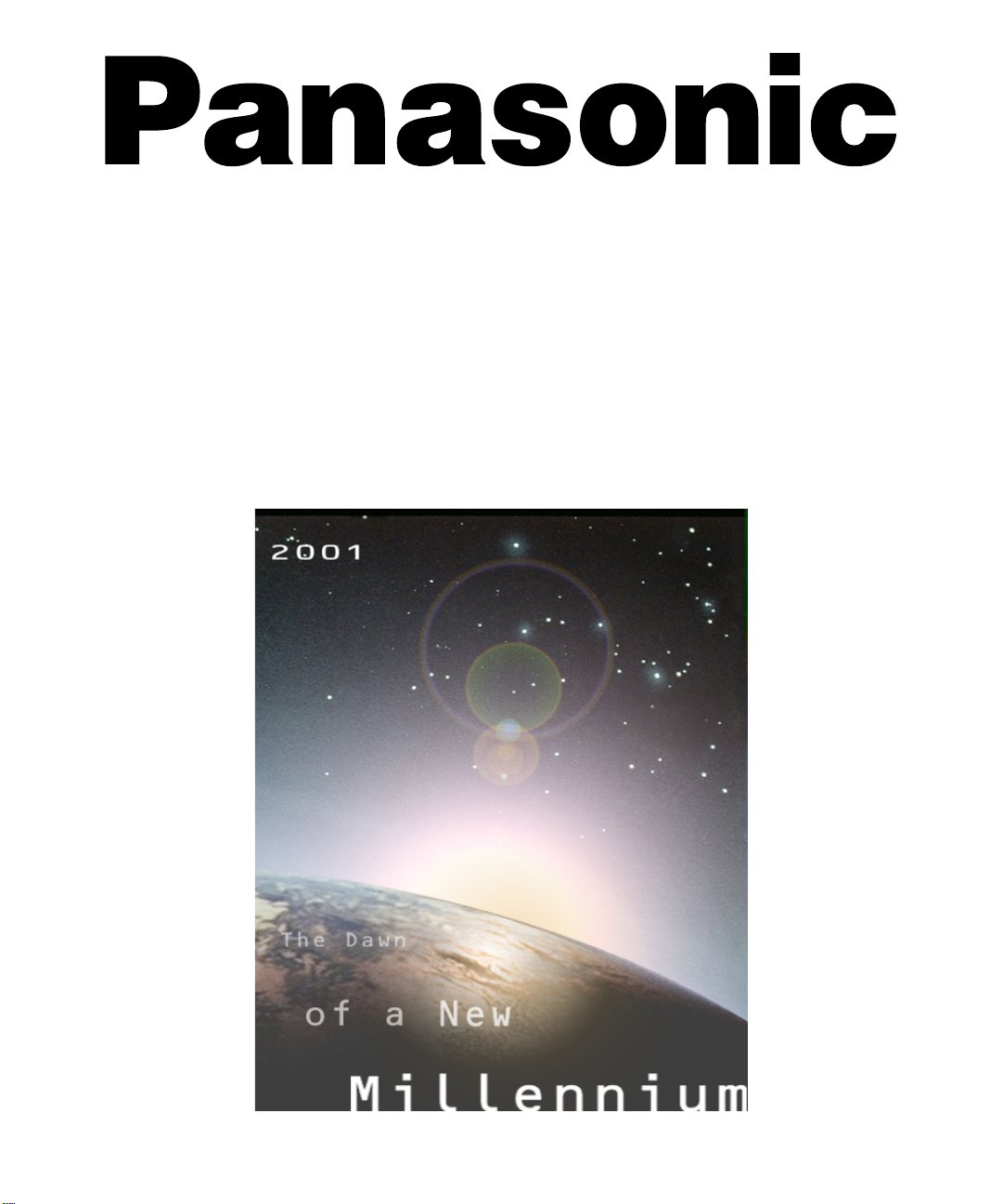
Color Television
Operating Instructions
®
CT-3272S
CT-3272SU
CT-G2979
CT-G2979X
CT-G2989L
For assistance, please call: 1-800-211-PANA (7262) or
send e-mail to: consumerproducts@panasonic.com (USA only)
TQB2AA0392 10208
PRINTED IN MEXICO
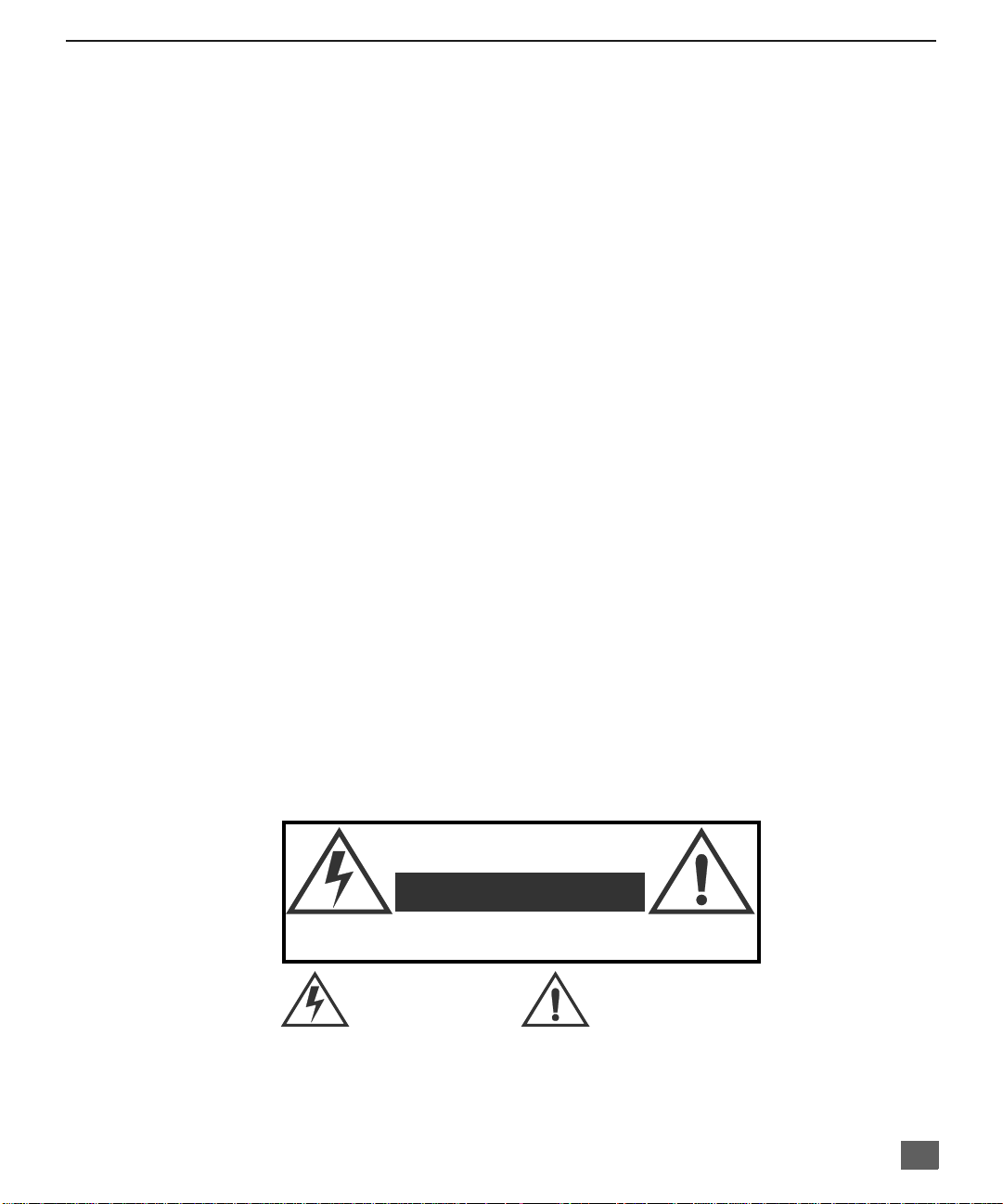
Ta ble of Cont ents
Congratulations.................................................................... ........2
Customer Record.......................................................................2
Care and Cleaning.....................................................................2
Specifications.............................................................................2
Feature Comparison Chart.................. ........................................3
Installation...................................................................... ..............4
Television Location.....................................................................4
Optional Cable Connections.......................................................4
AC Power Supply Cord .................. ............................................4
Cable / Antenna........................................... ...............................4
Cable Connection............................... .......................... ..............4
Antenna Connection...................................................................4
Optional Equipment Connections...............................................5
To Audio Amplifier......................................................................6
1 Tuner Picture In Picture (PIP) Operation ................................7
VCR and Cable Box..................................................... ..............7
VCR - No Cable Box ...................... ............................................8
2 Tuner Picture In Picture (PIP) Operation ................................9
With / Without a VCR and Cable Box.........................................9
With a VCR - No Cable Box.....................................................1 0
Main Menu............................ ................................................. ......11
ACTION Button ........................................................................11
CH / VOL Buttons........................................ ........................... ..1 1
Remote Control........................................................................11
Main Menu Feature Chart.................................................... ......12
Special Features...................... .......................... .........................14
Languages.......................................... ......................................14
Timer Sleep/Program...............................................................14
CH CAP (Channel Caption)......................................................15
LOCK........................................................................................16
Troubleshooting Chart ..............................................................17
T
ABLE OF CONTENTS
WARNING
RISK OF ELECTRIC SHOCK
DO NOT OPEN
WARNING: To reduce the risk of electric shock do not remove cover or back.
No user-serviceable parts inside. Refer servicing to qualified service personnel.
The lightning flash with arrow
head within a triangle is
intended to tell the user that
parts inside the product are a
risk of electric shock to persons.
WARNING: To prevent fire or shock hazard, do not expose this appliance to rain or moisture.
Read these instructions completely before operating TV.
Contents are subject to change without notice or obligation.
Copyright 2001 by Matsushita Electric Corporation of America. All rights reserved.
Unauthorized copying and distribution is a violation of law.
The exclamation point within a
triangle is intended to tell the
user that important operating
and servicing instructions are in
the papers with the appliance.
1
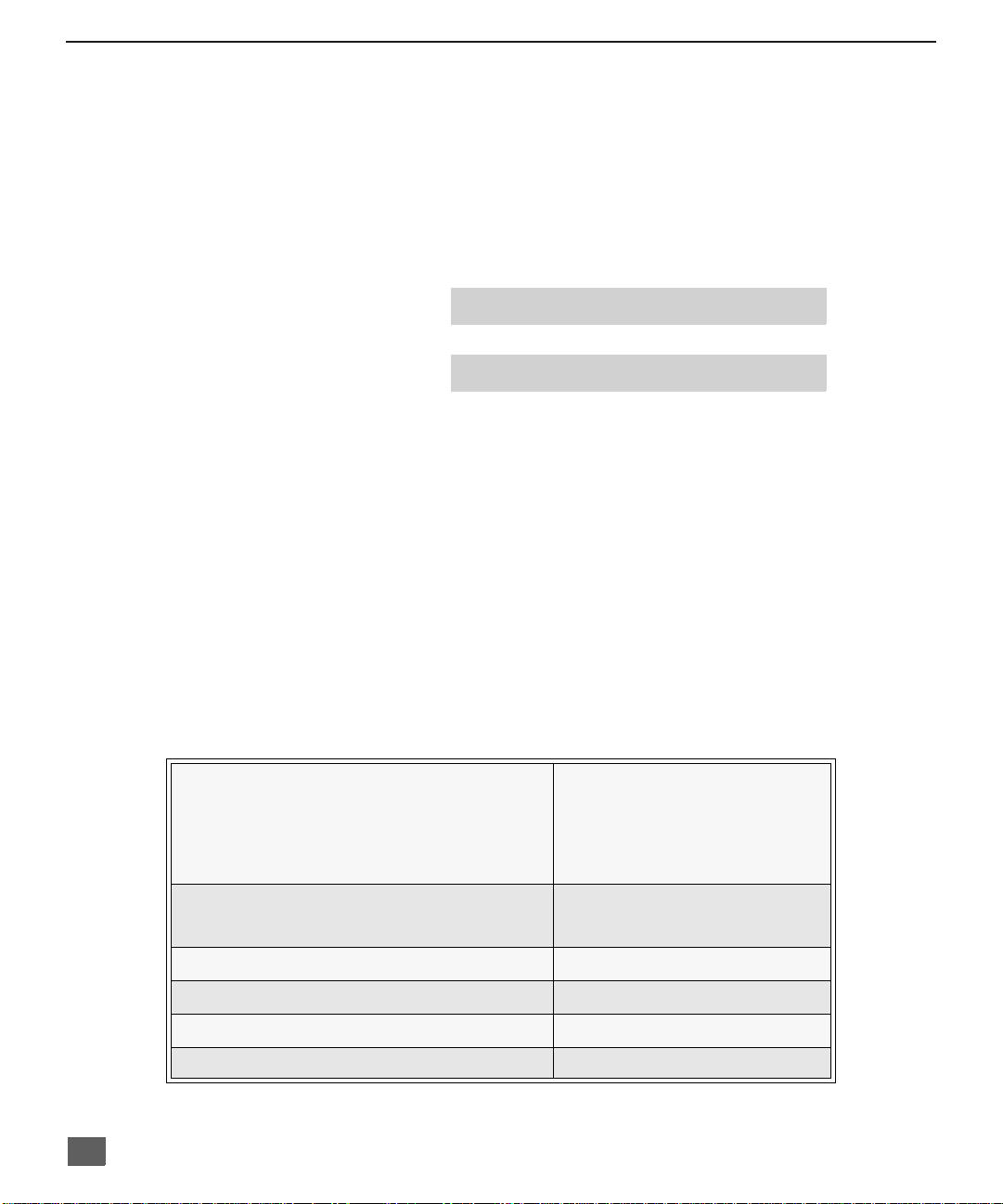
C
ONGRATULATIONS
Congratulations
Your new TV features a solid state chassis that is designed to give you many years of
enjoyment. It was thoroughly tested and tuned at the factory for best performance.
Customer Record
The model and serial number of this prod uct are lo cated o n the back of the TV. You sh ould no te
the model and serial number in the space provided and retain as a permanent record of your
purchase. This will aid in identification in the event of theft or loss. Product registration is
available to U.S. customers at www.prodreg.com/panasonic.
Care and Cleaning
Screen (Turn TV Off)
Note: Do not spray any type of cleaning fluid directly on the screen.
Cabinet and Remote Control
r Use a soft cloth dampened with water or a mild detergent solution.
r Avoid excessive moisture and wipe dry.
Model
Number
Serial
Number
• Use a mild soap solution or window cleaner with a soft clean cloth.
DO NOT USE ABRASIVE CLEANERS.
• Avoid excessive moisture and wipe dry.
Do not use benzene, thinner, or other petroleum based cleaners.
Specifications
Power Source
2
CT-G2979 (2.0A) CT-3272S (2.0A)
CT-G2979X(2.0A) CT-3272SU (2.0A)
CT-G2989L (2.0A)
Channel Capability - 181 VHF-12; UHF-56; Cable-113
Video Input Jacks 1Vp-p, 75 Ohm, Phono Jack Type
Audio Input Jacks 500mV RMS 47K Ohm
To Audio AMP Jack 0-2.0V RMS 4.7K Ohm
S-VHS Input Jack S-Video (Y -C) Connector
Specifications are subject to change without notice or obligation.
Auto (110V AC 220V AC); 50/60Hz
120V AC; 60Hz
127V AC; 60Hz

F
Feature Comparison Chart
MODELS
EATURE COMPARISON CHART
CT -G2979
CT-G2979X
CT-G2989L
FEATURES
MENU LANGUAGE
ENG/SP AN/FR
1 TUNER PIP
2 TUNER PIP
CLOSED CAPTIONING
V-CHIP CAPABILITY
75 OHM INPUT
VIDEO NORM
AUDIO NORM
STEREO
AI SOUND
BASS/BALANCE/TREBLE
SURROUND
NUMBER OF SPEAKERS 4 4 4 2
A/V IN
(REAR/FRONT)
r r r r
r r r
r r r r
r r r r
r r r r
r r r r
r r r r
r r r r
r r r r
r r r
r r r
2
(2/1)2 (2/1)2 (2/1)2(2/0)
CT-3272S
r
CT-3272SU
A/VJACKS AUDIO SPECIAL FEATURES
AUDIO OUT
S-VHS INPUT
HEADPHONE JACK
r r r r
r r r r
r r r
3
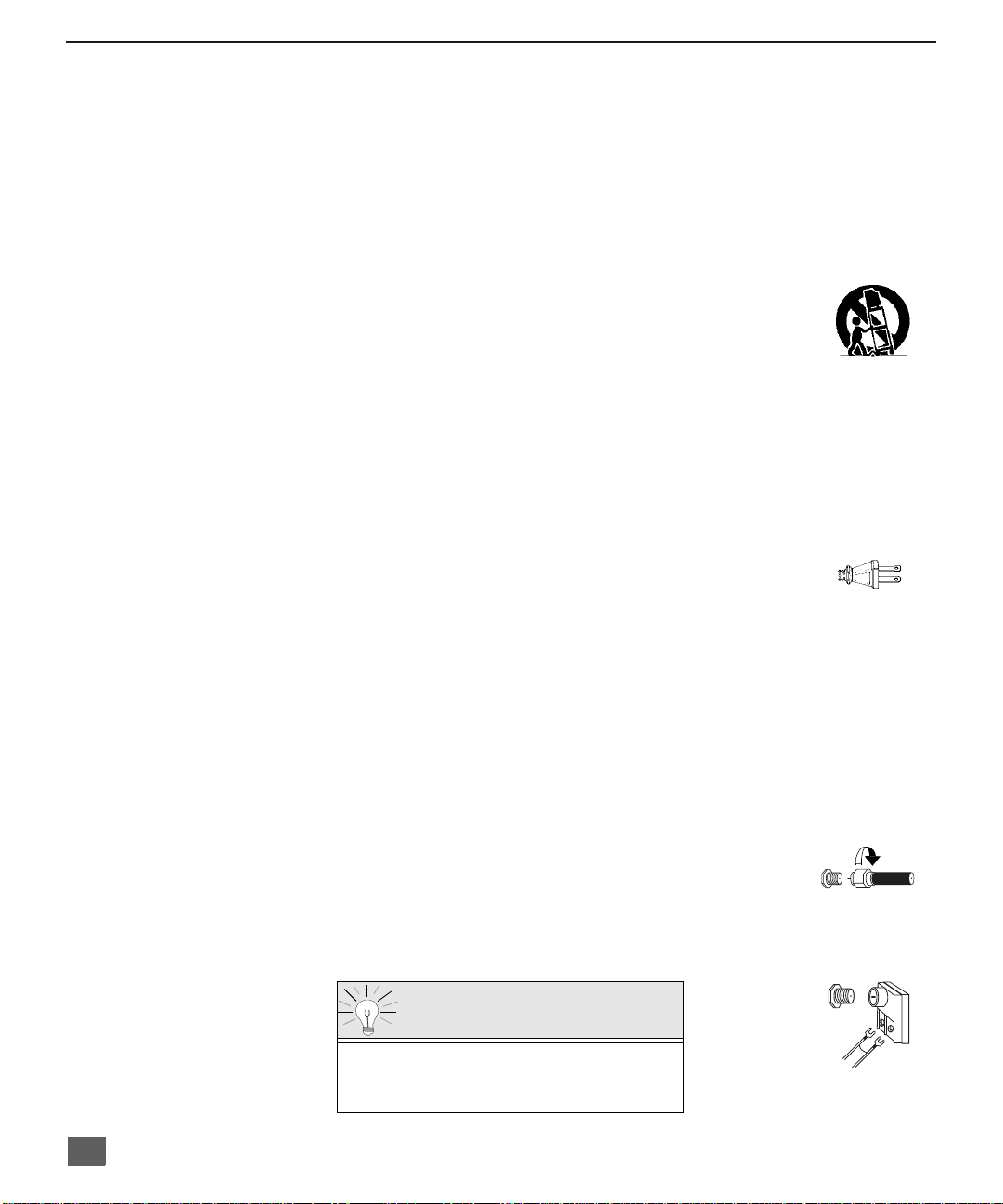
I
I
NSTALLATION
Installation
Television Location
This unit is intended to be used with an optional stand or entertainment center. Consult your
dealer for available options.
r Avoid excessive sunlight or bright lights, including reflections.
r Keep away from excessive heat or moisture. Inadequate ventilation may cause internal
component failure.
r Fluorescent lighting may reduce remote control transmitting range.
r Avoid magnetic equipment, including motors , fans, or external speakers.
CAUTION: Use this television receiver only with the cart, stand, tripod,
bracket, or table specified by the manufacturer, or sold with the apparatus. When
a cart is used, use caution when moving th e c art/ apparatus combinatio n to av oi d
injury from tip-over. In order to avoid injury to children, never place your
television receiver on a piece of furniture that is capable of being tilted by a child
leaning on it, pulling on it, standing on it, or climbing on it.
Optional Cable Connections
Shielded audio and video cables should be used between components. For best results:
r Use 75-ohm coaxial shielded cables.
r Use appropriate input and output connectors that match your component connectors.
r Avoid long cables to minimize interference.
AC Power Supply Cord
CAUTION: TO PREVENT ELECTRIC SHOCK MATCH WIDE B L ADE OF PLUG TO
WIDE SLOT OF AC OUTLET AND FULLY INSERT. DO NOT USE A PLUG WITH A
RECEPTACLE OR OTHER OUTLET UNLESS THE BLADE CAN BE FULLY
INSERTED TO PREVENT BLADE EXPOSURE.
PROTECT POWER CORDS FROM BEING WALKED ON, ROLLED OVER, CRIMPED, BENT OR
PINCHED, PARTICULARLY AT PLUGS, CONVENIENCE RECEPTACLES, AND THE POINT WHERE
THEY EXIT FROM THE APPARATUS.
Cable / Antenna
For proper r eception, either a cable or antenna connection is required.
Cable Connection
Connect the cable supplied by your local cable company.
Note: A cable converter box may be required for proper reception.
Check with your local cable company for compatibility
requirements.
Antenna Connection
• For proper reception of VHF/UHF channels, an external
antenna is requ ired . F or bes t rece pti on an outdoor antenn a
is recommended.
• Antenna Mode must be set to TV in the SETUP menu.
Polarized plug
Incoming Cable from
Cable Company
75 Ohm VHF/UHF
on back of TV
ncoming Cable from
Home Antenna
Cable Preset
Cable Mode is preset at the factory.
Antenna users must change to Antenna
Mode in the Setup Menu.
4
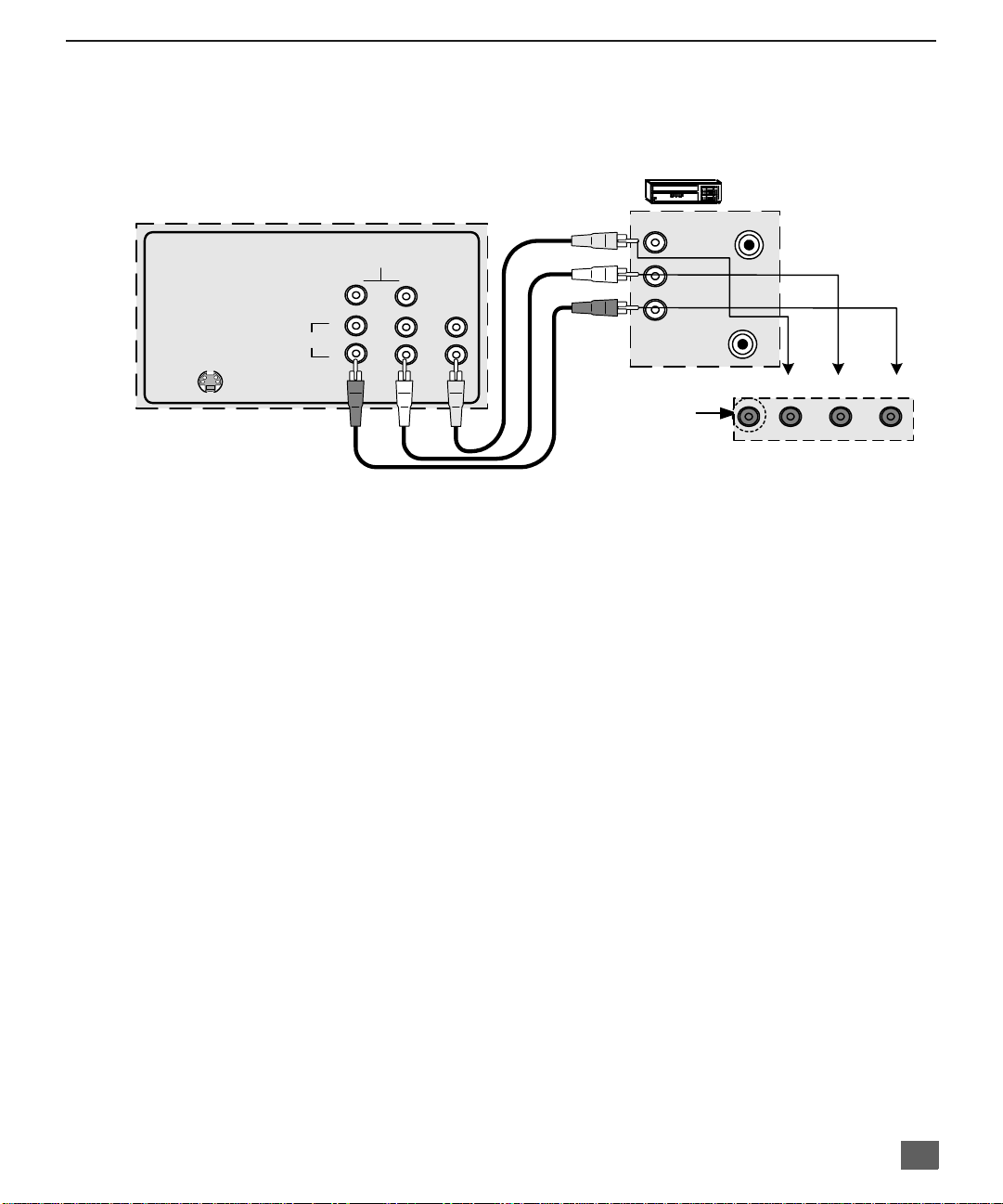
Optional Equipment Connections
VCRs, video disc players, video game equipment, and DSS equipment can also be connected
to the video inputs. See the optional equipment manual for details.
VCR
I
NSTALLATION
TERMINALS ON BACK OF TV
TO AUDIO
INPUT
S-VIDEO
CABLES NOT SUPPLIED
Procedure
1. Connect equipment as shown to front or rear Audio/Video input jacks.
2. Select the Video mode by pressing TV/VIDEO button.
3. Operate optional equipment as instructed in equipment manual.
IMPORTANT INFORMATION REGARDING USE OF VIDEO GAMES,
COMPUTERS, DSS OR OTHER FIXED IMAGE DISPLAYS.
The extended use of fixed image program material can cause a permanent “shadow image” on
the picture tube. This background image is viewable on normal programs in the form of a
stationary fixed image. This type of irreversible picture tube deterioration can be limited by
observing the following steps:
A. Reduce the brightness/contrast setting to a minimum viewing level.
B. Do not display the fixed image for extended periods of time.
C. Turn the power off when not in actual use.
AMP
2
1
AUDIO
RL
VIDEO
VIDEO OUT
AUDIO OUT
Jack used for 1/ 8"
headphone plug
(some models)
ANT IN
L
R
ANT OUT
VIDEO L AUDIO R
TERMINALS ON FRONT OF TV
(SOME MODELS)
Note: Front and rear Audi o/Video connectors c ann ot be operated at the sa me t im e.
Note: If S-VIDEO and VIDEO input are used at the same time, two images will
appear on the TV screen.
Note: The marking or retained image on the picture tube resulting from fixed image
use is not an operating defect and as such is not covered by Warranty. This
product is not designed to display fixed image patterns for extended periods
of time.
5
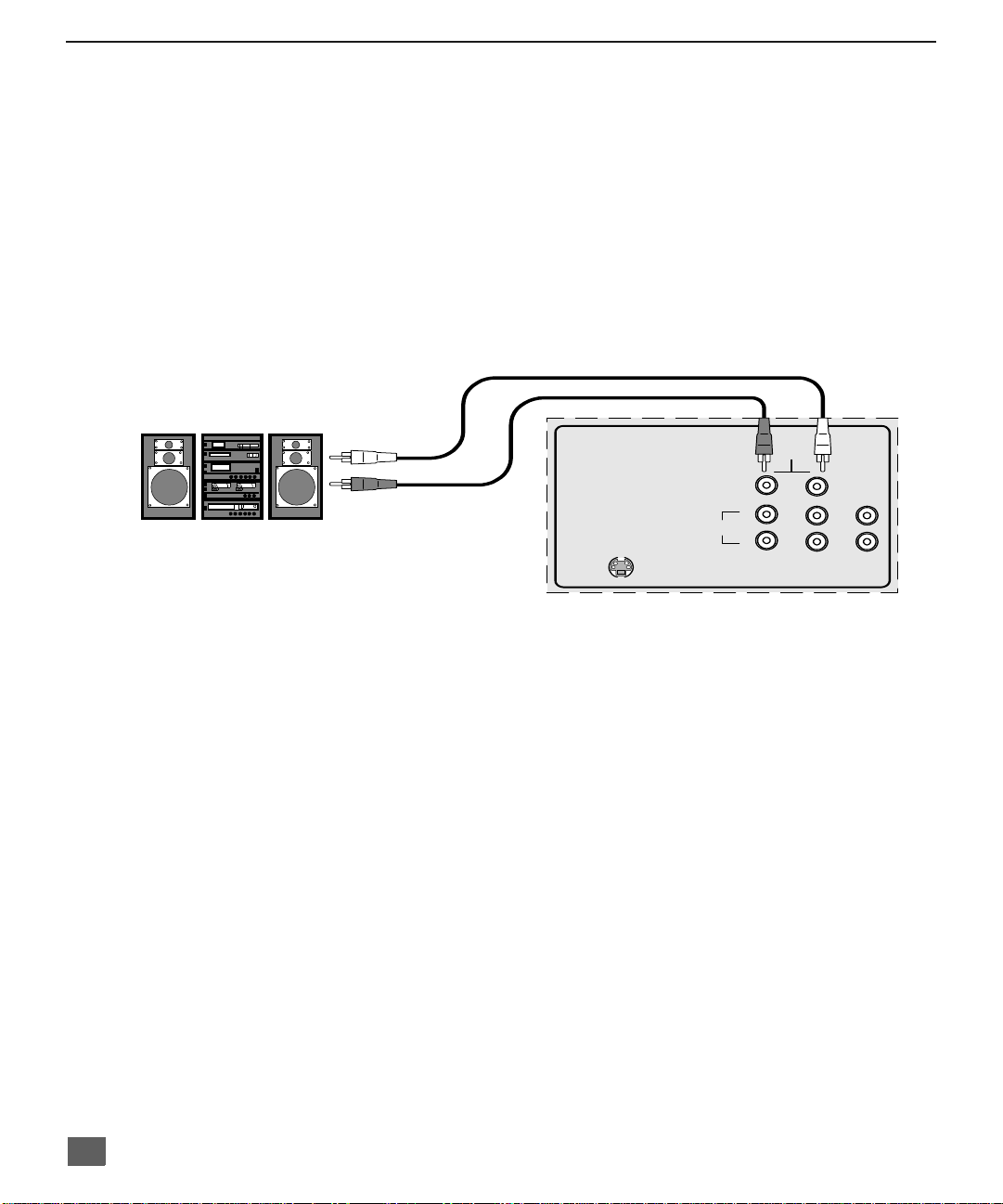
I
NSTALLATION
TO AUDIO AMPlifier
Connect to an external audio amplifier input for listening to a stereo system.
Audio Adjustments
External Amplifier
Note: TO AUDIO AMP t erm ina ls ca nno t be connected directly t o ex ternal speakers.
1. Select TV SPEAKERS ON from AUDIO menu.
2. Set amplifier volume to minimum.
3. Adjust TV volume to desired level.
4. Adjust amplifier volume to match the TV.
5. Select TV SPEAKERS OFF&VAO from AUDIO menu.
6. Volume, mute, bass, treble and balance are now controlled from the TV.
Note: In OFF&FAO the volume is controlled by the external amplifier.
CABLES NOT SUPPLIED
TO AUDIO
AMP
S-VIDEO
TERMINALS ON BACK OF TV
INPUT
AUDIO
RL
2
1
VIDEO
6

1 T
UNER PICTURE IN PICTURE
1 Tuner Picture In Picture (PIP) Operation Only
Note: Refer to the FEATURE COMPARISON CHART on page 3 for your television PIP capability.
PIP Operation with a VCR and Cable Box
This television includes a Picture In Picture (PIP) feature. A second video source
(VCR, Camcorder, etc.) is required to provide a second picture.
Connect your television to a VCR and Cable Box, as shown.
(PIP) O
PERATION ONLY
ANT IN
TERMINALS ON BACK OF TV
TO AUDIO
AMP
S-VIDEO
CABLES NOT SUPPLIED
INPUT
AUDIO
RL
2
1
VIDEO
VCR
VIDEO OUT
L
AUDIO OUT
R
ANT IN
ANT OUT
Cable spliltter
(not supplied)
CABLE BOX
ANT OUT
ANT IN
Incoming Cable
Note: The Remote Control must be programmed with supplied codes to operate the VCR and Cable
Box. See
Programming the Remote Control in the
Remote Control Quick Reference Guide.
Procedure
Press the PIP button on the Remote Control to display the PIP frame.
Note: The PIP picture is the same as the main picture, initially.
To view a different picture in the PIP frame:
r Press the TV/VIDEO button on the Remote Control to select the video PIP source.
r Verify the CABLE BOX and VCR are ON and the VCR is tuned to channel 3.
r Choose channels fo r th e
using the numeric keypad or CH up/down buttons.
r Choose channels for the
and using the numeric keypad or CH up/down buttons.
PIP
frame by pressing the CBL button on the Remote Control an d
Main Picture
by pressing the TV button on the Remote Control
Note: The SWAP button switches the PIP and Main Picture source. Press the RECALL button for
on screen PIP and Main Picture source status.
7

1 T
UNER
PIP O
PERATION WITH A
VCR - NO C
ABLE BOX
1 Tuner PIP Operation with a VCR - No Cable Box
Note: Refer to the FEATURE COMPARISON CHART on page 3 for your television PIP capability.
This television includes a Picture In Picture (PIP) feature. A second video source
(VCR) is required to provide a second picture.
Connect your television to a VCR, as shown:
VCR
ANT IN
TERMINALS ON BACK OF TV
AUDIO
TO AUDIO
INPUT
S-VIDEO
Note: The Remote Control must be programmed with the supplied codes to operate the VCR. See
Programming the Remote Control in the Remote Control Quick Reference Guide.
RL
AMP
2
1
VIDEO
CABLES NOT SUPPLIED
VIDEO OUT
L
AUDIO OUT
R
ANT IN
ANT OUT
Incoming
Cable
Procedure
Turn the VCR OFF and tune the TV to channel 3.
Press the PIP button on the Remote Control to display the PIP frame on screen.
Note: The PIP picture is the same as the Main picture, initially.
r Press the TV/VIDEO button on the Remote Control to select the VIDEO PIP source.
r Press the VCR button on the Remote Control and turn ON the VCR.
r Press the TV/VCR button on the Remote Control.
r Choose channels for
Remote Control.
r Choose channels for the
and using the numeric keypad or CH up/down buttons.
Note: The SWAP button switches the PIP and Main Picture source. P ress the RECALL b utton for on
screen PIP and Main Picture source status.
PIP
frame by pressing VCR CHANNEL up/down buttons on the
Main Picture
by pressing the TV button on the Remote Control
8

2 T
UNER PICTURE IN PICTURE
2 Tuner Picture In Picture (PIP) Operation
With / Without A VCR And Cable Box
This television includes a two tuner Picture In Picture (PIP) feature. This allows watching two
(2) live broadcasts at the same time without or with an external video source (VCR).
Note: Refer to the FEATURE COMPARISON CHART on page 3 for your television PIP capability.
Without A VCR (External Video Source)
Procedure
• Connect incoming cable to antenna (ANT) input on back of TV.
• Press the PIP button on the Remote Control to display the PIP frame.
Note: The audio is for the Main Picture, only.
ANT IN
• Choose channels for the
CHANNEL up/down buttons.
• Choose channels for the
CH up/down buttons or by using the nu m eric keypad.
With A VCR (External Video Source) And Cable Box
Connect your television to a VCR and Cable Box, as shown.
TERMINALS ON BACK OF TV
VIDEO
S-VIDEO
TO AUDIO
AMP
INPUT
AUDIO
RL
2
1
PIP frame
Main Picture
(PIP) O
PERATION
by pressing the Remote Control PIP
by pressing the Remote Control
VCR
VIDEO OUT
L
AUDIO OUT
R
ANT IN
ANT OUT
CABLE BOX
ANT OUT
ANT IN
CABLES NOT SUPPLIED
Cable spliltter
(not supplied)
Incoming Cable
Note: The Remote Control m ust be prog rammed with supplied codes to ope rate the V CR
and Cable Box. See Programming the Remote Control in the Remote Control Quick
Reference Guide.
Procedure
Press the PIP button on the Remote Control to display the PIP frame.
Note: The audio is from the Main Picture only.
To view scrambled channels through your Cable Box in the PIP frame:
•Press the TV/VIDEO button on the Remote Control to select the same video
input to which your cable box is connected.
• Verify the CABLE BOX and VCR are ON and the VCR tuned to channel 3.
PIP
• Choose channels for the
Control and using the numeric keypad or PIP CHANNEL up/down buttons.
• Choose ch annel s for th e
Control and using the numeric keypad or CH up/down buttons.
Note: The SWAP butt on switches th e on screen PIP and Main Pictur e source. Pres s the
RECALL button for PIP and Main Picture source status.
frame by pressing the CBL button on the Remote
Main Picture
by pressing the TV button on the Remote
9
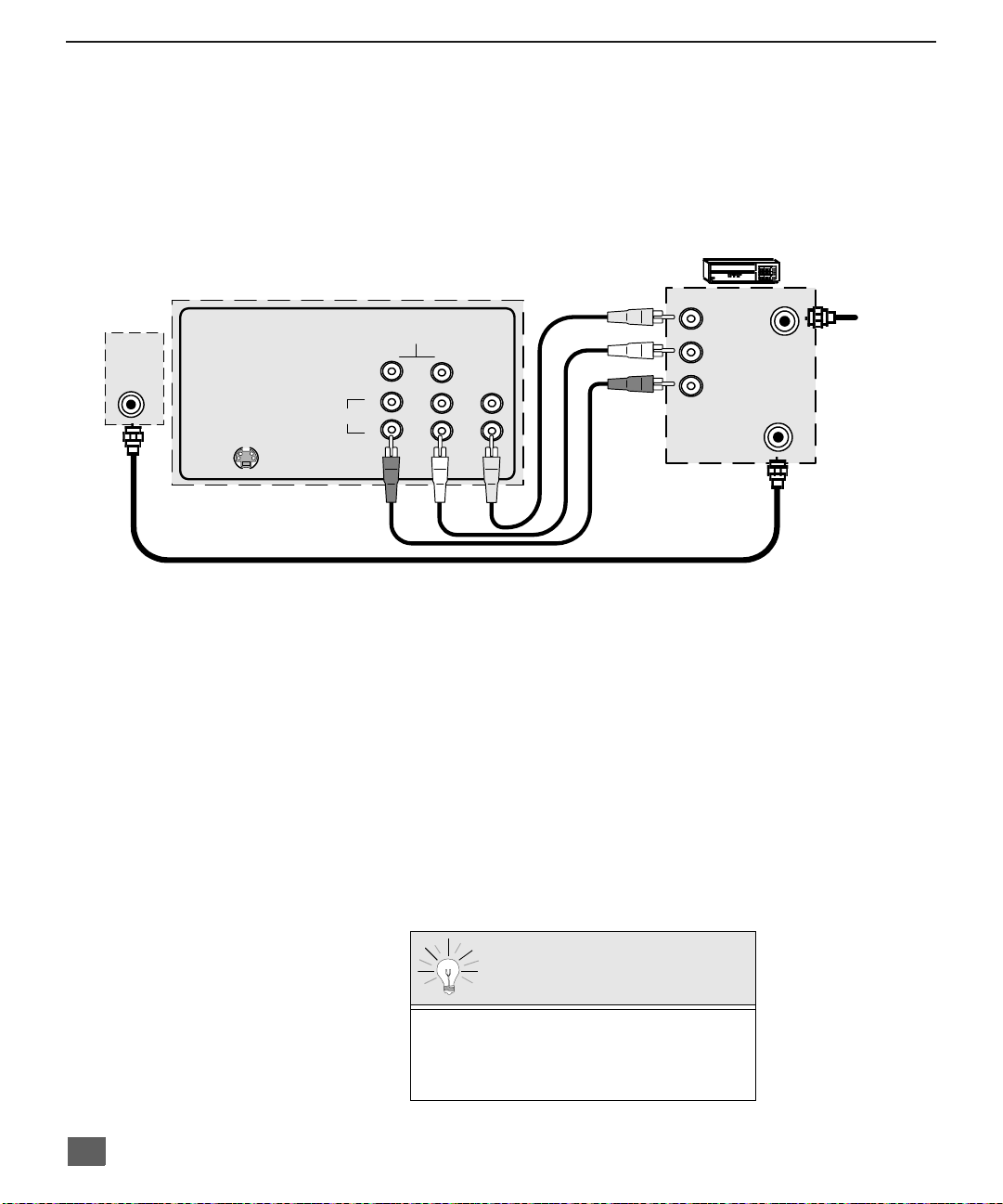
2 T
UNER PICTURE IN PICTURE
(PIP) O
PERATION
(C
ONT
.)
2 Tuner Picture In Picture (PIP) Operation (Cont.)
With a VCR - No Cable Box
This television includes a two tuner Picture In Picture (PIP) feature. This allows watching two
(2) live broadcasts at the same time without or with an external video source (VCR).
Note: Refer to the FEATURE COMPARISON CHART on page 3 for your television PIP capability.
Connect your television to a VCR, as shown.
VCR
ANT IN
TERMINALS ON BACK OF TV
TO AUDIO
AMP
S-VIDEO
INPUT
AUDIO
RL
2
1
VIDEO
CABLES NOT SUPPLIED
VIDEO OUT
L
AUDIO OUT
R
ANT IN
ANT OUT
Incoming
Cable
Note: The Remote Co ntrol must be programmed w ith the supplied codes to operate the
VCR. See Programming the Remote Control in the Remote Control Quick
Reference Guide.
Procedure
Press the PIP button on the Remote Control to display the PIP frame on screen.
Note: The audio is from the Main Picture only.
To view an external video source in the PIP frame:n3.
•Press the TV/VIDEO button on the Remote Control to select the same video
input to which your VCR is connected.
• Verify the VCR is on.
• Choose ch annel s for th e
Main Picture
Control and using the numeric keypad or CH up/down button.
• Choose channels for the
PIP frame
Control and using the PIP Channel up/down buttons.
by pressing the TV button on the Remote
by pressing the TV button on the Remote
10
SWAP and RECALL Buttons
The SWAP button switches the PIP and
Main Picture source. Press the RECALL
button for on screen PIP and Main Picture
source status.
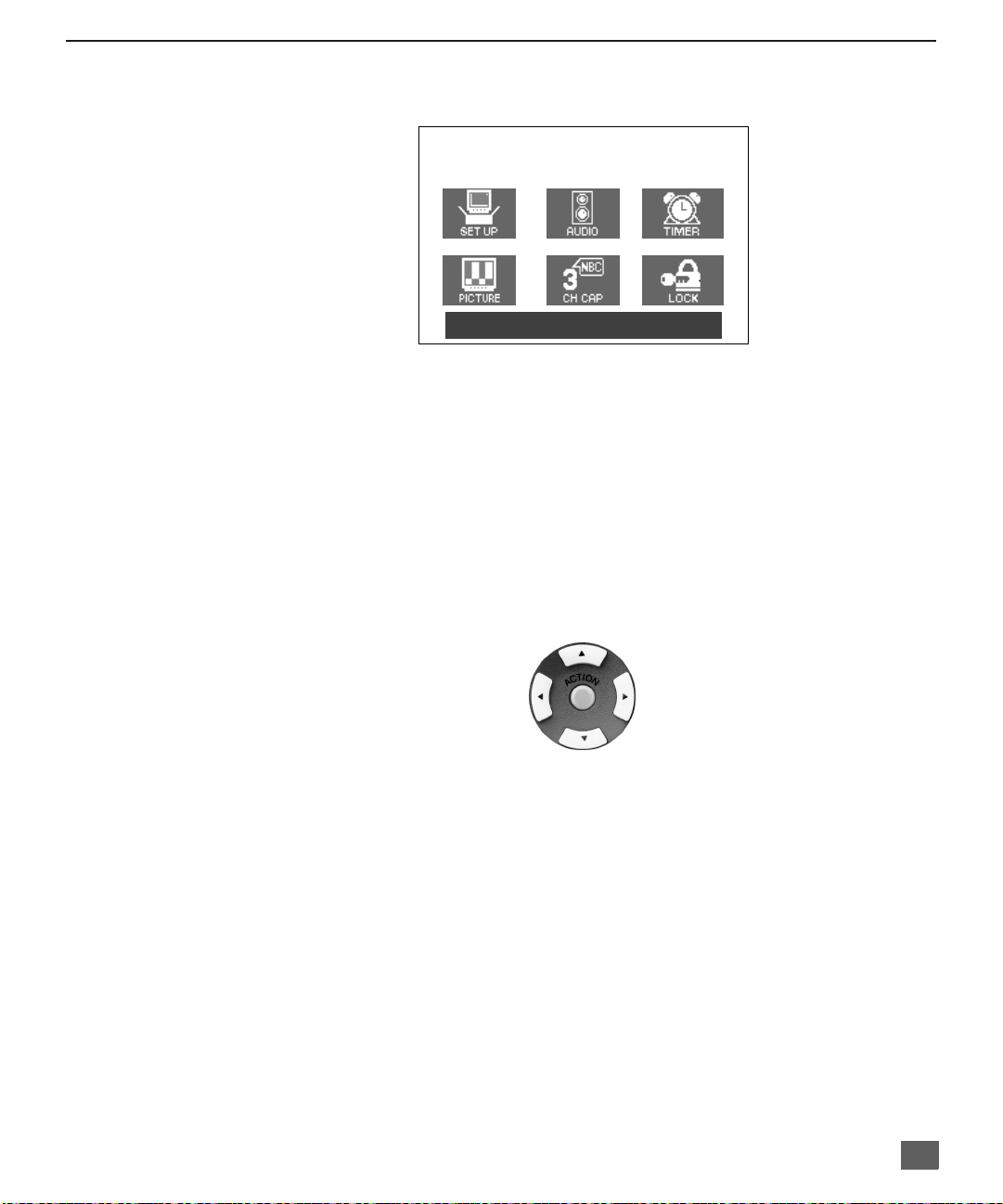
Main Menu
ACTION Button
Press the ACTION button to display the Main Menu and submenus. Press the ACTION button
repeatedly to exit.
CH / VOL Buttons
Press the CH (channel) or VOL (volume) buttons to select an icon. Use the CH buttons to
highlight the desired features. Use VOL buttons to select and adjust features.
Main Menu
EXIT
M
AIN MENU
Remote Control
Remote Action / Navigation Buttons
CH
VOLVOL
CH
The Remote Control Quick Reference Guide is located within the package provided with
this TV.
11
