Page 1
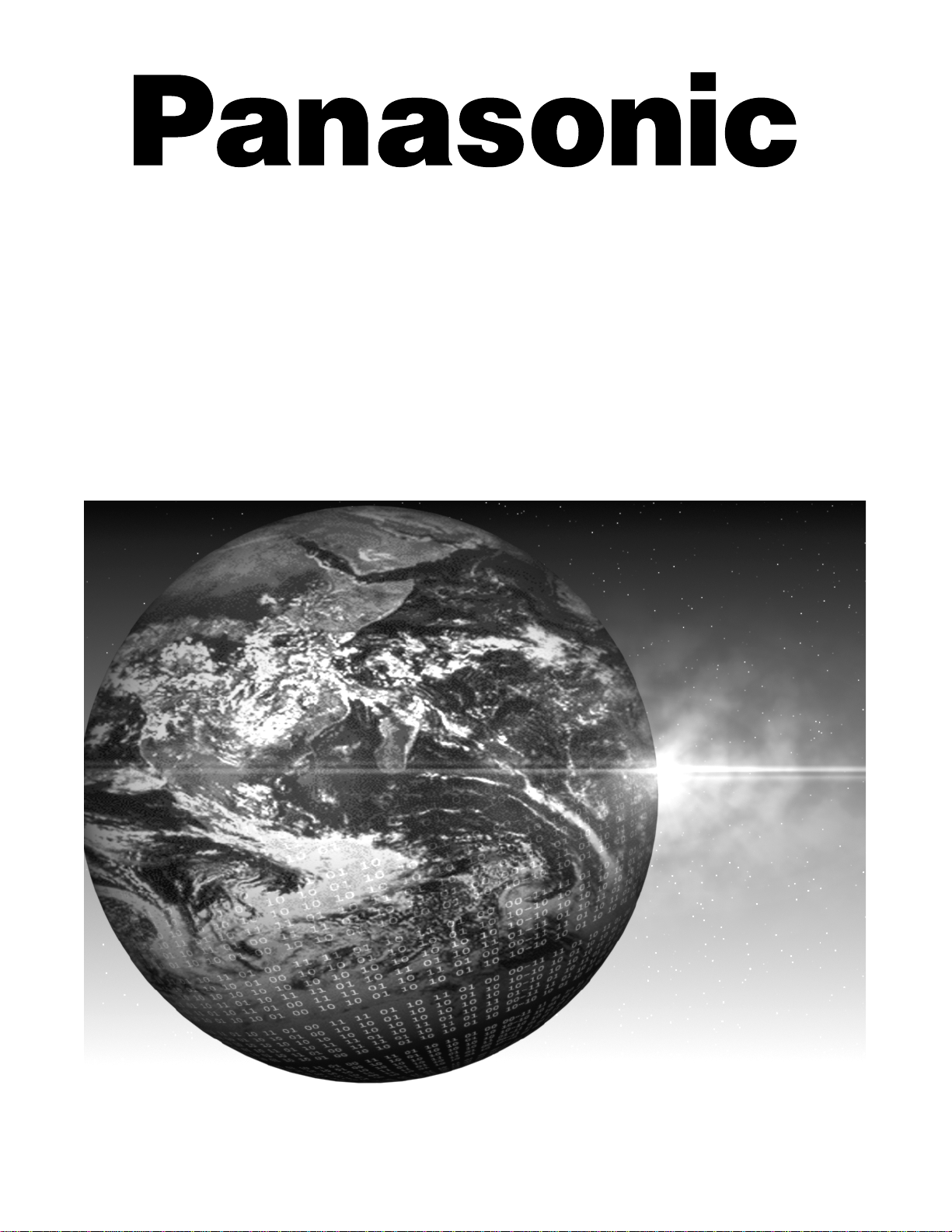
Color Television
Operating Instructions
CT-24SX12 CT-27SX12
®
For assistance, please call: 1-800-211-PANA (7262) or
send e-mail to: consumerproducts@panasonic.com (USA only)
TQB2AA0417 12112
PRINTEDINUSA
Page 2
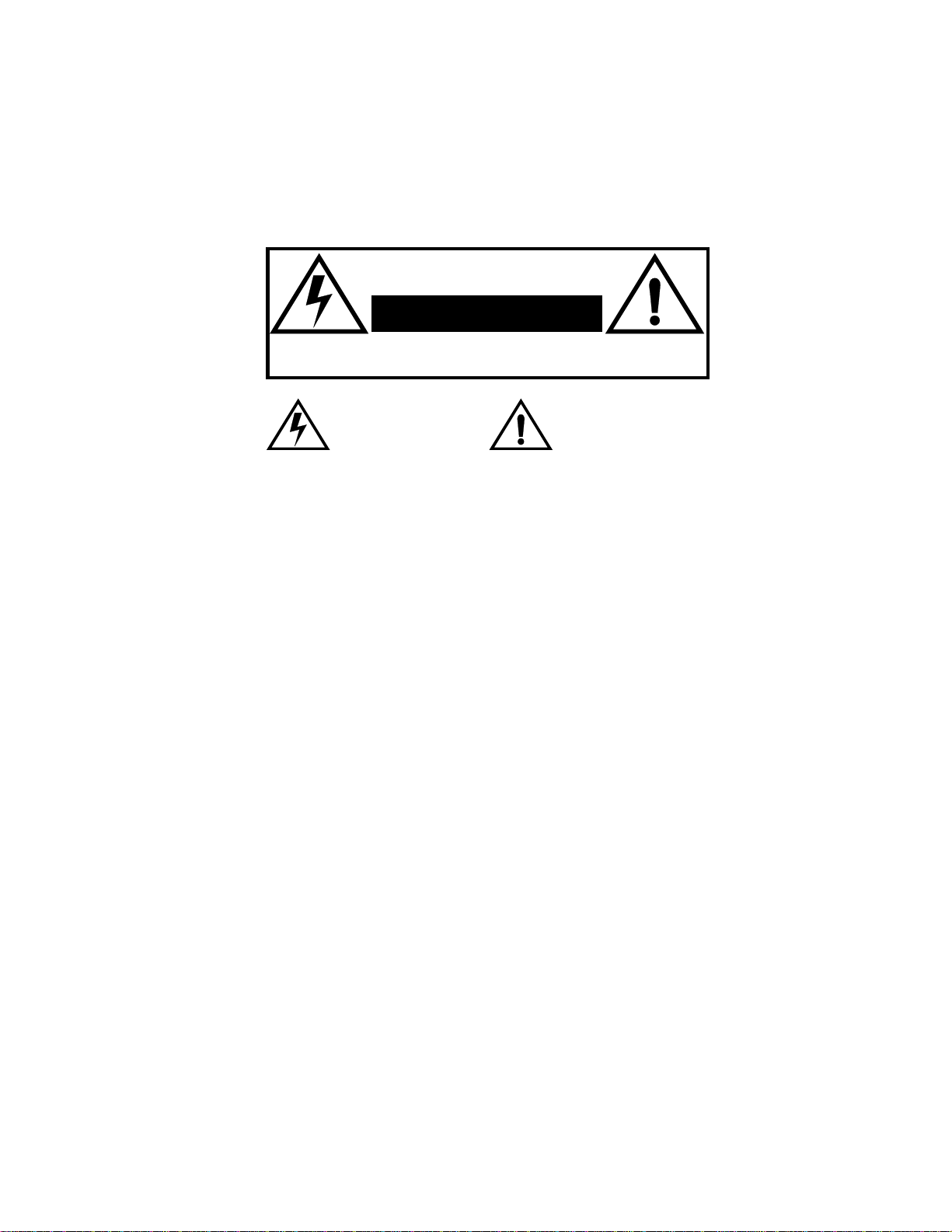
WARNING
RISK OF ELECTRIC SHOCK
DO NOT O PEN
WA RNING :To reduce the risk of electric shock do not remove cover or back.
No user-serviceabl eparts inside. Refer servicing to qualified service personnel.
WARNING: TO REDUCE THE RISK OF FIRE OR ELECTRIC SHOCK, DO
FCC CAUTION:
ENVIRONMENTAL NOTICE:
The lightning flash with arrow
head within a triangle is
intended to tell the user that
parts inside the product are a
risk of electric shock to
persons.
The exclamation point within a
triangle is intended to tell the
user that important operating
and servicing instructions are
in the papers with the
appliance.
NOT EXPOSE THIS APPARATUS TO RAIN OR MOISTURE.
ANY CHANGES OR MODIFICATIONS TO THIS TV
RECEIVER NOT EXPRESSLY APPROVED BY
MATSUSHITA ELECTRIC CORPORATION OF AMERICA
COULD CAUSE HARMFUL INTERFERENCE, WHICH
WOULD VOID THE USER’S AUTHORITY TO OPERATE
THIS EQUIPMENT.
THIS PRODUCT UTILIZES BOTH A CATHODE RAY TUBE (CRT) AND
OTHER COMPONENTS THAT CONTAIN LEAD. DISPOSAL OF THESE
MA TERIALS MAY BE REGULATED IN YOUR COMMUNITY DUE TO
ENVIRONMENTAL CONSIDERATIONS. FOR DISPOSAL OR RECYCLING
INFORMATION PLEASE CONTACT YOUR LOCAL AUTHORITIES, OR THE
ELECTRONICS INDUSTRIES ALLIANCE: <HTTP://WWW.EIAE.ORG.>
Page 3
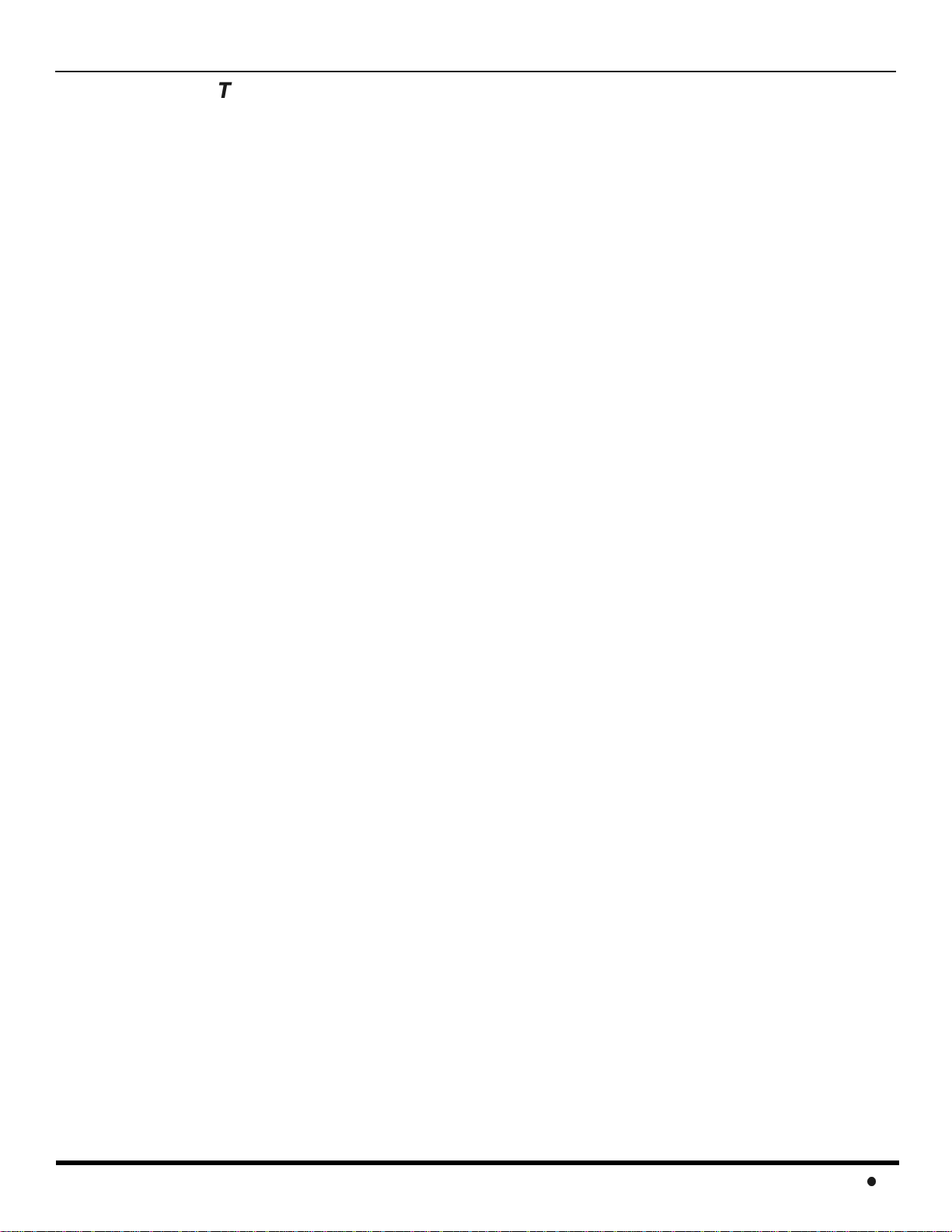
Table of Contents
Congratulations.........................................................2
Customer Record ......................................................................2
Care and Cleaning.....................................................................2
Specifications ............................................................................2
Installation..................................................................3
Television Location....................................................................3
Optional Cable Connections......................................................3
AC Power Supply Cord..............................................................3
Cable / Antenna Connection......................................................3
Feature Chart .............................................................4
Auto Set Up Menu......................................................5
Optional Equipment Connections ...........................6
VCR Connection........................................................................6
Front Control Panel ...................................................................6
Digital TV - Set-Top Box or DVD Player Connection ................7
Amplifier Connection (TO AUDIO AMP) ...................................7
Remote Control Operation .......................................8
Mode Operational Key Chart ....................................................9
Programming the Remote .......................................................11
Programming With a Code......................................................11
Programming Without a Code .................................................11
Component Codes...................................................................12
Icon Menu Navigation .............................................14
Main Menu Icons......................................................15
Icon Menus..............................................................................15
Icon Menu Operation...............................................16
Set Up......................................................................................16
Picture .....................................................................................18
Timer .......................................................................................18
Audio .......................................................................................19
Channels .................................................................................21
Lock.........................................................................................22
V-Chip Menu Operation...........................................23
U.S. TV Programs ...................................................................23
U.S. Movies.............................................................................24
Rating Systems for Canada.....................................................26
Troubleshooting Chart............................................28
Limited Warranty .....................................................29
Customer Services Directory.................................31
Limited Warranty (Canada).....................................32
Index .........................................................................33
T
ABLE OFCONTENTS
Read these instructions completely before operating television.
Contents are subject to change without notice or obligation.
Copyright 2002 by Matsushita Electric Corporation of America. All rights reserved.
Unauthorized copying and distribution is a violation of law.
1
Page 4
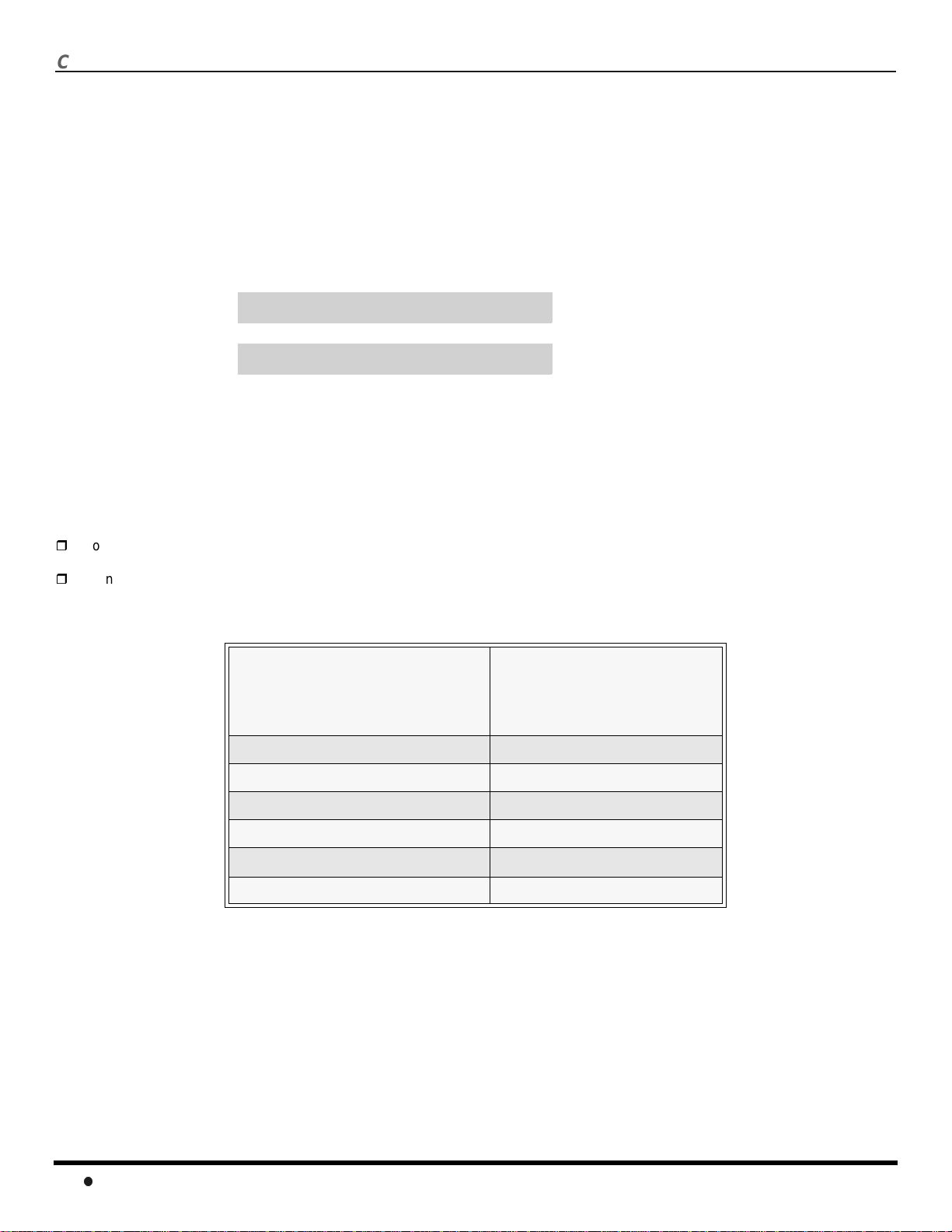
C
ONGRATULATIONS
Congratulations
Your new Panasonic Tau television is designed to provide state-of-the-art picture quality and features an innovative pure
flat picture tube. The new dolphin gray cabinet with compact, elegant styling is designed to give you many years of
enjoyment. It was thoroughly tested and tuned at the factory for best performance.
Customer Record
The model and serial number of this product are located on the back of the television. You should note the model and serial
number in the space provided and retain as a permanent record of your purchase. This will aid in identification in the event
of theft or loss. Product registration for U.S. customers is available at www.prodreg.com/panasonic.
Model
Number
Serial
Number
Care and Cleaning
Screen (Turn TV Off)
• Use a mild soap solution or window cleaner with a soft clean cloth. DO NOT USE ABRASIVE CLEANERS.
• Avoid excessive moisture and wipe dry.
Note: Do not spray any type of cleaning fluid directly on the screen.
Cabinet and Remote Control
For cabinets and remote control, use a soft cloth dampened with water or a mild detergent solution. Avoid excessive moisture and
wipe dry.
Do not use benzene, thinner or other petroleum based products.
Specifications
Power Source
CT-24SX12 (2.2 A)
CT-24SX12U (2.2 A)
CT-27SX12 (2.4 A)
CT-27SX12U (2.4 A)
Channel Capability - 181 VHF-12; UHF-56; Cable-113
Video Input Jacks 1Vp-p, 75 Ohm, Phono Jack Type
Audio Input Jacks 500mV RMS 47K Ohm
Audio Output Jacks 0-2.0V RMS 4.7K Ohm
Componentinput(Y/PB/PR)
S-Video Input Jacks S-Video (Y-C) Connector
Specifications are subject to change without notice or obligation.
120V AC, 60Hz
75 Ohms, Phono Jack Type
2
Page 5
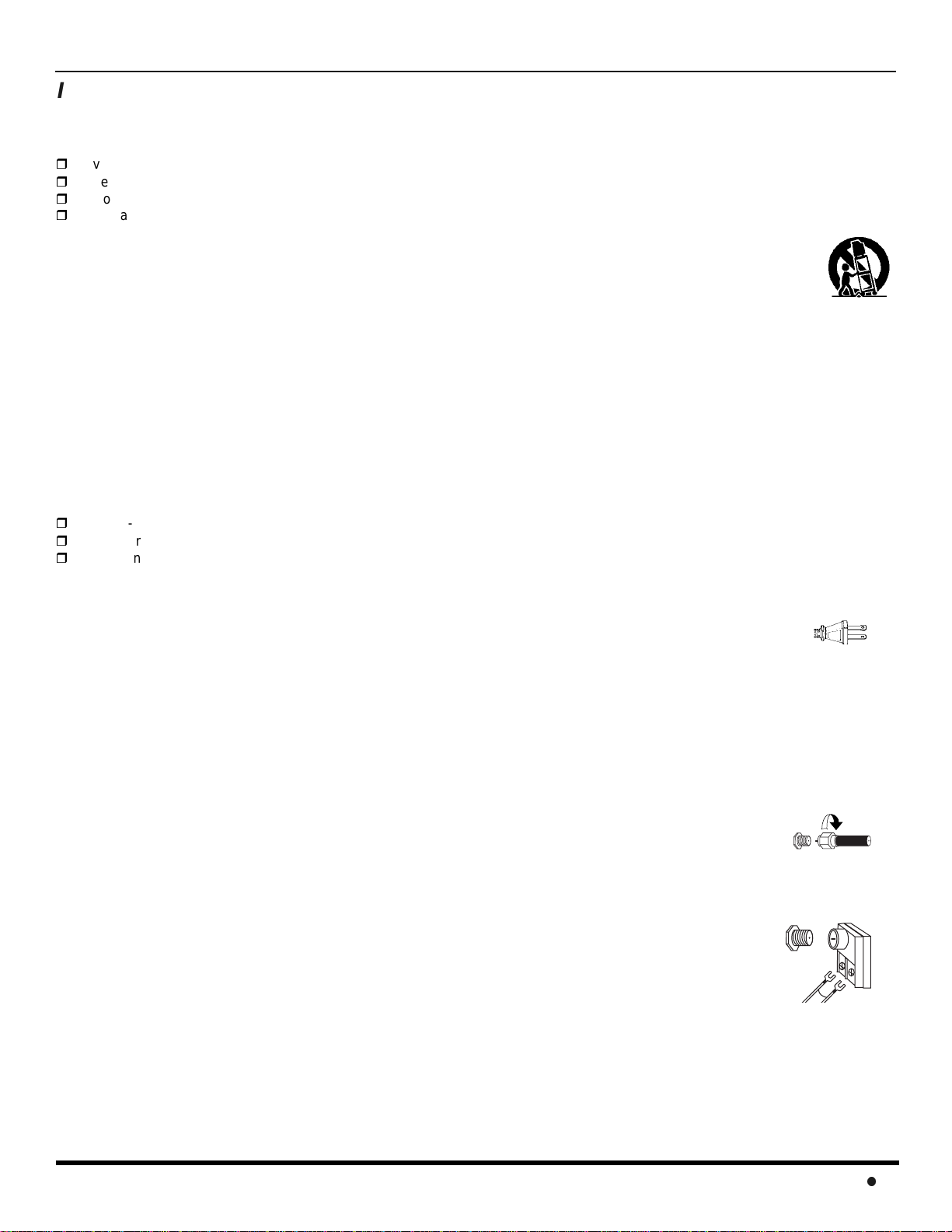
I
NSTALLATION
Installation
Television Location
Follow these recommendations before deciding the location of your television.
Avoid excessive sunlight or bright lights, including reflections.
Keep away from excessive heat or moisture. Inadequate ventilation may cause internal component failure.
Fluorescent lighting may reduce remote control transmitting range.
Keep away from magnetic equipment, including motors, fans and external speakers.
CAUTION: Use this television receiver only with the cart, stand, tripod, bracket, or table specified by the manufacturer, or
sold with the apparatus. When a cart is used, use caution when moving the cart/apparatus combination to avoid injury from
tip-over. In order to avoid injury to children, never place your television receiver on a piece of furniture that is capable of
being tilted by a child leaning on it, pulling on it, standing on it, or climbing on it.
CT-27SX12:
CAUTION: This television receiver for use only with PANASONIC TY-27SX31P stand. Use with other carts (or stands) is capable
of resulting in instability causing possible injury.
CT-27SX12U:
CAUTION: This television receiver for use only with PANASONIC TY-27SX31P stand. Use with other carts (or stands) is capable
of resulting in instability causing possible injury.
Optional Cable Connections
Shielded audio and video cables should be used between components. For best results:
Use 75-ohm coaxial shielded cables.
Use appropriate input and output connectors that match your component connectors.
Avoid long cables to minimize interference.
AC Power Supply Cord
CAUTION: TO PREVENT ELECTRIC SHOCK MATCH WIDE BLADE OF PLUG TO WIDE SLOT OF AC OUTLET
AND FULLY INSERT. DO NOT USE A PLUG WITH A RECEPTACLE OR OTHER OUTLET UNLESS THE BLADE
CAN BE FULLY INSERTED TO PREVENT BLADE EXPOSURE.
PROTECT POWER CORDS FROM BEING WALKED ON, ROLLED OVER, CRIMPED, BENT OR PINCHED,
PARTICULARLYAT PLUGS, CONVENIENCE RECEPTACLES, AND THE POINT WHERE THEY EXIT FROM THE APPARATUS.
Polarized plug
Cable / Antenna Connection
For proper reception, either a cable or antenna connection is required.
Cable Connection
Connect the cable supplied by your local cable company.
Note: A cable converter box may be required for proper reception. Check with your local cable company for
compatibility requirements.
Antenna Connection
• For proper reception of VHF/UHF channels, an external antenna is required. For best reception, an
outdoor antenna is recommended.
Note: Cable Mode is preset at the factory. Antenna users must change to TV mode in the Set Up Menu under
Prog Chan.
Incoming Cable from
Cable Company
75 Ohm VHF/UHF
on back of TV
IncomingCablefrom
Home Antenna
3
Page 6
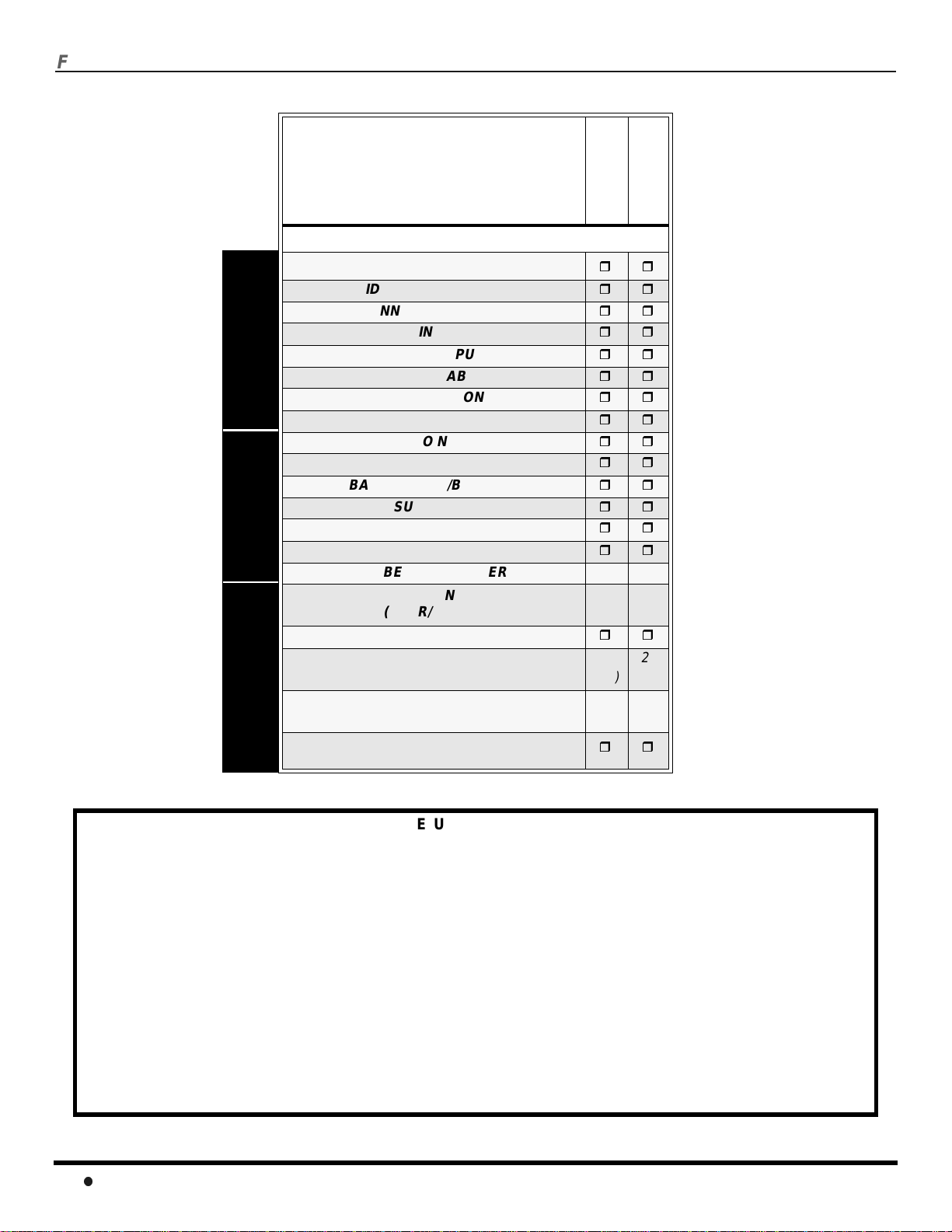
F
EATURECHART
Feature Chart
MODELS
Features
CT-24SX12
CT-27SX12
FETURES
A/V JACKS AUDIO SPECIAL
MENU LANGUAGE (ENG/SPAN/FR)
VIDEO INPUT MEMORY
CHANNEL INFO BANNER
VIDEO INPUT SKIP
75 OHM INPUT
V-CHIP CAPABILITY
CLOSED CAPTIONING
VIDEO NORM
AUDIO NORM
STEREO
BASS/TREBLE/BALANCE
SURROUND
AI SOUND
BBE
NUMBER OF SPEAKERS 2 2
A/V IN
(REAR/FRONT)
AUDIO OUT
S-VIDEO INPUT
(REAR/FRONT)
COMPONENT VIDEO INPUT
(REAR/FRONT)
HEADPHONE
JACK
3
(2/1)3(2/1)
2
(1/1)2(1/1)
1
(1/0)1(1/0)
IMPORTANT INFORMATION REGARDING THE USE OF VIDEO GAMES, COMPUTERS, OR OTHER FIXED
IMAGE DISPLAYS.
WARNING: The marking or retained image on the picture tube resulting from viewing fixed image is not an
operating defect and as such is not covered by Warranty.
This television is designed to display constantly moving images on the screen. Continuous viewing of stationary
images such as letterbox pictures on standard screen TVs (with top/bottom bars), non-expanded standard (4:3)
pictures on wide screen TVs (with side bars shown on each side of an image), stock market report bars (ticker
running at the bottom of the screen), video game patterns, fixed scoreboards, bright station logos, on-line (Internet)
or repetitive computer style patterns should be limited.
The extended use of fixed image program material can cause a permanent picture tube damage, shown as a
“shadow image” viewable on normal programs. This type of irreversible picture tube deterioration can be limited by
performing the following steps:
• Do not display the fixed image for extended periods of time.
• Turn the power off when not in use.
4
Page 7
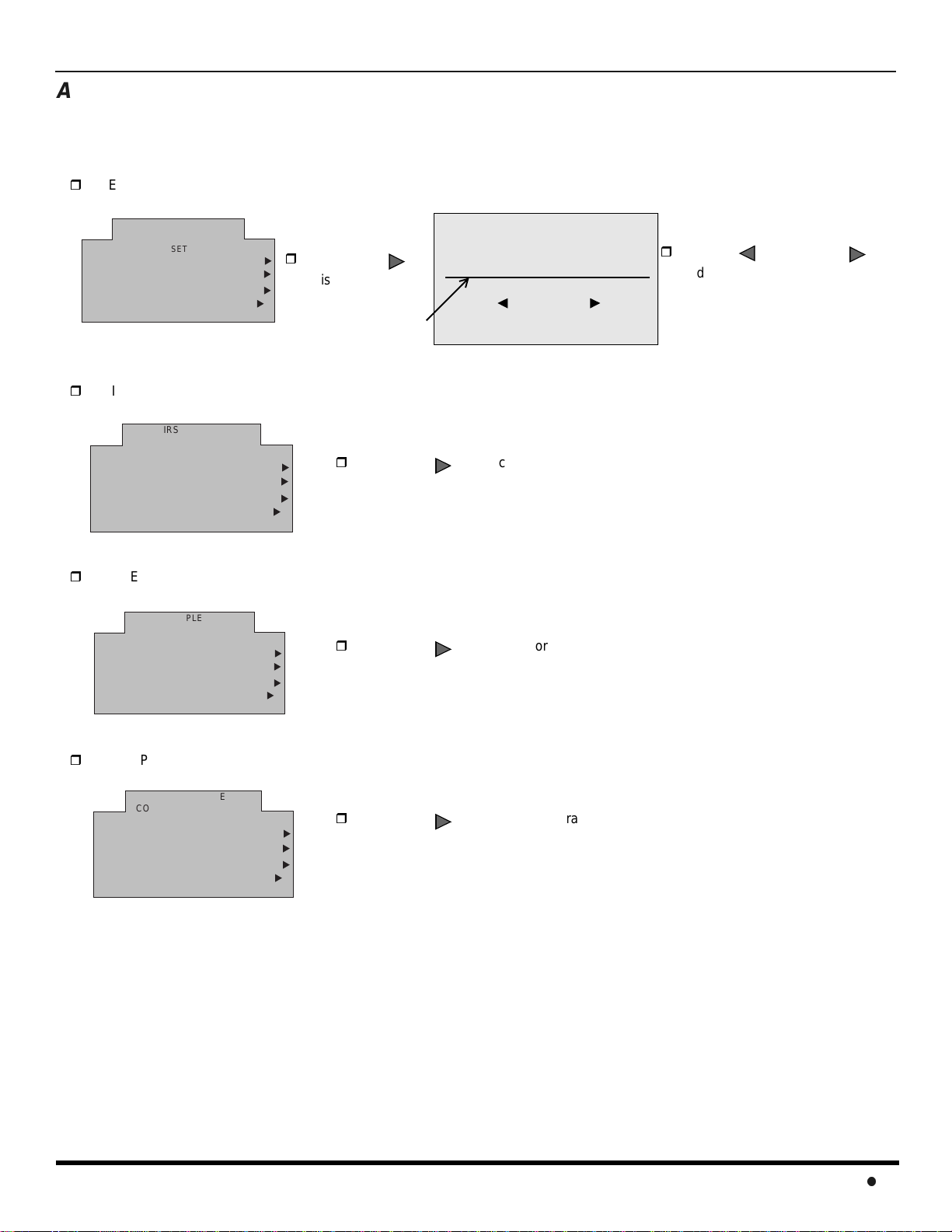
A
UTOSETUPMENU
Auto Set Up Menu
For your convenience, Auto Set up menu will be displayed on screen when the set is turned on for the first time. If needed,
follow the menus and procedures for setting up the features.
GEOMAGNETIC CORR - This feature is used to adjust the tilt of the picture due to earth’s magnetic field in the area.
FIRST PLEASE
CONNECT THE ANTENNA
GEOMAGNETIC CORR
IDIOMA/LANGUE ENGLISH
AUTO PROGRAM
IDIOMA/LANGUE - To change menu language to ENGLISH, SPANISH or FRENCH.
GEOMAGNETIC CORR
IDIOMA/LANGUE ENGLISH
AUTO PROGRAM
MODE - To select TV (antenna) or CABLE mode depending on the signal source.
GEOMAGNETIC CORR
IDIOMA/LANGUE ENGLISH
AUTO PROGRAM
AUTO SET UP
PRESS ACTION TO EXIT
FIRST PLEASE
CONNECT THE ANTENNA
AUTO SET UP
PRESS ACTION TO EXIT
FIRST PLEASE
CONNECT THE ANTENNA
AUTO SET UP
PRESS ACTION TO EXIT
CABLEMODE
u
u
u
u
Press to
VOL
display sub-menu.
tilt adjustment bar
Press to select English, Spanish or French.
u
u
CABLEMODE
u
u
u
u
CABLEMODE
u
u
VOL
Press to select TV or CABLE.
VOL
GEOMAGNETIC CORRECTION
-------l-------
0
TO ADJUST
PRESS ACTION TO EXIT
Press or to
VOL
adjust the tilt adjustment bar
until it is parallel to the bottom of
the picture frame.
VOL
AUTO PROGRAM - To automaticallyprogram all channels with a signal.
FIRST PLEASE
CONNECT THE ANTENNA
GEOMAGNETIC CORR
IDIOMA/LANGUE ENGLISH
AUTO PROGRAM
AUTO SET UP
CABLEMODE
PRESS ACTION TO EXIT
u
u
u
u
Press to start Auto Programming.
VOL
5
Page 8
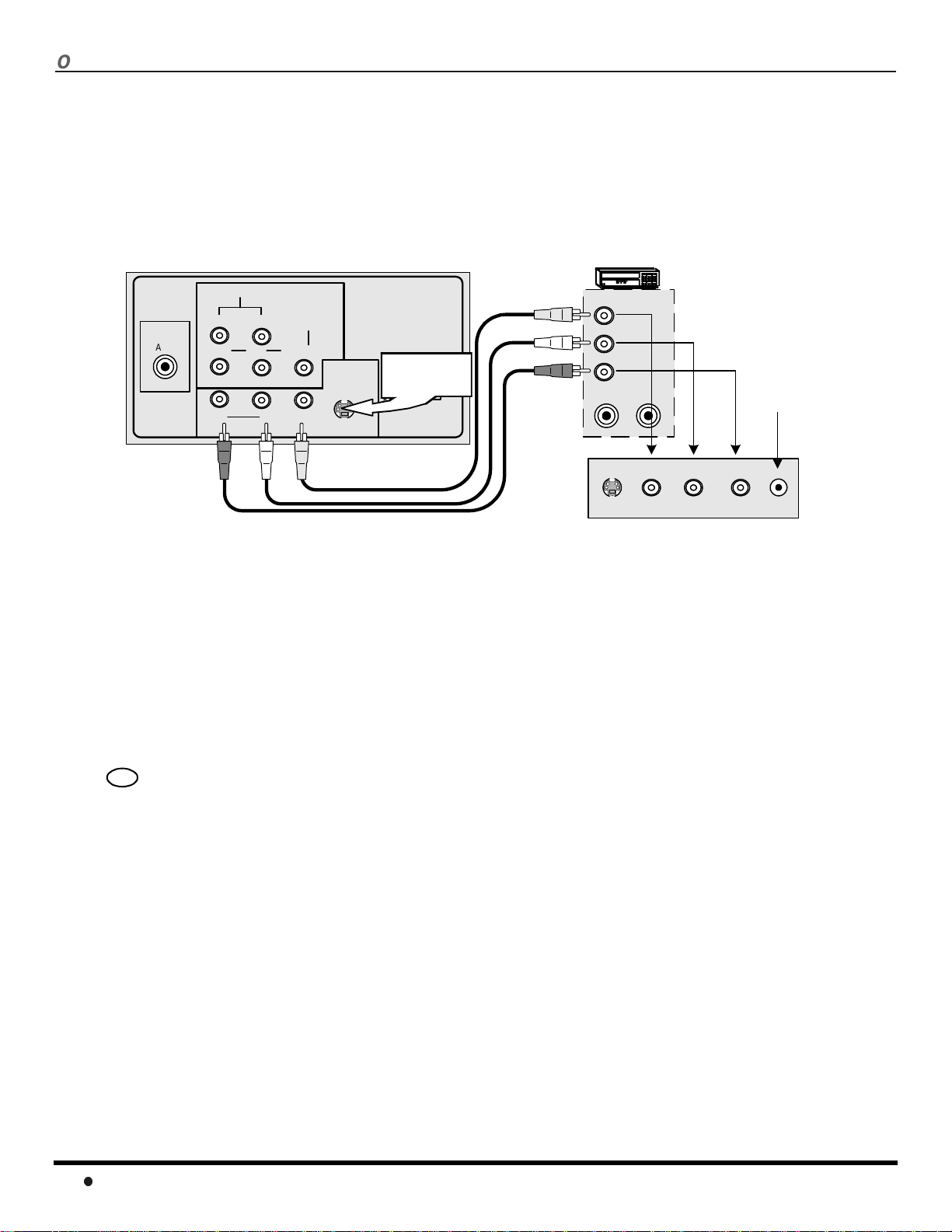
O
PTIONALEQUIPMENTCONNECTIONS
Optional Equipment Connections
VCR Connection
VCRs, video disc players, video game equipment, and DSS equipment can also be connected to the video inputs. See the
optional equipment manual for more information.
INPUT 1 is a dual-purpose input. It is primarily intended for connection with 480i devices such as a DVD player using the Y PBP
component video jacks and Audio L & R jacks. However, it can also be connected to conventional composite video sources such as a
VCR, using only the Y/Video jack and Audio L & R jacks. The on-screen label will display Component or Video 1 depending on which
source is connected.
CONNECTIONS ON BACK OF TV
CABLES NOT SUPPLIED
VCR
R
COMPONENT
LR
VIDEO INPUT
B
INPUT 1
Y/VIDEO
VIDEO
INPUT 2
S-VIDEO
Use either the
L
S-Vi deo or Video
TO AUDIO
connection.
AMP
R
VIDEO OUT
L
AUDIO OUT
R
ANT OUT
ANT IN
INPUT 3
S-VIDEO VIDEO L AUDIO R HPJ
TERMINALS ON FRONT OF TV
Jack used for 1/8"
headphone plug
ANT
AUDIO
P
P
R
RL
Procedure
1. Connect equipment as shown to front or rear Audio/Video input jacks.
2. Select the Video mode by pressing TV/VIDEO button.
3. Operate optional equipment as instructed in equipment manual.
Front Control Panel
Use the front panel of the television to use the TV without remote or to use the Audio/Video input jacks for optional
equipment.
TV/VIDEO
Press to select VIDEO input mode.
Note: The front control panel can be used to access menus and switch video mode when the remote control is not available.
6
Page 9
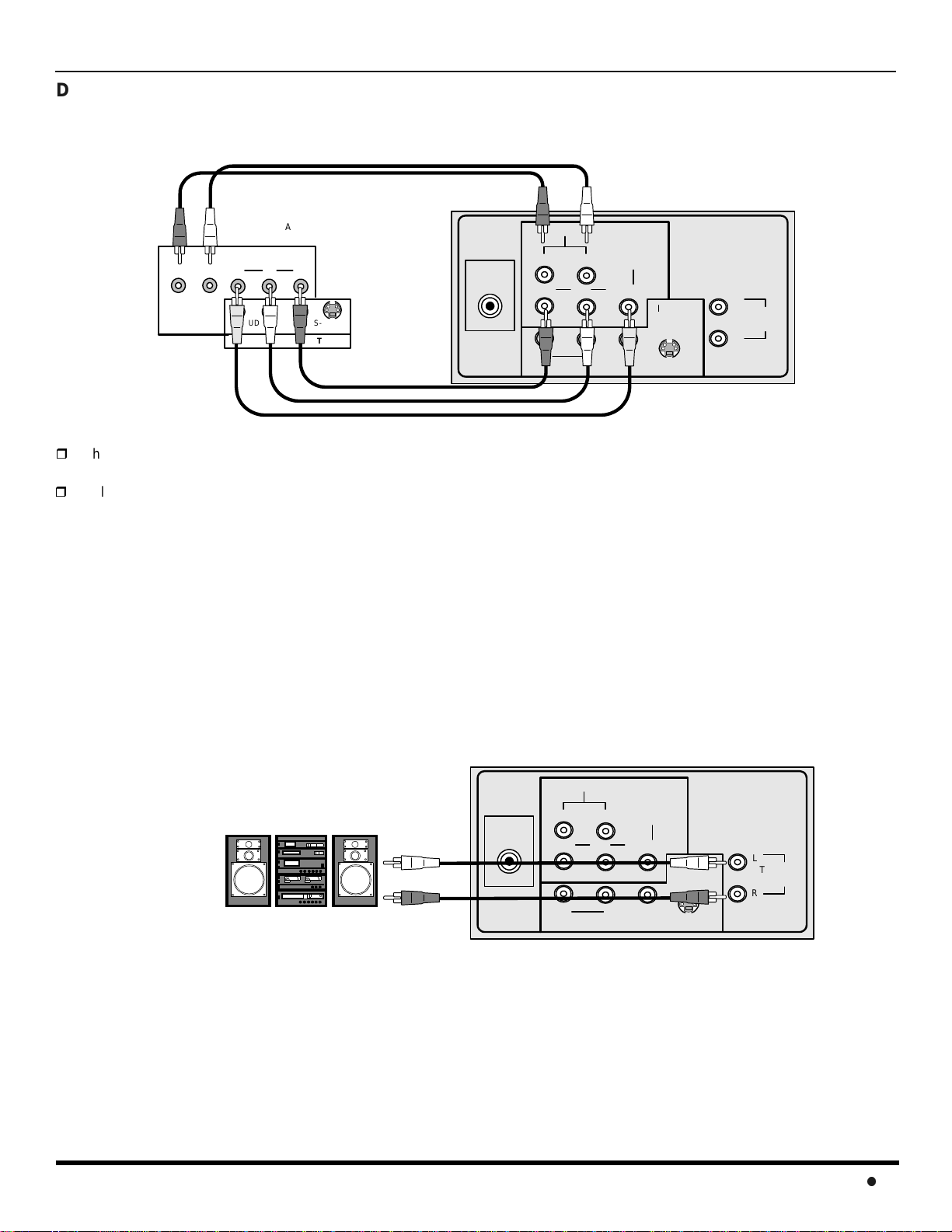
F
RONTCONTROLPANEL
Digital TV - Set-Top Box (DTV-STB) or DVD Player Connection
Use this diagram to connect the Panasonic DTV-STB (Digital TV-Set-Top Box) to the back of your TV.
TERMINALSONBACKOFDTV-STBORDVDPLAYER
CABLES NOT SUPPLIED
R-AUDIO-L
There are three video inputs, Y, PB, and PR. Separate component color inputs provide luminance and color separation. Use the L
DIGITAL OUTPUT
Y
P
BPR
R-AUDIO-L VIDEOS-VIDEO
NTSC OUTPUT
ANT
COMPONENT VIDEO INPUT TERMINALS ON BACK OF TV
COMPONENT
LR
VIDEO INPUT
B
INPUT 1
Y/VIDEO
VIDEO
INPUT 2
S-VIDEO
L
TO AUDIO
AMP
R
AUDIO
P
P
R
RL
(left) and R (right) audio inputs.
Select DTV-STB to 480i output mode. TV set can receive 480i signal only.
Amplifier Connection (TO AUDIO AMP)
Connect to an external audio amplifier input for listening to a stereo system.
Note: TO AUDIO AMP terminals cannot be connected directly to external speakers.
Audio Adjustments
1. Select TV SPEAKERS ON from AUDIO menu.
2. Set amplifier volume to minimum.
3. Adjust TV volume to desiredlevel.
4. Adjust amplifier volume to match the TV.
5. Select TV SPEAKERS OFF&VAO from AUDIO menu.
6. Volume, mute, bass, treble and balance are now controlledfrom the TV.
Note: In OFF&FAO the volume is controlled by the external amplifier.
CABLES NOT SUPPLIED
External Amplifier
ANT
CONNECTIONS ON BACK OF TV
COMPONENT
LR
VIDEO INPUT
B
INPUT 1
Y/VIDEO
INPUT 2
VIDEO
AUDIO
P
P
R
RL
L
TO AUDIO
AMP
R
7
Page 10
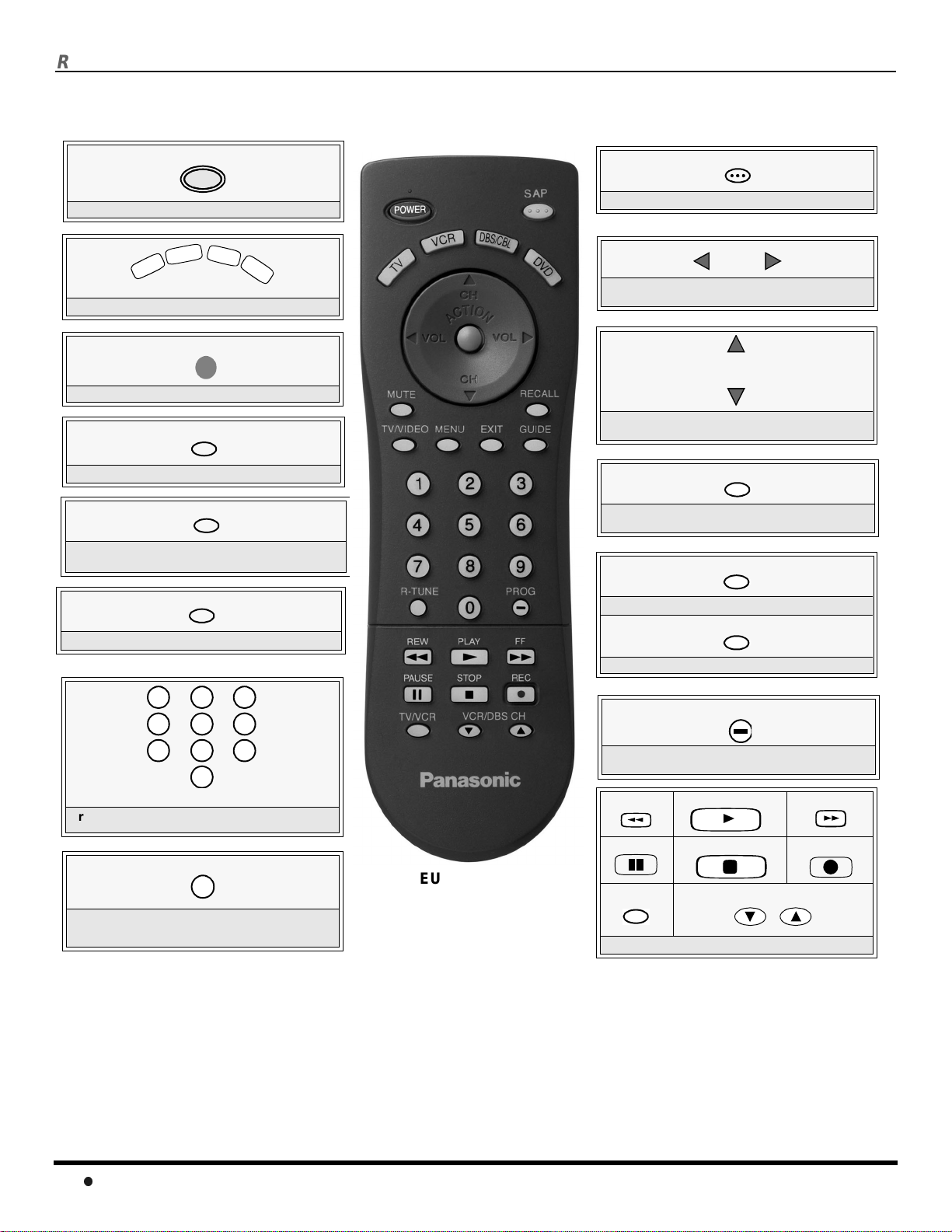
R
EMOTECONTROLOPERATION
Remote Control Operation
POWER
POWER
Press to turn ON and OFF.
D
B
S
R
/
C
V
V
T
Press to select remote operation.
C
B
L
D
V
D
ACTION
Press to access menus.
TV/VIDEO
Press to select TV or Video mode.
MUTE
Press to mute sound. Press to display and
cancel CC (Closed Caption).
MENU
Press to access DBS or DVD menus.
SAP
Press to access second audio program.
VOLVOL
Press to adjust TV sound and navigate in
menus.
CH
CH
Press to select next or previous channel and
navigate in menus.
RECALL
Press to display time, channel, sleep timer,
and other options.
EXIT
DBS functions button.
GUIDE
DBS functions button.
1 2
4
7
3
5
6
8
9
0
Press numeric keypad to select any channel.
R-TUNE
Press to switch to previously viewed
channel or video mode.
Battery Installation
Use two AA batterie s:
Remove battery cover by pushing in and up near arrow.
Install batteries matching (+) and (-) polarity signs.
Replace the battery cover.
Note:
Incorrect installation can cause battery leakage and
corrosion that will damage the Remote Control
EUR511502
EUR7613Z10
PROG
Press to enter m ino r number in a compound
number (DBS mode only).
REW
PAUSE
TV/VCR
Component function buttons
PLAY
STOP
VCR /DBS CH
Precautions
• Replace batteries in pairs.
• Do not mix battery types (zinc carbon
with alkaline).
• Do not recharge, heat, short-circuit,
disassemble, or burn batteries.
FF
REC
8
Page 11
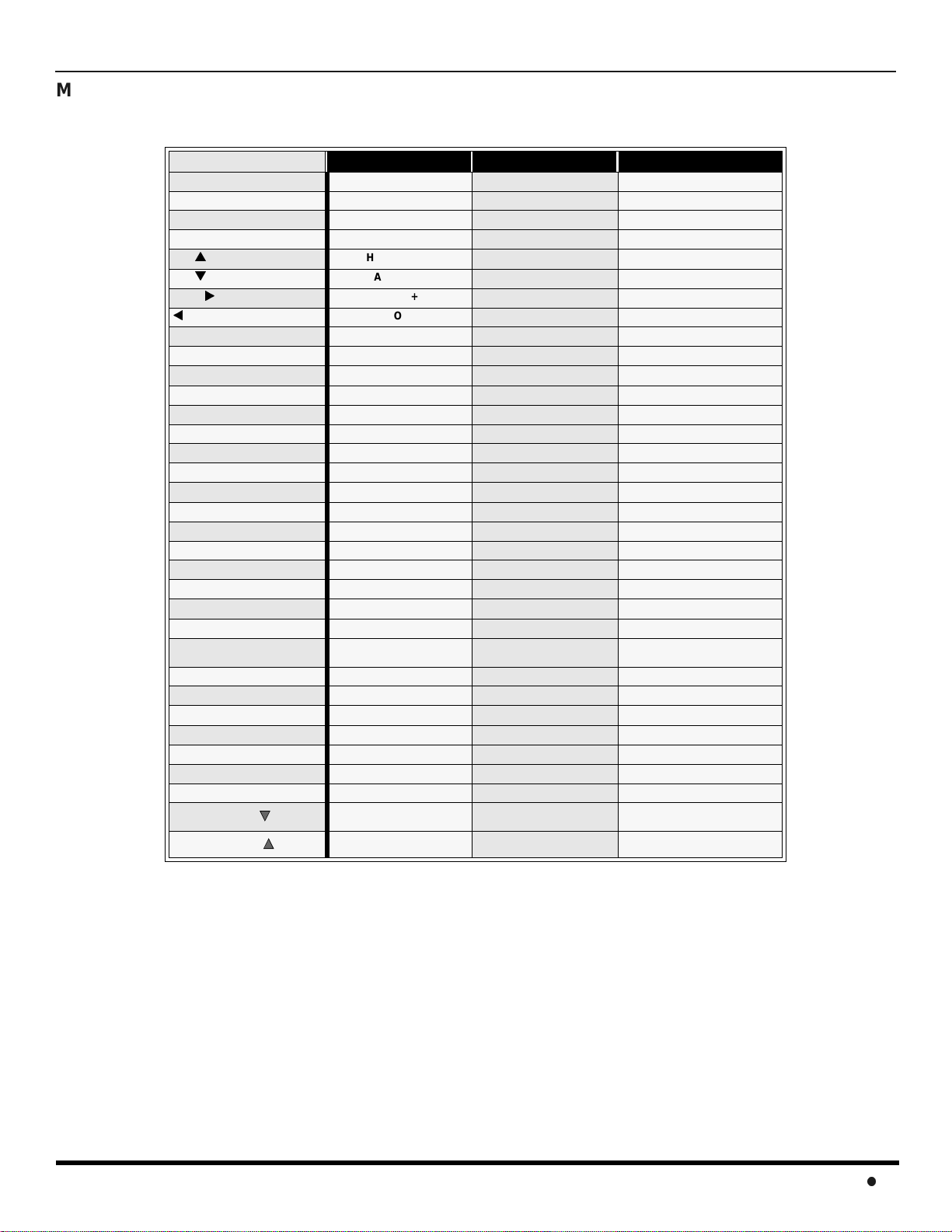
R
EMOTECONTROLOPERATION
Mode Operational Key Chart
This chart defines the keys that are operational in the selected component modes (TV, VCR, DBS, CABLE or DVD) after
programming (if needed).
KEY NAME
POWER
MUTE
MENU
TV/VIDEO
CH
CH
VOL
VOL
ACTION
RECALL
SAP
EXIT
GUIDE
PROG
1
2
3
4
5
6
7
8
9
0
R-TUNE
<<REW
PLAY
>>FF
PAUSE
STOP
RECORD
TV/VCR
VCR/DBSCH
TV MODE CABLE MODE DBS MODE
POWER POWER POWER
MUTE TV MUTE TV MUTE
- - INPUT SWITCH TV INPUT SWITCH TV INPUT SWITCH
CHANNEL UP CABLE CHANNEL UP DBS NAVIGATION UP
CHANNEL DOWN CABLE CHANNEL DOWN DBS NAVIGATION DOWN
VOL + TV VOL + DBSNAVIGATION RIGHT
VOL - TV VOL - DBS NAVIGATION LEFT
TV MENU / ENTER - DBS MENU
DISPLAY TV DISPLAY DBS PROG. INFO
SAP ON/OFF - STB AUDIO TRACK
- - DBS EXIT
- - DBS GUIDE
- - DBS PROG
DIGIT 1 DIGIT 1 DIGIT 1
DIGIT 2 DIGIT 2 DIGIT 2
DIGIT 3 DIGIT 3 DIGIT 3
DIGIT 4 DIGIT 4 DIGIT 4
DIGIT 5 DIGIT 5 DIGIT 5
DIGIT 6 DIGIT 6 DIGIT 6
DIGIT 7 DIGIT 7 DIGIT 7
DIGIT 8 DIGIT 8 DIGIT 8
DIGIT 9 DIGIT 9 DIGIT 9
DIGIT 0 DIGIT 0 DIGIT 0
PREVIOUS CHAN
OR VIDEO MODE
VCR REWIND - -
VCR PLAY - -
VCR FAST FORWARD - -
VCR PAUSE - -
VCR STOP - -
VCR RECORD - -
TV/VCR SWITCH - -
VCR CHANNEL DOWN - DBS CHANNEL DOWN
CABLE PREVIOUS
CHANNEL
PREVIOUS DBS CHANNEL
VCR/DBS CH
VCR CHANNEL UP - DBS CHANNEL UP
9
Page 12

R
EMOTECONTROLOPERATION
Mode Operational Key Chart (contd.)
KEY NAME
POWER
MUTE
MENU
TV/VIDEO
ACTION
CHAN
CHAN
VOL
VOL
RECALL
SAP
EXIT
GUIDE
PROG
1
2
3
4
5
6
7
8
9
0
R-TUNE
<<REW
PLAY
>>FF
PAUSE
STOP
RECORD
TV/VCR
VCR/DBS CH
VCR/DBS CH
VCR MODE
POWER POWER
TV MUTE TV MUTE
- -
TV INPUT SWITCH TV INPUT SWITCH
- -
- NEXT CHAPTER
- PREVIOUS CHAPTER
TV VOLUME + NAVIGATION RIGHT
TV VOLUME - NAVIGATION LEFT
ONSCREEN VCR
DISPLAY
- -
- -
- -
- -
- -
- -
- -
- -
- -
- -
- -
- -
- -
- -
- -
VCR REWIND SKIP SEARCH REW <<
VCR PLAY DVD PLAY
VCR FF
VCR PAUSE DVD STILL
VCR STOP DVD STOP
VCR RECORD -
TV/VCR SWITCH OPEN/CLOSE
VCR CHANNEL
DOWN
VCR CHANNEL UP SLOW +
DVD MODE
DVD DISPLAY
SKIP SEARCH
FF>>
SLOW -
10
Page 13
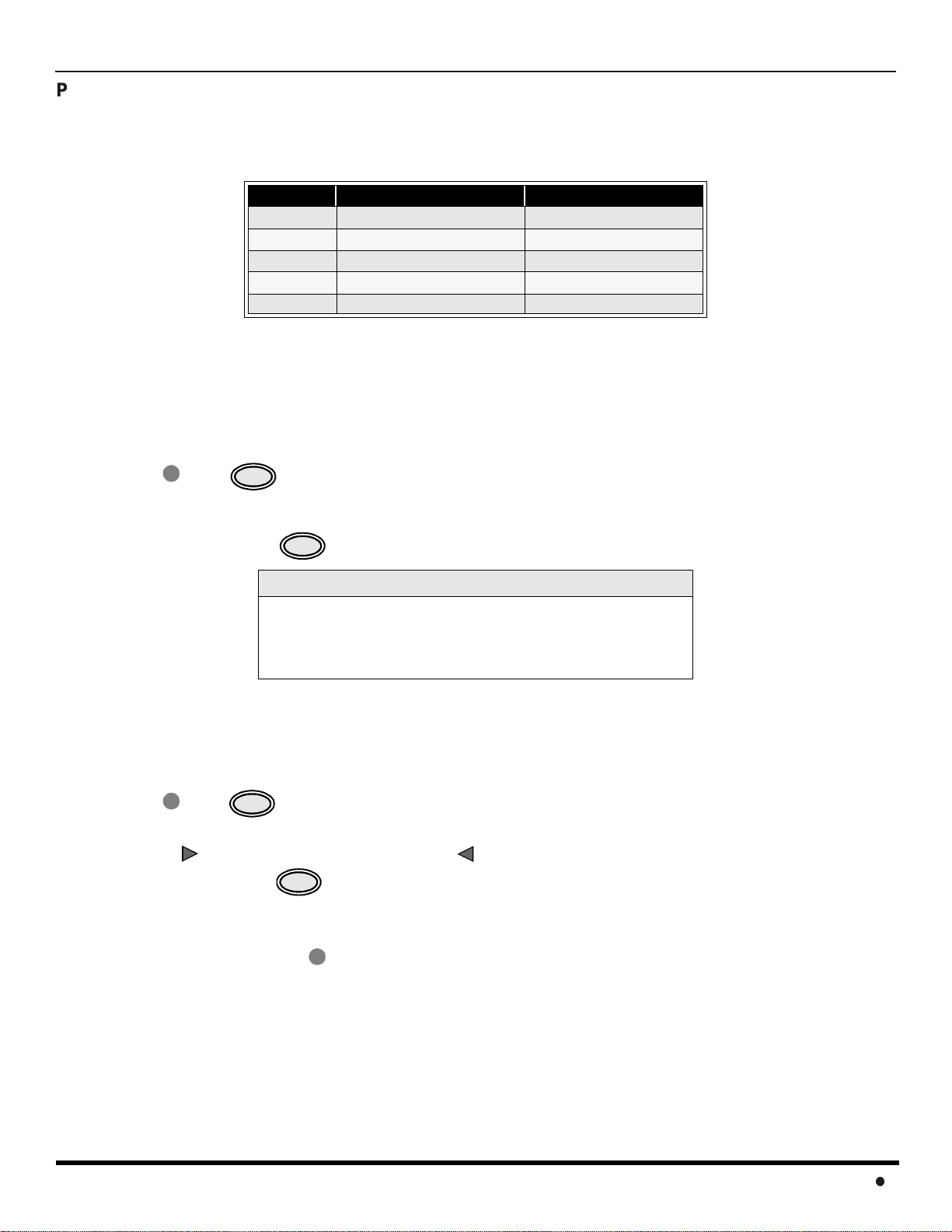
R
EMOTECONTROLOPERATION
Programming The Remote
The Universal Remote Control can be programmed to operate many manufacturers’ components, using the component
function buttons for VCR, DVD, CABLE or DBS. Follow the procedures for programming your Remote Control with or
without a code for the component.
Default Modes For Remote Control
Device Operates Default
TV TV (Panasonic Only) Panasonic TV Codes
VCR VCR (Preset) Panasonic VCR Codes
DBS DBS (Preset) Panasonic DBS Codes
CABLE CABLE (Preset) Panasonic DBS Codes
DVD DVD, CD (Preset) Panasonic DVD Codes
Determine the manufacturer of the component and look in the table for the code.
Programming With a Code
Procedure
• Confirm that the external component is plugged in and operating.
• Turn the component off.
• Press and together, for at least 5 seconds.
• Press appropriate component button on the Remote Control VCR, DVD, CABLE or DBS.
• Enter the 3-digit component code using the Remote Control numeric keypad (0 ~ 9 buttons).
• Press the Remote Control to test the component. If the procedurewas successful, the component will turn on.
ACTION
POWER
POWER
Helpful Hints: Unsuccessful Code
If the component does not operate with the Remote Control, repeat
the procedure using another code. (Some brands have multiple
codes).
If an incorrect code is entered, or if the procedure takes longer than
30 seconds, the programming will fail.
Programming Without a Code
This procedure searches all codes and is called the “sequence method.”
• Confirm that the external component is plugged in and on.
• Turn the component off.
• Press and together, for at least 5 seconds.
• Press appropriate component button on the Remote Control.
• Press to move forward to the next code. Press to move backward.
• Press the Remote Control to test the component. If the procedure was successful, the component will turn on.
• After the code is found, press to store the code.
ACTION
VOL
POWER
VOL
POWER
Note: Repeat the above steps until the component code is found. It may take many attempts before the correct code
is found.
ACTION
11
Page 14

R
EMOTECONTROLOPERATION
Component Codes
The Universal Remote Control is capable of operating many component brands after entering a code. Some components
may not operate because the codes are not available due to limited memory. The Universal Remote Control does not
control all features found in each model.
Write the code numbers from tables in this space. This will serve as a reference if you need
to program your Remote Control.
VCR DVD DBS CABLE
Codes For VCR
Brand Code
Admiral
Aiwa 332
Akai 314, 315, 316, 329
Audio Dynamic 311, 339
Bell & Howell 305,313
Broksonic 320, 326
Canon 323,325
CCE 343
Citizen 306
Craig 305, 306, 329
Curtis Mathes 324, 345
Daewoo 301,324, 343
DBX 310,311, 339
Dimensia 345
Emerson 303, 319, 320, 325, 326, 343
Fisher 305, 307, 308, 309, 313
Funai 320, 326, 334
GE 324, 333, 345
Goldstar 306
Gradiente 334
Hitachi 300, 323, 345
Instant Replay 323, 324
Jensen 339
JVC 310, 311, 334,339
Kenwood 306, 310, 311, 339
LXI 300,305, 306,307, 308, 309
Magnavox 323, 324, 331
Marantz 310, 311, 339
Marta 306
Memorex 309, 324
MGA 338, 340, 341, 347,348
Minolta 300, 345
Mitsubishi 338, 340, 341, 347, 348
Multitech 304, 347
NEC 310,311, 334, 339
Olympic 323, 324
Optimus 306,321, 328, 335
335
Brand Code
Orion 320, 326
Panasonic 321,322,323, 324
J.C. Penney 300,305, 310, 311,324, 339, 345
Pentax 300,311, 345
Philco 320, 323, 324, 326, 331, 343
Philips 323, 324, 331
Pioneer 323
Proscan
Quasar 321, 322, 323, 324
RadioShack 305, 309, 324, 333, 336, 340
RCA
Realistic 305, 309, 324, 336, 340
Samsung 302, 304, 333
Sansui 320, 326, 339, 352
Sanyo 305, 309, 313
Scott
Sears 300, 305, 306, 307, 308
Sharp 335, 336
Shintom 317
Signature 2000 335
Singer 337
Sony 328, 329, 330
Sylvania 331, 324, 331
Tashiro 306
Tatung 310, 311, 339
Teac 310, 311, 339
Technics 321, 322, 323, 324
Teknika 324
Toshiba 301, 346
Vector Research 311
Wards 306, 309, 335, 336, 344
Yamaha 305, 310, 311, 339
Zenith 306,344
300, 301, 302, 323, 324, 331, 333,
345, 346
300, 301,302, 323, 324, 331, 333,
345, 346
301, 302, 304, 309, 320, 326, 338,
340, 347, 348
12
Page 15
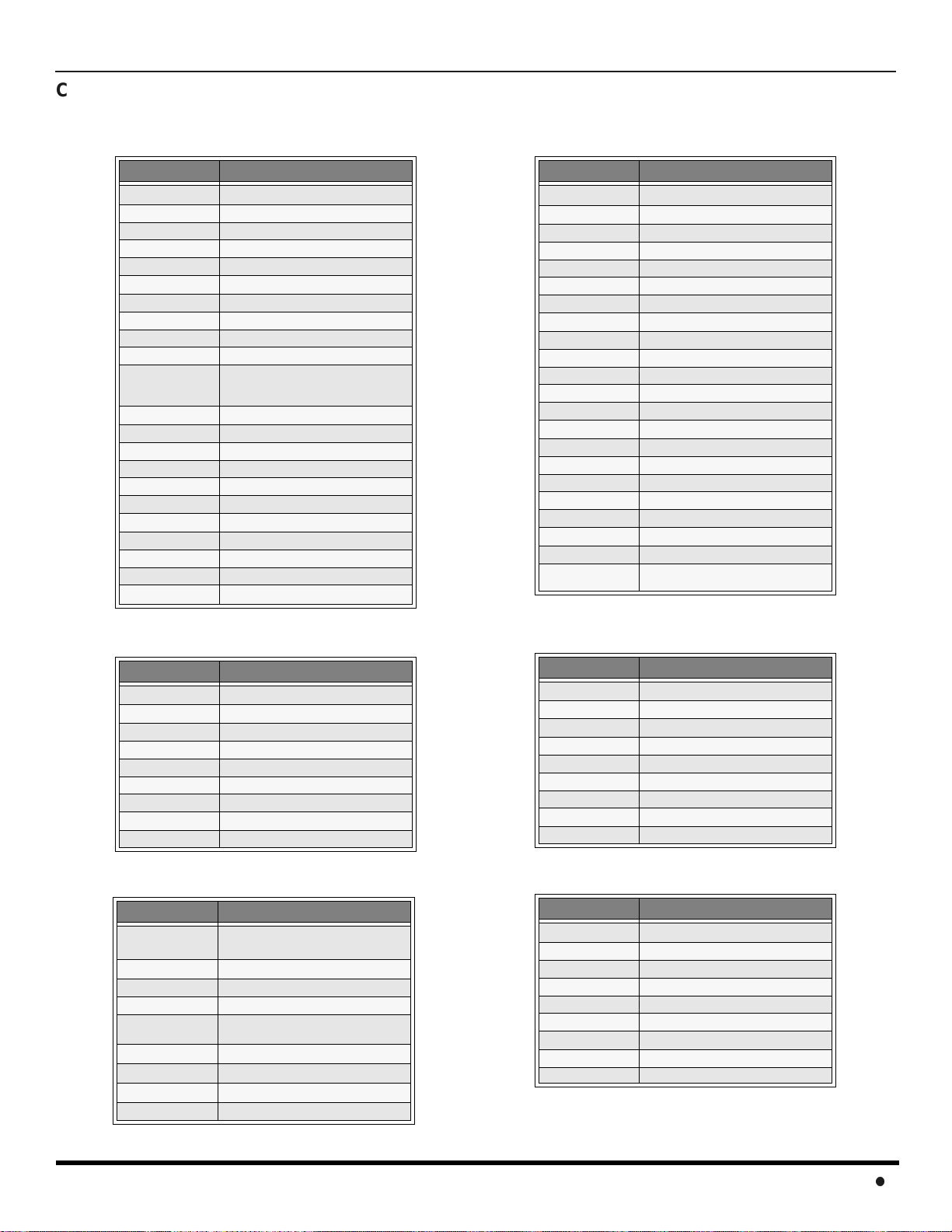
Component Codes (cont’d.)
Codes for Cable B ox
R
EMOTECONTROLOPERATION
Brand Code
ABC 224
Archer 225,232
Cableview 205, 232
Citizen 205, 222
Curtis 212, 213
Diamond 224, 225, 232
Eagle 229
Eastern 234
GC Brand 205, 232
Gemini 222
General
Instrument/
Jerrold
Hamlin 212, 218, 240, 241, 242, 245
Hitachi 203, 224
Macom 203, 204, 205
Magnavox 233
Memorex 230
Movietime 205, 232
Oak 202, 237,239
Panasonic 209, 210, 214
Philips 206, 207, 228, 229, 230
Pioneer 201,216
Pulsar 205, 232
211,219, 220, 221, 222, 223, 224,
225, 226, 227
Brand Code
Puser
RCA 215
Realistic 232
Regal 212, 218, 240, 241, 242, 245
Regency 234
Rembrandt 205,232,237
S.A. 211, 212, 213
Samsung 205
Scientific Atlanta 211, 212, 213
Slmark 201,205
Sprucer 205,210
Stargate 205, 232
Teleview 201, 205
Texscan 244
Tocom 235
Toshiba 204
Unika 225, 232
Universal 222, 232
Videoway 206
Viewstar 229, 230
Zenith 200, 217
Zenith / Drake
Satellite
232
200
Brand Code
Denon 100
Ferguson 101
JVC 109
Mitsubishi 105
Nordmende 101
Panasonic 100
Philips 103
Pioneer 102
RCA 101
Brand Code
Dish Network
(Echostar)
Echo Star 105
Express VU 105, 115
G.E. 106
G.I. (General
Instrument)
Gradiente 114
Hitachi 103, 111,112
HNS (Hughes) 103
Magnavox 101, 102
105, 115, 116
108
Codes for D VD
Codes for DBS
Brand Code
Saba
Samsung 110
Sharp 108
Sony 104
Technics 100
Thomson 101
Toshiba 103
101
Yamaha 100
Zenith 107
Brand Code
Panasonic
Philips 101, 102
Primestar 108
Proscan 106, 109, 110, 113
RCA 106, 109, 110, 113
Sony 107
Star Choice 103, 108
Toshiba 100
Uniden 101, 102
104
13
Page 16
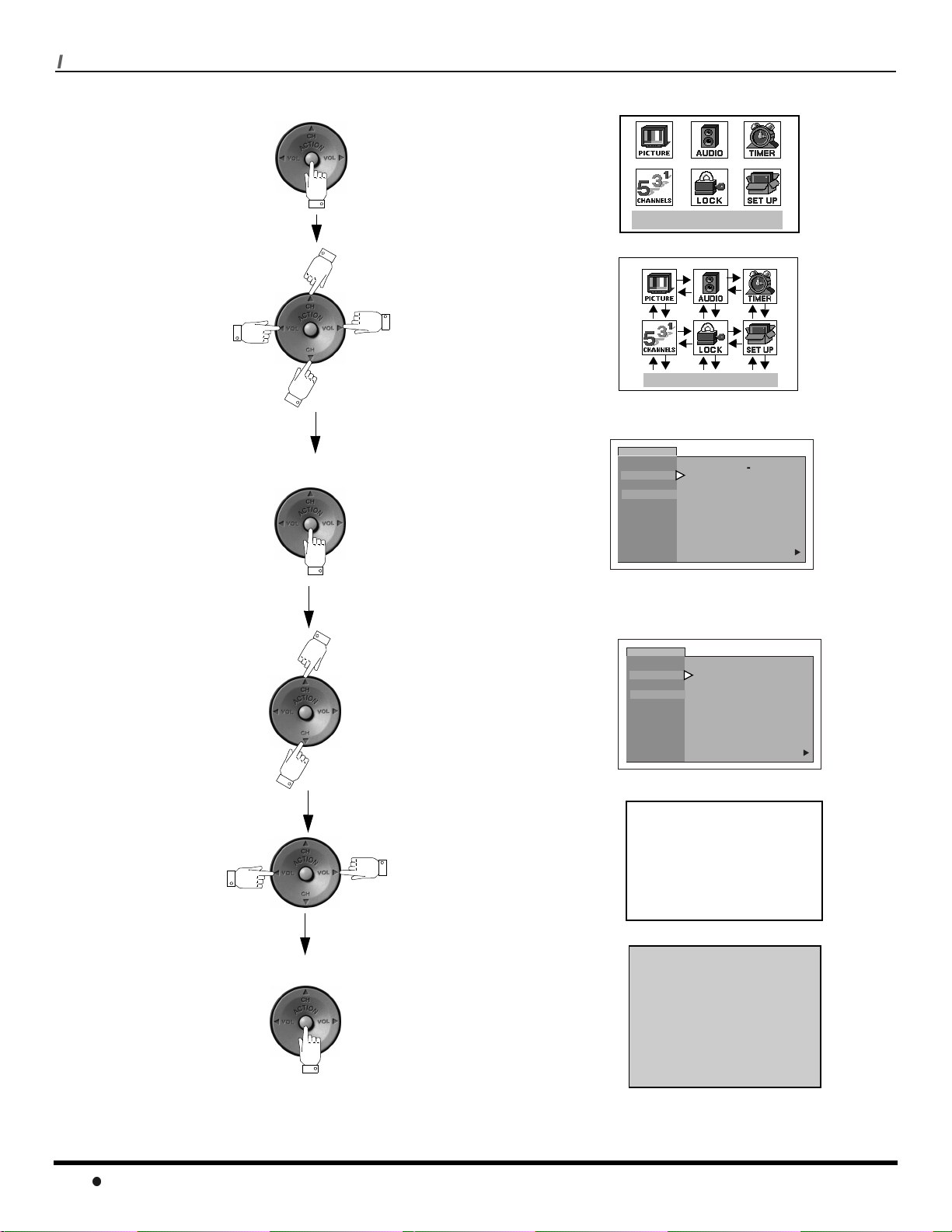
I
CONMENUNAVIGATION
Icon Menu Navigation
Press to display the Icons.
Press to select desired icon.
EXIT
EXIT
Press to display selected
Icon features.
Press to select feature.
Press
to adjust or activate feature.
PICTURE
VIDEO ADJ.
OTHER ADJ.
PICTURE
VIDEO ADJ.
OTHER ADJ.
COLOR
TINT
BRIGHTNESS
PICTURE
SHARPNESS
NORMAL
COLOR
TINT
BRIGHTNESS
PICTURE
SHARPNESS
NORMAL
-- --
-- --
-- --
-- -- -- -- ---- -- -- -- --
-- --
BRIGHTNESS 32 -- -- -- I -- -- --
--
I -- -- --
--
I -- -- --
--
I -- -- --
--
I -- -- --
-- --
--
I -- -- --
--
I -- -- --
-- --
-- --
--
I -- -- --
-- -- -- -- ---- -- -- -- --
-- --
--
I -- -- --
--
I
NO
u
--
I
NO
u
14
Press repeatedly to exit menus.
NORMAL PICTURE
Page 17
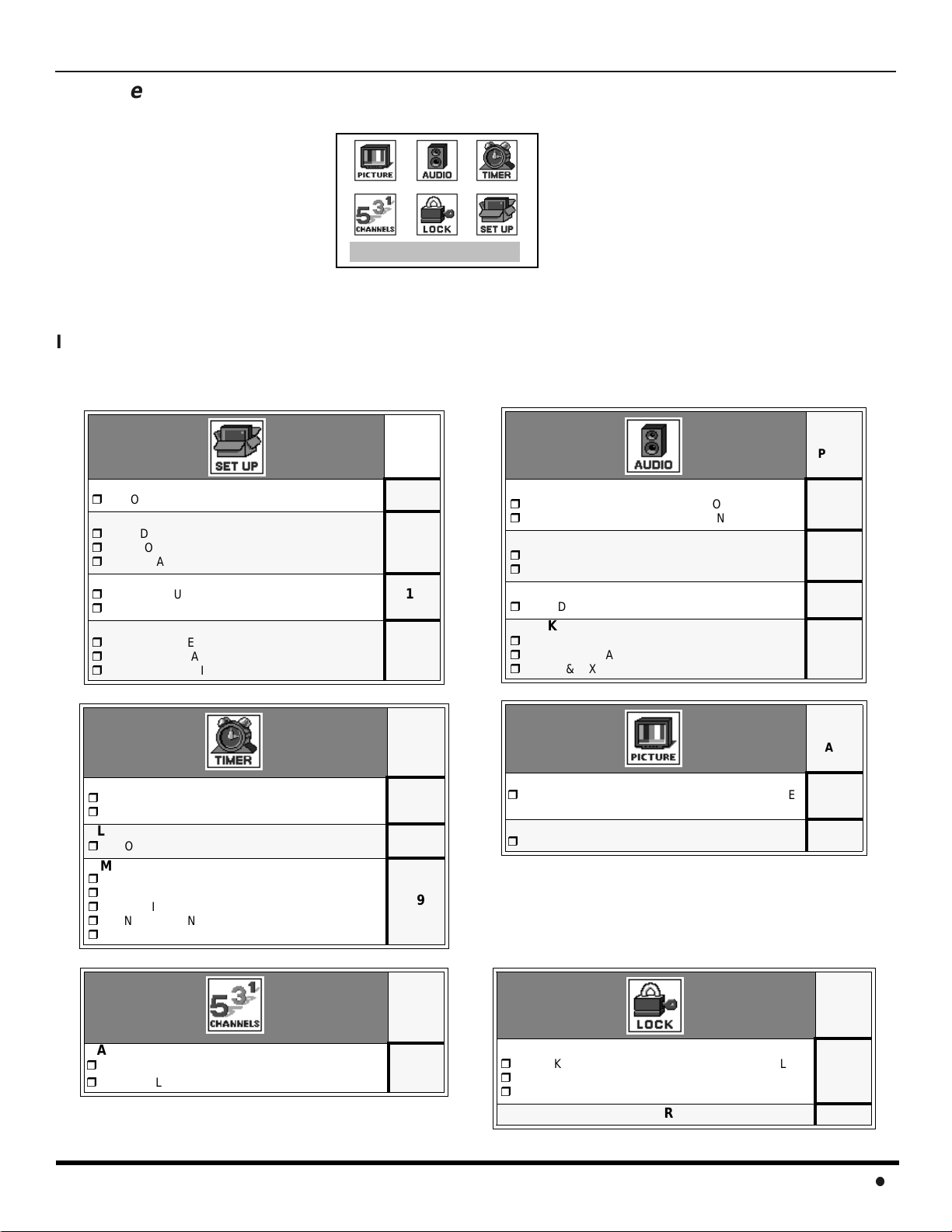
Main Menu Icons
EXIT
Icon Menus
These charts list all menus under each Icon and which pages to refer to for menus description.
M
AINMENUICONS
IDIOMA/LANGUE
MODE - (ENGLISH, FRANÇAIS, ESPAÑOL)
PROG CHAN
MODE - (TV or CABLE)
AUTO PROGRAM
MANUAL PROGRAM
CC (CLOSED CAPTIONED)
CC ON M UTE
CC MODE
OTHER ADJ.
AUTO POWER ON
CHANNEL BANNER
GEOMAGNETIC CORR
CLOCK SET
TIME
DAY
SLEEP
HOW LONG?
TIMER
DAY
ON TIME
OFF TIME
ENTER CHANNEL
SET
REFER
TO
PAGE
16
16
17
17
REFER
TO
PAGE
18
18
19
AUDIO ADJ.
MODE (STEREO, SAP or MONO)
BASS, TREBLE, BALANCE OR NORMAL
OTHER ADJ.
AI SOUND
BBE
SURROUND
MODE
SPEAKERS
ON
OFF & VARIABLE AUDIO OUT
OFF & FIXED AUDIO OUT
VIDEO ADJ
COLOR, TINT, BRIGHTNESS, PICTURE,
SHARPNESS OR NORMAL
OTHER ADJ.
COLOR TEMP
REFER
TO
PAGE
19
20
20
20
REFER
TO
PAGE
18
18
CAPTION
MANUAL CAPTION
INPUT LABEL
REFER
TO
PAGE
21
MODE
LOCK SET - (OFF, GAME, CHANNELS or ALL)
BLOCK PROGRAM
HOW LONG?
V-CHIP OPERATION
REFER
TO
PAGE
22
23
15
Page 18
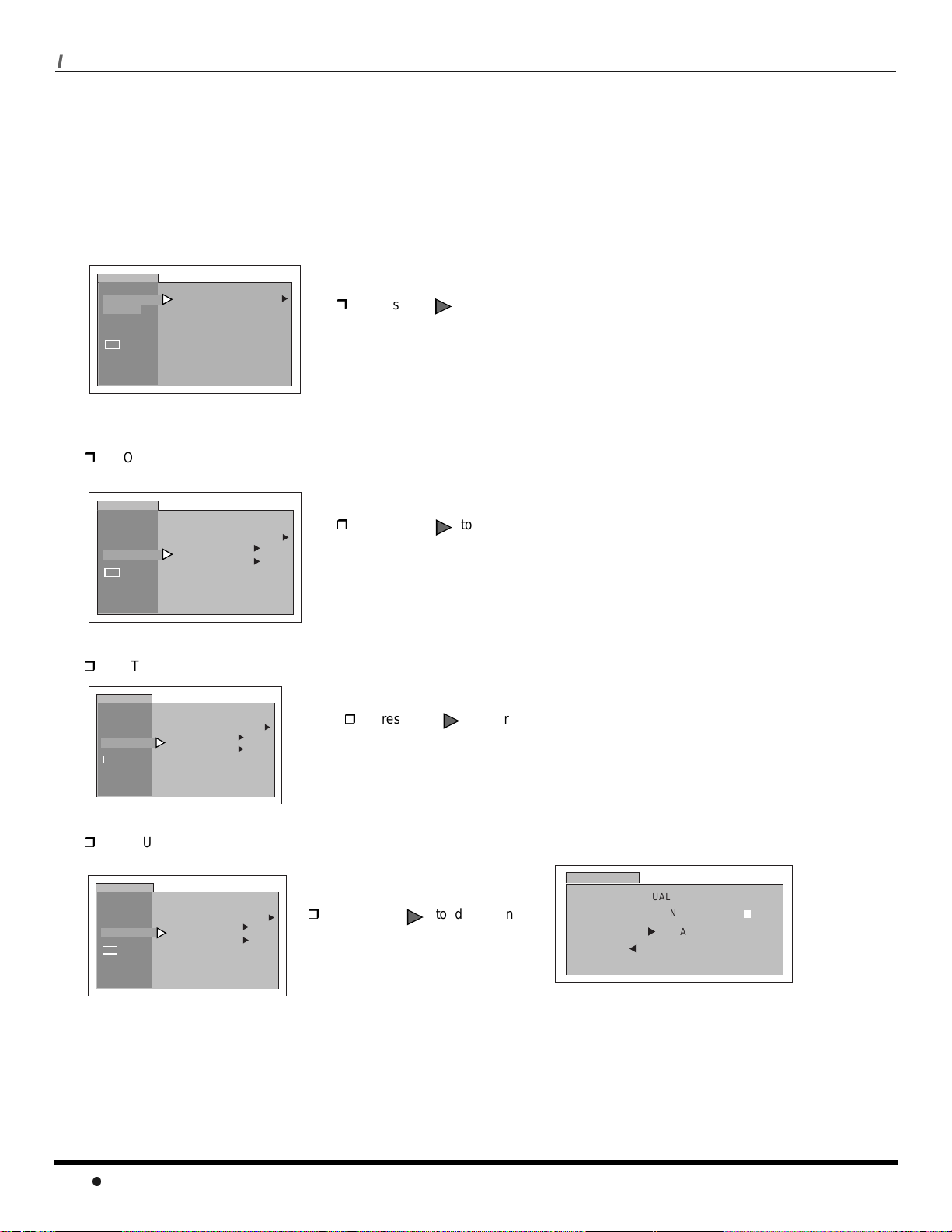
I
CONMENUOPERATION
Icon Menu Operation
SET UP
Note: Refer to page 14 for Icon Menu Navigation procedures.
IDIOMA/LANGUE (Menu Languages)
In SET UP Menu, select IDIOMA/LANGUE to change menu language to ENGLISH, ESPAÑOL (Spanish) or FRANÇAIS
(French).
SETUP
IDIOMA/
LANGUE
PROG CHAN
CC
OTHER ADJ.
MODE ENGLISH
Prog Chan (Program Channels)
In SET UP menu under PROG CHAN select:
MODE - To select TV (antenna) or CABLE mode depending on the signal source.
SETUP
IDIOMA/
LANGUE
PROG CHAN
CC
OTHER ADJ.
MODE
AUTO PROGRAM
MANUAL PROGRAM
CABLE
u
u
u
u
Press to select English, Spanish or French.
VOL
Press to select TV or CABLE.
VOL
AUTO PROGRAM - To automaticallyprogram all channels with a signal.
SETUP
IDIOMA/
LANGUE
PROG CHAN
CC
OTHER ADJ.
MANUAL PROGRAM - To manually add or delete channels.
SETUP
IDIOMA/
LANGUE
PROG CHAN
CC
OTHER ADJ.
MODE
AUTO PROGRAM
MANUAL PROGRAM
MODE
AUTO PROGRAM
MANUAL PROGRAM
CABLE
u
u
CABLE
u
u
u
u
Press to start AUTO PROGRAM.
VOL
Press to display next
VOL
menu.
SET UP
MANUAL PROGRAM
ENTER CHANNEL
u
TO ADD
t
TO DELETE
3
Note: Use Remote numeric keypad to enter channel
numbers.
16
Page 19
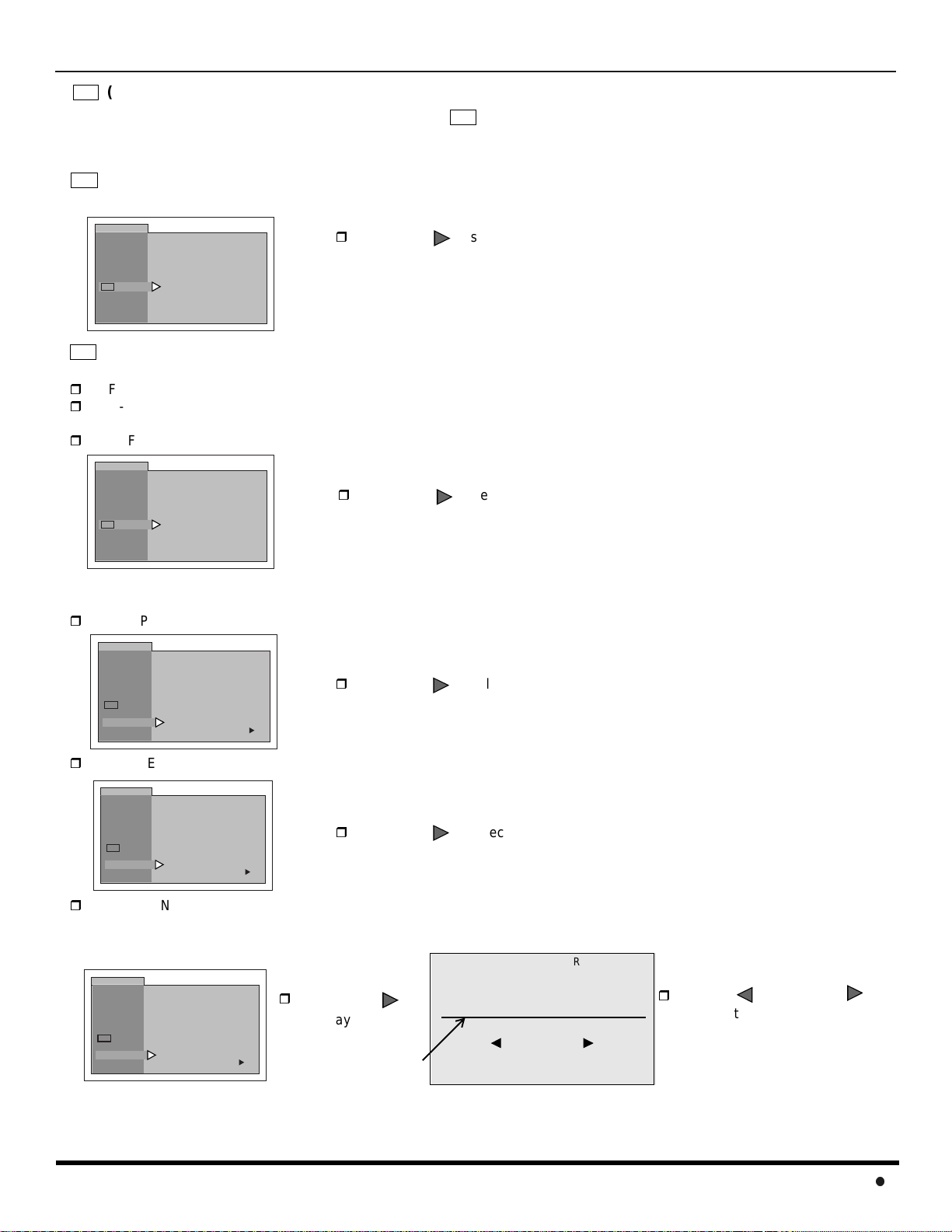
I
CONMENUOPERATION
CC
(Closed Captioning)
This television contains a built-in decoder that displays (Closed Captioned) text across the screen (white or colored
CC
letters on black background). It allows the viewer to read the dialogue of a television program or other information. The
program viewed must include Closed Captioning for the feature to work.
CC
On Mute
Activates the Closed Caption feature when the MUTE button on the remote control is pressed
CC
SETUP
IDIOMA/
LANGUE
PROG CHAN
CC
OTHER ADJ.
Mode
CC ON MUTE NO
CC MODE OFF
Press to select C1, C2, or NO.
VOL
Note: This feature only functions when the Closed Caption Mode is OFF. The recommended
setupforClosedCaptiononMuteis:
• CCONMUTE:C1
•CCMODE:OFF
Activates the onscreen Closed Caption feature by selecting one of the following modes:
OFF - When Closed Caption is not desired.
C1 - For video related information to be displayed, up to 4 lines onscreen at a time. (It does not block relevant parts of the picture).
Text may be in any language.
C2 - For other mode of video related information.
SETUP
IDIOMA/
LANGUE
PROG CHAN
CC
OTHER ADJ.
CC ON MUTE NO
CC MODE OFF
Press to select C1, C2, or NO.
VOL
Note: C1 mode is recommended for viewing Closed Caption.
Other Adjustments
In SETUP Menu under OTHER ADJ. select:
AUTO POWER ON - Select SET to power up the TV at the same time as the Cable box or other components or select OFF.
SETUP
IDIOMA/
LANGUE
PROG CHAN
CC
OTHER ADJ.
CHANNEL BANN ER - Select ON to display onscreen banner when changing channels.
SETUP
IDIOMA/
LANGUE
PROG CHAN
CC
OTHER ADJ.
GEOMAGNETIC CORR - This feature is used to adjust the tilt of the picture due to earth’s magnetic field in the area.
AUTO POWER ON OFF
CHAN BANNER OFF
GEOMAGNETIC CORR
AUTO POWER ON OFF
CHAN BANNER OFF
GEOMAGNETIC CORR
u
u
Note: Tilt Correction may be required at Set Up time or when the TV set is moved to a different location.
SETUP
IDIOMA/
LANGUE
PROG CHAN
CC
OTHER ADJ.
AUTO POWER ON OFF
CHAN BANNER OFF
GEOMAGNETIC CORR
u
Press to select OFF or SET.
VOL
Press to s elect OFF or ON.
VOL
Note: Press RECALL to display onscreen Channel Banner at any time.
GEOMAGNETIC CORRECTION
-------l-------
Press to
VOL
0
display sub-menu.
TO ADJUST
tilt adjustment bar
PRESS ACTION TO EXIT
Press or to
VOL
adjust the tilt adjustment bar
until it is parallel to the bottom of
the picture frame.
VOL
17
Page 20

I
CONMENUOPERATION
PICTURE
Note: Refer to page 14 for Icon Menu Navigation procedures.
Video Adj.
In Picture menu under VIDEO ADJ. select:
COLOR - Adjusts desired color intensity.
TINT - Adjusts natural flesh tones.
BRIGHTNESS - Adjusts dark areas of picture.
PICTURE - Adjusts white areas of picture.
SHARPNESS - Adjusts clarity of outline detail.
NORMAL - Reset all picture adjustments to factory default settings.
PICTURE
VIDEO ADJ.
OTHER ADJ.
COLOR
TINT
BRIGHTNESS
PICTURE
SHARPNESS
NORMAL
-- -- -- I -- -- --
-- I -- -- --
-- --
-- -- -- I -- -- --
-- -- -- -- ---- -- -- -- -- -- I
-- -- -- I -- -- --
NO
u
Video Input Me mory
CH
Press to select desired picture adjustment.
Press or to adjust.
VOL
VOL
Video adjustments can be individually set for each video input mode.
Other Adj.
In Picture menu under OTHER ADJ. select:
COLOR TEMP - To increase and decrease WARM (red) and COOL (blue) colors to suit personal preferences.
PICTURE
VIDEO ADJ.
OTHER ADJ.
COLOR TEMP NORMAL
u
Press to select WARM, COOL or NORMAL.
VOL
TIMER
Clock Set
Set the time and the day of the week.
TIMER
CLOCK SET
SLEEP
TIMER
TIME - : - -
DAY _ _ _
AM
Press or to select hours AM or PM.
CH
Press to select minutes position.
Press or to select minutes.
CH
Press to highlight DAY, then press to select day.
VOL
VOL
VOL
VOL
VOL
Sleep Timer
In TIMER menu, select SLEEP to turn television off in 30, 60 or 90 minutes. Select NO to turn off timer.
TIMER
18
CLOCK SET
SLEEP
TIMER
HOW LONG?
NO
u
Press to select 30, 60, 90 or NO.
VOL
Page 21
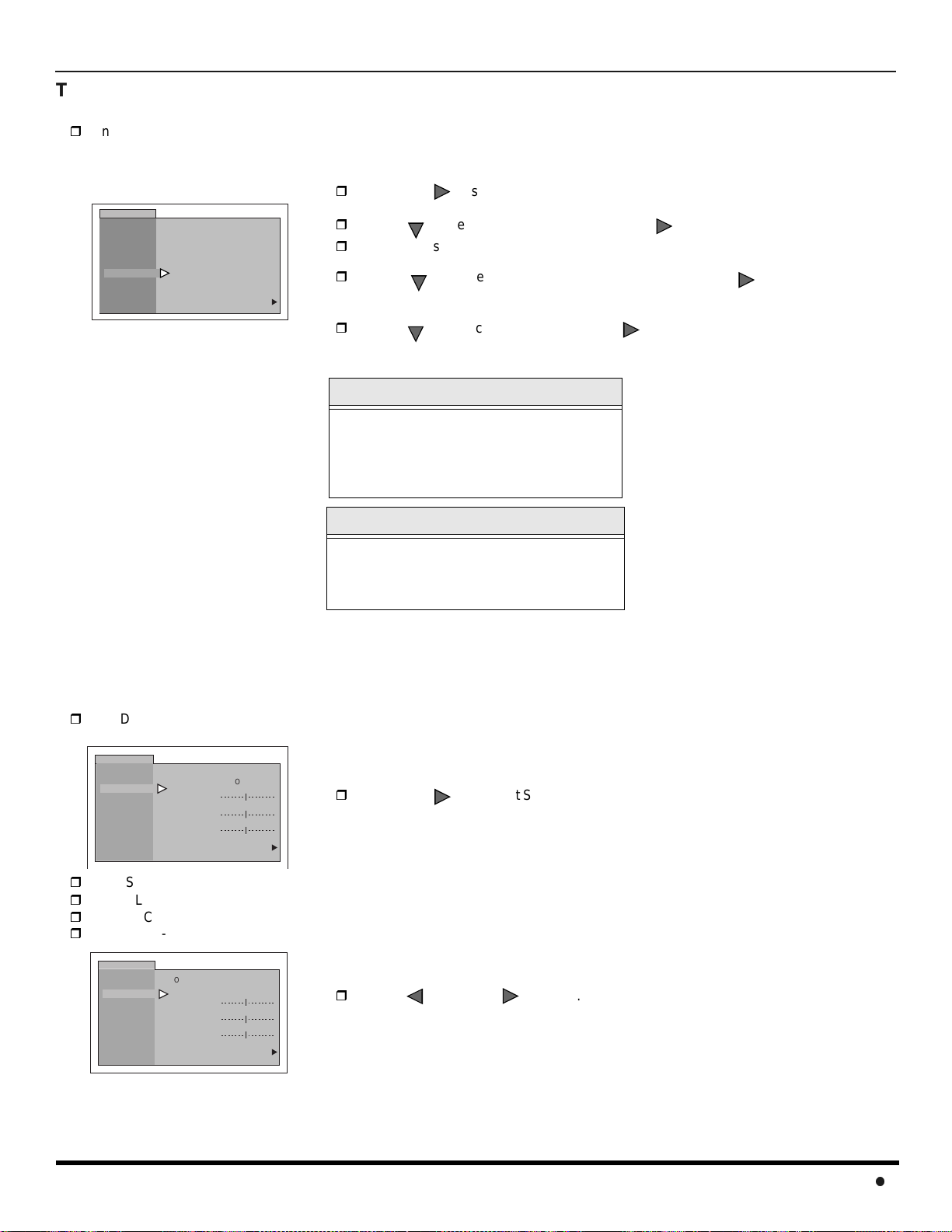
I
CONMENUOPERATION
TIMER (Contd.)
Timer
In TIMER menu, select timer to turn the television on and off at selected times, on selected channels, and on selected days.TIME
must be entered in CLOCK SET to operate the TIMER features.
Press to select day or days.
VOL
TIMER
CLOCK SET
SLEEP
TIMER
DAY MON - FRI
ON TIME - - : - -
OFF TIME - - : - -
ENTER CHANNEL - - -
SET
NO
u
Turn Off After 90 Minutes
The television automatically turns OFF after
90 minutes when turned ON by the TIMER.
If the OFF time is selected or if a key is
pressed, the automatic OFF after 90
minutes will be cancelled.
CH
Press to select ON TIME, then press .
VOL
Repeat for setting OFF TIME.
CH
Press to select ENTER CHANNEL, then press to
VOL
select channel.
CH
Press to select SET, then press to select NO or SET.
VOL
TIMER Activation
The TIMER is active when the television is
OFF or ON. The television will switch to the
selected channel at the selected time set in
the TIMER.
AUDIO
Note: Refer to page 14 for Icon Menu Navigation procedures.
Audio ADJ.
MODE - Select STEREO, SAP (Second Audio Program) or MONO. (Use MONO when stereo signal is weak).
AUDIO
MODE
AUDIO ADJ.
OTHER ADJ.
SURROUND
SPEAKERS
BASS - Increase or decrease the low frequencyresponse.
TREBLE - Increase or decrease the high frequency response.
BALANCE - Emphasize the left/right speaker volume.
NORMAL - Reset BASS, TREBLE and BALANCE adjustments to factory default settings.
AUDIO
AUDIO ADJ.
OTHER ADJ.
SURROUND
SPEAKERS
STEREO SAP MONO
BASS
TREBLE
BALANCE
NORMAL
MODE
STEREO SAP MONO
BASS
TREBLE
BALANCE
NORMAL
Press to select STEREO, SAP or MONO.
VOL
NO
u
Press or to adjust.
NO
u
VOL
VOL
19
Page 22
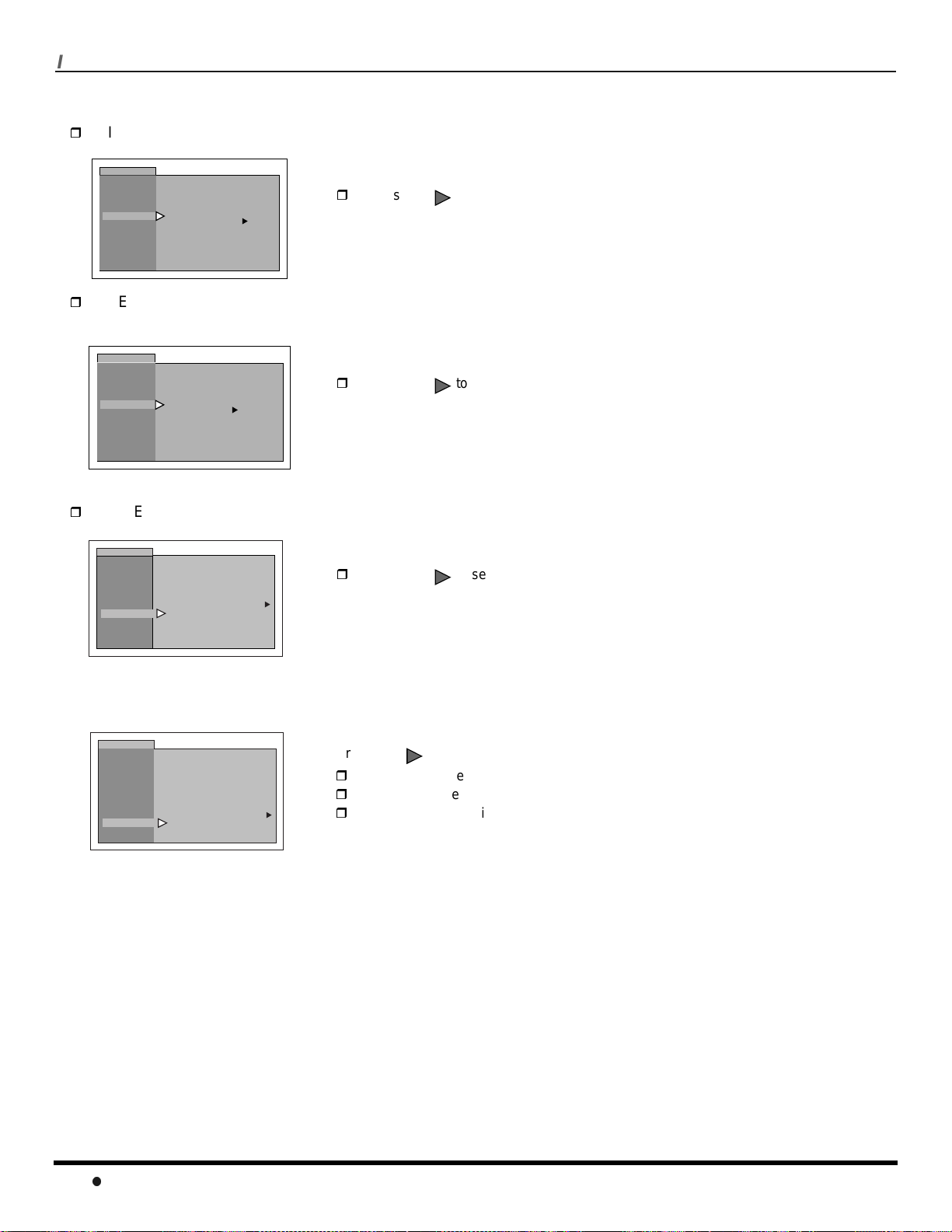
I
CONMENUOPERATION
AUDIO (Contd.)
Other ADJ.
AI SOUND - Equalize overall volume levels across all channels. (AI sound is not available in VIDEO mode).
AUDIO
AUDIO ADJ.
OTHER ADJ.
SURROUND
SPEAKERS
BBE - BBE High Definition Sound improves the clarity of spoken words and widens the dynamic range of musical
passages
AUDIO
AUDIO ADJ.
OTHER ADJ.
SURROUND
SPEAKERS
AI SOUND ON
OFF
BBE
.
AI SOUND ON
OFF
BBE
u
u
Surround
MODE - Enhances audio response when listening to stereo.
Press to select ON or OFF.
VOL
Press to select ON or OFF.
VOL
AUDIO
AUDIO ADJ.
OTHER ADJ.
SURROUND
SPEAKERS
MODE
OFF
u
Speakers
In AUDIO menu under SPEAKERS:
AUDIO
AUDIO ADJ.
OTHER ADJ.
SURROUND
SPEAKERS
ON
u
Press to select ON or OFF.
VOL
Press to select:
VOL
ON - TV speakers operate normally.
OFF & Variable Audio Out - TV speakers off - audio adjustable by television.
OFF & Fixed Audio Out - TV speakers off - audio adjustable by the external
amplifier only.
20
Page 23

CHANNELS
Note: Refer to page 14 for Icon Menu Navigation procedures.
Caption
MANUAL CAPTION - Provide labels for up to 30 stations using up to four characters for each station.
Use remote numeric keypad to select
CHANNELS
CAPTION
INPUT LABEL - Lets you label the video input connections for onscreen display.
CHANNELS
CAPTION
MANUAL CAPTION
INPUT LABEL
MANUAL CAPTION
INPUT LABEL
Press
u
u
u
u
to display next
menu.
Press
VOL
VOL
to display next
menu.
CHANNELS
MANUAL CAPTION
ENTER CHANNEL
ENTER CAPTION
p
TO MOVE CURSOR
t
TO SELECT CHANNEL
CHANNELS
INPUT LABEL
VIDEO 1 - - - - - - - VIDEO 2 - - - - - - - VIDEO 3 - - - - - - - -
p
TO MOVE CURSOR
t
TO SELECT CHARACTER
3
- - - -
q
u
q
u
desired channel (refer to your local TV
guide).
CH
Press to select ENTER CAPTION.
Press or to select
characters.
Note: Delete channel captions by entering
spaces in all four character slots.
Select the desired Video input.
Press or to select the
first character.
CH
Press to enter the next position and
repeat the step above to enter the next
character.
Repeat above steps until all characters
are entered.
I
CONMENUOPERATION
VOL
VOL
VOL
VOL
Video Input Skip Feature
This receiver has a Video Input Skip Feature, which will allow the user to skip desired input modes when pressing TV/
VIDEO button.
CHANNELS
INPUT LABEL
VIDEO 1 - - - - - - - VIDEO 2 - - - - - - - VIDEO 3 - - - - - - - -
p
TO MOVE CURSOR
t
TO SELECT CHARACTER
Select the desired video input mode (VIDEO1, VIDEO2
or VIDEO3).
Press while the first character is highlighed to
VOL
skip selected video input.
q
u
Note: To delete skip feature, press the volume right button while
the desired video input mode is highlighted.
CHANNELS
INPUT LABEL
VIDEO 1 SKIP
VIDEO 2 - - - - - - - -
VIDEO 3 - - - - - - - -
p
TO MOVE CURSOR
t
TO SELECT CHARACTER
q
u
21
Page 24

I
CONMENUOPERATION
LOCK
Note: Refer to page 14 for Icon Menu Navigation procedures.
Mode
Lock Set
Select LOCK SET to prevent video games and VCR tapes from being viewed.
Use the remote numeric keypad to enter a four-digit secret code (
place).
Notes:
• If y ou do not remember your code, LOCK will unlockin 12, 24, or 48 hours,depending on the current setup. Be cautiouswhen
selecting ALWAYS.If ALWAYSis selected, and you forget your secret code, the TV must be serviced by a qualified technician
to clear the LOCK setup.
• If you select CHANGE CODE, and you change your code from the one used in the LOCK menu, your new code becomes the
controlling code.
OFF - Turns Lock function off.
Use a code that is easy to remember and record it in a safe
LOCK
MODE
HOW LONG?
GAME - Lock CH 3, 4 and Video inputs.
LOCK
t
LOCK SET
BLOCK PROGRAMS:
U.S. TV PROGRAMS
STATUS
ENTER CODE
FIRST
LOCK MODE GAME
LOCKS CH 3 , 4 AND
VIDEO INPUTS
TO SELECT LOCK MODE
OFF
OFF
* * * *
u
u
Press to display LOCK MODE GAME menu.
VOL
ACTION
Press twice.
CH
Press to highlightHOW LONG?.
Press to select 12 Hours, 24
VOL
Hours, 48 Hours or ALWAYS.
CHANNELS - To lock up to four channels of your choice.
CH
Press or to move the cursor between
channel clusters.
LOCK
LOCK MODE CHANNEL
LOCKS THESE CHANNEL
- - - - - - - - - - - TO MOVE CURSOR
u
TO SELECT LOCK MODE
t
u
u
u
Press or or the numeric keypad to
select the channels to be blocked.
Press twice.
Press to highlightHOW LONG?.
VOL
ACTION
CH
CH
VOL
LOCK
MODE
HOW LONG?
12 HOURS
LOCK
MODE
HOW LONG?
12 HOURS
Press to select 12 Hours, 24 Hours, 48
VOL
Hours or ALWAYS.
ALL - Locks all channels and Video inputs.
LOCK
LOCK MODE ALL
LOCKS ALL CHANNELS
AND VIDEO INPUTS
TO SELECT LOCK MODE
t
u
u
ACTION
Press twice.
CH
Press to highlight HOW LONG?.
Press to select 12 , 24 or 48
VOL
LOCK
MODE
HOW LONG?
12 HOURS
hours or ALWAYS.
Note: If GAME, CHANNEL or ALL is selected, and if a blocked channel or video input is selected, the messageLOCKED displays in
the upper right corner of the TV screen.
22
Page 25

V-CHIP M
ENUOPERATION
V-CHIP Menu Operation
Note: Refer to page 14 for Icon Menu Navigation procedures.
BLOCKING MESSAGE
If V-Chip is enabled and the program exceeds the rating limit set by you, the blocking message will appear and the audio
will be muted. Enter your four-digit secret code if you wish to continue viewing the program. After entering your code, all
locks and rating blocks are disabled until the TV is turned off or until all settings are off.
PROGRAM RATING EXCEEDED
ACCESS CODE
Note: If you enter your four-digit secret code to override rating blocks, you must reset
all rating blocks by either reprogramming or turning the TV off.
U.S. TV PROGRAMS
This TV model features the “V-Chip technology” which allows you to use U.S. TV PROGRAMS Guide ratings to block
various types of TV programs.
Use the numeric keypad to enter your four digit code.
(
LOCK
MODE
HOW LONG?
LOCK SET
BLOCK PROGRAMS:
U.S. TV PROGRAMS
STATUS
ENTER CODE
FIRST
OFF
OFF
* * * *
Use a code that is easy to remember and record it in a safe place.
CH
Press to enter the BLOCK PROGRAMS field.
Press or to select U.S. TV PROGRAMS.
Press to highlight STATUS.
Press or to display U.S TV PROGRAMS RATING CHART.
VOL
CH
VOL
VOL
VOL
)
U.S. TV Programs Rating
LOCK
U.S. TV PROGRAMS
VIEW NR PROGRAMS?
SETTING:
TV-Y
TV-Y7 FV
- - - - - - - - - - - - - - - - - -
TV-G
TV-PG V S L D
TV-14 V S L D
TV-MA V S L
OFF
YES
BASIC
u
u
u
Press to select U.S. TV PROGRAMS ON or OFF.
VOL
CH
Press to select VIEW NR PROGRAMS?
LOCK
U.S. TV PROGRAMS
VIEW NR PROGRAMS?
TV-Y
TV-Y7 FV
- - - - - - - - - - - - - - - - - -
TV-G
TV-PG V S L D
TV-14 V S L D
TV-MA V S L
LOCK
U.S. TV PROGRAMS
VIEW NR PROGRAMS?
TV-Y
TV-Y7 FV
- - - - - - - - - - - - - - - - - -
TV-G
TV-PG V S L D
TV-14 V S L D
TV-MA V S L
SETTING:
SETTING:
OFF
YES
BASIC
OFF
YES
BASIC
Press to select VIEW NR PROGRAMS? YES or NO.
u
u
u
Note: Selecting “Yes”, NR programs will be received. Selecting “NO”, NR programs
u
u
u
Press toselect BASIC or DETAILED.
VOL
will be blocked. See Customer Caution (p.24).
CH
Press to select SETTING.
VOL
BASIC - Allows you to select only general ratings such as TV-Y, TV-PG,etc.
DETAILED - Allows you to select both general ratings and content such as V, L, etc.
23
Page 26

V-CHIP M
ENUOPERATION
U.S. TV Programs Menu Chart (contd.)
LOCK
U.S. TV PROGRAMS
VIEW NR PROGRAMS?
SETTING:
TV-Y
u
TV-Y7 FV
- - - - - - - - - - - - - - - - - -
TV-G
TV-PG V S L D
TV-14 V S L D
TV-MA V S L
The V-Chipsystem that is used i n this set is capable of blocking “NR” programs (non rated, not applicable and none) per
FCC Rules Section 15.120(e)(2). If the option of blocking “NR” programs is chosen
results may occur, and you may not receive emergency bulletins or any of the following types of programming:
• Emergency Bulletins (Such as EAS messages, weather warnings and others)
• Locally originated programming
•News
• Political
• Public Service Announcements
•Religious
• Sports
• Weather
OFF
YES
BASIC
u
u
u
VOL
CH
VOL
Press or to move between different ratings.
CH
Use or to select ratings you want to block (RED) and unblock (GREEN).
Note: See the U.S. TV PROGRAMS RATINGS CHART.
ACTION
Press twice to return to MODE in Lock menu.
CH
Press to select HOW LONG?
Press or to select 12, 24, 48 hours or ALWAYS.
VOL
VOL
Customer Caution
“
unexpected and possibly confusing
”
U.S. TV PROGRAMS RATINGS CHART
NR
TV-Y
TV-Y7
TV-G
TV-PG
TV-14
TV-MA
Not Rated. SEE CUSTOMER CAUTION above.
All children. The themes and elements in this program are specifically designed for a very young audience,
including children from ages 2-6.
Directed to older children. Themes and elements in this program may include mild physical or comedic
violence, or may frighten children under the age of 7.
General audience. It contains little or no violence, no strong language, and little or no sexual dialogue or
situations.
Parental guidance suggested. The program may contain infrequent coarse language, limited violence, some
suggestive sexual dialogue and situations.
Parents strongly cautioned. This program may contain sophisticated themes, sexual content, strong language
and more intense violence.
Mature audiences only. This program may contain mature themes, profane language, graphic violence, and
explicit sexual content.
FV FANTASY/CARTOON VIOLENCE
V VIOLENCE
S SEX
L OFFENSIVE LANGUAGE
D DIALOGUE WITH SEXUAL CONTENT
U.S. MOVIES
This TV model features the “V-Chip technology” which allows you to use Motion Picture Ratings when viewing movies or
video tapes. This innovation allows parents to block various types of movies and video tapes at their discretion.
LOCK
MODE
HOW LONG?
LOCK SET
BLOCK PROGRAMS:
U. S. MOVIES
STATUS
ENTER CODE
FIRST
OFF
OFF
* * * *
Use the numeric keypad to enter your four digit code. (
easy to remember and record it in a safe place.
CH
Press to enter the BLOCK PROGRAMS field.
Press or to select U.S. MOVIES.
Press to highlightSTATUS.
VOL
CH
VOL
)
Useacodethatis
24
Press or to display U.S MOVIES RATING CHART.
VOL
VOL
Page 27

U.S. Movies Menu
LOCK
U.S. MOVIES
VIEW NR PROGRAMS?
G
PG
PG-13
R
NC-17
X
LOCK
U.S. MOVIES
VIEW NR PROGRAMS?
G
PG
PG-13
R
NC-17
X
OFF
YES
OFF
YES
V-CHIP M
u
u
u
u
Press to select U.S. MOVIES ON or OFF.
VOL
Press to select VIEW NR PROGRAMS? YES or NO.
CH
Press to select VIEW NR PROGRAMS?
VOL
ENUOPERATION
Note: Some movies are not rated for a variety of reasons. O ld movies and foreign films are
usually not rated.
LOCK
U.S. MOVIES
VIEW NR PROGRAMS?
G
PG
u
PG-13
R
NC-17
X
PG-13, R, NC-17 and X will be blocked.
OFF
YES
u
u
VOL
CH
VOL
Press or to move between different ratings.
CH
Use or to select ratings you want to block (RED)and
unblock (GREEN).
Note: See the U.S. MOVIES CHART.
ACTION
Press twice to return to MODE in Lock menu.
CH
Press to select HOW LONG?
Press or to select 12, 24, 48 hours or ALWAYS.
VOL
VOL
U.S. MOVIES RATINGS CHART
CONTAINS NO RATING (NOT RATED) AND NA
NR
(NOT APPLICABLE) PROGRAMS. Movie has
not been rated or rating does not apply.
G GENERAL AUDIENCES. All ages admitted.
PG
PARENTAL GUIDANCE SUGGESTED. Some
material may not be suitable for children.
PARENTS STRONGLY CAUTIONED.Some
PG-13
material may be inappropriate for children under
13.
R
RESTRICTED. Under 17 requires accompanying
parent or adult guardian.
NC-17 NO ONE 17 AND UNDER ADMITTED.
X ADULTS ONLY.
25
Page 28

V-CHIP M
ENUOPERATION
Rating Systems for Canada
Canadian English
The V-CHIP used in this TV model allows you to block various types of movies and television programs based on the two
rating systems used in Canada.
LOCK
MODE
HOW LONG?
LOCK SET
BLOCK PROGRAMS:
CANADIAN ENGLISH
STATUS
ENTER CODE
FIRST
OFF
OFF
- - - -
Use the numeric keypad to enter your four digit code. (
remember and record it in a safe place.
CH
Press to enter the BLOCK PROGRAMS field.
Press or to select CANADIAN ENGLISH.
Press to highlight STATUS.
Press or to display CANADIAN ENGLISH RATING CHART.
VOL
CH
VOL
VOL
VOL
)
Use a code that is easy to
LOCK
CANADIAN ENGLISH
VIEW E PROGRAMS?
LOCK
CANADIAN ENGLISH
VIEW E PROGRAMS?
LOCK
CANADIAN ENGLISH
VIEW E PROGRAMS?
Press to select CANADIAN ENGLISH ON or OFF.
OFF
u
YES
OFF
YES
u
u
u
Press to select VIEW E PROGRAMS? YES or NO.
Note: Not rated programs include: news, sports, documentaries and other
C
C8 +
G
PG
14 +
18 +
C
C8 +
G
PG
14 +
18 +
OFF
u
YES
C
C8 +
u
G
PG
14 +
18 +
u
Note: See the U.S. MOVIES CHART.
VOL
CH
Press to select VIEW E PROGRAMS?
VOL
information programming, talk shows, music videos, and variety programming.
VOL
CH
VOL
Press or to move between different ratings.
CH
Use or to select ratings you want to block (RED)and
unblock (GREEN).
ACTION
Press twice to return to MODE in Lock menu.
CH
Press to selectHOW LONG?
Press or to s elect 12, 24, 48 hours or ALWAYS.
.
E
Exempt - Exempt programming includes: news, sports, documentaries and other information
programming, talk shows, music videos, and variety programming.
CANADIAN ENGLISH RATINGS CHART
VOL
VOL
C Programming intended for children under age 8 . No offensive language, nudity or sexual content.
C8+
Programming generally considered acceptable for children 8 years and over. No profanity, nudity
or sexual content.
G General programming, suitable for all audiences.
PG Parental Guidance suggested. Some material may not be suitable for children.
Programming contains themes or content which may not be suitable for viewers under the age of
14+
14. Parents are strongly cautioned to exercise discretion in permitting viewing by pre-teens and
early teens.
18 ADULTS ONLY
26
Page 29

V-CHIP M
ENUOPERATION
Canadian French
The V-CHIP used in this TV model also lets you block or unblock Canadian French programs according to various ratings
categories.
LOCK
MODE
HOW LONG?
LOCK SET
BLOCK PROGRAMS:
CANADIAN FRENCH
STATUS
ENTER CODE
FIRST
OFF
OFF
- - - -
Use the numeric keypad to enter your four digit code. (
remember and record it in a safe place.
CH
Press to enter the BLOCK PROGRAMS field.
Press or to select CANADIAN FRENCH.
Press to highlightSTATUS.
Press or to display CANADIAN FRENCH menu rating chart.
VOL
CH
VOL
VOL
VOL
)
Use a code that is easy to
LOCK
CANADIAN FRENCH
VIEW E PROGRAMS?
G
8 ANS+
u
13 ANS+
16 ANS+
18 ANS+
LOCK
CANADIAN FRENCH
VIEW E PROGRAMS?
G
8 ANS+
13 ANS+
16 ANS+
18 ANS+
.
LOCK
CANADIAN FRENCH
VIEW E PROGRAMS?
G
8 ANS+
u
13 ANS+
16 ANS+
18 ANS+
13ANS+, 16ANS+ and 18ANS+ will be blocked
OFF
YES
OFF
YES
OFF
YES
u
u
Press to select CANADIAN FRENCH ON or OFF.
u
u
u
u
Note: Not Rated programs include: news, sports, documentaries and other information
VOL
CH
Press to select VIEW NR PROGRAMS?
Press to select VIEW E PROGRAMS? YES or NO.
VOL
programming, talk shows, music videos, and variety programming.
VOL
CH
VOL
Press or to move between different ratings.
CH
Use or to select ratings you want to block (RED) and unblock
(GREEN).
Note: See the CANADIAN FRENCH RATINGCHART.
ACTION
Press twice to return to MODE in Lock menu.
CH
Press to select HOW LONG?
Press or to select 12, 24, 48 h ours or ALWAYS.
VOL
VOL
CANADIAN FRENCH RATINGS CHART
E Exempt - Exempt programming.
G
8ans+
13 ans +
16 ans +
18 ans +
General - Programming intended for audience of all ag es. Contains no violence, or the
violence content is minimal or is d ep icted approp riately.
8+ General - Not recommended for young children. Programming intended for a broad
audience but contains light or occasional violence. Adult supervision recommended.
Programming may not be suitable for children under the age of 13 - Contains either a few
violent scenes or one or more sufficiently violent scenes to af fect them. Adult supervision
strongly suggested.
Programming may not be suitable for children under the age of 16 - Contains frequent
scenes of violence or intense violence.
Programming restricted to adults. Contains constant violence or scenes of extreme
violence.
27
Page 30

T
ROUBLESHOOTINGCHART
Troubleshooting Chart
Before calling for service, determine the symptoms and follow suggested solutions.
A
UDIO
V
IDEO
Solutions
Adjust Antenna Location and Connection
Noisy Audio
Noisy Audio
Noisy Audio
No Audio
Noisy Audio
No Audio
Snowy Video
Multiple Image
Interference
Normal Video
No Video with
Snow
?
No Video
Adjust Antenna Location and Connection
Check Antenna Lead-in Wire
Move television from Electrical Appliances, Lights,
Vehicles and Medical Equipment
Increase Volume
Check Mute
Check television SPEAKERS on/off
Change Channel
Set TV or Cable Mode Properly
Check Antenna Cables
Check Power Cord is Plugged into Active Outlet
Adjust Brightness and Audio Controls
Change Channel
Check Cable Connections
Program the Remote Control Again
Check Second Video Source Operation
28
Adjust Color Settings
Change Channel
Normal Audio
Wrong Audio
Normal Audio Normal Video
Intermittent Remote Control Operation
No Color
Check Audio Is Set ToStereo or Mono, Not SAP
Normal Video
Replace Remote Control Batteries
Page 31

L
IMITEDWARRANTY
PANASONIC CONSUMER ELECTRONICS COMPANY, PANASONIC SALES COMPANY,
DIVISION OF: DIVISION OF:
MATSUSHITA ELECTRIC CORPORATION OF AMERICA MATSUSHITA ELECTRIC OF PUERTO RICO,
One Panasonic Way INC., Ave. 65 de Infanteria, Km. 9.5
Secaucus, New Jersey 07094 San Gabriel Industrial Park
Carolina, Puerto Rico 00985
Panasonic Color Television
Limited Warranty
Limited Warranty Coverage
If your product does not work properly because of a defect in materials or workmanship, Panasonic Consumer
Electronics Company or Panasonic Sales Company (collectively referred to as “the warrantor”) will, for the
length of the period indicated on the chart below, which starts with the date of original purchase ("warranty
period"), at its option either (a) repair your product with new or refurbished parts, or (b) replace it with a new or
a refurbished product. The decision to repair or replace will be made by the warrantor.
TV CATEGORIES ALL PARTSEXCEPT CRT CRT LABOR SERVICE
22”-27” diagonal 1 (ONE) YEAR 2 (TWO) YEARS 90 DAYS IN-HOME OR
CARRY-IN
During the "Labor" warranty period there will be no charge for labor. During the "Parts" warranty period, there
will be no charge for parts. You must carry-in your product or arrange for in-home service (in-home service
available only for 22” [diagonal] and larger screen), as applicable, during the warranty period. If nonrechargeable batteries are included, they are not warranted. This warranty only applies to products purchased
and serviced in the United States or Puerto Rico. This warranty is extended only to the original purchaser of a
new product which was not sold "as is". A purchase receipt or other proof of the original purchase date is
required for warranty service.
Carry-in or In-Home Service
For Carry-In or In-Home Service (as applicable) in the United States call 1-800-211-PANA(7262) or visit
Panasonic Web Site: http://www.panasonic.com
For assistance in Puerto Rico call Panasonic Sales Company (787)-750-4300 or fax (787)-768-2910.
In-Home service, if applicable, requires clear, complete and easy access to the product by the authorized servicer
and does not include removal or re-installation of an installed product. It is possible that certain in-home repairs
will not be completed in-home, but will require that the product, or parts of the product, be removed for shop
diagnosis and/or repair and then returned.
Limited Warranty continued on next page
29
Page 32

L
IMITEDWARRANTY
Limited Warranty continued from previous page
Limited Warranty Limits And Exclusions
This warranty ONLY COVERS failures due to defects in materials or workmanship, and DOES NOT COVER
normal wear and tear or cosmetic damage, nor does it cover markings or retained images on the picture tube
resulting from viewing fixed images (including, among other things, letterbox pictures on standard 4:3 screen
TV’s, or non-expanded standard 4:3 pictures on wide screen TV’s, or onscreen data in a stationary and fixed
location). The warranty ALSO DOES NOT COVER damages which occurred in shipment, or failures which are
caused by products not supplied by the warrantor,or failures which result from accidents, misuse, abuse, neglect,
mishandling, misapplication, alteration, faulty installation, set-up adjustments, misadjustment of consumer
controls, improper maintenance, power line surge,lightning damage, modification, or commercial use (such as in
a hotel, office, restaurant, or other business), rental use of the product, service by anyone other than a Factory
Servicenter or other Authorized Servicer, or damage that is attributable to acts of God.
THERE ARE NO EXPRESS WARRANTIES EXCEPT AS LISTED UNDER "LIMITED WARRANTY
COVERAGE". THE WARRANTOR IS NOT LIABLE FOR INCIDENTAL OR CONSEQUENTIAL
DAMAGES RESULTING FROM THE USE OF THIS PRODUCT, OR ARISING OUT OF ANY
BREACH OF THISWARRANTY. (As examples, this excludes damages for lost time, cost of havingsomeone
remove or re-install an installed unit if applicable, or travel to and from the servicer. The items listed are not
exclusive, but are for illustration only.) ALL EXPRESS AND IMPLIED WARRANTIES, INCLUDING
THE WARRANTY OF MERCHANTABILITY, ARE LIMITED TO THE PERIOD OF THE LIMITED
WARRANTY.
Some states do not allow the exclusion or limitation of incidental or consequential damages, or limitations on
how long an implied warranty lasts, so the exclusions may not apply to you.
This warranty gives you specific legal rights and you may also have others rights which vary from state to state.
If a problem with this product develops during or after the warranty period, you may contact your dealer or
Servicenter. If the problem is not handled to your satisfaction, then write to the warrantor's Consumer Affairs
Department at the addresses listed for the warrantor.
PARTS AND SERVICE (INCLUDING COST OF AN IN-HOME SERVICE CALL, WHERE
APPLICABLE) WHICH ARE NOT COVERED BY THIS LIMITED WARRANTY ARE YOUR
RESPONSIBILITY.
30
Page 33

C
UMTOMERSERVICESDIRECTORY
For Product Information, Operating Assistance, Literature Request, Dealer Locations, and
all Customer Service inquiries please contact:
1-800-211-PANA (7262),
Monday-Friday 9am - 9pm; Saturday-Sunday 9am - 7pm, EST.
Web Site: http://www.panasonic.com
You can purchase parts, accessories or
locate your nearest servicenter by visiting
our Web Site.
Accessory Purchases:
1-800-332-5368 (Customer Orders Only)
Panasonic Services Company 20421 84th Avenue South, Kent, WA 98032
(6 am to 5 pm Monday - Friday; 6 am to 10:30 am Saturday; PST)
(Visa, MasterCard, Discover Card, American Express, Check)
ServiceinPuertoRico
Matsushita Electric of Puerto Rico, Inc. Panasonic Sales Company/Factory Servicenter:
Ave. 65 de Infanteria, Km. 9.5, San Gabriel Industrial Park, Carolina, Puerto Rico 00985
Phone (787) 750-4300 Fax (787) 768-2910
31
Page 34

LIMITED WARRANTY (F
OR MODELS SOLD INCANADA ONLY
)
LIMITED WARRANTY (For models sold in Canada only)
Panasonic Canada Inc.
5770 Ambler Drive, Mississauga, Ontario L4W 2T3
PANASONIC PRODUCT - LIMITED WARRANTY
Panasonic Canada Inc. warrants this product to be free from defects in material and workmanship and agrees to remedy
any such defect for a period as stated below from the date of original purchase.
TELEVISION:
21” and under Carry-in Service only Two (2) years, parts (including Picture Tube) and labour
22” and over In-home Service Two (2) years, parts (including Picture Tube) and labour
LIMITATIONS AND EXCLUSIONS
This warranty does not apply to products purchased outside Canada or to any product which has been improperly installed,
subjected to usage for which the product was not designed, misused or abused, damaged during shipping, or which has
been altered or repaired in any way that affects the reliability or detracts from the performance, nor does it cover any
product which is used commercially. Dry cell batteries are also excluded from coverage under this warranty.
This warranty is extended to the original end user purchaser only. A purchase receipt or other proof of date of original
purchase is required before warranty service is performed.
THIS EXPRESS, LIMITED WARRANTY IS IN LIEU OF ALL OTHER WARRANTIES, EXPRESS OR IMPLIED,
EXCLUDING ANY IMPLIED WARRANTIES OF MERCHANTABILITY OR FITNESS FOR A PARTICULAR PURPOSE.
IN NO EVENT W ILL PANASONIC CANADA INC. BE LIABLE FOR ANY SPECIAL, INDIRECT OR CONSEQUENTIAL
DAMAGES.
In certain instances, some jurisdictions do not allow the exclusion or limitation of incidental or consequential damages, or
the exclusion of implied warranties, so the above limitations and exclusions may not be applicable.
WARRANTY SERVICE
For product operation and information assistance, please contact your Dealer or our Customer Care Centre at:
Telephone #: (905) 624-5505 Fax #: (905) 238-2360 Web: www.panasonic.ca
For product repairs, please contact one of the following:
• Your Dealer who will inform you of an authorized Servicentre nearest you.
• Our Customer Care Centre at (905) 624-5505 or www.panasonic.ca
• A Panasonic Factory Servicentre listed below:
Richmond, British Columbia
Panasonic Canada Inc.
12111 Riverside Way
Richmond, BC V6W 1K8
Tel: (604)278-4211
Fax: (604) 278-5627
Calgary, Alberta
Panasonic Canada Inc.
6835-8thSt. N. E.
Calgary, AB T2E 7H7
Tel: (403)295-3955
Fax: (403) 274-5493
Mississauga, Ontario
Panasonic Canada Inc.
5770 Ambler Dr.
Mississauga, ON L4W2T3
Tel: (905)624-8447
Fax: (905) 238-2418
Lachine, Québec
Panasonic Canada Inc.
3075, rue Louis A. Amos
Lachine, QC H8T 1C4
Tel: (514) 633-8684
Fax: (514) 633-8020
IF YOU SHIP T HE PRODUCT TO A SERVICENTRE
Carefully pack and send prepaid, adequately insured and preferably in the original carton.
Include details of the defect claimed, and proof of date of original purchase.
32
Page 35

Index
I
NDEX
A
AC Power Supply Cord 3
AI Sound 20
Amplifier Connection 7
Antenna Connection 3
Audio 19, 20
Auto Power On 17
Auto Program 5, 16
AutoSetUpMenu5
B
Balance 19
Bass 19
Battery 8
BBE 20
Blocking Message 23
Brightness 18
C
CC Mode 17
CC On Mute 17
Cabinet and Remote Control 2
Cable / Antenna Connection 3
Cable Connection 3
Canadian English 26
Canadian English
Ratings Chart 26
Canadian French 27
Canadian French
Ratings Chart 27
Care and Cleaning 2
Caution 3
Channel Banner 17
Channels 21, 22
Clock Set 19
Closed Captioning 17
Codes for Cable Box 13
Codes for DBS 13
Codes for DVD 13
Codes For VCR 12
Color 18
Component Codes 12
Customer Record 2
Customer Services
Directory 31
F
Feature Chart 4
Front Control Panel 6
G
Game 22
Geomagnetic Correction 5, 17
I
Icon Menu Navigation 14
Icon Menu Operation 16
Icon Menus 15
Idioma/langue 5, 16
Input Label 21
Installation 3
L
Lock 22
Lock Set 22
M
Main Menu Icons 15
Manual Caption 21
Manual Program 16
Mode Operational
Key Chart 9
MONO 19
N
Normal 18, 19
O
Optional Cable Connections 3
P
Picture 18
Prog Chan 16
Programming The Remote 11
R
Rating Systems for Canada26
Remote Control Operation 8
S
SAP 19
Screen 2
Set Up 16
Sharpness 18
Sleep Timer 18
Speakers 20
Specifications 2
STB / DVD connection 7
Stereo 19
Surround 20
T
Television Location 3
Time 19
Timer 20
Tint 18
Treble 19
Troubleshooting Chart 28
TV or Cable 5, 16
U
U.S. Movies 24
U.S. Movies Menu 25
U.S. Movies Ratings Chart 25
U.S. TV Programs 23
U.S. TV Programs
Ratings Chart 24
V
V-Chip Menu Operation 23
VCR Connection 6
Video Input Memory 18
Video Input Skip 21
W
Warranty 29, 30
Warranty (Canada) 32
33
Page 36

N
OTES
34
Panasonic Consumer Electronics Company,
Division of Matsushita
Electric Corporation of America
One Panasonic Way
Secaucus, New Jersey 07094
www.panasonic.com
Panasonic Sales Company,
Division of Matsushita Electric
of Puerto Rico Inc. (“PSC”)
Ave. 65 de Infantería, Km 9.5
San Gabriel Industrial Park Carolina,
Puerto Rico 00985
Tel.(787) 750-4300
Fax (787) 768-2910
Panasonic Canada Inc.
5770 Ambler Drive
Mississauga, Ontario
Canada L4W 2T3
Tel.: (905) 624-5010
Fax: (905) 624-9714
www.panasonic.ca
Page 37

Télé-couleur
Manuel d’utilisation
CT-24SX12 CT-27SX12
®
TQB2AA0417 12112
IMPRIMÉ AUX ÉTATS-UNIS
Page 38

ATTENTION
RISQUE DE CHOCS ÉLECTRIQUES
NE PAS OUVRIR
ATTENTION: Afin de prévenir le risque de chocs électriques, ne pas retirer
les vis. Toute réparation devrait être confiée à un personnel qualifié.
Le symbole de l’éclair dans un
triangle équilatéral indique la
présence d’une tension
suffisamment élevée pour
engendrer un risque de chocs
électriques.
ATTENTION: Afin de prévenir les risque s d’incendie ou de chocs électriques,
ne pas exposer l’appareil à la pluie ou à l’humidité.
Le point d’exclamation dans un
triangle équilatéral indique que
le manuel d’utilisation inclus
avec l’appareil contient
d’importantes recommandations
quant au fonctionnement et à
l’entretien de ce dernier.
AVERTISSEMENT DU FCC: TOUTE MODIFICATION APPORTÉE À CE
TÉLÉVISEUR QUI N’EST PAS EXPRESSÉMENT APPROUVÉE PAR
MATSUSHITA ELECTRIC CORPORATION OF AMERICA PEUT CAUSER
DES INTERFÉRENCES NUISIBLES LESQUELLES POURRAIENT
ENTRAÎNER L’ANNULATION DU DROIT DE L’UTILISATEUR D’OPÉRER
CET APPAREIL.
Risque pour l’environnement: Ce produit renferme un tube à rayons cathodiques ainsi que d’autres
composants contenant du plomb. L’élimination de ce type de matériaux peut être réglementée dans
certaines localités aux fins de protection de l’environnement. Pour des renseignements sur les modalités de
recyclage ou d ’élimination de ces produits, communiquez avec vos autorités locales ou visitez le site
américain de Electronics Industries Alliance : http://www.eiae.org.
Lire ces instructions au complet avant d’utiliser l’appareil.
Le contenu du présent manuel peut être modifié sans préavis.
Copyright 2002. Matsushita Electric Corporation of America. Tousdroits réservés.
Toute reproduction ou distribution non autorisée constitue une violation de la loi
sur les droits d’auteur.
Page 39

Table des matières
Félicitations...............................................................2
Dossier du client...................................................................... 2
Entretien et nettoyage ............................................................. 2
Spécifications .......................................................................... 2
Installation.................................................................3
Emplacement du téléviseur..................................................... 3
Branchement de sources auxiliaires........................................ 3
Cordon d’alimentation.............................................................. 3
Câble / antenne ...................................................................... 3
Table de caractéristiques.........................................4
Auto-réglage initial...................................................5
Branchement d’appareils auxiliaires .....................6
Branchement à un magnétoscope........................................... 6
Panneau avant des commandes............................................. 6
Branchement d’un décodeur de télévision numérique
(DTV-STB) / lecteur DVD .................................................... 7
Branchement à un amplificateur audio.................................... 7
Fonctionnement de la télécommande ..................8
Tableau de référence des fonctions
télécommandées .................................................................. 9
Programmation de la télécommande..................................... 11
Avec code.............................................................................. 11
Sans code.............................................................................. 11
Codes des appareils.............................................................. 12
Navigation au menu à icônes................................14
T
ABLE DES MATIÈRES
Icônes du menu principal......................................15
Menus à icônes..................................................................... 15
Fonctionnement avec menus à icônes.................16
Réglage................................................................................. 16
Image..................................................................................... 18
Minuterie................................................................................ 18
Audio ..................................................................................... 19
Canaux.................................................................................. 21
Blocage.................................................................................. 22
Fonctionnement de la puce antiviolence .............23
Émissions télé USA............................................................... 23
Films USA.............................................................................. 25
Système de classification du Canada ..................26
Guide de dépannage .............................................. 28
Garantie limitée.......................................................29
Index ........................................................................30
1
Page 40

F
ÉLICITATIONS
Félicitations
Votre nouveau téléviseur Tau de Panasonic avec tube image plat a été conçu pour vous procurer une image de qualité avant-gardiste.
Son nouveau coffret gris dauphin de format compact vous procurera de longues années d’agrément. Les tests sévères auxquels il a été
soumis et les réglages de précision dont il a fait l'objet sont garants d'un rendement optimal.
Dossier du client
Les numéros de modèle et de série sont inscrits sur le panneau arrière de l'appareil. Veuillez les noter dans l'espace ci-dessous et
conserver c e manuel comme registre de votre achat. Cela en faciliteral'identification en cas de perte ou de vol.
Numéro de
modèle
Numéro de
série
Entretien et nettoyage
Écran (couper le contact)
• Nettoyer l’écran avec un chiffon doux humecté d’eau savonneuse ou de nettoyant à vitres. NE JAMAIS UTILISER DE
NETTOYANTS ABRASIFS.
• Éviter toute humidité excessive et bien essuyer.
Nota: Ne pas vaporiser de produit nettoyant directement sur l’écran.
Coffretettélécommande
Nettoyer le coffret et la télécommande avec un chiffon humide ou humecté d’eau savonneuse. Éviter toute humidité excessive et
bien essuyer.
Ne jamais utiliser de benzène, de solvant ou de produits à base de pétrole.
Spécifications
Alimentation
CT-24SX12 (2,2 A)
CT-27SX12 (2,4 A)
Bloc d’accord – 181 canaux VHF – 12; UHF – 56; Câble - 113
Prises d’entrée vidéo 1 V c.-à-c., 75 ohms, prises de type phono
Prises d’entrée audio 500 mV eff. 47 kilohms
Prises de sortie audio 0 – 2,0 V eff. 4,7 kilohms
Prises d’entrée vidéo composant 75 ohms, prise de type phono
Prises d’entrée S-Vidéo Connecteur S-Vidéo (Y-C)
Les spécifications peuvent être modifiées sans préavis.
120 V c.a., 60 Hz
2
Page 41

I
NSTALLATION
Installation
Emplacement du téléviseur
Suivre ces recommandations avant de déterminer l’emplacement du téléviseur.
Protéger l’appareil contre les rayons solaires, un éclairage intense et les reflets.
Protéger l’appareil contre la chaleur ou l’humidité. Une aération insuffisante pourrait provoquer un dérangement des composantes
internes.
Un éclairage fluorescent peut réduire la portée de la télécommande.
Éviter de placer le téléviseur près d’un appareil dégageant un champmagnétique, notamment des moteurs, des ventilateurs ou des
haut-parleursexternes.
ATTENTION: Ne placer ce téléviseur que sur un meuble ou support recommandé par le fabricant ou vendu avec
l’appareil. Déplacer avec précaution tout support à roulettes portant l’appareil afin d’éviter toute blessure que pourrait
causer le basculement du support et(ou) du téléviseur. Pour la protection des enfants, s’assurer que le téléviseur est placé
sur un meuble stable ne pouvant être basculé, poussé ou tiré et empêchant tout enfant de monter ou de s’asseoir dessus.
CT-27SX12:
ATTENTION: N’utiliser que le meuble TY-27SX31P de Panasonic avec ce téléviseur. L’utilisation d’un autre meuble (ou chariot)
pourrait causer une instabilité susceptible de provoquer des blessures.
Branchement de sources auxiliaires
Les branchements à d’autresappareils devraient être faits avec des câbles audio et vidéo blindés. Pour de meilleurs résultats:
Utiliser des câbles coaxiaux blindés de 75 ohms.
Utiliser les prises d’entrée et de sortie correspondant aux appareils auxiliaires.
Afin de réduire le risque d’interférence, éviter d’utiliser des câbles longs.
Cordon d’alimentation
ATTENTION: AFIN DE PRÉVENIR TOUT RISQUE D’ÉLECTROCUTION, INSÉRER À FOND LA LAME LA PLUS LARGE DE LA
FICHE DANS LA FENTE L A PLUS LARGE DE LA PRISE. NE PAS UTILISER UNE PRISE DANS LAQUELLE LA LAM E
POLARISÉE NE PEUT ÊTRE INSÉRÉE COMPLÈTEMENT.
PLACER LE CORDON D’ALIMENTATION DANS UN ENDROIT OÙ IL NE RISQUE PAS D’ÊTRE PIÉTINÉ, COINCÉ,
ÉCRASÉ, PLIÉ, ETC. FAIRE PARTICULIÈREMENT ATTENTION À SES EXTRÉMITÉS, FICHES ET PRISES COMPRISES.
Fiche polarisée
Câble / antenne
Pour assurer une réception de qualité optimale, le raccordement à une antenne ou à la câblodistribution est
nécessaire.
Branchement à la câblodistribution
Brancher le téléviseur au câble de la compagniede câblodistribution.
Nota: Il peut être nécessaire d’utiliser un câblosélecteur pour assurer une réception de qualité optimale.
Pour des renseignements sur la compatibilité, consulter la compagnie de câblodistribution.
Branchement à une antenne
• Pour une bonne réception des canaux VHF/UHF, le branchement à une antenne est nécessaire. Une
antenne extérieure donnera de meilleurs résultats.
Nota: Le mode câble est implicitement réglé en usine. Pour sélectionner le signal de la télédiffusion (antenne),
choisir le mode TÉLÉ sous la rubrique PROG. CANAL du menu SET UP (RÉGLAGE).
Câble de la compagnie
de câblodistribution
VHF/UHF 75-ohms (sur
le panneau arrière)
Câble d’antenne
3
Page 42

T
ABLE DE CARACTÉRISTIQUES
Table de caractéristiques
MODÈLES
Caractéristiques
LANGUE D’AFFICHAGE DES MENUS
ANG/ESP/FR
CT-24SX12
CT-27SX12
RÉGLAGE POUR ENTRÉE VIDÉO
BANNIÈRE DES CANAUX
OMISSION D’ENTRÉE VIDÉO
PRISE D’ENTRÉE DE 75 OHMS
SPÉCIALES
CARACTÉRISTIQUES
PRISE D’ENTRÉE VIDÉO COMPOSANT
PRISES A/V AUDIO
PUCE ANTIVIOLENCE
SOUS-TITRES
NORMALISATION VIDÉO
NORMALISATION AUDIO
STÉRÉO
GRAVES/AIGUS/ÉQUILIBRE
SON AMBIOPHONIQUE
SON IA
BBE
NOMBRE DE HAUT-PARLEURS 2 2
PRISES D’ENTRÉE A/V
(ARRIÈRE/AVANT)
PRISEDESORTIEAUDIO
PRISES D’ENTRÉE S-VIDÉO
(ARRIÈRE/AVANT)
(ARRIÈRE/AVANT)
PRISE DE CASQUE D’ÉCOUTE
3
(2/1)3(2/1)
2
(1/1)2(1/1)
1
(1/0)1(1/0)
RENSEIGNEMENTS IM PORTANTS À PROPOS DE L’UTILISATION DE JEUX VIDÉO, D’ORDINATEURS
ET DE SOURCES D’IMAGES FIXES.
MISE EN GARDE: Le marquage ou la rémanence de l’image causé par l’affichage prolongé d’une
image fixe n’est pas le résultat d’une défectuosité et n’est donc pas couvert par la garantie.
Le
téléviseur est conçu pour afficher des images animées. L’affichage prolongé d’images fixes telles que des
images au format “boîte aux lettres” sur un écran de télévision ordinaire (avec des bandes noires dans le haut
et le bas), des images au format ordinaire (4:3) non recadrées sur un grand écran (avec des bandes sur
chaque côté), des bandes de défilement dans le bas de l’écran, des motifs permanents de certains jeux vidéo,
des panneaux de pointage fixes, des logos de canaux ultra lumineux et des motifs en ligne (Internet) ou
répétitifs d’ordinateurs devrait être limité.
L’affichage prolongé d’images fixes peut endommager irrémédiablement le tube image, dommage qui prend la
forme d’une image fantôme. Pour prévenir de tels dommages, il est recommandé de prendre les mesures
suivantes:
• Ne pas afficher une image fixe pendant une période prolongée.
• Après usage, toujours couper le contactsur le téléviseur.
4
Page 43

A
UTO-RÉGLAGE INITIAL
Auto-réglage initial
Pour faciliter l’utilisation, un menu d’auto-réglage initial apparaît à l’écran lors de la mise en marche initiale de l’appareil.
Selon les besoins, suivre les directives pour régler les fonctions.
IDIOMA/LANGUE - Pour sélectionnerl’affichage des menus en anglais, français ou espagnol.
FIRST PLEASE
CONNECT THE ANTENNA
GEOMAGNETIC CORR
IDIOMA/LANGUE ENGLISH
AUTO PROGRAM
GÉOMAGNÉTIQUE - Ajuste l'inclinaison due au champ géomagnétique dans certaines régions.
GÉOMAGNÉTIQUE
IDIOMA/LANGUE FRANÇAIS
PROG. AUTO
AUTO SET UP
PRESS ACTION TO EXIT
BRANCHER L'ANTENNE
EN PREMIER
AUTO-RÉGLAGE INITIAL
APPUYER ACTION PR QUITTER
CABLEMODE
CÂBLEMODE
Appuyer sur la touche pour mettre
u
u
u
u
u
u
u
u
IDIOMA/LANGUE en surbrillance.
Appuyer sur la touche pour sélectionner
ENGLISH, ESPAÑOL ou FRANÇAIS.
Appuyer sur la touche pour
mettre GÉOMAGNÉTIQUE en
surbrillance.
Appuyer sur la touche
pour afficher le sous-menu.
CH
VOL
CH
VOL
CORRECTION GÉOMAGNÉTIQUE
-------l-------
0
PR RÉGLER
APPUYER ACTION PR QUITTER
Barre de réglage
d’inclinaison
MODE - Pour sélectionner le mode TÉLÉ (antenne) ou CÂBLE selon la source du signal.
BRANCHER L'ANTENNE
EN PREMIER
GÉOMAGNÉTIQUE
IDIOMA/LANGUE FRANÇAIS
PROG. AUTO
AUTO-RÉGLAGE INITIAL
APPUYER ACTION PR QUITTER
Appuyer ensuite s ur les
touches ou
VOL
CÂBLEMODE
VOL
pour ajuster la barre de
réglage d'inclinaison jusqu'à
ce qu'elle soit parallèle au
bas de l'écran.
u
u
u
u
BRANCHER L'ANTENNE
EN PREMIER
GÉOMAGNÉTIQUE
IDIOMA/LANGUE FRANÇAIS
PROG. AUTO
IDIOMA/LANGUE FRANÇAIS
PROG. AUTO
AUTO-RÉGLAGE INITIAL
APPUYER ACTION PR QUITTER
u
u
u
CÂBLEMODE
u
PROG. AUTO - Pour programmer automatiquement tous les canaux avec un signal.
BRANCHER L'ANTENNE
EN PREMIER
AUTO-RÉGLAGE INITIAL
GÉOMAGNÉTIQUE
APPUYER ACTION PR QUITTER
u
u
CÂBLEMODE
u
u
Appuyer s ur pour sélectionner TÉLÉ ou CÂBLE.VOL
Appuyer sur pour amorcer la programmation automatique.
VOL
5
Page 44

B
O
RANCHEMENT D’APPAREILS AUXILIAIRES
Branchement d’appareils auxiliaires
Branchement à un magnétoscope
Des magnétoscopes,lecteurs de vidéodisques, consoles de jeu et récepteurs DSS peuvent également être branchés aux prises d’entrée
vidéo. Se reporter au manuel de l'utilisateur afférent à l’appareil utilisé
La prise d’entrée INPUT 1 est une prise double fonction. Elle est surtout destinée au branchement de sources d’images 480i tel un
lecteur DVD avec prises de signal vidéo composant Y P
et prises audio des canaux gauche et droit. Toutefois, elle peut aussi servir
BPR
pour la connexion de sources vidéo à signal composite tel un magnétoscope n’utilisant que la prise Y/Vidéo et les prises audio des
canaux gauche et droit. Un message à l’écran identifie la source: composant ou vidéo1.
.
ANT
Prises à l'arrière du téléviseur
COMPONENT
LR
VIDEO INPUT
B
INPUT 1
Y/VIDEO
INPUT 2
S-VIDEO
VIDEO
AUDIO
P
P
R
RL
Câbles vendus séparément
Utiliser soit
L
TO AUDIO
l'entrée vidéo ou
TO AUDIO
AMP
AMP
l'entrée S-Vidéo
R
Magnétoscope
VIDEO OUT
L
AUDIO OUT
R
ANT OUT
ANT IN
INPUT 3
S-VIDEO VIDEO L AUDIO R HPJ
Prise acceptant des
écouteurs avec une
minifichede1/8po
Prises à l'avant du téléviseur
Marche à suivre
1. Brancher l'équipement de la manière indiquée a ux prises d'entrée audio/vidéo du panneau avant ou du panneau arrière.
2. Sélectionner le mode vidéo en appuyant sur la touche TV/ VIDEO.
3. Fairefonctionnerl'équipementbranché conformément aux instructionsdu manufacturier.
Panneau avant des commandes
Utiliser le panneau avant de l’appareil pour contrôler le téléviseur sans la télécommande ou pour accéder aux prises
d’entrée audio/vidéo lors du branchement d’appareils auxiliaires.
TV/VIDE
Appuyer sur pour sélectionner le mode d’entrée vidéo.
Nota: Le panneau avant des commandes peut être utilisé pour accéder aux menus et commuter entre les modes vidéo lorsque la
télécommande n’est pas disponible.
6
Page 45

P
ANNEAU AVANT DES COMMANDES
Branchement d’un décodeur de télévision numérique (DTV-STB) / lecteur DVD
Utiliser ce schémade raccordement comme référence pour connecter un décodeur DTV-STBau téléviseur.
Prises sur panneau arrière du
décodeur DTV-STB ou lecteur DVD
Prises d'entrée vidéo composant sur panneau arrière
du téléviseur
Câbles vendus séparément
COMPONENT
LR
VIDEO INPUT
B
INPUT 1
Y/VIDEO
VIDEO
INPUT 2
S-VIDEO
L
TO AUDIO
AMP
R
R-AUDIO-L
DIGITAL OUTPUT
Y
PBP
R-AUDIO-L
NTSC OUTPUT
VIDEO
R
S-VIDEO
ANT
AUDIO
P
P
R
RL
Nota:
Il y a trois entrées vidéo : Y, PBet PR. Les signaux composants séparés de couleur fournissent la luminance et l'analyse
chromatique. Utiliser les prises d'entrée audio gauche (L) et droite (R).
Sélectionner le mode de sortie 480i sur le décodeur DTV-STB. Le téléviseur ne peut recevoir que les signaux 480i.
Branchement à un amplificateur audio (TO AUDIO AMP)
Pour faire l'écoute sur une chaîne stéréo, relier le téléviseur à la prise d'entrée d'un amplificateur audio externe.
Nota: Les prises “TO AUDIO AMP” ne peuvent être utilisées pour le branchem ent direct de haut-parleurs externes.
Réglages audio
1. Sélectionner H-PARLEURS EF au menu AUDIO.
2. Régler le volume sur l'amplificateur à son plus bas niveau.
3. Réglerle volume sur le téléviseurau niveau voulu.
4. Régler le volume sur l'amplificateur à un niveau correspondant à celui sur le téléviseur.
5. Sélectionner H-PARLEURS H/CIRCUIT-SORTIE AUDIO VARIABLE au menu AUDIO.
6. Le réglage du volume, des graves, des aigus et de l’équilibre ainsi que la commande de sourd ine (COUPURE SON) sont maintenant
contrôlés au moyen des commandes du téléviseur.
Nota:
En mode “H/CIRCUIT-SORTIEAUDIO FIXE”, le volume ne peut se régler que sur l’amplificateur externe.
Prises à l'arrière du téléviseur
Câbles vendus séparément
Amplificateur externe
ANT
AUDIO
P
P
R
RL
COMPONENT
LR
VIDEO INPUT
B
INPUT 1
Y/VIDEO
INPUT 2
VIDEO
L
TO AUDIO
AMP
R
7
Page 46

F
ONCTIONNEMENT DE LA TÉLÉCOMMANDE
Fonctionnement de la télécommande
POWER
POWER
Appuyer pour établir ou couper le contact.
D
B
S
R
/
C
ACTION
C
B
L
D
V
D
V
V
T
Appuyer pour sélectionner le fonctionnement
télécommandé.
Appuyer pour accéder aux menus.
TV/VIDEO
Appuyer pour sélec tionner le mode télé ou
vidéo.
MUTE
Appuyer pour couper le son. Appuyer pour
mettre le décodeur de sous-titres (CC) en ou
hors fonction.
MENU
Appuyer pour accéder aux menus DBS ou DVD.
SAP
Appuyer pour capter la piste sonore alternative.
VOLVOL
Appuyer pour régler le niveau sonore et se
déplacer au sein des menus.
CH
CH
Appuyer pour sélectionner le canal et pour se
déplacer au sein des menus.
EXIT
Touche de fonctions pour récepteur DBS.
GUIDE
Touche de fonctions pour récepteur DBS.
RECALL
A
ppuyer pour afficher l'heure, le numéro du
canal, l'état de la minuterie-sommeilet d'autres
options.
PROG
1 2
4
7
3
5
6
8
9
0
Appuyer sur les touches numé riques du clavier
pour sélectionner un canal.
R-TUNE
Appuyer pour revenir au canal précédemment
capté ou le mode vidéo.
EUR7613Z10
Installation des piles
Utiliser deux piles AA:
Retirer le couvercle du logement des piles en appuyant près de la
flèche et en poussant vers le haut.
Installer les piles en respectant les polarités (+) et (-).
Remettre le couvercle en place.
Nota: Une installation incorrecte peut occasionner une fuite et
endommager la télécommande.
Appuyer pour entrer le numéro mineur d’un
numéro de canal composé (mode DBS
seulement).
REW
PAUSE
TV/VCR
Touches de fonctions d’appareil auxiliaire.
PLAY
STOP
VCR /DBS CH
Précautions à prendre
• Remplacer les 2 piles à la fois.
• Ne pas utiliser des piles de types différents
(carbone zinc avec alcalines).
• Ne pas recharger, court-circuiter, démonter,
chauffer ou jeter au feu les piles.
FF
REC
8
Page 47

F
ONCTIONNEMENT DE LA TÉLÉCOMMANDE
Tableau de référence des fonctions télécommandées
Ce tableau indique les fonctions pouvant être télécommandées sur les différents appareils (téléviseur, magnétoscope,
récepteur DBS, câblosélecteur ou lecteur DVD) après avoir programmé le code (si nécessaire).
TOUCHE MODE TÉLÉ
POWER
MUTE
INTERRUPTEUR INTERRUPTEUR INTERRUPTEUR
COUPURE DU SON
MENU
TV/VIDEO
CH
CH
VOL
VOL
ACTION
RECALL
SAP
SÉLECTION DU MODE
CHANGEMENT DES
VOLUME + VOLUME + (TÉLÉ)
VOLUME - VOLUME - (TÉLÉ)
MENU TÉLÉ/ENTRÉE
AFFICHAGE À L’ÉCRAN AFFICHAGE À L’ÉCRAN
SECONDE VOIE AUDIO
EN/HORS CIRCUIT
EXIT
GUIDE
PROG
1
2
3
4
5
6
7
8
9
0
R-TUNE
CANAL PRÉCÉDENT OU
<<REW
PLAY
>>FF
PAUSE
STOP
RECORD
TV/VCR
AVANCE ACCÉLÉRÉE - -
PAUSE (MAGNÉTO) - -
ARRÊT (MAGNÉTO)
ENREGISTREMENT SÉLÉCTEUR TÉLÉ/
VCR/DBS CH
CHANGEMENT DES
VCR/DBS CH
CANAUX (MAGNÉTO)
- - -
D’ENTRÉE
CANAUX
- - SORTIE DBS
- - GUIDE DBS
- - DBS
CHIFFRE 1 CHIFFRE 1 CHIFFRE 1
CHIFFRE 2 CHIFFRE 2 CHIFFRE 2
CHIFFRE 3 CHIFFRE 3 CHIFFRE 3
CHIFFRE 4 CHIFFRE 4 CHIFFRE 4
CHIFFRE 5 CHIFFRE 5 CHIFFRE 5
CHIFFRE 6 CHIFFRE 6 CHIFFRE 6
CHIFFRE 7 CHIFFRE 7 CHIFFRE 7
CHIFFRE 8 CHIFFRE 8 CHIFFRE 8
CHIFFRE 9 CHIFFRE 9 CHIFFRE 9
CHIFFRE 0 CHIFFRE 0 CHIFFRE 0
MODE VIDÉO
REBOBINAGE
(MAGNÉTO)
LECTURE
(MAGNÉTO)
MAGNÉTO
MODE
CÂBLOSÉLECTEUR
COUPURE DU SON
(TÉLÉ)
SÉLECTION DU MODE
D’ENTRÉE (TÉLÉ)
CHANGEMENT DES
CANAUX
- MENU DBS
-
CANAL PRÉCÉDENT
(CÂBLE)
- -
- -
- -
- -
-
-
MODE RÉCEPTEUR DBS
COUPURE DU SON (TÉLÉ)
SÉLECTION DU MODE
D’ENTRÉE (TÉLÉ)
DÉPLACEMENT VERS LE
HAUT (DBS)
DÉPLACEMENT VERS LE
BAS (DBS)
DÉPLACEMENT VERS LA
DROITE (DBS)
DÉPLACEMENT VERS LA
GAUCHE (DBS)
INFORMATION DE
PROGRAMME DBS
PISTE AUDIO
(DÉCODEUR)
CANAL PRÉCÉDENT (DBS)
CHANGEMENT DESCANAUX
(DBS)
9
Page 48

F
ONCTIONNEMENT DE LA TÉLÉCOMMANDE
Tableau de référence des fonctions télécommandées (suite)
TOUCHE
POWER
MUTE
MENU
TV/VIDEO
ACTION
CHAN
CHAN
VOL
VOL
RECALL
SAP
EXIT
GUIDE
PROG
1
2
3
4
5
6
7
8
9
0
R-TUNE
<<REW
PLAY
>>FF
PAUSE
STOP
RECORD
TV/VCR
VCR/DBCH
VCR/DBCH
MODE
MAGNÉTOSCOPE
INTERRUPTEUR INTERRUPTEUR
COUPURE DU SON (TÉLÉ) COUPURE DU SON (TÉLÉ)
- -
SÉLECTION DU MODE
D’ENTRÉE (TÉLÉ)
- -
- PROCHAIN CHAPITRE
-
VOLUME TÉLÉ +
VOLUME TÉLÉ -
AFFICHAGE À L’ÉCRAN
- -
- -
- -
- -
- -
- -
- -
- -
- -
- -
- -
- -
- -
- -
- -
REBOBINAGE
LECTURE
AVANCE ACCÉLÉRÉE
PAUSE PAUSE
ARRÊT ARRÊT
ENREGISTREMENT -
SÉLÉCTEUR TÉLÉ/
MAGNÉTO
CHANGEMENT DES
CANAUX
MODE LECTEUR DVD
SÉLECTION DU MODE
D’ENTRÉE (TÉLÉ)
CHAPITRE PRÉCÉDENT
DÉPLACEMENT VERS LA
DROITE
DÉPLACEMENT VERS
LA GAUCHE
AFFICHAGE À L’ÉCRAN
RECHERCHE ARRIÈRE
LECTURE
RECHERCHE AVANT
OUVERTURE/FERMETURE
RALENTI -/+
10
Page 49

F
ONCTIONNEMENT DE LA TÉLÉCOMMANDE
Programmation de la télécommande
La télécommande universelle peut être programmée pour commander le fonctionnement d'appareils d'autres marques à
l'aide des touches de fonctions VCR, DVD, CABLE, ou DBS. Suivre l'une des procédures de programmation données cidessous.
Réglages par défaut de la télécommande
Appareil
TÉLÉVISEUR
Contrôle
Téléviseur
(Panasonic seulement)
MAGNÉTOSCOPE Magnétoscope (Préréglé)
RÉCEPTEUR DBS Récepteur DBS (Préréglé)
CÂBLOSÉLECTEUR Câblosélecteur (Préréglé)
LECTEUR DVD
Lecteur DVD et CD
(Préréglé)
Réglage par défaut
Codes des téléviseurs
Panasonic
Codesdes magnétoscopes
Panasonic
Codes des récepteurs DBS
Panasonic
Codes des récepteurs DBS
Panasonic
Codes des lecteurs DVD
Panasonic
Noter la marque de l'appareil et identifier le code dans le tableau des codes.
Avec code
Procédure
• S'assurer que l'appareilauxiliaire est branché et que le contact est établi.
• Couper le contact sur l'appareil auxiliaire.
• Appuyer simultanément sur les touches et pendant au moins 5 secondes.
ACTION
• Appuyer sur la touche de la télécommande correspondant à l'appareil auxiliaire utilisé (VCR, DVD, CABLE ou DBS ).
• Entrer le code à 3 chiffres à l'aide des touches numériques du clavier de la télécommande (touches 0 ~ 9).
• Appuyer sur la touche de la télécommande pour vérifier le fonctionnement. Si le bon code a été entré, le contact est
POWER
établi sur l'appareil.
POWER
Conseil pratique: Entrée d'un mauvais code
Si le contact ne peut être établi sur l'appareil avec la télécommande, répéter
la procédure avec un autre code. (Certaines marques possèdent plus d'un
code.)
Si un mauvais code est entré ou que l'entrée prenne plus de 30 secondes, la
programmation n'aura pas lieu.
Sans code
Cette procédure, nommée “méthodeséquentielle”, essaie tous les codes.
• S'assurer que l'appareilauxiliaire est branché et que le contact est établi.
• Couper le contact sur l'appareil auxiliaire.
• Appuyer simultanément sur les touches et pendant au moins 5 secondes.
ACTION
• Appuyer sur la touche de la télécommande correspondant à l’appareil auxiliaire utilisé.
• Appuyer sur la touche pour passer au code suivant. Appuyer sur pour revenir au code précédent.
• Appuyer sur la touche de la télécommande pour vérifier le fonctionnement. Si le bon code a été entré, le contact est
VOL
POWER
établi sur l'appareil.
Nota: Répéter la procédure jusqu'à ce que le bon code soit trouvé. Plusieurs essais peuvent être nécessaires.
• Une fois le bon code trouvé, appuyer sur la touche pour programmer le code.
POWER
VOL
ACTION
11
Page 50

F
ONCTIONNEMENT DE LA TÉLÉCOMMANDE
Codes des appareils
La télécommande universelle peut servir à commander le fonctionnement de nombreux appareils après avoir entré un
code. La mémoire des codes étant limitée, certains appareils peuvent ne pas être télécommandés. La télécommande
universelle n'est pas conçue pour commander la totalité des fonctions offertes sur tous les appareils.
Inscrire les numéros de code des appareils dans ces cases. Ils serviront de référence si
la télécommande devrait être reprogrammée.
Magnétoscope Récepteur DBS Câblosélecteur Lecteur DVD
Codes pour magnétoscopes
Marque Code
Admiral 335
Aiwa 332
Akai 314, 315, 316, 329
Audio Dynamic 311,339
Bell & Howell 305, 313
Broksonic 320, 326
Canon 323,325
CCE 343
Citizen 306
Craig 305, 306, 329
Curtis Mathes 324, 345
Daewoo 301,324, 343
DBX 310, 311,339
Dimensia 345
Emerson 303, 319, 320, 325, 326, 343
Fisher 305, 307, 308, 309, 313
Funai 320, 326, 334
GE 324, 333, 345
Goldstar 306
Gradiente 334
Hitachi 300, 323, 345
Instant Replay 323, 324
Jensen 339
JVC 310, 311, 334,339
Kenwood 306, 310, 311, 339
LXI 300, 305, 306,307, 308, 309
Magnavox 323, 324, 331
Marantz 310, 311, 339
Marta 306
Memorex 309, 324
MGA 338, 340, 341, 347,348
Minolta 300, 345
Mitsubishi 338, 340, 341, 347, 348
Multitech 304, 347
NEC 310,311,334,339
Olympic 323, 324
Optimus 306, 321, 328, 335
Marque Code
Orion 320, 326
Panasonic 321,322,323, 324
J.C. Penney 300,305, 310, 311, 324, 339, 345
Pentax 300,311,345
Philco 320, 323, 324, 326, 331, 343
Philips 323, 324, 331
Pioneer 323
Proscan
Quasar 321, 322, 323, 324
Radio Shack 305, 309, 324, 333, 336, 340
RCA
Realistic 305, 309, 324, 336, 340
Samsung 302, 304, 333
Sansui 320, 326, 339, 352
Sanyo 305, 309, 313
Scott
Sears 300, 305, 306, 307, 308
Sharp 335, 336
Shintom 317
Signature 2000 335
Singer 337
Sony 328, 329, 330
Sylvania 331, 324, 331
Tashiro 306
Tatung 310, 311,339
Teac 310, 311, 339
Technics 321, 322, 323, 324
Teknika 324
Toshiba 301, 346
VectorResearch 311
Wards 306, 309, 335, 336, 344
Yamaha 305, 310, 311, 339
Zenith 306,344
300, 301, 302, 323, 324, 331, 333,
345, 346
300, 301,302, 323, 324, 331, 333,
345, 346
301, 302, 304, 309, 320, 326, 338,
340, 347, 348
12
Page 51

Codes des appareils (suite)
F
ONCTIONNEMENT DE LA TÉLÉCOMMANDE
Codes pour câblosélecteurs
Marque Code
ABC 224
Archer 225,232
Cableview 205, 232
Citizen 205, 222
Curtis 212, 213
Diamond 224, 225, 232
Eagle 229
Eastern 234
GC Brand 205,232
Gemini 222
General
Instrument/
Jerrold
Hamlin 212, 218, 240, 241, 242, 245
Hitachi 203, 224
Macom 203, 204, 205
Magnavox 233
Memorex 230
Movietime 205, 232
Oak 202, 237,239
Panasonic 209, 210, 214
Philips 206, 207, 228, 229, 230
Pioneer 201,216
Pulsar 205, 232
211,219, 220, 221, 222, 223, 224,
225, 226, 227
Marque Code
Puser
RCA 215
Realistic 232
Regal 212, 218, 240, 241, 242, 245
Regency 234
Rembrandt 205,232,237
Samsung 205
Scientific Atlanta 211, 212, 213
Slmark 201, 205
Sprucer 205,210
Stargate 205, 232
Teleview 201, 205
Texscan 244
Tocom 235
Toshiba 204
Unika 225, 232
Universal 222, 232
Videoway 206
Viewstar 229, 230
Zenith 200, 217
Zenith / Drake
Satellite
232
200
Marque Code
Denon 100
Ferguson 101
JVC 109
Mitsubishi 105
Nordmende 101
Panasonic 100
Philips 103
Pioneer 102
RCA 101
Marque Code
Dish Network
(Echostar)
Echo Star 105
Express VU 105, 115
G.E. 106
G.I. (General
Instrument)
Gradiente 114
Hitachi 103, 111,112
HNS (Hughes) 103
Magnavox 101, 102
105, 115, 116
108
Codes pour lecteurs DVD
Marque Code
Saba
Samsung 110
Sharp 108
Sony 104
Technics 100
Thomson 101
Toshiba 103
Yamaha 100
Zenith 107
Codes pour récepteurs DBS
Marque Code
Panasonic
Philips 101, 102
Primestar 108
Proscan 106, 109, 110, 113
RCA 106, 109, 110, 113
Sony 107
Star Choice 103, 108
Toshiba 100
Uniden 101, 102
101
104
13
Page 52

N
AVIGATION AU MENU À ICÔNES
Navigation au menu à icônes
Appuyer pour afficher les icônes.
EXIT
Appuyer
pour sélectionner l’icône désirée.
Appuyer pour afficher les rubriques de
l’icône sélectionnée.
Appuyer pour sélectionner la rubrique.
I
MAGE
RÉG. VIDÉO
AUTRES RÉG
I
MAGE
RÉG. VIDÉO
AUTRES RÉG
EXIT
COULEUR
NUANCES
BRILLANCE
IMAGE
NETTETÉ
NORMAL
COULEUR
NUANCES
BRILLANCE
IMAGE
NETTETÉ
NORMAL
-- -- -- I -- -- --
-- I -- -- --
-- --
-- -- -- I -- -- --
-- -- -- -- ---- -- -- -- -- -- I
-- -- -- I -- -- --
NON
-- -- -- I -- -- --
-- --
-- I -- -- --
-- -- -- I -- -- --
-- -- -- -- ---- -- -- -- -- -- I
-- -- -- I -- -- --
NON
u
u
14
Appuyer pour modifier ou activer la fonction.
Appuyer
à plusieurs reprises pour quitter les
menus.
BRILLANCE32 ------I------
IMAGE NORMALE
Page 53

I
CÔNES DU MENU PRINCIPAL
Icônes du menu principal
EXIT
Menu à icônes
Ces tableaux indiquent tous les menus sous chaque icône et les pages de référence pour la description des menus.
IDIOMA/LANGUE
MODE - (FRANÇAIS, ENGLISH OU ESPAÑOL)
PROG. CANAL
MODE - (CÂBLE ou TÉLÉ)
PROG. AUTO
PROG. MANUELLE
CC (Sous-titres)
CC EF MUET
CC MODE
AUTRES RÉG.
CONTACT AUTO
BANNIÈRE CA
GÉOMAGNETIQUE
HORLOGE
HEURE
JR
SOMMEIL
NBRE D’HEURES?
MNTR
MODE (jours)
HRE DÉBUT
HRE FIN
ENTRER CANAL
RÉGLER
PAGE DE
RÉFÉRENCE
16
16
17
17
PAGE DE
RÉFÉRENCE
18
18
19
RÉG. AUDIO
MODE (STÉRÉO, SAP ou MONO)
GRAVES, AIGUS, ÉQUILIBRE ou NORMAL
AUTRES RÉG.
SON IA
BBE
SON AMBIO
MODE
H-PARLEURS
EF
H/CIRCUIT - SORTIE AUDIO VARIABLE
H/CIRCUIT - SORTIE AUDIO FIXE
RÉG. VIDÉO
COULEUR, NUANCES, BRILLANCE, IMAGE,
NETTETÉ ou NORMAL
AUTRES RÉG.
TEMP. COUL.
PAGE DE
RÉFÉRENCE
19
20
20
20
PAGE DE
RÉFÉRENCE
18
18
SIGLE
SIGLE MANUEL
IDENT. PRISES
PAGE DE
RÉFÉRENCE
21
MODE
VERROUILLER - (HF, JEU, CANAL ou TOUS)
BLOQUER
COMBIEN D’HEURES?
PUCE ANTIVIOLENCE
PAGE DE
RÉFÉRENCE
22
23
15
Page 54

F
ONCTIONNEMENT AVEC MENUS À ICÔNES
Fonctionnement avec menus à icônes
RÉGLAGE
Nota: Voir à la page 14 pour la marche à suivre pour la navigation au menu à icônes.
IDIOMA/LANGUE
Dans le menu SET UP (RÉGLAGE), sélectionner IDIOMA/LANGUE et FRANÇAIS, ESPAÑOL ou ENGLISH pour
changer la langue d’affichage.
RÉGLAGE
IDIOMA/
LANGUE
PROG. CANAL
CC
AUTRES RÉG
MODE FRANÇAIS
u
Appuyer sur la touche poursélectionner Français, Español ou English.
PROG. CANAL (Programmation des ca naux)
Dans le menu SET UP (RÉGLAGE), sélectionner PROG. CANAL:
MODE - Pour sélectionner télé (antenne) ou le mode câble selon la source du signal.
RÉGLAGE
IDIOMA/
LANGUE
PROG. CANAL
CC
AUTRES RÉG
MODE
PROG AUTO
PROG MANUELLE
CÂBLE
u
u
u
Appuyer sur la touche pour sélectionner TÉLÉ ou CÂBLE.
VOL
VOL
PROG. AUTO - Pour programmer automatiquement tous les canaux avec un signal.
RÉGLAGE
IDIOMA/
LANGUE
PROG. CANAL
CC
AUTRES RÉG
PROG. MANUELLE - Pour ajouter ou supprimer manuellement les canaux.
RÉGLAGE
IDIOMA/
LANGUE
PROG. CANAL
CC
AUTRES RÉG
MODE
PROG AUTO
PROG MANUELLE
MODE
PROG AUTO
PROG MANUELLE
CÂBLE
CÂBLE
u
u
u
u
u
u
Appuyer sur la touche pour amorcer la programmation automatique.
Appuyer sur la touche pour
VOL
VOL
afficher le menu suivant.
Nota: Utiliser les touches numériques pour entrer les
RÉGLAGE
PROG MANUELLE
chiffres du canal.
ENTRER CANAL
u
POUR AJOUTER
t
POUR SUPPRIMER
3
16
Page 55

F
ONCTIONNEMENT AVEC MENUS À ICÔNES
CC
(Sous-titres)
Ce téléviseur incorpore un décodeur qui fournit une description visuelle de la portion audio. Le programme diffusé doit comporter ce
signal afin de permettre l’affichage des sous-titres. Les sous-titres sont affichés sous la forme de texte (lettres en couleur ou
blanches sur fond noir). Cela permet la lecture du dialogue de l’émission ou de toute information.
CC
EF MUET
L’affichage des sous-titres est mis automatiquement en fonction lorsque la touche MUTE de la télécommande est pressée.
CC
RÉGLAGE
IDIOMA/
LANGUE
PROG. CANAL
CC
AUTRÉS RÉG
Mode
CC EF MUET NON
CC MODE HF
Appuyer s ur la touche pour sélectionner C1, C2 ou NON.
VOL
Nota: Cette fonction ne peut être utilisée que si le mode décodeur est hors fonction.
Réglages recommandés pour l’affichage des sous-titres sous coupure du son:
• CCEFMUET:C1
•CCMODE:HF
Mettre les sous-titres en fonction en sélectionnant un des modes suivants.
HF (HORS FONCTION) - Lorsque les sous-titres ne sont pas désirés.
C1 - Pour afficher l’information vidéo (maximum de 4 lignes affichées à l’écran afin de ne pas obstruer l’image). Les sous-titres
peuvent être dans n’importe quelle langue.
C2 - Autres modes pour afficher l’information vidéo.
RÉGLAGE
IDIOMA/
LANGUE
PROG. CANAL
CC
AUTRÉS RÉG
CC EF MUET NON
CC MODE HF
Appuyer sur la touche pour sélectionner C1, C2 ou HF.
VOL
Nota: Le mode C1 est recommandé pour l’affichage des sous-titres.
AUTRES RÉGLAGES
Sous la rubrique AUTRES RÉG. du menu SET UP (RÉGLAGE), sélectionner:
CONTACT AUTO - Sélectionner EF pour que le téléviseur se mette en fonction en même temps que le câblosélecteur ou les
autres appareils, ou sélectionner HF (Hors Fonction).
RÉGLAGE
IDIOMA/
LANGUE
PROG. CANAL
CC
AUTRES RÉG
BANNIÈRE CANAL - Sélectionner EF pour afficher la bannière lors d’un changement de canal.
RÉGLAGE
IDIOMA/
LANGUE
PROG. CANAL
CC
AUTRES RÉG
GÉOMAGNÉTIQUE - Ajuste l'inclinaison due au champ géomagnétique dans certaines régions.
CONTACT AUTO
BANNIÈRE CA
GÉOMAGNÉTIQUE
CONTACTAUTO
BANNIÈRE CA
GÉOMAGNÉTIQUE
HF
EF
u
HF
EF
u
Nota: La correction géomagnétique peut s’avérer nécessaire au moment des réglages initiaux du téléviseur ou encore lors du
déplacement de ce dernier.
RÉGLAGE
IDIOMA/
LANGUE
PROG. CANAL
CC
AUTRES RÉG
CONTACT AUTO
BANNIÈRE CA
GÉOMAGNÉTIQUE
HF
EF
u
Appuyer sur la touche pour sélectionner HF ou EF.
Appuyer sur la touche pour sélectionner HF ou EF.
VOL
VOL
Nota: Appuyer sur RECALL pour afficher la bannière en tout temps.
CORRECTION GÉOMAGNÉTIQUE
-------l-------
Appuyer sur la touche
VOL
0
pour afficher le sous-menu.
PR RÉGLER
Barre de réglage
d’inclinaison
APPUYERACTION PR QUITTER
Appuyer ensuite sur les
touches ou
VOL
pour ajuster la barre de
réglage d'inclinaison jusqu'à
ce qu'elle soit parallèle au
bas de l'écran.
VOL
17
Page 56

F
ONCTIONNEMENT AVEC MENUS À ICÔNES
IMAGE
Nota: Voir à la page 14 pour la marche à suivre pour la navigation au menu à icônes.
RÉGLAGES VIDÉO
Sous la rubrique RÉG. VIDÉO du menu PICTURE (IMAGE), sélectionner:
COULEUR - Réglage de la densité chromatique.
NUANCES - Réglage pour l’obtention d’une teinte naturelle.
BRILLANCE - Réglage des parties sombres pour des détails mieux démarqués.
IMAGE - Réglage des parties claires.
NETTETÉ - Réglage pour des détails mieux définis.
NORMAL - Rétablissementdes réglages implicites.
I
MAGE
RÉG. VIDÉO
AUTRES RÉG
COULEUR
NUANCES
BRILLANCE
IMAGE
NETTETÉ
NORMAL
-- --
--
I -- -- --
-- --
--
I -- -- --
-- --
--
I -- -- --
-- -- -- -- ---- -- -- -- --
-- --
--
I -- -- --
NON
--
I
u
Appuyer sur la touche pour sélectionnerle réglage vidéo désiré.
Appuyer sur les touches ou pour régler.
Réglage de l’image pour entrée vidéo
Les réglages vidéo peuvent être effectués individuellement pour chaque
mode d’entrée vidéo.
AUTRES RÉGLAGES
Sous la rubrique AUTRES RÉG.du menu PICTURE (IMAGE), sélectionner:
TEMP. COUL. - Pour accentuer ou attenuer au goût la teinte rouge ou bleue de l’image.
CH
VOL
VOL
I
MAGE
RÉG. VIDÉO
AUTRES RÉG
TEMP. COUL.
NORM.
u
Appuyer sur la touche pour sélectionner ROUGE, BLEU ou NORMAL.
VOL
MINUTERIE
HORLOGE
Régler l’heure et le jour.
MINUTERIE
HORLOGE
SOMMEIL
MNTR
HEURE - - : - -
JR DIM
AM
Appuyer sur la touche pour s électionner la position des minutes.
Appuyer sur les touches ou pour sélectionner les minutes.
Appuyer sur la touche pour sélectionner JR, puis appuyer sur la touche
VOL
pour sélectionner le jour.
SOMMEIL
Dans le menu TIMER (MINUTERIE), sélectionner SOMMEIL pour couper le contact après 30, 60 ou 90 minutes. Sélectionner NON
pour mettre la minuterie hors fonction.
MINUTERIE
Appuyer sur la touche ou pour sélectionner AM ou PM.
CH
CH
VOL
VOL
VOL
VOL
18
HORLOGE
SOMMEIL
MNTR
NBRE D'HEURES?
NON
u
Appuyer sur la touche pour sélectionner 30, 60, 90 ou NON.
VOL
Page 57

F
ONCTIONNEMENT AVEC MENUS À ICÔNES
MINUTERIE (suite)
MINUTERIE
Dans le menu TIMER (MINUTERIE), sélectionner minuterie pour mettre le téléviseur en et hors marche à une heure préréglée, au
canal de son choix, aux jours voulus. L’horlogedoit avoir été réglée pour utiliserles fonctions de la minuterie.
MINUTERIE
HORLOGE
SOMMEIL
MNTR
MODE LUN-VEN
HRE DÉBUT - - : - -
HRE FIN - - : - -
ENTRER CANAL - - -
RÉGLER
NON
Appuyer sur la touche pour sélectionner le ou les jours.
Appuyer sur la touche pour sélectionner HRE DÉBUT, puis appuyer sur la
touche .
Répéter la procédure pour régler HRE FIN.
u
Appuyer sur la touche pour sélectionner ENTRER CANAL, puis appuyer sur
la touche pour sélectionner le canal.
Appuyer sur la touche pour sélectionner RÉGLER, puis appuyer sur la touche
VOL
VOL
VOL
CH
CH
CH
VOL
pour sélectionner NON ou OUI.
Mise hors marche après 90 minutes
Le contact est automatiquement coupé après 90 minutes si la mise en
marche a ét é activée par la fonction MINUTERIE. Si l’heure de mise hors
fonction a été programmée ou qu’une touche est pressée, la coupure
automatique après 90 minutes est annulée.
Activation de la minuterie
La fonction MINUTERIE peut fonctionner avec le téléviseur sous
ou hors tension. À l’heure programmée, le téléviseur syntonise
le canal présélectionné.
AUDIO
Nota: Voir à la page 14 pour la marche à suivre pour la navigation au menu à icônes.
RÉG. AUDIO
MODE – Sélectionner STÉRÉO, SAP (seconde voie audio), ou MONO. (Sélectionner MONO si le signal stéréo est faible.)
AUDIO
MODE
RÉG. AUDIO
AUTRES RÉG
SON AMBIO
H-PARLEURS
STÉRÉO SAP MONO
GRAVES
AIGUS
ÉQUILIBRE
NORMAL NON
Appuyer sur la touche pour sélectionner STÉRÉO, SAP ou MONO.
u
VOL
GRAVES - Pour accentuer ou atténuer le rendu dans les graves.
AIGUS - Pour accentuer ou atténuer le rendu dans les aigus.
ÉQUILIBRE - Pour ajuster le rapport entre les niveauxde sortie sur les c anaux gauche et droit.
NORMAL - Rétablissement des réglages implicites : GRAVES, AIGUS et ÉQUILIBRE.
AUDIO
MODE
RÉG. AUDIO
AUTRES RÉG
SON AMBIO
H-PARLEURS
STÉRÉO SAP MONO
GRAVES
AIGUS
ÉQUILIBRE
NORMAL NON
Appuyer sur les touches ou pour régler.
u
VOL
VOL
19
Page 58

F
ONCTIONNEMENT AVEC MENUS À ICÔNES
AUDIO (suite)
AUTRES RÉG
SON IA – Ajuste automatiquement le volume pour le maintenir à un niveau constant. (Ce réglage n’est pas disponible en mode
vidéo).
AUDIO
RÉG AUDIO
AUTRES RÉG
SON AMBIO
H-PARLEURS
BBE– Technologie audio qui améliore la qualité des dialogues et rétablit la gamme dynamique des passages musicaux afin de
SON IA EF
BBE
u
procurer un son très naturel.
AUDIO
RÉG AUDIO
AUTRES RÉG
SON AMBIO
H-PARLEURS
SON IA EF
BBE EF
u
Appuyer sur la touche pour sélectionner EF ou HF.
Appuyer sur la touche pour sélectionner EF ou HF.
VOL
VOL
SON AMBIO
MODE – Utiliser cette caractéristique pour rehausserle rendu sonore des émissions en stéréo.
AUDIO
RÉG AUDIO
AUTRES RÉG
SON AMBIO
H-PARLEURS
MODE
HF
u
Appuyer sur la touche pour sélectionner EF ou HF.
VOL
H-PARLEURS
Dans le menu AUDIO, sélectionner H-PARLEURS:
AUDIO
RÉG. AUDIO
AUTRES RÉG
SON AMBIO
H-PARLEURS
Appuyer sur la touche pour sélectionner:
EF - Les haut-parleurs du téléviseursont en fonction et fonctionnent normalement.
H/Circuit-sortie audio variable - Les haut-parleurs du téléviseur sont hors circuit,
les réglages audio se font sur le téléviseur.
EF
u
H/Circuit-sortie audio fixe - Les haut-parleurs du téléviseur sont hors circuit, les
réglages audio se font sur l’amplificateur.
VOL
20
Page 59

F
ONCTIONNEMENT AVEC MENUS À ICÔNES
CANAUX
Nota: Voir à la page 14 pour la marche à suivre pour la navigation au menu à icônes.
SIGLE
SIGLE MANUEL - Permet d’assigner un sigle de quatre caractères à un totalde 30 canaux.
CANAUX
SIGLE
SIGLE MANUEL
IDENT. PRISES
IDENT. PRISES - Pour identifier les branchements d’entrées vidéo aux fins d’affichage.
CANAUX
SIGLE
SIGLE MANUEL
IDENT. PRISES
Appuyer sur la
u
u
touche
VOL
pour afficher le
menu suivant.
Appuyer sur la
u
u
touche
VOL
pour afficher le
menu suivant.
CANAUX
SIGLE MANUEL
ENTRER CANAL
ENTRER SIGLE
p
POUR DÉPLACER CRSEUR
t
PR SÉLECT. CANAL
CANAUX
IDENT. PRISES
VIDÉO1
VIDÉO2
VIDÉO3
p
POUR DÉPLACER CRSEUR
t
- - - - - - - -
- - - - - - - -
- - - - - - - -
PR SÉLECT. CARACT.
- - - -
u
3
q
q
u
Utiliser les touches numériques de la
télécommande pour sélectionner les
canaux désirés. (Consulter le guide
télé.)
Appuyer sur la touche pour
CH
sélectionner ENTRER SIGLE.
Appuyer sur la touche ou
VOL
pour sélectionner les
VOL
caractères.
Nota: Pour supprimer les sigles, remplacer
les caractères du sigle par des
espaces.
Sélectionner l’entrée vidéo désirée.
Appuyer sur les touches ou
VOL
pour sélectionner le premier
VOL
caractère.
Appuyer sur la touche pour passer
CH
à la position suivante et répéter l’étape
ci-dessus pour entrer le prochain
caractère.
Répéter les étapes ci-dessus jusqu’à
ce que tous les caractères soient
entrés.
Fonction d’omission d’entrée vidéo
Ce téléviseur incorporeune fonction d’omission qui permet de sauter les modes d’entrée non utilisés lors d’une pression sur la touche
TV/VIDEO.
Sélectionner le mode d’entrée vidéo non utilisé
CANAUX
IDENT. PRISES
VIDÉO1
VIDÉO2
VIDÉO3
p
POUR DÉPLACER CRSEUR
t
PR SÉLECT. CARACT.
- - - - - - - -
- - - - - - - -
- - - - - - - -
q
u
(VIDÉO1, VIDÉO2, ou VIDÉO3).
Appuyer sur la touche lorsque le premier
VOL
caractère est en surbrillance pour omettre l’entrée
vidéo sélectionnée.
Nota: Pour supprimer cette fonction d’omission, appuyer sur
la touche de volume de droite lorsque le mod e désiré
est en surbrillance.
CANAUX
IDENT. PRISES
VIDÉO1
VIDÉO2
VIDÉO3
p
POUR DÉPLACER CRSEUR
t
PR SÉLECT. CARACT.
OMETTRE
- - - - - - - -
- - - - - - - -
q
u
21
Page 60

F
ONCTIONNEMENT AVEC MENUS À ICÔNES
BLOCAGE
Nota: Voir à la page 14 pour la marche à suivre pour la navigation au menu à icônes.
MODE
VERROUILLER
Sélectionner VERROUILLER pour bloquer l'utilisation de jeux vidéo et le visionnement d'enregistrements.
Au moyen des touches numériques de la télécommande, entrer un code à quatre chiffres. (
le conserver dans un endroit sûr.)
Nota:
• Si le code a été oublié, la fonction de verrouillage se libère automatiquement après 12, 24 ou 48 heures selon le réglage.
Faire attention lors de la sélection de CONTINU. Si CONTINU est sélectionné et que le code a été oublié, le verrouillage du
téléviseur doit être retiré par un technicienqualifié.
• À la rubrique MODIFIER CODE, si un code différent que celui utilisé au menu de verrouillage est entré, ce nouveau code
devient le code de contrôle.
HF - Pour mettre le verrouillagehors fonction.
BLOCAGE
MODE
COMBIEN
D'HEURES?
JEU - Pour bloquer les canaux 3 et 4 et les entrées vidéo.
BLOCAGE
BLOQUER JEU
VERROUILLER 3 , 4
ET ENTRÉES VIDÉO
PR SÉLECT. BLOQUER
t
VERROUILLER
BLOQUER:
EMIS . TÉLÉ USA
ÉTAT
ENTRER CODE
D'ABORD
HF
HF
- - - -
u
Appuyer sur la touche pour afficher le menu BLOQUER JEU.
Appuyer à deux reprises sur la touche .
Appuyer sur la touche pour mettre
VOL
CH
ACTION
COMBIEN D’HEURES? en surbrillance.
u
Appuyer sur la touche pour
VOL
sélectionner 12, 24, 48 heures ou CONTINU.
Utiliser un code facile à mémoriser et
BLOCAGE
MODE
COMBIEN
D'HEURES?
12 HEURES
CANAL - Pour bloquer la syntonisation de quatre canaux de son choix.
Appuyer sur les touches ou pour déplacer le
curseur entre les canaux.
BLOCAGE
BLOQUER CANAL
BLOQUER CES CANAUX
- - - - - -- - -- - -
PR DÉPLACER CRSEUR
p
PR SÉLECT. BLOQUER
t
q
u
Appuyer sur les touches ou ou utiliser
u
les touches numériques de la télécommande pour
sélectionner les canaux désirés.
Appuyer à deux reprises sur la touche .
Appuyer sur la touche pour mettre COMBIEN
D’HEURES? en surbrillance .
Appuyer sur la touche pour sélectionner
VOL
12, 24, 48 heures ou CONTINU.
TOUS - Pour verrouiller tous les canaux et les entrées vidéo.
Appuyer à deux reprises sur la touche .
BLOCAGE
BLOQUER TOUS
VERROUILLER TOUS
CANAUX + VIDÉO
PR SÉLECT. BLOQUER
t
u
u
Appuyersur la touche pourmettre COMBIEN
D’HEURES? en surbrillance
Appuyer sur la touche pour
sélectionner 12, 24, 48 heures ou CONTINU.
CH
CH
CH
VOL
CH
VOL
ACTION
VOL
ACTION
BLOCAGE
MODE
COMBIEN
D'HEURES?
BLOCAGE
MODE
COMBIEN
D'HEURES?
12 HEURES
12 HEURES
Nota: Lorsque la fonction JEU, CANAL ou TOUS est activée et qu’un canal ou une entrée vidéo verrouillée est sélectionné, le
message VERROUILL est affiché dans le coin supérieur droit de l’écran du téléviseur.
22
Page 61

F
ONCTIONNEMENT DE LA PUCE ANTIVIOLENCE
Fonctionnement de la puce antiviolence
Nota: Voir à la page 14 pour la marche à suivre pour la navigation au menu à icônes.
Message de verrouillage
Si la puce antiviolence est activée et que la cote du programme excède la limite fixée par l’utilisateur, le message de verrouillage est
affiché et le son est mis en sourdine. Pour visionner le programme, entrer le code. Une fois le code entré, tous les blocages sont
désactivés jusqu’à ce que le contact soit coupé sur le téléviseur ou que les réglages soient annulés.
Nota: Si le code secret est entré pour annuler les cotes réglées, il sera nécessaire de
CLASSIFICATION REFUSÉE
CODE D'ACCÈS
ÉMISSIONS TÉLÉ USA
Ce téléviseur incorpore la technologie de la “puce antiviolence” qui vous permet d'utiliser les classifications des
émissions de télévision. Cette innovation permet ainsi aux parents de bloquer le visionnement de certaines émissions, et
ce, à leur entière discrétion. L'image sur image est également bloquée.
BLOCAGE
MODE
COMBIEN
D'HEURES?
VERROUILLER
BLOQUER:
EMIS . TÉLÉ USA
ÉTAT
ENTRER CODE
D'ABORD
HF
HF
- - - -
programmer de nouveau toutes les cotes soit par programmation soit en coupant le
contact sur le téléviseur.
Au moyen des touches numériques, entrer le code à quatre chiffres. (
code facile à mémoriser et le conserver dans un endroit sûr
Appuyer sur la touche pour accéder à la rubrique BLOQUER.
Appuyer sur les touches ou pour sélectionner ÉMIS. TÉLÉ USA.
Appuyer sur la touche pour mettre ÉTATen surbrillance.
CH
CH
VOL
VOL
).
Utiliser un
BLOCAGE
ÉMISSIONS TÉLÉ USA
REGARDER SANS VISA
- - - - - - - - - - - - - - - - - -
BLOCAGE
ÉMISSIONS TÉLÉ USA
REGARDER SANS VISA
BLOCAGE
- - - - - - - - - - - - - - - - - -
RÉGLAGE:
TV-Y
TV-Y7 FV
TV-G
TV-PG V S L D
TV-14 V S L D
TV-MA V S L
RÉGLAGE:
TV-Y
TV-Y7 FV
- - - - - - - - - - - - - - - - - -
TV-G
TV-PG V S L D
TV-14 V S L D
TV-MA V S L
ÉMISSIONS TÉLÉ USA
REGARDER SANS VISA
RÉGLAGE:
TV-Y
TV-Y7 FV
TV-G
TV-PG V S L D
TV-14 V S L D
TV-MA V S L
DE BASE
HF
OUI
DE BASE
OUI
DE BASE
Appuyer sur les touches ou pour afficher le menuÉMISSIONSTÉLÉ
VOL
VOL
USA.
u
u
u
Appuyer sur la touche pour sélectionner ÉMISSIONS
VOL
TÉLÉ USA EF ou HF.
Appuyer sur la touche pour mettre REGARDER SANS VISA en
CH
surbrillance .
OUI
u
u
u
Nota:
NON.
La sélection de “OUI” permet la réception des émissions non cotées. La
HF
Appuyer sur la touche pour sélectionner REGARDER SANS VISA OUI ou
VOL
sélection de “NON” bloque la réception des émissions non cotées. Se reporter
àlamiseengardeàlapagesuivante.
Appuyer sur la touche pour sélectionner RÉGLAGE.
HF
u
u
u
Appuyer sur la touche pour sélectionner DE BASE ou DÉTAILLÉ.
• DE BASE - Permet de sélectionner les réglagesgénéraux tels que TV-Y, TV-PG,
CH
VOL
etc.
• DÉTAILLÉ - Permet de sélectionner les réglages généraux et spécifiques tels
que V, L, etc.
23
Page 62

F
ONCTIONNEMENT DE LA PUCE ANTIVIOLENCE
ÉMIS. TÉLÉ USA (suite)
VOL
CH
CH
VOL
VOL
ACTION
VOL
BLOCAGE
ÉMISSIONS TÉLÉ USA
REGARDER SANS VISA
- - - - - - - - - - - - - - - - - -
RÉGLAGE:
TV-Y
TV-Y7 FV
TV-G
TV-PG V S L D
TV-14 V S L D
TV-MA V S L
OUI
DE BASE
HF
u
u
u
Utiliser les touches ou pour naviguerentre les différentes classifications.
Utiliser les touches ou pour sélectionner les cotes à bloquer (ROUGE) ou à
CH
débloquer (VERT).
Nota: Se reporter au TABLEAU DES COTES - ÉMISSIONS TÉLÉ USA.
Appuyer à deux reprises sur la touche pour retourner au menu de verrouillage.
Appuyer sur la touche pour sélectionner COMBIEN D’HEURES?
Appuyer sur les touches ou pour sélectionner 12, 24, 48 heures ou
CONTINU.
Mise en garde
La " puce antiviolence " intégrée à cet appareil peut bloquer la réception des émissions non cotées (NR)
conformément aux directives de la section 15.120(e)(2) de la FCC. Il est à noter toutefois que si le verrouillage
des émissions non cotées est activé, il se pourrait que des résultats inopinés et confus s'ensuivent et qu'il soit
impossible de recevoir des bulletins d'urgence ou certains des programmes suivants :
• Bulletins d'urgence (tels que messages de la sécuritécivile, avis météorologiques et autres)
• Programmes locaux
• Bulletins d'informations
• Émissions d'affaires publiques
• Avis d'intérêt public
• Émissions religieuses
• Reportages sportifs
• Bulletins météorologiques
TABLEAU DES COTES - ÉMISSIONS TÉLÉ USA
NR Non coté. Voir la MISE EN GARDE pour l’utilisateur ci-dessus.
TV-Y
TV-Y7
TV-G
TV-PG
TV-14
TV-MA
Enfants. Les sujets de cette émission et leur traitement ont été spécialement conçus pour un
auditoire d'enfants, y compris ceux entre 2 et 6 ans.
Pour des enfants plus âgés. L’émission peut comporter des scènes de violence burlesque
pouvant effrayer de jeunes enfants en bas de 7 ans.
Visa général. Comporte peu ou pas de scènes violentes, ni de propos vulgaires, ni de
dialogues à connotation sexuelle ou d'images suggestives.
Supervision parentale. Cette émission peut comporter certains propos vulgaires,
d'occasionnelles scènes de violence et certaines scènes ou certains propos suggestifs.
14 ans +. Cette émission peut présenter des sujets délicats ou comporter des propos
vulgaires, des scènes de sexualitéou de violence.
Auditoire adulte seulement. Cette émission peut présenter des sujets délicats et comporter
des propos obscènes, des scènes explicites de violence ou de sexualité.
FV VIOLENCE-FICTION
VVIOLENCE
S SEXUALITÉ
L LANGAGE VULGAIRE
D SUJET DÉLICAT
24
Page 63

F
ONCTIONNEMENT DE LA PUCE ANTIVIOLENCE
FILMS USA
Ce téléviseur incorpore la technologie de la “puce antiviolence” qui vous permet d'utiliser les classifications des films et
cassettes vidéo. Cette innovation permet ainsi aux parents de bloquer le visionnement de certains films et cassettes
vidéo, et ce, à leur entière discrétion.
Au moyen des touches numériques, entrer le code d'accès à quatre chiffres.
BLOCAGE
MODE
COMBIEN
D'HEURES?
BLOCAGE
VERROUILLER
BLOQUER:
ÉTAT
ENTRER CODE
D'ABORD
FILMS USA
REGARDER SANS VISA
G
PG
PG-13
u
R
NC-17
X
FILMS USA
OUI
- - - -
HF
HF
HF
Utiliser un code facile à mémoriser et le conserver dans un endroit sûr.
(
Appuyer sur la touche pour accéder à la rubrique BLOQUER.
u
u
u
Appuyer sur les touches ou pour sélectionner FILMS USA.
Appuyer sur la touche pour mettre ÉTAT en surbrillance.
Appuyer sur les touches ou pourafficher le menu FILMS USA.
Appuyer sur la touche pour sélectionner FILMS USA HF ou EF.
Appuyer sur la touche pour mettre REGARDER SANS VISA en surbrillance.
CH
CH
VOL
CH
VOL
VOL
VOL VOL
)
BLOCAGE
FILMS USA
REGARDER SANS VISA
u
BLOCAGE
FILMS USA
REGARDER SANS VISA
u
PG-13, R, NC-17 et X seront bloqués.
.
NR
G VISA GÉNÉRAL. Pour tous âges.
PG
PG-13
R17ANS+.Avec des enfants de moins de 17 ans la supervision d'adultes est recommandée.
NC-17 17 ANS + SEULEMENT.
X AUDITOIRE ADULTE.
G
PG
PG-13
R
NC-17
X
G
PG
PG-13
R
NC-17
X
HF
u
OUI
u
Appuyer sur la touche pour sélectionner REGARDER SANS VISA OUI ou
NON.
VOL
Nota: Il arrive parfois que certains films ne soient pas cotés. En règle générale, les vieux films et
les films étrangers ne sont pas cotés.
CH
OUI
Appuyer sur les touches ou pour naviguer entre les différentes
HF
u
u
classifications.
Utiliser les touches ou pour sélectionner les cotes à bloquer (ROUGE)
VOL
CH
VOL
ou à débloquer (VERT).
Nota: Se reporter au TABLEAU DES COTES - FILMS USA.
Appuyer à deux reprises sur la touche pour retourner au menu de verrouillage.
Appuyer sur la touche pour sélectionner COMBIEN D’HEURES?
Appuyer sur les touches ou pour sélectionner 12, 24, 48 heures ou
CH
VOL
ACTION
VOL
CONTINU.
TABLEAU DES COTES - FILMS USA
PROGRAMMES NON COTÉS (NR) ou NON SOUMIS À LA CLASSIFICATION (NA). Le film n'a
pas été coté ou les cotes ne s'appliquent pas.
SUPERVISION PARENTALE SUGGÉ RÉE. Certaines images pourraient ne pas convenir à des
enfants.
JUGEMENT DES PARENTS. Certaines images pourraient ne pas convenir à des enfants de moins
de 13 ans.
25
Page 64

F
ONCTIONNEMENT DE LA PUCE ANTIVIOLENCE
Système de classification du Canada
Canada (ANGLAIS)
Ce téléviseur incorpore la technologie de la “puce antiviolence” qui vous permet de bloquer certains films et émissions de
télévision selon deux systèmes de classification utilisés au Canada.
BLOCAGE
MODE
COMBIEN
D'HEURES?
VERROUILLER
BLOQUER:
CANADA
ÉTAT
ENTRER CODE
D'ABORD
HF
HF
- - - -
Au moyen des touches numériques, entrer le code à quatre chiffres. (
code facile à mémoriser et le conserverdans un endroitsûr.
Appuyer sur la touche pour accéder à la rubrique BLOQUER.
u
Appuyer sur les touches ou pour sélectionner CANADA.
Appuyer sur la touche pour mettre ÉTATen surbrillance.
Appuyer sur les touches ou pour afficher le menu CANADA
CH
CH
VOL VOL
VOL
VOL
)
Utiliser un
.
BLOCAGE
ÉMISSIONS EXEMPTÉES?
BLOCAGE
ÉMISSIONS EXEMPTÉES?
CANADA
C
C8 +
G
PG
14 +
18 +
CANADA
C
C8 +
G
PG
14 +
18 +
HF
u
OUI
u
HF
u
OUI
u
Appuyer sur la touche pour sélectionner CANADA HF ou EF.
Appuyer sur la touche pour sélectionner ÉMISSIONS EXEMPTÉES?
Appuyer sur la touche pour sélectionner ÉMISSIONS EXEMPTÉES? OUI ou
VOL
CH
VOL
NON.
Nota: Les émissions exemptées comprennent : les émissions de nouvelles, de sports, les
documentaires et les autres émissions d’information, les tribunes téléphoniques et
les émissions de musique vidéo.
.
BLOCAGE
CANADA
ÉMISSIONS EXEMPTÉES?
Appuyer sur les touches ou pour naviguerentre les différentes classifications.
HF
u
OUI
C
C8 +
u
G
PG
14 +
18 +
u
Utiliser les touches ou pour sélectionner les cotes à bloquer (ROUGE)ou
à débloquer (VERT)
Nota: Se reporter au TABLEAU DES COTES - CANADA (ANGLAIS).
Appuyer à deux reprises sur la touche pour retourner au menu de verrouillage.
Appuyer sur la touche pour sélectionner COMBIEN D’HEURES?
Appuyer sur les touches ou pour sélectionner 12, 24, 48 heures ou
CH
VOL
.
CH
VOL
VOL
CH
ACTION
VOL
CONTINU.
26
TABLEAU DES COTES - CANADA (ANGLAIS)
Émissions exemptées de classification - Sont exemptes, n o tamment
les émissions suivantes: les émissions de nouvelles, les émissions de
E
sports, les documentaires et les autres émissions
d’information; le s tribunes téléphoniques, les émissions de musique
vidéo, etc.
Émissions à l’intention des enfants de m oins de 8 ans. Le c ont enu des
C
émissions ne doit en aucun c as comporter de jurons, de nudité ou de
sexe.
C8+
Émissions que les enfants de huit ans et plus peuvent généralement
regarder seuls. Ne contient aucun langage grossier, nudité ou sexe.
G VISA GÉNÉRAL. Pour tous âges.
PG
SUPERVISION PARENTALE SUGGÉRÉE. Certaines images pourraient ne
pas convenir à des enf ants.
Émissions compor tant des thèmes ou des éléments de co ntenu qui
14+
pourraient ne pas convenir aux téléspectateurs de moins de 14 ans.
Supervision parentale recommandée.
18 AUDITOIRE ADULTE.
Page 65

F
ONCTIONNEMENT DE LA PUCE ANTIVIOLENCE
Canada Québec
Ce téléviseur incorpore la technologie de la "puce antiviolence" qui vous permet de verrouiller ou de déverrouiller les
émissions canadiennes françaises selon des classifications variées.
BLOCAGE
MODE
COMBIEN
D'HEURES?
VERROUILLER
BLOQUER:
CANADA-QUÉBEC
ÉTAT
ENTRER CODE
D'ABORD
HF
HF
- - - -
Au moyen des touches numériques, entrer le code à quatre chiffres. (
code facile à mémoriser et le conserver dans un endroit sûr.
Appuyer sur la touche pour accéder à la rubrique BLOQUER.
u
Appuyer sur les touches ou pour sélectionner
CH
VOL
VOL
)
CANADA - QUÉBEC.
Appuyer sur la touche pour mettre ÉTAT ensurbrillance.
Appuyer sur les touches ou pour afficher le menu
CH
VOL
VOL
CANADA - QUÉBEC.
Utiliser un
BLOCAGE
CANADA-QUÉBEC
ÉMISSIONS EXEMPTÉES?
G
8 ANS+
13 ANS+
16 ANS+
18 ANS+
BLOCAGE
CANADA-QUÉBEC
ÉMISSIONS EXEMPTÉES?
G
8 ANS+
13 ANS+
16 ANS+
18 ANS+
.
BLOCAGE
CANADA-QUÉBEC
REGARDER SANS VISA
G
8 ANS+
u
13 ANS+
16 ANS+
18 ANS+
OUI
OUI
HF
HF
u
u
u
u
HF
u
OUI
u
13 ans+, 16 ans + et 18 ans+ seront bloqués.
.
Appuyer sur la touche pour sélectionner CANADA - QUÉBEC HF ou EF.
Appuyer sur la touche pour sélectionner ÉMISSIONS EXEMPTÉES?
Appuyer sur la touche pour sélectionner ÉMISSIONS EXEMPTÉES? OUI
VOL
CH
VOL
ou NON.
Nota: Les émissions exemptées comprennent : les émissions de nouvelles, de
sports, les documentaires et les autres émissions d’information, les tribunes
téléphoniques et les émissions de musiquevidéo.
Appuyer sur les touches ou pour naviguer entre les différentes classifications.
Utiliser les touches ou pour sélectionner les cotes à bloquer (ROUGE)
CH
VOL
CH
VOL
ou à débloquer (VERT)
Nota: Se reporter au TABLEAU DES COTES-CANADA - QUÉBEC.
Appuyer à deux reprises sur la touche pour retourner au menu de verrouillage.
Appuyer sur la touche pour sélectionner COMBIEN D’HEURES?
Appuyer sur les touches ou pour sélectionner 12, 24, 48 heures ou
CH
VOL
ACTION
VOL
CONTINU.
TABLEAU DES COTES - CANADA - QUÉBEC
E
G
Émissions exemptées de classification.
Général - Cette émission convient à un public de tous âges. Elle ne contient aucune violence ou
la violence quelle contient est minime.
Général - Déconseillé aux jeunes enfants. Cette émission convient à un public large mais elle
8ans+
contient une violence légère ou occasionnelle qui pourrait troubler de jeunes enfants. L’écoute
en compagnie d’un adulte est donc recommandée.
13 ans+
16 ans+
JUGEMENT DES PARENTS. Cette émission peut ne pas convenir aux enfants de moins de 13
ans. Elle contient quelques scènes d’une violence assez marquée pour les affecter.
Cette émission ne convient pas aux enfants de moins de 16 ans. Elle contient de fréquentes
scènes d’une violence intense.
18 ans+ C ette émission est réservée aux adultes.
27
Page 66

G
UIDE DE DÉPANNAGE
Guide de dépannage
Avant de faire appel à un technicien, vérifier les problèmes et apporter les corrections simples décrites ci-dessous.
A
UDIO
Présence de bruit
Présence de bruit
Présence de bruit
Absence de son
V
IDÉO
Présence de neige
Image dédoublée
Interférence
Image normale
Solutions
Ajuster l’orientation et(ou) le branchementde
l’antenne
Ajuster l’orientation et(ou) le branchement de
l’antenne
Vérifier le fil d’amenée de l’antenne
Éloigner le téléviseur de tout appareil
électroménager, dispositif d’éclairage, véhicule
moteur ou équipement médical
Augmenter le volume
Vérifier la fonction de coupure du son
Vérifier si les haut-parleurs sont en fonction
Syntoniser un autre canal
Absence d’image
Présence de bruit
avec présence de
neige
?
Absence de son
Son normal
Son erroné
Son normal Image normale
Fonctionnement intermittent de la
télécommande
Absence d’image
Absence de
couleur
Image normale
Sélectionner le mode TÉLÉ ou CÂBLE
Vérifier le branchement des câbles d’antenne
Vérifier la prise secteur
Ajuster les commandes de brillance et audio
Syntoniser un autre canal
Vérifier les raccordements
Programmer à nouveau la télécommande
Vérifier le fonctionnement de la seconde source
vidéo
Régler la couleur
Syntoniser un autre canal
Le réglage AUDIO devrait être à STÉRÉO ou
MONO et non SAP
Remplacer les piles de la télécommande
28
Page 67

G
ARANTIE LIMITÉE
Garantie limitée
Panasonic Canada Inc.
5770 Ambler Drive, Mississauga, Ontario L4W 2T3
Certificat de garantie limitée Panasonic
Panasonic Canada Inc. garantit cet appareil contre tout vice de fabrication et accepte, le cas échéant, de remédier à toute
défectuosité pendant la période indiquée ci-dessous et commençant à partir de la date d'achat original.
TÉLÉVISEURS
21 po ou moins Service en atelier seulement Deux (2) ans, pièces, main-d’oeuvre et lampe-écran comprises
22 po et plus Service à domicile Deux (2) ans, pièces, main-d’oeuvre et lampe-écran comprises
LIMITATIONS ET EXCLUSIONS
Cette garantie n'est valide que pour les appareils achetés au Canada et ne couvre pas les dommages résultant d'une
installation incorrecte, d'un usage abusif ou impropre ainsi que ceux découlant d'un accident en transit ou de manipulation.
De plus, si l'appareil a été altéré ou transformé de façon à modifier l'usage pour lequel il a été conçu ou utilisé à des fins
commerciales, cette garantie devient nulle et sans effet. Les piles sèches ne sont pas couvertes sous cette garantie.
Cette garantie est octroyée à l’utilisateur original seulement. La facture ou autre preuve de la date d’achat original sera
exigée pour toute réparation sous le couvert de cette garantie.
CETTE GARANTIE LIMITÉE ET EXPRESSE REMPLACE TOUTE AUTRE GARANTIE, EXPRESSE OU IMPLICITE,
EXCLUANT LES GARANTIES IMPLICITES DU CARACTÈRE ADÉQUAT POUR LA COMMERCIALISATION OU UN
USAGE PARTICULIER.
PANASONIC N’AURA D’OBLIGATION EN AUCUNE CIRCONSTANCE POUR TOUT DOMMAGE DIRECT, INDIRECT
OU CONSÉCUTIF.
Certaines juridictions ne reconnaissent pas les exclusions ou limitations de dommages indirects ou consécutifs, ou les
exclusions de garanties implicites. Dans de tels cas, les limitations stipulées ci-dessus peuvent ne pas être applicables.
RÉPARATION SOUS GARANTIE
Pour de l’aide sur le f onctionnement de l’appareil ou pour toute demande d’information, veuillez contacter votre
détaillant ou notre service à la clientèle au :
N° de téléphone : (905) 624-5505 N° de télécopieur : (905) 238-2360 Site Internet : www.panasonic.ca
Pour la réparation des appareils, veuillez consulter:
• votre détaillant, lequel pourra vous renseigner sur le centre de service agréé le plus près de votre domicile ;
• notre service à la clientèle au (905) 624-5505 ou www.panasonic.ca ;
• un de nos centres de service de la liste ci-dessous :
Richmond, Colombie-Britannique
Panasonic Canada Inc.
12111 Riverside Way
Richmond, BC V6W 1K8
Tél. : (604) 278-4211
Téléc. : (604) 278-5627
Calgary, Alberta
Panasonic Canada Inc.
th
6835-8
Calgary, AB T2E 7H7
Tél. : (403) 295-3955
Téléc. : (403) 274-5493
St. N.E.
Mississauga, Ontario
Panasonic Canada Inc.
5770 Ambler Dr.
Mississauga, ON L4W2T3
Tél. : (905) 624-8447
Téléc. : (905) 238-2418
Lachine, Québec
Panasonic Canada Inc.
3075, rue Louis A. Amos
Lachine, QC H8T 1C4
Tél. : (514) 633-8684
Téléc. : (514) 633-8020
Expédition de l'appareil à un centre de service
Emballer soigneusement l'appareil, de préférence dans le carton d'origine, et l'expédier port payé et assuré au centre de service.
Inclure la description détaillée de la panneet la preuve de la date d'achat original.
29
Page 68

I
NDEX
Index
A
Aigus 19
Audio 20
Auto-réglage initial 5
B
Blocage 22
Branchement à
la câblodistribution 3
Branchement à
un amplificateur audio 7
Branchement à
un magnétoscope 6
Branchement à une antenne 3
Branchement d e
sources auxiliaires 3
Brillance 18
C
Câble / antenne 3
Canaux 21
Codes des appareils 12
Codes pour
câblosélecteurs 13
Codes pour lecteurs DVD 13
Codes pour
magnétoscopes 12
Codes pour récepteurs
DBS 13
Coffret et télécommande 2
Contact auto 17
Cordon d’alimentation 3
Couleur 18
D
Dossier du client 2
E
Écran 2
Émissions télé USA 23
Emplacement du téléviseur 3
Entretien et nettoyage 2
Équilibre 19
F
Favoris 21
Films USA 25
Fonction d’omission
d’entrée video 21
Fonctionnement avec
menusàicônes16
Fonctionnement de
la puce antiviolence 23
Fonctionnement de
la télécommande 8
G
Géomagnétique 5, 17
Graves 19
Guide de dépannage 28
Garantie limitée 29
H
Heure 19
Horloge 18
Haut-parleurs 20
I
Icônes du menu principal 15
Identification des prises 21
Idioma/langue 5, 16
Image 18
Installation 3
J
Jeu 22
M
Menu à icônes 15
Message de verrouillage 23
Minuterie 19
Mode (Verrouiller) 22
Mono 19
N
Navigation au menu à
icônes 14
Netteté 18
Normal 18, 19
Nuances 18
P
Panneau avant des
commandes 6
Prog.auto5,16
Prog. canal 16
Prog. manuelle 16
Programmation de
la télécommande 11
- Avec code 11
-Sanscode11
R
Réglage de l’image pour
entrée vidéo 18
S
SAP (Seconde voie audio) 20
Sigle manuel 21
Sommeil 18
Son ambio 20
Son IA 20
Sous-titres 17
Spécifications 2
Stéréo 19
Système de
classification du Canada 26
T
Table de comparaison des
caractéristiques 4
Tableau de référence des
fonctions télécommandées 9
Tableau des cotes -
Canada (Anglais) 26
Tableau des cotes -
CANADA - QUÉBEC 27
Tableau des cotes -
Émissions télé USA 24
Tableau des cotes -
Films USA 25
Télé ou câble 16
30
Page 69

N
OTA
31
Page 70

N
OTA
32
Page 71

N
OTA
33
Page 72

N
OTA
34
Panasonic Canada Inc.
5770 Ambler Drive
Mississauga, ONTARIO
Canada L4W 2T3
Tél.: (905) 624-5010
Téléc.: (905) 624-9714
www.panasonic.ca
