Page 1
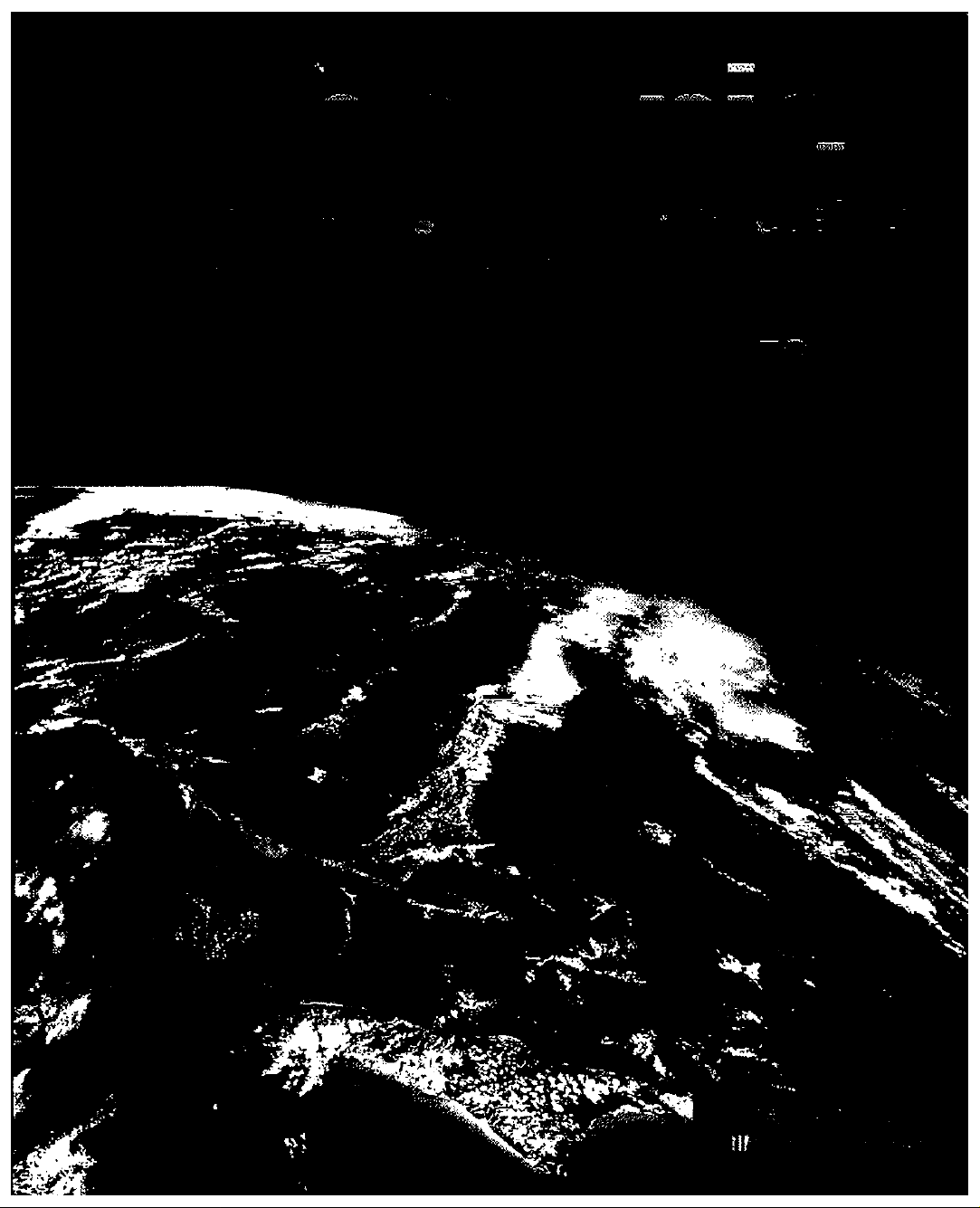
Page 2
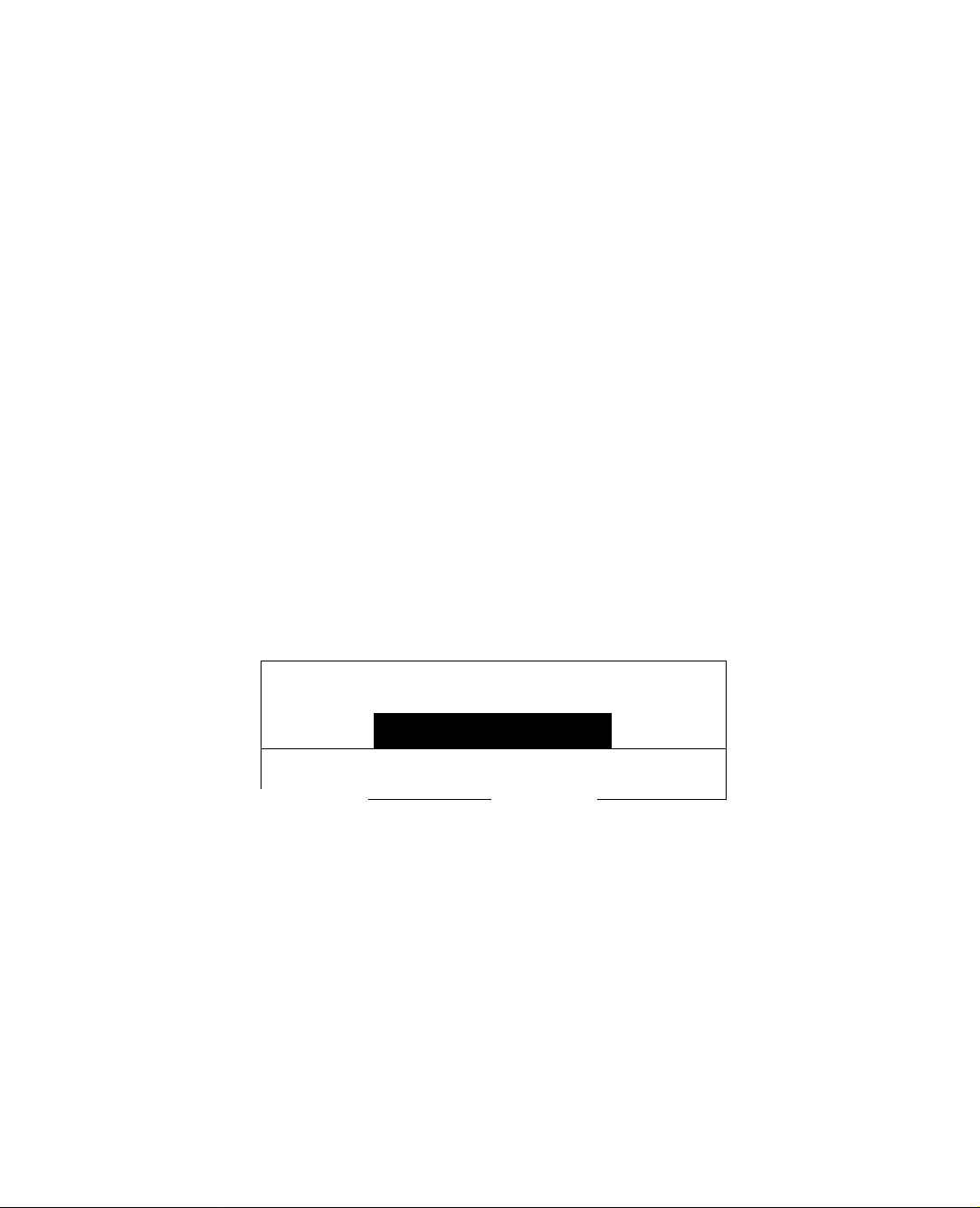
WARNING
/7\
/ r \
WARNING: To reduce the risk of electric shock do not remove cover or back.
No user-serviceable parts inside. Refer servicing to qualified service personnel.
The lightning flash with arrow
head within a triangie is
intended to leii the user that
A
WARNING: To prevent fire or shock hazard,.do not expose this appliance
parts inside the product are a
risk of eiectric shock to persons.
to rain or moisture.
Certain audio featuits of this product manufactiuE under a license tinm Desper Products, Inc.
Spatializer® and the circle-in-square device and trademarks owned by Desper Products, Inc.
Spaiializcr U.S. Patents are: 4.30S.423:4,355,203 and 5,412,731.
RISK OF ELECTRIC SHOCK
DO NOT OPEN
A
The exclamation point within a
triangie is intended to tail the
user that important operating
and servicing instructions are in
the papers widi the appiiartce.
A
/- JLA
Panasonic Consumer Electronics Company,
Division of Matsushita
Electric Corporation of America
One Panasonic Way
Secaucus, Now Jersey 07094
WWW. panason ic.com
Panasonic da Mexico, S.A, da C.V.
Amores No. 1120
Cd. Del Valle C.P. 03100
México, D.F.
Tel. (915 ó 015) 488-1000
Fax (915 ó 015) 575-6763, 575-6765
Panasonic Salas Company,
Division of Matsushita Electric
of Puerto Rico Inc, (“PSC”)
Ave. 65 de infanteria. Km 9.5
San Gabriel Industrial Park
Carolina, Puerto Rico 00965
Tel. (767) 75tM300
Fax (787) 768-2910
Page 3
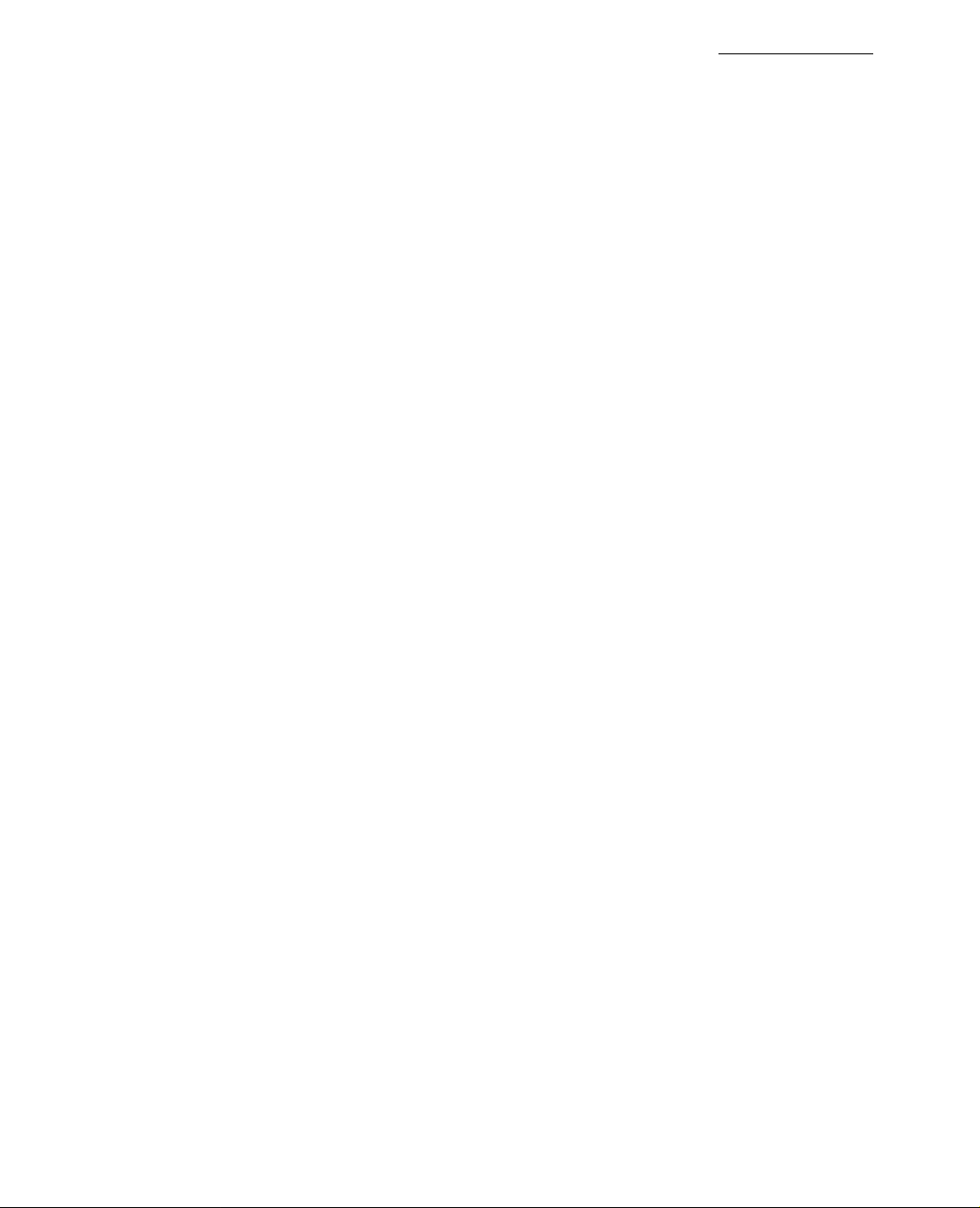
____________________________________________________________________Table of Contents
Table of Contents
Congratulations
Customer Record.........................................................................2
Care and Cleaning.......................................................................2
Specifications...............................................................................2
.............................................................
Installation......................................................................3
Television Location......................................................................3
Optional Cable Connections........................................................3
AC Power Supply Cord................................................................3
Cable / Antenna...........................................................................3
Optional Equipment Connections
Amplifier Connection (To Audio Amp)
Picture In Picture (PIP) Operation
With a VCR and Cable Box
With a VCR - No Cable Box
Roller Guide Menu™
Basic Navigation..........................................................................7
Remote Control Guide.................................................................7
.....................................................
..............................
.........................................
:..................4
................................
........................................................
.......................................................
Roller Guide Feature Chart...........................................8
Special Features..........................................................11
Menu Languages......................................................................11
Program Channels....................................................................11
Closed Captioning.....................................................................12
Sleep Timer
Timer 1 and 2.............................................................................13
Picture Adjustments
Favorite Channels and Captions ..............................................14
Lock..........................................................................................15
Troubleshooting Chart
...............................................................................
..................................................................14
................................................
13
16
2
4
5
5
6
7
Read these Instructions completely before operating TV.
Contents are subject to change without notice or obligation.
Copyright 1999 by Matsushita Electric Corporation of America. All rights reserved.
Unauthorized copying and distribution is a violation of law.
Page 4
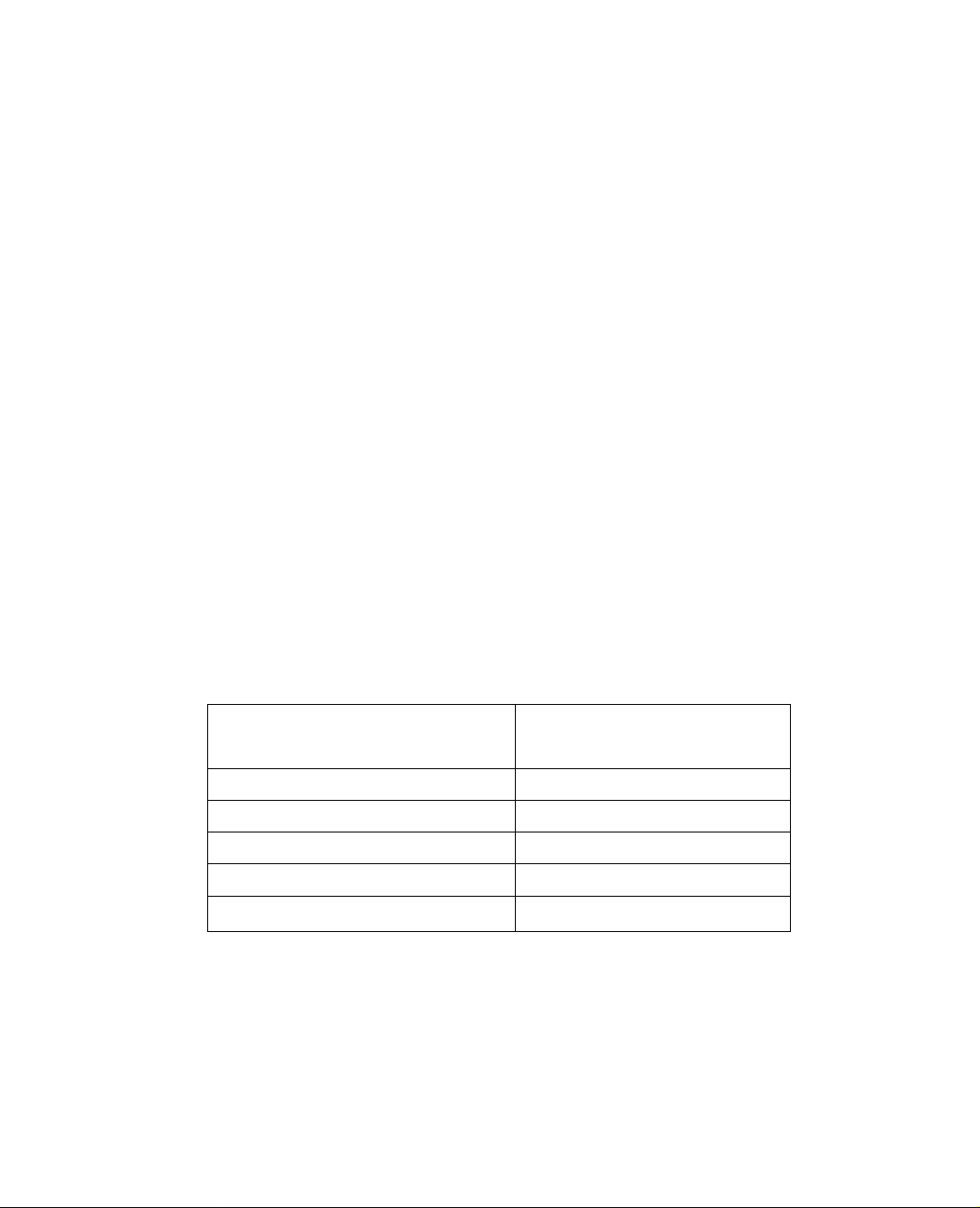
CONGRA TULA TIONS
Congratulations
Your new SuperFlat^'^ system television has state-of-the-art picture quality and an
innovative Dome sound system. It has a compact elegant styling designed to give you
many years of enjoyment. It was thoroughly tested and tuned at the factory for best
performance.
Customer Record
The model and serial number of this product are located on the back of the TV. You
should note the model and serial number in the space provided and retain as a
permanent record of your purchase. This will aid in identification in the event of theft
or loss. Product registraton for U.S. customers is available at:
www.prodreg.com/panasonic.
Care and Cleaning
□ Use a mild soap solution or window cleaner with a soft clean cloth. DO NOT USE
□ Avoid excessive moisture and wipe dry.
Cabinet and Remote Control
□ For cabinets and remote control, use a soft cloth dampened with water or a mild detergent
□ Do not use benzene, thinner or other petroleum based products.
Specifications
Model
Number
Serial
Number
Screen (Turn TV Off)
ABRASIVE CLEANERS.
solution. Avoid excessive moisture and wipe dry.
Power Source
CT-27SF26
Channel Capability -181
2 Video Input Jacks 1 Vp-p, 75 Ohm, Phono Jack Type
4 Audio Input Jacks
2 Audio Output Jacks
S-Video Input Jacks
120V AC, 60Hz
VHF-12; UHF-56: Cable-125
500mV RMS 47K Ohm
0-2.0V RMS 4.7K Ohm
S-Video (Y-C) Connector
Specifications are subject to change without notice or obligation.
Page 5
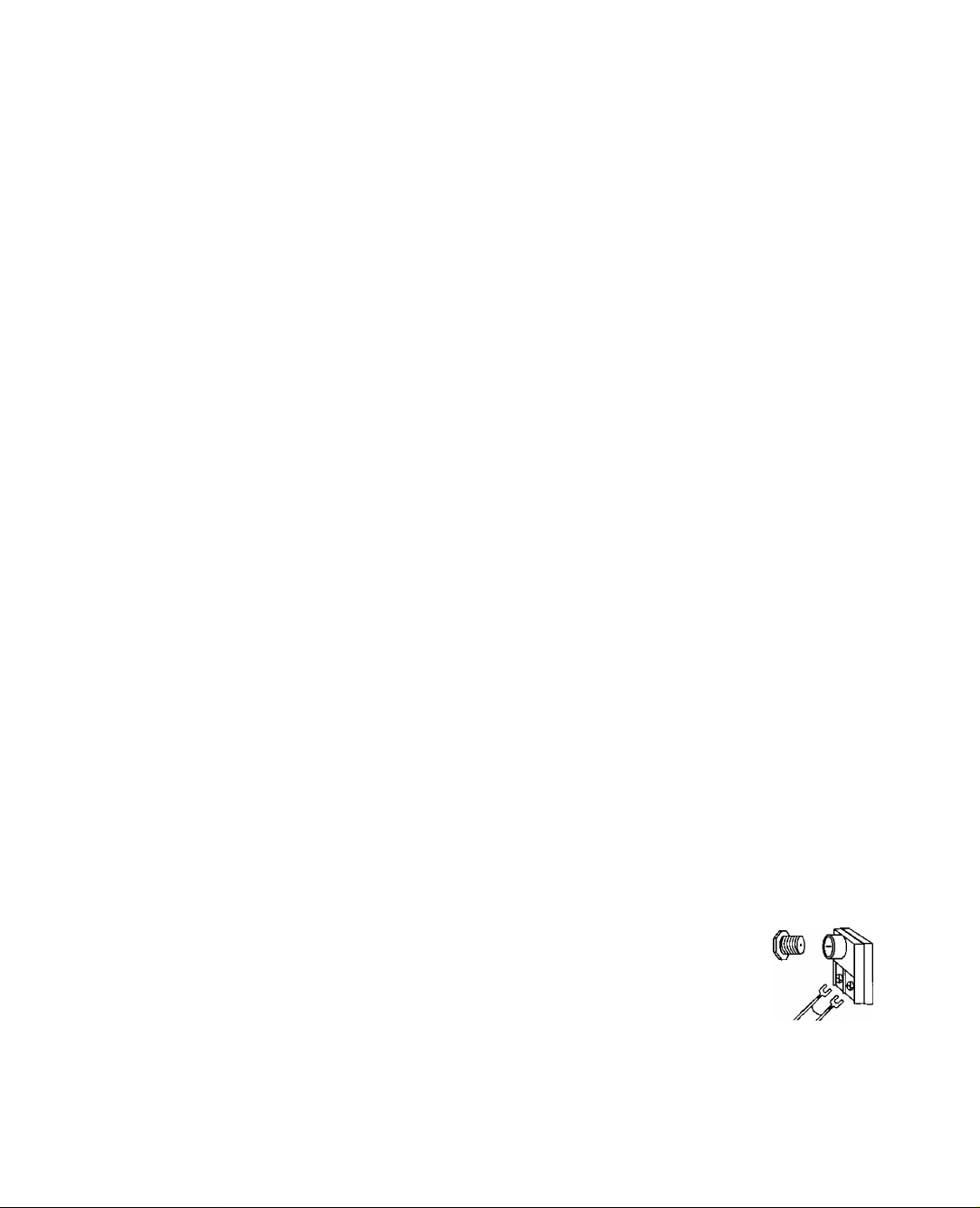
Installation
Television Location
This unit is intended to be used with an optional stand (TY-27SF25M) or
entertaintment center. Consult your dealer for available options.
□ Avoid excessive sunlight or bright lights, including reflections.
□ Keep away from excessive heat or moisture. Inadequate ventilation may cause internal
component failure.
□ Fluorescent lighting may reduce remote control transmitting range.
□ Keep away from magnetic equipment, including motors, fans and external speakers.
Optional Cable Connections
Shielded audio and video cables should be used between components. For best
results:
□ Use 75-ohm coaxial shielded cables.
□ Use appropriate input and output connectors, that match your component connectors.
□ Avoid long cables to minimize interference.
AC Power Supply Cord
CAUTION: TO PREVENT ELECTRIC SHOCK, MATCH WIDE BUDE OF PLUG TO
WIDE SLOT OF AC OUTLET AND FULLY INSERT. DO NOT USE A PLUG WITH A
RECEPTACLE OR OTHER OUTLET UNLESS THE BLADE CAN BE FULLY
INSERTED TO PREVENT BLADE EXPOSURE. FOR SOME MODELS THAT ARE
NON-POLARIZED, THE USE OF AN AC ADAPTOR CONNECTOR MAY
BE NECESSARY.
Installation
Polarized plug
Cable / Antenna
For proper reception, either a cable or antenna connection is required.
Cable Connection
Connect the cable supplied by your local cable company.
Note: A cable converter box may be required for proper reception.
Check with your local cable company for compatibility
requirements.
Antenna Connections
For proper reception of VHF/UHF channels, an external antenna is required. For
best reception an outdoor antenna is recommended.
Antenna Mode must be set to TV. incoming cable from
Cable Preset
Cable Mode ii preiit at the factory.
Antenna users must change to TV Mode in
the Set Up Menu.
Incoming Cable from
Cable Company
75 Ohm VHF/UHF
on back of TV
Home Antenna
Page 6
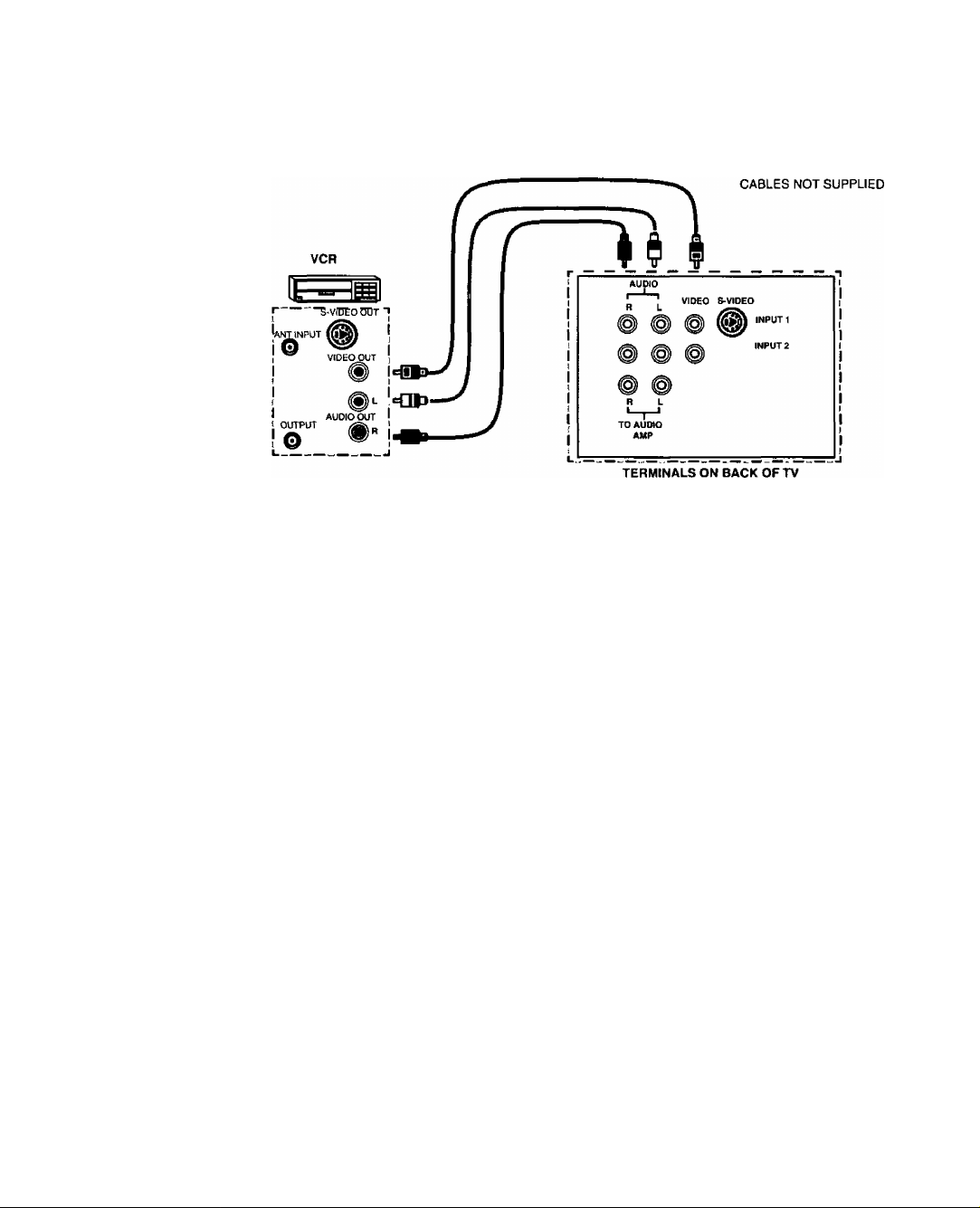
Installation
Optional Equipment Connections
VCR’s, DVD players, video game consoles, and DSS equipment can also be connected
to the video inputs. See the optionai equipment manuai for details.
Note: The remote control must be programmed with supplied codes to operate the VCR. See
Programming the Remote Control in the Remote Control Quick Reference Guide.
Procedure
1. Connect equipment to rear AudioA/ideo input jacks, as shown.
2. Select the corresponding video input by pressing TV/VIDEO button.
3. Operate optional equipment as instructed in equipment manual.
Note: The S-VIDEO connection provides higher quality picture. It overrides other
VIDEO connecf/ons. Use INPUT 1 AUDIO R and L with S-VIDEO connection.
Amplifier Connection (TO AUDIO AMP)
Connect to an external audio amplifier input for iistening through a stereo system.
Note: TO A UDIO AMP terminals cannot be connected directly to
external speakers.
Audio Adjustments
1. Select SPEAKERS ON located in the onscreen AUDIO menu.
2. Set amplifier volume to minimum.
3. Adjust TV voiume to desired ievel.
4. Adjust amplifier voiume to match the TV.
5. Seiect SPEAKERS OFF & VAO (Variable Audio Out) from AUDiO menu.
6. Voiume, mute, bass, treble and balance are now controlled through the
television.
Note: Select SPEAKERS OFF & FIXED AUDIO OUT to control audio functions
through the external amplifier.
Page 7
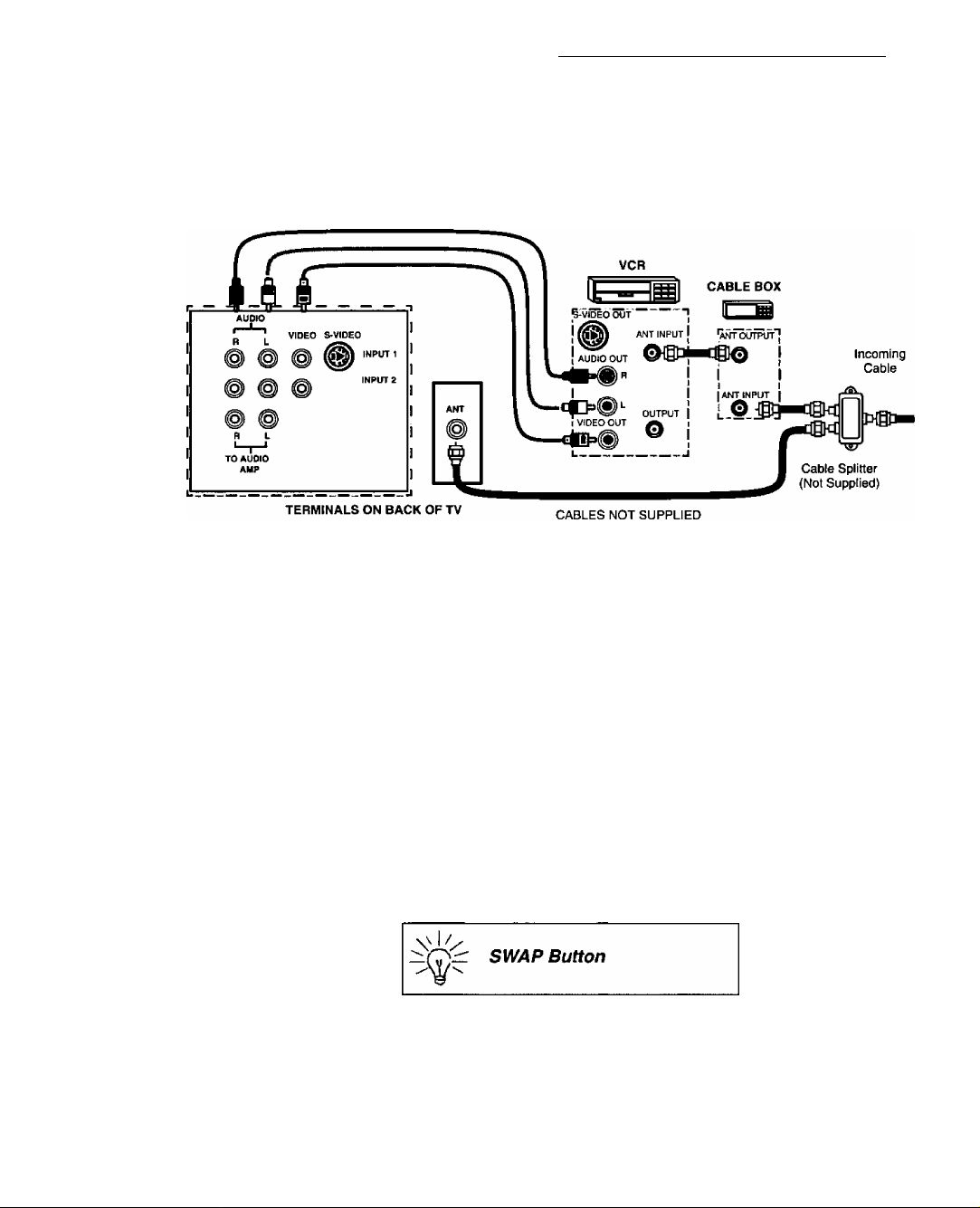
Picture In Picture (PIP) Operation
With a VCR and Cable Box
This television includes a Picture In Picture (PIP) feature. A second video source
(VCR, Camcorder, etc.) is required to provide a second picture.
Connect your television to a VCR and Cable Box, as shown.
Note: The Remote Control must be programmed with supplied codes to operate the VCR
and Cable Box. See Programming the Remote Control in the Remote Control Quick
Reference Guide.
Procedure
Press the PIP button on the Remote Control to display the PIP frame.
Picture In Picture (PIP) Operation
Note: The PIP picture is the same as the main picture, initially.
To view a different picture in the PIP frame:
1. Press the TV/VIDEO button on the Remote Control to select the video PIP
source.
2. Verify the CABLE BOX and VCR are turned on and the VCR tuned to
Channel 3 or 4, depending on the VCR.
3. Choose channels for the PIP frame by pressing the CBL button on the
Remote Control and using the numeric keypad or CH up/down buttons.
4. Choose channels for the Main Picture by pressing the TV button on the
Remote Control and using the numeric keypad or CH up/down buttons.
The SWAP button switches the PIP and Main
Picture source. Press the RECALL button for PIP
and Main Picture source status, on screen.
Page 8
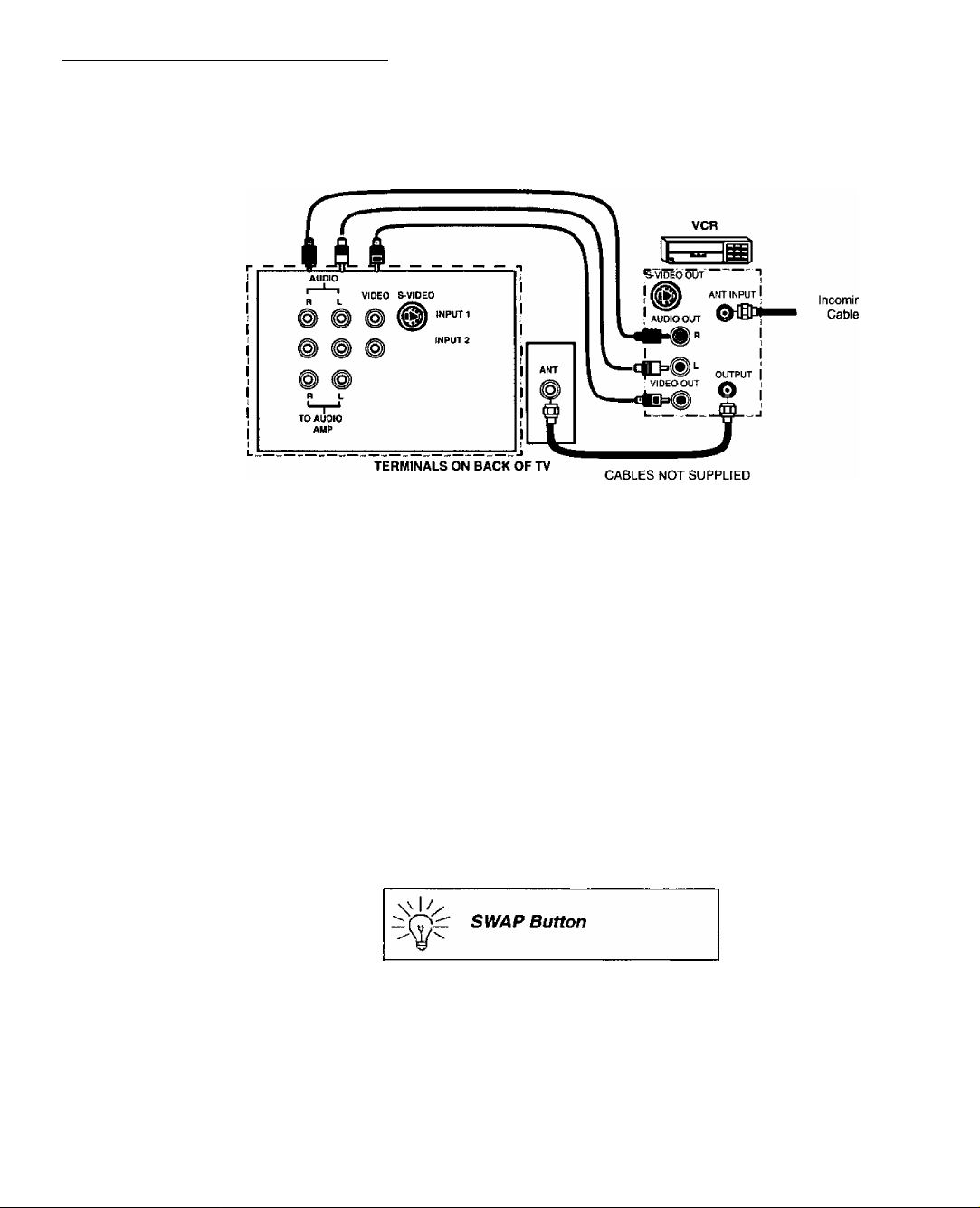
Picture In Picture (PIP) Operation
With a VCR - No Cable Box
This television includes a Picture In Picture (PIP) feature. A second video source
(VCR) is required to provide a second picture.
Connect your television to a VCR, as shown.
Note: The Remote Control must be programmed with the supplied codes to operate the
VCR. See Programming the Remote Control in the ffemofe Control Quick
Reference Guide.
Procedure
Turn the VCR off and tune the TV to Channel 3 or 4, depending on the VCR.
Press the PIP button on the Remote Control to display the PIP frame on screen.
Note: The PIP picture is the same as the Main picture, initially.
1.
Press the TVA/IDEO button on the Remote Control to select the VIDEO PIP
source.
2.
Press the VCR button on the Remote Control and turn the VCR on.
Press the TVA^CR button on the Remote Control.
3.
4. Choose channels for P/Pframe by pressing VCR CHANNEL up/down buttons
on the Remote Control.
Choose channels for the Main Picture by pressing the TV button on the
5.
Remote Control and using the numeric keypad or CH up/down buttons.
The SWAP button switches the PIP and Main
Picture source. Press the RECALL button for PIP
and Main Picture source status, on screen.
Page 9
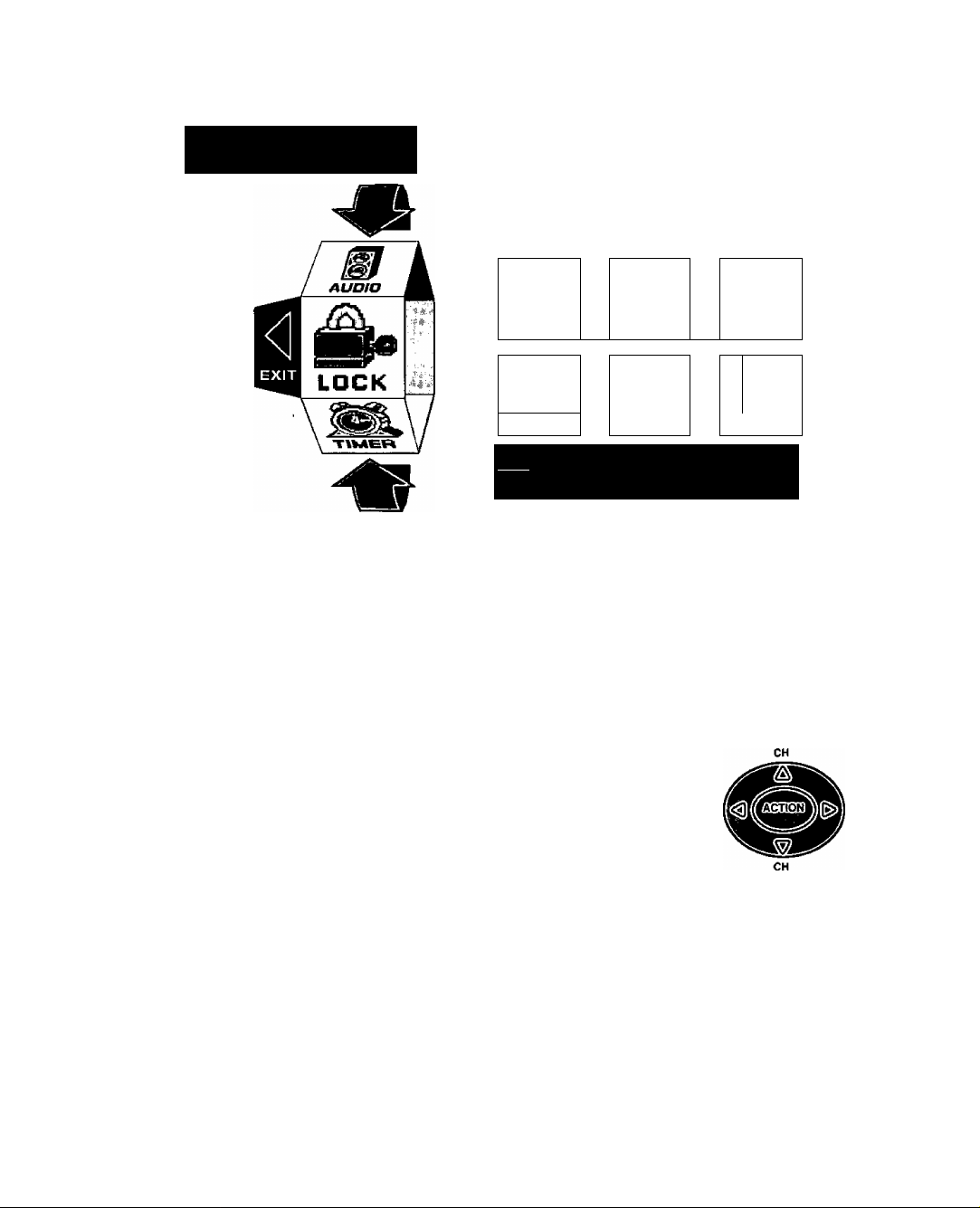
Roller Guide Menu
Panasonic
Roller Guide Menu
ROLLER GUIDE MENU SELECTIONS
Basic Navigation
Procedure
□ Press the ACTION button in the middle of the large blue button on the remote control to
n Press the CH up/down buttons to rotate the Roller Guide.
□ Press the left VOL button to exit the Roller Guide Menu.
Navigation in the Roller Guide
Procedure
□ Press the ACTION button to select main menu items.
□ Press the CH up/down buttons to highlight submenus
□ Press the VOL buttons to select and adjust features.
□ Press the ACTION button to return to submenus.
LOCK TIMER
9
SET UP
ITri FOR MORE FEATURES
PRESS IACTIONI to SELECT
display the Roller Guide Menu.
Note: Be careful to press the ACTION button in the middle of the button. If you do
not press in the middle of the button, the channel or volume keys may be
activated.
uni
PICTURE
CHANNELS
S3
AUDIO
Action Button
VOL VOL
Remote Control Guide
The Remote Control Quick Reference Guide is iocated within the package provided
with this TV.
Page 10
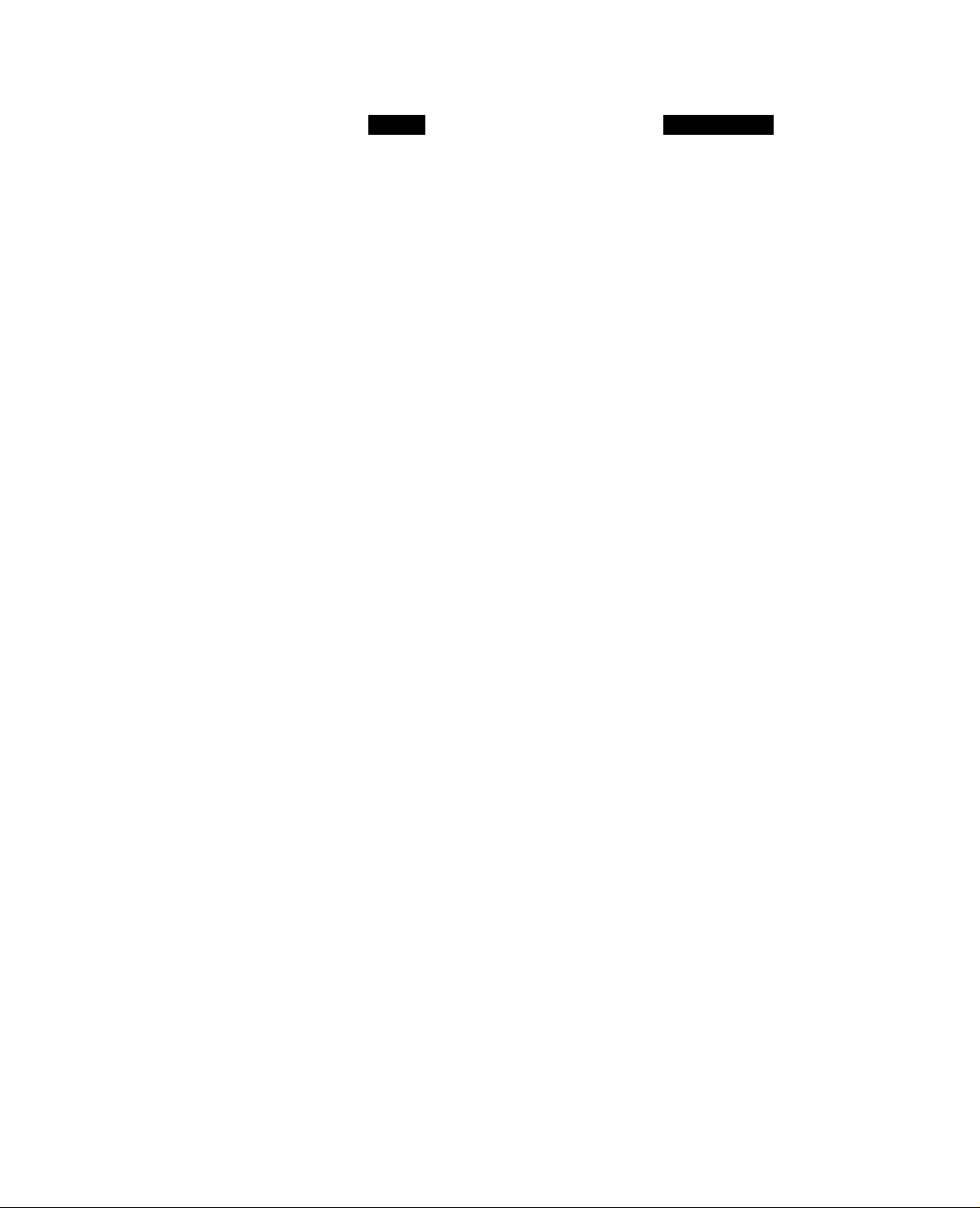
Roller Guide Feature Chart
Roller Guide Feature Chart
Menu
SET UP
LANGUAGES
PROG.CHAN
(Program Channels)
(Closed Captioning)
AUDIO
AUDIO ADJ.
(Adjustments)
OTHER ADJ.
(Adjustments)
Description
SET UP
□ Select English, Spanish, or French nnenu.
MODE - Select Cable or TV. See
Installation section in manual.
AUTO PROGRAM - Automatically program
channels having a signal into memory.
MANUAL PROGRAM - Manually add or
delete channels from memory.
CC ON MUTE - Activate C1 -C4 for Closed
Captioning display when the remote MUTE
button is pressed.
CC MODE - Select C1-C4 or T1-T4 for
Closed Captioning, program guides and
other information.
AUDIO
MODE - Select STEREO, SAP (Second
Audio Program) or MONO. (Use MONO
when stereo signal is weak.)
BASS - Increase or decrease the bass
response.
TREBLE - Increase or decrease the treble
response.
BALANCE - Emphasize the left/right
speaker volume.
NORMAL - Reset BASS, TREBLE and
BALANCE to factory default.
□ Al SOUND - Automatically adjust volume
to maintain a comfortable listening level.
(Al sound is not available in VIDEO mode).
SURROUND
□ SPATIALIZER® - Three dimensional
surround sound with two speakers.
Page 11
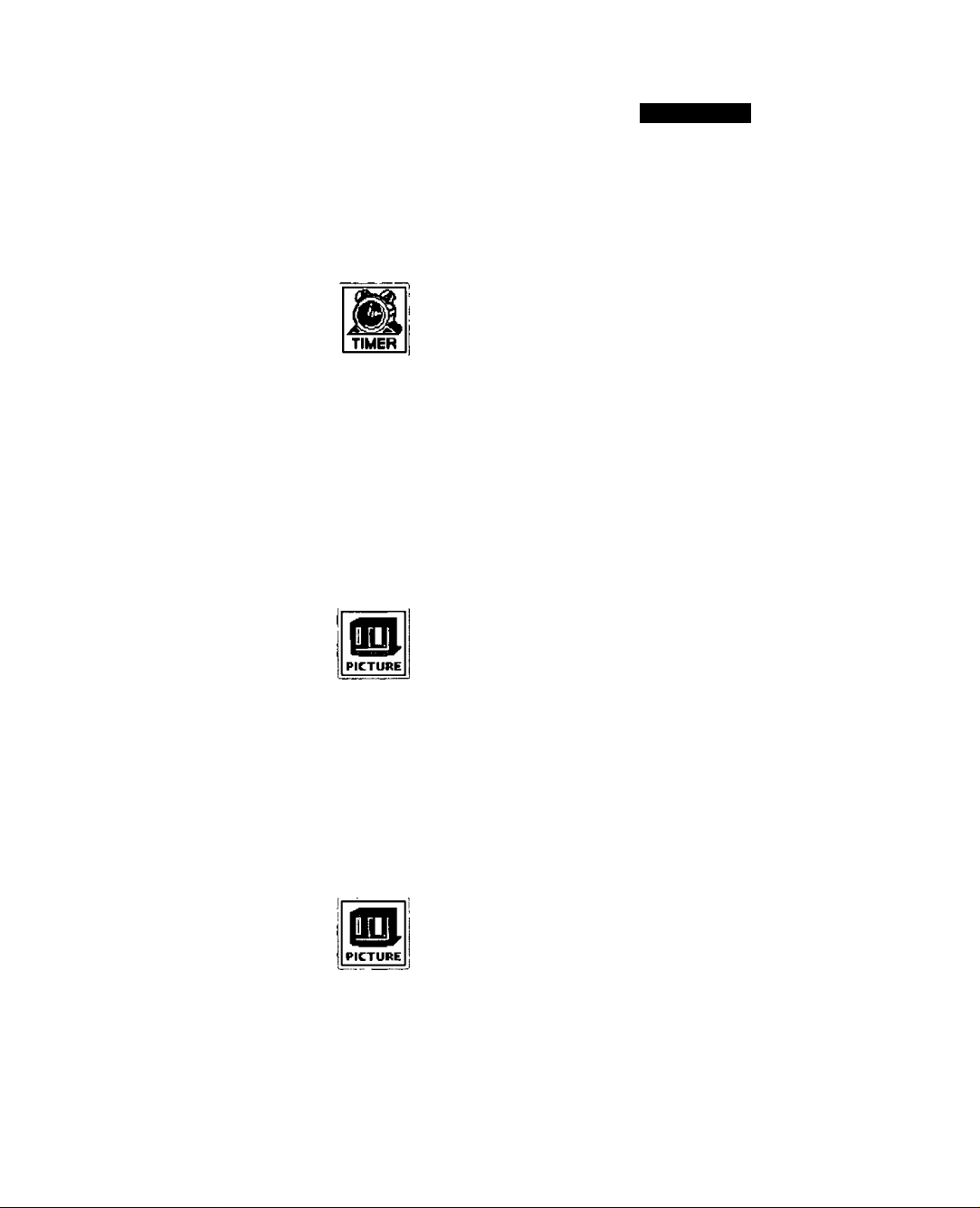
Roller Guide Feature Chart
Roller Guide Feature Chart (Cont)
Description
□ ON - TV speakers operate normally.
□ OFF & VAO (Variable Audio Output) -
SPEAKERS
CLOCK SET
SLEEP
TIMER 1
TIMER 2
TV speakers off - audio adjustable by TV.
□ OFF & FAO (Fixed Audio Output)-
TV speakers off — audio adjustable only
by the external amplifier.
Set the time and the day of the week.
(Time will display onscreen after turning on
the television, pressing the RECALL button
or changing channels).
Set timer to turn off TV in 30, 60 or
90 minutes. Select NO to turn timer off.
Set one or both timers to automatically turn
television on and off at selected times, on
selected channels, and on selected days.
(Clock must be set to use Timer features).
TIMER
VIDEO ADJ.
(Adjustments)
OTHER ADJ.
(Adjustments)
PICTURE
□ COLOR - Adjust desired color intensity.
□ TINT - Adjust natural flesh tones.
□ BRIGHTNESS - Adjust dark areas for crisp
detail.
□ PICTURE - Adjust white areas of picture.
□ SHARPNESS - Adjust clarity of outline
detail.
□ NORMAL- Reset all picture adjustments to
factory default settings.
PICTURE
n COLOR TEMP - Adjust white balance to
COOL (blue), WARM (red) or NORMAL.
□ AUTO COLOR - Equalize color to
compensate for signal variations.
Page 12

Roller Guide Feature Chart
Roller Guide Feature Chart (Cont)
Description
CHANNELS
channels;
CHANNEL SCAN - Select FAV (15
FAVORITES
CAPTION
LOCK
favorites) or ALL channels to scan
channels using the up/down CH buttons.
PRESET CAPTION - Enter channel
numbers for preset captions.
MANUAL CAPTION - Enter channel
numbers and captions manually.
INPUT LABEL - Label video connections
for onscreen display of optional equipment.
LOCK
MODE
HOW LONG?
Lock All, Channels or Game with a secret
code.
Select the period of time (12, 24, 48 hours
or ALWAYS) for your option to be locked.
Page 13

Special Features
SETUP
Menu Languages
In SET UP Menu, select IDIOMA / LANGUE to change menu language to ENGLISH,
ESPAÑOL (Spanish), or FRANÇAIS (French).
Prog Chan (Program Channels)
In SET UP menu under PROG CHAN select:
□ MODE to select TV (antenna) or CABLE mode depending on the signal source.
□ AUTO PROGRAM to automatically program all channels with a signal.
□ MANUAL PROGRAM to manually add or delete channels.
Special Features
MODE ENGLISH
L«
smi
rPROGCHAN^ ^ODE CABLE
*
-----
MANUAL PROGRAM ►
AUTO PROGRAM ►
Page 14

Special Features
|CC| (Closed Captioning)
This television contains a built-in decoder that displays (Closed Captioned) text
across the screen (white or colored letters on black background). It allows the viewer
to read the dialogue of a television program or other information. The program viewed
must include Close Captioning for the feature to work.
[CC] Mode
Procedure
□ In SET UP Menu, select |CC| (Closed Caption):
n Select MODE.
n Select OFF, Cl, C2. T1, T2, C3, C4, T3 or T4:
• OFF ' When Closed Caption is not desired.
• C1 - For video related information to be displayed, up to 4 lines onscreen at a
time. (It does not block relevant parts of the picture). Text may be in any
language.
• C2 to C4 - For other modes of video related information.
• T1 - For program guide and other information to be displayed, when available.
(Blocks a large portion of the picture on the television screen).
• T2 to T4 - For other modes of information. (Blocks a large portion of the picture
on the television screen).
□ Press ACTION to return to submenu options, and exit menus.
ICCi On Mute
Activates the onscreen Closed Caption feature when the MUTE button on the remote
control is pressed.
Note: This feature only functions when the Closed Caption Mode is OFF. The program being
viewed must be broadcast with Closed Captioning. (Refer to your local TV guide).
Procedure
O In SET UP Menu, select (CC| (Closed Caption):
□ Select ON MUTE:
□ SelectNO, C1,C2, C3, orC4.
n Recommended set up for Closed Caption when using the MUTE button:
• ON MUTE: C1
• [M] MODE: OFF
□ Press ACTION to return to submenu options, and exit menus.
□ Press the MUTE button to activate the Closed Caption feature,
n Press the MUTE button again to deactivate the feature.
•Milan
PROG CHAN
[Cg ON MUTE Cl
MODE OFF
Page 15

TIMER
Special Features
Sleep
In TIMER menu, select SLEEP to turn TV off in 30, 60 or 90 minutes. Select NO to
turn off time.
TIMER
CLOCK SET
ISUEEPJ
TIMER 1
TIMER 2
HOW LONG?
30
Timer 1 and Timer 2
In TIMER menu, select one or both timers to turn the television on and off at selected
times, on selected channels, and on selected days.
Note: TIME must be entered in CLOCK SET to operate TIMER features.
CLOCK SET
TIMER 1
EnMER12*№^
DAY
ON TIME
OFF TIME
ENTER CHANNEL
_______
SETATfMEnnHgll
SAT
:.
The TV automatically turns OFF after 90 minutes
when turned on by the TIMER. If the OFF time is
selected or if a key Is pressed, the automatic OFF
after 90 minutes will be cancelled.
The TIMER is active when the TV is OFF or ON.
The TV will switch to the selected channel at the
selected time set in the TIMER.
Page 16

Special Features
PICTURE
Other Adjustments
In Picture menu under OTHER ADJ. select:
□ COLOR TEMP to increase and decrease WARM (red) and COOL (blue) colors to suit
personal preferences.
□ AUTO COLOR to maintain consistent color and tint.
CHANNELS
|OJHERfADa$> COLOR TEMP NORMAL
! AUTO COLOR ON
Favorites
In CHANNELS menu under FAVORITES select:
□ CHANNEL SCAN FAV to enter up to 15 favorite channels.
□ CHANNEL SCAN ALL to scan all channels when using the CH up/down buttons.
HEAVORITES^
CAPTION
CHANNEL SCAN FAV
ENTER CHANNEL 123
FAVORITE CHANNELS
Caption
In CHANNELS menu under CAPTION select:
□ PRESET CAPTION to enter channel numbers for popular TV stations.
□ MANUAL CAPTION to enter numbers and captions manually.
n INPUT LABEL to label video input connections for onscreen display.
PRESET CAPTION ►
MANUAL CAPTION ►
INPUT LABEL ►
Page 17

LOCK
Special Fbatures
MODE
To use LOCK options:
□ ENTER CODE FIRST - Use the numeric keypad to enter a four-digit secret code. After
entering your secret code for the first time, the onscreen display will change to CHANGE
CODE.
Note: Use a code that is easy to remember or record it in a safe place.
In MODE submenu select:
□ LOCK SET to choose:
• OFF - To turn lock function off.
• ALL - To lock all channels and video inputs.
• CHANNEL - To lock up to four channels of your choice.
• GAME - To lock channels 3, 4 and video inputs.
a MOTION PICT* - To use Motion Picture Ratings.
□ TV PARENTAL* - To use TV Parental Guide Ratings.
□ CHANGE CODE - Use numeric keypad to change your four-digit secret code.
Note: If in CHANGE CODE you enter a different code from the one used previously,
the new code becomes the controlling code.
Press the ACTION button to return to submenu, then select HOW LONG to choose
the period of time you want your option to be locked (12, 24, 48 hours or ALWAYS).
Note: Be cautious when selecting ALWAYS. If ALWAYS is selected, and you forget
your secret code, the television must be serviced by a qualified technician in
order to clear the LOCK setup.
Press the ACTION button to return to submenu, and to exit menus.
LOCK
Note: If GAME, CHANNEL or ALL is selected, and if a blocked channel or video input is
selected, the message PG (Parent Guard) displays in the upper right comer of the
television screen.
LOCK SET OFF
MOTION PICT OFF
TV PARENTAL OFF
ENTER CODE
FIRST
E--
Unlock LOCK SET by reentering the same four-digit secret code and selecting OFF.
*For more information about Motion Picture Status and TV Parental Guide, see
the V-CHIP Parental Lock manual provided with the TV package.
Page 18

Troubleshooting Chart
Before calling for service, determine the symptoms and follow suggested solutions.
Troubleshooting Chart
Audio
Noisy Audio
Noisy Audio
%
Noisy Audio
No Audio
Noisy Audio
No Audio
Video Solutions
w-
• ;
Snowy Video
Multiple image
Interference
Normal Video
No Video with Snow
No Video / No PIP
Adjust Antenna Location and Connection
Adjust Antenna Location and Connection
Check Antenna Lead-in Wire
Move TV from Electrical Appliances, Lights, Vehicles,
and Medical Equipment
Increase VoTume
Check Mute
Check TV SPEAKERS on/off
Change Channel
Set TV or Cable Mode Properly
Check Antenna Cables
Check Power Cord is Plugged into Active Outlet
Adjust Brightness and Audio Controls
Change Channel
Check Cable Connections
Program the Remote Control Again
Check Second Video Source Operation
Normal Audio
Wrong Audio
Normal Audio
No Color
Normal Video
Black Box on Screen
\
Normal Audio
Intermittent Remote Control Operation
Normal Video
Adjust Color Settings
Change Channel
Check Audio Is Set To Stereo Or Mono. Not SAP
Change CC (Closed Captioning) from Text Mode
Replace Remote Control Batteries
Page 19

Page 20

ADVERTENCIA
RIESGO DE SACUDIDAS
A
ADVERTENCIA: A fin de reducir ei riesgo de sacudidas eiéctricas, no
deberán quitarse ni ia cubierta ni la tapa posterior. No hay en ei interior pieza
alguna que el usuario tenga que reparar. Todo servicio habrá de brindarlo
personai de reparación capacitado.
El propósito del relámpago con
punta de flecha dentro de un
triángulo es el de advertir al
usuario de que existen piezas
internas del producto que
A
ADVERTENCIA: Con el objeto de prevenir ei riesgo de incendio o de sacudida
eiéctrica, este aparato no deberá verse expuesto a ia lluvia ni a ia humedad.
representan riesgo de que las
personas reciban sacudidas
etéct ricas.
ELECTRICAS. NO ABRIR.
A
A
El propósito del signo de
exclamación dentro de un
triángulo es el de advertir al
usuario de que los
documentos que acompañan
al aparato Incluyen
Importantes instrucciones de
funcionamiento y reparación.
Panasonic Consumer Electronics Company,
Division of Matsushita
Electric Corporation of America
One Panasonic Way
Secaucus, New Jersey 07094
WWW. Panasonic .com
Panasonic de Mexico, S.A, de C.V.
Amores No. 1120
Col. Del Valle C.P. 03100
México, D.F.
Tel. (915 ó 015) 488-1000
Fax (915 ó 015) 575-6763, 575-6765
Panasonic Salas Company,
Division of Matsushita Electric
of Puerto Rico Inc. ("PSC")
Ave. 65 de Infanteria. Km 9.5
San Gabriel Industrial ParK
Carolina, Puerto Rico 00985
Tel. (787) 750-4300
Fax (787) 768-2910
Page 21

Indice
ÍNDICE
Felicidades
Registro del Usuario.................................................................. 2
Cuidado y Limpieza.....................................................................2
Especificaciones..........................................................................2
.....................................................................
Instalación......................................................................3
Ubicación de la Televisión...........................................................3
Conexiones de Cable Opcional...................................................3
Cable de Suministro de Corriente Alterna...................................3
Cable/Antena...............................................................................3
Conexiones de Equipo Opcional.................................................4
Conexión del Amplificador de Sonido (TO AUDIO AMP)
Operación de la Imagen en la Imagen (PIP)
Con una Videocasetera y una Decodificador de Cable
Con una Videocasetera - Sin Decodificador de Cable................6
Menú de la Guía Giratoria^”
Navegación Básica......................................................................7
Guía del Control Remoto.............................................................7
Tabla de Menus de la Guía Giratoria
.........................................
............
.............
................
..............
...............
Funciones Especiales.................................................11
Idiomas del Menú .......................................................................11
PROG CNLS (Programación de Canales)
Subtítulos...................................................................................12
Apagado Automático (Cronómetro)...........................................13
Cronómetro 1 y Cronómetro 2...................................................13
Ajuste de la Imagen................................................................. 14
Canales (Favoritos y Títulos).....................................................14
Bloqueo......................................................................................15
Cuadro de Localización de Fallas
...............................
11
..............................16
2
4
5
5
7
8
Lea estas instrucciones completamente antes de operar ta T.V.
El contenido está sujeto a cambios sin previo aviso u obligación.
Derechos reservados 1999 por Matsushita Electric Corporation of America. Todos
tos derechos reservados. La copia y distribución sin autorización es violación de
ta ley.
Page 22

Felicidades______________________________________________________________________________
Felicidades
Su nuevo sistema de Televisión SuperFlaf^'*’ tiene la última tecnología en calidad de imagen y
un sistema innovador de sonido en bóveda. Cuenta con un diseño elegante y compacto para
brindarle satisfacción por muchos años. Ha sido sintonizada y comprobada en su totalidad en
la fábrica para su mejor desempeño
Registro del Usuario
Los números de modelo y de serie de esta unidad se encuentran en la parte posterior de la
Televisión. Se recomienda que anote dichos números en los espacios que se proporcionan y se
conserven como registro permanente de su compra. Esto le ayudará a identificarlo en caso de
robo o pérdida. Los consumidores en los Estados Unidos de América pueden registrar su
producto en la siguiente dirección electrónica:
Cuidado y Limpieza
Pantalla (Apagar la Televisión)
Gabinete y Control Remoto
□ Para control remoto y gabinetes de plástico, use un paño suave humedecido con agua o
□ No use benceno, diiuyentes u otros productos a base de petróleo.
Especificaciones
Fuente de Potencia
Número de
Modelo
Número de
Serie
• Use una solución de jabón suave o limpiador de vidrios con un paño suave y limpio.
NO USE LIMPIADORES ABRASIVOS.
• Evite la humedad excesiva y seque bien.
una solución detergente suave. Evite exceso de humedad y frote hasta secar.
CT-27SF26
www.prodreg.com/panasonic.
120Vca, 60Hz
Capacidad de Canales -181 VHF-12: UHF-56: Cable-125
2 Terminales de Entrada de Vídeo
4 Terminales de Entrada de Audio
2 Terminales de Salida de Audio
Terminal de Entrada S-Vídeo
1 Vp-p, 75 OHmios,TerTninal tipo fonográfico
500mV rms 47Kito Ohmios
0-2.0V rms 4.7Kilo Ohmios
Conectores S-Vídeo (Y-C)
Las especificaciones están sujetas a cambios sin previo aviso ni obligación alguna.
Page 23

Instalación
Ubicación de la Televisión
Esta unidad tiene como propósito ser usada con un estante (TY-27SF25M) opcional ó como
centro de entretenimiento. Consulte a su distribuidor para obtener opciones disponibles.
□ Evite el exceso de luz del sol u otras tuces brillantes, incluyendo reflejos.
□ Mantenga alejada la unidad del exceso de calor o humedad. La ventilación inadecuada puede
causar fallas en componentes internos.
□ La iluminación fluorescente puede reducir el rango de transmisión del control remoto.
□ Evite el equipo magnético, incluyendo motores, ventiladores o altavoces externos
Conexiones de Cable Opcional
Cables blindados de Audio y Vídeo deben usarse entre los componentes.
Para mejores resultados:
□ Use cable coaxial blindado de 75-ohmios.
□ Use los conectores de entrada y salida apropiados, iguales a los de su componente.
□ Evite el uso de cables largos para minimizar interferencia.
Cable de Suministro de Corriente Alterna
PRECAUCION: PARA PREVENIR UNA DESCARGA ELECTRICA, BUSQUE LA
HOJA ANCHA DEL ENCHUFE E INSERTELA POR COMPLETO EN LA RENDIJA
ANCHA CORRESPONDIENTE DE LA TOMA DE CORRIENTE ALTERNA. NO USE
ESTE ENCHUFE CON UN RECEPTACULO U OTRA TOMA DE CORRIENTE
SALVO QUE LA HOJA SE PUEDA INSERTAR POR COMPLETO PARA PREVENIR
LA EXPOSICION DE LA HOJA. PARA ALGUNOS MODELOS NO POLARIZADOS,
PUEDE REQUERIRSE EL USO DE UN CONECTOR DE ADAPTADOR DE
CORRIENTE ALTERNA.
Instalación
Enchufe Polarizado
Cable / Antena
Para una recepción adecuada, se requiere una conexión de cable o
antena.
Conexión de cable
Conecte el cable suministrado por su compañía local de cable.
Nota: Se requiere de una caja convertidora de cable para una recepción
adecuada. Verifique con su compañía de Cable sobre los requisitos de
compatibilidad.
Conexión de Antena
• Para una recepción adecuada de canales VHF/UHF, se requiere de una antena externa
Para la mejor recepción posible, se recomienda una antena al exterior.
• La Modalidad de Antena debe estar ajustada en la televisión.
Cable Predispuesto
La Modalidad dei Cable esta predispuesta de fábrica.
Usuarios de Antena deberán cambiar TV en el Menú de
Set Up (Ajuste).
Cable de entrada de la
Compañía de Cable
75 Ohmios VHF/UHF
en la parte posterior de
la TV
Cable de Entrada de
una Antena de Casa
Page 24

ÍNSTALACIÓN
Conexiones de Equipo Opcional
Las videocasete ras, tocadiscos de video, consolas de videojuegos y sistema digital de satélite
pueden también ser conectados a las entradas de video. Vea su manual de equipo opcional
para mayores detalles.
Nota: El Control Remoto debe programarse con los códigos que se incluyen para operar la
Videocassetera y la Caja del Cable. Vea Programación del Control Remoto en la Guía de
Referencia Rápida para Control Remoto.
Procedimiento
1. Conecte el equipo a la parte posterior de la entrada de Audio/Video, como se muestra
2. Seleccione la Modalidad de Video presionando el botón de TVA^IDEO.
3. Opere el equipo opcional tal como se instruye en el manual del equipo.
Nota: La conexión S-VIDEO provee mejor calidad de imagen. Anula toda otra conexión
de VIDEO. Utilice INPUT 1, AUDIO R y L con la conexión S-VIDEO.
Conexión del Amplificador de Sonido (TO AUDIO AMP)
Conecte a una terminal de entrada de amplificador de sonido externo para escuchar el sonido
en sistema estéreo.
Nota: Las terminales TO AUDIO AMP no pueden ser usadas directamente para los
altavoces externos.
Ajustes de Sonido (Audio)
1. Seleccione en la pantalla ALTAVOCES SI de el menú de AUDIO (SONIDO).
2. Ajuste el volumen del amplificador al mínimo.
3. Ajuste el volumen de la Televisión al nivel deseado.
4. Ajuste el volumen del amplificador hasta igualar el de la Televisión.
5. Seleccione ALTAVOCES APAGADO Y VAO en el menú de AUDIO (SONIDO).
6. Ahora puede controlar el volumen, silencio, bajos, altos, y balance usando la
Televisión.
Nota: Seleccione ALTAVOCES APAGADAS Y SALIDA DE AUDIO FIJA para controlar
las funciones de audio a través del amplificador externo.
Page 25

Operación de la ìmagen en la Imagen (PIP)
Operación de la Imagen en la Imagen (PIP)
Operación de PIP (Imagen en la Imagen) con una Videocasetera y una Decodificador de Cable (Televisión por Cable)
Esta Televisión tiene de característica de Imagen en la Imagen. Se requiere de una segunda
fuente de video (Videocasetera) para proveer una segunda imagen.
Conecte su televisión ya se con o sin una daba de televisión por cable, tal como se muestra
debajo.
DE LA TELEVISION
Nota: El Control Remoto debe programarse con los códigos que se Incluyen para operar la
Videocasetera y la Decodificador de Cable. Vea Programación del Control Remoto en la Guia de
Referencia Rápida para Control Remoto.
CONNECTOR OPCIONAL
Procedimiento
Presione el botón de PIP en el Control Remoto para visualizar el recuadro de PIP.
Nota: La imagen PIP es la misma que la imagen principal, inicialmente.
Para visualizar una imagen diferente en el recuadro PIP:
1. Presione el botón de TVA^IDEO en el Control Remoto para seleccionar la fuente de
video de PIP.
2. Verifique que la DECODIFICADOR DE CABLE y VIDEOCASETERA están
ENCENDIDAS y que la VIDEOCASETERA está sintonizada en el canal 3 or canal 4.
3. Seleccione los canales para el recuadro PIP presionando el botón de CBL en el
Control Remoto y utilizando el teclado y botones de CH (canal) arriba/abajo.
4. Seleccione los canales de la Imagen Principal presionando el botón de TV en el
Control Remoto y utilizando el teclado numérico ó los botones de CH (Canal) arriba/
abajo.
El botón de SWAP (CAMBIO) intercambio la fuente de
las imágenes PIP y la Principal. Presione el botón
RECALL para que aparezca en pantalla el estado de
la fuente de las imágenes PIP y la Principal.
Page 26

Operación de la Imagen en la Imagen (PíP)
Operación de PIP con una Videocasetera - Sin Decodífícador de Cable
Esta Televisión tiene de característica el recuadro de Imagen en la Imagen. Se requiere de una
segunda fuente de video (Videocasetera) para proveer una segunda imagen.
Conecte su Televisión a una Videocassetera, como se muestra.
Nota: El Control Remoto debe programarse con los códigos que se incluyen para operar la
Videocassetera. Vea Programación del Control Remoto en la Control Remoto Guía
Rápida de Referencia.
Procedimiento
APAGUE la Videocasetera y sintonice la Televisión al canal 3 o 4.
Presione el botón de PIP en el Control Remoto para visualizar en la pantalla el recuadro
PIP.
Nota: La imagen PIP es la misma que la Imagen Principal, inicialmente.
1. Presione el botón de TV/VIDEO en e! Control Remoto para seleccionar la fuente de
VIDEO.
2. Presione el botón de VCR en el Control Remoto y ENCIENDA la VIDEOCASETERA.
3. Presione el botón de TV/VCR en el Control Remoto.
4. Seleccione los canales de PIP presionando los botones de arriba/abajo de VCR
CHANNEL (Canales de Videocasetera) en el Control Remoto.
5. Seleccione los canales de la imagen Principal presionando el botón de TV en el
Control Remoto y utilizando el teclado numérico ó los botones de CH (Canal) arriba/
abajo.
Cable de
Entrada
El botón de SWAP (CAMBIO) intercambio la
fuente de las imágenes PIP y la Principal.
Presione el botón RECALL para que aparezca en
pantalla el estado de la fuente de las imágenes
PIP y la Principal,
Page 27

Menu de la Gufa Giratoria
Panasonic
Menu de la Guía Giratoria
Menù de la Guía Giratoria
Navegación Básica
Procedimiento
□ Presione el botón ACTION (ACCION) en medio del botón azul grande en el control remoto
□ Presione CH (CANAL) arriba/abajo para hacer girar la Guía Giratoria.
□ Presione el botón Izquierdo VOL (VOLUMEN) para salir de la Guía Giratoria.
Navegación en ei Menú de ia Guía Giratoria
Procedimiento
□ Presione el botón ACTION para seleccionar los elementos
□ Presione los botones de CH arriba/abajo para realzar los
□ Presione el botón Derecho VOL para seleccionar y ajustar vol
□ Presione el botón ACTION para regresar a los submenús.
TIMER
PICTURE
GHAHNELS
AUDIO
Iati para mas funciones
SELECCIONAR CON lACTIOI
para desplegar el Menú de la Guía Giratoria.
Nota: Tenga cuidado cuando presione el botón ACTION. Si no se presiona justo en
medio del botón, las teclas de canal o volumen se activan.
del menú principal.
submenús.
las funciones.
Botón ACTION
CH
VOL
Guía del Control Remoto
La Guía de Referencia Rápida dei Control Remoto se incluye con en el empaque de esta
televisión.
Page 28

Tabla de Menus de la Guía Giratola
Tabla de Menus de la Gufa Giratoria
Menu
IDIOMA
PROG CNLS
(Programación de Canales)
(Closed Captioning - Subtítulos)
AJ AUDIO
(Ajustes de Sonido)
OTROS AJ
(Otros Ajustes)
Descripción
AJUSTE
□ Seleccione menus de Inglés, Español, o
Francés.
MODO - Seleccione Cable o Televisión, Vea la
sección de Instalación en su manual.
PROGRAM AUTO - Programación automática
de los canales con señal en la memoria.
PROGRAM MANUAL - Manualmente incluye o
anula canales en memoria.
CC EN MUDO - Seleccione C1-C4 para
visualizar subtítulos cuando el botón MUTE
(MUDO) del control remoto es presionado.
MODO CC - Seleccione C1-C4 ó T1-T4 para
mostrar subtítulos, guía de la programación o
cualquier otra información.
SONIDO
MODO - Seleccione ESTEREO, SAP (Programa
Secundario De Sonido) o MONO (use MONO
cuando la señal de estéreo es débil).
BAJOS - Aumenta o disminuye la respuesta de
los bajos.
ALTOS - Aumenta o disminuye la respuesta de
los altos.
BALANCE - Enfatiza el volumen del altavoz
DERECHO/IZQUIERDO.
NORMAL - Reajusta BAJOS, ALTOS y
BALANCE a los niveles prefijados de fábrica.
Al SONIDO - Automáticamente ajusta el
volumen, para mantener confortable el nivel a
escuchar. (El SONIDO lA no está disponible en
la modalidad de VIDEO).
SONIDO ENVOLVENTE
SPATIALIZER® - Sonido ambiental tridimensional
con dos altavoces.
Page 29

Tabla de Menus de la Guía Gira toria
Tabla de Menus de la Gufa Giratoria
Menu
ALTAVOCES
TIMER
AJUSTE OE RELOJ
APAGADO
(Apagado Automático)
CRONOM 1
CRONOM 2
(Cronómetros)
Descrípción
□ SI - Altavoces de la TV funcionan normalmente
□ APAGADAS Y SALIDA DE AUDIO VARIABLE -
Altavoces de la TV están apagados, el sonido va
de acuerdo al de la Television.
□ APAGADAS SALIDA DE AUDIO FIJA -
Altavoces de la TV están apagados, el sonido se
ajusta sólo con amplificador externo.
CRONOMETRO
Ajuste la hora y el día de la semana (La hora
aparecerá en pantalla al encender la televisión,
al presionar le botón RECALL (LLAMADA) o a!
cambiar canales).
Programe la TV para que automáticamentese
apague en 30, 60, ó 90 minutos. Seleccione NO
para apagar el cronómetro.
Programe uno o ambos cronómetros para que
enciendan y apaguen la televisión a la hora
seleccionada, en el canal seleccionado y los días
seleccionados.(EI reloj debe de estar ajustado a
tiempo para poder hacer uso del cronómetro).
AJ. IMAGEN.
(Ajustes)
OTROS AJ.
(Otros Ajustes)
IMAGEN
n COLOR - Ajusta la intensidad del color deseada.
□ TINTE - Ajusta los tonos naturales de la piel.
□ BRILLO - Ajusta las áreas oscuras para detalles
más nítidos.
□ CONTRASTE - Ajusta las áreas blancas de la
imagen.
n NITIDEZ- Ajusta para dar mejor claridad a los
detalles de la silueta.
□ NORMAL- Reajusta todas las modificaciones de
la imagen a los predispuestos de fábrica.
TEMP COLOR - Ajusta la preferencia de color
AZUL, ROJO, o NORMAL.
COLOR AUTO - Optimiza el color para
compensar la variación de la señal.
Page 30

Tabla db Menus de la Guía Giratoria
Tabla de Menus de la Gufa Giratoria
Menu
5^
CHANNELS
FAVORITOS
TITULOS
LOCK
MODO
TIEMPO
1 Descripción
¡
i
J
CANALES
□ EXPLORA CAN - Seleccione FAV (15 favoritos)
0 TODOS para explorar canales, usando los
botones CH arriba/abajo.
□ PREFIJADO - Asigne los números de canal para
los títulos/siglas prefijados.
O MANUAL - Introdusca los números de los
canales y sus títulos/siglas manualmente.
□ PONGA TITULO (SIGLAS) - Ponga título a las
entradas de vídeo desplegadas en pantalla y
conexiones opcionales de equipo.
BLOQUEO
í
□ Active el bloqueo en Todos, Canales o Juego
con un código secreto.
□ Seleccione ia duración del bloqueo. (12, 24, 48
horas 0 SIEMPRE).
-
Page 31

Funciones Especiales
Ajuste
IDIOMAS DEL MENU
En el menú de SET UP (AJUSTE) bajo IDIOMA/LANGUE seleccione el idioma del menú
ENGLISH (Inglés), ESPAÑOL o FRANÇAIS (Francés).
PROG CNLS (Programación de Canales)
En el menú de SETUP bajo PROG CNLS seleccione:
□ MODE para seleccionar la modalidad de TV (antena) o CABLE dependiendo de la fuente
de la señal
□ PROGRAMA AUTO para programar automáticamente todos los canales con señal,
n PROGRAMA MANUAL para manualmente incluir o borrar canales.
Funciones Especiales
SET UP
rPBOGCNLS~>- CABLE
PROGRAMA AUTO ►
PROGRAMA MANUAL ►
Page 32

Funciones Especiales
[ce] (Subtítulos)
Esta televisión contiene un decodificador integrado que despliega subtítulos (texto en letras
blancas o de colores sobre un fondo negro) en pantalla. Permite al usarlo leer el diálogo de un
programa de televisión u otra información. El programa visto debe incluir la modalidad de
subtítulos para que esta función opere.
Modo fCCI
Procedimiento
□ En el menú de SET UP, (Ajuste), seleccione ÍCCj (Subtítulos).
□ Seleccione MODO rcCj.
□ Seleccione NO, C1, C2, T1, T2, C3, C4. T3 ó T4:
□ Presione ACTION para regresar a las opciones de los submenús y para salir de los menús.
[ CC| En Mudo
Activa la modalidad de subtítulos en pantalla cuando el botón MUTE (MUDO) en el control
remoto es presionado.
Nota: Esta función opera solamente cuando la modalidad de subtítulos está apagada (NO). El
Procedimiento
□ En el menú de SET UP, seleccione jCCj.
n Seleccione ICCj EN MUDO.
O Seleccione NO, C1,02, 03 ó 04.
□ Ajuste recomendado para la modalidad de subtítulos cuando se usa el botón MUTE
O Presione ACTION para regresar a las opciones de los submenús, y salir de los menús.
□ Presione ei botón MUTE (MUDO) para activar la función de Subtítulos.
n Presione el botón MUTE (MUDO) nuevamente para desactivar la función.
• NO - Cuando no se desea la modalidad de subtítulos.
• C1 - Para que la información relacionada con el vídeo sea desplegada en hasta 4
líneas en pantalla a la vez. (No bloquea partes relevantes de la imagen). El texto
puede ser en cualquier idioma.
• C2 a C4 - Otras modalidades de información relacionada con el vídeo.
• T1 - Para que la guía de la programación o cualquier otra información sea
desplegada en pantalla, cuando sea disponible. (Bloquea una gran porción de la
imagen en la pantalla de la televisión).
• T2 a T4 - Para otras modalidades de información. (Bloquea una gran porción de la
imagen en la pantalla de la televisión).
programa visto debe ser transmitido con la modalidad de subtítulos. (Consulte su guía de
televisión local).
(Mudo):
• di] en MUDO: C1
• MODO ÍCCl: NO
ITÍIMWiTI
LANGUE
\
ICC] EN MUDO 01
MODO NO
Page 33

CRONOMETRO
Funciones Especiales
Apagado
En el menú de TIMER, seleccione APAGADO para poder apagar la Televisión en 30, 60 ó 90
minutos. Seleccione NO para desactivar el CRONOMETRO.
CRONOM1 yCRONOM2
En el menú de TIMER seleccione uno o ambos cronómetros para encender o apagar la
Televisión a la hora seleccionada, en un canal seleccionado, en los días seleccionados.
Nota: La HORA debe anotarse en el menú de RELOJ para que tas funciones del
CRONOMETRO funcionen.
DIA
ENCENDER
APAGAR _
[CRONOWI2Z:i>
La Televisión se apaga automáticamente después de 90
minutos cuando se encendió con el CRONOMETRO. Si
se selecciona APAGAR o si se presiona una tecla, el
apagado automático de 90 minutos se cancela.
El CRONOMETRO está activo cuando la Televisión está
apagada o encendida. La Televisión cambiará al canal
seleccionado a la hora seleccionada según se anotó en
el CRONOMETRO.
ELIJA CANAL
PONEHTIEMPCa
SAB
Page 34

Funciones Especiales
IMAGEN
Otros Ajustes
En el menú de PICTURE (Imagen) bajo OTROS AJ. seleccione:
□ TEMP COLOR (temperatura) para aumentar o disminuir el rojo y el azul para acomodarse
□ COLOR AUTO para mantener la tinta y el color consistentes.
a las preferencias personales.
CANALES
tOTRGSFAJeS!> normal
TEMP COLOR
COLOR AUTO
SI
Favoritos
En el menú de CHANNELS (Canales) bajo FAVORITOS seleccione:
□ EXPLORA CAN FAV para introducir hasta 15 canales favoritos.
□ TODOS para explorar todos los canales cuando se usan los botones CH (Canal) arriba/
abajo.
CHANNiLS
FAVORITOS;
TITULO
EXPLORA CAN FAV
ELIJA CANAL 123
CANALES FAVORITOS
Título
En el menú de CHANNELS bajo TITULO seleccione:
n PREFIJADO para asignar el número de canal para las estaciones populares de televisión
prefijadas.
n MANUAL para introducir los números y títulos manualmente.
n PONGA TITULO para clasificar las conexiones de entrada de vídeo que se visualizan en la
pantalla.
CHANNELS
№iEnuiijOi^Ê>
PREFIJADO
MANUAL
PONGA TITULO
►
►
►
Page 35

BLOQUEO
Funciones Especiales
MODO
Para usar las opciones de BLOQUEO:
□ ELIJA CODIGO - Use el teclado numérico para introducir un código secreto de cuatro
dígitos. Después de introducir su código por primera vez, el mensaje en pantalla cambia a
CAMBIAR CODIGO.
Nota: Use un código que sea fácil de recordar y escríbalo en un lugar seguro.
En el submenú de MODO seleccione:
□ BLOQUEO para seleccionar:
• NO - Para apagar la función de bloqueo.
• TODOS- Para bloquear todos los canales y entradas de vídeo.
• CANAL - Para bloquear hasta cuatro canales de su elección.
• JUEGO - Para bloquear los canales 3, 4 y las entradas de vídeo.
П PELICULAS* - Para usar clasificaciones en películas y vídeos.
□ TV PATERNAL* - Para usar las clasificaciones en programas de televisión.
□ CAMBIAR CODIGO - Para cambiar su código secreto de cuatro dígitos.
Nota: Si en la opción de CAMBIAR CODIGO se introduce un código diferente al usado
previamente, el código nuevo se convierte en el código controlador.
Presione el botón ACTION (ACCION) para regresar ai submenú, seleccione TIEMPO para
seleccionar la duración del bloqueo (12, 24, 48 horas o SIEMPRE).
Nota: Sea cuidadoso al seleccionar SIEMPRE. Si siempre está seleccionado, y usted
olvida su código secreto la televisión deberá ser atendida por un técnico
calificado para limpiar el ajuste del bloqueo.
Presione el botón ACTION (ACCION) para regresar a los submenús, y salir de los menús.
BLOQUEO NO
PELICULAS NO
TV PATERNAL NO
ELIJA CODIGO E - - -
Nota: Si JUEGO, CANAL o TODO está seleccionado, y si una de las entradas de vídeo o de los
canales bloqueados es seleccionado, el mensaje PG (Protección de los Padres) se
mostrará en la esquina superior derecha de la pantalla de la televisión.
Desactive BLOQUEO al introducir nuevamente su código secreto de cuatro dígitos y
seleccionando BLOQUEO NO.
*Para más información acerca de Películas y TV Paternal vea el manual V-CHIP Guía de
los Padres incluido en el paquete de la televisión.
Page 36

Cuadro de Localización de Fallas
Cuadro de Localización de Fallas
Antes de solicitar servicio, establezca los síntomas y lleve a cabo las siguientes posibles soluciones.
Sonido í Imagen
Soluciones
í]
Sonido Ruidoso
Sonido Ruidoso
%
Sonido Ruidoso
Sin Sonido
Sonido Ruidoso
Sin Sonido
Imagen Moteada
Imagen Múltiple
Interferencia
Imagen Normal
Sin Imagen
Sin Imagen/sin PIP
Ajuste la Ubicación y / o Conexión de la Antena
Ajuste la Ubicación y la Conexión de la Antena
Verifique el Cable de Entrada de la Antena
Aleje la TV de los Aparatos Electrodomésticos,
Luces, Vehículos y Equipo Médico
Aumente el Volumen
Revise Mute (MUDO)
Revise en el Menú de Audio: ALTAVOCES SI
Cambie el Canal
Ajuste apropiadamente la modalidad de TV o del Cable
Verifique los Cables de la Antena
Verifique que el Cable de Corriente este Enchufado a
una toma de Corriente Activa
Ajuste los Controles de Brillo y Audio
Cambie el Canal
Verifique las Conexiones del Cable
Programe otra vez el Control Remoto
Verifique la Operación de la Segunda Fuente de Vídeo
X
Sonido Normai
Sonido Erróneo
€
Sonido Normal
Sonido Normal
Operación Intermitente del Control Remoto
Sin Color
Imagen Normal
□
Caja Negra en
Pantalla
Imagen Normal
Ajuste el Color
Cambie el Canal
Verifique en el menú de AUDIO que el Ajuste se
encuentre en Estéreo o Mono, no en SPA
Cambie CC (Subtítulos) de la Modalidad de Texto
Reemplace las Pilas del Control Remoto
