Panasonic CT-27SF25 Owner’s Manual
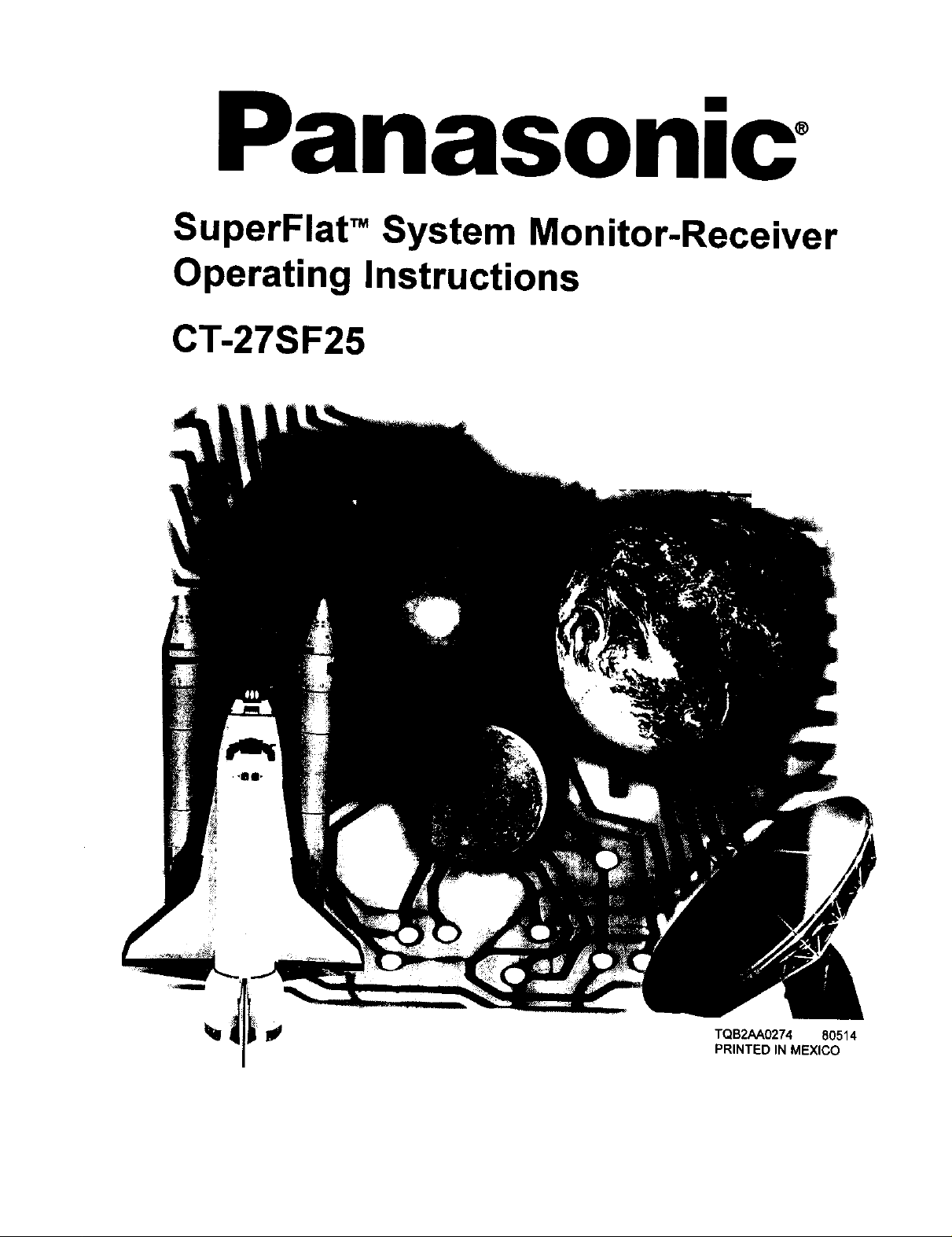
Panasonlc
SuperFlat _ System Monitor-Receiver
Operating Instructions
CT-27SF25
_ TQB2AA0274 80514
PRINTED IN MEXICO
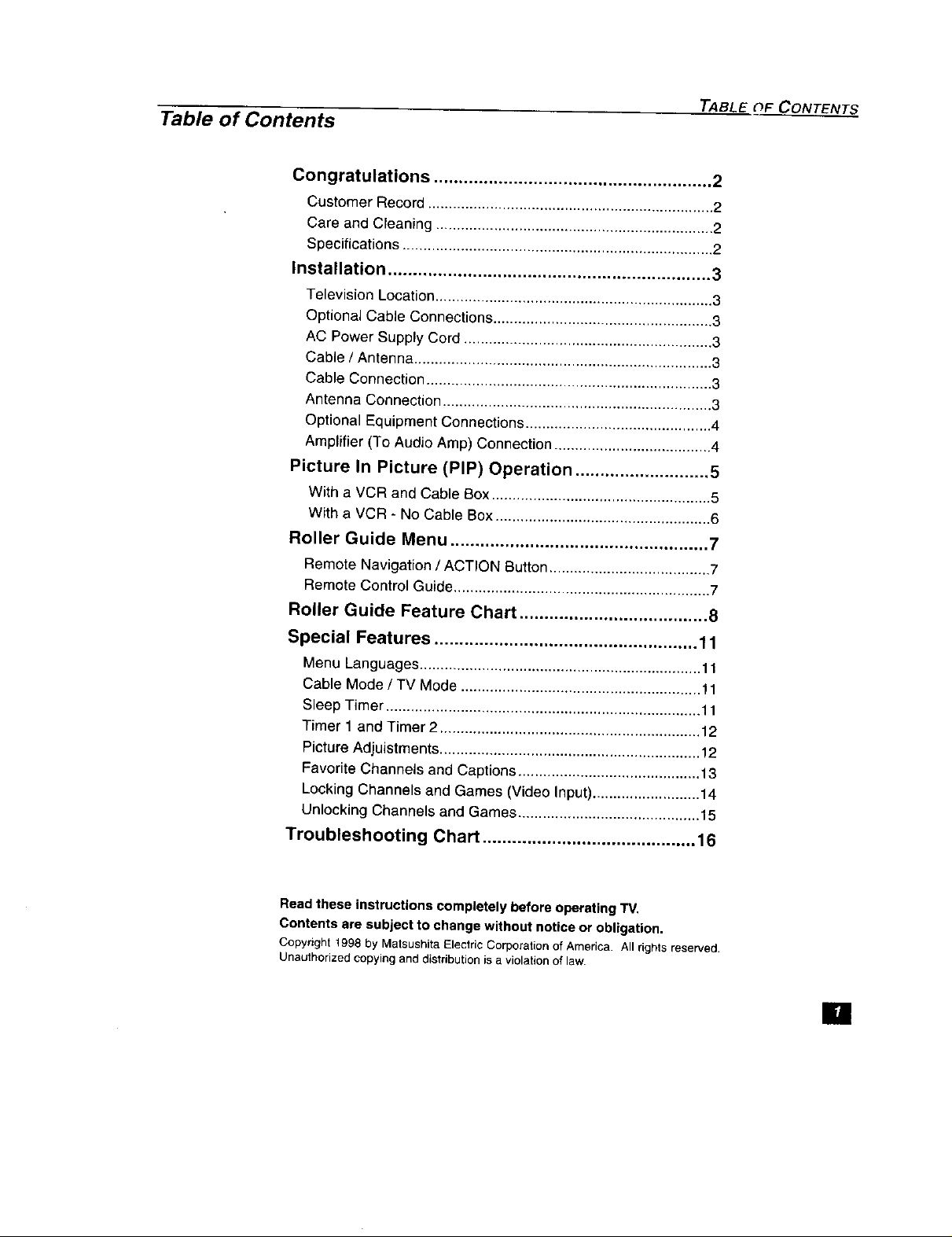
Table of Contents
Congratulations ........................................................ 2
Installation ................................................................. 3
Picture In Picture (PIP) Operation ........................... 5
Roller Guide Menu .................................................... 7
Roller Guide Feature Chart ...................................... 8
TABLE _F CONTENTS
Customer Record ..................................................................... 2
Care and Cleaning ................................................................... 2
Specifications ........................................................................... 2
Television Location ................................................................... 3
Optional Cable Connections ..................................................... 3
AC Power Supply Cord ............................................................ 3
Cable / Antenna ........................................................................ 3
Cable Connection ..................................................................... 3
Antenna Connection ................................................................. 3
Optional Equipment Connections ............................................. 4
Amplifier (To Audio Amp) Connection ...................................... 4
With a VCR and Cable Box ..................................................... 5
With a VCR - No Cable Box .................................................... 6
Remote Navigation / ACTION Button ....................................... 7
Remote Control Guide .............................................................. 7
Special Features ..................................................... 11
Menu Languages.................................................................... 11
Cable Mode / TV Mode .......................................................... 11
Sleep Timer ............................................................................ 11
Timer 1 and Timer 2............................................................... 12
Picture Adjuistments ............................................................... 12
Favorite Channels and Captions ............................................ 13
Locking Channels and Games (Video Input).......................... 14
Unlocking Channels and Games ............................................ 15
Troubleshooting Chart ........................................... 16
Read these instructions completely before operating "IV.
Contents are subject to change without notice or obligation.
Copyright1998 byMatsushita ElectricCorporationofAmerica. All rightsreserved.
Unauthorizedcopyinganddistributionisaviolationoflaw.
[]

CONGRATULATIONS
Congratulations
Customer Record
Care and Cleaning
Your new SUPERFLATTM system TV features state-of-the-art picture quality, an
innovativedome sound system, and compact, elegant styling designed to give you
many years of enjoyment. It was thoroughly tested and tuned at the factory for best
performance.
The model and serial number of this product are located on the back of the TV. You
should note the model and serial number in the space provided and retain as a
permanent record of your purchase. This will aid in identification in the event of theft
or loss. Product registration is available at: www.prodreg.com/panasonic.
Model
Number
Serial
Number
Screen (Turn TV Off)
Use a mild soap solution or window cleaner with a soft clean cloth. DO
NOT USE ABRASIVE CLEANERS.
• Avoid excessive moisture and wipe dry.
Cabinet and Remote Control
Forcabinets and Remote Control,use a soft clothdampened withwater or a mild
detergent solution. Avoid excessive moisture and wipe dry,
O Do not use benzene, thinner or other petroleum based products.
Specifications
[]
power Source
CT-27SF25 120V AC, 60Hz
Channel Capability - 181 VHF-12; UHF-56; Cablei125
2 Video Input Jacks 1Vp-p, 75 Ohm, Phono Jack Type
2 Audio Input Jacks 500rnV RMS 47K Ohm
Audio Output Janks 0-2.0V RMS 4.7K Ohm
S-Video Input Jack S-Video (Y-C) Connector
Specifications are subject tochange without notice or obligation.

Installation
Television Location
This unit is intended to be used with an optional stand (TY-275F25M) or
entertainment center, Consult your dealer for available options.
O Avoid excessive sunlightor bright lights, including reflections.
_3 Keep away from excessive heat or moisture. Inadequate ventilation may cause
£3 Fluorescent lighting may reduce Remote Control transmitting range.
[3 Keep away from magnetic equipment, including motors, fans, or external speakers.
INSTALLATION
internal component failure.
Optional Cable
Connections
Shielded audio and video cables should be used between components. For best
results:
_3 Use 75-ohm coaxial shielded cables.
£3 Check type of output and input connectors on your components.
£3 Determine required cable lengths.
AC Power Supply Cord
CAUTION: TO PREVENT ELECTRICSHOCK,MATCHWIDEBLADEOF
PLUGTO WIDE SLOT OF AC OUTLETAND FULLYINSERT. DO NOT
USE A PLUG WITHA RECEPTACLEOR OTHEROUTLETUNLESSTHE
BLADE CAN BE FULLY INSERTEDTO PREVENTBLADEEXPOSURE,
FOR SOMEMODELSTHATARENON-POLARIZED,THE USEOF ANAC
ADAPTORCONNECTORMAYBE NECESSARY.
Cable / Antenna
For proper reception, either a cable or antenna connectionis required.
Cable Connection
Connect the cable supplied by your local cable company.
Note: A cable converter box may be required for proper reception.
Antenna Connection
polarized plug
Incoming Cable from
Cable Company
Check with your local Cable company for compatibility _
requirements.
75 Ohm VHF/UHF
on back of TV
For proper reception of VHF/UHF channels, an external antenna is
required.For best reception an outdoorantenna is recommended.
• Antennamustbe setto TV modeinthe SETUPmenu. IncomingCablefrom
Home Antenna
-_/ _ Cable Preset
Cable Mode is preset at the factory.
Antenna users must change to TV Mode in ;
the Set Up Menu under Prog. Chart
(Program Channels).
ml
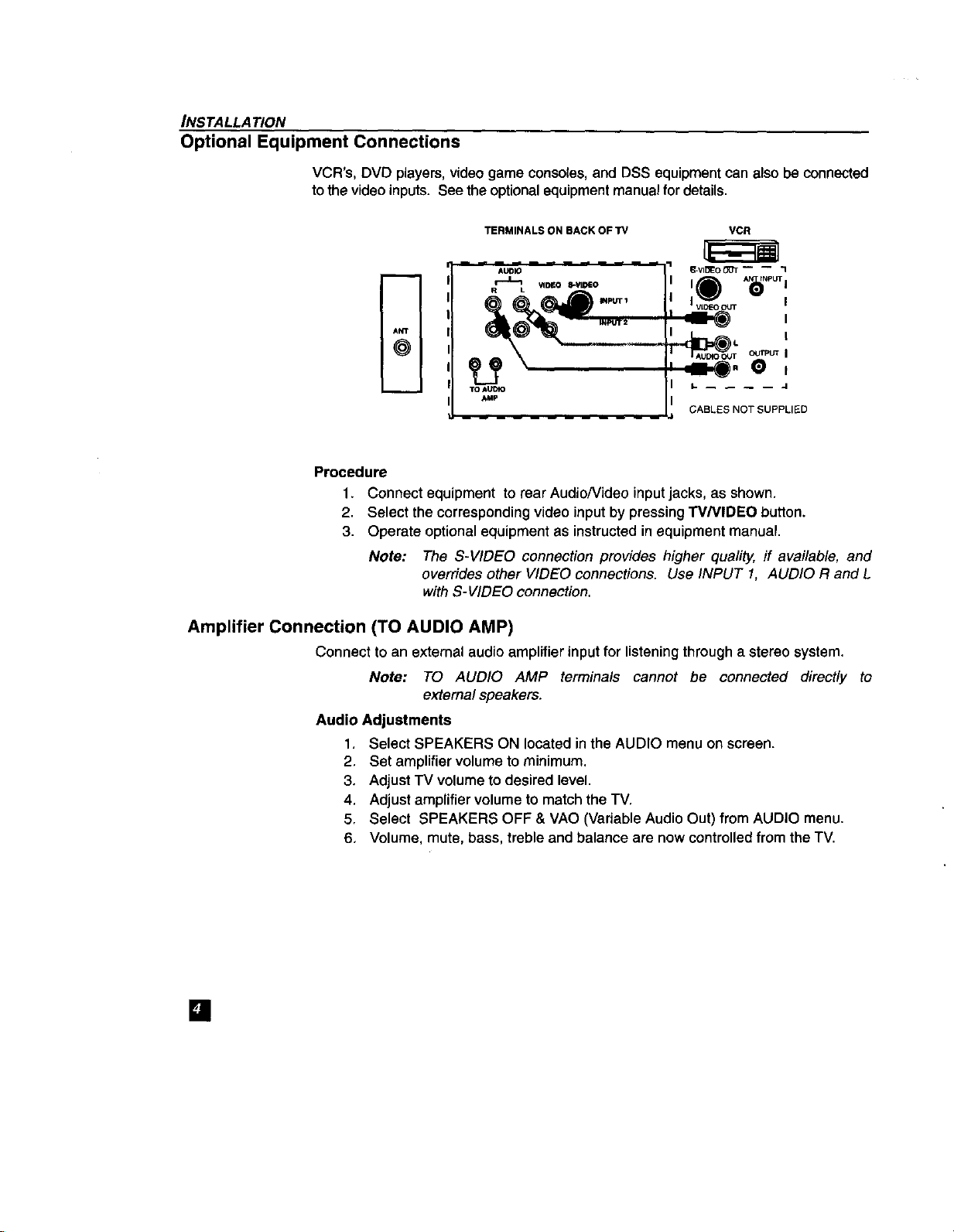
INSTALLATION
Optional Equipment Connections
VCR's, DVD players, video game consoles, and DSS equipment can also be connected
to the video inputs. Seethe optional equipment manual for details.
ANT
@
Procedure
1. Connect equipment to rear AudioNideo input jacks, as shown.
2. Select the corresponding video input by pressing TVNIDEO button.
3. Operate optional equipment as instructed in equipment manual.
Note: The S-VIDEO connection provides higher quality, if available, and
overrides other VIDEO connections. Use INPUT 1, AUDIO R and L
with S-VIDEO connection.
TERMINALS ON BACK OF TV VCR
CABLES NOT SUPPLIED
Amplifier Connection (TO AUDIO AMP)
Connect to an external audio amplifier input for listening through a stereo system.
Note: TO AUDIO AMP terminals cannot be connected directly to
external speakers.
Audio Adjustments
1. Select SPEAKERS ON located inthe AUDIO menu on screen.
2. Set amplifiervolume to minimum.
3. AdjustTV volume to desired level.
4, Adjustamplifiervolumeto matchthe TV.
5. Select SPEAKERS OFF & VAO (Variable AudioOut) fromAUDIO menu.
6. Volume, mute, bass, treble and balance are now controlledfrom the TV.
[]

Picture In Picture (PIP) Operation
With a VCR and Cable Box
This television includes a Picture In Picture (PIP) feature. A second video source
(VCR, Camcorder, etc.) is required to provide a second picture.
Connectyour televisiontoe VCRand Cable Box,asshown.
PICTURE IN PICTURE (PIP) OPERATION
TERMINALS ON BACK OF TV
II R L _ I
I
II | I I
II I
VCR
CABLE BOX
II I
!
/
It i
CABLES NOT SUPPLIED
CABLES NOT SUPPLIED
Note: The Remote Control must be programmed with supplied codes to operate the VCR
and Cable Box. See Programming the Remote Control in the Remote Control Quick
Reference Guide.
(Not Supplied)
Procedure
Pressthe PIP button on the Remote Control to display the PIP frame.
Note: The PIP picture is thesame as the main picture, initially
To view a different picture inthe PIP frame:
• Press the TV/VIDEO button on the Remote Control to select the video
PIP source.
Verify the CABLE BOX and VCR are turned on and the VCR tuned to
Channel 3 or 4,depending on the VCR.
• Choose channels for the PiP frame by pressingthe CBL button on the
Remote Controland usingthe numerickeypad or CH up/downbuttons.
• Choose channels for the Main Pictureby pressingthe TV buttonon the
Remote Controland usingthe numeric keypador CH up/down buttons.
Incoming
Cable
The SWAP button switches the PIP and Main
Picturesource. Press the RECALL button for PIP
and Main Picture source status, on screen, i
[]
