Panasonic CT-27SF25 User Manual [en, es]
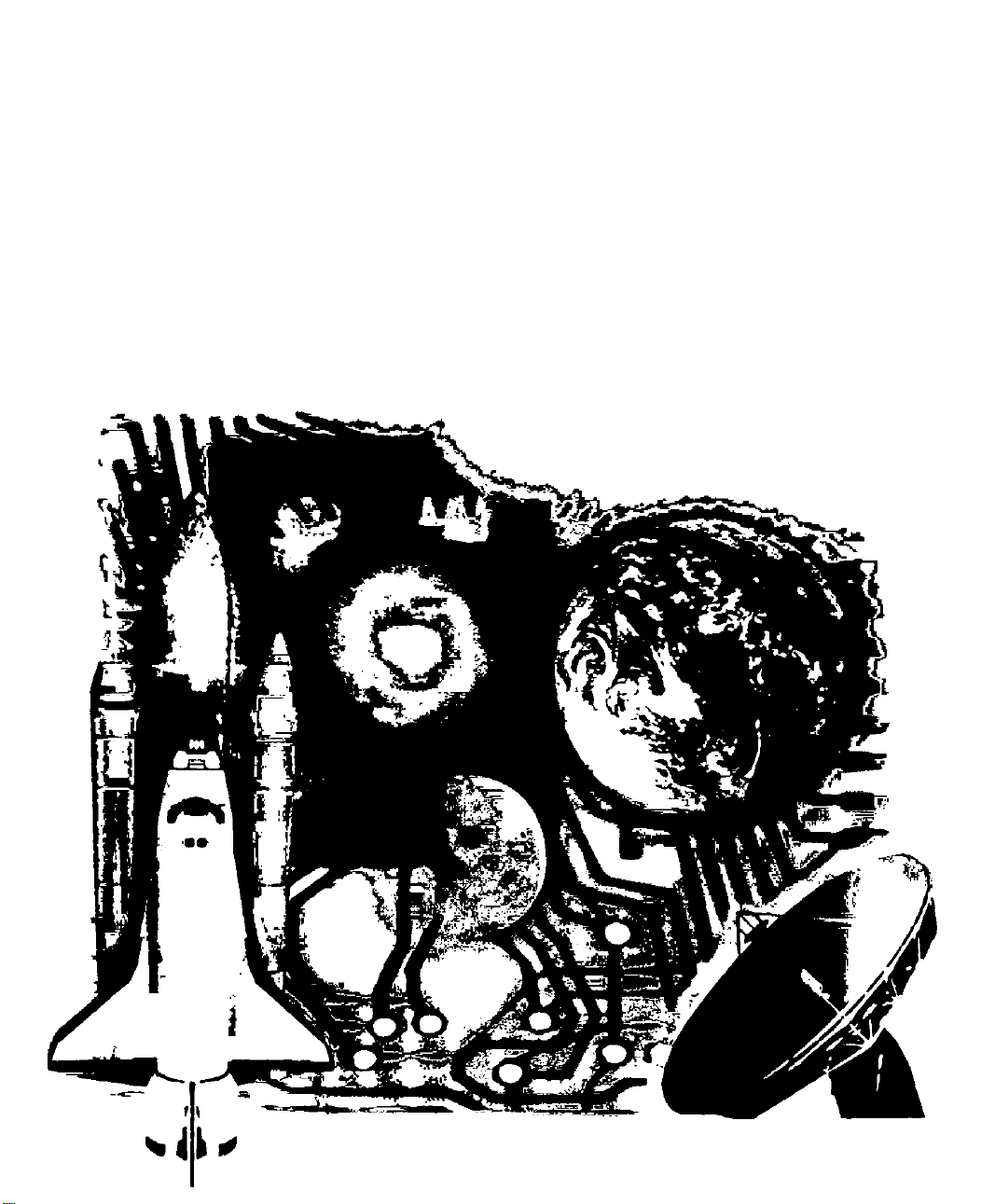
(S>
Panasonic
SuperFlat™ System Monitor-Receiver
Operating Instructions
CT-27SF25
>•«
TQB2AA0274 $0514
PRINTED IN MEXICO
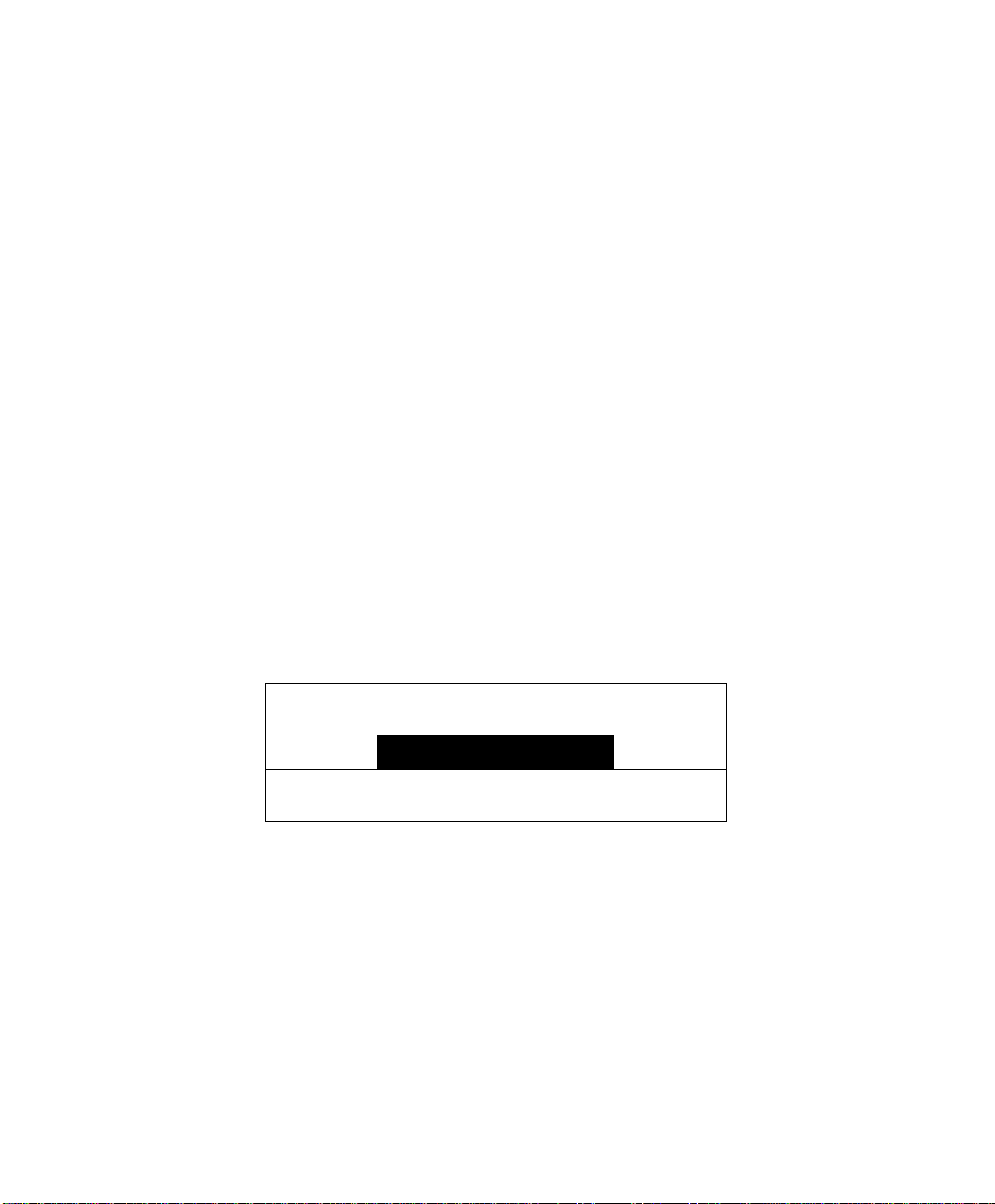
WARNING
/v\
/ / A
WARNING: To reduce the risk of electric shock do not remove cover or back.
No user-serviceable parts inside. Refer servicing to qualified service personnel.
The lightning flash with arrow
head within a triangle is
intended to tell the user that
A
WARNING: To prevent fire or shock hazard, do not expose this appliance
to rain or moisture.
parts inside the product are a
risk of electric shock to persons.
fliSK OF ELECTRIC SHOCK
DO NOT OPEN
A
The exclamation point within a
triangle is intended to tell the
user that important operating
and servicing instnictions are in
the papers with the appliance.
A
/ • \
Panasontc Consumer Electronics Company,
Division of Mstsushita
Electric Corporation of America
Orte Panasonic Way
Secaucus, New Jersey 070S4
WWW. Panasonic, com
Panasonic ds Mexico, S.A, de C.V.
Amores No. 1120
Cot. Del Valle C.P, 03100
México, D.F.
Tel. (915 6 015) 488-1000
Fax (915 6 015) 575-6763, 575-6765
Panasonic Sales Company,
Division of Matsushita Electric
of Puerto Rico Inc. ("PSC”)
Ave. 65 de Infantería, Km 9.5
San Gabriel industrial Park
Carolina, Puerto Rico 00985
Tel. (787) 750-4300
Fax (787) 768-2910
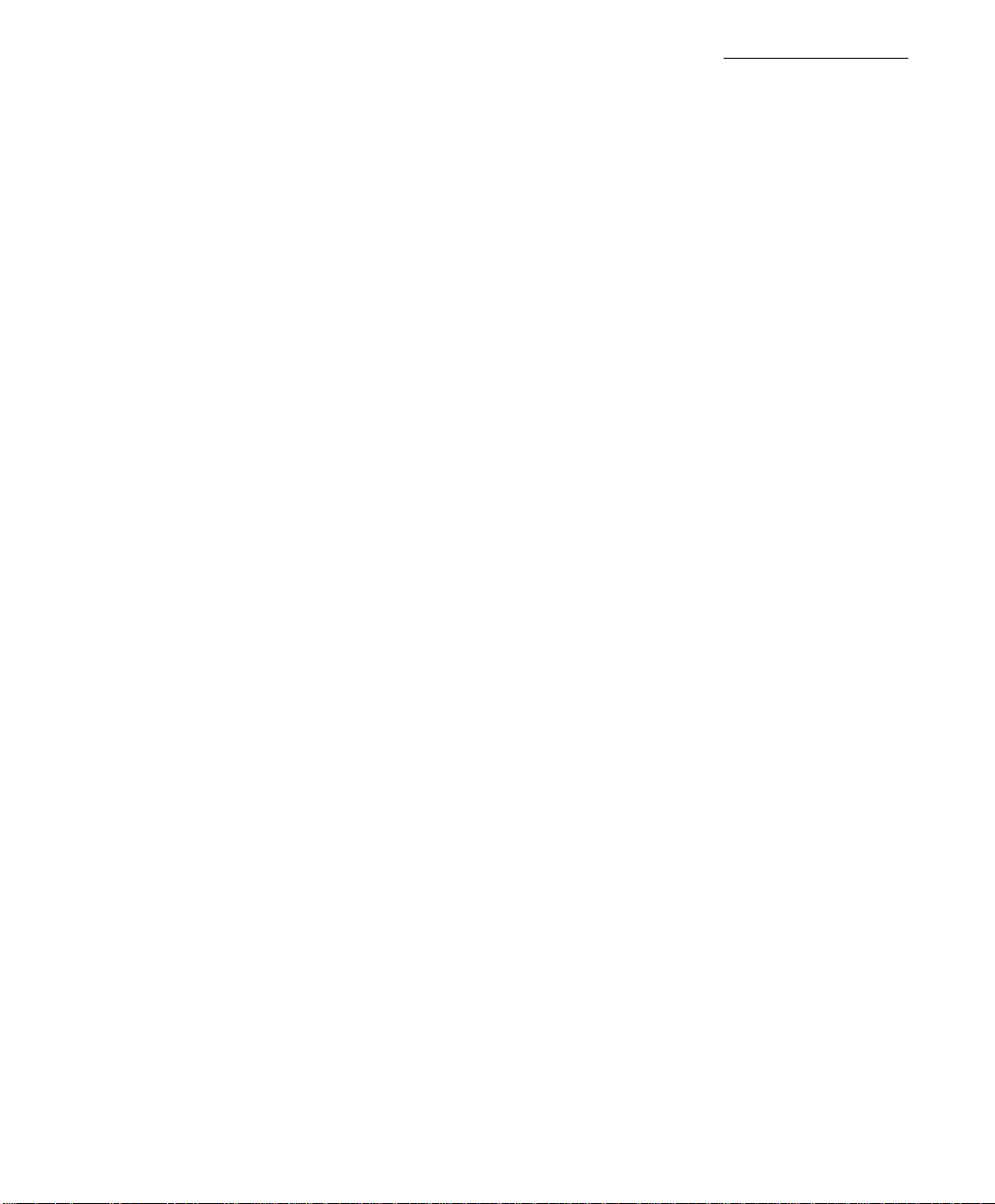
Table of Contents
Congratulations.....................................................2
Customer Record.........................................................................2
Care and Cleaning.......................................................................2
Specifications...............................................................................2
Installation.............................................................3
Television Location
Optional Cable Connections
AC Power Supply Cord
Cable / Antenna
Cable Connection.........................................................................3
Antenna Connection.....................................................................3
Optional Equipment Connections
Amplifier {To Audio Amp) Connection..........................................4
Picture In Picture (PIP) Operation
With a VCR and Cable Box.........................................................5
With a VCR - No Cable Box........................................................6
Roller Guide Menu
Remote Navigation / ACTION Button
Remote Control Guide.................................................................7
Roller Guide Feature Chart...................................8
Special Features.................................................11
Menu Languages.......................................................................11
Cable Mode / TV Mode..............................................................11
Sleep Timer...............................................................................11
Timer 1 and Timer 2...................................................................12
Picture Adjuistments..................................................................12
Favorite Channels and Captions................................................13
Locking Channels and Games (Video Input)
Unlocking Channels and Games................................................15
Troubleshooting Chart.........................................16
......................................................................
........................................................
................................................................
...........................................................................
................................................
........................
...............................................
........................................
.............................
Table of Contents
3
3
3
3
4
5
.7
7
14
Read these Instructions completely before operating TV.
Contents are subject to change without notice or obligation.
Copyright 1998 by Matsushita Electric Corporation of America. All rights reserved.
Unauthorized copying and distribution is a violation of law.

CONGRA TULA TIONS
Congratulations
Your new SuperFlat^'^ system TV features state-of-the-art picture quality, an
innovative dome sound system, and compact, elegant styling designed to give you
many years of enjoyment. It was thoroughly tested and tuned at the factory for best
performance.
Customer Record
The model and serial number of this product are located on the back of the TV. You
should note the model and serial number in the space provided and retain as a
permanent record of your purchase. This will aid in identification in the event of theft
or loss. Product registration is available at: www.prodreg.com/panasonic.
Care and Cleaning
Screen (Turn TV Off)
Cabinet and Remote Controi
□ For cabinets and Remote Control, use a soft cloth dampened with water or a mild
□ Do not use benzene, thinner or other petroleum based products.
Model - - — »
Number ■ .
...................
j
Serial
Number - . —. - ^ ^
• Use a mild soap solution or window cleaner with a soft clean cloth. DO
NOT USE ABRASIVE CLEANERS.
• Avoid excessive moisture and wipe dry.
detergent solution. Avoid excessive moisture and wipe dry.
Specifications
8
Power Source
CT-27SF25
Channel Capability -181
2 Video Input Jacks
2 Audio Input Jacks
Audio Output Jacks
S-Video Input Jack S-Video (Y-C) Connector
1 Vp-p, 75 Ohm, Phono Jack Type
120V AC, 60Hz
VHF-12; UHF-56; Cable-125
500mV RMS 47K Ohm
0-2.0V RMS 4.7K Ohm
Specifications are subject to change without notice or obligation.
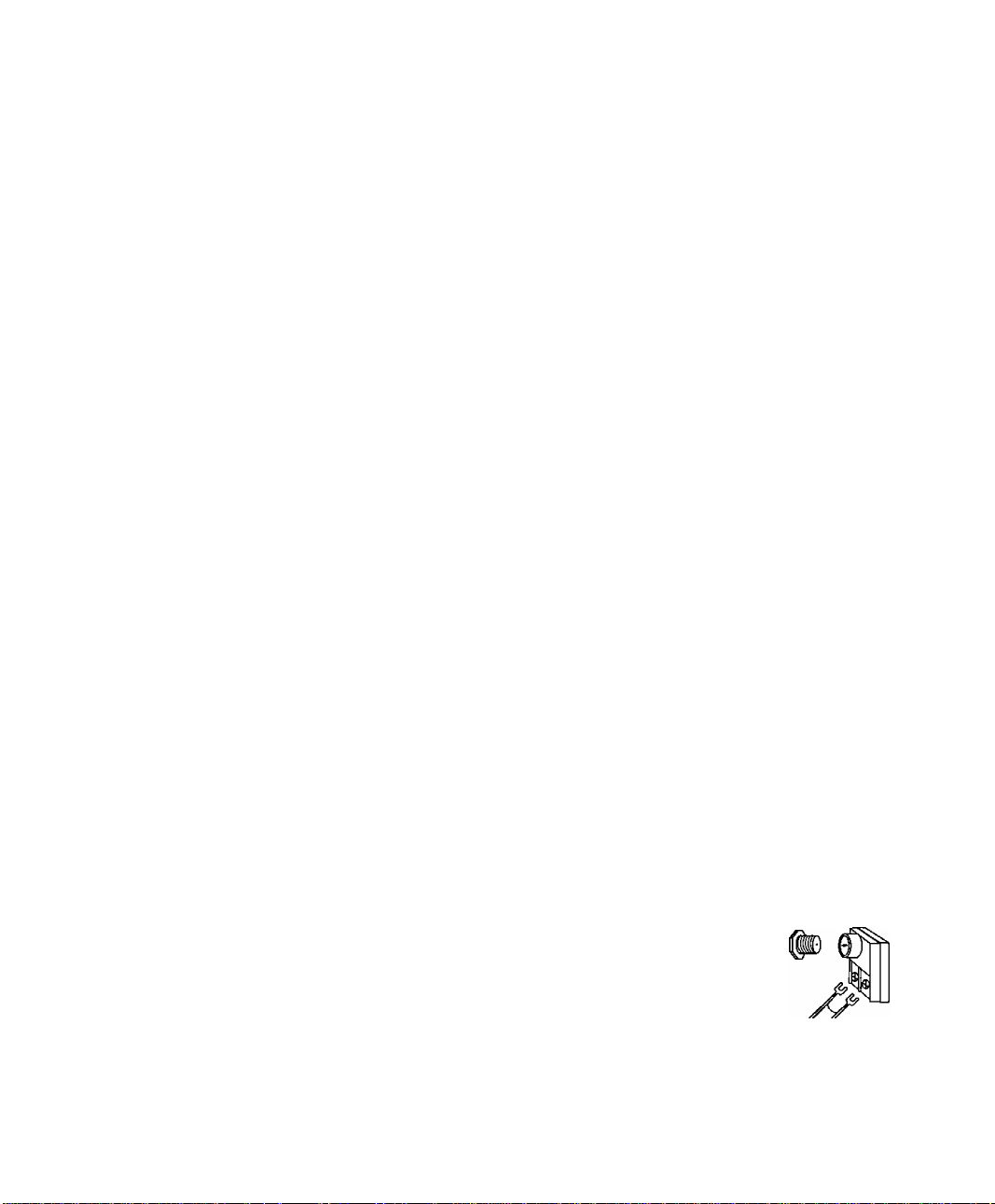
Installation
Television Location
This unit is intended to be used with an optional stand (TY-275F25M) or
entertainment center. Consult your dealer for available options.
□ Avoid excessive sunlight or bright lights, including reflections.
□ Keep away from excessive heat or moisture. Inadequate ventilation may cause
internal component failure.
□ Fluorescent lighting may reduce Remote Control transmitting range.
□ Keep away from magnetic equipment, including motors, fans, or external speakers.
Optional Cable Connections
Shielded audio and video cables should be used between components. For best
results:
□ Use 75-ohm coaxial shielded cables.
□ Check type of output and input connectors on your components,
n Determine required cable lengths.
AC Power Supply Cord
CAUTION: TO PREVENT ELECTRIC SHOCK, MATCH WIDE BLADE OF
PLUG TO WIDE SLOT OF AC OUTLET AND FULLY INSERT. DO NOT
USE A PLUG WITH A RECEPTACLE OR OTHER OUTLET UNLESS THE
BLADE CAN BE FULLY INSERTED TO PREVENT BLADE EXPOSURE.
FOR SOME MODELS THAT ARE NON-POLARIZED, THE USE OF AN AC
ADAPTOR CONNECTOR MAY BE NECESSARY.
Cable/ Antenna
For proper reception, either a cable or antenna connection is required.
Cable Connection
Connect the cable supplied by your local cable company.
Note: A cable converter box may be required for proper reception.
Check with your
requirements.
Antenna Connection
Installation
Polarized plug
Incoming Cable from
Cable Company
locai Cable company for compatibility
75 Ohm VHF/UHF
on back of TV
For proper reception of VHF/UHF channels, an external antenna is
required. For best reception an outdoor antenna is recommended.
Antenna must be set to TV mode in the SET UP menu. incoming cable from
Home Antenna
■\yT77
V X
^ ^ Cable Preset
“M/
Cable Mode is preset at the factory.
Antenna users must change to TV Mode in
the Set Up Menu under Prog. Chan
(Program Channels).
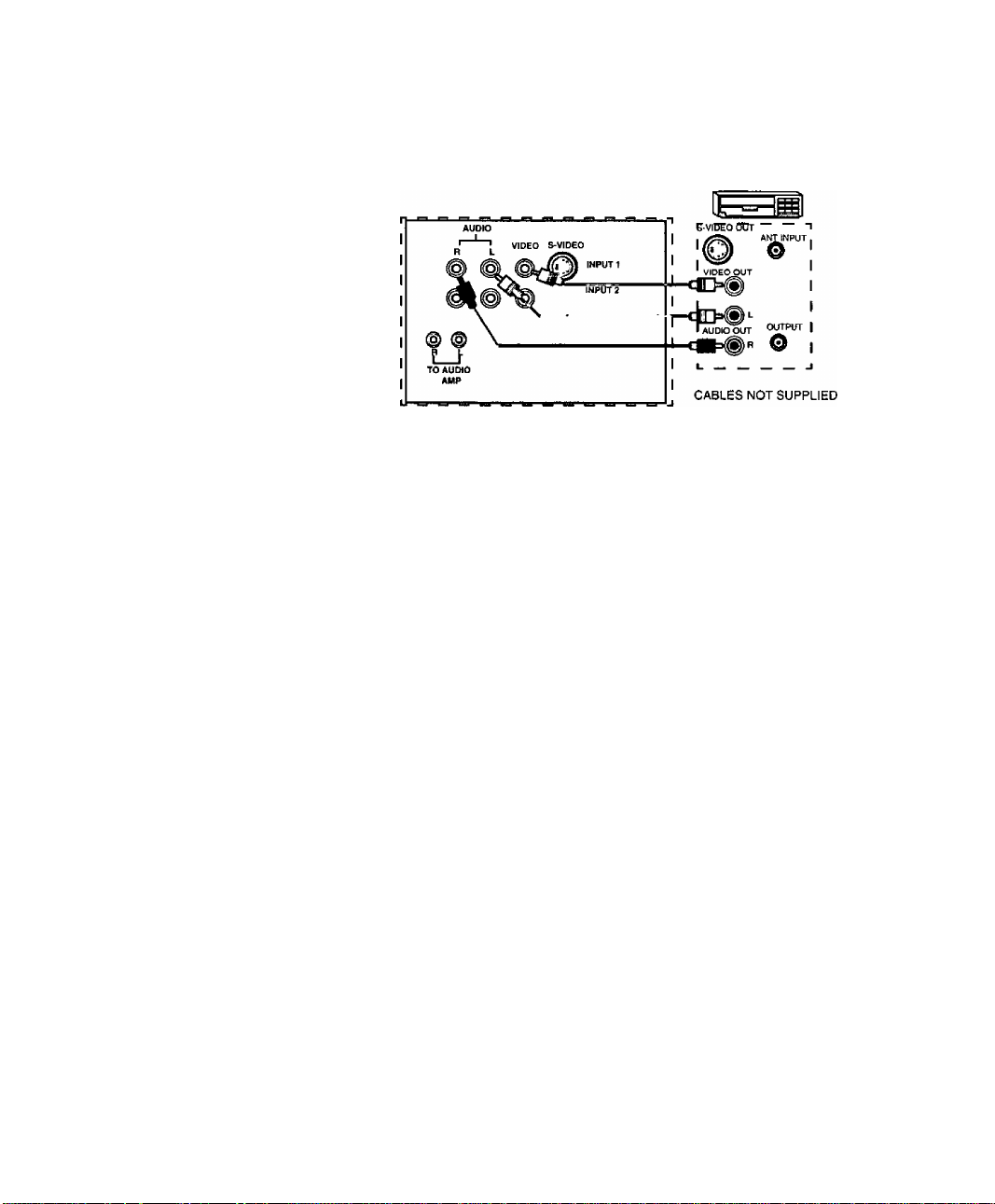
Installation
Optional Equipment Connections
VCR’s, DVD players, video game consoles, and DSS equipment can also be connected
to the video inputs. See the optional equipment manual for details.
ANT
©
Procedure
1. Connect equipment to rear AudioA/ideo input jacks, as shown.
2. Select the corresponding video input by pressing TV/VIDEO button.
3. Operate optional equipment as instructed in equipment manual.
Note: The S-VIDEO connection provides higher quality, if available, and
overrides other VIDEO connections. Use INPUT 1, AUDIO R and L
with S-VIDEO connection.
TERMINALS ON BACK OF TV VCR
Amplifier Connection (TO AUDIO AMP)
Connect to an external audio amplifier input for listening through a stereo system.
Note: TO AUDIO AMP terminals cannot be connected directly to
external speakers.
Audio Adjustments
1. Select SPEAKERS ON located in the AUDIO menu on screen.
2. Set amplifier volume to minimum.
3. Adjust TV volume to desired level.
4. Adjust amplifier volume to match the TV.
5. Select SPEAKERS OFF & VAO {Variable Audio Out) from AUDIO menu.
6. Volume, mute, bass, treble and balance are now controlled from the TV.
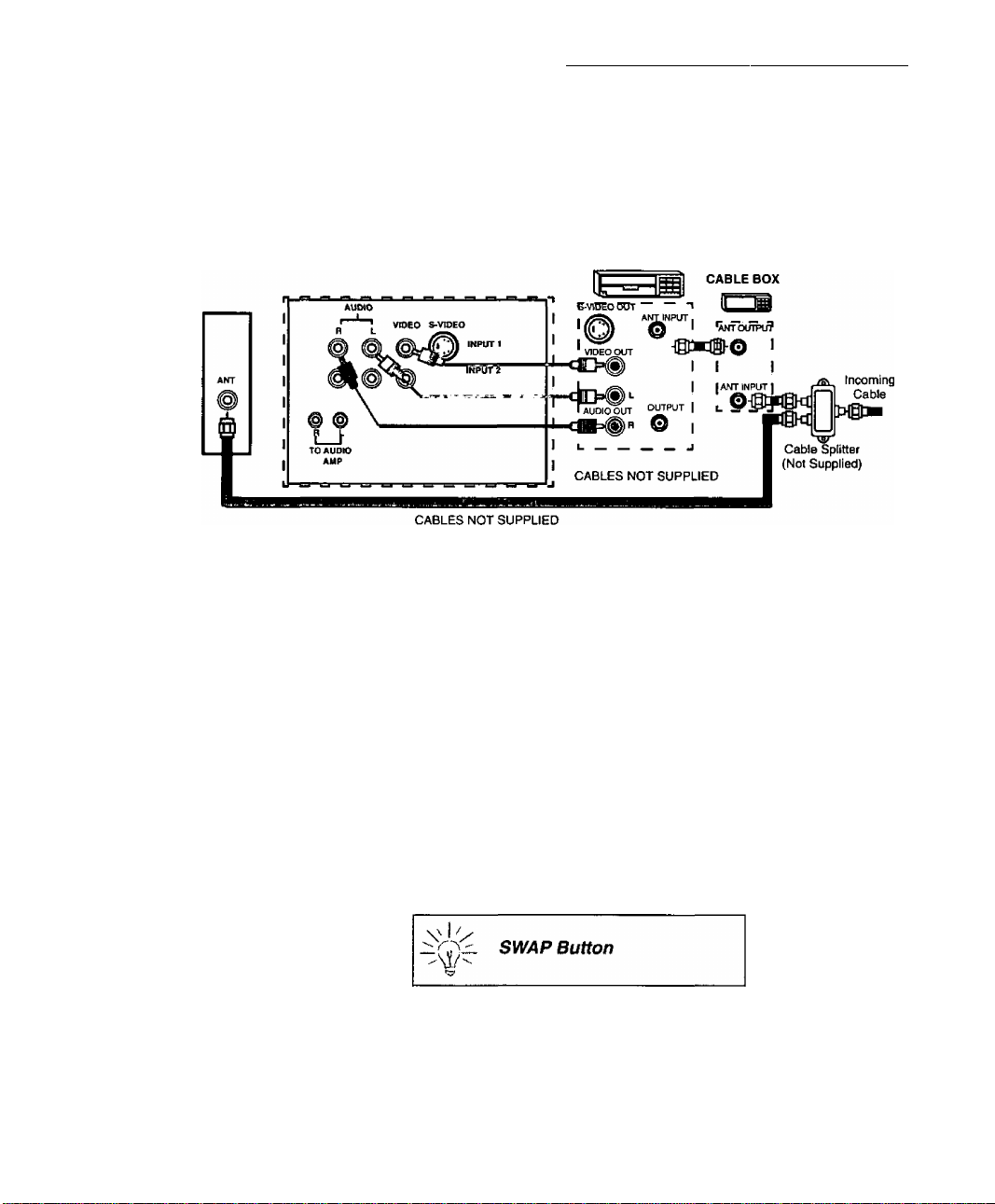
Picture In Picture (PIP) Operation
With a VCR and Cable Box
This television includes a Picture In Picture (PIP) feature. A second video source
(VCR, Camcorder, etc.) is required to provide a second picture.
Connect your television to a VCR and Cable Box, as shown.
Picture In Picture (PIP) Operation
TERMINALS ON BACK OF TV
Note: The Remote Control must be programmed with supplied codes to operate the VCR
and Cable Box. See Programming the Remote Control in the Remote Control Quick
Reference Guide.
Procedure
VCR
Press the PIP button on the Remote Control to display the PIP frame.
Note: The PIP picture is the same as the main picture, initially.
To view a different picture in the PIP frame:
• Press the TV/VIDEO button on the Remote Control to select the video
PIP source.
• Verify the CABLE BOX and VCR are turned on and the VCR tuned to
Channel 3 or 4,depending on the VCR.
" Choose channels for the PIP frame by pressing the CBL button on the
Remote Control and using the numeric keypad or CH up/down buttons.
• Choose channels for the Main Picture by pressing the TV button on the
Remote Control and using the numeric keypad or CH up/down buttons.
The SWAP button switches the PIP and Main
Picture source. Press the RECALL button for PIP
and Main Picture source status, on screen.
&
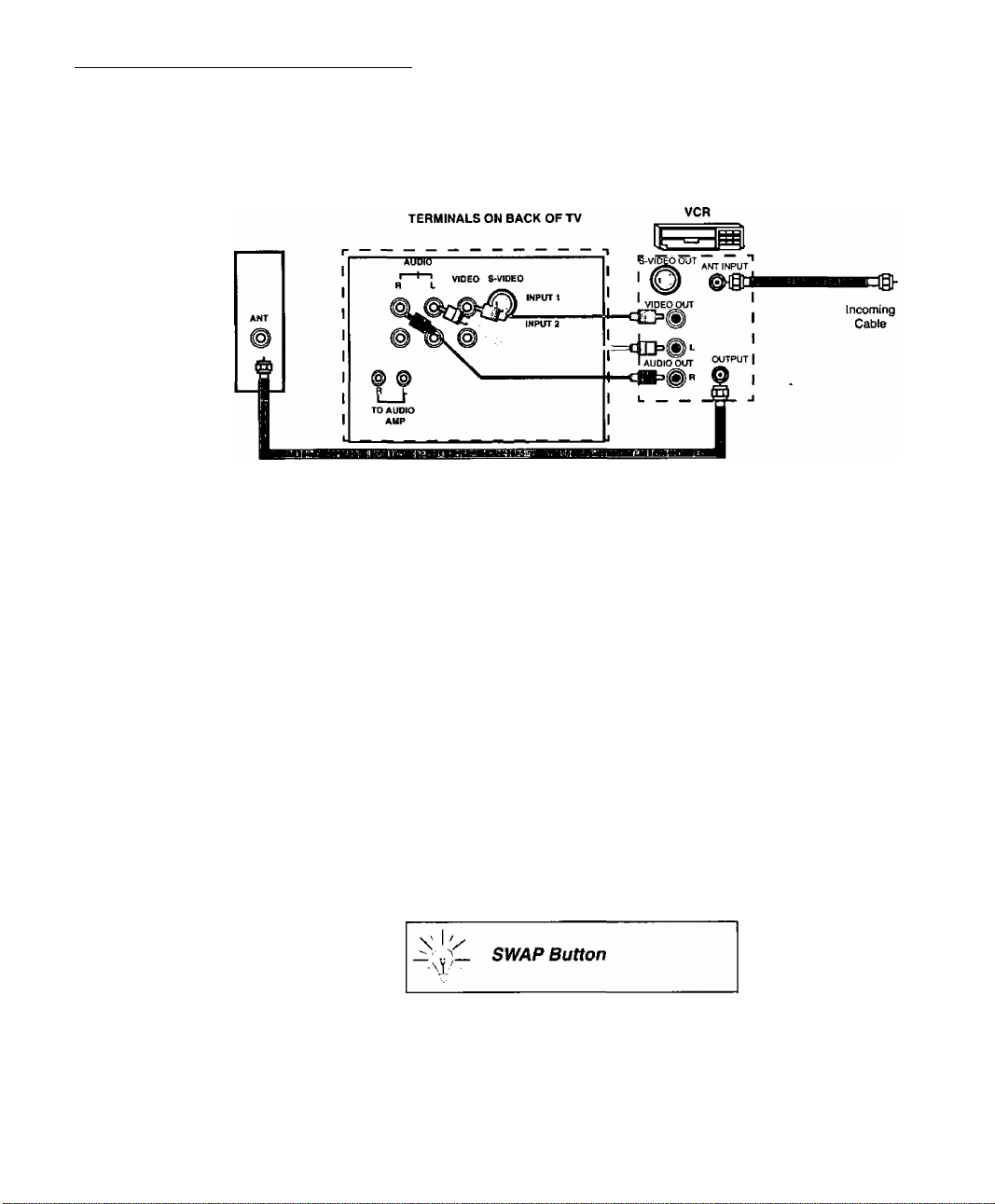
Picture In Picture (PIP) Operation
With a VCR - No Cable Box
This television includes a Picture In Picture (PIP) feature. A second video source
(VCR) is required to provide a second picture.
Connect your television to a VCR, as shown.
CABLES NOT SUPPLIED
Note:
Procedure
The Remote Control must be programmed with the supplied codes to operate the
VCR. See Programming the Remote Control in the Remote Control Quick
Reference Guide.
Turn the VCR off and tune the TV to Channel 3 or 4, depending on the
VCR.
Press the PIP button on the Remote Control to display the PIP frame on screen.
Note: The PIP picture is the same as the Main picture, initialiy.
• Press the TV/VIDEO button on the Remote Control to select the VIDEO
PIP source.
• Press the VCR button on the Remote Control and turn the VCR on.
• Press the TV/VCR button on the Remote Control.
• Choose channels for PIP frame by pressing VCR CHANNEL up/down
buttons on the Remote Control.
• Choose channels for the Main Picture by pressing the TV button on the
Remote Control and using the numeric keypad or CH up/down buttons.
The SWAP button switches the PIP and Main
Picture source. Press the RECALL button for PiP
and Main Picture source status, on screen.
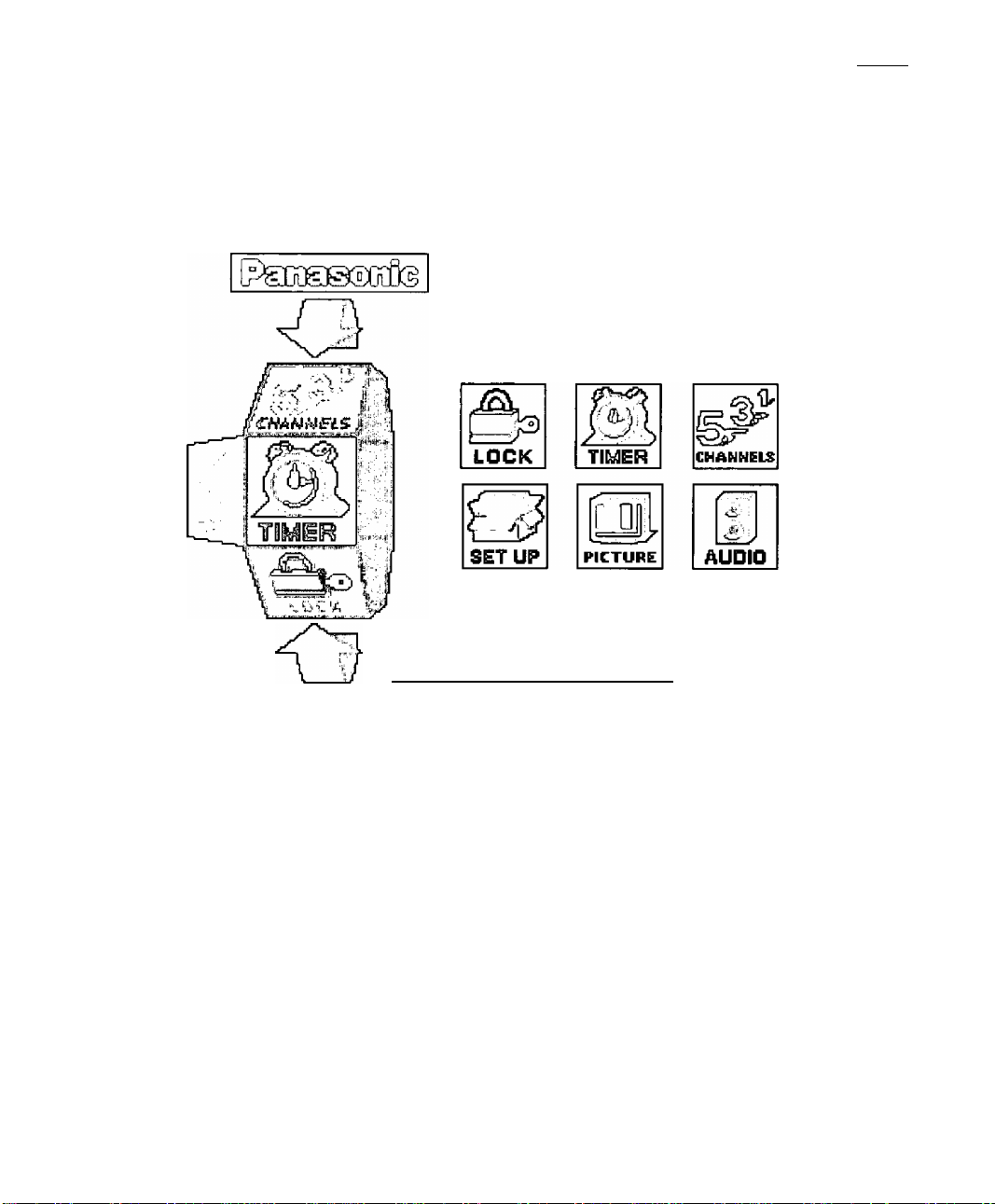
Roller Guide Menu
Press the ACTION button in the middle of the large blue button on the Remote Control
to display the Roller Guide menu. Press the CH (channel) up/down to rotate the
Roller Guide. Press the Left VOL (volume) button to exit the Roller Guide menu.
Note: Be careful to press the ACTION button in the middle of the button. If you do not press
Roller Guide Menu
in the middle of the button, the channel or volume keys may be activated.
ROLLER GUIDE MENU SELECTIONS
Note: To exit the Roller Guide Menu, press the left VOL (volume) on the ^CTVOAf button.
Navigation Button
Press the ACTION button to select main menu items. Press the up/down CH
(channel) buttons to highlight sub menus. Press the Right VOL button to select and
adjust features. Press the ACTION button to return to sub menus,
Remote Control
The Remote Control Quick Reference Guide is located within the package provided
with this TV.
Saa fff5]
Remote ACTION / Navigation Button
V0L|<^
CH
"A
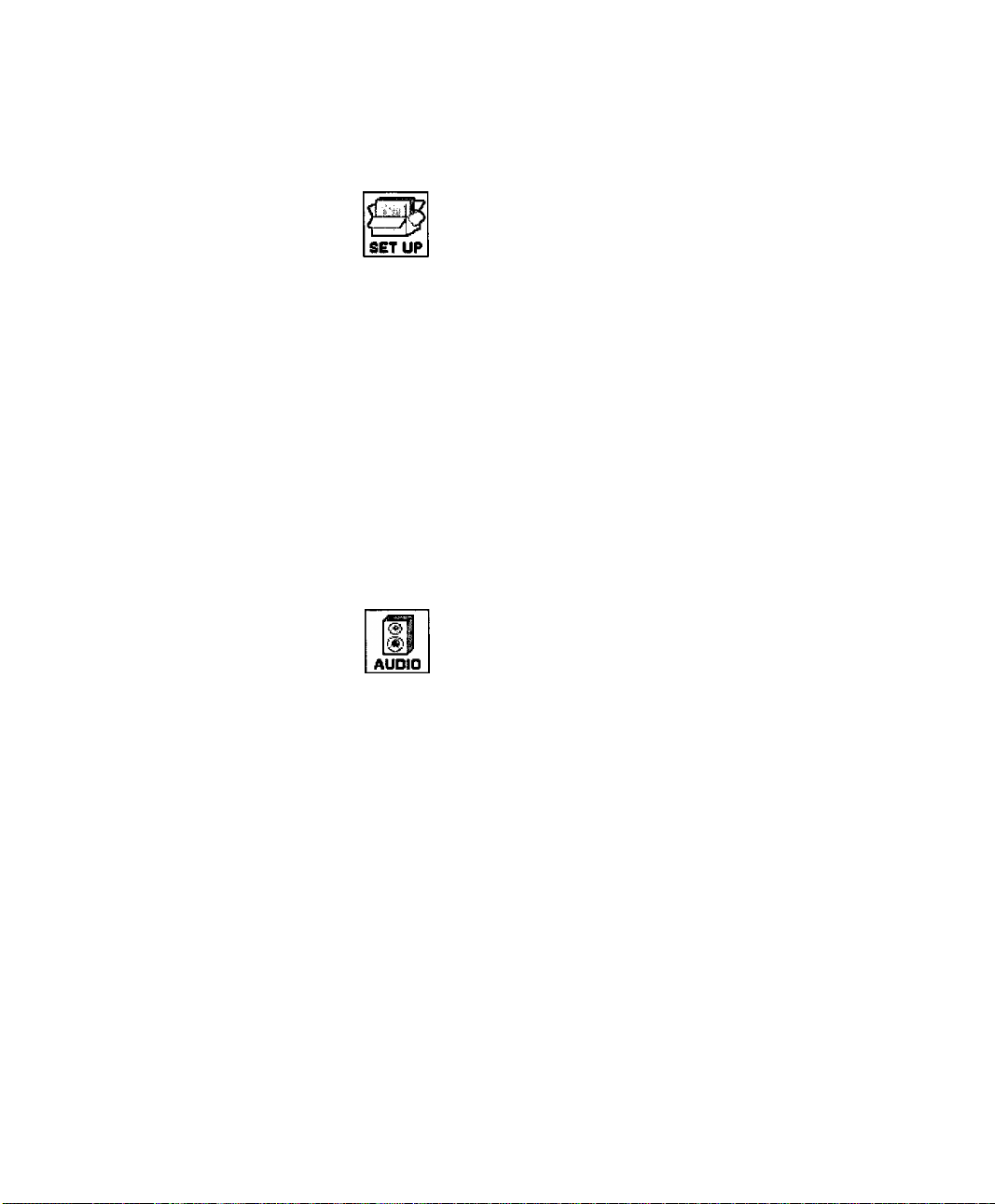
Roller Guide Menu Chart
Roller Guide Menu Chart
SET UP
LANGUAGES n Select English, Spanish, or French menu.
MODE - Select Cable or TV. See Installation
PROG. CHAN
(Program Channels)
(Closed Captioned)
AUTO POWER
section in Manual.
AUTO PROGRAM - Automatically program
channels having a signal into memory.
MANUAL PROGRAM - Manually add or delete
channels from memory.
CC ON MUTE - Select C1-C4 for Closed
Captioning display when the Remote MUTE
button is pressed.
CC MODE - Select T1-T4 or C1-C4 for transmitted
information, if available, in a black box.
AUTO POWER - Select SET to power up the TV
at the same time as the Cable Box or other
components or select NO.
AUDIO
n MODE - Select STEREO, SAP (Second Audio
Program) or MONO. (Use MONO when stereo
signal is weak.)
AUDIO ADJ.
(Adjustments)
OTHER ADJ.
(Adjustments)
SURROUND
□ BASS - Increase or decrease the bass response.
□ TREBLE - Increase or decrease the treble response.
□ B^yjMMCE - Emphasize the left / right speaker volume.
□ NORMAL - Reset BASS, TREBLE and
BALANCE to factory default.
Al SOUND - Automatically adjust volume to
maintain a comfortable listening level.
SPATIALIZER ' Three dimensional surround
sound with two speakers.
0
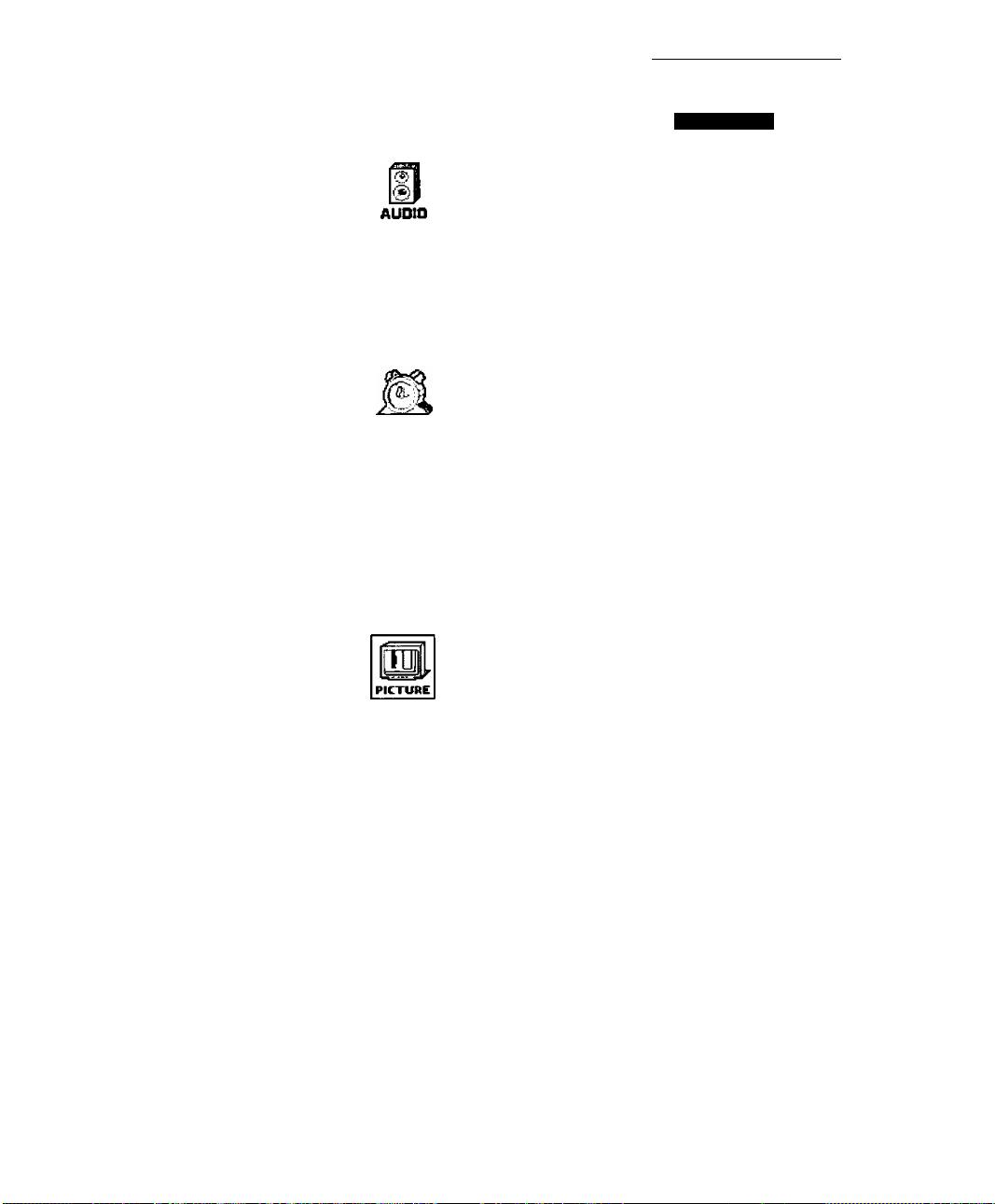
Roller Guide Menu Chart
Rotier Guide Menu Chart (Cont)
mm
SPEAKERS
TIMER
CLOCK SET
SLEEP
TIMER 1
TIMER 2
BESeRlfiTJPN.
AUDIO
n ON - TV speakers operate normally.
□ OFF&VAO (Variable Audio Output) -
TV speakers off - audio adjustable by TV.
□ OFF&FAO (Fixed Audio Output)-
TV speakers off - audio adjustable only by the
external amplifier.
TIMER
When set, TIME will display on screen after
pressing POWER button, RECALL button, or
changing channels.
Set timer to turn off TV in 30, 60, or 90 minutes.
Select NO to turn timer off.
Set two timers to automatically turn TV on arxl off at
selected times, on selected channels, and on selected
days. (Clock must be set to use Timer features.)
PICTURE
VIDEO ADJ.
(Adjustments)
OTHER ADJ.
(Adjustments)
□ COLOR - Adjust desired color intensity.
□ TINT - Adjust natural flesh tones.
□ BRIGHTNESS - Adjust dark areas for crisp detail.
□ PICTURE - Adjust white areas of picture.
□ SHARPNESS - Adjust clarity of outline detail.
□ NORMAL- Reset all picture adjustments to
factory default settings.
O COLOR TEMP - Adjust while balance to COOL
(blue), WARM (red) or NORMAL.
□ AUTO COLOR -Equalize color to compensate
for signal variations.
©
