Panasonic CT-2771S User Manual [en, es]
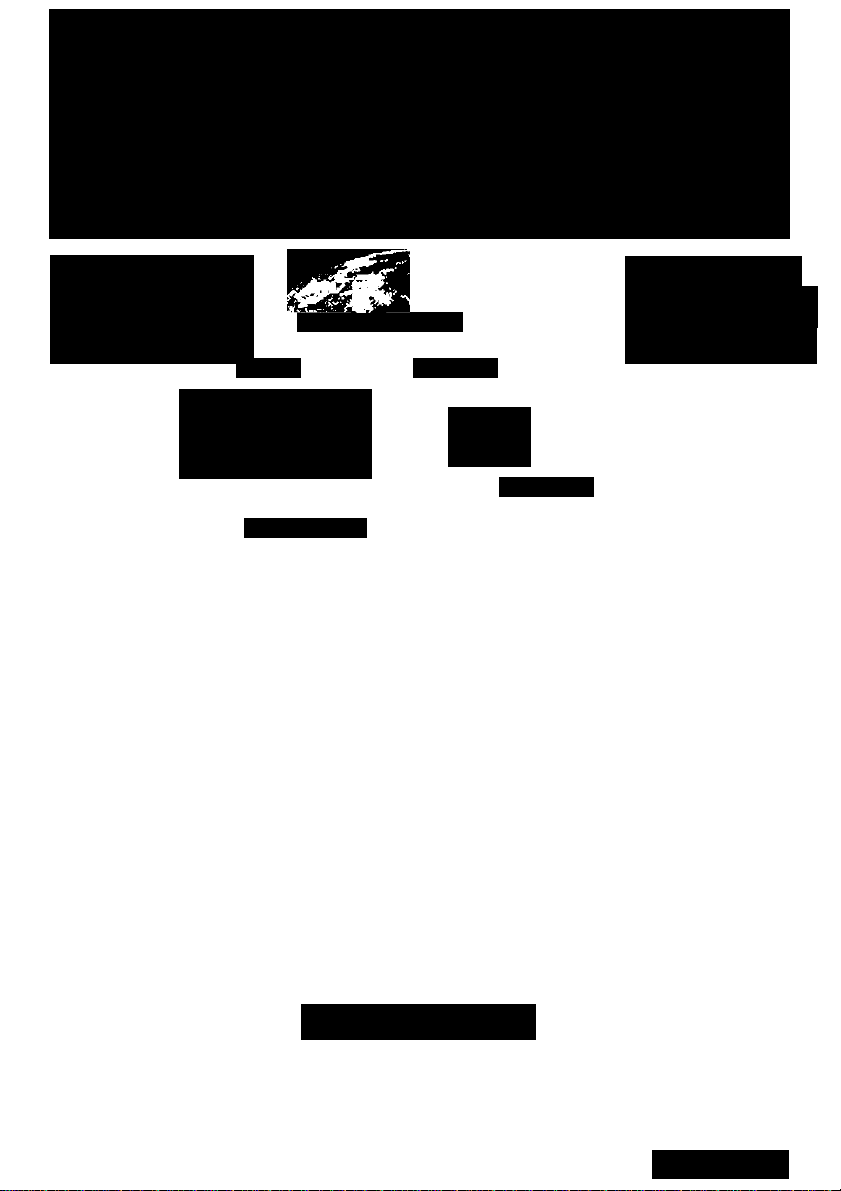
Panasonic
Color Television Operating Instructions
CT-2771S
CT-3271S
CT-35G25
■ ' 15&-"
PT- •
CT-G2178
CT-G2178X
CT-G2188L
i *
Panasonic
PRINTED IN USA
TQB?AA0329 91201
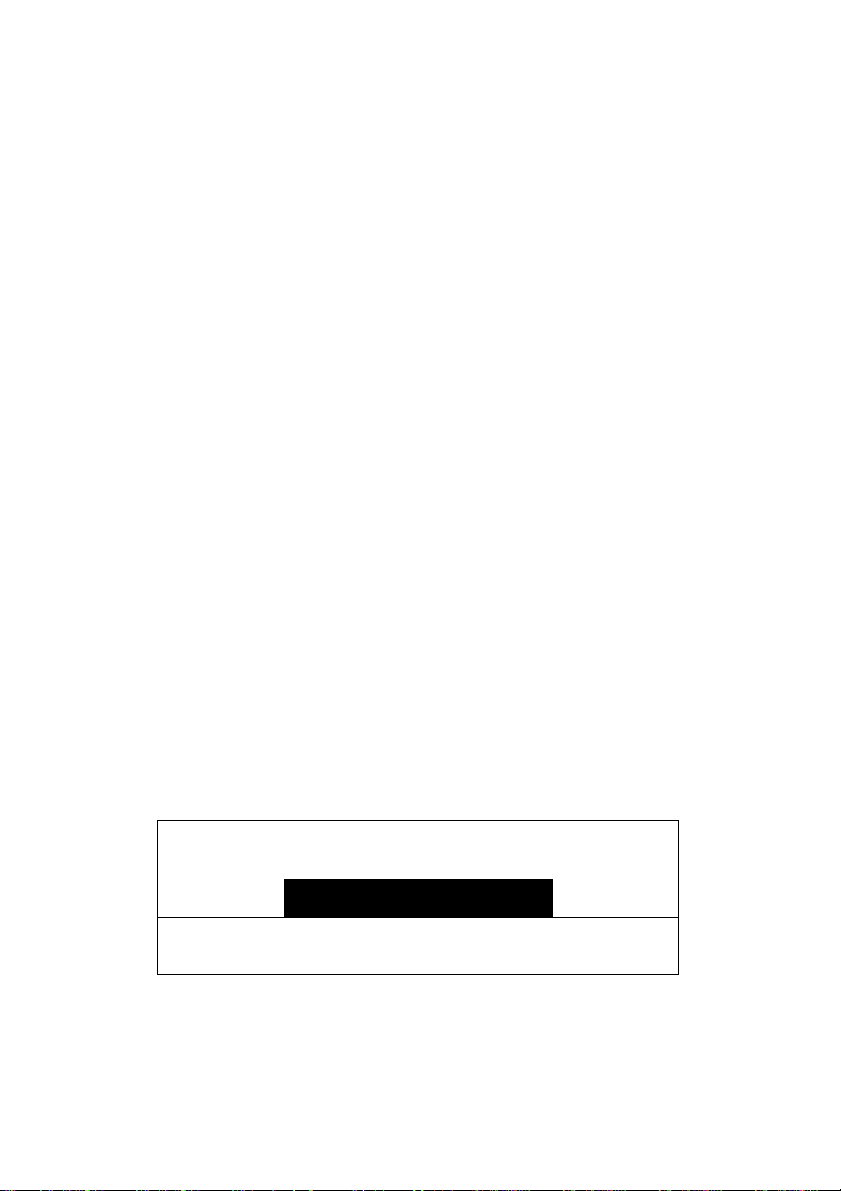
Table of Contents
Table of Contents
Congratulations..............................................................3
Installation......................................................................4
Main Menu.....................................................................6
Picture In Picture (PIP) Operation
Main Menu Feature Chart..............................................9
Special Features
Troubleshooting Chart
Customer Record
Care and Cleaning.....................................................3
Specifications
Television Location....................................................4
Optional Cable Connections......................................4
AC Po\wer Supply Cord.............................................4
Cable / Antenna.........................................................4
Cable Connection......................................................4
Antenna Connection..................................................5
Optional Equipment Connections
To Audio Amplifier
Audio Adjustments.....................................................6
ACTION Button..........................................................6
CH/VOL Buttons......................................................6
PIP Operation with a VCR and Cable Box
PIP Operation with a VCR - No Cable Box
Languages
Timer.......................................................................11
Sleep Timer..............................................................11
Program Timer........................................................11
CH CAP (Channel Caption).....................................12
LOCK.......................................................................13
Game Guard Lock and Unlock
............
............................................................
.........................................................
...............................................................
..........................................3
..............................
.....................................................
.................................
................
...............
................................
.................................................
11
11
13
14
Safety Instructions
3
5
6
7
7
8
WARNING
ARISK OF ELECTRIC SHOCK
/ r \
WARNING; To reduce the risk of electric shock do not remove cover or back.
No user-serviceable parts inside. Refer servicing to qualified service personnel.
The lightning flash with arrow
head within a triangle is
intended to tell the user that
A
WARNING; To prevent fire or shock hazard, do not expose this appliance to
rain or moisture.
parts inside the product are a
risk of electric shock to persons.
Read these instructions completely before operating TV.
Contents are subject to change without notice or obligation.
Copyright 2000 by Matsushita Electric Corporation of America. All rights reserved.
Unauthorized copying and distribution is a violation of law.
DO NOT OPEN
A
/ • \
The exclamation point within a
triangle is intended to tell the
user that important operating
and servicing instructions are in
the papers with the appliance.
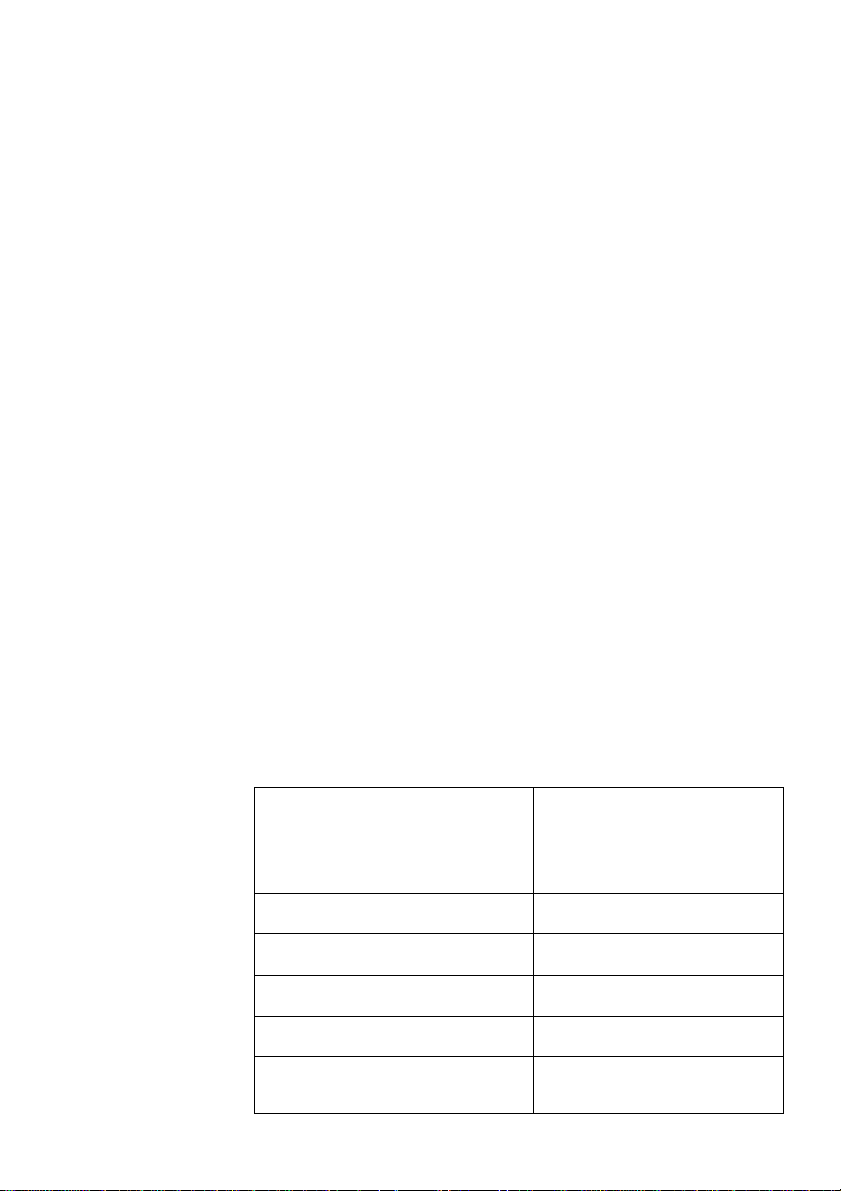
Congratulations
Your new TV features a solid state chassis that is designed to give you many
years of enjoyment. It was thoroughly tested and tuned at the factory for
best performance.
Customer Record
The model and serial number of this product are located on the back of the
TV. You should note the model and serial number in the space provided and
retain as a permanent record of your purchase. This will aid in identification
in the event of theft or loss. Product registration is available for U.S.
customers at
Care and Cleaning
Screen (Turn TV Off)
Note: Do not spray any type of cleaning fluid directly on the screen.
Cabinet and Remote Control
CONGRA TULA TIONS
www.prodreg.com/panasonic.
Model
Number
Serial
Number
• Use a mild soap solution or window cleaner with a soft clean
cloth. DO NOT USE ABRASIVE CLEANERS.
• Avoid excessive moisture and wipe dry.
• Use a soft cloth dampened with water or a mild detergent
solution. Do not use benzene, thinner, or other petroleum
based cleaners.
• Avoid excessive moisture and wipe dry.
Specifications
Power Source
CT-2771S/U(1.8A)
CT-3271S/U(2.0A)
CT-35G25 (2.3A)
Channel Capability -181
Video Input Jacks
Audio Input Jacks
To Audio AMP Jack
S-VHS Input Jack
(some models)
Specifications are subject to change without notice or obligation.
120V AC, 6OH2
VHF-12; UHF-56; Cable-113
1Vp.p, 75 Ohm, Phono Jack Type
500mV RMS 47K Ohm
0-2.0V RMS 4.7K Ohm
S-Video (Y-C) Connector
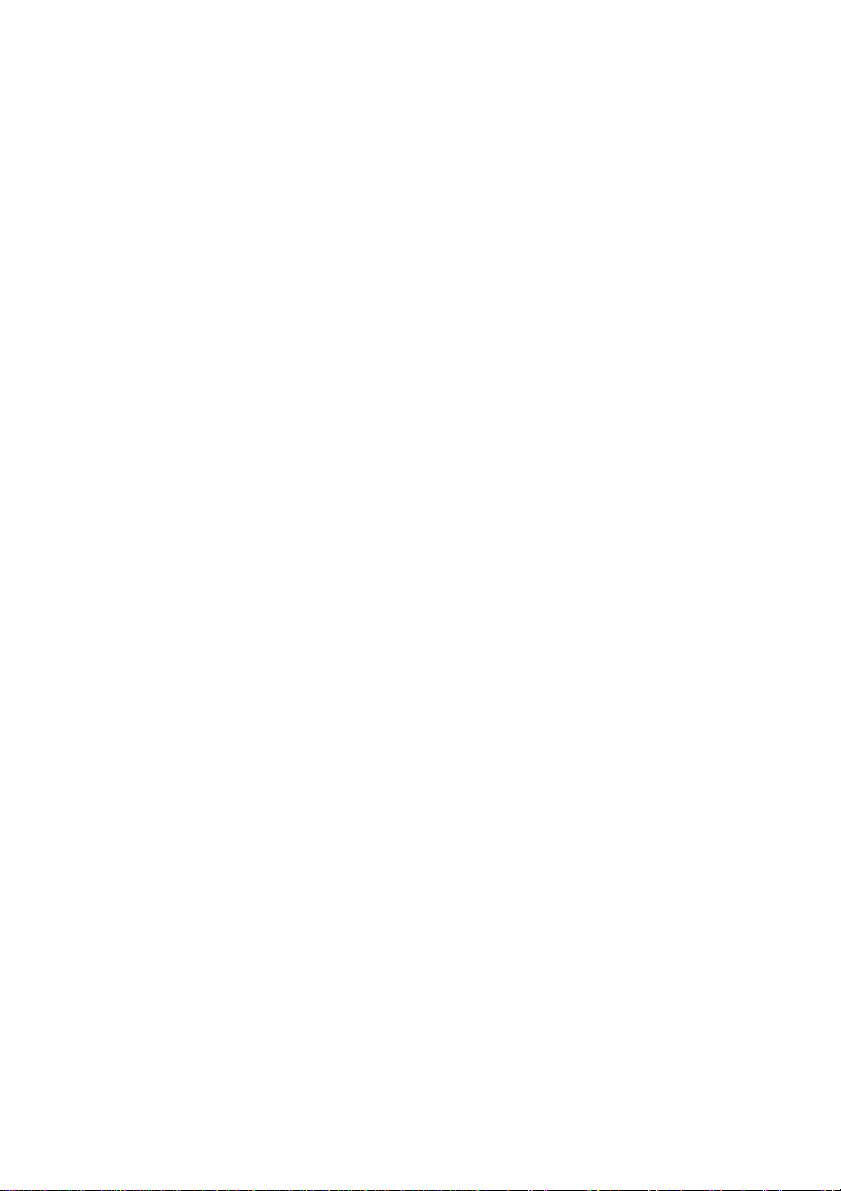
Installation
InstaUation
Television Location
This unit is intended to be used with an optional stand or entertainment
center. Consult your dealer for available options.
O Avoid excessive sunlight or bright lights, including reflections.
□ Keep away from excessive heat or moisture. Inadequate ventilation
may cause internal component failure.
□ Fluorescent lighting may reduce remote control transmitting range.
□ Avoid magnetic equipment, including motors, fans, or external speakers.
Optional Cable Connections
Shielded audio and video cables should be used between components. For
best results:
□ Use 75-ohm coaxial shielded cables.
□ Use appropriate input and output connectors that match your
component connectors.
□ Avoid long cables to minimize interference.
AC Power Supply Cord
CAUTION: TO PREVENT ELECTRIC SHOCK, MATCH
WIDE BLADE OF PLUG TO WIDE SLOT OF AC
OUTLET AND FULLY INSERT. DO NOT USE A PLUG
WITH A RECEPTACLE OR OTHER OUTLET UNLESS
THE BLADE CAN BE FULLY INSERTED TO PREVENT
BLADE EXPOSURE. FOR SOME MODELS THAT ARE
NON-POLARI2ED, THE USE OF AN AC ADAPTOR
CONNECTOR MAY BE NECESSARY.
Stic
Polarized plug
Non-Polarized
Remote Control
Cable / Antenna
The Remote Control Quick Reference Guide is located within the package
provided with this TV.
For proper reception, either a cable or antenna connection is required.
Cable Connection
Connect the cable supplied by your local
cable company.
Noie; A cable converter box may be
required for proper reception. Check
with your local cable company for
compatibility requirements.
Incoming Cable from
Cable Company
75 Ohm VHF/UHF
on back of TV
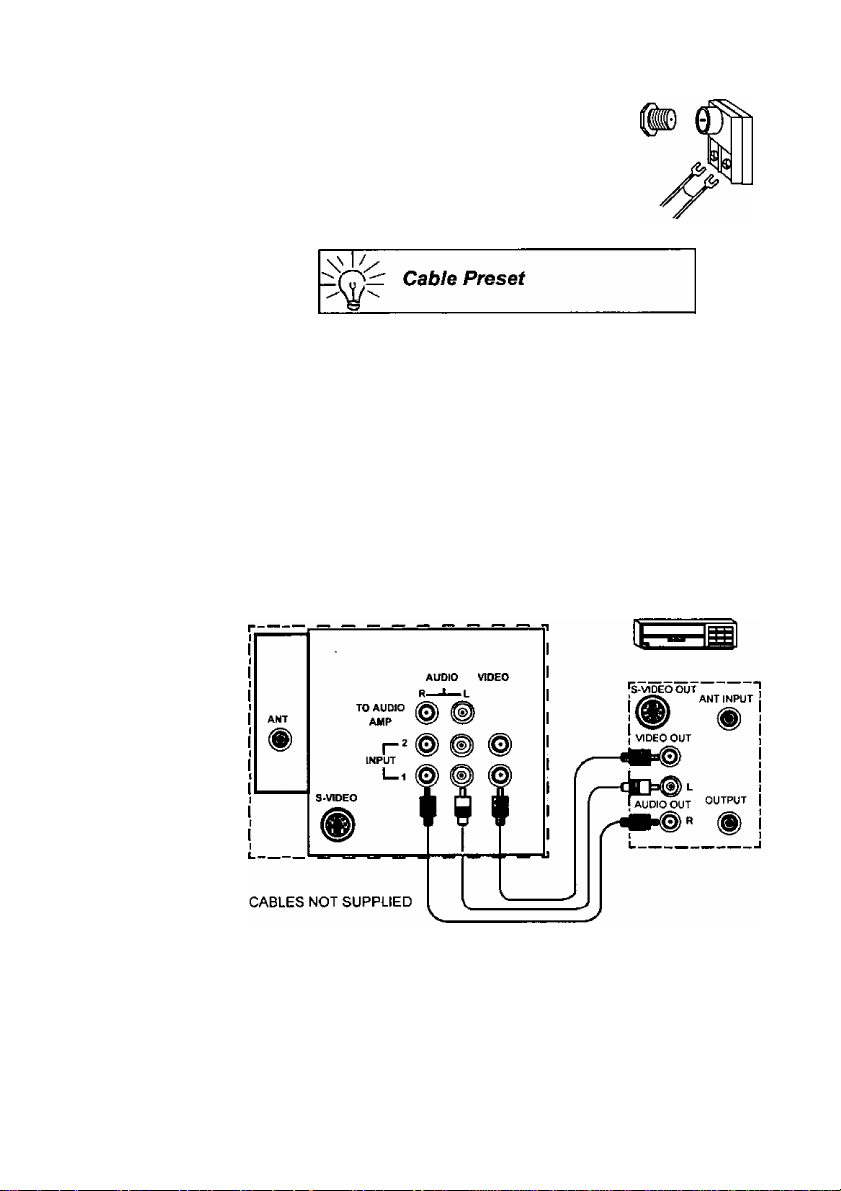
Antenna Connection
• For proper reception of VHF/UHF Incoming Cable from
channels, an external antenna is Home Antenna
required. For best reception an
outdoor antenna is recommended.
• Antenna Mode must be set to TV.
Cable Mode is preset at the factoiy. Antenna
users must change to Antenna Mode in the
Setup Menu.
Optional Equipment Connections
VCRs, video disc players, video game equipment, and DSS equipment can
also be connected to the video inputs. See the optional equipment manual
for more information.
(Some models have only one video input and some models have an S-Video input.)
TERMINALS ON BACK OF TV
(may vary)
ìnstallation
VCR
Procedure
1. Connect equipment as shown to rear AudioA/ideo input jacks.
2. Select the Video mode by pressing TVA^IDEO button.
3. Operate optional equipment as instructed in equipment manual.
Note:
If both S-VIDEO and VIDEO input am used at the same time, two
images will appear on the TV screen.
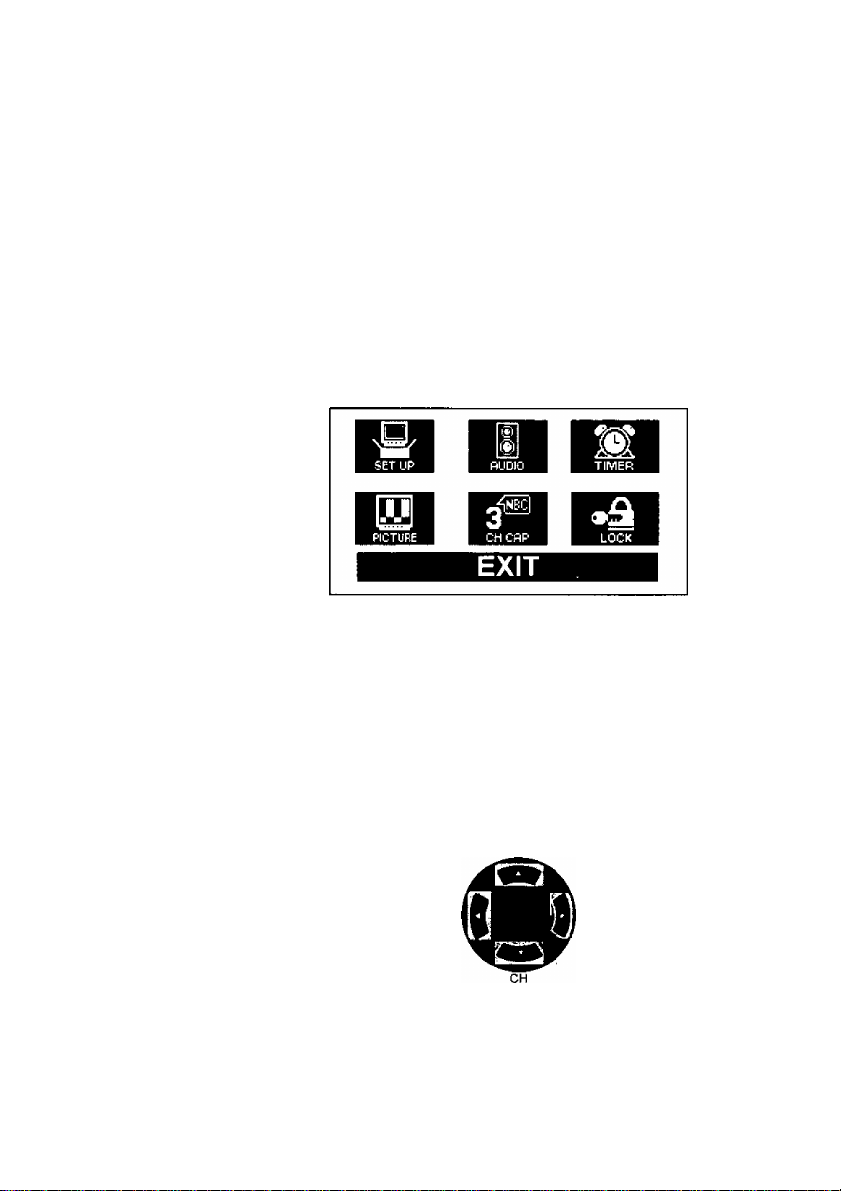
Main Menu
TO AUDIO AMPLIFIER
Connect to an external audio amplifier input for listening to a stereo system.
Note: Do not connect TO AUDIO AMP terminals directly to
Audio Adjustments
1. Select TV SPEAKERS ON from the AUDIO menu.
2. Set amplifier volume to minimum.
3. Adjust TV volume to desired level.
4. Adjust amplifier volume to match the TV.
5. Select TV SPEAKERS OFF&VAO from the AUDIO menu.
6. Volume and Mute are now controlled by the TV.
Note: In OFF&FAO the volume is controlled by the external amplifier.
Main Menu
external speakers.
Main Menu
ACTION Button
Press the ACTION button to display the Main Menu and submenus. Press
the ACTION button repeatedly to exit.
CH / VOL Buttons
Press the CH (channel) or VOL (volume) buttons to select an icon. Use the
CH buttons to highlight the desired features. Use VOL buttons to select and
adjust features.
Remote Navigation Buttons
CH
VOL
VOL
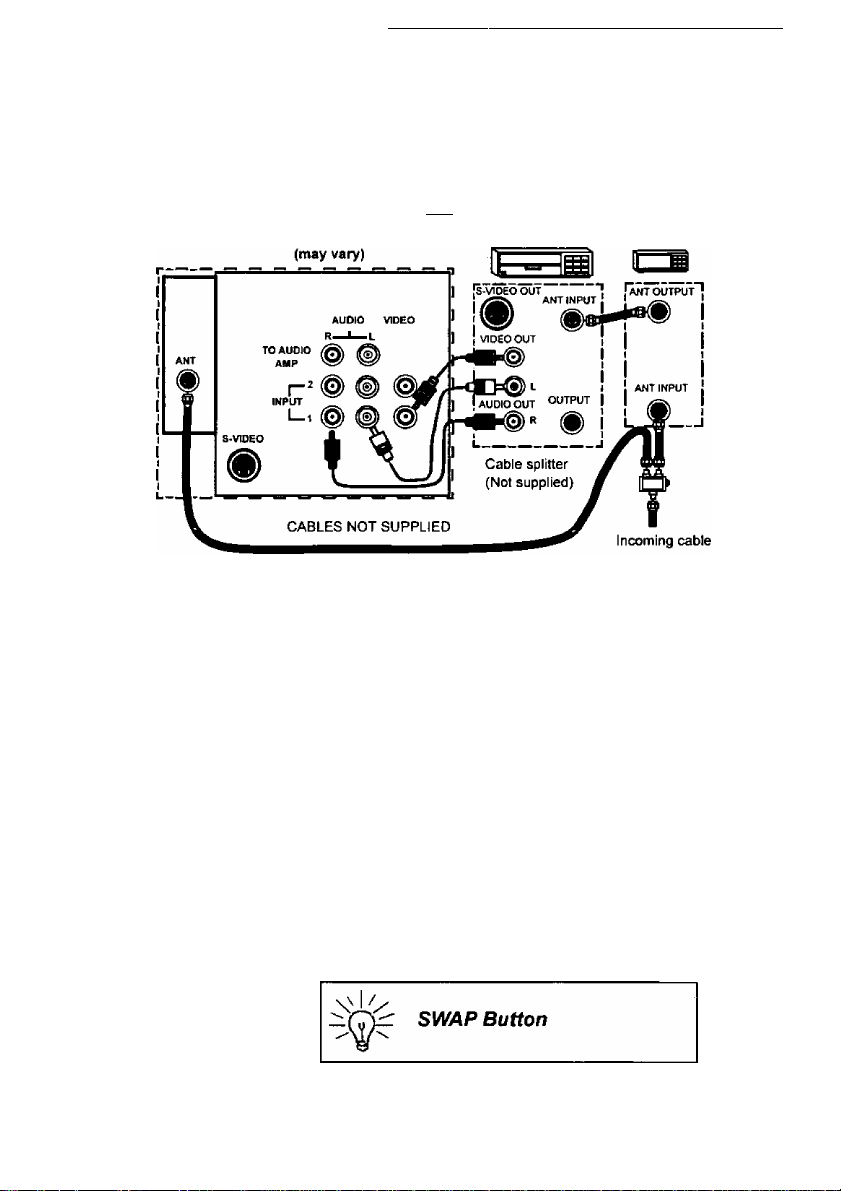
Picture In Picture (PiP) Operation
Picture In Picture (PIP) Operation
PIP Operation with a VCR and Cable Box
This television includes a Picture In Picture (PIP) feature. A second video
source (VCR, Camcorder, etc.) is required to provide a second picture.
Connect your television to a VCR and Cable Box, as shown. (Some models
have only one video input and some models have an S-VIDEO video input.)
TERMINALS ON BACK OR TV VCR CABLE BOX
Note: The Remote Control must be programmed with supplied codes to
operate the VCR and Cable Box. See Programming the Remote
Control in the Remote Confra/ Quick Reference Guide.
Procedure
Press the PIP button on the Remote Control to display the PIP frame.
Note: The PIP picture is the same as the main picture, initially.
To view a different picture in the PIP frame:
• Press the TVA/IDEO button on the Remote Control to select
the video PIP source.
Verify the CABLE BOX and VCR are ON and the VCR is
tuned to channel 3.
• Choose channels for the PIP frame by pressing the CBL
button on the Remote Control and using the numeric keypad
or CH up/down buttons.
• Choose channels for the Main Picture by pressing the TV
button on the Remote Control and using the numeric keypad
or CH up/down buttons.
The SWAP button switches the PIP and Main
Picture source. Press the RECALL button for on
screen PIP and Main Picture source status.
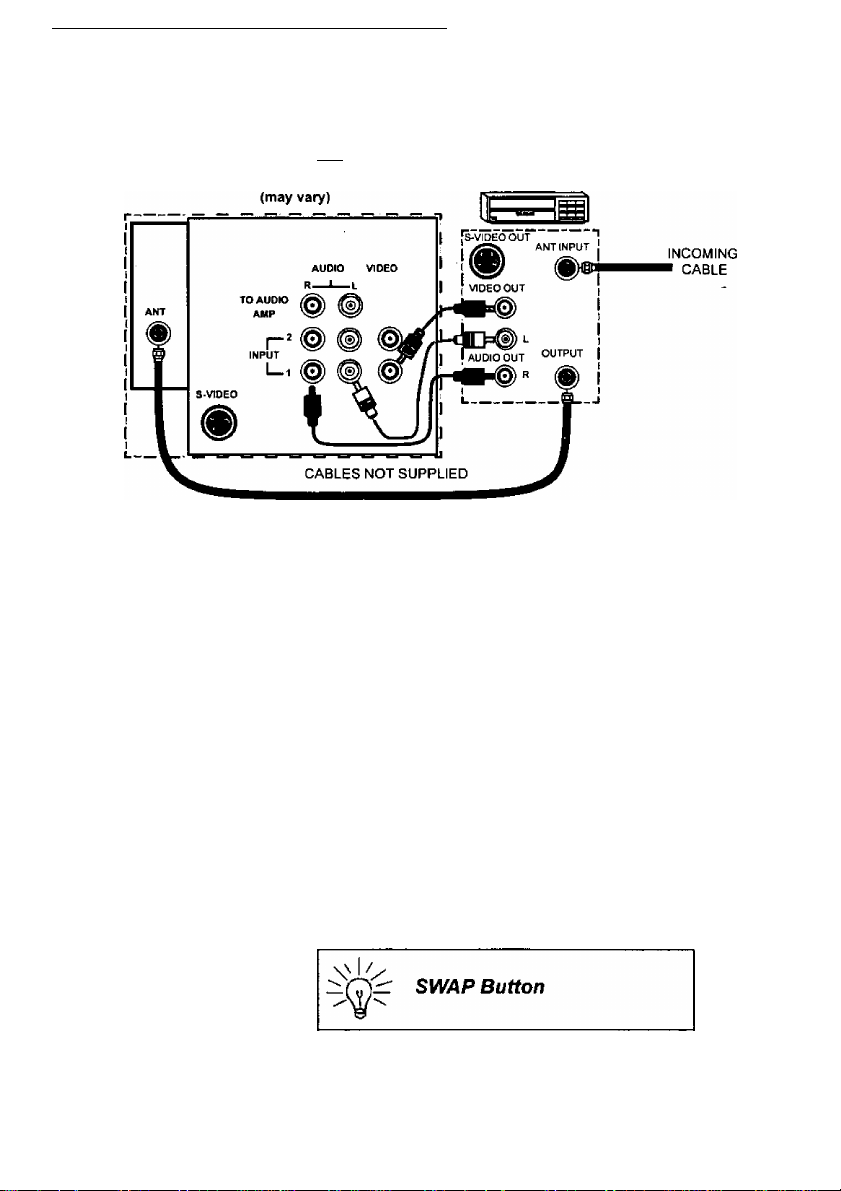
Picture In Picture (PIP) Operation
PIP Operation with a VCR - No Cable Box
This television includes a Picture In Picture (PIP) feature. A second video
source (VCR) is required to provide a second picture.
Connect your television to a VCR, as shown. (Some models have only one
video input and some models have an S-VIDEO input.)
TERMINALS ON BACK OF TV VCR
Note: The Remote Control must be programmed with the supplied codes
to operate the VCR. See Programming the Remote Control in the
Remote Control Quick Reference Guide.
Procedure
Turn the VCR OFF and tune the TV to channel 3.
Press the PIP button on the Remote Control to display the PIP frame
on screen.
Note: The PIP picture is the same as the Main picture, initially.
• Press the TV/VIDEO button on the Remote Control to select
the VIDEO PIP source.
• Press the VCR button on the Remote Control and turn ON
the VCR.
• Press the TVA/CR button on the Remote Control,
• Choose channels for PIP frame by pressing VCR
CHANNEL up/down buttons on the Remote Control.
• Choose channels for the Main Picture by pressing the TV
button on the Remote Control and using the numeric keypad
or CH up/down buttons.
The SWAP button switches the PIP and Main
Picture source. Press the RECALL button for on
screen PIP and Main Picture source status.
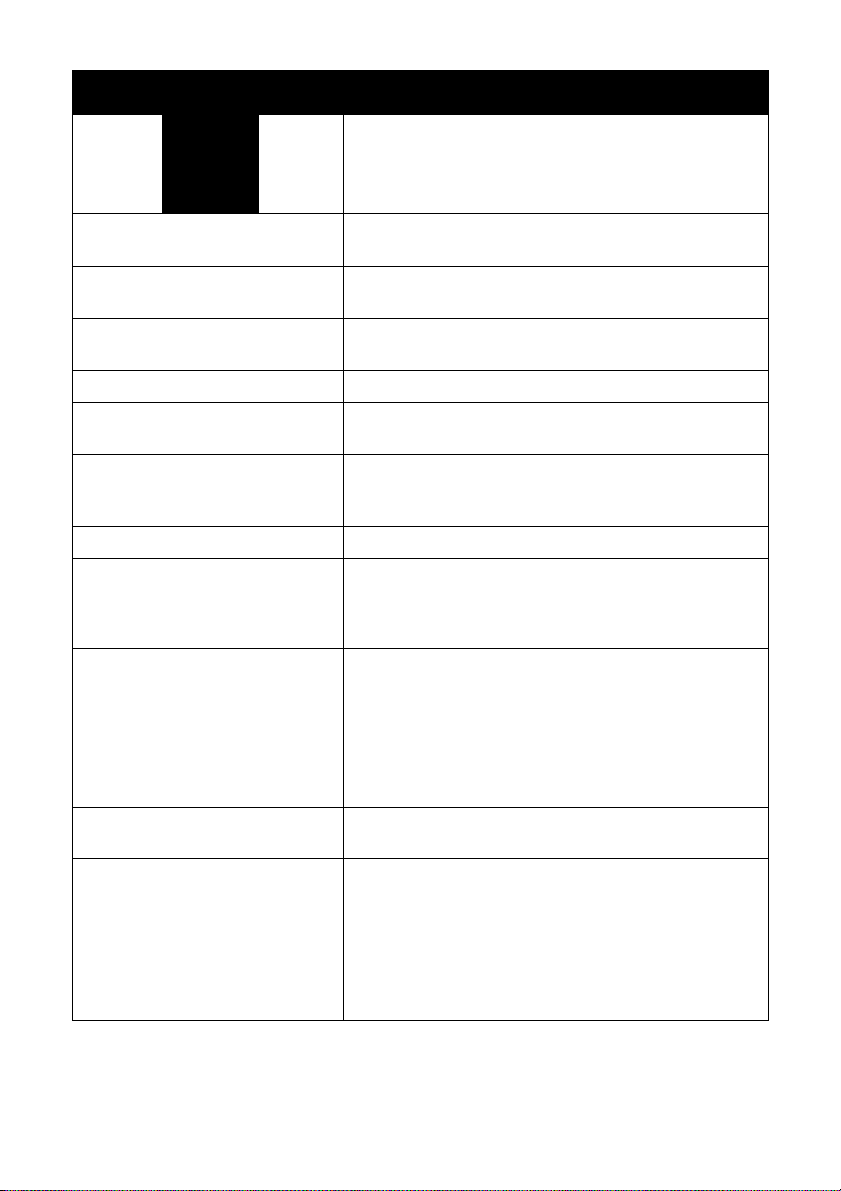
Main Menu Feature Chart
Main Menu Feature Chart
Menu
SET TIME
ANT
AUTO PROG
MANUAL PROG Manually add or delete channels from memory.
AUTO POWER
CC MODE
LANGUAGES Select English, Spanish, or French menu.
B
MODE
Al SOUND
TV SPEAKERS
When entered, TIME will display on screen after pressing
POWER button, RECALL button, or changing channels.
Choose CABLE or TV to match the signal at your
antenna input.
Automatically program channels with a signal
into memory.
Select SET to power up the TV at the same as the Cable
Box or other components or select NO.
Select C1 or C2 for Closed Captioning display. Select
OFF to display closed captioning when MUTE button is
pressed.
Select the audio mode:
□ STEREO * Two channel audio reception.
□ SAP - (Second Audio Program) Tune to the
alternate audio channel if available in your area
(bilingual or descriptive audio).
□ MONO - One channel audio. Use when stereo
signal is weak.
Automatically maintain constant volume between
programs and commercials.
Select TV SPEAKERS:
□ ON - TV SPEAKERS operate normally.
n OFF&VAO (Variable Audio Output) - TV Speakers
off - audio adjustable by TV.
□ OFF&FAO (Fixed Audio Output) - TV Speakers off -
audio adjustable only by the external amplifier
(some models).
Description
SETUP
AUDIO
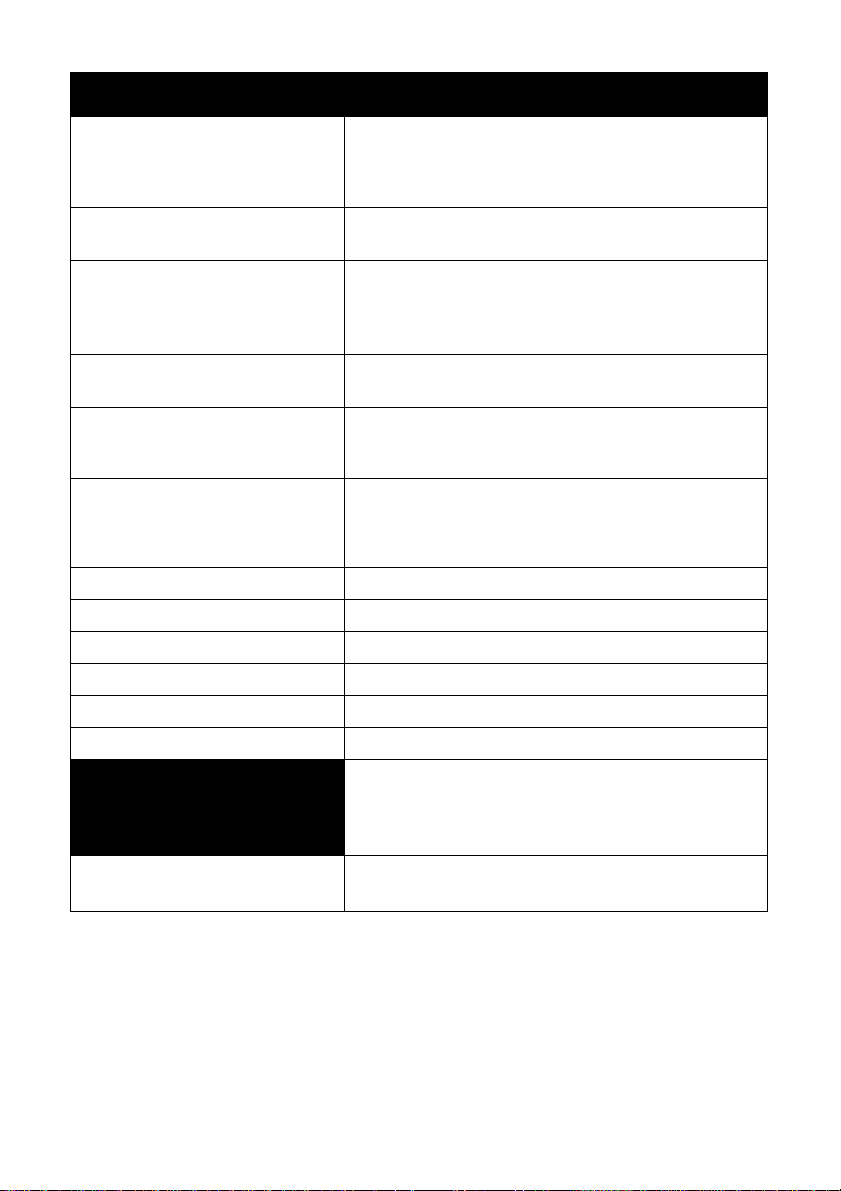
Main Menu Feature Chart
Main Menu Feature Chart (Cont)
Menu Description
CH CAP
CHANNEL CAPTION
SLEEP TIMER
PROGRAM TIMER
Provide labels for up to 30 stations using up to four
characters for each station.
Program TV to automatically turn off in 30, 60, or
90 minutes. Select NO to turn timer off.
Program TV to automatically turn on and off at selected
time, on a selected channel, and on a selected day
or daily.
lEI
PICTURE NORM
COLOR
TINT
BRIGHTNESS
PICTURE
SHARPNESS Adjust clarity of outline detail.
Reset all picture adjustments to factory default settings.
Adjust desired color intensity.
Adjust natural flesh tones.
Adjust dark areas for crisp detail.
Adjust white areas of picture.
TIMER
PICTURE
GAME GUARD
LOCK
Program to prevent video games, cable box, and VCRs
from being viewed.
