Page 1
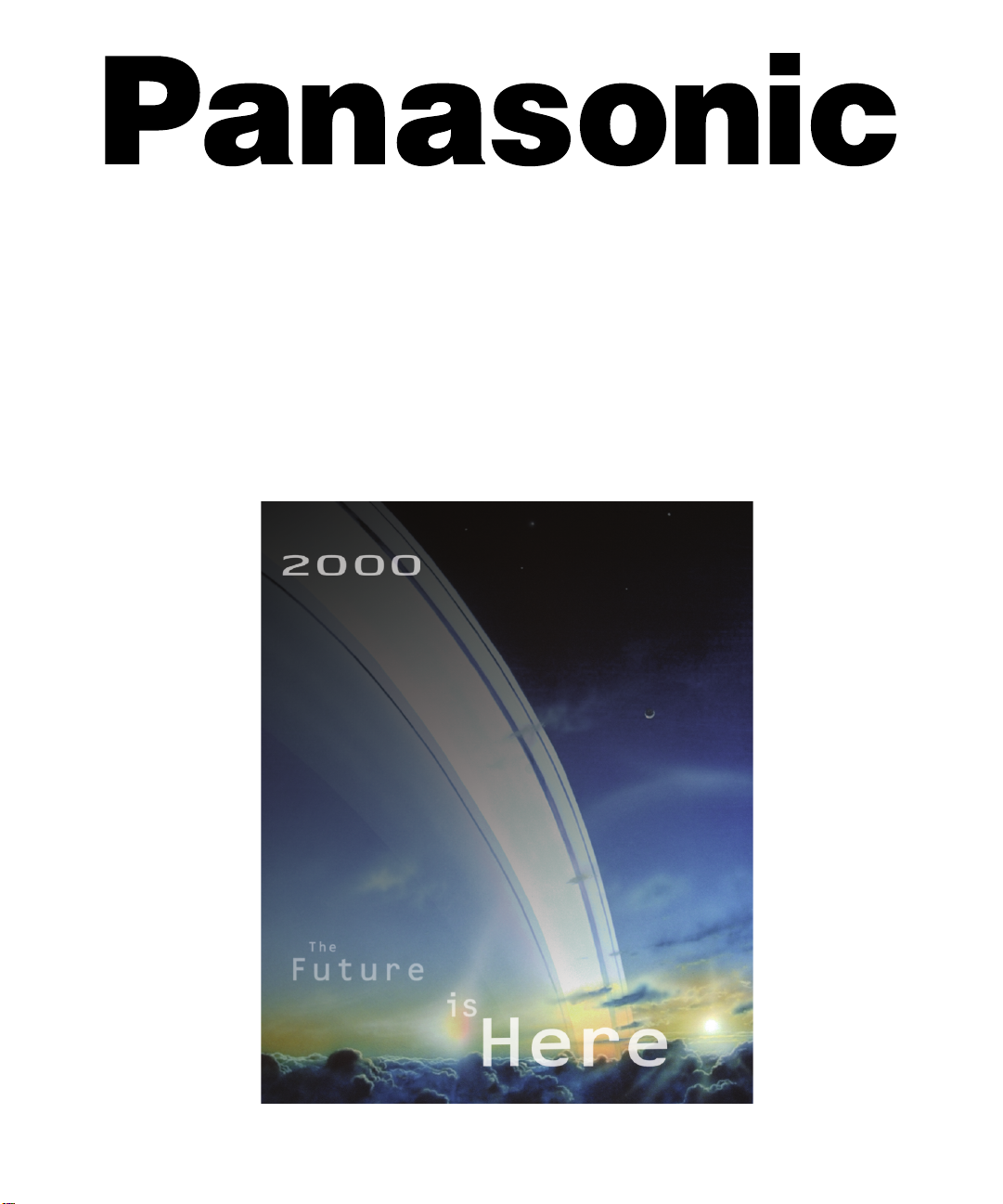
Color Television
Operating Instructions
®
CT-20SX10
CT-24SX10
CT-27SX10
CT-F2110X
CT-F2510X
CT-F2910X
For assistance, please call: 1-800-211-P ANA (7262) or
send e-mail to: consumerproducts@panasonic.com
TQB2AA0363 00918
PRINTED IN USA
Page 2
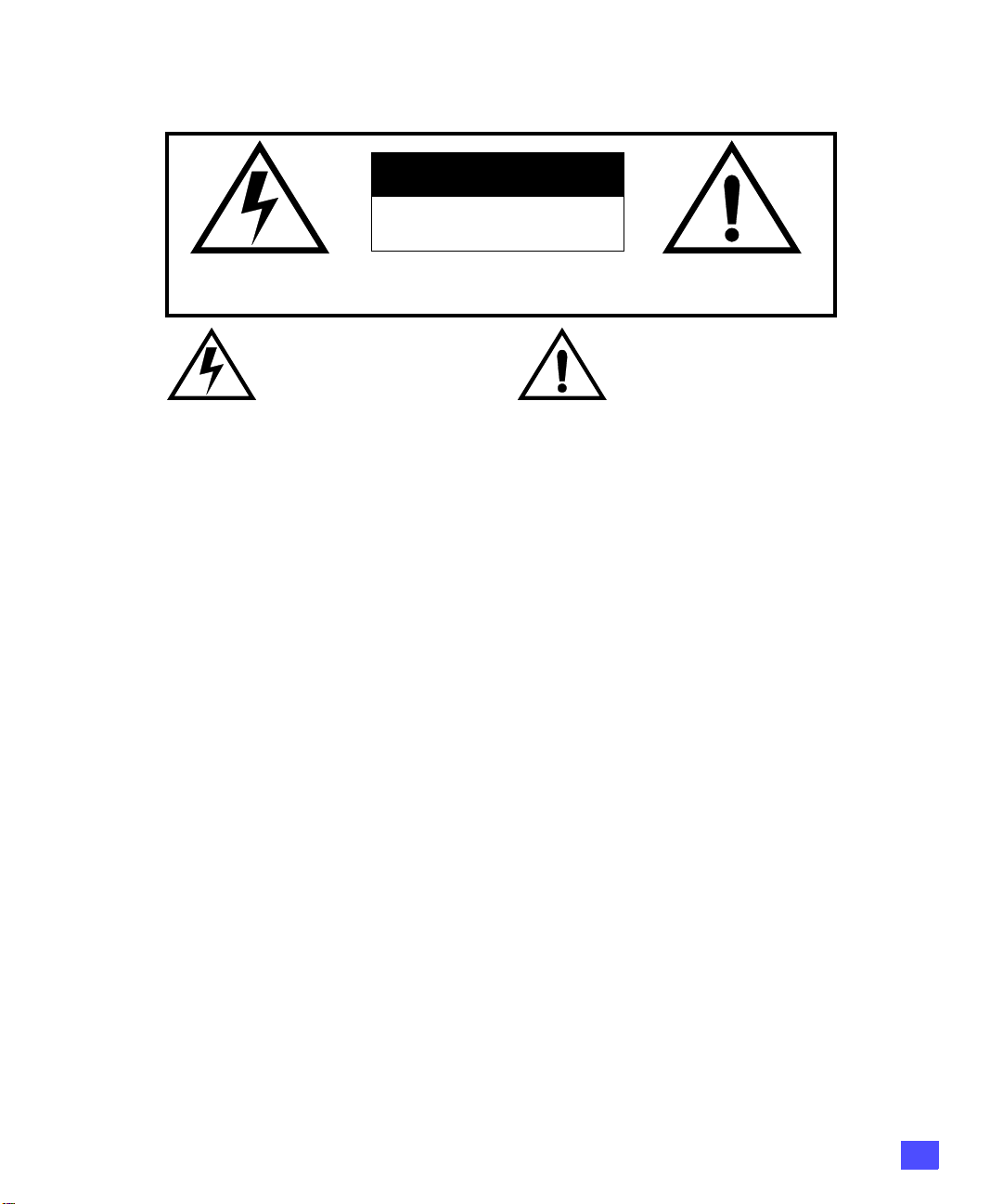
WARNING
RISK OF ELECTRIC SHOCK
DO NOT OPEN
WA RNING: To reduce the risk o f electric shock do not r emove cover or back. No user-
serviceable parts inside. Refer servicing to qualified service personnel.
The lightning flash with arrow
head within a triangle is intended
to tell the user that parts inside
the product are a risk of electric
shock to persons.
The exclamation point within a
triangle is intended to tell the user
that important operating and
servicing instructions are in the
papers with the appl iance.
WARNING: TO REDUCE THE RISK OF ELECTRIC SHOCK, DO NOT EXPOSE THIS APPARATUS
TO RAIN OR MOISTURE.
1
Page 3
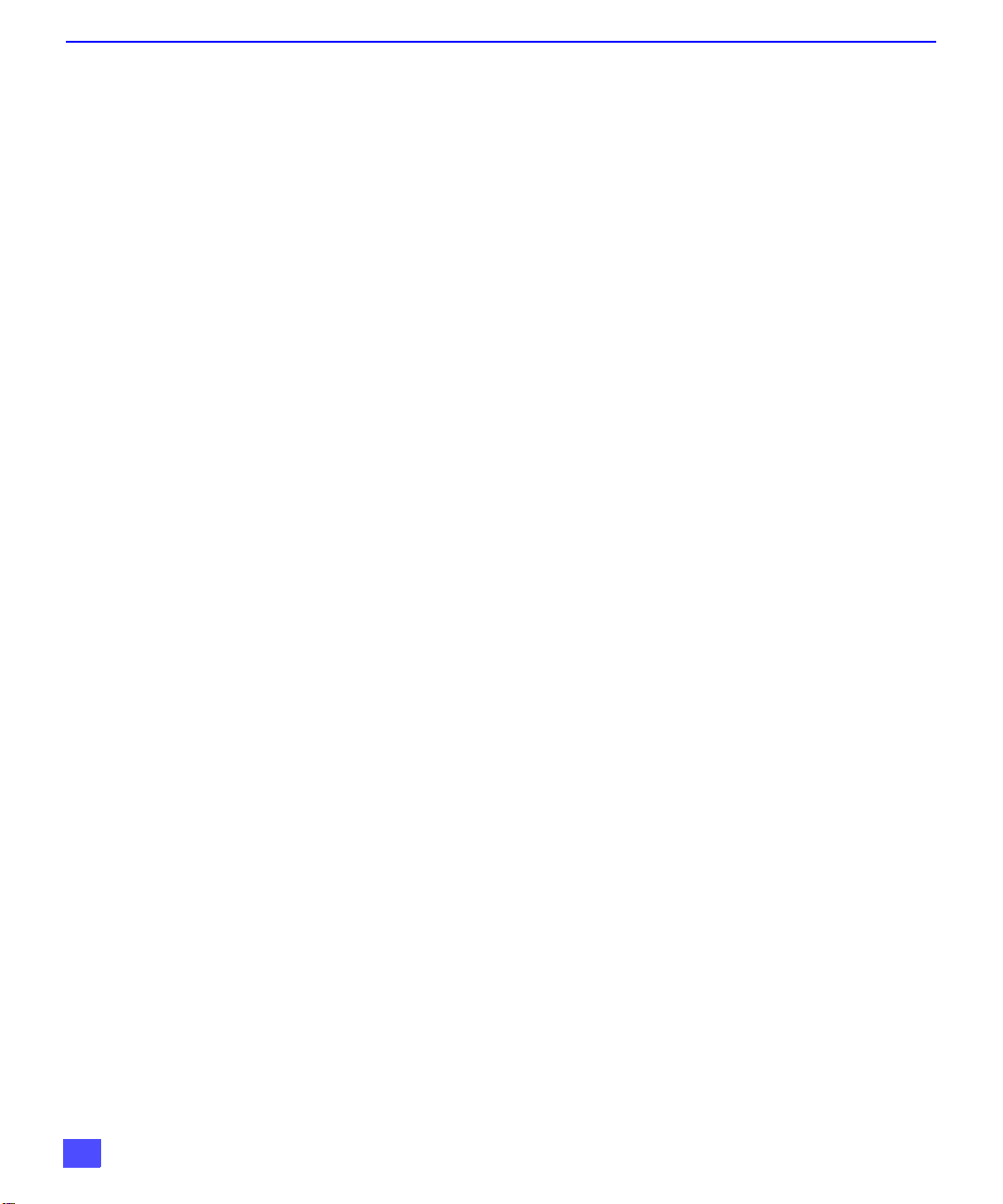
T
ABLE OF CONTENTS
Ta ble of Contents
Congratulations........................ ..... ..... .... ..... ..... .... ....3
Customer Record ............................... ...................................... 3
Care and Cleaning ...................................................................3
Specifications ...........................................................................3
Installation.................................................................4
Television Location...................................................................4
Optional Cable Connections.....................................................4
AC Power Supply Cord ............................................................4
Cable / Antenna Connection ....................................................5
Optional Equipment Connections...........................6
VCR Connection.......................................................................6
VCR and Cable Box Connection .............................................7
Amplifier Connection (To Audio Amp) .....................................7
Digital TV - Set-Top (DTV-STB)
or DVD Connection...............................................................8
Main Menu.................................................................9
Remote Control Buttons...........................................................9
Remote Control Guide..............................................................9
Main Menu Feature Chart.......................................10
Special Features.....................................................12
Menu Languages....................................................................12
Program Channels .................................................................12
Closed Captioning..................................................................13
Other Adjustments..................................................................14
Sleep Timer........................................................... ...... ...........15
Timer 1 and Timer 2...............................................................15
Picture - Video Adjustments ..................................................16
Picture - Other Adjustments ..................................................16
Channels - Favorites ..............................................................17
Channels - Caption.................................................................17
Lock - Mode ...........................................................................18
Troubleshooting Chart...........................................19
Read these instructions completely before operating TV.
Contents are subject to change without notice or obligation.
Copyright 2000 by Matsushita Electric Corporation of America. All rights reserved.
Unauthorized copying and distribution is a violation of law.
2
Page 4
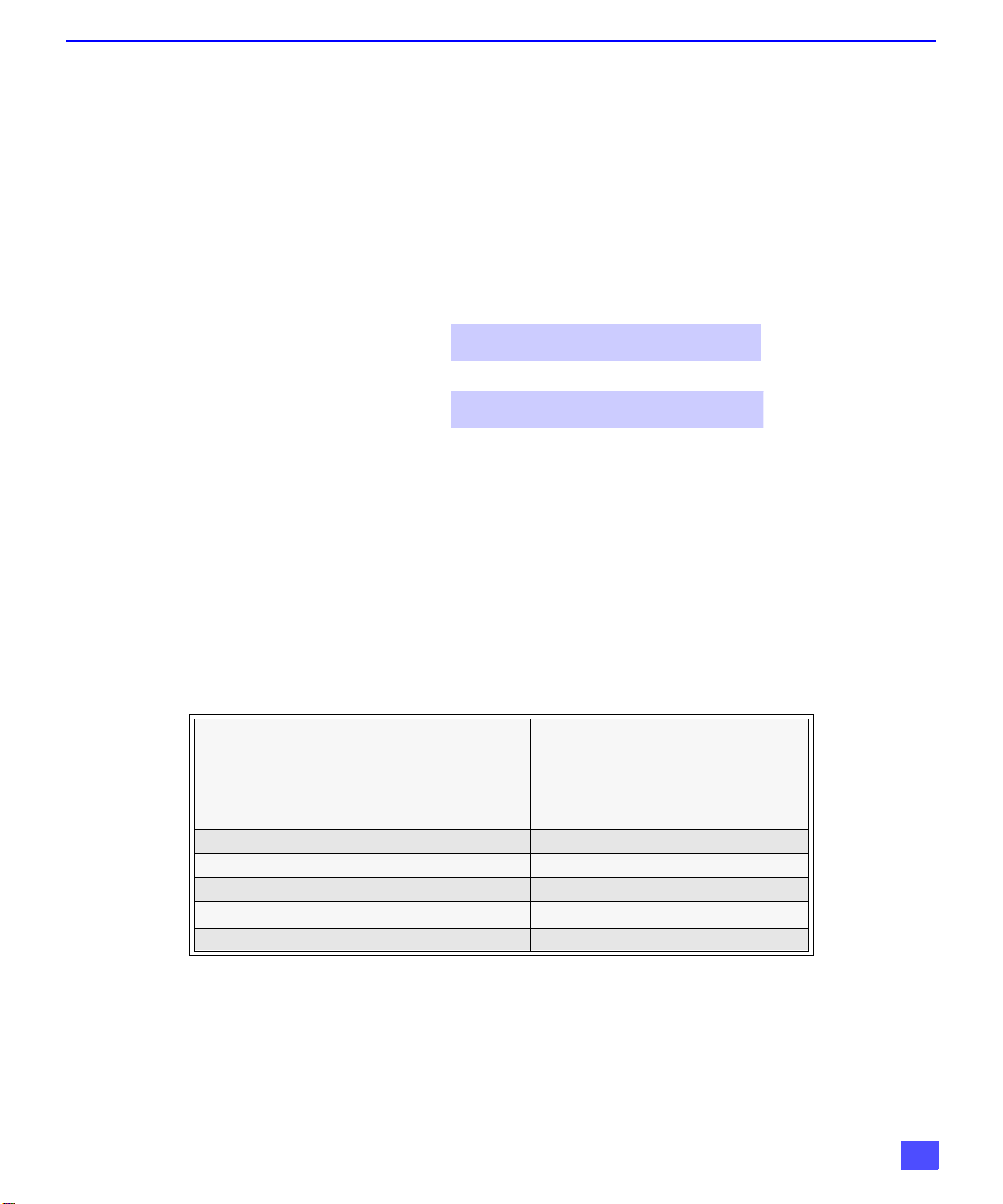
Congratulations
Your new Panasonic Tau television is designed to provide state-of-the-art picture
quality and features an innovative PureFlat
cabinet with compact, elegant styling is designed to give you many years of
enjoyment. It was thoroughly tested and tuned at the factory for best performance.
Customer Record
The model and serial numb er of this product are locate d on the back of the TV. You
should note the model and serial number in the space provided and retain as a
permanent record of your purchase. This will aid in identification in the event of theft or
loss. Product registraton for U.S. customers is available at: www.prodreg.com/
panasonic.
Care and Cleaning
Screen (Turn TV Off)
r Use a mild soap solution or window cleaner with a soft, clean cloth. DO NOT USE
r Avoid excessive moisture and wipe dry.
Note: Do not spray any type of cleaning fluid directly on the screen.
Cabinet and Remote Control
r For cabinets and remote control, use a soft cloth dampened with water or a mild detergent
r Do not use benzene, thinner or other petroleum based products.
TM
Model
Number
Serial
Number
ABRASIVE CLEANERS.
solution. Avoid excessive moisture and wipe dry.
C
ONGRATULATIONS
picture tube. The new silver-gray
Specifications
Power Source
CT-20SX10 (1.7A)
CT-24SX10 (2.2A)
CT-27SX10 (2.3A)
Channel Capability - 181 VHF-12; UHF-56; Cable-125
Video Input Jacks 1Vp-p, 75 Ohm, Phono Jack Type
Audio Input Jacks 500mV RMS 47K Ohm
Component Input (Y / PB / PR)
S-Video Input Jacks S-Video (Y-C) Connector
Specifications are subject to change without notice or obligation.
120V AC, 60Hz
75 Ohm, Phono Jack Type
3
Page 5
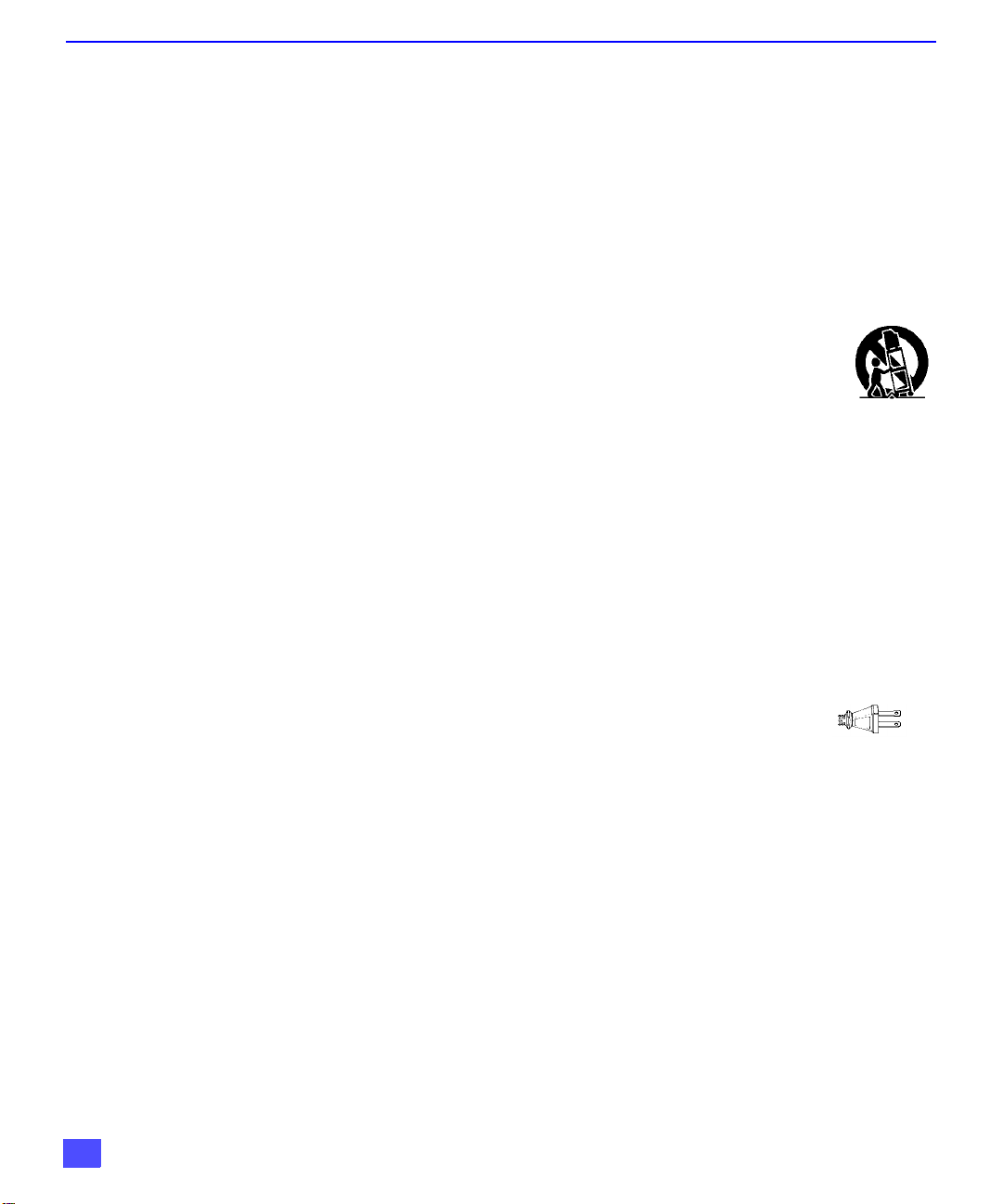
I
NSTALLATION
Installation
Television Location
This unit is intended to be used with an optional stand or entertainment center.
Consult your dealer for available options.
r Avoid excessive sunlight or bright lights, including reflections.
r Keep away from excessive heat or moisture. Inadequate ventilation may cause internal
component failure.
r Fluorescent lighting may reduce remote control transmitting range.
r Keep away from magnetic equipment, including motors, fans and external speakers.
CAUTION: Use this television receiver only with the cart, stand, tripod, bracket,
or table specified by the manufacturer, or sold with the apparatus. When a cart is
used, use caution w hen mo vi ng th e c art/apparatus combination to av oi d in jury from
tip-over. In order to avoid injury to children, never place your television receiver on
a piece of furniture that is capable of being tilted by a child leaning on it, pulling on
it, standing on it, or climbing on it.
Optional Cable Connections
Shielded audio and video cables should be used between components. For best
results:
r Use 75-ohm coaxial shielded cables.
r Use appropriate input and output connectors, that match your component connectors.
r Avoid long cables to minimize interference.
AC Power Supply Cord
CAUTION: TO PREVENT ELECTRIC SHOCK MATCH WIDE BLADE OF
PLUG TO WIDE SLOT OF AC OUTLET AND FULLY INSERT. DO NOT
USE A PLUG WITH A RECEPTACLE OR OTHER OUTLET UNLESS THE
BLADE CAN BE FULLY INSERTED TO PREVENT BLADE EXPOSURE.
PROTECT POWER CORDS FROM BEING WALKED ON, ROLLED OVER, CRIMPED, BENT
OR PINCHED, PARTICULARLY AT PLUGS, CONVENIENCE RECEPTACLES, AND THE
POINT WHERE THEY EXIT FROM THE APPARATUS.
4
Polarized plug
Page 6
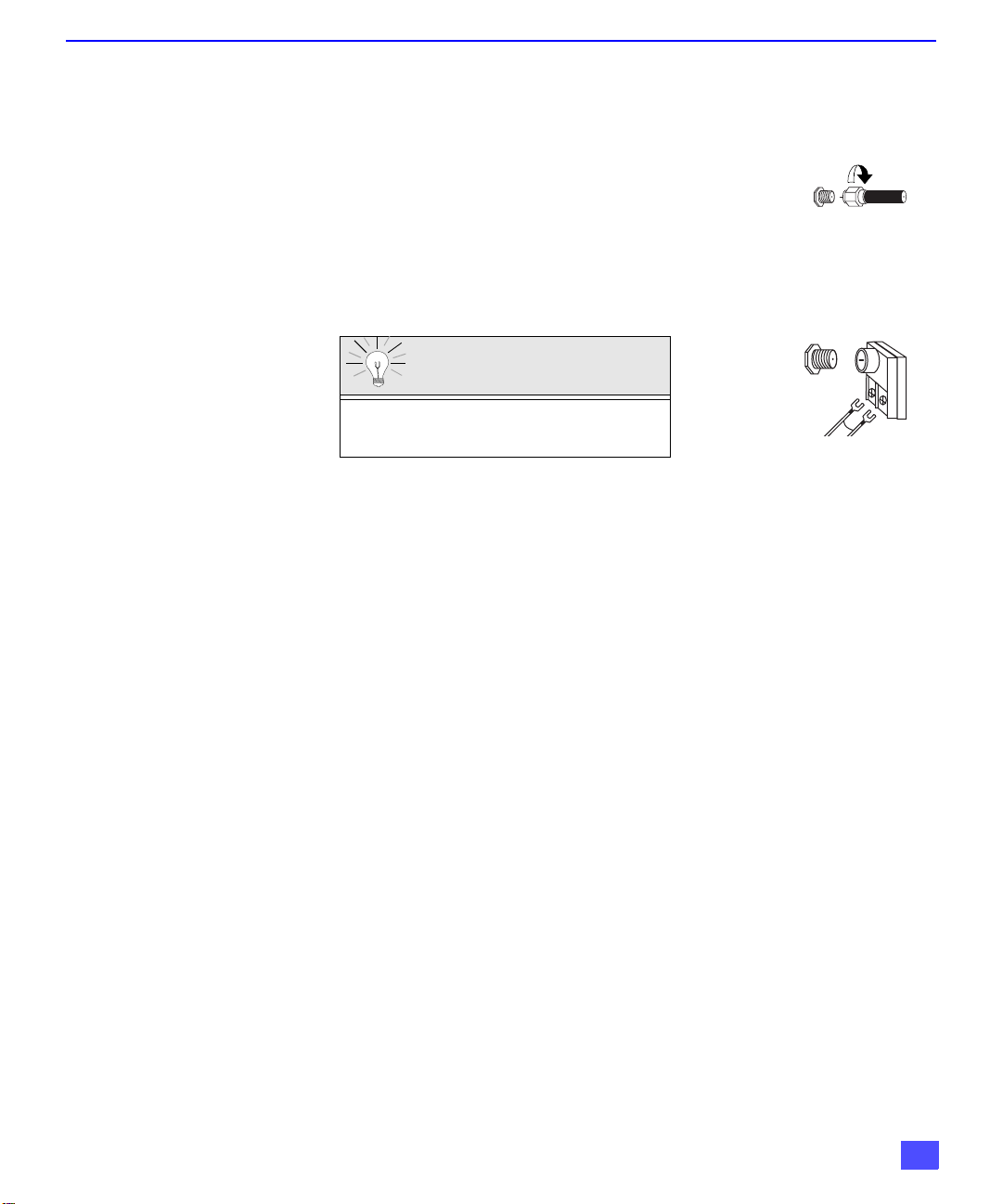
Cable / Antenna Connection
I
For proper reception, either a cable or antenna connection is required.
Cable Connection
Connect the cable supplied by your local cable company.
Note: A cable converter box may be required for proper reception.
Check with your local cable company for compatibility
requirements.
Antenna Connections
r For proper reception of VHF/UHF channels, an external antenna is
required. For best reception an outdoor antenna is recommended.
r Antenna Mode must be set to TV.
Cable Mode is preset at the factory. Antenna
users must change to TV mode in the SETUP
menu.
Cable Preset
I
NSTALLATION
Incoming Cabl e from
Cable Company
75 Ohm VHF/UHF
on back of TV
ncoming Cable from
Home Antenna
5
Page 7
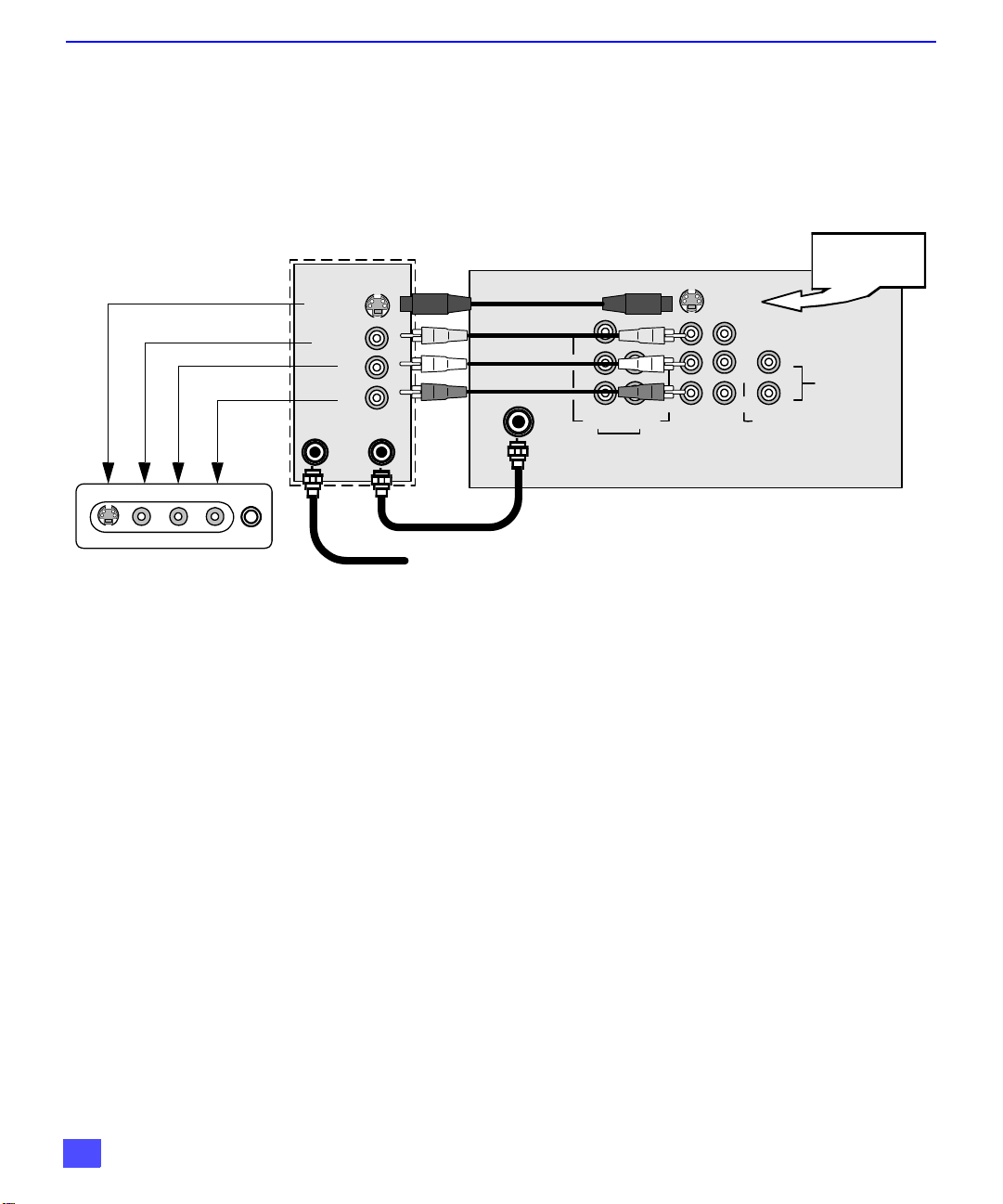
O
INPUT 3
HPJ
S-VIDEO
VIDEO L-AUDIO-R
PTIONAL EQUIPMENT CONNECTIONS
Optional Equipment Connections
VCR Connection
VCRs, video disc playe rs, video game equipment, an d DSS equipment can also be
connected to the video inputs. See the optional equipment manual for more
information.
TERMINALS ON FRONT OF TV
Procedure
Push to open the fr ont panel of the televis ion to use the Audio/Video in put jacks for
optional equipment. Press the TV/VIDEO button to select VIDEO 3 input mode.
VCR
VIDEO OUT
S-VIDEO
VIDEO
L
AUDIO OUT
R
ANT IN ANT OUT
TERMINALS ON BACK OF TV
R
Y
B
P
P
R
VIDEO AUDIO
ANT
COMPONENT
VIDEO INPUT
CABLES NOT SUPPLIED
L
R
INP UT1INP UT
S-VIDEO
L
R
2
VIDEO
AUDIO
Use either the
S- Video or Video
connection.
L
TO AUDIO
AM P
R
Incoming Cable
1. Connect equipment as shown to front or rear Audio/Video input jacks.
2. Select the Video mode by pressing TV/VIDEO button.
3. Operate optional equipment as instructed in equipment manual.
Note: The S-VIDEO connection provides higher quality picture. It overrides other
VIDEO connections. Use INPUT 3, AUDIO L and R with S-VIDEO
connection.
6
IMPORTANT INFORMATION REGARDING USE OF VIDEO GAMES,
COMPUTERS, DSS OR OTHER FIXED IMAGE DISPLAYS.
The extended use of fix ed image program m aterial can cause a pe rmanent “shadow
image” on the picture tube. This background image is viewable on normal programs in
the form of a stationary fixed image. This type of irreversible picture tube deterioration
can be limited by observing the following steps:
A. Reduce the brightness/contrast setting to a minimum viewing level.
B. Do not display the fixed image for extended periods of time.
C. Turn the power off when not in actual use.
Note: The marking or ret aine d ima ge on th e pict ure tub e resul ting fro m fixed image use is not
an operating defect and as such is not covered by Warranty. This product is not
designed to display fixed image patterns for extended periods of time.
Page 8
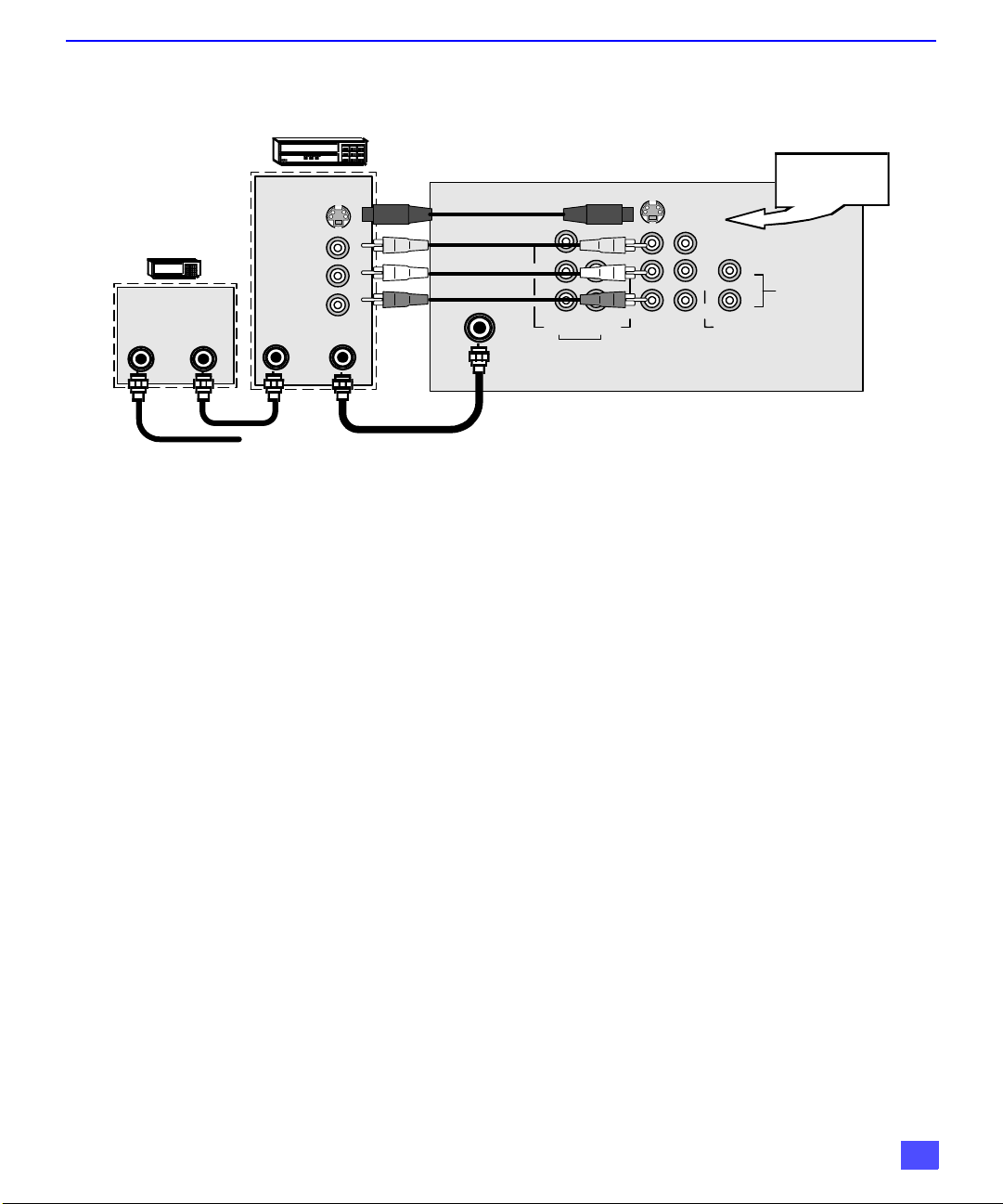
VCR and Cable Box Connection
Follow this diagram when connecting your television to both a VCR and a cable box.
VCR
VIDEO OUT
S-VIDEO
CABLE BOX
ANT OUTANT IN
Incoming Cable
VIDEO
L
AUDIO OUT
R
ANT IN ANT OUT
Note: The remote control must be programmed with supplied codes to operate the VCR and cable box.
See Programming the Remote Control in the Remote Control Quick Reference Guide.
Viewing a premium (scrambled) cable channel
Procedure
1. Tune the television to CH 3 or 4 depending on the Cable box RF out.
2. Using the cable box, tune to the premium cable channel you want to view.
Viewing a premium (scrambled) cable channel using the A/V input jacks
1. Press the TV/VIDEO button on the remote control to select the video input (VIDEO 1,
VIDEO 2, etc.) connected to your VCR.
2. Turn the VCR ON.
3. Tune the VCR to Channel 3 or 4, depending on the switch setting on the back of VCR.
4. Using your cable box, tune to the premium cable channel you want to view.
O
PTIONAL EQUIPMENT CONNECTIONS
TERMINALS ON BACK OF TV
R
Y
B
P
P
R
VIDEO AUDIO
ANT
COMPONENT
VIDEO INPUT
CABLES NOT INCLUDED
L
R
INP UT1INP UT
S-VIDEO
L
R
2
VIDEO
AUDIO
Use either the
S- Video or Vi deo
connection.
L
TO AUDIO
AM P
R
Amplifier Connection (To Audio Amp)
Connect to an external audio amplifier input for listening through a stereo system.
Note: TO AUDIO AMP t erm ina ls ca nno t be connected directly to external speakers.
Audio Adjustments
1. Select TV SPEAKERS ON from AUDIO menu.
2. Set amplifier volume to minimum.
3. Adjust TV volume to desired level.
4. Adjust amplifier volume to match the TV.
5. Select TV SPEAKERS OFF&VAO from AUDIO menu.
6. Volume, mute, bass, treble and balance are now controlled from the TV.
Note: In OFF&FAO the volume is controlled by the external amplifier.
7
Page 9
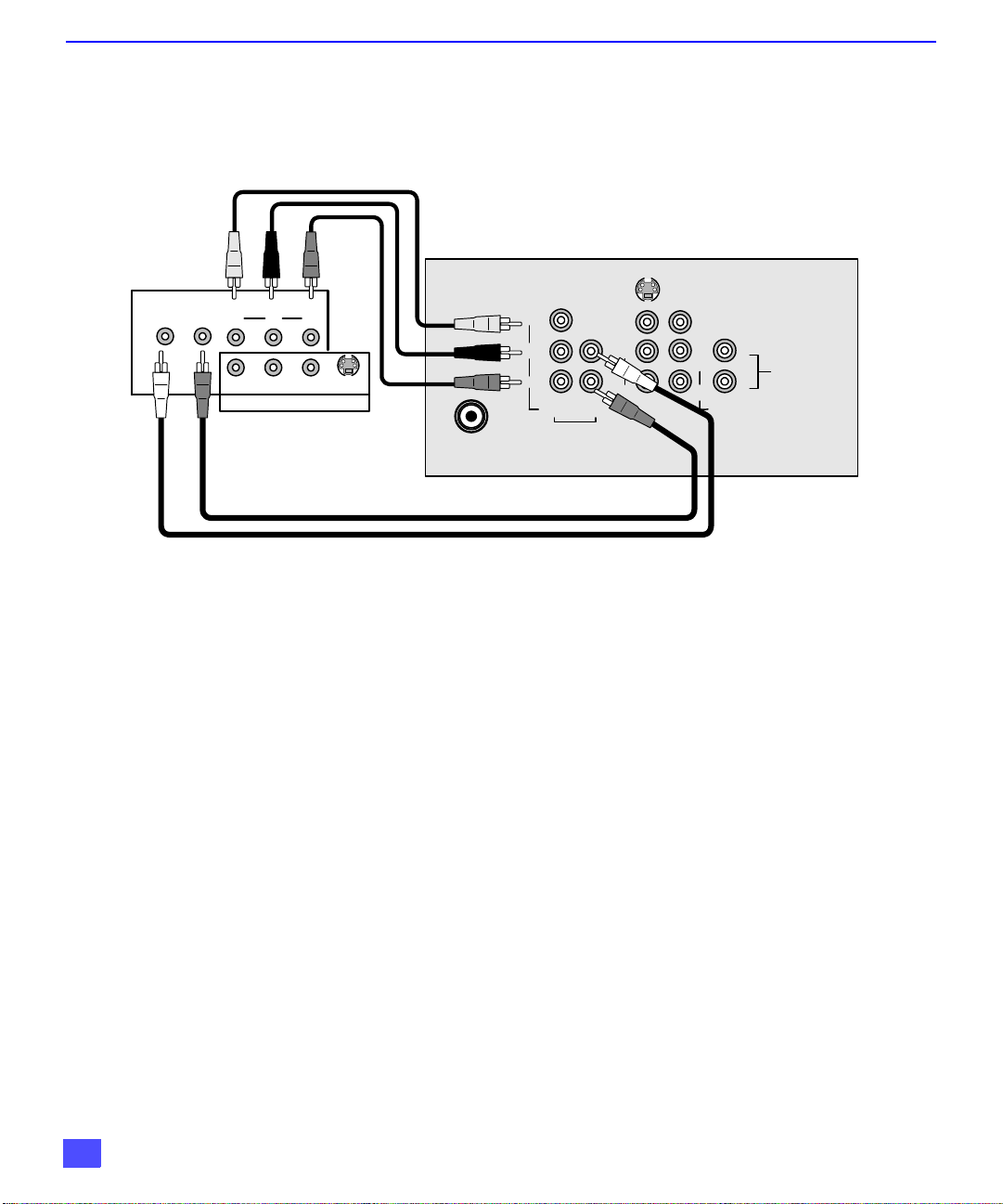
O
PTIONAL EQUIPMENT CONNECTIONS
Digital TV - Set-Top Box (DTV-STB) or DVD Connection
Use this diagram to connect the Panasonic DTV-STB (Digital T V-Set-Top Box) o r a
DVD player to the back of your TV.
TERMINALS ON BACK OF DTV-STB OR DVD PLAYER
COMPO NEN T VIDEO INPUT
ON BACK OF TV
L-AU D IO-R
DIGITAL OUTPUT
Y
PBP
R-AUDIO-L VIDEO
NTSC OUTPUT
R
S-VIDEO
ANT
R
Y
B
P
P
R
VIDEO AUDIO
COMPONENT
VIDEO INPUT
S-VIDEO
L
R
INP UT1INP UT
VIDEO
L
L
R
AUDIO
2
R
TO AUD IO
AMP
CABLES NOT SUPPLIED
Notes:
r There are three video inputs, Y, PB, and PR. Separate component color inputs provide
luminance and color separation. Use the L (left) and R (right) audio inputs.
r Select DTV-STB to 480i output mode. TV set can receive 480i signal only.
8
Page 10
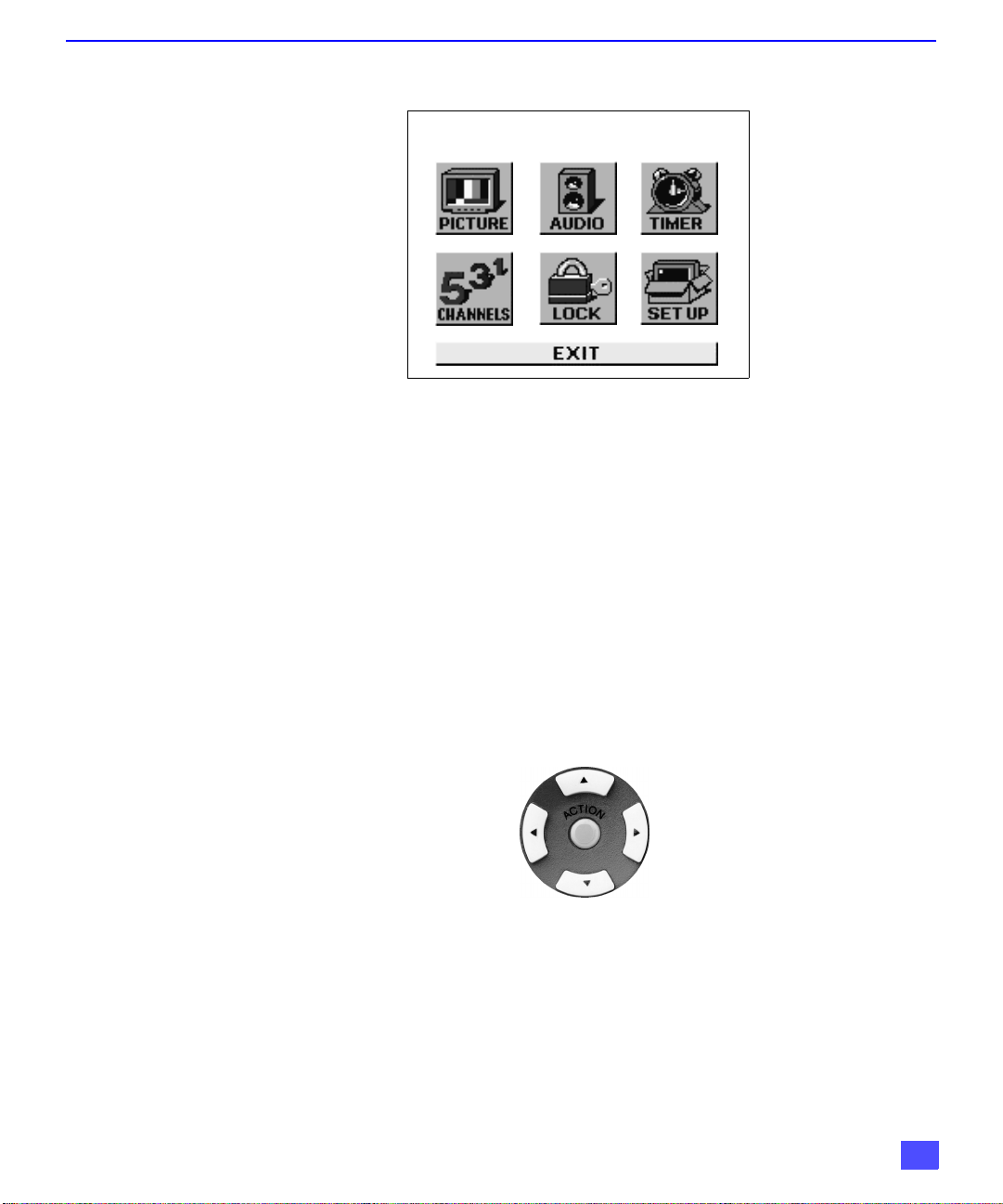
Main Menu
Main Menu
Procedures
1. Press the ACTION button on the remote control to display Main Menu.
2. Press the CH pq or VOL tu button to highlight the desired icon.
3. Press the ACTION button to display icon features and submenus.
4. Press the CH pq buttons to select desired icon features.
5. Press the VOL u button to highlight submenus.
6. Press the CH pq to select desired submenu.
7. Press the VOL tu button to select or adjust submenu.
8. Press the ACTION button repeatedly to exit menus.
M
AIN MENU
Remote Control Buttons
Remote Control Guide
The Remote Control Quick Reference Guide is located within the package provided
with this TV.
Remote ACTION / Navigation Button
CH
VOL
CH
VOL
9
Page 11
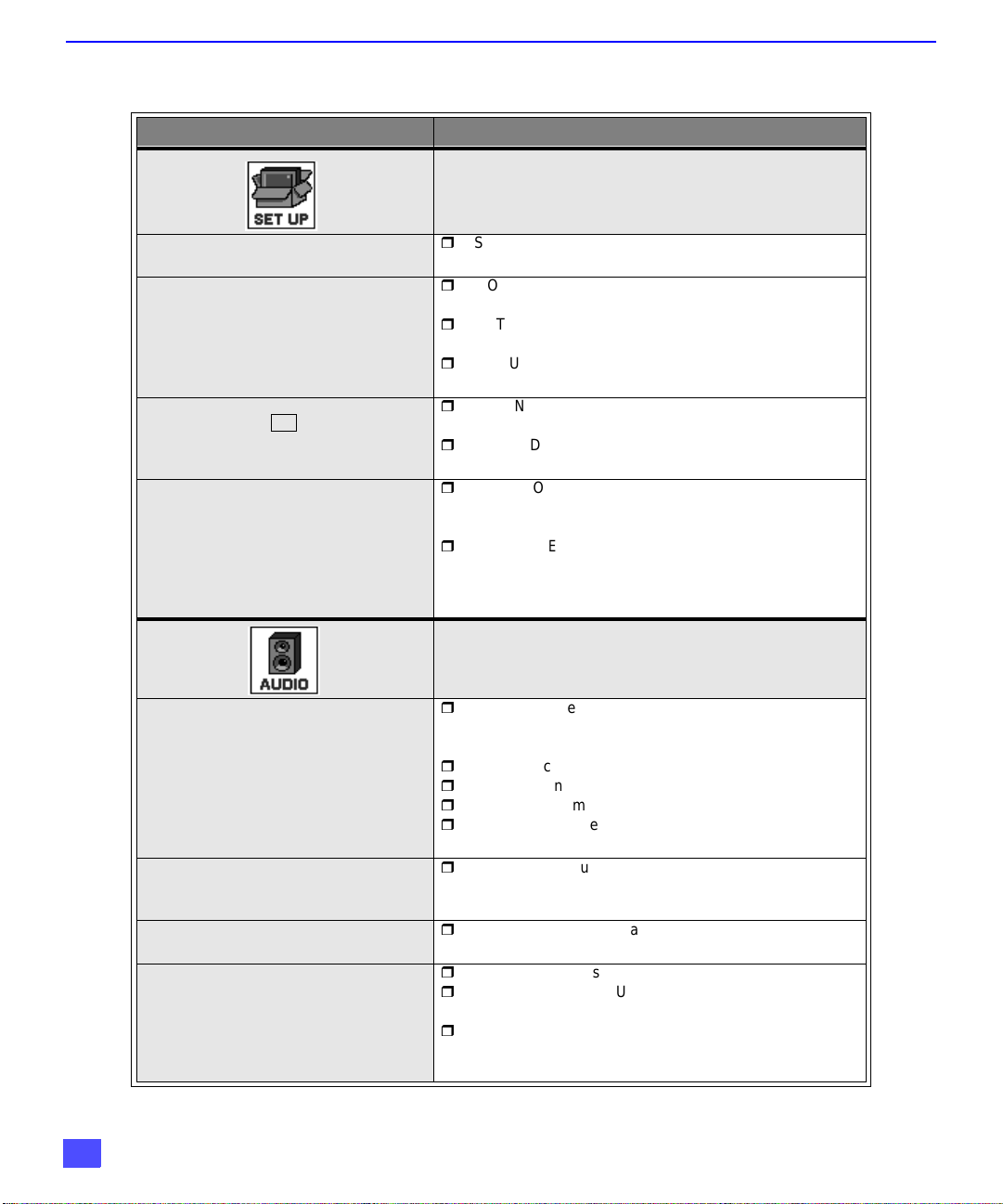
M
AIN MENU FEATURE CHART
M
ENU
Main Menu Feature Chart
D
ESCRIPTION
SET UP
IDIOMA/LANGUE
(Languages)
PROG. CHAN
(Program Channels)
CC
(Closed Captioning)
OTHER ADJ.
AUDIO ADJ.
(Adjustments)
OTHER ADJ.
(Adjustments)
SURROUND
SPEAKERS
r
Select English, Spanish, or F re nch menu.
r
MODE - Select Ca ble or TV. See Installation section in
manual.
r
AUTO PROGRAM - Automatically program channels
having a signal into memory.
r
MANUAL PROGRAM - Manually add or delete
channels from memory.
r
CC ON MUTE - Activate C1-C2 for Closed Captioning
display when the remote MUTE button is pressed.
r
CC MODE - Select C1 or C2 for Closed Captioning,
program guides and other information.
r
AUTO POWER ON - Select SET to power up the TV at
the same time as the Cable Bo x or other compone nts
or select OFF.
r
GEOMAGNETIC CORR - Special adjustment option that
compensates for the earth’s geomagnetic field. Adjustment
may be required for geomagnetic fields in th e area.
(CT-27SX10 or CT-F2910X only.)
AUDIO
r
MODE - Select STEREO, SAP (Second Audio
Program) or MONO. (Use MONO when stereo signal is
weak.)
r
BASS - Increase or decrease the bass response.
r
TREBLE - Increase or de cr eas e th e t re bl e re sponse.
r
BALANCE - Emphasize t he lef t /ri ght speaker volume.
r
NORMAL - Reset BASS, TREBLE and BALANCE to
factory default.
r
AI SOUND - Automatically adjust volume to maintain a
comfortable listening level. (AI sound is not available in
VIDEO mode ).
r
SURROUND - Enhances audio response when
listening to stereo.
r
ON - TV speakers oper ate nor mally.
r
OFF & VARIABLE AUDIO OUT TV speakers off - audio adjustab le by TV.
r
OFF & FIXED AUDIO OUTTV speakers off - audio ad justable only by the e xternal
amplifier.
10
Page 12
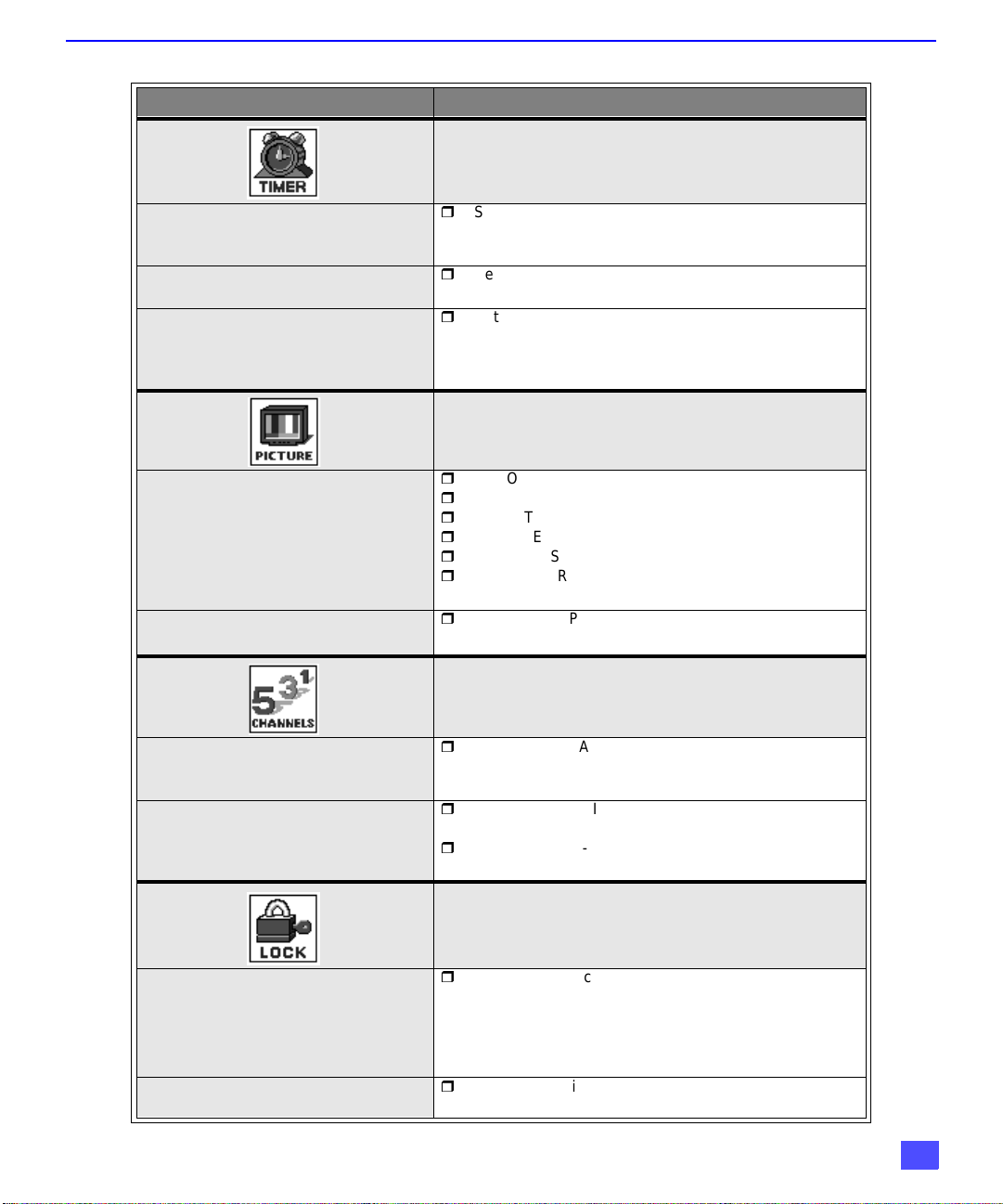
Main Menu Feature Chart (Cont.)
M
ENU
CLOCK SET
SLEEP
TIMER 1
TIMER 2
VIDEO ADJ.
(Adjustments)
OTHER ADJ.
(Adjustments)
M
AIN MENU FEATURE CHART
D
ESCRIPTION
TIMER
r
Set the time and the day of the week. (Time will display
onscreen after turning on the television, pressing the
RECALL button or ch anging channels).
r
Set timer to turn off TV in 30, 60 or 90 minutes. Select
NO to turn timer off.
r
Set one or both timers to automatically tu rn television
on and off at selected times, on selected channels, and
on selected days. (Clock must be set to use Timer
features).
PICTURE
r
COLOR - Adjust desired color intensity.
r
TINT - Adjust natural flesh tones.
r
BRIGHTNESS - Adjust dark areas for crisp detail.
r
PICTURE - Adjust white areas of picture.
r
SHARPNESS - Adjust clarity of outline detail.
r
NORMAL- Reset all picture adjustments to factory
default settings.
r
COLOR TEMP - Adjust white balance to COOL (blue),
WARM (red) or NORMAL.
FAVORITES
CAPTION
MODE
HOW LONG?
CHANNELS
r
CHANNEL SCAN - Select FAV (16 favorites) or ALL
channels to scan channels using the up/down CH
buttons.
r
MANUAL CAPTION - Enter channel numbers and
captions manually.
r
INPUT LABEL - Lab el video connections f or onscreen
display of optional equipment.
LOCK
r
LOCK SET - Lock All Channels, Selected channels and
Video or Game with a secret code.
Note: For more information about Block Programs, see
the V-CHIP Parental Lock manual provided with
the TV package.
r
Select the period of time (12, 24, 48 hours or ALWAYS)
for your option to be locked.
11
Page 13
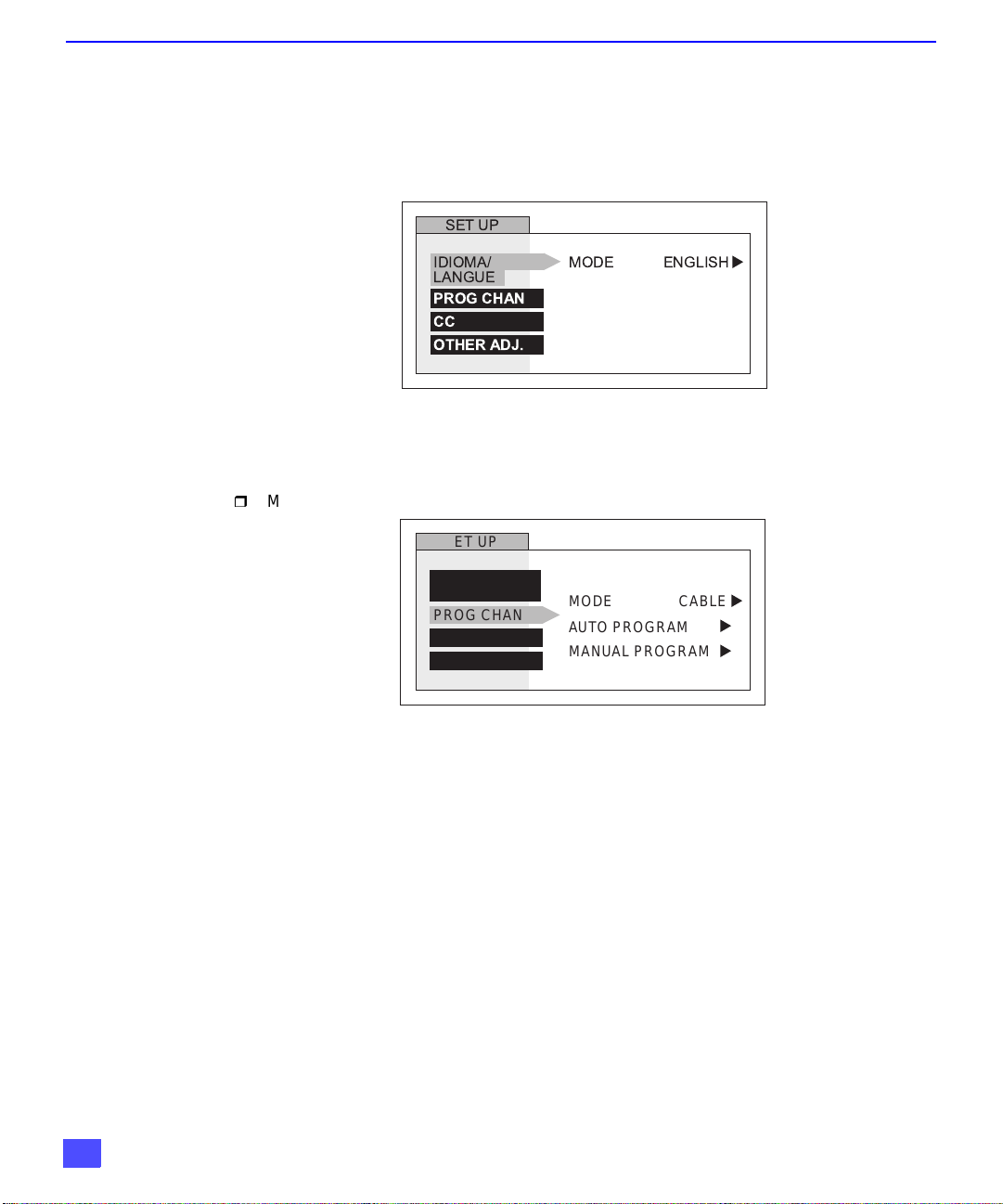
S
PECIAL FEATURES
Special Features
SET UP
Menu Languages
In SET UP Menu, selec t IDIOMA / LAN GUE to ch ange menu language t o ENGLISH,
ESPAÑOL (Spanish), or FRANÇAIS (French).
SET UP
IDIOMA/
LANGUE
PROG CHAN
CC
OTHER ADJ.
MODE ENGLISH
u
Prog Chan (Program Channels)
In SET UP menu under PROG CHAN select:
r MODE to select TV (antenna) or CABLE mode depending on the signal source.
r AUTO PROGRAM to automatically program all channels with a signal.
r
MANUAL PROGRAM to manually add or delete channels.
SET UP
IDIOMA/
LANGUE
PROG CHAN
CC
OTHER ADJ.
MODE
AUTO PROGRAM
MANUAL PROGRAM
CABLE
u
u
u
12
Page 14

S
PECIAL FEATURES
CC
(Closed Captioning)
This television contains a built-in decoder that di spl ay s (Closed Captioned) tex t ac ros s the
CC
screen (white or colored letters on black background). It allows the viewer to read the dialogue
of a television program or other information. The program viewed must include Closed
Captioning for the feature to work.
On Mute
CC
Activates the onscreen Closed Caption feature when the MUTE button on the remote control is
pressed.
Note: This feature only functions when the Closed Caption Mode is OFF. The program being
viewed must be broadcast with Closed Captioning. (Refer to your local TV guide).
Procedure
r In SET UP Menu, select (Closed Caption).
r Select
CC
ON MUTE
r Select NO, C1 or C2.
r Recommended set up for Closed Caption when using the MUTE button:
CC
• ON MUTE: C1
CC
• MODE: OFF
r Press the ACTION button to return to submenu options, and exit menus.
r Press the MUTE button to activate the Closed Caption feature.
r Press the MUTE button again to deactivate the feature.
CC
SET UP
SET UP
SET UP
IDIOMA/
IDIOMA/
LANGUE
LANGUE
IDIOMA/
LANGUE
PROG CHAN
PROG CHAN
PROG CHAN
CC
CC
CC
OTHER ADJ.
OTHER ADJ.
OTHER ADJ.
CC ON MUTE
CC ON MUTE
CC ON MUTE
CC MODE
CC MODE
CC MODE
NO
NO
NO
OFF
OFF
OFF
u
u
u
u
u
u
CC
Mode
Procedure
r In SET UP Menu, select (Closed Caption).
r Select MODE.
CC
r Select OFF, C1 or C2:
• OFF - When Closed Caption i s not desired.
• C1 - For video related information to be displayed, up to 4 lines onscreen at a time. (It
does not block relevant parts of the pi ct ur e) . Text may be in any language.
• C2 - For another mode of video related information.
r Press the ACTION button to return to submenu options, and exit menus.
CC
13
Page 15

S
PECIAL FEATURES
Other Adjustments
In SETUP Menu under OTHER ADJ. select:
r AUTO POWER ON - Select SET to power up the TV at the same time as the Cable box or
other components or select OFF.
r GEOMAGNETIC CORR (CORRECTION) - Adjusts the tilt of the picture due to earth’s
magnetic field in the area. ( For Models CT-27SX10 or CT-F2910X only.)
SET UP
IDIOMA/
LANGUE
PROG CHAN
CC
OTHER ADJ.
AUTO POWER ON
GEOMAGNETIC CORR
OFF
u
u
GEOMAGNETIC CORRECTION MENU
( FOR MODELS CT-27SX10 OR CT-F2910X ONLY)
GEOMAGNETIC CORRECTION
-- -- -- -- - l -- -- -- -- -
u
TO ADJUST
PRESS ACTION TO EXIT
u
Note: Geomagnetic Correction may be required at Set Up time or when the TV set is moved
to a different location.
Procedure
r In SET UP Menu, under OTHER ADJ. select GEOMAGNETIC CORR. (CORRECTION).
r Press u button to display the GEOMAGNETIC CORRECTION sub-menu.
r Press t or u button to adjust the tilt adjustment bar until it is parallel to the bottom of the
picture frame.
14
Page 16

TIMER
S
PECIAL FEATURES
Sleep
In TIMER menu, sel ect SLEEP to t urn TV off in 30, 60 or 90 minutes . Select NO to
turn off timer
.
TIMER
CLOCK SET
SLEEP
TIMER1
TIMER2
HOW LONG? NO
u
Timer 1 and Timer 2
In TIMER menu, sel ect one or both ti me rs t o t ur n t he tel ev isio n o n and off at se lec te d
times, on selected channels, and on selected days.
Note: TIME must be entered in CLOCK SET to operate TIMER features.
TIMER
CLOCK SET
SLEEP
TIMER1
TIMER2
DAY
ON TIME
OFF TIME
ENTER CHANNEL
SET
SET TIME FIRST
MON-FRI
- - : - -
- - : - -
- - NO
u
u
Turn Off After 90 Minutes
The TV automatically turns OFF after 90 minutes
when turned on by the TIMER. If the OFF tim e is
selected or if a key is pressed, the automatic OFF
after 90 minutes will be cancelled.
TIMER Activation
The TIMER is active when the TV is OFF or ON.
The TV will switch to the selected channel at the
selected time set in the TIMER.
15
Page 17

S
PECIAL FEATURES
PICTURE
Video Adjustments
In Picture menu under VIDEO ADJ. select:
r COLOR - Adjusts desired color intensity.
r TINT - Adjusts natural flesh tones.
r BRIGHTNESS - Adjusts dark areas of picture.
r PICTURE - Adjusts white areas of picture
.
r SHARPNESS - Adjusts clarity of outline detail.
r NORMAL - Reset all picture adjustments to factory default settings.
PICTURE
VIDEO ADJ
OTHER ADJ.
COLOR
TINT
BRIGHTNESS
PICTURE
SHARPNESS
NORMAL
NO
u
Other Adjustments
In Picture menu under OTHER ADJ. select:
r COLOR TEMP to increase and decrease WARM (red) and COOL (blue) colors to suit
personal preferences.
16
PICTURE
VIDEO ADJ.
OTHER ADJ.
COLOR TEMP NORMAL
u
Page 18

CHANNELS
S
PECIAL FEATURES
Favorites
In CHANNELS menu under FAVORITES select:
r CHANNEL SCAN FAV to enter up to 16 favorite channels.
r CHANNEL SCAN ALL to scan all channels when using the CH up/down buttons.
CHANNELS
FAVORITES
CAPTION
CHANNEL SCAN
ENTER CHANNEL
FAVORITE CHANNELS
3
TO ADD
u
u
TO DELETE
ALL
u
3
Caption
In CHANNELS menu under CAPTION select:
r MANUAL CAPTION to enter numbers and captions manually.
r INPUT LABEL to label video input connections for onscreen display.
CHANNELS
FAVORITES
CAPTION
MANUAL CAPTION
INPUT LABEL
u
u
17
Page 19

S
PECIAL FEATURES
LOCK
MODE
To use LOCK options:
r ENTER CODE FIRST - Use the numeric keypad to enter a four-digit secret code. After
entering your secret code for the first time, the onscreen display will change to CHANGE
CODE.
Note: Use a code that is easy to remember or record it in a safe place.
In MODE submenu select:
r LOCK SET to choose:
l
OFF - To turn lock function off.
l
ALL - To lock all channels and video inputs.
l
CHANNEL - To lock up to four channels of your choice.
l
GAME - To lock channels 3, 4 and video inputs.
r BLOCK PROGRAMS - To use Block Programs Ratings.
r CHANGE CODE - Use numeric keypad to change your four-digit secret code.
Note: If in CHANGE COD E y ou e nter a di ffere nt code from the one used p rev io usly,
the new code becomes the controlling code.
Press the ACTION button to return to submenu, then selec t HOW LONG to choose
the period of time you want your option to be locked (12, 24, 48 hours or ALWAYS).
Note: Be cautious when selecting ALWAYS. If ALWAYS is selected, and you forget
your secret code, the television must be serviced by a qualified technician in
order to clear the LOCK setup.
Press the ACTION button to return to submenu, and to exit menus.
18
LOCK
MODE
HOW LONG?
LOCK SET
BLOCK PROGRAMS:
U.S. TV PROGRAMS
STATUS
ENTER CODE
FIRST
OFF
OFF
- - - -
Note: If GAME, CHANNEL or ALL is selected, and if a blocked channel or video input is
selected, the message PG (Parent Guard) displays in the upper right corner of the
television screen
Unlock LOCK SET by reentering the same four-digit secret code and selecting OFF.
For more information about Block Programs, see the V-CHIP Parental Lock
manual provided with the TV package.
Page 20

T
?
ROUBLESHOOTING CHART
Troubleshooting Chart
Before calling for service, determine the symptoms and follow suggested solutions.
A
UDIO
V
IDEO
Solutions
Adjust Antenna Location and Connection
Noisy Audio
Noisy Audio
Noisy Audio
No Audio
Noisy Audio
No Audio
Normal Audio
Snowy Video
Multiple Image
Interference
Normal Video
No Video with Snow
No Video
No Color
Adjust Antenna Location and Connection
Check Antenna Lead-in Wire
Move TV from Electrical Appliances, Lights, Vehicles,
and Medical Equipment
Increase Volume
Check Mute
Check TV SPEAKERS on/off
Change Channel
Set TV or Cable Mode Properly
Check Antenna Cables
Check Power Cord is Plugged into Active Outlet
Adjust Brightness and Audio Controls
Change Channel
Check Cable Connections
Program the Remote Control Again
Adjust Color Settings
Change Channel
Wrong Audio
Normal Audio
Normal Audio
Intermittent Remote Control Operation
Normal Video
Black Box on Screen
Normal Video
Check Audio Is Set To Stereo Or Mono, Not SAP
Change CC (Closed Captioning) from Text Mode
Replace Remote Control Batteries
19
Page 21

N
OTES
20
Panasonic Consumer Electronics Company,
Division of Matsushita
Electric Corporation of America
One Panasonic Way
Secaucus, New Jersey 07094
www.panasonic.co m
(800) 222-4213
Panasonic de Mexico, S.A, de C.V.
Amores No. 1120
Col. Del Valle C.P. 03100
México, D.F.
Tel. (915 ó 015) 488-1000
Fax (915 ó 015) 575-6763, 575-6765
Panasonic Sales Company,
Division of Matsushita Electric
of Puerto Rico Inc. (“PSC”)
Ave. 65 de Infantería, Km 9.5
San Gabriel Industrial Park
Carolina, Puerto Rico 00985
Tel. (787) 750-4300
Fax (787) 768-2910
Page 22

Televisor a color
Instrucciones de Operación
®
CT-20SX10
CT-24SX10
CT-27SX10
CT-F2110X
CT-F2510X
CT-F2910X
Para asistencia llame al teléfono: 1-800-211-PANA (7262)
o envíe un correo electrónico a la dirección:
consumerproducts@panasonic.com
TQB2AA0363 00918
IMPRESO EN EE.UU.
Page 23

ADVERTENCIA
RIESGO DE SACUDIDAS
ELECTRICAS. NO ABRIR.
ADVERTENCIA:
ni la cubierta ni la t apa posterior . No hay en el interior pieza alguna que el us uari o te nga
que reparar. Todo servicio habrá de brindarlo personal de reparación capacitado.
ADVERTENCIA: CON EL OBJETO DE PREVENIR EL RIESGO DE INCENDIO O DE
A fin de reducir el riesgo de sacudidas eléctricas, no deberán quitarse
El propósito del relámpago con punta de
flecha dentro de un triángulo es el de
advertir al usuario de que existen piezas
internas del producto que representan
riesgo de que las personas reciban
sacudidas eléctricas.
SACUDIDA ELÉCTRICA, ESTE APARATO NO DEBERÁ VERSE
EXPUESTO A LA LLUVIA NI A LA HUMEDAD.
El propósito del signo de exclamación
dentro de un triángulo es el de advertir
al usuario de que los documentos que
acompañan al aparato incluyen
importantes instrucciones de
funcionamiento y reparac ión.
1
Page 24

I
NDICE
Indice
Felicidades................................................................3
Registro del Usuario.............. ...................................... ....... ......3
Cuidado y Limpieza..................................................................3
Especificaciones.......................................................................3
Instalación.................................................................4
Ubicación de la Televisión........................................................4
Conexiones de Cable Opcional................................................4
Cable de Suministro de Corriente Alterna................................4
Conexiones de Cable / Antena ................................................5
Conexiones de Equipo Opcional.............................6
Conexión de la Videocasetera .................................................6
Coneciones del Decodificador de Cable y Videocasatera .......7
Para el Amplificador de Sonido / To Audio AMP......................7
Conexión del Decodificador de Televisión
Digital (DTV-STB) o Disco de Video Digital...........................8
Menu Principal..........................................................9
Botones del Control Remoto....................................................9
Guía del Conrol Remoto...........................................................9
Tabla de Características del Menu Principal........10
Funciones Especiales................... ..... .... ................12
Ajuste - Idomas ......................................................................12
Programación de Canales......................................................12
Subtítulos ...............................................................................13
Otros Ajustes..........................................................................14
Cronómetro - Apagado...........................................................15
Cronómetro 1 y Cronómetro 2................................................15
Ajustes de la Imagen..............................................................16
Imagen - Otros Ajustes...........................................................16
Canales - Favoritos ................................................................17
Titulo.......................................................................................17
Bloqueo - Modo......................................................................18
Cuadro de Localización de Fallas.........................19
Lea estas instrucciones completamente antes de operar la T.V.
El contenido está sujeto a cambios sin previo aviso u obligación.
Derechos reservados 2000 por Matsushita Electric Corporation of America. Todos
los derechos reservados. La copia y distribución sin autorización es violación de
la ley.
2
Page 25

Felicidades
Su nueva televisión Panasonic Tau esta diseñada para proporcionarle permanentemente
imagenes con calidad artística, e incluye dentro de sus características la inovadora pantalla
plana PureFlat
estilo esta diseñado para darle muchos años de satisfacción. Fue completamente provado y
ajustado en la fábrica para su mejor desempeño.
Registro del Usuario
El modelo y el n úme r o d e s eri e d e es te pr odu cto s e loc aliz an en l a parte posterior de
este TV. Deberá anotar el modelo y el número de serie en los espacios que se
proveen a continu ación y consérvel os permanentemente como comprobaci ón de su
compra. Esto le ayudar á a identifi carlo en caso de robo ó pérd ida. Los consu midores
en los Estados Unidos de América pueden registrar su producto en la siguiente
dirección electrónica:
www.prodreg.com/panasonic.
Cuidado y Limpieza
Pantalla (Apagar la Televisión)
Nota: Evite rociar cualquier tipo de limpiadores directamente sobre la pantalla.
Gabinete y Control Remoto
r Para gabinetes y control remoto use un paño humedecido con agua o una solución
detergente suave. Evite el exceso de humedad y frote hasta secar.
r No use benceno, diluyentes u otros productos a base de petróleo.
Especificaciones
Fuente de Potencia
F
ELICIDADES
MR
. El nuevo gabinete con acabado en gris-plata de un compacto y elegante
Número de
Modelo
Número de
Serie
• Use una solución de jabón suave o limpiador de vidrio con un paño suave y limpio. NO
USE LIMPIADORES ABRASIVOS.
• Evite la humedad excesiva y seque bien.
CT-F2110X (1,7A)
CT-F2510X (2,2A)
CT-F2910X (2,3A)
127V AC, 60Hz
Capacidad de Canales - 181 VHF-12; UHF-56; Cable-124
Terminales de Entrada de Video
Terminales de Entrada de Audio 500mV rms 47Kilo Ohmios
Componente Entrada de Vídeo 75 Ohmios,Terminal tipo fonográfico
Terminal de Entrada S-Video Conectores S-Video (Y-C)
1Vp-p, 75 Ohmi os ,Termi nal t ip o fono gr áfi c o
Las especificacines están sujetas a cambios sin previo aviso ni obligación alguna.
3
Page 26

I
NSTALACIÓN
Instalación
Ubicación de la Televisión
Esta unidad puede ser utilizada como un centro d e entretenimiento. Consulte a su
distribuidor para obtener opciones disponibles.
r Evite el exceso de luz del sol u otras luces brillantes, incluyendo reflejos.
r Mantenga alejada la unidad del exceso de calor o humedad. Ventilación
inadecuada puede causar fallas en componentes internos.
r Iluminación fluorecente puede reducir el rango de transmisión del Control
Remoto.
r Evite el equipo magnético, incluyendo motores, ventiladores ó bocinas externas.
PRECAUCIÓN:
especificado por el fabricante o comprado con el aparato. Si mueve el mueble con
el aparato sobre de el, tenga mucho cuidado de que el aparato no caiga sobre
usted al empujar. Para evitar lesiones a infantes, nunca coloque el televisor en
muebles que puedan ser inclinados o movidos por un niño.
Conexiones de Cable Opcional
Cables blindados de Audio y Video deben usarse entre los componentes.
Para mejores resultados:
r Use cable coaxial blindado de 75-ohmios.
r Use los conectores de entrada y salida apropiados, iguales a los de su componente.
r Evite el uso de cables largos para minimizar interferencia.
Cable de Suministro de Corriente Alterna
PRECAUCIÓN: PARA PREVENIR UNA DESCARGA ELECTRICA,
BUSQUE LA HOJA ANCHA DEL ENCHUFE E INSERTELA POR
COMPLETO EN LA RENDIJA ANCHA CORRESPONDIENTE DE LA TOMA
DE CORRIENTE ALTERNA. NO USE ESTE ENCHUFE CON UN
RECEPTACULO U OTRA TOMA DE CORRIENTE SALVO QUE LA HOJA
SE PUEDA INSERTAR POR COMPLETO PARA PREVENIR LA
EXPOSICION DE LA HOJA.
Use únicamente con el mueble, mesa, cómoda o librero
Enchufe polarizado
PROTEJA EL CABLE DE AC DE SER PISADO, ENRROLLADO, PLEGADO, TROZADO O
PERFORADO, PARTICULARMENTE EN LOS CONECTORES Y EN LOS PUNTOS DONDE
SALEN DEL APARATO.
4
Page 27

Conexión de Cable / Antena
Para una recepción adecuada, se requiere una conexión de cable o antena.
Conexión de cable
Conecte el cable suministrado por su compañía local de cable.
Nota: Se requiere de una caja convertidora de cable para una recepción
adecuada. Verifique con su compañía de Cable sobre los requisitos
de compatibilidad.
Conexión de Antena
r Para una recepción adecuada de canales VHF/UHF, se requiere de
una antena externa. Para la mejor recepción posible, se recomienda
una antena al exterior.
r La Modalidad de Antena debe estar ajustada en la televisión.
La modalidad de cable está predispuesta de
fábrica. Usuarios de antena deberán cambiar a
modalidad de TV en el menú de Ajuste (SETUP).
Cable Predispuesto
I
NSTALACIÓN
Cable de Entrada de la
Compañía de Cable
75 Ohmios VHF/UHF en la
parte posterior de la TV
Cable de Entrada de
una Antena de Casa
5
Page 28

C
INPUT 3
HPJ
S-VIDEO
VIDEO L-AUDIO-R
ONEXIONES DE EQUIPO OPCIONAL
Conexiones de Equipo Opcional
Conexión de la Videocasetera
Videocaseteras, equipo de videodiscos, equipo de videojuegos y teletexto pueden
también ser conectados a la entrada de conexión de vídeo. Vea el manual de su
equipo opcional para más información.
Videocasetera
VIDEO OUT
S-VIDEO
VIDEO
L
AUDIO OUT
R
ANT IN ANT OUT
TERMINALES EN LA PARTE POSTERIOR DE LA TV
S-VIDEO
R
Y
B
P
P
R
VIDEO AUDIO
ANT
COMPONENT
VIDEO INPUT
CABLES NO INCLUIDOS
L
R
INP UT1INP UT
VIDEO
L
R
AUDIO
2
Use la conexión
S-VIDEO o la
conexión VIDEO.
L
TO AUDIO
R
AM P
CONEXIONES EN EL FRENTE DE
LA TELEVISION
Procedimiento
1. Conecte el equipo como se muestra a las entradas de Audio/Video de la parte
2. Seleccione la Modalidad de Vídeo presionando el botón de TV/VIDEO.
3. Opere el equipo opcional tal como se instruye en el manual del equipo.
Presione para abrir el panel frontal de la televisión para usar las entradas de Audio/Vídeo para
equipo opcional. Presione el botó n T V/VIDEO para seleccionar la modalidad de entrada
VIDEO 3.
INFORMACIÓN IMPORTANTE SOBRE EL USO DE JUEGOS DE VIDEO,
COMPUTADORAS, TELETEXTOS U OTROS DESPLIEGUES DE IMAGEN FIJA.
El uso extensiv o de materia les de program ación con imagen fi ja pueden cau sar una
“imagen de sombra ” permanente en el tubo de imagen. Esta ima gen de fondo se ve
en programas normales en la forma de una imagen fija estacionaria. Este tipo de
deterioración en el tubo de imagen es irreversible pero puede ser limitada de acuerdo
a las siguientes indicaciones:
A. Reduzca el ajuste de brillo/contraste a un nivel mínimo.
B. No utilice la imagen fija por largos períodos de tiempo.
C. Apague el televisor cuando no lo observe.
Nota: Cualquier marca o imagen que se retiene en el tubo de imagen como resultado del
6
Cable de Entrada
posterior o frontal.
Nota: La conexión S-VIDEO provee mejor calidad de imagen. Anula toda otra
conexión de VIDEO. Util ice IN PUT 3, AUDIO L y R con la c onex ión S-VIDE O.
uso de imagen fija no se considera un defecto de funcionamiento y como tal, no está
cubierto por la garantía. Este producto no está diseñado para mostrar patrones de
imagen fija por largos períodos de tiempo.
Page 29

C
ONEXIONES DE EQUIPO OPCIONAL
Conexiones del Decodificador de Cable y Videocasetera
Siga este diagrama cuando conecte su televisión tanto a una videocasetera como a un
decodificador de cable.
VIDEOCASETERA
TERMINALES EN LA PARTE POSTERIOR DE LA TV
R
Y
P
B
P
R
VIDEO AUDIO
ANT
COMPONENT
VIDEO INPUT
CABLES NO INCLUIDOS
L
R
INP UT1INP UT
DECODIFICADOR
DE CABLE
ANT OUTANT IN
VIDEO OUT
S-VIDEO
VIDEO
L
AUDIO OUT
R
ANT IN ANT OUT
Cable de Entrada
Nota: El control remoto debe ser prog ramado con los códigos que se incluyen para operar la
videocasetera y decodificador de cable (caja de cable). Vea Programación del Control
Remoto en la Guía de Referencia Rápida para el Control Remoto.
Viendo un canal de cable premium (codificado)
Procedimiento
1. Sintonice la televisión al canal 3 ó 4.
2. Usando el decodificador de cable, si ntoni ce al canal de cable premium que desea ver.
Viendo un programa Premium de cable utilizando los conectores de entrada de
Audio y Video
Procedimiento
1. Presione el botón T V/VIDEO en el control remoto para selec cionar la entrada de vídeo
(VIDEO 1, VIDEO 2, etc) que está conectada con su videocasetera.
2. Encienda la videocasetera.
3. Sintonice la videocasetera al canal 3 ó 4, dependiendo de la posición del interruptor en la
parte posterior de su videocasetera.
4. Usando el decodificador de cable, sintonice al canal de cable premium que desea grabar.
S-VIDEO
L
R
2
VIDEO
AUDIO
Use la conexión
S-VIDEO o la
conexión VIDEO.
L
TO AUDIO
AM P
R
Para el Amplificador de Sonido / TO AUDIO AMP
Conecte a la terminal de entrada del AMP (amplificador) de sonido externo para escuchar el
sonido en sistema estéreo.
Nota: Las terminales TO AUDIO AMP no pueden ser usadas directamente para bocinas
externas.
Ajustes de Sonido (Audio)
1. Seleccionar ALTAVOCES SI en el menú de SONIDO (AUDIO).
2. Ajuste el volumen del AMP (amplificador) al mínimo.
3. Ajuste el volumen de la Televisión al nivel deseado.
4. Ajuste el volumen del AMP hasta igualar el de la Televisión.
5. Seleccionar ALTAVOCES APAGADAS Y SALIDAS DE AUDIO VARIABLE en el menú de
SONIDO (AUDIO).
6. Ahora puede seleccionar el volumen, y el silencio, usando los controles de la Televisión.
Nota: El NO&FAO audio se controla mediante el control de volumen del sistema del amplificador
externo.
7
Page 30
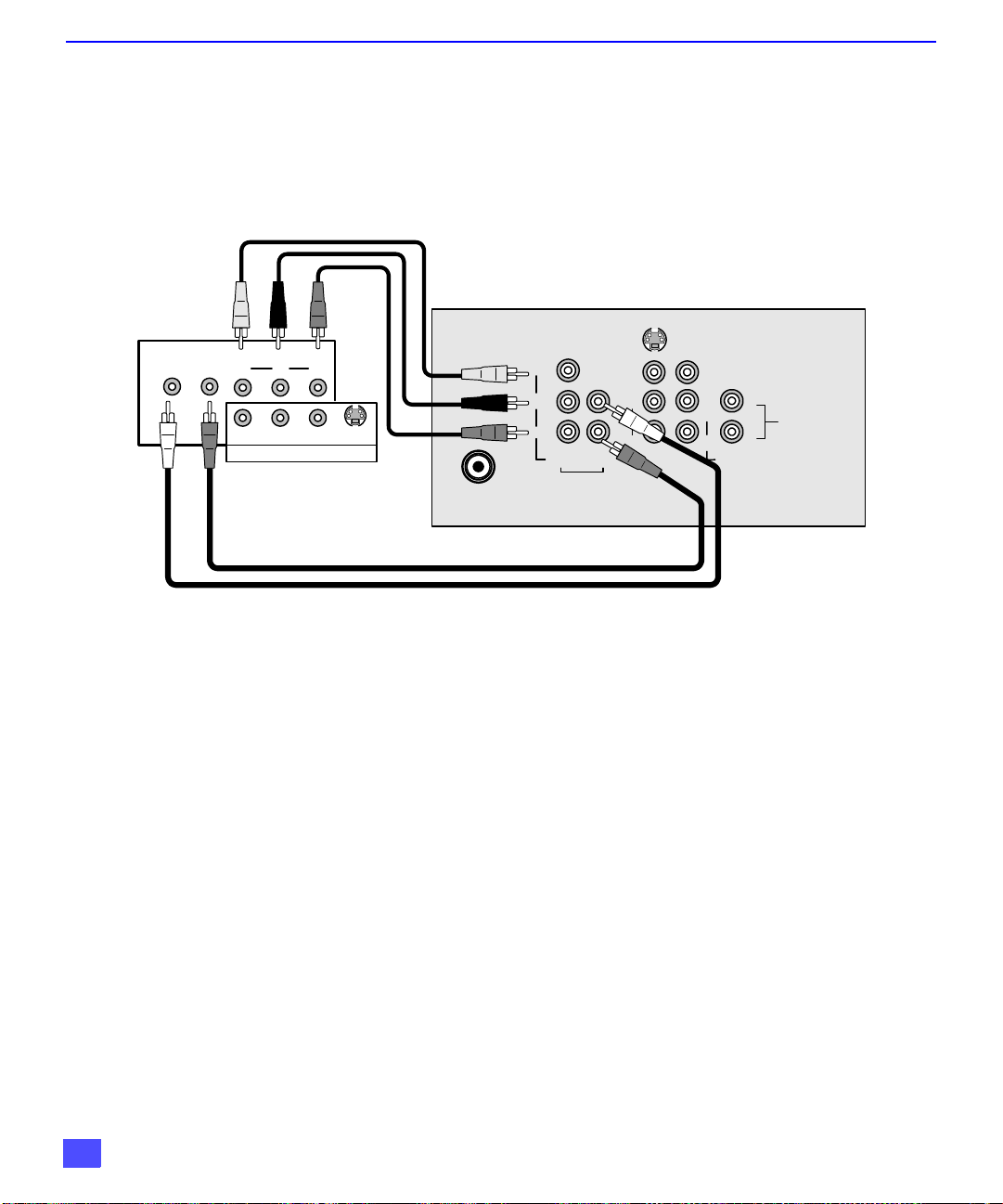
C
ONEXIONES DE EQUIPO OPCIONAL
Conexión del Decodificador de Televisión Digital (DTV-STB) o Disco de Video
Digital
Utilice este diagrama para conectar el decodificador de Televisión Digital Panasonic
(DTV-STB) a su Televiso r.
Entradas para Televisión Digital en la parte posterior del
Decodificador de Televisión Digital (DTV-STB).
Entradas para Televisión Digital en la parte posterior del Televisor
L-AU D IO -R
DIGITAL OUTPUT
Y
PBP
R-AUDIO-L VIDEO
NTSC OUTPUT
R
S-VIDEO
CABLES NO INCLUIDOS
ANT
R
Y
P
B
P
R
VIDEO AUDIO
COMPONENT
VIDEO INPUT
S-VIDEO
L
R
INP UT1INP UT
VIDEO
L
L
R
AUDIO
2
R
TO AUDIO
AMP
Notas:
r El televisor tiene un grupo de entradas de video compuesto: Y, PB y PR. Los entradas
separadas para las señales compuestas de color, proveen una mejor separación de
luminancia y color. Utilice las entradas de audio compuesto; Izquierda (L) y Derecha (R)
para conectar.
r Seleccione el modo de salida para formato 480i del DTV-STB. El televisor solo puede
recibir señales en formato 480i.
8
Page 31

Menu Principal
Procedimiento
M
ENU PRINCIPAL
Menú Principal
1. Presione el botón ACTION en el control remoto para desplegar el menú principal.
2. Presione los botones de CHpqy VOL tu para seleccionar el icono deseao.
3. Presione ACTION para desplegar las funciones y submenus del icono seleccionado.
4. Presione CH pq para seleccionar las funciones del icono seleccionado.
5. Presione VOL up ara acc es ar los subm en us.
6. Presione los botones del CH pq para seleccionar submenu deseado.
7. Presion VOL tu para seleccionar o ajustar un submenu.
8. Presione ACTION repetidamente en al control remote para salir de los menus.
Botones del Control Remoto
Guía del Control Remoto
La Guía de Referencia Rápida para el Control Remoto, se encuentra en el paquete
proporcionado con laTV.
Botones para Accesar Opciones
CH
VOL
CH
VOL
9
Page 32

T
ABLA DE CARACTERÍSTICAS DEL MENU PRINCIPAL
Tabla de Características del Menu Principal
M
ENU
D
ESCRIPCIÓN
AJUSTE
IDIOMA/LANGUE
PROG CNLS
(Programación de Canales)
CC
(Closed Captioned - Subtítulos)
OTROS AJ
(Otros Ajustes)
AJ AUDIO
(Ajustes de Sonido)
OTROS AJ
(Otros Ajustes)
SONIDO ENVOLVENTE
ALTAVOCES
r MODO - Seleccione menús de Inglés, Español, o Francés.
r MODO - Seleccione Cable o Televisión. Vea la sección de
Instalación en su manual.
PROGRAM AUTO - Programación automática de los canales con señal
r
en la memoria.
r
PROGRAM MANUAL - Manualmente incluye o anula canales en
memoria.
r CC EN MUDO - Seleccione C1, hasta C2 para visualizar
Subtítulos en pantalla cuando el botón MUTE (MUDO) del
control remoto es presionado.
r MODALIDAD CC - Seleccione C1 ó C2 para información
transmitida, si está disponible, en un cuadro grande negro.
r AUTOENCEN - Seleccione SI (AJUSTE) para encender la
televisión al mismo tiempo que la Caja del Cable u otros
componentes, ó seleccione NO.
r CORR GEOMAGNETICA - Debido al Campo Magnético de cada
zona. (Modelos CT-27SX10 ó CT-F2910X.)
SONIDO
r MODO - Seleccione ESTEREO, SAP (Programa Secundario De
Sonido) ó MONO (use MONO cuando la señal de estéreo es
débil).
BAJOS - Aumenta o disminuye la respuesta de los bajos.
r
r
ALTOS - Aumenta o disminuye la respuesta de los altos.
r BALANCE - Enfatiza el volumen del altavoz DERECHO /
IZQUIERDO.
r NORMAL - Reajusta BAJOS, ALTOS y BALANCE a los niveles
prefijados de fábrica.
r AI SONIDO - Automáticamente ajusta el volumen, para
mantener conforta ble e l n iv el a e sc uchar. (El SONIDO IA no es tá
disponible en la modalidad de VIDEO).
r SONIDO ENVOLVENTE - Use la función de sonido ambiental
para mejorar la respuesta auditiva cuando se escucha una
transmisión en estéreo.
r SI - Altavoces de la TV funcionan normalmente.
r APAGADAS Y SALIDA DE AUDIO VARIABLE -Altavoces de la
TV están apagados, el sonido va de acuerdo al de la Televisíon.
r AP AGADAS SALIDA DE AUDIO F IJA - Alt avoces d e la TV están
apagados, el sonido se aj usta sólo con amplificador extern o.
10
Page 33

Tabla de Características del Menu Principal
M
ENU
AJUSTE DE RELOJ
APAGADO
(Apagado Automático)
CRONOM 1
CRONOM 2
(Cronómetros)
AJ. IMAGEN.
(Ajustes)
OTROS AJ.
(Otros Ajustes)
T
ABLA DE CARACTERÍSTICAS DEL MENU PRINCIPAL
D
ESCRIPCIÓN
CRONOMETRO
r Cuando se ajusta, TIME (HORA) aparece rá en pantalla después
de presionar el bot ón de POWER (ENC/A PAG), el botón RECALL
(LLAMADA), o al cambiar canales .
r
Programe la TV par a que automáti camente se a pague en 30, 60, ó 90
minutos. Seleccione NO para apagar el cronómetro.
r Programe dos cronómetros para que enciendan y apaguen
automáticamente a la Televisión en la hora, canal y días
seleccionados (El reloj debe de estar ajustado a tiempo para poder
hacer uso del cronómetro).
IMAGEN
r COLOR - Ajusta la intensidad del color deseada.
r TINTE - Ajusta los tonos naturales de la piel.
r BRILLO - Ajusta las áreas oscuras para detalles más nítidos.
r CONTRASTE - Ajusta las áreas blancas de la imagen.
r NITIDEZ- Ajusta para dar mejor claridad a los detalles de la
silueta.
r NORMAL- Reajusta todas las modificaciones de la imagen a los
predispuestos de fábrica.
r TEMP COLOR - Ajusta la preferencia de color AZUL, ROJO, o
NORMAL.
FAVOR I TO S
TITULOS
MODO
TIEMPO
CANALES
r EXPLORA CAN - Seleccione FAV (16 favoritos) o TODOS para
explorar canales, usando los botones CH arriba/abajo.
r MANUAL - Introduzca los números de los canales y sus títulos/
siglas manualmente.
r PONGA TITULO (SIGLAS) - Ponga título a las entradas de
video desplegadas en pantalla y conexiones opcionales de
equipo.
BLOQUEO
r BLOQUEO - Active el bloqueo en JUEGO, CANAL o TODOS
con un código secreto.
Nota: Para más información acerca de pr ogramas v ea el manual V-CHIP
Guía de los Padres incluido en el paquete de la televisión.
r Seleccione la duración del bloqueo (12, 24, 48 horas o
SIEMPRE).
11
Page 34

F
UNCIONES ESPECIALES
Funciones Especiales
Ajuste
IDIOMAS
En el menú de SET U P (AJUSTE) bajo IDIOMA/LANGUE s eleccione el idioma del
menú ENGLISH (Inglés), ESPAÑOL o FRANCAIS (Francés).
AJUSTE
IDIOMA/
LANGUE
PROG CNLS
CC
OTROS AJ.
MODO ESPAÑOL
u
PROG CNLS (Programación de Canales)
En el menú de SETUP bajo PROG CNLS seleccione:
r MODE para seleccionar la modalidad de TV (antena) o CABLE dependiendo de la fuente
de la señal.
r PROGRAMA AUTO para programar automáticamente todos los canales con señal.
r PROGRAMA MANUAL para manualmente incluir o borrar canales.
AJUSTE
IDIOMA/
LANGUE
PROG CNLS
CC
OTROS AJ.
MODO
PROGRAMA AUTO
PROGRAMA MANUAL
CABLE
u
u
u
12
Page 35

F
CC
UNCIONES ESPECIALES
CC
(Subtítulos)
Esta televisión tiene un decodificador integrado que despliega subtítulos (texto en letras
blancas o de colores sobre un fondo negro) en pantalla. Permite al usario leer el diálogo de un
programa de televisión u otra información. El programa visto debe incluir la modalidad de
subtítulos para que esta función opere.
En Mudo
CC
Activa la modalidad de subtítulos en pantalla cuando el botón MUTE (MUDO) en el control
remoto es presionado.
Nota: Esta función opera solamente cuando la modalidad de subtítulos está apagada (NO). El
programa visto debe ser transmitido con la modalidad de subtítulos. (Consulte su guía de
televisión local).
Procedimiento
r En el menú de SET UP, seleccione (Subtítulos).
r Seleccione EN MUDO.
CC
r Seleccione NO, C1 ó C2.
r Ajuste recomendado para la modalidad de subtítulos cuando se usa el botón MUTE
(MUDO):
CC
• EN MUDO: C1
•MODO : NO
CC
r Presione el botón ACTION para regresar a las opciones de los submenús, y salir de los
menús.
r Presione el botón MUTE (MUDO) para activar la función de Subtítulos.
r Presione el botón MUTE (MUDO) nuevamente para desactivar la función.
r
CC
AJUSTE
IDIOMA/
Modo
CC
LANGUE
PROG CNLS
CC
OTROS AJ.
CC EN MUDO
MODO CC
NO
NO
u
u
Procedimiento
r En el menú de SET UP (Ajuste), seleccione (Subtítulos).
r Seleccione MODO .
r Seleccione NO, C1 ó C2:
• NO - Cuando no se desea la m odalidad de subtítulos.
• C1 - Para que la informació n relacionada con el vídeo sea des plegada en hasta 4
líneas en pantalla a la vez. (No bloq uea partes relevantes de la imagen). El texto
puede ser en cualquier idioma.
• C2 - Otras modalidades de info rm ación relacionada con el ví deo.
r Presione el botón ACTION para regresar a las opciones de los submenús y para salir de
los menús.
CC
13
Page 36

F
UNCIONES ESPECIALES
Otros Ajustes
En el menú de SETUP bajo OTROS AJ. seleccione:
r AUTOENCENDIDO - Seleccione SI para encender la televisión al mismo tiempo que el
r CORR GEOMAGNETICA - Ajusta la inclinación del cuadro debido al campo magnético de
Decodificador de Cable u otros componentes, ó seleccione NO.
la tierra en el área. (para los modelos CT-27SX10 ó CT-F2910X solamente).
AJUSTE
IDIOMA/
LANGUE
PROG CNLS
CC
OTROS AJ.
AUTOENCENDIDO
CORR GEOMAGNETICA
NO
u
u
Menú del CORRECCION GEOMAGNETICA
(para modelos CT-27SX10 ó CT-F2910X solamente)
CORRECCION GEOMAGNETICA
---------l---------
u
ADJUSTE
PRESIONE ACTION PARA SALIR
u
Nota: Corrección Geomagnética puede requerirse al momento de hacer los ajustes iniciales
o cuando el TV se ha movido de lugar.
Procedimiento
r En el menú de SETUP, bajo OTROS AJ seleccione CORR. GEOMAGNETICA.
r Presione el botón u para desplegar el sub-menú de Corrección Geomagnética.
r Presione el botón t ó u para ajustar la barra del ajuste de la inclinación paralela al fondo
del marco.
14
Page 37

CRONOMETRO
F
UNCIONES ESPECIALES
Apagado
En el menú de TIME R, sele ccio ne APAGADO para poder apagar la Televisión en 30,
60 ó 90 minutos. Seleccione NO para desactivar el CRONOMETRO.
CRONOMETRO
RELOJ
APAGADO
CRONOM 1
CRONOM 2
TIEMPO? NO
u
CRONOM 1 y CRONOM 2
En el menú de TIMER selec cione d os cro nómetr os, CRONO M 1 y CRO NOM 2, par a
encender o apagar la Televisión a la hora selec cionada de un cana l se lec c ionado, en
los días seleccionados.
Nota: La HORA debe anotarse en el menú de RELOJ para que las funciones del
CRONOMETRO funcionen..
CRONOMETRO
RELOJ
APAGADO
CRONOM 1
CRONOM 2
DIA
ENCENDER
APAGAR
ELIJA CANAL
FIJO
PONER TIEMPO
LUN-VIE
- - : - -
- - : - -
- - NO
u
u
Apagado después de 90 minutos
La Televisión se apaga automáticamente después de 90
minutos cuando se encendió con el CRONÓMETRO. Si
se selecciona APAGAR o si se presiona una tecla, el
apagado automático de 90 minutos se cancela.
Activación del CRONÓMETRO
El CRONOMETRO está activo cuando la Televisión está
apagada o encendida. La Televisión cambiará al canal
seleccionado a la hora seleccionada según se anotó en
el CRONOMETRO.
15
Page 38

F
UNCIONES ESPECIALES
IMAGEN
AJ. (Ajustes) Imagen
En el menú de PICTURE (Imagen) bajo AJ. IMAGEN seleccione:
r COLOR - Ajusta la intensidad del color deseada.
r TINTE - Ajusta los tonos naturales de la piel.
r BRILLO - Ajusta las áreas oscuras para detalles más nítidos.
r CONTRASTE - Ajusta las área blancas de la imagen.
r NITIDEZ - Ajusta para dar mejor claridad a los detalles de la siltueta.
r NORMAL - Reajusta todas las modificaciones de la imagen a los predispuestos de fábrica.
.
Otros Ajustes
En el menú de PICTURE (Imagen) bajo OTROS AJ. seleccione:
r TEMP COLOR (temperatura) para aumentar o disminuir el rojo y el azul para acomodarse
IMAGEN
AJ. IMAGEN
OTROS AJ.
a las preferencias personales.
COLOR
TINTE
BRILLO
CONTRAST
NITIDEZ
NORMAL
NO
u
16
IMAGEN
AJ.IMAGEN
OTROS AJ.
TEMP COLOR NORMAL
u
Page 39

CANALES
F
UNCIONES ESPECIALES
Favoritos
En el menú de CHANNELS (Canales) bajo FAVORITOS seleccione:
r EXPLORA CAN FAV para introducir hasta 16 canales favoritos.
r TODOS para explorar todos los canales cuando se usan los botones CH (Canal) arriba/
abajo.
CANALES
FAVORITOS
TITULOS
EXPLORA CAN
ELIJA CANAL
CANALES FAVORITOS
3
PARA AGREGAR
u
u
PARA ELIMINAR
TODO
u
3
Título
En el menú de CHANNELS bajo TITULO seleccione:
r MANUAL para introducir los números y títulos manualmente.
r PONGA TITULO para cla sific ar las co nexio nes de e ntrada de vídeo que se vis ualizan en la
pantalla.
CANALES
FAVORIT OS
TITULOS
MANUAL
PONGA TITULO
u
u
17
Page 40

F
UNCIONES ESPECIALES
BLOQUEO
MODO
Para usar las opciones de BLOQUEO:
r ELIJA CODIGO - Use el teclado numérico para introducir un código secreto de cuatro
En el submenú de MODO seleccione:
r BLOQUEO para seleccionar:
r PROGRAMAS - Para usar clasificaciones en programas y vídeos.
r CAMBIAR CODIGO - Para cambiar su código secreto de cuatro dígitos.
Nota: Si en la opción de
Presione el botón ACTION (ACCION) para regresar al submenú, seleccione TIEMPO
para seleccionar la duración del bloqueo (12, 24, 48 horas o SIEMPRE).
Nota: Sea cuidadoso al seleccionar SIEMPRE. Si siempre está seleccionado, y usted olvida su código
Presione el botó n ACTION (ACCION) para reg resar a los submenús, y salir de los
menús.
dígitos. Después de int r odu ci r su có di go po r pr imera vez, el mensaje en pantalla cam bi a a
CAMBIAR CODIGO.
Nota: Use un código que sea fácil de recordar y escríbalo en un lugar seguro.
l
NO - Para apagar la función de bloqueo.
l
TODOS - Para bloquear todos los canales y entradas de vídeo.
l
CANAL - Para bloquear hasta cuatro canales de su elección.
l
JUEGO - Para bloquear los canales 3, 4 y las entradas de vídeo.
CAMBIAR CÓDIGO
el código nuevo se convierte en el código controlador.
secreto la televisión deberá ser atendida por un técnico calificado para limpiar el ajuste del
bloqueo.
se introduce un código diferente al usado previamente,
18
BLOQUEO
MODO
TIEMPO?
Nota: Si JUEGO, CANAL o TODO está seleccionado, y si una de las entradas de vídeo o de los
canales bloqueados es seleccionado, el mensaje PG (Protección d e los Pad res) se mostrar á en
la esquina superior derecha de la pantalla de la televisión.
BLOQUEO
PROGRAMAS:
PROGRAMAS DE EEUU
ACTIVADO
INGRESAR
CLAVE
NO
NO
- - - -
Desactive BLOQUEO al introdu cir nu evamente su códi go secreto de cuatr o dígitos y
seleccionando BLOQUEO NO.
Para más información acerca de programas vea el manual V-CHIP Guía de los Padres
incluido en el paquete de la televisión.
Page 41

C
?
UADRO DE LOCALIZACIÓN DE FALLAS
Cuadro de Localización de Fallas
Antes de solicitar servicio, establezca los síntomas y lleve a cabo las siguientes posibles soluciones.
S
ONIDO
I
MAGEN
Soluciones
Ajuste la Ubicación y / o Conexión de la Antena
Sonido Ruidoso
Sonido Ruidoso
Sonido Ruidoso
Sin Sonido
Sonido Ruidoso
Sin Sonido
Sonido Normal
Imagen Moteada
Imagen Múltiple
Interferencia
Imagen Normal
Sin Imagen
Sin Imagen
Sin Color
Ajuste la Ubicación y la Conexión de la Antena
Verifique el Cable de Entrada de la Antena
Aleje la TV de los Aparatos Electrodomésticos,
Luces, Vehículos y Equipo Médico
Aumente el Volumen
Revise Mute (MUDO)
Revise en el Menú de Audio: ALTAVOCES SI
Cambie el Canal
Ajuste apropiadamente la modalidad de TV o del Cable
Verifique los Cables de la Antena
Verifique que el Cable de Corriente este Enchufado a
una toma de Corriente Activa
Ajuste los Controles de Brillo y Audio
Cambie el Canal
Verifique las Conexiones del Cable
Programe otra vez el Control Remoto
Ajuste el Color
Cambie el Canal
Sonido Erróneo
Sonido Normal
Sonido Normal
Operación Intermitente del Control Remoto
Imagen Normal
Caja Negra en
Pantalla
Imagen Normal
Verifique en el menú de AUDIO que el Ajuste se
encuentre en Estéreo o Mono, no en SPA
Cambie CC (Subtítulos) de la Modalidad de Texto
Reemplace las Pilas del Control Remoto
19
Page 42

N
OT AS
20
Panasonic Consumer Electronics Company,
Division of Matsushita
Electric Corporation of America
One Panasonic Way
Secaucus, New Jersey 07094
www.panasonic.co m
(800) 222-4213
Panasonic de Mexico, S.A, de C.V.
Amores No. 1120
Col. Del Valle C.P. 03100
México, D.F.
Tel. (915 ó 015) 488-1000
Fax (915 ó 015) 575-6763, 575-6765
Panasonic Sales Company,
Division of Matsushita Electric
of Puerto Rico Inc. (“PSC”)
Ave. 65 de Infantería, Km 9.5
San Gabriel Industrial Park
Carolina, Puerto Rico 00985
Tel. (787) 750-4300
Fax (787) 768-2910
