Panasonic CN-GP50U Quick Reference Guide
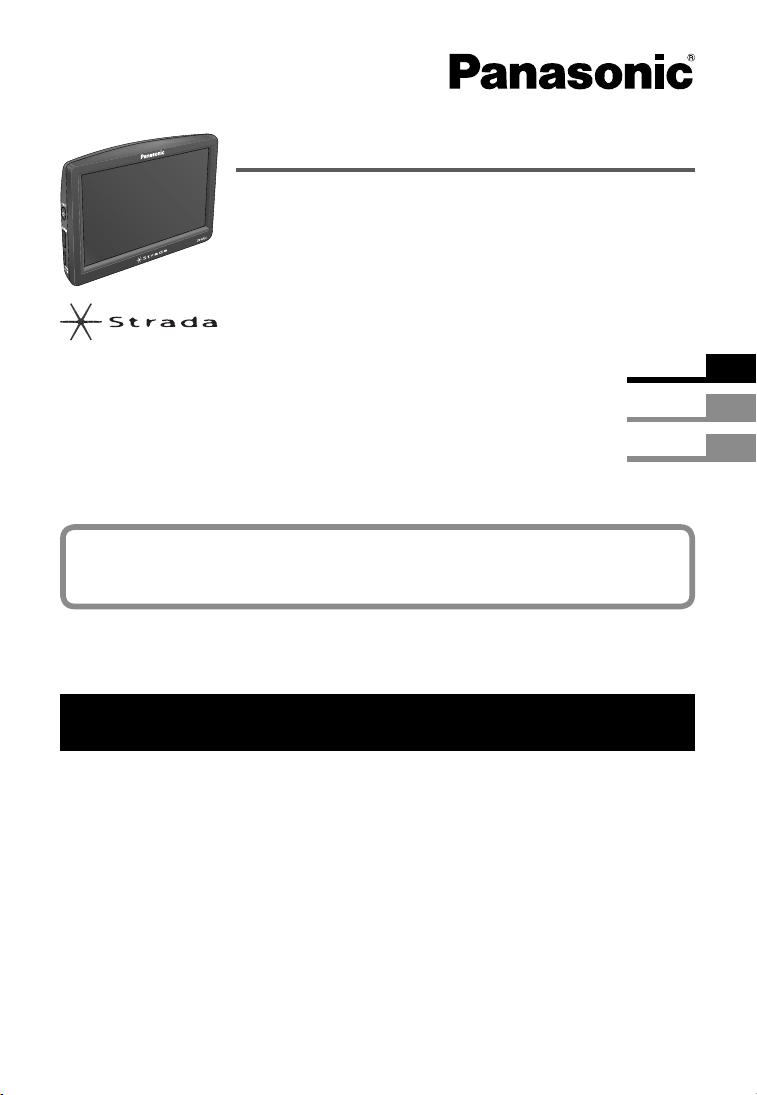
Portable Navigation System
Model : CN-GP50U
Quick Reference Guide
Read the “Safety information” presented in the Important Information before using this product.
This manual describes the basic operations.
For advanced operations, refer to the instruction manuals on the DVD-ROM.
English
Français
Español
Table of contents
Names of controls and functions .......................................................................................................................2
Turn on the power ..............................................................................................................................................3
Basic map operation ..........................................................................................................................................3
Basic menu operation ........................................................................................................................................4
Create a route .....................................................................................................................................................5
Picture Viewer ....................................................................................................................................................5
Hands-Free .........................................................................................................................................................6
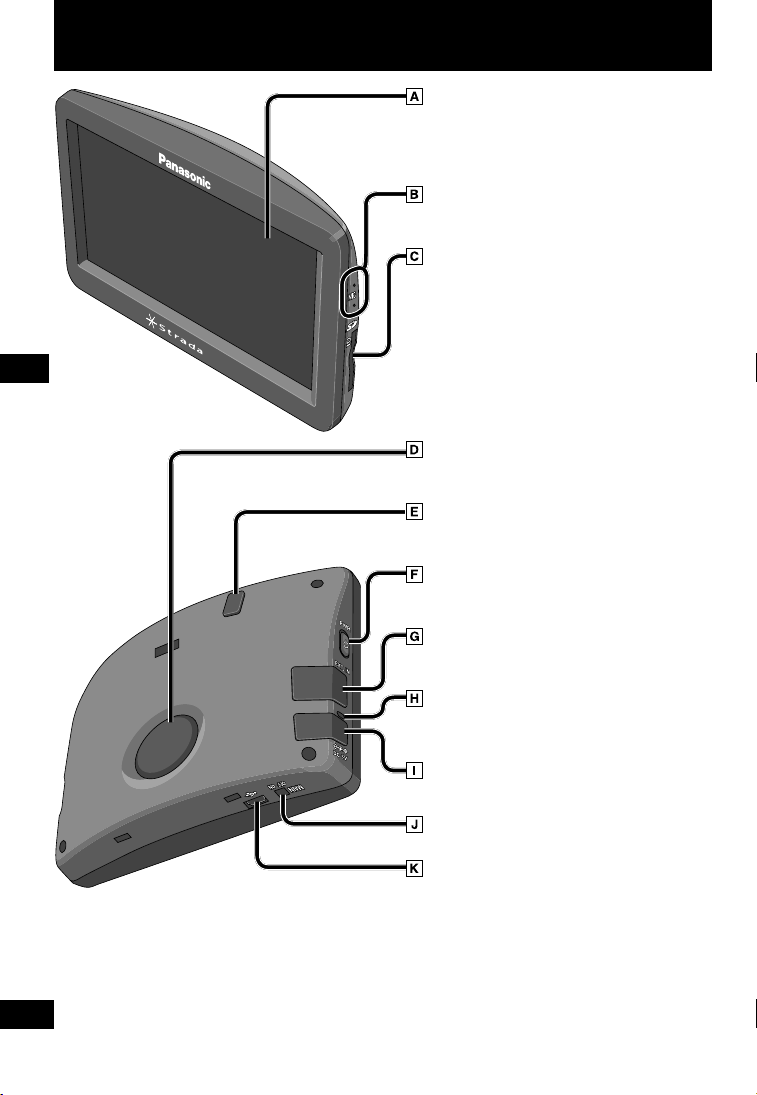
Names of controls and functions
English
Liquid crystal display
Displays the navigation screen, Picture Viewer
screen, etc. You can operate the unit by touching
the displayed touch keys.
Mic
Voice command input and microphone for Hands-
Free calls.
SD Memory Card slot
Insert an SD Memory Card.
Use this slot when you want to start navigation,
update the map data and programs, or view picture
fi les in Picture Viewer.
Speaker
Outputs sound during voice guidance or Hands-
Free calls.
GPS connector
Connect an External GPS Antenna.
(CA-GA60U, option)
Power on/standby button
Switches the power of the unit between on and
standby.
Traffi c receiver connector
Connect a TMC Traffi c Receiver.
(CY-TM200U, option)
Charge indicator
This indicator is on during charging with the Cigarette
Lighter Adapter or AC Charger (CY-ZAC50U, option).
Power connector
Connect the Cigarette Lighter Adapter or AC Charger.
(CY-ZAC50U, option).
Main power switch
Switches the main power of the unit on and off.
USB connector
Connect a PC with the USB cable.
2
2
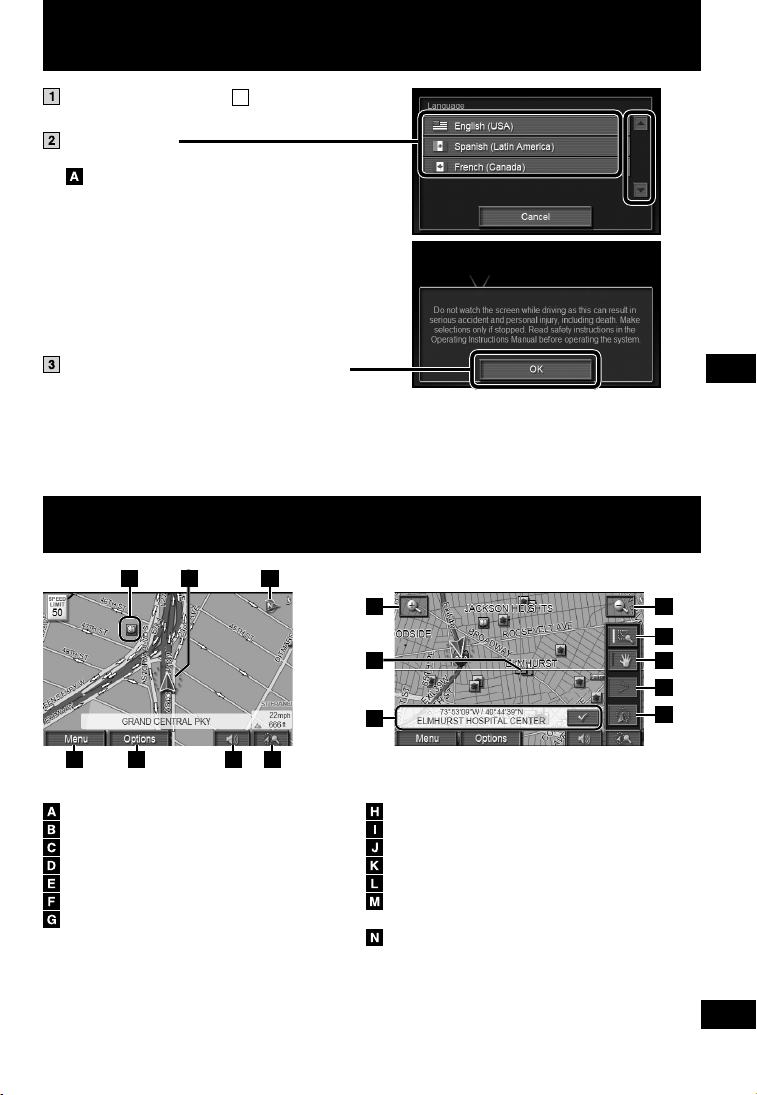
Turn on the power
Turn the main power switch (J) ON.
The main power CN-GP50U turns on.
Select a language.
(Only the fi rst time the power is turned on)
Touch this to scroll through the list.
Read the precautions on the warning screen,
then touch [OK].
The current position screen (vehicle position) is
displayed.
Basic map operation
BA C
H H
I
J
English
K
L
M
N
D E F G
Current position (vehicle position) screen
Landmark
Vehicle mark
Orientation mark
Displays the Navigation menu.
Displays the Option menu.
Volume control
Displays the map operation screen.
Map operation screen
Zoom in / Zoom out
Center of map
Information of center of map
Makes the touched point the center of the map.
Drag the map to scroll.
Displays the map from the current position to the
destination.
Moves to the current position.
3
3
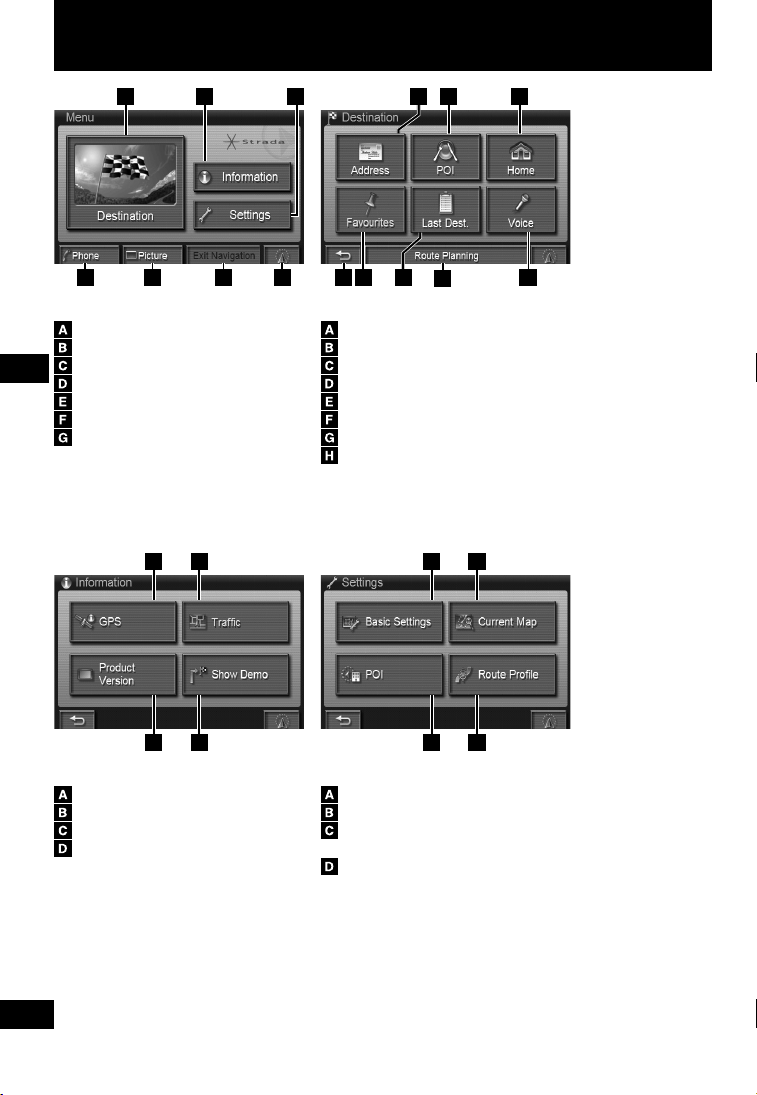
Basic menu operation
D E F G
Navigation menu
Displays the Destination menu.
Displays the Information menu.
Displays the Setting menu.
Displays the Telephone screen.
English
Displays the Picture Viewer.
Exit the Navigation.
Displays the current position.
E F HD
A B C
G
BA
B CA
Destination menu
Search for destination address from the street name.
Use a POI (Point Of Interest) name for a destination.
Make a route home from the current position.
Goes back to the previous screen.
Search for a destination from among registered Search Contacts.
Search for a destination from destinations stored automatically.
Displays Route planning screen.
Search for a destination from voice commands of Favorites.
BA
C D
Information menu
Displays the GPS information reception.
Displays the Traffi c information.
Displays the Product information.
Demonstration starts.
4
4
C D
Setting menu
Change basic navigation settings.
The current version of the map data can be checked.
Change POI icons displayed on the map.
Change POI icons displayed on the POI search screen.
Set the search conditions.
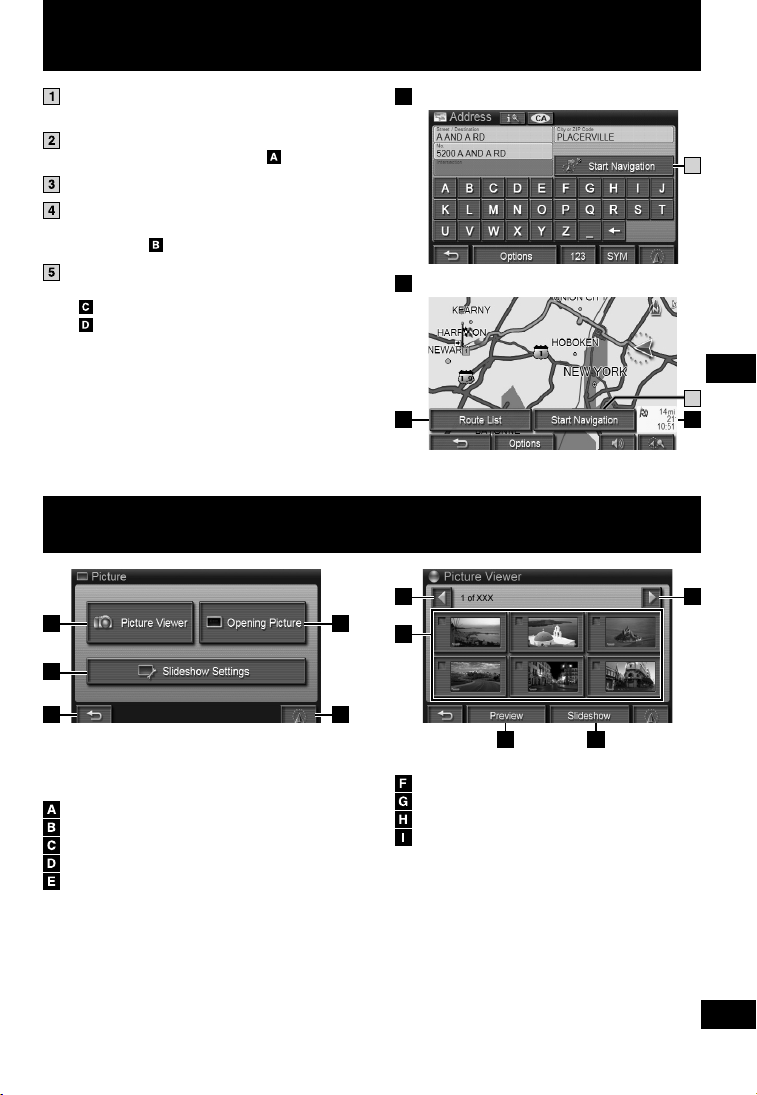
Create a route
Select [Destination] from the Navigation menu.
Destination menu is displayed.
Select the search method from the Destination menu.
Route search screen is displayed.
Search for the destination.
Select [Start Navigation].
The All route screen is displayed after the search
is complete.
Select [Start Navigation].
Route guidance starts.
Set the search conditions.
Display the distance to the destination, travel
time, and estimated time of arrival.
Picture Viewer
A
B
Route search screen (Example: Address search)
A
All route screen
B
C D
F F
G
4
5
English
C
D E
Select [Picture] from the Navigation menu.
Picture menu is displayed.
Display Picture Viewer.
Set Opening Picture.
Set the playback time and playback order for slideshows.
Go back to the previous screen.
Display the Navigation menu.
H I
Picture menu
Go to the next/previous list.
Select pictures.
Rotate the selected pictures.
Start a slide show of the selected pictures.
To return from the slideshow to the Picture menu
Touch a picture during the slideshow.
5
5
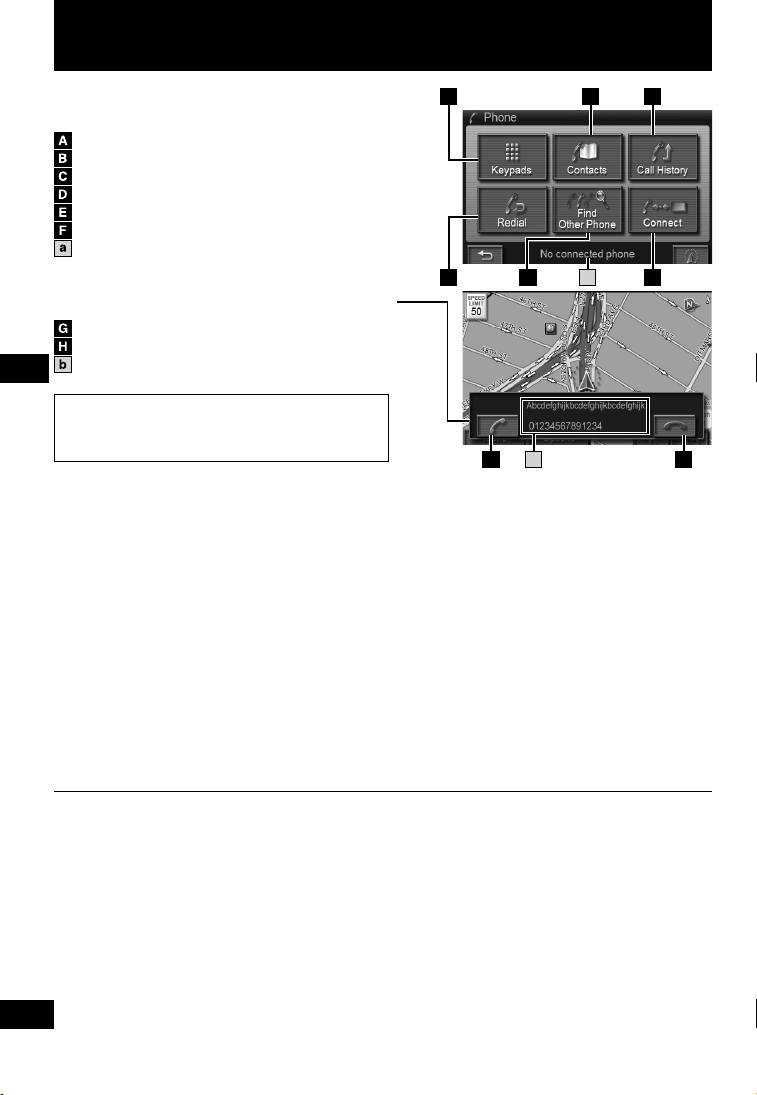
Hands-Free
Select [Phone] from the Navigation menu.
Bluetooth Phone menu is displayed.
Enter a telephone number and make a call.
Make a call from a contact transferred from a mobile phone.
Make a call from outgoing/incoming call history.
Redial.
Pair with mobile phones.
Select the mobile phone to which to connect.
Status or device name
Receiving a call
When a call is received, the Incoming call screen is displayed.
Answer an incoming call.
End an incoming call without answering.
The name and the telephone number of calling party
English
For information on the mobile phones that can be
connected, see our website.
URL: http://panasonic.net
A B C
b
FD E a
HG
Panasonic Consumer
Electronics Company,
Division of Panasonic
Corporation of North America
One Panasonic Way, Secaucus,
New Jersey 07094
http://www.panasonic.com
© 2007 Matsushita Electric Industrial Co., Ltd. All Rights Reserved.
Panasonic Puerto Rico, Inc.
Ave. 65 de Infantería, Km. 9.5
San Gabriel Industrial Park,
Carolina, Puerto Rico 00985
http://www.panasonic.com
6
6
Panasonic Canada Inc.
5770 Ambler Drive,
Mississauga, Ontario
L4W 2T3
http://www.panasonic.ca
Printed in China
