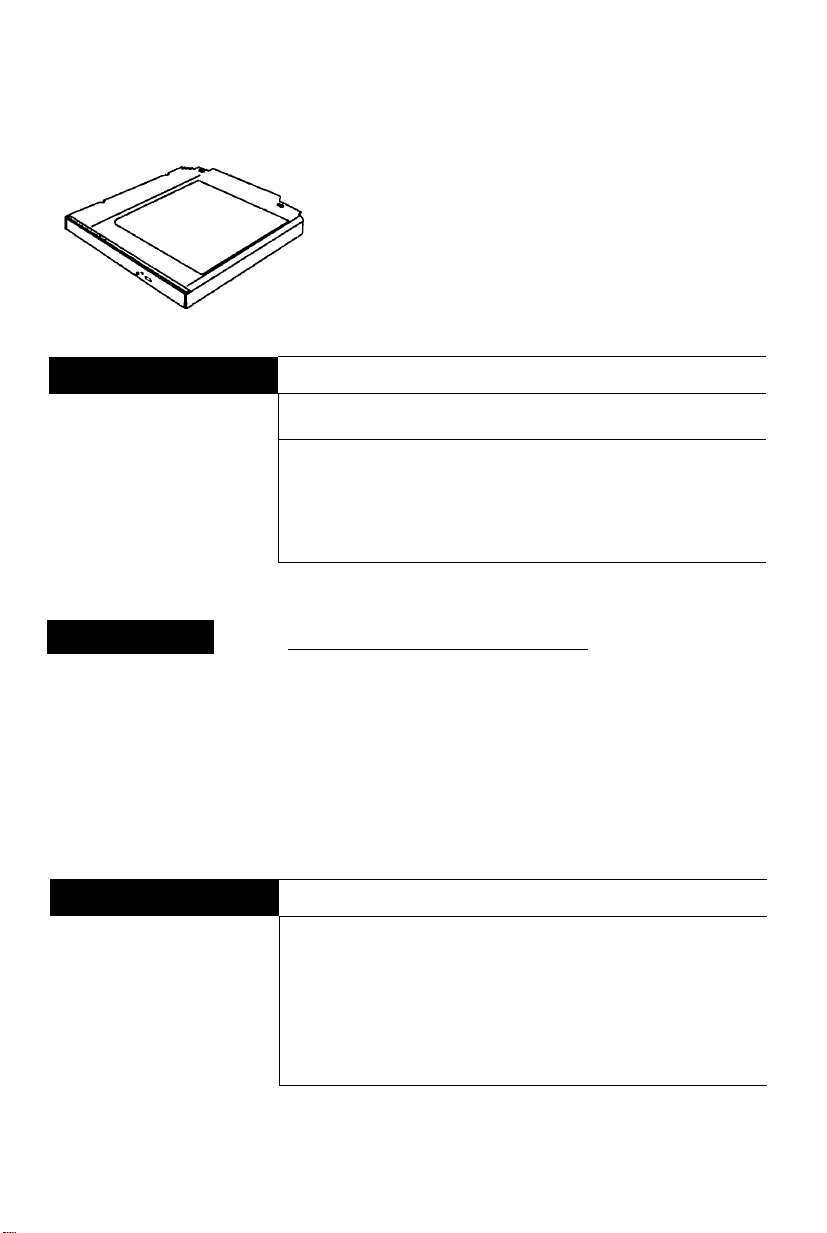
Panasonic
DVD-ROM Drive Pack
for CF-71/CF-72
Personal Computer Series
CF-VDD721
ENGLISH
DEUTSCH
FRANÇAIS
OPERATING INSTRUCTIONS
Introduction................................................................4
Usage Precautions.....................................................5
Software Preparation..................................................6
Setting a Disc.............................................................8
Troubleshooting.........................................................9
Specifications...........................................................10
BEDIENUNGSANLEITUNG
Einführung...............................................................12
Vorsichtsmaßnahmen zum Gebrauch
instaiiation der Software
Einiegen der Disc................................................... 16
Störungsbehebung
Technische Daten
....................................................
...................................................
....................................................
_________________
........................
13
17
18
MODE D*EMPLOI
Introduction..............................................................20
Précautions d’utilisation
Préparation du logiciel
Mise en place d’un disque.........................................24
Dépannage........................................................
Spécifications
..........................................................
............................................
..............................................
.
.....25
21
22
26
74 ■•]
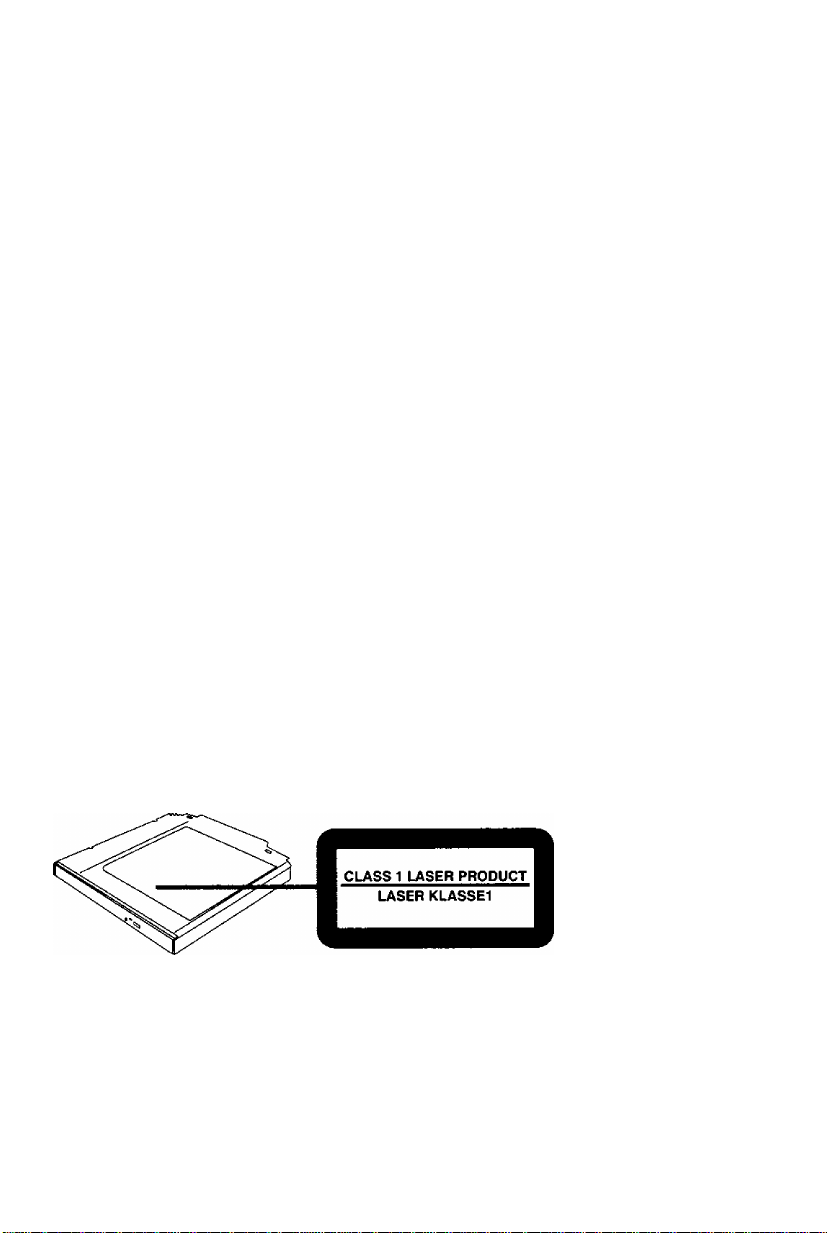
CAUTION!
THIS PRODUCT UTILIZES A LASER.
USE OF CONTROLS, ADJUSTMENTS OR PERFORMANCE OF PROCEDURES
OTHER THAN THOSE SPECIFIED HEREIN MAY RESULT IN HAZARDOUS RA
DIATION EXPOSURE.
DO NOT OPEN COVERS AND DO NOT REPAIR YOURSELF.
REFER SERVICING TO QUALIFIED PERSONNEL
WARNUNG!
DIESES PROUKT ERZEUGT LASERSTAHLUNG.
DURCHFÜHRUNG ANDERER VORGÄNGE ALS DER HIER ANGEGEBENEN KANN
ZU GEFÄHRLICHER STRAHLUNG FÜHREN.
REPARATUREN DÜRFEN NUR VON QUALIFIZIERTEM FACHPERSONAL
DURCHGEFÜHRT WERDEN.
AVERTISSEMENT!
CET APPAREIL UTILISE UN LASER.
L'UTILISATION DE COMMANDES OU DE RÉGLAGES OU L'EXÉCUTION DE
PROCÉDURES AUTRES QUE CELLES SPÉCIFIÉES ICI PEUVENT PROVOQUER UNE
EXPOSITION À DES RADIATIONS DANGEREUSES.
NE PAS OUVRIR LES COUVERCLES NI ESSAYER DE RÉPARER SOI-MÊME.
CONFIER TOUT TRAVAIL D'ENTRETIEN À UN PERSONNEL QUALIFIÉ.
VARNING
Om apparaten används pâ annal satt an i denna bruksanvisnig specificerats, kan användaren
utsättas for osynlig laserstrâlning, som överskrider gränsen for laserklass I.
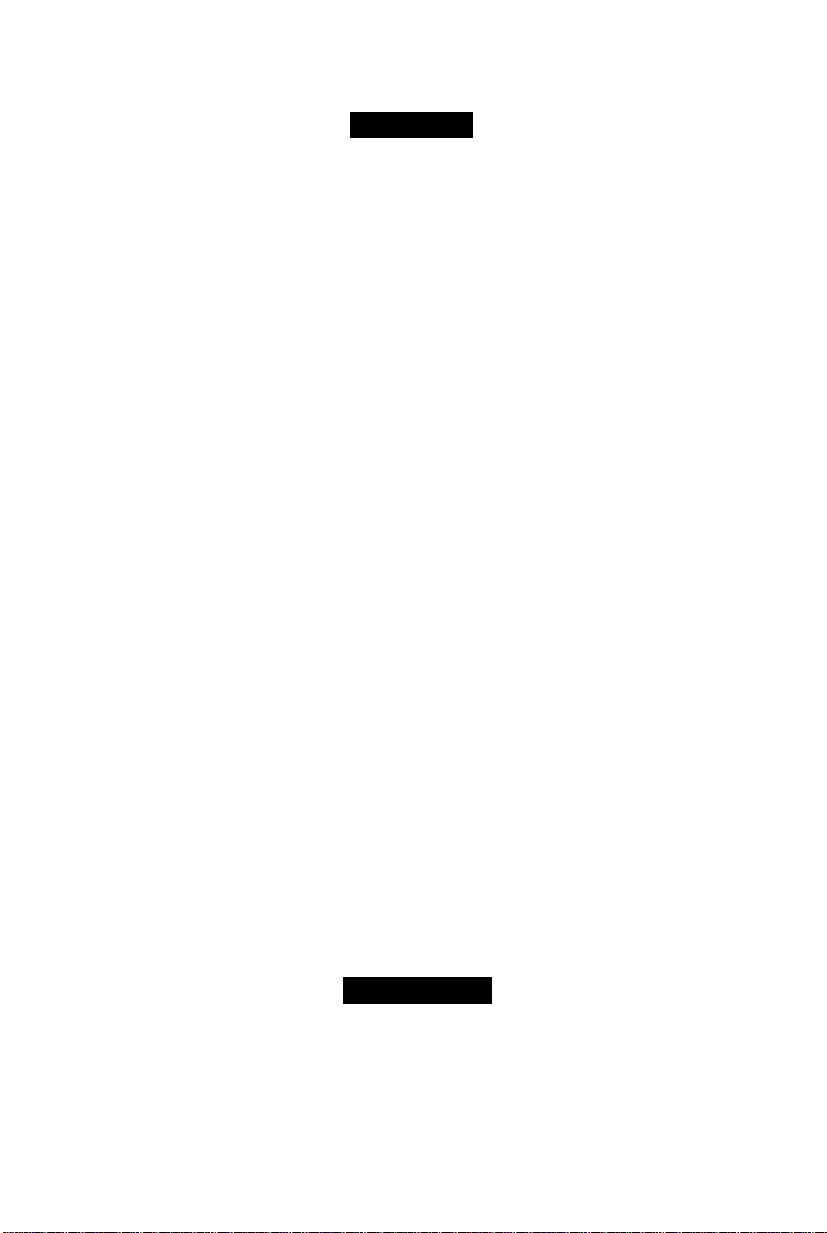
For U.S.A.
Federal Communications Commission Radio Frequency Interference Statement
Note: This equipment has been tested and found to comply with the limits for a Class B
digital device, pursuant to Part 15 of the FCC Rules. These limits are designed to provide
reasonable protection against harmful interference in a residential installation. This equip
ment generates, uses and can radiate radio frequency energy and, if not installed and used in
accordance with the instructions, may cause harmful interference to radio communications.
However, there is no guarantee that interference will not occur in a particular installation. If
this equipment does cause harmful interference to radio or television reception, which can
be determined by turning the equipment off and on, the user is encouraged to try to correct
the interference by one or more of the following measures:
• Reorient or relocate the receiving antenna.
• Increase the separation between the equipment and receiver.
• Connect the equipment into an outlet on a circuit different from that to which the receiver
is connected.
• Consult the Panasonic Service Center or an experienced radio/TV technician for help.
Warning
To assure continued compliance, use only shielded interface cables when connecting to a
computer or peripheral. Also, any changes or modifications not expressly approved by the
party responsible for compliance could void the user's authority to operate this equipment.
This device complies with Part 15 of the FCC Rules. Operation is subject to the following
two conditions:
(1) This device may not cause harmful interference, and
(2) This device must accept any interference received, including interference that may cause
undesired operation.
Responsible Party:
Matsushita Electric Corporation of America
One Panasonic Way
Secaucus, NJ 07094
Tel No: 1-800-LAPTOP-5 (1-800-527-8675)
For Canada
This Class B digital apparatus complies with Canadian ICES-003.
Cet appareil numérique de la classe B est conforme à la norme NMB-003 du Canada.
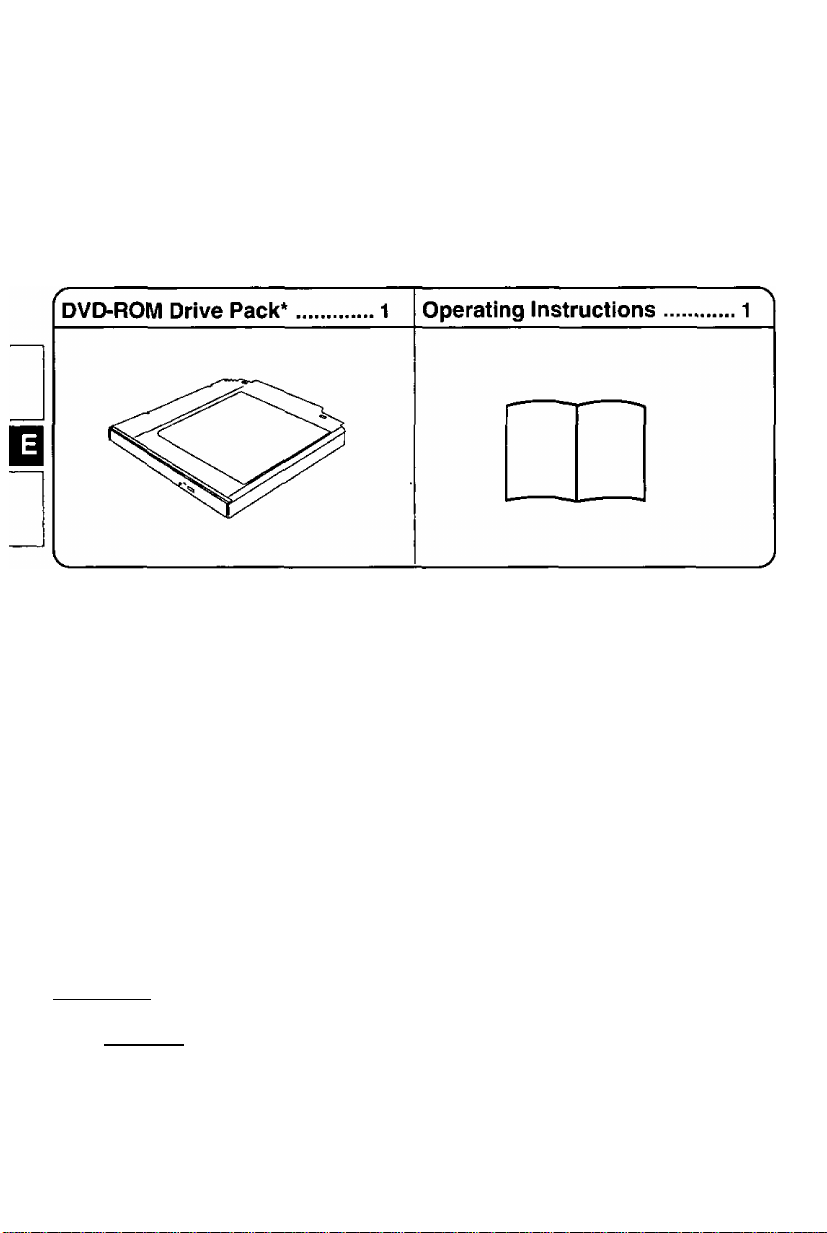
Introduction
Thank you for purchasing the DVD-ROM Drive Pack for the Panasonic CF-71/CF-72 note
book computer series.
The DVD-ROM Drive Pack connects to the computer through the Multimedia Pocket.
Store this manual in a safe place after reading it.
*The DVD-ROM Drive Pack may also be referred to as the DVD-ROM drive.
Refer to the section about the Multimedia Pocket in the Reference Manual included with
your computer on how to instaliyremove the DVD-ROM Drive Pack.
[Illustration in this manual]
indicates Microsoft* Windows® 95 Operating System.
mrnmm indicates Microsoft® Windows* 98 Operating System.
indicates Microsoft® Windows NT® Workstation Version 4.0.
indicates Microsoft* Windows® 2000 Professional Operating System.
Microsoft®, MS-DOS® and Windows® are registered trademarks of Microsoft Corporation in the United
States and/or other countries.
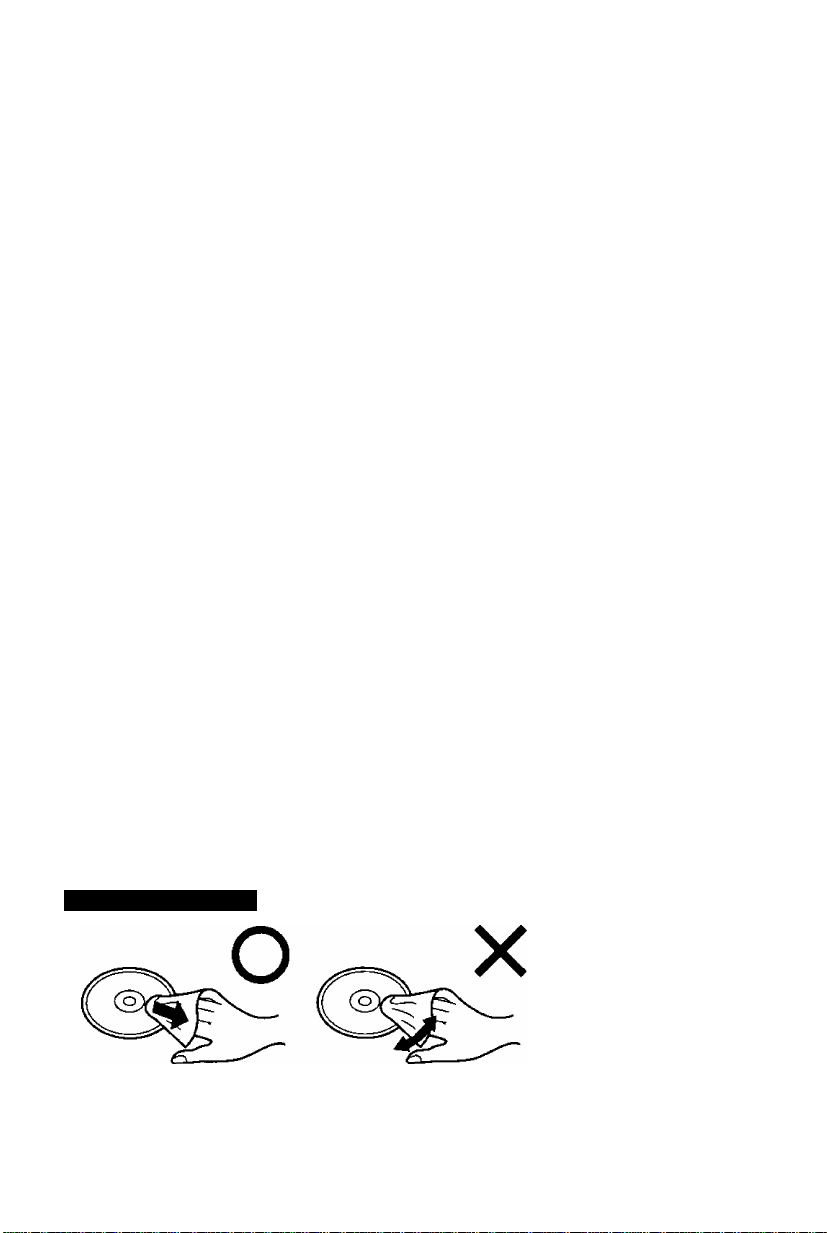
Usage Precautions
• Do not place items other than discs on the tray.
• Do not leave the tray in the open position or touch the lens area. Should the lens
become soiled by dust or dirt, the unit may not read discs properly.
• Under some conditions, dust may build up on the optical lens or disc, possibly resulting in
malfunction.
• Do not apply excessive force to the tray in the open position, doing so could damage the
tray.
• Do not open the DVD-ROM drive or move the computer while the DVD-ROM drive is
being accessed. Doing so could cause it to malfunction. In addition, after running an
application involving access to a disc, do not open the DVD-ROM drive or remove the
disc until after the application has been closed.
• After closing the tray, do not attempt to access a disc until the MP indicator (^) disap
pears.
• Do not expose the DVD-ROM Drive Pack to oily or tobacco smoke. Doing so could
shorten the service life of the lens.
• Cleaning the DVD-ROM drive using a CD lens cleaner (except a liquid type cleaner) is
recommended if it malfunctions.
• Never insert foreign objects such as paper clips into the DVD-ROM Drive Pack.
• Do not use discs that have become deformed (warped, not completely round, etc.).
To avoid damaging discs;
9 Do not touch the surface as it can cause the disc to become dirty or scratched.
• Do not allow discs to become dirty or scratched.
• Do not place or store discs in locations exposed to heat, direct sunlight, humidity or dust.
• Do not write on the surface of the disc with a bail-point pen or other writing instrument.
• If the disc is brought from a cold into a warm environment, moisture may form on the disc.
Wipe this moisture off with a soft, dry, lint-free cloth before using the disc.
• Do not drop, bend, or place heavy objects on top of discs.
• Cleaning the disc using a CD cleaner is recommended once every 2 or 3 months.
If the disc gets dirty
After wiping the disc with a moist, soft cloth, wipe it with a dry
cloth. Always wipe from the center toward the edge.
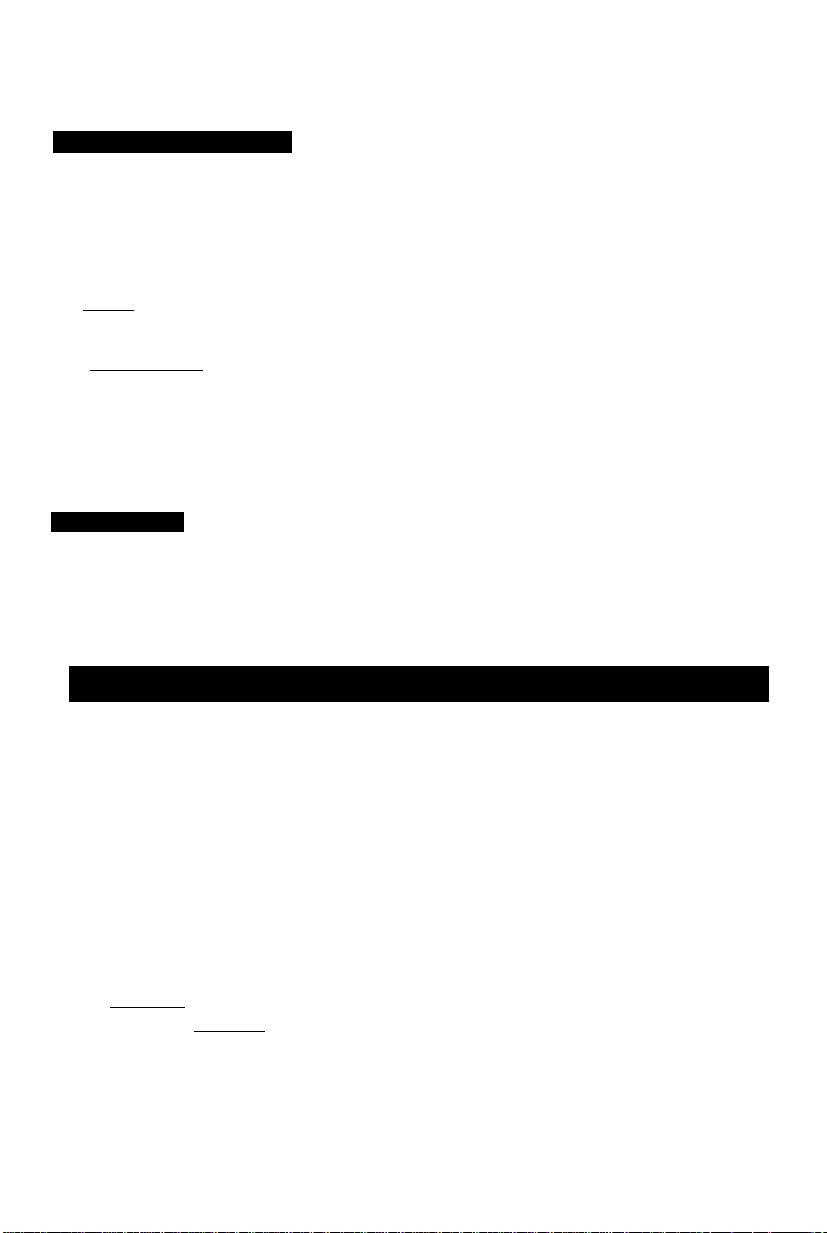
Software Preparation (first time only)
tWJnSovi^s^sillw^
Confirm the following contents in [Start] - [Settings] - [Control Panel] - [System] - [Device
Manager] - [CD-ROM] - [MATSHITA DVD-ROM SR-**** ] - [Settings]. Make the set
tings if they have not yet been made.
• Add a check mark for [DMA].
• Set both [Start drive letter] and [End drive letter] in [Reserved drive letters] to [L:].
note)-
When using CF-71 series
• i } (with the FIRSTAID CD included): When reinstalling, refer to the
above to set the reserved drive letters of the DVD-ROM drive.
• When booting up from the FIRSTAID FD (for example, to reinstall the operating
system), the DVD-ROM Drive does not have to be replaced by the CD-ROM Drive
(CF-VCD711). The CD-ROM driver will recognize the DVD-ROM Drive.
Confirm that [Transfer Mode] is set to [DMA if available] in [Control Panel] - [System] [Hardware] - [Device Manager] - [IDE ATA/ATAPI controllers] - [Secondary IDE Chan
nel] - [Advanced Settings] - [Device 0]. Perform this setting if it has not yet been made.
Using the DVD-ROM Drive Pack in the MS-DOS Mode
¡smnwiimaeB.)
To use the DVD-ROM Drive Pack in the MS-DOS mode, configure the drive following the
steps below after performing the above preparations. If the steps listed below are per
formed without completing above preparations first, the drive will not operate prop
erly.
1Click the [Start] button then select [Shut Down].
2 Select [Restart in MS-DOS mode] and click [OK].
3 Open the “CONFIG.SYS” file for editing by issuing the following commands:
cd\f Enter )
edit config.sys ( Enter Ì
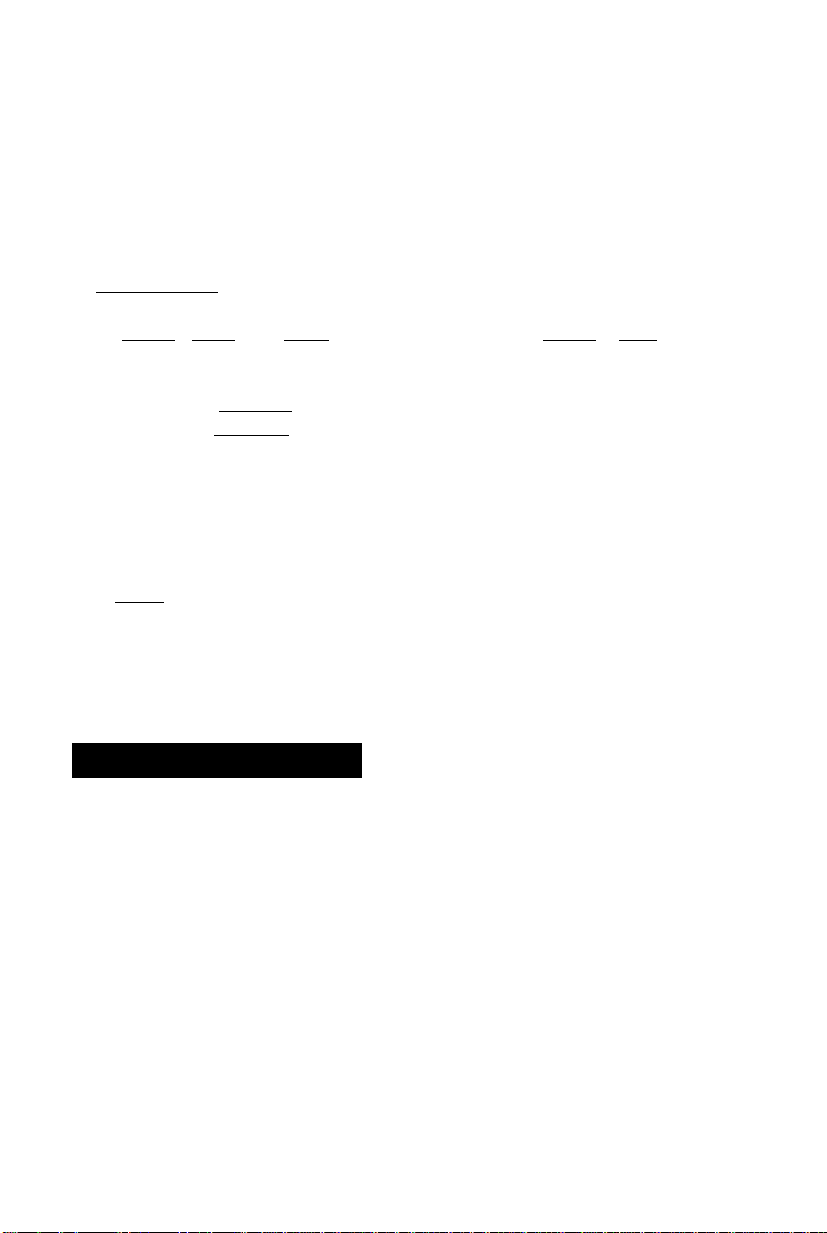
4 Move the cursor to the line containing “ OAKCDROM.SYS*” and delete
the characters “rem” at the beginning of the line. (Deleting “rem” causes the item to
become valid.)
DEV1CEHIGH=C;\WINDOWS\COMMAND\OAKCDROM.SYS*/D;MSCDOOO
(If this line is missing, add it.)
* CmmtffaTRgR): ATAPICD.SYS
5 Press
[
Alt
] +C F )
exit the Edit program.
. then
C S )
to save the file. Then press
C
Alt
) + ( F )
. then CD to
6 Follow the same steps to edit the “AUTOEXEC.BAT” file,
edit autoexec.bat f Enter )
7 Move the cursor to the line containing “MSCDEX.EXE” and delete the characters “rem”
at the beginning of the line. (Deleting “rem” causes the item to become valid.)
LOADHIGH C:\WlNDOWS\COMMANDVMSCDEX.EXE /DiMSCDOOO /L:L
(If this line is missing, add it.)
3 Press ( Alt ) +CE) , then to save the file. Then press CM) +CD , then CD to
exit the Edit program.
9 Restart the computer.
Power-saving Mode
If the DVD-ROM Drive Pack has not been accessed within 90 seconds, the drive motor will
automatically shut down to reduce the power consumption. When the DVD-ROM Drive
Pack is accessed once again, the power of the drive motor is turned on. However, approxi
mately 30 seconds are required until data is actually read from the disc.
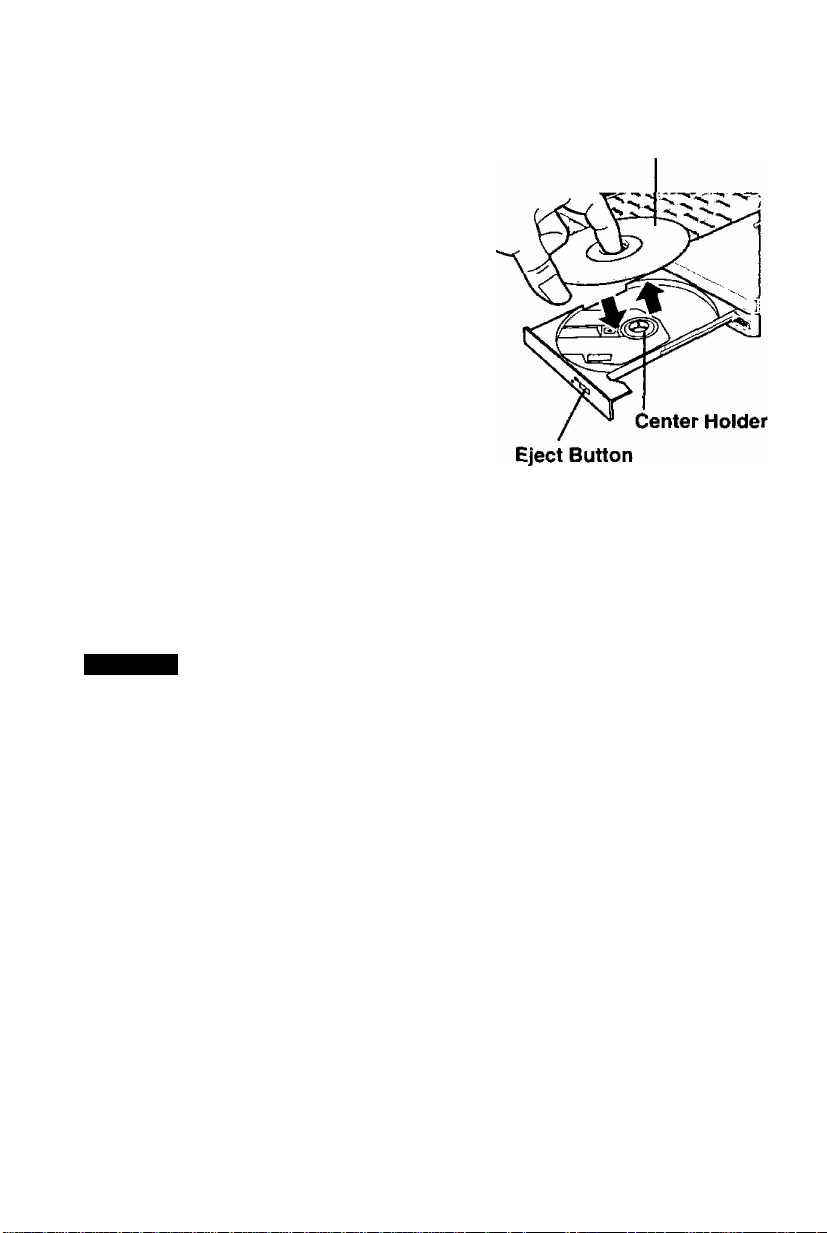
Setting a Disc
7 Open the disc tray
Press the eject button and slowly pull out the tray,
Label side up
2 Place a disc
Place the disc with the label facing upward in the
drive and push down until the center holder clicks.
<Removing a diso
Place a finger on the center holder and lift up on the
edge of the disc.
3 Close the disc tray
Close the tray without touching the eject button.
(This illustration features
CF-72 series.)
G%UiTil0N
(i
• Do not apply excessive force to the tray in the open position, doing so could damage
the tray.
• <Using PC Cards>
' if the PC Card does not work, there may be no interrupt request (IRQ) line available.
Deactivate unnecessary equipment using in the Setup Utility.
D
1
Xnote>
References to “CD-ROM” in the Setup Utility will not change when the DVD-ROM
Drive Pack is installed.
If the vibration of the DVD-ROM drive is excessively high, use the Setup Utility to
reduce the CD-ROM or DVD-ROM drive speed (by setting it to [Low] or [12x
speed])*.
* This .setting does not work for the DVD-ROM disc when this drive is used with the CF-71
series.
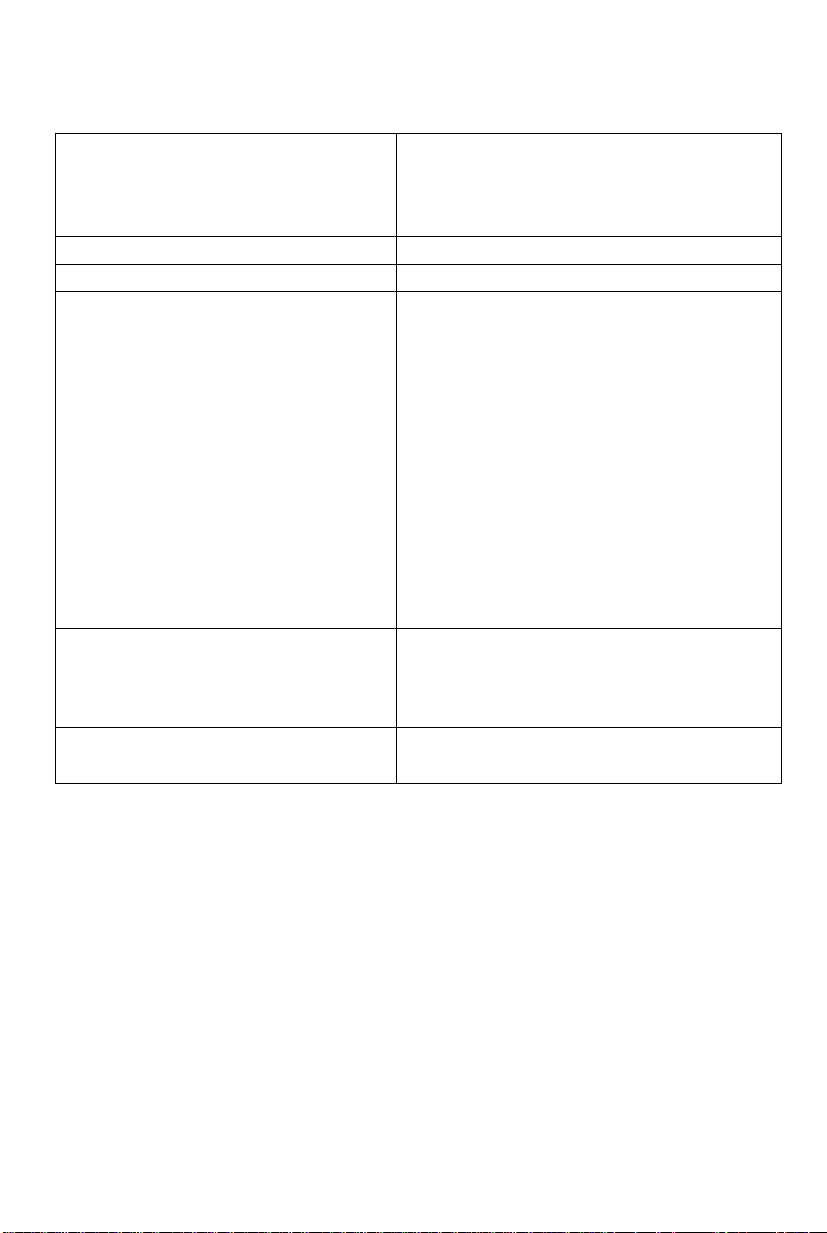
Troubleshooting
The computer does not recognize the
DVD-ROM Drive Pack.
The MP indicator (^) does not light.
Cannot play disc or read data from it.
Cannot eject disc.
A blue background appears on the screen
with the MPEG image.
The disc tray does not close.
• Check the settings by following the instruc
tions in “Software Preparation”.
• Is the DVD-ROM Drive Pack properly
mounted in the multimedia pocket?
Is the disc loaded on the tray correctly?
Is the disc bent, scratched, or dirty?
Is the computer powered on?
To remove a disc when the computer is pow
ered off, insert a sharp object such as the bentout tip of a paper clip into the emergency hole.
Pushing it completely to the end will free the
tray so that it can be pulled out.
Emergency Hole
Did you open the DVD-ROM drive or remove
the MPEG disc while it was operating?
Re-insert the MPEG disc and close the DVDROM drive. Press C Enter).
Did you touch the eject button when you close
the tray?
