Panasonic CF-VDD285 Operating Instructions Manual
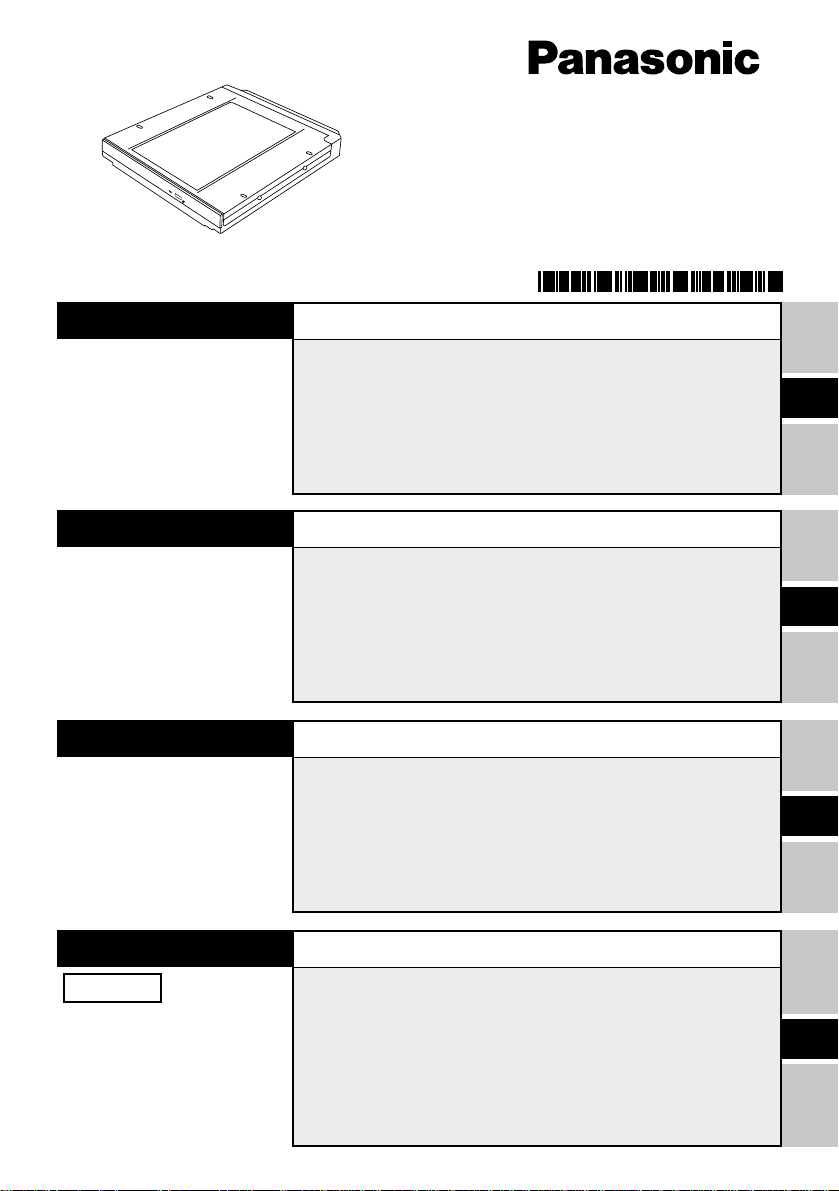
®
DVD-ROM Drive Pack
Printed in Japan
ENGLISH
DEUTSCH
DVD-ROM
ドライブパックドライブパック
ドライブパック
ドライブパックドライブパック
CF-VDD285
DFQX5353ZA FJ1002-0
OPERATING INSTRUCTIONS
Introduction........................................................... 4
Usage Precautions ............................................... 5
Using the DVD-ROM Drive Pack.......................... 6
Software Preparation............................................ 8
Troubleshooting ................................................... 9
Specifications ..................................................... 10
BEDIENUNGSANLEITUNG
Einführung........................................................... 11
Vorsichtsmaßnahmen zum Gebrauch .............. 12
Gebrauch des DVD-ROM-Laufwerk-Pack ......... 13
Installation der Software.................................... 15
Störungsbehebung ............................................. 16
Technische Daten............................................... 17
E
D
FRANÇAIS
日本語日本語
日本語
日本語日本語
保証書付き (日本国内向け)
・ この取扱説明書と保証書をよくお
読みのうえ、正しくお使いくださ
い。そのあと保存し、必要なとき
にお読みください。
・ 保証書は「お買い上げ日・販売店
名」などの記入を必ず確かめ、販
売店からお受け取りください。
MODE D'EMPLOI
Introduction......................................................... 18
Précautions d’utilisation .................................... 19
Utilisation du lecteur DVD-ROM ........................ 20
Préparation du logiciel ....................................... 22
Dépannage .......................................................... 23
Spécifications ..................................................... 24
取扱説明書取扱説明書
取扱説明書
取扱説明書取扱説明書
はじめにはじめに
はじめに
はじめにはじめに
安全上のご注意安全上のご注意
安全上のご注意
安全上のご注意安全上のご注意
使用上のお願い使用上のお願い
使用上のお願い
使用上のお願い使用上のお願い
DVD-ROM
困ったときの困ったときの
困ったときの
困ったときの困ったときの
仕様仕様
仕様
仕様仕様
保証とアフターサービス保証とアフターサービス
保証とアフターサービス
保証とアフターサービス保証とアフターサービス
..........................................................................
.....................................
..........................................................................
..............................................................
...............................
..............................................................
..............................................................
...............................
..............................................................
ドライブを使うドライブを使う
ドライブを使う
ドライブを使うドライブを使う
..........................................................
Q&A
.............................
..........................................................
..................................................................................
.........................................
..................................................................................
............................................
......................
............................................
..............................................
.......................
..............................................
25
26
27
28
31
32
33
F
J
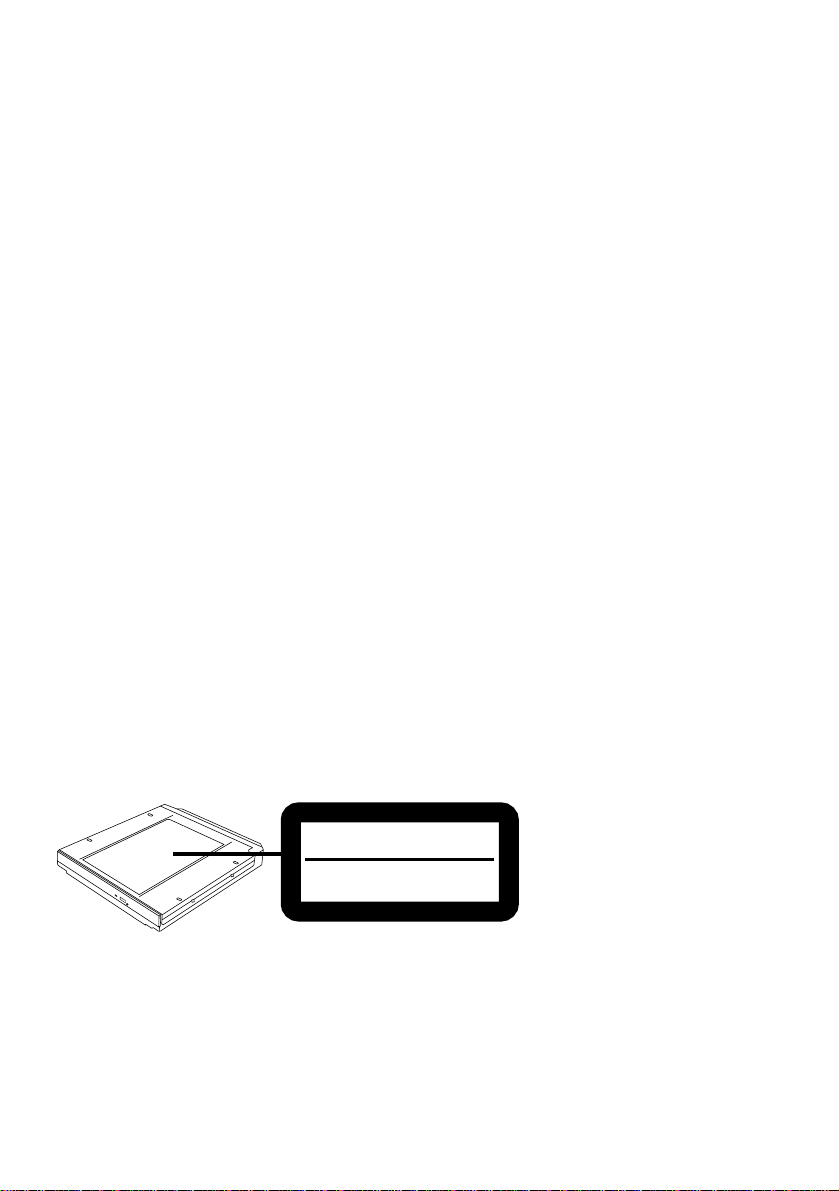
CAUTION!
THIS PRODUCT UTILIZES A LASER.
USE OF CONTROLS, ADJUSTMENTS OR PERFORMANCE OF PROCEDURES
OTHER THAN THOSE SPECIFIED HEREIN MAY RESULT IN HAZARDOUS RADIATION EXPOSURE.
DO NOT OPEN COVERS AND DO NOT REPAIR YOURSELF.
REFER SERVICING TO QUALIFIED PERSONNEL
WARNUNG!
DIESES PROUKT ERZEUGT LASERSTAHLUNG.
DURCHFÜHRUNG ANDERER VORGÄNGE ALS DER HIER ANGEGEBENEN KANN
ZU GEFÄHRLICHER STRAHLUNG FÜHREN.
REPARATUREN DÜRFEN NUR VON QUALIFIZIERTEM FACHPERSONAL
DURCHGEFÜHRT WERDEN.
A VERTISSEMENT!
CET APPAREIL UTILISE UN LASER.
L'UTILISATION DE COMMANDES OU DE RÉGLAGES OU L'EXÉCUTION DE
PROCÉDURES AUTRES QUE CELLES SPÉCIFIÉES ICI PEUVENT PROVOQUER UNE
EXPOSITION À DES RADIATIONS DANGEREUSES.
NE PAS OUVRIR LES COUVERCLES NI ESSAYER DE RÉPARER SOI-MÊME.
CONFIER TOUT TRAVAIL D'ENTRETIEN À UN PERSONNEL QUALIFIÉ.
VARNING
Om apparaten används på annat sätt än i denna bruksanvisnig specificerats, kan användaren
utsättas för osynlig laserstrålning, som överskrider gränsen for laserklass 1.
CLASS 1 LASER PRODUCT
LASER KLASSE1
2

For U.S.A.
Federal Communications Commission Radio Frequency Interference
Statement
Note: This equipment has been tested and found to comply with the limits for a Class B
digital device, pursuant to Part 15 of the FCC Rules. These limits are designed to provide
reasonable protection against harmful interference in a residential installation. This equipment generates, uses and can radiate radio frequency energy and, if not installed and used in
accordance with the instructions, may cause harmful interference to radio communications.
However, there is no guarantee that interference will not occur in a particular installation. If
this equipment does cause harmful interference to radio or television reception, which can
be determined by turning the equipment off and on, the user is encouraged to try to correct
the interference by one or more of the following measures:
Reorient or relocate the receiving antenna.
Increase the separation between the equipment and receiver.
Connect the equipment into an outlet on a circuit different from that to which the receiver
is connected.
Consult the Panasonic Service Center or an experienced radio/TV technician for help.
Warning
To assure continued compliance, use only shielded interface cables when connecting to a
computer or peripheral. Also, any changes or modifications not expressly approved by the
party responsible for compliance could void the user's authority to operate this equipment.
This device complies with Part 15 of the FCC Rules.
Operation is subject to the following two conditions:
(1) This device may not cause harmful interference, and
(2) This device must accept any interference received, including interference that may cause
undesired operation.
Responsible Party: Matsushita Electric Corporation of America
One Panasonic Way
Secaucus, NJ 07094
Tel No:1-800-LAPTOP-5 (1-800-527-8675)
For Canada
This Class B digital apparatus complies with Canadian ICES-003.
Cet appareil numérique de la classe B est conforme à la norme NMB-003 du Canada.
3
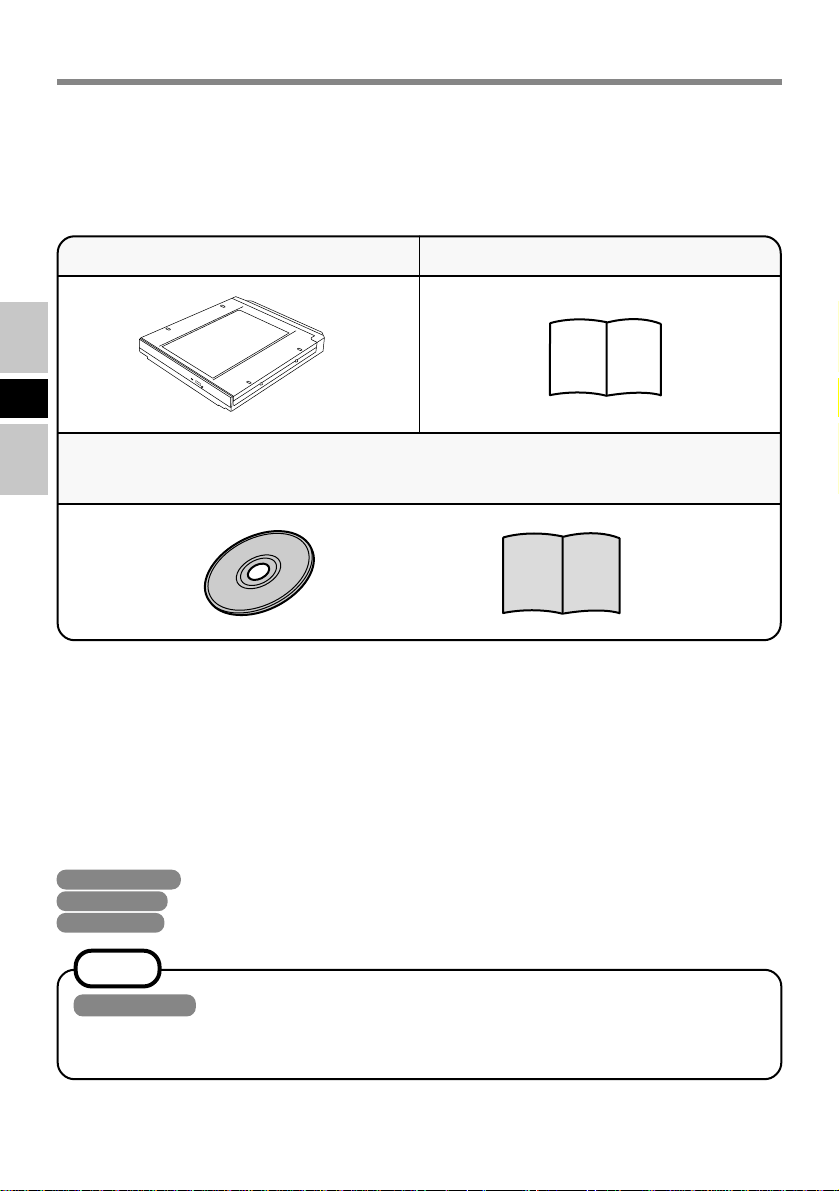
Introduction
Thank you for purchasing the DVD-ROM Drive Pack for the Panasonic CF-27L/CF-28
notebook computer series.
The DVD-ROM Drive Pack connects to the computer through the Multimedia Pocket.
Store this manual in a safe place after reading it.
DVD-ROM Drive Pack* .............1
Operating Instructions ............ 1
E
WinDVD™ CD-ROM ............................................................................ 1
WinDVD™ Leaflet ............................................................................... 1
* The DVD-ROM Drive Pack may also be referred to as the DVD-ROM drive.
[Illustration in this manual]
Windows 2000 indicates Microsoft® Windows® 2000 Professional Operating System.
Windows XP indicates Microsoft® Windows® XP Professional Operating System.
Windows 98 indicates Microsoft® Windows® 98 Second Edition Operating System.
NOTE
Windows XP
This manual explains the procedure for default settings. The procedure may differ
according to the settings.
Microsoft®, MS-DOS® and Windows® are registered trademarks of Microsoft Corporation in the United
States and/or other countries.
4
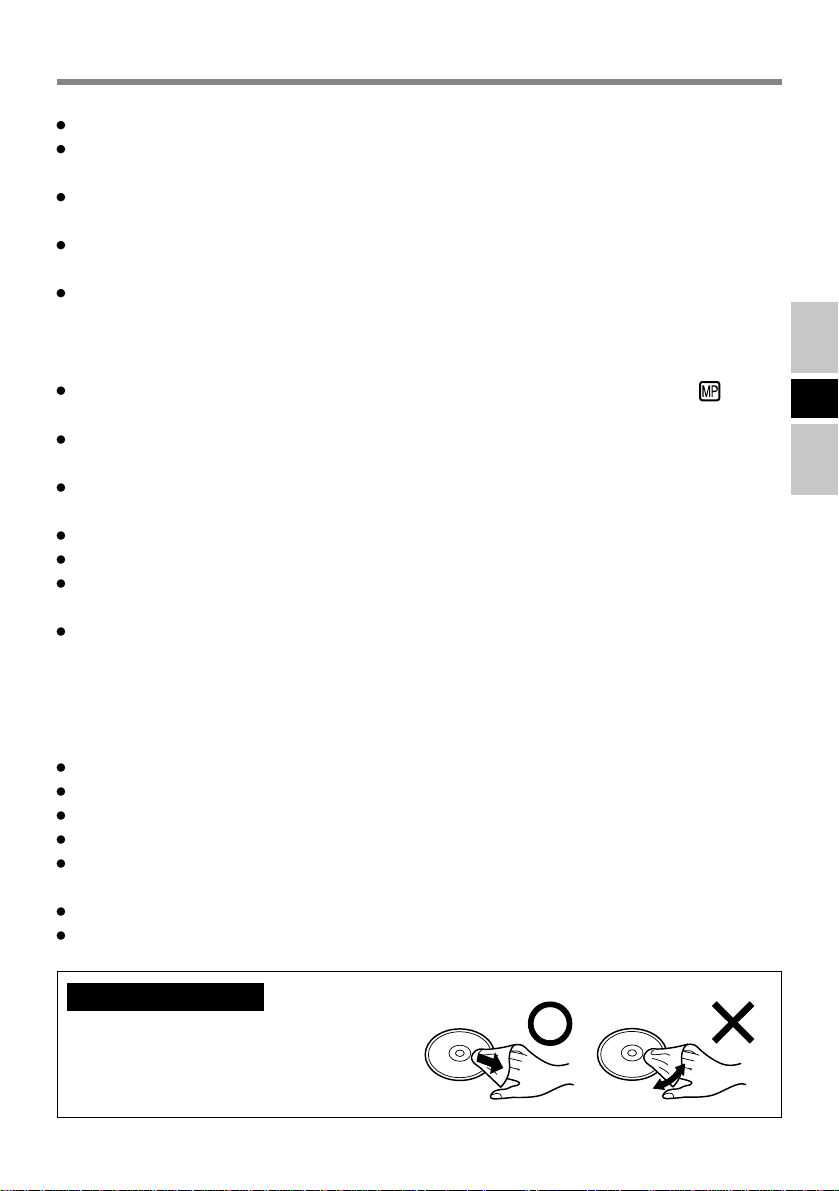
Usage Precautions
Do not place items other than discs on the tray.
Do not leave the tray in the open position or touch the lens area. Should the lens
become soiled by dust or dirt, the unit may not read discs properly.
Under some conditions, dust may build up on the optical lens or disc, possibly resulting in
malfunction.
Do not apply excessive force to the tray in the open position, doing so could damage the
tray.
Do not open the DVD-ROM drive or move the computer while the DVD-ROM drive is
being accessed. Doing so could cause it to malfunction. In addition, after running an
application involving access to a disc, do not open the DVD-ROM drive or remove the
disc until after the application has been closed.
After closing the tray, do not attempt to access a disc until the MP indicator ( ) disappears.
Do not expose the DVD-ROM Drive Pack to oily or tobacco smoke. Doing so could
shorten the service life of the lens.
If the DVD-ROM drive malfunctions, we recommend cleaning the lens with a blower
used for camera lenses. (Do not use strong, cleaning sprays.)
Never insert foreign objects such as paper clips into the DVD-ROM Drive Pack.
Do not use discs that have become deformed (warped, not completely round, etc.).
The playback of CDs containing moving pictures (Video CDs, CDs including MPEG
data, etc.) may not be smooth.
For AutoPlay CDs:
• If an AutoPlay CD does not start after the computer resumes from the standby or hibernation mode, we recommend reinserting the CD again after a 15-second wait.
• An AutoPlay CD may start during the access of a file.
E
To avoid damaging discs:
Do not touch the surface as it can cause the disc to become dirty or scratched.
Do not allow discs to become dirty or scratched.
Do not place or store discs in locations exposed to heat, direct sunlight, humidity or dust.
Do not write on the surface of the disc with a ball-point pen or other writing instrument.
If the disc is brought from a cold into a warm environment, moisture may form on the disc.
Wipe this moisture off with a soft, dry, lint-free cloth before using the disc.
Do not drop, bend, or place heavy objects on top of discs.
Cleaning the disc using a CD cleaner is recommended once every 2 or 3 months.
If the disc gets dirty
After wiping the disc with a moist, soft
cloth, wipe it with a dry cloth. Always
wipe from the center toward the edge.
5
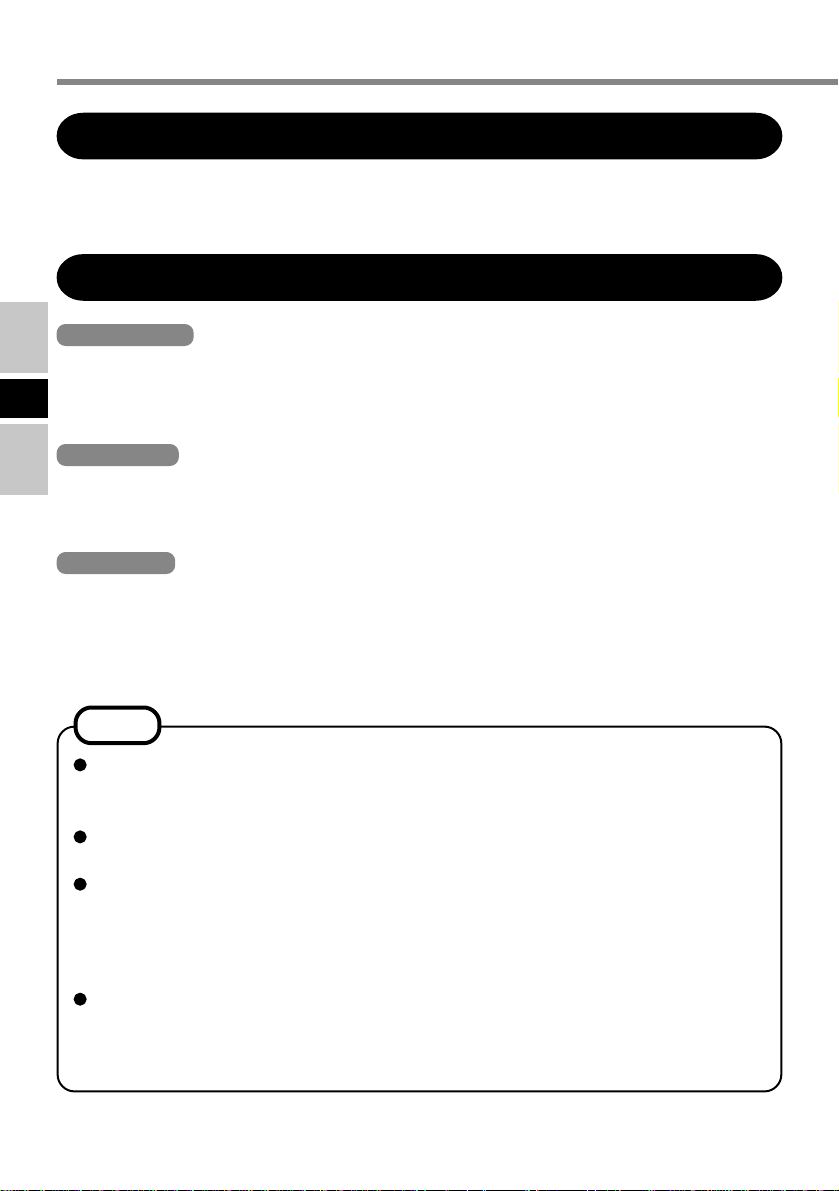
Using the DVD-ROM Drive Pack
Installing/Removing a Device
Refer to the Reference Manual included with your computer on how to install/remove the
DVD-ROM Drive Pack.
Preparations
Windows 2000
Confirm that [Transfer Mode] is set to [DMA if available] in [Start] - [Settings] - [Control
Panel] - [System] - [Hardware] - [Device Manager] - [IDE ATA/ATAPI controllers] -
E
[Secondary IDE Channel] - [Advanced Settings] - [Device 0]. Perform this setting if it has
not yet been made.
Windows XP
Confirm that [Transfer Mode] is set to [DMA if available] in [Start] - [Control Panel] [Performance and Maintenance] - [System] - [Hardware] - [Device Manager] - [IDE ATA/
ATAPI controllers] - [Secondary IDE Channel] - [Advanced Settings] - [Device 0]. Perform this setting if it has not yet been made.
Windows 98
Confirm the following contents in [Start] - [Settings] - [Control Panel] - [System] - [Device
Manager] - [CDROM] - [MATSHITA DVD-ROM SR-**** ] - [Settings]. Make the settings if they have not yet been made.
• Add a check mark for [DMA].
• Set both [Start drive letter] and [End drive letter] in [Reserved drive letters] to [L:].
NOTE
<Using PC Cards>
If the PC Card does not work, there may be no interrupt request (IRQ) line available.
Deactivate unnecessary equipment using in Setup Utility.
To play DVD-Video or MPEG2 files, install the DVD playback software (included).
For information on how to install the software, refer to the manual of the software.
The region code has been set to the following :
<For U.S.A. and Canada> Set to “1”.
<For Europe> Set to “2”.
Use of another region code or alteration of the region code invalidates the warranty.
For more information, contact Panasonic Technical Support.
If commercially available DVD playback software asks you the region code, set to
the following :
<For U.S.A. and Canada> Set to “1”.
<For Europe> Set to “2”.
6
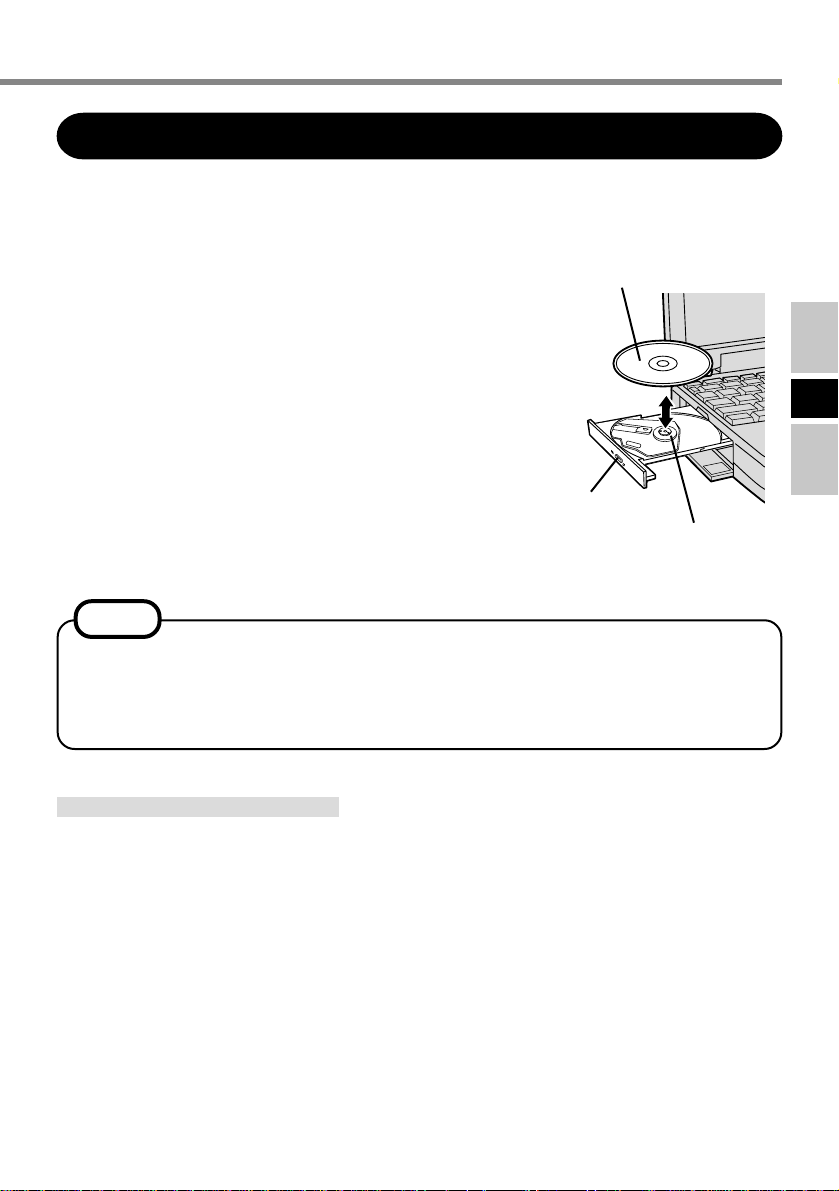
Setting a Disc
1 Power on your computer
2 Open the disc tray
Press the eject button and slowly pull out the tray.
3 Place a disc
Place the disc with the label facing upward in the
drive and push down until the center holder clicks.
<Removing a disc>
Place a finger on the center holder and lift up on the
edge of the disc.
Label side up
E
4 Close the disc tray
Close the tray without touching the eject button.
NOTE
If the vibration of the DVD-ROM drive is excessively high, use the Setup Utility to
reduce the CD-ROM or DVD-ROM drive speed by setting it to [Low]. (This setting
does not work for the DVD-ROM disc when using CF-27, CF-28M** and CF-28P**
model.)
Eject Button
Center Holder
Power-saving Mode
If the DVD-ROM Drive Pack has not been accessed within 90 seconds, the drive motor will
automatically shut down to reduce the power consumption. When the DVD-ROM Drive
Pack is accessed once again, the power of the drive motor is turned on. However, approximately 30 seconds are required until data is actually read from the disc.
7
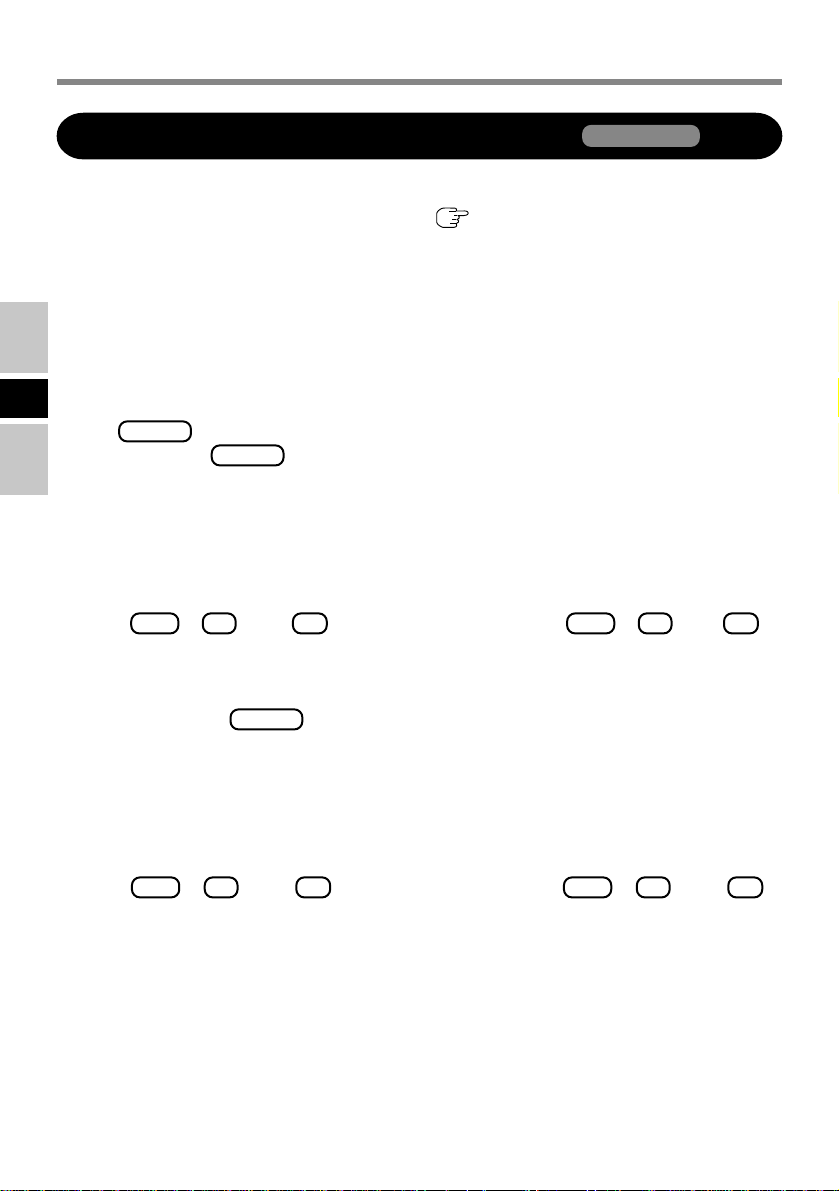
Software Preparation (first time only)
Using the Drive in the MS-DOS Mode
To use the DVD-ROM Drive Pack in the MS-DOS mode, configure the drive following the
steps below after performing the preparations ( page 6). If the steps listed below are
performed without completing the preparations first, the drive will not operate properly.
Windows 98
1 Click the [Start] button then select [Shut Down].
2 Select [Restart in MS-DOS mode] and click [OK].
E
3 Open the “CONFIG.SYS” file for editing by issuing the following commands:
cd \ Enter
edit config.sys Enter
4 Move the cursor to the line containing “OAKCDROM.SYS” and delete the characters
“rem” at the beginning of the line. (Deleting “rem” causes the item to become valid.)
DEVICEHIGH=C:\WINDOWS\COMMAND\OAKCDROM.SYS /D:MSCD000
(If this line is missing, add it.)
5 Press Alt + F , then S to save the file. Then press Alt + F , then X to
exit the Edit program.
6 Follow the same steps to edit the “AUTOEXEC.BAT” file.
edit autoexec.bat Enter
7 Move the cursor to the line containing “MSCDEX.EXE” and delete the characters “rem”
at the beginning of the line. (Deleting “rem” causes the item to become valid.)
LOADHIGH C:\WINDOWS\COMMAND\MSCDEX.EXE /D:MSCD000 /L:L
(If this line is missing, add it.)
8 Press Alt + F , then S to save the file. Then press Alt + F , then X to
exit the Edit program.
9 Restart the computer.
8
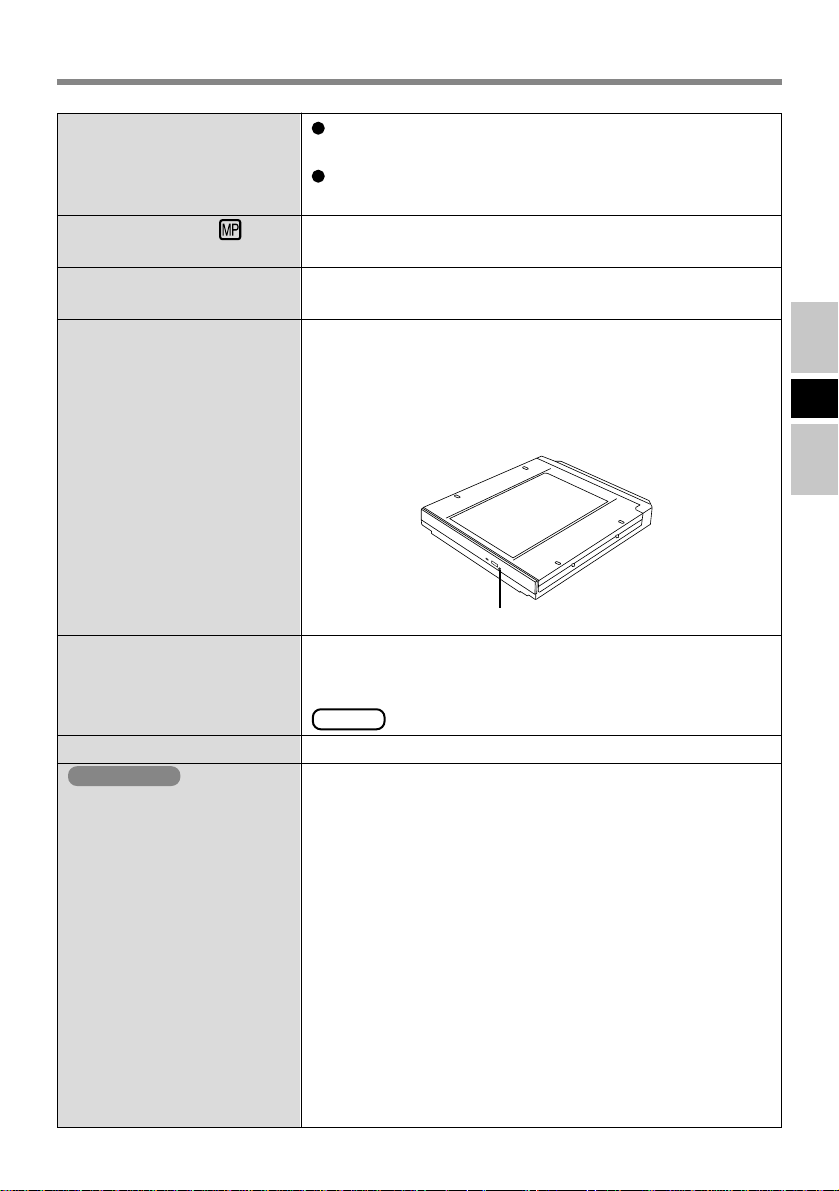
Troubleshooting
The computer does not recognize the DVD-ROM
Drive Pack.
The MP indicator ( ) does
not light.
Cannot play disc or read data
from it.
Cannot eject disc.
A blue background appears
on the screen with the
MPEG image.
The disc tray does not close.
Windows XP
Cannot access file for DVDROM drive.
Check the settings by following the instructions in “Installing / Removing a Device”.
Is the DVD-ROM Drive Pack properly mounted in the
multimedia pocket?
Is the disc loaded on the tray correctly?
Is the disc bent, scratched, or dirty?
Is the computer powered on?
To remove a disc when the computer is powered off, insert a sharp object such as the bent-out tip of a paper clip
into the emergency hole. Pushing it completely to the end
will free the tray so that it can be pulled out.
Emergency Hole
Did you open the DVD-ROM drive or remove the disc
while it was operating?
Re-insert the disc and close the DVD-ROM drive. Press
Enter .
Did you touch the eject button when you close the tray?
When the DVD-ROM drive is replaced after the CD-R/
RW drive (Optional) has been installed in the Multimedia
Pocket, files inside the drive sometimes cannot be accessed.
In this case, execute [Scan for hardware changes] using
the following procedure.
1 Select [Device Manager] in [start] - [Control Panel]
- [Performance and Maintenance] - [System] [Hardware].
2 Select the drive displayed under [DVD/CD-ROM drives]
(e.g., MATSHITA****), then select [Action] [Uninstall] from the menu and select [OK].
3 Select [Action] - [Scan for hardware changes] from the
menu. (Microsoft Corp. has reported that the above
noted problem occurs.)
E
9
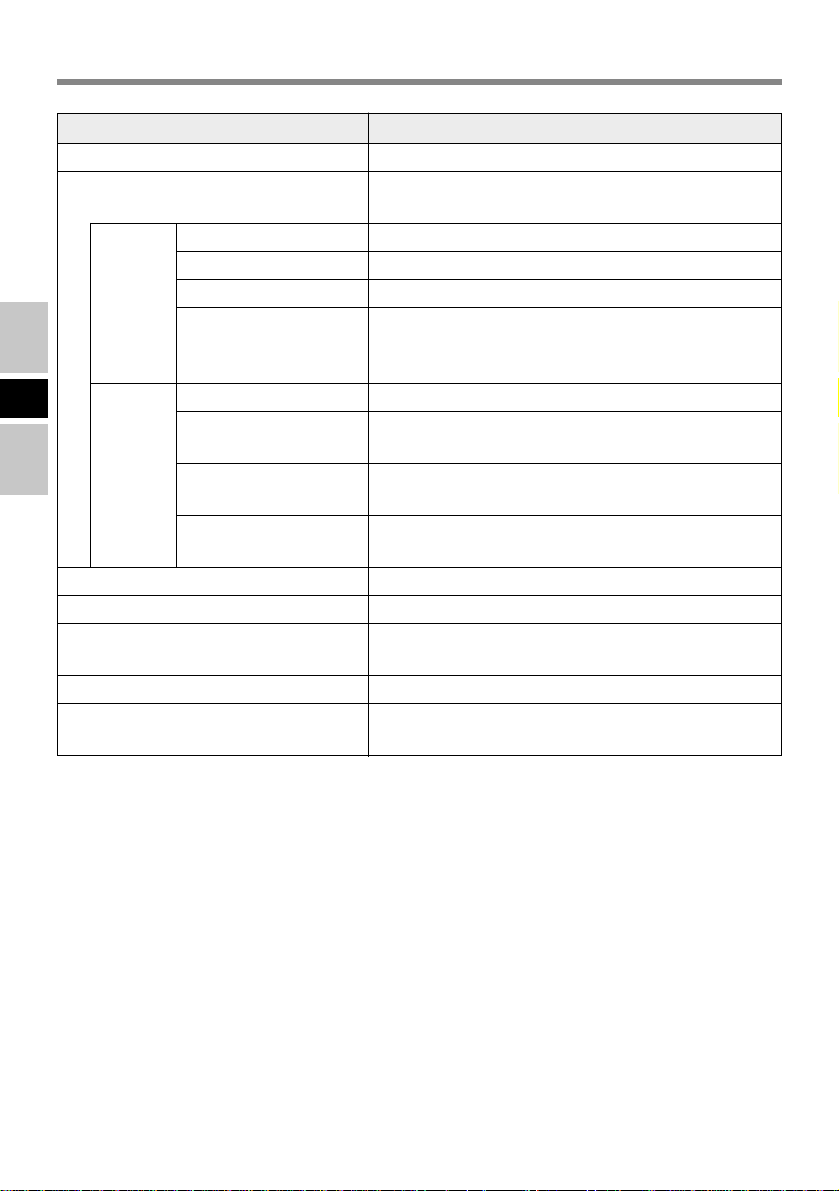
Specifications
Item
Operating voltage range
Drive
DC 5 V ± 0.25 V
8x DVD-ROM Drive max. speed
Description
24x/20x*1 CD-ROM Drive max. speed
DVD
-ROM
Data Capacity
Data transfer rate*
Access Time
Supports
4.7 GB(DVD-5), 8.5 GB(DVD-9), 9.4 GB(DVD-10)
2
88.64 Mbit/s(10816 KB/s) 8x speed (Max.)
220 ms (8x Speed, DVD-9, 1/3 Stroke*3)
DVD-5, DVD-9, DVD-10, DVD-18, DVD-R*
(3.95 GB, 4.7 GB), DVD-RW*4 (4.7 GB), DVD-
RAM*4*5 (2.6 GB, 4.7 GB)
E
CD
-ROM
Data Capacity
Data transfer rate*
Access Time
656 MB
2
3600 KB/s 24x speed (Max.)
3000 KB/s 20x speed (Max.)*
135 ms (24x Speed, 1/3 Stroke*3)
1
138 ms (20x Speed, 1/3 Stroke*3)*
Supports
CD-Audio, CD-ROM, CD-R*4, Photo CD, Video
CD, Enhanced Music CD, CD-RW*4, CD-TEXT
Cache memory
Interface
Dimensions (width x depth x height)
256 KB
Conforms to enhanced IDE (ATAPI) standard
130 mm x 150 mm x 23.7 mm
{5.1 " x 5.9 " x 0.9 "}
Weight
Operating temperature /
Humidity range
*1
When using CF-27 model.
*2
If an unbalanced disc (i.e., a disc with which the balance has been displaced from the center) is inserted, the
speed may become slower if there are large vibrations while the disc is rotating.
*3
Stroke:Indicates the amount of movement the lens (pickup) of the DVD-ROM Drive Pack must make in
*4
*5
order to read data.
Read only.
In the case of DVD-RAM, only non-cartridge discs or removable cartridge discs can be used.
Approx. 260 g {0.6 lb.}
5 °C to 35 °C {41 °F to 95 °F} /30 % RH to
80 % RH (no condensation)
4
1
10
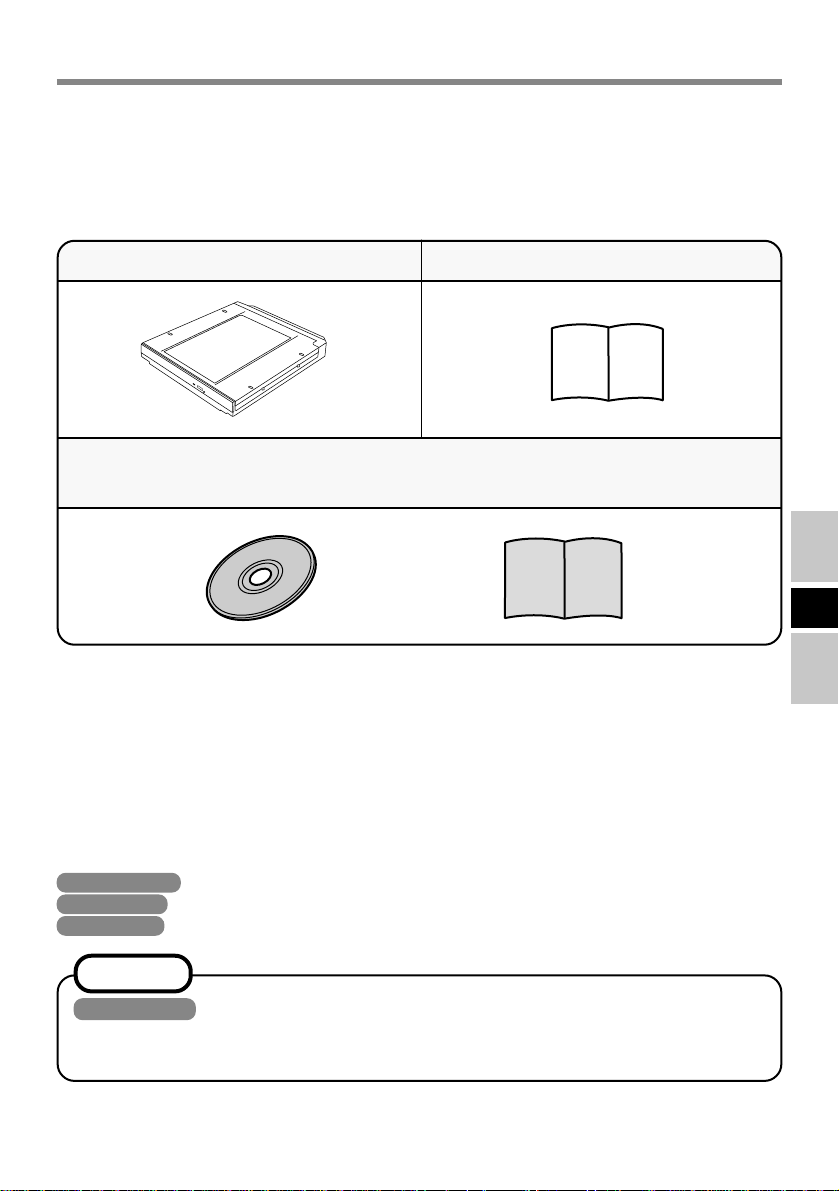
Einführung
Wir freuen uns, daß Sie sich für den Kauf eines DVD-ROM-Laufwerk-Pack für Ihr
Panasonic-Notebook CF-27L/CF-28 entschieden haben.
Das DVD-ROM-Laufwerk-Pack wird über das Multimedia Pocket an den Computer
angeschlossen.
Sie sollten diese Bedienungsanleitung an einer sicheren Stelle verwahren.
DVD-ROM Laufwerk Pack* ......1
BEDIENUNGSANLEITUNG......1
CD-ROM „WinDVD™“......................................................................... 1
Beilageblatt für „WinDVD™“ ............................................................. 1
* Das DVD-ROM-Laufwerk-Pack wird DVD-ROM-Laufwerk in diesem Buch abgekürzt gennant,
sowie es keine Not gibt.
D
[Illustration im Manual]
Windows 2000 steht für das Microsoft® Windows® 2000 Professional Betriebssystem.
Windows XP steht für das Microsoft® Windows® XP Professional Betriebssystem.
Windows 98 steht für das Microsoft® Windows® 98 Second Edition Betriebssystem.
HINWEIS
Windows XP
Diese Anleitung erläutert das Verfahren für die Standardeinstellungen. Das Verfahren
kann je nach den Einstellungen verschieden sein.
Microsoft
den USA und/oder anderen Ländern.
®
, MS-DOS® und Windows® sind eingetragene Warenzeichen von Microsoft Corporation in
11
