Panasonic CF-VCW722 User Manual [en, de, fr]
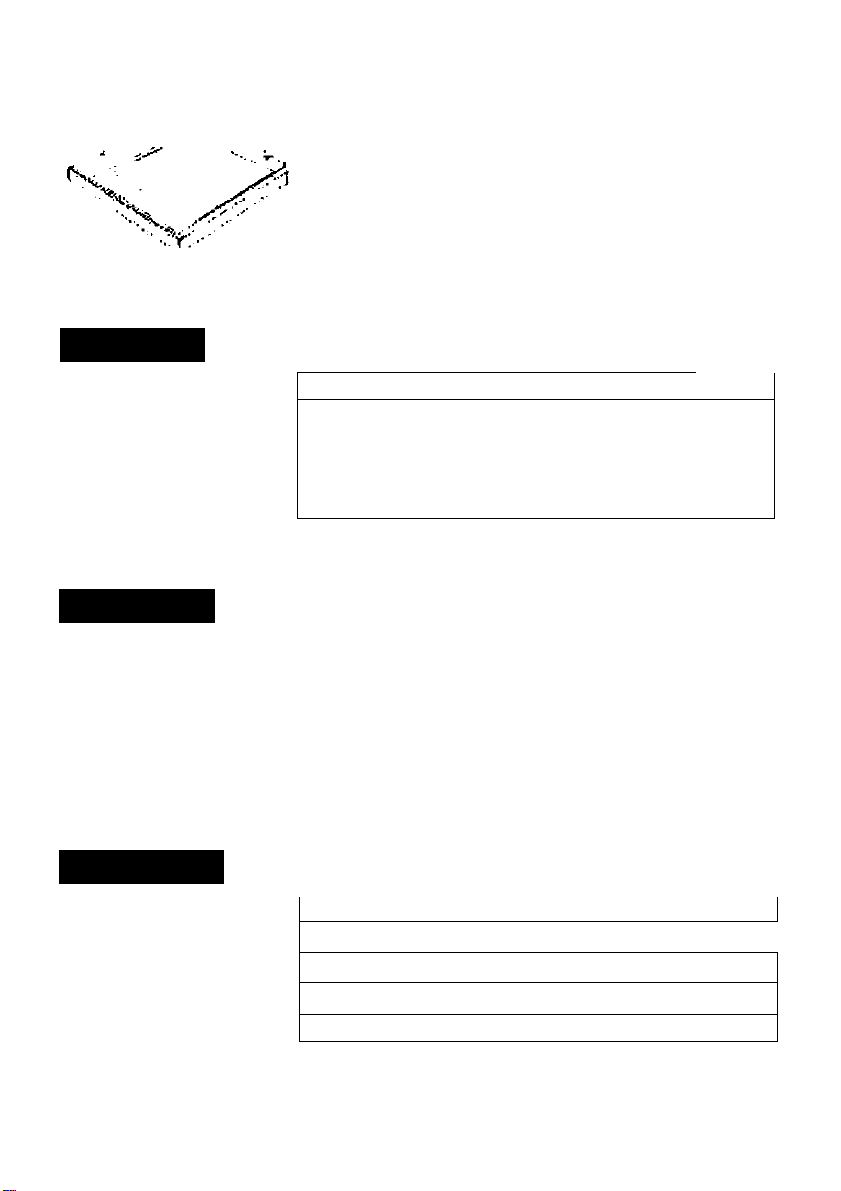
Panasonic®
CD-R/RW Drive Pack
CF-VCW722
ENGLISH
DEUTSCH
FRANÇAIS
OPERATING INSTRUCTIONS
Introductiön
Usage Precautions
Using thé Drivé
Troubleshooting
Specifications.......................... ........ 11
.............................
........ ..
............
.....................
...........
.
...........
BEDIBNUNGSANLEITUNG
Einführung iê
Vofsiöhtsmaßnshmen гит Gebrauch
Gebrauch des Laufwerks........................................14
Störungsbehebung 18
Technische Daten
...................................................
..................
13
19
MODE D^EMPLOi
Introduction
Précautions d'utilisation
Utilisation du lecteur
Dépannage
Spécifications
.................................
...........
.................
..
.............................
.............................
.............20
.............21
.............
27
4
6
7i
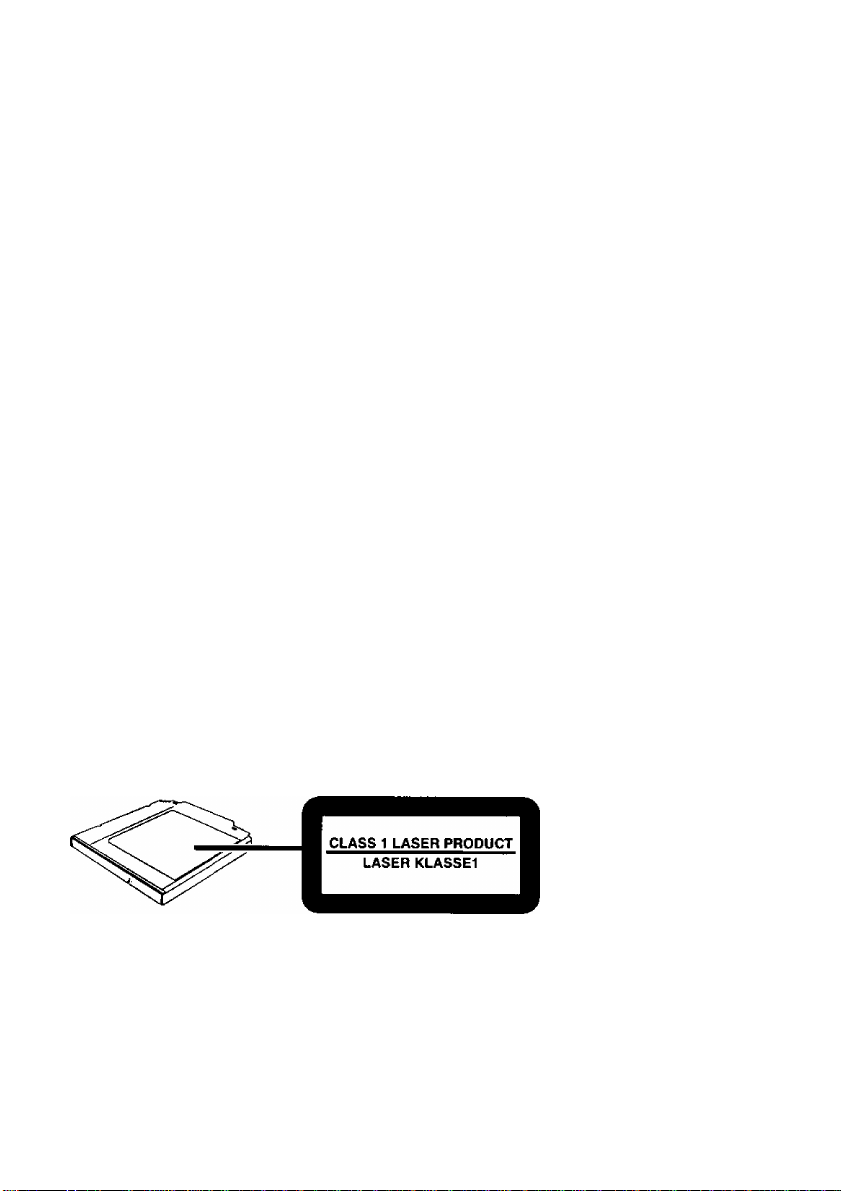
CAUTION!
THIS PRODUCT UTILIZES A LASER.
USE OF CONTROLS, ADJUSTMENTS OR PERFORMANCE OF PROCEDURES
OTHER THAN THOSE SPECIFIED HEREIN MAY RESULT IN HAZARDOUS RA
DIATION EXPOSURE.
DO NOT OPEN COVERS AND DO NOT REPAIR YOURSELF.
REFER SERVICING TO QUALIFIED PERSONNEL
WARNUNG!
DIESES PROUKT ERZEUGT LASERSTAHLUNG.
DURCHFÜHRUNG ANDERER VORGÄNGE ALS DER HIER ANGEGEBENEN KANN
ZU GEFÄHRLICHER STRAHLUNG FÜHREN.
REPARATUREN DÜRFEN NUR VON QUALIFIZIERTEM FACHPERSONAL
DURCHGEFÜHRT WERDEN.
AVERTISSEMENT!
CET APPAREIL UTILISE UN LASER.
L’UTILISATION DE COMMANDES OU DE RÉGLAGES OU L’EXÉCUTION DE
PROCÉDURES AUTRES QUE CELLES SPÉCIFIÉES ICI PEUVENT PROVOQUER UNE
EXPOSITION Ä DES RADIATIONS DANGEREUSES.
NE PAS OUVRIR LES COUVERCLES NI ESSAYER DE RÉPARER SOI-MÊME.
CONHER TOUT TRAVAIL D’ENTRETIEN Ä UN PERSONNEL QUALIFIÉ.
VARNING
Om apparaten används pâ annat satt än i denna bruksanvisnig specificerats. kan anvandaren
utsättas for osyniig laserstraining, som ôverskrider gränsen for laserklass I.
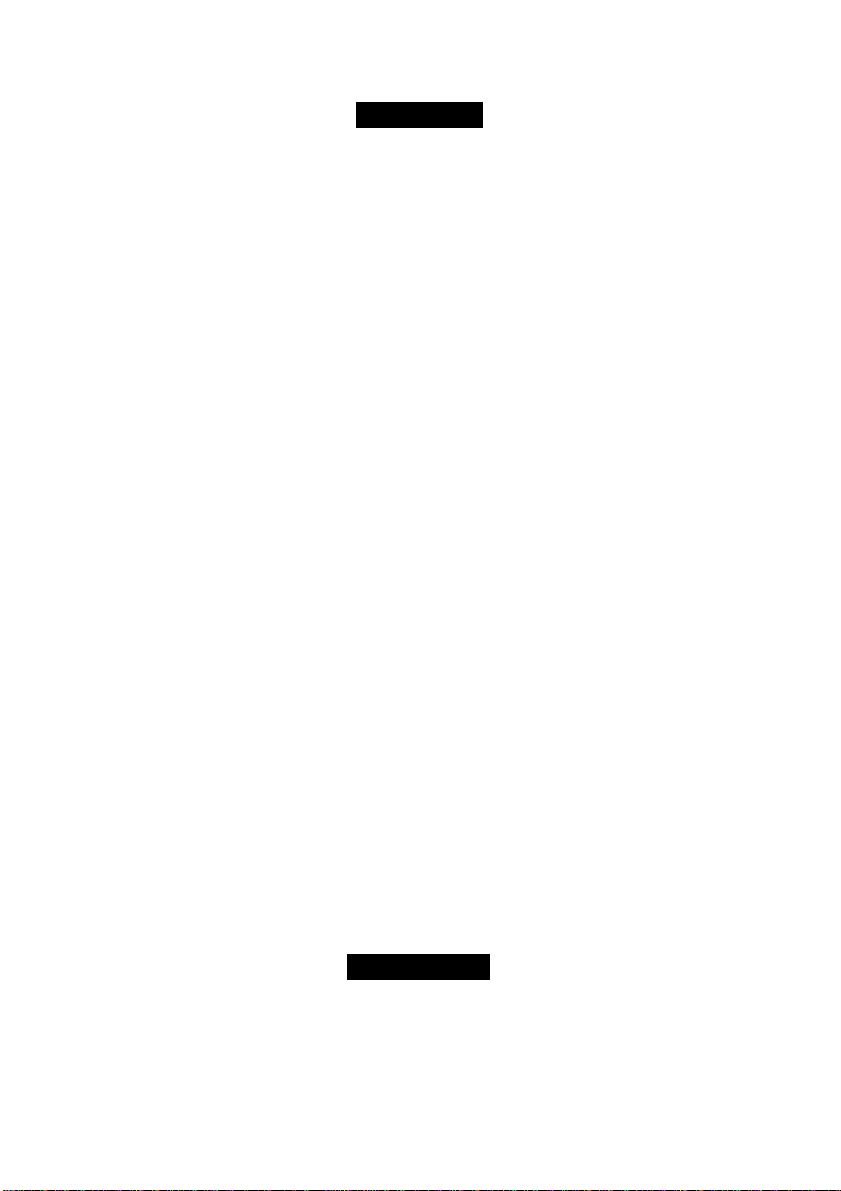
For U.S.A.
Federal Communications Commission Radio Frequency Interference
Statement
Note: This equipment has been tested and found to comply with the limits for a Class B
digital device, pursuant to Part 15 of the FCC Rules. These limits are designed to provide
reasonable protection against harmful interference in a residential installation. This equip
ment generates, uses and can radiate radio frequency energy and, if not installed and used
in accordance with the instructions, may cause harmful interference to radio communica
tions. However, there is no guarantee that interference will not occur in a particular instal
lation. If this equipment does cause harmful interference to radio or television reception,
which can be determined by turning the equipment off and on, the user is encouraged to try
to correct the interference by one or more of the following measures:
• Reorient or relocate the receiving antenna.
• Increase the separation between the equipment and receiver.
• Connect the equipment into an outlet on a circuit different from that to which the receiver
is connected.
• Consult the Panasonic Service Center or an experienced radio/TV technician for help.
Warning
To assure continued compliance, use only shielded interface cables when connecting to a
computer or peripheral. Also, any changes or modifications not expressly approved by the
party responsible for compliance could void the user’s authority to operate this equipment.
This device complies with Part 15 of the FCC Rules. Operation is subject to the following
two conditions:
(1) This device may not cause harmful interference, and
(2) This device must accept any interference received, including interference that may cause
undesired operation.
Responsible Party:
Matsushita Electric Corporation of America
One Panasonic Way
Secaucus, NJ 07094
Tel No:l-800-LAPTOP-5 (1-800-527-8675)
For Canada
This Class B digital apparatus complies with Canadian ICES-003.
Cet appareil numérique de la classe B est conforme à la norme NMB-003 du Canada.

Introduction
Thank you for purchasing the CD-R/RW Drive Pack for the Panasonic CF-72 notebook
computer series.
This drive connects to the computer through the Multimedia Pocket.
Store this manual in a safe place after reading it.
Using one of the two CD-ROMs, install the application software on your computer.
For information on which CD-ROM is used, refer to page 9.
[Illustration in this manual]
indicates Microsoft® Windows® 98 Second Edition Operating System,
indicates Microsoft® Windows® 2000 Professional Operating System,
indicates Microsoft® Windows® XP Professional Operating System.
Microsoft®, MS-DOS® and Windows® are registered trademarks of Microsoft Corporation in the United
States and/or other countries.
Adaptec, the Adaptec logo. Easy CD Creator and DirectCD are trademarks of Adaptec, Inc. which
may be registered in some jurisdictions.
Roxio, the Roxio logo. Easy CD Creator and DirectCD are trademarks of Roxio, Inc. which may be
registered in some jurisdictions.
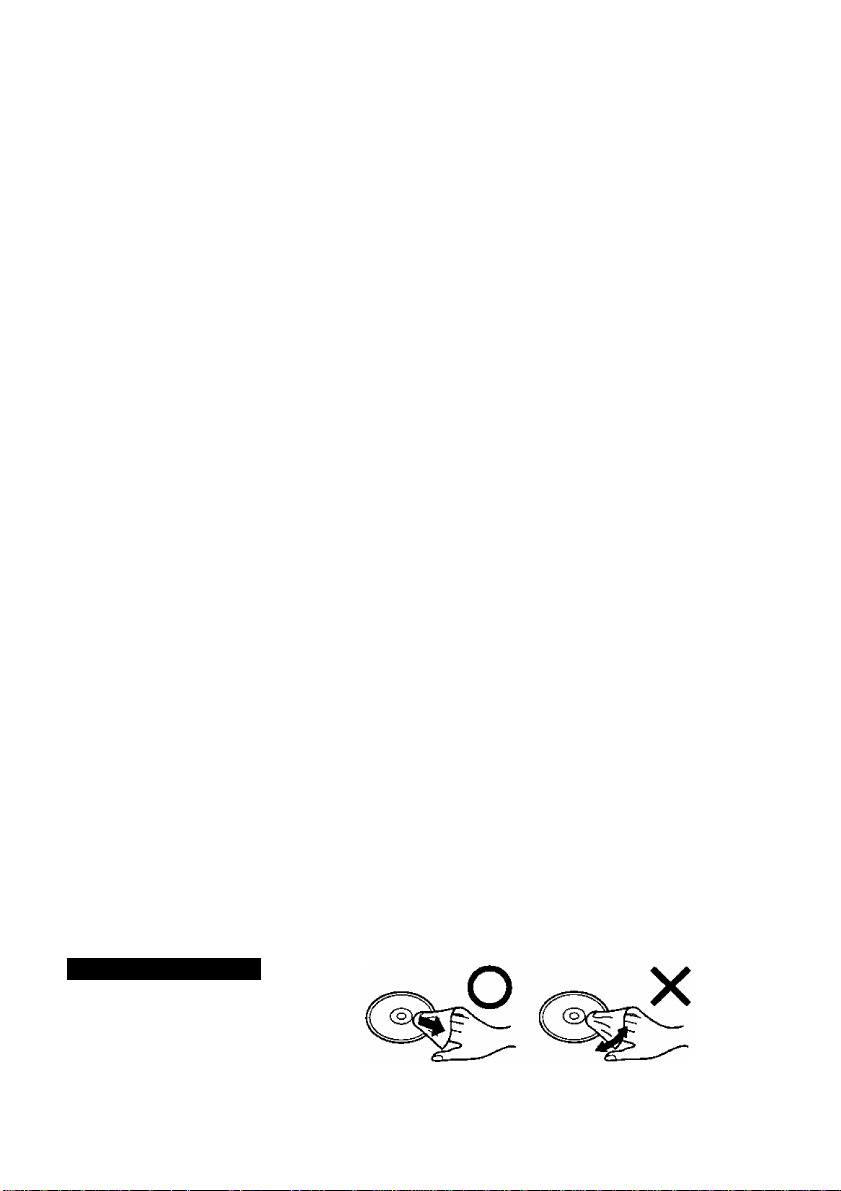
Usage Precautions
• Do not place items other than discs on the tray.
• Do not leave the tray in the open position or touch the lens area. Should the lens
become soiled by dust or dirt, the unit may not read discs properly.
• Under some conditions, dust may build up on the optical lens or disc, possibly resulting in
malfunction.
• Do not apply excessive force to the tray in the open position, doing so could damage the
tray.
• Do not open the drive or move the computer while the drive is being accessed. Doing so
could cause it to malfunction. In addition, after running an application involving access
to a disc, do not open the drive or remove the disc until after the application has been
closed.
• After closing the tray, do not attempt to access a disc until the MP indicator {(^) disap
pears.
• Do not expose the drive to oily or tobacco smoke. Doing so could shorten the service life
of the lens.
• Cleaning the drive using a CD lens cleaner (except a liquid type cleaner) is recommended
if it malfunctions.
• Never insert foreign objects such as paper clips into the drive.
• Do not use discs that have become deformed (warped, not completely round, etc.).
• When the CD-R/RWdrive Pack is installed, do not use an external drive (CD-ROM drive,
DVD-ROM drive, etc.).
To avoid damaging discs;
• Do not touch the surface as it can cause the disc to become dirty or scratched.
• Do not allow discs to become dirty or scratched.
• Do not place or store discs in locations exposed to heat, direct sunlight, humidity or dust.
• Do not write on the surface of the disc with a ball-point pen or other writing instrument.
• If the disc is brought from a cold into a warm environment, moisture may form on the
disc. Wipe this moisture off with a soft, dry, lint-free cloth before using the disc.
• Do not drop, bend, or place heavy objects on top of discs.
• Cleaning the disc using a CD cleaner is recommended once every 2 or 3 months.
If the disc gets dirty
After wiping the disc with a moist, soft cloth, wipe it with a dry cloth. Always wipe from
the center toward the edge.
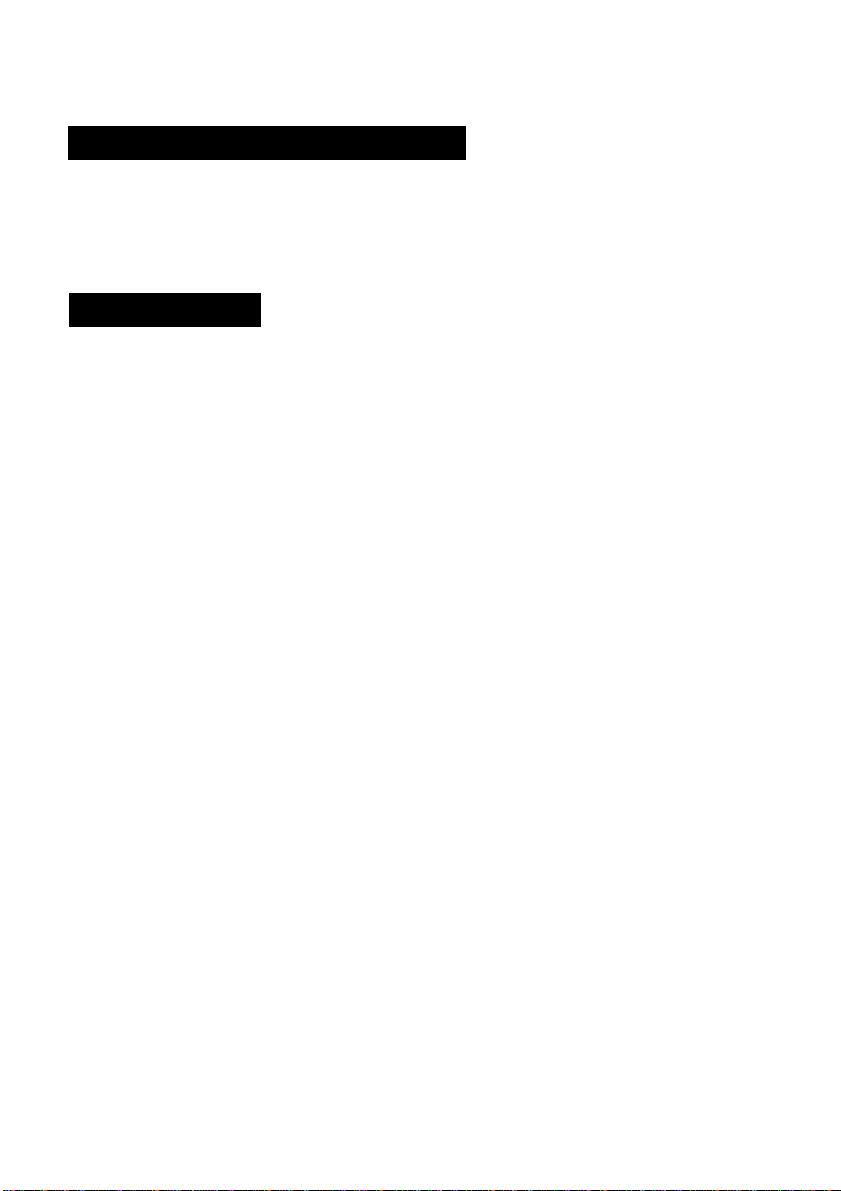
Using the Drive
Installing/Removing a Drive
Refer to the Reference Manual included with your computer on how to install/remove the drive.
Be sure to turn the computer off before installing/removing the drive.
Preparations
Confirm the following contents in [Start] - [Settings] - [Control Panel] - [System] - [Device
Manager] - [CDROM] - [MATSHITA UJDA***] - [Properties] - [Settings]. Make the set
tings if they have not yet been made.
• Add a check mark for [DMA],
• Set both [Start drive letter] and [End drive letter] in [Reserved drive letters] to [L:].
If the product number of your computer is CF-72N3*****, be sure to carry out the follow
ing procedure before starting the instaliaiion of ‘‘Easy CD Creator 4/DirectCD'^^ 3”.
1 Confirm that the drive letter for the CD-R/RW Drive Pack is “Lt”.
2 Confirm the Bay Swap version.
(1) Right-click the BaySwap icon on the taskbar, then select [About].
(2) Confirm that the version shown fdiowing “BaySwap (TM)’' is “ 1.12,8’ then clkik [OK],
3 If the version is “1.1,2.8”, update BaySwap with the following steps.
(1) Select [Stan] - [Settings] - [Control Panel] - [Add/Remove Programs].
(2) Select [Phoenix BaySwap], then select [Add^emove].
(3) At the [Confirm File Deletion] screen, select [Yes],
(4) When the completion screen is displayed, select [OK],
(5) At the confirmation screen, select [OK],
(6) Close the [Add/Remove Programs] screen and restart the computer.
(7) Set the Easy CD Crealori"M 4/DirectCD™ 3 CD-ROM in the CD-R/RW drive.
(8) When the installation screen is displayed, click [XJ.
(9) In [Start) - [Run], input “L:\BaySwap\SETUP.EXE”, then select [OK],
Follow the on-screen instructions.
(10) In [Start] - [Run], input “C:\UTIL\BAYSWAP2\SETUP.EXE”, then select
[OK], Follow the on-screen instructions.
(11) When the setup process completes, remove the CD-ROM and restart ite computer.
..................................
Confirm that [Transfer Mode] is set to [DMA if available] in [Start] - [Settings] - [Control Panel] [System] - [Hardware] - [Device Manager] - [IDE ATA/ATAPI controllers] - [Secondary IDE
Channel] - [Advanced Settings] - [Device 0]. Perform this setting if it has not yet been made.
Confirm that [Transfer Mode] is set to [DMA if available] in [start] - [Control Panel] [Performance and Maintenance] - [System] - [Hardware] - [Device Manager] - [IDE AT A/
ATAPI controllers] - [Secondary IDE Channel] - [Advanced Settings] - [Device 0]. Per-
5 form this setting if it has not yet been made.
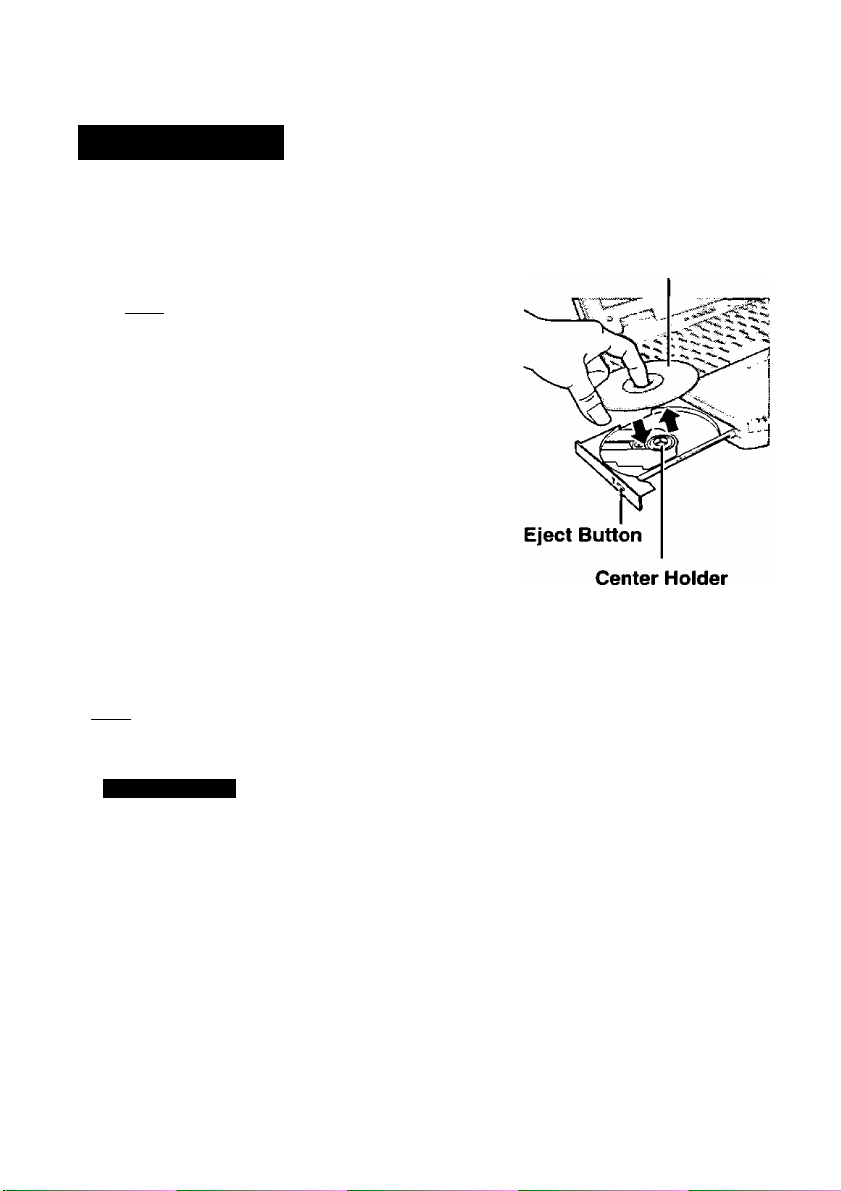
Setting a Disc
1 Power on your computer
2 Open the disc tray
Press the eject button and slowly pull out the tray.
note)----------------------------------
Before using the drive for the first time, re
move the protective sheet from the lens area.
The protective sheet inside the drive delays
the opening of the drive by about ten sec
onds. This delay is not a problem.
'---------------------------------------------------------------------
3 Piace a disc
Place the disc with the label facing upward in the
drive and push down until the center holder clicks.
<Removing a diso
Place a finger on the center holder and lift up on the
edge of the disc.
4 Close the disc tray
Close the tray without touching the eject button.
Label side up
A note)
'------------------------------------------------------------------------------------------------------------------------------/
---------------------------------------------------------------------
If the vibration of the drive is excessively high, use the Setup Utility to reduce
the drive speed by setting it to [Low],
CWJndovii^Sâl
In the following cases, the drive speed may not be set to [Low]. At a time like this,
re-start your computer.
• When operation is resumed from the suspend mode
• When a drive has been installed while the power was still on
• For AutoPlay CDs:
• If an AutoPlay CD does not start after the computer resumes from the standby or
hibernation mode, we recommend reinserting the CD again after a 15-second wait.
• An AutoPlay CD may start during the access of a file.
Power-saving Mode
If the drive has not been accessed within 30 seconds, the drive motor will automatically
shut down to reduce the power consumption. When the drive is accessed once again, the
power of the drive motor is turned on. However, approximately 30 seconds are required
until data is actually read from the disc.
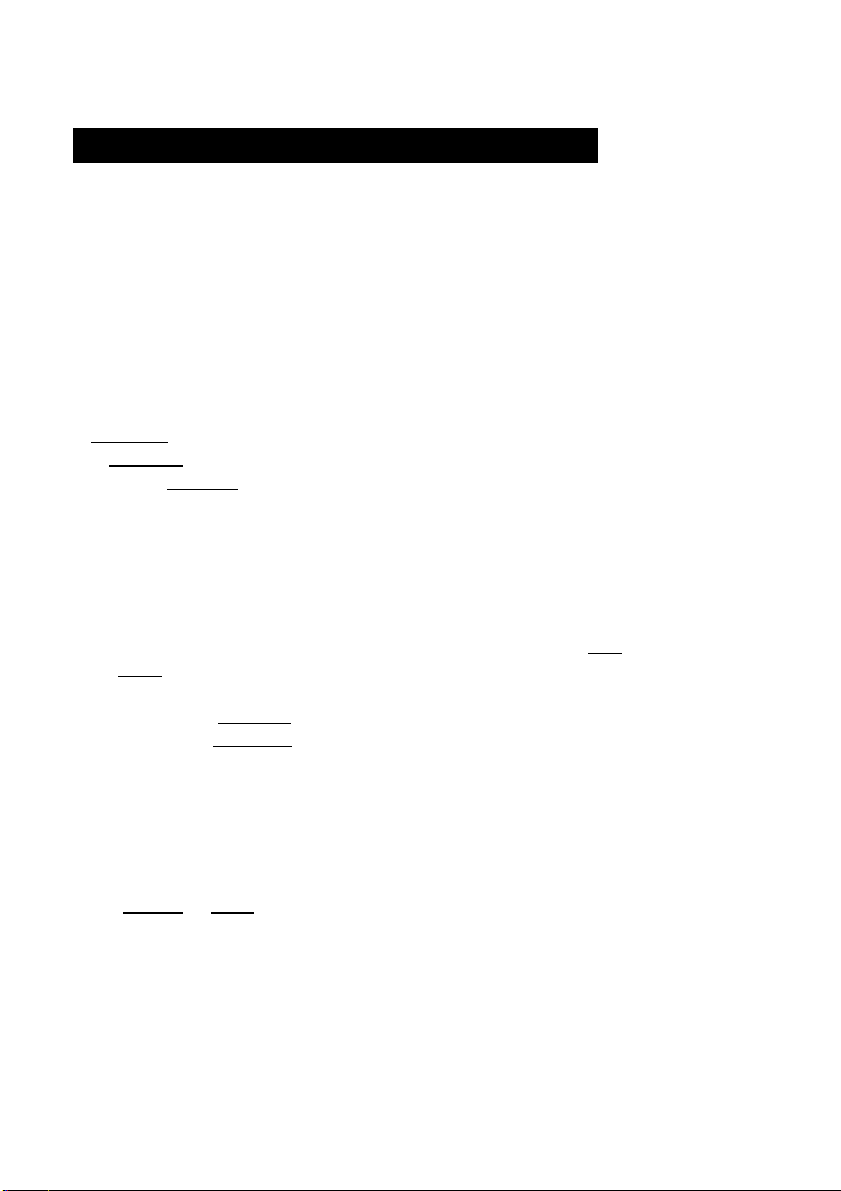
Using the Drive
Using the Drive in the MS-DOS Mode
To use the drive in the MS-DOS mode*, configure the drive following the steps below after
performing the preparations page 6). If the steps listed below are performed with
out completing the preparations Hrst, the drive will not operate properly.
* In the MS-DOS mode, discs can only be read.
“] 1 Select [Start], then select (Shut Down).
j
I 2 Select [Restart in MS-DOS mode], then select [OK],
3 3 Open the “CONFIG.SYS’' file for editing by issuing the following commands:
cd \t Enter )
I edit config.sys i Enter )
I
J 4 Move the cursor to the line containing “OAKCDROM.SYS” and delete the characters
“rem” at the beginning of the line. (Deleting “rem” causes the item to become valid.)
DEVICEHIGH=C:\WINDOWS\COMMAND\OAKCDROM.SYS/D:MSCDOOO
(If this line is missing, add it.)
5 Press ŒiD+Œ) (File) .then ŒD (Save) to save the file. Then press CM) +CE).
then C X ) (Exit) to exit the Edit program.
6 Follow the same steps to edit the “AUTOEXEC.BAT’ file,
edit autoexec.bat ( Enter 1
7 Move the cursor to the line containing “MSCDEX.EXE” and delete the characters “rem”
at the beginning of the line. (Deleting “rem” causes the item to become valid.)
LOADHIGH C:\WINDOWS\COMMAND\MSCDEX.EXE /DiMSCDOOO /L:L
(If this line is missing, add it.)
S Press ( Alt ) +rp^ . then (D to save the file. Then press caD+Œ) , then Œ) to
exit the Edit program.
0 Restart the computer.
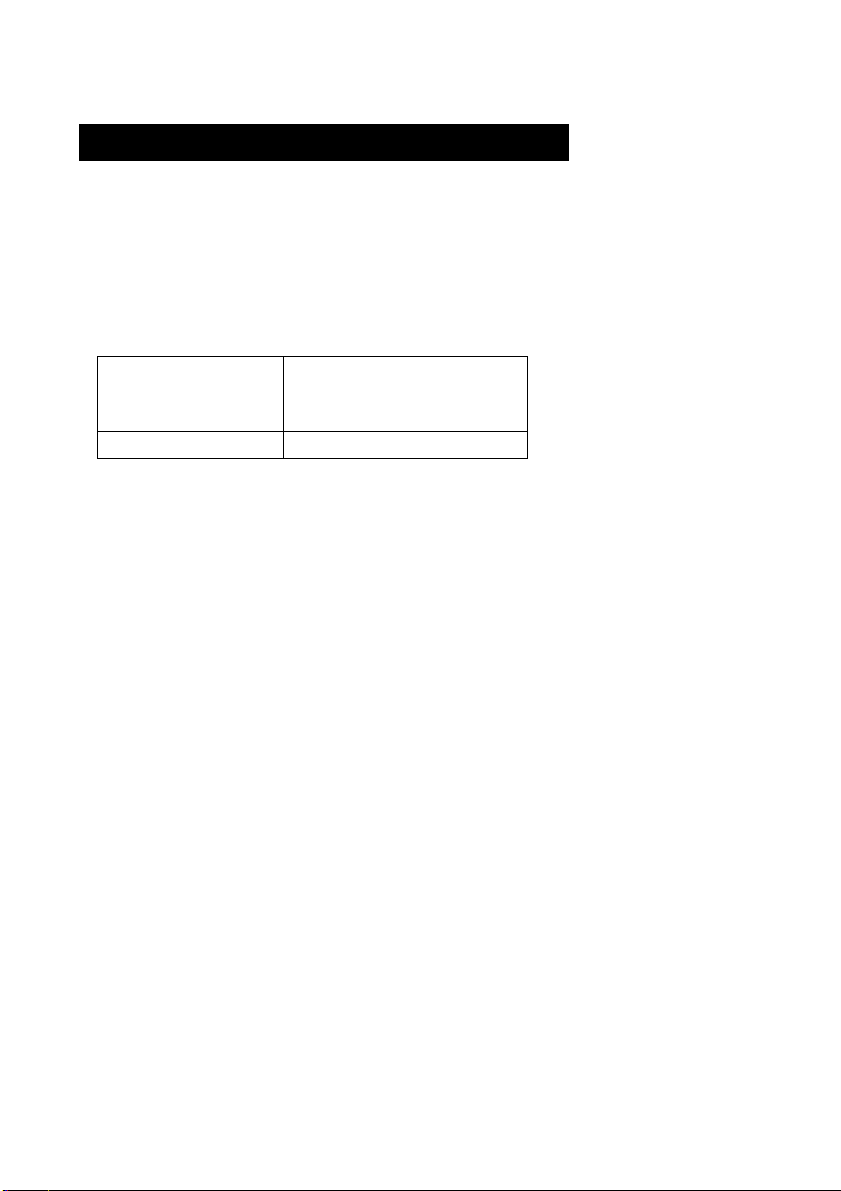
When writing to CD-R/RW discs
When using CD'R or CD-RW discs, read the descriptions on the disc packages.
CD-RW discs cannot be read with other drives* unable to accommodate CD-RW discs.
* Consult with the manufacturer of each drive.
Using the CD-ROM of the CD-R/RW writer software (included)**, install the applica
tion software on your computer. For information on how to install the software, refer to
the included manual of the CD-R/RW writer software.
**• Use the CD-ROM on the listed below.
CF-72 M series
CF-72 Q series
CF-72 T series
For all other models Easy CD Creator'*^^^ 5 Basic
• Among the CD-ROMs included, only the one with the version of the application
software that supports your particular computer model can be used.
• If you have installed a CD-ROM with the wrong version by mistake, uninstall
it, and then install the correct version.
• Be sure to use discs conforming to the proper write speeds. {([^ page 11)
• If the write operation is to involve a long period of time, be sure to connect the AC
adaptor. If the battery power runs low and the power of the computer is cut, the write
operation may end in failure.
• Depending on the disc, the quality of the write operation may not be so good. We rec
ommend using any of the following discs.
Recommended Discs:
<CD-R>
• TAIYOYUDEN Co.. Ltd.
• MITSUI CHEMICALS, Inc.
• RICOH Co., Ltd.
• MITSUBISHI CHEMICAL Co., Ltd.
• HITACHI MAXELL, Ltd.
<CD-RW/High Speed CD-RW>
• RICOH Co., Ltd.
• MITSUBISHI CHEMICAL Co.. Ltd.
Easy CD Creator^^* 4/
DirectCD™ 3
