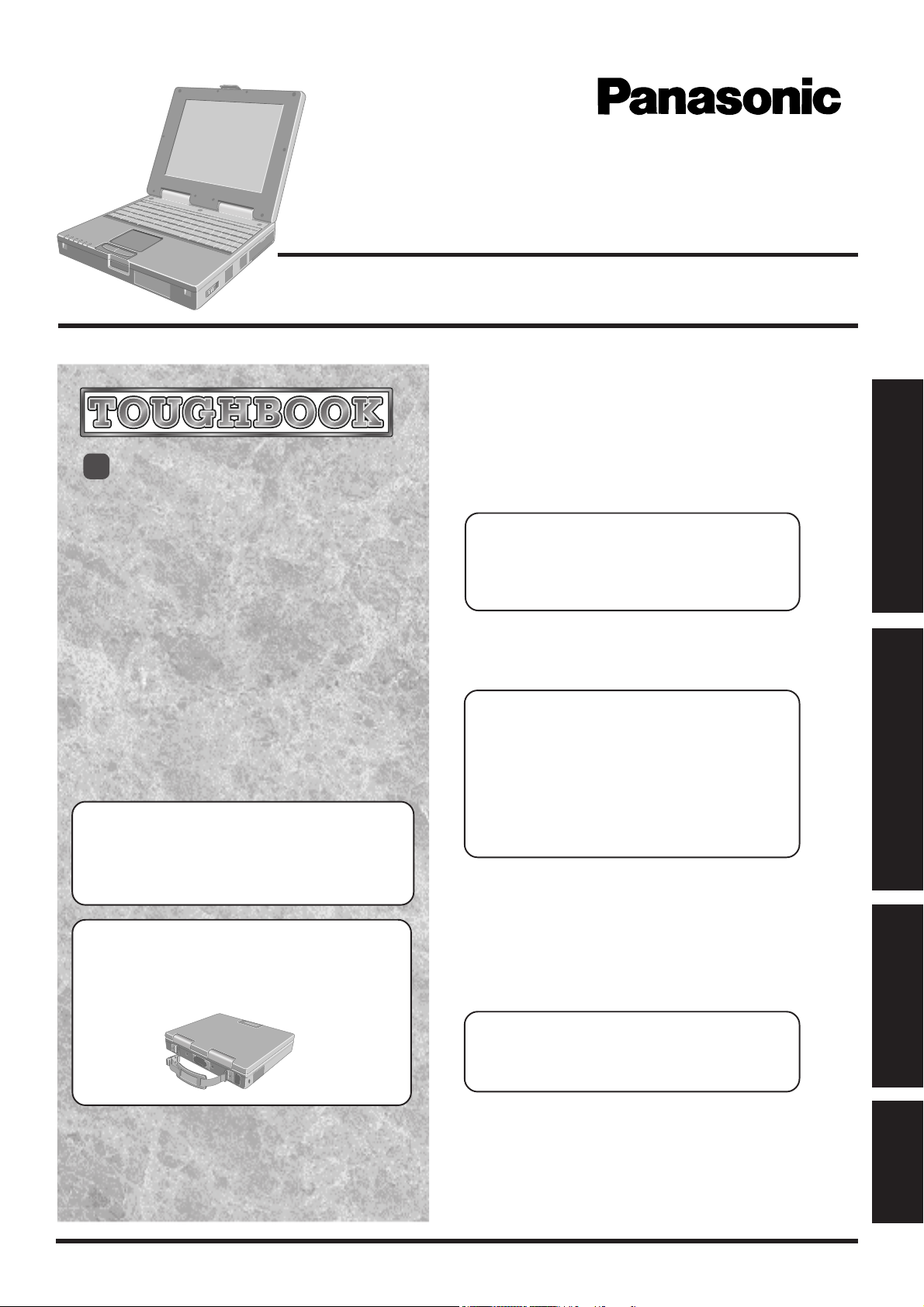
Personal Computer
OPERATING INSTRUCTIONS
®
98
[Additional Manual]
Reference Manual
This manual can be accessed on your computer. Refer
to page 14 on how to access the Reference Manual.
Model No.
CF-M34 Series
Contents
Getting Started
Read Me First.................................................. 3
First-time Operation ........................................ 9
Touch Pad (Basic Operation) ................................... 13
Reference Manual ......................................... 14
Reference Manual
• Read Me First
• Key Combination
• LED Indicators
• Touch Pad (Advanced)
Operation
Starting Up/Shutting Down ............................ 15
Reference Manual
• Suspend/Hibernation
Functions
• Security Measures
• Computing On The Road
• Battery Power
• PC Cards
• RAM Module
• USB Devices
• Touchscreen
• Display Rotation Tool
• Panasonic Hand Writing
• External Display
• Modem
• Port Replicator
• Floppy Disk Drive
• Accessories
• Hard Disk Drive
• Setup Utility
Getting Started
Operation
Troubleshooting
In this manual, descriptions are given using illustrations not featuring the hand
strap for convenience of explanation.
List of Error Codes ......................................... 17
Dealing With Problems (Summary) ...................... 19
Reinstalling Software .................................... 21
Reference Manual
• Technical Information
• DMI Viewer
•
Creating Backup Disks
• List of Error Codes
• Dealing With Problems
(Advanced)
Appendix
LIMITED USE LICENSE AGREEMENT ........ 22
Names and Functions of Parts ...................... 24
Specifications ................................................ 25
LIMITED WARRANTY ................................... 26
Please read these instructions carefully before using this product and save this manual for future use.
Troubleshooting
Appendix
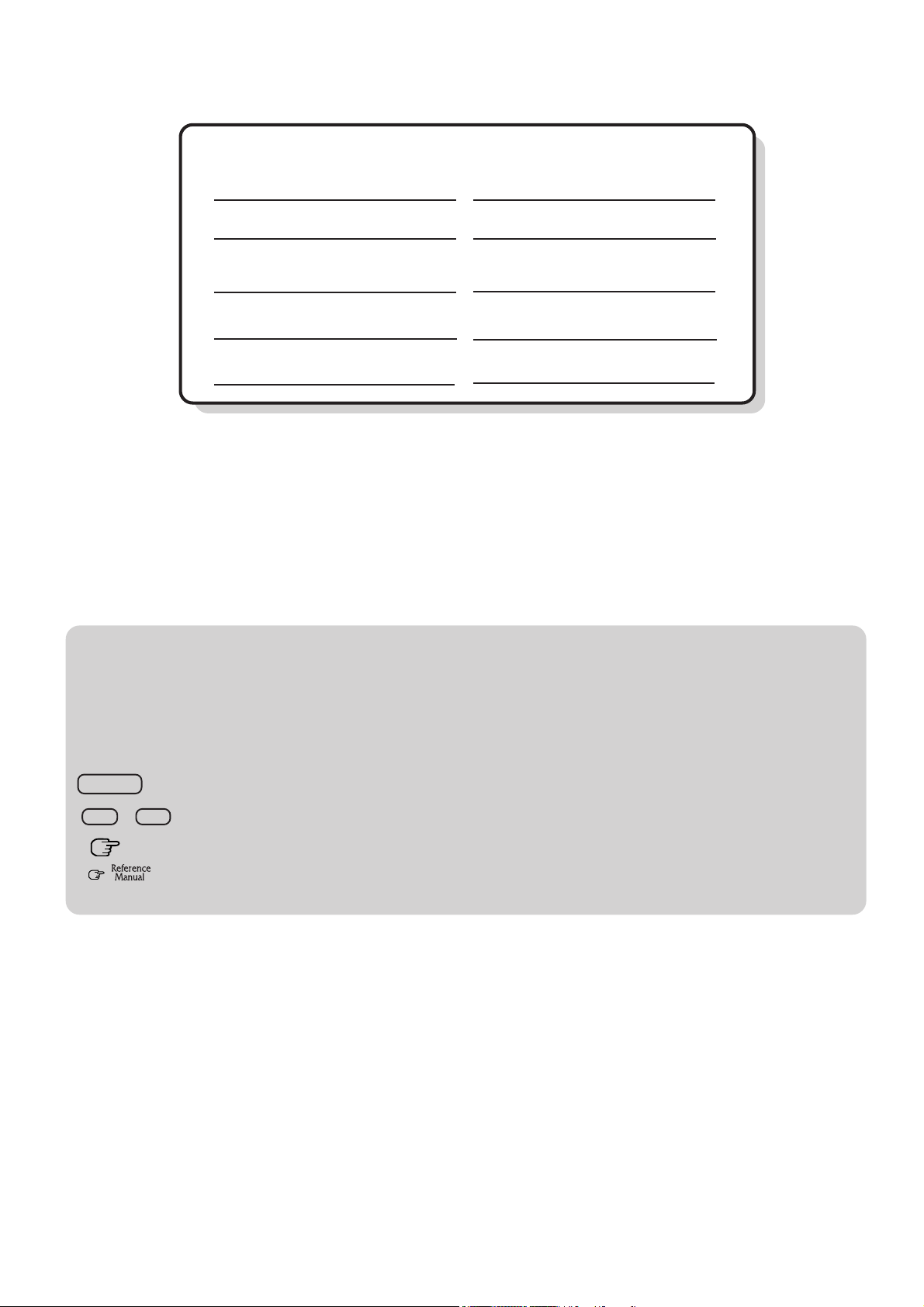
Model No.
Serial No.
or
Code No.
Customer's Record
*1
Dealer's Name
Dealer's Address
Product Key No.
Date of Purchase
*2
*1For the Model No., insert the 12 digit number (for example, CF-M34JA2BEM) located on
the bottom of the computer.
*2For Product Key, write down the Product Key shown on the “Certificate of Authenticity”
located on the bottom of the computer.
Introduction
Thank you for purchasing the Panasonic computer. Read the operating instructions thoroughly for proper operation of your new
computer.
Getting Started
Illustrations in this Manual
NOTE: NOTE provides a useful fact or helpful information.
CAUTION: CAUTION indicates a condition that may result in minor or moderate injury.
WARNING: WARNING indicates a hazard that may result in moderate or serious injury.
[Start]-[Shut Down]: This illustration means to click [Start], then to click [Shut Down].
(For some applications, you may need to double-click.)
Enter : This illustration means to press the [Enter] key.
Fn + F5 : This illustration means to press and hold the [Fn] key, then press the [F5] key.
: Where to go for referred information.
: This illustration means to refer to the Reference Manual, which is available on your computer.
Refer to page 14 on how to access this manual.
Copyright
This manual is copyrighted by Matsushita Electric Industrial Co., Ltd. with all rights reserved. No part of this manual may be
reproduced in any form without the prior written permission of Matsushita Electric Industrial Co., Ltd.
No patent liability is assumed with respect to the use of the information contained herein.
©2000 Matsushita Electric Industrial Co., Ltd. All Rights Reserved.
Disclaimer
Computer specifications and manuals are subject to change without notice. Matsushita Electric Industrial Co., Ltd. assumes no
liability for damage incurred directly or indirectly from errors, omissions or discrepancies between the computer and the manuals.
Trademarks
PS/2™ is a trademark of International Business Machines Corporation.
Microsoft®, MS-DOS® and Windows® are registered trademarks of Microsoft Corporation of the United States and/or other countries.
Intel® and Pentium® are registered trademarks of Intel Corporation.
Adobe® and Acrobat® are either registered trademarks or trademarks of Adobe Systems Incorporated in the United States and/or
other countries.
Panasonic® is a registered trademark of Matsushita Electric Industrial Co., Ltd.
2
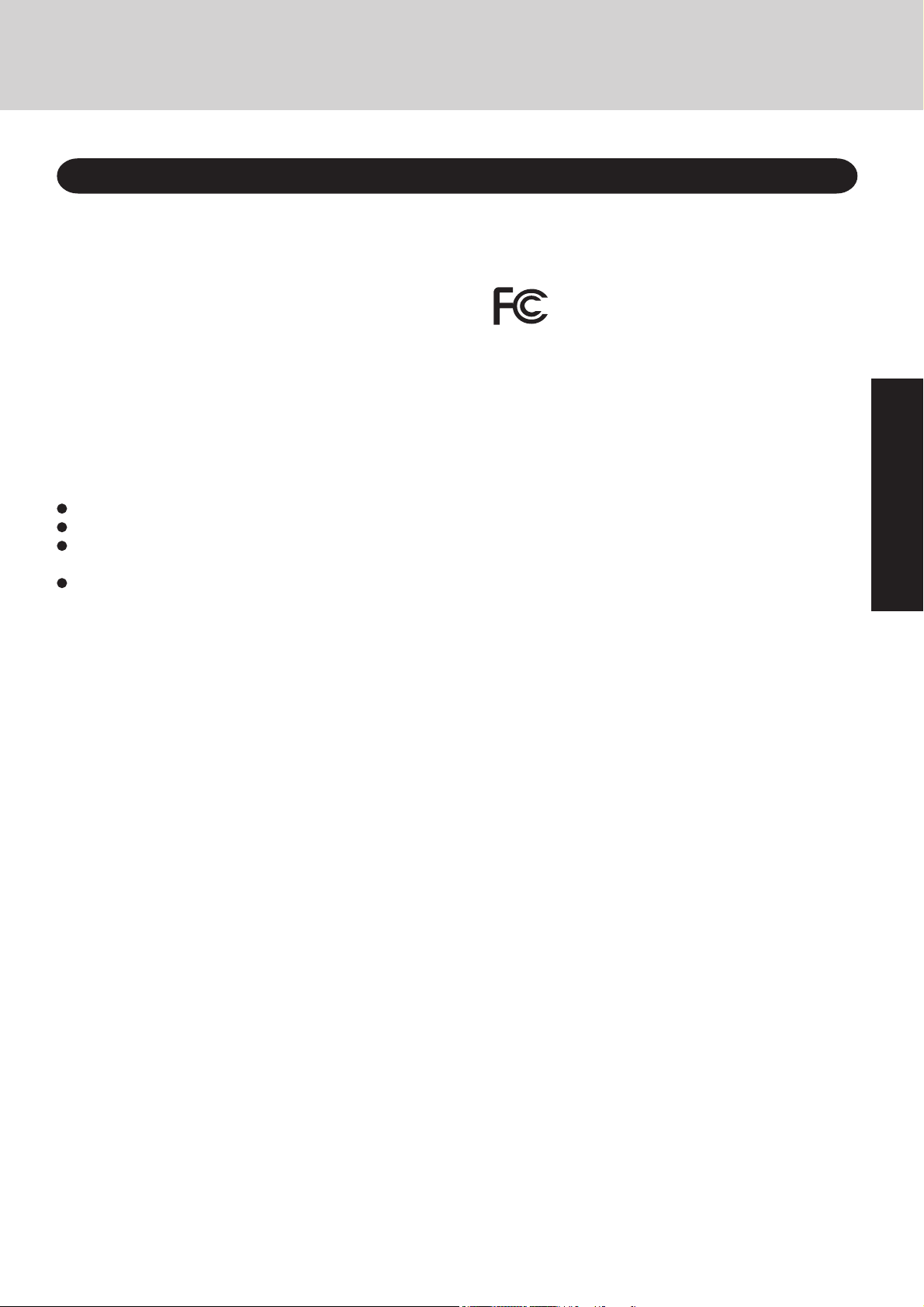
Read Me First
For U.S.A.
Federal Communications Commission Radio
Frequency Interference Statement
Note: This equipment has been tested and found to comply with
the limits for a Class B digital device, pursuant to Part 15 of the
FCC Rules. These limits are designed to provide reasonable
protection against harmful interference in a residential
installation. This equipment generates, uses and can radiate
radio frequency energy and, if not installed and used in
accordance with the instructions, may cause harmful interference
to radio communications. However, there is no guarantee that
interference will not occur in a particular installation. If this
equipment does cause harmful interference to radio or television
reception, which can be determined by turning the equipment
off and on, the user is encouraged to try to correct the interference
by one or more of the following measures:
Reorient or relocate the receiving antenna.
Increase the separation between the equipment and receiver.
Connect the equipment into an outlet on a circuit different
from that to which the receiver is connected.
Consult the Panasonic Service Center or an experienced radio/TV technician for help.
Warning
To assure continued compliance, use only shielded interface
cables when connecting to a computer or peripheral. Also, any
changes or modifications not expressly approved by the party
responsible for compliance could void the user's authority to
operate this equipment.
This device complies with Part 15 of the FCC Rules. Operation
is subject to the following two conditions:
(1) This device may not cause harmful interference, and
(2) This device must accept any interference received, including
interference that may cause undesired operation.
Responsible Party: Matsushita Electric Corporation of America
One Panasonic Way
Secaucus, NJ 07094
Tel No:1-800-LAPTOP-5 (1-800-527-8675)
FCC Regulation Notice for modem
This equipment contains a FCC approved modem.
Manufacturer of modem: Aztech Labs, Inc.
Model No. MP3930V-W
Tested To Comply
With FCC Standards
FOR HOME OR OFFICE USE
1.This equipment complies with Part 68 of the FCC rules. On
the computer is a label that contains, among other information,
the FCC registration number and ringer equivalence
number(REN)for this equipment. If required, this information
must be provided to the telephone company.
2.An FCC compliant telephone cord and modular plug is provided with this equipment. This equipment is designed to be
connected to the telephone network or premises wiring using a
compatible modular jack which is Part 68 compliant. See Installation Instructions for details.
3. The REN is used to determine the quantity of devices which may be
connected to the telephone line. Excessive RENs on the telephone line
may result in the devices not ringing in response to an incoming call. In
most, but not all area, the sum of RENs should not exceed five (5.0). To
be certain of the number of devices that may be connected to a line, as
determined by the total RENs, contact the local telephone company.
4. If your telephone equipment cause harm to the telephone network,
the telephone company will notify you in advice that temporary
discontinuance of service may be required. But if advice notice
isn’t practical, the telephone company will notify the customer as
soon as possible. Also, you will be advised of your right to file a
complaint with the FCC if you believe it is necessary.
5.The telephone company may take changes in it’s facilities,
equipment, operations or procedures that could affect the operation of the equipment. If this happens the telephone company will provide advance notice in order for you to make necessary modifications to maintain uninterrupted service.
6. If trouble is experienced with this equipment, for repair or warranty
information, contact Matsushita Electric Corporation of America, toll
free at 1-800-LAPTOP5 (1-800-527-8675). If the equipment is causing harm to the telephone network, the telephone company may request that you disconnect the equipment until the problem is resolved.
7. There are no user serviceable parts contained in this equipment.
8.This equipment may not be used on coin service provided by
the telephone company. Connection to party lines is subject to
state tariffs.
9. The Telephone Consumer Protection Act of 1991 makes it unlawful
for any person to use a computer or other electronic device to send
any message via a telephone fax machine unless such message clearly
contains in a margin at the top or bottom of each transmitted page or
on the first page of the transmission, the date and time it is sent and an
identification of the business or other entry, or other individual sending the message and the telephone number of the sending machine or
such business, other entity, or individual. In order to program this
information into your fax software, you should refer to the manual of
the Fax software being used.
“Caution : To reduce the risk of fire, use only No.26 AWG or larger telecommunication line cord.”
“ATTENTION : Pour réduire le risque d’incendie, utiliser uniquement des
conducteurs de télécommunications 26 AWG ou de section supérieure.”
Getting Started
3
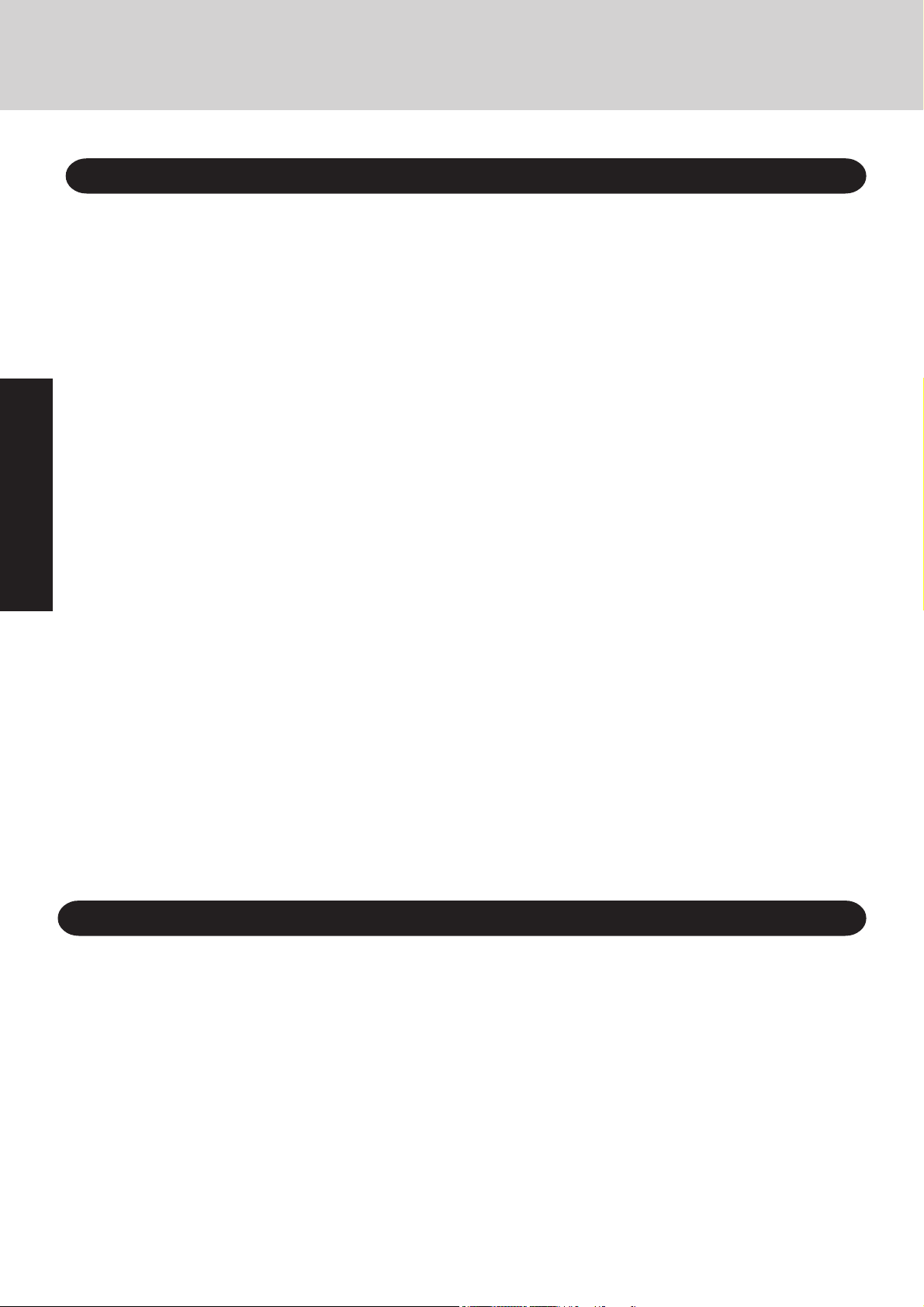
Read Me First
For Canada
Industry Canada (IC) Notice for modem
This equipment contains an Industry Canada approved modem unit.
The Industry Canada label is affixed on the modem unit.
EQUIPMENT ATTACHMENT LIMITATIONS
“NOTICE: The Industry Canada label identifies certified
equipment. This certification means that the equipment meets
telecommunications network protective, operational and
safety requirements as prescribed in the appropriate Terminal
Equipment Technical Requirements document(s). The
Department does not guarantee the equipment will operate
to the user’s satisfaction.
Before installing this equipment, users should ensure that it
is permissible to be connected to the facilities of the local
telecommunications company. The equipment must also be
installed using an acceptable method of connection. The
customer should be aware that compliance with the above
conditions may not prevent degradation of service in some
situations.
Repairs to certified equipment should be coordinated by a
Getting Started
representative designated by the supplier. Any repairs or
alterations made by the user to this equipment, or equipment
malfunctions, may give the telecommunications company
cause to request the user to disconnect the equipment.
Users should ensure for their own protection that the
electrical ground connections of the power utility, telephone
lines and internal metallic water pipe system, if present, are
connected together. This precaution may be particularly
important in rural areas. Caution: Users should not attempt
to make such connections themselves, but should contact
the appropriate electric inspection authority, or electrician,
as appropriate.”
“NOTICE: The Ringer Equivalence Number (REN) assigned
to each terminal device provides an indication of the
maximum number of terminals allowed to be connected to a
telephone interface. The termination on an interface may
consist of any combination of devices subject only to the
requirement that the sum of the Ringer Equivalence Numbers
of all the devices does not exceed 5.”
REN: See bottom of the computer
RESTRICTIONS CONCERNANT LE RACCORDEMENT
DE MATÉRIEL
“AVIS: L’étiquette d’Industrie Canada identifie le matériel
homologué. Cette étiquette certifie que le matériel est
conforme aux normes de protection, d’exploitation et de
sécurité des réseaux de télécommunications, comme le
prescrivent les documents concernant les exigences
techniques relatives au matériel terminal. Le Ministère
n’assure toutefois pas que le matériel fonctionnera à la
satisfaction de l’utilisateur.
Avant d’installer ce matériel, l’utilisateur doit s’assurer qu’il
est permis de le raccorder aux installations de l’entreprise
locale de télécommunication. Le matériel doit également être
installé en suivant une méthode acceptée de raccordement.
L’abonné ne doit pas oublier qu’il est possible que la
conformité aux conditions énoncées ci-dessus n’empêche
pas la dégradation du service dans certaines situations.
Les réparations de matériel homologué doivent être
coordonnées par un représentant désigné par le fournisseur.
L’entreprise de télécommunications peut demander à
l’utilisateur de débrancher un appareil à la suite de
réparations ou de modifications effectuées par l’utilisateur
ou à cause de mauvais fonctionnement.
Pour sa propre protection, l’utilisateur doit s’assurer que tous
les fils de mise à la terre de la source d’énergie électrique,
des lignes téléphoniques et des canalisations d’eau
métalliques, s’il y en a, sont raccordés ensemble. Cette
précaution est particulièrement importante dans les régions
rurales. Avertissement: L’utilisateur ne doit pas tenter de faire
ces raccordements lui-même; il doit avoir recours à un service
d’inspection des installations électriques, ou à un électricien,
selon le cas.”“AVIS: L’indice d’équivalence de la sonnerie
(IES) assigné à chaque dispositif terminal indique le nombre
maximal de terminaux qui peuvent être raccordés à une
interface. La terminaison d’une interface téléphonique peut
consister en une combinaison de quelques dispositifs, à la
seule condition que la somme d’indices d’équivalence de la
sonnerie de touts les dispositifs n’excède pas 5.”
REN: Voir sous le fond de l’ordinateur
4
Important Safety Instructions / Importantes Mesures De Sécurité
When using your telephone equipment, basic safety precautions should always be followed to reduce the risk of
fire, electric shock and injury to persons, including the following:
1.Do not use this product near water, for example, near a
bath tub, wash bowl, kitchen sink or laundry tub, in a wet
basement or near a swimming pool.
2.Avoid using a telephone (other than a cordless type) during an electrical storm. There may be a remote risk of
electric shock from lightning.
3.Do not use the telephone to report a gas leak in the vicinity of the leak.
4.Use only the power cord and batteries indicated in this
manual. Do not dispose of batteries in a fire. They may
explode. Check with local codes for possible special disposal instructions.
SAVE THESE INSTRUCTIONS
Certaines mesures de sécurité doivent être prises pendant
l'utilisation de matérial téléphonique afin de réduire les
risques d'incendie, de choc électrique et de blessures. En
voici quelquesunes:
1.Ne pas utiliser l'appareil près de l'eau, p.ex., près d'une
baignoire, d'un lavabo, d'un évier de cuisine, d'un bac à
laver, dans un sous-sol humide ou près d'une piscine.
2.Éviter d'utiliser le téléphone (sauf s'il s'agit d'un appareil
sans fil) pendant un orage électrique. Ceci peut présenter
un risque de choc électrique causé par la foudre.
3.Ne pas utiliser l'appareil téléphonique pour signaler une
fuite de gaz s'il est situé près de la fuite.
4.Utiliser seulement le cordon d'alimentation et le type de
piles indiqués dans ce manual. Ne pas jeter les piles dans
le feu: elles peuvent exploser. Se conformer aux règlements
pertinents quant à l'élimination des piles.
CONSERVER CES INSTRUCTIONS
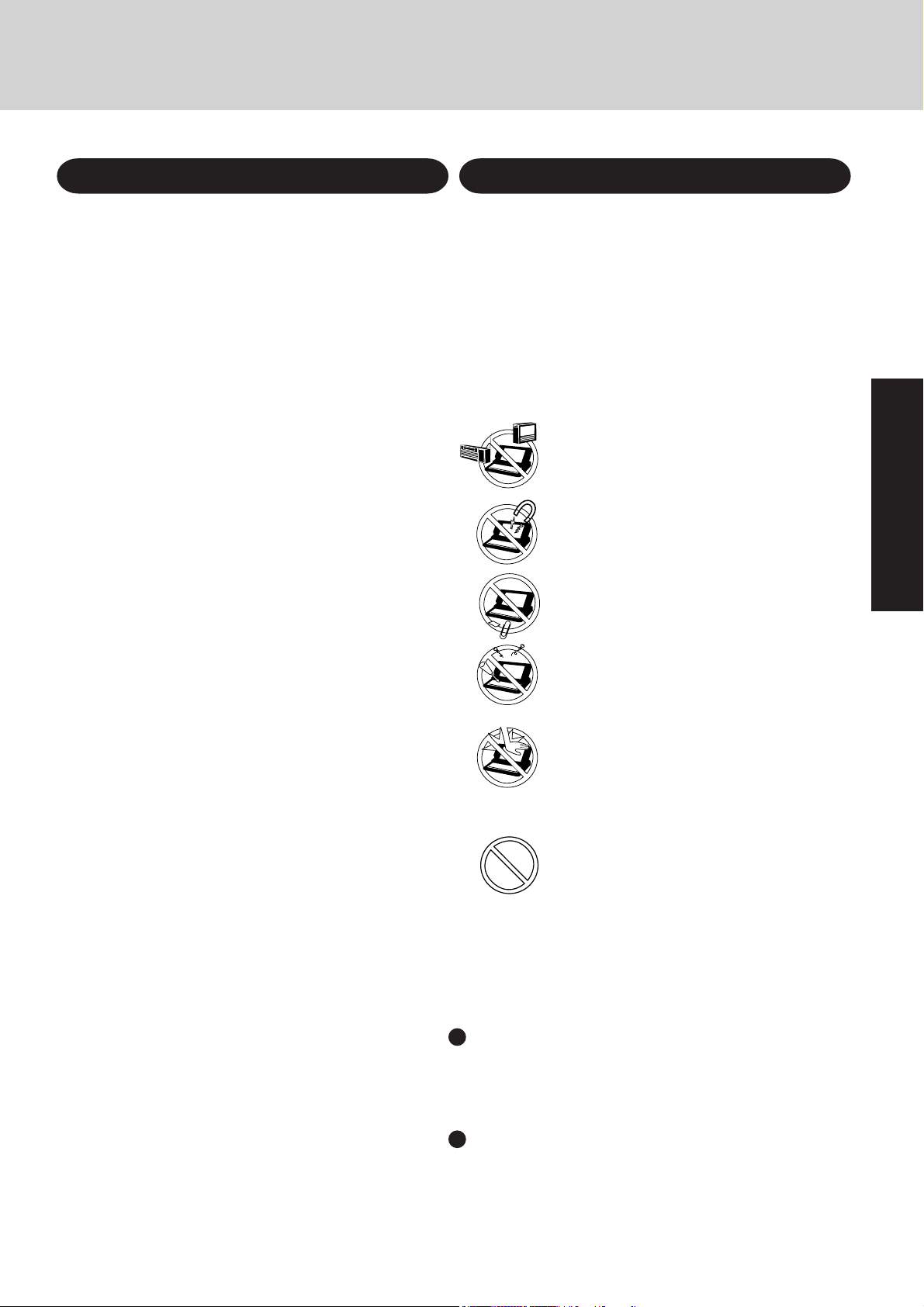
Lithium Battery Precautions
Lithium Battery!
This computer contains a lithium battery to enable the date, time,
and other data to be stored. The battery should only be exchanged
by authorized service personnel.
Warning! A risk of explosion from incorrect installation or misapplication may possibly occur.
Warnung bezüglich der Lithiumbatterie
(Sicherungsbatterie)
Lithiumbatterie!
Dieser Computer enthält eine Lithiumbatterie zur Sicherung von
Datum und Uhrzeit der eingebauten Uhr sowie anderer
Systemdaten im Speicher bei einer Unterbrechung der
Hauptstromversorgung. Diese Sicherungsbatterie darf nur von
Kundendienstpersonal ausgewechselt werden.
Warnung! Bei falschem Gebrauch besteht Explosionsgefahr!
Entsorgung gebrauchter Batterien nach Angaben des Herstellers.
Avertissement concernant la pile au lithium
(pile de sauvegarde)
Pile au lithium!
Le micro-ordinateur renferme une pile au lithium qui permet de
sauvegarder certaines données comme la date et l'heure notamment.
Elle ne devra être remplacée que par un technicien qualifié.
Avertissement! Risque d'explosion en cas de non respect de cette
mise en garde!
The CF-17/CF-M34 was developed based on thorough research
into the real-world portable computing environments. Exhaustive pursuit of usability and reliability under harsh conditions
led to innovations such has the magnesium alloy exterior, vibration damped hard disk drive and floppy disk drive, flexible internal connections. The CF-17/CF-M34's outstanding engineering has been tested using the stiff MIL-STD- 810E (for vibration and shock) and IP (for dust and water) based procedures.
As with any portable computer device precautions should be
taken to avoid any damage. The following usage and handling
procedures are recommended.
Avoid Radio Frequency Interference
Do not place the computer near a television or radio receiver.
Avoid Magnetic Fields
Keep the computer away from magnets.
Getting Started
Keep Small Objects Away
Do not insert paper clips or other small objects into
the computer.
Do Not Disassemble the Computer
Do not attempt to disassemble your computer.
Avoid Excessive Force on the Display
Do not apply excessive downward force on the
display when it is completely opened, especially when
plugs and/or cables are connected to the rear of the
computer.
Avoid low-temperature burns
Avoid more than casual contact with any heat producing area of the notebook computer, power
adapter, and any option or accessory you use with it.
Even low heat, if warmer than body temperature, can
cause a burn, if the skin is exposed to the heat source
for a long enough period of time.
Peripherals
Incorrectly using peripheral devices may lead to a decrease in performance, an increase in temperature and/or damage your computer. For more information on peripheral devices, refer to the
Reference Manual.
Cables
Use of an interface cable longer than 3 m (9.84 feet) is not recommended.
5
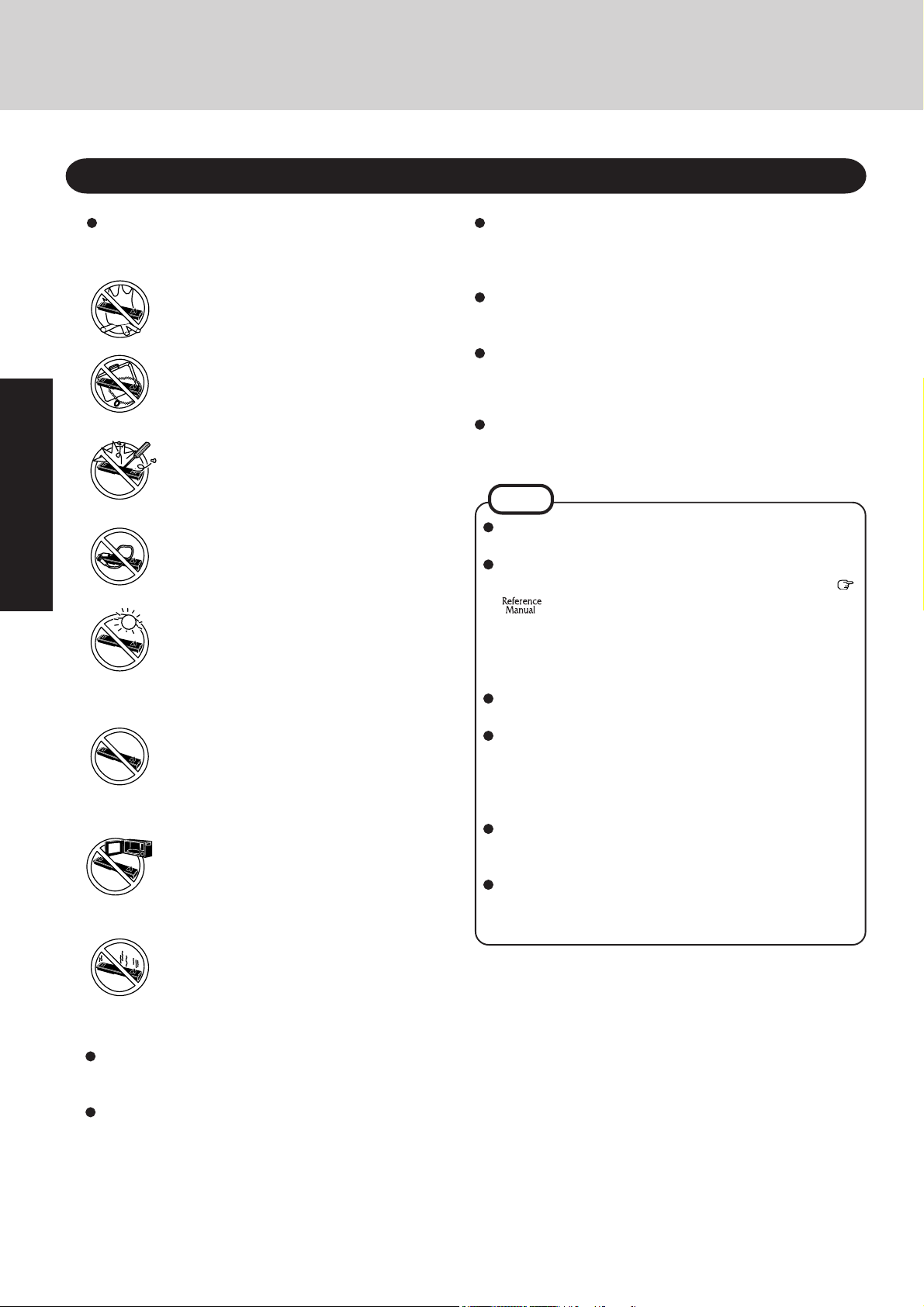
Read Me First
Precautions ( Battery Pack )
Care should be exercised with regard to the following in
order to avoid the possibility of liquid leakage, overheating, or bursting.
Avoid Heat
Do not throw the battery pack into a fire or
expose it to excessive heat.
Keep Articles Away
Do not place the battery pack together with articles such as necklaces or hairpins when carrying or storing.
Do Not Disassemble
Do not insert sharp objects into the battery pack,
expose it to bumps or shocks, deform, disassemble, or modify it.
Do Not Short
Getting Started
Do not short the positive (+) and negative (-)
contacts.
Avoid Extreme Heat, Cold and Direct Sunlight
Do not charge, use or leave the battery pack for
extended periods where it will be exposed to
direct sunlight, in a hot place (in an automobile
on a sunny day, for example), or in a cold place.
Do Not Use With Any Other Computer
The battery pack is rechargeable and was intended for the specified computer or charger.
Do not use it with a computer other than the
one for which it was designed.
Discontinue Use
Should the battery emit an abnormal odor, become hot to the touch, become discolored,
change shape, or become in any way different
from normal, remove it from the computer or
charger and discontinue use.
Do Not Put into a Microwave
Do not put the battery pack into a microwave
oven or a pressurized chamber.
If the battery pack will not be used for a long period of time
(a month or more), charge or discharge (use) the battery pack
until the remaining battery level becomes 30% to 40% and
store it in a cool, dry place.
This computer prevents overcharging of the battery by recharging only when the remaining power is less than approx.
95% of capacity.
The battery pack is not charged when the computer is first
purchased. Be sure to charge it before using it for the first
time. When the AC adapter is connected to the computer,
charging begins automatically.
Should the battery leak and the fluid get into your eyes, do not
rub your eyes. Immediately flush your eyes with clear water
and see a doctor for medical treatment as soon as possible.
NOTE
The battery pack may become warm during recharging or
normal use. This is completely normal.
Recharging will not commence outside of the allowable
temperature range (0 °C to 50 °C {32°F to 122 °F})
"Battery Power". Once the allowable range requirement is satisfied, charging begins automatically.
Note that the recharging time varies based on the usage
conditions. (Recharging takes longer than usual when the
temperature is 10 °C {50 °F} or less.)
If the temperature is low, the operating time is shortened. Only
use the computer within the allowable temperature range.
The battery pack is a consumable item. If the amount of
time the computer can be run off a particular battery pack
becomes dramatically shorter and repeated rechargings do
not restore its performance, the battery pack should be
replaced with a new one.
When a spare battery pack is to be carried in a pocket or
bag, it is recommended that it be placed in a plastic bag so
that its contacts are protected.
Always power off the computer when it is not in use.
Leaving the computer on when the AC adapter is not
connected will exhaust the remaining battery capacity.
6
Do not touch the terminals on the battery pack. The battery pack may no longer function properly if the contacts
are dirty or damaged.
Do not expose the battery pack to water, or allow it to
become wet.
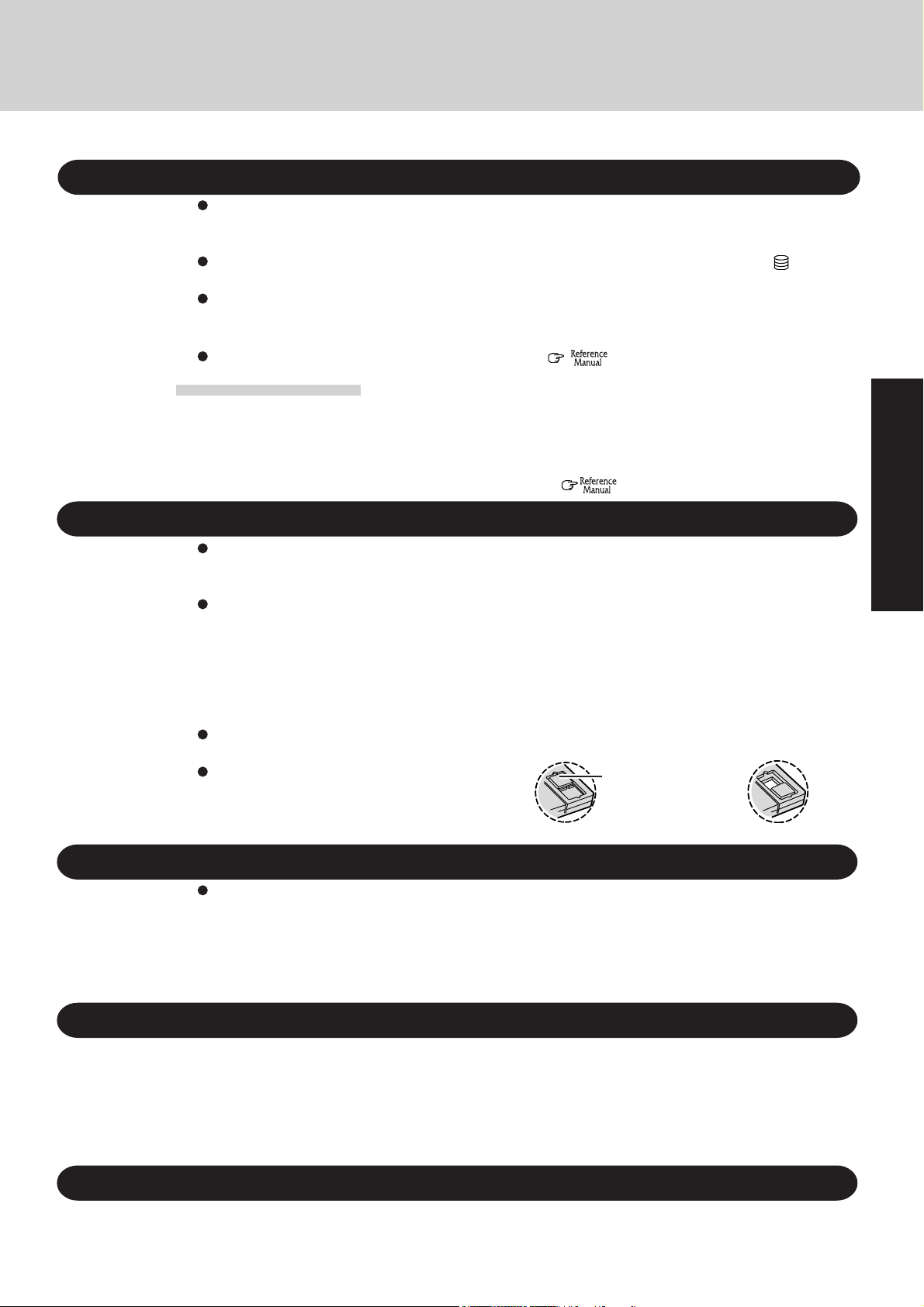
Saving Data on the Hard Disk
Do not expose your computer to shock.
Use care when handling your computer, shock may damage your hard disk or make your software applications and data unusable.
Do not power off your computer while software applications are running or HDD indicator ( ) is on.
Properly shut Windows* down to avoid problems ([Start] - [Shut Down] ).
Save all valuable data to disks.
Backing up data to disks will limit damage should trouble occur to your computer or should you inadvertently change or erase data.
Use the security function for all important data. ( "Security Measures")
Hard Disk Lock
When the Hard Disk Lock is set to [Enable], it is impossible to read/write data from/to the hard disk when the hard disk
is installed in a different computer, since a password is also set for the hard disk.
When the hard disk is returned to the original computer, you can read/write data as before. In this case, however, make
the settings in the Setup Utility exactly the same as they were before the hard disk was removed. (Note that this Hard
Disk Lock does not guarantee the complete protection of data.) ( "Security Measures")
Saving Data on Disks
* This computer uses Microsoft
®
Windows® 98 Operating System.
Do not power off your computer or press the floppy disk drive eject button while the floppy disk
drive being accessed.
Doing so may damage the data on the disk and render the disk useless.
Use care when handling disks.
To protect the data on your disks or to prevent a disk from becoming stuck in your computer, avoid the
following:
• Sliding the shutter on the disk manually.
• Exposing the disk to a magnetic field.
• Storing the disk in locations prone to high temperatures, low pitched noise, dampness, or dust.
• Applying more than one label on the disk.
Confirm the contents of a disk before formatting it.
Confirm that no important data is on the disk, because all data on the disk will be erased.
Use the write-protect tab.
This is a must for preserving important data. This
prevents your data from being erased or overwritten.
Computer Viruses
Users are advised to purchase the latest versions of virus protection software and use them regularly.
We recommend you run the software:
• When booting your computer.
• After receiving data.
We recommend that you check data received on disks or from external sources, such as data downloaded from the
Internet, e-mail, etc. (For compressed files, uncompress them before running a check).
Write Enable
Getting Started
Write-protect Tab
Write Disable
System File Checker
Microsoft Corporation has announced that, with a computer in which Internet Explorer 5.01 is installed, if the [System
File Checker] in [System Information] is executed, the following may occur.
• The message [System File Checker identified that the following file may be corrupted] may appear for a normal file.
• In such cases, there is the possibility that the system will become unstable if the file is repaired with the
System File Checker.
In this computer, since Internet Explorer 5.01 is the default browser, we recommend not using the System
File Checker.
LCD Panel
High-precision and advanced technologies are necessary in the production of color liquid crystal displays (color LCDs). Therefore, if 99.998% or more of the picture elements are functioning properly, no
defect is considered to exist.
7
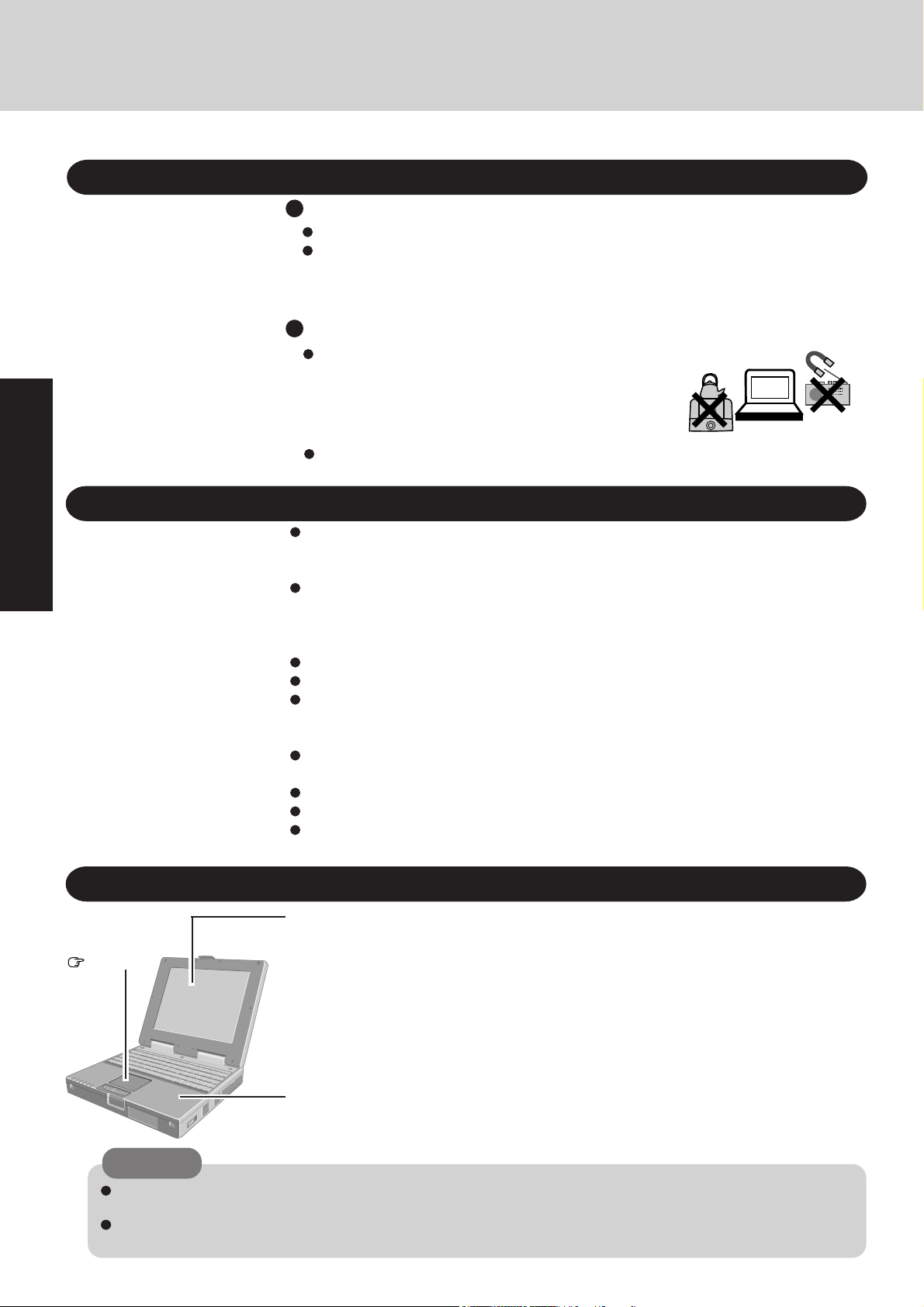
Read Me First
Usage Environment
Handling
Getting Started
Environment
Place the computer on a flat stable surface.
In use: Temperature: 5 °C to 35 °C {41 °F to 95 °F}
Humidity: 30% to 80% RH (No condensation)
Not in use: Temperature: -20 °C to 60 °C {-4 °F to 140 °F}
Humidity: 30% to 90% RH (No condensation)
Places not to use your computer
Such areas may result in damage to the computer.
Areas with electronic equipment
These areas may interfere with your display or cause
your computer to produce strange sounds.
Areas with extremely high/low temperatures
Do not leave things near the computer that are sensitive to heat. During operation, the
computer may become warm.
This computer has been designed so as to minimize shock to the LCD and hard disk drive, the
leakage of liquid (e.g., water) from the keyboard, etc., but no warranty is provided against such
trouble. Therefore, as a precision instrument, be extremely careful in the handling.
Do not drop or hit your computer against solid objects.
Do not stand the computer on its side or allow it to tip over. When the computer receives
extremely strong shock after falling, the hard disk or floppy disk drive, etc., may become
inoperable.
Do not carry your computer when it is ON.
Remove all cables before transporting your computer.
We recommend preparing a fully charged battery (and optional charger, if possible).
When transporting spare batteries inside a package, briefcase, etc., it is recommended that
the batteries be stored in a plastic bag.
Do not place the computer upright. When the computer receives extremely strong shock after
falling, the hard disk or floppy disk drive, etc., may become inoperable.
Do not carry the computer while the display is open, or carry it by gripping the display.
Do not put anything (e.g., a piece of paper) between the display and keyboard.
Always carry your computer with you. Never check it in with luggage. For use of the computer inside an aircraft, we recommend asking the airlines regarding their policy on this issue.
8
Maintenance
Touch Pad
page 13
CAUTION
Do not use benzene or thinner, or rubbing alcohol. Doing so may adversely affect the surface, e.g., discoloration. In
addition, do not use commercially-available cleaners and cosmetics, as they may contain components harmful to the surface.
Do not directly add or spray water or detergent. If liquid enters the inside of the computer, it may cause it to work
improperly or be damaged.
Display
Avoid using water when cleaning the panel. Ingredients included in water may leave residue
and reduce readability of the screen.
<When cleaning dust/dirt>
Avoid rubbing off dust/dirt with cloth since it may leave scratch on the screen.
Sweep dust/dirt with fine brush, then wipe it with “dry” soft cloth used for cleaning glasses.
<When cleaning oily surface>
Apply camera lens cleaner on a soft gauze and clean it with gentle force. Then, wipe with dry
soft cloth used for cleaning glasses.
Areas excluding the display
Firmly squeeze a soft wet cloth containing water or detergent (for kitchen use) diluted with water
and gently wipe the computer. If a detergent other than a detergent for kitchen use is used (e.g.,
low-alkaline detergent), it may adversely affect the surface (e.g., discoloration).
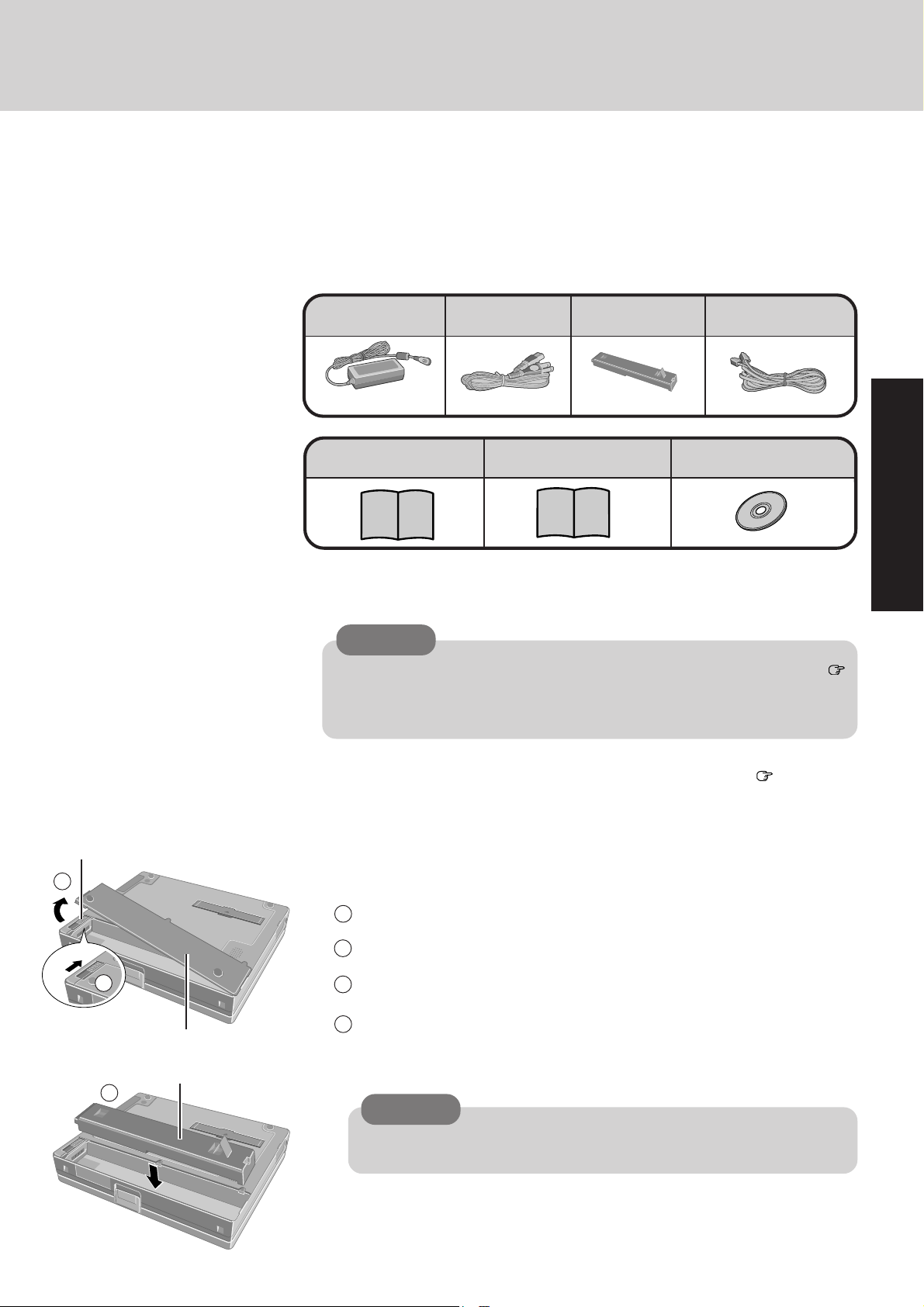
First-time Operation
Read the steps below to help you learn what parts are included, and to gain an understanding of
some basic computer-related operations.
Confirm the inclusion of all parts
1
Make sure the parts shown in the figure have been supplied. If any of these items are
missing or is not working properly, contact Panasonic Technical Support.
AC Cord ....... 1AC Adapter .... 1 Battery Pack.. 1
Model No. : CF-AA1527
Operating
Instructions ..............1
Write down the Product Key
2
CAUTION
The Product Key is necessary during the reinstallation procedure for Windows (
pages 11). Write down the number shown on the “Certificate of Authenticity” located
on the bottom of the computer in the “Customer’s Record” section on page 2 of this
manual.
Windows® Book .........1
Model No. : CF-VZSU15
Modem Telephone
Cable ............... 1
Product Recovery
CD-ROM ...................1
Getting Started
Latch
3
2
Battery Pack
4
Cover
Read the LIMITED USE LICENSE AGREEMENT ( page 22)
3
Before removing the seal covering the power switch, read the LIMITED USE LICENSE
AGREEMENT.
Connect the battery pack
4
1
Turn the computer over.
2
Unlock the latch.
3
Open the cover.
4
Put a battery pack into the computer.
CAUTION
Do not touch the battery connector on the computer. The computer may not
operate properly.
9

First-time Operation
Slide the battery pack inward until it is firmly in place.
5
5
7
8
Getting Started
2
1
CAUTION
Be sure the battery pack is properly connected to the connector.
The cover is closed by inserting the hook at the right end (see illustration) into
6
the groove.
7
Close the cover using the arrow as a guide.
8
Lock the latch into place.
CAUTION
Confirm that the latch lock is correctly in place. Should you decide to carry
6
5
your computer without the latch lock in place, the cover may open causing the
battery pack to fall out.
Connect your computer to a power outlet
CAUTION
Be sure the AC adapter is connected until completing Step 8 on page 11.
Handling the AC adapter
Do not twist or pull the AC power cord forcefully. Doing so may damage the
connections.
Use only the specified AC adapter with your computer. Using an AC adapter
other than the one supplied might damage the battery and/or the computer.
When the DC plug is not connected to the computer, disconnect the AC cord
3
from your AC wall outlet.
Problems such as sudden voltage drops may arise during periods of thunder and
lightning. Since this could adversely affect your computer, an uninterruptible
power source (UPS) is highly recommended unless the battery pack is installed.
10
Power
Indicator
Power Switch
Open the display and turn your computer on
6
Slide the power switch and hold it for approximately one second until the power
indicator ( ) turns on before releasing it.
CAUTION
After confirming that the power indicator has turned on, do not touch the
power switch until Windows setup has started.
Once the computer is powered off, you must wait at least ten seconds before
powering it on again.
NOTE
The power saving mode ([Power Scheme] in [Control Panel] - [Power Management]) is
factory set, so if there is no input from the keyboard, touch pad, touchscreen or external mouse (when one is connected) for a certain interval of time, the power to the LCD
and hard disk is shut down.
The LCD will resume operation when the touch pad or the touchscreen is used, or
a key or an external mouse is pressed.
The power to the LCD may be turned off while Windows is setting up or even when
an application software is being installed. In this case, because it is conceivable that
a selection dialog box will be shown, do not press the Space or Enter key
to attempt to resume from this condition as doing so may trigger a selection, but
instead, press a key unrelated to the direct triggering of a selection, like the
Ctrl
key.
*With Windows 98, "Suspend" is called "Standby".

Setup Windows
7
Select settings for your region and your keyboard layout, then press [Next].
1
(for U.S.A.: United States 101)
NOTE
Moving the cursor ( ) or clicking buttons can be performed with the touch pad or the
touchscreen.
2
Enter your first name and last name, then press [Next].
The License Agreement will be displayed.
Select [Skip] at the [Using Your Modem to Connect].3
Select [Yes] at the [Cancel Dialing], then press [Next].
4
The License Agreement will be displayed.
5
After reading the agreement, select [I accept this agreement] or [I do not accept the agreement], then press [Next].
NOTE
If [I accept this agreement] is selected, the [Certificate of Authenticity] will appear. If
[I do not accept the agreement] is selected, the Windows setup will be aborted.
When reinstallation ( page21), input the Product Key Number written down in the
column “Customer’s Record” ( page 2,9) then press [Next].
Getting Started
6
Press [Finish].
Input the correct date, time and time zone and press [Close].
7
You can also complete these settings at a later time.
NOTE
When the alignment of the touchscreen is needed, perform [Calibrate] in [Start] - [Programs] - [Updd]. ( "Touchscreen" )
Create backup disks
8
Prepare 2HD floppy disks and make sure they are not in the write-protected state, then
select [Start] - [Programs] - [Panasonic] - [Create Backup Disk] and follow the on-screen
instructions. Place a label identifying the contents on each disk. ( "Creating
Backup Disks" )
Name of created backup disk
FIRSTAID FD
(When the display for creating the UPDATE FD is shown, create the disk by following the on-screen
instructions.)
CAUTION
Store the floppy disks in a safe place. They will enable you to return your computer
to close to the condition at the time of purchase should any problems occur.
When creating backup disks, do not run any other application program.
When creating backup disks and the message [Insufficient files to copy] is displayed, click [OK] and then contact Panasonic Technical Support.
While the floppy disk drive indicator is on, do not remove the floppy disk, power
down your computer or use the suspend or hibernation function ( "Suspend/Hibernation Functions").
This concludes the first-time use operation guidelines.
11

First-time Operation
NOTE
When using the files in the following folders available on the retail version of the
Windows CD-ROM, it is necessary to run a separate file decompression program.
\tsclient
\tools
To uncompress the file, it is necessary to have about 75 MB of free disk space on the
hard disk.
The floppy disk drive*1 and a CD-ROM drive*1 are necessary. Create the “FIRSTAID
FD” with the CD-ROM drive in use.
*1 indicates to be purchased separately. ( "Creating Backup Disks")
File decompression method:
1
Turn off the computer.
2
Attach the port replicator*2 , floppy disk drive, and CD-ROM drive.
3
Insert the FIRSTAID FD.
Turn on the computer.
4
At the confirmation message, select [No].
5
Insert the Product Recovery CD-ROM.
6
Getting Started
At the prompt, input the following:
L:\en\addfile Enter
Follow the message on the screen.
After this program is executed, the contents of the above folders will be decompressed to the c:\win98add folder.
12

Touch Pad (Basic Operation)
Work Surface
Right Button
Left Button
Use the touch pad to move the cursor on the display and perform normal computer operations.
For instructions on how to operate, refer to "Touch Pad (Advanced)".
NOTE
The touch pad has been designed to work only when a finger is used. Therefore, do not use
any implement on the touch pad.
Basic Operation
Function
Moving the Cursor
Tapping/Clicking
Touch Pad Operation
Move the tip of your finger
lightly over the surface.
or
tapping
clicking
Getting Started
Double-Tapping/
Double-Clicking
double-tapping
Dragging
Two quick taps, but on
the second tap leaving
your finger down (applying pressure) and moving
it on the work surface.
or
double-clicking
or
While holding down the
button, moving your finger on the work surface.
Handling the Touch Pad
When using a key combination such as Fn + F5 , do not touch the touch pad. If a key
combination is used while the pad is being touched, the function of the key combination will
not work. In addition, it is possible that control of the cursor will be lost and the cursor will
not show proper movements. In such cases, the computer has to be restarted by using the
keyboard (e.g., ).
Do not place any object on the work surface or press down forcefully with sharp-pointed
objects (e.g., nails), hard objects that can leave marks (e.g., pencils and ball point pens).
Do not allow things that could dirty the touch pad, such as oil. The cursor may not work
properly in such cases.
When the touch pad becomes dirty:
Wipe to remove dirty areas by using a dry soft cloth such as gauze or a soft cloth first applied
with detergent diluted with water and then thoroughly wrung.
Do not use benzene or thinner, or disinfectant-type alcohol.
13

Reference Manual
About the "Reference Manual"
The Reference Manual can be accessed on your computer. When a printer is connected, it is
also possible to print.
This manual explains functions for you to make greater use of the computer, such as how to
add peripheral devices, how the Setup Utility works and other useful information.
Run the Reference Manual
Turn your computer on
1
Select [Reference Manual] in [Start] - [Programs] - [Panasonic]
2
- [On-Line Manuals]
When launching the Reference Manual for the first time, the License Agreement will
be displayed. After reading the agreement, select [Accept] to access the Reference
Manual.
NOTE
When launching the Reference Manual for the first time, an error message may appear if the
Reference Manual is launched using a method that differs from the above explanation. If an
Getting Started
error message appears, press [OK].
Display the page
Go forward or backward a page, or to the
beginning or end of a document.
Zoom-in
Hand tool
To move around
the current page.
Table of Content (Items)
By clicking an item, the corresponding page will be displayed at
100%.
Movable splitter bar
This bar can be dragged, for
example, to the right to enlarge the display of the
Table of Contents.
Cancel or correct an operation
Change the display size
Perform a “Find” operation
Exit
Display of
the manual
Page indicator
A desired page can be displayed by inputting the page
number after clicking here.
Change the display size
You can choose to magnify/de-magnify the display.
CAUTION
14
Illustrations may be difficult to view depending on the magnification. If this is the case,
we recommend that the display be magnified.
When the taskbar is hidden at the bottom portion of Acrobat® Reader, set the maximum
display window size.
If a printer is connected, we recommend printing the Reference Manual. The illustrations and display samples may not print with a high quality.

Starting Up/Shutting Down
Starting Up
Latch
1 Open the display
1
2
Lift up the latch.
2
Lift open the display.
Power
Indicator
1
Turn your computer on
2
Slide the power switch as shown and hold it for approximately one second until
the power indicator turns on before releasing it.
CAUTION
The computer will not power on when the display is closed (except when
[Panel Switch] has been set to [LCD Off] in the Setup Utility
"Setup Utility").
After confirming that the power indicator has turned on, avoid the following until Windows has completed loading.
• Touching the power switch.
• Performing any keyboard, touch pad, touchscreen (or external mouse)
operations.
• Closing the display.
Power Switch
If the display is closed while Windows is starting up, it is possible that color,
etc., will not be displayed properly. Run the [MS-DOS Prompt] ([Start] [Programs] - [MS-DOS Prompt]), and use full screen display mode by pressing Alt + Enter .
After returning from the full screen mode Alt + Enter again, the
display will be shown correctly.
Once the computer is powered off, you must wait at least ten seconds before
powering it on again.
When the CPU temperature rises, the computer may not power on to prevent the CPU from overheating. Should this happen, allow the computer to
cool down then switch the power on again.
If the computer still does not power on, contact Panasonic Technical Support.
Operation
If security indicator ( ) is displayed,
you must first enter your password. ( "Security Measures")
Upon entering your
password and pressing Enter .
* If after three attempts the correct password is not input, or if no pass-
word is entered for about a minute, the computer returns to the condition just before the attempt was made to start up the computer.
If the correct password is input,
Over three incorrect attempts,
or no password is entered for about a minute,
Will Start
Will Not Start*
(Power off)
When an application or file that was previously displayed
appears on your screen,
the suspend or hibernation function has been set. (
Functions")
"Suspend/Hibernation
15

Starting Up/Shutting Down
Select your application
3
You are able to start working on your computer.
NOTE
The power saving mode ([Power Schemes] in [Control Panel] - [Power Management]) is
factory set, so if there is no input from a key, the touch pad, the touchscreen or an external
mouse (when one is connected) for a certain interval of time, the power to the LCD and hard
disk is may be turned off. In addition, when the computer is left alone, it automatically enters
the suspend* mode (
The LCD will resume operation when the touch pad, the touchscreen or an external mouse
(when one is connected) is used or a key is pressed.
[System Devices] in [Start] - [Settings] - [Control Panel] - [System] - [Device Manager] may contain a
device or devices bearing an exclamation mark or question mark. This does not indicate a malfunction.
Such a mark (exclamation or question mark) will not be displayed if the operating environment of the
device showing the mark is corrected, by for instance installing the driver of the device.
Usage Example
"Suspend/Hibernation Functions").
*With Windows 98, "Suspend" is called "Standby".
Shutting Down (power off your computer)
Operation
The hand strap is convenient for computing while standing.
Adjust the length of the belt so that the computer does not fall by mistake, and firmly hold the
computer when using it.
CAUTION
Do not add a lot of weight to the hand strap or to the shoulder strap.
The hand strap or shoulder strap may accidentally come loose from the computer.
This procedure is shutting down without using the suspend or hibernation function.
(
1
"Suspend/Hibernation Functions"
)
Display the shut down screen
After saving important data and closing each application, select [Shut Down] from the [Start] menu.
NOTE
From the keyboard,
You may choose to press down on , then select the menu with or .
16
Confirm shut down
2
Select [Shut down], then press [OK]. Your computer will power off automatically.
(In the OFF state, if you are not recharging your battery pack or if the pack is fully charged, your computer consumes approximately 0.6 W.)
Restarting your computer (without shutting down)
Select [OK] after selecting [Restart].
NOTE
To quickly resume computer operation after shutting down,
The suspend* or hibernation function is available. (
*With Windows 98, "Suspend" is called "Standby".
"Suspend/Hibernation Functions"
)

List of Error Codes
The following is a list of the messages that BIOS can display. Most of them occur during POST. Some of them
display information about a hardware device, e.g., the amount of memory installed. Others may indicate a
problem with a device, such as the way it has been configured. Following the list are explanations of the messages and remedies for reported problems.
If your system displays one of except the messages marked below with an asterisk (*), write down the message
and contact Panasonic Technical Support. If your system fails after you make changes in the Setup menus, reset
the computer, enter Setup and install Setup defaults or correct the error.
0200 Failure Fixed Disk
Fixed disk in not working or not configured properly. Check to see if fixed disk is attached properly. Run Setup. Find out if the
fixed-disk type is correctly identified.
0210 Stuck key
Stuck key on keyboard.
0211 Keyboard error
Keyboard not working.
0212 Keyboard Controller Failed
Keyboard controller failed test. May require replacing keyboard controller.
0213 Keyboard locked - Unlock key switch
Unlock the system to proceed.
0230 System RAM Failed at offset : nnnn
System RAM failed at offset nnnn of in the 64k block at which the error was detected.
0231 Shadow RAM Failed at offset : nnnn
Shadow RAM failed at offset nnnn of the 64k block at which the error was detected.
0232 Extended RAM Failed at offset : nnnn
Extended memory not working or not configured properly at offset nnnn.
0250 System battery is dead - Replace and run SETUP
The CMOS clock battery indicator shows the battery is dead. Replace the battery and run Setup to reconfigure the system.
*0251 System CMOS checksum bad - Default configuration used
System CMOS has been corrupted or modified incorrectly, perhaps by an application program that changes data stored in CMOS.
The BIOS installed Default SETUP Values. If you do not want these values, enter Setup and enter your own values. If the error
persists, check the system battery or contact Panasonic Technical Support.
0260 System timer error
The timer test failed. Requires repair of system board.
0270 Real time clock error
Real-time clock fails BIOS test. May require board repair.
0271 Check date and time settings
Real-time clock is illegal. Run Setup and set the date and clock.
*0280 Previous boot incomplete - Default configuration used
Previous POST did not complete successfully. POST loads default values and offers to run Setup. If the failure was caused by
incorrect values and they are not corrected, the next boot will likely fail. On systems with control of wait states, improper Setup
settings can also terminate POST and cause this error on the next boot. Run Setup and verify that the wait-state configuration is
correct. This error is cleared the next time the system is booted.
0281 Memory Size found by POST differed from CMOS
Memory size found by POST differed from CMOS.
02B0 Diskette drive A error
Drive A: is present but fails the BIOS POST diskette tests. Check to see that the drive is defined with the proper diskette type in
Setup and that the diskette drive is attached correctly.
02D0 System cache error - Cache disabled
02D1 System Memory exceeds the CPU's caching limit
Contact Panasonic Technical Support.
Troubleshooting
17

List of Error Codes
02F5 DMA Test Failed
Cannot write to extended DMA (Direct Memory Access) registers.
02F6 Software NMI Failed
Cannot generate software NMI (Non-Maskable Interrupt).
02F7 Fail - Safe Timer NMI Failed
Fail-Safe Timer takes too long.
device address Conflict
Address conflict for specified device.
Allocation Error for: device
Run ISA or EISA Configuration Utility to resolve resource conflict for the specified device.
Hardware Configuration changed
The display appears when there is a change in the hardware. This display only occurs one time.
Entering SETUP ...
Starting Setup Utility.
Failing Bits : nnnn
The hex number nnnn is a map of the bits at the RAM address which failed the memory test. Each 1 (one) in the map indicates a
failed bit. See error 230,231 or 232 for offset address of the failure in System, Extended or Shadow memory.
Fixed Disk n
Fixed disk n (0-3) identified.
Invalid System Configuration Data
Problem with NVRAM (CMOS) data.
I/O device IRQ conflict
I/O device IRQ conflict error.
PS/2 Mouse Boot Summary Screen:
PS/2 Mouse installed.
nnnn kB Extended RAM Passed
Where nnnn is the amount of RAM in kilobytes successfully tested.
nnnn Cache SRAM Passed
Where nnnn is the amount of system cache in kilobytes successfully tested.
nnnn kB Shadow RAM Passed
Where nnnn is the amount of shadow RAM in kilobytes successfully tested.
nnnn kB System RAM Passed
Where nnnn is the amount of system RAM in kilobytes successfully tested.
Operating System not found
Operating system cannot be located on either drive A: or drive C:. Enter Setup and see if fixed disk and drive A: are properly
identified.
Parity Check 1 nnnn
Parity error found in the system bus. BIOS attempts to locate the address and display it on the screen. If it cannot locate the address,
it displays ????. Parity is a method for checking errors in binary data. A parity error indicates that some data has been corrupted.
Parity Check 2 nnnn
Parity error found in the I/O bus. BIOS attempts to locate the address and display it on the screen. If it cannot locate the address, it
displays ????.
Press <F1> to resume, <F2> to Setup
Displayed after any recoverable error message. Press <F1> to start the boot process or <F2> to enter a Setup and change the settings.
Write down and follow the information shown on the screen.
Press <F2> to enter Setup
Optional message displayed during POST. Can be turned off in Setup.
Troubleshooting
PS/2 Mouse:
PS/2 mouse identified.
System BIOS shadowed
System BIOS copied to shadow RAM.
UMB upper limit segment address : nnnn
Displays the address nnnn of the upper limit of Upper Memory Blocks, indicating released segments of the BIOS which can be
reclaimed by a virtual memory manager.
Video BIOS shadowed
Video BIOS successfully copied to shadow RAM.
18

Dealing With Problems (Summary)
When a problem occurs, refer to this page. The Reference Manual also contains detailed information. If you still cannot
troubleshoot the problem, contact Panasonic Technical Support.
Starting Up
The power indicator or battery indicator is not lit
is displayed
[POST Startup Error(s)] is
displayed
Windows startup, or an operation is extremely slow
The date and time are
incorrect
When the previous item is
not the cause
Check the cable connection for the AC adapter.
Check to see if a fully charged battery is properly installed.
Remove the battery pack and disconnect the AC adapter, then connect them again.
Input your password. If you have forgotten it, contact Panasonic Technical Support.
page 17
Restart the computer.
Press F9 in the Setup Utility ( "Setup Utility"). This will restore the Setup
Utility's settings to their default values (except the password settings). Then, the Setup
Utility must be run once again for you to input the appropriate operating environment settings.
(The processing speed depends on the application software used, so this operation may not
cause the processing speed to increase.)
You can set the date and time through [Date/Time] in [Start] - [Settings] - [Control Panel].
When the computer is connected to a Local Area Network (LAN), confirm the date and
time of the server.
If you continue to experience problems, the internal battery maintaining the clock may
need to be replaced. Contact Panasonic Technical Support.
This computer will not correctly recognize the date and time starting from the year 2100
A.D.
Press F9 in the Setup Utility ( "Setup Utility"). This will restore the Setup
Utility's settings to their default values (except the password settings).
In the MS-DOS mode, run SCANDISK to check the hard disk.
At start-up, press Ctrl to operate the computer in the Safe mode.
Try removing all peripheral devices.
Shutting down
Unable to shut down Windows
Battery Indicator
The red indicator lights.
Repeated beeping sound
while the computer is in use.
The red indicator blinks
The orange indicator blinks
Application Software
Computer hangs
If a USB device is connected, try removing it.
The battery level is low. Save your data and power off your computer.
After connecting the AC adapter or replacing the battery pack with a fully charged one, turn
your computer on.
The battery pack or recharging function may be defective. Quickly remove the battery
pack and disconnect the AC adapter, then connect them again.
If the problem persists, contact Panasonic Technical Support.
Unable to charge because of an improper temperature range. ( page 6)
Troubleshooting
Press Ctrl + Alt + Del to reboot the computer.
After cutting the power by pressing the sleep switch for more than four seconds, slide the
power switch to power on and open the application again.
If the program no longer works normally, go to [Start] - [Settings] - [Control Panel] [Add/Remove Programs] to delete the program. Then try installing the program once
again.
19

Dealing With Problems (Summary)
Display
No display after powering
on
The power has not been
turned off, but after a certain
period of time, there is no
display
The resolution of the display
cannot be changed
An afterimage appears(i.e.,
green, red, and blue dots remain on the display) or
there are dots not displaying the correct colors
At the time of purchase, the display setting is preset for an external display. If you connect
an external display, the screen is displayed on the external display.
When there is no display to an external display,
• Check your cable connection to the external display.
• Confirm your display is powered on.
• Check the settings for your external display.
Try changing the display by pressing Fn + F3 .
When displaying only through an external display, if the computer is shut down by using
the suspend or hibernation function, there will be no display on the LCD unless the external display is connected when operations are resumed. In this case, connect the external
display.
Has the computer been set to the power-saving mode?
To resume operation of your computer from the condition the power of the display is OFF
(for energy conservation purposes), press any key.
To save power, your computer may have automatically entered the suspend or hiberna-
tion mode. (
Set [None] for [Wallpaper] in [Start] - [Settings] - [Control Panel] - [Display] - [Background], and then press [OK]. Then, once again try changing the resolution. After the
change, be sure to restart the computer.
If an image is displayed for a prolonged period of time, an afterimage may appear. This is
not a malfunction. The afterimage will disappear when a different screen is displayed.
High-precision and advanced technologies are necessary in the production of color liquid
crystal displays (color LCDs). Therefore, if 99.998% or more of the picture elements are
functioning properly, no defect is considered to exist.
"Computing On the Road")
The motion of the mouse
cursor is not smooth
The cursor does not move in
scrolling area of the touch
pad
The cursor cannot be controlled
During simultaneous display, the screen of the external display becomes disordered
The external display no
longer displays properly
Troubleshooting
Application Software
Computer hangs
Select [Start] - [Settings] - [Control Panel] - [Mouse] - [Motion] and try to change the speed
or acceleration.
When the Microsoft® IntelliMouseTM Wheel mode or the original mode is set for the touch
pad, only scroll operations are possible for the right part or bottom part of the touch pad. In
this case, cursor operations are possible by using the work surface excluding the right part or
bottom part. When no mode is set, the entire surface of the touch pad can be used for cursor
operations.
Restart the computer by using the keyboard (e.g., ).
Try changing the display by pressing Fn + F3 .
( The combination does not work when the computer is in the Dual-Display Mode.)
When an external display not compatible with the power saving mode is used with the computer, the external display may no longer display properly when the computer enters the condition the power of the display is OFF (for energy conservation purposes). In such cases, turn
off the power to the external display.
Press Ctrl + Alt + Del to reboot the computer.
After cutting the power by pressing the power switch for more than four seconds, slide
the power switch to power on and open the application again.
If the program no longer works normally, go to [Start] - [Settings] - [Control Panel] [Add/Remove Programs] to delete the program. Then try installing the program once
again.
20

Reinstalling Software
Before Reinstallation
Preparing
• BACKUP DISK(s) created in advance (
• Product Recovery CD-ROM (included)
• External floppy disk drive* (
• CD-ROM drive Panasonic KXL-RW10A* (PC Card-compatible)
When using a CD-ROM drive other than the Panasonic KXL-RW10A CD-ROM drive:
Prepare the CD-ROM drive used in "Make a copy of the CD-ROM driver" ( "Creating Backup Disks") of the
BACKUP DISK creation procedure.
* indicates to be purchased separately.
"Floppy Disk Drive")
Important
Save all important data. If reinstallation is carried out, all data existing prior to the installation will be lost. The reinstal-
lation will return the computer to the conditions at time of purchase.
Before the reinstallation procedure, remove all peripherals (except for the CD-ROM, port replicator, and floppy disk drive).
Be sure the AC adapter is connected until the reinstallation procedure is completed.
When the computer enter the ECO mode, the power to the LCD is automatically cut. In this case, perform the keyboard operation.
When using the Panasonic KXL-RW10A CD-ROM drive, set the switch of the PC Card to 16-bit.
"Creating Backup Disks")
Reinstalling
CAUTION
If data on your hard disk is compressed, the data should
be uncompressed.
1 Turn off the computer.
2 Attach the floppy disk drive and CD-ROM drive.
If the CF-VFDU03(USB) is used, connect it to the USB
port of main unit.
3 Set the FIRSTAID FD in the floppy disk drive.
4 Turn the computer on.
5 When the message [Press <F2> to enter SETUP] is dis-
played, press F2 and then run the Setup Utility.
If the password has been set, enter the supervisor password.
6 Write down all of the contents of the Setup Utility and then
press F9 .
At the confirmation message, select [Yes] and press
Enter .
7 Make the setting so that the floppy disk drive becomes the A
drive.
If the CF-VFDU01 is used, set [Legacy USB Support] to
[Disable] in [Advanced] of Setup Utility.
If the CF-VFDU03(USB) is used, set [Legacy USB Support]
to [Enable] , and set [Floppy Drive Type] to [CFVFDU03(USB)] in [Advanced] of Setup Utility.
8 Set the Product Recovery CD-ROM in the CD-ROM drive.
9 Press F10 .
At the confirmation message, select [Yes] and press
Enter . The computer will reboot, and this screen
should appear.
Reinstalling Windows
All data on the whole HDD has been restored to the factory
default.
Please set the Product Recovery CD in the CD-ROM Drive
Will you continue ?
Y. Continue
N. Abort
10 Press Y , and then following screen should appear.
11 Make a selection from the menu.
To restore all contents of the hard disk to factory default,
including the partition setting(s):
Select [1. Restore the whole HDD to factory default].
To restore the hard disk (C drive) to factory default, excluding the partition setting(s):
Select [2. Restore the drive C (Normal format) to the
factory default].
To restore the hard disk (C drive) to factory default with quick format operation, excluding the
partition setting(s):
Select [3. Restore the drive C (Quick format) to the
factory default.].
12 At the confirmation message , press Y .
The operations of “format” and “restore” for the hard disk
start automatically. (The operations take about one hour.)
13 After the "restore" procedure completes, the following
message will appear on the display.
Reinstalling has finished.
After shutdown, remove the Firstaid FD and CD-ROM Drive,
and then restart the computer.
Press any key to shutdown.
Turn the computer off by pressing Enter .
14 Remove the Firstaid FD and CD-ROM drive and then
turn the computer on.
15 When the message [Press <F2> to enter SETUP] is displayed,
press F2 and then run the Setup Utility.
If the password has been set, enter the Supervisor Password.
16 Press F9 .
At the confirmation message, select [Yes] and press
Enter . (The Setup Utility settings will return to their
default values. Even the security settings with the exception of the password(s) will return to their default values.)
Change the settings where necessary.
17 Press F10 .
At the confirmation message, select [Yes] and press
Enter .
18 Perform the setup procedure for Windows by follow-
ing the instructions on the screen. page 11
NOTE
When an UPDATE FD is to be created, follow the
steps in the readme.txt on the disk. (
ating Backup Disks”)
”Cre-
Troubleshooting
21

LIMITED USE LICENSE AGREEMENT
THE SOFTWARE PROGRAM(S) ("PROGRAMS") FURNISHED WITH THIS PANASONIC® PRODUCT ("PRODUCT")
ARE LICENSED ONLY TO THE END-USER ("YOU"), AND MAY BE USED BY YOU ONLY IN ACCORDANCE WITH
THE LICENSE TERMS DESCRIBED BELOW. YOUR USE OF THE PROGRAMS SHALL BE CONCLUSIVELY DEEMED
TO CONSTITUTE YOUR ACCEPTANCE OF THE TERMS OF THIS LICENSE.
Matsushita Electric Industrial Co., Ltd. ("MEI") has developed or otherwise obtained the Programs and hereby licenses
their use to you. You assume sole responsibility for the selection of the Product (including the associated Programs) to
achieve your intended results, and for the installation, use and results obtained therefrom.
LICENSE
A. MEI hereby grants you a personal, non-transferable and non-exclusive right and license to use the Programs in
accordance with the terms and conditions stated in this Agreement. You acknowledge that you are receiving only
a LIMITED LICENSE TO USE the Programs and related documentation and that you shall obtain no title,
ownership nor any other rights in or to the Programs and related documentation nor in or to the algorithms,
concepts, designs and ideas represented by or incorporated in the Programs and related documentation, all of
which title, ownership and rights shall remain with MEI or its suppliers.
B. You may use the Programs only on the single Product which was accompanied by the Programs.
C. You and your employees and agents are required to protect the confidentiality of the Programs. You may not
distribute or otherwise make the Programs or related documentation available to any third party, by time-sharing
or otherwise, without the prior written consent of MEI.
D. You may not copy or reproduce, or permit to be copied or reproduced, the Programs or related documentation
for any purpose, except that you may make one (1) copy of the Programs for backup purposes only in support of
your use of the Programs on the single Product which was accompanied by the Programs. You shall not modify,
or attempt to modify, the Programs.
E. You may transfer the Programs and license them to another party only in connection with your transfer of the
single Product which was accompanied by the Programs to such other party. At the time of such a transfer, you
must also transfer all copies, whether in printed or machine readable form, of every Program, and the related
documentation, to the same party or destroy any such copies not so transferred.
F. You may not remove any copyright, trademark or other notice or product identification from the Programs and
you must reproduce and include any such notice or product identification on any copy of any Program.
YOU MAY NOT REVERSE ASSEMBLE, REVERSE COMPILE, OR MECHANICALLY OR ELECTRONICALLY TRACE
THE PROGRAMS, OR ANY COPY THEREOF, IN WHOLE OR IN PART.
YOU MAY NOT USE, COPY, MODIFY, ALTER, OR TRANSFER THE PROGRAMS OR ANY COPY THEREOF, IN
WHOLE OR IN PART, EXCEPT AS EXPRESSLY PROVIDED IN THE LICENSE.
IF YOU TRANSFER POSSESSION OF ANY COPY OF ANY PROGRAM TO ANOTHER PARTY, EXCEPT AS PERMITTED IN PARAGRAPH E ABOVE, YOUR LICENSE IS AUTOMATICALLY TERMINATED.
TERM
This license is effective only for so long as you own or lease the Product, unless earlier terminated. You may terminate
this license at any time by destroying, at your expense, the Programs and related documentation together with all
copies thereof in any form. This license will also terminate effective immediately upon occurrence of the conditions
therefor set forth elsewhere in this Agreement, or if you fail to comply with any term or condition contained herein. Upon
any such termination, you agree to destroy, at your expense, the Programs and related documentation together with all
copies thereof in any form.
YOU ACKNOWLEDGE THAT YOU HAVE READ THIS AGREEMENT, UNDERSTAND IT AND AGREE TO BE BOUND
BY ITS TERMS AND CONDITIONS. YOU FURTHER AGREE THAT IT IS THE COMPLETE AND EXCLUSIVE STATEMENT OF THE AGREEMENT BETWEEN US, WHICH SUPERSEDES ANY PROPOSAL OR PRIOR AGREEMENT,
ORAL OR WRITTEN, AND ANY OTHER COMMUNICATIONS BETWEEN US, RELATING TO THE SUBJECT MATTER OF THIS AGREEMENT.
Appendix
22

Contrat de licence d'usage limité
Le(s) logiciel(s) (les "Logiciels") fournis avec ce produit Panasonic® (le "Produit") sont exclusivement concédés en
licence à l'utilisateur ultime ("vous"), et ils ne peuvent être utilisés que conformément aux clauses contractuelles cidessous. En utilisant les logiciels, vous vous engagez de manière définitive à respecter les termes, clauses et conditions des présentes.
Matsushita Electric Industrial Co., Ltd. ("MEI") a mis au point ou obtenu les Logiciels et vous en concède l'utilisation par
les présentes. Vous assumez l'entière responsabilité du choix de ce Produit (y compris des Logiciels associés) pour
obtenir les résultats escomptés, ainsi que de l'installation, de l'utilisation et des résultats obtenus.
Licence
A. MEI vous octroie par les présentes le droit et la licence personnels, non cessibles et non exclusifs d'utiliser les
Logiciels conformément aux termes, clauses et conditions de ce Contrat. Vous reconnaissez ne recevoir qu'un
droit limité d'utiliser les Logiciels et la documentation les accompagnant et vous vous engagez à n'obtenir aucun
droit de titre, propriété ni aucun autre droit vis-à-vis des Logiciels et de la documentation les accompagnant ni
vis-à-vis des algorithmes, concepts, dessins, configurations et idées représentés par ou incorporés dans les
Logiciels et la documentation les accompagnant, dont les titres, propriété et droits resteront tous à MEI ou à
leurs propriétaires.
B. Vous ne pouvez utiliser les Logiciels que sur le Produit unique qui est accompagné par les Logiciels.
C. Vous et vos employés ou agents êtes requis de protéger la confidentialité des Logiciels. Vous ne pouvez ni
distribuer ni mettre les Logiciels et la documentation les accompagnant à la disposition d'un tiers, par partage de
temps ou de quelque autre manière que ce soit, sans l'autorisation écrite préalable de MEI.
D. Vous ne pouvez ni copier ni reproduire ni permettre la copie ni la reproduction des Logiciels ni de la documen-
tation les accompagnant pour quelque fin que ce soit, à l'exception d'une (1) copie des Logiciels à des fins de
sauvegarde uniquement pour soutenir votre utilisation des Logiciels sur le Produit unique qui est accompagné
par les Logiciels. Vous ne pouvez ni modifier ni tenter de modifier les Logiciels.
E. Vous ne pouvez céder les Logiciels et en octroyer la licence à une autre partie qu'en rapport avec votre cession
du Produit unique qui est accompagné par les Logiciels à cette autre partie. Au moment de cette cession, vous
devez céder également toutes les copies, que ce soit sous forme imprimée ou lisible par la machine, de tous les
Logiciels ainsi que de la documentation les accompagnant, à la même partie ou détruire les copies non cédées.
F. Vous ne pouvez retirer aucune marque de droits d'auteur, marque ou autre ni aucune identification de produit
des Logiciels et vous devez reproduire et inclure toutes ces notices ou identifications de produit sur toutes les
copies des Logiciels.
Vous ne pouvez assembler en sens inverse, compiler en sens inverse ni retracer les Logiciels ni aucune de leurs
copies, de façon électronique ou mécanique, en tout ou en partie.
Vous ne pouvez utiliser, copier, modifier, altérer ni céder les Logiciels ni aucune de leurs copies, en tout ou en partie,
à l'exception de ce qui est expressément stipulé dans ce contrat.
Si vous cédez la possession de toute copie ou de tout Logiciel à une autre partie, à l'exception de ce qui est autorisé
au paragraphe E ci-dessus, votre licence est automatiquement résiliée.
Termes, clauses et conditions
Cette licence n'est effective que pour la durée de possession ou de crédit-bail du Produit, à moins d'une résiliation
antérieure. Vous pouvez résilier cette licence à tout moment en détruisant, à vos frais, les Logiciels et la documentation
les accompagnant avec toutes leurs copies, sous quelque forme que ce soit. Cette licence sera également résiliée,
avec application immédiate, si les conditions de résiliation définies ailleurs dans ce contrat se sont réalisées ou si vous
ne respectez pas les termes, clauses et conditions qui y sont contenues. Au moment de la résiliation, vous acceptez de
détruire, à vos frais, les Logiciels et la documentation les accompagnant avec toutes leurs copies, sous quelque forme
que ce soit.
Vous reconnaissez avoir lu ce contrat, en avoir compris toute la substance et avoir accepté de respecter ses termes,
clauses et conditions. Vous reconnaissez en outre qu'ils sont la description complète et exclusive du contrat conclu
entre nous, contrat qui remplace et annule toute proposition ou contrat précédent, écrit ou oral, et toute autre communication entre nous, relativement à l'objet du présent contrat.
Appendix
23

Names and Functions of Parts
LCD
( "Touch Pad
(Advanced)", "Touchscreen")
Microphone
Touch Pad
LED Indicators
( "LED Indicators")
Power status
Battery pack status
Hard disk status
Scroll Lock (ScrLk)
Numeric Key (NumLk)
Caps Lock
page 13
Hand Strap
USB Port
( "USB Devices")
Internal Modem
"Modem")
(
PC Card Slots
( "PC Cards")
Reset Button
When resetting your computer, use a
dull pointed object. Do not use a pencil.
Pencil lead can break off inside the
computer and damage the computer.
Power Switch
Before using the computer for the first time,
carefully read the [LIMITED USE LICENSE
AGREEMENT]. If you agree to the conditions, remove the seal.
POWER
Headphone Jack
Use this jack to connect headphones or amplifier-equipped
speakers. Audio output from the
internal speaker is disabled when
headphones or external speakers
are connected.
DC-IN Jack
Expansion Bus Connector
( "Port Replicator")
Hard Disk Drive
( "Hard Disk Drive")
Appendix
Battery Pack
24
( "Battery Power")
Microphone Jack
Use only a monaural condenser microphone (miniature jack). Using an
input source other than a monaural
condenser microphone may not allow audio to be input or may damage the equipment.
Serial Port
Use this port to a serial mouse or
serial communication devices.
Security Lock
A cable can be connected to prevent theft of your computer. For more information, read the manual provided with the cable.
LOCK
RAM Module
( "RAM Module")
Speaker
To adjust the volume, select the
on the task bar, then [Volume
Control].
You may also use the function keys to perform this operation
( Fn + F5 or F6 ).
Speaker on/off : Fn + F4

Specifications
Model No. CF-M34JA2BEM
CPU Intel
®
Mobile Pentium® III Processor 400 MHz
L1 Cache Memory: 32 KB L2 (Second) Cache Memory: 256 KB
Memory (Expandable to) 64 MB (192 MB Max. )
Video Memory 4 MB
LCD Type 8.4 " (TFT)
Displayed Colors*1 256/65536/262144 colors (640 x 480 dots/800 x 600 dots)
Hard Disk Drive 10 GB*
2
(including about 200 MB used
specifically by the system)
Keyboard Windows keyboard (87 keys)
Pointing Device Touch Pad
Touchscreen (Anti-Reflection, Finger touch capable)
PC Card Slot Type I or Type II
Slots Allowable current 3.3 V: 400 mA, 5 V: 400 mA
RAM Module Slot 144-pin, SO-DIMM, 3.3 V, SDRAM
Serial Port Dsub 9-pin Male
Microphone Jack*
3
Miniature jack, 3.5 DIA
Interface Headphone Jack Miniature jack, 3.5 DIA
USB Port 4-pin
Internal Modem Data:56 kbps (V.90 & K56flex*4) FAX:14.4 kbps
Speaker Monaural Speaker (built in)
Sound 16 bits, 44.1 kHz AC '97 2.1 Compatible
Battery Pack Li-ion 10.8 V, 3.4 Ah
Operating Time Approx. 3.0 - 4.3 h*
Battery Charging Time Power On Approx. 4.0 h*
Power Off Approx. 3.0 h*
3
5
5
Clock Battery Coin type lithium battery 3.0 V
Operating Time Approx. 7 years
AC Adapter*
Power Consumption Approx. 41 W*
Software Operating System Microsoft
6
Input 100 V - 240 V AC, 50 Hz / 60 Hz Output 15.1 V DC, 2.6 A
7
(maximum when recharging in the ON state)
®
Windows® 98 Second Edition (FAT32 File System)
Utility Programs Setup Utility, DMI Viewer, Panasonic Hand Writing,
Display Rotation Tool
In use Temperature 5 °C to 35 °C {41 °F to 95 °F}
Environment Humidity 30% to 80% RH (No condensation)
Not in use Temperature -20 °C to 60 °C {-4 °F to 140 °F}
Humidity 30% to 90% RH (No condensation)
Physical Dimensions *
(W X H X D)
Weight*
8
8
229 mm X 43 mmX 188 mm
{9.0 " X 1.7 " X 7.4 "}
Approx. 1.7 kg {Approx. 3.8 lb.}
1
*
A 16M color display on the LCD is achieved by using the dithering function.
2
*
1GB = 109 bytes
3
*
Use only a monaural condenser microphone (miniature jack).
4
*
The settings for the K56flex modem need to be changed according to the AT command.
5
*
Varies depending on the usage conditions.
6
*
The AC adapter is compatible with power sources up to 240 V AC.
This computer is supplied with a 125 V AC compatible AC cord.
*7 Approx. 0.6 W when the battery pack is fully charged (or not being charged) and the computer is OFF.
8
*
The weight and dimensions do not include the hand strap or handle.
Appendix
25

LIMITED WARRANTY
For U.S.A.
PANASONIC PERSONAL COMPUTER AND PERIPHERALS LIMITED WARRANTY
Panasonic Personal Computer Company (referred to as “Panasonic”) will repair this product (other than software, which is covered by a separate
warranty) with new or rebuilt parts, free of charge in the U.S.A. for three (3) years from the date of original purchase in the event of a defect in
materials or workmanship. This warranty includes the AC Adapter but excludes the batteries and all other options and accessories which are
covered for a period of one (1) year from the date of purchase.
This warranty is extended solely to the original purchaser. A purchase receipt or other proof of date of original purchase will be required before
warranty performance is rendered.
This warranty only covers failures due to defects in materials or workmanship which occur during normal use. It does not cover damage which
occurs in shipment or failures which are caused by products not supplied by Panasonic, or failures which result from alteration, accident, misuse,
introduction of liquid or other foreign matter into the unit, abuse, neglect, installation, maladjustment of consumer controls, improper maintenance,
modification or service by anyone other than a Factory Service Center or authorized Panasonic Service Dealer, or damage that is attributable to
acts of God.
Limits and Exclusions:
There are no other express warranties except as listed below.
PANASONIC SHALL NOT BE LIABLE FOR LOSS OF DATA OR OTHER INCIDENTAL OR CONSEQUENTIAL DAMAGES RESULTING FROM
THE USE OF THIS PRODUCT, OR ARISING OUT OF ANY BREACH OF THIS WARRANTY. ALL EXPRESS AND IMPLIED WARRANTIES,
INCLUDING THE WARRANTIES OF MERCHANTABILITY AND FITNESS FOR A PARTICULAR PURPOSE ARE LIMITED TO THE APPLICABLE
WARRANTY PERIOD SET FORTH ABOVE. Some states do not allow the exclusion or limitation of incidental or consequential damages, or
limitations on how long an implied warranty lasts, so the above limitations or exclusions may not apply to you.
This limited warranty gives you specific legal rights, and you may also have other rights which vary from state to state. If a problem with your product
develops during or after the warranty period, you may contact our representatives at 1-800-LAPTOP5. If the problem is not handled to your
satisfaction, then write to the Consumer Affairs Division at the address indicated below.
SOFTWARE LIMITED WARRANTY
Panasonic Personal Computer Company (referred to as “Panasonic”) warrants to you only that the disk(s) or other media on which the Programs
are furnished will be free from defects in materials and workmanship under normal use for a period of sixty (60) days from the date of delivery
thereof to you, as evidenced by your purchase receipt.
This is the only warranty Panasonic makes to you. Panasonic does not warrant that the functions contained in the Programs will meet your
requirements or that the operation of the Programs will be uninterrupted or error free.
Panasonic’s entire liability, and your exclusive remedy under this warranty shall be limited to the replacement, in the United States, of any defective
disk or other media which is returned to Panasonic’s Authorized Service Center, together with a copy of the purchase receipt, within the aforesaid
warranty period.
Anything in the foregoing to the contrary notwithstanding, Panasonic shall have no obligation for any defects in the disk(s) or other media on which
the Programs are furnished resulting from your storage thereof, or for defects that have been caused by operation of the disk(s) or other media
otherwise than on the Product or in environmental conditions other than those specified by Panasonic by alteration, accident, misuse, abuse,
neglect, mishandling, misapplication, installation, maladjustment of consumer controls, improper maintenance, modification of damage that is
attributable to acts of God. In addition, Panasonic shall have no obligation for any defects in the disk(s) or other media if you have modified, or
attempted to modify any Program.
DURATION OF IMPLIED WARRANTIES, IF ANY, IS LIMITED TO SIXTY (60) DAYS.
PANASONIC ASSUMES NO RISK OF AND SHALL NOT IN ANY CASE BE LIABLE FOR ANY DAMAGES, INCLUDING, WITHOUT LIMITATION,
ANY SPECIAL, INCIDENTAL, CONSEQUENTIAL, OR PUNITIVE DAMAGES ARISING FROM BREACH OF WARRANTY OR CONTRACT, NEGLIGENCE OR ANY OTHER LEGAL THEORY, INCLUDING, WITHOUT LIMITATION LOSS OF GOODWILL, PROFITS OR REVENUE, LOSS OF
USE OF THE PROGRAMS OR PRODUCTS OR ANY ASSOCIATED EQUIPMENT, COST OF CAPITAL, COST OF ANY SUBSTITUTE EQUIPMENT, FACILITIES, SERVICES, DOWNTIME COSTS, OR CLAIMS OF ANY PARTY DEALING WITH YOU FOR SUCH DAMAGES.
Some states do not allow the exclusion or limitation of incidental or consequential damages, or limitations on how long an implied warranty lasts,
so the above limitations or exclusions may not apply to you.
This limited warranty gives you specific legal rights, and you may also have other rights which vary from state to state.
This Limited Warranty will be governed by the laws the State of New York, without regard to its conflict-of-laws rules.
Appendix
26
* * *
To obtain service or technical assistance within the continental U.S.A. and Alaska.
DIAL TOLL FREE: 1-800-LAPTOP5
Correspondence requesting product information should be sent
to: Panasonic Personal Computer Company,
50 Meadowlands Parkway, Panazip 2F-5, Secaucus, NJ 07094

For Canada
PANASONIC COMPUTER AND PERIPHERALS LIMITED WARRANTY
Coverage – Panasonic Canada Inc. (“PCI”) warrants to you, the first end user customer, this computer product (excluding software media), when
purchased from PCI or from a PCI authorized reseller, to be free from defects in materials and workmanship under normal use, subject to the terms
set forth below, during the period of warranty coverage specified.
Scope of Coverage Period of Coverage Type of Failure Coverage
Whole Product (except Batteries), AC Adapter, CD-ROM (if
factory installed), Port Replicator, Extra Memory Modules
and all other Options and Accessories
Batteries, CD-ROM (unless factory installed), Port
Replicator, Extra Memory Modules and all other Peripherals, Options and Accessories
Remedy – In the event of a warranty claim, contact PCI’s representatives within the applicable warranty period, identifying the nature of the defect
claimed, at 1-800-668-8386 between 9:00 A.M. and 5:00 P.M., Eastern Time Zone, Mon. – Fri. (excluding holidays) for instructions on how to obtain
service. A purchase receipt or other proof of date of original purchase is required before warranty service is performed. Defective parts covered by
this Limited Warranty will be repaired or replaced with new or comparable rebuilt parts on an exchange basis. Warranty replacement or repair is
subject to the terms of this Limited Warranty for the balance of the original period of warranty coverage.
No Coverage – This Limited Warranty does not cover products purchased outside Canada. Neither does it cover damage to, failure of, or defects
in a product or accessory through mishandling, improper installation, abnormal use, misuse, neglect, accident, introduction of liquid or other
foreign matter into the product, alteration or servicing by anyone not authorized by PCI, or act of God.
IF YOU SHIP THE PRODUCT FOR WARRANTY SERVICE
Carefully pack the product, preferably in the original carton. Include details of defect claimed and proof of date of original purchase. No liability
is assumed for loss or damage to the product while in transit, if you chose your own transportation carrier.
Three (3) Years from Date of Original End
User Customer Purchase
One (1) Year from Date of Original End
User Customer Purchase
Defective Materials or Workmanship
Defective Materials or Workmanship
SOFTWARE MEDIA LIMITED WARRANTY
Coverage - Panasonic Canada Inc. (“PCI”) warrants to you, the first end user customer, that the disk(s) or other media on which software
program(s) is/are supplied will be free from defects in materials and workmanship under normal use in Canada for a period of sixty (60) days from
date of receipt as evidenced by your purchase receipt for your Panasonic Computer product.
THIS IS THE ONLY WARRANTY THAT PCI MAKES RESPECTING THE SOFTWARE MEDIA. PCI does not warrant the software. Please refer to
the software licensor’s written warranty (accompanying the copy of the software) for any software warranty claim.
Claim Procedure – In the event of a defect in material or workmanship in the media during the sixty (60) day warranty period, and you return it,
transportation costs prepaid, to Panasonic Canada Inc., Computer Products Marketing, at the above address, within the warranty period, together
with a copy of your purchase receipt, and an explanation of the suspected defect, PCI will replace in Canada the defective disk(s) or other media.
Remedy – PCI’s entire liability, and your only remedy for any breach of this software media warranty is limited to replacement of the media only. It
does not cover any other damages, including, but not limited to, loss of use or profit loss, or special, indirect or consequential damages, or other
claims, whether or not of similar character.
No Coverage – This limited warranty does not apply if the disk(s) or other media has been used in other than a Panasonic product, or in environmental conditions other than those specified by PCI or the manufacturer, or if subjected to misuse, neglect, mishandling, modification or attempted
modification of the program, or if damaged by accident or act of God. PCI is not responsible for damage to or loss of any program, data or
removable storage media.
GENERAL
NO OTHER WARRANTIES – PCI DISCLAIMS ALL OTHER WARRANTIES, EITHER EXPRESS OR IMPLIED, INCLUDING, BUT NOT LIMITED
TO, IMPLIED WARRANTIES OF MERCHANTABILITY AND FITNESS FOR A PARTICULAR PURPOSE, WITH RESPECT TO THE SOFTWARE,
SOFTWARE MEDIA, COMPUTER PRODUCT, OPTIONS AND ACCESSORIES.
NO LIABILITY FOR CONSEQUENTIAL DAMAGES – IN NO EVENT SHALL PCI BE LIABLE FOR ANY SPECIAL, INDIRECT OR CONSEQUENTIAL DAMAGES ARISING FROM ANY BREACH OF THE LIMITED WARRANTIES SET OUT IN THIS DOCUMENT, OR FROM THE USE OF THE
COMPUTER PRODUCT, INCLUDING, WITHOUT LIMITATION, LOSS OF DATA, BUSINESS, PROFIT OR GOODWILL.
IN ANY EVENT, PCI’S MAXIMUM LIABILITY FOR ANY BREACH SHALL NOT EXCEED THE AMOUNT ACTUALLY PAID BY YOU FOR THE
COMPUTER PRODUCT.
NO ACTION, REGARDLESS OF ITS BASIS, MAY BE BEGUN AGAINST PCI MORE THAN TWO (2) YEARS AFTER THE CAUSE OF ACTION
AROSE.
Statutory Warranties – Some jurisdictions do not allow these limitations or exclusions, so they may not apply to you.
Appendix
27

As an ENERGY STAR® Partner, Matsushita Electric Industrial Co., Ltd. has
determined that this product meets the ENERGY STA R® guidelines for energy
efficiency.
Outline of the International ENERGY STAR® Office Equipment Program
The international ENERGY STAR® Office Equipment Program is an international program
that promotes energy saving through the use of computers and other office equipment.
The program backs the development and dissemination of products with functions that
effectively reduce energy consumption. It is an open system in which business proprietors
can participate voluntarily. The targeted products are office equipment such as computers,
displays, printers, facsimiles, and copiers. Their standards and logos are uniform among
participating nations.
Panasonic Personal Computer Company,
50 Meadowlands Parkway, Panazip 2F-5,
Secaucus, NJ 07094
© 2000 Matsushita Electric Industrial Co., LTD. All Rights Reserved.
Printed in Japan
Panasonic Canada Inc.
5770 Ambler Drive Mississauga,
Ontario L4W 2T3
FJ1000-0
DFQX2846ZA
