Panasonic CF-72 User Manual
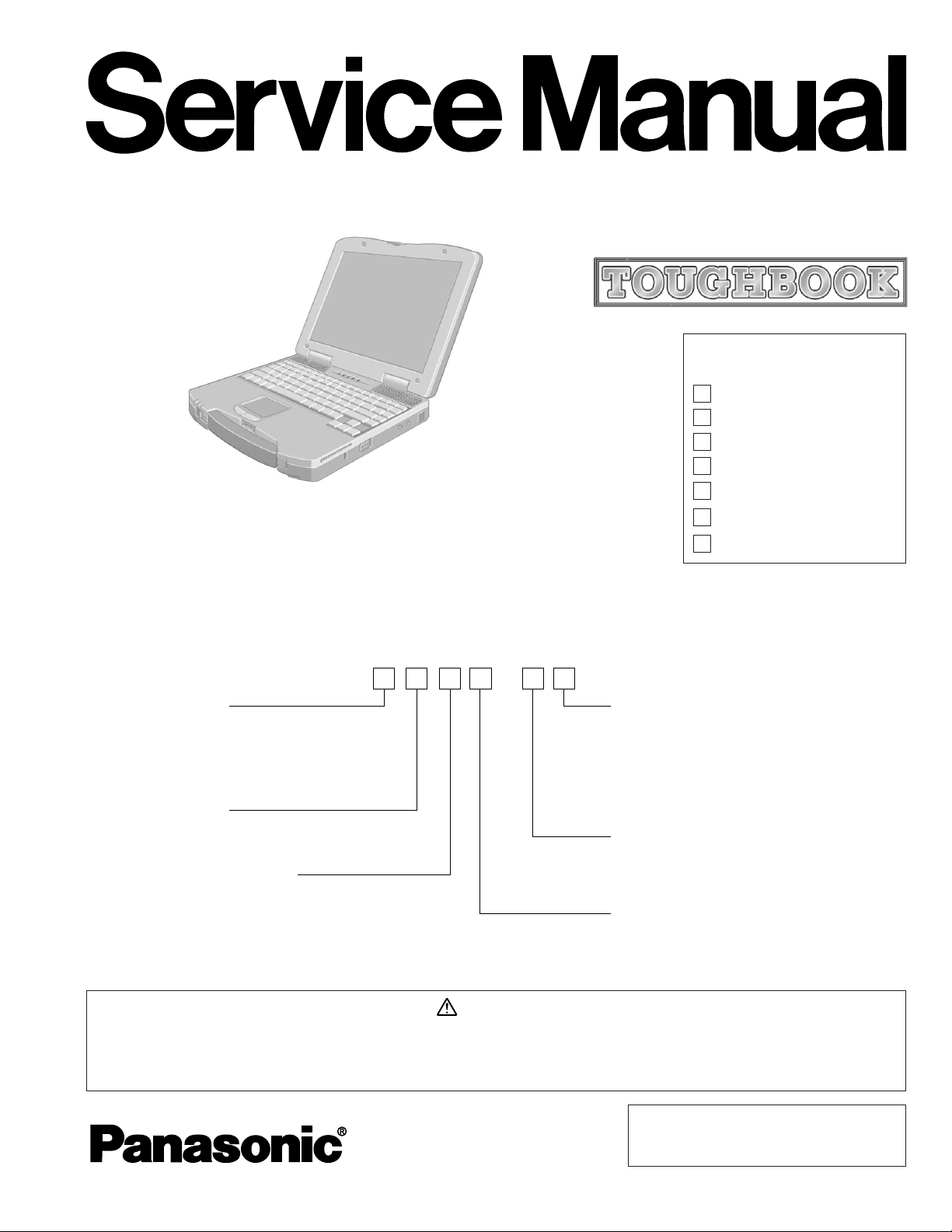
ORDER NO. CPD0010001C0
Notebook Computer
CF-72
This is the Service Manual for
the following areas.
M ...for U.S.A. and Canada
E ...for U.K.
G ...for Germany
F ...for France
S ...for Sweden
Model Number Reference
The models in the CF-72 series are numbered in accordance with the types of the CPU, LCD
and HDD etc. featured by the product.
Model No.CF-72 Z
CPU type
N: for Intel Mobile Pentium III
Processor 700 MHz
LCD type
3: for 13.3" TFT Color
HDD type / RAM size
F: 20 GB / 128 MB
T ...for Italy
P ...for Spain
Area
M: for U.S.A. and Canada
E: for U.K.
G: for Germany
F: for France
S: for Sweden
T: for Italy
Operating System
C: Microsoft Windows NT
D: Microsoft Windows 2000
E: Microsoft Windows 98
Drive
B: CD-ROM drive
C: CD-ROM drive / SuperDisk drive
WARNING
This service information is designed for experienced repair technicians only and is not designed for use by the general public. It does not contain
warnings or cautions to advise non-technical individuals of potential dangers in attempting to service a product. Products powered by electricity
should be serviced or repaired only by experienced professional technicians. Any attempt to service or repair the product or products dealt with in
this service information by anyone else could result in serious injury or death.
© 2000 Matsushita Electric Industrial Co., Ltd.
All rights reserved. Unauthorized copying and
distribution is a violation of law.
- 1 -
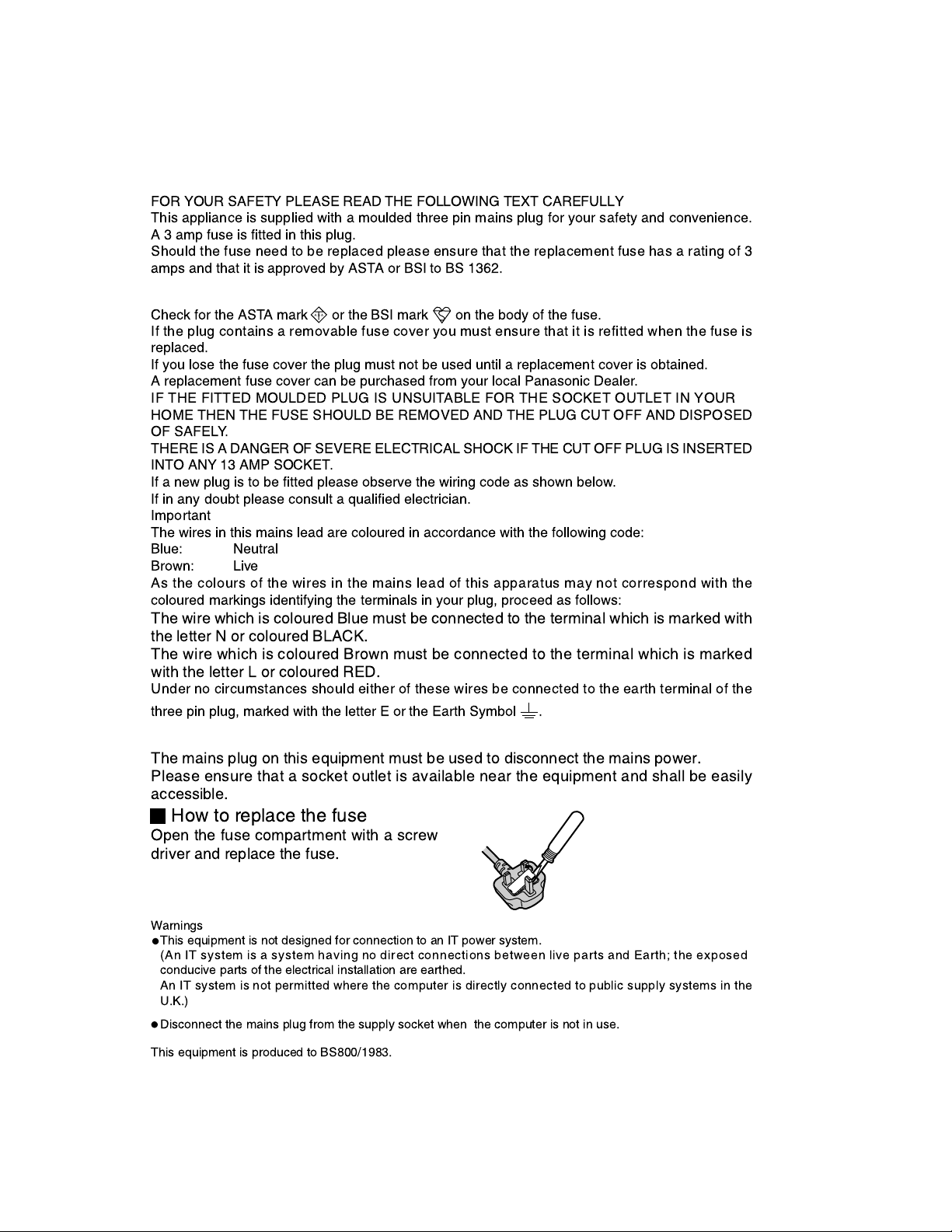
For U.K.
WARNINGS
FOR YOUR SAFETY PLEASE READ THE FOLLOWING TEXT CAREFULLY
This appliance is supplied with a moulded three pin mains plug for your safety and convenience.
A 3 amp fuse is fitted in this plug.
Should the fuse need to be replaced please ensure that the replacement fuse has a rating of 3
amps and that it is approved by ASTA or BSI to BS 1362.
Check for the ASTA mark or the BSI mark on the body of the fuse.
If the plug contains a removable fuse cover you must ensure that it is refitted when the fuse is
replaced.
If you lose the fuse cover the plug must not be used until a replacement cover is obtained.
A replacement fuse cover can be purchased from your local Panasonic Dealer.
IF THE FITTED MOULDED PLUG IS UNSUITABLE FOR THE SOCKET OUTLET IN YOUR
HOME THEN THE FUSE SHOULD BE REMOVED AND THE PLUG CUT OFF AND DISPOSED
OF SAFELY.
THERE IS A DANGER OF SEVERE ELECTRICAL SHOCK IF THE CUT OFF PLUG IS INSERTED
INTO ANY 13 AMP SOCKET.
If a new plug is to be fitted please observe the wiring code as shown below.
If in any doubt please consult a qualified electrician.
Important
The wires in this mains lead are coloured in accordance with the following code:
Blue: Neutral
Brown: Live
As the colours of the wires in the mains lead of this apparatus may not correspond with the
coloured markings identifying the terminals in your plug, proceed as follows:
A S A
The wire which is coloured Blue must be connected to the terminal which is marked with
the letter N or coloured BLACK.
The wire which is coloured Brown must be connected to the terminal which is marked
with the letter L or coloured RED.
Under no circumstances should either of these wires be connected to the earth terminal of the
three pin plug, marked with the letter E or the Earth Symbol .
The mains plug on this equipment must be used to disconnect the mains power.
Please ensure that a socket outlet is available near the equipment and shall be easily
accessible.
How to replace the fuse
Open the fuse compartment with a screw
driver and replace the fuse.
Warnings
This equipment is not designed for connection to an IT power system.
(An IT system is a system having no direct connections between live parts and Earth; the exposed
conducive parts of the electrical installation are earthed.
An IT system is not permitted where the computer is directly connected to public supply systems in the
U.K.)
Disconnect the mains plug from the supply socket when the computer is not in use.
This equipment is produced to BS800/1983.
- 2 -
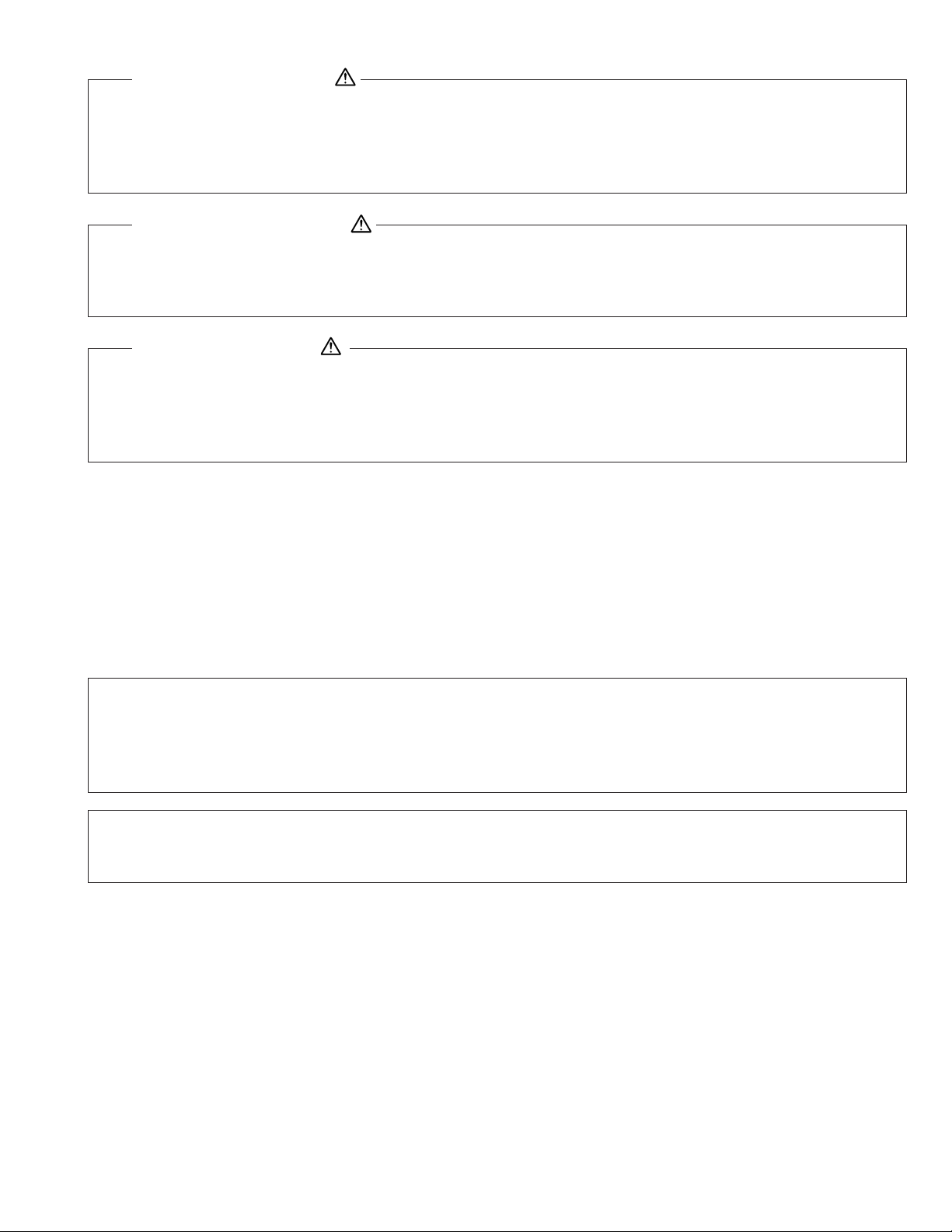
LITHIUM BATTERY
• CAUTION
Danger of explosion if battery is incorrectly replaced.
Replace only with the same or equivalent type recommended by the equipment manufacture.
Discard used batteries according to the manufacturer's instructions.
LITHIUMBATTERIES
Vorsicht!
Explosionsgefahr bei unsachgemäßem Austausch der Batterie. Ersatz nur durch denselben order einen vom
Hersteller empfohlenen ähnlichen Typ. Entsorgung gebrauchter Batterien nach Angaben des Herstellers.
PILE AU LITHIUM
ATTENTION: IL Y A DANGER D'EXPLOSION S' IL Y A REMPLACEMENT INCORRECT DE LA PILE.
REMPLACER UNIQUEMENT AVEC UNE PILE DU MÈME TYPE OU D'UN TYPE RECOMMANDÉ PAR LE
CONSTRUCTEUR. METTRE AU RÉBUT LES PILES USAGÉES CONFORMÉMENT AUX INSTRUCTIONS DU
FABRICANT.
LASER SAFETY INFORMATION
For U.S.A.
Class 1 LASER-Product
This product is certified to comply with DHHS Rules 21 CFR Subchapter J.
This product complies with European Standard EN60825 (or IEC Publication 825).
For all areas
This equipment is classified as a class 1 level LASER product and there is no hazardous LASER radiation.
Caution:
(1) Use of controls or adjustments or performance of procedures other than those specified herein may result in
hazardous radiation exposure.
(2) The drive is designed to be incorporated into a computer-based system or unit which has an enclosing cover.
It should never be used as a stand alone drive.
Danger:
The serviceman should not remove the cover of drive unit and should not service because the drive unit is a nonserviceable part.
• Unplug the AC power cord to the equipment before opening the top cover of the drive.
• When the power switch it on, do not place your eyes close to the front panel door to look into the interior of the unit.
LASER Specification
Class 1 level LASER Product
Wave Length : CD 790+25, -15 nm
Laser safety information is appropriate only when drive with laser is installed.
- 3 -
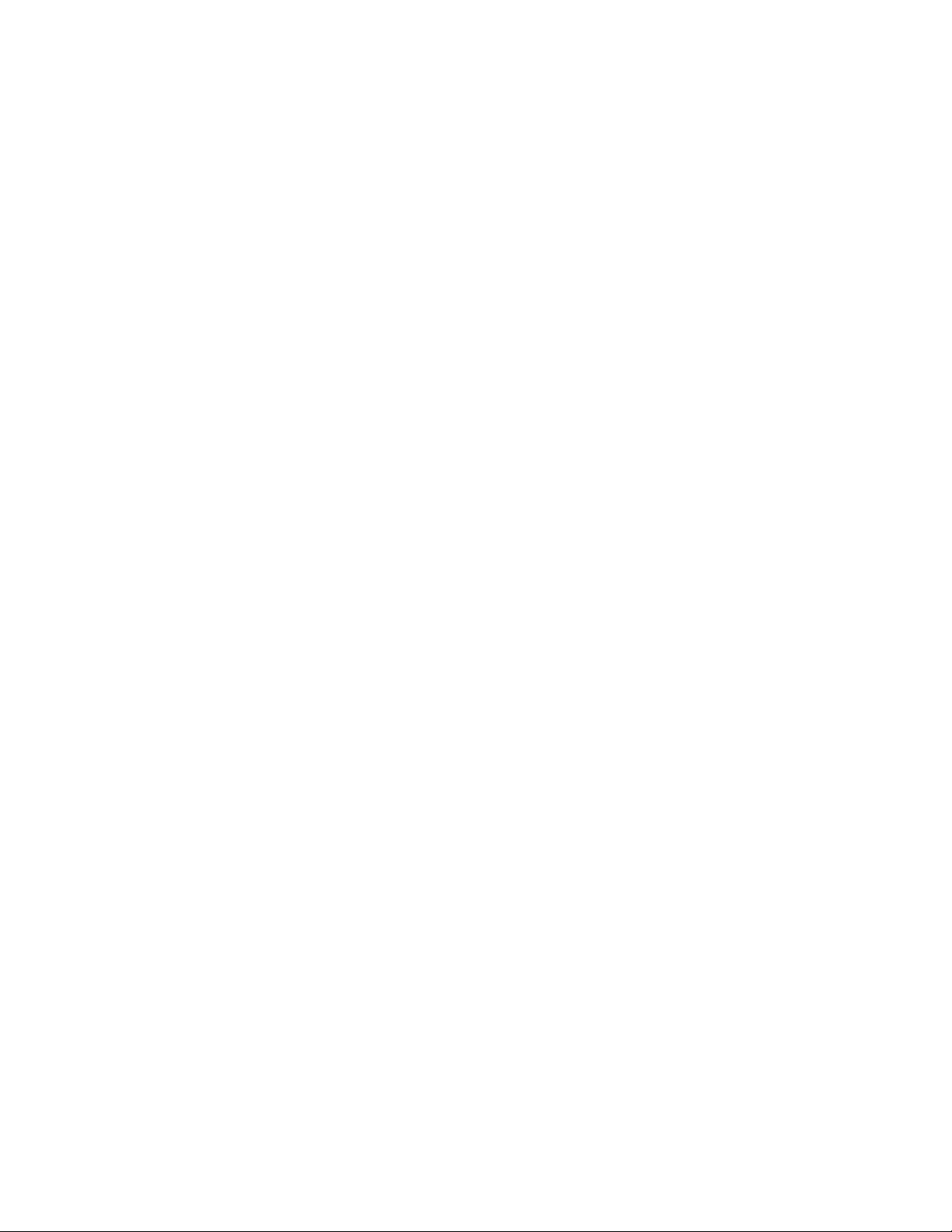
Contents
1. Specifications ....................................................................................................................... 1-1, 1-2
2. Name and Functions of Parts ............................................................................................. 2-1, 2-2
3. Technical information ........................................................................................................... 3-1~3-4
3.1. System Overview ........................................................................................................................ 3-1, 3-2
3.2. System Memory Map .................................................................................................................. 3-3
3.3. I/O Address Map ......................................................................................................................... 3-4
4. Diagnosis Procedure ........................................................................................................... 4-1~4-15
4.1. Basic Procedures ................................................................................................................ 4-1
4.2. Power-On Self Test (Boot Check) ........................................................................................ 4-2
4.3. List of Error Codes .............................................................................................................. 4-3, 4-4
4.4. Diagnosis Map..................................................................................................................... 4-5~4-13
5. Diagnostic Test ..................................................................................................................... 5-1~5-15
5.1. Diagnostic Test Procedure .......................................................................................................... 5-1~5-9
5.2. Error Message ............................................................................................................................ 5-10~5-15
6. Disassembly/Reassembly ................................................................................................... 6-1~6-8
6.1. Removing the Battery Pack ........................................................................................................ 6-1
6.2. Removing the HDD Unit ............................................................................................................. 6-1
6.3. Removing the Palmrest Unit, the PAD PCB and the Touch Pad ................................................ 6-1
6.4. Removing the RAM Card ............................................................................................................ 6-2
6.5. Removing the Keyboard ............................................................................................................. 6-2
6.6. Removing the LCD Section and the Center Cover..................................................................... 6-3
6.7. Removing the LCD Section and the LED PCB .......................................................................... 6-4
6.8. Removing the PCB Case Unit .................................................................................................... 6-4
6.9. Removing the Bottom Case Unit and the Handle Unit ............................................................... 6-4
6.10. Removing the CD-ROM Drive .................................................................................................. 6-4
6.11. Removing the Main PCB .......................................................................................................... 6-5
6.12. Removing the Fan and the Fan Heat Angle ............................................................................. 6-5
6.13. Removing the Sub PCB ............................................................................................................ 6-6
6.14. Removing the LID PCB ............................................................................................................. 6-6
6.15. Removing the Bus Shutter Unit and the Card Shutter Unit ...................................................... 6-6
6.16. Removing the PCMCIA CN (PC Card Slot) and RTC Battery ................................................. 6-6
6.17. Removing the LCD Unit and the Inverter PCB ......................................................................... 6-7
6.18. Removing the LCD Lock and the LCD Lock Spring ................................................................. 6-8
6.19. Setting the Dip SW (SW1) ........................................................................................................ 6-8
7. Wiring Connection Diagram ................................................................................................ 7-1
8. Exploded Views .................................................................................................................... 8-1~8-5
9. Replacement Parts List ....................................................................................................... 9-1~9-15
9.1. CF-72 .......................................................................................................................................... 9-1~9-13
9.2. CD-ROM Drive CF-VCD711 ....................................................................................................... 9-14
9.3. SupperDisk Drive CF-VFS712W ................................................................................................ 9-15
- 4 -
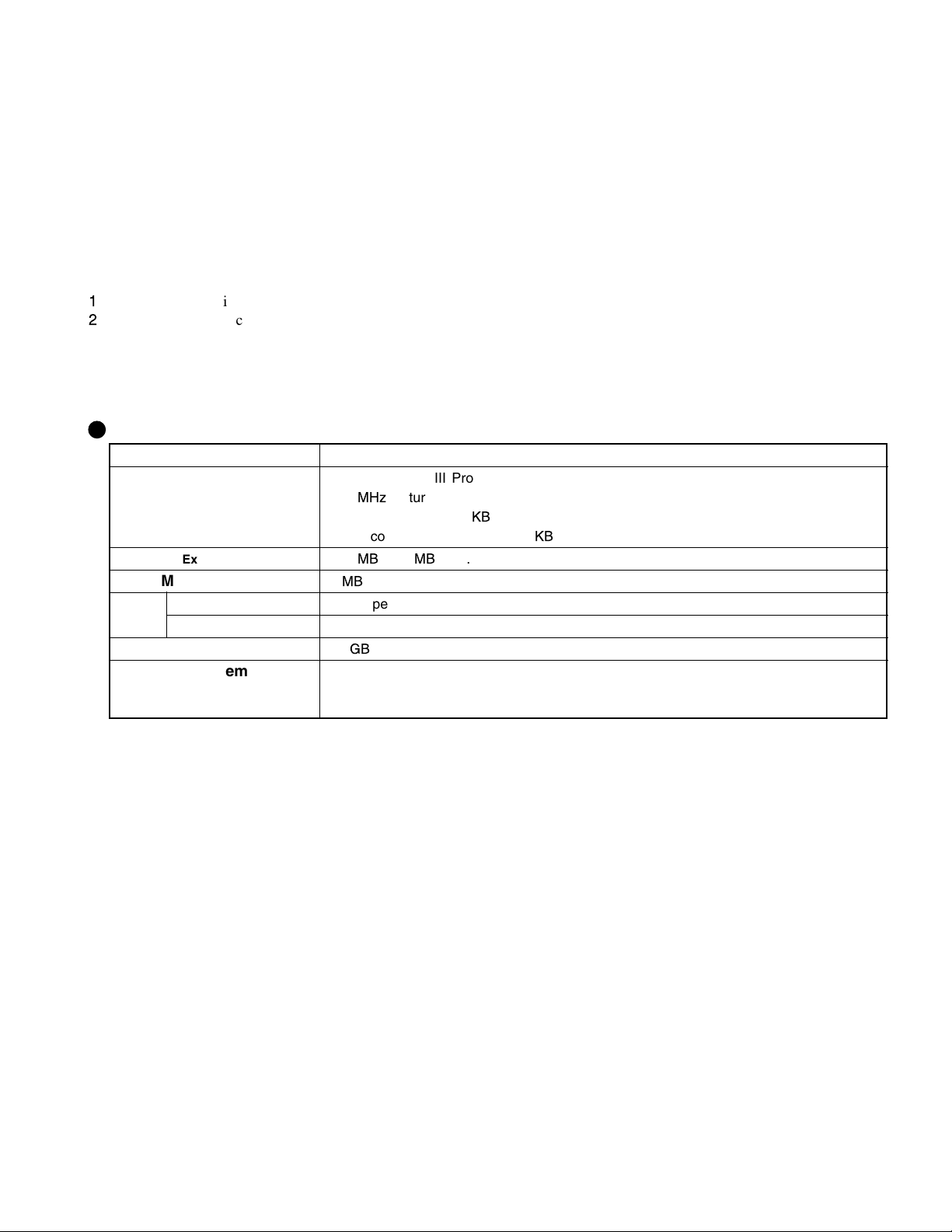
1. Specifications
This page provides the specifications for the basic model CF-72N3FxZxx. The model number will change depending on the
configuration of the unit, such as, CPU speed, memory size, HDD size and Operating System.
To check the model number:
Check the bottom of the computer or the box the computer came in at the time of purchase.
To check CPU speed:
Use DMI Viewer in [Start] - [Programs] - [Panasonic] - [DMI Viewer].
To check memory size and hard disk drive (HDD) size:
1
Run the Setup Utility.
2
The memory size is confirmed in [System Memory] of the [Main] menu. The hard disk drive size is confirmed in [Primary
Master] of the [Main] menu.
Main Specifications
Model No. CF-72N3FxZxx
CPU Mobile Pentium
700
MHz
L1 Cache Memory: 32
L2 (Second) Cache Memory: 256
Memory (Expandable to) 128
Video Memory 8
MB
MB
LCD Type 13.3 type (TFT)
Displayed Colors*
Hard Disk Drive 20
1
256/65536/16M colors (640 x 480 dots/800 x 600 dots/1024x768 dots)
2
GB
*
Operating System Microsoft
Microsoft
Microsoft
*1A 16M color display is achieved by using the dithering function.
2
1GB = 109 bytes
*
®
III
Processor
®
featuring Intel
SpeedStepTM Technology
KB
KB
(384 MB Max. )
®
Windows® 98 Second Edition (for CF-72xxxxxEX)
®
Windows® 2000 (for CF-72xxxxxDx)
®
Windows® NT (for CF-72xxxxxCx)
1 - 1
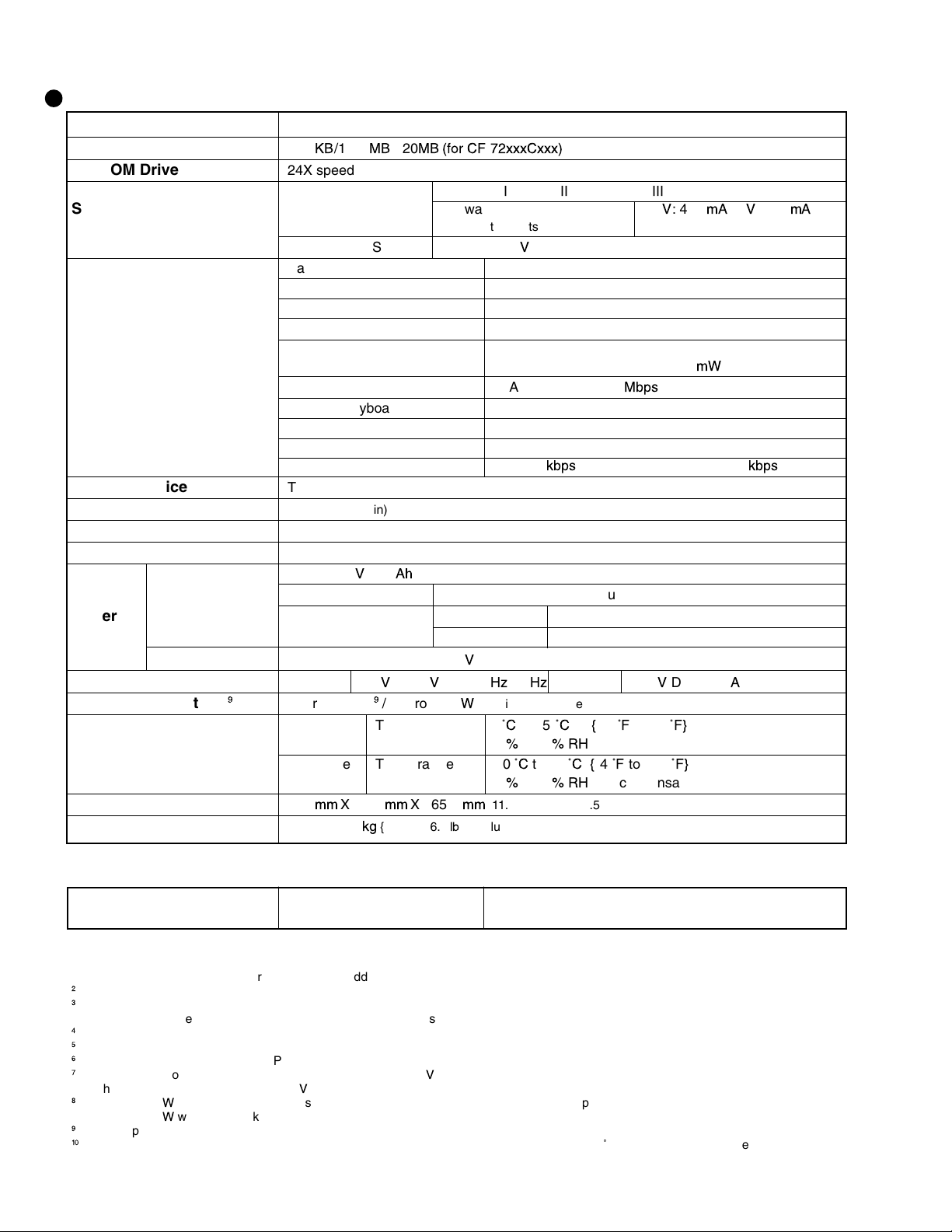
Other Specifications
Keyboard
SuperDisk Drive
CD-ROM Drive
Slots
Interface
Pointing Device
Speaker
Utility Programs
Sound
Battery Pack Li-ion 10.8 V, 3.0
Battery
Clock Battery Coin type lithium battery 3.0
AC Adaptor*
8
Power Consumption*
Environment
Physical Dimensions
Weight
9
(W X H X D)
87 keys
720 KB/1.44 MB/120
24X speed
(Max.)
PC Card Slots Two Type Ior Type II, or one Type
MB (for CF 72xxxCxxx)
III
Allowable current 3.3V: 400 mA, 5 V: 400 mA,
(total for two slots)
RAM Module Slot*
1
144-pin, 3.3-V, SO-DIMM, SDRAM, PC100 Compliant
Parallel Port Dsub 25-pin female
External Display Port Mini Dsub 15-pin female
Serial Port Dsub 9-pin male
Microphone Jack*
2
Miniature jack, 3.5 DIA
Headphone Jack Miniature jack, 3.5 DIA
Impedance 32 Ω, Output Power 4 mW x 2
Infrared Communication Port IrDA 1.1 compliant, 4
Mbps
data transmission speed*
External Keyboard/Mouse Port Mini DIN 6-pin female
Expansion Bus Connector Dedicated 100-pin female
USB Port 4-pin x 2
Internal Modem Data: 56
kbps
(V.90 & K56flex) FAX:14.4
Touch Pad
Speaker
Setup Utility, DMI Viewer, Panasonic Hand Writing*
(built in)
x 4
4
HRTF 3D positional audio support 16-bit stereo, WAVE and MIDI playback
Ah
Operating Time*
Charging Time*
5
5
Approx. 1.0 hours - 6.0*6hours
Power On Approx. 4.0 hours
Power Off Approx. 3.0 hours
V
Input 100 V - 240 V AC, 50 Hz/60 HzOutput 15.6 V DC, 3.85
Approx. 40W
In use Temperature 5˚Cto 35˚C*10{41˚Fto95
Not in use Temperature -20˚Cto 60
297 mm X 44.5 mm X 265.6 mm
Approx. 2.9 kg
9
*
/ Approx. 65 W
Humidity 30%to 80
(maximum when recharging in the ON state)
%RH
(No condensation)
˚C {-4˚F
Humidity 30%to 90
{11.7 " X1.8 " X 10.5 "} (including the carrying handle)
{Approx. 6.4 lb.} (including the carrying handle)
%RH
(No condensation)
to 140
˚F}
˚F}
A
3
kbps
<Model with both an internal modem and internal LAN port>
Interface
*1Only a RAM card designed for PC100 can be added.
2
*
Use only a monaural condenser microphone.
3
Separate communications software is necessary.
*
Windows NT: The infrared data communications can not be used at 4 Mbps data transfer speed.
4
Only Windows 98
*
5
Varies depending on the usage conditions, CPU speed, etc.
*
6
*
When using the Second Battery Pack
7
The AC adaptor is compatible with power sources up to 240 V AC adaptor.
*
This computer is supplied with a 125 V AC compatible AC cord.
8
Approx. 1.5 W when the battery pack is fully charged (or not being charged) and the computer is off.
*
Approx. 3.0 W when the [Wake up from LAN] has been enabled (models with both an internal modem and internal LAN port).
9
Rated power consumption.
*
10
*
Consecutive disk access of the SuperDisk Drive Pack between 30˚C and 35˚C {86 ˚F and 95 ˚F} for 15 minutes or more may damage the
data on the disk.
Internal LAN IEEE 802.3 10Base-T
IEEE 802.3u 100Base-TX
1 - 2
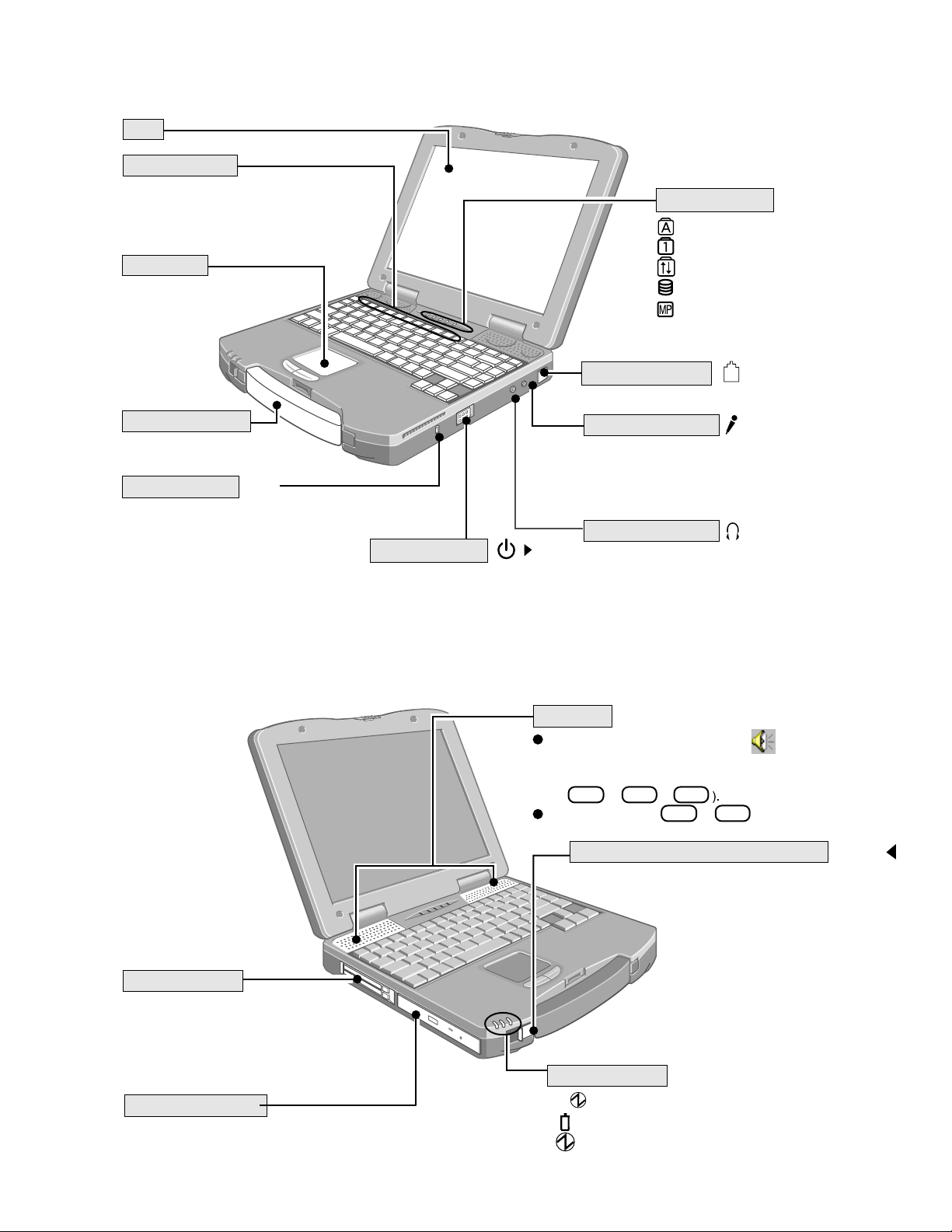
2. Names and Functions of Parts
The illustrations shown may differ from the actual physical appearances.
LCD
Function Keys
Touch Pad
LED Indicators
Caps Lock
Numeric key (NumLk)
Scroll lock (ScrLk)
Hard disk status
Multimedia pocket device status
Internal Modem
Carrying Handle
For enhanced portability and
in-the-field efficiency.
Security Lock
LOCK
A cable can be connected to prevent
theft of your computer. For more
information, read the manual that
comes with the cable.
Power Switch
Before using the computer for
the first time, carefully read the
[Limited Use License Agreement]. If you agree to the conditions, remove the seal.
Speakers
Microphone Jack
Use only a monaural condenser microphone.
Using an input source other than a monaural condenser microphone may not allow audio to be input
or may damage the equipment.
Headphone Jack
Use this connector to connect headphones or amplifier-equipped speakers. Audio output from the
internal speaker is disabled when headphones or
external speakers are connected.
To adjust the volume*, select the on the task bar, then
[Volume Control].
*
You may also use the function keys to perform this operation
Fn + F5
or
F6
Speaker on/off : Fn + F4
Multimedia Pocket Release Latch
MP
RELEASE
PC Card Slots
Multimedia Pocket
2 - 1
LED Indicators
Power status of the multimedia pocket
MP
Main battery pack status
Power status
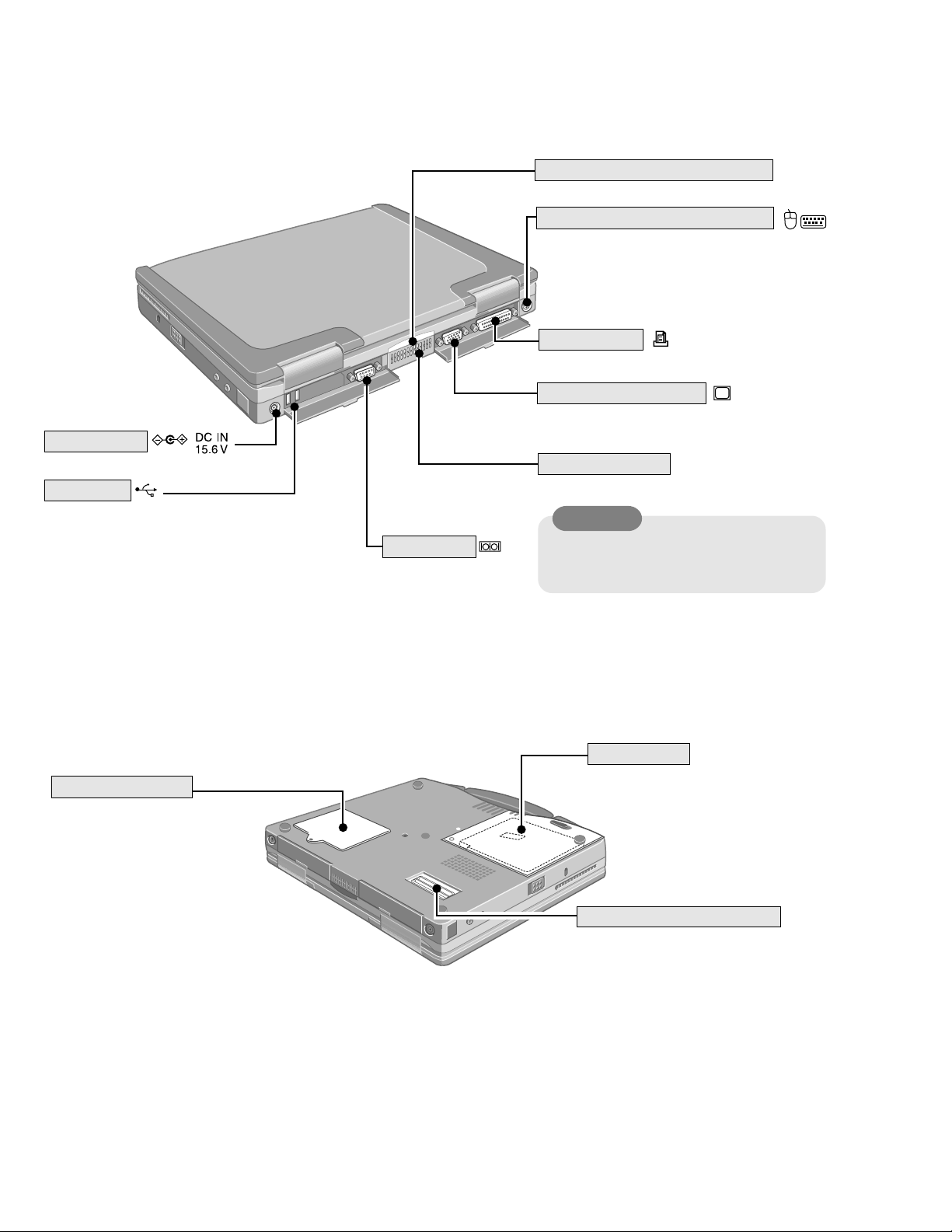
DC-IN Jack
USB Ports
Serial Port
Infrared Communication Port
External Keyboard/Mouse Port
Parallel Port
External Display Port
Ventilation Hole
These holes allow heat to exit.
CAUTION
Do not block or place the computer in a
location that may prevent proper ventilation.
RAM Module Slot
Battery Pack
Expansion Bus Connector
2 - 2
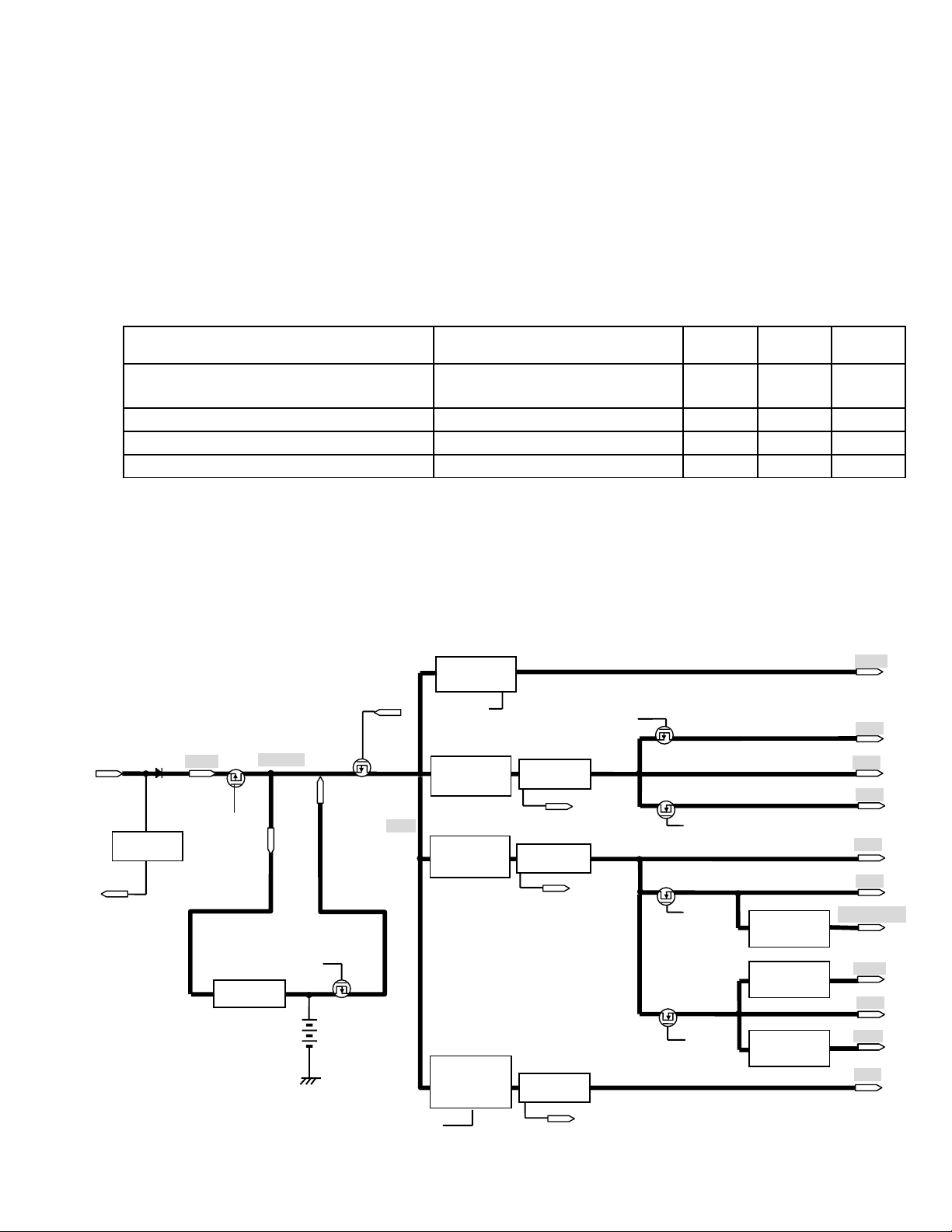
3.Technical Information
3.1 System Overview
3.1.1 System Configuration
The main system is made up of a Main board, a SUB board, a LED board, a PAD board and a LID board.
The CPU operates at 1.6V, 1.35V(core)/2.5V; the main memory at 3.3V; the core logic at 3.3V/5V; and the
other main chips at 3.3V.
3.1.2 Power Supply System
The power supply used by the Main board is generated on the Main board based on the voltage from the AC adapter.
Power Supply System Description On mode
VC system (VC5, VC3, VC25, VC18,
VC16, VC15)
CPU and logic power supply ON OFF OFF
Suspend
mode
VB system (VB5, VB3) Logic power supply ON ON OFF
VA system (VA3) PMC power supply ON ON ON
VPP system (VPP) 12V power supply, for the card slot ON OFF OFF
Table 1: Description of Power Supply Systems
Power is supplied to the AC adapter and battery pack in that order when the RTC power is off or is in
suspend mode. When neither power supply can be accessed, power is supplied from the clock battery
(RTC battery).
Block Diagrams
Power Supply Configuration Diagram
IC56
VOLTAGE
REGULATOR
OUTPUT12V
VD12ON
IC53
DC/DC
CONVERTER
OUTPUT 5V
IC53
DC/DC
CONVERTER
OUTPUT 3.3V
IC52
DC/DC
CONVERTER
OUTPUT
1.6V /1.35V
VOLTAGE
DETECTOR
OVERVOL
VOLTAGE
DETECTOR
OVERVOL
VOLTAGE
DETECTOR
SUSB*
SUSC*
SUSC*
SUSB*
IC24
VOLTAGE
REGULATOR
OUTPUT 2.5V
IC55
VOLTAGE
REGULATOR
OUTPUT 2.5V
IC54
VOLTAGE
REGULATOR
OUTPUT 1.5V
AC ADAPTOR 15.6V
VOLTAGE
DETECTOR
AC IN*
AC15
AC ON*
IC44
BATTERY
CHARGER
Li-Ion BATTERY
10.8V
3000mAh
OVERVOL
SYSPW
VM1
ACVOK
Off/Hiber
nation
VD12
VC5
VA5
VB5
VA3
VB3
VGA_CORE
VC25
VC3
VCT
VC1
SUSB*
OVERVOL
3 - 1
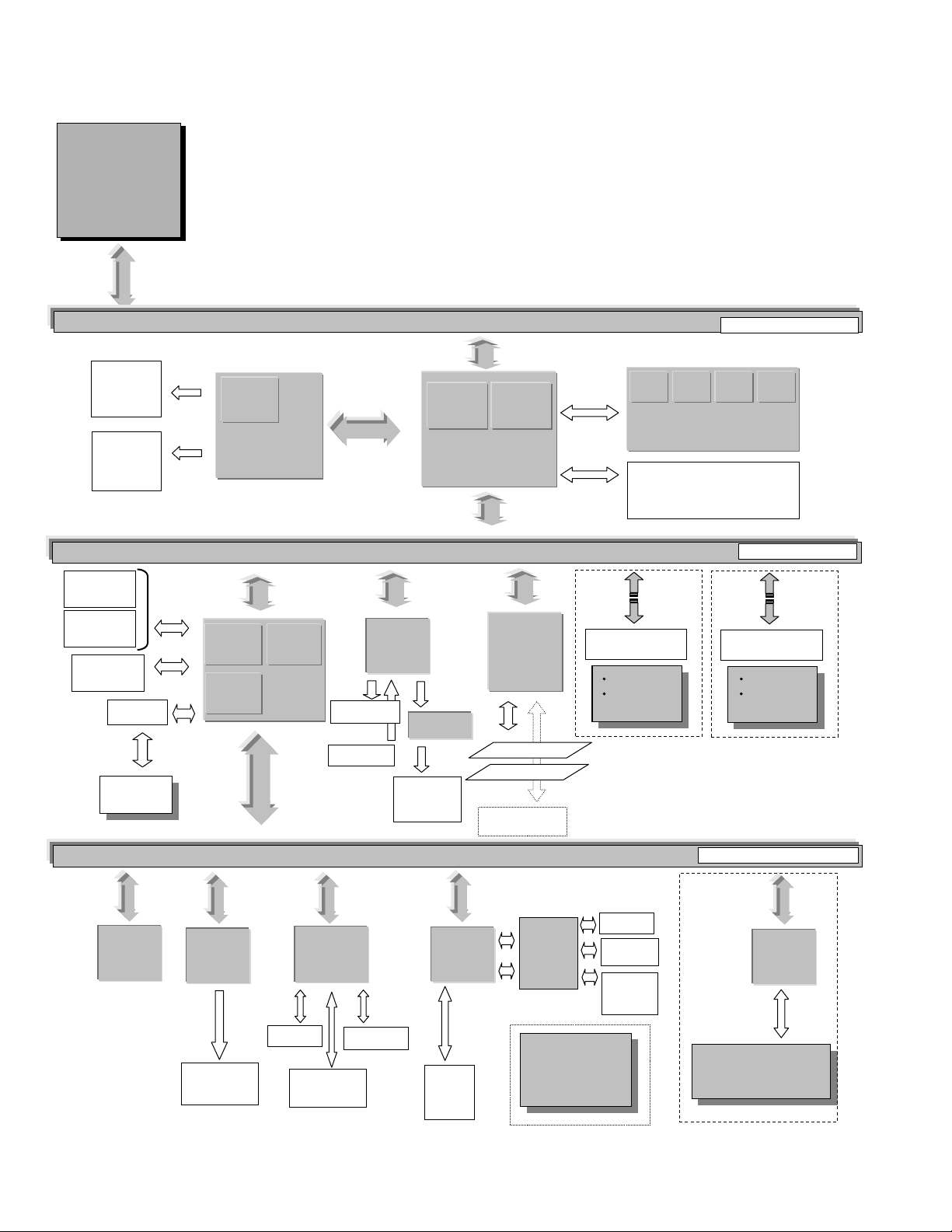
(
)
System Configuration Diagram
llll
int
int
intint
eeee
Mobile
Mobile
MobileMobile
Pentium
Pentium
PentiumPentium
III
III III
1.5V GTL
64bit Host Bus
LCD
13.3”
CRT
CD-ROM
X24max
SuperDISK
120MB
HDD
20GB2.5inch
Selector
USB x2
DEVICES
Secondary
Primary
VRAM
8.0MB
Rage Mobility M
Rage Mobility M,,,,
Rage Mobility MRage Mobility M
IDE
Interface
USB
Interface
ATI
ATI
ATIATI
VGA
VGA
VGAVGA
PCI ISA
Bridge
PIIX4M
PIIX4M
PIIX4MPIIX4M
INTEL
AGP Bus
SOUND
SOUND
SOUNDSOUND
ES1988
Headphone
Ext. MIC
ESS
ESS
ESSESS
AMP
AMP
AMPAMP
Speaker
X 4
Host PCI
Bridge
DRAM
Interface
440BX
440BX
440BX440BX
INTEL
PCMCIA
PCMCIA
PCMCIAPCMCIA
478II
RICOH
RICOH
RICOHRICOH
TYPE II(SLOT A)
TYPE II(SLOT B)
SD/SC Slot
Main Memory
Main Memory)))) SDRAM
Main MemoryMain Memory
128MB
128MB
128MB128MB
Mini-PCI TypeIII
Modem
Modem
ModemModem
Modem/LAN
Modem/LAN
Modem/LANModem/LAN
Reverse side
SDRAM****
SDRAMSDRAM
Extension Memory
Extension Memory
Extension MemoryExtension Memory
(SDRAM
(SDRAM(SDRAM
~~~~128MB
128MB
128MB128MB
))))(SDRAM
Mini-PCI TypeIII
IEEE802.11b
IEEE802.11b
IEEE802.11bIEEE802.11b
32bit PCI Bus
LAN
LAN
LANLAN
Right side
3.3V
3.3V
16/8bit ISA/EIO Bus
BIOS
BIOS
BIOSBIOS
FlashROM
512KB
EC
EC
ECEC
(PMC)
(PMC)
(PMC)(PMC)
Li-Ion
Battery Pack
Int. KB
Touch Pad
KBC
KBC
KBCKBC
PS/2 Port
Super I/O
Super I/O
Super I/OSuper I/O
PC97338
NS
Parallel
Selector
Port Replicator
Port Replicator
Port ReplicatorPort Replicator
Serial, Parallel,
VGA, PS/2, USB,
MIC, HP, LAN
Serial
IrDA(FIR)
Touch
Screen
Super I/O
Super I/O
Super I/OSuper I/O
PC97338
NS
CDPD/ARDIS/BellSouth
CDPD/ARDIS/BellSouth
CDPD/ARDIS/BellSouthCDPD/ARDIS/BellSouth
/GSM
/GSM
/GSM/GSM
Bluetoot h
Bluetooth
BluetoothBluetoot h
Wireless Module
3 - 2
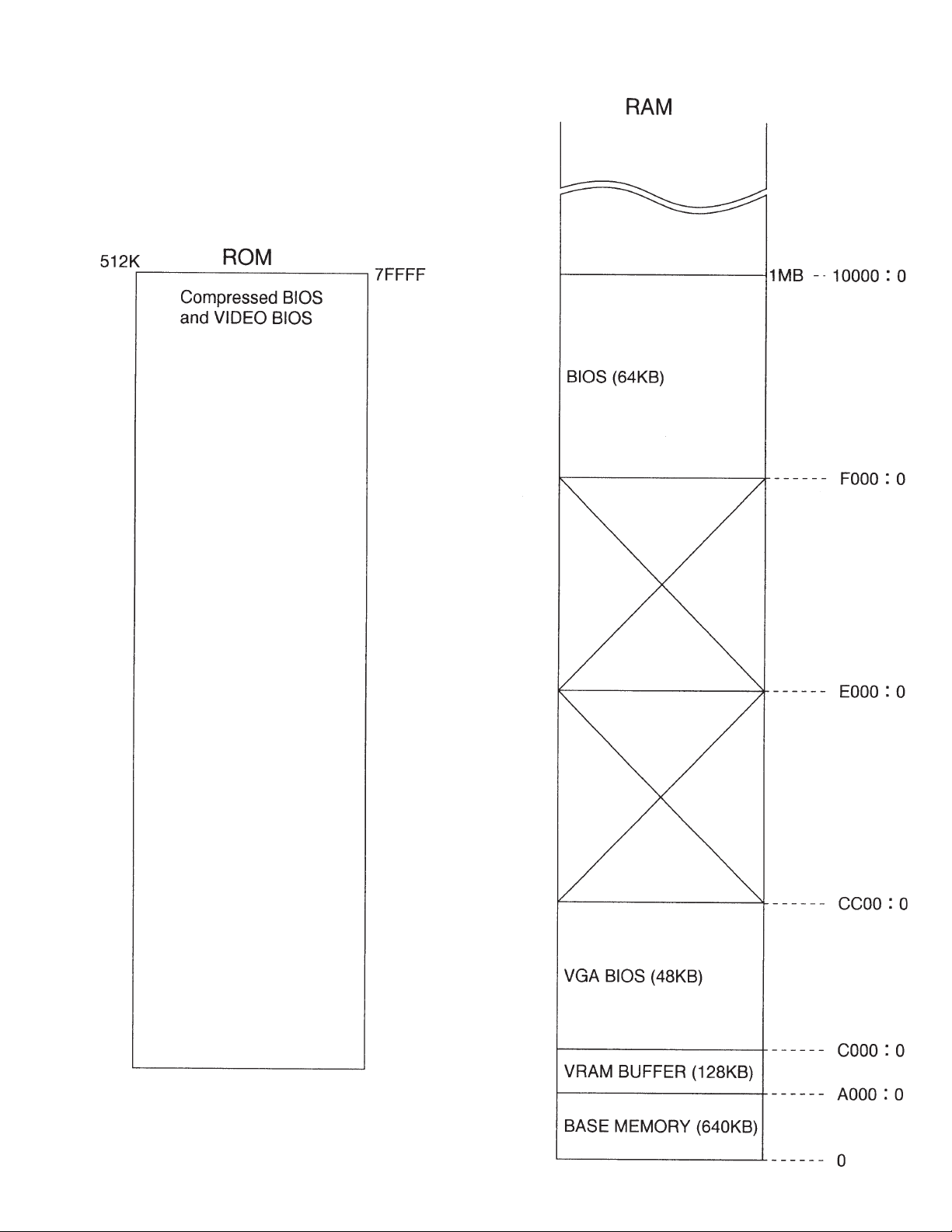
3.2 System Memory Map
3 - 3
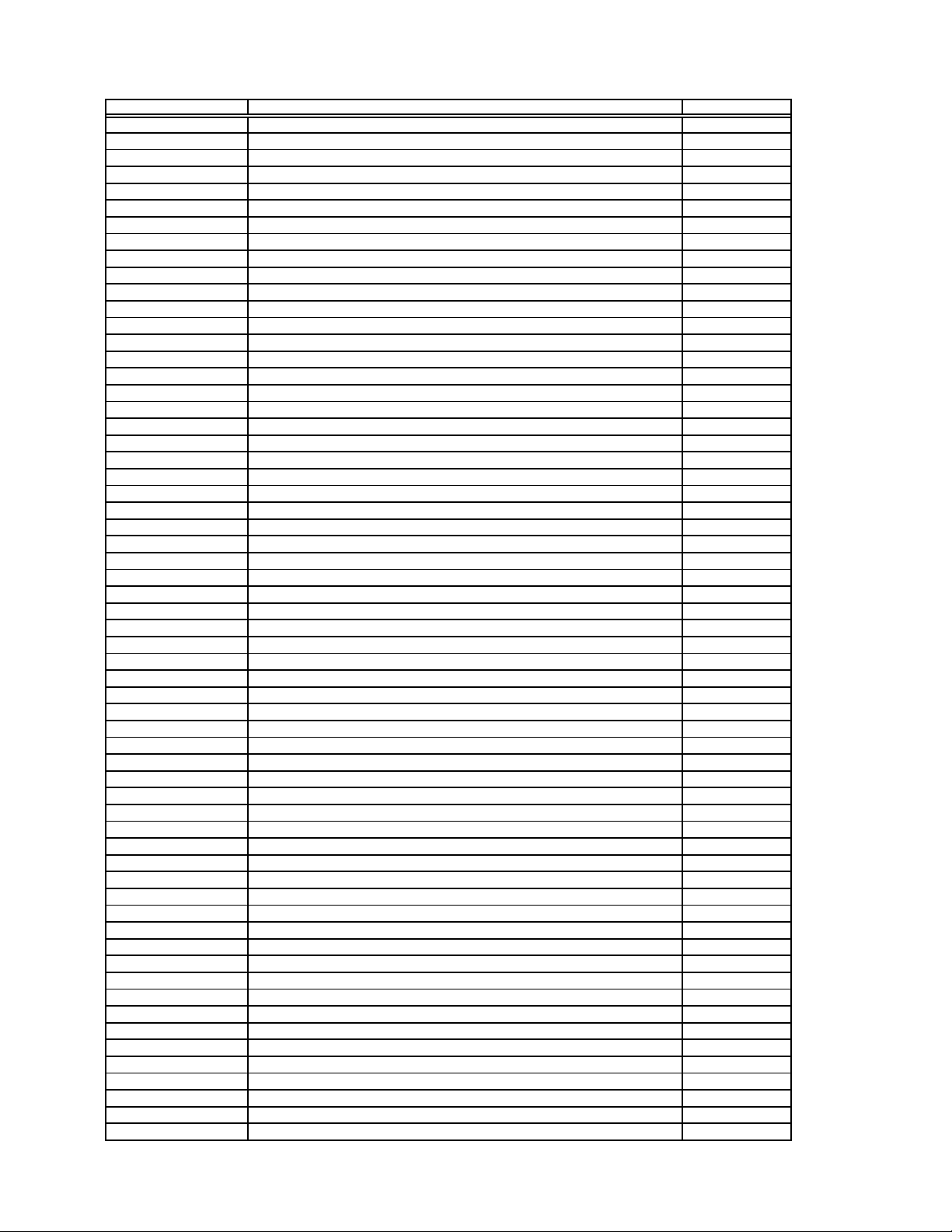
I/O Address Map (CF-72)
,
r
k
)
)
)
)
)
)
)
)
)
)
)
)
)
)
r
Address Function IC No
x0000 - x000F Direct memory access controller
x0010 - x0018 Motherboard resources
x001F - x001F Motherboard resources
x0020 - x0021 Programmable interrupt controller
x0022 - x0022 Motherboard resources
x0024 - x0025 Motherboard resources
x0028 - x0029 Motherboard resources
x002C - x002D Motherboard resources
x0030 - x0031 Motherboard resources
x0034 - x0035 Motherboard resources
x0038 - x0039 Motherboard resources
x003C - x003D Motherboard resources
x0040 - x0043 System time
x0050 - x0052 Motherboard resources
x0060 - x0060 Standard 101/102-Key or Microsoft Natural Keyboard
x0061 - x0061 System speaker
x0062 - x0062 Motherboard resources
x0064 - x0064 Standard 101/102-Key or Microsoft Natural Keyboard
x0066 - x0066 Motherboard resources
x0070 - x0071 System CMOS/real time cloc
x0072 - x0077 Motherboard resources
x0080 - x0080 Motherboard resources
x0081 - x008F Direct memory access controller
x0090 - x009F Motherboard resources
x00A0 - x00A1 Programmable interrupt controller
x00A4 - x00A5 Motherboard resources
x00A8 - x00A9 Motherboard resources
x00AC - x00AD Motherboard resources
x00B0 - x00BD Motherboard resources
x00C0 - x00DF Direct memory access controller
x00F0 - x00FF Numeric data processor
x0170 - x0177 Intel 82371AB/EB PCI Bus Master IDE Controller
x0170 - x0177 Secondary IDE controller (dual fifo
x01B0 - x01B1 Motherboard resources
x01F0 - x01F7 Intel 82371AB/EB PCI Bus Master IDE Controller
x01F0 - x01F7 Primary IDE controller (dual fifo
x0338 - x033F Infrared PnP Serial Port (*PNP0510
x0376 - x0376 Intel 82371AB/EB PCI Bus Master IDE Controller
x0376 - x0376 Secondary IDE controller (dual fifo
x0378 - x037F ECP Printer Port (LPT1
x0398 - x0399 Motherboard resources
x03B0 - x03BB RAGE MOBILITY AGP (English
x03C0 - x03DF RAGE MOBILITY AGP (English
x03F6 - x03F6 Intel 82371AB/EB PCI Bus Master IDE Controller
x03F6 - x03F6 Primary IDE controller (dual fifo
x03F8 - x03FF Communications Port (COM1
x04D0 - x04D1 Motherboard resources
x0778 - x077F ECP Printer Port (LPT1
x0CF8 - x0CFF PCI bus
x1000 - x103F Motherboard resources
x1040 - x104F Motherboard resources
x1050 - x1057 Primary IDE controller (dual fifo
x1050 - x105F Intel 82371AB/EB PCI Bus Master IDE Controller
x1058 - x105F Secondary IDE controller (dual fifo
x1060 - x1067 Lucent Win Modem
x1400 - x14FF Lucent Win Modem
x1800 - x18FF ESS Allegro PCI Audio (WDM
x2000 - x20FF RAGE MOBILITY AGP (English
x2000 - x2FFF Intel 82443BX Pentium(r) II Processor to AGP controlle
xFC20 - xFC3F Intel 82371AB/EB PCI to USB Universal Host Controller
xFE00 - xFE01 Motherboard resources
3 - 4
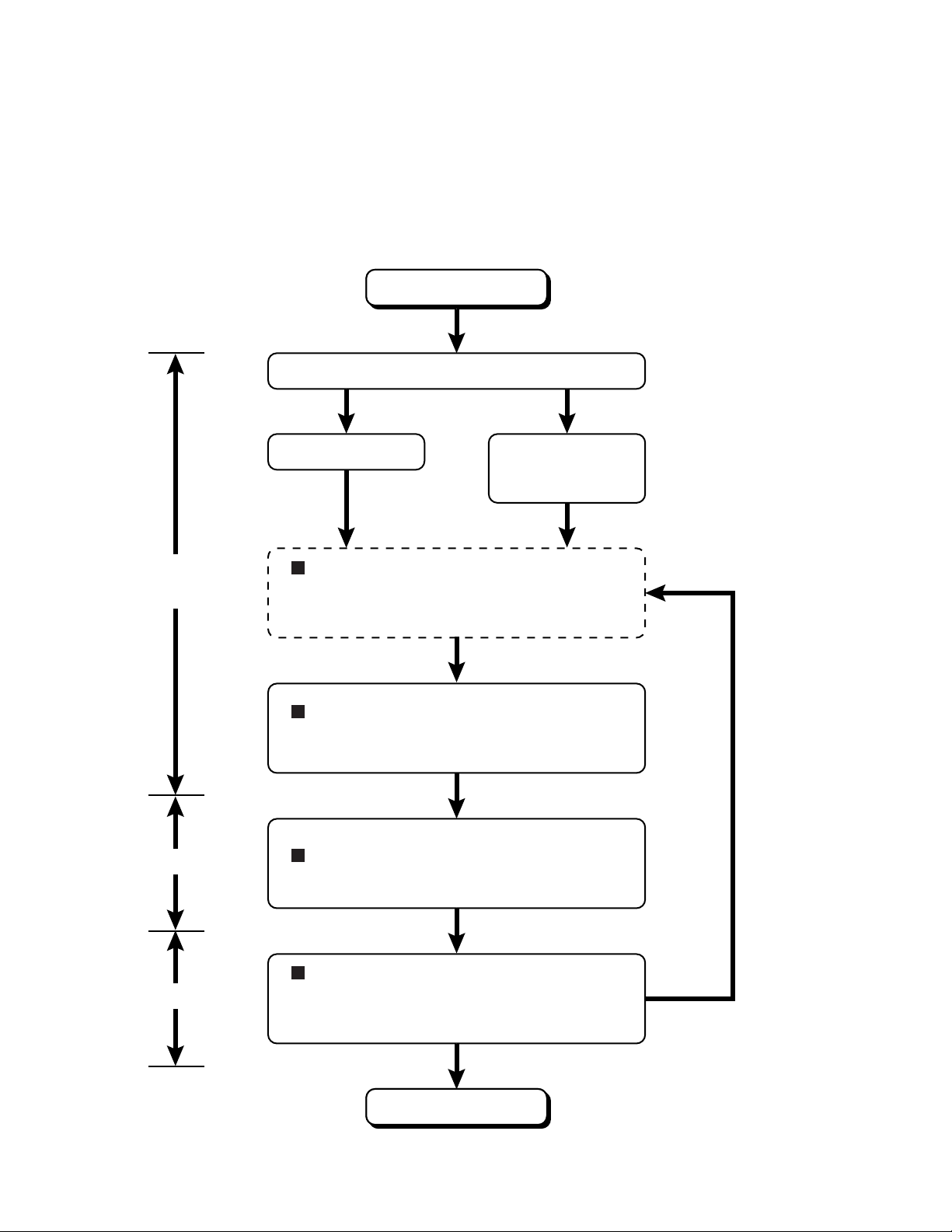
4. Diagnosis Procedure
4.1. Basic Procedures
The basic procedures for diagnosis, disassembly, and test of defective parts of a set to be repaired are summarized below. For
details, refer to relevant pages in the Service Manual.
ll
l Flow Chart
ll
OCCURRENCE OF
TROUBLE
Power sw is set to ON.
DEFECTIVE PARTS
SORTING
Power On Self Test
POST NORMAL
FINISH POST ERROR
OCCURRENCE
SELF-DIAGNOSIS TEST (IF REQUIRED)
Conduct a self diagnosis test when
it is necessary for conduct
trouble diagnosis.
TROUBLESHOOTING
Defective parts are sorted by
referring to symptoms.
Automatic diagnosis takes
place when the power switch
is set to ON.
REPAIR WORK
INSPECTION
DISASSEMBLY PROCEDURE
Replace defective parts.
SELF-DIAGNOSIS TEST
After repair, conduct a selfdiagnosis test and make sure that the
repaired set operates properly.
TEST OK
END OF
REPAIR WORK
4 - 1
TEST FAILED
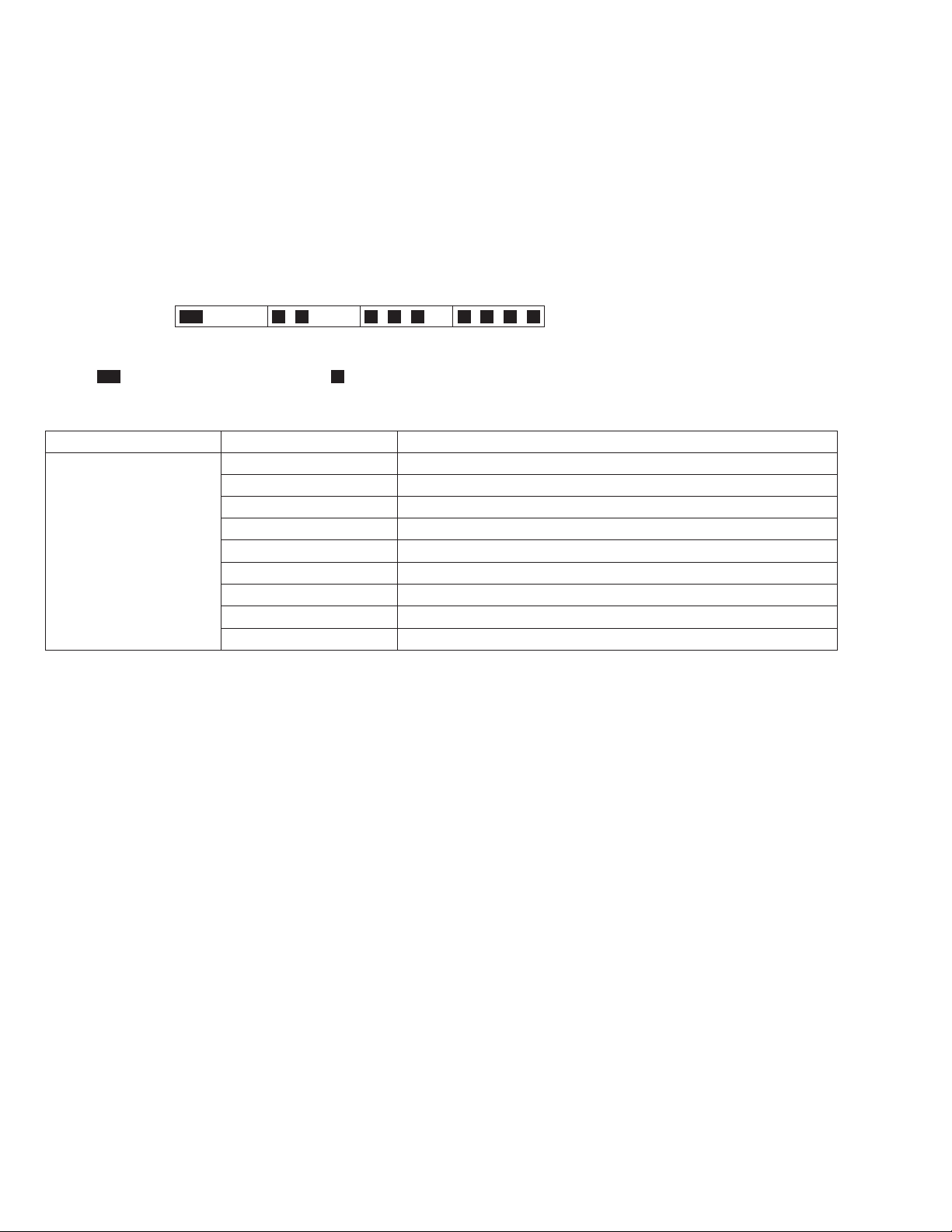
4.2. Power-On Self Test (Boot Check)
4.2.1. Outline of POST
The set has a boot check function called POST (Power-On Self Test) in it. The condition of the main body is diagnosed by checking
beep sound or error code.
l Start .............Test begins automatically when power switch is set to ON.
l Normal finish .....After memory checking, a beep sound is issued once and the set is placed into automatic stop.
Note: If no error occurs, nothing is displayed. (No display of OK, etc.)
4.2.2. Error Diagnosis by Checking Beep Signal Sound
The beep sound is as follows:
(1 (long sound) -2-3-4)
(Length of bar shows length of sound.)
= long sound (about 0.4 sec.),
l Table of errors classified by beep sounds
Diagnosis Beep signal sound Error message
Main board
(Note) A beep sound is also issued in case of other I/O trouble.
1(long sound)-2 BIOS ROM error
1-2-2-3
1-3-1-1
1-3-1-3
1-3-4-1
1-3-4-3
1-4-1-1
= short sound (about 0.2 sec.), Length between sounds is about 0.1 sec.
BIOS ROM error
RAM error
Keyboard controller error
RAM error
RAM error
RAM error
BIOS ROM error2-1-2-3
Occurrence of unexpected offering2-2-3-1
4 - 2
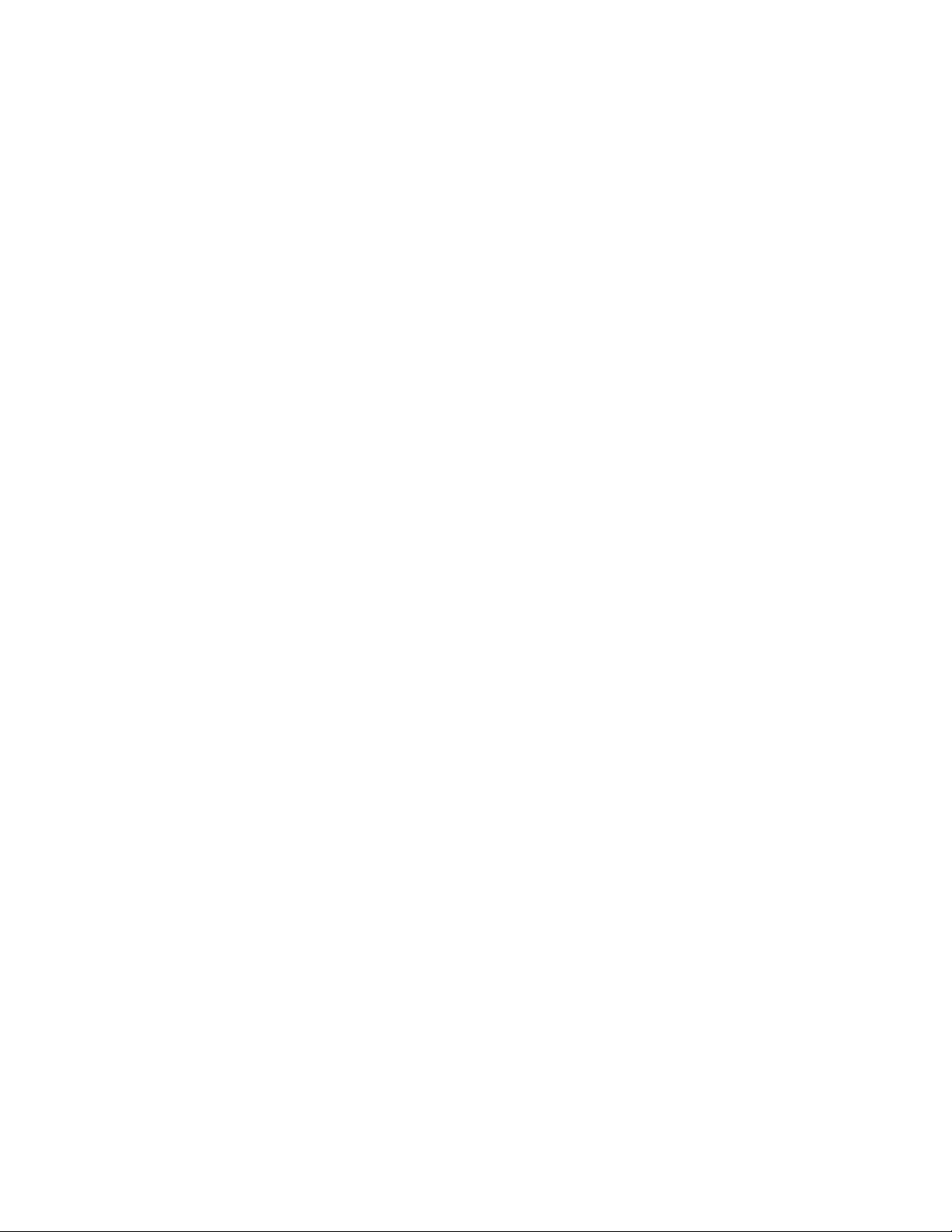
4.3. List of Error Codes
The following is a list of the messages that BIOS can display. Most of them occur during POST. Some of them display informa-tion
about a hardware device, e.g., the amount of memory installed. Others may indicate a problem with a device, such as the way
it has been configured. Following the list are explanations of the messages and remedies for reported problems.
If your system displays one of except the messages marked below with an asterisk (*), write down the message and contact
Panasonic Technical Support. If your system fails after you make changes in the Setup menus, reset the computer, enter Setup and
install Setup defaults or correct the error.
0200 Failure Fixed Disk
Fixed disk in not working or not configured properly. Check to see if fixed disk is attached properly. Run Setup. Find out
if the fixed-disk type is correctly identified.
0210 Stuck key
Stuck key on keyboard.
0211 Keyboard error
Keyboard not working.
0212 Keyboard Controller Failed
Keyboard controller failed test. May require replacing keyboard controller.
0213 Keyboard locked - Unlock key switch
Unlock the system to proceed.
0230 System RAM Failed at offset :
System RAM failed at offset
0231 Shadow RAM Failed at offset :
Shadow RAM failed at offset
0232 Extended RAM Failed at offset :
Extended memory not working or not configured properly at offset
0250 System battery is dead - Replace and run SETUP
The CMOS clock battery indicator shows the battery is dead. Replace the battery and run Setup to reconfigure the system.
*0251 System CMOS checksum bad - Default configuration used
System CMOS has been corrupted or modified incorrectly, perhaps by an application program that changes data
stored in CMOS. The BIOS installed Default SETUP Values. If you do not want these values, enter Setup and enter your
own values. If the error persists, check the system battery or contact Panasonic Technical Support.
0260 System timer error
The timer test failed. Requires repair of system board.
0270 Real time clock error
Real-time clock fails BIOS test. May require board repair.
*0280 Previous boot incomplete - Default configuration used
Previous POST did not complete successfully. POST loads default values and offers to run Setup. If the failure was caused
by incorrect values and they are not corrected, the next boot will likely fail. On systems with control of wait states, improper
Setup settings can also terminate POST and cause this error on the next boot. Run Setup and verify that the wait-state
configuration is correct. This error is cleared the next time the system is booted.
0281 Memory Size found by POST differed from EISA CMOS
Memory size found by POST differed from EISA CMOS.
02B0 Diskette drive A error
02B1 Diskette drive B error
Drive A: or B: is present but fails the BIOS POST diskette tests. Check to see that the drive is defined with the proper
diskette type in Setup and that the diskette drive is attached correctly.
02B2 Incorrect Drive A type - run SETUP
Type of floppy drive A: not correctly identified in Setup.
02B3 Incorrect Drive B type - run SETUP
Type of floppy drive B: not correctly identified in Setup.
nnnn
nnnn
nnnn
of in the 64k block at which the error was detected.
nnnn
of the 64k block at which the error was detected.
nnnn
nnn
n.
4 - 3
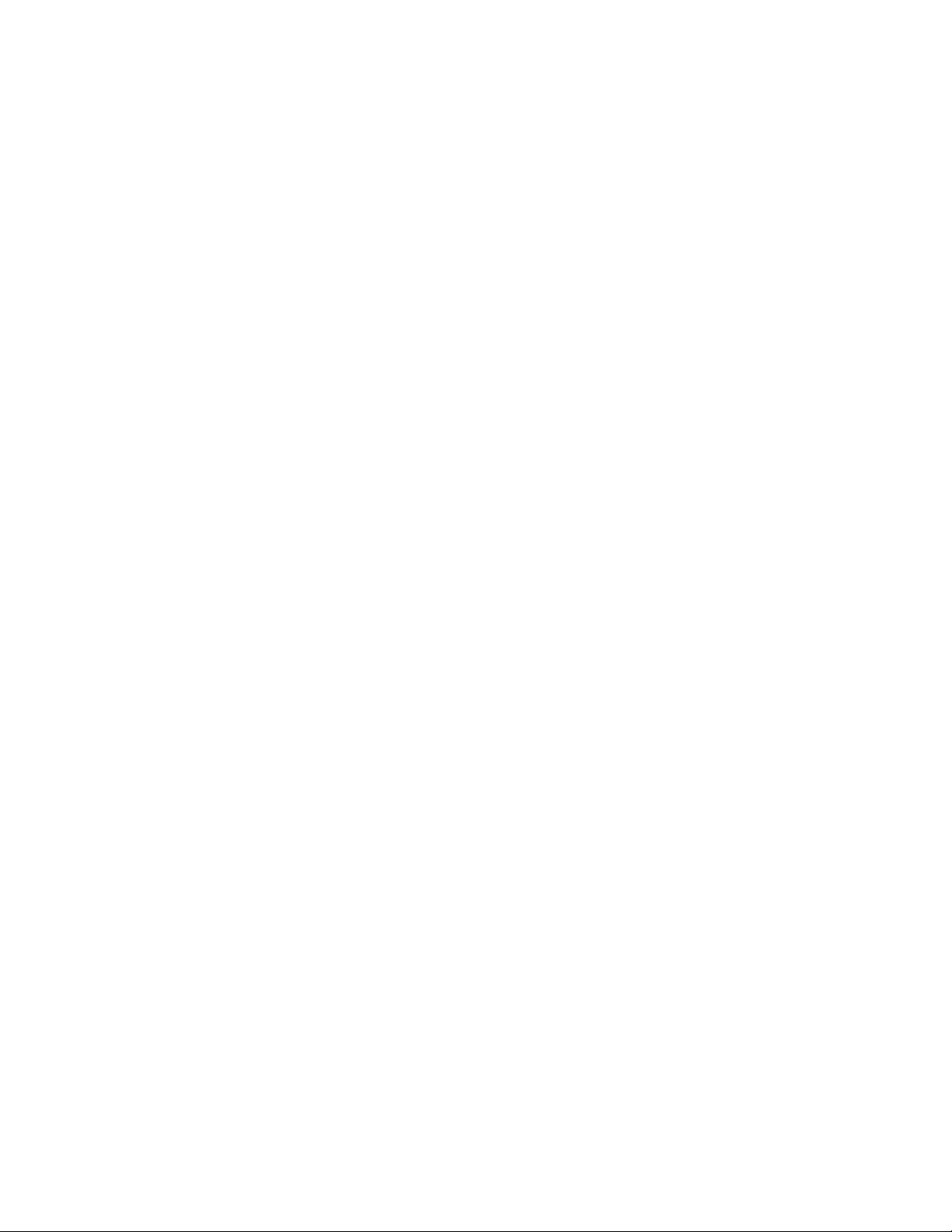
02D0 System cache error - Cache disabled
Contact Panasonic Technical Support.
02F0: CPU ID:
CPU socket number for Multi-Processor error.
02F4: EISA CMOS not writable
ServerBIOS2 test error: Cannot write to EISA CMOS.
02F5: DMA Test Failed
ServerBIOS2 test error: Cannot write to extended DMA (Direct Memory Access) registers.
02F6: Software NMI Failed
ServerBIOS2 test error: Cannot generate software NMI (Non-Maskable Interrupt).
02F7: Fail - Safe Timer NMI Failed
ServerBIOS2 test error: Fail-Safe Timer takes too long.
device
Address conflict for specified
Allocation Error for:
Run ISA or EISA Configuration Utility to resolve resource conflict for the specified
Failing Bits :
The hex number
indicates a failed bit. See error 230,231 or 232 for offset address of the failure in System, Extended or Shadow memory.
Invalid System Configuration Data
Problem with NVRAM (CMOS) data.
I/O device IRQ conflict
I/O device IRQ conflict error.
Operating System not found
Operating system cannot be located on either drive A: or drive C:. Enter Setup and see if fixed disk and drive A: are properly
identified.
Parity Check 1
Parity error found in the system bus. BIOS attempts to locate the address and display it on the screen. If it cannot locate the
address, it displays ????. Parity is a method for checking errors in binary data. A parity error indicates that some data has
been corrupted.
Parity Check 2
Parity error found in the I/O bus. BIOS attempts to locate the address and display it on the screen. If it cannot locate the
address, it displays ????.
Press <F1> to resume, <F2> to Setup
Displayed after any recoverable error message. Press <F1> to start the boot process or <F2> to enter a Setup and change the
settings. Write down and follow the information shown on the screen.
address Conflict
device
nnnn
nnnn
is a map of the bits at the RAM address which failed the memory test. Each 1 (one) in the map
nnnn
nnnn
devic
e.
devic
e.
4 - 4
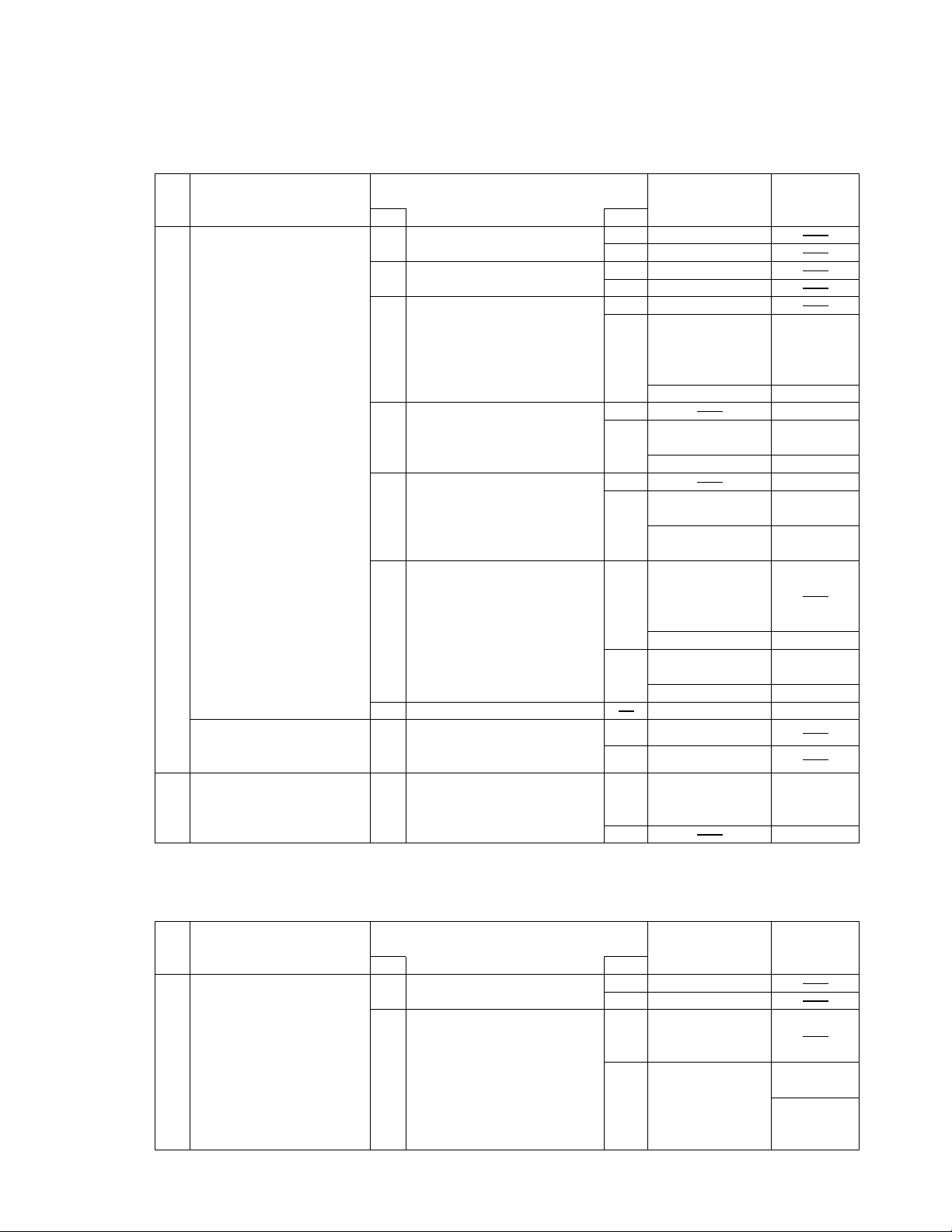
4.4. Diagnosis Map
4.4.1. MAIN UNIT DIAGNOSIS (1/2)
Make sure that connecting cables, connectors and AC adapter are not loose or disconnected prior to testing.
No. Symptom
1
No power is sent to the
unit.
(when using AC)
No power is sent to the
unit, (When using the
Battery Pack)
2
Power cuts off during
operation.
Troubleshooting
No.
1-1
1-2
1-4
1-5
1-6
1-7
1-8
2-1
procedures
Is 15V applied to pins 5-8 of
Q74? (Whichever one)?
Is 15V applied to pins 1 of
Q74?
Is 15V applied to pins 1 of
Q70?
Is voltage pin 4 of Q70 lower
than 1V?
Is voltage pin 4 of Q62 lower
than 1V?
Before setting the power
switch to ON, check voltage
on either side of R260. Is
Voltage 3.3V?
Final Means
Is 8~12V applied to pins 5~8
of Q62? (Whichever one)
Check soldered parts of
R389, 390, 403 and R404.
Source of
Result
YES Go to No. 1-6
NO Go to No. 1-2
YES Go to No. 1-5
NO Go to No. 1-3
YES Go to No. 1-4
NO
YES
NO
YES
NO
YES
NO
YES
NO Go to No. 1-5
NO
problem
If resistance
across L93
terminals is not
lower than 1
If lower than 1 D26
If voltage pin 3 of
D24 is 15V
If lower than 15V D24
If voltage pin 3 of
D24 is 15V
If lower than 15V
If voltage is 0V
during the power
switch is set to
ON, go to No. 1-7
If not 0V
If voltage of
C5454 is 3.3V
If lower than 3V
Main PCB IC58
Go to No. 1-6
If they show
soldered
completely
Component
L211-3
Q70
R415
Q69
Q62
Q61
D28, D29
D30, D31
SW801
R260
IC58
R389, R390
R403, R404
IC58YES
4.4.2. MAIN UNIT DIAGNOSIS (2/2)
Make sure that connecting cables, connectors and AC adapter are not loose or disconnected prior to testing.
No. Symptom
No.
1 YES Go to No. 1-2
When a device is selected
for “Boot Up Drive”, the
system boots from a
different device.
1-1
1-2
Troubleshooting
procedures
Are there system files in the
device selected?
Does the unit operate
normally after replacing the
problem device.
4 - 5
Source of
Result
NO Improper setting
YES
NO Main PCB
problem
Device for which
the problem
occurred
Component
(HDD)
IC13
(FDD/SDD)
IC13
IC23

No. Symptom
2
Date or Time cannot be
input.
Date and Time does not
change properly.
Date and Time are not
displayed.
3
Memory count is too large
or too small.
4
No Sound
Volume does not work.
5
Default configuration in
use
6 Interrupt controller failure
8
Expansion card ROM
checksum error
9 Real Time Clock failure
10 Dead RTC Battery
11
CMOS Checksum error
12
Troubleshooting
No.
2-1 Replace the Main PCB.
3-1 Replace the Main PCB.
4-1
4-2
4-3 Replace the Main PCB.
5-1
8-1
8-2
10-1
10-2
12-1
12-2
12-3
12-4
procedures
Check software setting.
Replace the Speakers.
Does operation return to
normal?
Does the system return to
normal if the expansion card
is removed?
Replace the expansion card.
Does operation return to
normal?
Does resetting through
SETUP correct the problem?
Replace the battery.
Does operation return to
normal?
Were the correct settings
selected during SETUP?
Replace the FDD.
Does operation return to
normal?
Replace the HDD.
Does operation return to
normal?
Does resetting through
SETUP correct the problem?
Source of
Result
YESNOSoftware setting
YESNOSpeakers
YES
YES
YES
YES
NO
YES
NO
YES
YES
YES
problem
Main PCB
Main PCB
Go to No. 4-2
Go to No. 4-3
Main PCB
ConfigurationCheck configuration.
Main PCB
Main PCB7-17 Timer failure
Go to No. 8-2
Main PCBNO
Expansion card
Main PCBNO
Main PCB IC39-1
Error during
SETUP
Go to No. 10-2NO
Battery
Main PCB
ConfigurationCheck configuration.11-1Configuration error
Go to No. 12-2
Go to No. 12-4
FDD
Go to No. 12-3NO
HDD
Go to No. 12-4NO
Error during
SETUP
Main PCBNO
Component
IC3
X2
RTC battery
IC10
17
IC2
IC33
IC35
IC36-1
IC3
IC2
RTC battery
IC3
IC3
X2
4 - 6
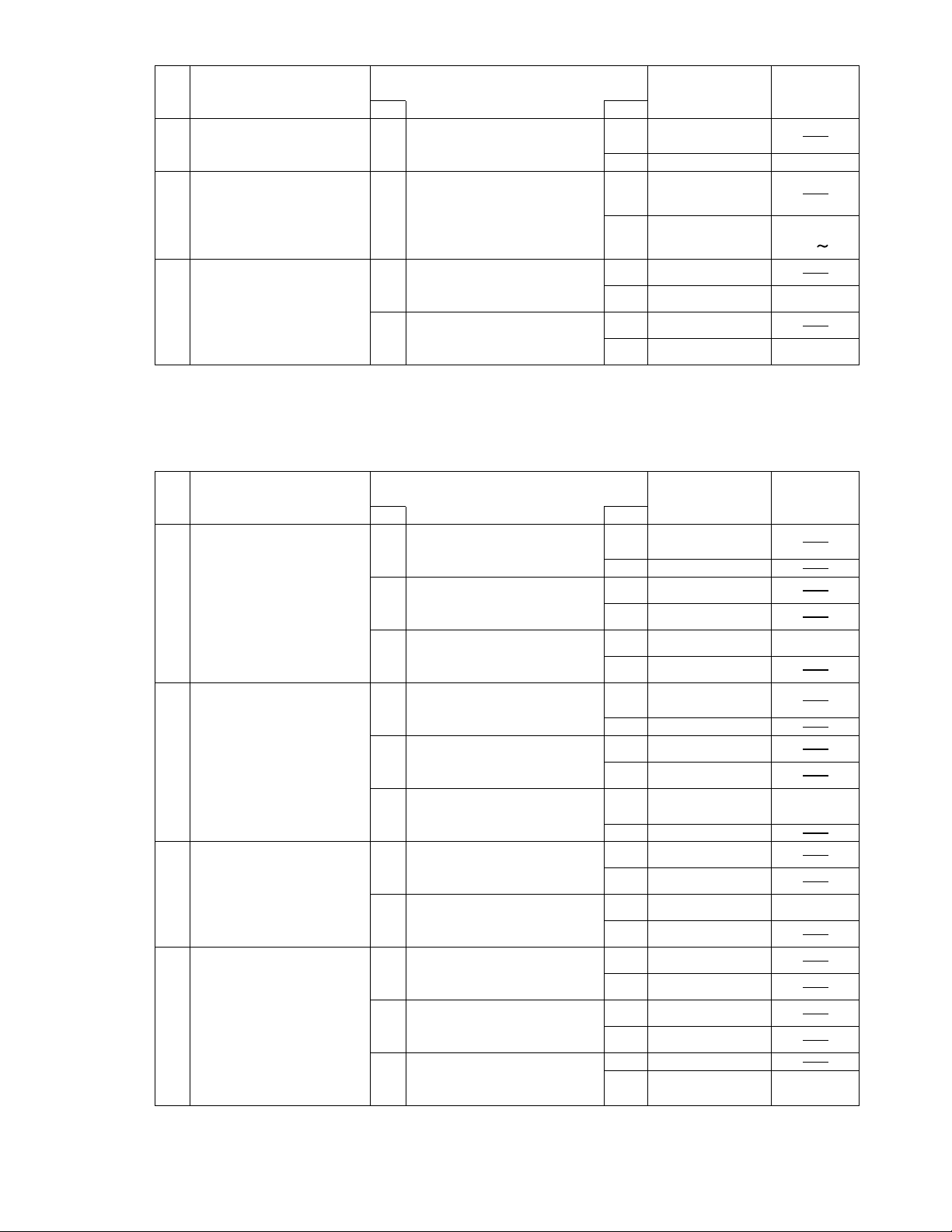
No. Symptom
13
Real time Clock is not
updating
Memory size/data error
14
15 PCI failur
4.4.3. LCD DIANOSIS
Make sure that connecting cables, connectors and AC adapter are not loose or disconnected prior to testing.
Troubleshooting
No.
13-1
14-1
15-1
15-2
procedures
Does resetting the date/time
in SETUP correct the
problem?
Replace the expansion RAM
card.
Does operation return to
normal? (Go to “NO” if not
connected.)
Does the system return to
normal if the expansion card
is removed?
Replace the expansion card.
Does operation return to
normal?
Result
YES
YES
YES
YES
Source of
problem
Error during
SETUP
Main PCBNO IC3
Expansion RAM
card
Main PCB NO
Go to No. 15-2
Main PCBNO IC2
Expansion card
Main PCB NO IC2
Component
IC2
IC10
17
No. Symptom
1
No picture appears on the
screen.
2
Display is too dark or too
bright.
3
Part of the screen does
not display properly.
Display quality poor.
(Fuzzy or slanted, etc.)
4
Backlight does not turn on.
Troubleshooting
No.
1-1
1-2
1-3
2-1
2-2
2-3
3-1
3-2
4-1
4-2
4-3
procedures
Does the LCD display
properly after brightness
level is adjusted?
Replace the LCD.
Does operation return to
normal?
Replace the Main PCB.
Does operation return to
normal?
Does the LCD display
properly after brightness
level is adjusted?
Replace the LCD.
Does operation return to
normal?
Replace the Main PCB.
Does operation return to
normal?
Replace the LCD.
Does operation return to
normal.
Replace the Main PCB.
Does operation return to
normal?
Replace the Inverter PCB.
Does operation returnt o
normal?
Replace the Inverter cable.
Does operation return to
normal?
Replace the backlight.
Does operation return to
normal?
Source of
Result
YES
NO
YES LCD
NO Go to No. 1-3
YES
NO
YES
NO
YES
NO
NO LCD cable
YES
NO
YES
NO
YES
NO
YES
NO
YES
NO
problem
Brigntness
adjustment
Go to No. 1-2
Main PCB
LCD cable
Brigntness
adjustment
Go to No. 2-2
LCD
Go to No. 2-3
Main PCBYES
LCD
Go to No. 3-2
Main PCB
LCD cable
Inverter PCB
Go to No. 4-2
Inverter cable
Go to No. 4-3
Backlight
Main PCB
Component
IC4
CN903
IC49
IC4
CN903
IC49
4 - 7
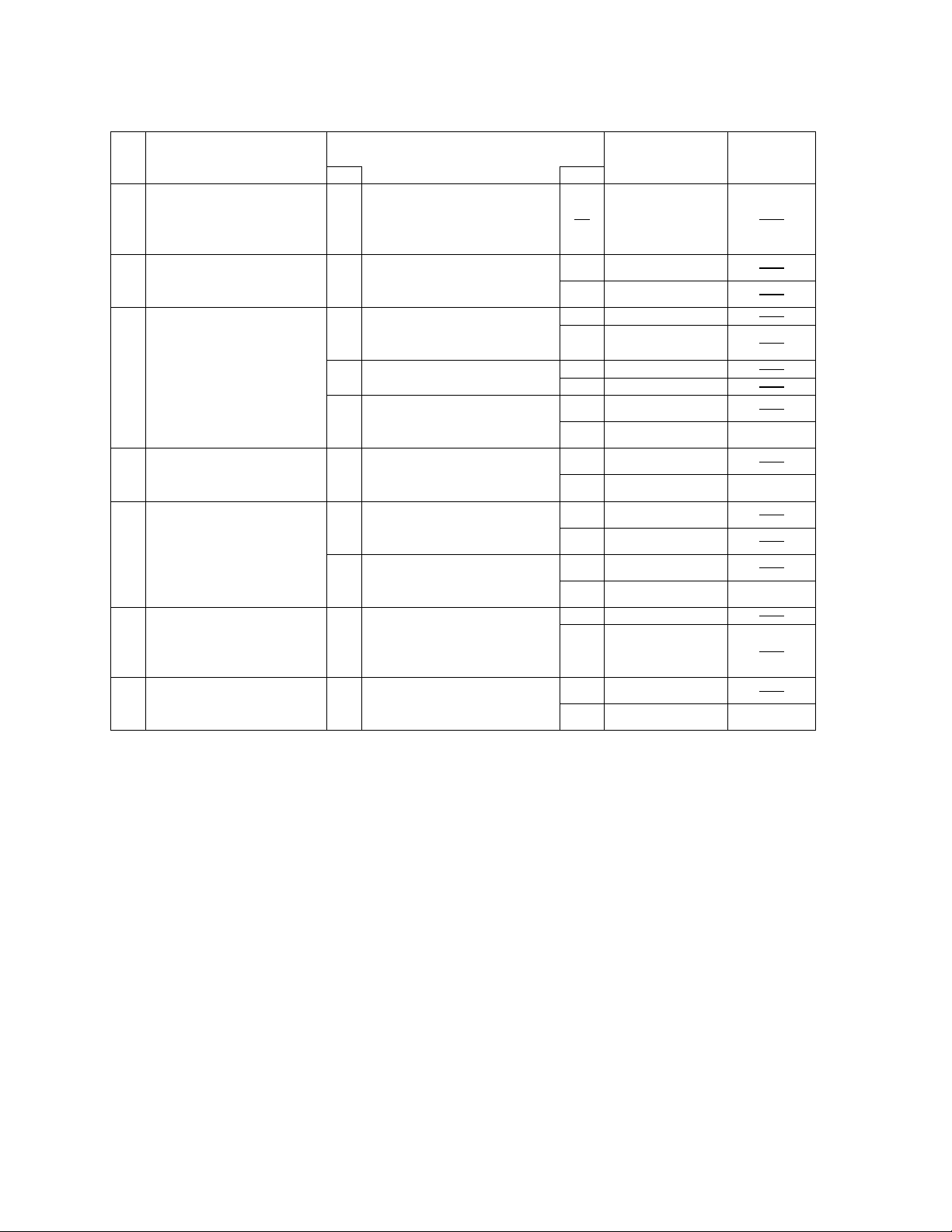
4.4.4. KEYBOARD, MOUSE or TOUCH PAD DIAGNOSIS
Make sure that connecting cables, connectors and AC adapter are not loose or disconnected prior to testing.
No. Symptom
No.
1
Key top cannot be
pressed.
Key top does not spring
back after pressing.
2
None of the keys function.
Certain keys do not
function.
3 3-1
Input character is
displayed as grabage.
4
Mouse does not function.
Inputs from the mouse are
not accepted properly.
5
Touch pad not function.
Input from the track ball
are not accepted properly.
Keyboard failure
6 Go to No. 7
7
Keyboard interface failure
2-1
3-2
3-3
4-1
5-1
5-2
6-1
7-1
Troubleshooting
procedures
Replace the keyboard and
see if inputting from the
keyboard function normally?
Does the screen mode
correspond to the key entry
mode?
Is the keyboard setting in the
operating system correct?
Replace the keyboard and
see if inputting from the
keyboard functions normally.
Replace the mouse.
Does operation return to
normal?
Replace the touch pad.
Does operation return to
normal?
Replace the touch pad FPC.
Does operation return to
normal?
Is the keyboard properly
connected?
Replace the keyboard.
Does operation return to
normal?
Result
YESNOKeyboard
YES Go to No. 3-2
NO
YES Go to No. 3-3
NO Software setting
YESNOKeyboard
YESNOMouse
YES Touch Pad
NO
YESNOTouch Pad FPC
YES
NO
Source of
problem
Keyboard1-1 Keyboard is broken.
Main PCB
Operating
mistake
Main PCB
Main PCB
Go to No. 5-2
Main PCB
Keyboard was
not connected
properly
KeyboardYES
Main PCBNO IC31
Component
IC31
IC31
IC31
4 - 8
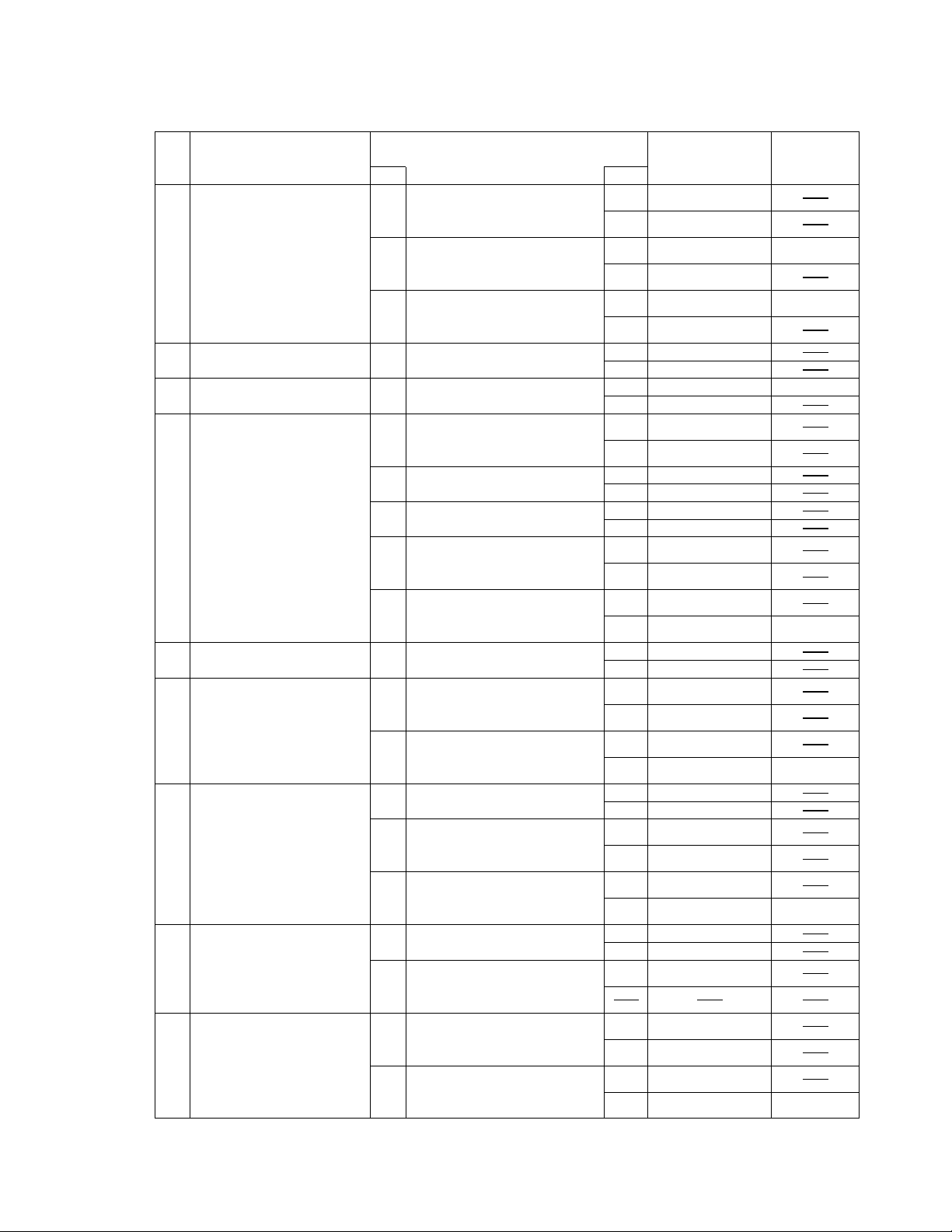
4.4.5. SDD DIAGNOSIS
Make sure that connecting cables, connectors and AC adapter are not loose or disconnected prior to testing.
No. Symptom
No.
1
Access lamp does not
light.
2
Cannot insert floppy disk.
Cannot remove floppy disk.
Does not boot from SDD. Main PCB
3
4
Cannot read from floppy
disk.
Cannot write to floppy disk.
5
Floppy disk is scratched or
otherwise damaged.
6
Content of floppy disk is
destroyed.
7
Damage to contents written
to floppy disk.
Damage to contents read
from floppy disk.
8
Abnormal sound. Normal
9
Diagnostic Test reports
problem in FDC.
1-1
1-2
1-3
2-1
3-1
4-1
4-2
4-3
4-4
4-5
5-1
6-1
6-2
7-1
7-2
7-3
8-1
8-2
9-1
9-2
Troubleshooting
procedures
Replace the SDD.
Does operation return to
normal?
Replace the LED PCB.
Does operation return to
normal?
Replace the Main PCB.
Does operation return to
normal?
In the floppy disk warped or
bent, or labels interfering?
Are there system files on the
media?
Is the floppy disk format
correct for the operating
system currently being used?
Does this occur for a specific
floppy disk?
Try cleaning the disk heads.
Does this fix the problem?
Replace the SDD.
Does operation return to
normal?
Replace the SDD FPC.
Does operation return to
normal?
Try cleaning the disk heads.
Does this fix the problem?
Was the eject button pressed
while the system was
accessing the disk?
Replace the SDD.
Does operation return to
normal?
Does this occur for a specific
floppy disk?
Replace the SDD.
Does operation return to
normal?
Replace the SDD FPC.
Does operation return to
normal?
Does it sound like the head is
moving?
Does the abnormal sound
stop when the motor stops
running.
Replace the SDD.
Does operation return to
normal?
Replace the SDD FPC.
Does operation return to
normal?
Result
YES
NO
YES
NO
YES
NO
YES
NO
NO
YES
NO
YES
NO
YES
NO
YES
NO
YES
NO
YES
NO
YES
NO
YES
NO
YES
NO
YES
NO
YES
NO
YES
NO
YES
NO
YES
NO
Source of
problem
SDD
Go to No. 1-2
LED PCB
Go to No. 1-3
Main PCB
SDD FPC
Floppy disk
SDD
Software
Go to No. 4-2
Floppy disk format
Floppy disk
Go to No. 4-3
Heads were dirty
Go to No. 4-4
SDD
Go to No. 4-5
SDD FPC
Main PCB
Heads were dirty
SDD
Operating mistake
Go to No. 6-2
SDD
Main PCB
Floppy disk
Go to No. 7-2
SDD
Go to No. 7-3
SDD FPC
Main PCB
Go to No. 8-2
SDDYES
SDD
Go to No. 9-2
SDD FPC
Main PCB
Component
LD703
IC3
IC3YES
IC3
IC3
IC3
IC3
4 - 9
