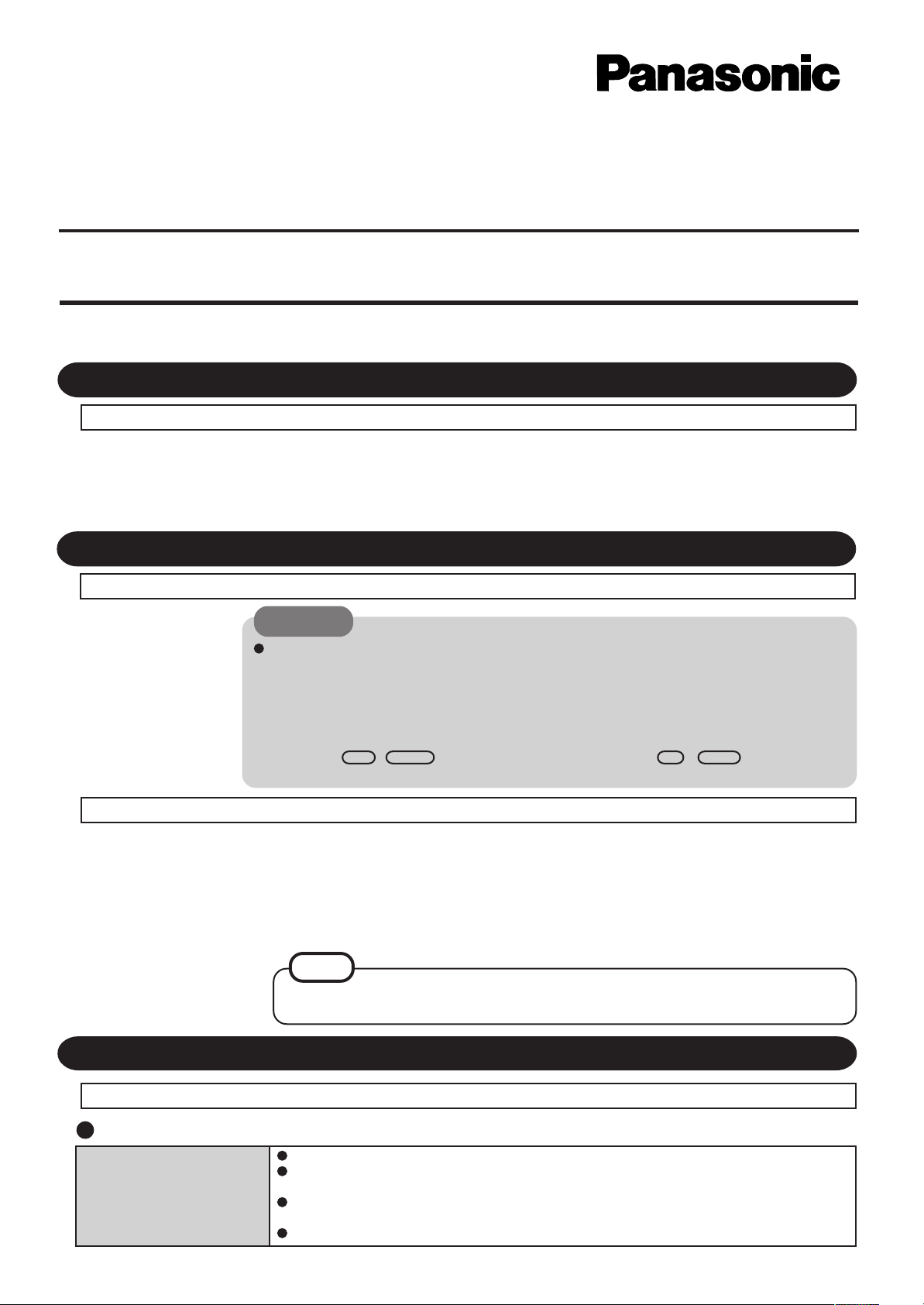
Personal Computer
Supplementary Instructions
Model No. CF-71 Series
This manual contains supplementary instructions regarding the use of the computer. It explains the cases where the operation of the computer
differs from that in the Operating Instructions.
First-time Operation “OPERATING INSTRUCTIONS (page 7)”
Replace step 7 for the following. OPERATING INSTRUCTIONS (page 10)
7 Create floppy disks
Prepare 2HD floppy disks and make sure they are not in the write-protected state, then select [Start] [Programs] - [Panasonic] - [Create BACKUP DISK] and follow the on-screen instructions. Place a label
identifying the contents on each disk.
®
Starting Up/Shutting Down “OPERATING INSTRUCTIONS (page 12)”
Replace the second item in the "CAUTION" for the following. OPERATING INSTRUCTIONS (page 12)
CAUTION
After confirming that the power indicator has turned on, a void the following until Windows has completed loading.
• Connecting or disconnecting the AC adapter.
• T ouching the power switch or the sleep switch.
• Performing any keyboard or touch pad (or external mouse) operations.
• Closing the display.
If the display is closed while Windows is starting up, it is possible that color, etc., will not be displayed properly. Run the [MS-DOS Prompt] ([Start] - [Programs] - [MS-DOS Prompt]), and use full screen display mode
by pressing Alt
will be shown correctly.
Follow the steps below to run the Reference Manual. OPERATING INSTRUCTIONS (page 18)
+ Enter . After returning from the full screen mode ( Alt + Enter again), the display
1 Turn your computer on
2 Select [Reference Manual] in [Start] - [Programs] - [P anasonic] - [On-
Line Manuals]
When the Reference Manual is run for the first time, the License Agreement will be displayed. After reading
the agreement, select [Accept] to access the Reference Manual.
NOTE
When the Reference Manual is run for the first time, an error message may appear if the Reference Manual is run
using a method that differs from the above explanation. If an error message appears, press [OK].
Dealing with Problems (Summary) “OPERATING INSTRUCTIONS (page 22) ”
The following have been changed or added. “OPERATING INSTRUCTIONS (page 22, 23)”
Starting Up
The date and time are incorrect
You can set the date and time through [Date/Time] in [Start] - [Settings] - [Control Panel].
When the computer is connected to a Local Area Network (LAN), confirm the date and time of the
server.
If you continue to experience problems, the internal battery maintaining the clock may need to be
replaced. Contact Panasonic Technical Support.
This computer will not correctly recognize the date and time starting from the year 2100 A.D.
1
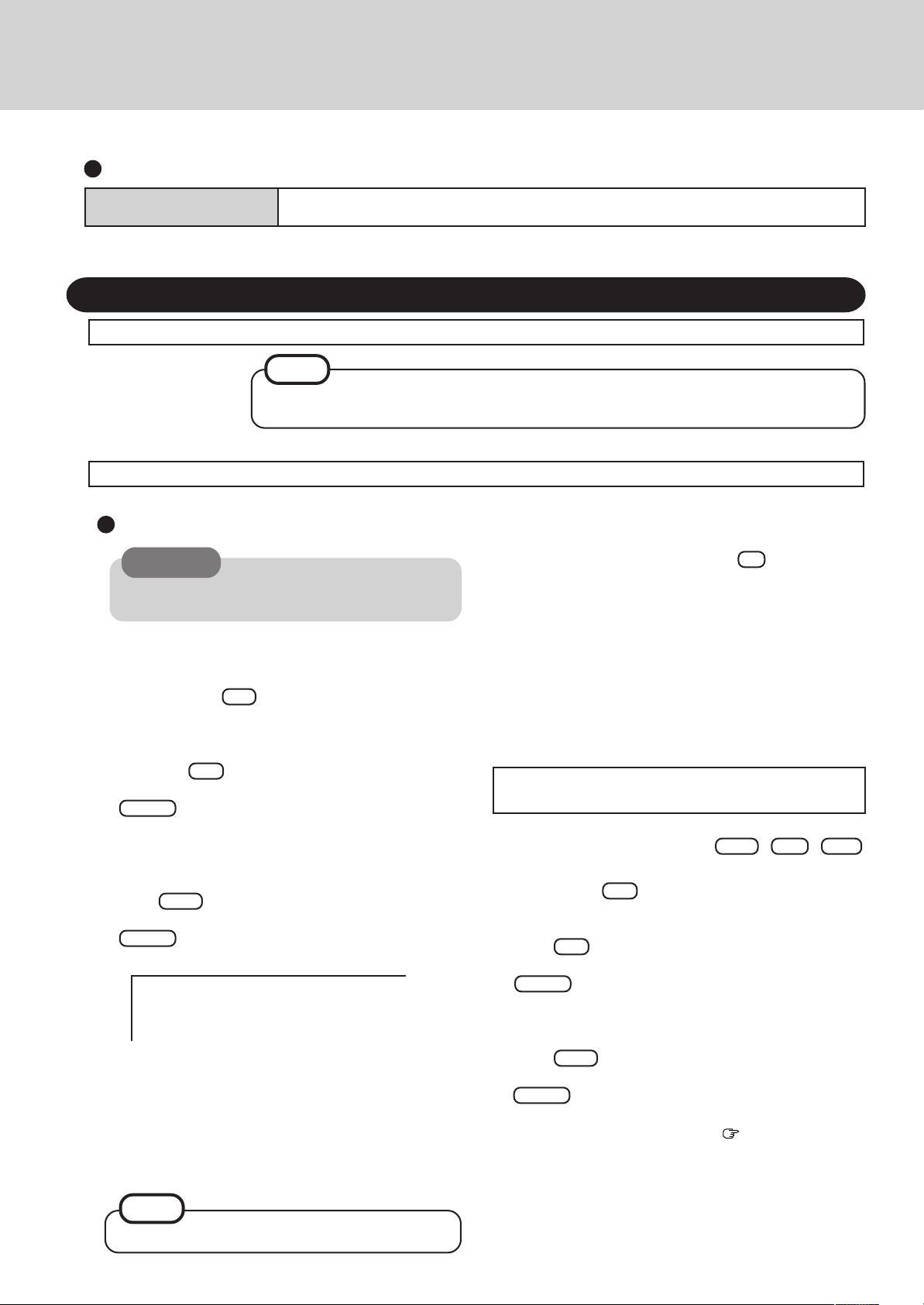
Supplementary Instructions
Display
The screen becomes disordered
Changing the number of colors of the display may affect the screen. Restart the computer.
Reinstalling Software “OPERATING INSTRUCTIONS (page 24)”
Replace the "NOTE" of "Before Reinstallation" for the following. OPERATING INSTRUCTIONS (page 24)
NOTE
If you have not created the FIRSTAID FD, you can create by selecting [Create BACKUP DISK] in [Start]
- [Programs] - [Panasonic]. If you can not create this disk, contact Panasonic Technical Support.
Follow the procedure below to reinstall.
Windows 95 (HDD format)
CAUTION
If data on your hard disk is compressed, the data should
be uncompressed.
1 Set the CD-ROM pack in the multimedia pocket, and
turn the computer on.
2 When the message [Press <F2> to enter SETUP] is
displayed, press F2 and then run the Setup Utility.
If the password has been set, enter the Supervisor Password.
3 Write down all of the contents of the Setup Utility and
then press F9 .
At the confirmation message, select [Yes] and press
Enter .
4 Select [Security] menu and set [Boot Up Drive] to
[CDD/A:/C:].
5 Set the Product Recovery CD-ROM in the CD-ROM
drive.
Press F10 .
6
At the confirmation message, select [Yes] and press
Enter . The computer will reboot, and this screen
should appear.
Select the number
------------------------------------------------------
1. Restore the whole HDD to factory default
2. Restore the drive C to factory default
3. End
7 Make a selection from the menu.
To restore all contents of the hard disk to factory
default, including the partition setting(s):
Select [1. Restore the whole HDD to factory default].
To restore the hard disk (C drive) to factory default, excluding the partition setting(s):
Select [2. Restore the drive C to factory default].
8 At the confirmation message , press Y .
The operations of “format” and “restore” for the hard disk
start automatically . (The operations take about one hour.)
9 After the “restore” procedure completes, remo ve the Prod-
uct Recovery CD-ROM, then close the tray.
10 Turn the computer off and remove the CD-ROM pack.
11 Set the floppy disk driv e in the multimedia pock et, set the
FIRSTAID FD, turn the computer on.
Follow the on-screen instructions.
12 After the reinstallation procedure completes, the follow-
ing message will appear on the display.
All data on the whole HDD has been restored to the factory default.
After removing floppy disk, restart the computer and set up Windows again.
(The display may be changed without notification.)
Restart the computer by pressing Ctrl + Alt + Del .
13 When the message [Press <F2> to enter SETUP] is dis-
played, press F2 and then run the Setup Utility.
If the password has been set, enter the Supervisor Password.
14 Press F9 .
At the confirmation message, select [Yes] and press
Enter .(The Setup Utility settings will return to their
default values. Even the security settings with the exception of the password(s) will return to their default values.)
Change the settings where necessary.
15
Press F10 .
At the confirmation message, select [Yes] and press
Enter .
16 Perform the setup procedure for Windows by following
the instructions on the screen. (
tions” page 9)
”Operating Instruc-
2
NOTE
FAT16 file system is not supported.
