Panasonic CF71KYCGCAM Operating Instruction

Personal Computer
Supplementary Instructions for Windows® 2000
Model No. CF-71 Series
This manual contains supplementary instructions regarding the use of the computer. It explains the cases
where the operation of the computer differs from that in the Operating Instructions.
First-time Operation “OPERATING INSTRUCTIONS (page 7)”
Replace the inclusion for the following. “OPERATING INSTRUCTIONS (page 7)”
®
Product Recovery
CD-ROM.....1
Replace the first "NOTE" for the following. “OPERATING INSTRUCTIONS (page 9)”
NOTE
The power saving mode ([Power Schemes] in [Control Panel] - [Power Options]) is
factory set, so if there is no input from a key, the touch pad or an external mouse (when
one is connected) for a certain interval of time, the power to the LCD and hard disk is shut
down. The LCD will resume operation when the touch pad or an external mouse
(when one is connected) is used or a key is pressed.
In addition, when the computer is left alone, it automatically enters the suspend* or
hibernation mode ( "Suspend/Hibernation Functions"). The computer will
resume by sliding the power switch or pressing the sleep switch.
The power to the LCD may be turned off while Windows is setting up or even when
an application software is being installed. In this case, because it is conceivable
that a selection dialog box will be shown, do not press the Space or Enter
key to attempt to resume from this condition as doing so may trigger a selection,
but instead, press a key unrelated to the direct triggering of a selection, like the
Shift
key.
Product Recovery
CD-ROM.....2
*With Windows 2000, "Suspend" is called "Standby".
1
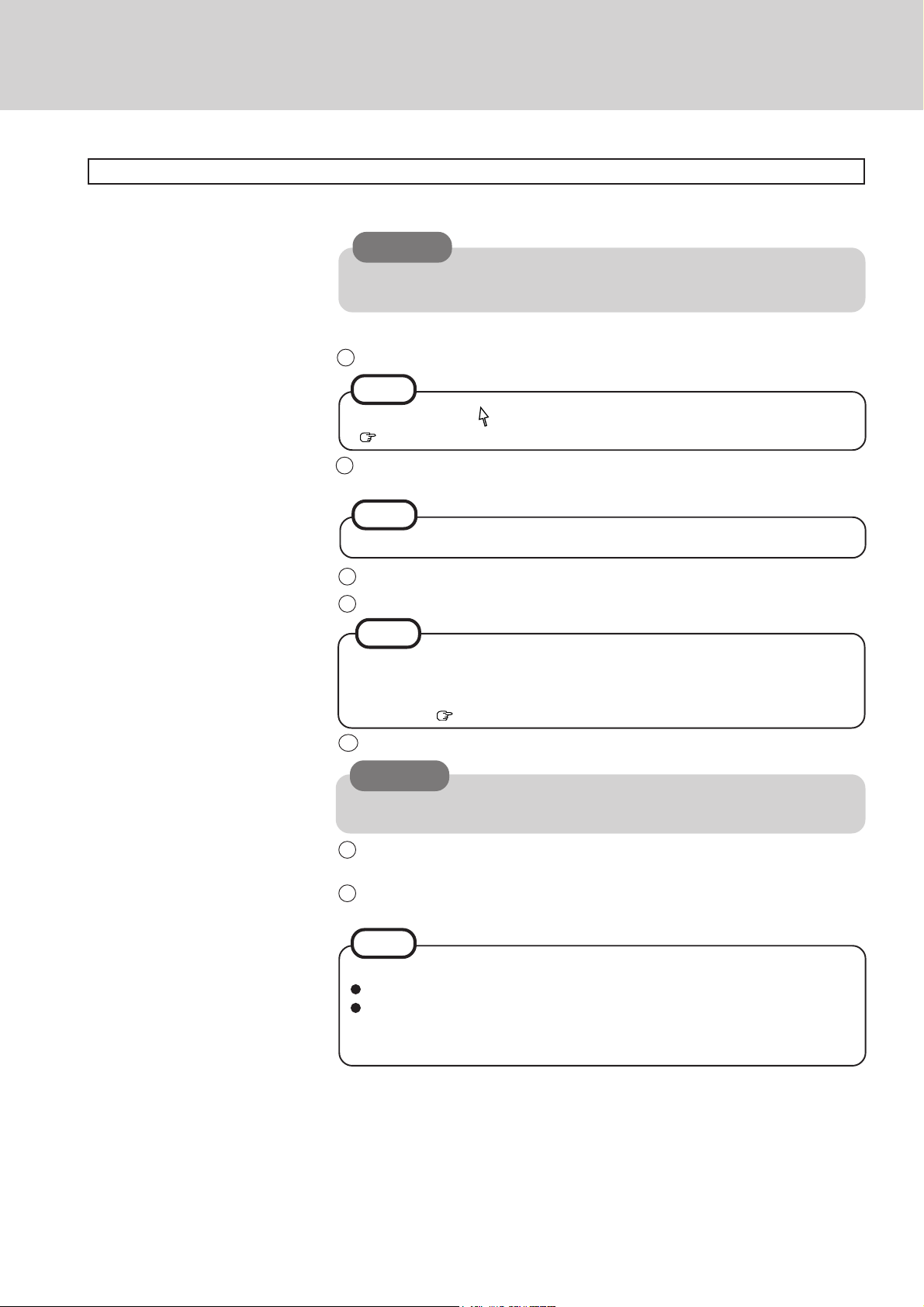
Replace the step 6 for the following. “OPERATING INSTRUCTIONS (page 9)”
Setup Windows
6
CAUTION
Do not press any key or move the touch pad until [Windows 2000 Professional
Setup] is displayed.
At the [Welcome to the Windows 2000 Setup Wizard], then press [Next].
1
NOTE
Moving the cursor ( ) or clicking buttons can be performed with the touch pad.
( page 5)
2
After reading the agreement, select [I accept this agreement] or [I don't accept the
agreement], then press [Next].
NOTE
If [I don't accept the agreement] is selected, the Windows setup will be aborted.
Select settings for your region, then press [Next].
3
4
Enter your name and organization, then press [Next].
NOTE
<During the setup procedure only after reinstalling>
After accepting the agreement, the [Windows product key] is displayed.
Input the Product Key written down in the "Customer's Record", then press
[Next]. ( Operating Instructions page 2,7)
5
Enter your computer name and administrator password, then press [Next].
CAUTION
Remember this password! If the password is forgotten, Windows 2000 cannot be
operated.
6
Input the correct date, time and time zone and press [Next].
You can also complete these settings at a later time.
7
Press [Finish].
The computer will restart.
NOTE
At the [Getting started with Windows 2000]:
Press [Exit] to close.
When selecting [Discover Windows], the computer may ask you to install the
Windows 2000 CD. In such cases, close the windows, and then specify
[c:\winnt\cdimage\discover], then select [OK].
2
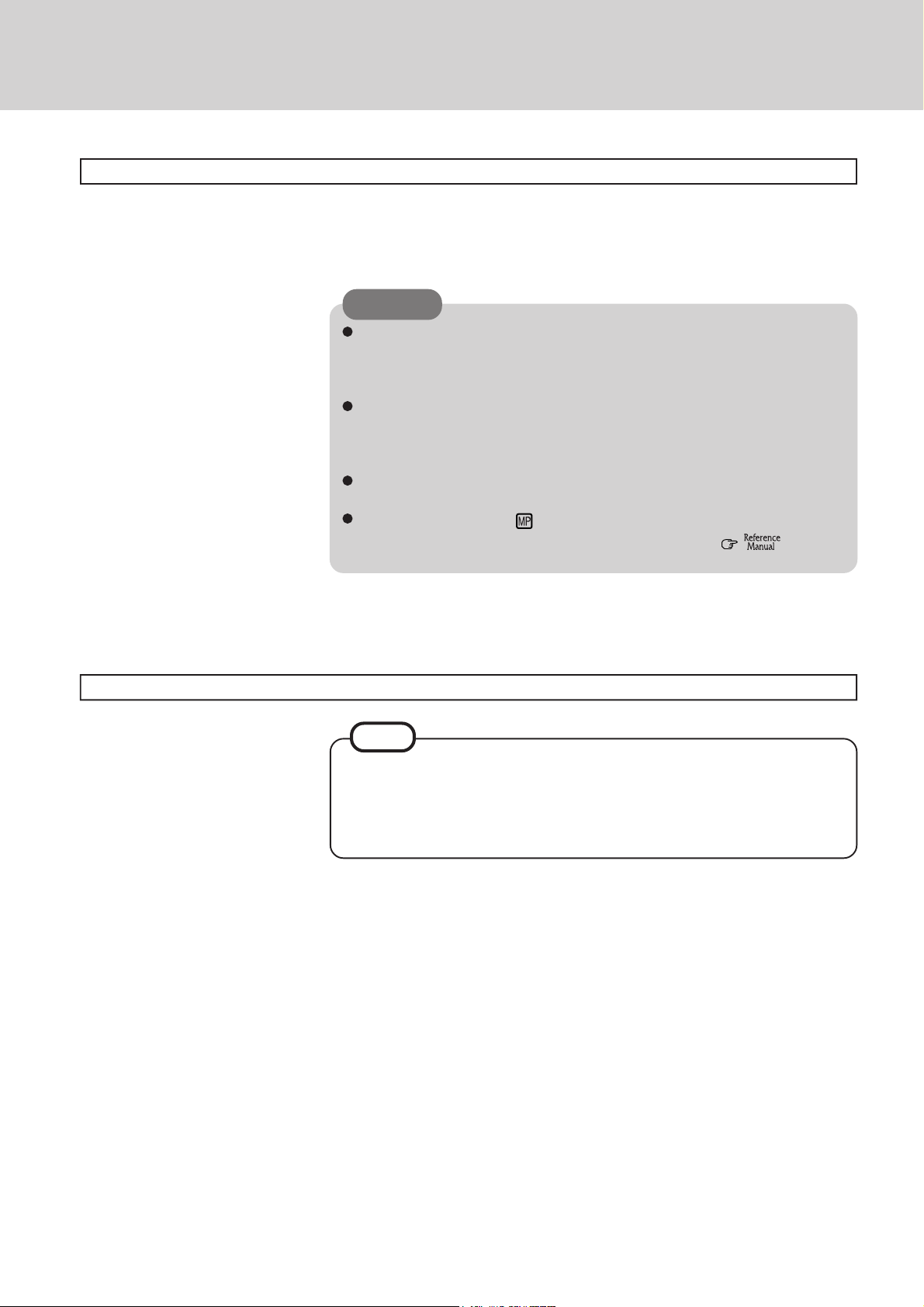
Replace the step 7 for the following. “OPERATING INSTRUCTIONS (page 10)”
Create floppy disks
7
Prepare 2HD floppy disks and make sure they are not in the write-protected state, then
select [Start] - [Programs] - [Panasonic] - [Create BACKUP DISK] and follow the onscreen instructions. Place a label identifying the contents on each disk.
CAUTION
Be sure to create the Backup Disk if necessary.
If a Backup Disk is not created (in spite of the fact that there is a need to create
a Backup Disk), it will be impossible to return the computer to its original state.
In this case, contact Panasonic Technical Support.
Store the floppy disks in a safe place. They will enable you to return your computer to close to the condition at the time of purchase should any problems
occur.
When creating floppy disks, do not run any other application program.
When creating floppy disks and the message [Insufficient files to copy] is displayed, click [OK] and then contact Panasonic Technical Support.
While the MP indicator ( ) is on, do not remove the floppy disk, power down
your computer or use the suspend or hibernation function ( "Suspend/
Hibernation Functions").
Replace the "NOTE" for the following. “OPERATING INSTRUCTIONS (page 11)”
NOTE
When a new device has been installed or a new Windows Component has been
added in [Start] - [Settings] - [Control Panel] - [Add/Remove Programs], the computer may ask you to install the Windows 2000 CD. In such cases, select [OK],
and then specify "c:\winnt\cdimage" in place of "D:" or "L:", then select [OK].
e.g., "c:\winnt\cdimage\i386" in place of "D:\i386"
3
