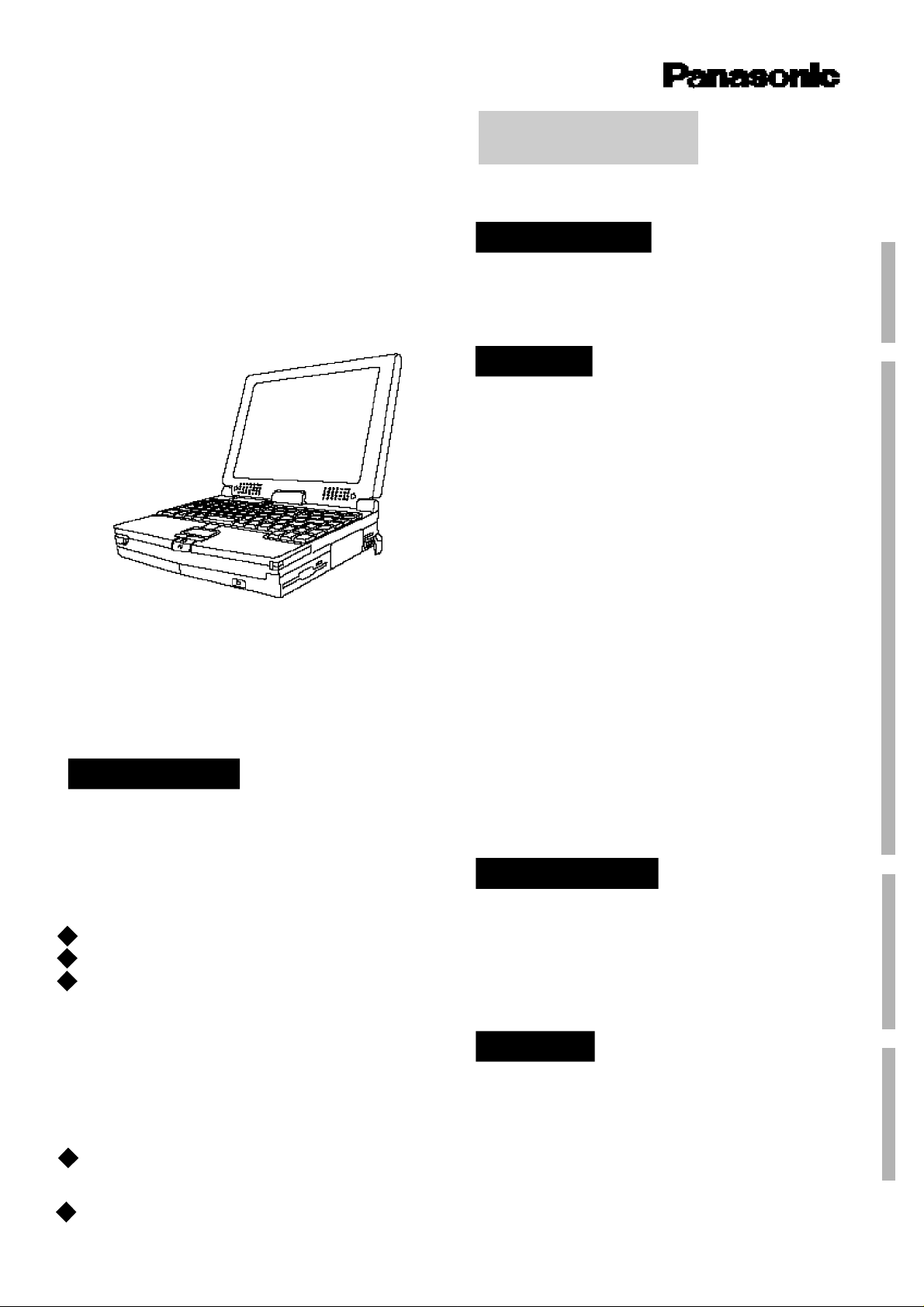
Personal Computer
®
CF-61 Series
CF-62 Series
OPERATING
INSTRUCTIONS
On-Line Manual
Hardware Technical Data
Utility Programs
Setup Program
(Windows 95 Version: WSET61/62, MS-DOS Version: SETUP61/62,
ROM Version: Setup Utility)
PD/CD Drive Power Control (WPDPOWER/WCDPOWER)
62
Formatting a PD Cartridge (AMSILF, AMSIPD)
62
Making a Bootable PD Cartridge (MKBOOTPD)
62
Compression Sound Recorder
(Panasonic Sound Recorder)
Switching the Audio-In Jack (WLINEMIC)
Drivers
Display Driver
SCSI Driver
PC Card Driver (CardWorks)
Infrared Communication Software (TranXit)
62
Backup Software (Seagate Backup)
Contents
Getting Started
Names and Functions of Parts....................6
System Unit.......................................................6
Status LCD........................................................8
Battery Indicator...............................................9
Operation
Basic Operation ............................................. 10
Startup ............................................................ 10
Shutdown........................................................ 13
On-Line Manual ............................................ 13
PD Cartridge and CD .................................. 14
Keyboard......................................................... 16
Touch Pad....................................................... 17
Floppy Disk Drive.......................................... 17
Hardware Expansion .................................... 18
Multimedia Pocket (MP) ............................. 18
PC Cards ........................................................ 19
Memory Expansion ...................................... 20
Expansion Bus Connector .......................... 21
Hard Disk Drive
(For technicians at your nearest Panasonic Service Center) . 22
Infrared Data Transfer .................................. 23
Battery Pack .................................................... 24
Charging the Battery Pack.......................... 25
Replacing the Battery Pack ........................ 26
Setup Program (Windows 95 Version: WSET61/62,
MS-DOS Version: SETUP61/62, ROM Version: Setup Utility) .......27
Troubleshooting
Dealing with Problems ................................ 28
Reinstalling Windows .................................. 31
Handling the PD/CD Drive
(If the PD/CD Drive Tray will not open or close) ............... 34
Diagnostics Program (DIAG61/62).................. 36
Error Codes ..................................................... 37
Appendix
LIMITED USE LICENSE AGREEMENT .... 38
Specifications................................................. 41
For LCD........................................................... 43
Index.................................................................. 44
.........For only CF-62 series
62
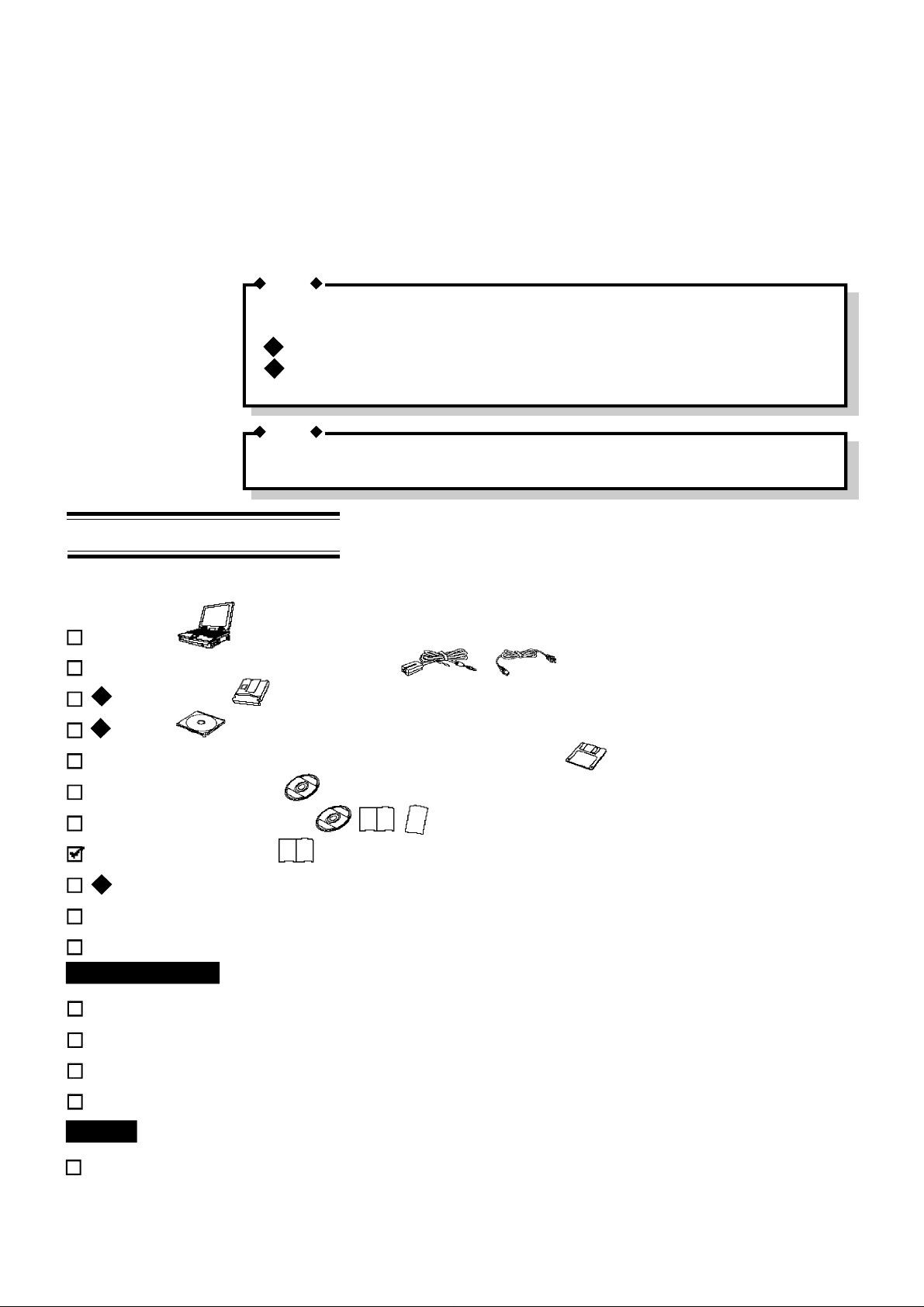
Introduction
Thank you for purchasing a Panasonic computer. This computer offers many convenient functions, and can
be connected to a variety of optional peripheral devices. We recommend reading through the Operating
Instructions and CF-61 or CF-62 On-Line Manual thoroughly.
NOTE
This manual covers the two models.
Two diagrams which appear in this manual vary by model.
: Indicates that description is aimed at the CF-61 series.
61
: Indicates that description is aimed at the CF-62 series.
62
Screens and illustrations for CF-62 series are used in this manual.
NOTE
In addition, please read the README file which contains important information.
Select [Start]-[Programs]-[Panasonic]-[Read me please].
Checking the Equipment
Confirm that the following items are supplied.
Computer
AC adaptor and AC Cord (CF-AA159)
62
PD Cartridge
61
Caddy
<For except CF-61KXF4BAM/E model> Backup Disk (FD)
Firstaid CD (CD-ROM)
Windows® 95 System Pack
Operating Instructions
LIMITED USE LICENSE AGREEMENT
62
TRANXIT REGISTRATION CARD
TRANXIT ACCESSORY CATALOG
For North America
LIMITED WARRANTY (US)
USER REGISTRATION (US)
LIMITED WARRANTY (CANADA)
WARRANTY STATEMENT (CANADA)
For U.K.
WARRANTY REGISTRATION CARD
2
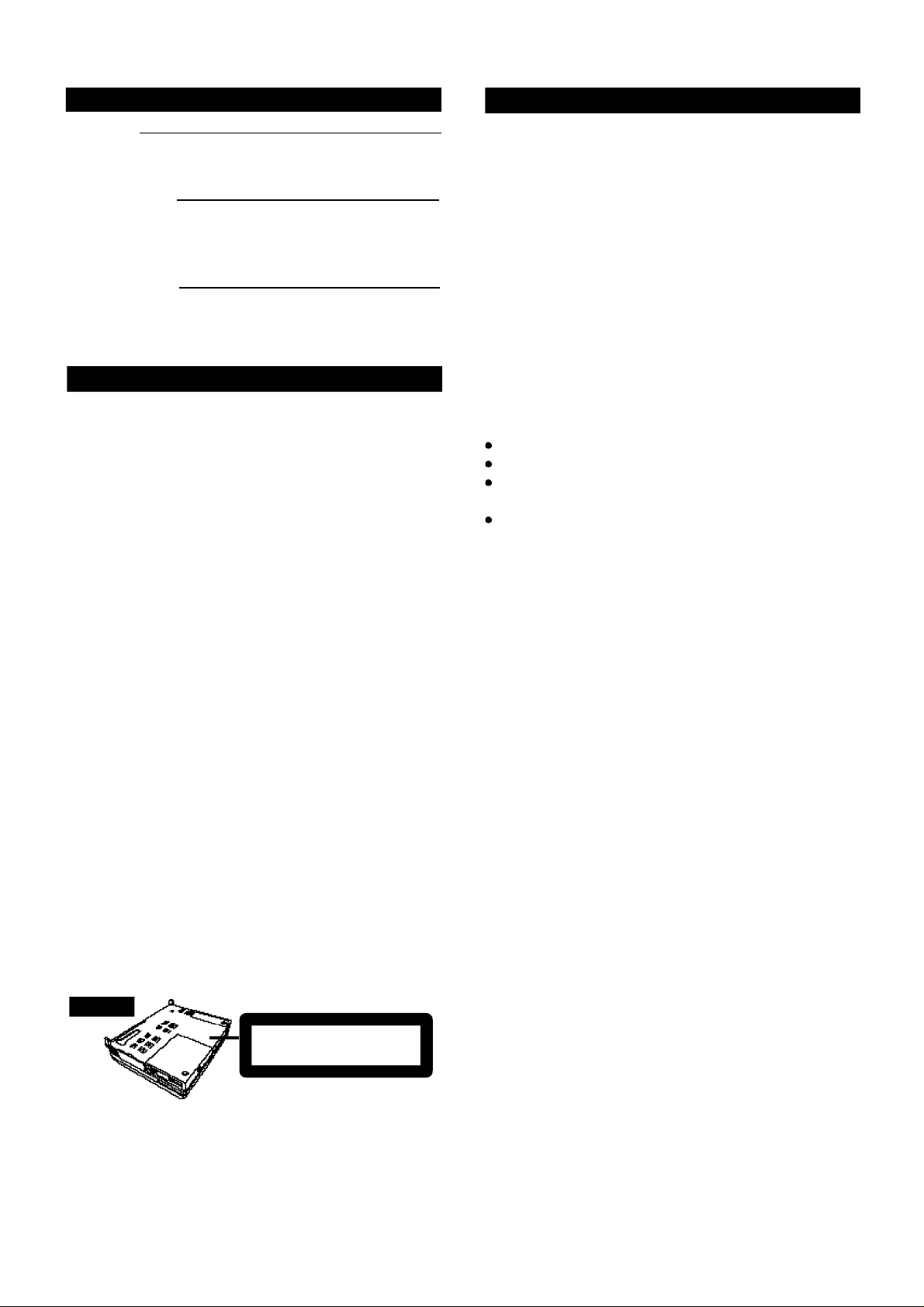
Conventions
For U.S.A.
NOTE
NOTE provides a useful fact or helpful information.
CAUTION
CAUTION indicates a condition that may result in minor
injury or slightly moderate injury.
WARNING
WARNING indicates a hazard that may result in moderate
injury or serious injury, even death.
PD / CD Drive Caution
CAUTION!
THIS PRODUCT UTILIZES A LASER.
USE OF CONTROLS, ADJUSTMENTS OR ADOPTION
OF PROCEDURES OTHER THAN THOSE SPECIFIED
HEREIN MAY RESULT IN HAZARDOUS RADIATION
EXPOSURE.
DO NOT OPEN COVERS AND DO NOT REPAIR YOURSELF.
REFER SERVICING TO QUALIFIED PERSONNEL
AVERTISSEMENT!
CET APPAREIL UTILISE UN LASER.
L'UTILISATION DE COMMANDES OU DE RÉGLAGES
OU L'EXÉCUTION DE PROCÉDURES AUTRES QUE
CELLES SPÉCIFIÉES ICI PEUVENT PROVOQUER UNE
EXPOSITION À DES RADIATIONS DANGEREUSES.
NE PAS OUVRIR LES COUVERCLES NI ESSAYER DE
RÉPARER SOI-MÊME.
CONFIER TOUT TRAVAIL D'ENTRETIEN À UN PERSONNEL QUALIFIÉ.
WARNUNG!
DIESES PROUKT ERZEUGT LASERSTAHLUNG.
DURCHFÜHRUNG ANDERER VORGÄNGE ALS DER
HIER ANGEGEBENEN KANN ZU GEFÄHRLICHER
STRAHLUNG FÜHREN.
REPARATUREN DÜRFEN NUR VON QUALIFIZIERTEM
FACHPERSONAL DURCHGEFÜHRT WERDEN.
FEDERAL COMMUNICATIONS COMMISSION RADIO
FREQUENCY INTERFERENCE STA TEMENT
Note: This equipment has been tested and found to comply
with the limits for a Class B digital device, pursuant to Part
15 of the FCC Rules. These limits are designed to provide
reasonable protection against harmful interference in a
residential installation. This equipment generates, uses and
can radiate radio frequency energy and, if not installed and
used in accordance with the instructions may cause harmful
interference to radio communications. However, there is no
guarantee that interference will not occur in a particular
installation. If this equipment does cause harmful interference
to radio or television reception, which can be determined by
turning the equipment off and on, the user is encouraged to
try to correct the interference by one or more of the following
measures:
Reorient or relocate the receiving antenna.
Increase the separation between the equipment and receiver.
Connect the equipment into an outlet on a circuit different
from that to which the receiver is connected.
Consult with your nearest Panasonic Service Center or an
experienced radio/TV technician for help.
Warning
To assure continued FCC compliance, the user must use only
shielded interfacing cables when connecting to a computer
or peripheral. Also, any unauthorized changes or modifications to this equipment would void the user's authority to
operate.
This device complies with Part 15 of the FCC Rules. Operation
is subject to the following two conditions:
(1) This device may not cause harmful interference received,
including interference that may cause undesired operation.
(2) This device must accept any interference received,
including interference that may cause undesired operation.
VARNING
Om apparaten används på annat sätt än i denna bruksanvisnig
specificerats, kan användaren utsättas för osynlig
laserstrålning, som överskrider gränsen for laserklass 1.
Bottom
CLASS 1 LASER PRODUCT
LASER KLASSE1
3
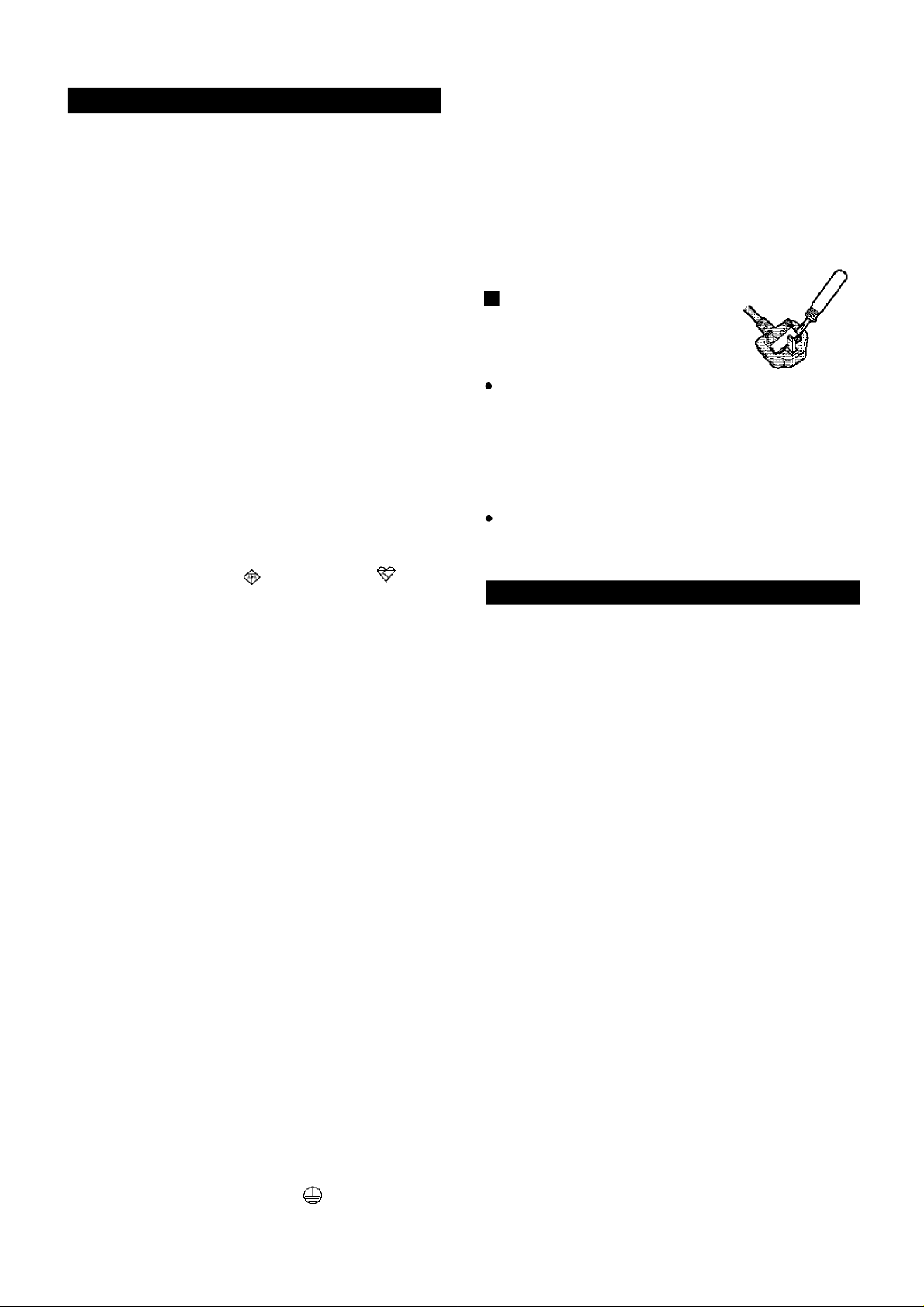
For U.K.
Warning
This apparatus must be earthed for your safety.
To ensure safe operation the three-pin plug must be inserted
only into a standard three-pin power point which is effectively earthed through the normal household wiring.
Extension cords used with the equipment must be three-core
and be correctly wired to provide connection to earth. Wrongly
wired extension cords are a major cause of fatalities.
The fact that the equipment operates satisfactorily does not
imply that the power point is earthed and that the installation
is completely safe.
For your safety, if you have any doubt about the effective
earthing of the power point, consult a qualified electrician.
FOR YOUR SAFETY PLEASE READ THE FOLLOWING TEXT CAREFULLY
This appliance is supplied with a moulded three pin mains
plug for your safety and convenience.
A 3 amp fuse is fitted in this plug.
Should the fuse need to be replaced please ensure that the
replacement fuse has a rating of 3 amps and that it is approved by ASTA or BSI to BS 1362.
Check for the ASTA mark or the BSI mark on the
body of the fuse.
The wire which is coloured Blue must be connected to the
terminal which is marked with the letter N or coloured
BLACK.
The wire which is coloured Brown must be connected to the
terminal which is marked with the letter L or coloured RED.
The mains plug on this equipment must be used to disconnect the mains power.
Please ensure that the socket outlet is installed near the equipment and shall be easily accessible.
How to replace the fuse
Open the fuse compartment with a
screwdriver and replace the fuse.
Warnings
This equipment is not designed for connection to an IT
power system,.
(An IT System is a system having no direct connection
between live parts and Earth, the exposed-conducive-parts
of the electrical installation being earthed.
The IT System is not permitted where directly connected
to public supply systems in the U.K.)
Disconnect the mains plug from the supply socket when
not in use.
This equipment is produced to BS800/1983.
Lithium Battery
If the plug contains a removable fuse cover you must ensure
that it is refitted when the fuse is replaced.
If you lose the fuse cover the plug must not be used until a
replacement cover is obtained.
A replacement fuse cover can be purchased from your local
Panasonic Dealer.
IF THE FITTED MOULDED PLUG IS UNSUITABLE FOR
THE SOCKET OUTLET IN YOUR HOME THEN THE
FUSE SHOULD BE REMOVED AND THE PLUG CUT OFF
AND DISPOSED OF SAFELY.
THERE IS A DANGER OF SEVERE ELECTRICAL SHOCK
IF THE CUT OFF PLUG IS INSERTED INTO ANY 13 AMP
SOCKET.
If a new plug is to be fitted please observe the wiring code
shown below.
If in any doubt please consult a qualified electrician.
Warning: THIS APPLIANCE MUST BE EARTHED.
Important
The wires in this mains lead are coloured in accordance with
the following code:
Green-and-yellow: Earth
Blue: Neutral
Brown: Live
As the colours of the wires in the mains lead of this apparatus may not correspond with the coloured making identifying the terminals in your plug, proceed as follows:
The wire which is coloured GREEN-and-YELLOW must be
connected to the terminal in the plug which is marked by the
letter E or by the safety earth symbol , coloured GREEN
or GREEN-and YELLOW.
Lithium Battery!
This computer contains a lithium battery to enable the date,
time, and other data to be stored in it.
The battery should only be exchanged by service personnel.
Warning! Risk of explosion from incorrect installation or
misapplication!
Warnung bezüglich der LIthiumbatterie
(Sicherungsbatterie)
Lithiumbatterie!
Dieser Computer enthält eine Lithiumbatterie zur Sicherung
von Datum und Uhrzeit der eingebauten Uhr sowie anderer
Systemdaten im Speicher bei einer Unterbrechung der
Hauptstromversorgung. Diese Sicherungsbatterie darf nur
von Kundendienstpersonal ausgewechselt werden.
Warnung! Bei falschem Gebrauch besteht Explosionsgefahr!
Entsorgung gebrauchter Batterien nach Angaben des
Herstellers.
Avertissement concernant la pile au lithium
(pile de sauvegarde)
Pile au lithium!
Le micro-ordinateur renferme une pile au lithium qui permet
de sauvegarder certaines données comme la date et l'heure
notamment. Elle ne devra être remplacée que par un technicien
qualifié.
Avertissement! Risque d'explosion en cas de non respect de
cette mise en garde!
Litium batteri!
Denna dator innehåller ett lithium batteri som avänds för att
lagra datum, tid och annan data.
Bör endast bytas av servicepersonal. Explosionsfara vid
felaktig hantering.
4
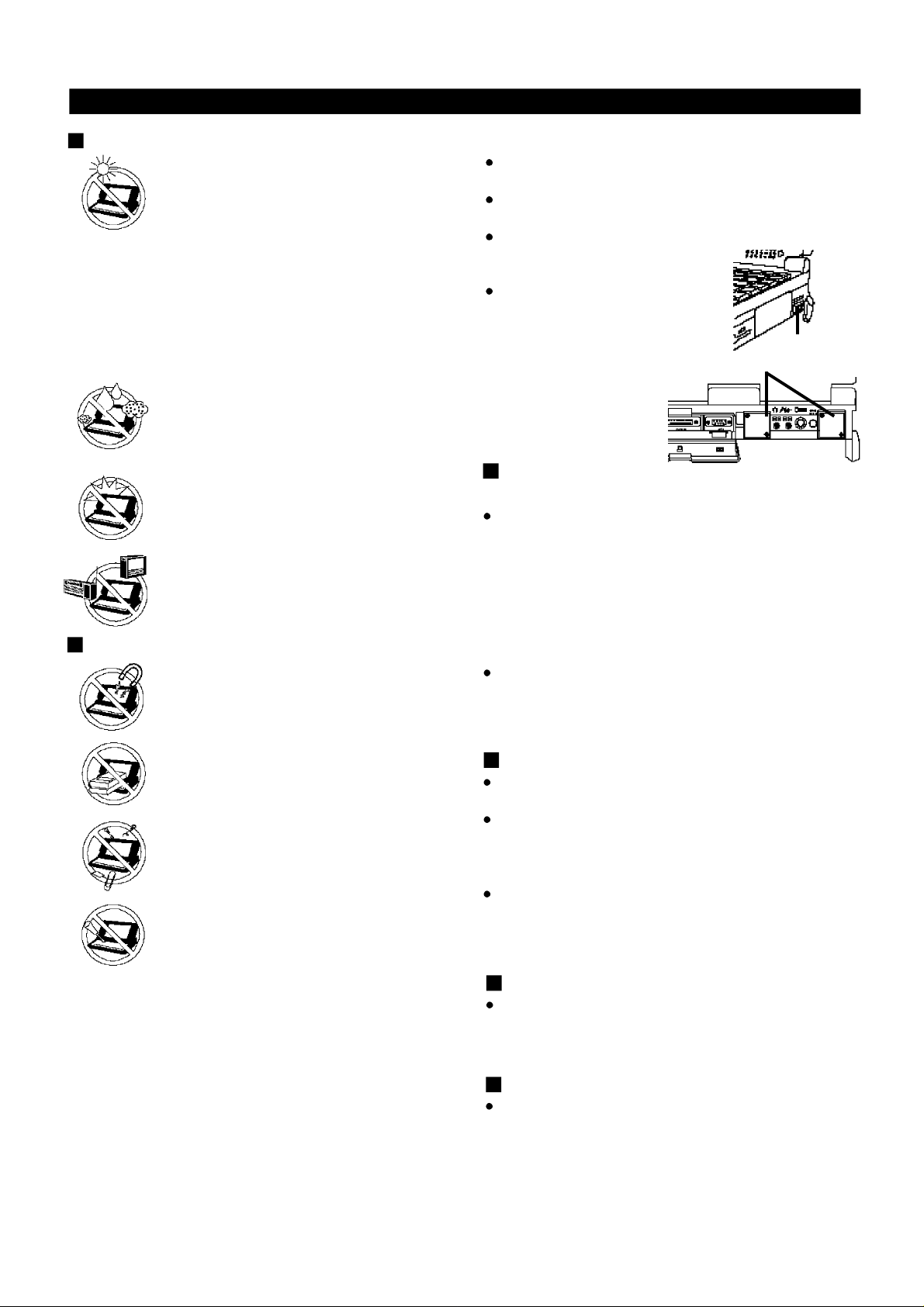
Precautions
Installation Locations
Avoid Extreme Heat and Cold
Do not store or use the computer in locations
exposed to heat, direct sunlight, or extreme
cold.
Avoid moving the computer between locations
with large temperature differences.
Operation: 5 oC to 35 oC (41 oF to 95 oF)
Storage: -20 oC to 60 oC (-4 oF to 140 oF)
Avoid Direct Sunlight on the LCD Panel
The LCD panel should not be exposed to direct
sunlight or ultraviolet light.
Avoid Humidity Liquids and Dust
Do not store or use the computer in locations
exposed to high humidity, liquids (including
rain) or dust.
Prevent Shock
Do not subject the computer to severe
vibrations or impact. Do not place the computer
inside a car trunk.
Avoid Radio Frequency Interference
Do not place the computer near a television or
radio receiver.
Carry the Computer Properly
Do not carry the computer without first turning off the
power.
Do not hold the computer by the LCD panel or the keyboard panel if the panel is open.
Do not move the computer while a floppy disk is inserted.
Ventilation
Ventilation Holes are provided in the
computer to prevent overheating.
These holes must not be blocked or
covered.
Maintenance
Surface of the LCD Panel
Soak a piece of gauze or soft cloth sufficiently in isopropyl
alcohol only, and wipe the panel gently. Using excessive
force may scratch the panel. Avoid wiping with a dry cloth,
since this can damage the surface of the polarizing plate.
Also, be sure not to use water and perfumes, as these liquids can dissolve the coloration of the polarizing plate.
Ventilation
Holes
Handling
Avoid Magnetic Fields
Keep the computer away from magnets.
Avoid Stacking
Do not place heavy objects on top of the
computer.
Keep Small Object Away
Do not insert paper clips or other small objects
into the computer.
Do Not Disassemble the Computer
Do not attempt to disassemble your compuer.
Avoid Excessive Force to the LCD Panal
Do not apply excessive downward force on the display when
it is completely opened, especially when plugs and/or cables
are connected to the rear of the computer.
Areas other than the Display
Gently wipe other areas using a soft cloth pre-soaked in
water or a neutral cleaner and wrung out thoroughly. Do
not use solvents like benzine and thinner, nor chemical
cloths.
Handling the AC Adaptor
Do not twist or pull the AC power cord forcefully. Doing
so may damage the connections.
Use only the specified AC adaptor (Factory Control Num-
ber: CF-AA159) with your computer. Using an AC adaptor
other than the one supplied might harm the battery and the
computer.
When the DC plug is not connected to the computer, dis-
connect the AC cord from your AC wall outlet as well. If
the cord is kept connected, a very low level of power equivalent to approximately 1.5 watt will be consumed.
Against Computer Viruses
Anti-virus software is not supplied. However, you should
obtain such software if you plan to transfer files actively or
to use the Internet.
Cables
Use of an interface cable longer than 3 m (118.11 inches)
is not recommended.
5
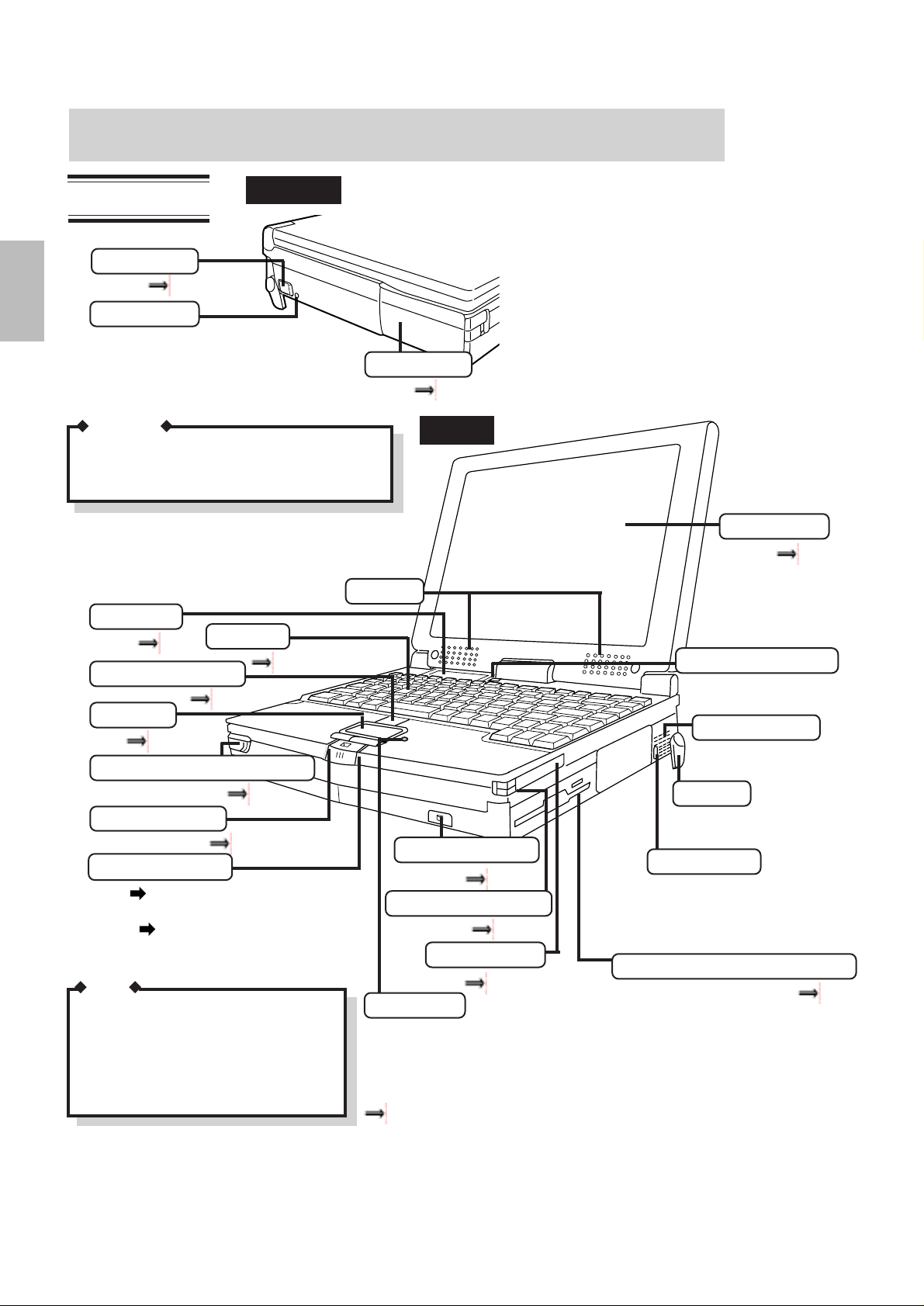
Names and Functions of Parts
System Unit
Power Switch
P.10
Reset Button
If the computer freezes, press this button to reset the computer. Use a narrow object such as the tip of a ballpoint pen to push the button.
CAUTION
Do not use a pencil. Pencil lead can break off
inside the computer and damage the computer's
circuitry.
Status LCD
P.8
PD/CD Eject Button
Touch Pad
P.17
Battery Pac k Release Buttons
Battery Indicator
POWER Indicator
Green Power on / CPU normal
speed mode
Orange Power on / CPU slow
speed mode (The CPU
cools down)
NOTE
When the temperature of the CPU rises, the
processing speed is automatically reduced to
protect the CPU from overheating.
When the temperature of the CPU drops, the
normal processing speed is automatically restored.
Left side
Keyboard
P.16
P .15
P.26
P.9
Battery Pack
P.24
Front
Display (LCD)
Speakers
LCD On/Off Switch
The backlight turns off
when the LCD is closed.
Ventilation Hole
Do not place objects near
this ventilation area.
Tilt Stand
Extend the tilt stand to create
a comfortable keyboard angle.
MP Release Button
P.18
PC Card Eject Buttons
P.19
PC Card Slots
P.19
Microphone
Sound input through the internal microphone can be influenced by
the noise of the fan, the floppy disk drive, the hard disk drive and
the PD/CD drive. If higher-quality sound is required, set the internal microphone to off and use a high-sensitivity external microphone.
"On-Line Manual"-"Utility Programs"-"Compression Sound Recorder"
Security Lock
Connect a cable (Kensington) to
anchor your computer to a desk
or some other large object to prevent theft.
Multimedia Pocket Device (FDD)
P.43
P.18
6
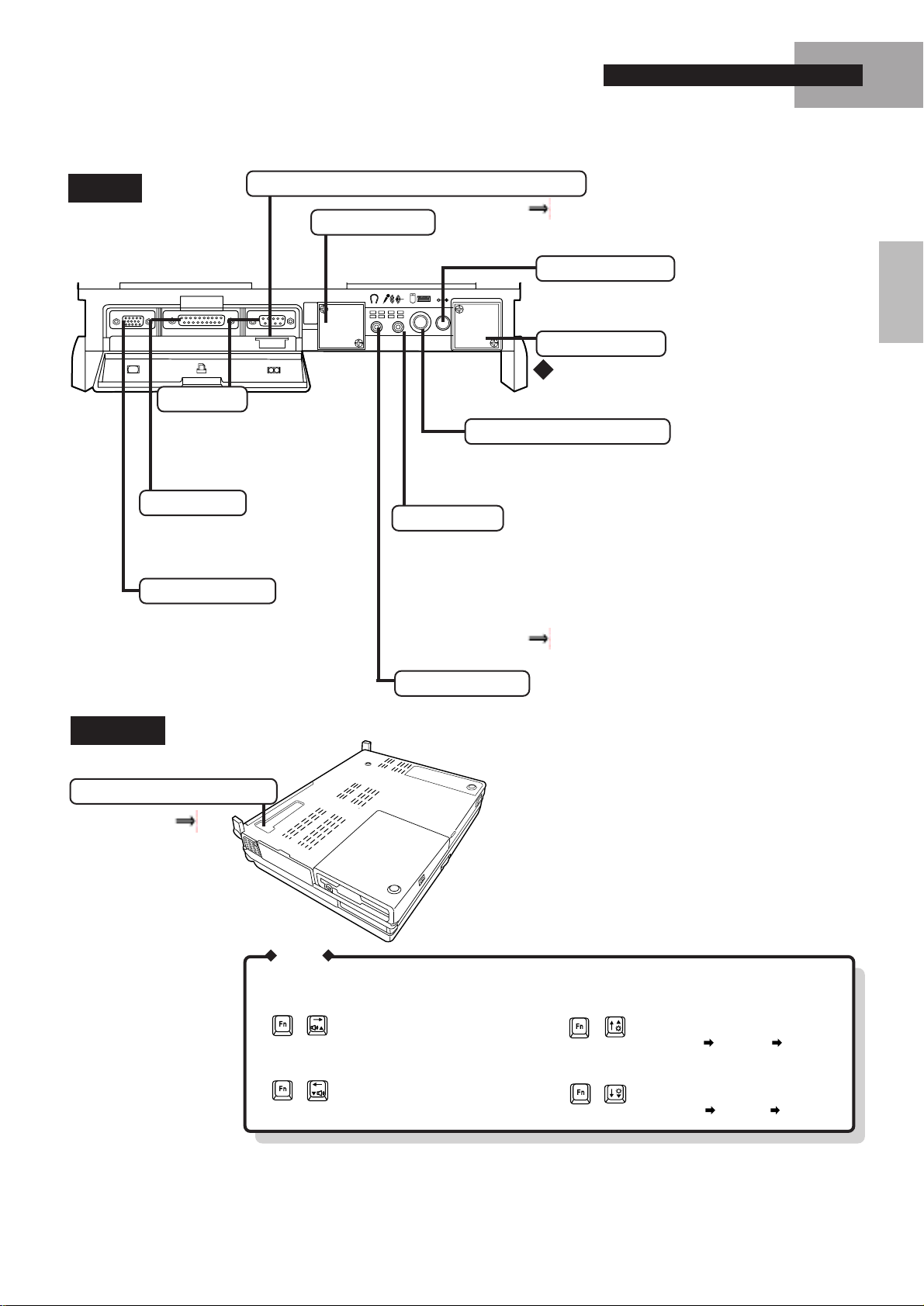
Names and Functions of Parts
Back
EXT.DISPLAY
Use this port to connect a printer
or some other parallel device.
Use this port to connect an external
display.
Bottom
Infrared Communication P ort (IrDA compliant)
PARALEL
SERIAL
Serial Port
Use this port to connect a serial
mouse or a serial communications device such as a modem.
Parallel Port
Ext. Display Port
P .23
Ventilation Hole
Do not place objects near the ventilation area.
DC-IN Connector
DC IN 15V
Insert the DC plug of the supplied AC adaptor into
this connector.
Ventilation Hole
62
Do not place objects near the ventilation area.
When the temperature of the CPU rises, this fan
begins to run, then the noise-level becomes high.
Ext. Mouse/Keyboard Port
Use this port to connect an external mouse (PS/2 type)
or keyboard. In some circumstances, if a PS/2 external
mouse with a serial interface conversion function is con-
Audio-In Jack
nected to the port, it may not operate normally.
Use this jack to connect the computer to the audio output terminal(s) of
audio or video equipment. An external microphone can be used for input;
to change the volume level of an external microphone, select [Line-In] on
[Volume Control] or [Recording Control] and drag the volume slider to
the proper position. Input from a monaural microphone will be heard from
the left speaker only. "On-Line Manual"-"Utility Programs"-"Switching
the Audio-In Jack"
Headphone Jack
Use this jack to connect stereo audio headphones or amplifier-equipped
speakers. Audio output from the internal speakers is disabled when headphones or speakers are connected to this jack.
Expansion Bus Connector
P.21
MEMO
Volume adjustment:
+
+
Increase volume.
Decrease volume.
Display brightness adjustment:
+
Increase brightness.
(Low Middle High)
+
Decrease brightness.
(High Middle Low)
7
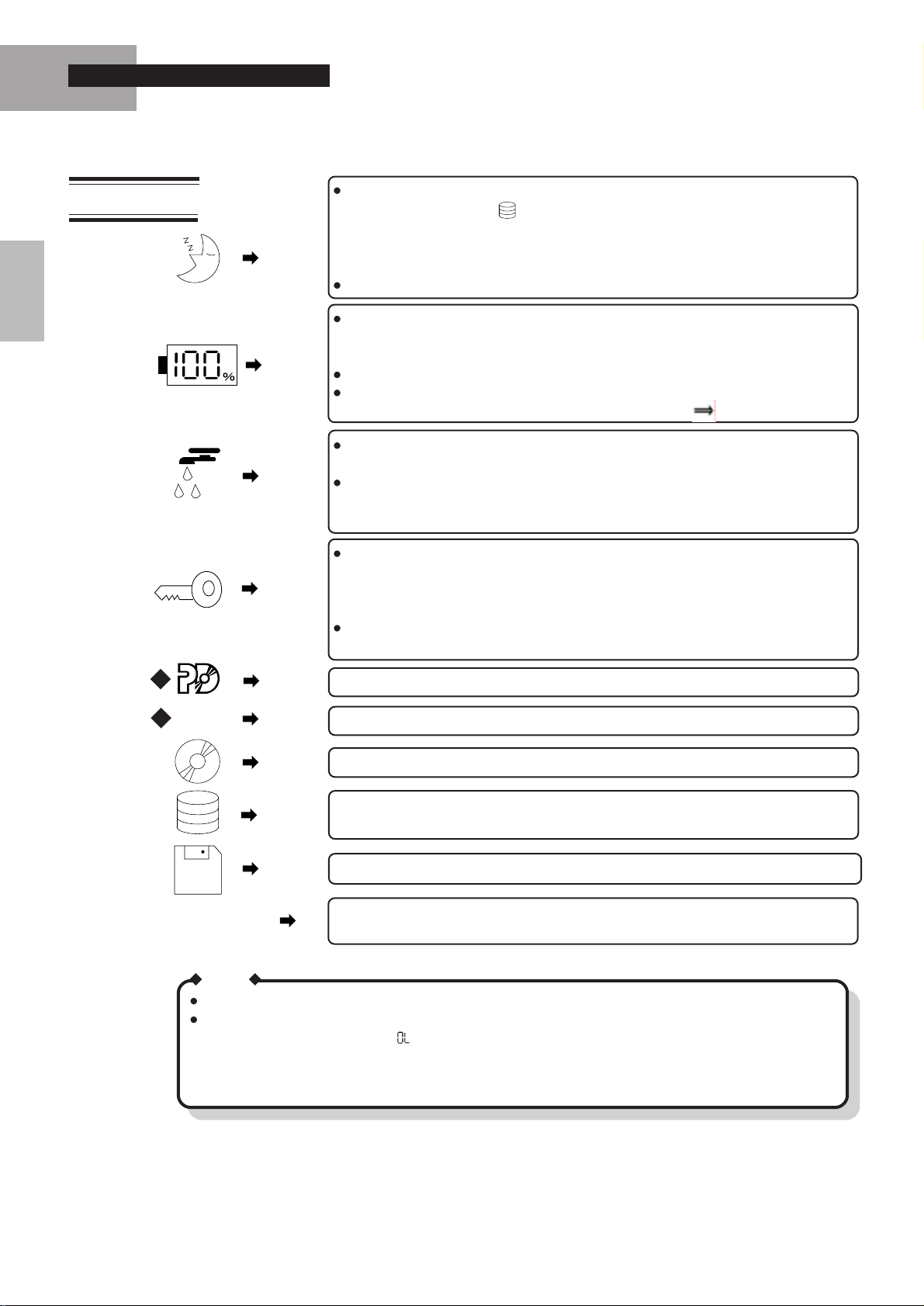
Names and Functions of Parts
Status LCD
This indicator is displayed continuously when the computer is in the suspend or
hibernation mode. (The indicator is also displayed continuously in the hibernation mode.)
This indicator will go off if the reset switch is pressed or if the battery pack and
AC adaptor are disconnected from the computer for 5 minutes or more.
Flashes on and off when in the standby mode.
Indicates the remaining capacity of the battery pack. (This indicator is displayed
even when the system indicator is switched off, so long as the AC adaptor is
connected.)
The remaining power indicator flashes when the battery is low.
The borders of the indicator flashes on and off if no battery pack is mounted. An
error code is displayed if a battery malfunction occurs. P.37
Indicates the power output level.
The more drops that appear, the greater the power output.
This indicator is not displayed when the system is powered off or the AC adaptor
is not connected, in the suspend or hibernation mode or in the password input
standby mode.
Lights if a password has been set, and immediately after the computer is powered
off or is in the suspend or hibernation mode.
This indicator will go off if the reset button is pressed or if the battery pack and
AC adaptor are disconnected from the computer for 5 minutes or more.
Flashes on and off when the computer is in the password input standby mode.
Please input the password and press the enter key.
62
62
DC
CapsLK ScrLK
NumLK KeyPad
MEMO
All of the status LCD indicators flash once when the computer is turned on.
If the battery temperature rises significantly due to a large discharge caused by a large load (overload),
a beep sounds and the letters " " flash on and off.
Continuing to use the computer in this state can render the battery unusable and result in a shutdown.
To prevent this from happening, connect the AC adaptor, and reduce the load on the battery by turning
off the power to the PD/CD drive, or other devices.
This indicator is displayed continuously when a PD cartridge is loaded.
This indicator is displayed continuously when a CD is loaded.
This indicator is displayed continuously when the PD/CD drive is being accessed.
This indicator is displayed continuously when the hard disk drive is being accessed
or the computer is in the hibernation mode.
This indicator is displayed continuously when the floppy disk drive is being accessed.
These indicators show the keyboard status. The appropriate indicator is displayed
continuously when the corresponding key is active.
8
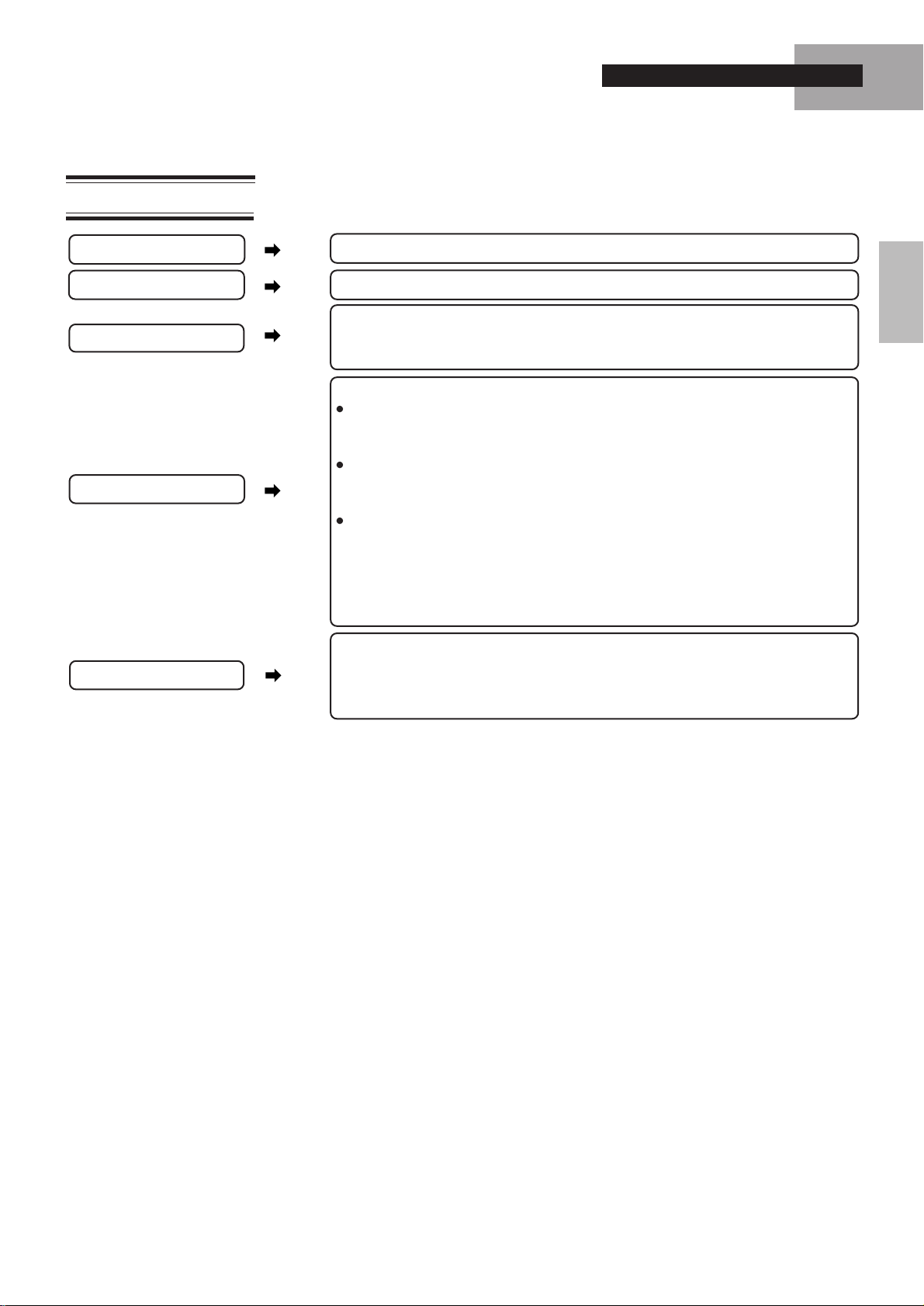
Battery Indicator
Names and Functions of Parts
Lit constantly orange
Lit constantly green
Flashing orange (5 times)
Lit constantly red
Flashing red
Charging in progress.
Charging finished.
Charging on standby, or the ambient temperature is outside the allowable range.
The ambient temperature must be between 5oC (41oF) and 35oC (95oF) for charging
to proceed.
Battery is low (remaining battery capacity is approx. 9% or less).
If the suspend function is turned on, a beep will sound when the remaining
battery capacity drops to approx. 4% or less, and the computer will enter the
suspend mode when the battery capacity drops to 0.
If the hibernation function is turned on, a beep will sound at the same time the
red indicator lights, and the computer will enter the hibernation mode when the
battery capacity drops to approx. 4%.
If neither the suspend function nor the hibernation function is turned on, a beep
will sound when the remaining battery capacity drops to approx. 4%, and the
power supply will be cut off when the battery capacity drops to 0. Before the
power goes off, connect the AC adaptor to the computer immediately. If the AC
adaptor is not available, close any open programs, exit Windows, and switch off
the power.
Battery pack or charging function malfunction.
Immediately save open files and remove the AC adaptor and battery pack from the
computer, then reconnect them. If the malfunction status recurs, contact your nearest Panasonic Service Center.
9

Basic Operation
e
w
*
Startup
Connecting the AC Adaptor
The computer can be powered by either the AC
adaptor or battery pack.
3
1
MEMO
The supplied battery is not charged. When using the computer for the first time, be sure to charge
the battery pack before using the computor.
Connecting the AC adaptor automatically starts the charging process. Check the battery indicator
to confirm the current charging status.
Startup procedure
Open Latch
2
Panasonic
Power Switch
Slide
1
NOTE
Use only the specified AC adaptor (CFAA159) with the computer.
2
1
Connect the AC cord to the AC adaptor.
2
Plug the AC cord into an AC outlet.
3
Plug the AC adaptor into the computer.
CAUTION
1
Slide the open latch.
Do not turn the computer off immediately
after turning it on.
2 Open up the display .
Also, allow at least 10 seconds to elapse
after you have switched off the power and
Slide
want to turn the computer back on again.
Slide back and hold the power switch for one second to power
on the computer.
CAUTION
<For CF-61KXF4BAM/E model only>
When the power is turned on at the first time, before you use software
programs furnished with this product, please read through "LIMITED USE
LICENSE AGREEMENT" ( P.38). Then remove the seal.
First time computer is started only < For except CF-61KXF4BAM/E model>
License agreement
<<<<<
Copyright (C) Matsushita Electric Industrial Co.,LTD. 1992-1996
Thank you for your purchase of Panasonic Product.
Before you use software programs furnished with this product,
Please read through "LIMITED USE LICENSE AGREEMENT" card.
If you AGREE to the card, press 'Y' and Enter.
If you NOT AGREE to it, press 'N' and Enter. All the software
installed on the hard disk will not be able to be used.
USER NAME:
>>>>>LICENSE AGREEMENT UTILITY Ver. 3,0
Firstaid FD creation
modifications and unforeseen situations. Make sure you have the
*
respective software installation disks.
*
*
Firstaid FD
*
If you have the floppy disk(s) in hand, press any key and advanc
*
the next step. Any data on these disks will, however, destroyed.
*
If the floppy disks are not currently available, turn off the po
*
until they are.
*
*******************************************************************
Press any key to continue...
Ready to create Firstaid FD.
Insert a floppy disk in drive A and press any key.
10
1
Read the message displayed on the screen, and follow the instructions.
NOTE
Make sure to create a "Firstaid FD" that will
allow you to reinstall the operating system if
necessary.
T ype your name.
Blank 3.5-inch
floppy disk
Do not switch power off or put the computer
into the suspend or hibernation mode while
the "Firstaid FD" is being created.
( P.17)
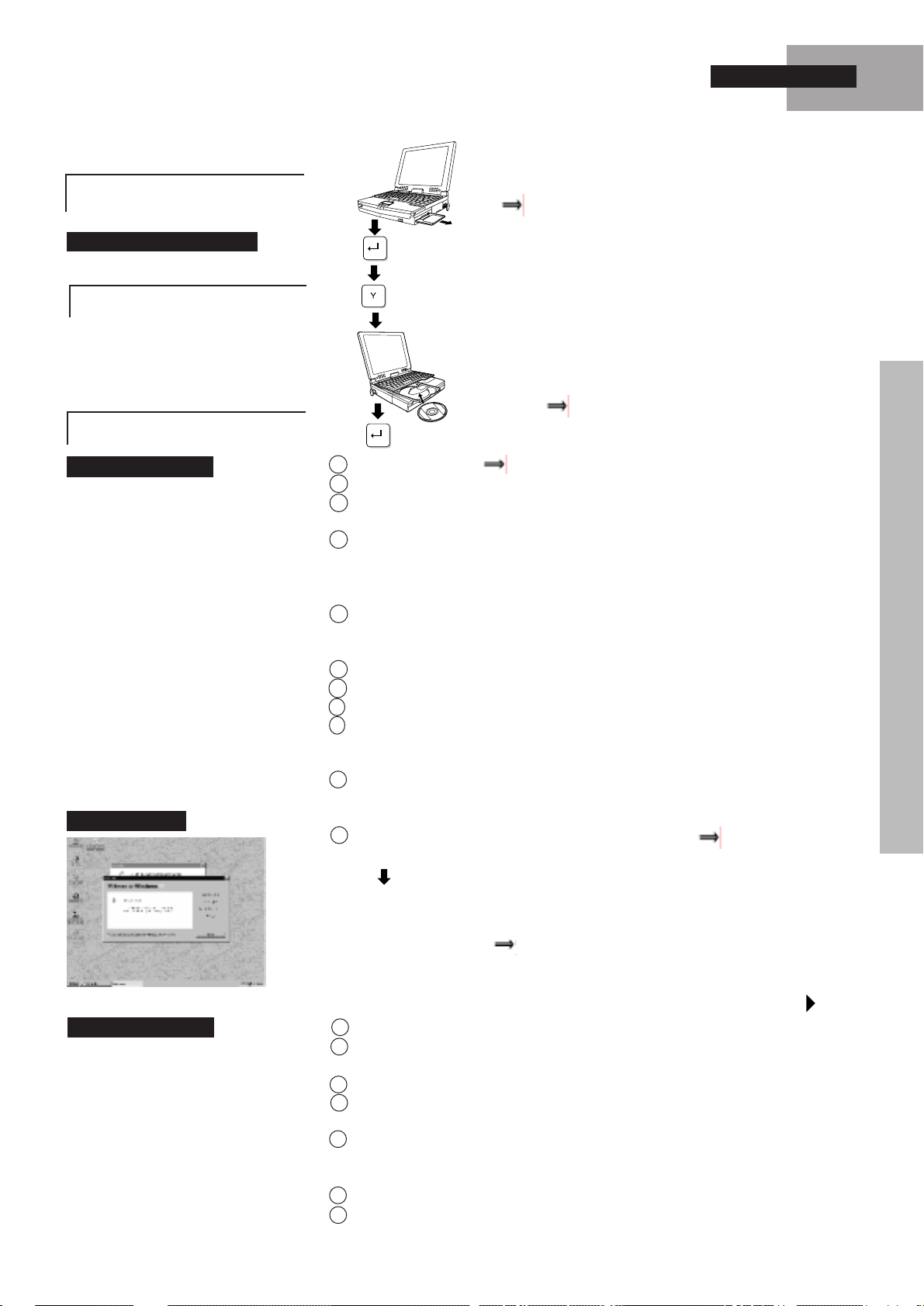
Please remove the diskette and write protect it.
Press any key to continue...
On-Line manual creation
Have you correctly created the Firstaid FD [Y,N]?
Basic Operation
( P.17)
Please insert the Firstaid CD.
Press any key to continue...
Windows 95 Setup
Startup screen
Firstaid CD
1 Click [Next]. (Click P.17)
2 Type your name and the name of your company, then click [Next].
3 The "License of Windows 95" should be displayed. Read through this and then
( P.15)
click [Next].
4 The License Agreement should be displayed. Read the Agreement, check “I ac-
cept the agreement”, and click [Next].
If you do not agree, turn the power off and bring the computer to your nearest
Panasonic Service Center.
5 Type in the product number printed on the Certificate of Authenticity; the Certifi-
cate is attached to the "Introducing Microsoft Windows 95 book" included in the
"Windows 95 system pack". Click [Next].
6 Click [Next] to configure your computer.
7 Click [Finish] to end the setup.
8 Read the instructions and click [OK]. Windows should restart.
9 If you want to install your printer driver(s), click [Next]. Follow the prompts on the
screen to specify the printer(s). Otherwise, click [Cancel]. (Note: Printer drivers
can also be added later.)
10
Set the correct time and click [Close]. (Note: The clock and time zone are set to
values used in Japan. These settings can also be changed later.) Follow the instructions that appear in on-screen message.
11
In order to optimize the memory, turn the computer off ( P.13) and then turn the
computer on.
Beginning with the next time you turn on the computer, this screen will be displayed
as soon as power is switched on.
To set the user passwor d "On-Line Manual"-"Utility Pr ograms"-"Setup Program""System Setup"-"User Password"
First time computer is started only <For CF-61KXF4BAM/E model only>
Windows 95 Setup
1
Select settings for your region, then click [Next].
Select your Keyboard Layout, then click [Next].
2
( for U.S.A. : "United States 101", for U.K. : "British" )
3
Type your name and the name of your company, then click [Next].
4
The License Agreement should be displayed. Read the Agreement, check "I accept
the agreement", and click [Next].
5
Type in the product number printed on the Certificate of Authenticity; the Certificate is attached to the "Introducing Microsoft Windows 95 book" included in the
"Windows 95 system pack". Click [Next].
6
Click [Finish] to start Wizard.
If the instruction to restart appears, click [OK].
7
11
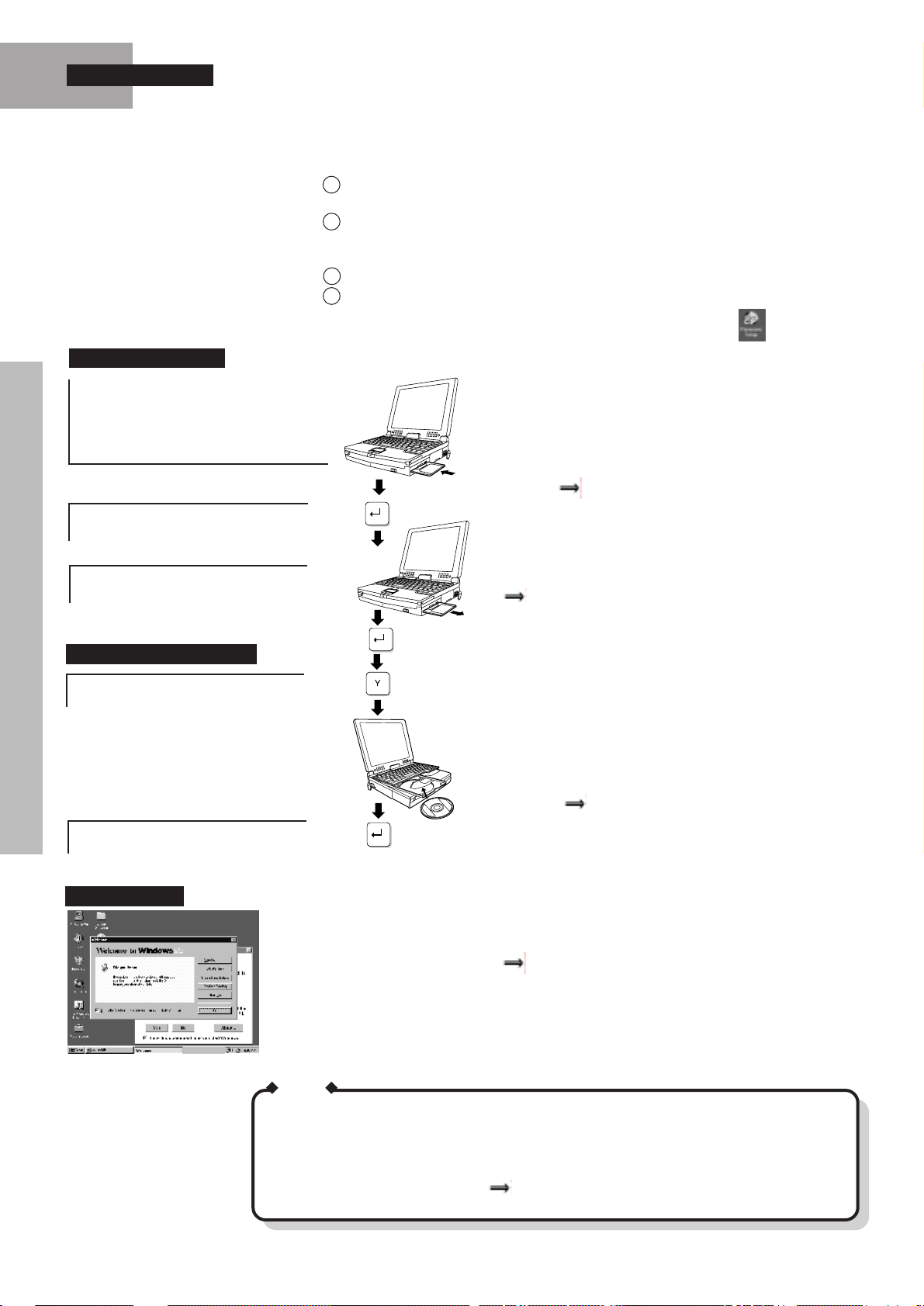
Basic Operation
e
w
*
Firstaid FD etc. creation
Firstaid FD creation
modifications and unforeseen situations. Make sure you have the
*
respective software installation disks.
*
*
Firstaid FD
*
If you have the floppy disk(s) in hand, press any key and advanc
*
the next step. Any data on these disks will, however, destroyed.
*
If the floppy disks are not currently available, turn off the po
*
until they are.
*
*******************************************************************
Press any key to continue...
Ready to create Firstaid FD.
Insert a floppy disk in drive A and press any key.
1
Set the correct Date, Time and Time Zone, then click [Close]. (Note: These set-
8
tings can be changed later.)
9
If you want to install your printer driver(s), click [Next]. Follow the prompts on
the screen to specify the printer(s). Otherwise, click [Cancel]. (Note: Printer drivers can be added later.)
10
Close the "Welcome to Windows 95" screen.
You can now use Windows 95, but in order to set the Panasonic original environ-
11
ment and create Firstaid FD, select <Go> (Panasonic Setup) . Windows restarts. If Windows does not restart, press the RESET button.
Blank 3.5-inch
floppy disk
( P.17)
Please remove the diskette and write protect it.
Press any key to continue...
On-Line manual creation
Have you correctly created the Firstaid FD [Y,N]?
Please insert the Firstaid CD.
Press any key to continue...
Startup screen
( P.17)
Firstaid CD
( P.15)
Beginning with the next time you turn on the computer, this screen will be displayed
as soon as power is switched on.
To set the user password "On-Line Manual"-"Utility Programs"-"Setup Utility"-"System Setup"-"User Password"
12
MEMO
The WLineMic screen will not appear the next time the computer is started if you uncheck
this option. T o start the WLineMic program, click [Start]-[Programs]-[Panasonic]-[WLineMic].
The icon displayed when the WLineMic program starts indicates the current status of the
audio-in jack.
How to use the WLineMic program "On-Line Manual"-"Utility Programs"-"Switching the
Audio-In Jack"
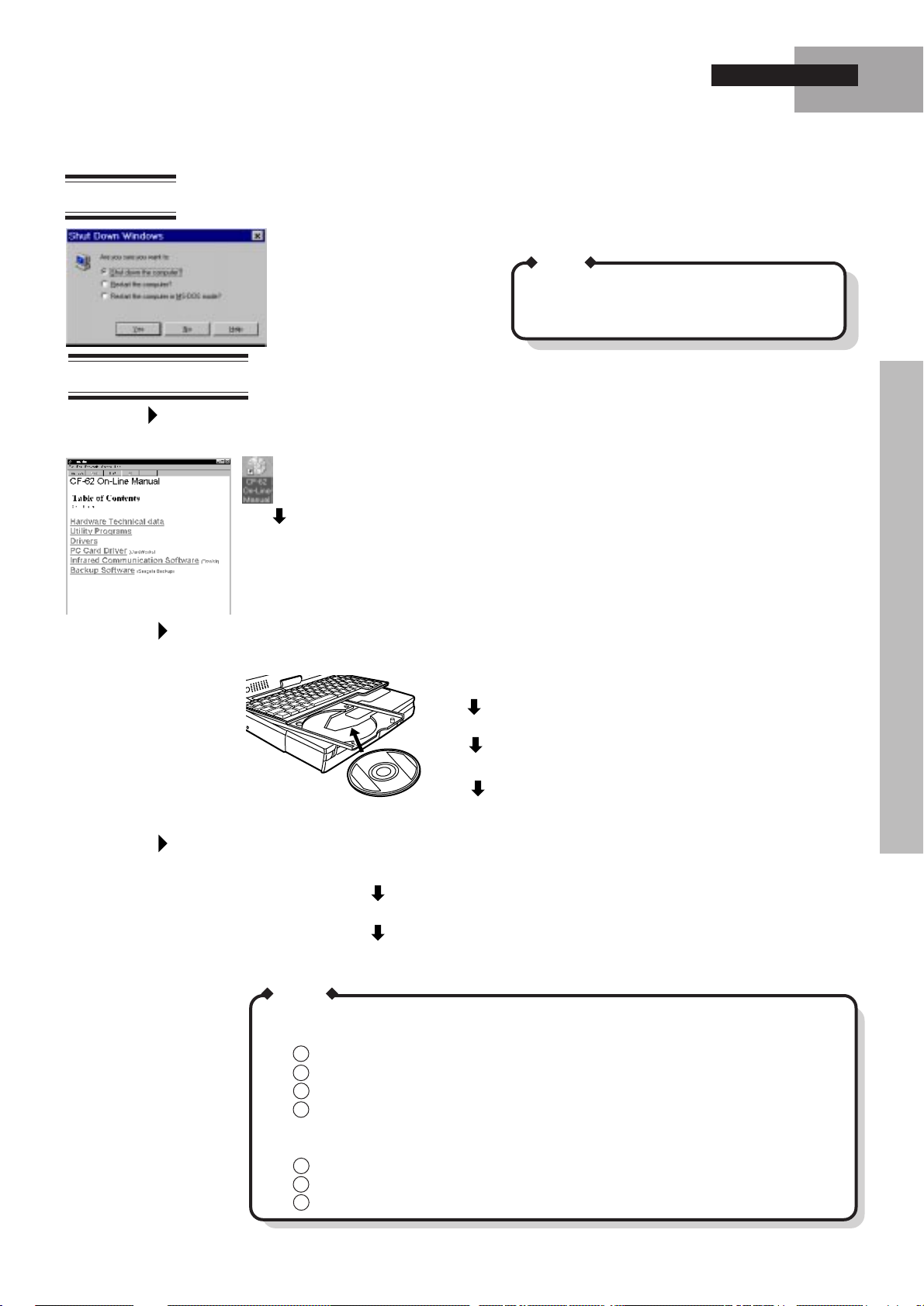
Shutdown
On-Line Manual
Basic Operation
You can turn your computer off by selecting "Shut Down..." from the
"Start" menu.
MEMO
Y ou can also restart your computer in the MS-DOS
mode by selecting "Restart the computer in the MSDOS mode?"
Startup
Copying
Printing
The "Firstaid CD" included with the computer contains an On-Line Manual. This is
copied to the hard disk automatically when the computer is first started up.
Double click.
Move the cursor to the topic you wish to view and click on it.
* Screens for CF-62 series are used in this manual.
If you have erased the On-Line Manual from the hard disk, it can be recopied from
the "Firstaid CD" by following the steps below.
Select [Start]-[Programs]-[Explorer].
Click on [Firstaidcd (L:)].
From among the files listed, select [Manual].
Firstaid CD
Drag the file to "C:\UTIL\AVAPP" to copy it.
Follow the steps below to print the On-Line Manual.
Open the On-Line Manual.
Select [File]-[Print Topic].
Confirm the contents of the screen, and click [OK].
The current page is printed.
MEMO
Printer settings can be added for the printer you will be using by following the steps below.
Refer to the instruction manual accompanying your printer.
1 Select [Start]-[Settings]-[Printers].
2 Double click [Add Printer].
3 Click [Next].
4 Select the [Manufacturer] and [Printer] corresponding to your printer. Click [Next].
If your printer model is not listed, Select [Have disk]. Insert the disk supplied by the
printer manufacturer.
5 Confirm the printer port, and click [Next].
6 Click [Yes], and click [Next].
7 After this, enter the appropriate settings in response to the prompts on the screen.
13

PD Cart ridge and CD
62
PD cartridge
A PD cartridge can have files written to and read from it, like a floppy disk or a hard disk,
and is capable of storing a large quantity of data. The computer is supplied with one PD
cartridge. The PD cartridge must first be formatted before it can be used.
(part number: CF-VSR650 (For the U.S.), LM-R650A (For Canada), LM-R650E (For the U.K.))
CD-ROM
CAUTION
The write protect switch is used
to prevent data on a PD cartridge
from being erased or overwritten
accidentally.
MEMO
High-level formatting is possible in Windows 95.
1
Select [My Computer]-[Removable disk].
2
Select [File]-[Format].
How to format in MS-DOS "On-Line Manual"-"Utility Programs"-"Formatting a PD Cartridge"
How to make a bootable PD cartridge "On-Line Manual"-"Utility Programs"-"Making a Bootable
PD Cartridge"
Write enable
PROTECT
Write disable
PROTECT
The PD/CD drive is also capable of playing standard 12 cm (5 inch) CD-ROM discs;
data, music and photo CDs.
CAUTION
Do not use 8 cm CDs.
MEMO
If a CD gets dirty, after wiping the CD with a moist,
soft cloth, wipe it with a dry cloth. Always wipe from
the center toward the edge.
61
Using the caddy is optional
14
To insert (or remove) a CD into (from) the caddy, from the
back of the caddy lift the cover with one finger.
MEMO
When you do not use the caddy,
please set the caddy in the case.
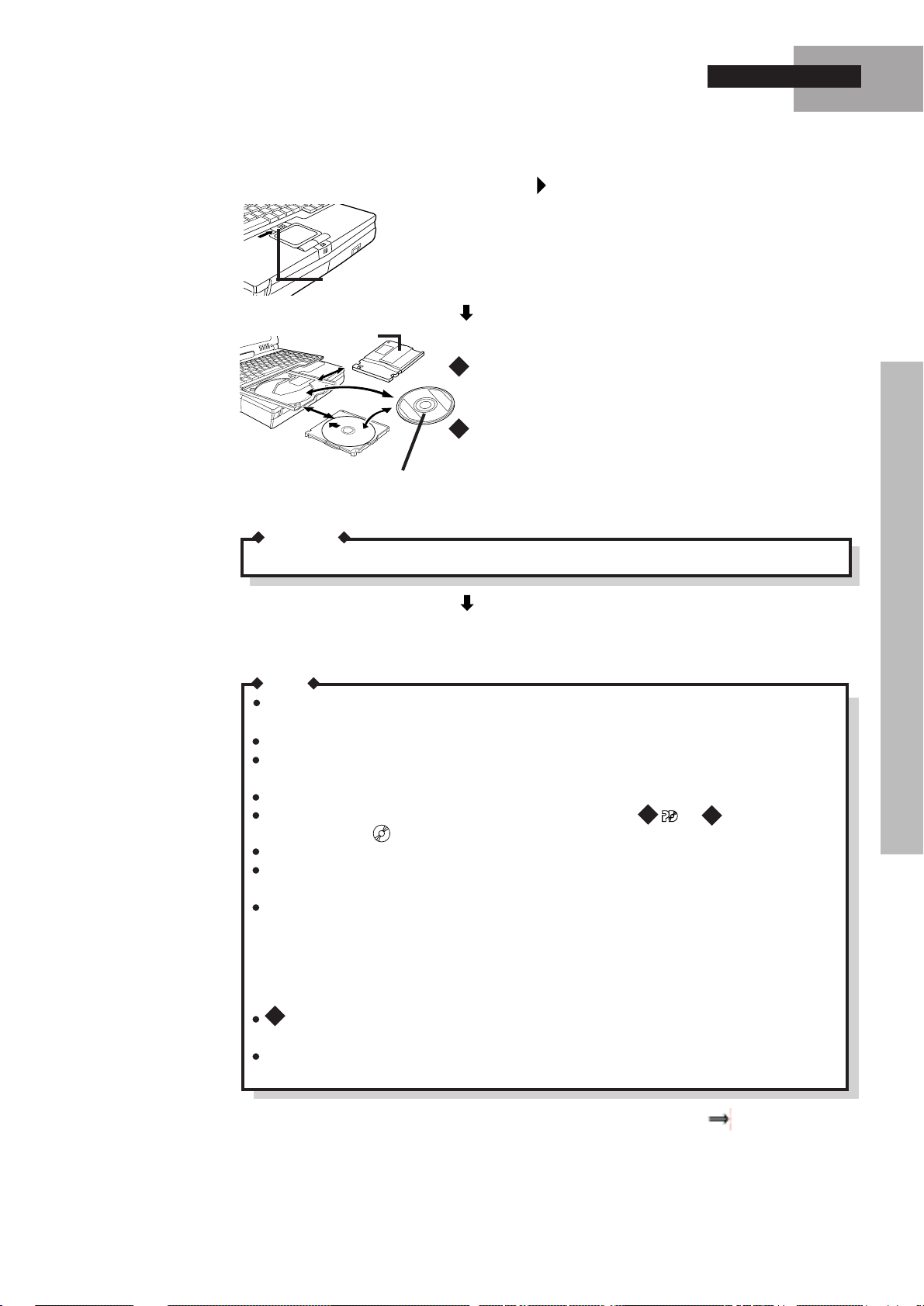
Loading and removing a PD cartridge and CD
Slide and hold the PD/CD eject button to the right for a few
seconds .
The Keyboard opens and the tray extends automatically.
PD/CD Eject
Button
Shutter
62
Set a CD on the tray. If you are using a PD cartridge,
slide the cartridge in as shown.
61
Set a CD on the tray. If you are using the caddy,
slide the caddy in as shown.
Hold the CD so that your hand does not touch the data surface
and with the label side facing up. Set it into the circular tray.
Basic Operation
CAUTION
When inserting a CD or PD cartridge, observe the mark(s) on the caddy or cartridge.
Slide the PD/CD eject button again to the right or tap the
tray lightly to close it.
NOTE
Do not insert your fingers into the keyboard opening. In particular, be very careful not
to get fingers, etc., caught in the keyboard during loading.
Do not move the computer with a CD inserted in it.
Do not put your hands or any other objects on top of the keyboard when opening or closing
the tray. Also, do not touch the PD/CD drive or keyboard.
When the tray is open, applying too much force on the tray could damage it.
After closing the tray, do not attempt to access a disk until or
is displayed and disappears.
The PD/CD drive will not open if the battery is low. (less than 9%)
Opening the PD/CD drive while an application that accesses the PD/CD drive is running can
cause the computer to hang.
Under some conditions, dust may build up on the optical lens, PD cartridge, or CD, possibly
resulting in malfunction.
Cleaning the PD/CD drive using a CD lens cleaner (except the liquid type cleaner) is recommended if it malfunctions.
Cleaning the PD cartridge or CD using a PD/CD disk cleaner (LF-K022DC) is recommended
once every 2 or 3 months.
62
When dust or dirt accumulates on the PD cartridge, more time is required to format the
PD cartridge.
As soot stuck on the lens may shorten the life of the drive, do not try to use the computer
under a smoky environment.
62
62
DC
(Status LCD)
Handling the PD/CD Drive(If the PD/CD Drive T ray will not open or close) P.34
15

Basic Operation
K eyboard
Function keys
Performs various functions depending
on the software being used.
I
Windows key
I
Displays [Start] menu.
This key can also be used
in combination with
other keys.
Fn key
Used in combination with other
keys.
Spacebar
Used to insert spaces between
words.
Numeric keypad
When the keypad is activated by pressing the Fn key
and the Key Pad key , the numeric keypad can be used
to input numeric values.
Ke y combinations for accessing special functions
Powers off the computer and nullifies the suspend or hibernation function. Use this
[Fn] +[Power Switch]
combination only after saving all open files, closing all open applications, and
exiting Windows.
Backspace key
Deletes the character immediately to the left of the cursor.
Enter (return) key
This key is pressed between
commands and data values to
input them into the computer.
Application key
Displays the application menu.
Cursor keys
Used to move the cursor.
* This is the illustration for U.S.A. model.
[Fn] +[F5]
[Fn] +[F10]
[Fn] +[KeyPad]
+
+
+
+
Toggles the speaker on and off.
Power off the hard disk drive motor and backlight of the display to conserve power.
The backlight goes on again when any key (except the Fn key) is pressed. Power to
the hard disk drive resumes when the hard disk is accessed.
Toggles the numeric key pad on and off. When the key pad is on, the corresponding LCD indicator lights and numerical values can be input.
Pressing the Fn key when the key pad is on turns it off, and vice versa.
When NumLK is activated in conjunction with the key pad, the shaded keys
operate as shown.
NumLK on & Ke yPad on
NumLK off & KeyPad on
Increase volume.
Decrease volume.
Increase brightness. (Low Middle High)
Decrease brightness. (High Middle Low)
16

Basic Operation
Touch Pad
Click
Double click
Drag
The touch pad is used to move the cursor in the same way as a mouse would.
Work Surface
Right Button
Left Button
NOTE
If "Left-handed" is selected in the mouse settings, tapping the touch pad will have the same
effect as clicking the left button of the touch pad of the mouse.
Move the tip of your finger lightly over the surface to move the cursor.
Tapping lightly on the surface has the same effect as clicking the left
mouse button.
Click the left button once or tap the surface once lightly.
Click the left button twice in rapid succession or tap the surface twice lightly in
rapid succession.
Move the cursor to the object you want to drag. Hold down the left button with one
finger while moving another finger over the surface or double-tap the pad without
releasing your finger and drag the object.
Releasing the left button or lifting your finger from the pad, respectively, will "drop"
the object.
Floppy Disk Drive
Insertion
Label side up
CAUTION
Be sure never to press the POWER switch while the suspend or hibernation process is being
carried out. Also, do not input from the keyboard or the touch pad or move the mouse. The
processing may not be executed correctly.
CAUTION
Set the write protect tab to prevent your data from
Removal
Floppy Disk
Eject Button
NOTE
Removing a floppy disk from the drive while (Status LCD) is lit can cause data on the
disk to become corrupted.
Handling a disk in the following ways can cause the data to become corrupted or can result in
a disk becoming stuck in the drive.
- Sliding the shutter on the disk manually.
- Exposing the disk to a magnetic field.
- Storing the disk in locations prone to high temperatures, low pitched noise, dampness or dust.
- Applying more than one label on the disk.
being erased or overwritten accidentally.
Write enable
Write disable
17

Hard ware Expansion
Multimedia Pocket (MP)
The multimedia pocket houses the floppy disk drive (FDD) that comes with this
computer. The FDD can be replaced with an optional unit. [part number: FMV Pack
(CF-VEV611)]
NOTE
Do not replace a unit in the multimedia pocket with another when the computer is in the suspend
or hibernation mode. Doing so could damage the unit or prevent the new unit from being
recognized properly.
Remov al
Mounting
Bottom
Cover Lock
3
2
2
MP Release
Button
1
1
Switch the power off by pressing and holding the power
switch simultaneously .
Turn the unit over.
1
While holding down the MP release button,
2
slide the cover lock.
3
Pull out the multimedia pocket device.
1
Hook the device in place.
2
Push the device into the multimedia pocket until it snaps
into place.
18
3
Slide the cover lock.
3
Confirm that the MP release button has returned to its original
position.
NOTE
<For the FMV Pack users>
When Windows is set to 1024 X 768 pixels, True Color (24bit), the MPEG file and the video
CD can not be played by using the FMV pack.

Hardware Expansion
)
PC Cards
Type I or II
Type I or II
Type III
The PC card slots accept PC cards that conform to the PC card standard.
5mm (0.197")
5mm (0.197"
10.5mm(0.414")
Top
Bottom
Up to two Type I/II (thickness: 5 mm (0.197 inch) or less) cards can be
inserted.
Or, one Type I/II and one Type III card (1.8-inch hard disk drive, etc.) can
be inserted; the Type III card can only be inserted into the bottom slot.
NOTE
In order to use PC cards, the appropriate PC card device drivers must be installed.
"On-Line Manual"-"PC Card Driver"
Make sure that the combined operating current of the PC cards does not exceed the maximum
allowable current of the card slots. If the output current limit (3.3 V : 400 mA, 5 V: 400 mA, 12
V: 120 mA) is exceeded, malfunction may result.
Dummy cards are in the PC card slots at the time of purchase. To install a PC card into a slot,
first remove the dummy card in that slot. Also, if you remove the PC card at a later time,
replace the dummy card.
Only the bottom slot can support a Zoomed Video (ZV) card. A Zoomed Video card can be
used only when CardWorks software is installed.
Removal
Mounting
Select [Start]-[Settings]-[Control Panel]-[PC Card]-[Socket
Status].
Select a PC card to remove, and then click [Stop].
Press the PC card eject button once to cause the button to
pop out.
PC Card
Eject Button
Press the button a second time to cause the PC card to pop
out part way.
Pull the PC card the rest of the way out.
Insert the dummy card.
Remove the dummy card.
Insert the PC card, label side up, until it snaps into place.
NOTE
If you use CardWorks software, please refer to On-Line Manual.
"On-Line Manual"-"PC Card Driver"
19

Hardware Expansion
Memory Expansion
A RAM module may be installed in the computer to increase memory.
(part number: CF-BA6116 or CF-BA6132).
NOTE
Do not add additional memory while the computer is in the suspend or hibernation mode.
Doing so could damage the unit or prevent the module from being recognized properly.
Mounting
Switch the power off by pressing and holding the power
switch simultaneously .
Remove the multimedia pocket device. P.18
Cover
Open the cover.
RAM Module
Align the RAM module with the slot in the socket and
insert it diagonally from above.
30˚
Slot
Lower the module until it clicks into place.
Hook
Confirm that the hooks have snapped into place on the RAM
module.
Hook
Removal
20
Remove the multimedia pocket device. P.18
Open the hooks on both sides.
Pull out the RAM module.
Replace the cover.
Mount the multimedia pocket device. P.18

Expansion Bus Connector
The expansion bus port gives added functionality to the computer by enabling it to be
connected to an optional docking unit (CF-VEB61 1) or port replicator (CF-VEB612).
Hardware Expansion
Bottom
Expansion Bus
Connector
Turn the power off.
Turn the computer over.
Lift up the cover and open it.
NOTE
When connecting an optional docking unit, you do not need to
turn the power off.
Only when connecting an optional docking unit at the first time,
turn the power off.
Connect the optional docking unit or port replicator . Refer to the instruction manuals
for the docking unit or the port replicator for details on installation.
21

Hardware Expansion
Hard Disk Drive (For technicians at your nearest Panasonic Service Center)
CAUTION
If your hard disk needs to be replaced, be sure to have it replaced at a Panasonic Service Center.
If you replace the hard disk yourself and later encounter problems, Panasonic will not bear any
responsibility.
The hard disk drive is extremely sensitive to shock; dropping it (not the computer)
from a height of about 3 cm (1 inch) onto a hard surface can permanently damage it.
Also, the internal electronic circuitry can be easily damaged by exposure to static
electricity.
NOTE
Do not remove the hard disk while the computer is in the suspend or hibernation mode. In this
case, data may be lost when the hard disk is removed.
Removal
Mounting
Bottom
2
Hard Disk
Check lever.
Lever
1
Switch the power off.
Remove the multimedia pocket device.
1 Slide the lever to the right.
2 Remove the hard disk drive.
P.18
Push the hard disk drive in until it snaps into place.
Mount the multimedia pocket device.
P.18
22

Infrared Data Transfer
Using the computer's built-in infrared communication port (IrDA compliant), you
can transfer data to and from other computers with an infrared port.
Infrared Communication Port
NOTE
Assuming two computers, it is necessary to make the appropriate settings on both computers so
that the addresses of the infrared communication ports can be used. It is recommended that the
distance between the two infrared communication ports is between 20 cm (0.65 feet) and 50 cm
(1.64 feet).
Data transfer may be affected if there is a TV, VCR, wireless headphone set, incandescent bulb,
or stove nearby, or if the computers are in direct sunlight.
Select [Start]-[Programs]-[TranXit]-[TranXit].
TranXit can be used to perform data synchronization (updating the file and data
information on both computers to the latest version) and transfer files between two
computers.
How to use "On-Line Manual"-"Infrared Communication Software"
NOTE
TranXit must be installed on both computers for data transfer. Also, it is necessary to assign a
different "Computer Name" to each computer; use [Setup]-[Computer Name] to change the
name.
23

Battery Pack
A rechargeable battery pack is included with the computer. Power is supplied by the
battery pack when the AC adaptor is not in use.
CAUTION
Do not insert sharp objects into the battery pack, expose it to bumps or shock, deform it,
disassemble it, or modify it.
If the battery should leak and some of the fluid gets into your eyes, do not rub your eyes.
Immediately flush your eyes with clear water and see a doctor for medical treatment as soon as
possible.
It is recommended that spare battery packs be put into plastic bags before they are transported.
Do not leave the battery pack for extended periods where it will be exposed to direct sunlight,
in a hot place (in an automobile on a sunny day, for example), or in a cold place.
Do not throw the battery pack into a fire or expose it to heating.
Do not short the positive (+) and negative (-) contacts using a piece of metal, or the like.
Do not place the battery pack together with articles such as necklaces or hairpins when carrying or storing it.
Use only the specified battery pack (CF-VZS611) and specified charger (CF-VCB611) with
your computer.
Should the battery emit an abnormal oder, become hot to the touch, become discolored, change
shape, or become in any way different from normal, remove it from the unit or charger and
discontinue use.
NOTE
Always power off the computer when it is not in use.
Leaving the computer on when the AC adaptor is not connected will exhaust the remaining
battery capacity.
If the battery pack will not be used for a long period of time (a month or more), do a half-
charge and store it in a cool, dry place. Also, be sure to charge and discharge the battery pack
a minimum of once per 6 months.
The battery pack can become warm during normal operation; this is not a malfunction.
The computer's allowable operating temperature range is 5oC (41oF) to 35oC (95oF).
The amount of time the computer can be run off the battery pack will be shorter if it is cold.
The battery temperature may rise significantly due to a large discharge caused by a heavy
load. If this happens, the battery indicator lights red, a beep sounds, and the letters " "
(overload) flash on and off. Should this happen, reduce the load on the battery pack by connecting the AC adaptor. You can also use the power consumed by the computer more effectively by lowering the brightness of the display, switching off the power supply of the PD/CD
drive, or other devices. Also, note that the processing level of the computer is lowered automatically when an overload occurs in order to prevent the battery pack from overheating.
Normal operation resumes when the battery pack's temperature returns to a normal level. If
power discharge continues for 5 minutes or more while the battery pack's temperature remains high, the computer switches automatically to the suspend mode and turns itself off.
If the battery indicator flashes red and an error code is displayed in the status LCD during
charging, the internal protection circuit has been triggered and charging has stopped. Should
this occur, remove the AC adaptor and the battery pack from the computer and then reattach
them. If the problem occurs repeatedly, contact your nearest Panasonic Service Center.
Do not touch the electrical contacts of the battery pack.
Do not put the battery into a microwave oven or a pressurized chamber.
Do not expose the battery to fresh or sea water, or allow it to become wet.
24

Charging the Battery Pack
The supplied battery pack is not charged at the time of purchase. Therefore, be sure
to charge the battery pack before using the computer.
With the battery pack loaded, connect the AC adaptor. Charging begins automatically. Check the battery indicator to confirm the charging status.
NOTE
It is not possible to charge the battery pack if the ambient temperature is not between 5oC
(41oF) and 35oC (95oF). If an attempt is made to charge the battery pack when the ambient
temperature is outside the allowable range, the battery indicator will flash orange 5 times.
Charging will begin automatically as soon as the ambient temperature returns to the allowable range.
The bottom of the main unit can become warm during charging; this is not a malfunction.
The charging time will vary with the usage conditions, but it is generally about 9 hours if the
computer is turned on, 3 hours otherwise.
Charging stops temporarily and the battery indicator goes off temporarily when the PD/CD
drive is being accessed. If the automatic play function* is turned on, the drive is accessed
periodically to determine if a PD or CD is present even if no disk is loaded. It is therefore
recommended that the automatic play function be turned off while charging the battery pack.
* The automatic play function causes play to begin automatically if a PD or CD is loaded in
the PD/CD drive while Windows is running. This function can be turned on or off by
selecting [System Properties]-[Device Manager]. (The automatic play function is turned off
as the default.)
Charging does not take place while the motor of the PD/CD drive is running. Once the motor
starts running, it does not stop until the PD/CD motor timeout has elapsed. It is recommended that the PD/CD motor timeout be set to "1 minute" when charging the battery.
When the computer is used for the very first time, or after a prolonged period of storage, the
battery indicator may light red for a long time, or, when charging the battery, the status LCD
battery charge remaining indicator may continue to display "99%" for a long time. In such
cases, use the procedure below to correct the battery charge remaining indicator.
- Connect the AC adaptor and charge the battery until the battery indicator lights green.
- Disconnect the AC adaptor and allow the battery to discharge completely.
The computer is equipped with an anti-overcharging function that prevents charging if the
charge remaining is 95% or more. In order to recharge the battery under these conditions,
first discharge the battery pack to less than 95%, then recharge it.
Battery Pack
25

Battery Pack
Replacing the Battery pack
If the power stored in the battery pack reaches a low level while the computer is
being run off the battery pack, the battery indicator lights red and repeated beeps
sound from the speakers. Should this occur , either immediately connect the AC adaptor
or replace the battery pack with a fully charged one.
The battery pack is a consumable item. If the amount of time the computer can be
run off a particular battery pack becomes dramatically shorter, and repeated
rechargings do not restore its performance, the battery pack should be replaced with
a new one (part number: CF-VZS611).
Removal
Mounting
Top Button
1
2
Bottom Button
1
Slide the top button up, and
2
press and slide the bottom button to the direction indicated.
Pull out the battery pack.
W ith the label facing up, insert the battery pack into the computer until it clicks into place.
NOTE
Always switch the computer off and disconnect the AC adaptor before replacing the battery
pack.
If the computer is in the suspend mode, the system data will be preserved for a maximum of 3
minutes when the battery pack is removed. Make sure to attach the new battery pack within
this time.
26

Setup Program
(Windows 95 V ersion: WSET61/62, MS-DOS V ersion: SETUP61/62, ROM V ersion: Setup Utility)
Follow the procedure below to specify the operating environment settings (device
port addresses and IRQs, password security, drive protection and reduced power
consumption etc.) for the computer.
Most of the items can be set by either Windows 95, MS-DOS or ROM version.
Windows 95 version
<For except CF-61KXF4BAM/E model>
MS-DOS version
<For except CF-61KXF4BAM/E model>
61
Select [Start]-[Programs]-[Panasonic]-[Setup61 Windows].
62
Select [Start]-[Programs]-[Panasonic]-[Setup62 Windows].
Details "On-Line Manual"-"Utility Programs"-"Setup Program"
Exit Windows 95 and restart the computer in the MS-DOS mode.
Type the following:
:\WINDOWS>
MEMO
If the computer cannot be booted from the hard disk, boot it from the "Firstaid FD."
Insert the "Firstaid FD" into the floppy disk drive and power on the computer.
1 Boot
2 Restore HDD to factory default
3 PD tools
A:\WINDOWS\COMMAND>
ROM version
<For CF-61KXF4BAM/E model onl y>
61
SETUP61
62
62
SETUP62
Type the following:
61
SETUP61
62
SETUP62
Power on.
Press
when the messages "Press F1 for Setup" appear.
(These messages appear only for a few seconds. Setup utility does not
run if you delay pressing .)
Setup Utility
System Setup
Power Management
Supervisor Setup
Save settings
Restore Settings
Load Default Settings(PnP)
Load Default Settings(NonPnP)
Exit Setup
Details On-line Help ( Please press .)
"On-Line Manual"-"Utility
Programs"-"Setup Utility"
Please print the On-Line manual
( P.13).
Specify your operating environment settings (device port addresses and
IRQs, password security, drive protection and power consumption etc.)
and select [Save Settings].
Select [Exit Setup].
27

Dealing with Prob lems
Read this section if your computer is not operating properly. Since some problems
may be caused by the software application(s) being run, you should also refer to the
software manuals. If you are ultimately unable to correct the problem(s), contact
your nearest Panasonic Service Center.
Startup
Make sure the AC adaptor is connected and there are no loose connections.
Power does not come on.
Nothing appears on the display
screen.
For portable use, make sure the battery pack is sufficiently charged.
Make sure the computer operates normally after it has been restarted by pressing
the reset button.
If the low power consumption function has caused the display to dim, pressing
the space bar will restore it.
You may have inadvertently set an external display in the Setup program.
Can't remember password.
<For except CF-61KXF4BAM/E
model>
"Please run Setup, Press F1" is
displayed.
<For CF-61KXF4BAM/E model
only>
"Post Start Up Error(s)" is displayed.
Memory counting speed is very
slow.
Windows start up and processing
speed is very slow.
During operation
Date or time indication is
incorrect.
Contact your nearest Panasonic Service Center. Remember, try not to forget it.
Pressing causes Windows to start. Exit Windows and restart the computer in
the MS-DOS mode. Type SETUP61 /F SETUP62 /F. This will restore the
Setup program's settings to their default values; then the Setup program must be
run once again to change operating environment settings.
Refer to "Error Codes" ( P.37).
<For except CF-61KXF4BAM/E model>
61
Type SETUP61 /F SETUP62 /F.
<For CF-61KXF4BAM/E model only>
Run "Load Default Settings (PnP)" in the Setup utility.
This will restore the Setup utility's s ettings to their default values (except the password
settings), then the Setup utility must be run once again for you to input the appropriate
operating environment settings. (The processing speed depends on the application software used, so this operation may not cause the processing speed to increase.)
Use [Control Panel] in Windows 95 or the DATE and TIME commands in the MSDOS to set the date/time to their proper values. If problems persist, contact your
nearest Panasonic Service Center.
The clock battery (lithium battery) may be running low on power. Contact your
nearest Panasonic Service Center.
61
62
62
Computer stops working.
Red battery indicator lights.
The remaining capacity of the
The status LCD indicating the
remaining capacity of the battery pack flashes.
Repeated beeps sound while
the computer is in use.
Red battery indicator lights, a
beep sounds, and the status
LCD battery indicator displays
" "
28
If you are running the computer off the battery pack, the battery may be out of
power. Connect the AC adaptor.
The battery level is low. Connect the AC adaptor or replace the battery pack with
a fully charged one.
The battery temperature has risen due to the electrical discharge caused by a large
load. Connect the AC adaptor to reduce the load on the battery by turning off the
power to the PD/CD drive, or the like.

Dealing with Problems
Red battery indicator flashes on
and off.
Status LCD displays an error
code.
The battery indicator remains
red for a long time.
The POWER indicator becomes
orange and CPU processing
speed drops.
Display
An afterimage appears.
The motion of the mouse cursor is
not smooth.
Drives
Cannot access floppy disk drive.
Check to see that the AC adaptor and battery pack are both correctly connected. If
the indicator flashes red even after reconnecting them, contact your nearest
Panasonic Service Center.
Fully charge the battery pack, switch on the computer, disconnect the AC adaptor,
and allow the battery pack to discharge completely.
The CPU processing speed slows automatically to protect the CPU from overheating. The CPU will return to its normal processing speed once it cools off.
If an image displayed for a prolonged period of time, an afterimage may appear.
This is not a malfunction. The afterimage will disappear when a different screen is
displayed.
Click [Start]-[Settings]-[Control Panal]-[Mouse]-[Motion] and check [Show pointer
trails].
Make sure the floppy disk has been inserted correctly.
Make sure the floppy disk has been correctly initialized.
Make sure the floppy disk drive has been installed properly.
Make sure the Setup program has been used to disable the floppy disk drive.
Cannot write to floppy disk.
Cannot format floppy disk.
Cannot access hard disk drive.
Cannot access PD/CD drive.
PD/CD drive eject button does
not work.
62
System cannot be booted
from PD drive.
The write protect tab on the floppy disk engaged might be set.
Make sure the correct command and parameters have been selected.
Contact your nearest Panasonic Service Center.
The PD cartridge or CD may not have been properly loaded.
The keyboard may not be closed.
The necessary device driver may not have been installed.
Power to the PD/CD drive been turned off using the WPDPOWER/WCDPOWER
program.
When the system is entered the suspend or hibernation mode during the PD/CD
drive power is off by WPDPOWER/WCDPOWER program, it will be necessary
to enter the suspend or hibernation mode and perform resume again after the PD/
CD drive is turned on by WPDPOWER/WCDPOWER program.
The PD/CD eject button is disabled if the computer is booted from the PD
62
drive. Press Fn and the power switch to power your computer off. Power on the
computer once again and, while the memory count is being displayed, press .
At this point, press the PD/CD eject button.
When the computer is being turned off, the PD/CD eject button will not work.
Power to the PD/CD drive may have been turned off using the WPDPOWER/
WCDPOWER program.
The PD cartridge may not have been set correctly.
The PD cartridge may not have been correctly initialized.
Has the Setup program been used to boot up from the PD drive?
A floppy disk may be inserted. Please remove it.
29

Dealing with Problems
P eripheral equipment
Printer does not work.
External mouse does not work.
Cards (PC cards or the ISA/
PCI board installed in the optional Docking Unit) cannot
be used.
Check for loose connections.
The printer may need to be switched on.
Is the printer may need to be put on-line?
Use the Setup program to set "Parallel Port Address" to "Automatic (PnP)",
"378" or "3BC".
Make sure the cable is connected properly.
Make sure the mouse's device driver is running. Refer to the manual accompany-
ing your mouse.
Is the mouse connected to either the serial port or the ext. mouse/keyboard port?
Use the Setup program to set the "Touch Pad" to "Disable".
Check the orientation of the card, and make sure it is firmly in place.
Use only specified cards.
It is necessary to update drivers to Windows 95. Contact the card manufacturer.
Be sure to reboot the computer after installing a PC card driver or other device
drivers.
Check the I/O port used by the PC card or the ISA/PCI board installed in the
optional docking unit.
A RAM module cannot be used.
Check the orientation of the card, and install it in the correct slot.
30

Reinstalling Windows
If the data on the hard disk becomes corrupted or is erased, follow the procedure
below to return it to its factory default condition. There are two reinstallation
methods, one for beginners and the other for advanced users.
Method for beginners:
Method for advanced users:
CAUTION
Reinstalling the operating system will delete any data that was already on the hard disk. Be
sure to back up any necessary data to PD cartridges, floppy disks or the like before proceeding.
Once the reinstallation process has begun, do not interrupt it before completion, power off the
computer, or put the computer into the suspend or hibernation mode. Doing any of the above
could prevent a successful reinstallation.
Disconnect all peripheral devices including PC cards from the computer before beginning
reinstallation.
When you run re-installation, the display will rarely black out.
In this case, please follow the steps below.
1
Switch the power off by pressing and holding the power switch simultaneously.
Insert the "Firstaid FD" into the floppy disk drive and turn the computer on. P.10
2
3
Select "Boot".
Type the following.
4
CD A:\MKD
5
Follow the "Method for advanced users". P.32
All data remaining on the hard disk is erased and the hard disk is
restored to its factory default condition.
If the hard disk has been divided into multiple partitions, only the
basic MS-DOS partition is restored to its factory default condition.
This method requires a basic MS-DOS partition of 200 MB or larger
on the C: drive. Use the FDISK command to confirm whether the
basic MS-DOS partition is active.
For Beginners (Returning to near-factory default settings)
1
With the power off, insert the "FirstaidFD" into the floppy disk drive. Then, turn the power on.
2 <For except CF-61KXF4BAM/E model>
The following screen will appear:
1. Boot
2. Restore HDD to factory default
Select option 1.
2
<For CF-61KXF4BAM/E model only>
Press when the messages "Press F1 for
Setup" appear. Run "Load Default Settings
(PnP)" in the Setup utility. P.27
Type the following:
SETUP61 /F
61
62
SETUP62 /F
The following screen will appear:
3
1. Boot
2. Restore HDD to factory default
Select option 2.
From this point on, follow the instructions on the display. When your computer asks you to insert
4
the "Firstaid CD", Please do so.
The computer will be restarted several times during the reinstallation process. When an indica-
5
tion appears on the screen after a restart, select option 2.
When your computer asks you to insert the "Windows 95 CD", Please do so.
6
Windows 95 setup is started.
Follow the instructions on the display. (Note: This step takes approximately one hour.)
7
Always select the default settings. (Make sure to install to the C:\Windows folder. From the
"Analyzing Your Computer" screen, check the "Sound, MIDI, or video capture card" item.)
Have a blank floppy disk ready and use it to create a Startup Disk.
After creating the Startup Disk, remove it from the drive. And then, insert the "Firstaid FD"
and click [OK].
31

Reinstalling Windows
NOTE
When the computer can not be started, try to reboot the computer from a floppy disk.
If the computer can not be rebooted from a floppy disk, follow the procedure below to restart the computer.
1
+ Power switch (power off)
2 2
<For except CF-61KXF4BAM/E model>
Power on the computer and immediately press several times.
When the "301" (keyboard error) error message appears, press
(If the above error message is not displayed, press the reset button to restart.)
3
Reboot the computer from a floppy disk.
8
Click [Finish] when the Windows 95 Setup has finished.
9
Click [Close] on the Time Zone Screen.
10
Select [Cancel] on the printer setup screen.
11
Click [OK] to restart the computer. The system reboots automatically.
Click [Close] on the Welcome screen.
12
<For except CF-61KXF4BAM/E model>
13
Select [Start]-[Settings]-[Control Panel]-[System]-[Device Manager]. Delete all items from
"Other Devices","Ports (COM & LPT)" and "sound, video and game controller" and click
[Close].
14
Click [Start]-[Run], and type "C:\INSTALL" in the frame and click [OK].
The system reboots automatically. Windows 95 restarts.
Select [Start]-[Settings]-[Control Panel]-[System]-[Device Manager]. Select [PCMCIA
15
Socket]-[PCIC or Compatible PCMCIA Controller]-[Properties]-[Resources], and confirm
that "Input/Output Range" is set to "03E0-03E1" and "Interrupt Request" is set to nothing.
16
Select [Start]-[Shut down], and click [Yes].
17
Power on.
<For CF-61KXF4BAM/E model only>
13
Click [Control Panel]-[Power]-[Disk Drives]. Clear both [When powered by AC power:] and
[When powered by batteries:] check boxes. Click [OK].
14
Click [Control Panel]-[System]-[Device Manager]. Remove all items from "Ports
(COM&LPT)" and "Sound, video and game controller". If the message to restart Windows
while deleting them, click [No].
If there is not "Unknown device" in "Other devices", go to step 16. Otherwise, double-click
15
"Unknown device". In the following sequence, select [Driver]-[Update Driver...]-[Next]-[Other
Locations...]. Type "C:\UTIL\DRIVERS\SOUND" at the "Location" message, and click [OK].
Click [Finish]-[OK], then type "C:\UTIL\DRIVERS\SOUND" at the "Copy files from:" message. Click [OK]-[Close] to return to the "Device Manager" display.
16
Double-Click "Standard PCI Graphics Adapter [VGA]" of "Display Adapter". Click [Driver][Update Driver...]-[Next]-[Other Locations...]. Type "C:\UTIL\DRIVERS\VIDEO" at the "Location" message and click [OK]. Click [Finish]-[OK], then type "C:\UTIL\DRIVERS\VIDEO"
at the "Copy files from:" message. Click [OK]. The message to restart Windows appears,
click [No]. Click [Close].
Click [Performance]-[File System]-[Hard Disk] and set [T ypical role of this machine] to [Mobile
17
or docking system], and then click [OK].
18
Click [Hardware Profiles]-[Copy...] and type "zvok" at the "To:" message. Select "Device
Manager" tab, and remove all "PCI CardBus Bridge" of "Other Devices". When removing
each of all, check "Removing from specific configuration." button, and select "zvok" in
"Configuration:" menu, then click [OK]. In the device manager, all "PCI CardBus Bridge"
items will not disappear. Click [Close].
19
The message to restart Windows appears, click [Yes] to restart computer. Upon restart, the
configuration menu appears. Select "2.zvok", then Windows 95 starts.
20
If "Update Device Driver Wizard" message about "Generic Ir Serial Port" appears,click
[Cancel].
21
Click [Start]-[Settings]-[Control Panel]-[Display]-[Setting]-[Advanced Properties]-[Monitor][Change]. Check [Show all devices] and set [Models:] to "Super VGA 1024 X 768". Click
[OK]-[Close]-[OK] to return to [Control Panel].
32
Click [System]-[Hardware Profiles]. Delete "Undocked", and rename "zvok" to "Undocked".
22
Click [OK].
.
<For CF-61KXF4BAM/E model only>
Run the Setup-Utility, select "Supervisor Setup",
and set "Boot Up Drive" to "Floppy Disk Drive".
P.27

Reinstalling Window s
Click [Start]-[Run], type "C:\INSTALL.BAT", and then click [OK].
23
<For CF-61KXF4BAM/E model only (with the docking unit or port replicator)>
24
Turn off the computer and disconnect all the cables from computer.
Connect the docking unit or port replicator. (Refer to the Operating Instructions)
25
Refer to the instruction manuals for the docking unit or port replicator for details.
26
Click [Start]-[Settings]-[Control Panel]-[System].
Follow steps 17 to 21 above; from the <For CF-61KXF4BAM/E model only>.
27
<For the docking unit>
Click [System]-[Hardware Profiles]. Delete "Dock 1", and rename "zvok" to "CF-VEB611".
Click [OK].
<For the port replicator>
Click [System]-[Hardware Profiles]. Delete "Dock 1", and rename "zvok" to "CF-VEB612".
Click [OK].
For Advanced Users (Returning drive C to its default condition)
CAUTION
This is possible when the hard disk is partitioned. If the hard disk is compressed, please uncompress it.
1
With the power off, insert the "FirstaidFD" into the floppy disk drive. Then, turn the power on.
2
2
<For except CF-61KXF4BAM/E model>
The following screen will appear:
1. Boot
2. Restore HDD to factory default
Select option 1.
Type the following:
SETUP61 /F ( SETUP62 /F )
The following screen will appear:
3
1. Boot
2. Restore HDD to factory default
6261
<For CF-61KXF4BAM/E model only>
Press when the messages "Press F1 for
Setup" appear. Run "Load Default Settings
(PnP)" in the Setup utility. P.27
Select option 1.
Type the following.
CD \MKD
REINST
4
Follow steps 4 to 17 or 23 above; from the "For Beginners" section.
MEMO
If necessary, install CardWorks, TranXit and Seagate Backup using the following procedure.
1
Insert the "Firstaid CD" into the PD/CD drive.
Click [Start]-[Settings]-[Control Panel]-[Add/Remove Programs].
2
3
Click [Install/Uninstall].
Click [Install].
4
Type in the frame.
5
<For CardWorks>
<For TranXit>
62
<For Seagate Backup> L:\SEAGATE\SETUP2
62
L:\CWORKS\SETUP
L:\TRANXIT\INSTALL
From this point on, follow the instructions that appear on the display.
NOTE
When reinstallation is performed, the computer does not return to the same settings for some
Windows programs. If these programs are required, check the necessary items in [Control
Panel]-[Add/Remove Programs]-[Windows Setup], add the "Infrared" utility in [Control Panel]-
[Add New Hardware] and uncheck the "Infrared" item.
When using the 1024 X 768 model, icons are displayed smaller after reinstalling. Please set
[font size] to [Small Fonts], then set it to [Large Fonts] in [Display Properties].
<For CF-61KXF4BAM/E model only>
After the reinstallation, regional settings and keyboard layout are set for U.S.A. If necessary,
click [Regional Settings] and [Keyboard] in [Control Panal]. Then set them properly.
33

Handling the PD/CD Drive
(If the PD/CD Drive Tray will not open or close)
If the PD/CD drive tray will no longer open or close because the battery is dead, or
for any other reason, follow the procedure below to open or close the tray manually.
Multimedia
Pocket Device
Tool
Use the tool to turn the screw
to as far as it will go in the
counter-clockwise direction.
DC IN 15V
DC IN 15V
Remove the multimedia
pocket device.
P.18
Remove the tool.
NOTE
Do not send without closing
the keyboard.
The LCD screen and the
main unit may be damaged.
Remove the rubber caps (two places).
If the PD/CD Drive Tray will not openIf the PD/CD Drive Tray will not close
Turn the knob to as far as it will
go in the clockwise direction.
CAUTION
Applying excessive force on the tray may damage it.
mark
Knob
Use the tool to turn the screw
to as far as it will go in the
counter-clockwise direction.
Insert the tool into the slit near
mark and slide it as
the
shown. Then, remove the
Slit
tool.
Carefully pull out the tray.
34

Handling the PD/CD Drive (If the PD/CD Drive T r ay will not open or close)
Carefully push in the tray to the end.
mark
DC IN 15V
Slit
DC IN 15V
Insert the tool into the slit near the mark and slide it as
shown in the diagram. Then, remove the tool.
Use the tool to turn the screw to as far as it will go in the
clockwise direction indicated.
Replace the rubber caps.
Replace the tool into the multimedia pocket device.
Turn the knob to as far as it will go in the counter-clockwise
direction.
Mount the multimedia pocket device.
Send the computer to your nearest Panasonic Service Center.
35

Diagnostics Program (DIAG61/62)
Follow the procedure below to determine whether or not the various components of
the computer are functioning normally.
Insert the "Firstaid FD" into the floppy disk drive and restart the computer.
1 Boot
2 Restore HDD to factory default
3 PD tools
62
A:\WINDOWS\COMMAND>
T ype the following:
61
DIAG61
62
DIAG62
CAUTION
Do not enter the suspend or hibernation mode while the diagnostics program is runnning.
Before the diagnostics program starts, set "Power Saving" in setup program to except "Ad-
vanced".
36

Error Codes
Startup Error Codes
During POST (power on self test) the following error codes may be displayed. They
are also displayed if a hardware failure occurs.
<For except CF-61KXF4BAM/E model>
<For CF-61KXF4BAM/E model only>
Setup :
Exit :
Code Description
062 Boot failure--default configuration used Default configuration in use
101 System Board Failure Interrupt controller failure
102 System Board Failure Timer 2 test failure
106 System Board Failure Diskette controller failure
114 Adapter ROM Error Adapter ROM checksum error
151 System Board Failure Real Time Clock failure
161 Bad CMOS Battery Dead battery
162 Configuration Change Has Occurred Configuration error
162 Configuration Error CMOS checksum error
163 Date and Time Incorrect Real Time Clock is not updating
173 Configuration Change Has Occurred ROM configuration changed
177 The security passwords have been corrupted Password is corrupted (CMOS RAM is broken)
201 Memory Size Error Memory size/data error
301 Keyboard Error Keyboard failure
303 Keyboard Error Keyboard controller failure
604 Diskette Drive Error Diskette drive 0 failure
605 Diskette Drive Error Diskette unlocked problem
1780 Hard Disk Error Fixed disk 0 failure
1800 PCI Error No more IRQ available
1801 PCI Error No more room for option ROM
1802 PCI Error No more I/O space available
1803 PCI Error No more memory (above 1 MB) available
1804 PCI Error No more memory (below 1 MB) available
1805 PCI Error Checksum error or 0 size Opt. ROM
8601 Pointing Device Error Pointing device failure
I9990301 Hard disk failure
I9990305 An operating system could not be found
ERROR CODE
XXX
Press F1 key to continue.
Follow the menu displayed.
Setup utility ( P.27) is started. Run "Load Default Settings (PnP)".
Next the Setup utility must be run again to input the appropriate operating environment settings.
These messages are ignored, and then the Operating System is started.
Press
and one of these messages follows.
Battery Err or Codes
Should one of the following error codes appear on the status LCD, reconnect the
battery pack and the AC adaptor.
If the error code continues to be displayed, contact a Panasonic Service Center.
E1 Overcharged
E2 Overdischarged
E3 Cell balance error
E4 Switching error
E5 Temperature is out of range
E6 Exceed maximum charging amount
E7 Exceed maximum charging time
Code DescriptionCode Description
E8 Serial communication error
E9 Overcharged
EA Temperature is out of range
EB No response from battery
EC Changing current does not decrease
ED Abnormal charging current
37

LIMITED USE LICENSE AGREEMENT
THE SOFTW ARE PROGRAM(S) ("PR OGRAMS") FURNISHED WITH THIS PANASONIC® PRODUCT ("PRODUCT")
ARE LICENSED ONLY TO THE END-USER ("YOU"), AND MAY BE USED BY YOU ONLY IN ACCORDANCE WITH
THE LICENSE TERMS DESCRIBED BELOW. YOUR USE OF THE PROGRAMS SHALL BE CONCLUSIVELY
DEEMED TO CONSTITUTE YOUR ACCEPTANCE OF THE TERMS OF THIS LICENSE.
Matsushita Electric Industrial Co., Ltd. ("MEI") has developed or otherwise obtained the Programs and hereby licenses
their use to you. You assume sole responsibility for the selection of the Product (including the associated Programs) to
achieve your intended results, and for the installation, use and results obtained therefrom.
LICENSE
A. MEI hereby grants you a personal, non-transferable and non-exclusive right and license to use the Programs in
accordance with the terms and conditions stated in this Agreement. You acknowledge that you are receiving
only a LIMITED LICENSE TO USE the Programs and related documentation and that you shall obtain no title,
ownership nor any other rights in or to the Programs and related documentation nor in or to the algorithms,
concepts, designs and ideas represented by or incorporated in the Programs and related documentation, all of
which title, ownership and rights shall remain with MEI.
B. You may use the Programs only on the single Product which was accompanied by the Programs.
C. You and your employees and agents are required to protect the confidentiality of the Programs. You may not
distribute or otherwise make the Programs or related documentation available to any third party, by time-
sharing or otherwise, without the prior written consent of MEI.
D . You may not copy or reproduce, or permit to be copied or reproduced, the Programs or related documentation
for any purpose, except that you may make one (1) copy of the Progr ams for backup purposes only in support
of your use of the Programs on the single Product which was accompanied by the Programs. You shall not
modify, or attempt to modify, the Programs.
E. You may transfer the Programs and license them to another par ty only in connection with your transfer of the
single Product which was accompanied by the Programs to such other party. At the time of such a transfer, you
must also transfer all copies, whether in printed ot machine readable form, of every Program, and the related
documentation, to the same party or destroy any such copies not so transferred.
F. You may not remove any copyright, trademark or other notice or product identification from the Programs and
you must reproduce and include any such notice or product identification on any copy of any Program.
YOU MA Y NOT REVERSE ASSEMBLE, REVERSE COMPILE, OR MECHANICALL Y OR ELECTR ONICALLY TRACE
THE PROGRAMS, OR ANY COPY THEREOF, IN WHOLE OR IN PART.
YOU M AY NOT USE, COPY, MODIFY ALTER, OR TRANSFER THE PROGRAMS, OR ANY COPY THEREOF, IN
WHOLE OR IN PART, EXCEPT AS EXPRESSLY PROVIDED IN THE LICENSE.
IF YOU TRANSFER POSSESSION OF ANY COPY OF ANY PROGRAM TO ANOTHER PARTY, EXCEPT AS PERMITTED IN PARAGRAPH E ABOVE, YOUR LICENSE IS AUTOMATICALLY TERMINATED.
TERM
This license is effective only for so long as yo u own or lease the Product, unless earlier terminated. You may terminate
this license at any time by destroying, at your expense, the Programs and related documentation together with all
copies thereof in any form. This license will also terminate effective immediately upon occurrence of the conditions
therefor set forth elsewhere in this Agreement, or if you fail to comply with any term or condition contained herein.
Upon any such termination, you agree to destroy, at your expense, the Programs and related documentation together
with all copies thereof in any form.
YOU ACKNOWLEDGE THAT YOU HAVE READ THIS AGREEMENT, UNDERSTAND IT AND AGREE TO BE BOUND
BY ITS TERMS AND CONDITIONS. YOU FURTHER AGREE THAT IT IS THE COMPLETE AND EXCLUSIVE STATEMENT OF THE AGREEMENT BETWEEN US, WHICH SUPERSEDES ANY PROPOSAL OR PRIOR AGREEMENT,
ORAL OR WRITTEN, AND ANY OTHER COMMUNICATIONS BETWEEN US, RELATING TO THE SUBJECT MATTER OF THIS AGREEMENT.
38

Beschränkte Benutzerlizenz-Vereinbarung
Das (die) mit diesem Panasonic®-Produkt (im weiteren als "Produkt" bezeichnet) gelieferte(n) Programm(e) (im weiteren
als "Programme" bezeichnet) wird (werden) nur für den Gebrauch durch den Endnutzer (im weiteren als "der Käufer"
bezeichnet ) lizenzier t und darf (dürfen) ausschließlich gemäß den unten aufgeführten Lizenzbedingungen benutzt
werden. Der Gebrauch der Programme durch den Käufer gilt als konkludente Zustimmung des Käufers zu den
Bestimmungen dieser Lizenz.
Die Programme wurden v on Matsushita Electric Industrial Co., Ltd. (im weiteren als "MEI" bezeichnet) entwic kelt oder
sie wurden auf andere Weise von MEI erworben, und MEI lizenziert die Programme hiermit für den Gebrauch des
Käufers. Der Käufer über nimmt die alleinige Verantwor tung dafür, daß die Wahl des Produkts (einschließlich der
zugehörigen Programme) die beabsichtigten Zwecke erfüllt, sowie für die Installation, den Gebrauch und die damit
erzielten Ergebnisse.
A. Hiermit er teilt MEI dem Käufer das persönliche, nicht übertragbare und nicht ausschließliche Recht und die
Lizenz zur Nutzung der Programme gemäß den Bestimmungen und Bedingungen dieser Vereinbarung. Der
Käufer bestätigt, daß er lediglich eine BESCHRÄNKTE LIZENZ ZUM GEBRAUCH der Programme und der
dazugehörigen Dokumentation erhält und daß mit dieser Lizenz kein Rechtsanspr uch, kein Besitzanspruch
und keine anderen Rechte verbunden sind, weder auf die Programme und die dazugehörige Dokumentation,
noch auf die Algorithmen, Konz epte, Ausführungen und ldeen, die v on den Programmen und der dazugehörigen
Dokumentation dargestellt werden oder in diese aufgenommen sind, und daß alle Rechte bei MEI verbleiben.
B. Der Käufer darf die Programme n ur mit genau dem Produkt v erwenden, zu dessen Lief erumf ang die Programme
gehören.
C. Der Käufer und seine Angestellten und Bevollmächtigten sind zum Schutz der Vertraulichkeit der Programme
verpflichtet. Der Käufer darf die Programme und die dazugehörige Dokumentation ohne vorherige schriftliche
Genehmigung von MEI nicht an Dritte weitergeben oder sie auf andere Weise, einschließlich v on Time-Sharing,
Dritten zugänglich machen.
Lizenz
D. Der Käufer darf die Programme und die dazugehörige Dokumentation zu keinerlei Zwecken kopieren oder
reproduzieren und darf auch nicht zulassen, daß sie von anderen kopiert oder reproduziert werden, außer daß
der Käufer eine (1) Kopie der Programme ausschließlich für Sicherungszwecke und nur zur Unterstützung der
Verwendung der Programme mit genau dem Produkt erstellen darf, zu dessen Lieferumfang die Programme
gehören. Der Käufer darf die Programme weder modifizieren noch solche Modifikationen versuchen.
E. Der Käufer darf die Programme und eine diesbezügliche Benutzerlizenz nur zusammen mit der Übergabe
genau des Produktes, zu dessen Liefer umfang die Programme gehören, an einen Dritten übergeben. Zur
Zeitpunkt einer solchen Übergabe ist der Käufer verpflichtet, sämtliche von ihm erstellten Kopien, sowohl in
gedruckter, als auch in Maschinensprache abgef aßter F orm, jedes einzelnen Programms und der dazugehörigen
Dokumentation an die gleiche Person zu übergeben und alle nicht übergebenen Kopien zu zerstören.
F . Der Käufer darf kein Cop yright, Warenzeichen oder keine andere Bekanntmachung oder Produktkennz eichnung
von den Programmen entfernen und m uß jede solche Bekanntmachung oder Produktkennzeichnung auf jeder
Kopie eines der Programme reproduzieren.
Der Käufer darf die Prog ramme und dav on erstellten Kopien, weder insgesamt noch teilweise, nicht im Re versierverf ahren
assemblieren, kompilieren oder auf mechanischem bzw . elektronischem W ege abtasten. Der Käuf er darf die Prog ramme
und deren erstellte Kopien, w eder insgesamt noch teilweise benutzen, kopieren, modifizieren, veränder n oder
weitergeben, es sei denn dies ist im Rahmen dieser Lizens gestattet.
Falls der Käufer eine Kopie eines der Programme, außer gemäß Absatz E, an Dritte weitergibt, wird diese Lizenz
automatisch außer Kraft gesetzt.
Laufzeit der Lizenz
Diese Lizenz ist nur so lange gültig, wie der Käufer das Produkt zu eigen hat oder im Leasing-Verfahren betreibt, falls
sie nicht vorher widerrufen wird. Der Käufer darf diese Lizenz zu einem beliebigen Zeitpunkt aufheben, indem er die
Programme und die dazugehörige Dokumentation zusammen mit allen da von in jeglicher Form erstellten K opien auf
eigene Kosten zerstört . Diese Lizenz wird außerdem mit sofortiger Wirkung aufgehoben, wenn eine der oben
aufgeführten Bedingungen eintritt oder der Käufer irgenwelche Bestimmungen oder Bedingungen dieser
Lizenzvereinbarung verletzt. Der Käufer verpflichtet sich, nach einer solchen Aufhebung der Lizenz die Programme
und die dazugehörige Dokumentation zusammen mit allen davon in jeglicher Form erstellten Kopien auf eigene
Kosten zu zerstören.
Der Käufer bestätigt, diese Vereinbarung gelesen und v erstanden zu haben, und verpflichtet sich, ihre Bestimmungen
und Bedingungen einzuhalten. Der Käufer bestätigt weiterhin, daß es sich bei der vor liegenden Vereinbarung um
eine vollständige und ausschließliche Aufzeichnung der Vereinbarung zwischen dem Käufer und MEI handelt, die
alle Vorschläge oder früheren Vereinbarungen, in mündlicher oder schriftlicher Form, sowre jegliche Unterredungen
zwischen dem Käufer und MEI in Bezug auf die Gegenstände der vorliegenden Vereinbarung ablöst.
39

Contrat de licence d'usage limité
Le(s) logiciel(s) (les "Logiciels") fournis avec ce produit Panasonic® (le "Produit") sont exclusivement concédés en
licence à l'utilisateur ultime ("vous"), et ils ne peuvent être utilesés que conformément aux clauses contractuelles cidessous. En utilisant les logiciels, vous vous engagez de manière définitive à respecter les termes, clauses et conditions des présentes.
Matsushita Electric Industrial Co., Ltd. ("MEI") a mis au point ou obtenu les Logiciels et vous en concède l'utilisation
par les présentes. Vous assumez l'entière responsabilité du choix de ce Produit (y compris des Logiciels associés)
pour obtenir les résultats escomptés, ainsi que de l'installation, de l'utilisation et des résultats obtenus.
Licence
A. MEI vous octroie par les présentes le droit et la licence personnels, non cessibles et non exclusifs d'utiliser les
Logiciels conformément aux termes, clauses et conditions de ce Contrat. Vous reconnaissez ne recevoir qu'un
droit limité d'utiliser les Logiciels et la documentation les accompagnant et vous vous engagez à n'obtenir
aucun droit de titre, propriété ni aucun autre droit vis-à-vis des Logiciels et de la documentation les accompagnant
ni vis-à-vis des algorithmes, concepts, dessins, configurations et idées représentés par ou incorporés dans les
Logiciels et la documentation les accompagnant, dont les titres, propriété et droits resteront tous à MEI.
B. Vous ne pouvez utiliser les Logiciels que sur le Produit unique qui est accompagné par les Logiciels.
C. Vous et vos employés ou agents êtes requis de protéger la confidentialité des Logiciels. Vous ne pouvez ni
distribuer ni mettre les Logiciels et la documentation les accompagnant à la disposition d'un tiers, par partage
de temps ou de quelque autre manière que ce soit, sans l'autorisation écrite préalable de MEI.
D . Vous ne pouvez ni copier ni reproduire ni permettre la copie ni la reproduction des Logiciels ni de la documen-
tation les accompagnant pour quelque fin que ce soit, à l'exception d'une (1) copie des Logiciels à des fins de
sauvegarde uniquement pour soutenir votre utilisation des Logiciels sur le Produit unique qui est accompagné
par les Logiciels. Vous ne pouvez ni modifier ni tenter de modifier les Logiciels.
E. Vous ne pouves céder les Logiciels et en octro yer la licence à une autre partie qu'en rapport av ec votre cession
du Produit unique qui est accompagné par les Logiciels à cette autre partie. Au momebnt de cette cession,
vous devez céder également toutes les copies, que ce soit sous forme imprimée ou lisible par la machine, de
tous les Logiciels ainsi que de la documentation les accompagnant, à la même partie ou détruire les copies non
cédées.
F. Vous ne pouvez retirer aucune notice de droits d'auteur, marque ou autre ni aucune identification de produit des
Logiciels et vous devez reproduire et inclure toutes ces notices ou identifications de produit sur toutes les
copies des Logiciels.
Vous ne pouvez assembler en sens inverse, compiler en sens inverse ni retracer les Logiciels ni aucune de leurs
copies, de façon électronique ou mécanique, en tout ou en par tie.
Vous ne pouvez utiliser, copier, modifier, altérer ni céder les Logiciels ni aucune de leurs copies, en tout ou en partie
à l'exception de ce qui est expressément stipulé dans ce contrat.
Si vous cédez la possession de toute copie ou de tout Logiciel à une autre partie, à l'exception de ce qui est autorisé
au paragraphe E ci-dessus, votre licence est automatiquement résiliée.
Termes, clauses et conditions
Cette licence n'est effective que pour la durée de possession ou de crédit-bail du Produit, à moins d'une résiliation
antérieure. Vous pouvez résilier cette licence à tout moment en détruisant, à vos frais, les Logiciels et la documentation les accompagnant avec toutes leurs copies, sous quelque forme que ce soit. Cette licence sera également
résiliée, avec application immédiate, si les conditions de résiliation définies ailleurs dans ce contrat se sont réalisées
ou si vous ne respectez pas les termes, clauses et conditions qui y sont contenues. Au moment de la résiliation, v ous
acceptez de détruire, à vous frais, les Logiciels et la documentation les accompagnant avec toutes leurs copies, sous
quelque forme que ce soit.
Vous reconnaissez avoir lu ce contrat, en avoir compris toute la substance et avoir accepté de respecter ses termes,
clauses et conditions. Vous reconnaissez en outre qu'ils sont la description complète et exclusive du contrat conclu
entre nous, contrat qui remplace et annule toute proposition ou contrat précédent, écrit ou oral, et toute autre communication entre nous, relativement à l'objet du présent contrat.
40

Specifications
Model No. CF-61FXF4AAM CF-61KXF4BAM CF-61DJC4AAM
CF-61FXF4AAE*1 CF-61KXF4BAE*1 CF-61DJC4AAE*
CPU Pentium® Processor MMX™ Processor Pentium® Processor
(150 MHz, 3.1 V) (150 MHz, 2.5 V) (120 MHz, 2.9 V)
LCD 12.1" Non-Glare Active Matrix 12.1" Non Glare Active Matrix
(TFT) 1024 X 768 (TFT) 800 X 600
VRAM 2 MB
Memory 16 MB (Expandable to 48 MB)
Floppy Disk Drive 1.44 MB (Double-sided, High-density, Double track)
Hard Disk Drive*
CD Drive 8 X speed CD-ROM
Sound 16 bits 44.1 KHz
Speakers Stereo Speakers (built in) Sound Blaster pro compatible
Keyboard Windows 95 Keyboard (for U.S.A.: 87 keys, for U.K.: 89 keys)
Pointing Device Touch Pad
Indicator Status LCD, LED X 2 (Battery, Power)
Slots PC (PCMCIA) Card Slots: 2 Slots for Type I or II / 1 Slot for Type III (supports ZV Port (bottom
Ports Parallel Port: Dsub 25-pin female
Battery Battery Pack: Lithium Ion 10.8 V, 5750 mAh
Power Saving Suspend function, Hibernation function, Standby function
Software Operating Environment: Microsoft® Windows® 95 (pre-installed)
AC Adaptor AC100 V-240 V 50 / 60 Hz Auto Sensing / Switching DC 15 V, 4 A
Security Password function (Supervisor Password, User Password, Coffee break Password)
Physical Dimensions 297 mm (11.7") X 60 mm (2.4") X 239 mm (9.4")
(Width X Height X Depth) (Not including protrusions)
Weight 4.1 kg (9.2 lbs)
Environment (Temperature/ Operating: 5 oC to 35 oC (41 oF to 95 oF) / 30 % to 80 % RH (no condensation)
Humidity range) Storage: -20 oC to 60 oC (-4 oF to 140 oF) / 30 % to 90 % RH (no condensation)
2
720 KB (Double-sided, Double-density, Double track)
2 GB*3 (16 msec / Enhanced IDE) 1.35 GB*
slot))
Output current limit: 3.3 V: 400 mA, 5 V: 400 mA, 12 V: 120 mA
Expansion RAM Slot
Multimedia Pocket Slot
Serial Port: Dsub 9-pin male
Ext. Display Port: Mini Dsub 15-pin female
Ext. Mouse / Keyboard Port: Mini DIN 6-pin female
Expansion Bus Connector: Dedicated 240-pin female
Headphone Jack: Stereo output (Miniature jack, 3.5 DIA)
Impedance 32 Ω
Output Power 4 mW (impedance 32 Ω) X 2
Audio-In Jack: Stereo input (Miniature jack, 3.5 DIA)
Input impedance 10 kΩ
Input voltage range 0.5 Vp-p (Line-In) / 0.03 Vp-p
(microphone)
DC-IN Connector
Infrared Communication Port: IrDA compliant Speed: Max 4.0 Mbit/sec
Operating Time : 2-4 hours (Depending on the conditions)
Backup Battery: Ni-MH (Nickel Metal Hydride), 7.2 V, 72 mAh
Clock Battery: Coin type lithium battery, 3.0 V
Operating Time: approx. 10 years
Utility Programs: Setup, Diagnostics, WCDPOWER, WLINEMIC,
CardWorksTM,TranXit
CF-61 On-Line Manual
TM
,
3
1
*1E = U.K. model
*41 MB = 106 bytes
*2 The hard disk drive contains a partition (approx. 90 MB) for system use.
*3 1 GB = 109 bytes
41

Specifications
Model No. CF-62EXC4AAM / CF-62EXC4AAE*
1
CF-62CJ84AAM CF-62 CJC4AAE*
1
CPU Pentium® Processor (133 MHz, 2.9 V) Pentium® Processor (100 MHz, 2.9 V)
LCD 12.1" Non-Glare Active Matrix (TFT) 1024 X 768 12.1" Non Glare Active Matrix (TFT) 800 X 600
VRAM 2 MB
Memory 16 MB (Expandable to 48 MB)
Floppy Disk Drive 1.44 MB (Double-sided, High-density, Double track)
720 KB (Double-sided, Double-density, Double track)
Hard Disk Drive*
2
1.35 GB*3 (16 msec / Enhanced IDE) 810 MB*
4
1.35 GB*
3
PD Drive 650 MB Removable Rewritable Optical Disk Drive / 4 X speed CD-ROM
Sound 16 bits 44.1 KHz
Speakers Stereo Speakers (built in) Sound Blaster pro compatible
Keyboard Windows 95 Keyboard (for U.S.A.: 87 keys, for U.K.: 89 keys)
Pointing Device Touch Pad
Indicator Status LCD, LED X 2 (Battery, Power)
Slots PC (PCMCIA) Card Slots: 2 Slots for Type I or II / 1 Slot for Type III (supports ZV Port (bottom
slot))
Output current limit: 3.3 V: 400 mA, 5 V: 400 mA, 12 V: 120 mA
Expansion RAM Slot
Multimedia Pocket Slot
Ports Parallel Port: Dsub 25-pin female
Serial Port: Dsub 9-pin male
Ext. Display Port: Mini Dsub 15-pin female
Ext. Mouse / Keyboard Port: Mini DIN 6-pin female
Expansion Bus Connector: Dedicated 240-pin female
Headphone Jack: Stereo output (Miniature jack, 3.5 DIA)
Impedance 32 Ω
Output Power 4 mW (impedance 32 Ω) X 2
Audio-In Jack: Stereo input (Miniature jack, 3.5 DIA)
Input impedance 10 kΩ
Input voltage range 0.5 Vp-p (Line-In) / 0.03 Vp-p
(microphone)
DC-IN Connector:
Infrared Communication Port: IrDA compliant Speed: Max 4.0 Mbit/sec
Battery Battery Pack: Lithium Ion 10.8 V, 5750 mAh
Operating Time : 2-4 hours (Depending on the conditions)
Backup Battery: Ni-MH (Nickel Metal Hydride), 7.2 V, 72 mAh
Clock Battery: Coin type lithium battery, 3.0 V
Operating Time: approx. 10 years
Power Saving Suspend function, Hibernation function, Standby function
Software Operating Environment: Microsoft® Windows® 95 (pre-installed)
Utility Programs: Setup, Diagnostics, WPDPOWER, WLINEMIC,
Panasonic Sound Recorder, CardWorksTM, TranXitTM,
SeagateTM Backup
CF-62 On-Line Manual
AC Adaptor AC100 V-240 V 50 / 60 Hz Auto Sensing / Switching DC 15 V, 4 A
Security Password function (Supervisor Password, User Password, Coffee break Password)
Physical Dimensions 297 mm (11.7") X 60 mm (2.4") X 239 mm (9.4")
(Width X Height X Depth) (Not including protrusions)
Weight 4.1 kg (9.2 lbs)
Environment (Temperature/ Operating: 5 oC to 35 oC (41 oF to 95 oF) / 30 % to 80 % RH (no condensation)
Humidity range) Storage: -20 oC to 60 oC (-4 oF to 140 oF) / 30 % to 90 % RH (no condensation)
*1E = U.K. model
*41 MB = 106 bytes
42
*2 The hard disk drive contains a partition (approx. 90 MB) for system use. *3 1 GB = 109 bytes

For LCD
800 X 600 model
Specifications
Resolution
(Pixels)
640 x 480 256 85 60
640 x 480 High Color 85 60
640 x 480 True Color*
800 x 600 256 85 60
800 x 600 High Color 75 60
800 x 600 True Color*
1024 x 768 256 85 60
1024 x 768 High Color 60 60
1024 X 768 model
Resolution
(Pixels)
Color
Color
LCD
The screen is displayed in the
center of LCD.
1
Full screen
1
Part of the display may exceed the
boundaries. (The screen can be
scrolled by moving the cursor to
the edges of the display .)
LCD
Refresh Rate (Hz)
85 60
60 60
Refresh Rate (Hz)
CRT (Max.)
LCD/SIMCRT (Max.)
LCD/SIM
640 x 480 256 85 60
640 x 480 High Color 85 60
1
640 x 480 True Color*
800 x 600 256 85 60
800 x 600 High Color 75*
800 x 600 True Color*
The screen is displayed in the
center of LCD.
1
85 60*
2
2
60*
1024 x 768 256 85 60
1024 x 768 High Color 60*
Full screen
2
*1 LCD supports only 262144 colors.
2
*
CF-61KXF4BAM/E model : 85
3
*
CF-61KXF4BAM/E model only
60
60*
60
3
3
43

Index
A
AC Adaptor ...................................................................... 10
connecting................................................................... 10
AC Cord ........................................................................... 10
Audio-In Jack ..................................................................... 7
B
Battery Indicator.............................................................. 6,9
Battery Pack................................................................... 6,24
Charging ..................................................................... 25
Mounting .................................................................... 26
Removal ...................................................................... 26
Battery Pack Release Button .............................................. 6
C
CardWorks ........................................................................ 33
CD .................................................................................... 14
Loading and removing ............................................... 15
Click ................................................................................. 17
D
DC-IN Connector ............................................................... 7
Diagnostics Program ........................................................ 36
Display (LCD) ............................................................... 6,43
Docking Unit .................................................................... 21
Double Click..................................................................... 17
Drag .................................................................................. 17
E
Error Codes ...................................................................... 37
Expansion Bus Connector............................................. 7,21
Ext. Display Port ................................................................ 7
Ext. Mouse/Keyboard Port ................................................. 7
Firstaid FD ....................................................................... 10
F
Floppy Disk Drive ............................................................ 17
Hard Disk Drive ............................................................... 22
H
Hardware Expansion ........................................................ 18
Headphone Jack.................................................................. 7
Infrared Communication Port (IrDA Compliant) ........ 7,23
I
Infrared Data Transfer ..................................................... 23
Keyboard........................................................................ 6,16
k
Key Combinations ............................................................ 16
LCD .................................................................................. 43
L
LCD On/Off Switch ........................................................... 6
Limited Use License Agreement................................. 10,38
M
Multimedia Pocket ........................................................ 6,18
Replacing .................................................................... 18
Memory Expansion .......................................................... 20
Microphone ........................................................................ 6
MP Release Button ........................................................ 6,18
MS-DOS Mode................................................................. 27
O
On-Line Manual............................................................... 13
Copying....................................................................... 13
Printing ....................................................................... 13
Startup......................................................................... 13
P
Parallel Port ........................................................................ 7
PC Card Eject Button .................................................... 6,19
PC Card Slots ................................................................ 6,19
mounting..................................................................... 19
PD Cartridge .................................................................... 14
Formatting .................................................................. 14
Loading and removing ............................................... 15
PD/CD Eject Button ...................................................... 6,15
Port Replicator.................................................................. 21
Power Indicator .................................................................. 6
Power Switch ................................................................. 6,10
Precautions ......................................................................... 5
R
RAM Module.................................................................... 20
Reinstalling Windows ...................................................... 31
Reset Button ....................................................................... 6
S
Seagate Backup ................................................................ 33
Serial Port ........................................................................... 7
Setup Program .................................................................. 27
Shutdown.......................................................................... 13
Speakers.............................................................................. 6
Specifications ................................................................... 41
Startup .............................................................................. 10
Status LCD ...................................................................... 6,8
T
Tilt Stand ............................................................................ 6
Touch Pad...................................................................... 6,17
TranXit ........................................................................ 23,33
V
Ventilation Hole............................................................... 6,7
W
Windows 95 Setup.............................................................11
44

45

Copyright
This manual is copyrighted by Matsushita Electric Industrial Co., Ltd. with all rights reserved. No part of this manual may be
reproduced in any form without the prior written permission of Matsushita Electric Industrial Co., Ltd.
No patent liability is assumed with respect to the use of the information contained herein.
©Matsushita Electric Industrial Co., Ltd. 1997. All Rights Reserved.
Disclaimer
Succeeding computers and manuals are subject to change without notice. Matsushita Electric Industrial Co., Ltd. assumes no
liability for damage incurred directly or indirectly from errors, omissions or discrepancies between the computer and the manuals.
Trademarks
IBM® is a registered trademark, and PS/2™ is a trademark of International Business Machines Corporation.
Microsoft®, MS-DOS® and Windows® are either registered trademarks of Microsoft Corporation in the United States and/or
other countries.
Intel® and Pentium® are registered trademarks of Intel Corporation.
MMX™ is a trademark of Intel Corporation.
CardWorks™ is a trademark of SystemSoft Corporation.
TranXit™ is a trademark of Puma Corporation.
Seagate™ is a trademark of Seagate software, Inc.
Panasonic® is a registered trademark of Matsushita Electric Industrial Co., Ltd.

Customer's Record
Model
No.
Serial
No.
or
Code
No.
Date
of
Purchase
Dealer's
Name
Dealer's
Address

As an ENERGY STAR Partner, Panasonic has determined that this product
meets the ENERGY STAR guidelines for energy efficiency.
Outline of the International ENERGY STAR Office Equipment Program
The international ENERGY STAR Office Equipment Program is an international program
that promotes energy saving through the use of computers and other office equipment.
The program backs the development and dissemination of products with functions that
effectively reduce energy consumption. It is an open system in which business proprietors
can participate voluntarily. The targeted products are office equipment such as computers,
displays, printers, facsimiles, and copiers. Their standards and logos are uniform among
participating nations.
FJ0397-0
Printed in Japan DFQX2532ZA

Addendum
Notice to users planning to use the FMV PACK (CF-VEV611)
with the CF-61KXF4BAM or CF-61KXF4BAE
Follow the procedure below to install the software
Do NOT follow the procedure described in “Installing the Software” contained in the Operating
Instructions which accompany the FMV PACK since these steps will not properly install the
software.
Installing the Software
Install the FDD Pack in the Multimedia Pocket.
Turn on the power. (Windows starts up automatically.)
Insert the disk labeled "FMV PACK Setup Disk" into the floppy disk drive.
Click the [Start]-[Run], and then type as shown below inside the frame and click [OK].
Open: c:\util\avapp\fmv61a
Follow the on-screen instructions.
NOTE
The message shown on the right may appear while the installation is in progress or when the computer has been rebooted.
Click “Don’t ask the question again,” add the check mark( ),
and select “No.”
To play MPEG data, select [Start] - [Program] - [Accessories] - [Multimedia] - [Media
Player], select “Real Magic...” from the “Device” menu, and designate the file.
If an attempt is made to play the MPEG data directly by double-clicking the MPEG file in
My Computer or Explorer, etc., the data will be played not by the FMV PACK but by the
Windows standard “ActiveMovie” instead.
Using the settings listed below to play the MPEG data makes it possible for this computer to produce even smoother pictures.
In the Internal LCD or Simultaneous (Internal LCD and External CRT) display mode:
256 color High Color (16 bit) True Color
640 X 480
800 X 600
1024 X 768
Supported Supported Supported
Supported Supported Supported
The MPEG data can be played but
smooth pictures will not be produced.
Supported
In the External CRT display mode:
256 color High Color (16 bit) True Color
640 X 480
800 X 600
1024 X 768
* Provided that the refresh rate is less than 75 Hz.
** Provided that the refresh rate is less than 60 Hz.
The refresh rate is set as follows:
[Start] - [Settings] - [Control Panel] - [Display] - [Settings] - [Advanced Properties] - [Adapter].
It may not be possible to set some refresh rate values depending on the display which is used.
Supported* Supported* Supported*
Supported** Supported** Supported**
The MPEG data can be played but
smooth pictures will not be produced.
Supported**

Addendum
Notice to users planning to use the FMV PACK (CF-VEV611)
with the CF-61KXF4BAM or CF-61KXF4BAE
Note for displaying MPEG data and Video CDs on television sets:
When using the TV Switch Utility to change the display to TV set or when switching the display
from TV set to computer, make sure that the software applications below are not opened.
q The viewer in Media Player and other applications for playing MPEG data and
Video CDs
q MPEG Utility for adjusting the contrast, brightness, and other settings
If the display setting is changed after opening any of the software applications above, MPEG
data and Video CDs cannot be played until the computer is rebooted.
Printed in Japan DFQX1259ZA-0
