Page 1
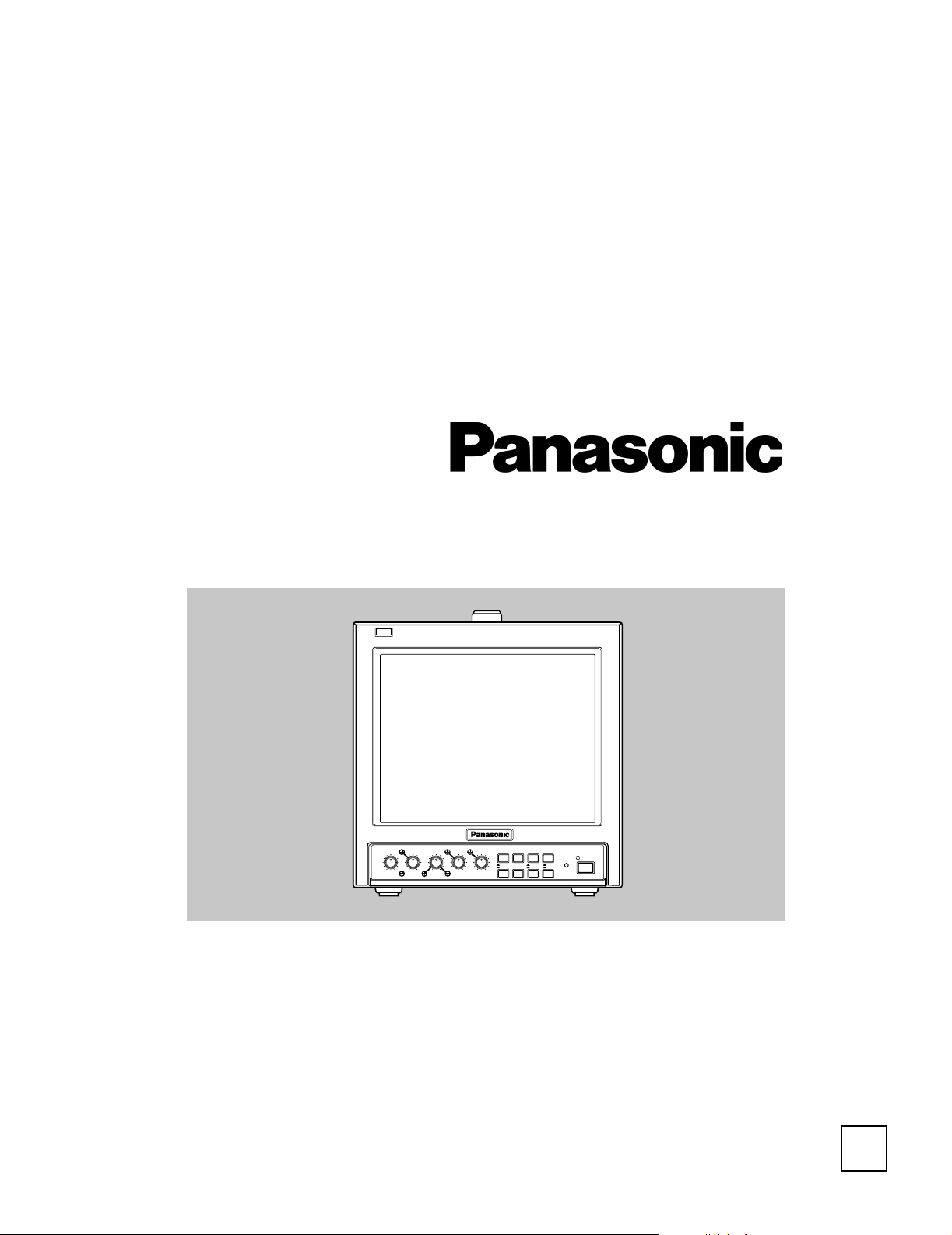
Operating
Instructions
Model BT-S950P
S950
BT-
Before attempting to connect, operate or adjust this product, please read these instructions completely.
Printed in Thailand
VQT9992
UNDER
PULSE
CONTRASTBRIGHTCHROMAPHASEVOLUME
NTSCPALV.HOLD
BLUE
MONO
SCAN
CROSS
LINE A
EXT
NTSC
LINE B
PAL
SYNC
POWER
4:3
16:9
Color Video Monitor
LCT1182-001A-H
0302-PN-Y-U-JMT
P
Page 2
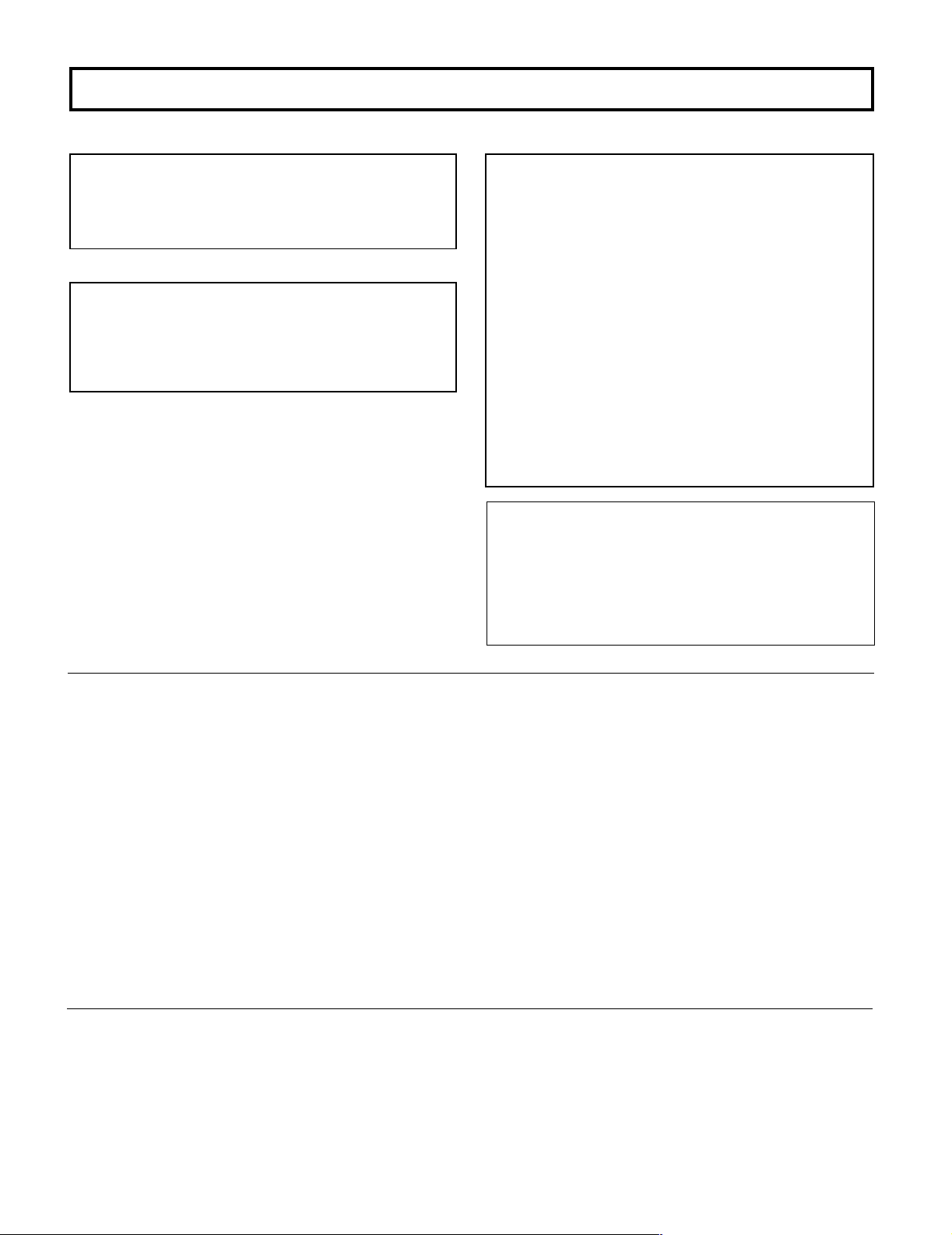
SAFETY PRECAUTIONS
WARNING:
TO PREVENT FIRE OR SHOCK HAZARDS, DO NOT
EXPOSE THIS APPLIANCE TO RAIN OR MOISTURE.
CAUTION:
To reduce the risk of electric shock, do not remove
cover.
Refer servicing to qualified service personnel.
FCC INFORMATION (U.S.A. only)
CAUTION: Changes or modifications not approved by
PANASONIC could void the user’s authority to operate
the equipment.
NOTE: This equipment has been tested and found to
comply with the limits for a Class A digital device,
pursuant to Part 15 of the FCC Rules. These limits are
designed to provide reasonable protection against
harmful interference when the equipment is operated in a
commercial environment. This equipment generates,
uses, and can radiate radio frequency energy and, if not
installed and used in accordance with the instruction
manual, may cause harmful interference to radio
communications. Operation of this equipment in a
residential area is likely to cause harmful interference in
which case the user will be required to correct the
interference at his own expense.
Notice (U.S.A. only)
This product utilizes both a Cathode Ray Tube (CRT) and
other components that contain lead. Disposal of these
materials may be regulated in your community due to
environmental considerations. For disposal or recycling
information please contact your local authorities, or the
Electronics Industries Alliance: <http://www.eiae.org.>
䡵 PRECAUTIONS
● Use only the power source specified on the unit.
(120 V AC, 50 Hz/60 Hz or 12 V DC)
● Keep flammable material, water, and metal objects
away from the unit — especially the interior of the unit.
● This unit incorporates high voltage circuitry. For your
own safety and that of your equipment, do not attempt
to modify or disassemble this monitor. There are no
user-serviceable parts inside.
● Unplug the monitor when you’re not going to be using
it for a long period.
SCREEN BURN
● Try to avoid displaying still images or extremely
bright images on the screen for an extended period
of time. If left on screen for too long the image will
be permanently etched onto the CRT — a
phenomenon known as “screen burn”. Screen burn
is not a problem when displaying moving pictures
during video playback.
䡵 HANDLING
● Avoid shocks or vibrations. These may damage the
unit and cause it to malfunction.
● Do not block the ventilation slots.
● Do not expose this unit to high temperatures.
Extended exposure to direct sunlight or a heater could
deform the cabinet or cause the performance of
internal components to deteriorate.
● Do not place the unit near appliances generating
strong electric or magnetic fields. These can
generate picture noise and instability.
● Keep the monitor clean by wiping the cabinet and
CRT screen with a piece of soft cloth. Do not apply
thinner or benzine. These chemicals can damage the
finish and erase printed letters. When the unit is
excessively dirty, use a diluted neutral cleanser, then
wipe away the cleanser with a dry cloth.
2
Page 3
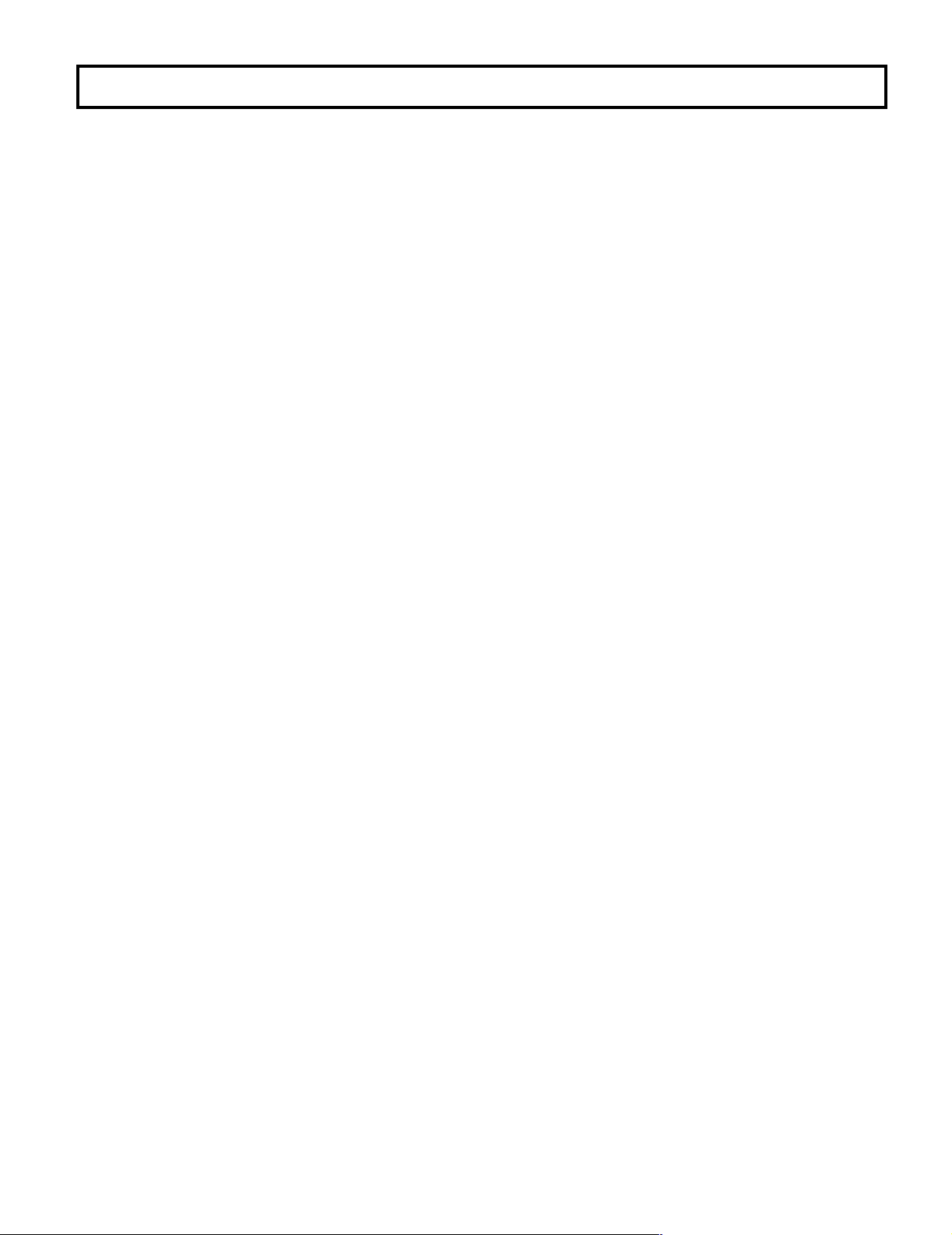
CONTENTS
SAFETY PRECAUTIONS................................................................................. 2
CONTROLS AND FEATURES......................................................................... 4
BASIC CONNECTION EXAMPLE ................................................................... 8
TROUBLESHOOTING...................................................................................... 9
SPECIFICATIONS.......................................................................................... 10
3
Page 4
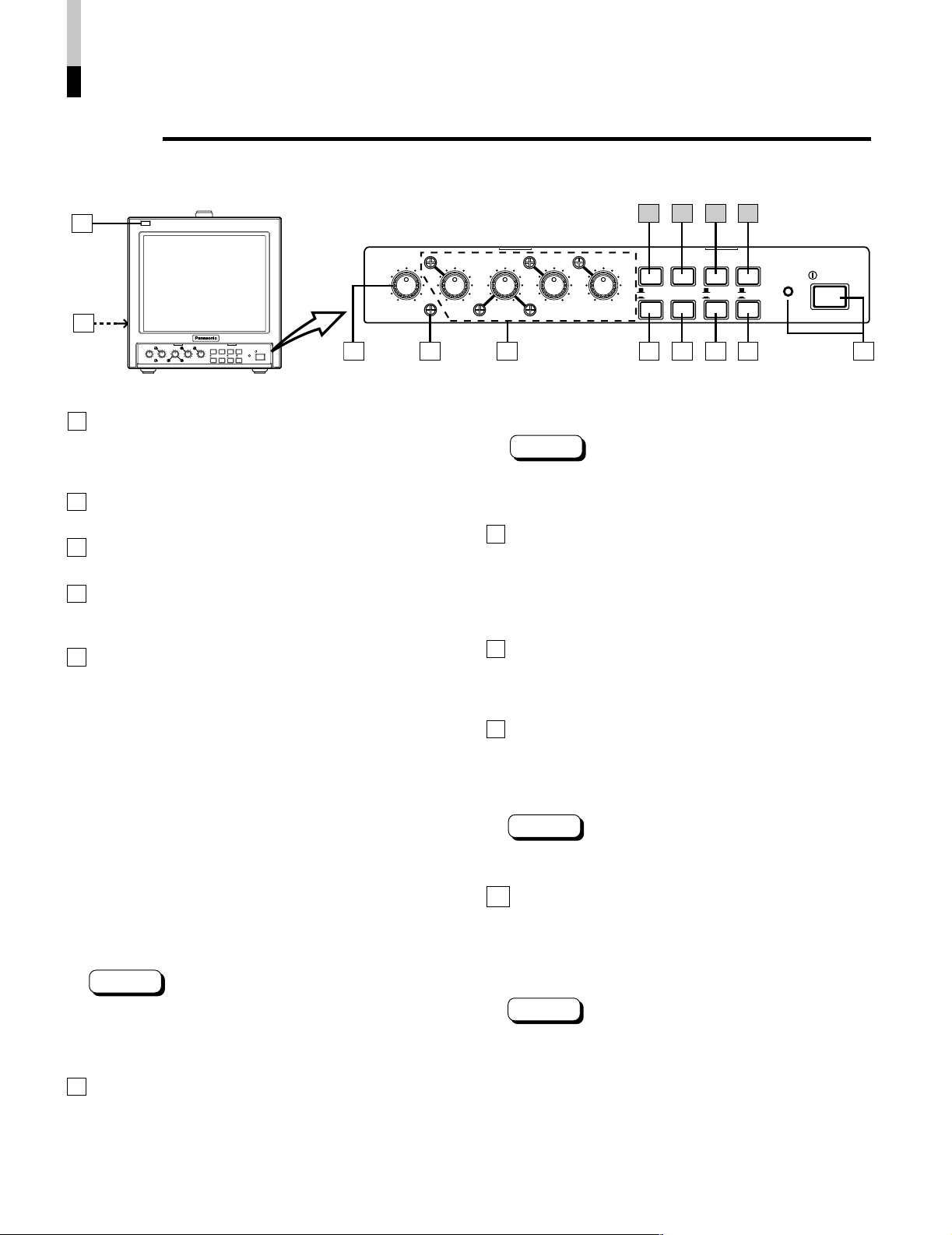
CONTROLS AND FEATURES
Front
<Front Panel>
1
S950
BT-
2
UNDER
PULSE
CONTRASTBRIGHTCHROMAPHASEVOLUME
BLUE
MONO
SCAN
CROSS
POWER
4:3
LINE A
EXT
NTSC
16:9
LINE B
SYNC
PAL
NTSCPALV.HOLD
3 4 5 6
1 Tally lamp
Indicates that a control signal is being received. The tally
lamp functions when the control signal is input to the
TALLY/REMOTE terminal on the rear panel.
2 Speaker
A built-in speaker is located inside the left side panel.
3 VOLUME control
Adjusts the speaker volume.
4 V.HOLD control
Use a small-bladed screwdriver to adjust the image’s
vertical stability.
5 Picture control section
PHASE, CHROMA, BRIGHT and CONTRAST controls
are available.
The standard setting mode can be obtained by setting
each control to the center click position. To adjust a
setting, insert a small-bladed screwdriver into the space
around the knob and turn it to the desired position.
When adjusting, use the small-bladed screwdriver and
insert it into the control hole around the required control
knob.
䡵 PHASE control
Adjusts picture hue.
䡵 CHROMA control
Adjusts picture color density.
䡵 BRIGHT control
Adjusts picture brightness.
䡵 CONTRAST control
Adjusts picture contrast.
Notes:
* The PHASE control is effective only in the NTSC color
system mode.
* The standard CHROMA setting can be adjusted to suit
the NTSC or PAL color system.
6 LINE A/B switch
Select the video signal input to the video input terminals
on the rear panel.
G): Selects the video signal input to LINE A terminal.
A (
B (
g): Selects the video signal input to LINE B terminal.
11 12 13 14
UNDER
CONTRASTBRIGHTCHROMAPHASEVOLUME
NTSCPALV.HOLD
SCAN
LINE A
LINE B
PULSE
CROSS
EXT
SYNC
MONO
NTSC
PAL
BLUE
4:3
16:9
7 8 9 10
Note:
* LINE B terminals include both S-VIDEO (Y/C) and
composite VIDEO terminals. S-VIDEO inputs have
priority.
7 EXT SYNC switch
Selects internal sync or external sync.
When using with the external sync, input the sync signal to
the EXT SYNC terminal on the rear panel.
G) : Internal sync
(
g) : External sync
(
8 NTSC/PAL switch
Selects the NTSC or PAL color system.
NTSC (
PAL (
G): For NTSC color system.
g): For PAL color system.
9 4 : 3/16 : 9 switch
Selects the aspect ratio (4:3 or 16:9) of the picture
displayed on the screen.
(G) : 4:3
g) : 16:9
(
Note:
* When a 4:3 picture is viewed in the 16:9 mode, the size
of the image is reduced vertically.
10 POWER switch/POWER indicator
Press this switch to turn the power on or off.
g): Power is turned on and the power indicator
ON (
lights.
OFF (G): Power is turned off and the power indicator
goes off.
Note:
* If the battery expires while the monitor is operated with
DC power supply (the voltage level drops), the green
indicator changes to orange, then to red. When the
POWER indicator changes to red, the power
automatically goes off. Make sure you switch off the
power before replacing the battery.
POWER
4
Page 5

<Front Panel>
1
2
CONTRASTBRIGHTCHROMAPHASEVOLUME
NTSCPALV.HOLD
11 12 13 14
S950
BT-
UNDER
CONTRASTBRIGHTCHROMAPHASEVOLUME
NTSCPALV.HOLD
UNDER
PULSE
BLUE
MONO
SCAN
CROSS
POWER
4:3
LINE A
EXT
NTSC
16:9
LINE B
SYNC
PAL
3 4 5 6
SCAN
LINE A
LINE B
PULSE
CROSS
EXT
SYNC
MONO
NTSC
PAL
BLUE
4:3
16:9
7 8 9 10
POWER
11 UNDER SCAN switch
Selects the scanning mode (over scan screen or under
scan screen).
(G) : Over scan screen
g) : Under scan screen
(
12 PULSE CROSS switch
Checks the retrace period (sync signal) by delaying the
input signal.
(G) : Normal screen
g) : Retrace period display screen
(
13 MONO (color off) switch
Selects the screen mode (color or B/W). Useful when you
want to check the white balance.
(G) : Color screen
g) : B/W screen
(
14 BLUE (blue check) switch
Selects the screen mode (normal or monochrome blue
screen). Useful when you want to check the chroma and
phase adjustment.
G) : Normal screen
(
(
g) : Monochrome blue screen
Note:
* The PHASE adjustment is effective only in the NTSC
color system mode.
[How to adjust]
1. Select the monochrome blue screen mode and input
color bar signals in the order of brightness.
2. Adjust the CHROMA and PHASE controls until the
density and brightness of each blue bar are the same.
Adjust the blue bars to the same
density and brightness.
(continued on the next page )
=
5
Page 6

CONTROLS AND FEATURES
Rear
(cont'd)
< Rear Panel >
2524
CUT OFF
DRIVE
VIDEO A
B
VIDEO B
R
G
LINE A
IN
R
S-VIDEO
OUT
G
EXT SYNC
AUDIO
TALLY/
REMOTE
1
2
WARNING
THIS APPARATUS
MUST BE EARTHED
1
2
AC IN
DC IN
12V
+
-
22
To AC outlet
23
(120 V AC, 50 Hz/60 Hz)
15 VIDEO A terminals
Video signal input (IN) and output (OUT) terminals.
The output terminal is bridge-connected.
IN : Video signal input terminal
OUT : Bridge-connected video signal output terminal
Notes:
* For corresponding audio signals, use the AUDIO A
terminals
* Also refer to the Basic Connection Example on page 8.
*.
16 VIDEO B terminals
Video signal input (IN) and output (OUT) terminals for
both composite and S-VIDEO (Y/C) terminals. Each
output terminal is bridge-connected.
[BNC terminals]
IN : Video signal input terminal
OUT : Bridge-connected video signal output terminal
[S-VIDEO (mini-DIN 4-pin) terminals]
IN : S-VIDEO (Y/C) signal input terminal
OUT : Bridge-connected S-VIDEO signal output terminal
Notes:
* For corresponding audio signals, use the AUDIO B
terminals
* S-VIDEO (Y/C)- terminal has priority.
* Also refer to the Basic Connection Example on page 8.
䡵 S-VIDEO terminal pin layout
IN
S-VIDEO
OUT
(.
3
4
3
4
1
Pin No. Signal
2
1
1 GND (Y)
2 GND (C)
3Y
2
4C
SERVICE
AFC
LINE B
NORMAL
VIDEO A
OUTIN
VIDEO B
IN
S-VIDEO
OUT
EXT SYNC
AUDIO
OUTIN
OUTIN
LINE B
OUTIN
OUTIN
OUTIN
LINE A
OUTIN
OUTIN
15
16
17
18
FAST
NORMAL
AFC
FAST
TALLY/
REMOTE
19
20
21
17 EXT SYNC terminals
External sync signal input (IN) and output (OUT)
terminals.
The output terminal is bridge-connected.
IN : Input terminal for the external sync signal
OUT : Bridge-connected output terminal
Note:
* Also refer to the Basic Connection Example on page 8.
18 AUDIO A terminals
Input (IN) and output (OUT) terminals for the audio signal
corresponding to the VIDEO A terminals
%.
The output terminal is bridge-connected.
IN : Audio input terminal
OUT : Bridge-connected output terminal
Note:
* For corresponding video signals, use the VIDEO A
terminals
%.
19 AUDIO B terminals
Input (IN) and output (OUT) terminals for the audio signal
corresponding to the VIDEO B terminals
^.
The output terminal is bridge-connected.
IN : Audio input terminal
OUT : Bridge-connected output terminal
Note:
* For corresponding video signals, use the VIDEO B
terminals
^.
20 AFC switch
Selects the AFC (Automatic Frequency Control) time
constant for the horizontal sync circuit.
Correct the skewed portion of the picture.
NORM position : Normal mode
FAST position : Fast mode (fast: smaller time constant)
6
Page 7

< Rear Panel >
2524
SERVICE
VIDEO A
1
2
WARNING
THIS APPARATUS
MUST BE EARTHED
1
2
AC IN
DC IN
12V
+
-
22
To AC outlet
23
(120 V AC, 50 Hz/60 Hz)
21 TALLY/REMOTE terminal
External control terminal (DIN 8-pin). Tally lamp, VIDEO
A/B (input selection), Under Scan, External Sync, 4:3/16:9
(aspect ratio), Pulse Cross, and Color Off modes can be
controlled from an external unit.
Note:
* When you’re controlling the monitor externally via the
TALLY/REMOTE terminal, set all corresponding
switches on the front panel to the OFF (G) position.
(Whichever switch is pressed first has priority so remote
switches may not function if the panel switches are ON
g) position.)
(
䡵 TALLY/REMOTE terminal pin layout
MONO
(color off)
UNDER
SCAN
4:3/16:9
(ASPECT RATIO)
LINE (INPUT
SELECT)
Pin No. Signal
1 TALLY lamp ON/OFF
2 LINE A/B A/B
3 UNDER SCAN ON/OFF
4 EXT SYNC ON/OFF
5 4 : 3 /16 : 9 4 : 3 /16 : 9
6 PULSE CROSS ON/OFF
7 MONO
8 GND
OFF
ON
OFF
ON
4:3
16:9
A
B
(Input Select)
(External Sync)
(Aspect Ratio)
(color off)
GND
6
7
8
3
1
5
4
2
B
R
CUT OFF
G
LINE A
R
DRIVE
G
OFF
ON
OFF
ON
OFF
ON
ON/OFF
IN
S-VIDEO
OUT
EXT SYNC
TALLY/
REMOTE
AUDIO
VIDEO B
OUTIN
OUTIN
OUTIN
LINE B
OUTIN
NORMAL
AFC
FAST
PULSE
CROSS
TALLY
EXT
SYNC
OUTIN
NORMAL
AFC
FAST
21
TALLY/
REMOTE
22 Power input connector
Supply power to either the AC IN or DC IN 12 V
connector.
[AC IN]
Connect the provided AC power cord between the AC IN
connector and an AC outlet (120 V AC, 50 Hz/60 Hz).
[DC IN 12 V]
Connect the 12 V DC power plug to the DC IN 12 V
connector.
Notes:
* See your dealer for more information on 12 V DC power
supply.
* When both AC IN and DC IN connectors are used, the
AC input has priority.
* The DC power supply does not automatically take over
if an AC outlet is unplugged or the AC power is cut off
when both AC and DC power supplies are connected.
In this case, press the POWER switch to set to OFF,
then press it again to turn the power ON.
䡵 DC IN 12 V connector pin layout
3
4
1
23 Power cord
Connect the provided power cord (120 V AC, 50 Hz/60 Hz)
to the AC IN connector.
24 External battery mounting holes
Attach an external battery to either pair of holes (1 or 2) to
use 12 V DC power (depending on the type of battery).
Notes:
* External batteries manufactured by Anton Bauer or PAG
are available.
*See your dealer for details.
25 Switch/control adjustment holes for service
personnel
For adjustment of SERVICE switch, CUT OFF (B, R, G)
control and DRIVE (R, G) control during servicing.
Note:
* These controls are exclusively for the use of service
personnel. Do not attempt to adjust them yourself.
Pin No. Signal
1 GND
2—
2
3—
4 12 V DC
7
Page 8

BASIC CONNECTION EXAMPLE
* Before connecting your system, make sure that all units are turned off.
* The illustration below shows some examples of different connections. Terminal connections may differ depending on the
component connected. Be sure to refer to the instructions provided with the unit(s) you are connecting.
* Each pair of input (IN) and output (OUT) terminals are bridge-connected. Do not connect input and output terminals inversely.
* If you're not connecting any equipment to a bridged output (OUT) terminal, be sure not to connect any other cables to the
bridged output (OUT) terminal as this will cause the terminating resistance switch to open (auto terminate function).
* When making a bridge connection, connect the input (IN) and output (OUT) terminals on the monitor to separate video
components.
(For example, if both terminals are connected to the same VCR, resonance may occur except during playback. This is caused
by the same video signal “looping” between the VCRs, and is not a malfunction.)
* Select the video input (LINE A or LINE B) with the LINE A/B switch on the front panel.
䡵 VIDEO A Connection Example
(Select LINE A input)
VIDEO A
VIDEO B
OUTIN
VIDEO
OUTIN
VIDEO
(Video signal cable) (Video signal cable)
Video Camera
Sync Signal Generator
Video Monitor
SYNC
(Sync signal cable)
AUDIO
VCR
External Controller
(Ext. Control Switch)
(Audio signal cable)
TALLY/REMOTE
(Tally/Remote cable)
䡵 VIDEO B Connection Example
(Select LINE B input)
VIDEO
(Video signal cable)
Video Camera
Video Monitor
S-VHS VCR
External Controller
(Ext. Control Switch)
S-VIDEO (Y/C)
(S-VIDEO (Y/C) signal cable)
SYNC
(Sync signal cable)
Sync Signal Generator
AUDIO
(Audio signal cable)
TALLY/REMOTE
(Tally/Remote cable)
LINE A
LINE A
IN
S-VIDEO
OUT
EXT SYNC
AUDIO
TALLY/
REMOTE
VIDEO A
VIDEO B
IN
S-VIDEO
OUT
EXT SYNC
AUDIO
AFC
AFC
OUTIN
LINE B
OUTIN
NORMAL
FAST
OUTIN
OUTIN
OUTIN
LINE B
OUTIN
NORMAL
FAST
SYNC
(Sync signal cable)
AUDIO
(Audio signal cable)
VIDEO
(Video signal cable)
S-VIDEO (Y/C)
(S-VIDEO (Y/C) signal cable)
SYNC
(Sync signal cable)
AUDIO
(Audio signal cable)
VCR
Video Monitor
: Signal Flow
S-VHS VCR
Video Monitor
: Signal Flow
TALLY/
REMOTE
8
Page 9

TROUBLESHOOTING
Solutions to common problems related to your monitor are described here. If none of the solutions
presented here solves the problem, unplug the monitor and consult a Panasonic-authorized dealer or service
center for assistance.
Problems
No power supply.
No picture with the
power on.
No sound.
Shaking picture.
No color, wrong
color, or dark picture.
Unnatural, irregularly
colored, or distorted
picture.
Dark stripes at the
top and bottom of the
screen, picture
vertically squeezed.
Picture flows.
Front panel switches
do not function.
External control not
possible with the unit
connected to TALLY/
REMOTE terminal.
Points to be checked
Is the AC or DC power plug loosened or
disconnected?
Is the battery fully charged (when using DC
power)?
Is the video signal output from the connected
component?
Is the input signal selected properly?
Is the video cable disconnected?
Is the audio signal output from the connected
component?
Is the volume output set at the minimum position?
Is the audio cable disconnected?
Is the monitor close to a device generating a
strong magnetic field (motor, transformer, etc.)?
Is the color system selected properly?
Is the MONO (color off) switch set properly?
Has the picture control setting (CONTRAST,
BRIGHT, CHROMA or PHASE) been changed?
Is the monitor close to a speaker, magnet or any
other device generating a strong magnetic field?
Is the aspect ratio set to 16:9 (g)?
Is the EXT SYNC switch set properly?
Is the monitor being controlled by an external
control unit via the TALLY/REMOTE terminal?
Is the switch on the front panel of the same
function as that on the external control unit to the
g) position?
ON (
Measures
Firmly insert the power plug.
Charge the battery, or replace it with a charged
battery. (Refer to the instructions provided with the
battery.)
Set the connected component correctly.
Select the required video signal input with the LINE
A/B switch. (See page 4.)
Connect the video signal cable firmly. (See page 8.)
Set the connected component correctly.
Adjust the VOLUME control. (See page 4.)
Connect the audio signal cable firmly. (See page 8.)
Move the device away from the monitor until the
picture stabilizes.
Set the color system correctly with the NTSC/PAL
switch. (See page 4.)
Set the MONO (color off) switch to the OFF (
position. (See page 5.)
Set each picture control to the standard setting
(center) position. (See page 4.)
Move the device away from the monitor and turn
the monitor’s power off. Wait at least 30 minutes,
then turn the power on again.
Press the 4:3/16:9 switch to restore the normal 4:3
G). (See page 4.)
mode (
Set the EXT SYNC switch properly. (See page 4.)
Set the control on the external unit of the same
function as that on the monitor’s front panel to the
G) position, or disconnect the unit from the
OFF (
TALLY/REMOTE terminal. (See pages 7 and 8.)
Set the control on the front panel of the same
function as that on the external control unit to the
G) position. (See pages 4, 5, 7 and 8.)
OFF (
G)
The following are not malfunctions:
● When a bright still image (such as a white cloth) is displayed for a long period, it may appear to be colored. This is due to the
structure of the cathode ray tube and will be deleted when another image is displayed.
● You experience a mild electric shock when you touch the picture tube. This phenomenon is due to a normal buildup of static
electricity on the CRT and is not harmful.
● The monitor emits a strange sound when the room temperature changes suddenly. This is only a problem if an abnormality
appears on the screen as well.
9
Page 10

SPECIFICATIONS
7 Type : Color video monitor
7 Color system : NTSC, PAL
7 Picture tube : 9" measured diagonally,
flat-square type,
90° deflection, in-line gun,
vertical line trio type (phospher
stripe pitch 0.5 mm)
7 Effective screen size : Width 6-7/8" (175 mm)
Height 5-3/8" (137 mm)
Diagonal 8-3/4" (222 mm)
7 Scanning frequency : (H) 15.734 kHz (NTSC)
15.625 kHz (PAL)
(V) 59.94 Hz (NTSC)
50 Hz (PAL)
7 Horizontal resolution : 280 TV lines or more (S-VIDEO
(Y/C) input mode)
7 Input terminals
VIDEO A : Composite video:
1 line, BNC connector x 2,
1 Vp-p, 75 Ω, negative sync
(bridge connection possible,
auto termination)
VIDEO B : Composite video:
1 line, BNC connector x 2,
1 Vp-p, 75 Ω negative sync
(bridge connection possible,
auto termination)
S-VIDEO:
1 line, mini-DIN 4-pin
connector x 2
Y: 1.0 Vp-p, 75 Ω
C: 0.286 Vp-p, 75 Ω (NTSC)
0.3 Vp-p, 75 Ω (PAL)
(bridge connection possible,
auto termination)
* S-VIDEO priority when both
connected
AUDIO A : 1 line (monaural), RCA pin x 2
0.5 V rms, high-impedance
(bridge connection possible)
AUDIO B : 1 line (monaural), RCA pin x 2
0.5 Vrms, high-impedance
(bridge connection possible)
7 External sync : Composite sync
1 line, BNC connector x 2
1 – 4 Vp-p, 75 Ω
(bridge connection possible,
auto termination)
7 Tally/Remote : 1 line, DIN 8-pin x 1
7 Audio power output : 1 W (monaural)
7 Built-in speaker : 3-3/16" (8 cm) round x 1
impedance of 8 Ω
7 Environmental
conditions : Operation temperature:
0 °C – 40 °C (32 °F – 104 °F)
Operation humidity:
20% – 80% (non-condensing)
7 Power requirements : 120 V AC, 50 Hz/60 Hz or
12 V DC
7 Power consumption : 0.57 A (120 V AC)
3.3 A (12 V DC )
7 Dimensions : Width 8-3/4" (222 mm)
Height 9-3/8" (236 mm)
Depth 12-1/2" (317 mm)
7 Weight : Approx. 16.3 lbs (approx. 7.4 kg)
7 Accessory : AC power cord [approx. 7.9 ft
(approx. 2.4 m)] x 1
* Illustrations used in this manual are for explanatory purposes only. The appearance of the actual product may differ slightly.
* E. & O. E. Design and specifications subject to change without notice.
10
Page 11

S950
䡵 Dimensions
Unit : inch (mm)
< Front View >
* Asterisks (
dimensions.
*
8-3/4 (222)
S950
BT-
7-1/8 (178)*
5-5/8 (140)*
9 (227)
9-3/8 (236)
UNDER
PULSE
CONTRASTBRIGHTCHROMAPHASEVOLUME
NTSCPALV.HOLD
BLUE
MONO
SCAN
CROSS
LINE A
EXT
LINE B
SYNC
POWER
4:3
NTSC
16:9
PAL
6-1/2 (164)
) are used to indicate front panel
< Side View >
3/8 (7)
2-1/2 (63.5)
1/16 (1.5)
12-1/2 (317)
12-1/8 (305)
3/8 (7)
8-3/4 (222)
11
Page 12

PANASONIC BROADCAST & TELEVISION SYSTEMS COMPANY
DIVISION OF MATSUSHITA ELECTRIC CORPORATION OF AMERICA
Executive Office:
3330 Cahuenga Blvd W., Los Angeles, CA 90068 (323) 436-3500
EASTERN ZONE:
One Panasonic Way 4E-7, Secaucus, NJ 07094 (201) 348-7621
Southeast Region:
1225 Northbrook Parkway, Ste 1-160, Suwanee, GA 30024 (770) 338-6835
Central Region:
1707 N Randall Road E1-C-1, Elgin, IL 60123 (847) 468-5200
WESTERN ZONE:
3330 Cahuenga Blvd W., Los Angeles, CA 90068 (323) 436-3500
Government Marketing Department:
52 West Gude Drive, Rockville, MD 20850 (301) 738-3840
Broadcast PARTS INFORMATION & ORDERING:
9:00 a.m. – 5:00 p.m. (EST) (800) 334-4881/24 Hr. Fax (800) 334-4880
Emergency after hour parts orders (800) 334-4881
TECHNICAL SUPPORT:
Emergency 24 Hour Service (800) 222-0741
Panasonic Canada Inc.
5770 Ambler Drive, Mississauga, Ontario L4W 2T3 (905) 624-5010
Panasonic de Mexico S.A. de C.V.
Av angel Urraza Num. 1209 Col. de Valle 03100 Mexico, D.F. (52) 1 951 2127
Panasonic Sales Company
Division of Matsushita Electric of Puerto Rico Inc.
San Gabriel Industrial Park, 65th Infantry Ave., Km. 9.5, Carolina, Puerto Rico 00630 (787) 750-4300
