Page 1
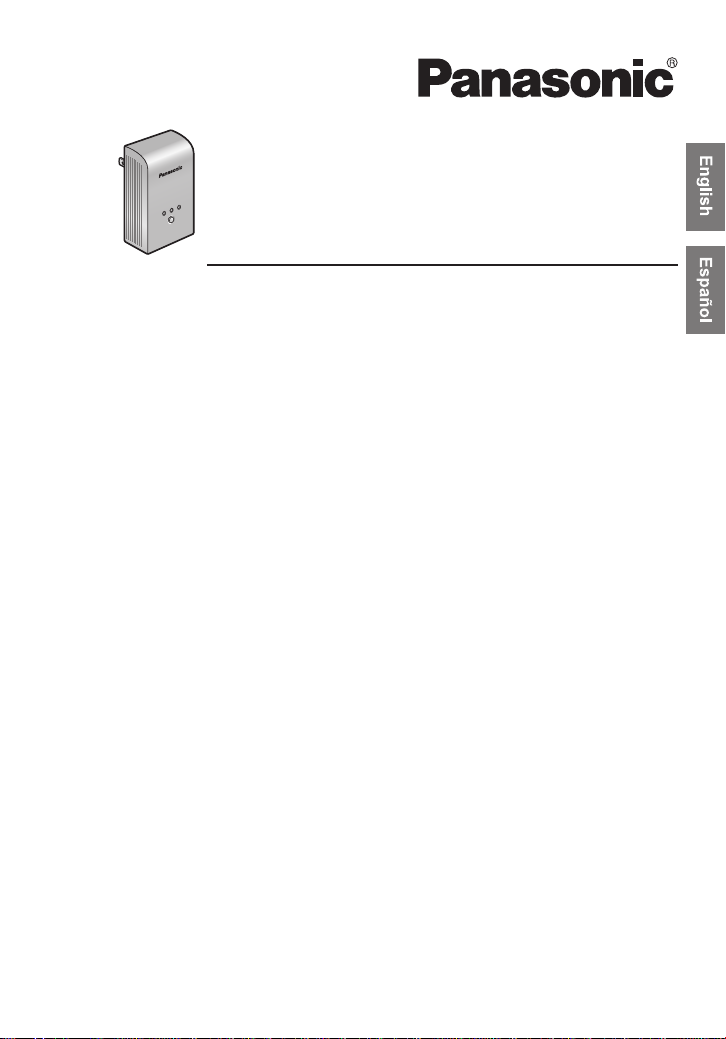
PA300
BL-
HD-PLC
MASTER
LAN
PLC
SETUP
Operating Instructions
PLC Adaptor Add-on Unit
Power Line Communication
Model No.
BL-PA300A
Operating Instructions .......................................................... 2
Instrucciones de operación................................................. 27
Limited warranty..................................................................... 52
Customer services ................................................................. 54
Page 2
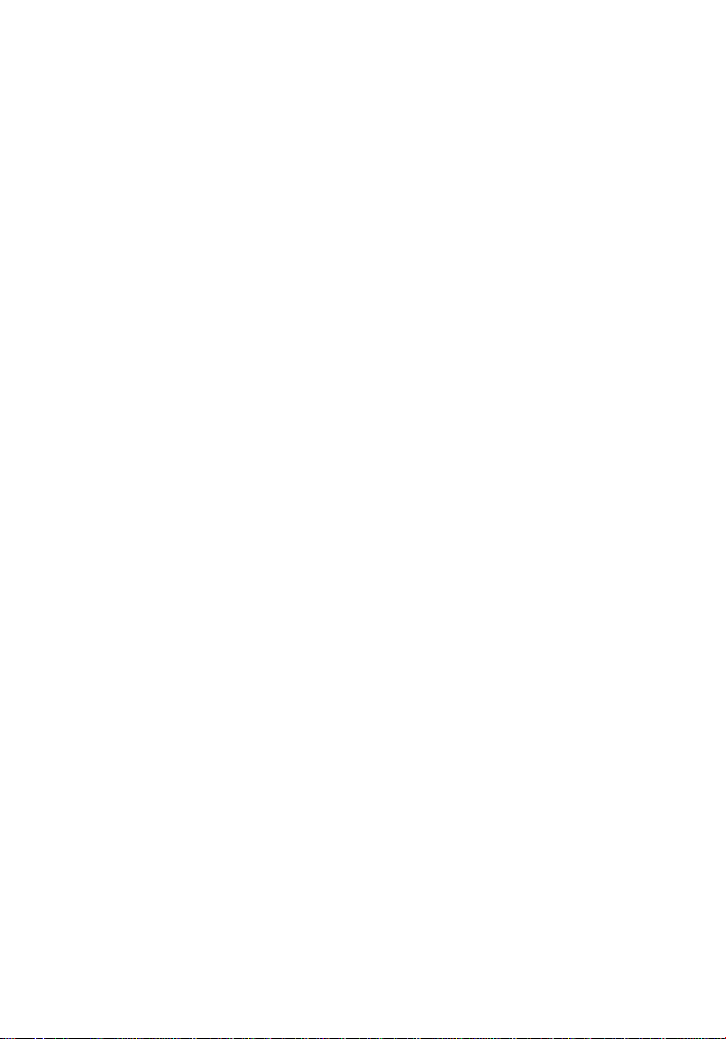
Table of Contents
Introduction
IMPORTANT SAFETY INSTRUCTIONS.......................................4
Electrical environment information................................................5
Security information.......................................................................7
Security notices for when sending an adaptor for service............. 8
Main unit........................................................................................9
Installation
Registration.................................................................................11
Placing the adaptors.................................................... .. ... ...........13
Power Save Mode.......................................................................13
Connecting adaptors to network devices.....................................14
Useful Information
Testing a terminal’s network speed.............................................15
Understanding the indicators.......................................................17
Resetting an adaptor...................................................................18
Troubleshooting...........................................................................19
Specifications..............................................................................22
Adaptor Maintenance Screen......................................................24
FCC and other information..........................................................25
IMPORTANT NOTES:
For best results, connect this product directly to a wall outlet.
This product may not function normally in certain electrical
environments.
See page 5 for more information.
Please read this document before use and save this document for future reference.
Page 3
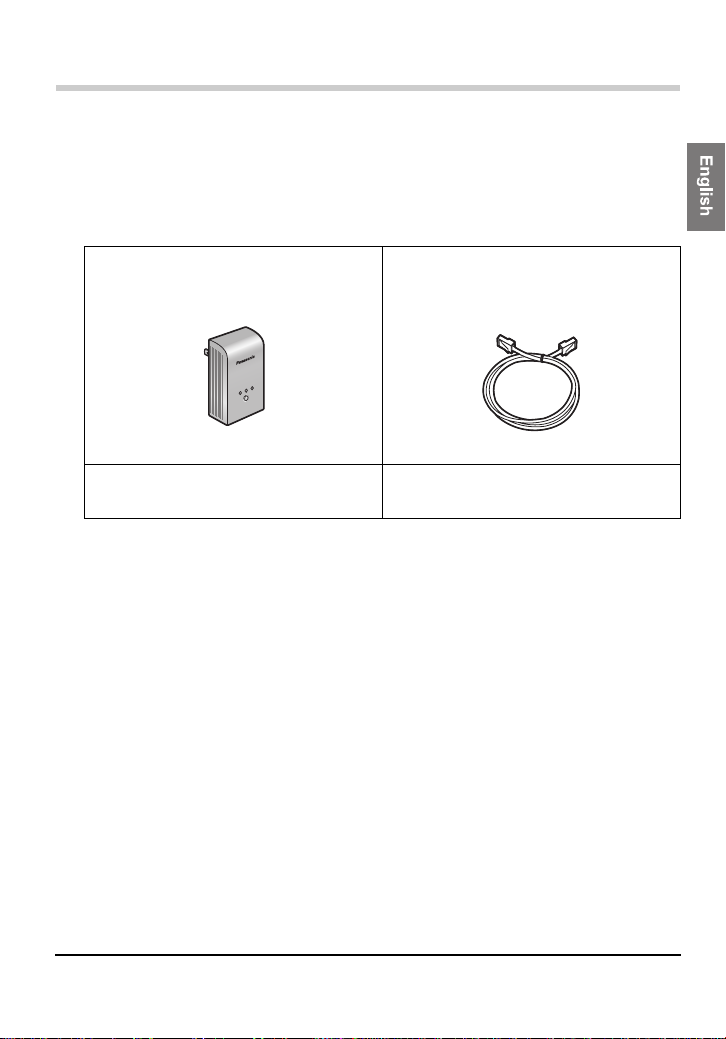
Introduction
Introduction
Thank you for purchasing a Panasonic HD-PLC product.
Included items
Confirm that the following items are included with this product.
Additional items can be ordered by calling 1-800-332-5368.
PLC Adaptor Add-on Unit.......... 1 LAN Cable....................................1
Order No.: PQJA10138Z
BL-PA300
HD-PLC
MASTER
LAN
PLC
SETUP
Getting Started............................. 1 Operating Instructions
(this document).............................1
Abbreviations
• This product is referred to as “the adaptor” in this document.
Trademarks
•Linux® is the registered trademark of Linus T orvalds in the U.S. and other
countries.
• HD-PLC or HD-PLC mark is a registered trademark or trademark of
Panasonic Corporation in Japan and in other countries.
• All other trademarks identified herein are the property of their respective
owners.
3[For assistance, please call: 1-800-272-7033]
Page 4
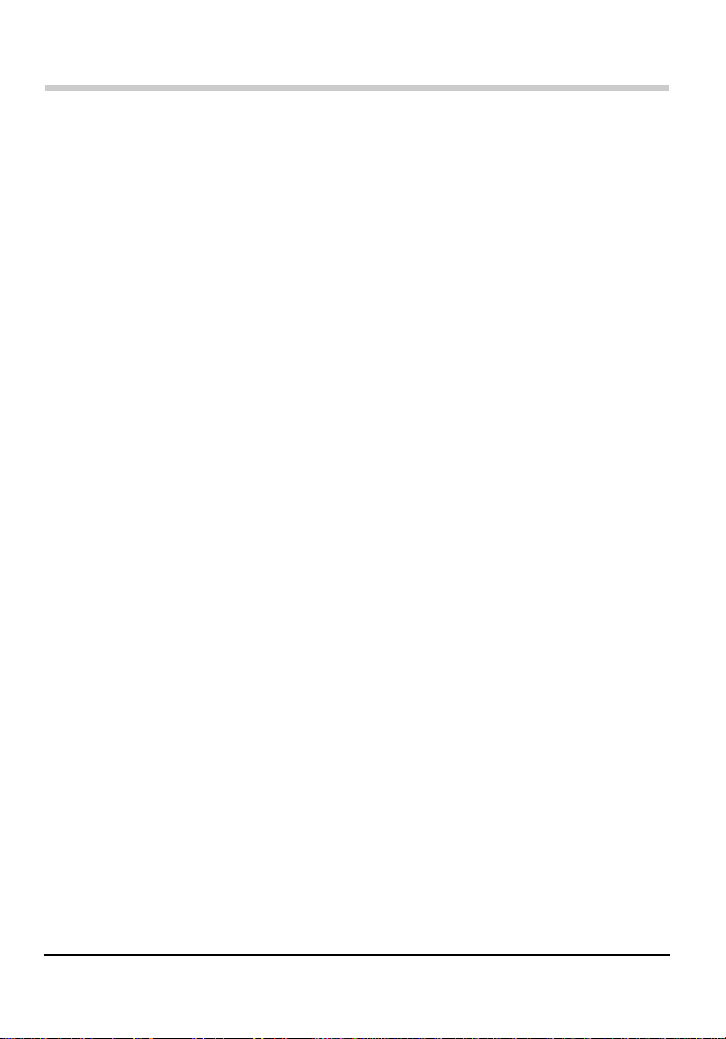
Introduction
IMPORTANT SAFETY INSTRUCTIONS
When using this product, basic safety precautions should always be follow ed
to reduce the risk of fire, electric shock, or personal injury.
1. Read and understand all instructions. Keep this document for future
reference.
2. F ollo w all instructions in this document and heed all warnings.
3. Do not install this product near any heat sources such as radiators,
heat registers, stoves, or other devices (including amplifiers) that
produce heat.
4. This product is used as the main disconnect device. Ensure that the AC
outlet is installed near this product and is easily accessible.
5. The adaptor must remain connected at all times.
6. To prevent the risk of fire or electrical shock, do not expose this product
to rain or any type of moisture, and do not plug it in upside-down (i.e.,
with the LAN jack pointing up).
7. Do not touch the product during lightning storms.
8. Unplug this product when unused for a long period of time.
9. Ref er all servicing to qualified service personnel. Servicing is required
when the unit does not operate normally, has been damaged in any
way, or after the unit has been dropped.
10. Do not use this product outdoors.
11. Unplug this unit from power outlets if it emits smoke, an abnormal smell
or makes unusual noise. These conditions can cause fire or electric
shock. Confirm that smoke has stopped and contact an authorized
service center.
SAVE THESE INSTRUCTIONS
4
Page 5
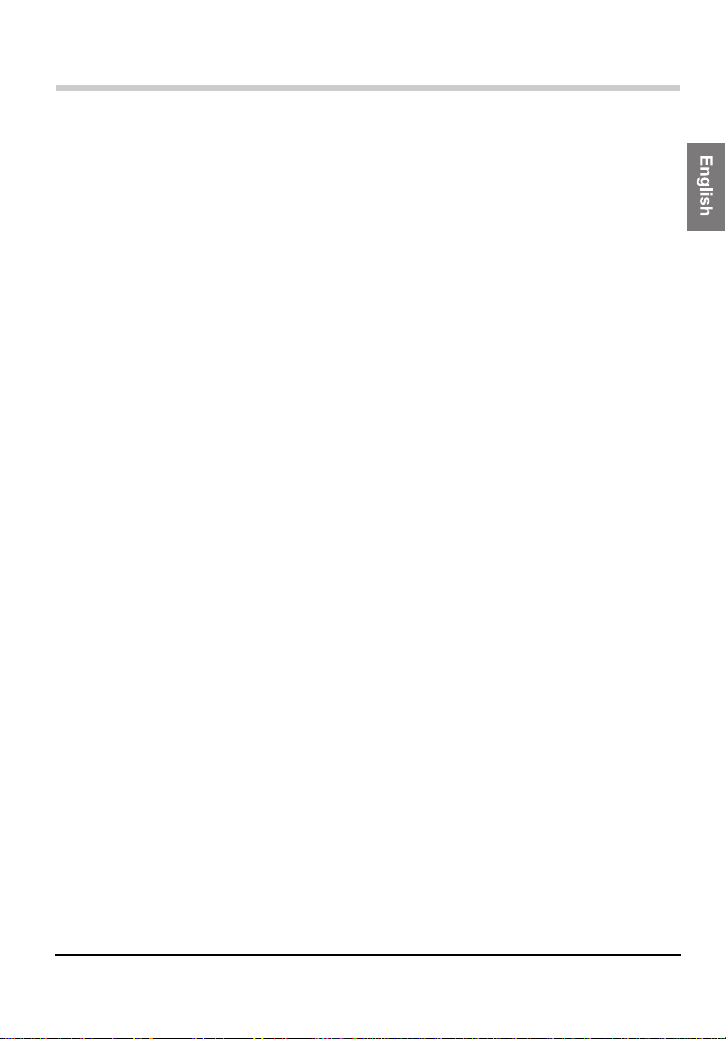
Introduction
Electrical environment information
HD-PLC adaptors communicate with each other using the existing electrical
wiring in your home, and may be affected by electrical noise or the length of
your home’s wiring. Keep the follo wing in mind when placing each adaptor.
AC outlets
For best results, we recommend connecting the adaptors directly to a wall
outlet. Avoid connecting high power-consuming appliances to the same wall
outlet. Additionally , connecting an adaptor to a uninterruptable power supply
(UPS) or backup power supply device is not recommended.
While connecting the adaptors to a wall outlet is recommended, keep the
following in mind if you must connect an adaptor to a power strip:
• Make sure the power strip does not have a noise filter or a surge
protector, as these features may interfere with the performance of
your adaptors.
• Do not connect the adaptor to a power strip that receives power from
another power strip.
• Use a power strip with an AC cord that is as short as possible.
Electrical interference
Certain electri cal devices emit electrical noise. If this noise is passed on to
the electrical wiring in your home, it may interfere with the performance,
speed, and reliability of your adaptors. For best results, we recommend
connecting an electrical noise filter to noise emitting appliances.
The following appliances are more likely to produce noise:
• Battery chargers (including cell phone charg ers)
• AC adaptors (including AC adaptors for modems, routers, notebook
computers, etc.)
• Hair dryers
• Vacuum cleaners
• Lights or lamps which have a dimmer switch or a touch-sensi ti ve
on/off feature
• Power drills
Additionally, this product may interfere with the following appliances:
• Short wave radios
• Lights or lamps which have a touch-sensitive on/off feature
• Wireless devices (including wireless mice, etc.)
5[For assistance, please call: 1-800-272-7033]
Page 6
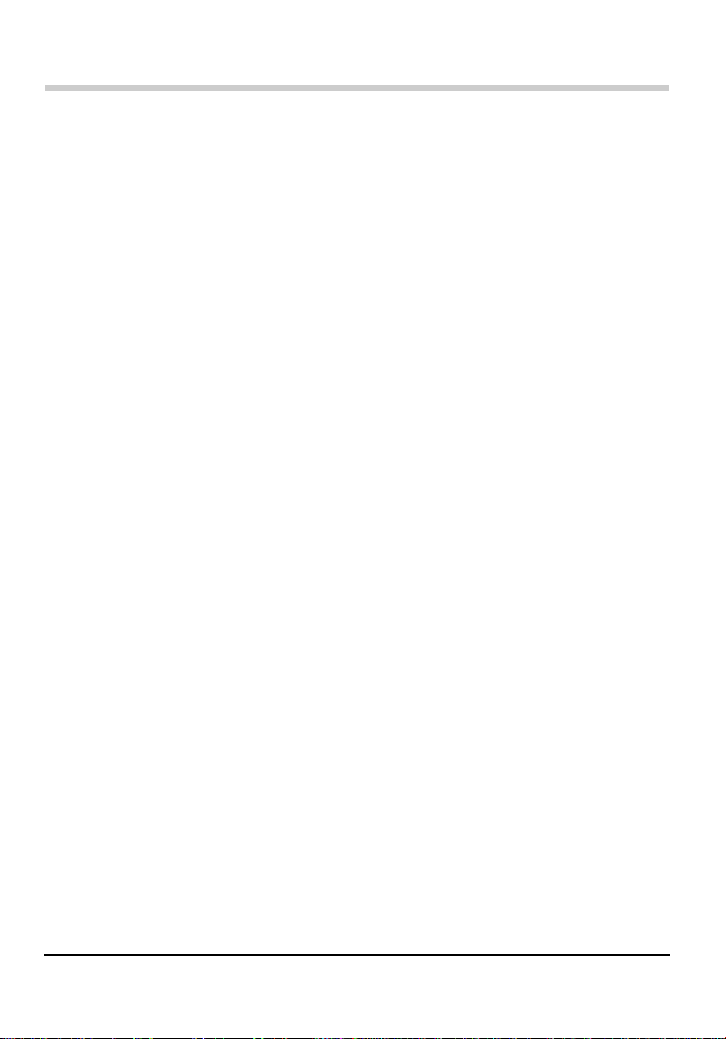
Introduction
Electrical wiring
HD-PLC adaptors communicate with each other using the existing electrical
wiring in your home. If 2 wall outlets are separated by a great length of
electrical wiring, the adaptors connected to those outlets may not be able to
communicate with each other.
For more information, refer to the troubleshooting section (see page 19) or
access the Panasonic PLC Support Site at:
http://panasonic.co.jp/pcc/products/en/plc/
After you have placed the adaptors where you plan to use them and plugged
them into the wall outlets, test the terminal’s network speed (see page 15).
6
Page 7
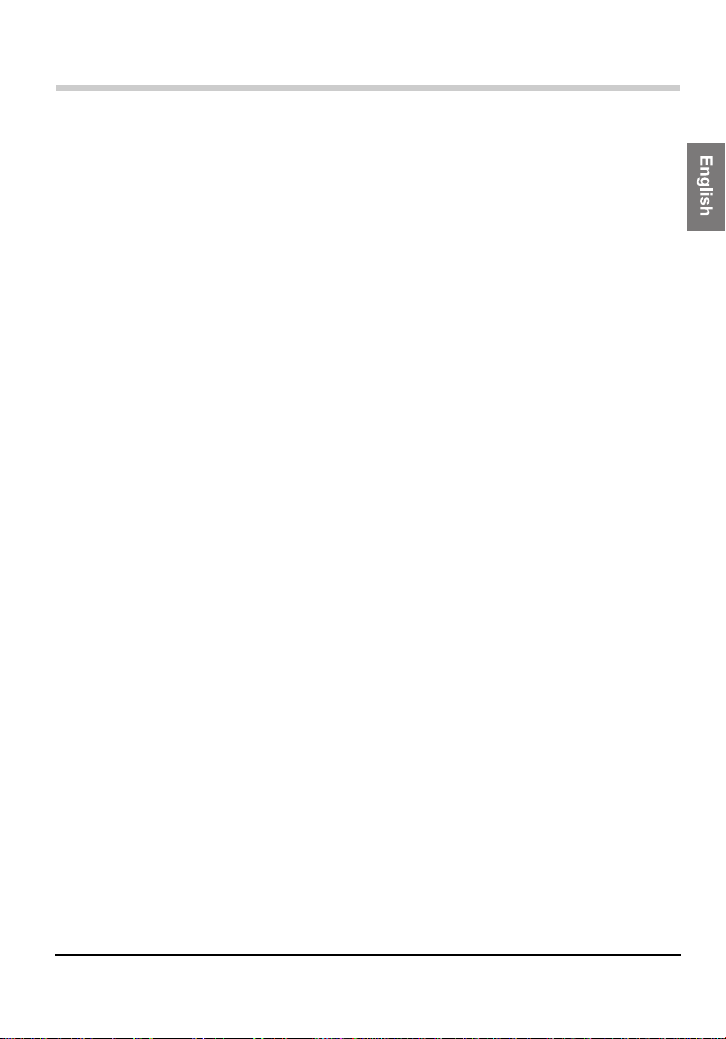
Introduction
Security information
1. With any network connection, security is a concern. The BL-PA300A
provides security to prevent unauthorized access to your network.
• Only terminals that are registered to the master adaptor can
communicate with the network.
• A terminal may be registered to the master only if the SETUP
buttons on the master and terminal are pressed within 3 seconds
of each other.
2. Data sent and received over the HD-PLC network emplo ys AES 128-bit
encryption, however we cannot guarantee that data will not be
intercepted by a third party.
3. For security, reset your adaptors (see page 18) in the following
situations.
• If you are concerned that another adaptor may have been
accidentally registered to your master (for example, the adaptor
of someone who lives in the same apartment building as you),
reset each of your adaptors and register them again.
• If you discard an adaptor, give an adaptor to someone else to
use, or send an adaptor for servicing, reset the adaptor first.
• If you lose an adaptor, reset y our remaining adaptors and register
them again.
4. The adaptor does not have a firewall feature. To prev ent unauthorized
external access to the network, we recommend performing the
following steps.
• Setup security measures for the router and computers accessing
the network.
• Change the default password on the Adaptor Maintenance
Screen.
Refer to the Panasonic PLC Support Site
(http://panasonic.co.jp/pcc/products/en/plc/) for information
about changing the default password.
7[For assistance, please call: 1-800-272-7033]
Page 8
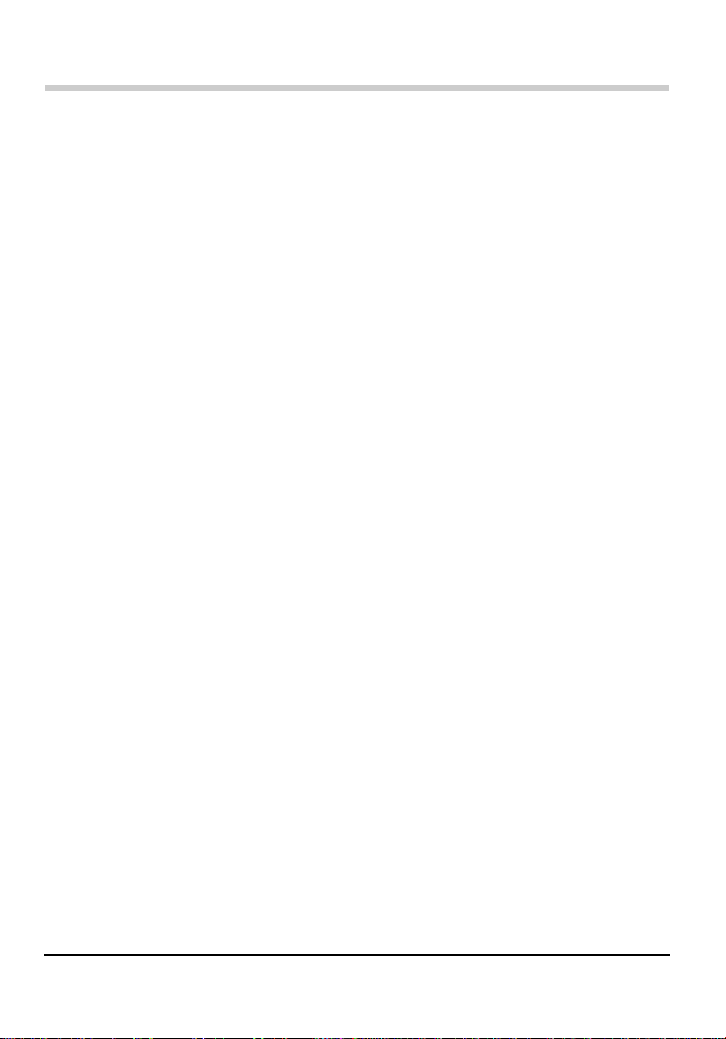
Introduction
Security notices for when sending an adaptor for service
Please note the following when sending an adaptor for servicing.
• Reset the adaptor before sending it for servicing.
• After your master adaptor is serviced, you must register all your
terminals to the master again.
• After a terminal adaptor is ser viced, you must register the
terminal to the master again.
8
Page 9
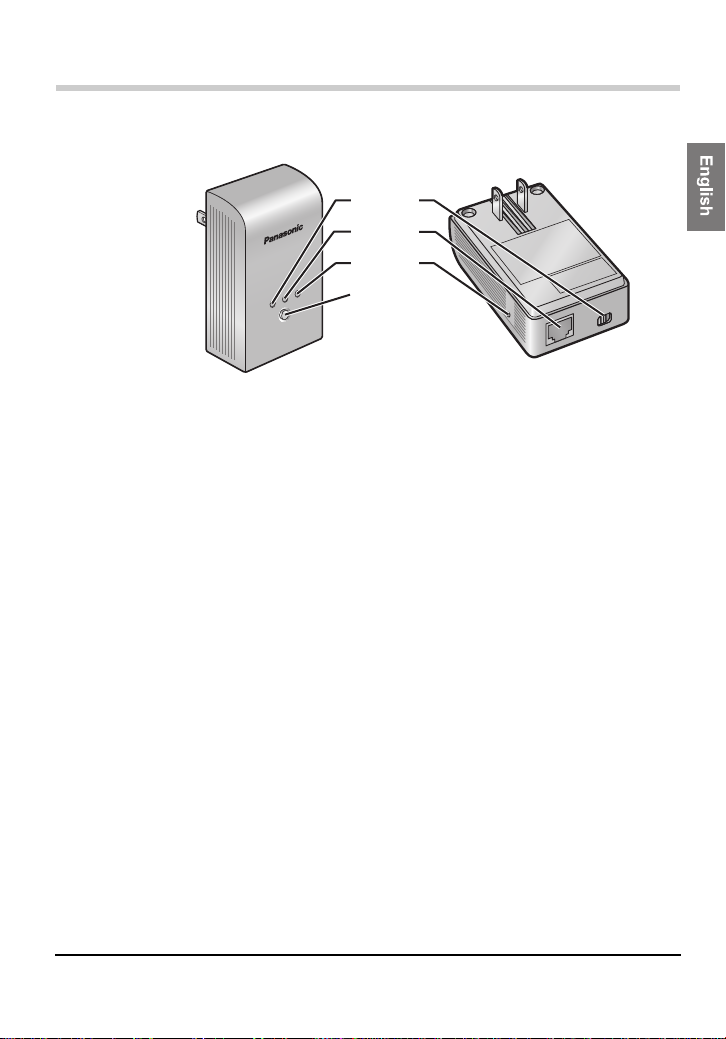
Main unit
(1) PLC Indicator
Lights to indicate that the adaptor is connected to the HD-PLC
network. For more information, see page 17.
(2) LAN Indicator
Lights when a LAN cable is connected to the adaptor, and flashes
when data is being sent or received. For more information, see
page 17.
(3) MASTER Indicator
Lights when the adaptor is configured as the master. For more
information, see page 17.
(4) SETUP Button
Used to register the adaptor (see page 11) or test the terminal’s
network speed (see page 15).
(5) Mode Selector
The position of this selector during registration (see page 11)
determines whether the adaptor is configured as the master or as a
terminal.
(6) LAN Jack
Connects the adaptor to a network device, such as a broadband
router, hub, computer, etc. (see page 14).
PLC
BL-PA300
HD-PLC
Introduction
(5)
(1)
(6)
(2)
(7)
(3)
MASTER
LAN
SETUP
(4)
ULT
FACTORY
DEFA
RESET
9[For assistance, please call: 1-800-272-7033]
Page 10
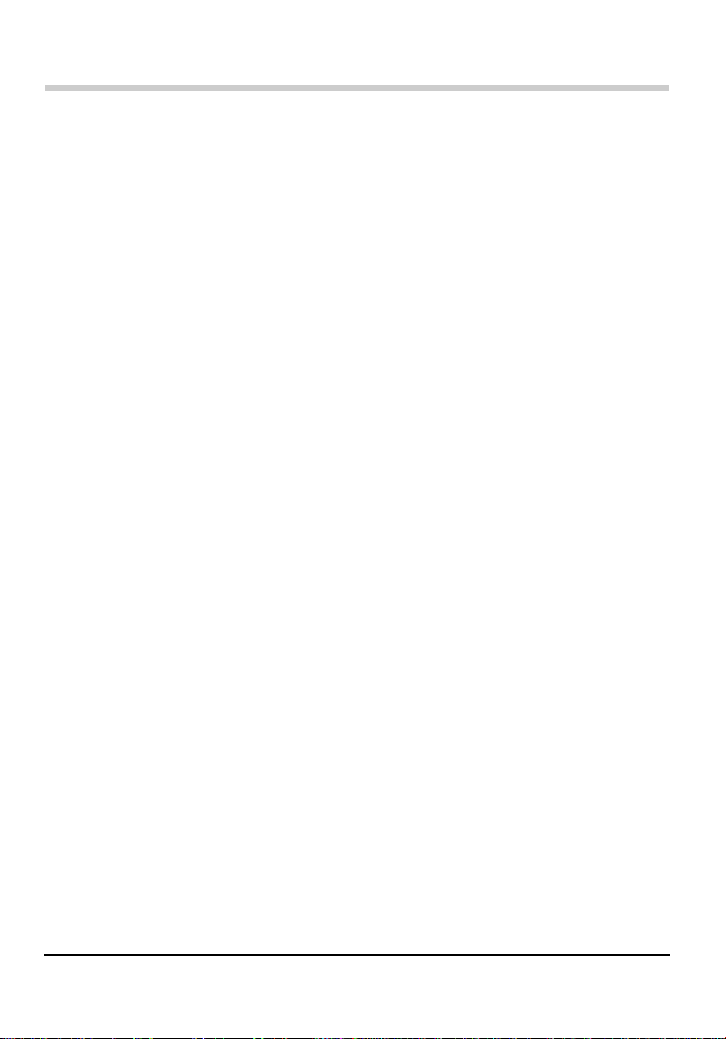
Introduction
(7) F ACTORY DEFAULT RESET Button
Used to reset the adaptor and erase its registration (see page 18).
10
Page 11
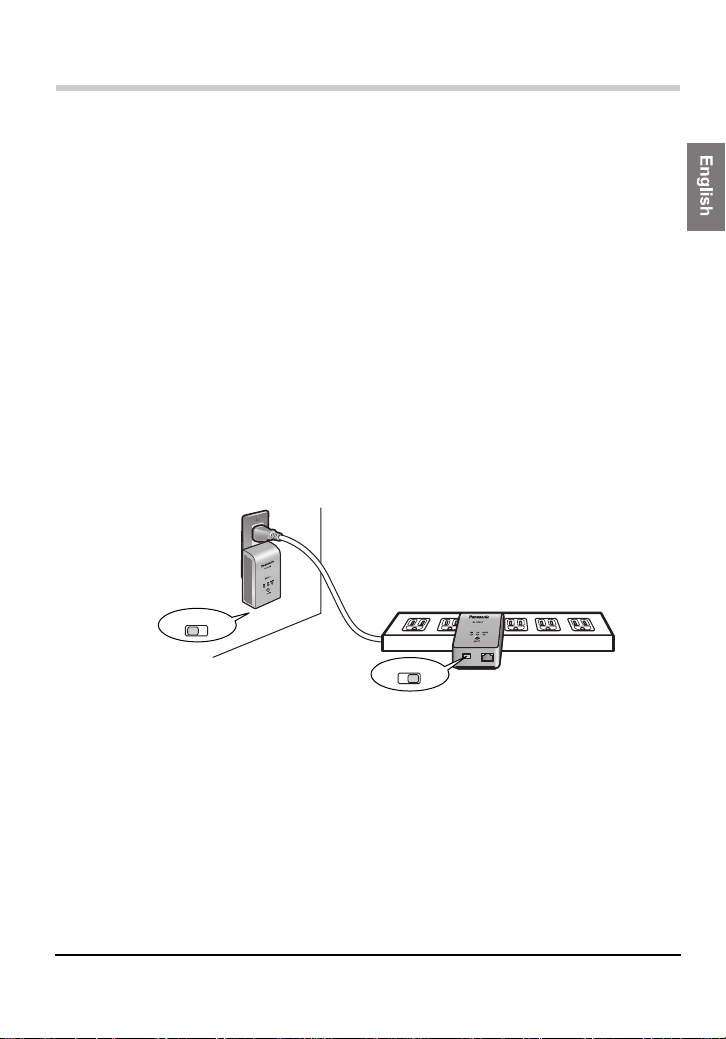
Installation
Installation
Registration
Follow the procedure below when you want to:
• Add an additional terminal to your HD-PLC network.
• Re-register the master and terminal after resetting the master.
1. Confirm that the mode selector of the master adaptor is set to MASTER
and the MASTER indicator is lit green.
2. Confirm that the mode selector of the terminal adaptor that you want to
register is set to TERMINAL.
3. Plug the power strip into the same wall outlet that the master adaptor
is plugged into.
• Registration may not be successful if the master and power strip
are connected to different wall outlets during registration.
• Make sure the power strip is turned on. Do not use a power strip
with a noise filter or surge protector feature.
4. Plug the terminal adaptor into the power strip.
MASTER
MASTER
TERMINAL
MASTER
TERMINAL
TERMINAL
5. Reset the terminal by pressing the F ACT ORY DEF A UL T RESET button
on the terminal for about 3 seconds (see page 18).
• Check the position of the adaptor’s mode selector (see page 9)
and make sure that you reset the terminal adaptor (not the
master).
6. Press the SETUP button on both adaptors for about 1 second. The
order in which they are pressed does not matter.
• The PLC indicator of each adaptor will begin to flash in green.
• Make sure you press the SETUP button on each adaptor within 3
seconds of each other.
11[For assistance, please call: 1-800-272-7033]
Page 12
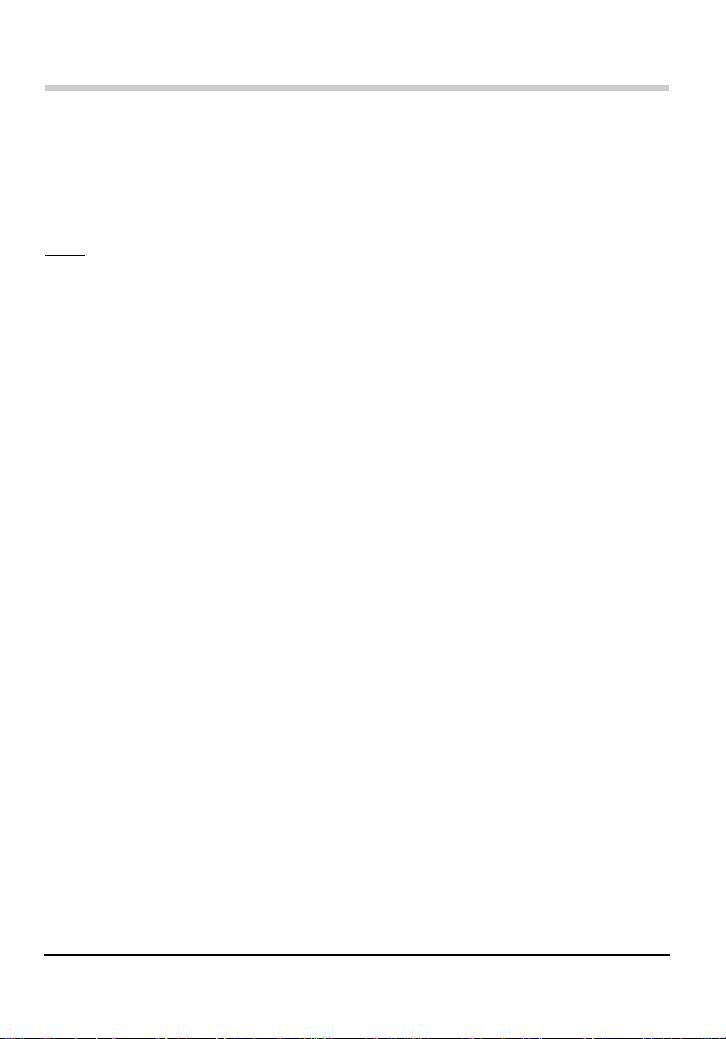
Installation
7. When the PLC indicator of each adaptor lights in green, registration
was successful.
•If the PLC indicators do not light in green, see page 19.
8. Wait about 30 seconds, then unplug the adaptors and place them
where you plan to use them (see page 13).
Note
• While registering an additional terminal, communication between all
other adaptors may be disrupted for about 10 seconds.
12
Page 13
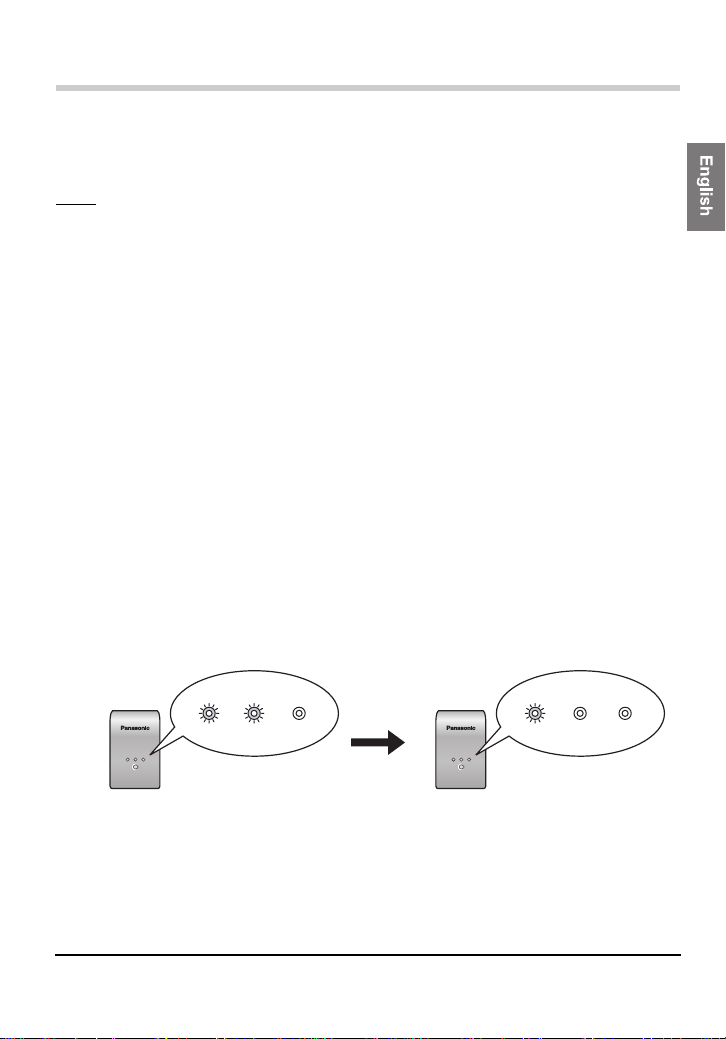
Installation
Placing the adaptors
Refer to the information on page 5 when selecting a location to place your
adaptors.
Note
• If you have purchased additional adaptors, make sure you have
registered them to the master (see page 11) before placing them where
you plan to use them.
1. Connect the adaptor to a wall outlet in the room where you plan to use
it.
2. Confirm that the PLC indicator of each adaptor lights in green when you
plug the adaptors into the wall outlets.
• If the PLC indicators do not light in green, see page 19.
After you have plugged the adaptors into the wall outlets in the rooms where
you plan to use them, test the terminal’s network speed (see page 15).
Power S ave Mode
If a terminal’s LAN port is inactive for more than 20 minutes (i.e., if its LAN
indicator is orange for more than 20 minutes), the terminal automatically
enters Power Save mode, and its power consumption is reduced. While in
Power Save mode, the adaptor’s LAN indicator is turned off.
Power Save mode is only activated for terminal adaptors that are linked to
the HD-PLC network.
PLC
LAN
MASTER
BL-PA300
HD-PLC
PLC
LAN
MASTER
SETUP
Terminal Adaptor Power Save Mode
about 20 minutes later
BL-PA300
HD-PLC
PLC
LAN
SETUP
PLC
(green)(green) (orange)
MASTER
Power Save is deactivated when:
- An active network device is connected to the terminal.
- A network device connected to the terminal is turned on.
- The adaptor’s SETUP button is pressed.
LAN
MASTER
13[For assistance, please call: 1-800-272-7033]
Page 14
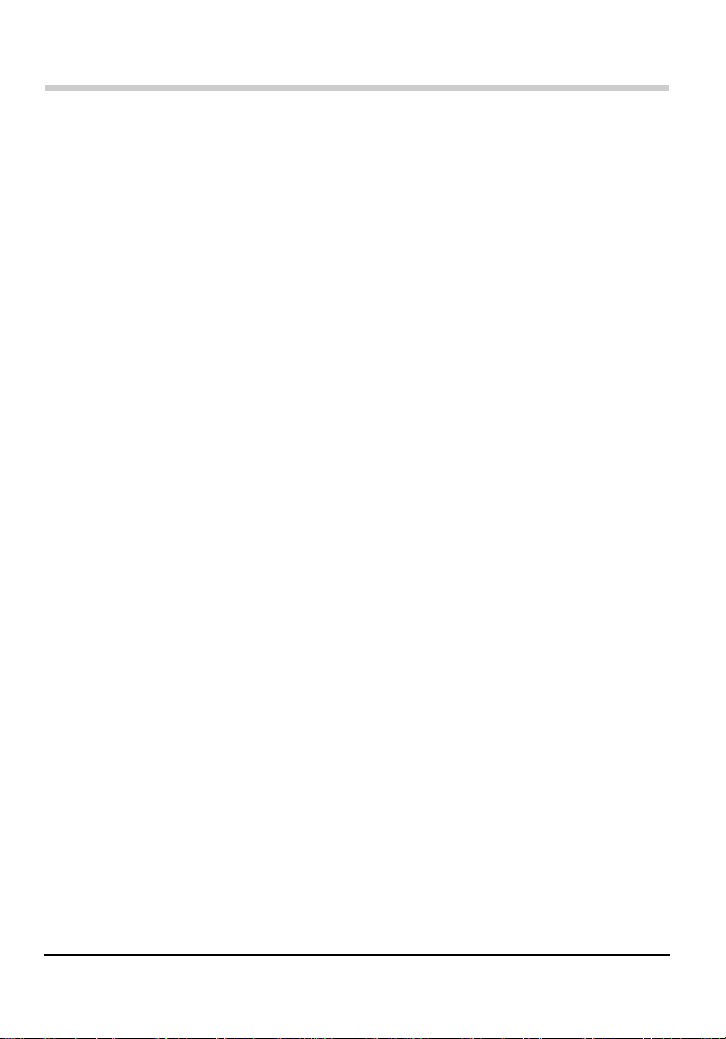
Installation
Connecting adaptors to network devices
Once you have placed the adaptors where you plan to use them and are
satisfied with the network speed test results for your terminals (see
page 15), follow the procedure below to connect your adaptors to your
network devices (broadband router, hub , computer, netw ork printer, network
camera, etc.). This will integrate your HD-PLC network with your home
network.
1. Confirm that each adaptor is plugged in correctly to the wall outlet.
• Do not plug adaptors in upside-down (i.e., with the LAN jack
facing up).
2. Connect a LAN cable to each adaptor’s LAN jack.
•The LAN indicator of each adaptor turns green.
• If an adaptor’s LAN indicator does not turn green, see page 19.
3. Connect the other end of each LAN cable to a network device.
• Up to 16 adaptors can be connected to the same network. If a
hub is used, up to 8 devices can be connected to each adaptor.
• Avoid connecting more than one adaptor to the same hub or
router.
You are now ready to use your computers, network printers, network
cameras, etc.
14
Page 15
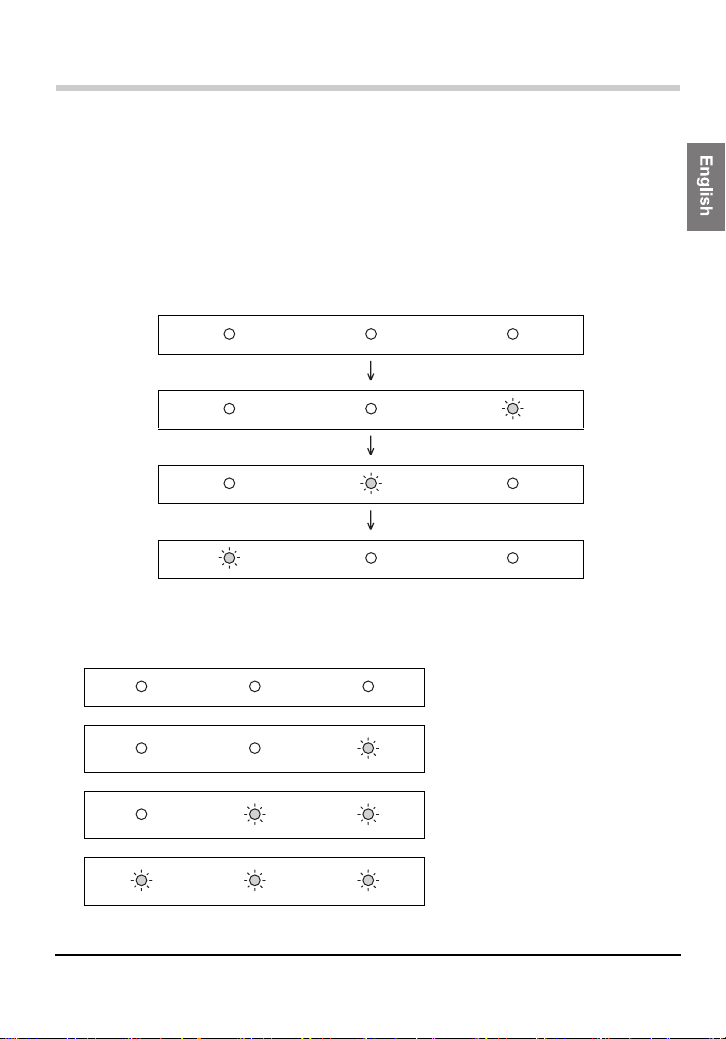
Useful Information
Useful Information
Testing a terminal’s network speed
Once you have connected the adaptors where you plan to use them, follow
the procedure below to test the speed of each terminal’s network connection
to the master. Make sure that the terminal has already been registered to a
master (see page 11).
1. Press and hold the terminal’s SETUP button for about 1 second.
• The indicators light one at a time.
PLC LAN MASTER
2. After a few seconds, the network speed test result is displayed.
3. Refer to the chart below to determine the network speed.
PLC LAN MASTER Result Speed
No link
—
*1
Good
Better
Best
Less than
10 Mbps
10 Mbps to
30 Mbps
More than
30 Mbps
*1
*1
*1
15[For assistance, please call: 1-800-272-7033]
Page 16
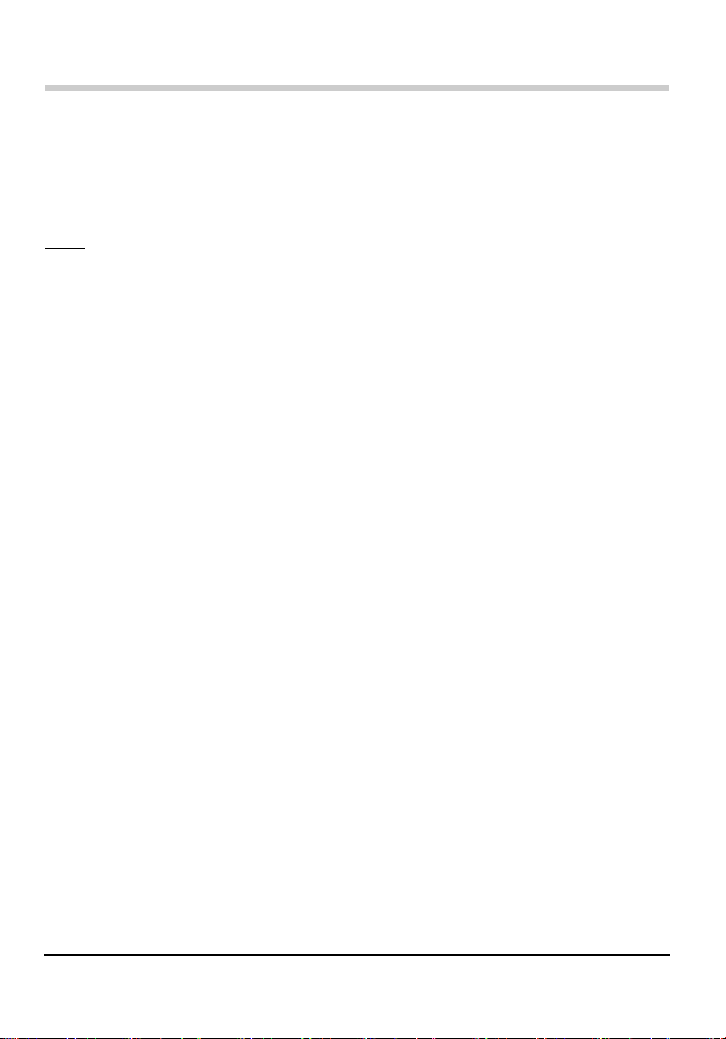
Useful Information
*1 Approximate data transmission speed when transmitting data using the UDP
protocol.
4. If you are not satisfied with the speed test result, connect the terminal
to a different wall outlet and repeat the test.
Note
• The fastest and slowest speeds are displayed by the indicators
alternatively for about 6 seconds. If there is little difference between the
fastest and slowest speeds, they will be displayed as the same speed.
• At least one indicator (“Good” network speed) must be lit in order to use
the terminal.
• If you are not satisfied wit h th e spee d test result and have tried
connecting the terminal to different wall outlets, refer to the
troubleshooting section (see page 19).
• If the electrical conditions in your home change, network speed may also
change.
Once you are satisfied with the terminal’s speed test result, you are ready to
connect each adaptor to a network device (broadband router, hub,
computer, network printer, network camera, etc.; see page 14).
16
Page 17
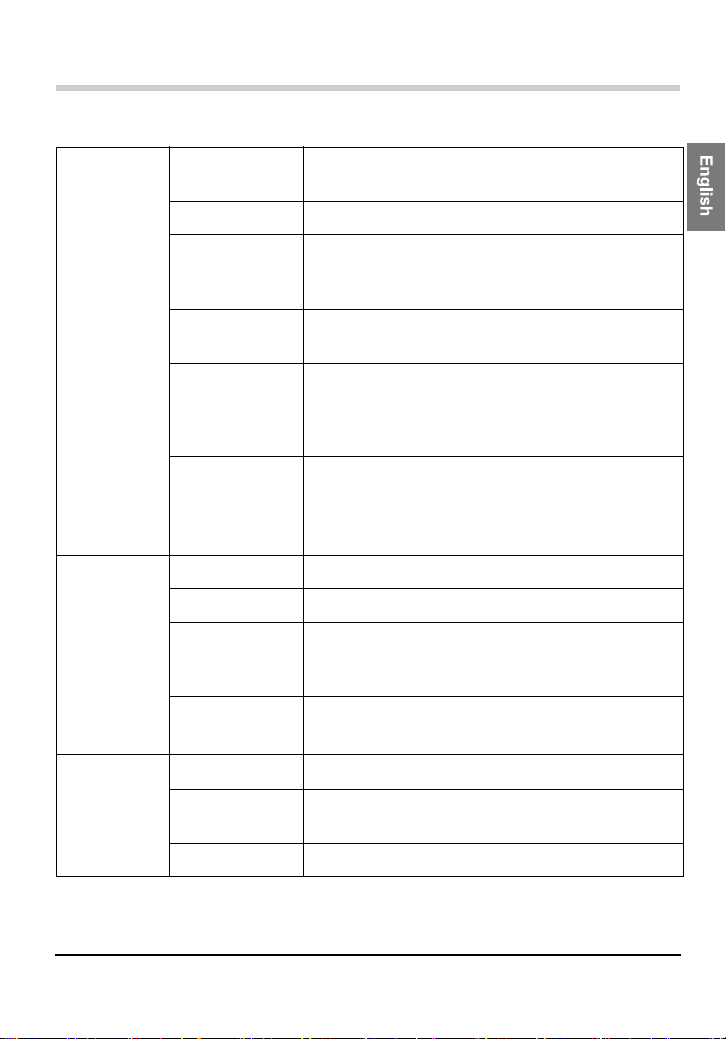
Useful Information
Understanding the indicators
PLC Green, lit The adaptor is successfully connected to the
HD-PLC network.
Green, flashing The terminal is being registered to the master.
Green, flashes
once every 5
seconds
Red, lit for 5
seconds
Red, lit The adaptor is not functioning properly and
Off The adaptor is not plugged in.
LAN Green, lit A LAN cable is connected to the adaptor.
Green, flashing Data is being sent/received.
Orange, lit There is no network device connected to the
Off The adaptor is not plugged in.
MASTER Green, lit The adaptor is configured as the master.
Green, flashes
for 10 seconds
Off The adaptor is not configured as the master.
The adaptor is registered to the master, but it is
not connected to the HD-PLC network.
There was an error during registration. Try
again.
cannot communicate over the HD-PLC
network. Contact an authorized Panasonic
service center.
The adaptor is not connected to the HD-PLC
network (no other adaptors found, not
configured, etc.).
adaptor via the LAN cable, or the network
device is not turned on.
Power Save is active. (See page 13)
A terminal has been successfully registered to
the master.
17[For assistance, please call: 1-800-272-7033]
Page 18

Useful Information
Resetting an adaptor
Normally an adaptor does not need to be reset, however, you may need to
reset an adaptor if:
• You are concerned that another adaptor may have been accidentally
registered to your master. (For e xample, the adaptor of someone who
lives in the same apartment building as you.)
• An error occurs while registering a terminal to the master.
• You are registering an adaptor.
Note
• Resetting a terminal erases its registration to the master. It must be
registered to the master again in order to be used.
• If the master is reset, all terminals must be registered to the master again
in order to be used.
Follow the procedure below to reset an adaptor.
1. With a pointed object press the F ACT ORY DEF A UL T RESET button on
the adaptor for about 3 seconds.
• All the adaptor’s indicators will begin flashing.
2. Once all the adaptor’s indicators stop flashing, the adaptor has been
reset.
• Do not unplug the adaptor for about 30 seconds.
18
Page 19

Useful Information
Troubleshooting
Performance issues
The troubleshooting notes in this section are provided to resolve the
following types of performance issues.
• Inability to transmit data over the HD-PLC network
• Slow data transmission speeds (interrupted video or audio, slow
download speeds, etc.)
• Intermittent or varied performance (faster at certain times, slower at
others)
• Interference caused by an adaptor
•The PLC indicator is not lit in green even though you have registered
the adaptor.
Troubleshooting notes
In most cases, performance issues such as those listed abo ve can be
resolved by performing the steps in the following troubleshooting notes.
Each note contains several steps. After you perform each step, test the
terminal’s network speed (see page 15) to see if the issue has been
resolved. For more information, access the Panasonic PLC Support Site at:
http://panasonic.co.jp/pcc/products/en/plc/
Troubleshooting note #1:
Adaptor issues
Perform each step until the performance issue is solved.
1. Unplug the master and terminal adaptors, then plug them into the wall
outlets again. The indicators on the adaptors will light if the adaptors
are receiving power. If a wall outlet has a po wer s witch, mak e sure it is
turned on.
2. Confirm that all LAN cables are securely connected to each adaptor.
Use high-quality LAN cables. Also confirm that other network devices
(routers, hubs, etc.) are turned on as well as properly connected and
configured.
3. Try connecting the master and/or terminal adaptor to a different wall
outlet.
19[For assistance, please call: 1-800-272-7033]
Page 20

Useful Information
4. If you are not able to plug an adaptor directly into a wall outlet and must
use a power strip, make sure the power strip is plugged directly into a
wall outlet and not to another power strip.
5. Make sure the power strip does not have a noise filter or a surge
protector, as these f eatures ma y interfere with the perf ormance of your
adaptors.
6. Use a power strip with an AC cord that is as short as possible.
7. Re-register the terminal following the procedure on page 11.
If the performance issue is not solved, continue to the next troubleshooting
note.
Troubleshooting note #2:
Eliminating interference caused by other appliances
Perform each step until the performance issue is solved.
1. Identify potential electrical noise emitting appliances, and unplug them
(if possible) briefly while you test the adaptor’s network speed.
The following appliances are more likely to produce noise:
• Battery chargers (including cell phone chargers)
• AC adaptors (including AC adaptors for modems, routers,
notebook computers, etc.)
• Hair dryers
• Vacuum cleaners
• Lights or lamps which have a dimmer s witch or a touch-sensitiv e
on/off feature
• Power drills
2. If unplugging a device seems to resolve the adaptor’s performance
issue, connect the device to a different wall outlet.
3. If connecting the device to a different wall outlet does not resolve the
performance issue, connect the device to a noise filtering power strip
with an AC cord that is as short as possible.
20
Page 21

Useful Information
Troubleshooting note #3:
Eliminating interference caused by an adaptor
This product may interfere with the following appliances:
• Short wave radios
• Lights or lamps which have a touch-sensitive on/off feature
• Other PLC adaptors which do not us e th e HD-PLC standard
• Wireless devices (including wireless mice, etc.)
Perform each step until the performance issue is solved. If the following
steps do not resolve the issue, refer to the Panasonic PLC Support Site at:
http://panasonic.co.jp/pcc/products/en/plc/ or call our customer call
center at 1-800-272-7033.
1. Make sure that the appliance is not plu gged into the same wall outlet
as an adaptor.
2. Move the appliance away from any nearby adaptors.
3. Connect the appliance to a power strip.
4. For short wave radios, place the radio near a window.
21[For assistance, please call: 1-800-272-7033]
Page 22

Useful Information
Specifications
All specifications are subject to change without notice.
Power Line Communication interface
Standard HD-PLC
*1
Actual transmission speed
Maximum recommended no.
of adaptors per network
Maximum recommended no.
of devices connected to each
adaptor
*1 Speed between BL-PA300A adaptors. Results may vary depending on electrical
*2 Using Linux FTP.
*3 Performance may be affected as more adaptors are added to the network.
*4 Connecting more network devices to an adaptor may increase network traffic and
*5 Only use switching hubs.
*4
conditions, network environment, and other factors. For information on how
transmission speed is measured, access the Panasonic PLC Support Site at:
http://panasonic.co.jp/pcc/products/en/plc/
affect performance.
UDP: Max. 90 Mbps
*2
: Max. 65 Mbps
TCP
16 (including the master)
*3
8 (when using a hub*5)
LAN interface
Standard IEEE 802.3/IEEE 802.3u
Interface 10 Base-T
100 Base-TX
Auto MDI/MDI-X
Protocol IPv4, IPv6, TCP, UDP
Access method CSMA/CD
22
Page 23

Useful Information
User interface
Indicators PLC (green, red)
LAN (green, orange)
MASTER (green)
Other Mode Selector (MASTER or TERMINAL
switch)
SETUP button
F ACT ORY DEFAULT RESET button
General
Operational environment 0–40 °C (32–104 °F)
Dimensions (W x D x H) Approx. 55 mm x 33 mm x 90 mm
Weight 150 g (0.33 lb)
Power supply Input 120 V AC 60 Hz
Power consumption In normal mode: 3 W
20%–85% humidity (without condensation)
(2 3/16 in. x 1 5/16 in. x 3 9/16 in.)
In Power Save mode: less than 1 W
HD-PLC interface
Frequency band 2–28 MHz
Modulation Wavelet OFDM (16 PAM–2 PAM)
Transmission PHY rate
Access method CSMA/CA
Error correction Reed-Solomon encoder/decoder
Encryption AES 128-bit encryption
Communication distance
Max. 210 Mbps
Convolutional encoder/Viterbi decoder
Approx. 200 m (650 ft.)
*1
*2
*1 This is the theoretical maximum data transmission speed of the HD-PLC standard.
*2 Varies depending on the electrical environment. For more information, see page 5.
23[For assistance, please call: 1-800-272-7033]
Page 24

Useful Information
Adaptor Maintenance Screen
You can access an adaptor’s maintenance screen using your computer’s
web browser to perform the following tasks:
• Update adaptor firmware
• Remove terminal adaptor registration
• Confirm adaptor status and network information
• Change adaptor IP addresses
• Change adaptor access passwords
Refer to the Panasonic PLC Support Site
(http://panasonic.co.jp/pcc/products/en/plc/) for information about
accessing and operating the adaptor maintenance screen.
24
Page 25

Useful Information
FCC and other information
This equipment has been tested and found to comply with the limit for a
Class B digital device, pursuant to Part 15 of the FCC rules. These limits are
designed to provide reasonable protection against harmful interference in a
residential installation. This equipment generates, uses, and can radiate
radio frequency energy and, if not installed and used in accordance with the
instructions, may cause harmful interference to radio communications.
However , there is no guarantee that interference will not occur in a particular
installation. If this equipment does cause harmful interference to radio or
television, reception, which can be determined by tuning the equipment off
and on, the user is encouraged to try to correct the interference by one or
more the following measures:
– Reorient or relocate the receiving antenna.
– Increase the separation between the equipment and receiver.
– Connect the equipment into an outlet on a circuit different from
that to which the receiver is connected.
– Consult the dealer or an experienced radio/TV technician for
help.
CAUTION
Any changes or modifications not expressly approved by the party
responsible for compliance could void the user’s authority to operate this
device.
NOTICE
This device complies with Part 15 of the FCC Rules. Operation is subject
to the following two conditions:
1. This device may not cause harmful interference.
2. This device must accept any interference received, including
interference that may cause undesired operation.
Responsible Party
Panasonic Corporation of North America
One Panasonic Way, Secaucus, New Jersey 07094
Phone number: 1-800-211-P ANA (7262)
25[For assistance, please call: 1-800-272-7033]
Page 26

Useful Information
Environment
Do not place the unit in a room where the temperature is less than 0 °C
(32 °F) or greater than 40 °C (104 °F). Allow 10 cm (4 in.) clearance
around the unit for proper ventilation. Avoid excessive smoke, dust,
mechanical vibration, shock, or direct sunlight.
Routine Care
Wipe the unit with a soft cloth. Do not use benzine, thinner, or any
abrasive powder. Whe n you leav e the unit unused for a lo ng pe riod of
time, unplug the adaptor from the outlet.
In the Event of Trouble
Consult an authorized Panasonic Factory Service Center.
26
Page 27

PA300
BL-
HD-PLC
MASTER
LAN
PLC
SETUP
Instrucciones de operación
Unidad complementaria del adaptador PLC
Comunicación a través de la línea eléctrica
Tabla de contenido
Instrucciones de operac ión
Introducción
Modelo No.
BL-PA300A
INSTRUCCIONES DE SEGURIDAD IMPORTANTES................29
Información sobre el entorno eléctrico........................................30
Información de seguridad............................................................32
Avisos de seguridad para enviar un adaptador a servicio...........33
Unidad principal...........................................................................34
Instalación
Registro.......................................................................................36
Colocación de adaptadores.........................................................38
Modo Power Save (Ahorro de energía).......................................38
Conexión de los adaptadores a los dispositivos de red .............. 40
Información útil
Prueba de la velocidad de red de un terminal.............................41
Cómo entender los indicadores...................................................43
Reinicio de un adaptador ............................................................45
Solución de problemas................................................................46
Especificaciones..........................................................................49
Pantalla de mantenimiento del adaptador...................................51
NOTAS IMPORTANTES:
Para obtener mejores resultados, conecte este produ cto directamente a
una toma de corriente.
Este producto podría no funcionar normalmente en ciertos entornos
eléctricos.
Vea página 30 para obtener más información.
Por favor lea este documento antes de usar el producto y guarde este documento
para referencia futura.
Page 28

Introducción
Introducción
Gracias por comprar un producto HD-PLC de Panasonic.
Elementos incluidos
Verifique que el producto incluya los siguientes elementos.
Los artículos adicionales se pueden ordenar llamando al 1-800-332-5368.
Unidad complementaria del
adaptador PLC............................1
PA300
BL-
HD-PLC
MASTER
LAN
PLC
SETUP
Cable LAN....................................1
No. de pedido: PQJA10138Z
Primeros pasos.............................1 Instrucciones de operación
(este documento)..........................1
Abreviaturas
• En este documento nos referimos a este producto como “el adaptador”.
Marcas comerciales
•Linux® es la marca comercial registrada de Lin us T orvalds en los EE.UU .
y en otros países.
• Las marcas HD-PLC o HD-PLC son marcas registradas o marcas
comerciales de Panasonic Corporation en Japón y otros países.
• Todas las demás marcas comerciales identificadas en el presente son
propiedad de sus respectivos dueños.
28
Page 29

Introducción
INSTRUCCIONES DE SEGURIDAD
IMPORTANTES
Al usar este producto, siempre se deben seguir las precauciones de
seguridad básicas para reducir el riesgo de incendios, descargas eléctricas
o lesiones personales.
1. Lea y comprenda todas las instrucciones. Conserve este documento
para consulta futura.
2. Siga todas las instrucciones en este documento y preste atención a
todas las advertencias.
3. No instale este producto cerca de fuentes de calor como radiadores,
acumuladores de calor, estufas u otros dispositivos (incluidos
amplificadores) que emitan calor.
4. Este producto se usa como el dispositivo principal de desconexión.
Asegúrese de que la toma de corriente alterna esté instalada cerca de
este producto y tenga fácil acceso.
5. El adaptador debe permanecer conectado en todo momento.
6. Para prevenir el riesgo de incendio o descarga eléctrica, no exponga
este producto a la lluvia ni a ningún tipo de humedad, y no lo conecte
al revés (es decir, con el enchufe LAN hacia arriba).
7. No toque el producto durante tormentas eléctricas.
8. Desconecte este producto cuando no se vaya a usar durante un largo
periodo.
9. Para todas las tareas de servicio, comuníquese con personal de
servicio calificado. las tareas de servicio son necesarias si la unidad no
funciona normalmente, ha sido dañada de alguna forma o se ha caído.
10. No use este producto en el exterior.
11. Desconecte esta unidad de las tomas si emite humo, un olor anormal
o hace un ruido extraño. Estas condiciones pueden causar un incendio
o una descarga eléctrica. Verifique que haya dejado de salir humo y
póngase en contacto con un centro de servicio autorizado.
GUARDE ESTAS INSTRUCCIONES
29[Para obtener asistencia, por favor llame: 1-800-272-7033]
Page 30

Introducción
Información sobre el entorno eléctrico
Los adaptadores HD-PLC se comunican entre sí usando el cableado
eléctrico existente en su casa, y pueden verse afectados por el ruido
eléctrico o por la longitud del cableado de su casa. Recuerde lo siguiente al
colocar cada adaptador.
Tomas de CA
Para obtener los mejores resultados, le recomendamos que conecte los
adaptadores directamente a una toma de corriente. Evite conectar aparatos
eléctricos que consuman mucha electricidad a la misma toma de corriente.
Además, no se recomienda conectar un adaptador a un sistema de
alimentación interrumpida (SAI) o a un dispositivo de alimentación de
respaldo.
Aunque recomendamos conectar los adaptadores a una toma de corriente,
recuerde lo siguiente si debe conectar un adaptador a una regleta de
conectores:
• Asegúrese de que la regleta de conectores no tenga un filtro de ruido
ni una protección contra sobretensiones, ya que estas funciones
pueden interferir con el rendimiento de sus adaptadores.
• No conecte el adaptador a una regleta de conectores que reciba
alimentación de otra regleta de conectores.
• Utilice una regleta de conectores con un cable de CA lo más corto
posible.
Interferencias eléctricas
Ciertos dispositivos eléctricos emiten ruido eléctrico. Si este ruido pasa al
cableado eléctrico de su casa, podría interferir con el rendimiento, la
velocidad y la confiabilidad de sus adaptadores. Para obtener mejores
resultados, le recomendamos que conecte un filtro de ruido eléctrico a los
aparatos que emitan ruido.
Los siguientes aparatos tienden a producir ruido:
• Cargadores de baterías (incluidos cargadores de teléfonos
celulares)
• Adaptadores de CA (incluidos adaptadores de CA para módems,
enrutadores, computadoras portátiles, etc.)
• Secadores de cabello
• Aspiradoras
• Luces o lámparas con interruptores de atenuación o función de
encendido/apagado sensible al tacto
• Taladros eléctricos
Además, este producto podría interferir con los siguientes aparatos:
• Radios de onda corta
• Luces o lámparas con función de encendido/apagado sensible al
tacto
• Dispositivos inalámbricos (incluidos ratones inalámbricos, etc.)
30
Page 31

Introducción
Cableado eléctrico
Los adaptadores HD-PLC se comunican entre sí usando el cableado
eléctrico existente en su casa. Si 2 tomas de corriente están separadas por
una gran distancia de cableado eléctrico, es posible que los adaptadores
conectados a esas tomas no sean capaces de comunicarse.
Para obtener más información, consulte la sección de solución de
problemas (consulte página 46) o visite el sitio de asistencia de Panasonic
PLC en: http://panasonic.co.jp/pcc/products/en/plc/
Después de que haya colocado los adaptadores donde desea usarlos y los
haya conectado a las tomas de corriente, compruebe la velocidad de red de
los terminales (consulte página 41).
31[Para obtener asistencia, por favor llame: 1-800-272-7033]
Page 32

Introducción
Información de seguridad
1. En cualquier conexión de red, la seguridad es una preocupación. El
BL-PA300A ofrece seguridad para evitar el acceso no autorizado a su
red.
• Sólo los terminales registrados en el adaptador master pueden
comunicarse con la red.
• Una terminal puede registrarse en el master sólo si los botones
SETUP en el master y el terminal se presionan 3 segundos cada
uno.
2. Los datos enviados y recibidos a través de la red HD-PLC emplean
cifrado AES de 128 bits; sin embargo, no podemos garantizar que los
datos no sean interceptados por terceros.
3. Para fines de seguridad, reinicie sus adaptadores (consulte página 45)
en las siguientes situaciones.
• Si le preocupa que otro adaptador se haya registrado
accidentalmente en su master (por ejemplo, el adaptador de
alguien que viva en el mismo edificio de departamentos que
usted), reinicie cada uno de sus adaptadores y regístrelos
nuevamente.
• Si se deshace de un adaptador, se lo da a alguien para que lo
utilice o lo envía para su servicio, reinícielo primero.
• Si pierde un adaptador, reinicie el resto de los adaptadores y
vuelva a registrarlos.
4. El adaptador no cuenta con una función de cortafuegos o firewall. Para
impedir el acceso externo no autorizado a la red, le recomendamos
que realice los siguientes pasos.
• Establezca medidas de seguridad para el enrutador y las
computadoras que acceden a la red.
• Cambie la contraseña predeterminada para la Pantalla de
mantenimiento del adaptador.
Consulte el sitio de asistencia de Panasonic PLC
(http://panasonic.co.jp/pcc/products/en/plc/) para obtener
información sobre el cambio de la contraseña predeterminada.
32
Page 33

Introducción
Avisos de segur idad para enviar un adaptador
a servicio
Tome en cuenta lo siguiente al enviar un adaptador a servicio.
• Reinicie el adaptador antes de enviarlo a servicio.
• Después de que se le haya dado servicio a su adaptador master,
debe volver a registrar todos los adaptadores terminales en el
master.
• Después de que se le haya dado servicio a un adaptador
terminal, debe volver a registrarlo en el master.
33[Para obtener asistencia, por favor llame: 1-800-272-7033]
Page 34

Introducción
Unidad principal
(1) PLC Indicador
Se enciende para indicar que el adaptador está conectado a la red
HD-PLC. Para obtener más información, consulte página 43.
(2) LAN Indicador
Se enciende cuando hay un cable LAN conectado al adaptador y
parpadea cuando se envían o reciben datos. Para obtener más
información, consulte página 43.
(3) MASTER Indicador
Se enciende cuando el adaptador está configurado como master.
Para obtener más información, consulte página 44.
(4) SETUP Botón
Se usa para registrar el adaptador (consulte página 36) o para probar
la velocidad de red del terminal (consulte página 41).
(5) Selector de modo
La posición de este selector durante el registro (consulte página 36)
determina si el adaptador se configurará como master o terminal.
(6) Puerto LAN
Conecta el adaptador a un dispositivo de red, como un enrutador de
banda ancha, concentrador, computadora, etc. (consulte página 40).
PLC
BL-PA300
HD-PLC
(5)
(1)
(6)
(2)
(7)
(3)
MASTER
LAN
SETUP
(4)
ULT
FACTORY
DEFA
RESET
34
Page 35

Introducción
(7) FACTORY DEFAULT RESET Botón
Se utiliza para reiniciar el adaptador y eliminar su registro (consulte
página 45).
35[Para obtener asistencia, por favor llame: 1-800-272-7033]
Page 36

Instalación
Instalación
Registro
Siga este procedimiento para:
• Agregar un terminal adicional a la red HD-PLC.
• Volver a registrar el master y el terminal después de reiniciar el
master.
1. Verifique que el selector de modo del adaptador master esté ajustado
en MASTER y el MASTER indicador esté encendido en verde.
2. Verifique que el selector de modo del adaptador term inal que desea
usar esté ajustado en TERMINAL.
3. Conecte la regleta de conectores a la misma toma de corriente a la que
está conectado el adaptador master.
• El registro puede fallar si el master y la regleta de conectores
están conectados a distintas tomas de corriente durante el
registro.
• Asegúrese de que la regleta de conectores esté encendida. No
utilice una regleta de conectores con funciones de filtro de ruido
o protección contra sobretensiones.
4. Conecte el adaptador terminal a la regleta de conectores.
MASTER
MASTER
TERMINAL
MASTER
TERMINAL
TERMINAL
5. Reinicie el terminal al presionar el botón FA CTOR Y DEFAULT RESET
en el terminal durante 3 segundos aproximadamente (consulte
página 45).
• Verifique la posición del selector de modo del adaptador
(consulte página 34) y asegúrese de reiniciar el adaptador
terminal (no el master).
36
Page 37

Instalación
6. Presione el SETUP botón en ambos adaptadores durante 1 segundo
aproximadamente. El orden en que se presionen es irrelevante.
• El indicador PLC de cada adaptador comenzará a parpadear en
verde.
• Asegúrese de presionar el botón SETUP de cada adaptador con
3 segundos de intervalo entre sí.
7. Cuando el indicador PLC de cada adaptador se encienda en verde, el
registro se habrá realizado correctamente.
• Si los indicadores PLC no se encienden en verde, consulte
página 46.
8. Espere 30 segundos aproximadamente, luego desenchufe los
adaptadores y colóquelos donde tenga planeado usarlos (consul te
página 38).
Nota
• Al registrar un adaptador terminal adicional, es posible que la
comunicación entre todos los demás adaptadores se interrumpa
durante 10 segundos aproximadamente.
37[Para obtener asistencia, por favor llame: 1-800-272-7033]
Page 38

Instalación
Colocación de adaptadores
Consulte la información en página 30 al elegir un lugar para colocar sus
adaptadores.
Nota
• Si compró adaptadores adicionales, asegúrese de registrarlos en el
master (consulte página 36) antes de colocarlos en el lugar donde
planea usarlos.
1. Conecte el adaptador a la toma de corriente de la habitación pretende
usarlo.
2. Verifique que el indicador PLC de cada adaptador se encienda en
verde al conectarlo a la toma de corriente.
• Si los indicadores PLC no se encienden en verde, consulte
página 46.
Después de que haya conectado los adaptadores a las tomas de corriente
de las habitaciones donde desea usarlos, compruebe la velocidad de red de
los terminales (consulte página 41).
Modo Power Save (Ahorro de energía)
Si el puerto LAN de un terminal está inactivo durante más de 20 minutos (es
decir, si el indicador LAN está de color naranja durante más de 20 minutos),
el terminal entra automáticamente en el modo Power Save y reduce su
consumo de energía. Mientras está en el modo Power Save, el indicador
LAN del adaptador está apagado.
El modo Power Sa ve (Ahorro de energía) sólo se activa para adaptadores
terminal que están vinculados a la red HD-PLC.
PLC
LAN
MASTER
BL-PA300
HD-PLC
PLC
LAN
MASTER
SETUP
Adaptador terminal Modo Power Save (Ahorro de energía)
aproximadamente 20 minutos después
BL-PA300
HD-PLC
PLC
LAN
SETUP
PLC
(verde)(verde)(naranjo)
MASTER
El modo Power Save se desactiva cuando:
- Un dispositivo de red activo se conecta al terminal.
38
LAN
MASTER
Page 39

- Se enciende un dispositivo de red conectado al terminal.
- Se presiona el botón SETUP.
Instalación
39[Para obtener asistencia, por favor llame: 1-800-272-7033]
Page 40

Instalación
Conexión de los adaptadores a los dispositiv os
de red
Una vez que haya colocado los adaptadores donde pretende usarlos y esté
satisfecho con los resultados de las pruebas de velocidad de red de los
terminales (consulte página 41), siga el procedimiento que se detalla a
continuación para conectar sus adaptadores a los dispositivos de red
(enrutador de banda ancha, concentrador, computadora, impresora de red,
cámara de red, etc.). De esta forma, integrará la red HD-PLC con su red
doméstica.
1. Verifique que cada adaptador esté conectado correctamente a la toma
de corriente.
• No conecte al revés los adaptadores (es decir, con el puerto LAN
hacia arriba).
2. Conecte un cable de LAN al puerto LAN de cada adaptador.
• El indicador LAN de cada adaptador se encenderá en verde.
• Si el indicador LAN de un adaptador no se enciende en verde,
consulte página 46.
3. Conecte el otro extremo de cada cable de LAN a un dispositivo de red.
• Es posible conectar un máximo de 16 adaptadores a la misma
red. Si utiliza un concentrador, es posible conectar hasta 8
dispositivos a cada adaptador.
• Evite conectar más de un adaptador al mismo concentrador o
enrutador.
Ahora ya está listo para usar sus computadoras, impresoras de red,
cámaras de red, etc.
40
Page 41

Información útil
Información útil
Prueba de la velocidad de red de un terminal
Una vez que haya conectado los adaptadores en los puntos que planea
usarlos, siga el procedimiento que se describe a continuación para probar
la velocidad de la conexión de red de cada terminal con el master.
Asegúrese de que el terminal ya se haya registrado en un master (consulte
página 36).
1. Presione y mantenga presionado el botón SETUP del terminal durante
aproximadamente 1 segundo.
• Los indicadores se encienden uno a uno.
PLC LAN MASTER
2. Después de algunos segundos aparecerá el resultado de la prueba de
velocidad de red.
3. Consulte la siguiente tabla para determinar la velocidad de red.
PLC LAN MASTER Resultado Velocidad
Sin
conexión
—
Buena
Mejor
Óptima
Menos de
10 Mbps
De 10 Mbps a
30 Mbps
30 Mbps
Más de
*1
*1
*1
41[Para obtener asistencia, por favor llame: 1-800-272-7033]
Page 42

Información útil
*1 Velocidad de transmisión de datos aproximada al transmitir datos con el protocolo
UDP.
4. Si no está satisfecho con el resultado de la prueba de velocidad,
conecte el terminal a una toma de corriente diferente y repita la prueba.
Nota
• Los indicadores muestran las velocidades más rápida y más lenta en
forma alternada durante unos 6 segundos. Si existe poca diferencia
entre las velocidades más rápida y más lenta, aparecerán como la
misma velocidad.
• Por lo menos un indicador (“Buena” velocidad de red) debe estar
encendido para usar el terminal.
• Si usted no está satisfecho con el resultado de la prueba de velocidad y
ya probó conectar el adaptador terminal a distintas tomas de corriente,
consulte la sección de solución de problemas (consulte página 46).
• Si las condiciones eléctricas cambian en su hogar, es posible que la
velocidad de red también cambie.
Una vez satisfecho con el resultado de la prueba de velocidad del terminal,
podrá conectar cada adaptador a un dispositivo de red (enrutador de banda
ancha, concentrador, computadora, impresora de red, cámara de red, etc.;
consulte página 40).
42
Page 43

Cómo entender los indicadores
Información útil
PLC Verde,
encendido
Verde,
intermitente
Verde, se
enciende cada
5 segundos
Rojo,
encendido
durante 5
segundos
Rojo,
encendido
Apagado El adaptado r no está enchufado.
LAN Verde,
encendido
Verde,
intermitente
Naranja,
encendido
Apagado El adaptado r no está enchufado.
El adaptador está conectado correctamente a
la red HD-PLC.
El terminal está registrándose en el master.
El adaptador está registrado en el master, pero
no está conectado a la red HD-PLC.
Hubo un error durante el registro. Inténtelo
nuevamente.
El adaptador no funciona correctamente y no
puede comunicarse a través de la red
HD-PLC. Póngase en contacto con un centro
de servicio Panasonic autorizado.
El adaptador no está conectado a la red
HD-PLC (no se encontraron ni configuraron
otros adaptadores, etc.).
Hay un cable LAN conectado al adaptador.
Se están enviando/recibiendo datos.
No hay ningún dispositivo de red conectado al
adaptador a través del cable de LAN o el
dispositivo de red no está encendido.
El modo Power Save está activo. (Consulte
página 38)
43[Para obtener asistencia, por favor llame: 1-800-272-7033]
Page 44

Información útil
MASTER Verde,
encendido
Verde, se
enciende
durante 10
segundos
Apagado El adaptador no está configurado como
El adaptador está configurado como master.
Un terminal se ha registrado correc tamente en
el master.
master.
44
Page 45

Información útil
Reinicio de un adaptador
Generalmente no es necesario reiniciar los adaptadores; sin embargo, es
posible que tenga que reiniciar un adaptador si:
• Le preocupa que otro adaptador pueda haberse registrado
accidentalmente en su master. (P or ejemplo, el adaptador de alguien
que viva en el mismo edificio de departamentos que usted.)
• Se ha producido un error al registrar un terminal en el master.
• Está registrando un adaptador.
Nota
• Al reiniciar un terminal se elimina su registro en el master. Para poder
utilizarlo, es necesario registrarlo nuevamente en el master.
• Si se reinicia el master, todos los terminales deben registrarse
nuevamente para puedan utilizarse.
Siga el procedimiento descrito a continuación para reiniciar un adaptador.
1. Con un objeto puntiagudo presione el botón FACTORY DEFAULT
RESET en el adaptador durante 3 segundos aproximadamente.
• Todos los indicadores del adaptador comenzarán a parpadear.
2. Una vez que todos los indicadores del adaptador dejen de parpadear,
el adaptador ya se habra reiniciado.
• No desenchufe el adaptador durante alrededor de 30 segundos.
45[Para obtener asistencia, por favor llame: 1-800-272-7033]
Page 46

Información útil
Solución de problemas
Problemas de funcionamiento
Las notas para la solución de problemas de esta sección sirven para
resolver los siguientes tipos de problemas de funcionamiento.
• Incapacidad de transmitir datos a través de la red HD-PLC
• Velocidades de transmisión de datos bajas (interrupciones en la
transmisión de video o audio, velocidades de descarga bajas, etc.)
• Funcionamiento variable o intermitente (más lento o más rápido
según el momento)
• Interferencias causadas por un adaptador
•El indicador PLC no se enciende en verde a pesar de que haya
registrado el adaptador.
Notas para la solución de problemas
En la mayoría de los casos, los prob lemas de funcionamiento como los que
se acaban de mencionar pueden resolverse realizando los pasos que se
indican en las siguientes notas. Cada nota contiene varios pasos. Después
de realizar cada paso, pruebe la velocidad de red del terminal (consulte
página 41) para comprobar si se ha resuelto el problema. Para obtener más
información, visite el sitio de asistencia de Panasonic PLC en:
http://panasonic.co.jp/pcc/products/en/plc/
Nota para la solución de problemas No. 1:
Problemas del adaptador
Realice cada paso hasta que se haya resuelto el problema de
funcionamiento.
1. Desenchufe el adaptador master y los adaptadores terminales y luego
vuélvalos a enchufar en las tomas de corriente. Los indicadores en los
adaptadores se encenderán si los adaptadores reciben alimentación.
Si una toma de corriente tiene un interruptor de energía, asegúrese de
que esté encendido.
2. Verifique que todos los cables de LAN estén conectados de forma
segura a cada adaptador. Use cables de LAN de alta calidad. Además,
verifique que todos los demás dispositivos de red (enrutadores,
concentradores, etc.) estén encendidos y correctamente conectados
y configurados.
3. Intente conectar el adaptador master y/o terminal a una toma de
corriente distinta.
46
Page 47

Información útil
4. Si no puede conectar un adaptador directamente a una toma de
corriente y tiene que utilizar una regleta de conectores, asegúrese de
conectar la regleta directamente a una toma de corriente y no a otra
regleta.
5. Asegúrese de que la regleta de conectores no tenga un filtro de ruido
ni una protección contra sobretensiones, ya que estas funciones
pueden interferir con el rendimiento de sus adaptadores.
6. Utilice una regleta de conectores con un cable de CA lo más corto
posible.
7. Vuelva a registrar el terminal siguiendo el procedimiento de página 36.
Si esto no resuelve el problema de funcionamiento, continúe con la
siguiente nota para la solución de problemas.
Nota para la solución de problemas No. 2:
Eliminación de interferencias causadas por otros aparatos
Realice cada paso hasta solucionar el problema de funcionamiento.
1. Identifique los aparatos que emitan ruido eléctrico y desconéctelos
(según sea posible) brevemente mientras prueba la velocidad de red
del adaptador.
Es posible que los siguientes aparatos produzcan ruido:
• Cargadores de baterías (incluidos cargadores de teléfonos
celulares)
• Adaptadores de CA (incluidos adaptadores de CA para módems,
enrutadores, computadoras portátiles, etc.)
• Secadores de cabello
• Aspiradoras
• Luces o lámparas con interruptores de atenuación o función de
encendido/apagado sensible al tacto
• Taladros eléctricos
2. Si al desconectar un aparato parece que se resuelve el problema de
funcionamiento del adaptador, conecte dicho aparato a una toma de
corriente distinta.
3. Si al conectar el aparato a una toma de corriente diferente no se
resuelve el problema, conéctelo a una regleta de conectores con filtro
de ruido y un cable de CA lo más corto posible.
47[Para obtener asistencia, por favor llame: 1-800-272-7033]
Page 48

Información útil
Nota para la solución de problemas No. 3:
Eliminación de interferencias causadas por un adaptador
Este producto podría interferir con los siguientes aparatos:
• Radios de onda corta
• Luces o lámparas con función de encendido/apagado sensible al
tacto
• Otros adaptadores PLC que no usan el estándar HD-PLC
• Dispositivos inalámbricos (incluidos ratones inalámbricos, etc.)
Realice cada paso hasta solucionar el problema de funcionamiento. Si los
siguientes pasos no resuelven el problema, visite el sitio de asistencia de
Panasonic PLC en: http://panasonic.co.jp/pcc/products/en/plc/ o llame a
nuestro centro de atención al cliente al 1-800-272-7033.
1. Asegúrese de que el aparato no esté enchufado en la misma toma de
corriente que un adaptador.
2. Aleje el aparato de cualquier adaptador cercano.
3. Conecte el aparato a una regleta de conectores.
4. Para las radios de onda corta, coloque la radio cerca de una ventana.
48
Page 49

Información útil
Especificaciones
Todas las especificaciones están sujetas a cambios sin previo aviso.
Interfaz de comunicación a través de la línea eléctrica
Estándar HD-PLC
Velocidad de transmisión
*1
real
Número máximo
recomendado de
adaptadores por red
*3
Número máximo
recomendado de dispositivos
conectados a cada
adaptador
*1 Velocidad entre los adaptadores BL-P A300A. Los resultados pueden variar según
las condiciones eléctricas, el entorno de red y otros factores. Para obtener
información sobre la medición de la velocidad de transmisión, visite el sitio de
asistencia de Panasonic PLC en: http://panasonic.co.jp/pcc/products/en/plc/
*2 Con FTP Linux.
*3 El funcionamiento puede verse afectado a medida que se añadan adaptadores
adicionales a la red.
*4 Al conectar más dispositivos de red a un adaptador aumenta el tráfico de red, lo
que afectará el funcionamiento.
*5 Sólo use concentradores de conmutación.
*4
UDP: máx. 90 Mbps
*2
: máx. 65 Mbps
TCP
16 (incluido el master)
8 (si se usa un concentrador*5)
Interfaz LAN
Estándar IEEE 802.3/IEEE 802.3u
Interfaz 10 Base-T
100 Base-TX
Auto MDI/MDI-X
Protocolo IPv4, IPv6, TCP, UDP
Método de acceso CSMA/CD
49[Para obtener asistencia, por favor llame: 1-800-272-7033]
Page 50

Información útil
Interfaz de usuario
Indicadores PLC (verde, rojo)
LAN (verde, naranjo)
MASTER (verde)
Otros Selector de modo (interr uptor MASTER o
TERMINAL)
Botón SETUP
Botón FACTORY DEFAULT RESET
Generalidades
Entorno operacional 0–40 °C (32–104 °F)
Dimensiones (ancho x largo x
alto)
Peso 150 g (0.33 libras)
Alimentación Entrada 120 V AC 60 Hz
Consumo de energía En modo normal: 3 W
20%–85% de humedad (sin condensación)
Aprox. 55 mm x 33 mm x 90 mm
(2 3/16 pulgadas x 1 5/16 pulgadas x 3 9/16
pulgadas)
En modo Power Save: menos de 1 W
Interfaz HD-PLC
Banda de frecuencia 2–28 MHz
Modulación Tren de ondas OFDM (16 PAM–2 PAM)
V e locidad de transmisión
PHY
Método de acceso CSMA/CA
Corrección de errores Codificador/decodificador Reed-Solomon
Cifrado Cifrado AES de 128 bits
Distancia de comunicación
Máx. 210 Mbps
Codificador convolucional/decodificador
Viterbi
Aprox. 200 m (650 pies)
*1
*2
*1 Velocidad de transmisión de datos máxima teórica del HD-PLC estándar.
*2 Varía según el entorno eléctrico. Para obtener más información, consulte
página 30.
50
Page 51

Información útil
Pantalla de mantenimiento del adaptador
Puede acceder a la pantalla de mantenimiento de un adaptador usando el
navegador Web de su computadora para realizar las siguientes tareas:
• Actualizar el firmware del adaptador
• Eliminar el registro del adaptador terminal
• Confirmar el estado del adaptador y la información de la red
• Cambiar las direcciones IP del adaptador
• Cambiar las contraseñas de acceso del adaptador
Consulte el sitio de asistencia de Panasonic PLC
(http://panasonic.co.jp/pcc/products/en/plc/) para obtener más
información sobre el acceso y funcionamiento de la pantalla de
mantenimiento del adaptador.
51[Para obtener asistencia, por favor llame: 1-800-272-7033]
Page 52

Limited warranty
Limited warranty
Limited warranty
PANASONIC CONSUMER
ELECTRONICS COMPANY,
DIVISION OF PANASONIC
CORPORATION OF NORTH AMERICA
One Panasonic Way
Secaucus, New Jersey 07094
PANASONIC PUERTO RICO, INC.
San Gabriel Industrial Park,
Ave. 65 de Infantería, Km. 9.5,
Carolina, Puerto Rico 00985
Panasonic PLC Adaptor
Limited Warranty
Limited Warranty Coverage
If your product does not work properly because of a defect in materials or
workmanship, Panasonic Consumer Electronics Company or Panasonic
Puerto Rico, Inc. (collectively referred to as "the warrantor") will, for the
length of the period indicated on the chart below, which starts with the date
of original purchase ("warranty period"), at its option either (a) repair your
product with new or refurbished parts, or (b) replace it with a new or a
refurbished product. The decision to repair or replace will be made by the
warrantor.
Parts Labor
One (1) year One (1) year
During the "Labor" limited warranty period there will be no charge for labor.
During the "Parts" limited warranty period, there will be no charge for parts.
You must carry-in or mail-in your product pre-paid during the limited
warranty period. This limited warranty excludes both parts and labor for
batteries, antennas and cosmetic parts (cabinet). This limited warranty only
applies to products purchased and serviced in the United States or Puerto
Rico. This limited warranty is extended only to the original purchaser and
only applies to products purchased as new. A purchase receipt or other
proof of the original purchase date is required for limited warranty service.
Carry-In or Mail-In Service
For Carry-In or Mail-In Service in the United States, call 1-800-272-7033
or visit the Panasonic web site: http://www.panasonic.com
For assistance in Puerto Rico, call Panasonic Puerto Rico, Inc.
(787)-750-4300 or fax (787)-768-2910.
The warrantor or authorized service is not responsible for the removal or
re-installation of this product.
52
Page 53

Limited warranty
Limited Warranty Limits And Exclusions
This limited warranty ONLY COVERS failures due to defects in materials
or workmanship, and DOES NOT COVER normal wear and tear or
cosmetic damage. The limited warranty ALSO DOES NOT COVER
damages which occurred in shipment, or failures which are caused by
products not supplied by the warrantor, or failures which result from
accidents, misuse, abuse, neglect, bug infestation, mishandling,
misapplication, alteration, faulty installation, set-up adjustments,
misadjustment of consumer controls, improper maintenance, power line
surge, lightning damage, modification, rental use of the product, or service
by anyone other than a Factory Service Center or other Authorized
Servicer, or damage that is attributable to acts of God.
THERE ARE NO EXPRESS WARRANTIES EXCEPT AS LISTED UNDER
"LIMITED WARRANTY COVERAGE". THE WARRANTOR IS NOT
LIABLE FOR INCIDENTAL OR CONSEQUENTIAL DAMAGES
RESULTING FROM THE USE OF THIS PRODUCT, OR ARISING OUT
OF ANY BREACH OF THIS WARRANTY. (As examples, this excludes
damages for lost time, cost of removal or re-installation of this product,
travel to and from the servicer, or loss of images, data or other memory
content. The items listed are not exclusive, but are for illustration only.)
ALL EXPRESS AND IMPLIED WARRANTIES, INCLUDING THE
WARRANTY OF MERCHANTABILITY, ARE LIMITED TO THE PERIOD
OF THE LIMITED WARRANTY.
Some states do not allow the exclusion or limitation of incidental or
consequential damages, or limitations on how long an implied warranty
lasts, so the exclusions may not apply to you.
This limited warranty gives you specific legal rights and you may also
have others rights which vary from state to state. If a problem with this
product develops during or after the warranty period, you may contact
your dealer or Service Center. If the problem is not handled to your
satisfaction, then write to the warrantor's Consumer Affairs Department at
the addresses listed for the warrantor.
PARTS AND SERVICE WHICH ARE NOT COVERED BY THIS LIMITED
WARRANTY ARE YOUR RESPONSIBILITY .
To obtain service or technical assistance within the USA:
DIAL TOLL FREE: 1-800-272-7033
53
Page 54

Customer services
Customer services
Customer services
Obtain Product Information and Operating Assistance; locate your
nearest Dealer or Service Center; purchase Parts and Accessories; or
make Customer Service and Literature requests by visiting our Web Site
at:
http://www.panasonic.com/consumersupport
or, contact us via the web at:
http://www.panasonic.com/contactinfo
You may also contact us directly at: 1-800-272-7033,
Monday-Friday 9 am-9 pm; Saturday-Sunday 10 am-7 pm, EST.
TTY users (hearing or speech impaired users) can call 1-877-833-8855.
Accessory purchases
Purchase Parts, Accessories and Instruction Books online for all Panasonic
Products by visiting our Web Site at:
http://www.pasc.panasonic.com
or, send your request by E-mail to:
npcparts@us.panasonic.com
You may also contact us directly at:
1-800-332-5368 (Phone) 1-800-237-9080 (Fax Only)
(Monday - Friday 9 am to 9 pm, EST.)
Panasonic Services Company
20421 84th Avenue South, Kent, WA 98032
(We Accept Visa, MasterCard, Discover Card, American Express, and Personal Checks)
TTY users (hearing or speech impaired users) can call 1-866-605-1277.
Service in Puerto Rico
Panasonic Puerto Rico, Inc.
San Gabriel Industrial Park, Ave. 65 de Infantería, Km. 9.5,
Carolina, Puerto Rico 00985
Phone (787)750-4300, Fax (787)768-2910
54
Page 55

Notes
55
Page 56

For product service
Panasonic Service Centers are listed in the service center directory.
Call 1-800-272-7033 for the location of an authorized service center.
This product is designed for use in the United States of America.
Sale or use of this product in other countries/areas may violate local laws.
When you ship the product
Carefully pack your unit, preferably in the original carton.
Attach a letter, detailing the symptom, to the outside of the carton.
Symptom
Send the unit to an authorized service center, prepaid and adequately insured.
Do not send your unit to the Panasonic Consumer Electronics Company listed below or
to executive or regional sales offices. These locations do not repair consumer products.
The information in this document is subject to change without notice.
Panasonic Consumer Electronics Company,
Division of Panasonic Corporation of North America
Panasonic Puerto Rico, Inc.
Copyright:
This material is copyrighted by Panasonic Communications Co., Ltd., and may be reproduced
for internal use only. All other reproduction, in whole or in part, is prohibited without the written
consent of Panasonic Communications Co., Ltd.
Panasonic Communications
Co., Ltd. 2008
PNQX1297YA
KK0608MJ1088
