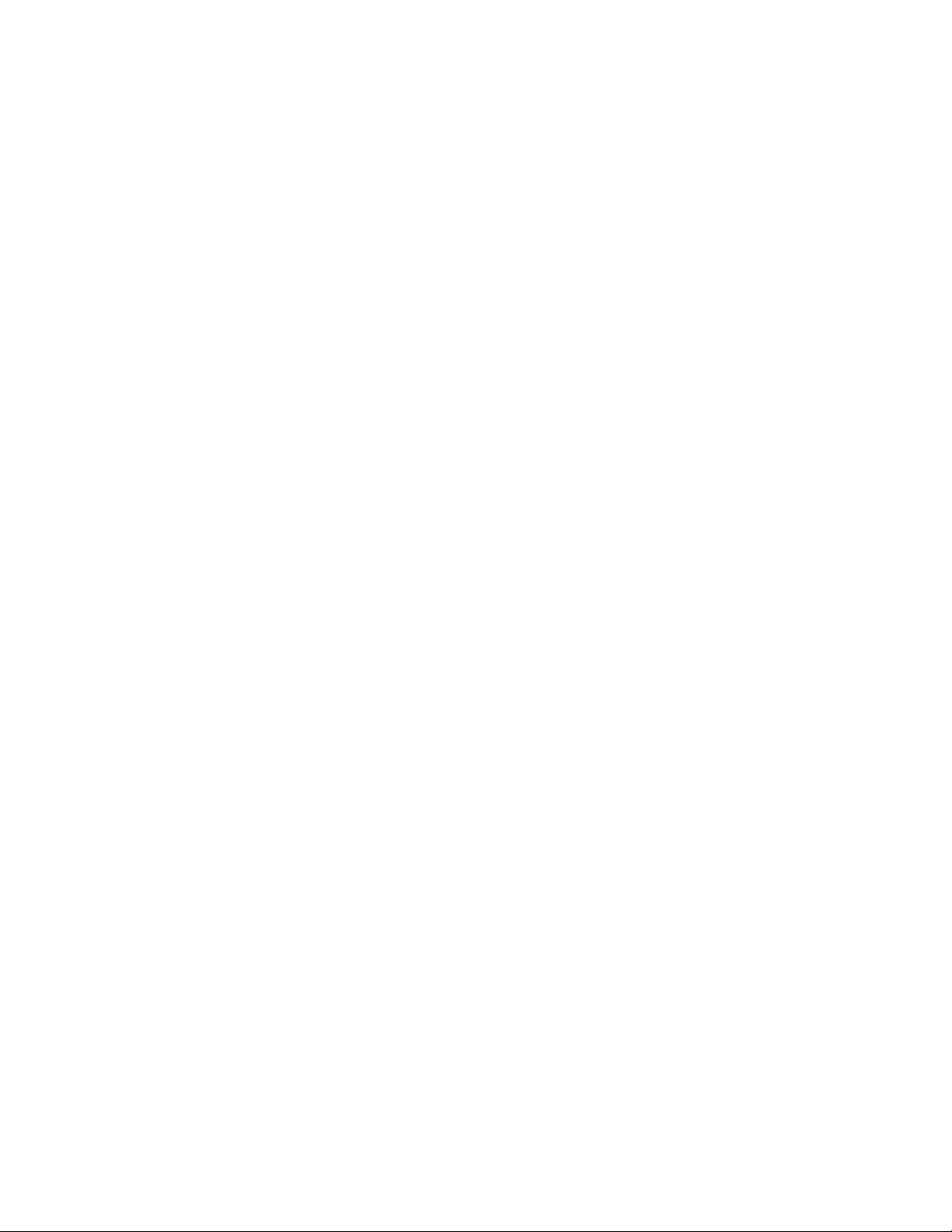
Panasonic Broadcast
AW-E860N
Menu Information
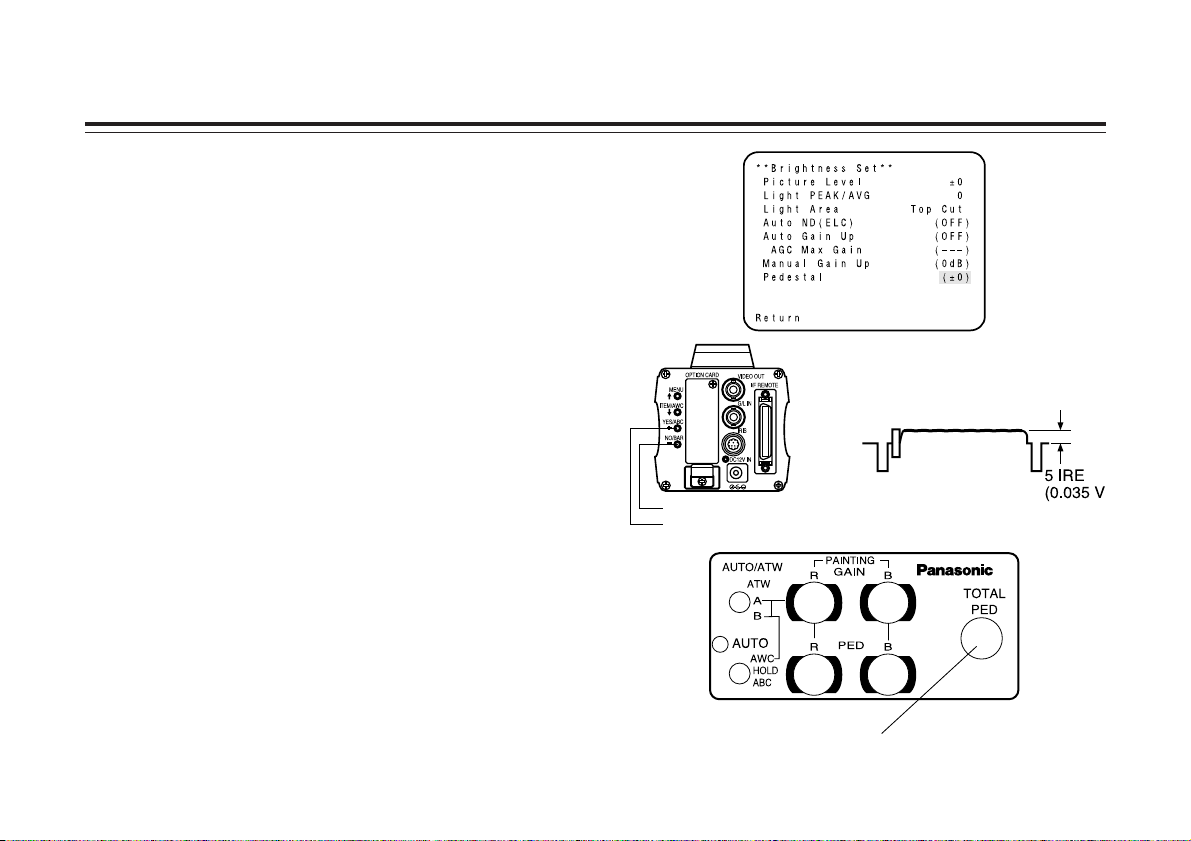
-26-
Adjustment
$ Total pedestal level adjustment
(Use an oscilloscope or a waveform monitor for this
adjustment.)
This step is to adjust the black levels (pedestal levels) of two
or more cameras to be the same.
[ADJUSTMENT by CAMERA]
1. Close the lens.
2. Select Pedestal item in the brightness setting Sub Menu.
(Select [Pedestal] in the [Iris, Shutter, Gain Set] sub
menu in User Mode.)
3. Set the pedestal level to 5 IRE (0.035 V) with the
YES/ABC switch or the NO/BAR switch.
[ADJUSTMENT with RCU (RCB, Hybrid control panel)]
Adjust the pedestal level to 5 IRE with the total pedestal
adjustment.
NO/BAR switch
YES/ABC switch
TOTAL PEDESTAL
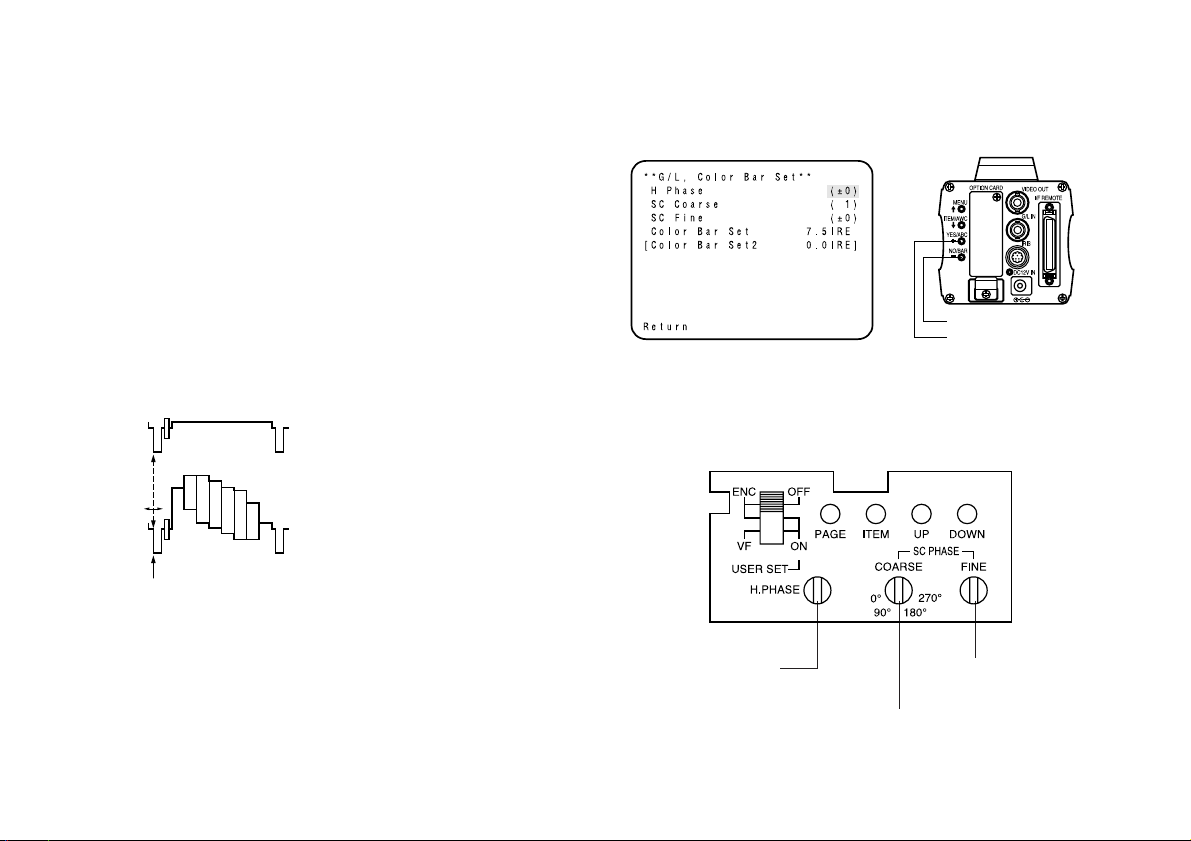
-27-
$ Gen-lock adjustment
Phase adjustments must be performed with the camera or
the RCU (RCB) when external synchronizing signals are
supplied to the system in cases where multiple cameras are
used or peripheral devices are connected.
U Horizontal phase control
Observe the waveform of the external synchronizing input
signal (black burst signal) and video output signal on a
two-channel oscilloscope. Then match the horizontal phase
of both signals by adjusting them with the cameras or RCU’s
horizontal phase control.
[ADJUSTMENT by CAMERA]
1. Press the NO/BAR switch for over 5 seconds to display
the color bar.
2. Select [G/L Adjustment] on the main menu, then select [H
Phase] on the submenu.
3. Adjust the horizontal phase with the YES/ABC and
NO/BAR switch.
[ADJUSTMENT with RCU (RCB, Hybrid control panel )]
Use the horizontal phase control.
External gen-lock input signal
(black burst output of special effect
generator)
Video signal
Horizontal phase
control
Subcarrier phase
coarse control
Subcarrier phase
fine control
Adjust the horizontal phase
NO/BAR switch
YES/ABC switch
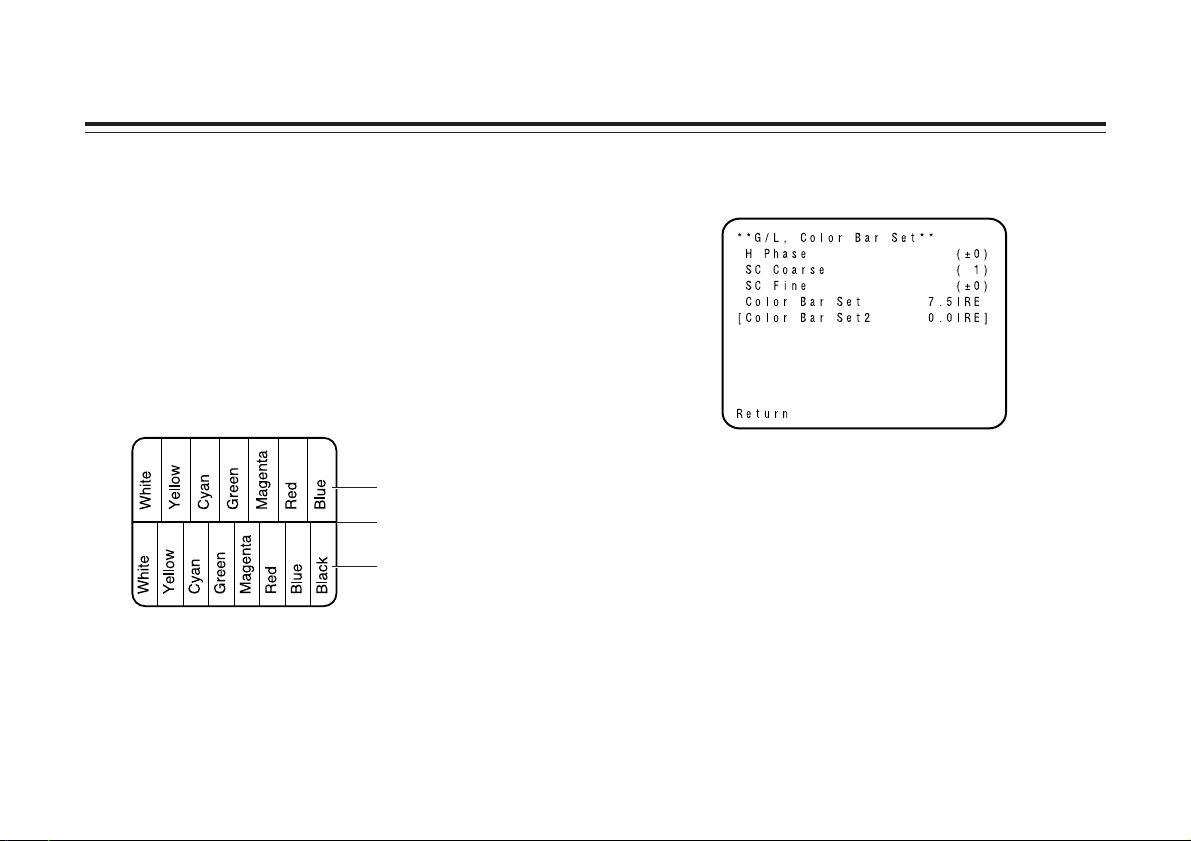
-28-
Caution:
• When horizontal phase adjustment is required using RCU
(RCB) or hybrid control panel, BAR/CAM switch should be
set to BAR. Horizontal phase cannot be adjusted if the
switch is in the CAM position. After adjustment set
BAR/CAM switch back to CAM.
• When horizontal phase adjustment is moved, color phase
is also moved. Adjust color phase whenever horizontal
phase adjustment is moved.
U Color phase adjustment
Supply the output signal (split color bar) from the color
special effect generator to a color monitor or vectorscope.
Adjust the color phase of the camera.
[ADJUSTMENT by CAMERA]
1. Press the NO/BAR switch for over 5 seconds for the color
bar mode.
2. Select [G/L Adjustment] on the main menu, then select
[SC Coarse] on the sub menu.
3. Make coarse adjustment with the YES/ABC switch and
the NO/BAR switch.
4. Select [SC Fine] on the sub menu. Perform fine
adjustment with the YES/ABC switch and the NO/BAR
switch.
[ADJUSTMENT with RCU (RCB, Hybrid control panel)]
Use the subcarrier phase coarse adjustment control and
subcarrier phase fine control.
❈ It is recommended that a vectorscope be used for
maximum accuracy in color phase adjustment.
Caution:
• When color phase adjustment is required using RCU
(RCB) or hybrid control panel, BAR/CAM switch should be
set to BAR. Color phase cannot be adjusted if the switch is
in the CAM position. After adjustment set BAR/CAM switch
back to CAM.
• When horizontal phase adjustment is moved, color phase
is also moved. Adjust color phase whenever horizontal
phase adjustment is moved.
Color bar of camera
Color bar of special
effects generator
Sprit line
Adjustment
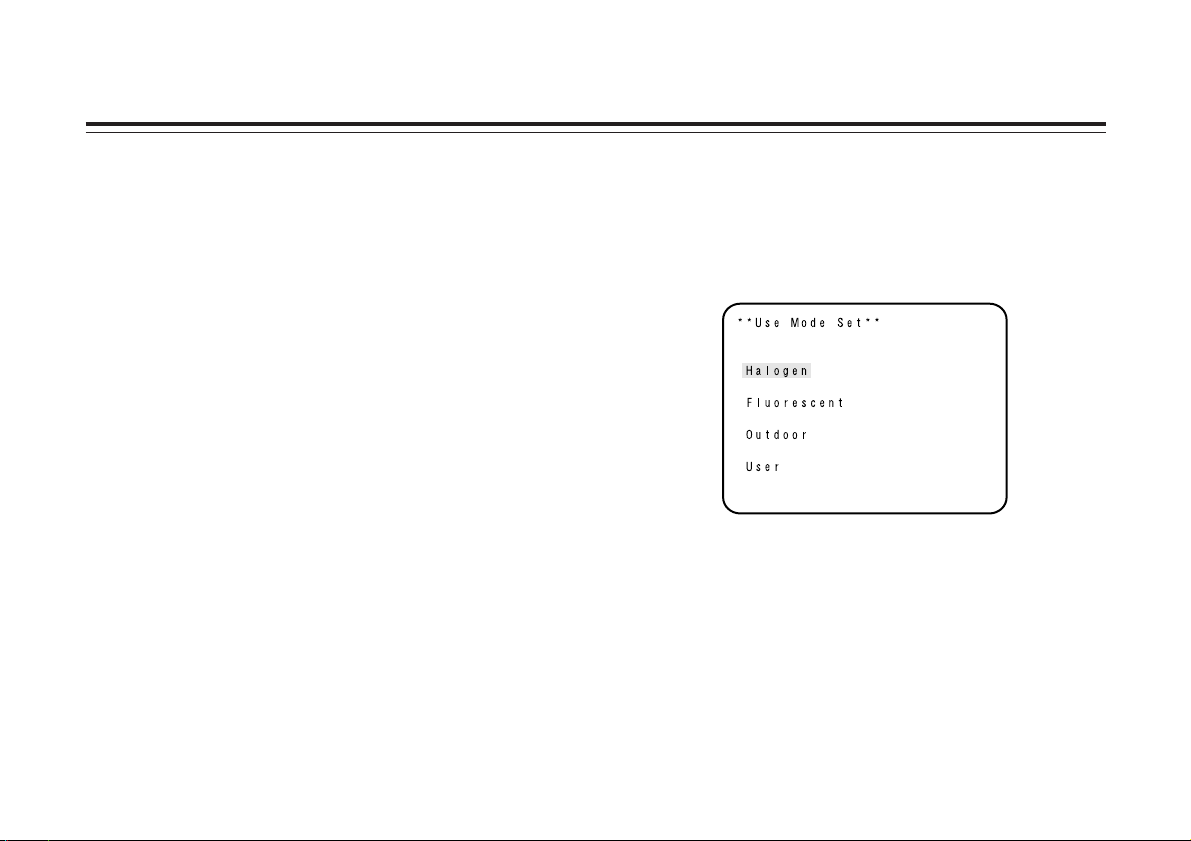
-29-
Use mode setting
$ Use Mode Setting
The camera has four use modes, and various functions for
four use modes have been preset.
Functions can be set as best suited to each use mode.
• Halogen mode
Suited to indoor shooting, such as at weddings, parties,
lecture meetings, events, etc.
Settings can be changed using a simple menu.
• Fluorescent mode
Suited to indoor shooting under fluorescent lighting.
Settings can be changed using a simple menu.
• Outdoor mode
Suited to outdoor shooting.
Settings can be changed using a simple menu.
• User mode
Settings can be changed using a detail menu.
$ Setting by camera
1. Turn the camera on while keeping the MENU switch
depressed.
The use mode setting menu shown at right appears on
the monitor screen and one of the use mode blinks.
2. Press the MENU switch, ITEM/AWC switch, or NO/BAR
switch to let the desired use mode blink.
MENU switch (A):
The blinking item moves up by one.
ITEM/AWC switch (S), NO/BAR switch (–):
The blinking item moves down by one.
3. Press the YES/ABC switch.
The blinking use mode comes into effect. After the use
mode setting menu is shown for about 5 seconds, the
camera returns to be ready for operation.
Then, the camera operates in the selected use mode.
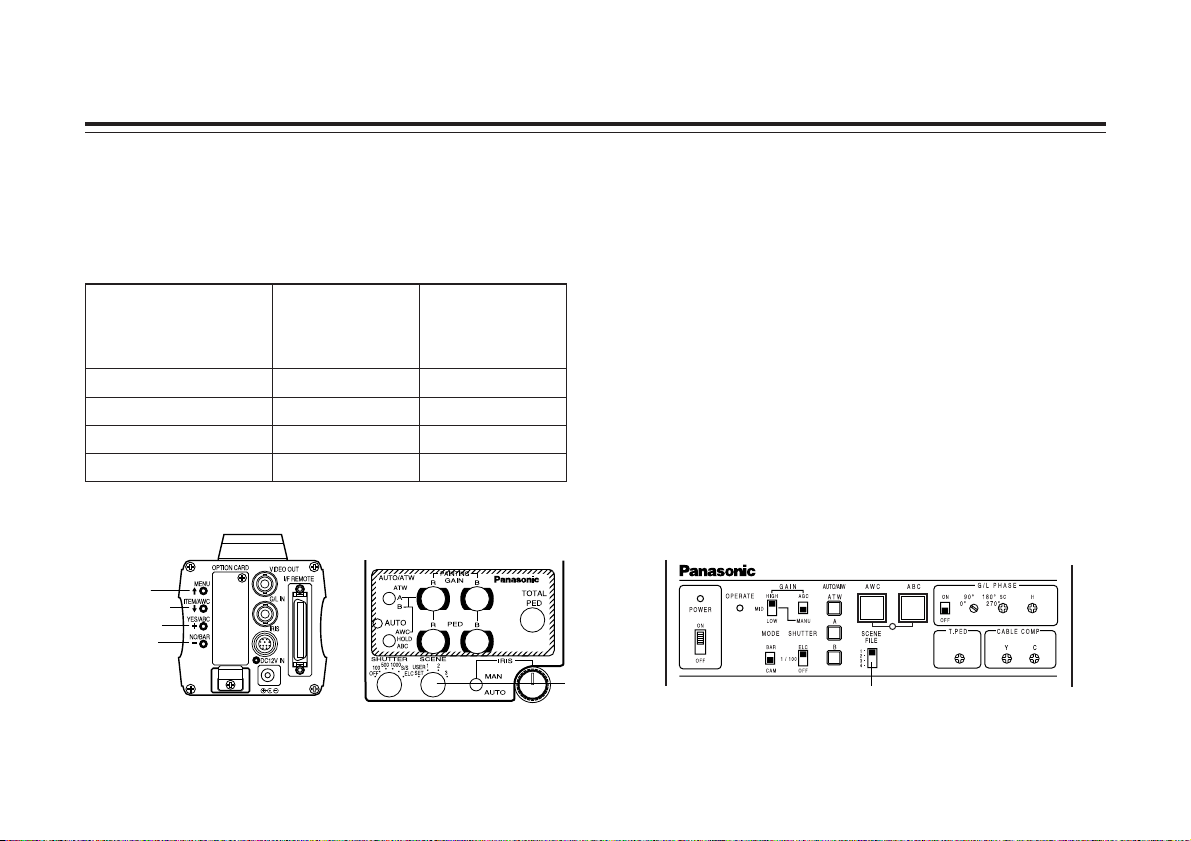
-30-
Scene File Switch Scene File Switch
Operation mode Position of Position of Hybrid
RCU (RCB) control panel
Halogen Mode 1 1
Fluorescent Mode 2 2
Outdoor Mode 3 3
User’s Mode USER SET 4
$ Setting by RCU (RCB) or hybrid control
panel
An operation mode is selected depending on the position of
the scene file switch.
CAMERA RCU (RCB) Hybrid control panel
MENU
ITEM/AWC
YES/ABC
NO/BAR
SCENE
FILE switch
SCENE FILE switch
Use mode setting
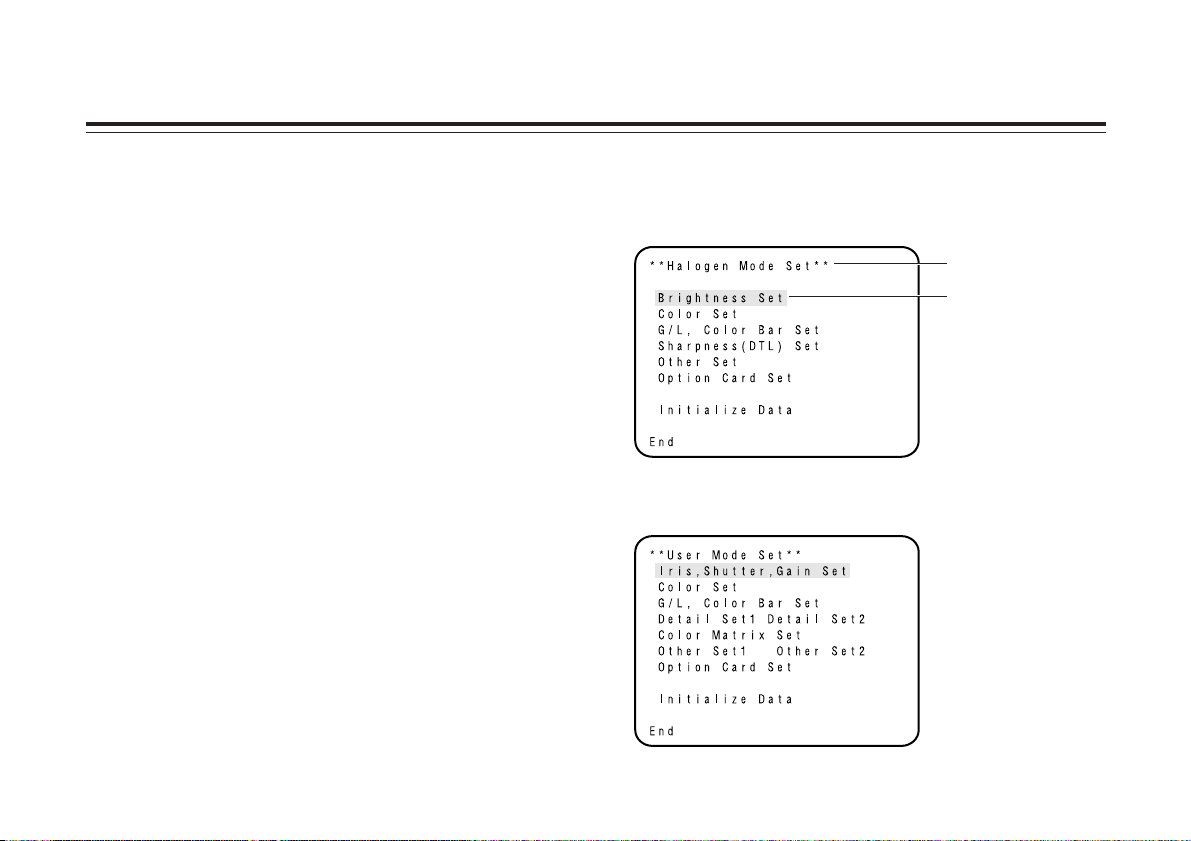
-31-
Menu item setting
$ Menu item setting
• Each of the four use modes of the camera has a main
menu. (Shown at right)
• Each item of the main menu has a submenu, which
consists of several settings.
• These settings have been preset to the optimum values to
suit each use mode, and can be changed to suit actual
shooting conditions.
• They can be set from the camera and RCU (RCB). They
can also be set from the hybrid control panel using the
switches, but the setting items are limited because the
menu is not shown.
Notes:
• Composite signals are output from the video output
regardless of the position ENC/VF of the RCU (RCB) user
set switch.
• [End] is displayed only in setting from the camera alone.
• [Option Card1] is shown only when an optional card is
inserted into the camera. [Option Card2] is shown only
when an additional card box is equipped with the camera
and then an optional card is inserted into the camera.
U Main menu screen
Main menu of Halogen,
Fluorescent, Outdoor Mode
Main menu of User Mode
Use mode
Blinking
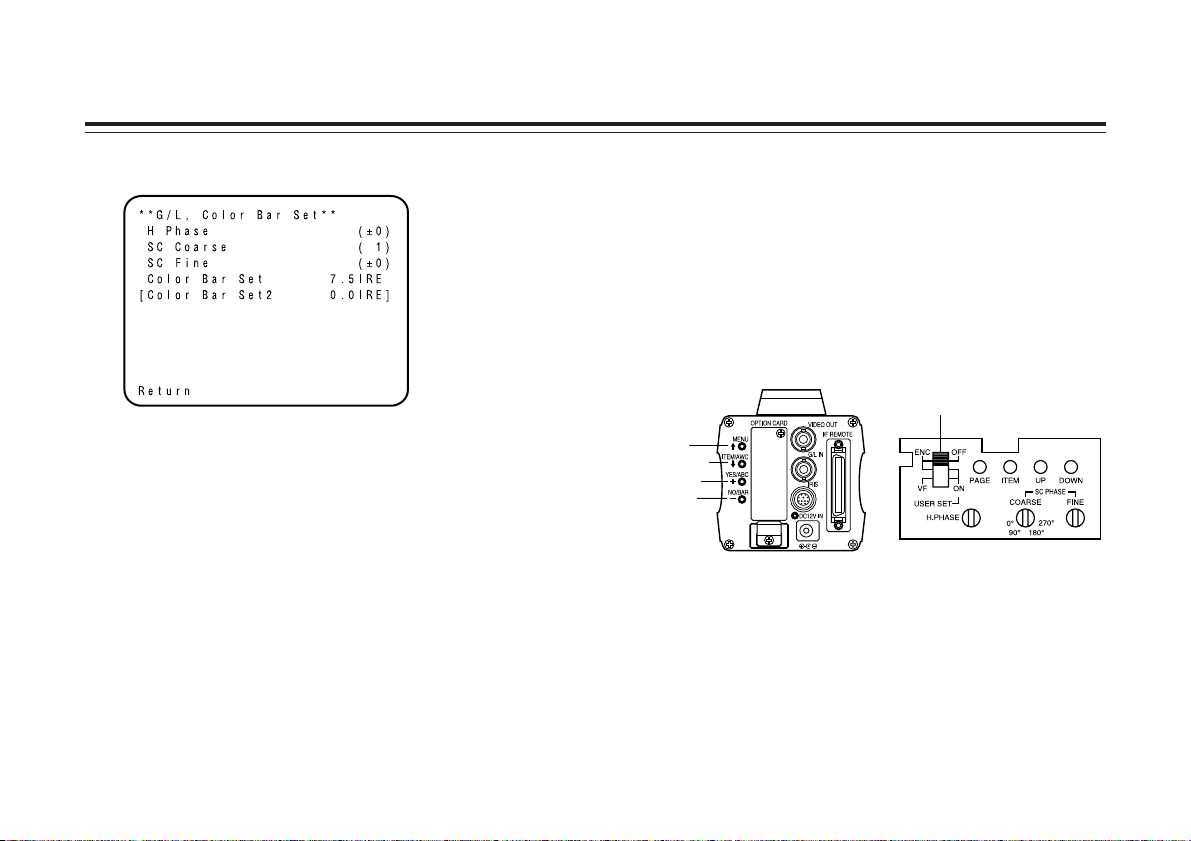
-32-
Menu item setting
❈ If the output signal from camera is color bar, only “G/L,
Color Bar Set” screen is displayed.
$ Setting
1. From the camera alone:
Keep the MENU switch depressed for 5 seconds or more.
From RCU (RCB):
Set the user set switch in the pocket to the ON position.
The main menu appears on the monitor screen.
2. Each time the MENU switch (A), ITEM/AWC switch (S),
or NO/BAR switch (–) is pressed, the blinking item moves
up or down.
3. When the YES/ABC switch is pressed after selecting the
desired item to blink, the submenu for the selected item
appears on the screen.
4. Select the desired item to be changed in its settings using
the MENU switch (A) and ITEM/AWC switch (S).
5. Press the YES/ABC switch (+) or NO/BAR switch (–) to
change the settings.
6. Select [Return] using the MENU switch and ITEM/AWC
switch, then press the YES/ABC switch to return to the
main menu.
7. After changing the settings, take the following steps.
Camera alone:
Select [End] using the MENU switch and ITEM/AWC
switch and press the YES/ABC switch.
RCU (RCB):
Set the user set switch in the pocket to the OFF position.
The camera will now operate according to the new settings.
$ Changing the Language setting
The language on the menu screen can be changed from
English to Japanese. (Factory setting: English)
• Halogen, Fluorescent, Outdoor Mode
Select “Japanese” in the “Language” setting in Other Set
submenu.
• Use Mode
Select “Japanese” in the “Language” setting in Other Set2
submenu.
RCU (RCB)CAMERA
MENU
ITEM/AWC
YES/ABC
NO/BAR
USER SET switch
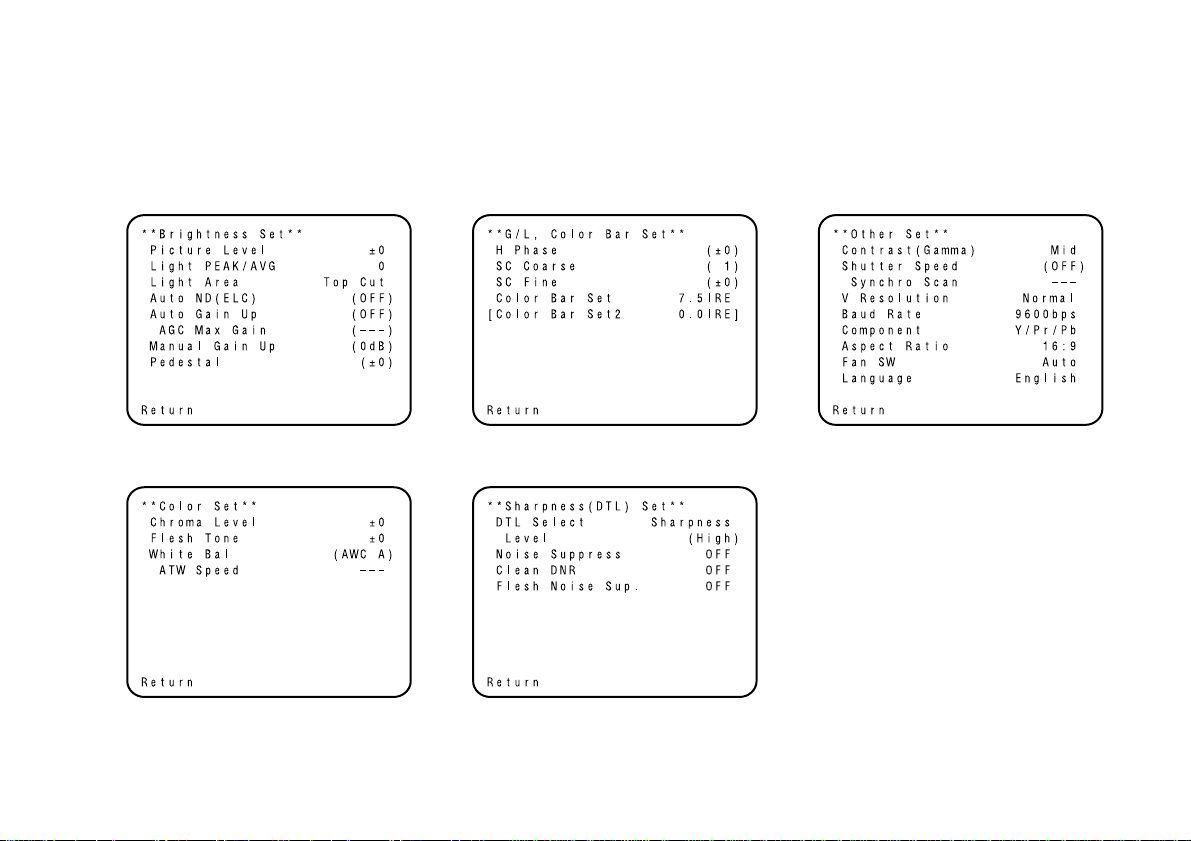
-33-
1Brightness Set Display
1
–––––
2
–––––
3
–––––
4
–––––
5
–––––
6
––––––
7
–––––
8
–––––
2Color Set Display
9
–––––
:
–––––
;
–––––
<
––––––
3G/L, Color Bar Set Display
=
–––––
>
–––––
?
–––––
@
–––––
A
––––
4Sharpness (DTL) Set Display
B
–––––
C
––––––
D
–––––
E
–––––
F
–––––
5Other Set Display
G
–––––
H
–––––
I
––––––
J
–––––
K
–––––
L
–––––
M
–––––
N
–––––
O
–––––
$ Sub menu (Halogen Mode, Fluorescent Mode, Outdoor Mode)
• Settings enclosed in parentheses can be set with the RCU (RCB) switch or VR in RCU (RCB) mode.
• Settings enclosed in [ ] is displayed when the optional card to process video signals (SDI card, etc.) is inserted.
• To return to the initial settings, refer to page 53.
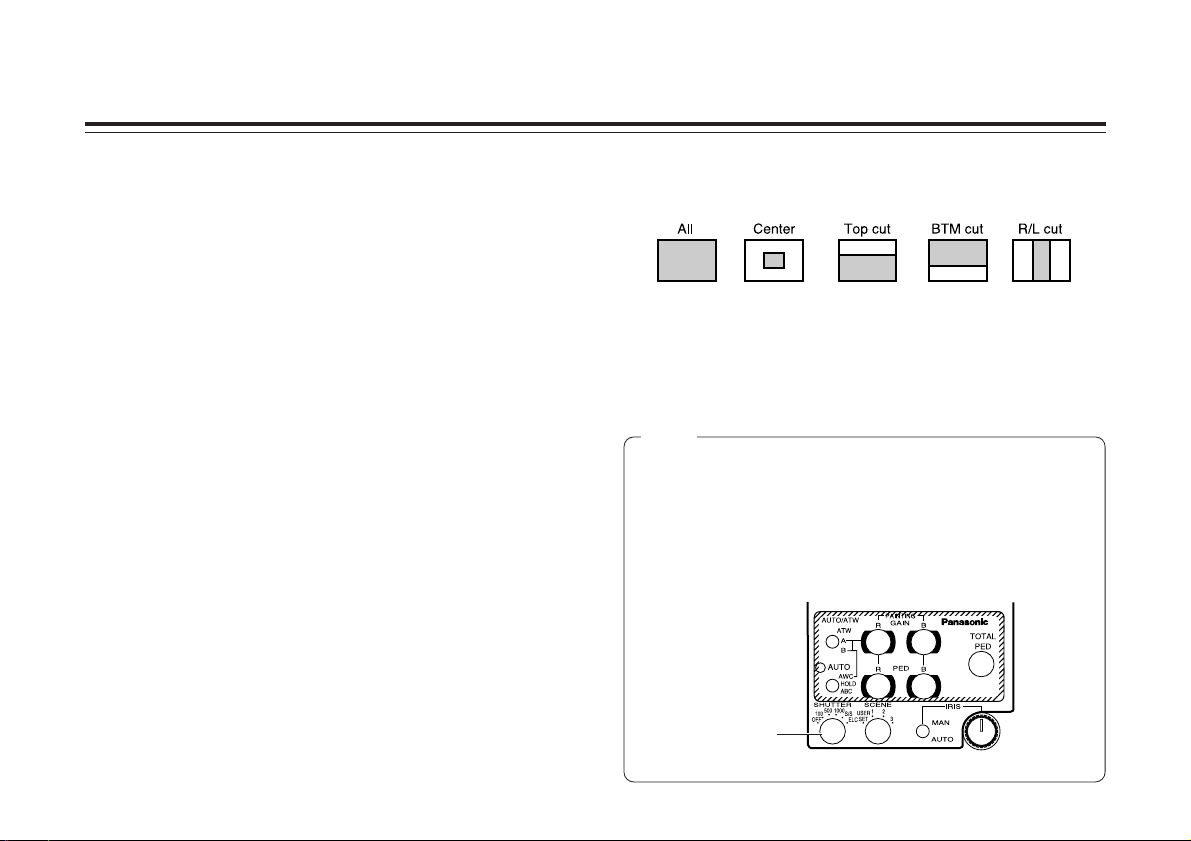
-34-
Menu item setting
$
Setting and changing of the setting (Halogen
Mode, Fluorescent Mode, Outdoor Mode)
1 Brightness Set Display
1 Video Level Adjustment [Picture Level: –50 to +50]
Convergence level of AUTO IRIS/AUTO GAIN UP/ AUTO
ND (ELC) can be adjusted.
2 Detecting Ratio Adjustment
[Light PEAK/AVG: P50 to A50]
The ratio of AUTO IRIS/AUTO GAIN UP/AUTO ND (ELC)
detected peak to average can be adjusted within a
predetermined range.
3 Photometric Measurement Method Setting
[Light Area: All, Center, Top cut, BTM cut, R/L cut]
A photometric measurement method can be selected for
AUTO IRIS/AUTO GAIN UP/AUTO ND (ELC).
All: All the screen area is measured.
Center: The screen is measured mainly in the center
area, about one-third of both the top and
bottom and one-third of both the right and left
portions of the screen are excluded from
measurement.
Top cut: About one-third of the top part of the screen is
excluded from measurement.
BTM cut: About one-third of the bottom portion of the
screen is excluded from measurement.
R/L cut: About one-third of both the right and left
portions of the screen are excluded from
measurement.
4 Auto ND (ELC) Setting [Auto ND (ELC): OFF, ON]
OFF: Luminance is not automatically adjusted by the
electronic shutter.
ON: The electronic shutter is controlled to automatically
adjust the luminance.
Notes
• ON is automatically selected when the electronic shutter
(H) on the submenu [Other Set] is set to [Auto ND].
OFF is selected when other than [Auto ND] is selected.
• ON is selected when the SHUTTER switch is set to
[ELC] in RCU (RCB) mode, and OFF is selected when it
is set to other than [ELC].
SHUTTER switch
RCU (RCB)
