Page 1
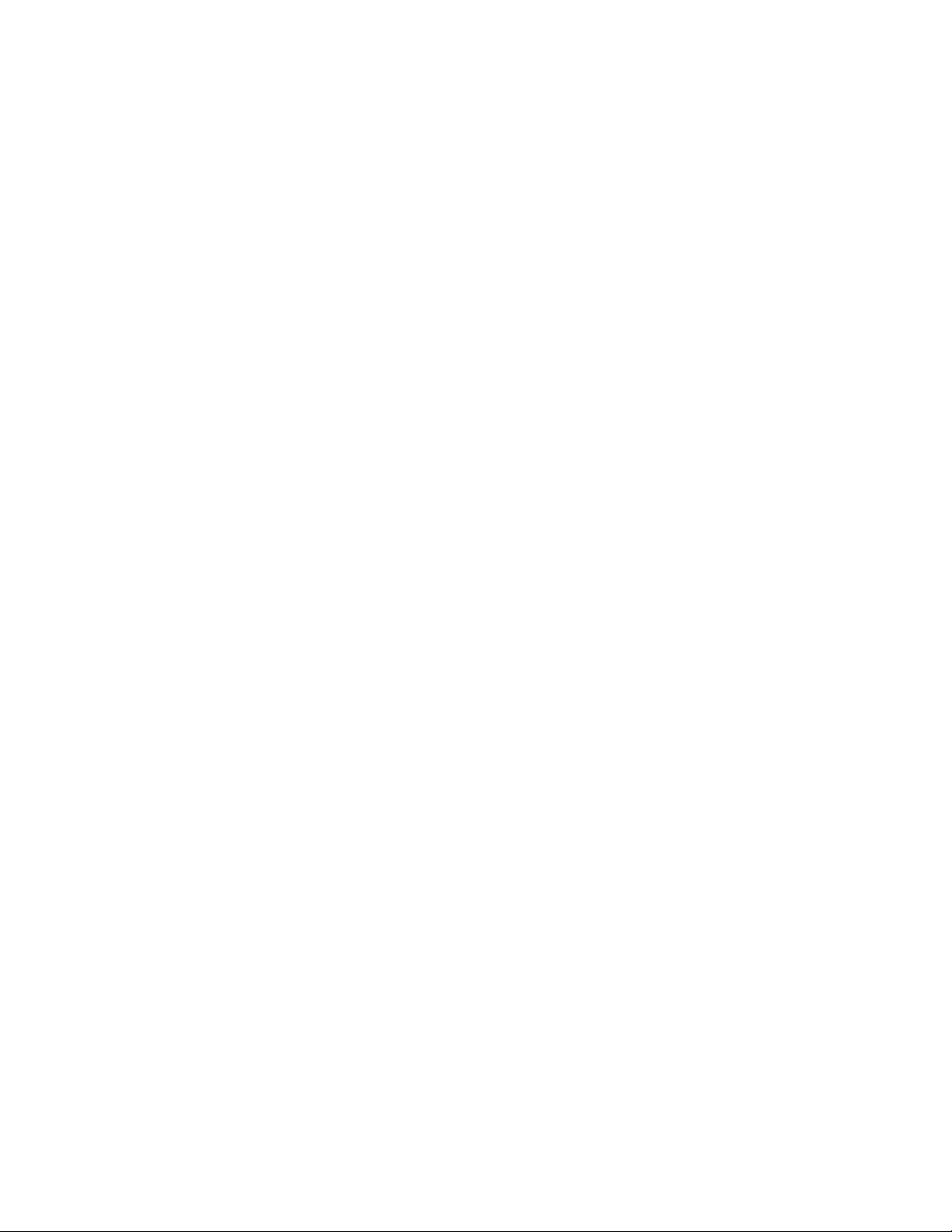
Panasonic Broadcast
AJ-HPX3700
Menu Information
Page 2
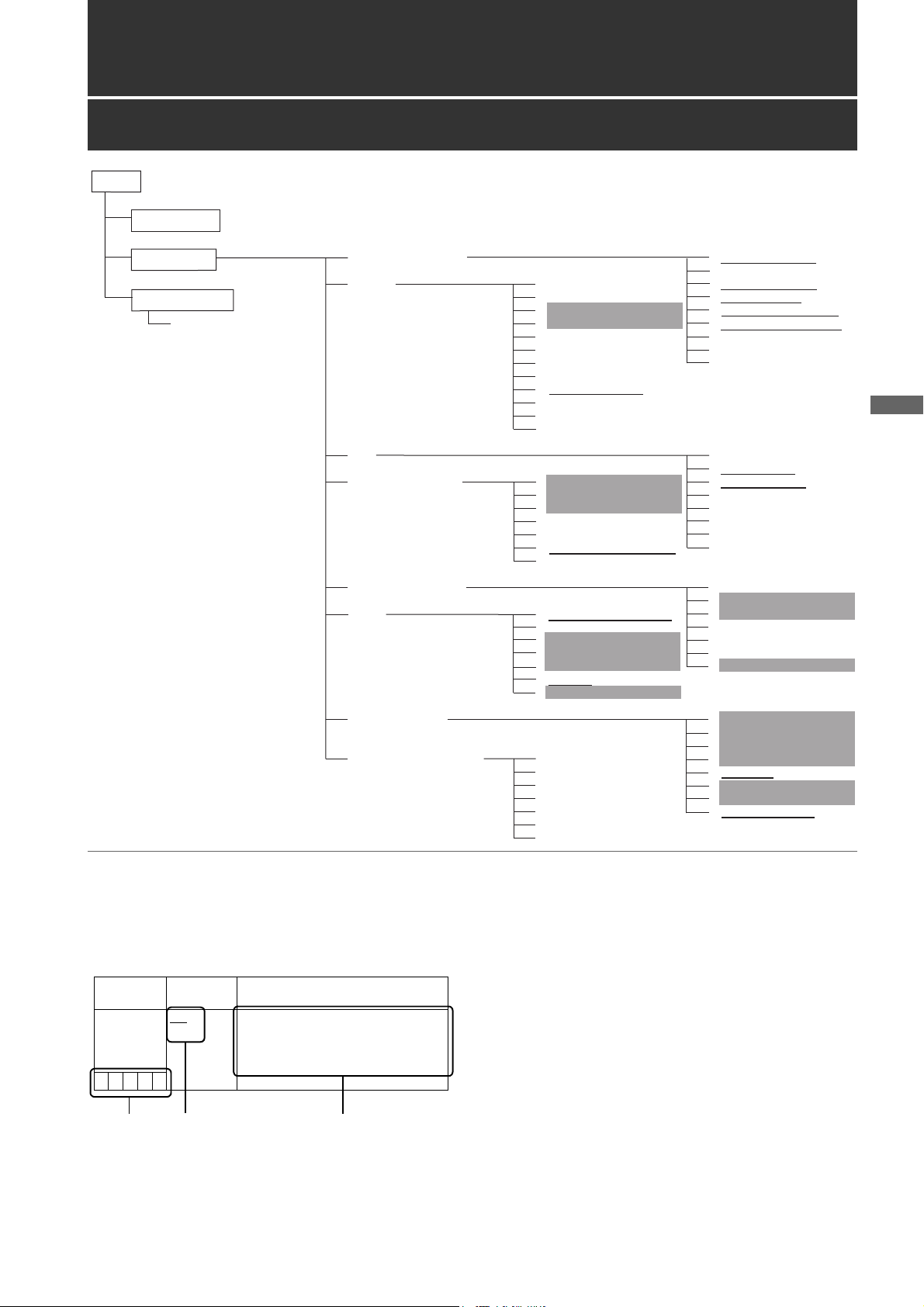
Menu
MENU
Opening the Menus
USER MENU:
Displayed when the MENU button is
pressed.
MAIN MENU:
Displayed when the MENU button is
pressed for at least 3 seconds.
OPTION MENU:
Displayed when the MENU button is
pressed while pressing the LIGHT
button.
Items/
Data Saved
Adjustable
Range
Remarks
SCAN REVERSE OFF
ON
This setting is for correcting an image
which has been inverted by a film-use
lens or anamorphic lens attached to
the unit.
SCUF R
ab c
Menu
Menu Configuration
USER MENU
MAIN MENU
OPTION MENU
OPTION
SYSTEM SETTING
PAI NT
VF
CAM OPERATION
MAIN OPERATION
FILE
RB GAIN CONTROL
RGB BLACK CONTROL
MATRIX
COLOR CORRECTION
LOW SETTING
MID SETTING
HIGH SETTING
ADDITIONAL DTL
SKIN TONE DTL
KNEE/LEVEL
GAMMA
CAMERA SETTING
CAMERA ID
SHUTTER SPEED
SHUTTER SELECT
USER SW
SW MODE
WHITE BALANCE MODE
LENS/IRIS
SD CARD READ/WRITE
SD CARD R/W SELECT
CAC FILE CARD READ
LENS FILE
LENS FILE CARD R/W
SCENE
INITIALIZE
SYSTEM MODE
OPTION MODE
REC FUNCTION
OUTPUT SEL
HD SDI A・B OUT MARKER
MONI OUT MARKER
LCD MONITOR
GENLOCK
1394 SETTING
VF DISPLAY
VF MARKER
VF USER BOX
VF INDICATOR1
VF INDICATOR2
VF INDICATOR3
MODE CHECK IND
! LED
BATTERY/P2CARD
BATTERY SETTING1
BATTERY SETTING2
MIC/AUDIO 1
MIC/AUDIO 2
TC/UB
UMID SET/INFO
Notes
The items highlighted in grey cannot be selected by <USER MENU SELECT>.
The underlined items can only be selected by <USER MENU SELECT> as one whole page (with all sub-items). Individual
sub-items cannot be selected separately.
About Menu Description Tables
MAINTENANCE
USER MENU SELECT
LENS ADJ
[SELECT MODE]
SYSTEM SETTING
PAINT
VF
CAM OPE
MAIN OPE
FILE
MAINTENANCE
a. The following letters indicate whether the modified menu data is
saved to or read out from the memory.
The – indicates that the data cannot be saved or read.
S = Can be saved and read as scene file data.
C = Can be saved or read using SD CARD READ/WRITE.
U = Can be saved and read as user data.
Please refer to [SCENE] (page 197) and [INITIALIZE]
(page 197).
F = Can be read using READ FACTORY DATA.
Please refer to [INITIALIZE] (page 197).
R = Can set whether or not to store changes using the RC DATA
SAVE menu option.
Please refer to [Connection of the remote control unit (AJRC10G)] (page 117).
b. This section shows the adjustable range of the set value, and
available options for this item.
c. About the settings available for this item.
BLACK SHADING
WHITE SHADING
LENS FILE ADJ
CAC ADJ
DIAGNOSTIC1
DIAGNOSTIC2
HOURS METER
Menu: Menu Configuration
161
Page 3
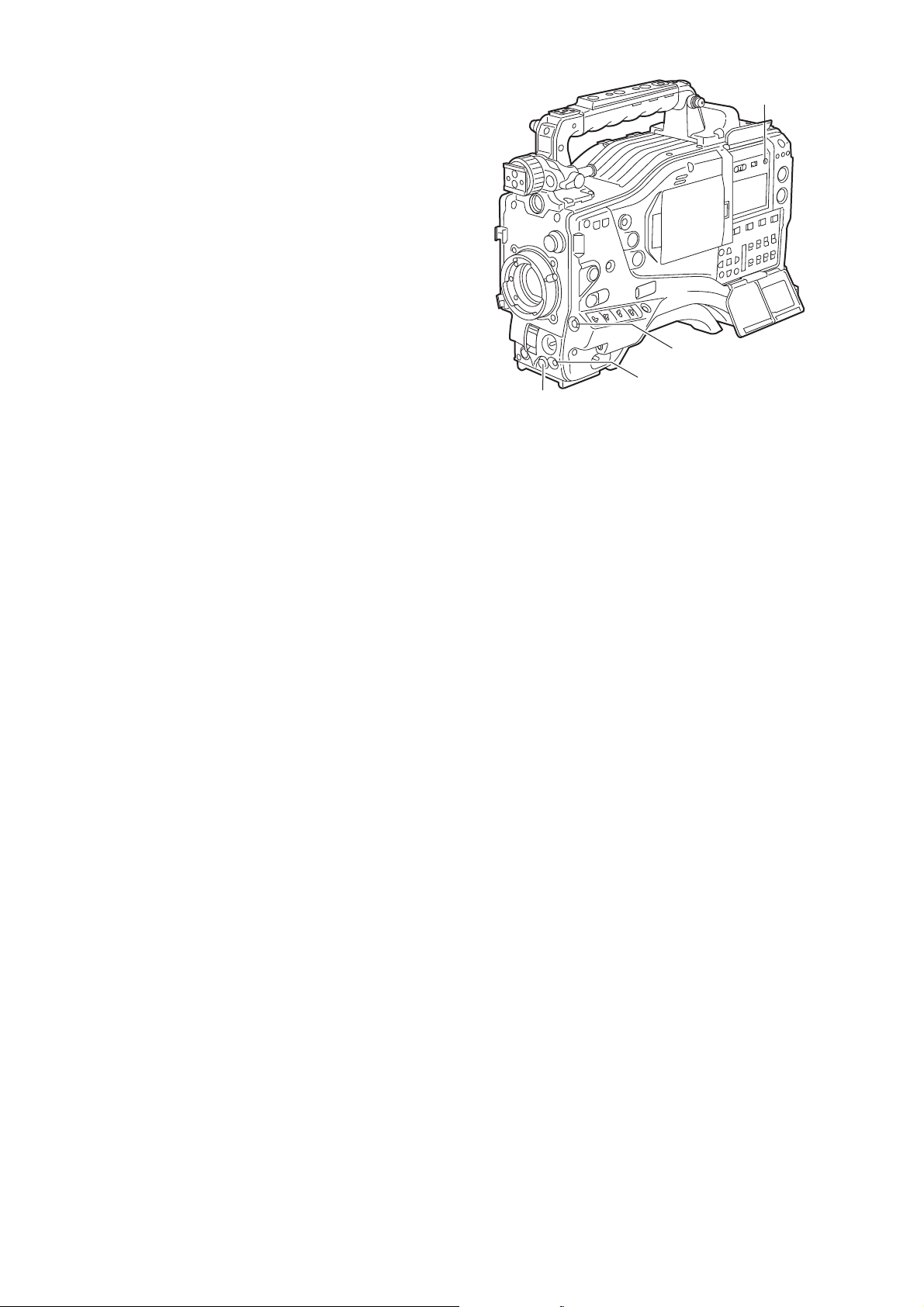
USER MENU:USER MENU is factory-set. The menu can be
configured to suit your preferences by
specifying each option according to your
purposes and frequency of use, through the
<USER MENU SELECT> screen, which is
accessible from the MAIN MENU page.
For more information, see [Selecting Options
for USER MENU] (page 164).
To display USER MENU, press the MENU
button.
MAIN MENU: Allows you to set all options on the settings
menu.
This menu has a category-by-category
structure, layered according to purposes and
frequency of use.
To display MAIN MENU, press the MENU
button for 3 seconds or longer.
SYSTEM SETTING:
This option is used to specify recording signal,
recording system, etc.
PAINT: This option is used to fine-adjust images while
monitoring the output waveform of the
camera, using the waveform monitor.
Normally, this adjustment requires assistance
from a video engineer.
This option may be performed by an external
remote control. However, it is valid when the
unit is used as a stand-alone device.
VF: Used to select the information items to be
displayed in the viewfinder screen.
CAM OPERATION:
Used to change settings according to the
conditions for the subject.
MAIN OPERATION:
Used to specify recording-related items, such
as audio settings, time code, battery and P2
card remaining amounts.
FILE: Used to specify file-related items such as SD
memory card reading/writing and lens file
settings.
MAINTENANCE:
Used to specify maintenance-related items.
USER MENU SELECT:
Used to edit USER MENU.
OPTION MENU:
Provides options which may be needed if
functions are added in the future.
To display OPTION MENU, hold down the
LIGHT button and press the MENU button.
For more information, contact your distributor.
a
d
c
b
a. LIGHT button
b. Jog dial button
c. MENU button
d. SHOT MARKER/MENU CANCEL button
162
Menu: Menu Configuration
Page 4
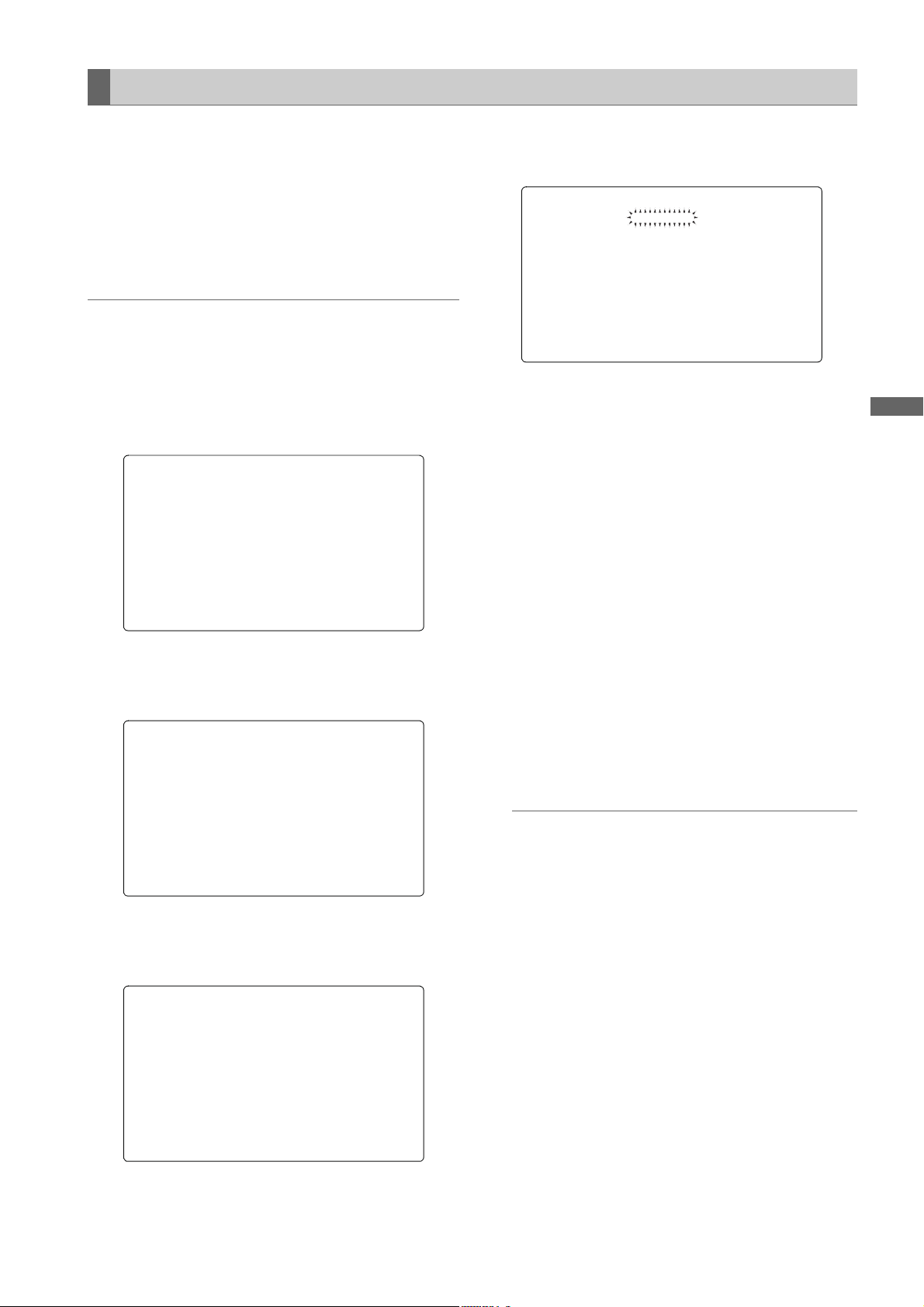
Menu
Setting Menu Options
The menu options are set with the MENU and jog dial
buttons.
The menu comprises main menu, sub-menus and options
menus.
The data specified through menu options are written and
saved in the internal memory of the unit.
This section describes how to set options in MAIN MENU.
The other menus can be configured in the same manner (the
method of displaying the menu screen depends on the
particular menu).
Note
When the unit is in thumbnail mode, the viewfinder displays
“THUMBNAIL OPEN”, disabling navigation through the
menu.
1 Press the MENU button for 3 seconds or longer.
The MAIN MENU screen appears, together with its
options.
2 Turn the jog dial button to move the mark () to a
desired menu option. Then, press the jog dial button to
display the sub-menu screen.
4 Turn the jog dial button to move the mark () to a
desired option. Then, press the jog dial button. The
value starts blinking.
5 Turn the jog dial button to change the value.
To increase the value:
Turn the jog dial button clockwise, as seen from the front
of the camera.
To decrease the value:
Turn the jog dial button anti-clockwise, as seen from the
front of the camera.
Each turn of the dial switches the value by one step. A
quick turn changes the value rapidly; a slow turn makes
a fine adjustment.
To turn an option on or off:
To select “ON”, turn the jog dial button clockwise, as
seen from the front of the camera.
To select “OFF”, turn the jog dial button anti-clockwise,
as seen from the front of the camera.
To return the changed set value to the previous one:
To return the changed value to the previous one, press
the SHOT MARKER/MENU CANCEL button once while
the changed value is flashing and “PUSH CANCEL
BACK TO PREV” will appear. Press the SHOT
MARKER/MENU CANCEL button again to return the set
value to the value before the change.
3 Turn the jog dial button to move the mark () to a
desired menu option. Then, press the jog dial button to
display the options screen.
Notes
The following menu items cannot be canceled using
the SHOT MARKER/MENU CANCEL button.
– Pages on the USER MENU SELECT screen
– Pages on the FILE screen
– CAMERA ID
– Part of the WHITE BALANCE MODE pages
– BATTERY SETTING1, 2
– UMID SET/INFO
In the 1080-23.98P and 1080-24P modes, the menu
displayed on the LCD monitor may blink. This is
normal, and does not indicate that a fault has
occurred.
Menu: Menu Configuration
163
Page 5
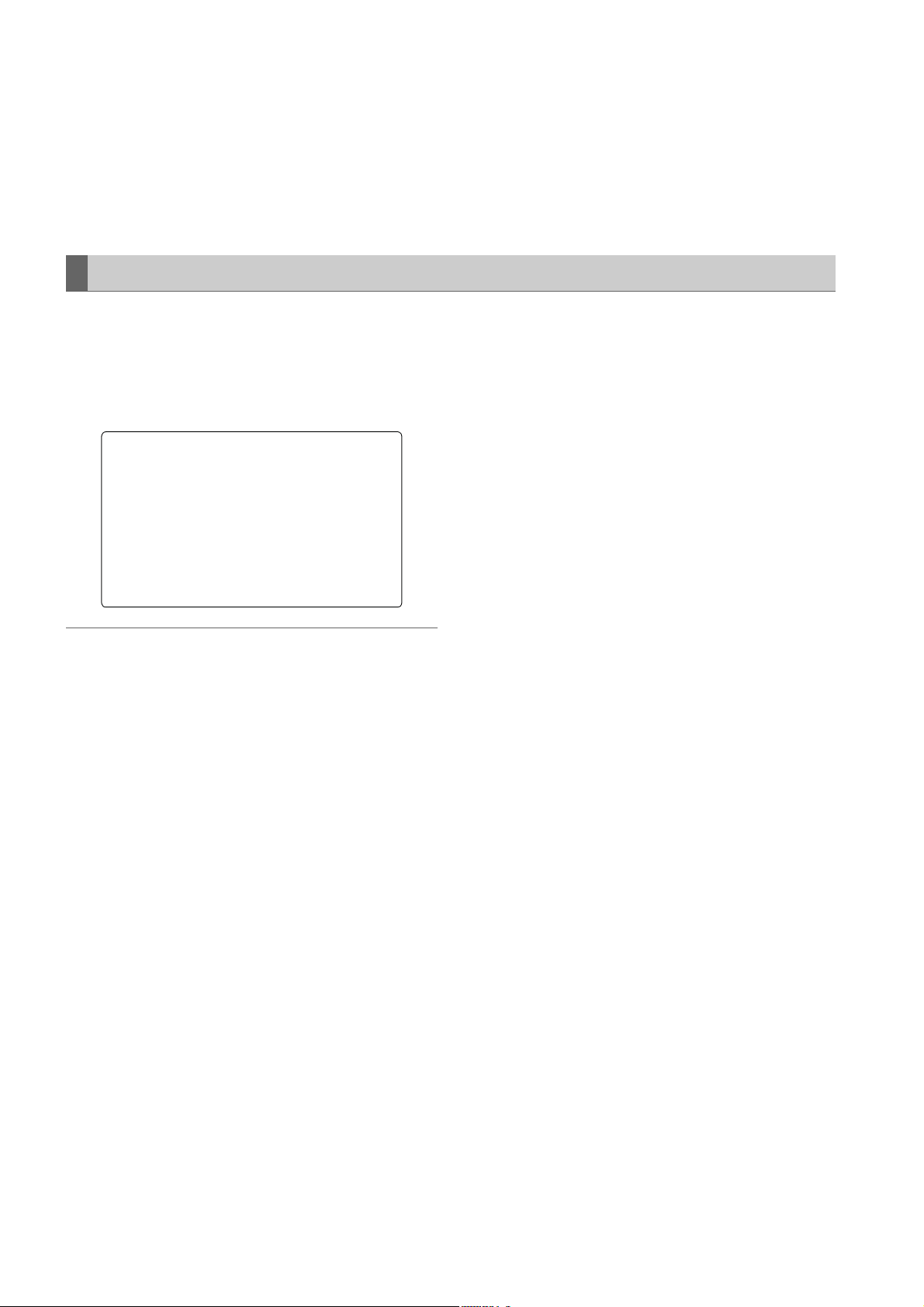
6 Press the jog dial button.
The value stops blinking and is accepted.
7 To change the settings for other options on the same
page, repeat steps 4 - 6.
8 When the settings are finalized, press the MENU button.
This terminates the menu option setting mode and
returns the unit to normal operation mode.
Selecting Options for USER MENU
Go to the USER MENU SELECT page from MAIN MENU.
Then, open relevant menu screens to select options to add
to USER MENU.
Only the selected options are displayed as options in USER
MENU.
For information about how to navigate this menu, see
[Setting Menu Options] (page 163).
Note
Options with [] are effective. The number of options that
can be added to USER MENU is 143=42 (3 pages of
options) for camera-related options, and 14 (1 page of
options) for memory-related options. Note, however, that the
number of options that can be added is reduced if menu
options not normally displayed in the selected mode are
added.
164
Menu: Menu Configuration
Page 6
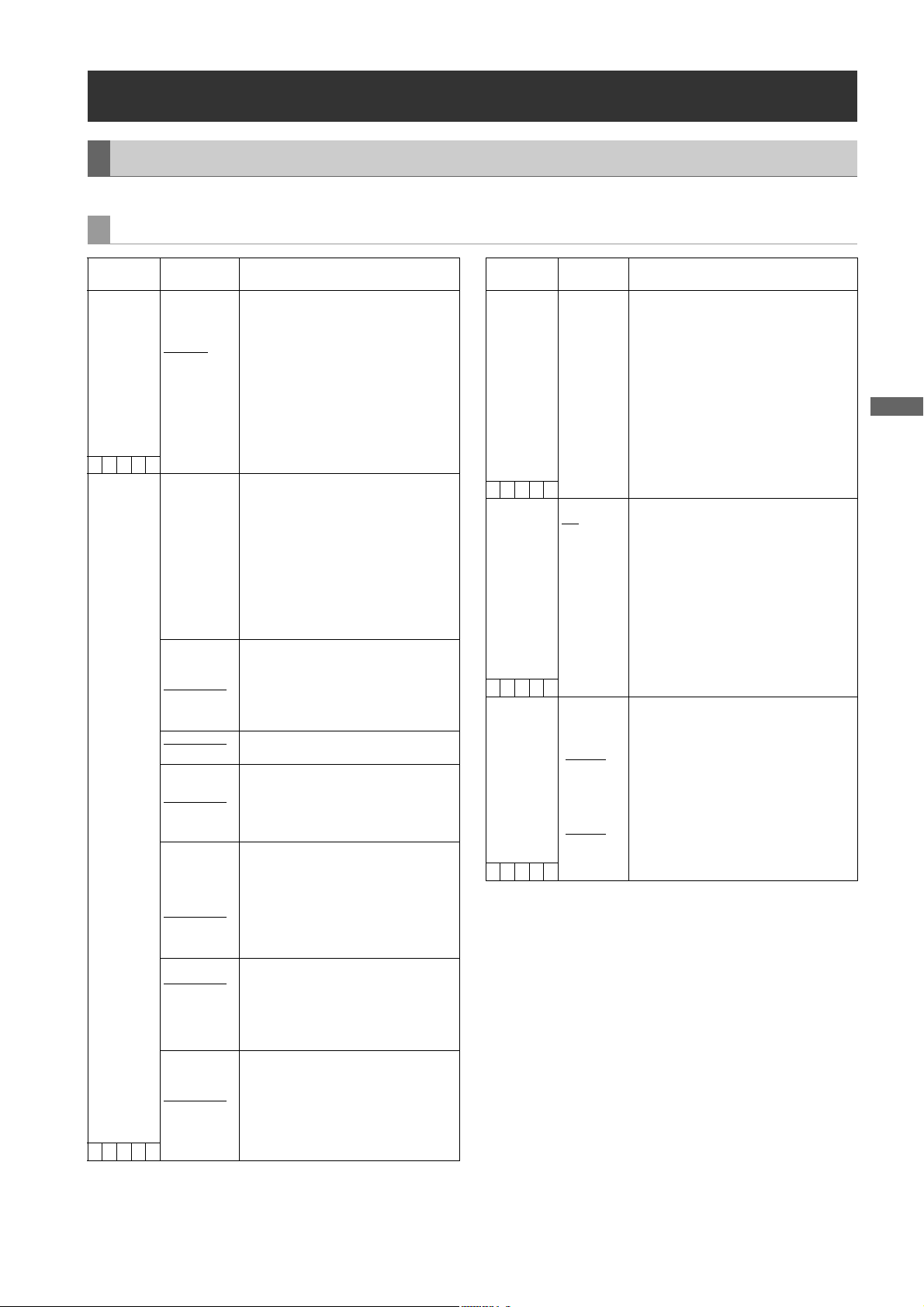
Menu
Menu Description Tables
SYSTEM SETTING
The ____ in the Adjustable Range column indicates the preset mode.
SYSTEM MODE
Items/
Data Saved
SYSTEM MODE 1080-59.94i
Adjustable
Range
1080-23.98PsF
1080-24PsF
1080-50i
720-59.94P
720-60P
720-50P
SCUFR
REC FORMAT
DVCPROHD/60i
AVC-I 100/60i
AVC-I 100/30PN
AVC-I 100/24PN
AVC-I 50/60i
AVC-I 50/30PN
AVC-I 50/24PN
AVC-I 100/24PN
AVC-I 50/24PN
DVCPROHD/50i
AVC-I 100/50i
AVC-I 100/25PN
AVC-I 50/50i
AVC-I 50/25PN
DVCPROHD/60P
DVCPROHD/30PN
DVCPROHD/24PN
AVC-I 100/60P
AVC-I 100/30PN
AVC-I 100/24PN
AVC-I 50/60P
AVC-I 50/30PN
AVC-I 50/24PN
DVCPROHD/24PN
AVC-I 100/24PN
AVC-I 50/24PN
DVCPROHD/50P
DVCPROHD/25PN
AVC-I 100/50P
AVC-I 100/25PN
AVC-I 50/50P
AVC-I 50/25PN
SCUFR
Remarks
For setting the system frequency.
When this item is switched, turn off the
POWER switch on the unit and then
turn it on again.
Notes
When USB DEVICE mode is
selected, no change can be made to
this option.
When the remote control unit (AJ-
RC10G) is connected, this item is
not displayed.
Used to set the codec mode and the
recording/shooting mode.
DVCPROHD:
Recording is performed using
DVCPRO HD codec.
AVC-I 100:
Recording is performed using
AVC-Intra100 codec.
AVC-I 50:
Recording is performed using
AVC-Intra50 codec.
Used when SYSTEM MODE is set to
1080-59.94i.
When DVCPROHD/60i is selected, it is
possible to refine the shooting mode
selection by setting CAMERA MODE.
Used when SYSTEM MODE is set to
1080-23.98PsF or 1080-24PsF.
Used when SYSTEM MODE is set to
1080-50i.
When DVCPROHD/50i is selected, it is
possible to refine the shooting mode
selection by setting CAMERA MODE.
Used when SYSTEM MODE is set to
720-59.94P.
When shooting using VFR, the
shooting frame number is set in
accordance with the FRAME RATE
setting.
Used when SYSTEM MODE is set to
720-60P.
When shooting using VFR, the
shooting frame number is set in
accordance with the FRAME RATE
setting.
Used when SYSTEM MODE is set to
720-50P.
When shooting using VFR, the
shooting frame number is set in
accordance with the FRAME RATE
setting.
Items/
Data Saved
CAMERA MODE (DVCPROHD/
Adjustable
Range
60i of 1080-
59.94i)
60i
30P
24P
24PA
(DVCPROHD/
50i of 1080-50i)
50i
25P
(Modes other
than the above)
24P
25P
SCUFR
VFR ON
OFF
SCUFR
FRAME RATE (720-59.94P,
720-60P)
1FRAME
:
24FRAME
:
60FRAME
(720-50P)
1FRAME
:
25FRAME
:
50FRAME
SCUFR
Remarks
When using the DVCPRO HD recording
format in the 1080-60i or 1080-50i
modes, the pull-down method
(conventional camera mode) will be set.
Note
This option is not displayed when 720P
has been selected.
This is for setting the variable frame rate.
This option is only displayed when 720P
has been selected.
ON: Operates with a variable frame
rate. Operates with a frame rate
set using FRAME RATE.
OFF: Operates with a fixed frame
number. Operates with a frame
rate set using REC FORMAT.
Note
When INTERVAL REC or LOOP REC is
set, this setting is set to “OFF”.
This is for setting the shooting frame
number during VFR operation.
This setting is only displayed when 720P
has been selected.
When the mode has been changed
using other settings and the frame rate
value set here exceeds the maximum
frame rate allowed by the set mode, the
maximum frame rate is changed to the
maximum frame rate of the set mode.
Menu: Menu Description Tables
165
Page 7
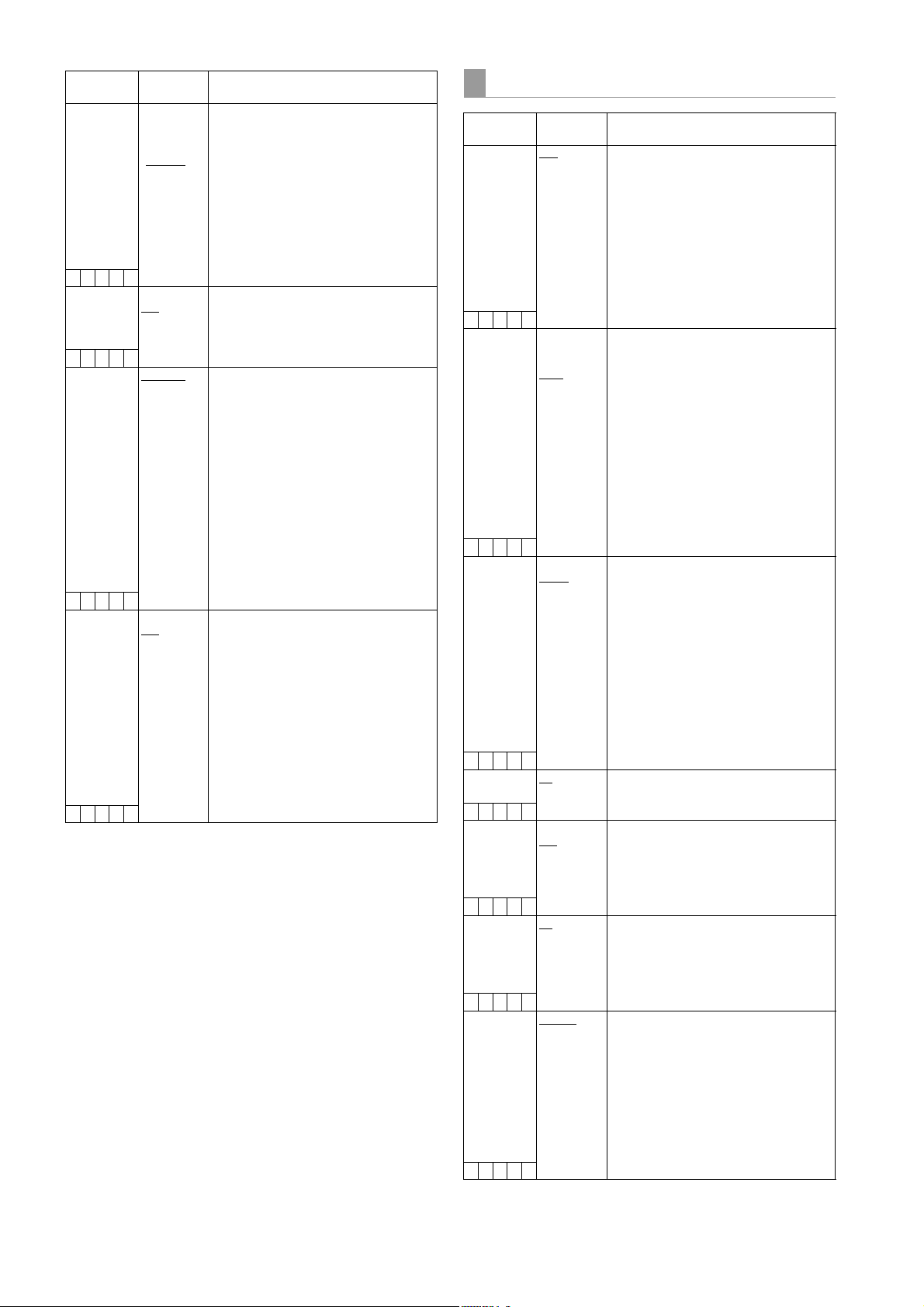
Items/
Data Saved
USR SW F.RATE (720-59.94P,
Adjustable
Range
720-60P)
1FRAME
:
24FRAME
:
60FRAME
(720-50P)
1FRAME
:
25FRAME
:
50FRAME
SCUFR
SCAN REVERSE ON
OFF
SCUF R
PC MODE SEL USB HOST
USB DEV.
–––F–
PC MODE ON
OFF
–––F–
Remarks
When the FRATE function has been
assigned to a user button, the starting
frame rate under VFR operation is set.
This setting is only displayed when 720P
has been selected.
When the mode has been changed
using other settings and the frame rate
value set here exceeds the maximum
frame rate allowed by the set mode, the
maximum frame rate is changed to the
maximum frame rate of the set mode.
This setting is for correcting an image
which has been inverted by a film-use
lens or anamorphic lens attached to the
unit.
This is for setting the operations mode of
this unit when PC MODE is set to “ON”
and an external device is connected to
the USB connector.
USB HOST:
Allows data transfer from the unit
to the USB-connected device.
USB DEV.:
Allows data transfer from the
USB-connected device to the
unit.
Note
When the PC MODE menu option is set
to “ON”, no change can be made to this
option.
Used to enable or disable the mode that
allows the unit to be connected to a PC
or an external hard disk drive via
USB 2.0.
ON: Sets the unit to the mode
selected through the PC MODE
SELECT menu option.
OFF: Disables the PC MODE for
normal operation.
Note
Once the power is turned off, the option
is always set to “OFF” when the power is
turned on next time.
OPTION MODE
Items/
Data Saved
REC TALLY RED
–CUF –
ACCESS LED OFF
–CUF –
P.OFF GPS
DATA
–CUF –
SD I ME TA DATA ON
–CUF –
SAVE SW (AUD
OUT)
–CUF–
SAVE SW (LCD) ON
–CUF –
COMPRESSION
MODE
–CUF –
Adjustable
GREEN
CHAR
SLOT SIDE
LCD SIDE
BOTH
HOLD
CLEAR
OFF
ON
OFF
OFF
NORMAL
DARK
Range
Remarks
Select the method for displaying the
recording status of unit when controlling
an external VTR by setting 1394
CONTROL items to “BOTH”.
Select the 1394 CONTROL item on the
<1394 SETTING> screen on the
SYSTEM SETTING page.
RED: The red tally lamp lights up.
GREEN:
The green tally lamp lights up.
CHAR: The viewfinder displays “REC” in
characters.
Specify whether or not to enable the P2
card access LEDs.
OFF: Disables both LEDs above the
slots and on the side panel.
SLOT SIDE:
Enables the LED above the slots
and disables the LED on the side
panel.
LCD SIDE:
Enables the LED on the side
panel and disables the LED
above the slots.
BOTH: Enables both LEDs above the
slots and on the side panel.
Select whether or not to hold the UMID
GPS position information while the
power is turned off, thereby keeping this
information as status data holding the
previous value until the power is turned
on again, which enables a new
measurement to start.
HOLD: Hold and save the data.
CLEAR:
Clear the data when the power is
turned off, and save zero (NoInfo) from the next power-on
until a new measurement is
completed.
Used to specify whether or not to output
metadata (UMID) to HD SDI.
Select whether or not to forcibly disable
the audio output when the SAVE ON/
OFF switch is set to [ON].
ON: Disable audio output.
OFF: Enable audio output.
Select whether or not to automatically
turn off the LCD monitor when the SAVE
ON/OFF switch is set to [ON].
ON: Turn off LCD monitor.
OFF: Do not turn off LCD monitor.
Select a compression mode for the 720P
mode (Only for recording DVCPRO HD
for 720-59.94P, 720-60P and 720-50P).
NORMAL:
The normal shooting mode is
selected.
DARK: Compressed video distortion
that occurs in dark areas is
lowered, which may increase
distortion in other areas.
166
Menu: Menu Description Tables
Page 8
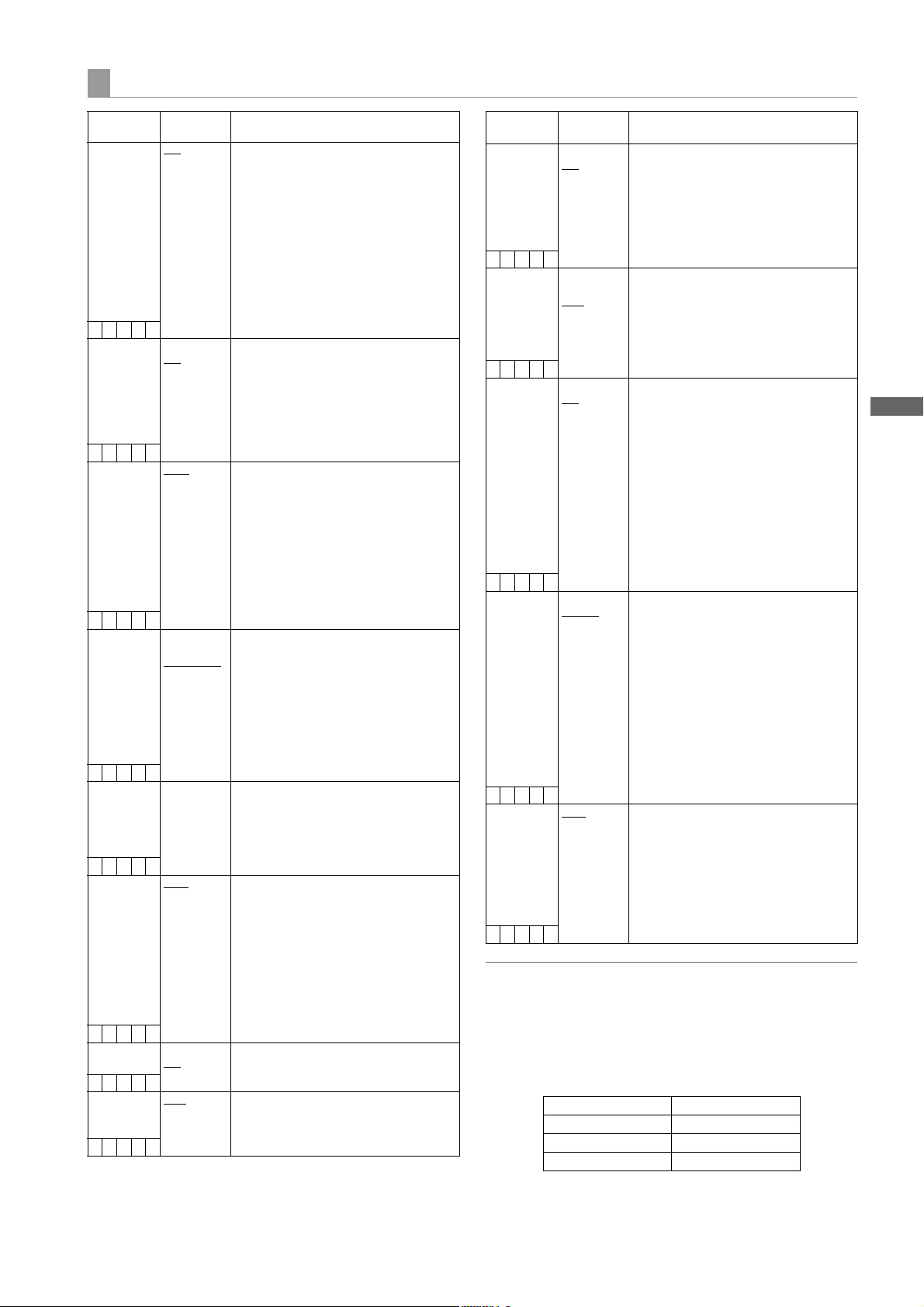
Menu
REC FUNCTION
Items/
Data Saved
INTERVAL REC
MODE
Adjustable
Range
OFF
ON
ONE SHOT
Remarks
Sets INTERVAL REC function.
OFF: INTERVAL REC is not
performed.
ON: Uses internal memory to perform
interval recording.
ONE SHOT:
Performs “one-shot” recording
for the duration specified under
REC TIME, and then stops.
Note
This item cannot be changed when “ON”
is selected in LOOP REC MODE.
–CUF–
INTERVAL REC
HOLD
ON
OFF
Selects whether INTERVAL REC MODE
settings are retained or not when the
power is turned off once.
ON: Retain
OFF: Do not retain. The INTERVAL
REC MODE is “OFF” whenever
the power is turned on again.
–CUF–
REC TIME* 00s01f
:
59s29f
Set recording time for INTERVAL REC
(1 cut).
Note
However the settings can be made
frame by frame, and the numbers of the
cut-off unit frames for the shortest time
period and the set time on the actual
operation may vary with the recording
method. For details, refer to [Interval
Recording] (page 41).
–CUF–
PAUSE TIME* 00h00m00s01f
:
00h04m59s29f
:
23h59m59s29f
Specify pause time for INTERVAL REC.
Note
However the settings can be made
frame by frame, and the numbers of the
cut-off unit frames for the shortest time
period and the set time on the actual
operation may vary with the recording
method. For details, refer to [Interval
Recording] (page 41).
–CUF–
TAKE TOTAL
TIME
NONE
:
5day
Specify the time needed for INTERVAL
REC.
Select from “NONE” (continue until
operation is manually stopped) to
5 days.
–CUF–
TOTAL REC
TIME*
NONE
00m00s01f
:
99m59s29f
OVER100min
Display total recorded time for
INTERVAL REC. The setting cannot be
changed using this option. Displays the
recording time (recording time needed
for the P2 card) calculated using REC
TIME, PAUSE TIME, and TAKE TOTAL
TIME.
Note
A value based on actual processing is
displayed.
–––––
AUDIO REC ON
OFF
Select whether or not sound will be
recorded during INTERVAL REC.
–CUF–
START DELAY 0SEC
:
10SEC
Set the delay after pressing REC
START/STOP to start recording in
INTERVAL REC.
–CUF–
* This variable range is the numerical values for 59.94 Hz. For
50 Hz, the frame rate is up to 24f. The frame rate is up to 23f in
24PN (Native) mode.
Items/
Data Saved
PRE REC MODE ON
Adjustable
Range
OFF
Remarks
Select whether or not to enable PRE
RECORDING.
ON: PRE RECORDING enabled.
OFF: PRE RECORDING disabled.
Note
Specify the PRE RECORDING time by
using the menu option PRE REC TIME.
–CUF –
PRE REC TIME 1SEC
:
8SEC
Set PRE RECORDING.
1-8SEC:
Set the length of time that can be
retrospectively recorded before
the REC START/STOP button is
pressed.
–CUF –
LOOP REC
MODE
ON
OFF
Select whether or not to enable LOOP
REC.
This setting can be used with PRE
RECORDING features.
ON: Enable LOOP REC.
OFF: Disable LOOP REC.
Notes
After the power is turned off, this item
will default to “OFF” the next time the
power is turned on.
This item cannot be changed when
“ON” or “ONE SHOT” is selected in
INTERVAL REC MODE.
–––F–
REC START ALL
NORMAL
Select operating modes that allow
recording to start.
ALL: Allow recording to start during
stop, recording pause, and
playback.
NORMAL:
Allow recording to start during
stop and recording pause.
Note
Even if this is set to “ALL”, the operation
is “NORMAL”, when “ON” or “ONE
SHOT” is selected in INTERVAL REC
MODE.
–CUF –
P. O N R EC SL OT
SEL
HOLD
SLOT1
Select the recording order of the slot
when the power is turned on.
HOLD: The recording order starts with
the card previously selected
when the power was turned off.
SLOT1:
The recording order starts with
the card that is inserted in slot 1
when the power is turned on.
–CUF –
Note
Displayed REC TIME, PAUSE TIME and TOTAL REC TIME
are translated into either drop-frame or non-drop-frame
according to the mode of operation.
TAKE TOTAL TIME is actual time. Therefore, TOTAL REC
TIME may incorporate fractions, depending on the settings.
Example of drop-frame
REC TIME 02s00f
PAUSE TIME 02s00f
TAKE TOTAL TIME 40min
TOTAL REC TIME 19m59s06f
Menu: Menu Description Tables
167
Page 9
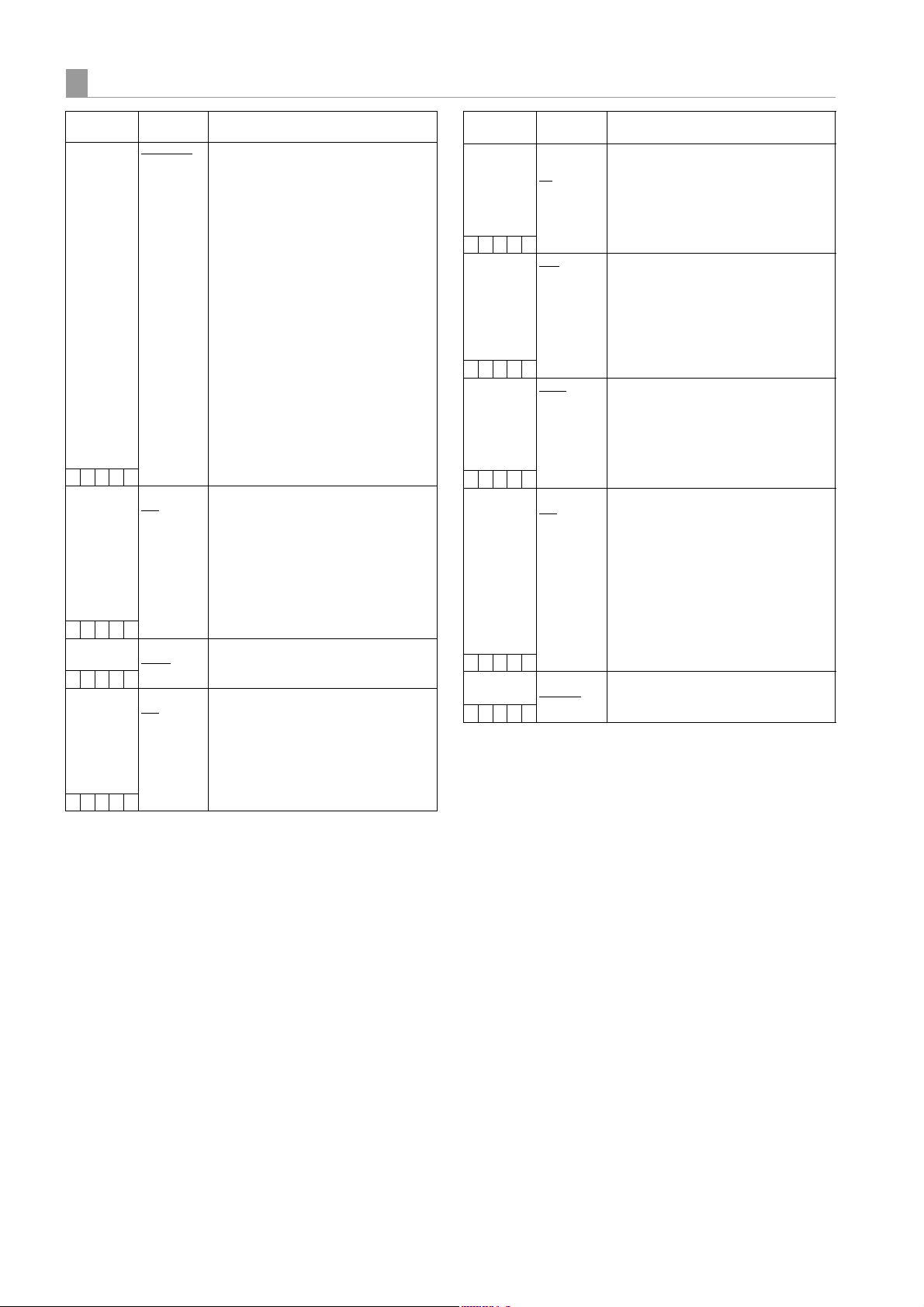
OUTPUT SEL
Items/
Data Saved
OUTPUT ITEM MENU ONLY
Adjustable
Range
TC
STATUS
–CUF –
HD SDI A · B
CHAR
ON
OFF
–CUF –
MONITOR OUT VBS
HD SDI
–CUF –
MONITOR
GAMMA
ON
OFF
–CUF –
Remarks
Set the character contents
superimposed onto the output signals for
the HD SDI A · B connector and MON
OUT connector.
MENU ONLY:
Displays only when the menu
characters are superimposed.
No display appears when other
characters are superimposed.
TC: Display the time code. (Displays
the menu when menu characters
are superimposed.)
Note that when “1080-23.98PsF”
or “1080-24PsF” has been
selected in the SYSTEM MODE
menu option, the frame digits will
not be updated correctly.
STATUS:
Display the same characters
superimposed on the viewfinder
signal. (Displays the menu when
menu characters are
superimposed.)
Select whether to superimpose
characters on the HD SDI A · B
connector. (The character content output
from the HD SDI A · B and MON OUT
connectors is the same.)
ON: The characters are
superimposed.
OFF: The characters are not
superimposed.
Select the output signal on the MON
OUT connector.
This sets whether to perform telecine
conversion correction on the MON OUT,
RC OUT, and LCD OUT signals when
GAMMA MODE SEL is set to “FILMREC”.
ON: Correction is performed.
OFF: Correction is not performed.
Items/
Data Saved
VFR/LCD CHAR VF-OFF
Adjustable
Range
LCD-OFF
ON
–CUF –
VF MODE MEM
CAM
–CUF –
VF SEL MONO
COLOR
–CUF –
THUMBNAIL
OUT
ON
OFF
–CUF –
DOWNCON
MODE
LT-B OX
SQUEEZE
–CUF –
Remarks
This sets whether to superimpose
characters on the video shown on the
LCD monitor and in the viewfinder.
Note, however, that the characters are
output to one of the MON OUT, VF OUT
and LCD OUT signals.
Select the image to display in the
viewfinder.
MEM: Display the playback image in
the playback mode. Display the
camera image at other times.
CAM: Always display the camera
image.
Select the video signal that is output to
the viewfinder connector.
MONO:Output the Y signal alone to the
viewfinder connector.
COLOR:
Output the Y, PB, and PR signals
to the viewfinder connector.
Select whether or not to output clip
thumbnails displayed on the LCD
monitor to the MON OUT (VBS) signal
and the REMOTE connector.
ON: Enable output.
OFF: Disable output.
Note
Even when the MON OUT OUTPUT SEL
switch is in the [CAM] position,
thumbnails are output when this option is
set to “ON”.
For setting the mode of the down
converter output signals.
168
Menu: Menu Description Tables
Page 10
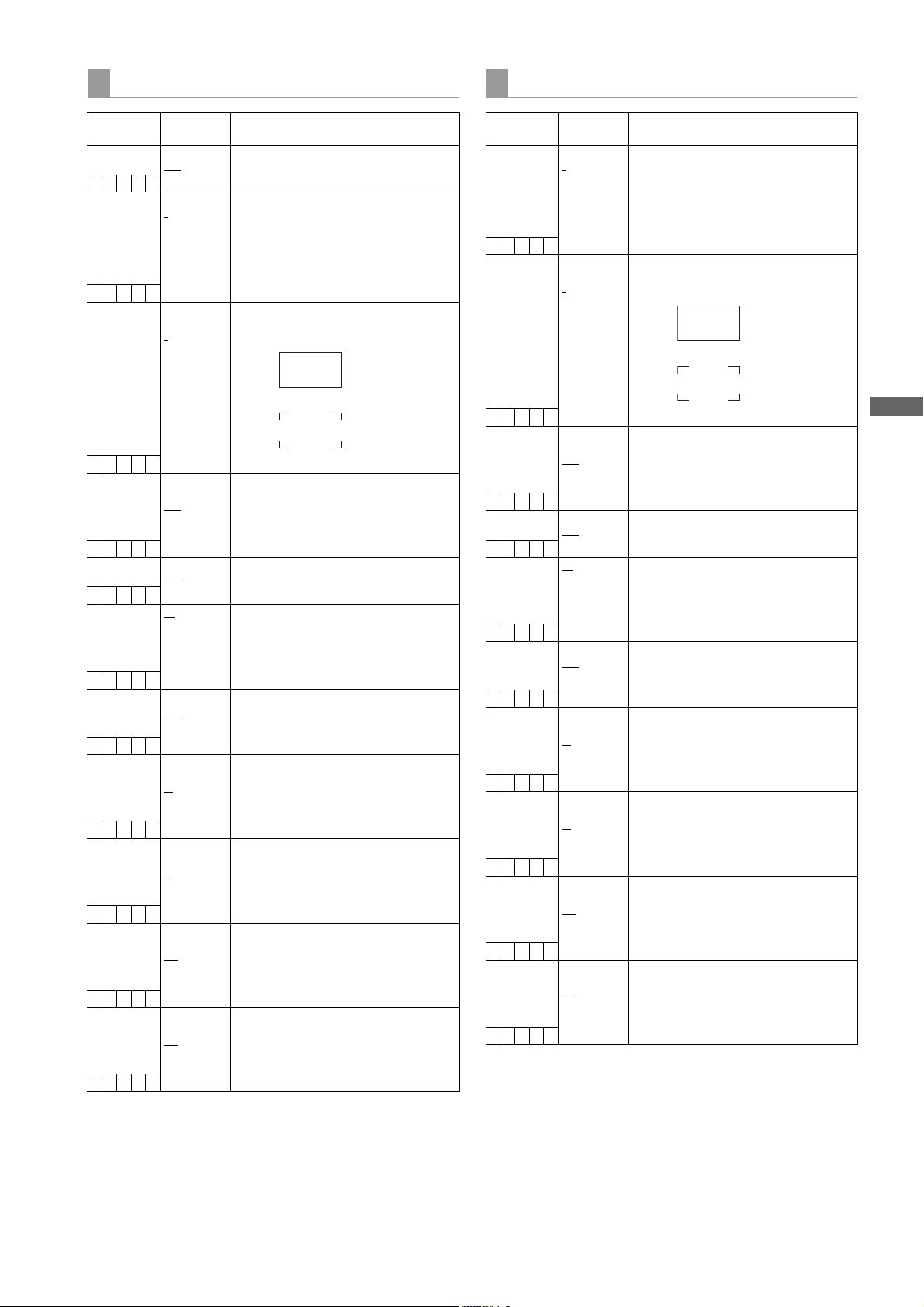
Menu
HD SDI A · B OUT MARKER
MONI OUT MARKER
Items/
Adjustable
Data Saved
MARKER SW ON
OFF
–CUFR
CENTER MARK OFF
1
2
3
4
–CUFR
SAFETY MARK OFF
1
2
–CUFR
SAFETY AREA 80%
:
90%
:
100%
–CUFR
FRAME MARK ON
OFF
–CUFR
FRAME SIG 4:3
13:9
14:9
VISTA
CNSCO
–CUFR
USER BOX ON
OFF
–CUFR
USER BOX
WIDTH
1
:
13
:
100
–CUFR
USER BOX
HEIGHT
1
:
13
:
100
–CUFR
USER BOX H
POS
–50
:
+00
:
+50
–CUFR
USER BOX V
POS
–50
:
+00
:
+50
–CUFR
Range
Remarks
Switches the marker on and off.
Switch the center mark.
OFF: Do not display center mark.
1: + (large)
2: Hollow (large)
3: + (small)
4: Hollow (small)
Select the frame type for the safety zone.
OFF: Do not display frame.
1: Box
2: Corner frame
For setting the size of the safety marker.
It is possible to set the size by units of
1% with a fixed ratio between of width
and height.
Set the frame marker to “ON” or “OFF”.
Set the frame marker.
The VISTA ratio is 16:8.65.
The CNSCO ratio is 16:6.81.
For setting whether to include the user
box in the signal from the HD SDI A · B
connector.
For setting the width of the user box.
For setting the height of the user box.
For setting the horizontal position of the
user box center.
For setting the vertical position of the
user box center.
Items/
Adjustable
Data Saved
CENTER MARK OFF
1
2
3
4
–CUFR
SAFETY MARK OFF
1
2
–CUFR
SAFETY AREA 80%
:
90%
:
100%
–CUFR
FRAME MARK ON
OFF
–CUFR
FRAME SIG 4:3
13:9
14:9
VISTA
CNSCO
–CUFR
USER BOX ON
OFF
–CUFR
USER BOX
WIDTH
1
:
13
:
100
–CUFR
USER BOX
HEIGHT
1
:
13
:
100
–CUFR
USER BOX H
POS
–50
:
+00
:
+50
–CUFR
USER BOX V
POS
–50
:
+00
:
+50
–CUFR
Range
Remarks
Switch the center mark.
OFF: Do not display center mark.
1: + (large)
2: Hollow (large)
3: + (small)
4: Hollow (small)
Select the frame type for the safety zone.
OFF: Do not display frame.
1: Box
2: Corner frame
For setting the size of the safety marker.
It is possible to set the size by units of
1% with a fixed ratio between of width
and height.
Set the frame marker to “ON” or “OFF”.
Set the frame marker.
The VISTA ratio is 16:8.65.
The CNSCO ratio is 16:6.81.
For setting whether to include the user
box in the signal from the MON OUT
connector.
For setting the width of the user box.
For setting the height of the user box.
For setting the horizontal position of the
user box center.
For setting the vertical position of the
user box center.
Menu: Menu Description Tables
169
Page 11
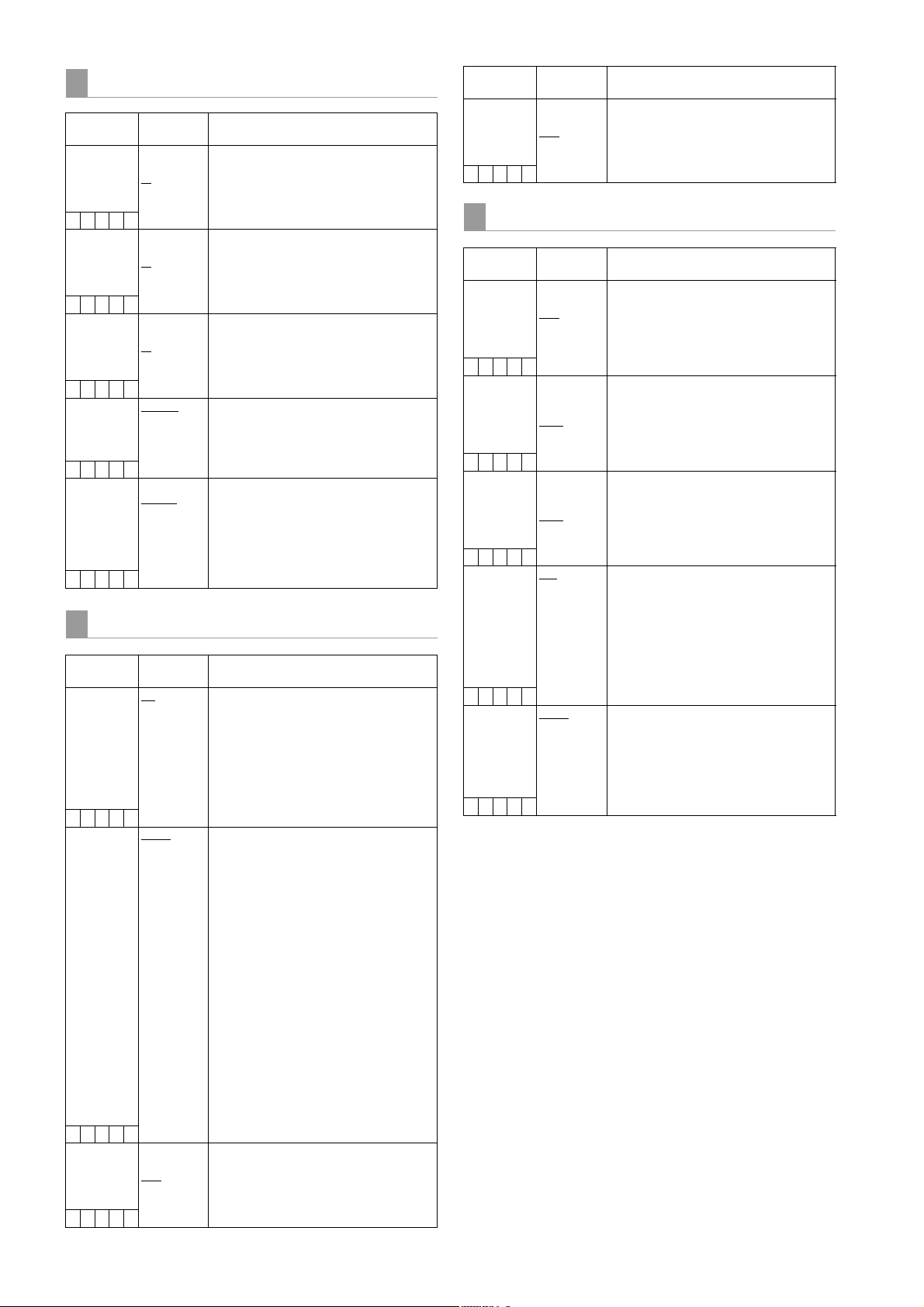
LCD MONITOR
Items/
Data Saved
BRIGHTNESS –7
–CUF –
COLOR LEVEL –7
–CUF –
CONTRAST –7
–CUF –
BACKLIGHT NORMAL
–CUF –
SELF SHOOT NORMAL
–CUF –
Adjustable
Range
:
+0
:
+7
:
+0
:
+7
:
+0
:
+7
HIGH
MIRROR
GENLOCK
Items/
Data Saved
GENLOCK INT
–CUFR
GL PHASE HD SDI
–CUFR
H PHASE
COARSE
–––––
Adjustable
Range
EXT
COMPOSIT
–100
:
+000
:
+100
Remarks
Adjust the LCD monitor brightness.
Adjust the LCD monitor chroma level.
Adjust the LCD monitor contrast.
Adjust the backlight.
NORMAL:
Mode normally used
HIGH: This is brighter than NORMAL.
Select whether or not to change the LCD
monitor to mirror image.
NORMAL:
Do not change to mirror image.
MIRROR:
Change to mirror image.
Remarks
Switch the camera synchronizing signal.
INT: Synchronize with the internal
reference signal regardless of
the reference signal input to the
GENLOCK IN connector.
EXT: Synchronize with the reference
signal input to the GENLOCK IN
connector.
For selecting the output signals that lock
phases to the signals that are input in the
GENLOCK IN connector. Note, however,
that in 1080-23.98PsF mode and 108024PsF mode, the phase is locked to HD
SDI even if “COMPOSIT” has been
selected.
HD SDI:
For locking the HD SDI output
signals to the GENLOCK input.
For the down converter output
signals, the start position of the
video delays by about 90 lines.
COMPOSIT:
For locking the down converter
output signals to the GENLOCK
input.
For the HD SDI output signals,
the start position of the video
gains by about 90 lines.
Perform coarse phase adjustment for
horizontal hold when configuring a
system.
Items/
Data Saved
H PHASE FINE –100
Adjustable
Range
:
+000
:
+100
–––––
1394 SETTING
Items/
Data Saved
1394 SPEED S100
–CUF –
1394 IN CH 0
–CUF –
1394 OUT CH 0
–CUF –
1394 CONTROL OFF
–CUF –
1394 CMD SEL REC_P
–CUF –
Adjustable
Range
S200
S400
:
63
AUTO
:
63
AUTO
BOTH
STOP
Remarks
Perform fine phase adjustment for
horizontal hold when configuring a
system.
Remarks
For setting the transfer rate of signals
output from the DVCPRO connector.
S100: 100 Mbps
S200: 200 Mbps
S400: 400 Mbps
For setting the input channel of signals
input to the DVCPRO connector.
0 - 63: To fix to the designated value
AUTO: To follow the settings of the
externally connected devices
For setting the output channel of signals
output from the DVCPRO connector.
0 - 63: To fix to the designated value
AUTO: To follow the settings of the
externally connected devices
For setting the control for recording start/
stop operations of external devices that
are connected to the DVCPRO
connector.
OFF: Do not control the externally
connected devices.
BOTH: To control both the unit and the
externally connected devices
For setting the control of recording stop
operations of the external devices that
are connected to the DVCPRO
connector.
REC_P
: Operation to pause recording
STOP: Stopping operation
170
Menu: Menu Description Tables
Page 12
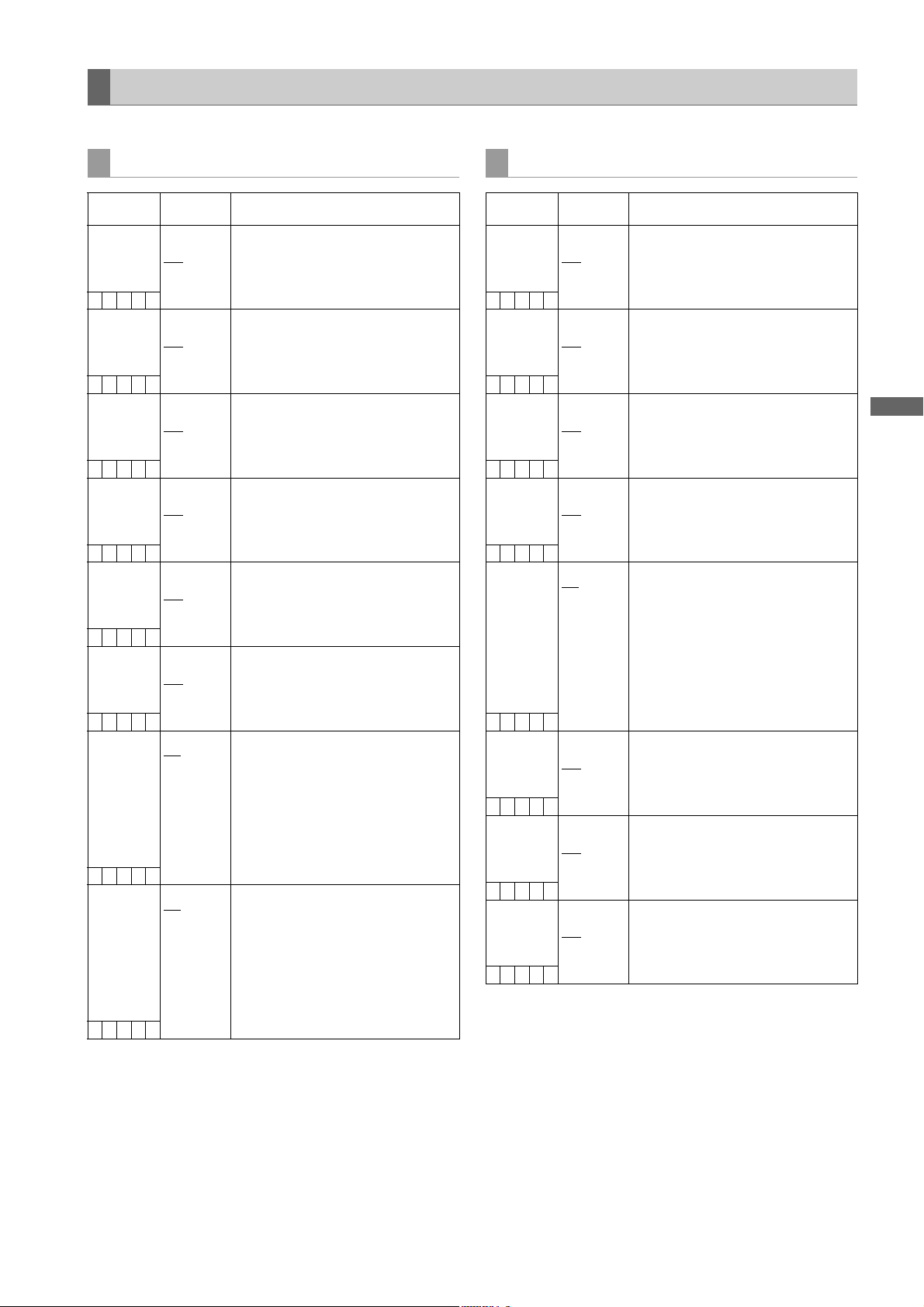
Menu
PAINT
The ____ in the Adjustable Range column indicates the preset mode.
RB GAIN CONTROL
Items/
Data Saved
R GAIN AWB
PRE*
SCUFR
B GAIN AWB
PRE*
SCUFR
R GAIN AWB A* –200
SCUFR
B GAIN AWB A* –200
SCUFR
R GAIN AWB B* –200
SCUFR
B GAIN AWB B* –200
SCUFR
AWB A GAIN
OFFSET*
SCUFR
AWB B GAIN
OFFSET*
SCUFR
Adjustable
Range
–200
:
+000
:
+200
–200
:
+000
:
+200
:
+000
:
+200
:
+000
:
+200
:
+000
:
+200
:
+000
:
+200
ON
OFF
ON
OFF
Remarks
For setting the Rch gain when the
WHITE BAL switch is in the [PRST]
position.
For setting the Bch gain when the
WHITE BAL switch is in the [PRST]
position.
For setting the Rch gain when the
WHITE BAL switch is in the [A] position.
For setting the Bch gain when the
WHITE BAL switch is in the [A] position.
For setting the Rch gain when the
WHITE BAL switch is in the [B] position.
For setting the Bch gain when the
WHITE BAL switch is in the [B] position.
For setting the values of the Rch gain
and the Bch gain when the auto white
balance is executed as the WHITE BAL
switch is in the [A] position.
ON: To retain the values set in the
items of R GAIN AWB A and B
GAIN AWB A
OFF: The values of the Rch gain and
the Bch gain is set to “0”.
For setting the values of the Rch gain
and the Bch gain when the auto white
balance is executed as the WHITE BAL
switch is in the [B] position.
ON: To retain the values set in the
items of R GAIN AWB B and B
GAIN AWB B
OFF: The values of the Rch gain and
the Bch gain is set to “0”.
RGB BLACK CONTROL
Items/
Data Saved
MASTER PED* –200
SCUFR
R PEDESTAL* –100
SCUFR
G PEDESTAL* –100
SCUFR
B PEDESTAL* –100
SCUFR
PEDESTAL
OFFSET*
SCUF –
R FLARE* –100
SCUFR
G FLARE* –100
SCUFR
B FLARE* –100
SCUFR
* If the remote control unit is connected, settings made from the
menu are disabled. (The set value is displayed.)
Adjustable
Range
:
+000
:
+200
:
+000
:
+100
:
+000
:
+100
:
+000
:
+100
ON
OFF
:
+000
:
+100
:
+000
:
+100
:
+000
:
+100
Remarks
For setting the level of the master
pedestal.
For setting the pedestal level of the Rch.
For setting the pedestal level of the Gch.
For setting the pedestal level of the Bch.
For setting the pedestal levels of the
Rch, the Gch and the Bch when the auto
black balance is adjusted.
ON: To retain the values set in the
respective items of R
PEDESTAL, G PEDESTAL, and
B PEDESTAL
OFF: The pedestal levels of the Rch,
the Gch and the Bch are set to
“0”.
For adjusting the flare level of the Rch.
Adjustment values in this item are added
to the flare adjustment value that is
adjusted on <LENS FILE ADJ> screen.
For adjusting the flare level of the Gch.
Adjustment values in this item are added
to the flare adjustment value that is
adjusted on <LENS FILE ADJ> screen.
For adjusting the flare level of the Bch.
Adjustment values in this item are added
to the flare adjustment value that is
adjusted on <LENS FILE ADJ> screen.
Menu: Menu Description Tables
171
Page 13
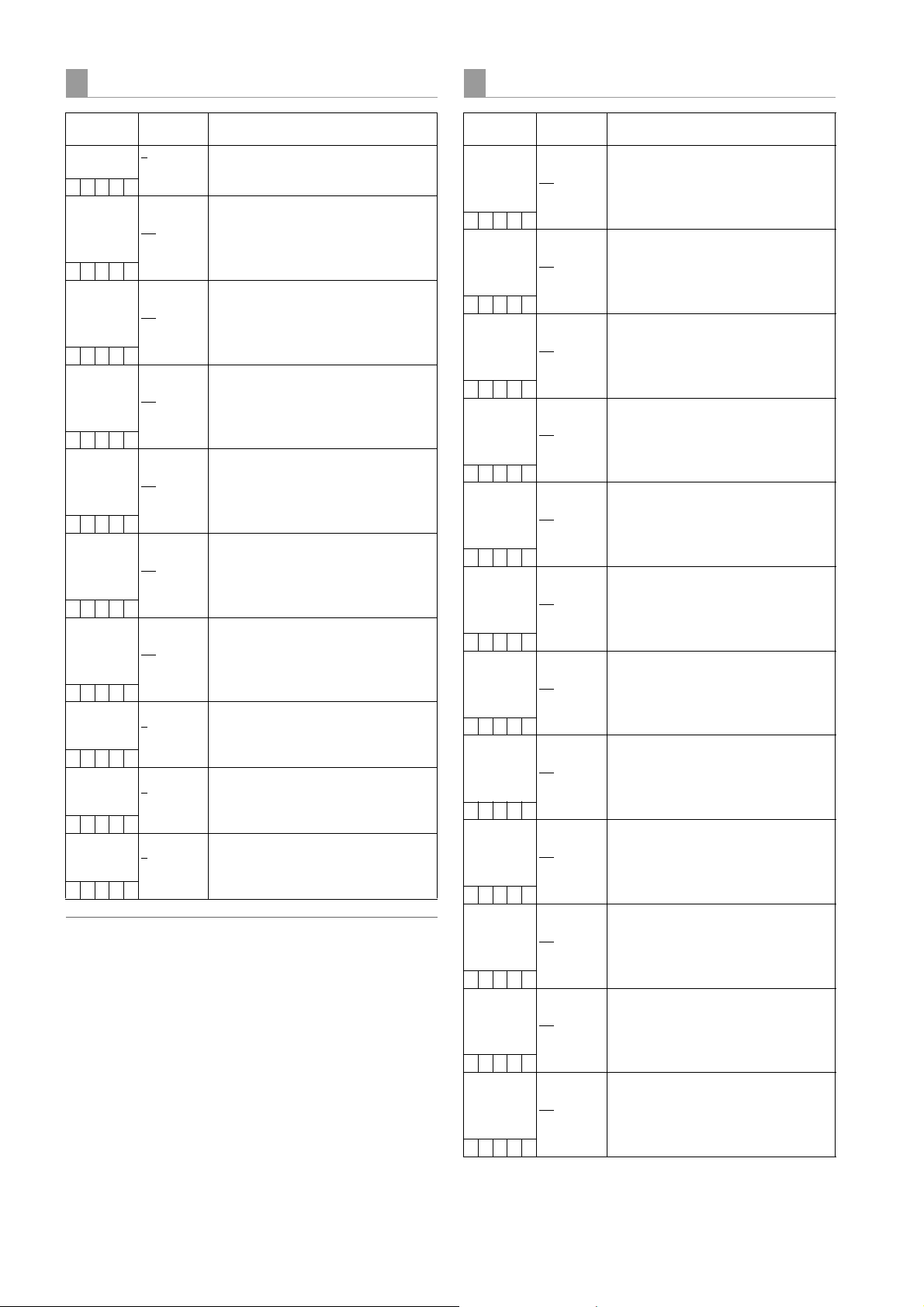
MATRIX
COLOR CORRECTION
Items/
Data Saved
MATRIX
TABLE
Adjustable
Range
A
B
Remarks
For selecting the color correction table
for the linear matrix.
SCUFR
MATRIX R-G –63
:
+14
:
+63
For performing the linear matrix
adjustment. (red/green)
SCUFR
MATRIX R-B –63
:
+02
:
+63
For performing the linear matrix
adjustment. (red/blue)
SCUFR
MATRIX G-R –63
:
–01
:
+63
For performing the linear matrix
adjustment. (green/red)
SCUFR
MATRIX G-B –63
:
+04
:
+63
For performing the linear matrix
adjustment. (green/blue)
SCUFR
MATRIX B-R –63
:
+02
:
+63
For performing the linear matrix
adjustment. (blue/red)
SCUFR
MATRIX B-G –63
:
–06
:
+63
For performing the linear matrix
adjustment. (blue/green)
SCUFR
L MATRIX
TABLE
OFF
A
B
For selecting the color correction table
when the GAIN switch is in the [L]
position.
SCUFR
M MATRIX
TABLE
OFF
A
B
For selecting the color correction table
when the GAIN switch is in the [M]
position.
SCUF –
H MATRIX
TABLE
OFF
A
B
For selecting the color correction table
when the GAIN switch is in the [H]
position.
SCUF –
Notes
The items indicated by are the setting items for PAINT
MENU SW() R/W in the <SD CARD R/W SELECT>
screen. The items without are the setting items for
PAINT MENU LEVEL R/W.
Please refer to [SD CARD R/W SELECT] (page 195) for
more information.
In the preset mode, the linear matrix data of MATRIX
TABLE B are all set to “+00”.
Items/
Data Saved
R
(SAT)
SCUFR
R-Mg
(SAT)
SCUFR
Mg
(SAT)
SCUFR
Mg-B
(SAT)
SCUFR
B
(SAT)
SCUFR
B-Cy
(SAT)
SCUFR
Cy
(SAT)
SCUFR
Cy-G
(SAT)
SCUFR
G
(SAT)
SCUFR
G-Yl
(SAT)
SCUFR
Yl
(SAT)
SCUFR
Yl-R
(SAT)
SCUFR
Adjustable
Range
–63
:
+00
:
+63
–63
:
+00
:
+63
–63
:
+00
:
+63
–63
:
+00
:
+63
–63
:
+00
:
+63
–63
:
+00
:
+63
–63
:
+00
:
+63
–63
:
+00
:
+63
–63
:
+00
:
+63
–63
:
+00
:
+63
–63
:
+00
:
+63
–63
:
+00
:
+63
Remarks
For performing the color saturation
correction of red.
For performing the color saturation
correction between red and magenta.
For performing the color saturation
correction of magenta.
For performing the color saturation
correction between magenta and blue.
For performing the color saturation
correction of blue.
For performing the color saturation
correction between blue and cyan.
For performing the color saturation
correction of cyan.
For performing the color saturation
correction between cyan and green.
For performing the color saturation
correction of green.
For performing the color saturation
correction between green and yellow.
For performing the color saturation
correction of yellow.
For performing the color saturation
correction between yellow and red.
172
Menu: Menu Description Tables
Page 14

Menu
Items/
Adjustable
Data Saved
R
(PHASE)
–63
:
+00
:
+63
SCUFR
R-Mg
(PHASE)
–63
:
+00
:
+63
SCUFR
Mg
(PHASE)
–63
:
+00
:
+63
SCUFR
Mg-B
(PHASE)
–63
:
+00
:
+63
SCUFR
B
(PHASE)
–63
:
+00
:
+63
SCUFR
B-Cy
(PHASE)
–63
:
+00
:
+63
SCUFR
Cy
(PHASE)
–63
:
+00
:
+63
SCUFR
Cy-G
(PHASE)
–63
:
+00
:
+63
SCUFR
G
(PHASE)
–63
:
+00
:
+63
SCUFR
G-Yl
(PHASE)
–63
:
+00
:
+63
SCUFR
Yl
(PHASE)
–63
:
+00
:
+63
SCUFR
Yl-R
(PHASE)
–63
:
+00
:
+63
SCUFR
COLOR
CORRECTONOFF
SCUFR
Range
Remarks
For performing the hue correction for
red.
For performing the hue correction
between red and magenta.
For performing the hue correction for
magenta.
For performing the hue correction
between magenta and blue.
For performing the hue correction for
blue.
For performing the hue correction
between blue and cyan.
For performing the hue correction for
cyan.
For performing the hue correction
between cyan and green.
For performing the hue correction for
green.
For performing the hue correction
between green and yellow.
For performing the hue correction for
yellow.
For performing the hue correction
between yellow and red.
For switching on/off of the 12-axis
independent color correction of the
position selected with the GAIN switch
([L], [M], [H]).
LOW SETTING
Items/
Data Saved
MASTER GAIN –3dB
SCUFR
H.DTL LEVEL 00
SCUFR
V.DTL LEVEL 00
SCUFR
DTL CORING 00
SCUFR
H.DTL FREQ. 00
SCUFR
LEVEL DEPEND. 0
SCUFR
MASTER
GAMMA
SCUFR
BLACK GAMMA –8
SCUFR
B.GAMMA
RANGE
SCUFR
MATRIX
TABLE
SCUFR
COLOR
CORRECTONOFF
SCUFR
Adjustable
Range
:
0dB
:
30dB
:
05
:
63
:
07
:
31
:
04
:
60
:
18
:
31
1
:
5
0.30
:
0.45
:
0.75
:
OFF
:
+8
1
2
3
OFF
A
B
Remarks
Select the master gain from –3, 0, 3, 6,
9, 12, 15, 18, 21, 24, 27, or 30 dB.
For performing the horizontal detail
correction level setting.
For performing the vertical detail
correction level setting.
For performing the noise elimination
level setting for detail.
For performing the horizontal detail
frequency selection.
For setting the LEVEL DEPEND.
When the Y-detail is emphasized, details
of dark sections are compressed.
If the numerical value is larger, details of
bright sections are also compressed.
For setting the master gamma. (0.01
step)
For setting the gamma curve for the dark
portion.
–8 to –1:
The dark portion is compressed.
OFF: Standard state
+1 to +8:
The dark portion is extended.
For setting the upper limit of
compression/expansion.
1: Approximately 20%
2: Approximately 30%
3: Approximately 40%
For selecting the color correction table
for the linear matrix.
For switching on/off of the 12-axis
independent color correction.
Notes
The items indicated by are the setting items for PAINT
MENU SW() R/W in the <SD CARD R/W SELECT>
screen. The items without are the setting items for
PAINT MENU LEVEL R/W.
Please refer to [SD CARD R/W SELECT] (page 195) for
more information.
Menu: Menu Description Tables
173
Page 15

When shooting with the MASTER GAIN set to “–3dB”,
coloring phenomena may occur in portions of the video
with high brightness.
The coloring phenomena can be reduced by switching the
OUTPUT/AUTO KNEE switch to [CAM/AUTO KNEE
OFF], setting the MANUAL KNEE menu option of the
<KNEE/LEVEL> screen to “ON”, and then changing the
following menu options.
– When “HD”, “SD”, “FILMLIKE1”, “FILMLIKE2” or
“FILMLIKE3” has been selected in the GAMMA MODE
SEL menu option of the <GAMMA> screen, reduce the
value in the KNEE MASTER SLOPE menu option of the
<KNEE/LEVEL> screen.
– When “FILM-REC” has been selected in the GAMMA
MODE SEL menu option of the <GAMMA> screen,
reduce the value in the F-REC DYNAMIC LVL menu
option of the <GAMMA> screen.
– When “VIDEO-REC” has been selected in the GAMMA
MODE SEL menu option of the <GAMMA> screen,
reduce the value in the V-REC KNEE SLOPE menu
option of the <GAMMA> screen.
MID SETTING
Items/
Data Saved
MASTER GAIN –3dB
SCUF –
H.DTL LEVEL 00
SCUF –
V.DTL LEVEL 00
SCUF –
DTL CORING 00
SCUF –
H.DTL FREQ. 00
SCUF –
LEVEL DEPEND. 0
SCUF –
MASTER
GAMMA
SCUF –
BLACK GAMMA –8
SCUF –
B.GAMMA
RANGE
SCUFR
MATRIX
TABLE
SCUF –
COLOR
CORRECTONOFF
SCUF –
Adjustable
:
3dB
:
30dB
:
05
:
63
:
07
:
31
:
08
:
60
:
18
:
31
1
:
5
0.30
:
0.45
:
0.75
:
OFF
:
+8
1
2
3
OFF
A
B
Range
Remarks
Select the master gain from –3, 0, 3, 6,
9, 12, 15, 18, 21, 24, 27, or 30 dB.
For performing the horizontal detail
correction level setting.
For performing the vertical detail
correction level setting.
For performing the noise elimination
level setting for detail.
For performing the horizontal detail
frequency selection.
For setting the LEVEL DEPEND.
When the Y-detail is emphasized, details
of dark sections are compressed.
If the numerical value is larger, details of
bright sections are also compressed.
For setting the master gamma. (0.01
step)
For setting the gamma curve for the dark
portion.
–8 to –1:
The dark portion is compressed.
OFF: Standard state
+1 to +8:
The dark portion is extended.
For setting the upper limit of
compression/expansion.
1: Approximately 20%
2: Approximately 30%
3: Approximately 40%
For selecting the color correction table
for the linear matrix.
For switching on/off of the 12-axis
independent color correction.
174
Menu: Menu Description Tables
Page 16

Menu
HIGH SETTING
ADDITIONAL DTL
Items/
Adjustable
Data Saved
MASTER GAIN –3dB
:
6dB
:
30dB
SCUF–
H.DTL LEVEL 00
:
05
:
63
SCUF–
V.DTL LEVEL 00
:
07
:
31
SCUF–
DTL CORING 00
:
12
:
60
SCUF–
H.DTL FREQ. 00
:
18
:
31
SCUF–
LEVEL DEPEND. 0
:
3
:
5
SCUF–
MASTER
GAMMA
0.30
:
0.45
:
0.75
SCUF–
BLACK GAMMA –8
:
OFF
:
+8
SCUF–
B.GAMMA
RANGE
1
2
3
SCUFR
MATRIX
TABLE
OFF
A
B
SCUF–
COLOR
CORRECTONOFF
SCUF–
Range
Remarks
Select the master gain from –3, 0, 3, 6,
9, 12, 15, 18, 21, 24, 27, or 30 dB.
For performing the horizontal detail
correction level setting.
For performing the vertical detail
correction level setting.
For performing the noise elimination
level setting for detail.
For performing the horizontal detail
frequency selection.
For setting the LEVEL DEPEND.
When the Y-detail is emphasized, details
of dark sections are compressed.
If the numerical value is larger, details of
bright sections are also compressed.
For setting the master gamma. (0.01
step)
For setting the gamma curve for the dark
portion.
–8 to –1:
The dark portion is compressed.
OFF: Standard state
+1 to +8:
The dark portion is extended.
For setting the upper limit of
compression/expansion.
1: Approximately 20%
2: Approximately 30%
3: Approximately 40%
For selecting the color correction table
for the linear matrix.
For switching on/off of the 12-axis
independent color correction.
Items/
Data Saved
KNEE APE LVL OFF
Adjustable
Range
1
:
5
SCUFR
DTL GAIN(+) –31
:
+00
:
+31
SCUFR
DTL GAIN(–) –31
:
+00
:
+31
SCUFR
DTL CLIP 00
:
54
:
63
SCUF R
DTL SOURCE (R+G) /2
(G+B)/2
2G+R+B /4
(3G+R)/4
R
G
SCUFR
V DTL FREQ 360TV
450TV
540TV
630TV
720TV
SCUFR
H.DTL LINE MIX 0H
1H
2H
SCUFR
MASTER DTL –31
:
+00
:
+31
SCUFR
Remarks
For changing the detail level of the high
brightness portion.
Adjust the detail level toward +
(upwards).
Adjust the detail level toward the –
(downwards).
For setting the level for clipping the detail
signals.
For setting the proportion of the RGB
signal components that provide the
detail.
For selecting the vertical detail
frequency.
The frequency notation is the value
converted in 720P.
For setting the number of scanning lines
to be added to the video signals in order
to generate the horizontal detail signals.
For revising the master detail level.
Note
The items indicated by are the setting items for PAINT
MENU SW() R/W in the <SD CARD R/W SELECT>
screen. The items without are the setting items for PAINT
MENU LEVEL R/W.
Please refer to [SD CARD R/W SELECT] (page 195) for
more information.
Menu: Menu Description Tables
175
Page 17
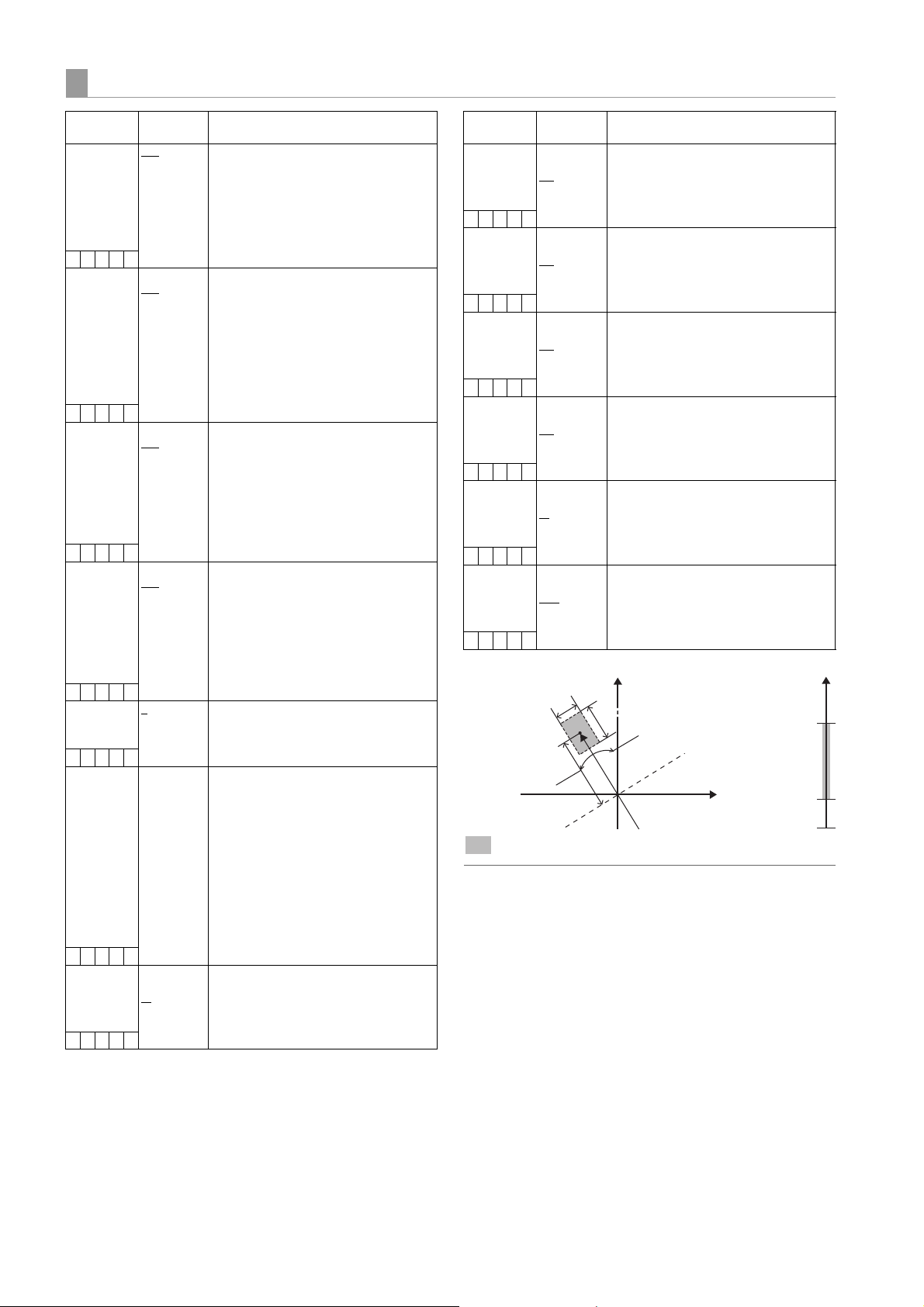
SKIN TONE DTL
– direction
+ direction
Items/
Data Saved
SKIN TONE
DTL
SCUFR
ZEBRA VF ON
SCUFR
ZEBRA HD
SDI A · B
SCUFR
ZEBRA MONI ON
SCUFR
DETECT TABLE A
SCUFR
SKIN TONE GET
–––––
SKIN DTL
EFFECT
SCUFR
Adjustable
Range
OFF
A
B
AB
OFF
ON
OFF
OFF
B
0
:
16
:
31
Remarks
For selecting the skin color table for
enabling the skin tone detail.
The skin color table is provided in the
DETECT TABLE item.
By enabling the skin tone detail, it is
possible to shoot human skin more
accurately.
For the setting to display the zebra
pattern in the skin tone area displayed in
the viewfinder screen.
The zebra pattern is displayed when this
item is turned “ON” and the <SKIN
TONE DTL> screen is opened.
The zebra pattern indicates the area
which is selected in the SKIN TONE DTL
item.
For setting to include the skin tone zebra
in the HD SDI A · B signal.
The zebra pattern is displayed when this
item is turned “ON” and the <SKIN
TONE DTL> screen is opened.
The zebra pattern indicates the area
which is selected in the SKIN TONE DTL
item.
For setting to include the skin tone zebra
in the MON OUT signal.
The zebra pattern is displayed when this
item is turned “ON” and the <SKIN
TONE DTL> screen is opened.
The zebra pattern indicates the area
which is selected in the SKIN TONE DTL
item.
For selecting the skin color table for
subjects to which the skin tone table
applies.
For fetching the color information of “A”
or “B”, which is selected in the DETECT
TABLE item, near the center marker.
When this function is executed, data
from I CENTER to Q PHASE are fetched
automatically.
The fetched data will be the table data of
“A” or “B”, which is selected in the
DETECT TABLE item.
It is impossible to obtain color
information of both “A” and “B” at the
same time.
For setting the effect level of the skin
tone detail.
Items/
Data Saved
Y MAX 000
Adjustable
Range
:
190
:
255
Remarks
For setting the maximum value of
brightness for enabling the skin tone.
SCUFR
Y MIN 000
:
010
:
255
For setting the minimum value of
brightness for enabling the skin tone.
SCUFR
I CENTER 000
:
035
:
255
For setting the center position on the Iaxis (for setting an area that enables skin
tone).
SCUFR
I WIDTH 000
:
055
:
255
For setting the area width for enabling
the skin tone on the I-axis of which the
center is the I CENTER.
SCUFR
Q WIDTH 00
:
10
:
90
For setting the area width for enabling
the skin tone on the Q-axis of which the
center is the I CENTER.
SCUFR
Q PHASE –180
:
+000
:
+179
For setting phases of the area for
enabling skin tone as setting the
standard to the Q-axis.
SCUFR
Y
Y-MAX
Y-MIN
0
Q-WIDTH
I-CENTER
R-Y
I-WIDTH
Q-PHASE
B-Y
= SKIN TONE AREA
Note
The items indicated by are the setting items for PAINT
MENU SW() R/W in the <SD CARD R/W SELECT>
screen. The items without are the setting items for PAINT
MENU LEVEL R/W.
Please refer to [SD CARD R/W SELECT] (page 195) for
more information.
176
Menu: Menu Description Tables
Page 18

Menu
KNEE/LEVEL
Items/
Adjustable
Data Saved
MASTER PED –200
:
+000
:
+200
SCUFR
MANUAL
KNEE
ON
OFF
SCUFR
KNEE MASTER
POINT
70.0%
:
93.0%
:
107.0%
SCUFR
KNEE MASTER
SLOPE
00
:
85
:
99
SCUFR
WHITE CLIP ON
OFF
SCUFR
WHITE CLIP LVL 90%
:
109%
SCUFR
A.KNEE POINT 80%
:
93%
:
107%
SCUFR
A.KNEE LVL 100
:
107
:
109
SCUFR
A.KNEE
RESPONSE1:
4
:
8
SCUFR
CHROMA LEVEL OFF
–99%
:
+00%
:
+40%
SCUFR
DRS EFFECT
DEPTH
1
2
3
SCUFR
HI-COLOR SW ON
OFF
SCUFR
HI-COLOR
LEVEL
1
:
32
SCUFR
Range
Remarks
Set the master pedestal.
Set the mode when the AUTO KNEE
switch is [OFF]. The KNEE MASTER
POINT/KNEE MASTER SLOPE set
value is enabled when this setting is
“ON”.
For setting the knee point position in
increments of 0.5% steps.
For setting the inclination of the knee.
Set the WHITE CLIP feature to “ON” or
“OFF”. The WHITE CLIP LVL set value is
enabled when this setting is “ON”.
Set WHITE CLIP level.
Set the AUTO KNEE point position in 1%
steps. This setting is enabled when the
OUTPUT/AUTO KNEE selector switch is
set to [CAM/AUTO KNEE ON].
Set the AUTO KNEE level.
Set the AUTO KNEE response speed.
The smaller the setting value, the faster
the response speed.
For setting the chroma level of the PR
signals and the P
B signals.
If this is set to “OFF”, the color elements
of video signals are eliminated.
Set the compression level of the highbrightness component of DRS. If the
numerical value is larger, the
compression level of the high-brightness
component increases.
For switching the mode on/off which
enables the dynamic color range to be
expanded.
For selecting the level of the dynamic
color range when in the mode which
allows expansion of the dynamic color
range.
Notes
The items indicated by are the setting items for PAINT
MENU SW() R/W in the <SD CARD R/W SELECT>
screen. The items without are the setting items for
PAINT MENU LEVEL R/W.
Please refer to [SD CARD R/W SELECT] (page 195) for
more information.
When “FILM-REC” or “VIDEO-REC” is selected in the
GAMMA MODE SEL menu option on the <GAMMA>
screen, the KNEE MASTER SLOPE and KNEE MASTER
POINT menu option settings are disabled.
Menu: Menu Description Tables
177
Page 19

GAMMA
Video level
Luminance
Items/
Data Saved
MASTER
GAMMA
SCUFR
R GAMMA –15
SCUFR
B GAMMA –15
SCUFR
GAMMA MODE
SEL
SCUFR
SD
Adjustable
0.30
:
0.45
:
0.75
:
+00
:
+15
:
+00
:
+15
HD
SD
FILMLIKE1
FILMLIKE2
FILMLIKE3
FILM-REC
VIDEO-RE C
Range
Remarks
Set the master gamma in 0.01 steps.
Set the Rch gamma.
Set the Bch gamma.
For selecting the gamma mode.
HD: Video gamma characteristics for
HD (High Definition)
SD: The gain in the dark section is
higher than the HD gamma.
FILMLIKE1:
In this setting gradations in
highlit areas can be expressed
better than the HD gamma.
FILMLIKE2:
In this setting gradations in
highlit areas can be expressed
better than when FILMLIKE1 is
selected.
FILMLIKE3:
In this setting gradations in
highlit areas can be expressed
better than when FILMLIKE2 is
selected.
FILM-REC:
The cinema gamma
characteristics for film
applications.
VIDEO-REC:
The cinema gamma
characteristics for video
applications.
FILMLIKE1
FILM-REC
FILMLIKE3
VIDEO-REC
FILMLIKE2
AUTO KNEE is not performed when AJ-RC10G is
connected, but the LED of the AJ-RC10G button is lit by
pressing the A.KNEE ON button.
Items/
Data Saved
F-REC
DYNAMIC LVL
SCUFR
F-REC BLACK
STR LVL
SCUFR
V-REC KNEE
SLOPE
SCUFR
V-REC KNEE
POINT
SCUFR
Adjustable
Range
200%
300%
400%
500%
600%
00%
:
30%
150%
200%
250%
300%
350%
400%
450%
500%
550%
600%
30%
:
107%
Remarks
For setting the dynamic range when
GAMMA MODE SEL has been set to
“FILM-REC”.
When GAMMA MODE SEL has not been
set to “FILM-REC”, this setting cannot be
changed.
For setting the amount of black stretch
when GAMMA MODE SEL has been set
to “FILM-REC”.
When GAMMA MODE SEL has not been
set to “FILM-REC”, this setting cannot be
changed.
For setting the amount of knee-slope
when GAMMA MODE SEL has been set
to “VIDEO-REC”.
When GAMMA MODE SEL has not been
set to “VIDEO-REC”, this setting cannot
be changed.
For setting knee point when GAMMA
MODE SEL has been set to “VIDEOREC”.
When GAMMA MODE SEL has not been
set to “VIDEO-REC”, this setting cannot
be changed.
CAMERA SETTING
Items/
Data Saved
DETAIL ON
SCUFR
GAMMA ON
SCUFR
TEST SAW ON
SCUFR
FLARE ON
SCUFR
H-F COMPE. ON
SCUFR
Adjustable
Range
OFF
OFF
OFF
OFF
OFF
Remarks
For switching on/off of the detail signals.
For switching on/off of the gamma
correction.
Switch the test signal on or off.
Set the flare correction to on or off.
For switching on/off of the aperture
correction.
HD
Note
All items in CAMERA SETTING are setting targets of the
item PAINT MENU SW() R/W in the <SD CARD R/W
SELECT> screen.
When the GAMMA MODE SEL item is used for
FILMLIKE3, the following settings are recommended.
MANUAL KNEE: “ON”
KNEE MASTER POINT:
KNEE MASTER SLOPE:
“85.0%”
“50”
AUTO KNEE is not performed when the GAMMA MODE
SEL menu option is set to “FILM-REC” or “VIDEO-REC”.
178
Menu: Menu Description Tables
Page 20
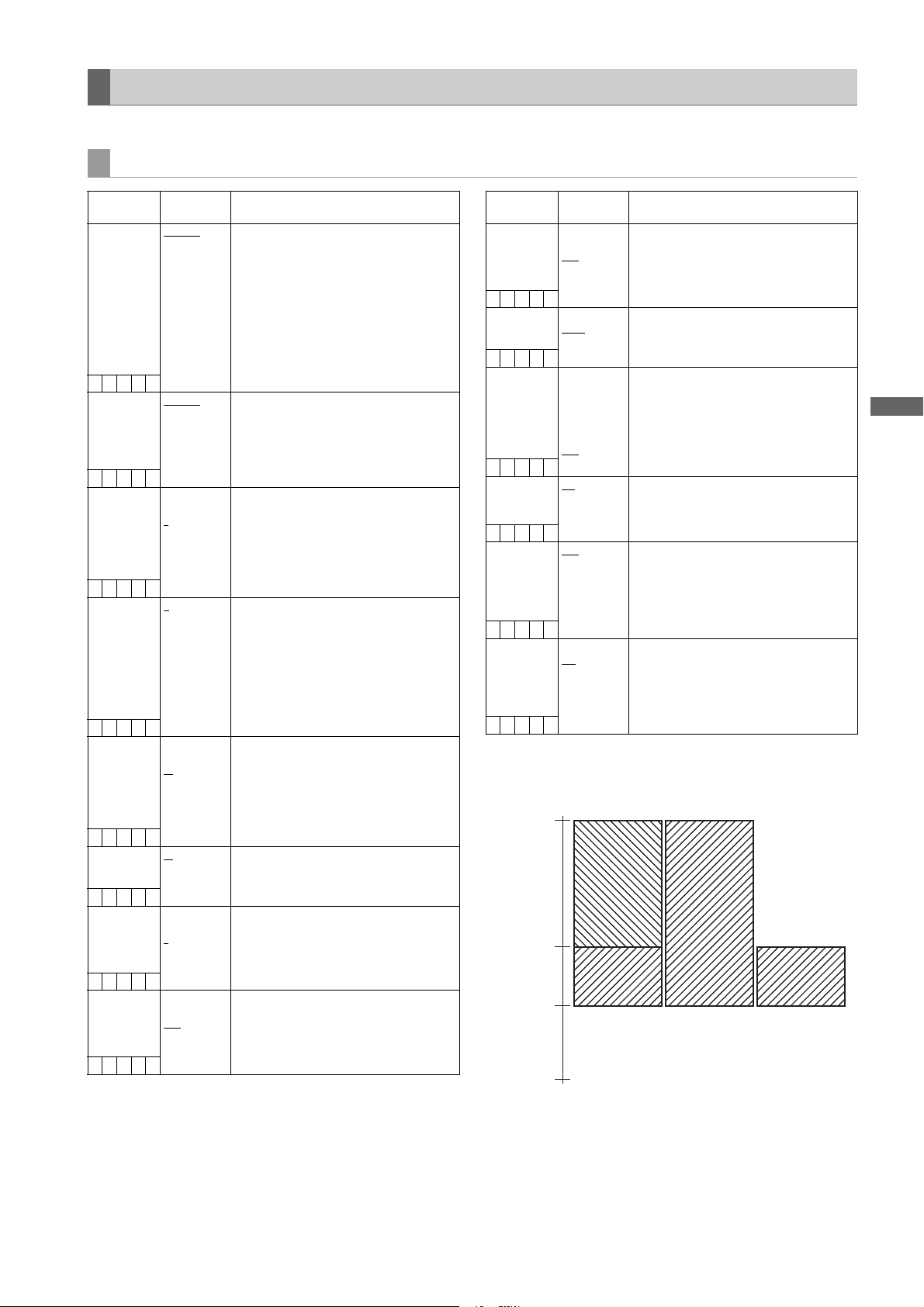
Menu
VF
Video Level
The ____ in the Adjustable Range column indicates the preset mode.
VF DISPLAY
Items/
Data Saved
STATUS MODE NORMAL
Adjustable
Range
FILM REC
–CUFR
DISP
CONDITION
NORMAL
HOLD
–CUFR
DISP MODE 1
2
3
–CUFR
VF OUT Y
NAM
R
G
B
–CUFR
VF DTL 00
:
05
:
10
–CUFR
VF DTL CORING 00
:
15
–CUFR
VF H.DTL FREQ. 1
:
4
:
6
SCUFR
ZEBRA1
DETECT
0%
:
70%
:
109%
–CUFR
Remarks
For selecting the status display mode of
the viewfinder.
NORMAL:
Normal status display
FILM REC:
Status display for FILM REC
Note
Setting STATUS MODE to “FILM REC”
disables the DISP CONDITION and
DISP MODE settings.
NORMAL:
Display status constantly.
HOLD: Display status only when the
MODE CHECK switch is
pressed.
Set the DISP MODE.
Switch the camera’s Warning/Message
indication. Please refer to [Display
Modes and Setting Changes/adjustment
Result Messages] (page 84) for more
information.
For selecting the video signals to display
in the viewfinder screen.
Y: Brightness signal
NAM: Output signal with the highest
level among R, G, and B signals.
R: Rch signal
G: Gch signal
B: Bch signal
For setting the detail level of the
viewfinder screen.
The details of the signals for the
viewfinder are further enhanced. If “0” is
selected, then the detail is the same as
that for the main line.
For setting the noise elimination level for
detail in the viewfinder signal.
For selecting the horizontal detail
frequency in the viewfinder signal.
Set the ZEBRA1 detection level (IRE
value).
Items/
Data Saved
ZEBRA2
DETECT
Adjustable
Range
0%
:
85%
:
109%
–CUFR
ZEBRA2 OFF
SPOT
ON
–CUFR
LOW LIGHT LVL OFF
10%
15%
20%
25%
30%
35%
–CUFR
RC MENU DISP. ON
OFF
–CUFR
MARKER/CHAR
LVL
50%
60%
70%
80%
90%
100%
–CUFR
SYNCHRO
SCAN DISP.
sec
deg
–CUFR
ZEBRA Pattern Display
109%
ZEBRA 2
DETECT
ZEBRA 1
DETECT
0%
Remarks
Set the ZEBRA2 detection level (IRE
value).
Set the ZEBRA2 to “ON”, “OFF”, or
“SPOT”.
Set the camera incoming light volume at
which to display “LOW LIGHT”.
For the setting to display the menu in the
viewfinder screen when the remote
control unit is connected to the unit.
Adjust the brightness of markers and
characters displayed on the viewfinder.
Set the units for the SYNCHRO SCAN
mode display.
sec: Display using time.
deg: Display using opening angle of
the shutter.
ZEBRA 2
SPOTOFFON
Menu: Menu Description Tables
179
Page 21
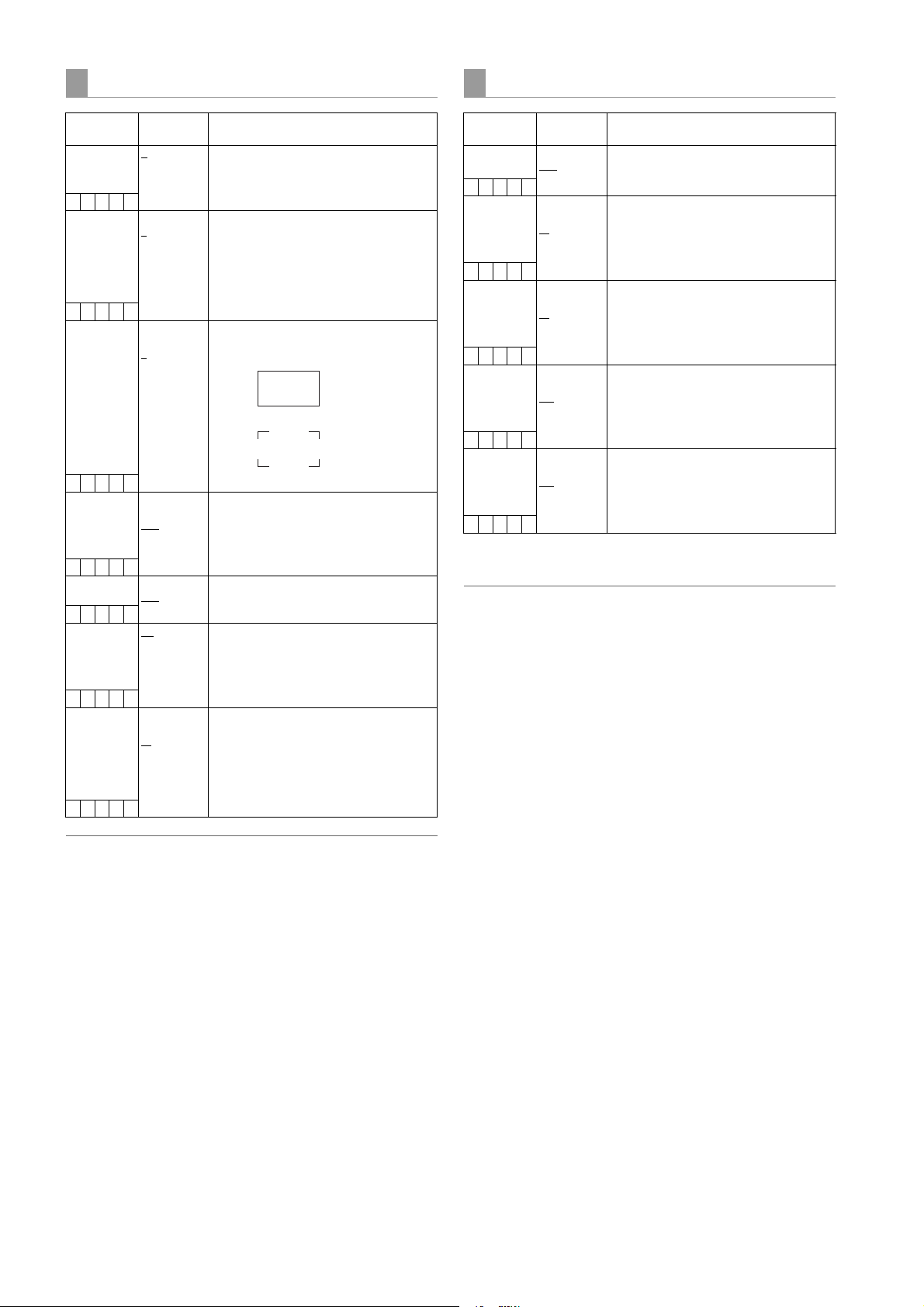
VF MARKER
VF USER BOX
Items/
Adjustable
Data Saved
TABLE A
B
–CUFR
CENTER MARK OFF
1
2
3
4
–CUFR
SAFETY MARK OFF
1
2
–CUFR
SAFETY AREA 80%
:
90%
:
100%
–CUFR
FRAME MARK ON
OFF
–CUFR
FRAME SIG 4:3
13:9
14:9
VISTA
CNSCO
–CUFR
FRAME LVL 0
:
15
–CUFR
Range
Remarks
Select the VF MARKER setting table.
First, select table “A” or “B”, then set the
items below for each table.
Switch the center mark.
OFF: Do not display center mark.
1: + (large)
2: Hollow (large)
3: + (small)
4: Hollow (small)
Select the frame type for the safety zone.
OFF: Do not display frame.
1: Box
2: Corner frame
For setting the size of the safety marker.
It is possible to set the size by units of
1% with a fixed ratio between of width
and height.
Set the frame marker to “ON” or “OFF”.
Set the frame marker.
The VISTA ratio is 16:8.65. (1.85:1)
The CNSCO ratio is 16:6.81 (2.35:1).
Set the level outside the frame marker.
Note that the level does not change on
the LCD monitor.
0: Equivalent to signal off.
(Blanking status)
15: Same brightness as center area.
Items/
Data Saved
USER BOX ON
Adjustable
Range
OFF
Remarks
For setting whether the user box is
displayed in the viewfinder or not.
–CUFR
USER BOX
WIDTH
1
:
13
:
100
For setting the width of the user box.
–CUFR
USER BOX
HEIGHT
1
:
13
:
100
For setting the height of the user box.
–CUFR
USER BOX H
POS
–50
:
+00
:
+50
For setting the horizontal position of the
user box center.
–CUFR
USER BOX V
POS
–50
:
+00
:
+50
For setting the vertical position of the
user box center.
–CUFR
The user box can be displayed in any position as a
boxtype cursor.
Note
The user box is not displayed on the LCD monitor if “LTBOX” is selected in DOWNCON MODE.
Note
The safety zone marker, the safety zone area, and the frame
marker are not displayed on the LCD monitor if “LT-BOX” is
selected in DOWNCON MODE.
180
Menu: Menu Description Tables
Page 22

Menu
VF INDICATOR1
VF INDICATOR2
Items/
Data Saved
EXTENDER ON
Adjustable
Range
OFF
–CUFR
SHUTTER ON
OFF
–CUFR
FILTER ON
OFF
–CUFR
WHITE ON
OFF
–CUFR
GAIN ON
OFF
–CUFR
IRIS OFF
IRIS
–CUFR
CAMERA ID OFF
BAR
–CUFR
ID POSITION UPPER R
UPPER L
LOWER R
LOWER L
–CUFR
DATE/TIME ON
OFF
–CUFR
ZOOM LVL ON
OFF
–CUFR
COLOR TEMP ON
OFF
–CUFR
SYSTEM MODE ON
OFF
–CUFR
REC FORMAT ON
OFF
–CUFR
FRAME RATE ON
OFF
–CUFR
Remarks
For selecting “ON” or “OFF” for the
extender display.
Set the shutter speed indication to “ON”
or “OFF”.
Set the filter No. indication to “ON” or
“OFF”.
Set the AWB PRST/A/B indication to
“ON” or “OFF”.
For selecting “ON” or “OFF” for the
indication of the currently selected gain.
OFF: Disable the iris value indication.
IRIS: Enable the iris value indication.
The display of the iris value and the
display of the iris override are
interlinked. When the iris override is
changed, it is forcibly displayed for
3 seconds.
For setting to record the camera ID.
OFF: The camera ID is not recorded.
BAR: The camera ID is recorded when
the color bar signals are
recorded.
For setting the position to display the
camera ID.
UPPER R:
Upper right.
UPPER L:
Upper left.
LOWER R:
Lower right.
LOWER L:
Lower left.
For selecting an option to display year/
month/day and hour/minute/second
simultaneously when the camera ID is
displayed.
Set the zoom position indication to “ON”
or “OFF”.
Set the color temperature indication to
“ON” or “OFF”.
For selecting “ON” or “OFF” for the
system mode and REC mode display.
For selecting “ON” or “OFF” for the
recording format display.
For selecting “ON” or “OFF” for the frame
rate display.
Items/
Adjustable
Data Saved
CAC ON
OFF
–CUFR
GAMMA MODE ON
OFF
–CUFR
DRS ON
OFF
–CUFR
VF GAMMA ON
OFF
–CUFR
MONITOR
GAMMA
ON
OFF
–CUFR
Range
Remarks
For selecting “ON” or “OFF” for the CAC
function display.
Select whether the gamma mode is to be
displayed or not.
For selecting “ON” or “OFF” for the
dynamic range stretcher function display.
For selecting “ON” or “OFF” for the
viewfinder gamma display.
For selecting “ON” or “OFF” for the
monitor gamma display.
Menu: Menu Description Tables
181
Page 23

VF INDICATOR3
Items/
Adjustable
Data Saved
P2CARD
REMAIN
OFF
ONE-CARD
TOTAL
–CUFR
BATTERY ON
OFF
–CUFR
AUDIO LVL ON
OFF
–CUFR
TC ON COLOR
BAR
ON
OFF
–CUFR
TC OFF
TCG
TCR
TCG/TCR
–CUFR
SYSTEM INFO OFF
ALWAYS
NORMAL
–CUFR
COMPRESSION ON
OFF
–CUFR
Range
Remarks
Select the indication mode for the P2
card’s remaining capacity.
OFF: Disable the remaining capacity
indication.
ONE-CARD:
Display the remaining capacity
of the P2 card currently used for
recording.
TOTAL:
Display the total remaining
capacity of all P2 cards in slots.
Set the battery voltage indication to “ON”
or “OFF”.
Set the audio lever meter indication to
“ON” or “OFF”.
Select whether the time code is to be
displayed or not on the color bar.
Select the time code to display.
OFF: Disable the time code display.
TCG: Display the time code generator
value in recording mode.
TCR: Display the time code reader
value in playback mode.
TCG/TCR:
Display the time code generator
value in recording mode, and the
time code reader value in
playback mode.
Select the method of displaying system
information and warnings.
OFF: Display no warnings other than
“TURN POWER OFF” and
“SYSTEM ERROR”.
ALWAYS:
Always display warnings.
NORMAL:
Display warnings for 3 seconds
only when problems occur.
Specify whether to enable or disable the
compression indication when the unit is
in compression mode. (Only for
DVCPRO HD in 720P)
ON: When the COMPRESSION
MODE menu option on the
<OPTION MODE> screen is set
to “DARK”, “COMP” is indicated.
OFF: No indication is given.
Items/
Adjustable
Data Saved
SAVE LED SAVE
P2CARD
–CUFR
REC STATUS ON
OFF
–CUFR
PROXY REC ON
OFF
–CUFR
Range
Remarks
Set the SAVE lamp function.
SAVE: The lamp lights up when the
SAVE ON/OFF switch is set to
[ON] and the output system
assigned in [OPTION MODE]
(page 166) is in the save mode.
P2CARD:
The lamp blinks in synch with the
warning message when the P2
card’s remaining recording
capacity is getting low.
Select whether or not to enable “REC”
indication in the viewfinder and on the
LCD monitor during recording.
ON: REC indication enabled.
OFF: REC indication not enabled.
Note
This option is useful when unit is used
independently. When the 1394
CONTROL menu option on the <1394
SETTING> screen is set to “BOTH”, then
the setting of the REC TALLY menu
option on the <OPTION MODE> screen
is used.
When a video encoder card (AJYAX800G, optional) is attached, proxy
recording information is displayed when
recording starts.
ON: Display indicating whether proxy
recording is to be performed on
the P2 card only, or on both the
P2 card and the SD memory
card.
OFF: Proxy recording information is
not displayed.
182
Menu: Menu Description Tables
Page 24

Menu
MODE CHECK IND
!LED
Items/
Adjustable
Data Saved
STATUS ON
OFF
–CUFR
!LED ON
OFF
–CUFR
FUNCTION ON
OFF
–CUFR
AUDIO ON
OFF
–CUFR
CAC ON
OFF
–CUFR
USER SW
STATUS
ON
OFF
–CUFR
P.ON IND ON
OFF
–CUFR
Range
Remarks
For the setting to display the status
screen when the MODE CHECK button
is pressed.
For the setting to indicate causes for
turning on the lamp on the viewfinder
is displayed when the MODE CHECK
button is pressed.
The causes for turning on the lamp
are displayed with .
For the setting to display the FUNCTION
screen when the MODE CHECK button
is pressed.
For the setting to display the AUDIO
screen when the MODE CHECK button
is pressed.
For the setting to display the CAC screen
when the MODE CHECK button is
pressed.
For the setting to display the functions
assigned to the user buttons when the
MODE CHECK button is pressed.
For the setting to display the status
screen immediately after turning on the
power of the unit.
Note
Even if it is set to “ON” in this item, the
status screen is not displayed
immediately after turning on the power of
the unit when the STATUS item is set to
“OFF”.
Items/
Adjustable
Data Saved
GAIN (0dB) ON
OFF
–CUFR
SHUTTER ON
OFF
–CUFR
WHITE PRESET ON
OFF
–CUFR
EXTENDER ON
OFF
–CUFR
B.GAMMA ON
OFF
–CUFR
MATRIX ON
OFF
–CUFR
COLOR
CORRECTIONONOFF
–CUFR
FILTER ON
OFF
–CUFR
Range
Remarks
For the setting to turn the lamp on the
viewfinder on when the GAIN is set to a
value other than “0 dB”.
For the setting to turn the lamp on the
viewfinder on when the electronic shutter
is activated.
For the setting to turn the lamp on the
viewfinder on when the WHITE BAL
switch is set to the [PRST] position.
For the setting to turn the lamp on the
viewfinder on when the lens extender is
activated.
For the setting to turn the lamp on the
viewfinder on when the BLACK GAMMA
is activated.
For the setting to turn the lamp on the
viewfinder on when the color correction
table for the linear matrix is selected.
For the setting to turn the lamp on the
viewfinder on when the 12-axis
independent color correction is selected.
For the setting to turn the lamp on the
viewfinder on when the filter combination
is anyone other than 3200 K and
CLEAR.
Menu: Menu Description Tables
183
Page 25

CAM OPERATION
The ____ in the Adjustable Range column indicates the preset mode.
CAMERA ID
Items/
Data Saved
ID1
–CUF –
ID2
–CUF –
ID3
–CUF –
Adjustable
Range
Remarks
Setting 1 for the CAMERA ID recorded
on color bars. Up to 10 characters are
allowed for this setting.
Setting 2 for the CAMERA ID recorded
on color bars. Up to 10 characters are
allowed for this setting.
Setting 3 for the CAMERA ID recorded
on color bars. Up to 10 characters are
allowed for this setting.
Note
This setting is canceled when READ FACTORY DATA is
selected.
SHUTTER SPEED
Items/
Data Saved
SYNCHRO
SCAN
–CUF –
SYNCHRO
SCAN2
–CUF –
POSITION1 ON
–CUF –
POSITION2 ON
–CUF –
POSITION3 ON
–CUF –
POSITION4 ON
–CUF –
POSITION5 ON
–CUF –
POSITION6 ON
–CUF –
Adjustable
Range
ON
OFF
ON
OFF
OFF
OFF
OFF
OFF
OFF
OFF
Remarks
Allocate SYNCHRO SCAN as a shutter
speed selectable by the shutter switch.
Allocate SYNCHRO SCAN2 as a shutter
speed selectable by the shutter switch.
When SYNCHRO SCAN2 has been
allocated, the speed will only be
displayed in seconds.
Allocate the shutter speed set by
POSITION1 SEL in the <SHUTTER
SELECT> screen as the shutter speed
selectable by the shutter switch.
Allocate the shutter speed set by
POSITION2 SEL in the <SHUTTER
SELECT> screen as the shutter speed
selectable by the shutter switch.
Allocate the shutter speed set by
POSITION3 SEL in the <SHUTTER
SELECT> screen as the shutter speed
selectable by the shutter switch.
Allocate the shutter speed set by
POSITION4 SEL in the <SHUTTER
SELECT> screen as the shutter speed
selectable by the shutter switch.
Allocate the shutter speed set by
POSITION5 SEL in the <SHUTTER
SELECT> screen as the shutter speed
selectable by the shutter switch.
Allocate the shutter speed set by
POSITION6 SEL in the <SHUTTER
SELECT> screen as the shutter speed
selectable by the shutter switch.
184
Menu: Menu Description Tables
Page 26
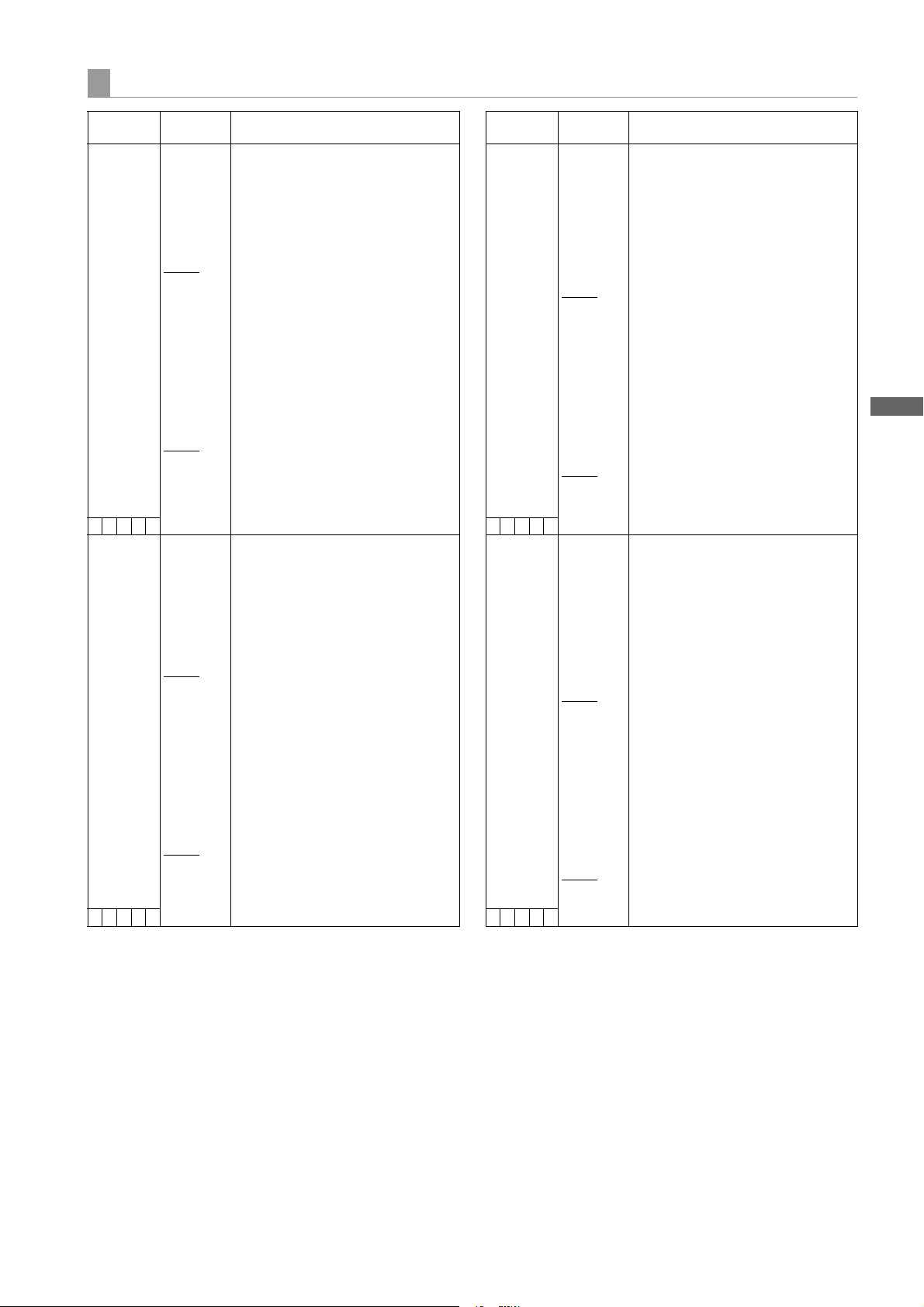
Menu
SHUTTER SELECT
Items/
Data Saved
POSITION1 SEL
For 59.94 Hz
For 50 Hz
–CUF–
POSITION2 SEL
For 59.94 Hz
For 50 Hz
–CUF–
Adjustable
Range
1/60
1/100
1/120
1/250
1/500
1/1000
1/2000
HALF
180.0deg
172.8deg
144.0deg
120.0deg
90.0deg
45.0deg
1/50
1/60
1/120
1/250
1/500
1/1000
1/2000
HALF
180.0deg
172.8deg
144.0deg
120.0deg
90.0deg
45.0deg
1/60
1/100
1/120
1/250
1/500
1/1000
1/2000
HALF
180.0deg
172.8deg
144.0deg
120.0deg
90.0deg
45.0deg
1/50
1/60
1/120
1/250
1/500
1/1000
1/2000
HALF
180.0deg
172.8deg
144.0deg
120.0deg
90.0deg
45.0deg
Remarks
For setting the shutter speed for
POSITION1.
For setting the shutter speed for
POSITION2.
Items/
Data Saved
POSITION3 SEL
For 59.94 Hz
For 50 Hz
–CUF –
POSITION4 SEL
For 59.94 Hz
For 50 Hz
–CUF –
Adjustable
Range
1/60
1/100
1/120
1/250
1/500
1/1000
1/2000
HALF
180.0deg
172.8deg
144.0deg
120.0deg
90.0deg
45.0deg
1/50
1/60
1/120
1/250
1/500
1/1000
1/2000
HALF
180.0deg
172.8deg
144.0deg
120.0deg
90.0deg
45.0deg
1/60
1/100
1/120
1/250
1/500
1/1000
1/2000
HALF
180.0deg
172.8deg
144.0deg
120.0deg
90.0deg
45.0deg
1/50
1/60
1/120
1/250
1/500
1/1000
1/2000
HALF
180.0deg
172.8deg
144.0deg
120.0deg
90.0deg
45.0deg
Remarks
For setting the shutter speed for
POSITION3.
For setting the shutter speed for
POSITION4.
Menu: Menu Description Tables
185
Page 27

Items/
Data Saved
POSITION5 SEL
For 59.94 Hz
For 50 Hz
Adjustable
Range
1/60
1/100
1/120
1/250
1/500
1/1000
1/2000
HALF
180.0deg
172.8deg
144.0deg
120.0deg
90.0deg
45.0deg
1/50
1/60
1/120
1/250
1/500
1/1000
1/2000
HALF
180.0deg
172.8deg
144.0deg
120.0deg
90.0deg
45.0deg
Remarks
For setting the shutter speed for
POSITION5.
–CUF –
POSITION6 SEL
For 59.94 Hz
For 50 Hz
1/60
1/100
1/120
1/250
1/500
1/1000
1/2000
HALF
180.0deg
172.8deg
144.0deg
120.0deg
90.0deg
45.0deg
1/50
1/60
1/120
1/250
1/500
1/1000
1/2000
HALF
180.0deg
172.8deg
144.0deg
120.0deg
90.0deg
45.0deg
For setting the shutter speed for
POSITION6.
–CUF –
Note
By setting the shutter speed on the time axis (1/60, 1/100, 1/
120, 1/250, 1/500, 1/1000, 1/2000), the frame rate can be
varied while keeping the exposure constant.
This is equivalent to Ramping (compensating for changes in
frame rate using shutter angle) in a conventional film
camera.
USER SW
Items/
Data Saved
USER MAIN SW INH
–CUFR
USER1 SW INH
–CUFR
USER2 SW INH
–CUFR
MARKER SEL
(USER3 SW)
–CUFR
TEXT MEMO SW
(USER4 SW)
–CUFR
Adjustable
I.OVR
S.BLK
B.GAMMA
YGET
DRS
ASSIST
C.TEMP
VFR
FRATE
VF GAM
AUDIO CH1
AUDIO CH2
REC SW
RET SW
PRE REC
SLOT SEL
PC MODE
I.OVR
S.BLK
B.GAMMA
YGET
DRS
ASSIST
C.TEMP
VFR
FRATE
VF GAM
AUDIO CH1
AUDIO CH2
REC SW
RET SW
PRE REC
SLOT SEL
PC MODE
I.OVR
S.BLK
B.GAMMA
YGET
DRS
ASSIST
C.TEMP
VFR
FRATE
VF GAM
AUDIO CH1
AUDIO CH2
REC SW
RET SW
PRE REC
SLOT SEL
PC MODE
INH
YGET
ASSIST
VF GAM
VF MARK
REC SW
RET SW
PRE REC
SLOT SEL
PC MODE
INH
YGET
ASSIST
VF GAM
REC SW
RET SW
PRE REC
SLOT SEL
PC MODE
TEXT MEMO
Range
Remarks
Allocate the USER MAIN button. For
descriptions of the functions, see
[Assigning Functions to User Buttons]
(page 56).
Allocate the USER 1 button. For
descriptions of the functions, see
[Assigning Functions to User Buttons]
(page 56).
Allocate the USER 2 button. For
descriptions of the functions, see
[Assigning Functions to User Buttons]
(page 56).
Allocate the MARKER SELECT button.
For descriptions of the functions, see
[Assigning Functions to User Buttons]
(page 56).
Allocate the TEXT MEMO button. For
descriptions of the functions, see
[Assigning Functions to User Buttons]
(page 56).
186
Menu: Menu Description Tables
Page 28

Menu
SW MODE
Items/
Data Saved
RET SW R.REVIEW
Adjustable
Range
CAM RET
–CUFR
S.BLK LVL OFF
–10
–20
–30
–CUFR
AUTO KNEE SW OFF
ON
DRS
SCUFR
SHD.ABB SW
CTL
ON
OFF
–CUFR
Remarks
For setting the function when the user
button on the unit, to which the RET
button of the lens or the RET SW
function is allocated, is pressed.
R.REVIEW:
Rec review function
It is possible to check a last few
seconds of the records taken.
CAM RET:
Return video function
It is possible to confirm the
return video signals (analog
HD Y signals) supplied to the
GENLOCK IN connector on the
unit by using the viewfinder.
Notes
When video signals in a format
different from that for the video mode
of the unit, return video is not properly
displayed.
When the GENLOCK item (the
<GENLOCK> screen on the SYSTEM
SETTING page) is set to “INT”, the
return video image may be displayed
as slightly shaking horizontally.
For setting the super black level.
For selecting on/off of the AUTO KNEE
function and DRS function.
When it is set to “OFF”, the AUTO KNEE
may not function even if the AUTO
KNEE switch is turned on.
When the DRS is selected and the
AUTO KNEE switch is positioned to
[ON], the DRS function turns on.
For the setting to adjust the black
shading automatically when the AUTO
W/B BAL switch is held to the [ABB] side
for 8 seconds or more.
Items/
Data Saved
COLOR BARS SMPTE
Adjustable
Range
FULL BARS
SPLIT
ARIB
–CUFR
RC CHECK SW R.REVIEW
PLAY
–CUFR
SIDE SW LOCK ON
OFF
–CUFR
Remarks
For selecting the color bar to be used.
SMPTE:
Color bar complied with the
SMPTE standards
FULL BARS:
Full color bar
SPLIT: SPLIT color bar for SNG
(Satellite News Gathering)
ARIB: Color bar complied with the
ARIB standards
For specifying what the unit does when
the REC check button on the remote
control unit is pressed.
R.REVIEW:
The unit performs rec review.
PLAY: The unit performs playback.
For selecting whether to disable the
switches (GAIN, OUTPUT and AWB
switches) on the side of the unit.
When this setting is changed from “OFF”
to “ON”, the set states of the switches
are preserved. While this setting is “ON”,
the switches remain disabled.
ON: Switches are disabled.
OFF: Switches are not disabled.
Menu: Menu Description Tables
187
Page 29
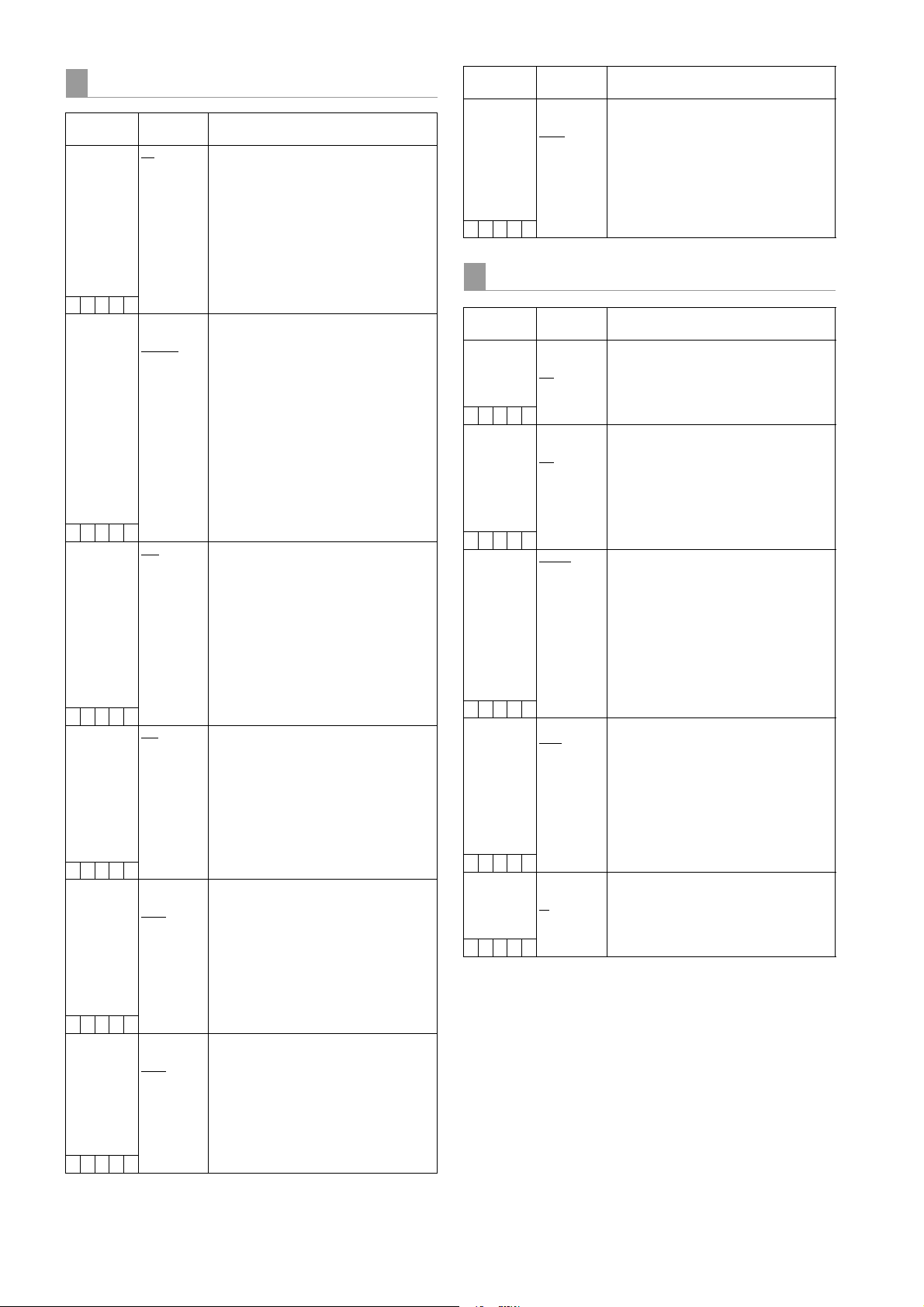
WHITE BALANCE MODE
Items/
Data Saved
FILTER INH ON
–CUFR
SHOCKLESS
AWB
–CUFR
AWB AREA 25%
–CUFR
TEMP PRE SEL SWVAR
–––F–
COLOR TEMP
PRE
–––F–
AWB A TEMP 2300K
–––F–
Adjustable
Range
OFF
OFF
FAS T
NORMAL
SLOW1
SLOW2
SLOW3
50%
90%
3.2K/5.6K
2300K
:
3200K
:
9900K
:
3200K
:
9900K
Remarks
For selecting independently whether
memory data for white balance (Ach,
Bch) is retained or not for the respective
CC filters.
ON: Regardless of the CC filter, data
for the memories (2 memories)
for Ach and Bch is retained.
OFF: The memory data (8 memories)
for Ach and Bch is retained for
the respective CC filters.
For setting the length of time for
transiting to the switched position of
white balance, when the position of the
WHITE BAL switch is changed.
OFF: To transit instantly
FAST: About 1 second
NORMAL:
About 2 seconds
SLOW1:
About 3 seconds
SLOW2:
About 10 seconds
SLOW3:
About 20 seconds
For switching the detection area for
executing the automatic adjustment of
white balance.
25%: An area near the screen center
equivalent to 25% of the screen
is detected.
50%: An area near the screen center
equivalent to 50% of the screen
is detected.
90%: An area equivalent to 90% of the
screen is detected.
For changing the detection area on
which automatic white balance
adjustment is performed.
VAR:
From 2300K
to 9900K is
selectable.
3.2K/5.6K:
The detection area is fixed to
3200K or 5600K.
For setting the color temperature when
the WHITE BAL switch is set to the
[PRST] position.
Since the range of color temperatures
that can be set will vary with the CC
filter position, a numerical value
cannot be changed even if the color
temperature is changed when a high
color temperature is set.
For setting the color temperature when
the WHITE BAL switch is set to the [A]
position.
If the automatic adjustment of white
balance is executed in the [A] position,
the color temperature at that time is
memorized in the position of the WHITE
BAL switch [A].
Items/
Data Saved
AWB B TEMP 2300K
Adjustable
Range
:
3200K
:
9900K
–––F–
LENS/IRIS
Items/
Data Saved
A.IRIS LEVEL 000
–CUFR
A.IRIS PEAK/
AVE
–CUFR
A.IRIS WINDOW NORM1
–CUFR
IRIS GAIN CAM
–CUFR
IRIS GAIN
VAL UE
–CUFR
Adjustable
Range
:
045
:
100
000
:
030
:
100
NORM2
CENTR
LENS
01
:
10
:
20
Remarks
For setting the color temperature when
the WHITE BAL switch is set to the [B]
position.
If the automatic adjustment of white
balance is executed in the [B] position,
the color temperature at that time is
memorized in the position of the WHITE
BAL switch [B].
Remarks
Set the target value for auto iris.
Determine the peak-to-standard ratio for
the auto iris.
A larger value sets the auto iris to
respond to the peak in the iris detection
window, while a smaller value sets it to
respond to the average value in the
window.
Select the auto iris detection window.
NORM1:
The window closer to the center
of the screen.
NORM2:
The window closer to bottom of
the screen.
CENTR:
The spot window in the center of
the screen.
Select which unit controls IRIS GAIN.
Note
Lenses with an extender, such as 2,
0.8 sold before FUJINON DIGI
POWER, perform iris compensation
while enabling the extender. Therefore, if
this setting is switched to “CAM”, the
camera’s iris control will not operate
properly.
Set the adjustable value for IRIS GAIN.
This setting is effective when “CAM” is
selected for IRIS GAIN.
188
Menu: Menu Description Tables
Page 30

Menu
MAIN OPERATION
The ____ in the Adjustable Range column indicates the preset mode.
BATTERY/P2CARD
Items/
Adjustable
Data Saved
BATTERY
SELECT
PROPAC14
TRIMPAC14
HYTRON50
HYTRON140
DIONIC90
DIONIC160
NP-L7
ENDURA7
ENDURA10
ENDURA-D
PAG L95
BP-L65/95
NiCd14
TYPE A
TYPE B
–CUF–
EXT DC IN
SELECT
AC_ADPT
PROPAC14
TRIMPAC14
HYTRON50
HYTRON140
DIONIC90
DIONIC160
NP-L7
ENDURA7
ENDURA10
ENDURA-D
PAG L95
BP-L65/95
NiCd14
TYPE A
TYPE B
–CUF–
BATT NEAR
END ALARMONOFF
–CUF–
BATT NEAR
END CANCEL
ON
OFF
–CUF–
BATT END
ALARM
ON
OFF
–CUF–
BATT REMAIN
FULL
70%
100%
–CUF–
Range
Remarks
Select the battery to use. Remaining
capacity detection is also performed
according to the selected battery.
The variable range is changed by the
item settings selected on the [BATTERY
SETTING1] (page 190) and [BATTERY
SETTING2] (page 191) menus.
The initial value for “TYPE A” is set to
“DIONIC90” while the same for “TYPE B”
is set to “HYTRON140”.
When BP-GL65 or BP-GL95, a battery
made of Sony, is used, set this to “BPL65/95”.
Set the remaining capacity detection
type when a battery is connected to the
DC IN connector. Remaining capacity
detection is also performed according to
the selected battery type.
The variable range is changed by the
item settings selected on the [BATTERY
SETTING1] (page 190) and [BATTERY
SETTING2] (page 191) menus.
Analog voltage is displayed on the
viewfinder screen.
When BP-GL65 or BP-GL95, a battery
made of Sony, is used, set this to “BPL65/95”.
Select whether or not to set the alarm to
beep when the battery level is low.
If set to “ON”, the warning tone and
indication can be canceled by pressing
the MODE CHECK button when BATT
NEAR END ALARM is triggered.
Select whether or not to set the alarm to
beep when the battery is empty.
Set the display of the remaining battery
level indicator bar in the display window
when a battery with this function is used.
70%: Indicate FULL at 70% capacity.
100%: Indicate FULL at 100% capacity.
Items/
Adjustable
Data Saved
CARD NEAR
END ALARMONOFF
–CUF –
CARD NEAR
END TIME
2min
3min
–CUF –
CARD END
ALARM
ON
OFF
–CUF –
CARD REMAIN/3min/
5min/
–CUF –
Range
Remarks
Select whether or not to set the alarm to
beep when the space remaining on the
P2 card is small.
Set the time at which to indicate that
there is little space remaining on the P2
card.
Select whether or not to set the alarm to
beep when the P2 card is full.
Set the length of time for one segment
() of the P2 card’s remaining capacity
indicator bars.
3min/:
One segment represents
3 minutes.
5min/:
One segment represents
5 minutes.
Menu: Menu Description Tables
189
Page 31

BATTERY SETTING1
Items/
Data Saved
PROPAC14
–CUF –
TRIMPAC14
–CUF –
HYTRON50
–CUF –
HYTRON140
–CUF –
Adjustable
Range
•
AUTO
MANUAL
11. 0
:
13.8
:
15.0
•
AUTO
MANUAL
11. 0
:
13.6
:
15.0
•
AUTO
MANUAL
11. 0
:
13.5
:
15.0
•
AUTO
MANUAL
11. 0
:
13.5
:
15.0
Remarks
Enable selection under BATTERY
SELECT.
: Enable selection.
• : Disable selection.
Select auto or manual to set the NEAR
END voltage.
AUTO: Set voltage automatically.
MANUAL:
Set voltage manually.
When “MANUAL” is selected in the
menu above, set the NEAR END voltage
in 0.1 V steps.
Enable selection under BATTERY
SELECT.
: Enable selection.
• : Disable selection.
Select auto or manual to set the NEAR
END voltage.
AUTO: Set voltage automatically.
MANUAL:
Set voltage manually.
When “MANUAL” is selected in the
menu above, set the NEAR END voltage
in 0.1 V steps.
Enable selection under BATTERY
SELECT.
: Enable selection.
• : Disable selection.
Select auto or manual to set the NEAR
END voltage.
AUTO: Set voltage automatically.
MANUAL:
Set voltage manually.
When “MANUAL” is selected in the
menu above, set the NEAR END voltage
in 0.1 V steps.
Enable selection under BATTERY
SELECT.
: Enable selection.
• : Disable selection.
Select auto or manual to set the NEAR
END voltage.
AUTO: Set voltage automatically.
MANUAL:
Set voltage manually.
When “MANUAL” is selected in the
menu above, set the NEAR END voltage
in 0.1 V steps.
Items/
Data Saved
DIONIC90
–CUF –
DIONIC160
–CUF –
NP-L7
–CUF –
ENDURA7
–CUF –
Adjustable
Range
•
AUTO
MANUAL
11. 0
:
13.6
:
15.0
•
AUTO
MANUAL
11. 0
:
13.2
:
15.0
•
AUTO
MANUAL
11. 0
:
13.2
:
15.0
•
AUTO
MANUAL
11. 0
:
13.2
:
15.0
Remarks
Enable selection under BATTERY
SELECT.
: Enable selection.
• : Disable selection.
Select auto or manual to set the NEAR
END voltage.
AUTO: Set voltage automatically.
MANUAL:
Set voltage manually.
When “MANUAL” is selected in the
menu above, set the NEAR END voltage
in 0.1 V steps.
Enable selection under BATTERY
SELECT.
: Enable selection.
• : Disable selection.
Select auto or manual to set the NEAR
END voltage.
AUTO: Set voltage automatically.
MANUAL:
Set voltage manually.
When “MANUAL” is selected in the
menu above, set the NEAR END voltage
in 0.1 V steps.
Enable selection under BATTERY
SELECT.
: Enable selection.
• : Disable selection.
Select auto or manual to set the NEAR
END voltage.
AUTO: Set voltage automatically.
MANUAL:
Set voltage manually.
When “MANUAL” is selected in the
menu above, set the NEAR END voltage
in 0.1 V steps.
Enable selection under BATTERY
SELECT.
: Enable selection.
• : Disable selection.
Select auto or manual to set the NEAR
END voltage.
AUTO: Set voltage automatically.
MANUAL:
Set voltage manually.
When “MANUAL” is selected in the
menu above, set the NEAR END voltage
in 0.1 V steps.
190
Menu: Menu Description Tables
Page 32

Menu
Items/
Data Saved
ENDURA10
–CUF–
ENDURA-D
–CUF–
PAG L 9 5
–CUF–
BP-GL65/95
–CUF–
Adjustable
Range
•
AUTO
MANUAL
11. 0
:
13.2
:
15.0
•
AUTO
MANUAL
11. 0
:
13.2
:
15.0
•
AUTO
MANUAL
11. 0
:
13.5
:
15.0
•
AUTO
MANUAL
11. 0
:
13.5
:
15.0
Remarks
Enable selection under BATTERY
SELECT.
: Enable selection.
• : Disable selection.
Select auto or manual to set the NEAR
END voltage.
AUTO: Set voltage automatically.
MANUAL:
Set voltage manually.
When “MANUAL” is selected in the
menu above, set the NEAR END voltage
in 0.1 V steps.
Enable selection under BATTERY
SELECT.
: Enable selection.
• : Disable selection.
Select auto or manual to set the NEAR
END voltage.
AUTO: Set voltage automatically.
MANUAL:
Set voltage manually.
When “MANUAL” is selected in the
menu above, set the NEAR END voltage
in 0.1 V steps.
Enable selection under BATTERY
SELECT.
: Enable selection.
• : Disable selection.
Select auto or manual to set the NEAR
END voltage.
AUTO: Set voltage automatically.
MANUAL:
Set voltage manually.
When “MANUAL” is selected in the
menu above, set the NEAR END voltage
in 0.1 V steps.
Enable selection under BATTERY
SELECT.
: Enable selection.
• : Disable selection.
Select auto or manual to set the NEAR
END voltage.
AUTO: Set voltage automatically.
MANUAL:
Set voltage manually.
When “MANUAL” is selected in the
menu above, set the NEAR END voltage
in 0.1 V steps.
BATTERY SETTING2
Items/
Data Saved
NiCd14
NEAR END 11.0
END 11.0
–CUF –
TYPE A
FULL 12.0
NEAR END 11.0
END 11.0
–CUF –
TYPE B
FULL 12.0
NEAR END 11.0
END 11.0
–CUF –
The remaining battery level is indicated in percentage
when a battery with this function is installed on the unit.
Adjustable
Range
•
:
13.8
:
15.0
:
13.4
:
15.0
•
:
15.1
:
17.0
:
13.6
:
15.0
:
12.9
:
15.0
•
:
15.5
:
17.0
:
13.5
:
15.0
:
13.1
:
15.0
Remarks
Enable selection under BATTERY
SELECT.
: Enable selection.
• : Disable selection.
Set the NEAR END voltage in 0.1 V
steps.
Set the END voltage in 0.1 V steps.
Enable selection under BATTERY
SELECT.
: Enable selection.
• : Disable selection.
Set the voltage to display the FULL
indication in 0.1 V steps.
Set the NEAR END voltage in 0.1 V
steps.
Set the END voltage in 0.1 V steps.
Enable selection under BATTERY
SELECT.
: Enable selection.
• : Disable selection.
Set the voltage to display the FULL
indication in 0.1 V steps.
Set the NEAR END voltage in 0.1 V
steps.
Set the END voltage in 0.1 V steps.
Menu: Menu Description Tables
191
Page 33

MIC/AUDIO1
Items/
Adjustable
Data Saved
FRONT VR CH1 OFF
FRONT
W.L .
REAR
ALL
–CUF –
FRONT VR CH2 OFF
FRONT
W.L .
REAR
ALL
–CUF –
MIC LOWCUT
CH1
OFF
FRONT
W.L .
REAR
–CUF –
MIC LOWCUT
CH2
OFF
FRONT
W.L .
REAR
–CUF –
MIC LOWCUT
CH3
OFF
FRONT
W.L .
REAR
–CUF –
Range
Remarks
Select whether or not to enable the
FRONT AUDIO LEVEL control for the
signal selected as the input signal to
AUDIO IN CH1.
OFF: Disabled for any input selected.
Recording level does not change
by turning the volume control.
FRONT:
Only enabled when [FRONT] is
selected.
W.L.: Only enabled when [W.L.]
(wireless) is selected.
REAR: Only enabled when [REAR] is
selected.
ALL: Enabled for any input selected.
Select whether or not to enable the
FRONT AUDIO LEVEL control for the
signal selected as an input signal to
AUDIO IN CH2.
OFF: Disabled for any input selected.
Recording level does not change
by turning the volume control.
FRONT:
Only enabled when [FRONT] is
selected.
W.L.: Only enabled when [W.L.]
(wireless) is selected.
REAR: Only enabled when [REAR] is
selected.
ALL: Enabled for any input selected.
Select the microphone low cut filter for
input CH1.
OFF: The microphone low cut filter is
disabled for any input.
FRONT:
The microphone low cut filter is
enabled when the front
microphone is selected.
W.L.: The microphone low cut filter is
enabled only when the wireless
microphone is selected.
REAR: The microphone low cut filter is
enabled only when the rear
microphone is selected.
Select the microphone low cut filter for
input CH2.
OFF: The microphone low cut filter is
disabled for any input.
FRONT:
The microphone low cut filter is
enabled when the front
microphone is selected.
W.L.: The microphone low cut filter is
enabled only when the wireless
microphone is selected.
REAR: The microphone low cut filter is
enabled only when the rear
microphone is selected.
Select the microphone low cut filter for
input CH3.
OFF: The microphone low cut filter is
disabled for any input.
FRONT:
The microphone low cut filter is
enabled when the front
microphone is selected.
W.L.: The microphone low cut filter is
enabled only when the wireless
microphone is selected.
REAR: The microphone low cut filter is
enabled only when the rear
microphone is selected.
Items/
Data Saved
MIC LOWCUT
CH4
Adjustable
Range
OFF
FRONT
W.L.
REAR
Remarks
Select the microphone low cut filter for
input CH4.
OFF: The microphone low cut filter is
disabled for any input.
FRONT:
The microphone low cut filter is
enabled when the front
microphone is selected.
W.L.: The microphone low cut filter is
enabled only when the wireless
microphone is selected.
REAR: The microphone low cut filter is
enabled only when the rear
microphone is selected.
–CUF –
LIMITER CH1 ON
OFF
Select the limiter.
The limiter is enabled when AUDIO
SELECT CH1 switch is set to [MAN].
–CUF –
LIMITER CH2 ON
OFF
Select the limiter.
The limiter is enabled when AUDIO
SELECT CH2 switch is set to [MAN].
–CUF –
AUTO LEVEL
CH3
ON
OFF
Select the level setting method.
For more information, see [CH3 and
CH4 Recording Levels] (page 59)
–CUF –
AUTO LEVEL
CH4
ON
OFF
Select the level setting method.
For more information, see [CH3 and
CH4 Recording Levels] (page 59)
–CUF –
TEST TONE OFF
NORMAL
ALWAYS
CHSEL
Select the test signal.
OFF: Disable test tone output.
NORMAL:
Test tone signals are output to all
of CH1 - CH4 when the
OUTPUT/AUTO KNEE selector
switch has been switched to
[BARS] and CH1 of the AUDIO
IN switch has been switched to
[FRONT].
ALWAYS:
Test tone signals are always
output to all of CH1 - CH4 when
the OUTPUT/AUTO KNEE
selector switch has been
switched to [BARS].
CHSEL:
Output test tone to the channels
where the AUDIO IN switch CH1
or CH2 is set to [FRONT] when
OUTPUT/AUTO KNEE selector
switch is set to [BARS]. The test
tone is not output to CH3 and
CH4.
–CUF –
Note
The frequency characteristics when the microphone low cut
filter is applied are 200 Hz to 10 kHz.
192
Menu: Menu Description Tables
Page 34
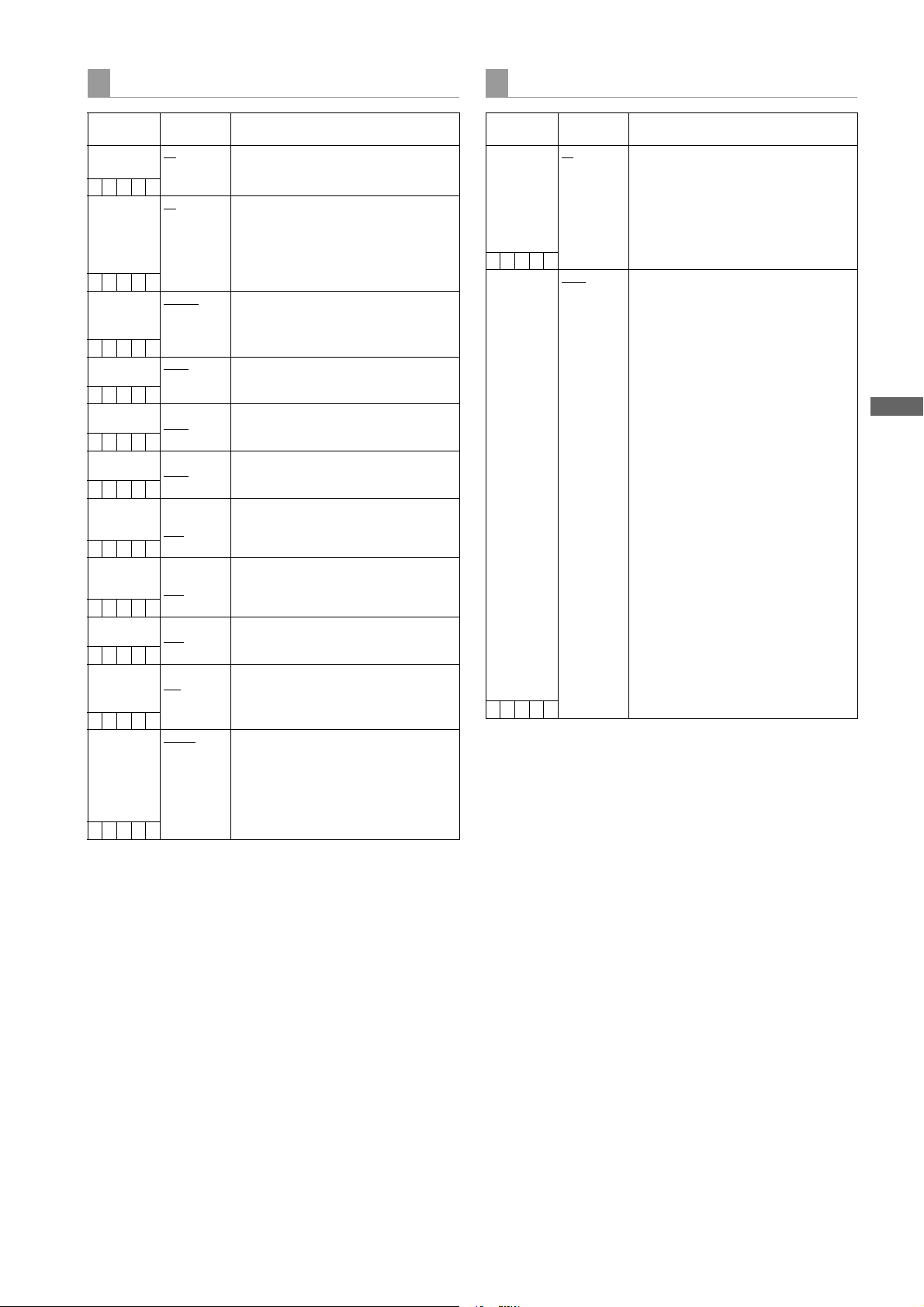
Menu
MIC/AUDIO2
TC/UB
Items/
Adjustable
Data Saved
FRONT MIC
POWER
ON
OFF
–CUF–
REAR MIC
POWER
ON
OFF
–CUF–
MONITOR
SELECT
STEREO
MIX
–CUF–
FRONT MIC
LEVEL
–40dB
–50dB
–CUF–
REAR MIC CH1
LVL
–50dB
–60dB
–CUF–
REAR MIC CH2
LVL
–50dB
–60dB
–CUF–
REAR LINE IN
LVL
–3dB
0dB
+4dB
–CUF–
AUDIO OUT LVL –3dB
0dB
+4dB
–CUF–
HEADROOM 18dB
20dB
–CUF–
WIRELESS
WARN
ON
OFF
–CUF–
WIRELESS
TYPE
SINGLE
DUAL
–CUF–
Range
Remarks
Select the phantom power supply for the
front microphone.
Select the phantom power supply for the
rear microphone.
When “OFF” is selected, no phantom
power is supplied even if the LINE/MIC/
+48V selector switch is set to [+48V].
When the MONITOR select switch is set
to [ST] (stereo), select the signal format
for the monitor output.
Select the front microphone input level.
Select the rear microphone input level.
Select the rear microphone input level.
Select the rear line input level.
Select the audio output level.
Set the headroom (standard level).
Select whether or not to enable the
alarm to trigger for poor wireless receiver
reception.
Select the type of wireless receiver.
SINGLE:
Select a single channel wireless
receiver.
DUAL: Select a 2-channel wireless
receiver.
Items/
Adjustable
Data Saved
TC MODE DF
NDF
–CUF –
UB MODE USER
TIME
DATE
EXT
TCG
FRM RATE
REGEN
–CUF –
Range
Remarks
Set the time code mode.
DF: Drop frame.
NDF: Non drop frame.
Note
When the unit operates at 50 Hz or in
24P or 24PA mode, the non-drop frame
is always used.
Select the user bits mode.
USER: Select UB value set in the LCD
section.
TIME: Select local time (hours,
minutes, seconds).
DATE: Select local date and time (2 last
digits of year, month, date, time).
EXT: The user bits input to the TC IN
connector are recorded.
If reading fails, USER value is
retained.
TCG: TCG value enters UB.
FRM RATE:
Select the shooting information
(e.g. frame rate) for the camera.
For more information, see
[Frame rate information
recorded in user bits] (page 63).
When clips recorded in native
mode are played back, the frame
rate information recorded in
users bits in the VAUX area is
output.
REGEN:
Read out value stored in the
card and record value
continuously.
Note
When the unit is in 720P mode, “FRM
RATE” is always selected.
Menu: Menu Description Tables
193
Page 35

Items/
Data Saved
VITC UB MODE USER/EXT
Adjustable
Range
TIME
DATE
TCG
FRM RATE
REGEN
–CUF –
TCG SET HOLD ON
OFF
–CUF –
FIRST REC TC PRESET
REGEN
–CUF –
P. O F F L CD
DISPLAY
ON
OFF
–CUF –
TC OUT TCG
TCG/TCR
–CUF –
Remarks
Select the user bits mode for VAUX TC
(VITC).
USER/EXT:
If UB MODE is set to “EXT”, the
EXT value is recorded. If not,
USER value set by UB is
recorded.
TIME: Select local time (hours,
minutes, seconds).
DATE: Select local date and time (2 last
digits of year, month, date, time).
TCG: TCG value enters UB.
FRM RATE:
Select camera shooting
information (frame rate, etc.).
For more information, see
[Frame rate information
recorded in user bits] (page 63).
REGEN:
Read out value stored in card
and record value continuously.
Note
When the unit operates in 24P, 24PA,
720P, and Native mode, the “FRM
RATE” is fixed.
On/off switching for the feature that
always starts recording (when the power
is turned on again) the TCG value that
was set before the power is turned off.
For selecting whether the time code is
regenerated to the value on the P2 card
when first recording after switching on
the power, inserting the P2 card or
changing the P2 card that is the
recording target.
PRESET:
Use the unit’s internal time code.
REGEN:
For clips recorded on the
recording-target P2 card,
regenerate the time code as the
time code of the clip that has the
most recent date and time.
Notes
Set the date and time accurately. For
guidance on setting, see [Setting the
Internal Clock’s Date and Time]
(page 65).
During operation in either 24P or 24PA
mode, regeneration of the value of the
card recorded in drop-frame is not
permitted.
For selecting whether to allow the time
code of the LCD monitor to be set and
the counter to be displayed when the
power is off.
ON: It is possible to set the time code
and display the counter when
the power is off.
OFF: Power-down LCD monitor while
camera power is turned off.
Setting and indication disabled.
Select the time code to be output to the
time code output connector.
TCG: Always output time code
generator value.
TCG/TCR:
Output time code generator
value in recording mode, and
time code reader value in
playback mode.
Items/
Data Saved
TC DISP SEL 24F
Adjustable
Range
30F
Remarks
Select the display format for the time
code frame digits. (For 1080-59.94i or
720-59.94P only)
For details, refer to [Recording time code
and user bits] (page 61).
24F: Convert time code frame digits
into 24 frames for display.
30F: Display time code frame digits in
30 frames.
–CUF –
TC VIDEO
SYNCHRO
0
1
2
3
For setting to correct the time code
according to the delay of video signals.
0: Do not correct.
1: To delay the time code to be
input according to the timing of
the video images.
2: To forward the time code to be
output according to the timing of
the video images.
3: To delay the time code to be
input and forward the time code
to be output, respectively,
according to the timing of the
video images.
For details, refer to [Externally Locking
the Time Code] (page 67).
–CUF –
REC REVIEW
REGEN
ON
OFF
For selecting whether the time code is
regenerated to the value on the P2 card
or not, when subsequent recording starts
after setting the RET SW item on the
<SW MODE> screen to “R.REVIEW”
and pressing the RET button on the lens
or the user button on the unit on which
the RET SW function is assigned.
ON: The time code is regenerated.
OFF: The time code is not
regenerated.
–CUF –
UMID SET/INFO
Items/
Data Saved
COUNTRY NO-INFO
–CUF –
ORGANIZATION NO-INFO
–CUF –
USER NO-INFO
–CUF –
DEVICE NODE
–––––
Adjustable
Range
Remarks
Input the user’s country. “NO-INFO” is
displayed until the input completes.
Input the user’s organization or company
name. “NO-INFO” is displayed until the
input completes.
Input the user name. “NO-INFO” is
displayed until the input completes.
Indicate the product ID number.
Note
Please refer to [Setting UMID Information] (page 72) for the
UMID information setting.
194
Menu: Menu Description Tables
Page 36

Menu
FILE
The ____ in the Adjustable Range column indicates the preset mode.
SD CARD READ/WRITE
Items/
Data Saved
R.SELECT 1
–––F–
READ
–––––
W.SELECT 1
–––F–
WRITE
–––––
CARD CONFIG
–––––
TITLE READ
–––––
TITLE1 - 8
–––––
Adjustable
Range
:
8
:
8
Remarks
Select the file number to read out.
Read out the data from the SD memory
card.
Select the file number to write in.
Write the unit’s menu data to the SD
memory card.
Format the SD memory card.
Read out the title of the data recorded on
the SD memory card.
Up to 8 letters can be set for the title
name.
Note
For a USB DEVICE mode, errors occur even if the
respective items for SD CARD READ/WRITE are executed,
since it does not access an SD memory card. Set PC MODE
to “OFF” and then execute the operation again.
SD CARD R/W SELECT
Items/
Data Saved
SYSTEM MODE
R/W
–––F–
ID READ/WRITE ON
–––F–
USER MENU
SELECT R/W
–––F–
SYSTEM MENU
R/W
–––F–
PAI NT M E N U
LEVEL R/W
–––F–
PAI NT M E N U
SW(
) R/WONOFF
–––F–
VF MENU R/W ON
–––F–
CAM OPE MENU
R/W
–––F–
MAIN OPE
MENU R/W
–––F–
MAINTE MENU
R/W
–––F–
Adjustable
Range
ON
OFF
OFF
ON
OFF
ON
OFF
ON
OFF
OFF
ON
OFF
ON
OFF
ON
OFF
Remarks
Select whether or not to include the
settings for the options on the <SYSTEM
MODE> screen when reading out or
writing to the SD memory card.
Select whether or not to include the
CAMERA ID when reading out or writing
to the SD memory card.
Select whether or not to include the
settings on the USER MENU SELECT
page when reading out or writing to the
SD memory card.
Select whether or not to include the set
values on all screens except the
<SYSTEM MODE> screen on the
SYSTEM SETTING page and the set
values on the OPTION MENU page
when reading out or writing to the SD
memory card.
Select whether or not to include the
adjusted values on the PAINT page
when reading out or writing to the SD
memory card.
Select whether or not to include the set
values on the PAINT MENU page when
reading out or writing to the SD memory
card.
Select whether or not to include the set
values on the VF page when reading out
or writing to the SD memory card.
Select whether or not to include the set
values on the CAM OPERATION page
when reading out or writing to the SD
memory card.
Select whether or not to include the set
values on the MAIN OPERATION page
when reading out or writing to the SD
memory card.
Select whether or not to include the set
values on the MAINTENANCE page
when reading out or writing to the SD
memory card.
Menu: Menu Description Tables
195
Page 37

CAC FILE CARD READ
Items/
Data Saved
CARD FILE
SELECT
–––F–
READ
–––––
DELETE
–––––
TITLE READ
–––––
TITLE SCROLL 01
–––––
01: - 32:
–––––
Adjustable
Range
01
:
32
:
25
Remarks
For selecting the number of the
chromatic aberration correction file on
the SD memory card that will be read or
deleted.
For reading CAC file from the SD
memory card. When selected, the
following FILE READ screen appears.
For deleting a CAC file from the SD
memory card.
For reading the name of a CAC file on
the SD memory card.
For scrolling through the CAC files on
the SD memory card. Select this option
using the cursor. Press the jog dial
button, and then turn the jog dial button
to scroll through the CAC files.
For displaying up to 32 file names, each
up to 27 characters in length.
FILE READ screen
Items/
Data Saved
TITLE
YES
NO (CANCEL)
MEM STORE
NO.
TITLE SCROLL 01
01 - 32
Adjustable
Range
EMPTY
01
:
32
:
25
Remarks
For displaying the name of a CAC file set
using READ from the <CAC FILE CARD
READ> screen.
For storing a CAC file read from the SD
memory card to the internal memory of
the unit.
For canceling storage of a CAC file read
from the SD memory card to the internal
memory of the unit.
EMPTY:
For searching through the
internal memory of the unit in
numerical order when storing
data and only stores data in free
locations.
01 - 32:
For storing data at selected
number. When a CAC file
already exists at the selected
number, it is overwritten.
For scrolling through the CAC files in the
internal memory of the unit. Select this
option using the cursor. Press the jog
dial button, and then turn the jog dial
button to scroll through the CAC files.
For displaying up to 32 file names, each
up to 27 characters in length.
196
Menu: Menu Description Tables
Page 38

Menu
LENS FILE
SCENE
Items/
Data Saved
FILE NO. 01
Adjustable
Range
:
64
Remarks
Select the lens file number.
–––F–
READ
Read the lens file data.
–––––
WRITE
Write the lens file data.
–––––
RESET ALL
For resetting the all data of the lens file.
–––––
TITLE SCROLL 01
:
59
Scrolls through the lens files.
–––––
TITLE
Up to 12 letters can be set for the title
name.
–––––
01 - 64
For displaying up to 64 file names.
–––––
LENS FILE CARD R/W
Items/
Data Saved
CARD FILE
SELECT
–––F–
READ
–––––
WRITE
–––––
TITLE READ
–––––
TITLE1 - 8
–––––
Adjustable
Range
1(01-08)
2(09-16)
3(17-24)
4(25-32)
5(33-40)
6(41-48)
7(49-56)
8(57-64)
Remarks
For selecting the number of the lens file
in the SD memory card.
For reading the lens file data from the SD
memory card.
For writing the lens file data into the SD
memory card.
For reading the title of the lens file in the
SD memory card.
For setting a title consisting of not more
than 12 characters.
Note
For a USB DEVICE mode, errors occur even if the
respective items of LENS FILE CARD R/W are executed,
since it does not access an SD memory card. Set PC MODE
to “OFF” and then execute the operation again.
Items/
Data Saved
READ USER
DATA
Adjustable
Range
Remarks
Read out the data from the user area in
the memory.
–––––
SCENE SEL 01
:
16
Select the scene file.
–––F–
READ
Read the scene file.
–––––
WRITE
Write the scene file.
–––––
RESET
Reset the scene file values to the initial
values.
–––––
TITLE SCROLL 01
:
12
Scrolls through the scene files.
–––––
TITLE 1-5
Create the scene file title.
–––––
01: - 16:
For displaying up to 16 file names.
–––––
Note
For a USB DEVICE mode, errors occur even if the READ
USER DATA item is executed, since it does not access an
SD memory card. Set PC MODE to “OFF” and then execute
the operation again.
INITIALIZE
Items/
Data Saved
READ FACTORY
DATA
–––––
WRITE USER
DATA
–––––
Adjustable
Range
Remarks
The menu (MAIN MENU, OPTION
MENU) values are all reset to factory
settings.
Note
The settings for the following are not
reset to the factory-set values.
Scene file
User data
Lens file
Black shading data
Save the user preference menu data in
the camera’s internal memory.
Note
For a USB DEVICE mode, errors occur even if the READ
FACTORY DATA item is executed, since it does not access
an SD memory card. Set PC MODE to “OFF” and then
execute the operation again.
Menu: Menu Description Tables
197
Page 39
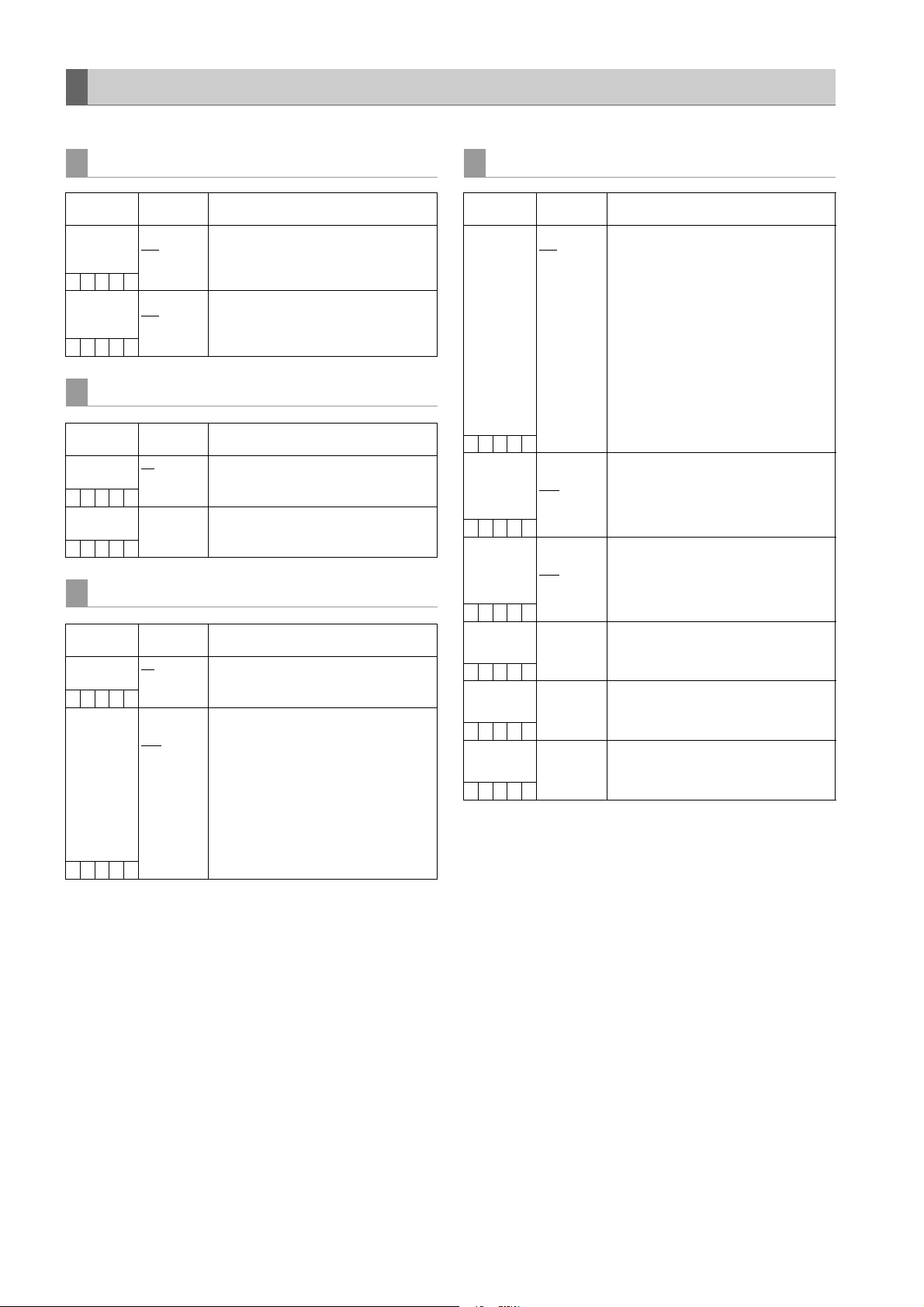
MAINTENANCE
The ____ in the Adjustable Range column indicates the preset mode.
LENS ADJ
Items/
Data Saved
F2.8 ADJ ON
–––––
F16 ADJ ON
–––––
Adjustable
Range
OFF
OFF
BLACK SHADING
Items/
Data Saved
CORRECT ON
–CUFR
DETECTION
(DIG)
–––––
Adjustable
Range
OFF
–
WHITE SHADING
Items/
Data Saved
CORRECT ON
–CUFR
R H SAW
R H PARA
R V SAW
R V PARA
G H SAW
G H PARA
G V SAW
G V PARA
B H SAW
B H PARA
B V SAW
B V PARA
–––F–
Adjustable
Range
OFF
–255
:
+000
:
+255
Remarks
The iris is only set to F2.8 when this item
set to “ON”. (Adjustment to F2.8 will be
executed on the lens)
The iris is only set to F16 when this item
set to “ON”. (Adjustment to F16 will be
executed on the lens)
Remarks
On/off switching for digital black shading
compensation.
Execute digital black shading
compensation.
Remarks
On/off switching for white shading
compensation.
For executing the white shading
compensation manually.
The sawteeth-shaped waveform and the
parabola waveform of the respective
RGB channels are adjusted in the
horizontal direction and the vertical
direction.
LENS FILE ADJ
Items/
Data Saved
RB GAIN CTRL
RESET
–––F–
LENS R GAIN
OFFSET
–––F–
LENS B GAIN
OFFSET
–––F–
LENS R FLARE 000
–––F–
LENS G FLARE 000
–––F–
LENS B FLARE 000
–––F–
Data adjusted on the <LENS FILE ADJ> screen can be
stored on an SD memory card as a lens file.
Adjustable
Range
ON
OFF
–200
:
+000
:
+200
–200
:
+000
:
+200
:
100
:
100
:
100
Remarks
ON: The gains of Rch and Bch
adjusted in <RB GAIN
CONTROL> screen are reset.
Furthermore, the flare levels of
Rch, Gch and Bch that are
adjusted on <RGB BLACK
CONTROL> screen are reset.
OFF: The gains of Rch and Bch
adjusted in <RB GAIN
CONTROL> screen are enabled.
Furthermore, the flare levels of
Rch, Gch and Bch that are
adjusted on <RGB BLACK
CONTROL> screen are enabled.
For compensating Rch sensitivity of the
lens used.
For compensating Bch sensitivity of the
lens used.
For adjusting the flare level of Rch.
For adjusting the flare level of Gch.
For adjusting the flare level of Bch.
198
Menu: Menu Description Tables
Page 40
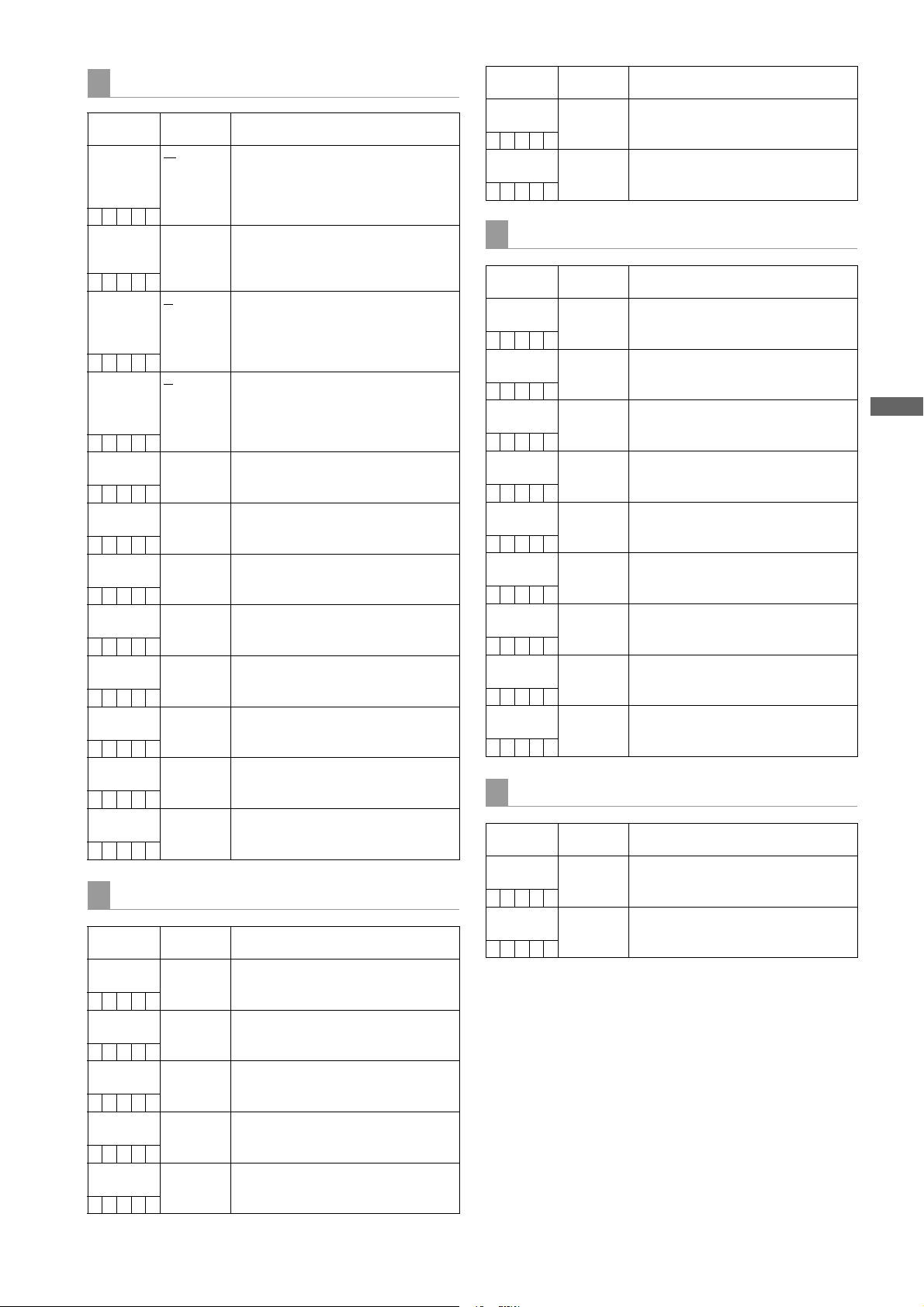
Menu
CAC ADJ
Items/
Data Saved
CAC CONTROL ON
––UFR
CAC FILE
DELETE
–––––
CAC FILE NO. 01
–––F–
TITLE SCROLL 01
–––F–
01:
–––––
02:
–––––
03:
–––––
04:
–––––
05:
–––––
06:
–––––
07:
–––––
08:
–––––
Adjustable
OFF
–
32
25
DIAGNOSTIC1
Items/
Data Saved
CAMSOFT MAIN
–––––
CAM TABLE
–––––
PULSE FPGA
–––––
UCIF FPGA
–––––
FM FPGA
–––––
Adjustable
Range
:
:
Range
Remarks
ON: Enable chromatic aberration
correction
OFF: Disable chromatic aberration
correction
Deletes the CAC file stored in the
internal memory of the unit, and selected
using CAC FILE NO.
Selects a CAC file when manual
correction is in use. Also, selects CAC
file for deletion when deleting CAC files
using CAC FILE DELETE.
Scrolls through CAC files. Select this
option using the cursor. Press the jog
dial button, and then turn the jog dial
button to scroll through the CAC files.
For displaying up to 32 file names, each
up to 27 characters in length.
For displaying up to 32 file names, each
up to 27 characters in length.
For displaying up to 32 file names, each
up to 27 characters in length.
For displaying up to 32 file names, each
up to 27 characters in length.
For displaying up to 32 file names, each
up to 27 characters in length.
For displaying up to 32 file names, each
up to 27 characters in length.
For displaying up to 32 file names, each
up to 27 characters in length.
For displaying up to 32 file names, each
up to 27 characters in length.
Remarks
Displays the version of the main software
for the camera microprocessor.
Displays the version of the camera block
settings table.
Displays the version of the program for
driving the CCD.
Displays the version of the program for
the microprocessor interface FPGA.
Displays the version of the program for
the frame memory control FPGA.
Items/
Adjustable
Data Saved
CHAR FPGA
–––––
DC FPGA
–––––
DIAGNOSTIC2
Items/
Data Saved
SYSCON SOFT
–––––
LCD SOFT
–––––
P2CS OS
–––––
P2CS AP
–––––
SH4CTRL FPGA
–––––
PRCCTRL FPGA
–––––
SYSIF FPGA
–––––
AVC - I S O F T
–––––
AVC - I F P G A
–––––
Adjustable
HOURS METER
Items/
Data Saved
OPERATION
–––––
P. O N T IM ES
–––––
Adjustable
Range
Range
Range
Remarks
Displays the version of the program for
the HD signal I/O control FPGA.
Displays the version of the program for
the SD signal I/O control FPGA.
Remarks
Display the software version for the
system control microprocessor.
Display the software version for the LCD
microprocessor.
Display the OS version for the streaming
controller.
Display the application version for the
streaming controller.
Display the program version for the
streaming control FPGA.
Displays the version of the program for
the PRE RECORDING control FPGA.
Display the program version for the
serial interface FPGA.
Display the control software version of
the AVC-I board.
Display the FPGA program version of
the AVC-I board.
Remarks
Display total hours the camera power
has been turned on.
Display total number of times the
POWER switch has been turned on.
Menu: Menu Description Tables
199
Page 41
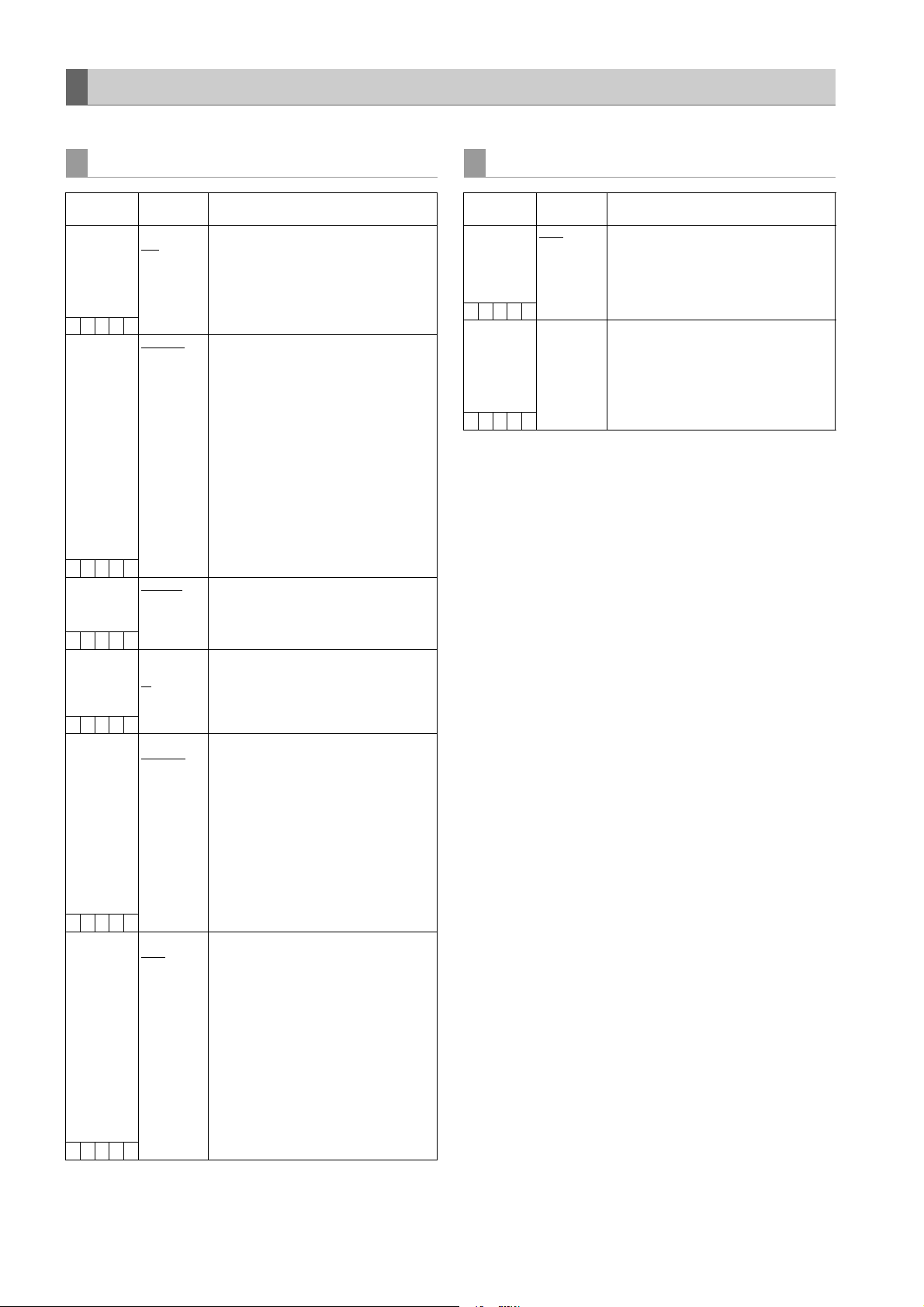
OPTION MENU
The ____ in the Adjustable Range column indicates the preset mode.
OPTION
Items/
Data Saved
ENG SECURITY ON
–––––
FRAME RATE UBFRM RATE
–C–––
1394 CONFIG DFLT(000)
–C–––
1394 GAP
COUNT
–C–––
AUDIO OUT
DELAY
–C–––
FAN M OD E OFF
–––––
Adjustable
Range
OFF
MENU
001
:
255
0
:
40
:
63
DELAYED
THROUGH
AUTO
Remarks
Select whether or not to prohibit opening
the menu screen.
ON: Menu screen cannot be opened.
Please consult your distributor to
release the setting.
OFF: Menu screen can be opened.
For setting the user bits to record when
the video system is set to 24P or 24PA,
or when the recording format is set to
720P. For details, refer to [Recording
time code and user bits] (page 61).
FRM RATE:
For recording the shooting
information (frame rate etc.) of
the camera.
MENU: This follows the settings in the
UB MODE item and the VITC UB
MODE item of <TC/UB> screen.
However, the camera shooting
information is always recorded
when recording in native mode.
This is the menu for expanding the
DVCPRO connector.
Use with “DFLT” in normal operation.
For setting the interval between packets.
Select whether or not to delay audio,
headphone and speaker outputs.
DELAYED:
Delay audio output in
synchronization with video
output.
THROUGH:
Output audio input without delay.
This setting prevents echo effect
between the sound source and
audio output when the sound
source is near the unit.
For setting the operation mode of the fan
OFF: The fan always stops.
AUTO: The fan will run automatically
when the temperature in the unit
increases.
Note
Once the power is turned off, this will
always be set to “AUTO” whenever the
power is turned on. If the unit is operated
as the fan stops, the temperature in the
unit will increase, and data may not
record or play back properly. Use the unit
after setting this item to “AUTO” for
normal operation.
AREA SETTING
Items/
Data Saved
AREA SELECT NTSC
–––––
AREA SET –
–––––
Adjustable
NTSC (J)
PAL
Range
Remarks
NTSC: Selects an NTSC area outside
Japan.
NTSC (J):
Selects Japan.
PAL : Selects a PAL area.
For changing the area setting selected
using AREA SELECT. For more details
about settings used in different areas,
refer to [Color TV Standard Settings
(Settings for frame frequency)]
(page 13).
200
Menu: Menu Description Tables
