Page 1
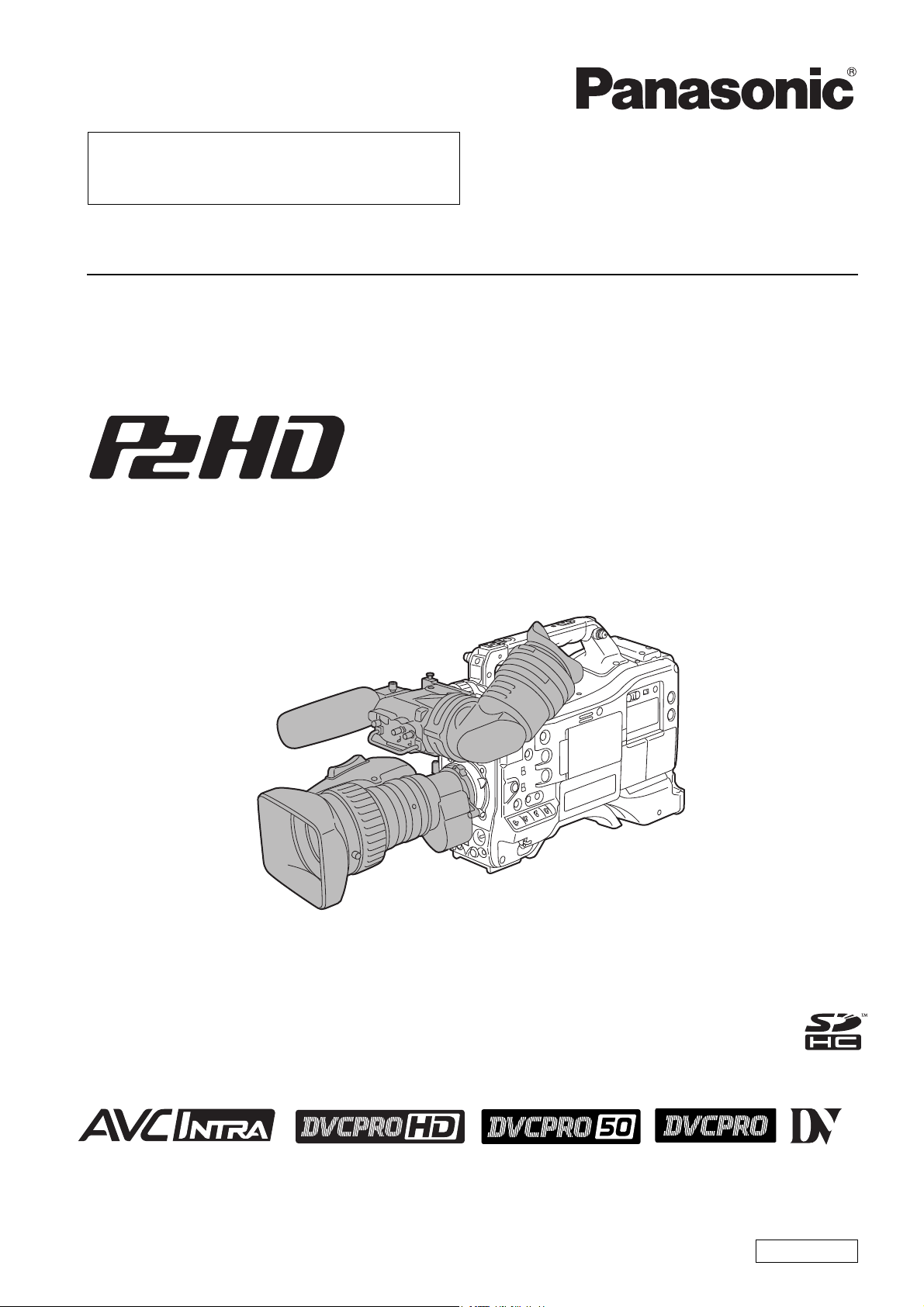
This product is eligible for the P2HD 5 Year
Warranty Repair Program. For details, see
page 7.
Operating Instructions
Memory Card Camera-Recorder
Model No. AJ-HPX3100G
Before operating this product, please read the insructions carefully and save this manual for
future use.
FJ0910AT0 -FJ @
Printed in Japan
ENGLISH
VQT3A79
Page 2
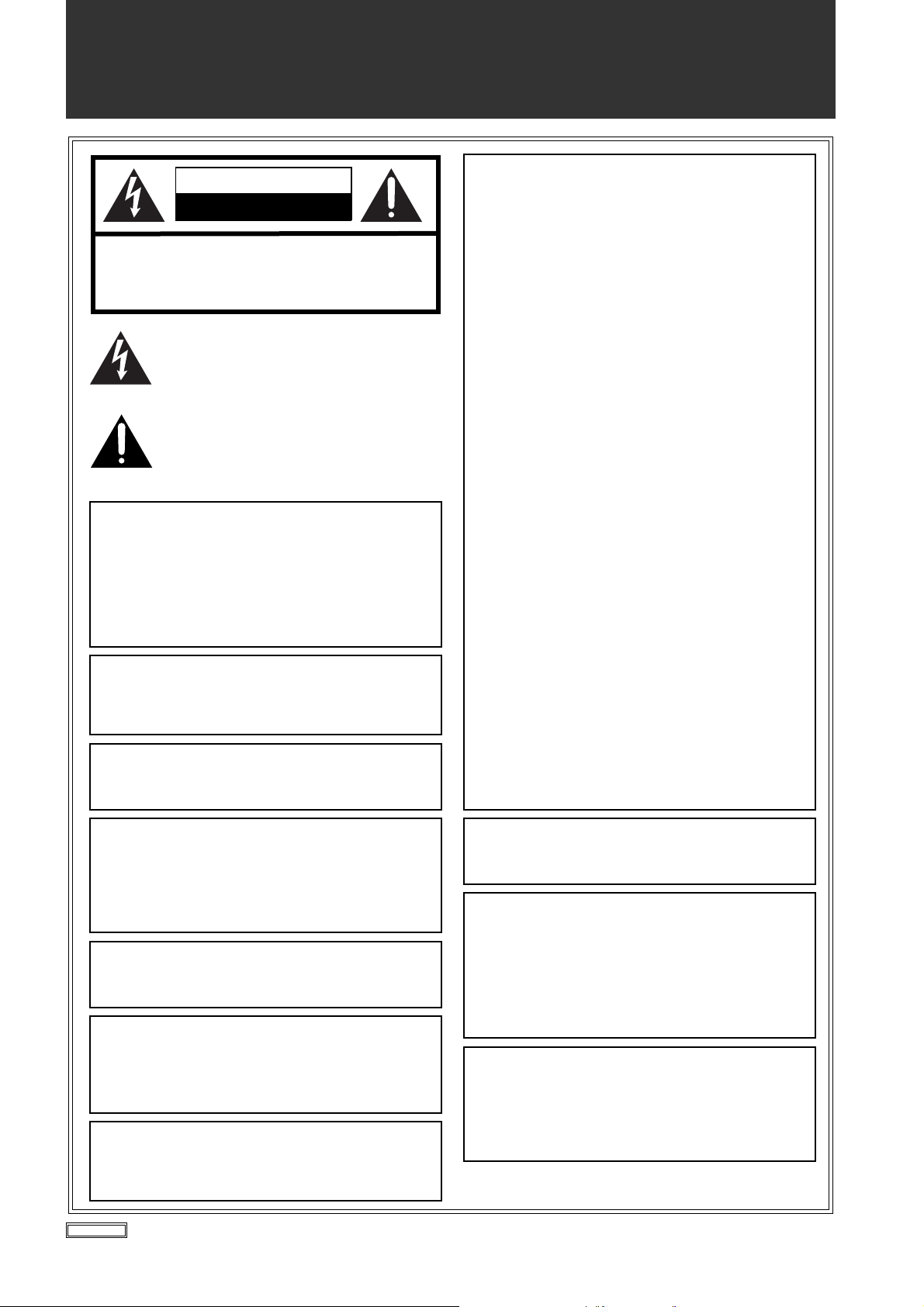
CAUTION
RISK OF ELECTRIC SHOCK
DO NOT OPEN
CAUTION: TO REDUCE THE RISK OF ELECTRIC SHOCK,
DO NOT REMOVE COVER (OR BACK).
NO USER SERVICEABLE PARTS INSIDE.
REFER TO SERVICING TO QUALIFIED SERVICE PERSONNEL.
The lightning flash with arrowhead symbol, within
an equilateral triangle, is intended to alert the
user to the presence of uninsulated “dangerous
voltage” within the product’s enclosure that may
be of sufficient magnitude to constitute a risk of
electric shock to persons.
The exclamation point within an equilateral
triangle is intended to alert the user to the
presence of important operating and
maintenance (service) instructions in the
literature accompanying the appliance.
WARNING:
z To reduce the risk of fire or electric shock, do not expose
this equipment to rain or moisture.
z To reduce the risk of fire or electric shock, keep this
equipment away from all liquids. Use and store only in
locations which are not exposed to the risk of dripping or
splashing liquids, and do not place any liquid containers
on top of the equipment.
Declaration of Conformity
Model Number: AJ-HPX3100G
Trade Name: Panasonic
Responsible Party: Panasonic Corporation of North America
Support contact: 1-800-524-1448
This device complies with Part 15 of the FCC Rules.
Operation is subject to the following two conditions:
(1) This device may not cause harmful interference, and (2) this
device must accept any interference received, including
interference that may cause undesired operation.
FCC Note:
This equipment has been tested and found to comply with the
limits for a class B digital device, pursuant to Part 15 of the FCC
Rules. These limits are designed to provide reasonable
protection against harmful interference in a residential
installation. This equipment generates, uses, and can radiate
radio frequency energy and, if not installed and used in
accordance with the instruction manual, may cause harmful
interference to radio communications. However, there is no
guarantee that interference will not occur in a particular
installation. If this equipment does cause harmful interference
to radio or television reception, which can be determined by
turning the equipment off and on, the user is encouraged to try
to correct the interference by one or more of the following
measures:
z Reorient or relocate the receiving antenna.
z
Increase the separation between the equipment and receiver.
z Connect the equipment into an outlet on a circuit different
from that to which the receiver is connected.
z Consult the dealer or an experienced radio/TV technician for
help.
z
The user may find the booklet “Something About Interference”
available from FCC local regional offices helpful.
Warning :
To assure continued FCC emission limit compliance, follow the
attached installation instructions and the user must use only
shielded interface cables when connecting to host computer or
peripheral devices. Also any unauthorized changes or
modifications to this equipment could void the userís authority
to operate this device.
CAUTION:
To reduce the risk of fire or electric shock and annoying
interference, use the recommended accessories only.
CAUTION:
To reduce the risk of fire or electric shock, refer mounting of
the optional interface boards to qualified service personnel.
CAUTION:
In order to maintain adequate ventilation, do not install or
place this unit in a bookcase, built-in cabinet or any other
confined space. To prevent risk of electric shock or fire
hazard due to overheating, ensure that curtains and any
other materials do not obstruct the ventilation.
CAUTION:
Do not leave the unit in direct contact with the skin for long
periods of time when in use.
Low temperature burn injuries may be suffered if the high
temperature parts of this unit are in direct contact with the
skin for long periods of time.
When using the equipment for long periods of time, make
use of the tripod.
CAUTION:
Excessive sound pressure from earphones and
headphones cause hearing loss.
WARNING:
Always keep memory cards (optional accessory) or accessories (Front
Audio Level control knob, screw, AUDIO connector cap, XLR connector
cap, GPS connector cap) out of the reach of babies and small children.
CAUTION:
A coin type battery is installed inside of the unit.
Do not store the unit in temperatures over 60 °C (140 °F).
Do not leave the unit in an automobile exposed to direct sunlight
for a long period of time with doors and windows closed.
CAUTION:
Do not lift the unit by its handle while the tripod is attached.
When the tripod is attached, its weight will also affect the
unit’s handle, possibly causing the handle to break and
hurting the user. To carry the unit while the tripod is
attached, take hold of the tripod.
CAUTION:
Do not jar, swing, or shake the unit by its handle.
Any strong jolt to the handle may damage the unit or result
in personal injury.
Read this first!
2
indicates safety information.
Page 3
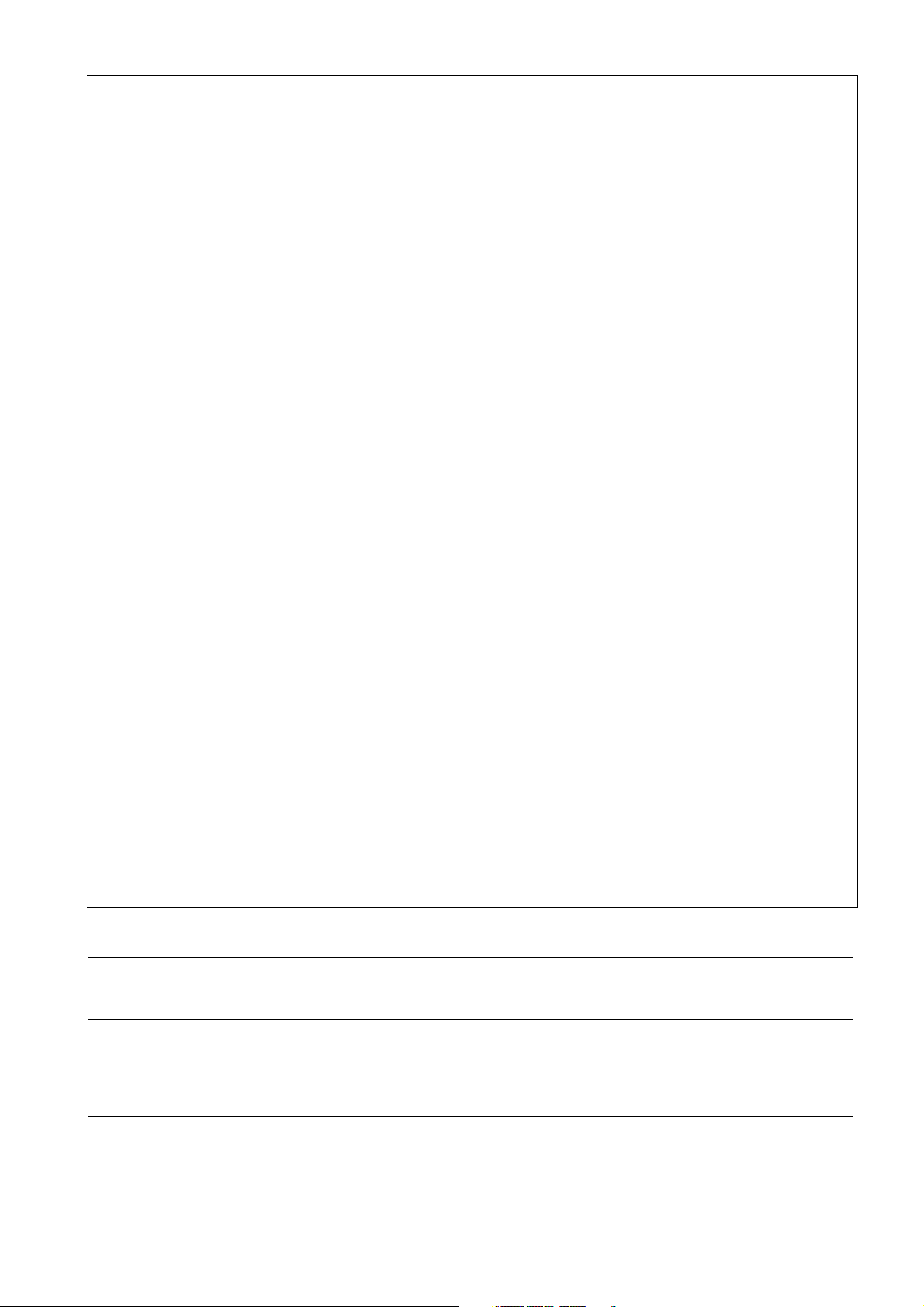
EMC NOTICE FOR THE PURCHASER/USER OF THE APPARATUS
A rechargeable battery that is recyclable powers the product you have purchased.
Une batterie rechargeable et recyclable alimente le produit que vous avez acheté.
<For USA-California Only>
This product contains a CR Coin Cell Lithium Battery which contains Perchlorate Material — special handling may apply.
See www.dtsc.ca/gov/hazardouswaste.perchlorate.
Caution regarding laser beams
The CCD may be damaged if it is subjected to light from a laser beam.
When using the camera-recorder in locations where laser irradiation equipment is used, be careful not to allow
the laser beam to shine directly on the lens.
1. Applicable standards and operating environment (AJ-HPX3100G)
The apparatus is compliant with:
z standards EN55103-1 and EN55103-2 1996.11, and
z electromagnetic environments E1, E2, E3, E4, and E5.
2. Pre-requisite conditions to achieving compliance with the above standards
<1> Peripheral equipment to be connected to the apparatus and special connecting cables
z The purchaser/user is urged to use only equipment which has been recommended by us as peripheral
equipment to be connected to the apparatus.
z The purchaser/user is urged to use only the connecting cables described below.
<2> For the connecting cables, use shielded cables which suit the intended purpose of the apparatus.
z Video signal connecting cables
Use double shielded coaxial cables, which are designed for 75-ohm type high-frequency applications, for SDI
(Serial Digital Interface).
Coaxial cables, which are designed for 75-ohm type high-frequency applications, are recommended for analog
video signals.
z Audio signal connecting cables
If your apparatus supports AES/EBU serial digital audio signals, use cables designed for AES/EBU.
Use shielded cables, which provide quality performance for high-frequency transmission applications, for analog
audio signals.
z Other connecting cables (USB)
Use shielded cables, which provide quality performance for high-frequency applications, as connecting cables.
z If your apparatus is supplied with ferrite core(s), they must be attached on cable(s) following instructions in this
manual.
3. Performance level
The performance level of the apparatus is equivalent to or better than the performance level required by these
standards.
However, the apparatus may be adversely affected by interference if it is being used in an EMC environment, such as an
area where strong electromagnetic fields are generated (by the presence of signal transmission towers, cellular phones,
etc.). In order to minimize the adverse effects of the interference on the apparatus in cases like this, it is recommended
that the following steps be taken with the apparatus being affected and with its operating environment:
1. Place the apparatus at a distance from the source of the interference.
2. Change the direction of the apparatus.
3. Change the connection method used for the apparatus.
4. Connect the apparatus to another power outlet where the power is not shared by any other appliances.
3
Page 4
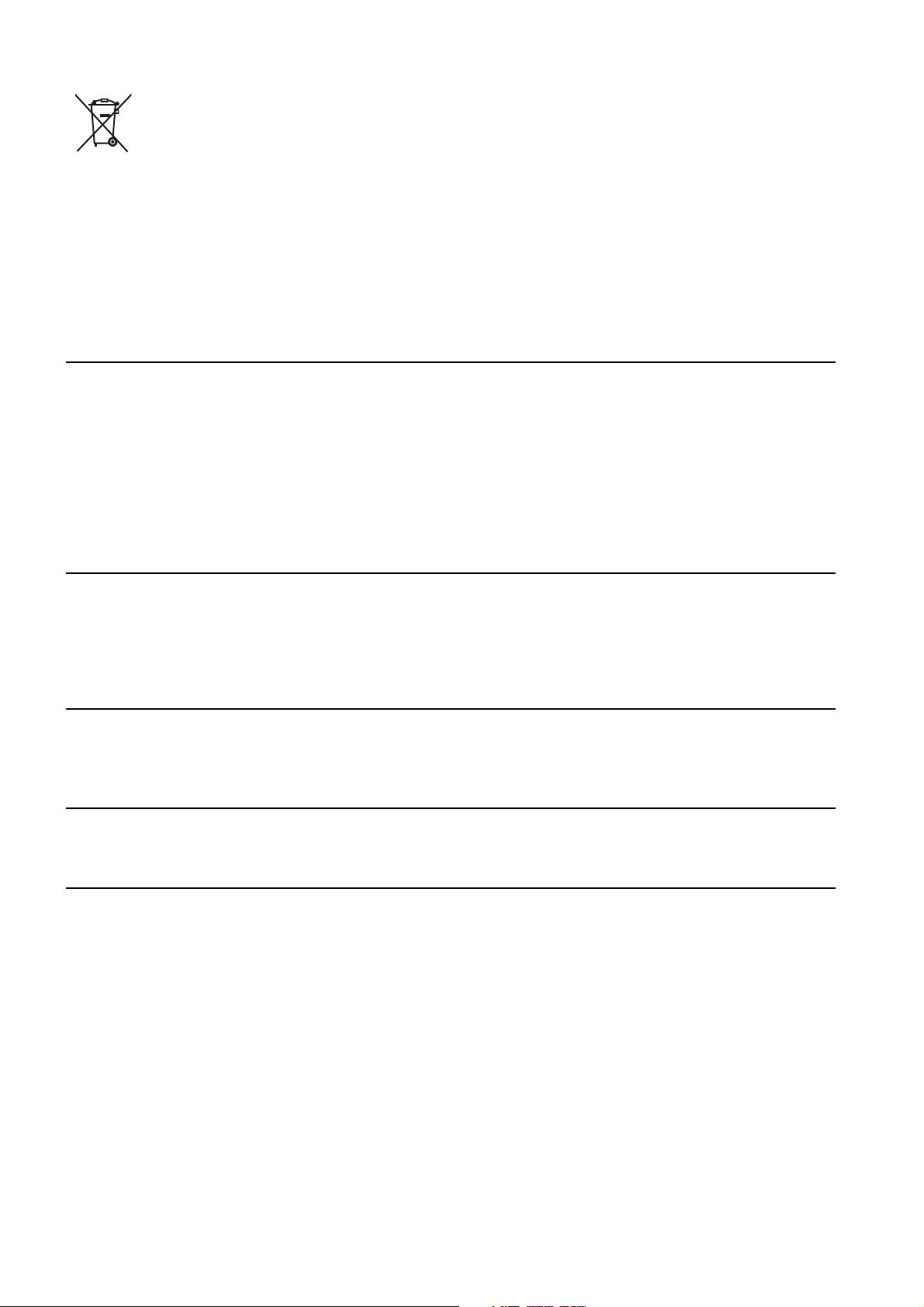
EU
To remove the battery
Main Power Battery (Ni-Cd / Ni-MH / Li-ion Battery)
z To detach the battery, please proceed in the reverse order of the installation method described in this manual.
(Refer to page 108 for the detail.)
z If a battery made by any other manufacturer is to be used, check the Operating Instructions accompanying the battery.
Back-up Battery (Lithium Battery)
z For the removal of the battery for disposal at the end of its service life, please consult your dealer.
PLEASE NOTE:
z When preparing to record important images, always shoot some advance test footage, to verify that both pictures and
sound are being recorded normally.
z Should video or audio recording fail due to a malfunction of this camera-recorder or the P2 cards used, we will not assume
liability for such failure.
z If the unit is operated continuously with the fan stopped due to a failure, camera images may not be output, recorded, or
played back properly.
z Please note that a beat signal may interfuse into the video signal occasionally when under an intense electric field (such as
directly under a radio tower).
What to remember when throwing memory cards away or transferring them to others
Formatting memory cards or deleting data using the functions of the unit or a computer will merely change the file
management information: it will not completely erase the data on the cards. When throwing these cards away or transferring
them to others, either physically destroy them or use a data deletion program for computers (commercially available) to
completely erase the data. Users are responsible for managing the data on their memory cards.
Precautions when installing USB drivers
Select “AJ-HPX3100” when installing USB drivers from the CD-ROM that comes with this unit (AJ-HPX3100) onto a personal
computer.
EEE Yönetmeliğine Uygundur.
EEE Complies with Directive of Turkey.
Pursuant to at the directive 2004/108/EC, article 9(2)
Panasonic Testing Centre
Panasonic Service Europe, a division of Panasonic Marketing Europe GmbH
Winsbergring 15, 22525 Hamburg, F.R. Germany
4
Page 5
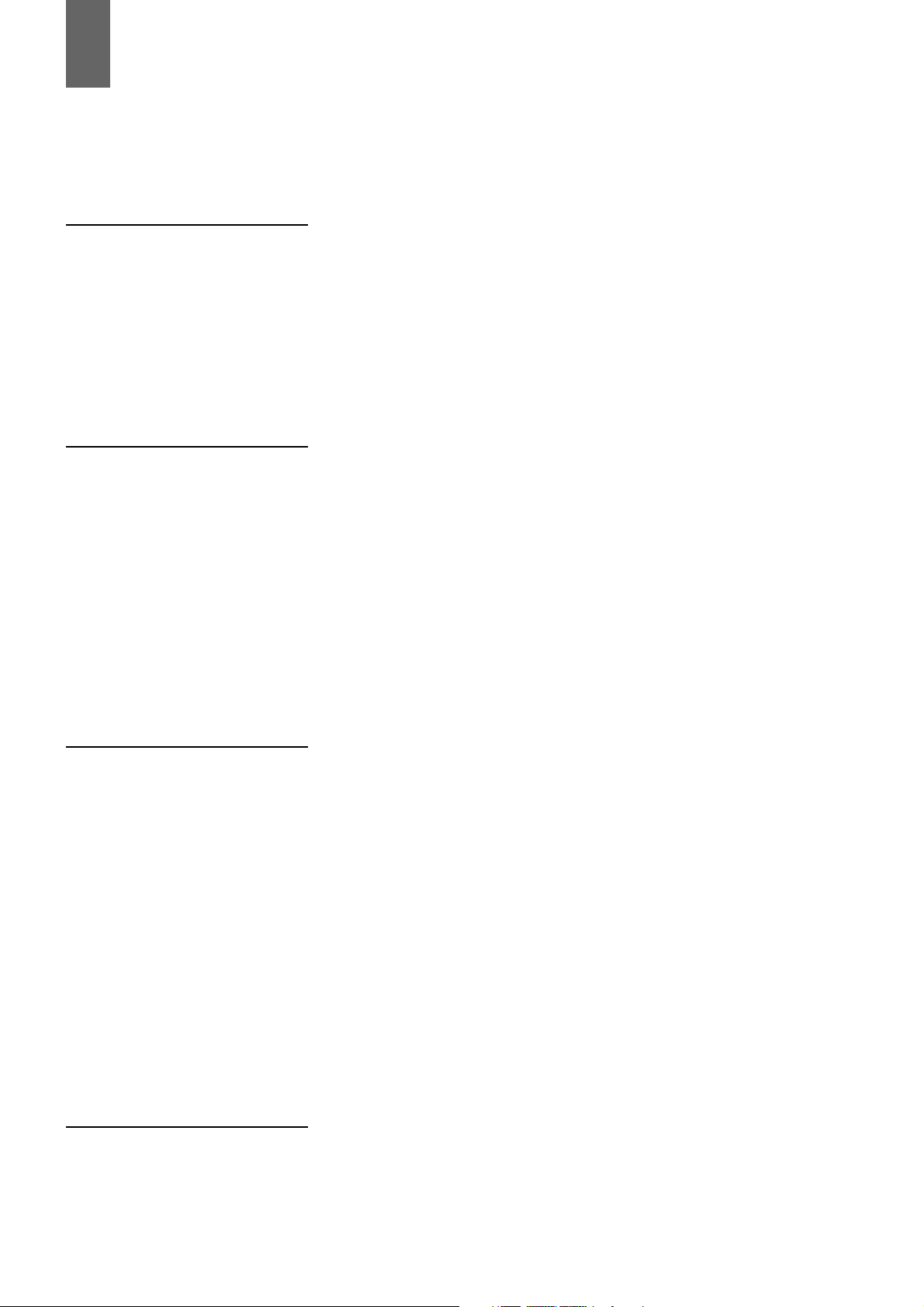
Contents
Read this first! ..................................................................................... 2
General Features of Camera unit ..................................................................... 9
Features of Recorder/player unit ...................................................... 10
Features of the Input/Output unit ...................................................... 12
Other features ................................................................................... 12
Dimensions drawing.......................................................................... 13
Color TV Standard Settings (Settings for frame frequency).............. 14
System Configuration........................................................................ 15
Parts and their Functions Power Supply and Accessory Mounting Section .............................. 16
Audio (input) Function Section.......................................................... 18
Audio (output) Function Section........................................................ 20
Shooting and Recording/Playback Functions Section ...................... 21
Menu Operation Section ................................................................... 25
Time Code Section ........................................................................... 26
Warning and Status Display Functions ............................................. 27
Display Window Functions ................................................................ 28
LCD Monitor...................................................................................... 29
Viewfinder ......................................................................................... 30
Recording and Playback P2 Cards ........................................................................................... 32
How to handle data recorded on P2 cards........................................ 34
Basic Procedures.............................................................................. 35
Normal Recording ............................................................................. 37
PRE-RECORDING function.............................................................. 38
Loop Recording................................................................................. 39
Interval Recording............................................................................. 39
ONE CLIP REC Function .................................................................. 42
Recording Review Function .............................................................. 44
Adjustments and Settings for
Recording
Normal and Variable Speed Playback .............................................. 45
Text Memo Function ......................................................................... 45
Shot Mark Function........................................................................... 46
Recording Setting and Operation Mode............................................ 46
Multi Format ...................................................................................... 47
Adjusting the White balance and Black Balance............................... 49
Setting the Electronic Shutter ........................................................... 53
5
Page 6
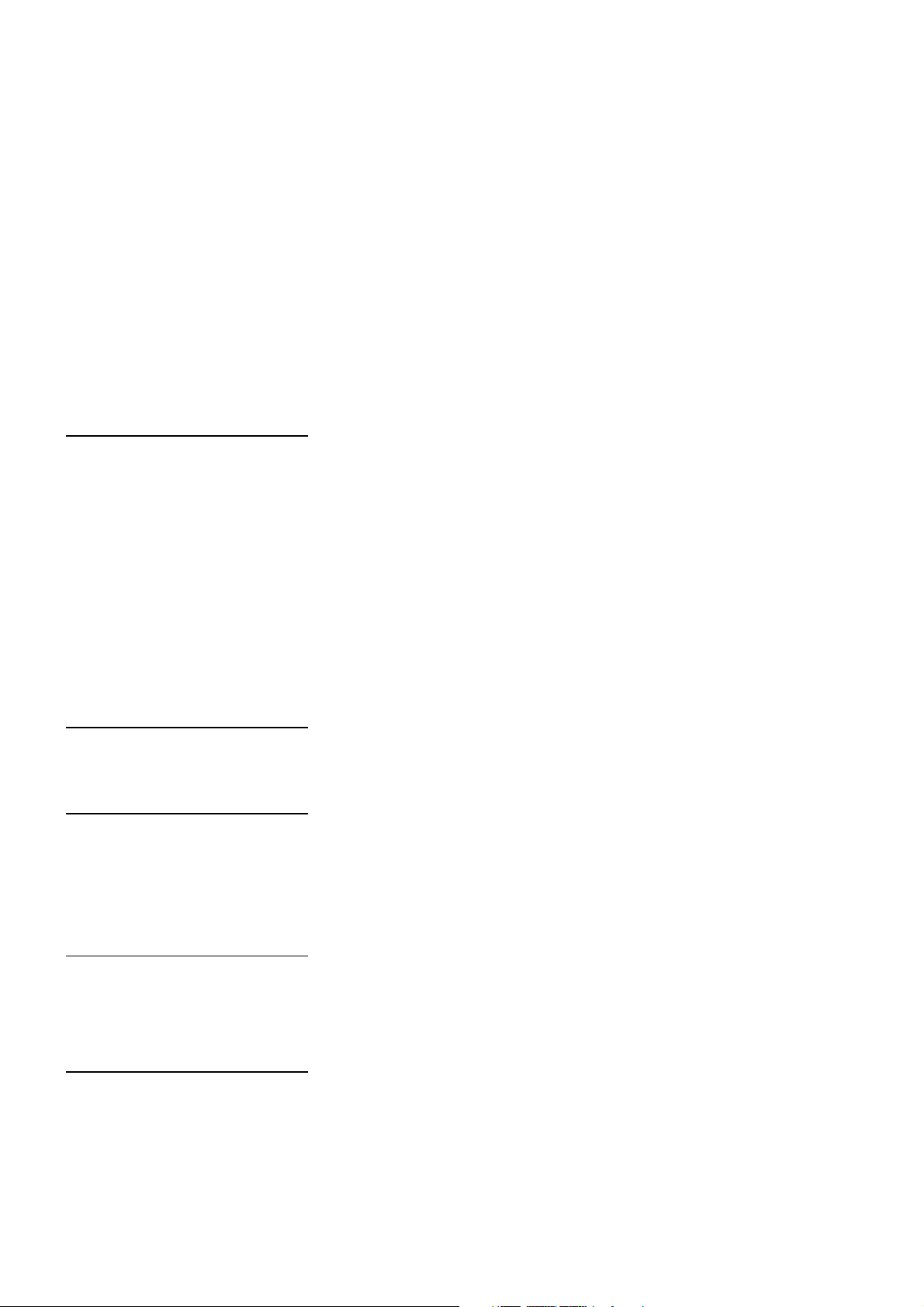
Assigning Functions to USER Buttons.............................................. 55
Selecting Audio Input Signals and Adjusting Recording Levels........ 57
Setting External Reference Signal and GENLOCK .......................... 61
Setting Time Data ............................................................................. 62
Viewfinder Screen Status Displays ................................................... 75
Adjusting and setting the LCD monitor ............................................. 87
Selection of video output signals ...................................................... 88
Handling data.................................................................................... 90
Chromatic Aberration Compensation (CAC)................................... 104
Preparation Power Supply.................................................................................. 108
Mounting the Lens and Performing the Flange Back and
White Shading Adjustments ............................................................ 111
Preparing for Audio Input ................................................................ 114
Mounting the Camera on a Tripod .................................................. 115
Attaching the Shoulder Strap .......................................................... 116
Attaching the Rain Cover................................................................ 116
Attaching the F.AUDIO LEVEL control Knob .................................. 117
Connection of the DC OUT connector and
the external REC strat/stop switch.................................................. 117
Manipulating Clips with
Thumbnail Manipulations Overview ................................................ 118
Thumbnails
Connection with external
device
Connection with external devices using the USB 2.0 port .............. 136
Connection using the SDI IN connector.......................................... 142
Connection of the remote control unit (AJ-RC10G) ........................ 143
Connection of the extension control unit (AG-EC4G) ..................... 145
Maintenance and Inspections Inspections Before Shooting ........................................................... 146
Maintenance ................................................................................... 148
Warning System.............................................................................. 153
Menu Menu Configuration......................................................................... 158
Menu Description Tables ................................................................ 162
Updating the Firmware incorporated into the unit............................................................199
Specifications...................................................................................................................200
6
Page 7
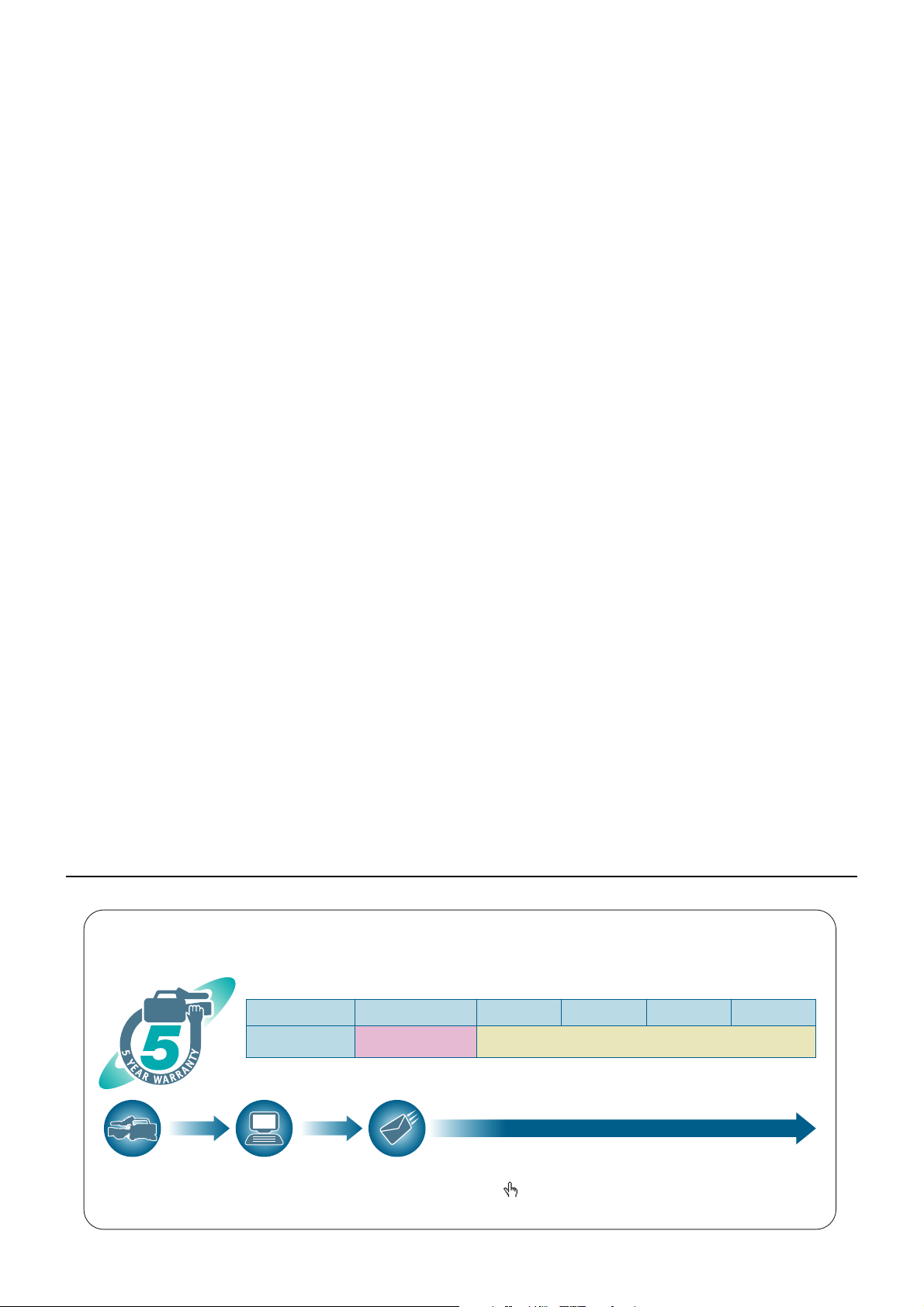
Index................................................................................................................................204
z The SD card logo is a registered trademark.
z SDHC Logo is a trademark of SD-3C, LLC.
z MMC (Multi Media Card) is a registered trademark of Infineon Technologies AG.
z Microsoft and Windows are trademarks or registered trademarks of Microsoft Corporation in the United States and/or other
countries.
z Screenshots are used in accordance with Microsoft Corporation guidelines.
z Apple is trademark or registered trademarks of Apple Inc. in the United States and/or other countries.
z Unislot is a registered trademark of Ikegami Tsushinki Co., LTD.
z Other model names, company names, and product names listed in these operating instructions are trademarks or registered
trademarks of their respective companies.
z This product is licensed under the AVC Patent Portfolio License for the personal and non-commercial use of a consumer, and
no license is granted or shall be implied for any use other than the personal uses detailed below.
- To encode video in compliance with the AVC standard (“AVC Video”)
- To decode AVC Video that was encoded by a consumer engaged in a personal and non-commercial activity
- To decode AVC Video that was obtained from a video provider licensed to provide AVC Video
• Additional information may be obtained from MPEG LA, LLC (http://www.mpegla.com).
Note concerning illustrations in these instructions
z Illustrations (camera-recorder, menu screens, etc.) in these operating instructions differ slightly from the actual camera-
recorder.
References
z References are shown as (page 00).
Terminology
z Both SD Memory Cards and SDHC Memory Cards as referred to as “SD Memory Cards” in these operating instructions.
z Memory cards that have the “P2” logo (e.g., AJ-P2C064AG, an optional accessory) are referred to as “P2 cards” in these
operating instructions.
z Video that is created during a single recording operation is referred to as a “clip” in these operating instructions.
Thank you for purchasing this Panasonic P2HD device.
P2HD 5 Year Warranty Repair Program*
Register as a user for this device to receive a special service warranty up to five years of free warranty repairs.
Customers who register as users on the website will receive an extended warranty repair valid for up to
five years.
1st year 2nd year 3rd year 4th year 5th year
P2HD device
*1: Please note that this extended warranty is not available in some countries/regions. *2: Not all models eligible for extended warranty coverage.
*3: The basic warranty period may vary depending on the country/region. *4: Not all repair work is covered by this extended warranty.
*5: The maximum warranty period may be adjusted depending on the number of hours the device has been used.
2
*
Basic warranty
3
*
Extended warranty repair
1
5
*
4
*
Free 5 years of Warranty Repairs
Make sure to save the “Registration Notice” e-mail
Purchase
P2 product
Register online
within 1 month
“Registration Notice”
e-mail sent
during the warranty period.
Details about user registration and the extended warranty: http://panasonic.biz/sav/pass_e
Please note, this is a site that is not maintained by Panasonic Canada Inc. The Panasonic Canada Inc. privacy policy does not apply and is not applicable in relation to any
information submitted. This link is provided to you for convenience.
7
Page 8
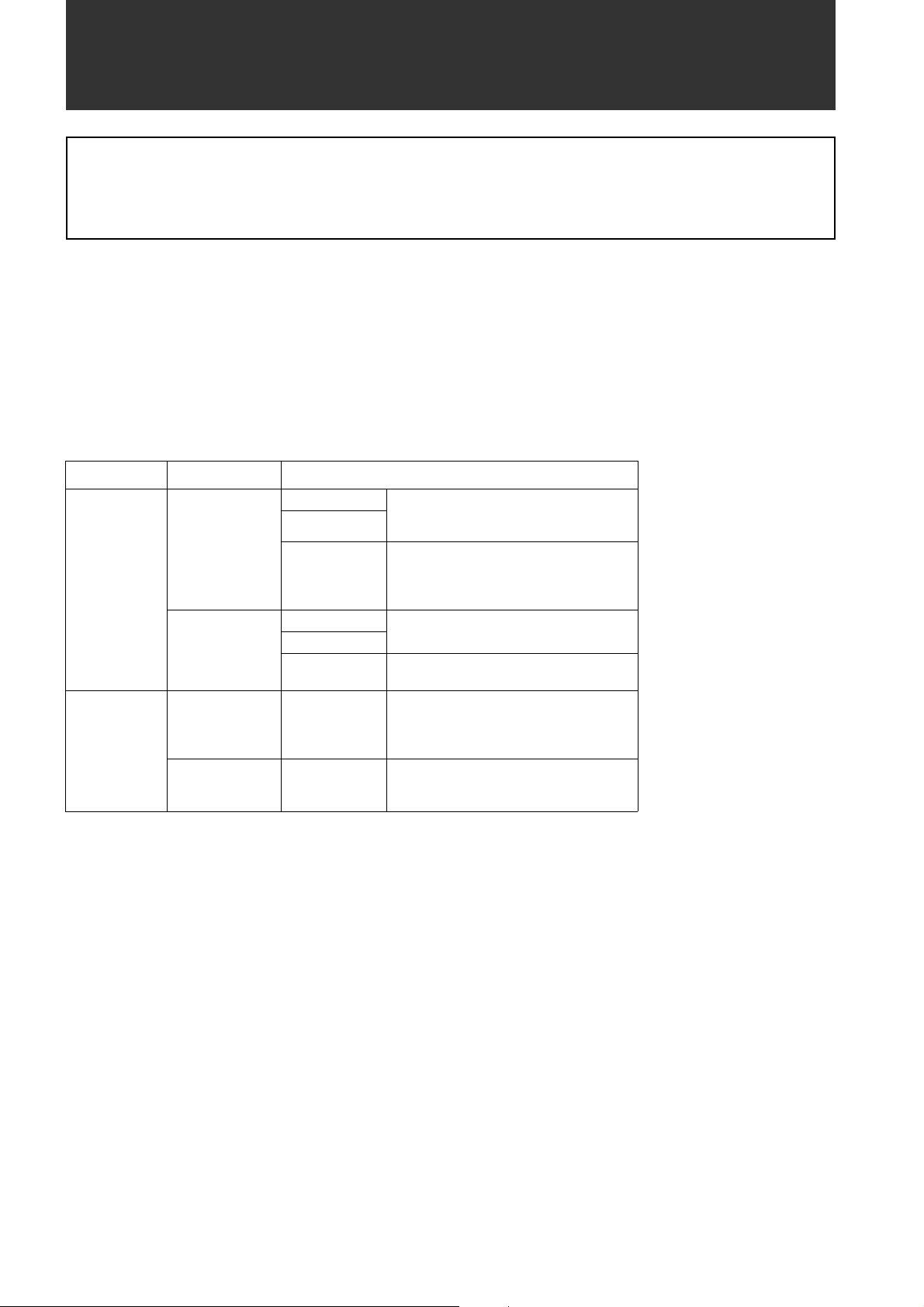
Attention
Adjust the following two settings when using the unit for the first time.
z
Adjust the black-balance setting when using the unit for the first time. (Refer to page 52)
z The unit is delivered from the factory with the color TV standard not yet specified. To revise the settings for frame
frequency according to the TV standard, refer to the procedures described on page 14.
General
The unit is a solid CCD camera-recorder integrating 2/3-inch 2.2-megapixel components that support interlaced/progressive
drive (reading all pixels) and record/playback that supports the compression format for AVC-Intra100, AVC-Intra50 and
DVCPRO HD, DVCPRO50, DVCPRO and DV.
The unit supports the HD and SD methods shown in the following table. The unit is also equipped with CAC (chromatic
aberration correction function for the magnification ratio chromatic aberration of lenses), Scan Reverse (corrects images
when Anamo lenses or lenses for film applications are used), and the film-like gamma function.
For recording, the compression and recording methods are selectable among AVC-Intrra100, AVC-Intra50, DVCPRO HD,
DVCPRO50, DVCPRO and DV. Since minimal image deterioration occurs when recording with AVC-Intra 100 compression in
particular, high image quality can be retained.
_ Supported formats
Mode SYSTEM MODE
1080-59.94i
HD
1080-50i
480-59.94i
SD
576-50i
Shooting/Recording method
AVC-Intra100 59.94i
AVC-Intra50
DVCPRO HD
AVC-Intra100
AVC-Intra50
DVCPRO HD
DVCPRO50
DVCPRO
DV
DVCPRO50
DVCPRO
DV
29.97P (Native)
23.98P (Native)
59.94i
29.97P Over 59.94i
23.98P Over 59.94i (2-3 Pull down)
23.98PA Over 59.94i (2-3-3-2 Pull down)
50i
25P (Native)
50i
25P over 50i
59.94i
29.97P Over 59.94i
23.98P Over 59.94i (2-3 Pull down)
23.98PA Over 59.94i (2-3-3-2 Pull down)
50i
25P Over 50i
8
General:
Page 9
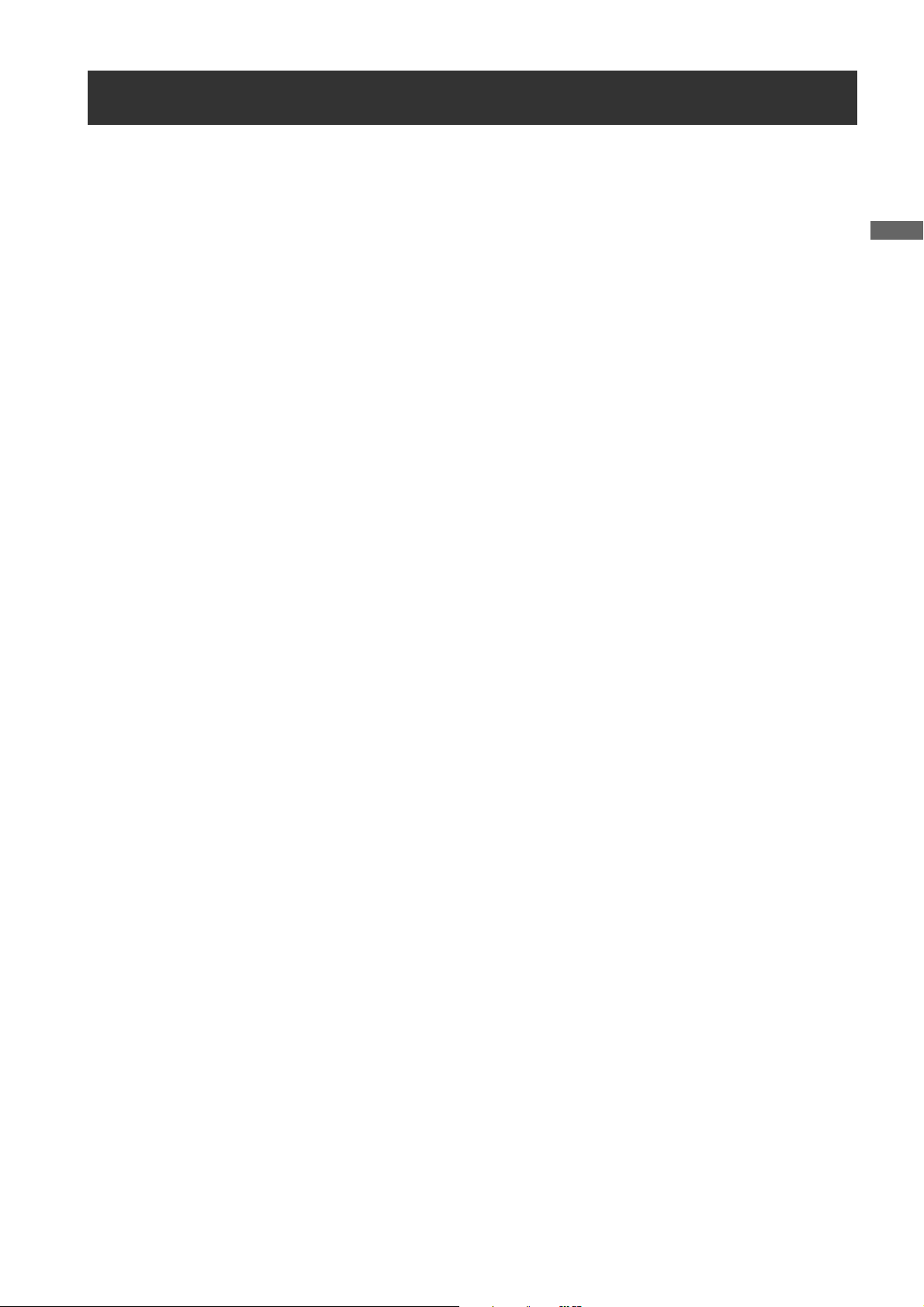
General
Features of Camera unit
_ Multi-format
By applying the interlace drive/progressive drive
(reading all pixels) to the 2.2-mega pixel CCD, the unit
supports a variety of recording methods. (Refer to page
48)
_ Chromatic Aberration Compensation function
The unit is equipped with a function to correct the
magnification ratio chromatic aberration of lenses
caused by the fact that the refractive index in lenses
varies with the wavelength of light (hereinafter referred
to as chromatic aberration). By using this function,
chromatic aberration around the lens can be corrected
and high definition images can be obtained. However, a
lens supporting chromatic aberration compensation is
must be used. (Refer to page 104)
_ Scan Reverse function
The Scan Reverse function, as standard configuration,
cancels the image inversion that occurs when a lens
adapter from Canon or Angenieux is used, and it can be
switched through the Menu settings. (Refer to page 162)
_ Film-like Gamma function
In order to obtain film tone in Varicam (AJ-HDC27
series), the unit is equipped with the FILM-REC gamma
almost equivalent to Varicam.
_ 2-disk 4-type configuration optical filters
The unit is equipped with CC filters for 3200K, 4300K,
5600K, and 6300K. The 5600K filter for outdoor
recording is standard. (Refer to page 21)
_ DRS (Dynamic Range Stretcher) function
With this function, the dynamic range of high brightness
areas that may be skipped with white blanks in an
ordinary recording method can be expanded by
compressing images and maintaining the contrast.
(Refer to page 55)
_ Lens file function
The unit has 8 lens files.
By using an SD memory card, 64 lens files can be
stored. (Refer to page 99)
_ Focus assist function
The unit will display a marker to help with focusing when
shooting videos. This function provides a visual cue for
focusing. (Refer to page 55)
_ Data management function
Within the unit, one user data file and four sets of scene
file data can be saved.
By using an SD memory card as the setup cart, up to
eight sets of setup data can be stored. (Refer to page
90)
_ Color bar
The unit employs the SMPTE color bar, ARIB color bar,
Split color bar for SNG (Satellite News Gathering) as
well as the conventional color bar, which is useful for
adjusting the color monitor. (Refer to page 184)
_ 14-bit A/D conversion digital signal processing
Analog video signals are processed into digital data by a
14-bit A/D converter with sampling frequencies of 74
MHz. It is possible to reproduce images that are more
finely detailed.
_
Storage type high-sensitivity function (DS. GAIN)
The unit uses the storage type gain increase function by
driving the CCD progressively. With this function, it is
possible to obtain brighter pictures without increasing
noise under low light conditions.
This is a function that makes it possible to achieve
higher sensitivity of up to 34 dB above the regular gain
increase. Furthermore, this function can also be used as
picture effects. (Refer to page 185)
In addition, this function operates when shooting in
59.94i and 50i. SHUTTER mode turns off when in this
state.
General: Features of Camera unit
9
Page 10
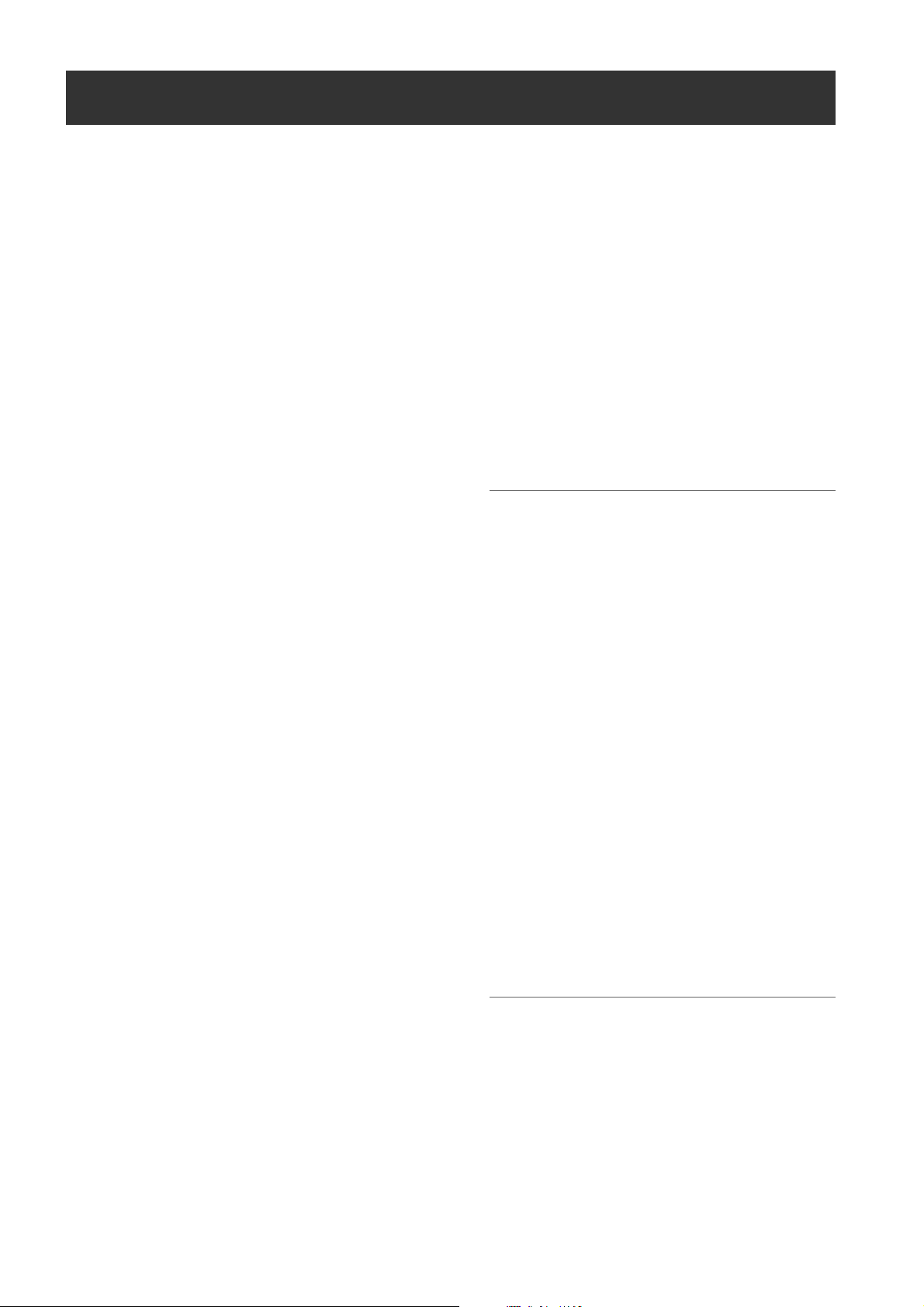
Features of Recorder/player unit
_ Multiple Slots
AJ-HPX3100 is equipped with 2 slots for P2 cards. 2
cards may be inserted in these slots for continuous
recording. They also provide new recording capabilities
specific to memory cards.
z
Hot-Swap recording
The Hot-Swap capability allows cards not in use to be
replaced without interrupting recording. This facilitates
continuous recording.
z
LOOP REC
AJ-HPX3100 can retain a certain amount of
previously recorded material by continuously looprecording data into a specified recording area.
z INTERVAL REC/ONE SHOT REC
The
AJ-HPX3100 features interval recording at
minimum one-frame intervals. This function is
particularly suited to shooting science and nature
programs. Frame-by-frame shooting is simple with the
one-shot recording function.
z PRE-RECORDING function
In standby status, AJ-HPX3100 always stores video
and sound input to the camera for up to 8 seconds.
This means that the PRE-RECORDING function,
when turned on, records the video and sound for a
preceding duration preset by the user. This feature
recovers critical moments that you might have
missed. For DVCPRO and DV, video and sound can
be recorded for up to 15 seconds.
z ONE CLIP REC Function
This function compiles multiple recordings into a
combined clip and does not isolate single recordings
(from REC START to STOP) to single clips. The
combined clip can be handled with ease with
transferring or copying etc., as the clip can be treated
as a single thumbnail or when editing. Up to a
maximum of 99 recordings can be combined into this
single clip.
z Data protection
Data on P2 cards will not be lost due to overwriting
unless the files are deleted or the cards are initialised.
Recordings are written only to free space.
_ HD: Format AVC-I 100/AVC-I 50/DVCPRO HD
SD: Format DVCPRO50/DVCPRO/DV
Recorded video is compressed through a component
digital recording method that uses a state-of-the-art
compression technology, and sound is recorded using
the non-compression PCM recording method, which
excels in such areas as S/N ratio, frequency bands,
waveform properties and reproducibility of fine areas.
These methods further enhance the quality of images
and sound.
And it is also possible to select AVC (Advance Video
Coding) compression of the ISO/IEC14496-10 standard
in addition to DVCPRO HD in HD mode. The unit
performs the in-frame compression.
In SD mode, you can select a recording format
appropriate for your purpose. For example, choose
DVCPRO50 to give higher priority to image quality or
DVCPRO if cost efficiency is a high priority.
Note
When the clip is played back in the format not selected on
the menu, the picture may be disturbed until the format is
detected.
_ 4-channel Digital Audio Recording (all formats)
In HD (1080i) mode, 4-channel digital audio recording is
used. Also, you can record at 24 bits when selecting
AVC-Intra format.
All formats in SD mode also support 4-channel digital
audio recording with high-quality sound (48 kHz/16 bits).
_ Clip Thumbnailing
z Automatic generation of thumbnails
AJ-HPX3100 automatically generates a thumbnail for
each recording cut (clip). It is possible to make use of
this on the camera-recorder as well as for non-linear
editing purposes, and after uploading to a server.
z Thumbnail display on the LCD monitor
The 81.28 mm (3.2 inches) color LCD side of the your
video camera-recorder can provide a multi-screen
view of 12 clip thumbnails. You can choose a desired
clip to playback instantly.
z Seamless playback of selected clips
You can select more than one clip from the thumbnail
view for continuous playback and output of seamless
video.
Note
During continuous playback of clips in different recording
formats, seamless playback is not available.
z Display of clip information
By selecting clips, information added to clips, such as
the recording time, Text Memo, Shot Marks and
metadata can be checked.
General: Features of Recorder/player unit
10
Page 11
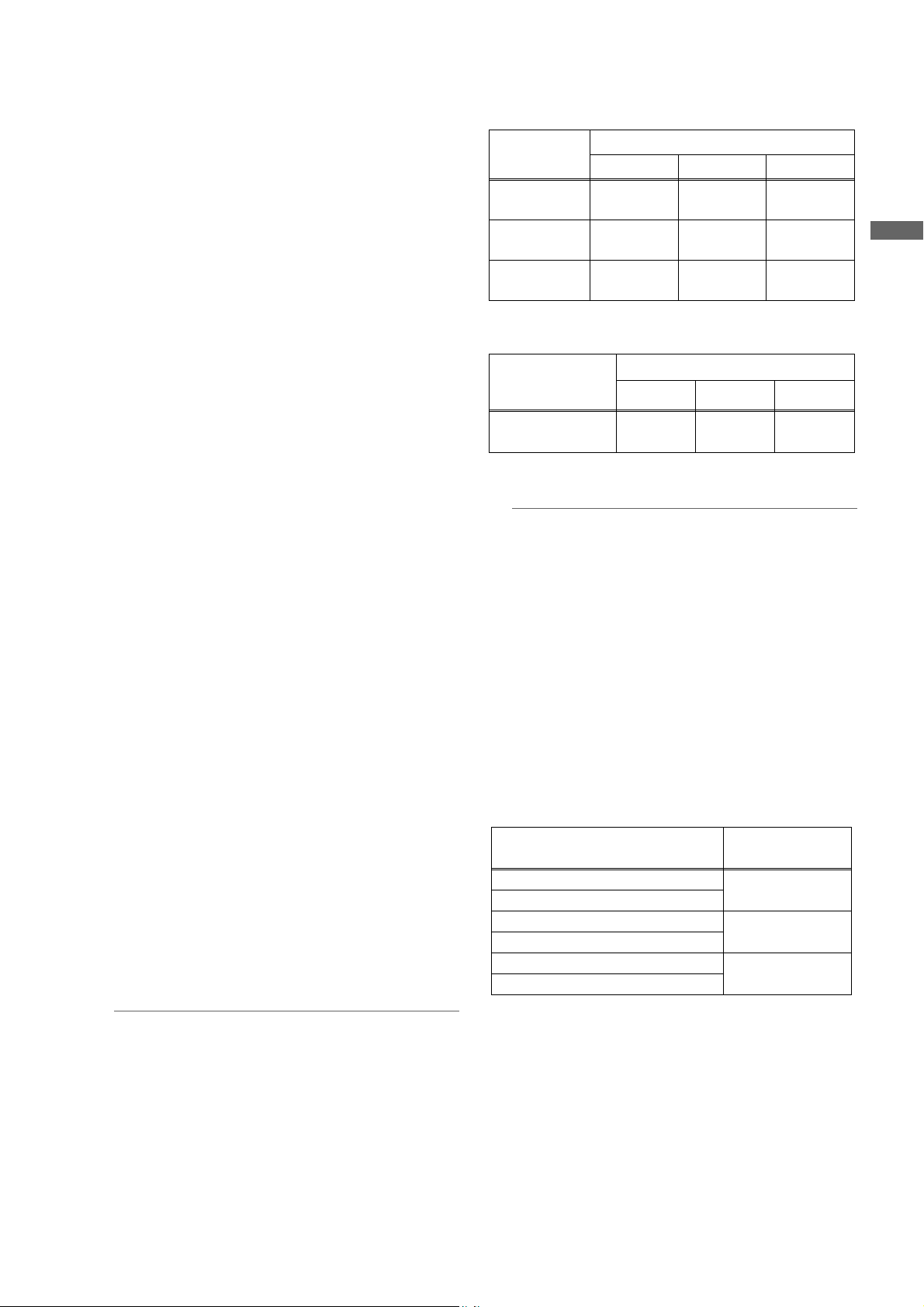
General
_ Text Memos & Shot Marks
Each clip can incorporate comments, in the form of text
memo added to the thumbnail associated with the time
code, together with shot marks which, for example, can
help you distinguish OK cuts from reject cuts.
Both text memos and shot marks can be added to
selected clips during and after a recording. This is
helpful for editing recorded video.
In addition, you can use the copy function for each text
memo block to take only the necessary portions out of a
clip.
_ Front-mounted Sound Level Control Mechanism
AJ-HPX3100 features a front-mounted control for fine
adjustment of the sound recording level. This control is
particularly effective for adjusting the sound level when
you are shooting without a sound recordist. The control
can be disabled. (Refer to page 19)
_ Recording Time on P2 Cards (When one 64 GB
card is used)
HD Mode
Image system
1080-59.94i/50i
*1
1080-30PN/
25PN (Native)
1080-24PN
(Native)
*1 Including 30P, 24P, and 25P pull down of the DVCPRO HD
SD Mode
Image system
Recording method and Recording time
DVCPRO HD AVC-Intra100 AVC-Intra50
Approx.
64 minutes
-
-
Recording method and Recording time
DVCPRO 5 0
Approx.
64 minutes
Approx.
64 minutes
Approx.
80 minutes
DVCPRO
Approx.
128 minutes
Approx.
128 minutes
Approx.
160 minutes
*2
DV
*2
_ Support for Built-in Unislot Wireless Receiver
AJ-HPX3100 is designed to support an optional slot-in
wireless receiver. (Refer to page 114 and 191) The unit
also supports 2-channel wireless receivers.
_ Recording Review Capability
This capability automatically plays back the last 2 to 10
seconds of recorded video, allowing you to quickly
check the recorded contents.
_ Built-in Time Code Generator/reader
A special-purpose Subcode track can be used to record
and reproduce time code information.
_ Support for Metadata
AJ-HPX3100 is capable of recording positional
information (latitudes, longitudes and altitudes), as
UMID information (metadata), from the GPS unit AJGPS910G (optional accessory). Names/titles can also
be recorded, e.g. the camera person, the reporter, or the
program which was registered on the SD memory card
in advance. This information is also useful in managing
information on clips. Regarding SD memory cards,
please also see <Cautions in using SD memory cards>
(page 22).
_ P2 cards that can be used with this unit
You can use P2 cards from 4 GB to 64 GB, like the
optional AJ-P2C064AG (64 GB) and the AJ-P2E032XG
(32 GB). (As of October, 2010)
Approx.
480-59.94i/576-50i
*2 For 2ch audio recording
*3 Including 30P, 24P, and 25P pull down
*3
128 minutes
Approx.
256 minutes
Approx.
256 minutes
Note
The values for 32 GB cards are 1/2, the values for 16 GB
cards are 1/4 and the values for 8 GB cards are 1/8 those of
64 GB cards shown above.
_ On splitting clips recorded on P2 cards
If the one-time continuous recording exceeds the
duration which is given in the table below when a P2
card with a memory capacity of 8 GB or more is used in
AJ-HPX3100, the recording is automatically continued
on a separate clip. When performing thumbnail
operations (such as display, delete, repair or copy) for
these kinds of clips using a P2 device, it is possible to
perform the operations for the entire recording as a
single clip. However, with nonlinear editing software or
a personal computer, the recording may be displayed as
separate clips.
Recording method (except for native)
DVCPRO HD
AVC-Intra100
AVC-Intra50
DVCPRO50
DVCPRO
DV
Continuous
recording time
Approx.
5 minutes
Approx.
10 minutes
Approx.
20 minutes
Notes
z The AJ-P2C002SG (2 GB) is disabled.
z Depending on the type of P2 card, you need to update
the firmware installed on this unit.
> [Updating the Firmware incorporated into the unit] (page
199)
z For the latest information not available in the operating
Instructions, visit the P2 Support Desk at the following
Web sites.
http://pro-av.panasonic.net/
General: Features of Recorder/player unit
11
Page 12
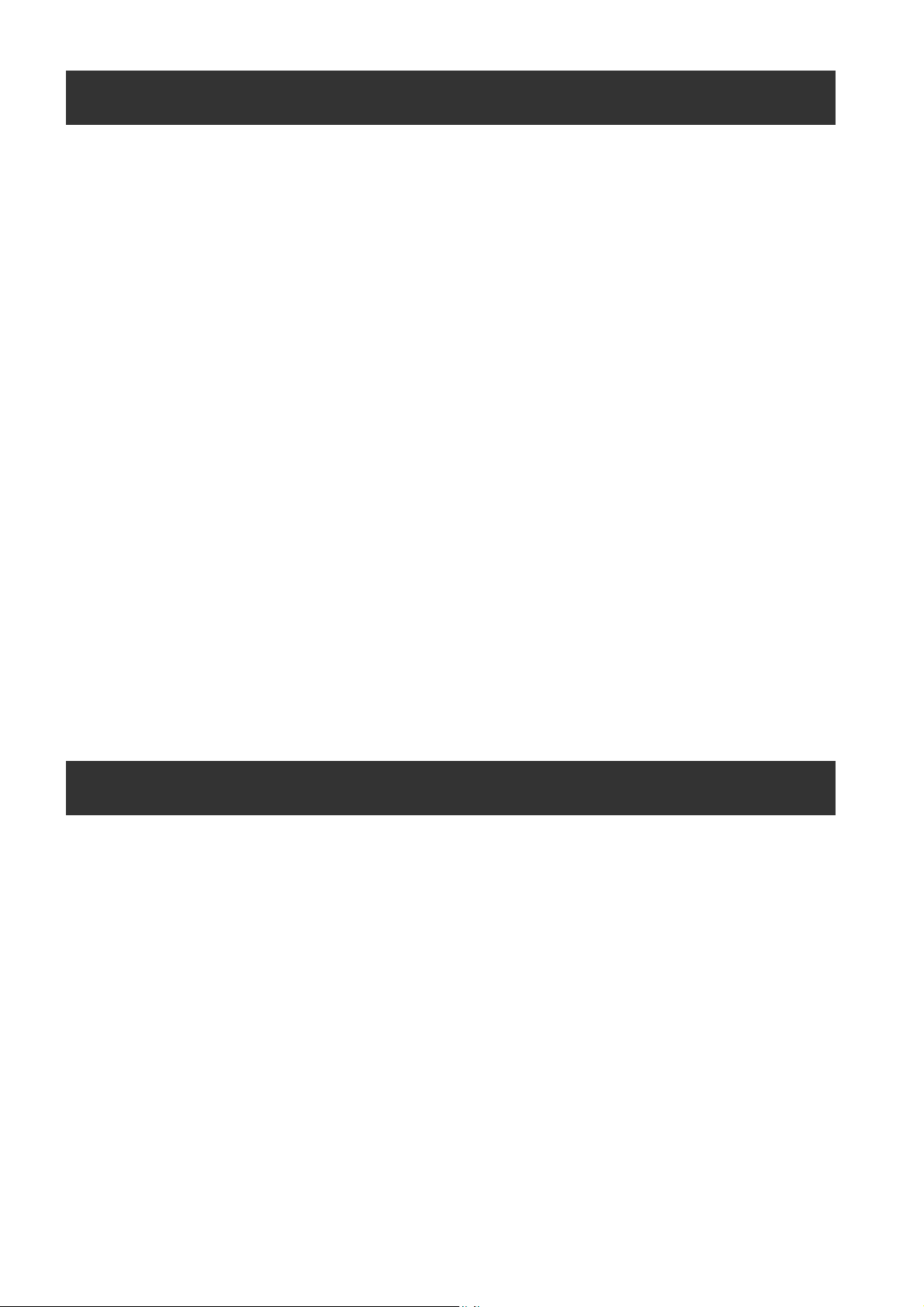
Features of the Input/Output unit
_ Independent Dual HD SDI output equipped as
standard
The HD SDI signals output from the SDI OUT connector
and the MON OUT connector are each independent.
Embedded audio is superimposed on HD SDI output.
Also, in SD mode, independent dual SD SDI signals can
be output from the SDI OUT connector and the MON
OUT connector.
_ Features USB2.0 port (HOST/DEVICE)
By connecting with a PC via USB2.0, a P2 card inserted
in AJ-HPX3100 can be used as a bulk storage device.
It is also possible to store data on a P2 card onto a USB
2.0-connected external hard disk equipped with USB
host capability as well as view clips stored on hard disks
and write them to P2 cards. (Refer to page 136)
_ Down converter output provided as a standard
configuration
When in HD mode, the MON OUT connector can output
down converter signals (SD SDI signals or analog
composite signals).
_ Remote control connector
By connecting the remote control unit (AJ-RC10G) or
the extension control unit (AG-EC4G), which is available
as an optional accessory, the unit can be controlled
remotely. (Refer to page 143)
_ Confirmation of return video signals
With the viewfinder, you can check the return video
signal (analog HD-Y signal) supplied to the GENLOCK
IN connector of this unit or the HD SDI signal input to
the SDI IN connector. And you can use them to check
programs.
Only video signals from the same record format can be
confirmed. Also, in SD mode, you can check only the
SD SDI signal input to the SDI IN connector.
_ DC OUT connector
The DC OUT connector of the unit produces 1.5 A of
electrical current.
By connecting an external switch to this connector, it is
possible to control REC start/stop.
Since a tally lamp can be used by connecting the LED
to this connector, it is useful for shooting video when
fixing the camera on a crane. (Refer to page 117)
_ HD/SD SDI input function
You can record SDI signals input from the SDI IN
connector.
However, what you can record is limited to the SDI
signal with the same recording format as this unit.
_ LIGHT connector
You can connect to Anton/Bauer Ultralight 2. You can
use bulbs up to 50 W.
For batteries, because sometimes there isn’t enough
power for lighting, use batteries with an ample power
margin.
Other features
_ Viewfinder connection
From the viewfinder connector of the unit, 1080-59.94i
or 1080-50i signals are output.
Furthermore, signals are output for switching the
frequencies of the connected viewfinder.
Confirm images in multi formats by connecting the
viewfinder (AJ-HVF21KG, AJ-CVF100G), which is
available as an optional accessory. (Refer to page 30)
_ User button
On the side panel of the unit, five user buttons (USER
MAIN/USER1/USER2/SHOT MARK/TEXT MEMO) are
available.
Each button can be assigned the on/off function for any
frequently used feature selected from among the many
features of the unit, such as slot select and Y get (Refer
to page 55).
_ Camera extension system
By combining the camera adapter (AG-CA300G) and
the base station (AG-BS300P/E) which are optional, you
can employ this unit as a camera extension system. In
addition to consulting the instruction manual for each
device regarding connection methods and precautions
for these devices, use them according to the AJHPX3000G guidelines.
This unit is compatible with the HD viewfinder, so it is
not possible to check the return video image in the
viewfinder on systems where the SYSTEM MODE menu
option is set to “480-59.94i” or “576-50i”, with the VF
Interface box (AG-YA500G) connected. You can select
the SYSTEM MODE menu option from the <SYSTEM
MODE> screen of the SYSTEM SETTING page.
General: Features of the Input/Output unit
12
Page 13
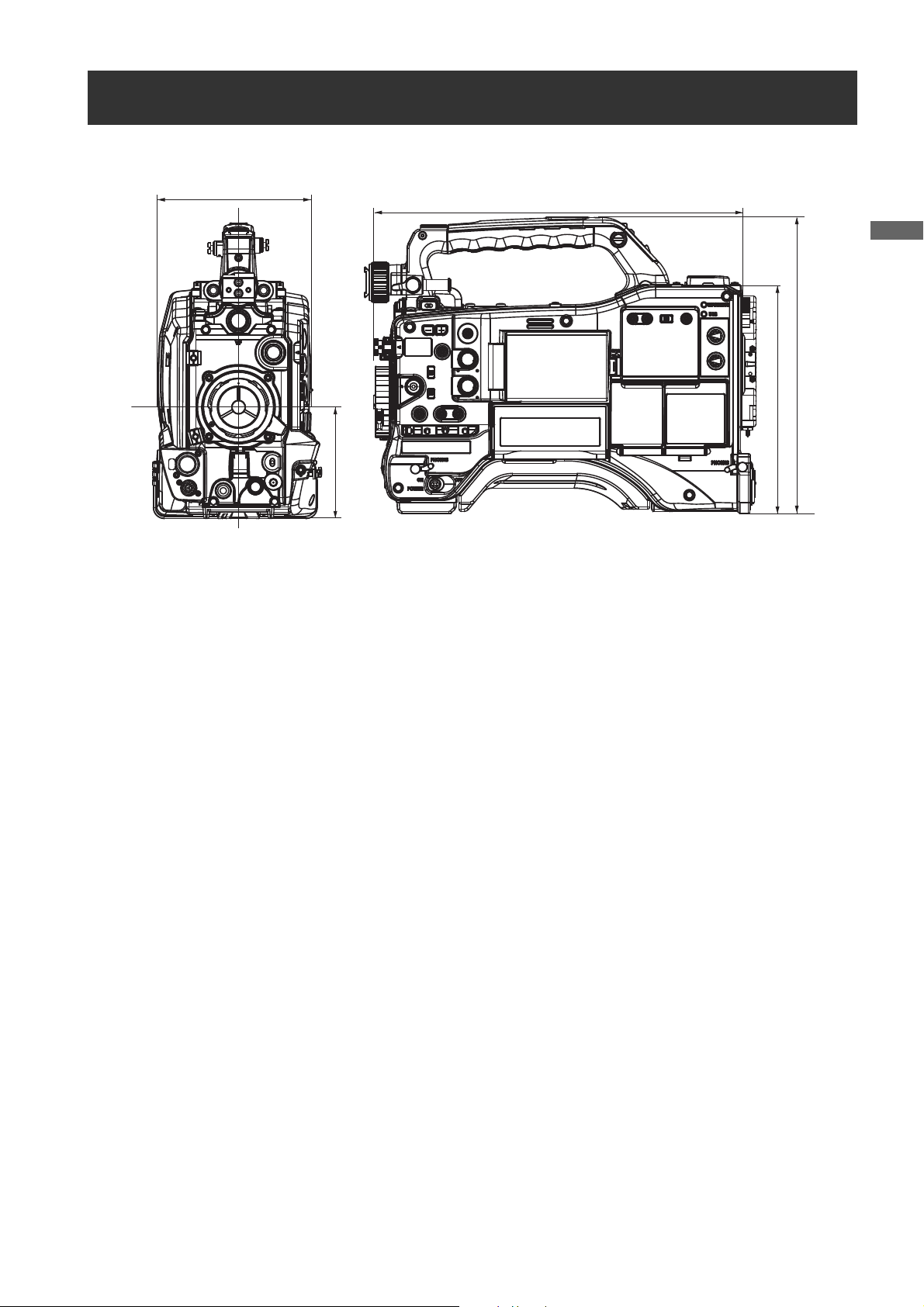
General
Unit: mm (inch)
1
140 (5- )
/
2
Dimensions drawing
1
335.8 (13- )
/
4
16
/
1
102 (4- )
8
/
5
4
/
1
270.5 (10- )
209 (8- )
General: Dimensions drawing
13
Page 14
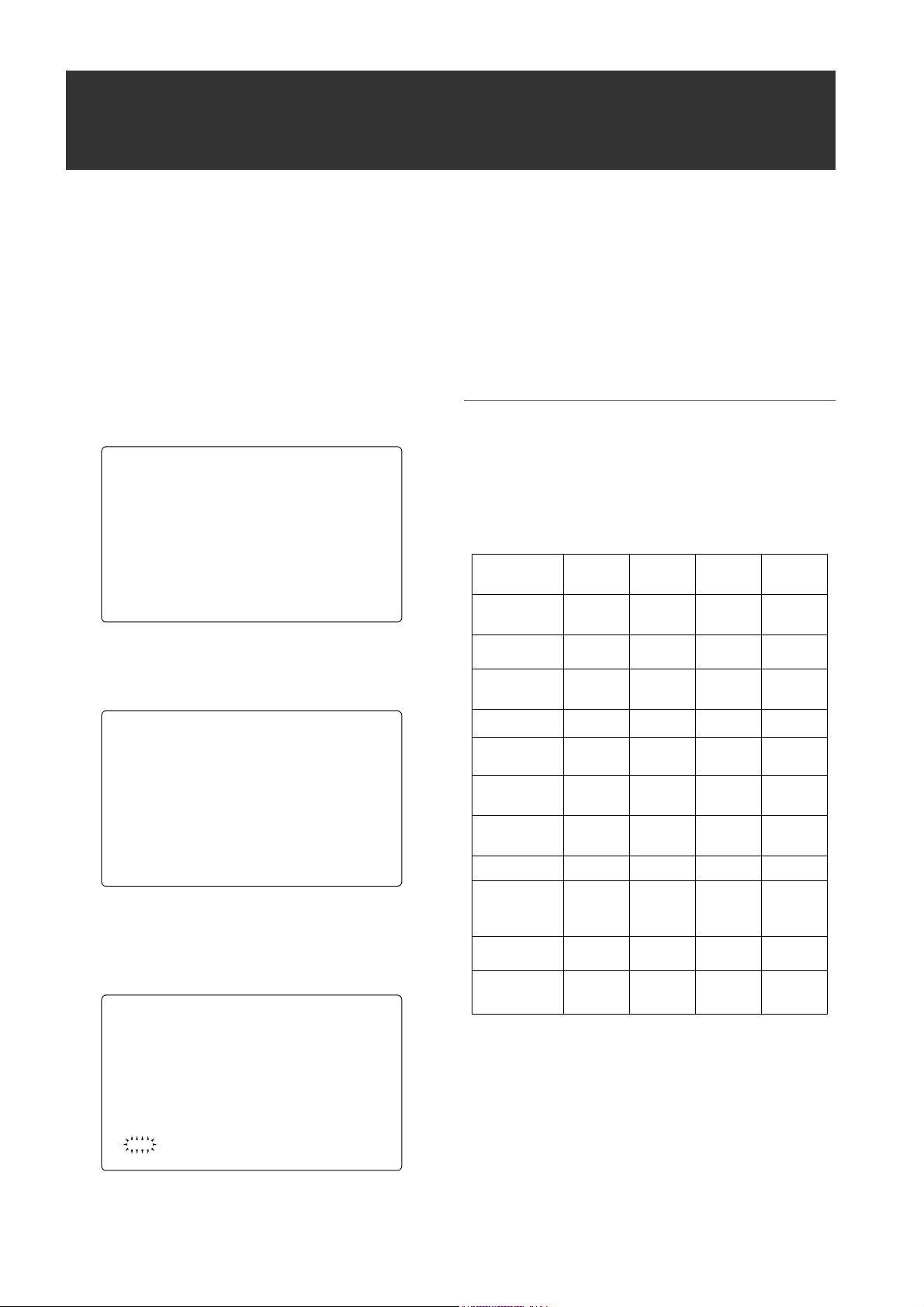
Color TV Standard Settings
*** OPTION M ENU ***
OPTION
#
AREA SETTIN G
< AREA SETTI NG >
#
AREA SELECT : PAL
_AREA SET
AREA SET?
YES
#
NO
(Settings for frame frequency)
The unit is delivered with the color TV standard not yet specified. To revise the settings for frame frequency according to the
preferred standard, refer to the procedures described below.
1 After connecting the unit to the power supply
and then turning on the power, press the
MENU SW button while pressing the LIGHT
SW button to open OPTION MENU.
2 Turn the JOG dial button to move the cursor
(arrow) to the AREA SELECT item, and the
press the JOG dial button. The menu item
AREA SELECT is found in the <AREA
SETTING> screen on the OPTION MENU page.
3 Select the area among NTSC, NTSC(J), and
PAL. After selecting the area by turning the
JOG dial button, press the JOG dial button.
4 Move the cursor (arrow) to _ AREA SET by
turning the JOG dial button, and then press
the JOG dial button. The following window
appears.
5 Move the arrow (→) to YES and press the JOG
dial button. The settings selected in Step 3
above are reflected in FACTORY and
CURRENT DATA on the screen.
6 Turn off the power supply once and then turn
on it again.
◆Notes
z The settings are not saved unless SET is executed even if
NTSC, NTSC(J), or PAL is selected in the AREA SELECT.
z When AREA SELECT is revised, the “_ AREA SET” blinks.
z When these items are set when the unit is used for the first
time, only the following 11 items are revised. When the other
settings of the unit are set in MAIN MENU, the MENU setting
values for items other than the following 8 are ones that were
set at the factory.
Factory
settings
SYSTEM
MODE
REC FORMAT
CAMERA
MODE
SET UP
SET UP (D/C)
*2
REAR LINE IN
LVL
AUDIO OUT
LVL
HEAD ROOM 20dB 20dB 20dB 18dB
GUI metadata
language
indication
LANGUAGE
DATE
FORMAT
1080-
59.94i
AVC-I 100/
60i
60i 60i 60i 50i
*1
7.5%A 7.5%A 0% 0%
7.5% 7.5% 0% 0%
+4dB +4dB +4dB 0dB
+4dB +4dB +4dB 0dB
American
English
Not
displayed
MDY MDY YMD DMY
*3
NTSC NTSC(J) PAL
1080-
59.94i
AVC-I 100/
60i
American
English
Not
displayed
1080-
59.94i
AVC-I 100/
60i
Japanese/
For Japan
ENGLISH
JAPANESE
1080-50i
AVC-I 100/
50i
American
English
Not
displayed
General: Color TV Standard Settings (Settings for frame frequency)
14
*1 SET UP of the SYSTEM MODE menu
(Enabled only for 480-59.94i)
*2 SET UP of the DOWNCON SETTING menu
(Enabled only for 1080-59.94i)
*3 Select THUMBNAIL > SETUP > DATE FORMAT from the
thumbnail menu.
> [Setting the Thumbnail Display Mode] (page 132).
Page 15
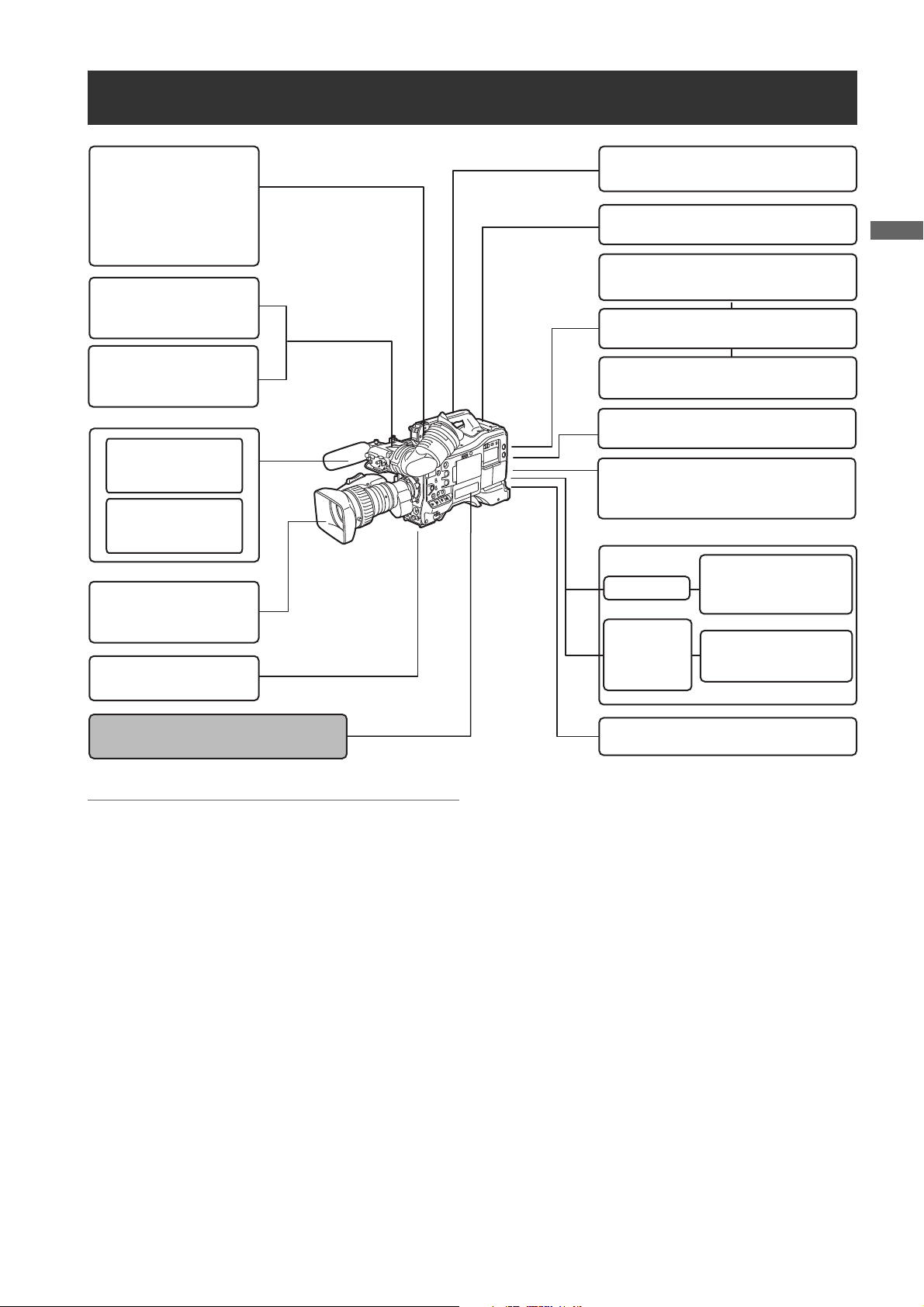
General
External DC power supply
Remote control cable
AJ-C10050G
Extension control unit
AG-EC4G
AJ-RC10G
ENDURA E-10
FUJINON/
CANON
SD Memory cards*
P2 Cards*
AJ-MC900G
V mount
type
Battery
plate
AJ-HT901G
SHAN-RC700
AJ-SC900
AJ-HPX3100G
SHAN-TM700
Stereo microphone
Lens (Bayonet type)
Rain cover
Soft carrying case
Hard carrying case
Tripod adapter
Remote control unit
AJ-MH800G
Microphone holder
AJ-CVF100G
Color Viewfinder
AJ-HVF21KG
2-type HD Viewfinder
Unislot wireless microphone receiver
Battery
DIONIC90/160
HYTRON140
GPS unit
AJ-GPS910G
Ultralight2
(Maximum 50 W)
Anton/Bauer
Anton/Bauer
IDX
System Configuration
◆Note
All of the devices and accessories other than the unit, which are shown in this system configuration, are optionally available. To
use these devices and accessories, refer to the respective operation manuals.
* For the latest information on P2 cards and SD memory cards not available in the operating Instructions, visit the P2
Support Desk at the following Web sites.
http://pro-av.panasonic.net/
General: System Configuration
15
Page 16
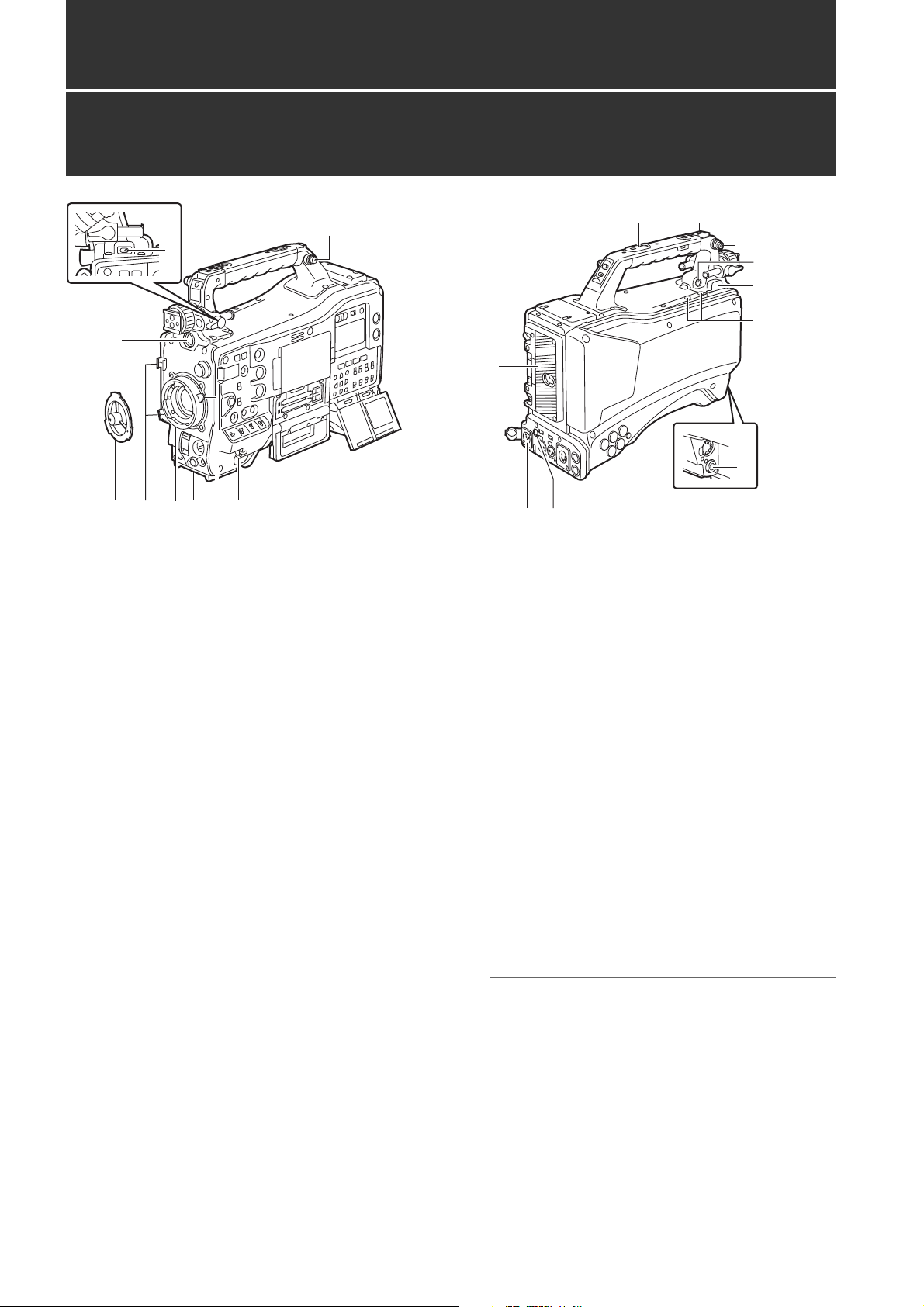
Parts and their Functions
Power Supply and Accessory Mounting Section
14
15
13
16
18
10
12
14
4
2
17
9
87 5
16
1. POWER switch
Used to turn on/off the power.
2. Battery mount
A battery pack from Anton/Bauer is mounted here.
> [Mounting the Battery and Setting the Battery Type]
(page 109)
3. DC IN (external power input) socket (XLR, 4P)
camera-recorder is connected to an external DC power
supply.
> [Use of the external DC power supply] (page 110)
4. LIGHT switch
Choose a way to turn the video light connected to the
16.LIGHT connector ON/OFF.
AUTO: If you leave the video light POWER switch
ON, then the light will light at the same time
that this unit starts recording, and the light will
go out at the same time recording stops.
MANUAL
: The light will light according to whether the
video light POWER switch is ON/OFF.
5. Lens mount (bayonet 2/3-type)
The lens is attached here.
> [Mounting the Lens and Performing the Flange Back
and White Shading Adjustments] (page 111)
6. Lens lever
Lower this lever to lock the lens to the lens mount.
> [Mounting the Lens and Performing the Flange Back
and White Shading Adjustments] (page 111)
3
11
8. Lens cable/microphone cable clamp
This clamp secures the lens and microphone cables.
> [Mounting the Lens and Performing the Flange Back
and White Shading Adjustments] (page 111)
9. Tripod mount
When you want to mount camera-recorder on a tripod,
the optional tripod adapter (SHAN-TM700) is attached
here.
> [Mounting the Camera on a Tripod] (page 115)
10.LENS jack (12-pin)
The lens connection cord is connected here. For a
detailed description of your lens, see the relevant
manufacturer’s instruction manual.
11.DC OUT (DC power supply) output socket
This output socket is designed for 12-VDC. It provides a
maximum current of 1.5 A.
Connect an external switch to this socket to control REC
starts and stops or an LED for use as a tally lamp.
> [Connection of the DC OUT connector and the
external REC strat/stop switch] (page 117)
Note
Confirm the pin arrangements of the DC output connector
of the external DC power supply and the DC IN socket on
the unit, and connect the proper polarities to each other.
If the 12 V power supply is connected to the GND
connector in error, it may cause a fire or failure of the unit.
7. Lens mount cap
To remove the cap, raise the 6. lens lever.
When the lens is not mounted, replace the cap.
Parts and their Functions: Power Supply and Accessory Mounting Section
16
Page 17
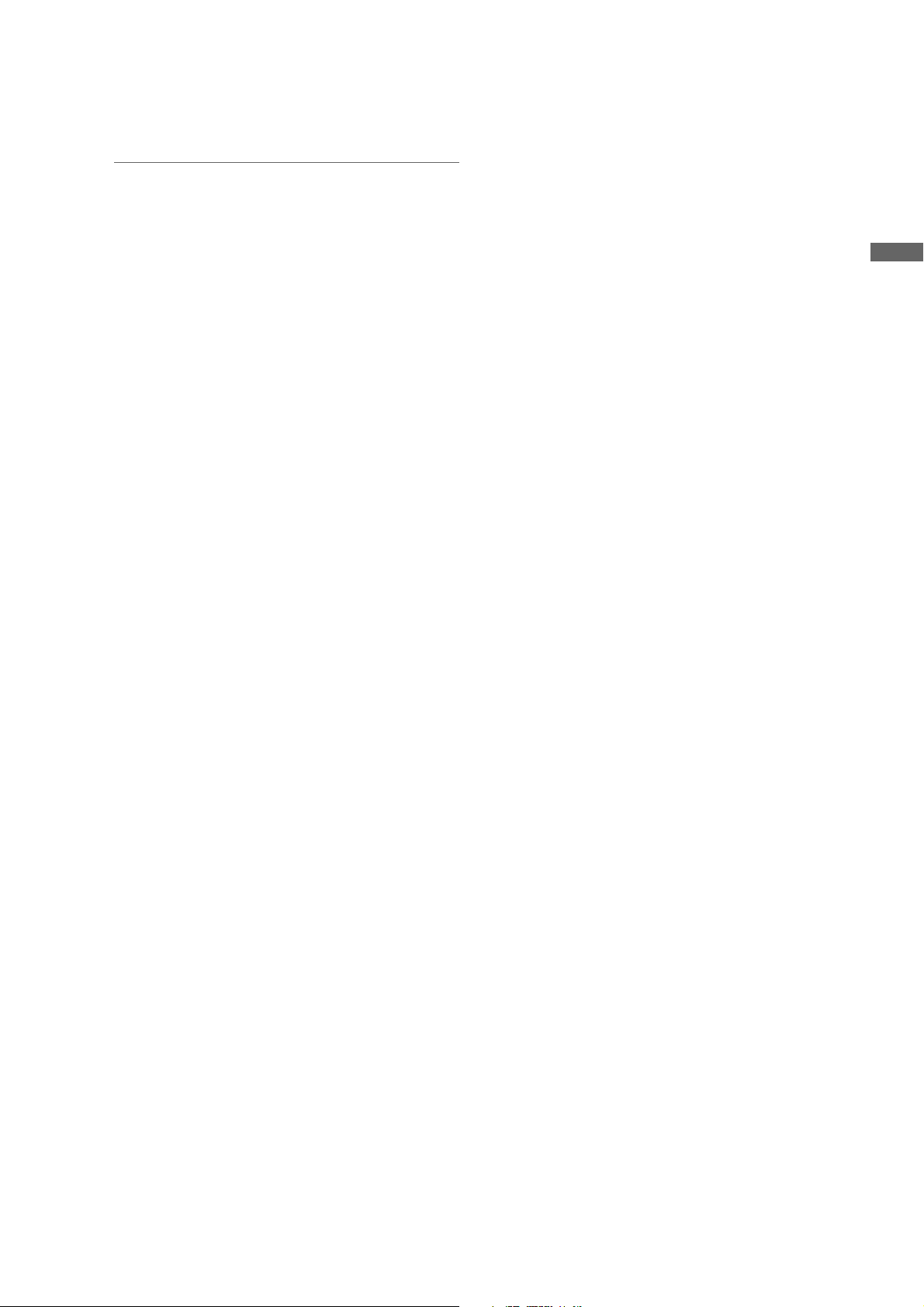
Parts and their Functions
12.VF connector (20 Pin)
Installs the viewfinder (AJ-HVF21KG, AJ-CVF100G,
which are optional).
> [Viewfinder] (page 30)
Note
Please be aware that when the SYSTEM MODE is set at
480/59.94i or 576/50i the image quality displayed on the
viewfinder screen, and the image quality actually recorded
and output from this unit will be different.
13.GPS connector
This connects the optional GPS unit AJ-GPS910G.
14.Shoulder strap fittings
The shoulder strap is attached here.
> [Attaching the Shoulder Strap] (page 116)
15.Light shoe
A video light or similar accessory can be attached here.
The mounting hole size is 1/4-20UNC (screw length less
than 6 mm).
16.LIGHT connector
You can connect an Anton/Bauer Ultralight 2 or
equivalent product under 50 W for the video light. Also,
when the light is lit, the battery charge level goes down
sharply.
When using the light, we recommend using a battery
above 90 Wh.
17.Accessory mounting holes
Attach the accessories. Do not use for any purpose
except to attach the accessories.
There are two types of mounting hole size: 1/4-20UNC
(screw length less than 10 mm) and 3/8-16UNC (screw
length less than 10 mm).
18.Microphone holder mounting screw
The screws are for mounting the AJ-MH800G
microphone holder (optional) and the AG-YA500G VF
interface box (optional).
Parts and their Functions: Power Supply and Accessory Mounting Section
17
Page 18
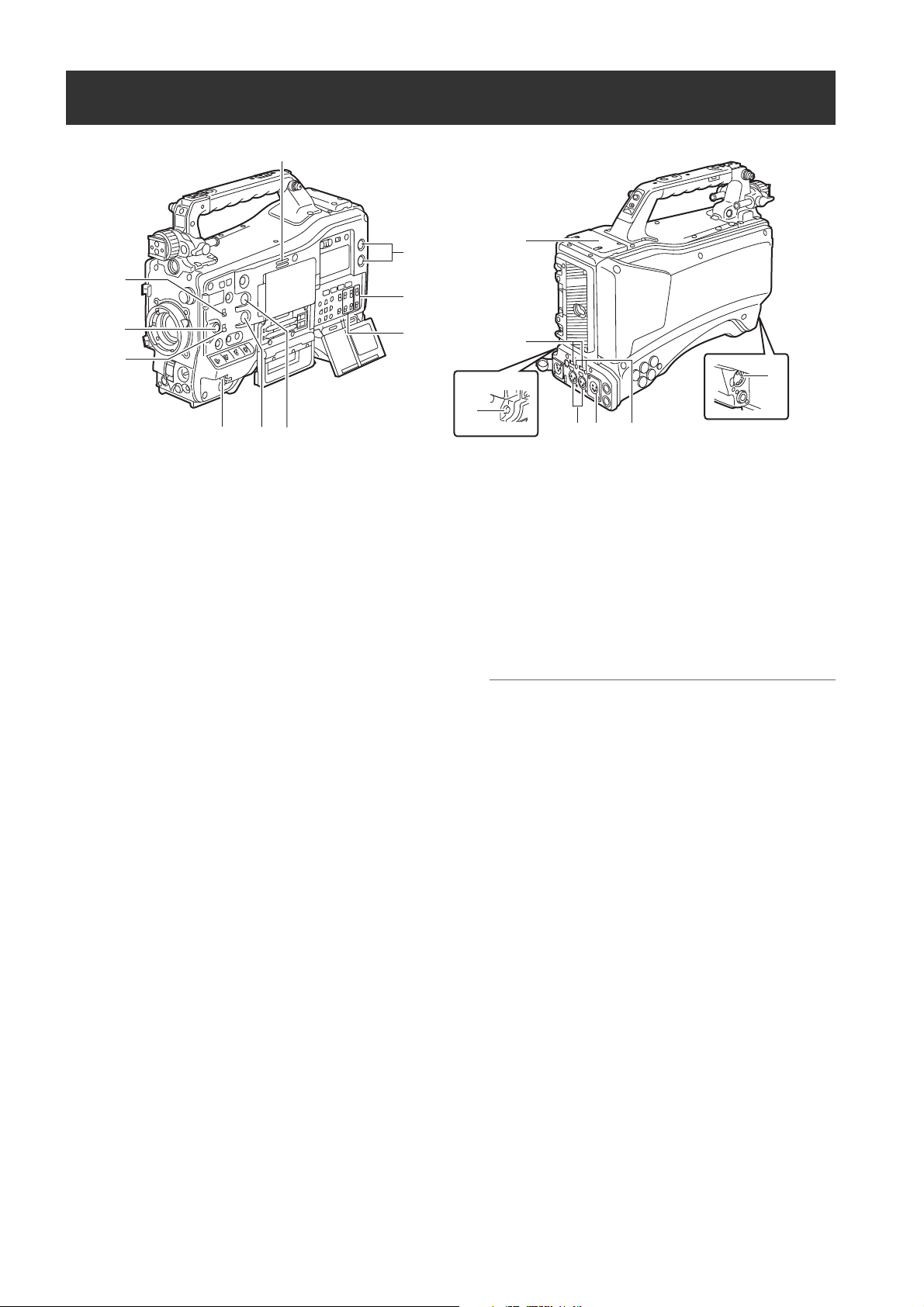
Audio (input) Function Section
15
2
12
3
11
9
16
13 14
4
1. MIC IN (microphone input) jack (XLR, 5-pin)
A microphone (optional accessory) is connected here.
Power for the microphone comes from this jack.
A remote microphone may be connected. When a
microphone is used, set the power to ON through the
menu option FRONT MIC POWER.
The menu item FRONT MIC POWER is found in the
<MIC/AUDIO> screen on the MAIN OPERATION page.
> [Preparing for Audio Input] (page 114)
2. AUDIO LEVEL CH1/3 / CH2/4 (audio channel 1/
3 / 2/4 recording level adjustment) controls
With the 3.AUDIO SELECT CH1/3 / CH2/4 (audio
channel 1/3 / 2/4 automatic/manual level adjustment
selector) switch positioned to [MAN], these controls can
be used to adjust the recording levels for Audio
Channels 1/2 (With the menu settings 3/4).
Note that the controls are designed to be locked. For
adjustment, each control must be depressed while
turning.
3. AUDIO SELECT CH1/3 / CH2/4 (audio channel
1/3 / 2/4 automatic/manual level adjustment
selector) switch
Use this switch to select recording level control mode for
Audio Channels 1/2 (With the menu settings 3/4).
AUTO: Recording level automatically controlled.
MAN: Recording level manually controlled.
8
6
1
16
5
10
7
4. AUDIO IN (audio input selector) switch
Use this switch to select the signals recorded through
Audio Channels 1 - 4.
FRONT: Signal from the microphone connected to the
1.MIC IN (microphone input) jack is recorded.
W.L. (WIRELESS) :
Signal from the slot-in wireless receiver is
recorded.
REAR: Signal from the audio device connected to the
5.AUDIO IN CH1/3 / CH2/4 (audio input
channel 1/3 / 2/4) connectors is recorded.
Note
When you use stereo microphone (AJ-MC900G optional),
set both CH1 and CH2 (With the menu settings CH3, CH4
to [FRONT]. The signal from L CH is recorded to CH1 (With
the menu settings CH3
the menu settings CH4
) and that from R CH to CH2 (With
).
5. AUDIO IN CH1/3 / CH2/4 (audio input channel 1/
3 / 2/4) connectors (XLR, 3-pin)
Audio devices or a microphone may be connected here.
> [When Using Audio Devices] (page 115)
6.
LINE/MIC (line input/mic input) selector switch
Used to select the audio signal input from the 5.AUDIO
IN CH1/3 / CH2/4 (audio input channel 1/3 / 2/4)
connectors.
LINE: Audio signal line-input from the audio device is
input.
MIC: Audio signal from a self-powered (active)
microphone is input. (The main unit does not
supply power to the remote microphone).
)
Parts and their Functions: Audio (input) Function Section
18
Page 19
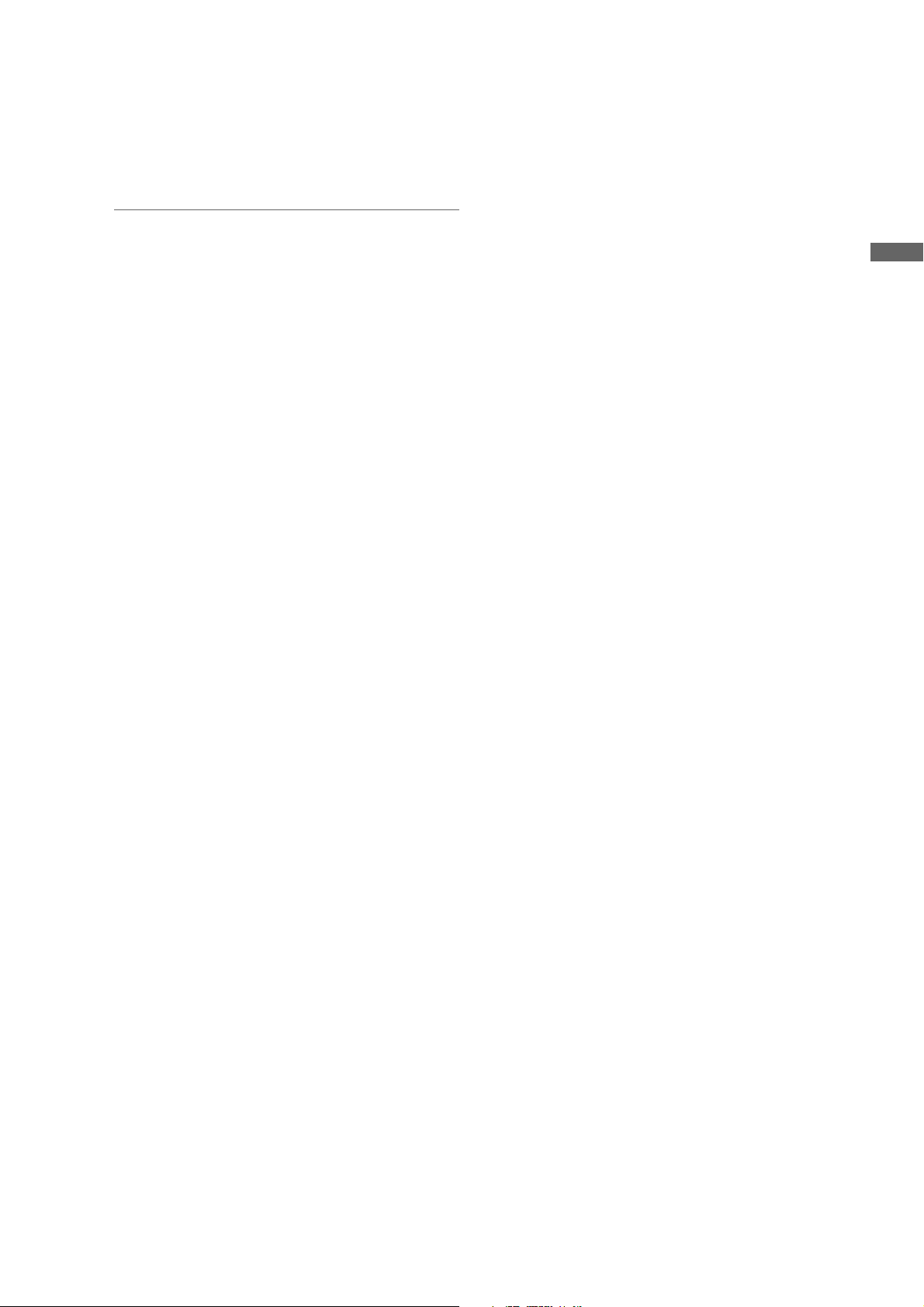
Parts and their Functions
7. Microphone input +48V ON/OFF switch
This is the ON/OFF switch providing power to the
microphone connected to the 5.AUDIO IN CH1/3 / CH2/
4 (audio input channel 1/3 / 2/4) connector.
+48V: Provides +48 V to the microphone.
OFF: Does not provide +48 V to the microphone.
Note
If the REAR MIC POWER menu option is not set to “ON”
then power is not supplied regardless of the switch
position. Select the REAR MIC POWER menu option from
the <MIC/AUDIO> screen of the MAIN OPERATION page.
8. Wireless slot
A Unislot wireless receiver (optional accessory) may be
attached here.
9. F.AUDIO LEVEL (audio recording level
adjustment) control
This control adjusts the recording levels for Audio
Channels 1/3 and 2/4.
However, when the 3.AUDIO SELECT CH1/3 / CH2/4
(audio channel 1/3 / 2/4 automatic/manual level
adjustment selector) switch is set to [AUTO], the level
will adjust automatically and the 2.AUDIO LEVEL CH1/3
/ CH2/4 (audio channel 1/3 / 2/4 recording level
adjustment) controls and this knob will not be active.
The control can be enabled or disabled through the
menu options FRONT VR CH1 or FRONT VR CH2
(With the menu settings FRONT VR CH3 and FRONT
VR CH4). These menu items can be found in the <MIC/
AUDIO> screen on the MAIN OPERATION page.
Parts and their Functions: Audio (input) Function Section
19
Page 20
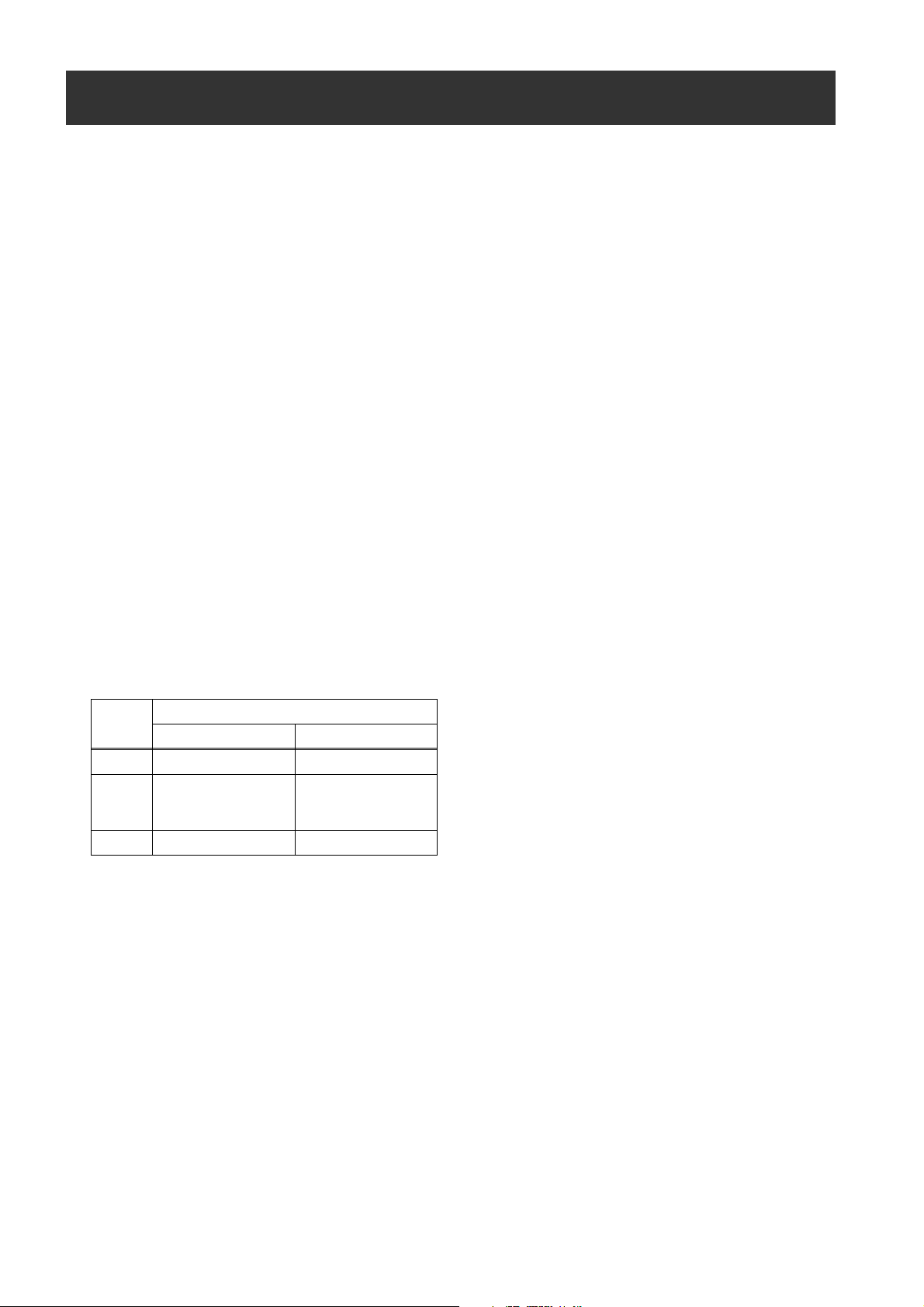
Audio (output) Function Section
10.AUDIO OUT connector (XLR, 5-pin)
This connector outputs audio signals recorded on
Channels 1/2 or 3/4.
Output signals are selected with the 11.MONITOR
SELECT (audio channel) CH1/2 / CH3/4 selector switch.
11.MONITOR SELECT (audio channel) CH1/2 /
CH3/4 selector switch
Use this switch to select the audio channel whose
signals are output to the speakers, earphones or AUDIO
OUT connector.
CH1/2: Signals on Audio Channels 1 and 2 are output.
CH3/4: Signals on Audio Channels 3 and 4 are output.
The channel indications on the display window and on
the audio level meter in the viewfinder are synchronised
with this selector switch.
12.MONITOR SELECT (audio selection) CH1/3 / ST
/ CH2/4 selector switch
The MONITOR SELECT switch is synchronised with the
audio signal output to the speakers and earphones, and
from the AUDIO OUT connector.
CH1/3: Signal on Audio Channel 1 or 3 is output.
ST: Stereo audio signals on Audio Channels 1 and
2 or Audio Channels 3 or 4 are output. The
stereo signals can be changed to mixed
signals using a menu option.
CH2/4: Signal on Audio Channel 2 or 4 is output.
15.Speakers
The speakers output EE sound during recording, and
reproduced sound during playback.
The speakers emit an alarm sound when the warning
lamp blinks and/or the indicator activates.
When the 16.PHONES (earphones) jack is connected
with earphones, sound from the speaker is
automatically muted.
16.PHONES (earphones) jack (mini jack)
This connector is designed for audio monitoring (stereo)
earphones.
Both the front and rear connectors output the same
sound.
Monitor
switch
CH1/3 Audio Channel 1 Audio Channel 3
Stereo signals from
ST
CH2/4 Audio Channel 2 Audio Channel 4
* You can select between stereo and mixed signal
types using the menu option MONITOR SELECT.
This menu option can be found in the <MIC/
AUDIO> screen on the MAIN OPERATION page.
Audio Channels 1
MONITOR SELECT switch
CH1/2 CH3/4
Stereo signals from
Audio Channels 3
and 2*
and 4*
13.MONITOR (volume) control
Adjust the volume from earphones connected to the
15.Speakers, or 16. PHONES (earphones) jack.
14.ALARM (warning alarm volume adjustment)
Used to control the volume of the warning sound
emitted from 15.Speakers or earphones connected to
the 16.PHONES (earphones) jack.
If the control is minimised, no alarm is audible.
Parts and their Functions: Audio (output) Function Section
20
Page 21
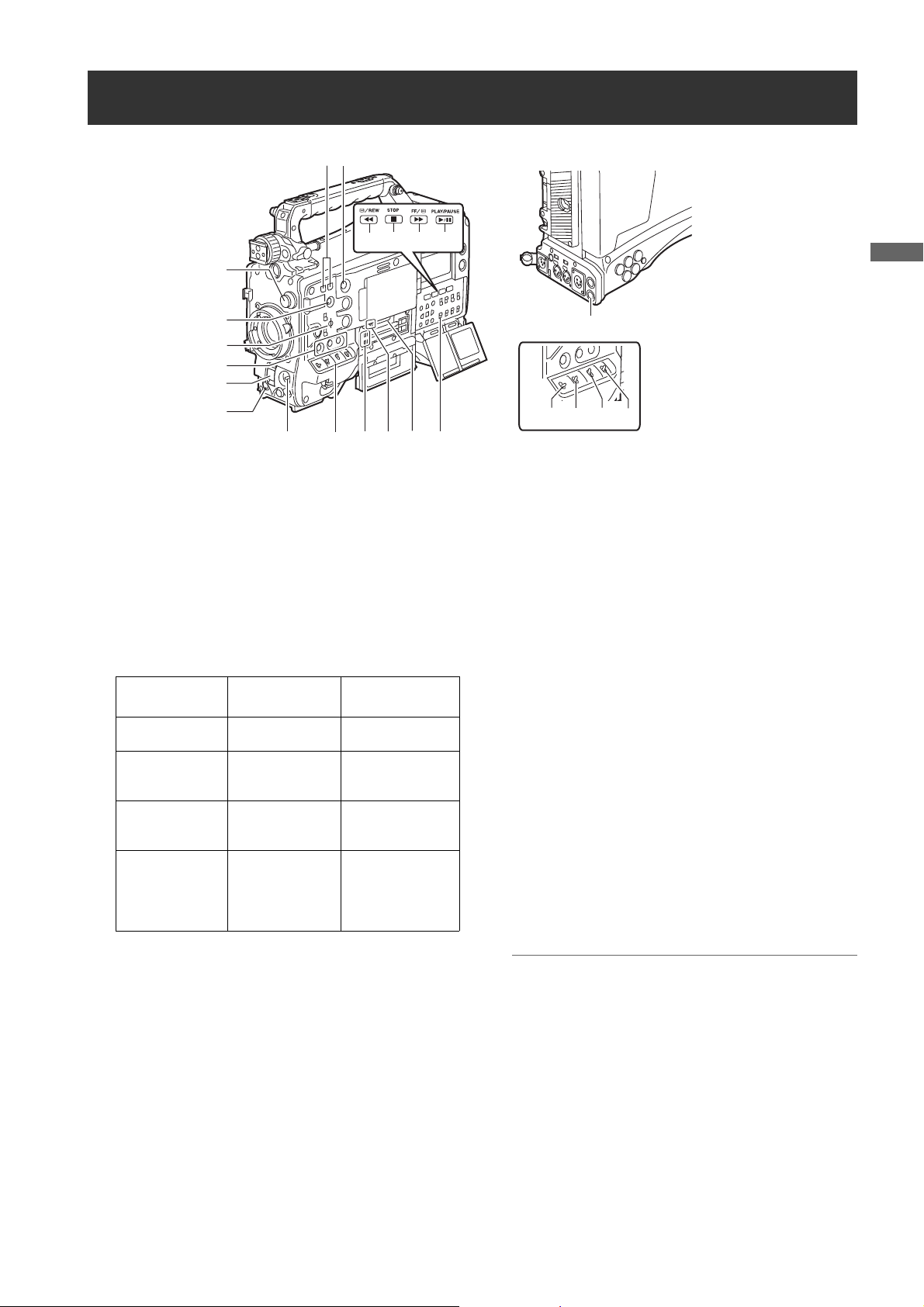
Parts and their Functions
Shooting and Recording/Playback Functions Section
5
8
11
12
10
1
13
18
7
a
15
2
3
6
4
a
1. CC FILTER/ND FILTER (filter switching)
controls
These are used to select the filter in accordance with the
subject’s brightness and color temperature.
CC FILTER knob (outside, large diameter)
14 17
16
9
3. SHUTTER switch
Used to enable or disable the electronic shutter.
OFF: Electronic shutter disabled.
ON: Electronic shutter enabled.
SEL: Used to change the speed of the electronic
A : 3200K B : 4300K
C : 5600K D : 6300K
ND FILTER knob (inside, small diameter)
1 : CLEAR (transparent) 2 : 1/4 ND
3 : 1/16 ND 4 : 1/64 ND
Shooting
conditions
Sunrise, sunset,
inside a studio
Outdoors under a
clear sky
Outdoors under
cloudy or rainy
skies
Snowscapes, high
mountains,
seashores or other
perfectly clear
scenery
CC FILTER ND FILTER
A (3200 K) 1 (CLEAR)
B (4300 K) or
C (5600 K) or
D (6300 K)
D (6300 K)
B (4300 K) or
C (5600 K) or
D (6300 K)
2 (1/4 ND) or
3 (1/16 ND)
1 (CLEAR) or
2 (1/4 ND)
3 (1/16 ND) or
4 (1/64 ND)
2. USER MAIN, USER 1 and USER 2 buttons
These buttons can be assigned user-selected functions,
using a menu option. Each button, when pressed,
performs the assigned function.
> [Assigning Functions to USER Buttons] (page 55).
This dial switch returns to its original position. Each turn
of the switch alters the shutter speed.
> [Setting the Electronic Shutter] (page 53).
4. AUTO W/B (white/black) BAL switch
AWB : White balance is automatically adjusted.
ABB: Black balance is automatically adjusted.
Note
To stop automatic adjustment of the white or black
balance in progress, set the switch to either ([AWB] or
[ABB]).
If automatic adjustment is cancelled, the value in effect
before automatic adjustment will be used.
20
21
19
22
shutter.
When the WHITE BAL switch on the side is
positioned at [A] or [B], the adjusted value is
stored in the memory.
Note that when the switch is positioned at
[PRST] this function does not work.
The automatic adjustment function of the black
shading can be assigned to this switch by turning on the SHD.ABB SW CTL item. (Refer to
page 184) The menu item SHD.ABB SW CTL is
found in the <SW MODE> screen on the CAM
OPERATION page.
Parts and their Functions: Shooting and Recording/Playback Functions Section
21
Page 22
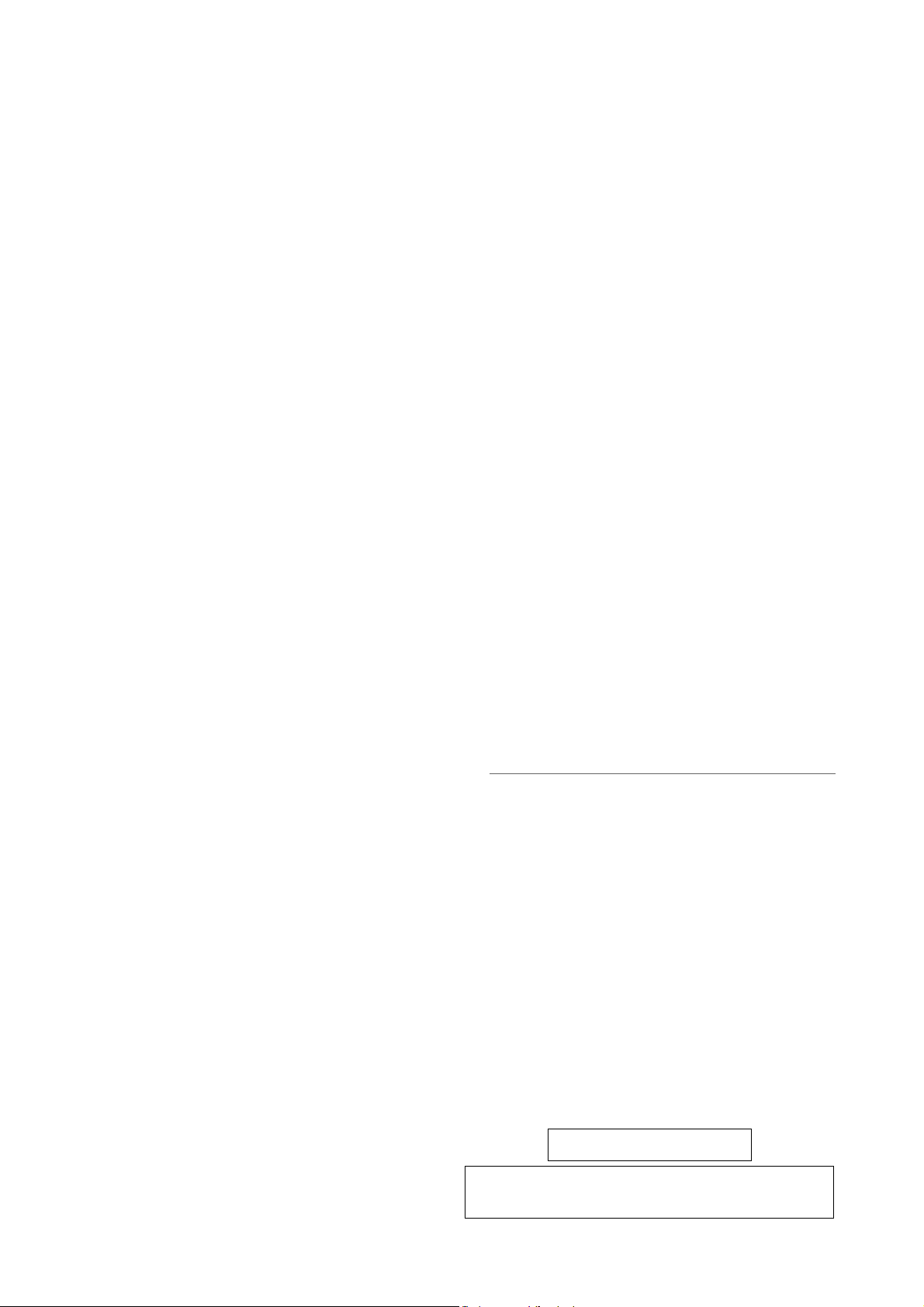
5. SYNCHRO SCAN ADJUSTMENT buttons
http://pro-av.panasonic.net/
z The SDHC card conforms to a new standard for memory cards
with a large capacity of more than 2 GB which was established
by the SD Association in 2006.
These buttons are enabled when the 3.SHUTTER
switch is positioned at [ON] and synchro scan is
selected.
They are used to adjust the speed of the synchro scan.
The – button decreases shutter speed; the + button
increases shutter speed.
If you shoot a PC monitor, for example, you should
adjust shutter speed so that the horizontal bars in the
viewfinder will produce less noise.
6. REC button
Pressing this button starts recording, pressing again
stops recording.
This button has the same function as the 27.REC button
on the handle and the VTR button at the lens.
7. SHOT MARKER button
Pressing this button while recording adds a shot mark to
the thumbnail of that clip. This button also adds a shot
mark to any thumbnail selected on the LCD monitor.
For more information on shot marks.
> [Shot Mark Function] (page 46)
Also, you can use this button as the USER3 button for
menu settings.
> [Assigning Functions to USER Buttons] (page 55)
8. Text memo button
Records a text memo if pressed during recording or
playback or when playback is paused.
> [Text Memo Function] (page 45)
Also, you can use this button as the USER4 button for
menu settings.
> [Assigning Functions to USER Buttons] (page 55)
9. MON OUT CHARACTER switch
This switch controls the superimposition of characters
onto the video output from the MON OUT connector.
ON: Characters are superimposed.
OFF: Characters are not superimposed.
> [Settings of signals output from MON OUT
connector] (page 89)
10.REW (rewind) button
During pause, this button performs a fast-reverse
playback with the lamp blinking.
During playback, it performs an approximately 4a fastreverse playback with the PLAY and REW lamps
blinking.
If this button is pressed when playback is paused, the
start of the clip being played back is located in pause
mode.
11.STOP button
This button stops playback.
Also, press this button when you stop interval recording
or one-shot recording, or when you quit consolidating
clips once in ONE CLIP REC mode.
12.FF (fast forward) button
During pause, this button is used to perform fast
playback with the lamp blinking.
During playback, it performs an approximately 4a fast
playback with the PLAY and FF lamps blinking.
If this button is pressed when playback is paused, the
start of the next clip is located in pause mode.
13.PLAY/PAUSE button
This button is used to view playback using the
viewfinder screen or a color video monitor. The lamp
comes on when playback starts.
In playback mode, this button pauses (PLAY/PAUSE)
playback with the lamp blinking.
14.P2 CARD ACCESS LED
This LED indicates the recording and playback status of
each card.
> [P2 CARD ACCESS LED and Status of P2 cards]
(page 33)
15.REMOTE (remote control) connector
Connect the AJ-RC10G remote control unit (optional).
> [Connection of the remote control unit (AJ-RC10G)]
(page 143)
You can also remote control part of the functions by
connecting the AG-EC4G extension control unit
(optional).
> [Connection of the extension control unit (AG-
EC4G)] (page 145)
16.SD memory card insertion slot
An SD memory card (optional accessory) is inserted
here. Use the SD memory card for recording/calling the
settings menu and lens files for this unit, and also
uploading metadata, etc.
Notes
<Cautions in using SD memory cards>
z Use the unit by inserting an SD memory card that is
compliant with the SD standard or the SDHC standard.
z MMC (MultiMediaCards) cannot be used. (Bear in mind
that taking pictures may no longer be possible if you do
use them.)
z If you intend to use miniSD/microSD cards in camera-
recorder, always install the adapter specially designed
for miniSD/microSD cards. (The unit will not work
properly if only the miniSD/microSD card adapter is
installed. Make sure that the card has been installed in
the adapter before using it.)
z Use of Panasonic’s SD memory cards and miniSD/
microSD cards is recommended. Be sure to format
cards using camera-recorder.
z Any SD memory card with the following capacities (8 MB
to 2 GB) and any 32 GB SDHC memory card can be used
with the unit.
z For the latest information not available in the operating
Instructions, visit the P2 Support Desk at the following
Web sites.
Parts and their Functions: Shooting and Recording/Playback Functions Section
22
Page 23
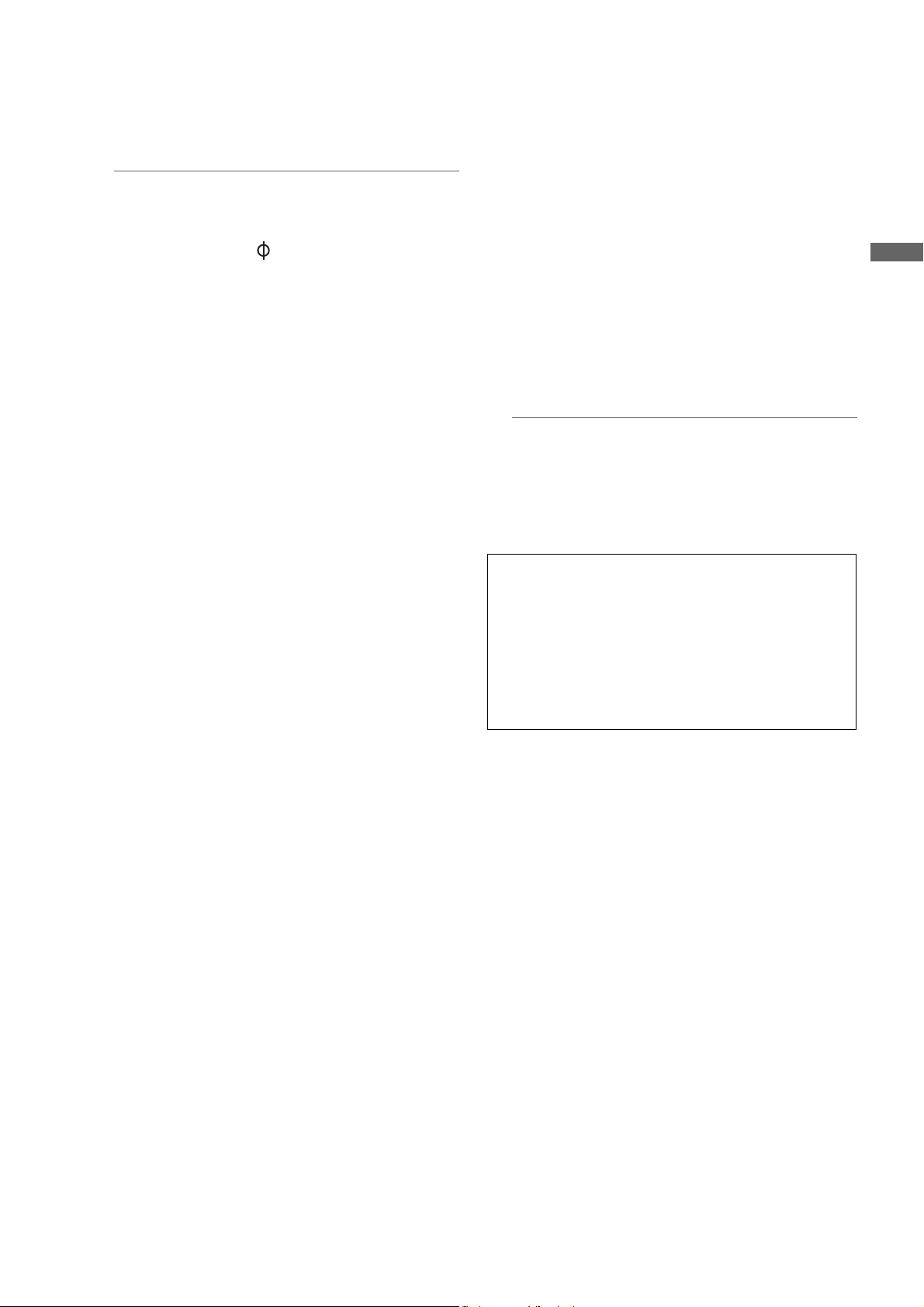
Parts and their Functions
17.BUSY (operation mode display) lamp
Auto Knee function
Usually, when you adjust levels to shoot people or scenery
against a strongly lit background, the background will be totally
whited-out, with buildings and other objects blurred. In this case,
the AUTO KNEE function reproduces the background clearly. This
function is effective when:
• The subject is a person positioned in the shade under a clear
sky.
• The subject is a person inside a car or building, and you also
want to capture the background visible through a window.
• The subject is a high-contrast scene.
This lamp indicates the active status of the SD memory
card.
It stays illuminated when the card is active.
Note
While the lamp is on, do not insert or remove the card. The
SD memory card might break.
18.Focal plane index ( )
This symbol indicates the focal plane of the CCD
sensor.
It provides a reference for making accurate focal
distance measurements from the subject.
19.MARKER SEL, MODE CHK / MENU CANCEL
switch
This is the dual purpose spring switch for MARKER
selection and MODE CHECK/MENU CANCEL.
When you press this switch on the side of this unit, the
marker displayed by the viewfinder changes. Press this
button on the side of this unit to switch the information
display screen for A and B, the two types of markers set
with the menu, A (A marker display) > B (B marker
display) > OFF (no marker display). When the power is
turned on, the last selected indication before powerdown appears.
> [Marker Check Screen Displays (MARKER SELECT
button function)] (page 86)]
When you pull this button toward you, a six screen
display for camera setting status (STATUS screen
display, !LED screen display, FUNCTION screen
display, AUDIO screen display, CAC screen display,
USER SW screen display) switch sequentially on the
viewfinder.
The camera output signal is not affected. The display
goes out in about 5 seconds. When the selected screen
is displayed, the display will continue while you press
the button.
While displaying the menu, this button works as a switch
to cancel changed setting values.
20.Gain selector switch
Use this switch to select video amplifier gain, according
to lighting conditions under which you are shooting.
The values for L, M, and H can be preset using menu
options.
These are factory-set to 0 dB for L, 6 dB for M, and 12
dB for H.
21.OUTPUT/AUTO KNEE selector switch
Used to select the video signals sent from the camera
unit to the memory, viewfinder and video monitor.
CAM. AUTO KNEE ON:
Video being recorded through the camera is sent with
the auto knee circuit activated.
It is also possible to assign the DRS (Dynamic Range
Stretcher) function instead of the AUTO KNEE
function.
CAM. AUTO KNEE OFF:
Video being recorded through the camera is sent in
manual knee mode.
BARS:
Color bar signal is output. The AUTO KNEE circuit
does not work.
You can select between four types of color bar signal.
> [COLOR BARS] (page 184).
Note
With the factory settings, TEST TONE is output to all 4
channels of audio when OUTPUT/AUTO KNEE switch is
set to [BARS] and CH1 of AUDIO IN switch is set to
[FRONT].
The output method of TEST TONE can be changed in the
TEST TONE menu option.
> [TEST TONE] (page 190)
22.WHITE BAL (white balance memory selector)
switch
Used to select the white balance adjustment method.
PRST: Use this when you have no time to adjust the
white balance.
The value for the white balance is factory-set
to 3200 K.
It can be changed to any color temperature
using a menu option.
>[Setting Color Temperature Manually]
(page 51).
A or B: Pressing the 4. AUTO W/B BAL Switch
toward [AWB] automatically adjusts the white
balance, saving the adjusted value in Memory
A or B.
Also, with menu settings you can assign B to
auto tracking white balance (ATW) of the auto
tracking mode.
>[Adjusting the White Balance] (page 49).
Parts and their Functions: Shooting and Recording/Playback Functions Section
23
Page 24
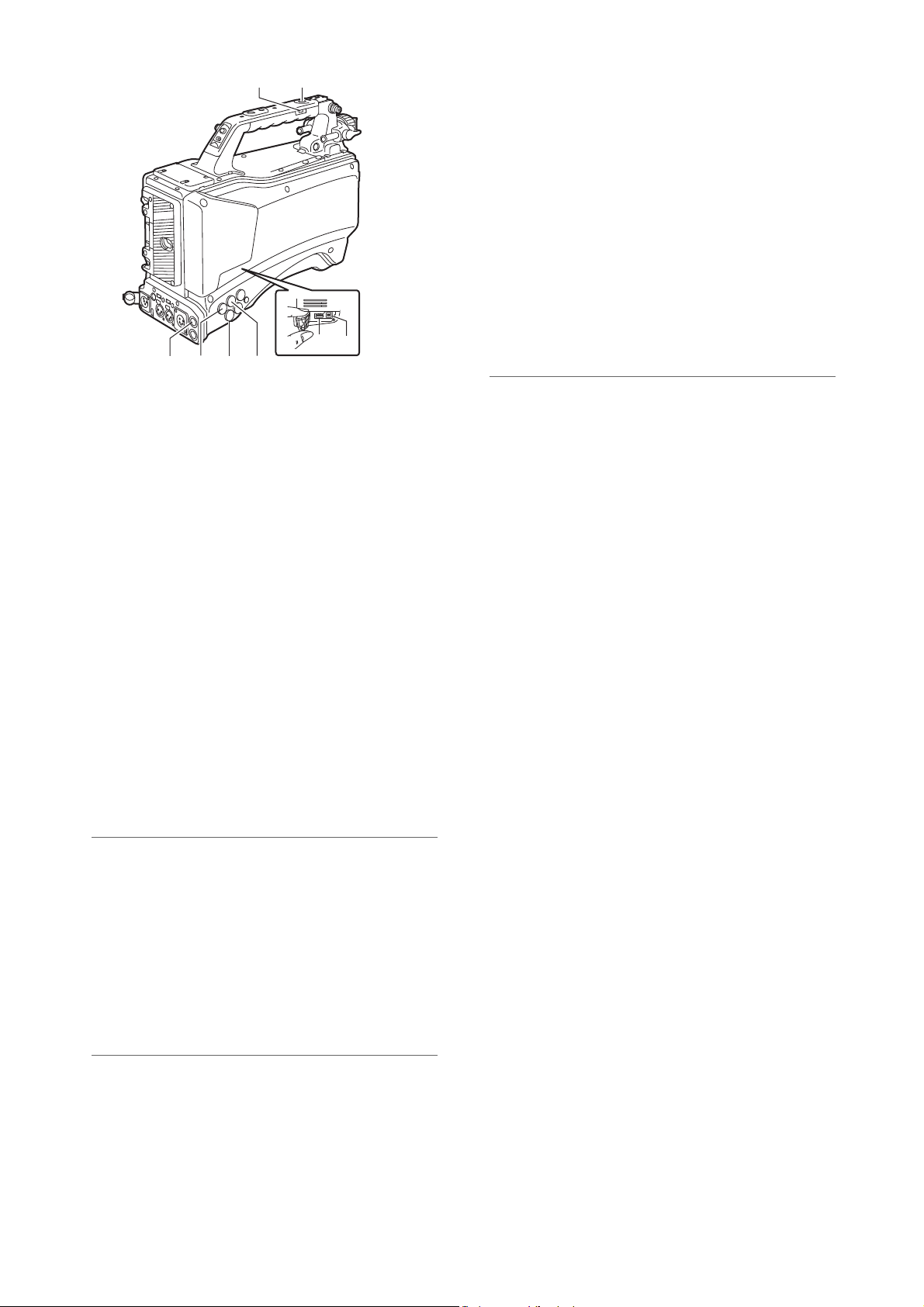
28
27
30
29
25
24
2326
23.GENLOCK IN connector
When GENLOCK is set on the camera, or when the time
code is externally locked, reference signals are input.
Also, you can check the return video signal on the
viewfinder screen by inputting an HD-Y signal, and
selecting HD-Y with the RETURN SIGNAL menu option.
You can select the RETURN SIGNAL menu option from
the <GENLOCK> screen of the SYSTEM SETTING
page.
> [Setting External Reference Signal and GENLOCK]
(page 61)]
26.MON OUT (monitor output) connector
This is the video output connector for the monitor.
According to the MONITOR OUT MODE menu option,
images independent of SDI OUT can be output. Also,
with the menu settings, HD-SDI or down converted SDSDI or VBS can be selected. Up convert is not
supported.
You can select the MONITOR OUT MODE menu option
from the <OUTPUT SEL> screen of the SYSTEM
SETTING page.
You can set character superimposition with the 9.MON
OUT CHARACTER switch switch separately from the
25.SDI OUT connector.
> [Settings of signals output from MON OUT
connector] (page 89).
Note
When inputting HD SDI signals use a cable above 5C-FB.
27.REC button
Pressing this button starts recording, and pressing again
stops recording.
This button has the same function as 6.REC button and
the VTR button at the lens.
It may be disabled with 28.REC protection button.
28.REC protection button
This button disables 27.REC button on the handle.
24.SDI IN connector
You can input HD/SD SDI signals. By selecting “SDI”
with the REC SIGNAL menu option, you can record
signals from this input connector.
You can select the REC SIGNAL menu option from the
<SYSTEM MODE> screen of the SYSTEM SETTING
page.
Also, you can set GENLOCK on the menu based on this
input signal.
> [Setting External Reference Signal and GENLOCK]
(page 61)]
Note
When inputting HD SDI signals use a cable above 5C-FB.
25.SDI OUT connector
This is the dedicated SDI output connector. The same
signal format as the SYSTEM MODE is output. Down
convert and up convert are not supported.
You can independently set character superimposition
with the 26.MON OUT (monitor output) connector.
> [Settings of signals output from SDI OUT connector]
(page 88)
Note
When inputting HD SDI signals use a cable above 5C-FB.
ON: The REC button is enabled.
OFF: The REC button is disabled.
29.USB 2.0 connector (HOST)
30.USB 2.0 connector (DEVICE)
A USB 2.0 cable is connected here.
When the menu option PC MODE is set to “ON”, data
can be transferred via USB 2.0. During such data
transfer, recording, playback or operations of clips is
permitted.
The menu item PC MODE is found in the <SYSTEM
MODE> screen on the SYSTEM SETTING page.
> [Connection with external devices using the USB 2.0
port] (page 136)
Parts and their Functions: Shooting and Recording/Playback Functions Section
24
Page 25
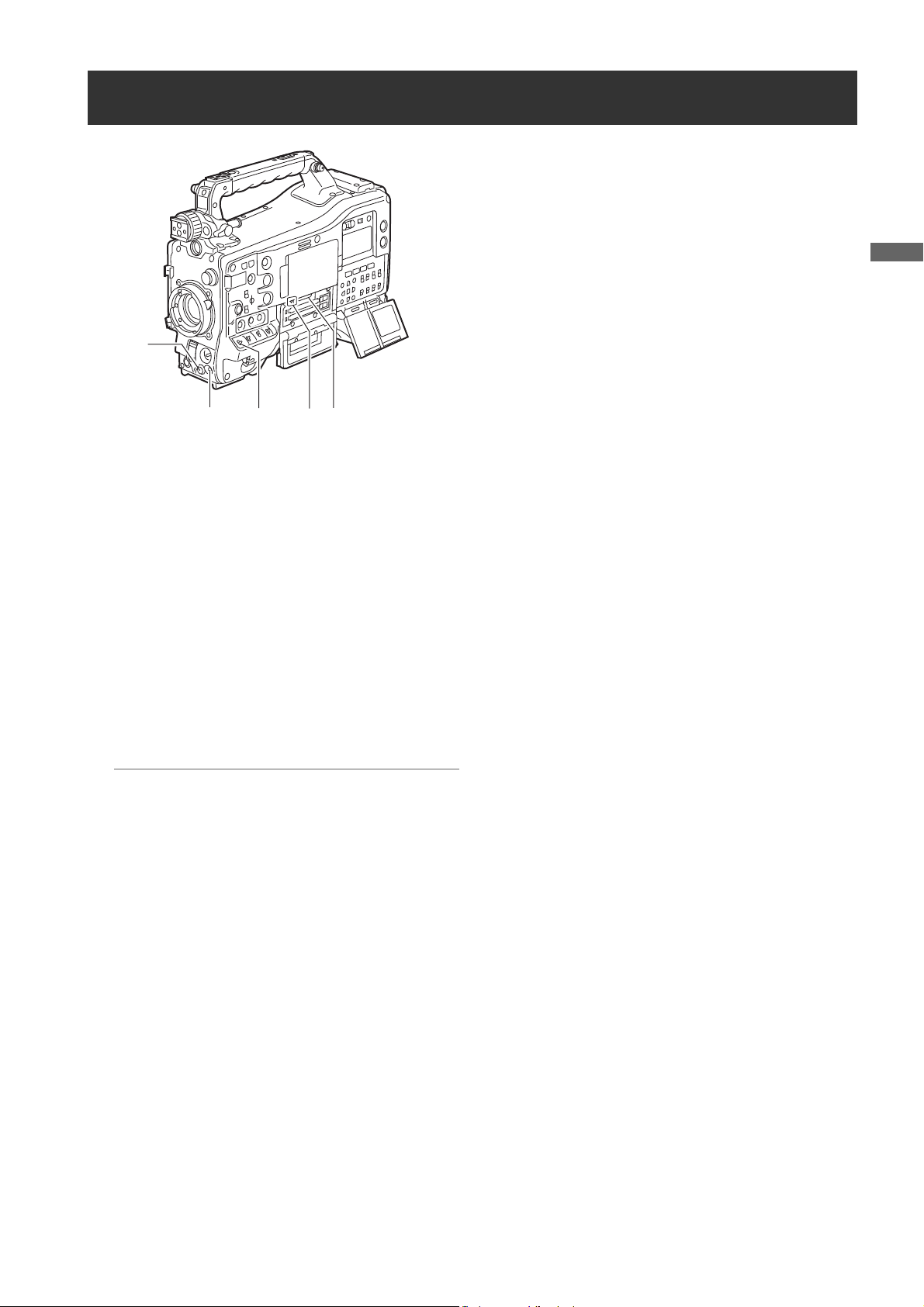
Parts and their Functions
Menu Operation Section
2
1
5
3
4
1. MENU button
Used to turn on/off the menu.
2. JOG dial button
With the menu open, this button is used to navigate
through menu pages, select options and specify values.
> [Setting Menu Options] (page 160)
3. SD memory card insertion slot
An SD memory card (optional accessory) is inserted
here. It is used when writing or saving menu data or lens
files on an SD memory card.
4. BUSY (operation mode display) lamp
This lamp indicates the active status of the SD memory
card.
It stays illuminated when the card is active.
Note
While the lamp is on, do not insert or remove the card. The
SD memory card might break.
5. MARKER SEL, MODE CHK / MENU CANCEL
switch
If you pull the button toward you while changing menu
option settings, you can revert to values before the
change.
Parts and their Functions: Menu Operation Section
25
Page 26
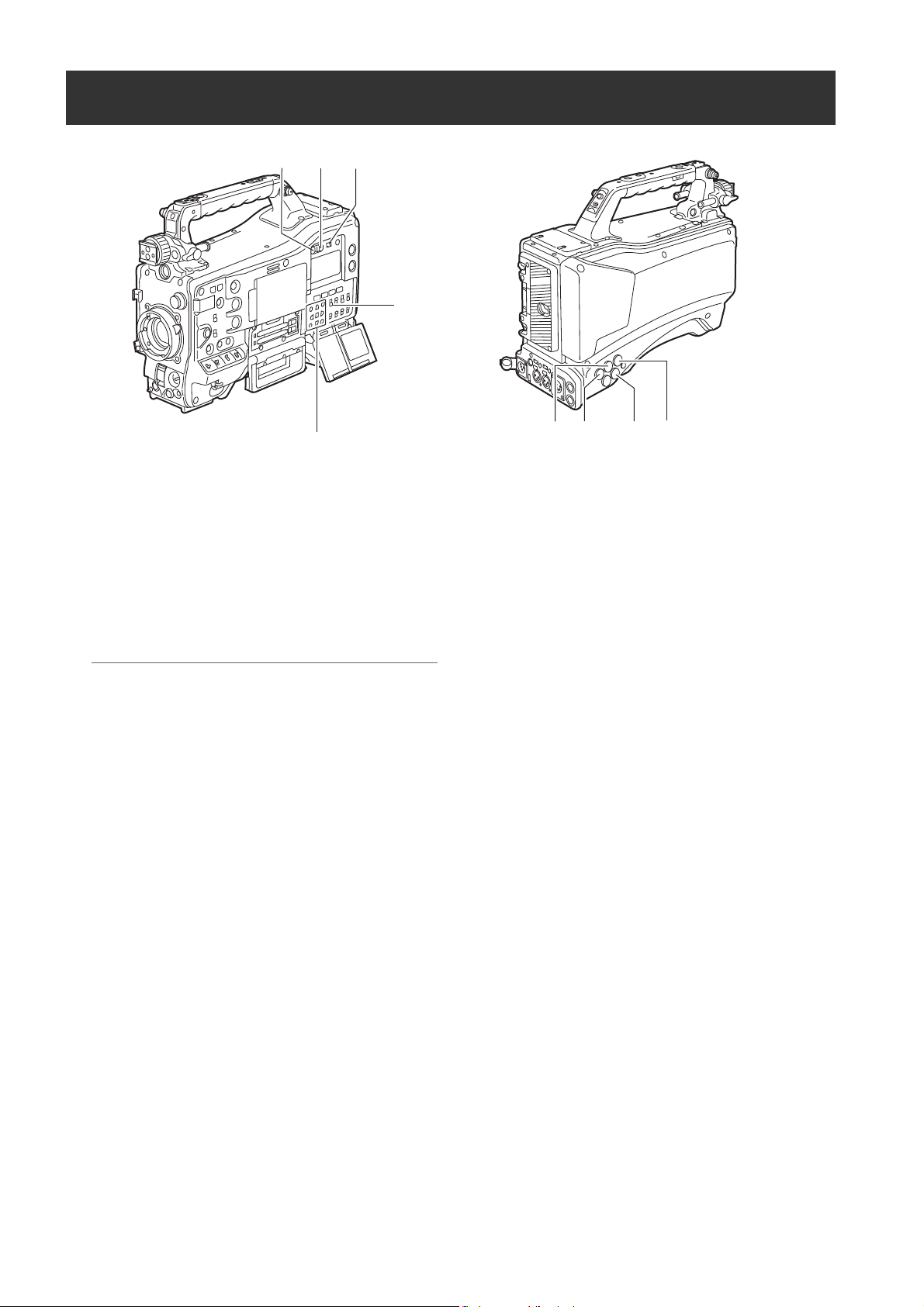
Time Code Section
6
5
1. GENLOCK IN connector (BNC)
This connector is used to input a reference signal before
the camera unit is gen-locked, or before the time code is
externally locked.
> [Externally Locking the Time Code] (page 68)
2. SDI IN connector (BNC)
When GENLOCK is set on the camera, or when the time
code is externally locked, reference signals are input.
> [Externally Locking the Time Code] (page 68)
Note
Input SDI signal must be the same format selected on the
system mode menu of this unit.
3. TC IN connector (BNC)
This connector is used to input a reference time code
when you externally lock the time code.
> [Externally Locking the Time Code] (page 68)
4. TC OUT connector (BNC)
When you inter-lock the time code of camera-recorder
with that of an external device this must be connected
with the time code input (TC IN) connector of the
external device.
> [Externally Locking the Time Code] (page 68)
7
9
8
1
2 4 3
7. DISPLAY (counter display selector) switch
Indications of the time code, CTL and user bits on the
counter of the display window depend on the positions
of this switch and the 8.TCG (time code selector) switch.
Pressing the 5.HOLD button also displays Date/Time/
Time Zone.
UB: User bits/DATE/TIME/Time zone indicated.
TC: Time code indicated.
CTL: CTL indicated.
8. TCG (time code selector) switch
This switch is used to specify the stepping mode for the
built-in time code generator.
F-RUN: Select this position to continuously advance
the time code independently of the P2 card
recording status.
Use this mode to synchronise the time code
with the time of day, or to externally lock the
time code.
SET: Select this position to set the time code and/or
user bits.
R-RUN: Select this position to advance the time code
only during recording.
For spliced scenes recorded on P2 cards, the
sequence of time codes is unbroken.
5. HOLD button
Pressing this button freezes the time data indication on
the counter. Note that time code generation continues.
Pressing the button again reactivates the counter.
This function is used to ascertain the time code or CTL
count of a particular recorded scene.
6. RESET button
This button resets the time data (CTL) on the counter to
“00:00:00:00”.
If this button is pressed when with the 8.TCG (time code
selector) switch positioned at [SET], time code and user
bits data are reset to 0, and real-time data is reset to the
initial value.
Parts and their Functions: Time Code Section
26
9. CURSOR and SET buttons
Use these buttons to set the time code and user bits.
The four triangular buttons are the CURSOR buttons,
and the center rectangular one is the SET button.
> [Setting Time Data] (page 62)
Page 27
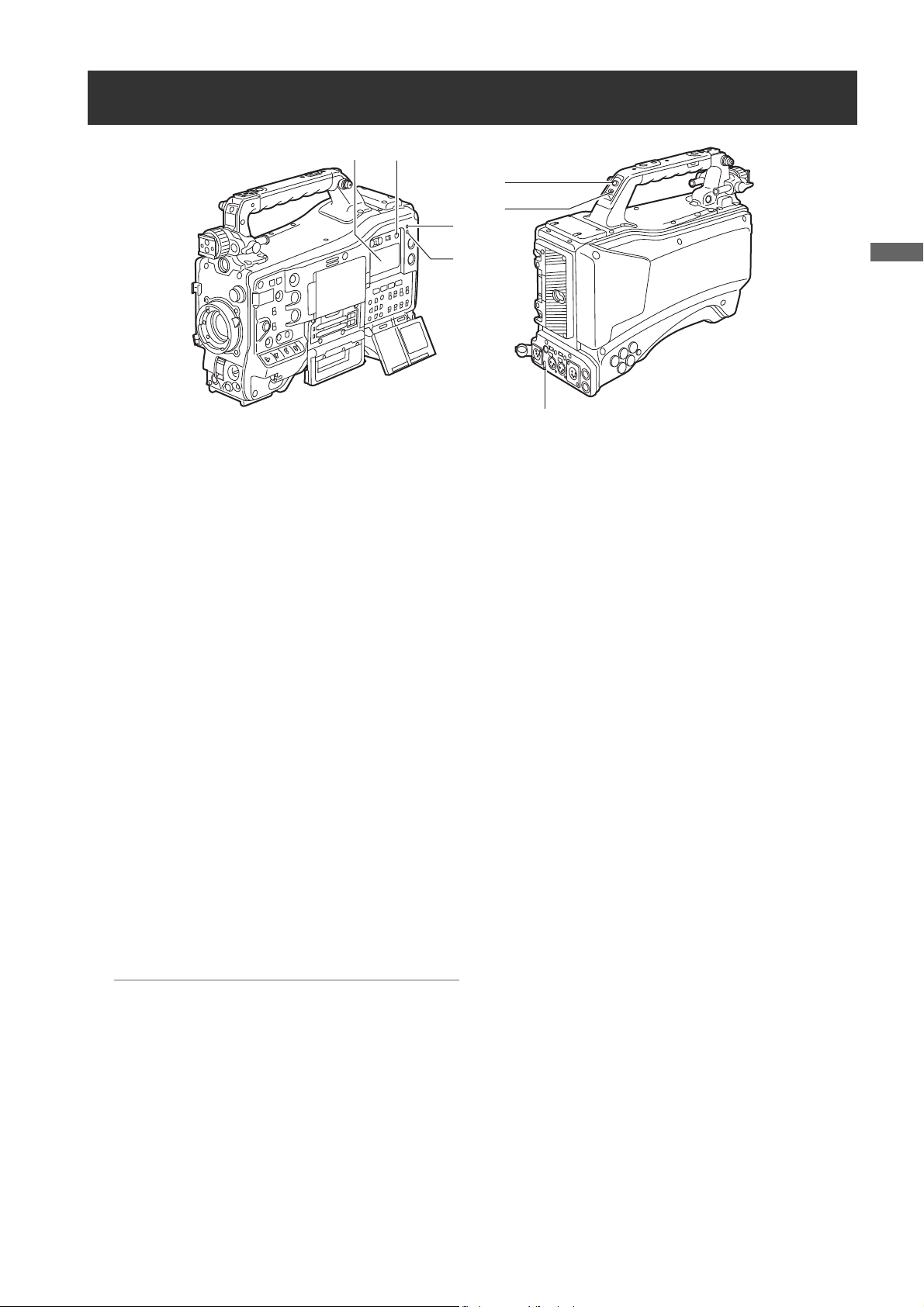
Parts and their Functions
Warning and Status Display Functions
5
6
1
2
3
4
7
1. Back tally lamp
When the 2.BACK TALLY switch is set to [ON], the lamp
behaves in the same way as the front tally lamp at the
viewfinder.
2. BACK TALLY switch
This switch controls the action of the 1.back and 7.rear
tally lamps.
ON: Back and rear tally lamps enabled.
OFF: Back and rear tally lamps disabled.
3. WARNING lamp
This lamp starts blinking or lights up if something
unusual occurs in the memory.
4. USB lamp
Stays on when the camera-recorder is in USB mode.
5. LIGHT button
Use this button to control illumination of the display
window.
Alternately pressing this button toggles illumination of
the 6.Display window on or off.
6. Display window
This window displays warnings, battery-remaining level,
sound volume, time data, and other information.
Note
When the battery is installed, the camera-recorder
indicates the data even if the power is turned off. To turn
off the data indications to keep the battery from being
discharged, specify OFF for the menu item P. OFF LCD
DISPLAY. The menu item P. OFF LCD DISPLAY is found in
the <TC/UB> screen on the MAIN OPERATION page.
7. Rear tally lamp
When the 2.BACK TALLY switch is set on [ON], the rear
tally lamp behaves in the same way as the back tally
lamp.
Parts and their Functions: Warning and Status Display Functions
27
Page 28
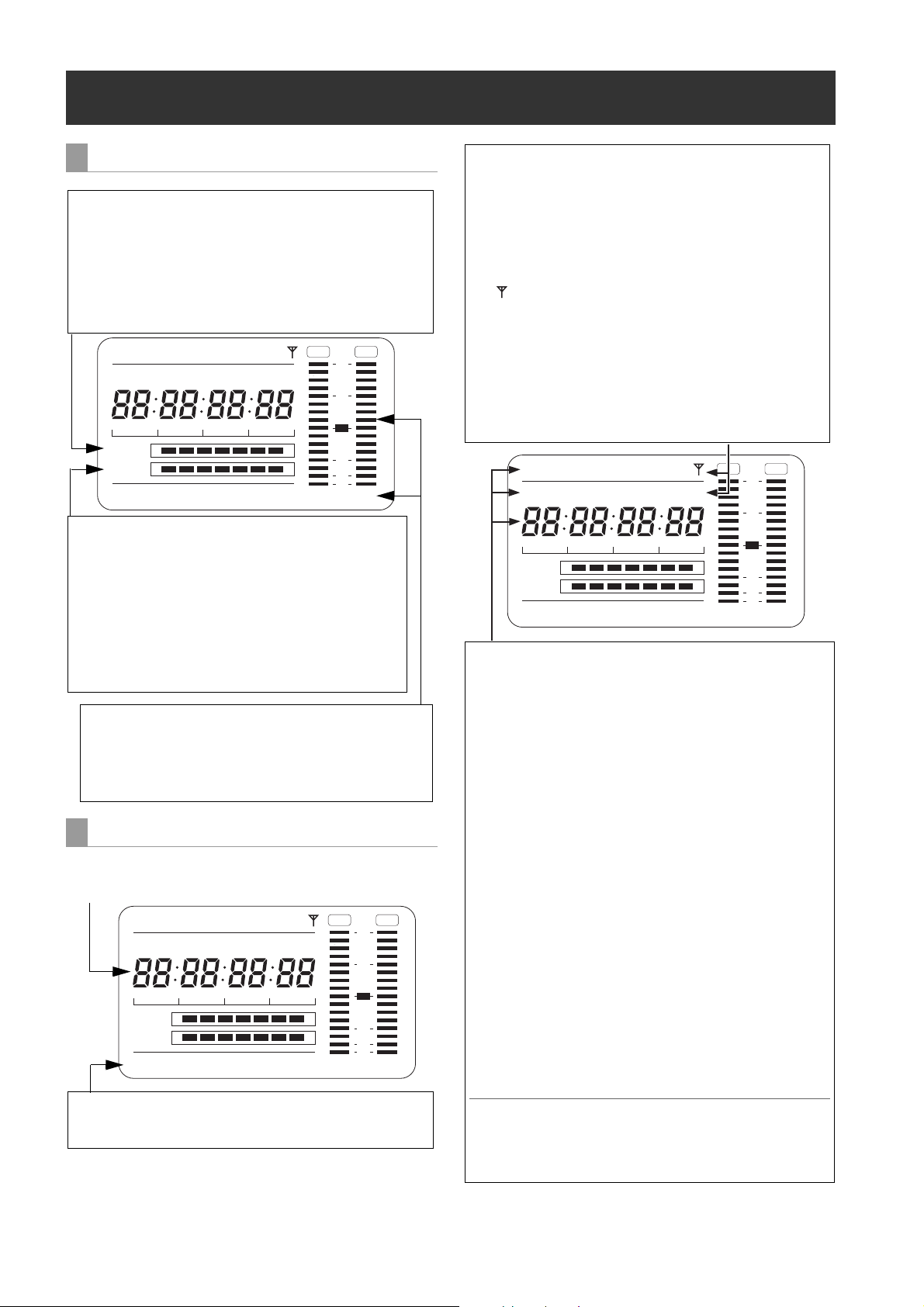
Display Window Functions
Battery-remaining level indication bar
For a battery with a digital indicator (percentage indication),
if the remaining level of the battery is higher than 70%, all
seven segments up to the “F” position are lit.
When the remaining level falls below 70%, the segments go
out one-by-one for each drop of 10%. All seven segments
can be set to light up when the battery-remaining balance is
100%. To do so select “100%” for the menu item BATT
REMAIN FULL. The menu item BATT REMAIN FULL is
found in the <BATTERY/P2CARD> screen on the MAIN
OPERATION page.
Audio channel level meter
When the MONITOR SELECT CH1/2 / CH3/4 switch is set to
[CH1/2], the meter indicates 1 and 2 as the audio channel
numbers, together with their audio levels. When the switch is
set to [CH3/4], the meter indicates 3 and 4 as the audio
channel numbers, together with their audio levels.
Media-remaining space indication bar
The bar indicates the remaining free space on each P2 card,
using a seven-segment display.
Each segment can represent either three or five minutes of
remaining free space, depending on the value set through the
menu option CARD REMAIN/. According to the set value, the
segments disappear one-by-one. The menu option CARD
REMAIN / can be found in the <BATTERY/P2CARD> screen on
the MAIN OPERATION page.
Information indication
LOOP:
Stays illuminated in LOOP REC mode.
>
[Loop Recording] (page 39).
Mode indication
W: Stays illuminated when the camera-recorder operates in
SD mode (480-59.94i, 576-50i) and is set to 16:9 mode.
HD: Stays illuminated when the camera-recorder is in HD
mode (1080i).
DV: Stays illuminated when the recording/playback format is
DV.
GPS: Stays illuminated when radio waves are not received
during GPS operation.
GPS : Stays illuminated when radio waves are received during
GPS operation.
P-REC: Stays illuminated when the PRE REC MODE is set to
ON, and blinks when recording is continued after the
recording tally lamp has gone out. The menu item PRE
REC MODE is found in the <REC FUNCTION> screen
on the SYSTEM SETTING page.
iREC: Remains illuminated during INTERVAL REC mode
recording, and blinks during a pause.
i: Blinks when INTERVAL REC mode is selected.
Time code indication
NDF: Stays illuminated when the time code is in non-drop frame
mode.
DF: Stays illuminated when the time code is in drop frame
mode.
SLAVE
: Stays illuminated when the time code is externally locked.
HOLD: Stays illuminated when the time code generator/reader
value is frozen.
CTL: Stays illuminated when the DISPLAY switch is positioned
at [CTL] to display the CTL count.
TCG: Stays illuminated when the DISPLAY switch is positioned
at [TC] (or [UB]) to display the TC (or UB) generator
value.
TC:
Stays illuminated when the DISPLAY switch is positioned at
[TC] (or [UB]) to display the TC (or UB) reader value.
VTCG: Stays illuminated when the DISPLAY switch is positioned
at [UB] to display the VIUB generator value.
VTC: Stays illuminated when the DISPLAY switch is positioned
at [UB] to display the VIUB reader value.
TIME:
Stays illuminated when the DISPLAY switch is positioned at
[UB] to display the real-time hour, minute and second.
DATE: Stays illuminated when the DISPLAY switch is positioned
at [UB] to display the real-time date.
No Indication:
The CTL, VTCG, TIME, and DATE stay off when the DISPLAY
switch is positioned at [UB] to display real time, time zone, hour
and minute.
Time count indication:
The time code, CTL, user bits and real time are shown.
Note
When the DISPLAY switch is positioned at UB, each press of
the HOLD button changes the indication through VTCG (VTC)
> DATE > TIME > No Indication (Time Zone) > TCG (TC),
in that order.
P2 card/battery-remaining level indications
SL A V E HOLD W GPS
NDF
VTCG
CTL
h
MEDIA
B A T T
TIME D A T E
Y minM
E
E F
s
HDV
P-iREC
D
LOOP
O VE R O VE R
frm
F
13 24
10
20
30
40
OO
-dB
0
28
Memory action status indication
Error Code Indication
> [Warning System] (page 153)
SL A V E HOLD W GPS
NDF
VTCG
CTL
h
MEDIA
B A T T
TIME D A T E
Y minM
E
E F
s
HDV
P-iREC
D
LOOP
O VE R O VE R
frm
F
13 24
Parts and their Functions: Display Window Functions
10
20
30
40
OO
-dB
frm
F
O VE R O VE R
0
10
20
30
40
OO
-dB
13 24
NDF
SL A V E HOLD W GPS
VTCG
CTL
h
MEDIA
B A T T
TIME D A T E
Y minM
E
E F
HD V
s
P-iREC
D
LOOP
0
Page 29
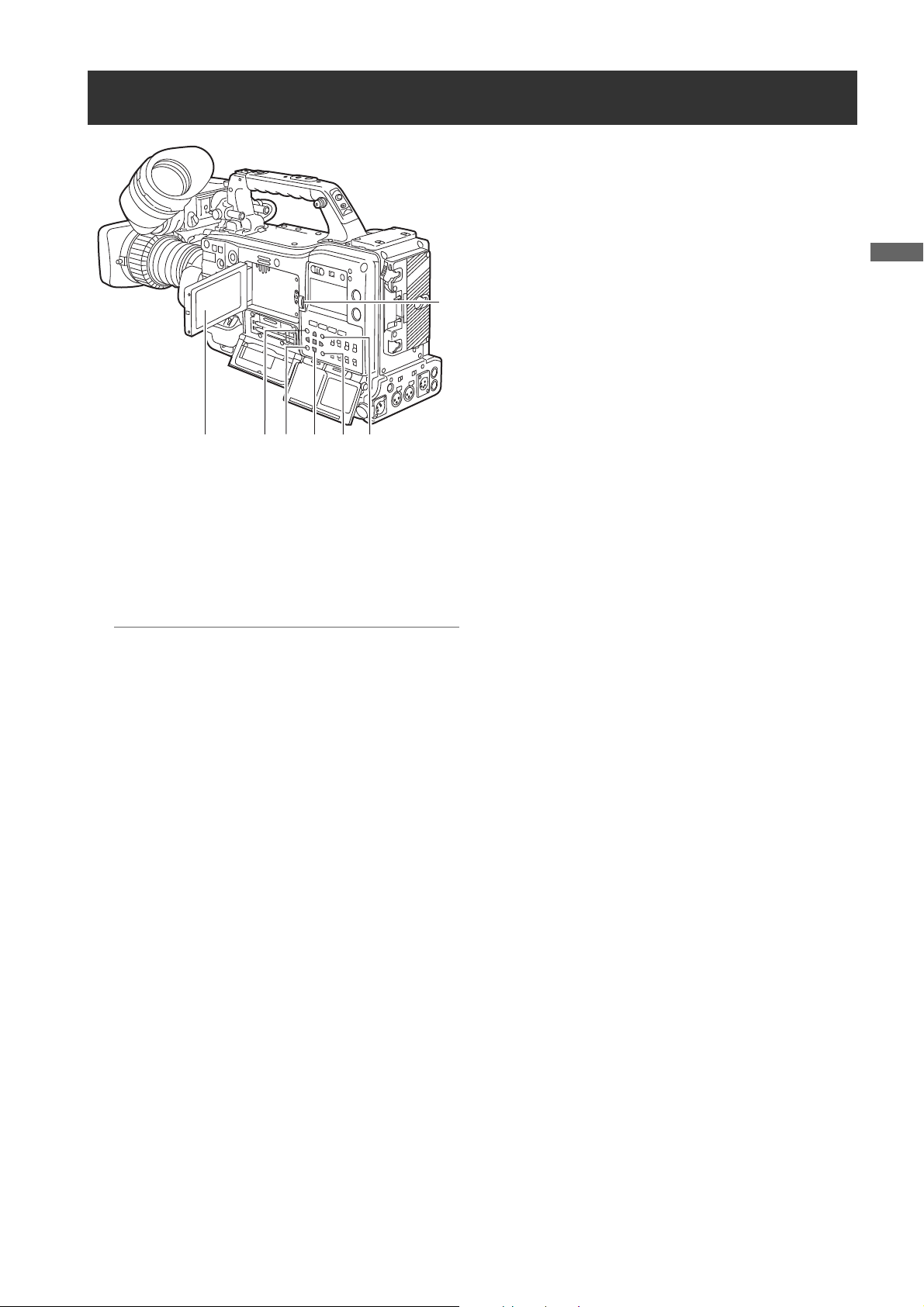
Parts and their Functions
LCD Monitor
5. CURSOR and SET buttons
The four triangular buttons are the CURSOR buttons,
and the center rectangular one is the SET button.
They are used to select a thumbnail and manipulate the
thumbnail menu.
> [Manipulating Clips with Thumbnails] (page 118).
6. EXIT/CANCEL button
2
1
3
6 57
4
1. LCD monitor
The LCD monitor displays the video in the viewfinder.
Alternatively, it can show clips on the P2 card in a
thumbnail format.
In thumbnail display mode, clips can be edited or
deleted, or P2 cards can be formatted using the
4.THUMBNAIL MENU button and 5.CURSOR and SET
buttons.
Used to return the display to the previous state when the
thumbnail menu or the property screen is displayed.
Also, when you press the button while pressing the
SHIFT button, it cancels. It is convenient when
canceling clip selection status for a batch.
7. SHIFT button
Use by pressing at the same time as other buttons.
z SHIFT button + cursor button (#/$)
On the thumbnail screen, moves the pointer to the
first or last thumbnail of the clip.
z SHIFT button +SET button
Selects all clips from the clip just selected up to the
cursor position.
z SHIFT button +EXIT/CANCEL button
Operates the cancel function.
> [EXIT/CANCEL button] (page 29)
Notes
z The image quality displayed with this monitor is
different from the image quality actually recorded/output
from this unit. Be careful especially when setting the
menu item SYSTEM MODE of this unit to “480/59.94i”
and “576/50i”. The menu item SYSTEM MODE is found in
the <SYSTEM MODE> screen on the SYSTEM SETTING
page.
z The image in the monitor is disrupted momentarily when
the SYSTEM MODE menu item is set to “480/59.94i” or
“576/50i”, and the image is switched between the
camera image and playback image, but this is not a
malfunction.
z An image may freeze onto the LCD display for a while
when the battery is removed or the external DC power
supply is unplugged while the power is still on, but this
is not a malfunction. It will disappear after a while if left
as it is.
z Residual images may seem to increase when the
temperature is low, but this is not a malfunction.
2. OPEN button
Used to open the LCD monitor.
3. THUMBNAIL button
This button switches the content on the 1.LCD monitor
from the video in the viewfinder to clip thumbnails.
Another press switches them back to the video from the
viewfinder.
Note that this switchover is not performed during a
recording or playback.
Operations while pressing the SHIFT button are
displayed below each button.
4. THUMBNAIL MENU button
In thumbnail display mode, this button allows you to
manipulate the thumbnail menu (e.g., to delete clips).
Parts and their Functions: LCD Monitor
29
Page 30
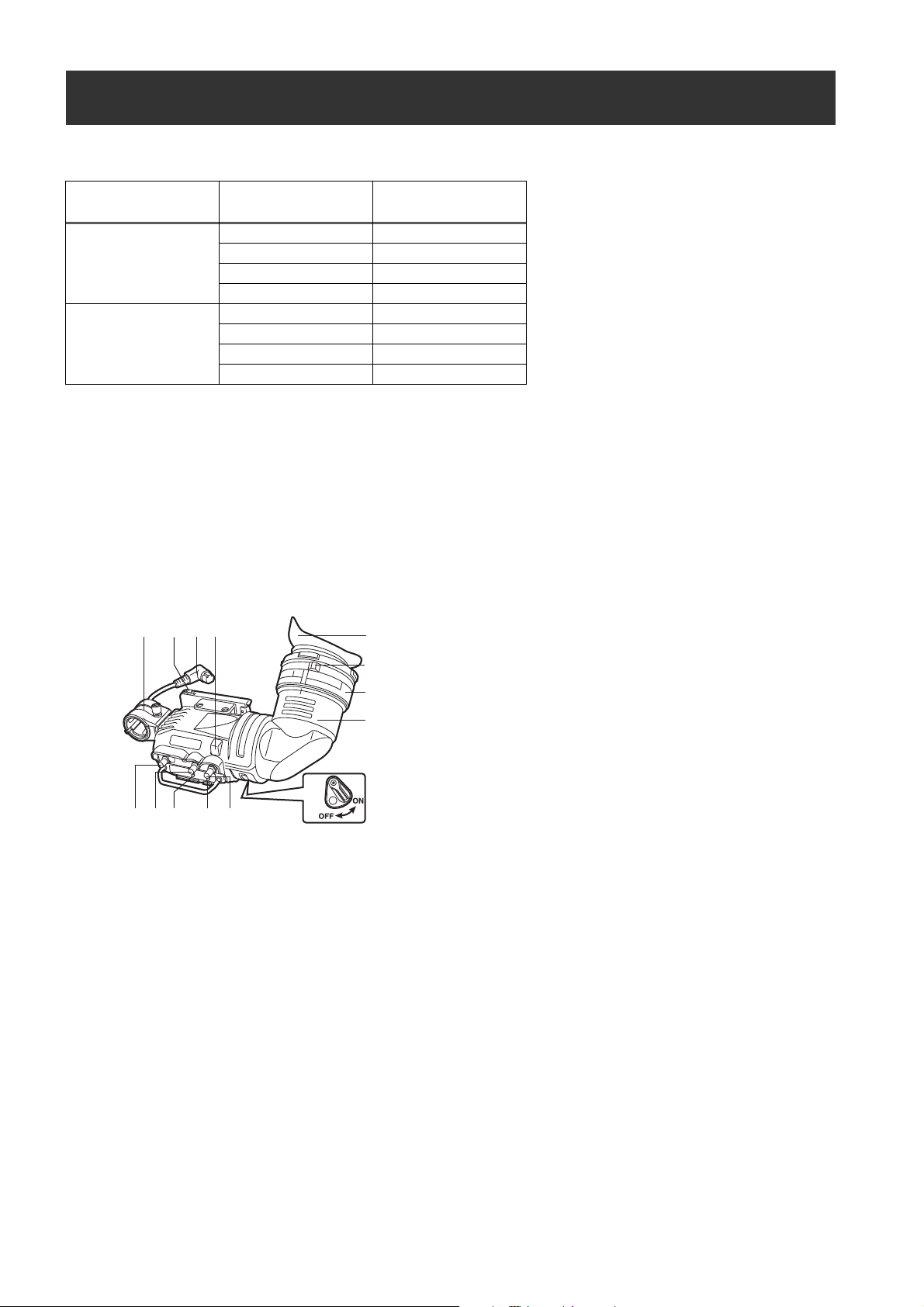
Viewfinder
An HD viewfinder can be used with this unit. It is recommended to use the optional AJ-HVF21KG or AJ-CVF100G (59.94/50
Hz switching).
(z: the finder shows nothing on a black screen)
Mode
HD
SD
Each viewfinder shows return signals and SDI input signals in the recording formats assigned to the camera-recorder.
*1 HD Signals.
*2 The image in the viewfinder is disrupted momentarily when the SYSTEM MODE menu item is set to “480/59.94i” or “576/50i”, and the
image is switched between the camera image and playback image, but this is not a malfunction. The SYSTEM MODE menu option can
be selected from the <SYSTEM MODE> screen on the SYSTEM SETTING page.
*3 Image may be disrupted in a vertical direction when the return video image of the SDI input signal is displayed on the viewfinder with the
SYSTEM MODE menu option set to “480-59.94i” or “576-50i” and the GENLOCK menu item set to “INT”. This is not a malfunction, but
the disruption can be cleared by selecting “SDI IN” in the GENLOCK menu option. The GENLOCK menu option can be selected from the
<GENLOCK> screen on the SYSTEM SETTING page.
For details, please refer to the operating instructions for each viewfinder.
AJ-HVF21KG
13 14 11 7
Video seen through
viewfinder
Video from camera ±
Playback ±
Return video (HD-Y) ±
HD-SDI input (HD) ±
Video from camera ±
Playback ±
Return video (VBS) z
HD-SDI input (SD
*3
) ±
HD viewfinder
9
10
12
1
*1
*2
4. PEAKING control
Used to adjust the outlines of the video image in the
viewfinder for easier focusing. This does not affect the
signal output from the camera.
5. CONTRAST control
Used to adjust the contrast of the video image in the
viewfinder. This does not affect the signal output from
the camera.
8
2345 6
1. Viewfinder (optional accessory)
During recording or playback, the viewfinder displays
the video image in monochrome. It also displays
warnings, messages, zebra patterns, markers (safety
zone and center markers), etc.
2. ZEBRA (zebra pattern) switch
This switch is used to display the zebra pattern in the
viewfinder.
ON: Zebra pattern displayed.
OFF: No zebra pattern displayed.
3. TALLY switch
Used to control the 7.Front tally lamp.
HIGH: Front tally lamp brightly illuminated.
OFF: Front tally lamp stays off.
LOW: Front tally lamp dimly illuminated.
6. BRIGHT control
Used to adjust the brightness of the video image in the
viewfinder. This does not affect the signal output from
the camera.
7. Front tally lamp
This lamp is activated when the 3.TALLY switch is
positioned at [HIGH] or [LOW], and stays on during
recording. It also blinks in synchronisation with the REC
lamp in the viewfinder, and provides alerts.
Use the TALLY switch to change the intensity of the
lamp to ([HIGH] or [LOW]).
8. Back tally lamp
This lamp stays illuminated during shooting. It also
blinks in synchronisation with the REC lamp in the
viewfinder, and provides alerts.
When the lever is positioned at [OFF], the back tally
lamp is hidden.
Parts and their Functions: Viewfinder
30
Page 31

Parts and their Functions
9. Eyepiece
16
15
Note
Do not leave the eyepiece aimed at the sun. Doing so
may damage the internal components.
If, when fitting a large lens, there is insufficient space
between the top of the lens and the bottom of the viewfinder,
the positions of the slide rails can be shifted upwards slightly
by repositioning the screws.
10.Diopter adjustment ring
Use this to make adjustments in line with your diopter, in
order to obtain optimum clarity in the viewfinder image.
The adjustable range of the viewfinder view angle is
shown in the following table.
Product Number Adjustable range
AJ-HVF21KG –0.9 D to –4.4 D
For an eyepiece for presbyopia, consult the dealer.
11.Connecting plug
a. Conventional screw positions
b. Reposition and fix 3 screws here to raise the slide rail by
approximately 8 mm.
a
b
12.Locking ring
13.Microphone holder
14.Viewfinder stopper
Used to attach or remove the viewfinder.
15.Viewfinder left-right position anchoring ring
Used to adjust the side-to-side position of the
viewfinder.
16.Viewfinder front-back position anchoring lever
Used to adjust the fore-and-aft position of the
viewfinder.
Note
For more information, see th e instruction manual for the
viewfinder.
Parts and their Functions: Viewfinder
31
Page 32

POWER: ON
Card slot cover
EJECT button
Insert the card
with the logo
facing up.
P2 CARD
ACCESS
LED
Recording and Playback
P2 Cards
Inserting P2 Cards
Note
When using the camera-recorder for the first time, be sure to
set the time data beforehand.
> On how the time data is set, see [Setting Time Data] (page 62).
1 Turn on the POWER switch.
2 Open the card slot cover.
3 Insert a P2 card into the P2 card slot until the
EJECT button pops up.
4 Push the eject button that pops up to the right.
Insert a P2 card into camera-recorder. The P2 CARD
ACCESS LED for the appropriate slot indicates the
status of the P2 card.
>[P2 CARD ACCESS LED and Status of P2 cards]
(page 33).
32
Recording and Playback: P2 Cards
5 Close the slot cover.
Notes
z To prevent cards from falling out, dust from entering
and reduce the risk of exposure to static electricity,
close the card slot cover before moving the camera.
z Format P2 cards only on a P2 card device.
Page 33

Recording and Playback
Removing P2 Cards
Press the raised EJECT
button to remove a P2
card.
Raise the EJECT
button.
Protect
Write-protect switch
1 Open the card slot cover.
2 Raise the EJECT button.
<For Your Information>
The P2 CARD ACCESS LEDs may be set to stay off using
the menu option ACCESS LED. The menu item ACCESS
LED is found in the <OPTION MODE> screen on the
SYSTEM SETTING page.
3 Then, depress the EJECT button to release the
P2 card so that you can remove it.
Notes
z After insertion, do not remove the P2 card while it is being
accessed or recognized (the P2 card access LED flashes
orange), or the P2 card may fail. If your unit is not set to turn
on the P2 CARD ACCESS LED, before removing the card
ensure that PRE-RECORDING have finished after stopping
recording or playback.
z If a P2 card being accessed is removed, the viewfinder
displays “TURN POWER OFF” and camera-recorder gives a
warning using an alarm and the WARNING LED. In addition,
all P2 CARD ACCESS LEDs blink rapidly in green. If this is
the case, turn the power off.
> For more information on warning indications, see [Warning
System] (page 153).
z If a P2 card is removed while being accessed, clips on it may
become irregular. Check the clips and restore them if
required.
> For more information about how to restore clips, see
[Restoring Clips] (page 126).
z If a P2 card being formatted is removed, it may be not be
formatted properly. In this case, the viewfinder displays
“TURN POWER OFF”. If this message appears, turn off the
power, then restart camera-recorder to reformat the card.
z If a P2 card is inserted while another P2 card is being played
back, the inserted P2 card is not recognised and the P2
CARD ACCESS LED for that card does not come on. Card
recognition starts when the playback ends.
z Even if a P2 card is inserted in a vacant slot while recording,
the media may not be recognized during the following times:
Immediately after PRE-RECORDING
Immediately before or after switching from the first P2
card for recording to the second one, when data are
recorded on multiple cards spanning from one to the
other (hot-swap recording)
To Prevent Accidental Erasure of P2 Card Content
To prevent the content of a P2 card being accidentally
erased, position the write-protect switch on the P2 card at
[Protect].
Note
Write-protect switchover can be performed while the card is
being accessed (during recording or playback), but does not
take effect until access to the card ceases.
P2 CARD ACCESS LED and Status of P2 cards
P2 CARD
ACCESS LED
Stays on in green ACTIVE Writing and reading
Stays on in
orange
Blinks in orange ACCESSING Writing or reading being
Blinks rapidly in
orange
Blinks slowly in
green
Stays off NOT
MODE CHECK
indication*
ACTIVE Writing and reading
INFO READING Recognaising the P2 card.
FULL The P2 card has no free
PROTECTED The write-protect switch on
SUPPORTED
FORMAT ERROR The P2 card is not properly
NO CARD No P2 card is inserted.
Status of P2 Card
enabled
enabled. The card is
recordable (LOOP REC
also enabled).
performed.
space. Only reading is
enabled.
the P2 card is positioned at
[PROTECT]. Only reading
is enabled.
The card is not supported
by your unit. Replace the
card.
formatted. Reformat the
card.
* The mode check indication is shown in the viewfinder.
> [Viewfinder Status Indication Layout] (page 76).
Recording and Playback: P2 Cards
33
Page 34

How to handle data recorded on P2 cards
Device:\
All these folders are required.
* This is the file in which the
information on the final clip
that was recorded with the P2
device is written.
The P2 card is a semiconductor memory card that is used as the recording medium in the professional video production and
broadcasting devices that make up the DVCPRO P2 Series.
z Since data recorded in the DVCPRO P2 format or AVC-
Intra are in a file format, they have excellent compatibility
with PCs. The file structure is a unique format, which in
addition to video and audio data in MXF files contains
various other important information items. The folder
structure links the data as shown on the right.
Changing or deleting just one information component
could make it impossible to recognize the data as P2 data
or use the card in a P2 device
z When transferring data from a P2 card to a PC, or when rewriting data saved on a PC to a P2 card, to prevent data loss be
sure to use the special P2 Viewer software. Download it from the following website.
You can also visit the support desk at the following website for details on the system requirements of P2 Viewer.
http://pro-av.panasonic.net/
z When using regular IT tools such as Microsoft Windows Explorer or Apple Finder to transfer data to a PC, follow the
instructions below. However, be sure to use the P2 Viewer when returning data to a P2 card.
CONTENTS
AUDIO
CLIP
ICON
PROXY
VIDEO
VOICE
LASTCLIP.TXT*
Transfer the corresponding CONTENTS folder and LASTCLIP.TXT file together as a set.
Do not transfer individual files from the CONTENTS folder.
When copying, copy the LASTCLIP.TXT file at the same time as the CONTENTS folder.
When transferring multiple P2 cards to a PC, create a folder for each P2 card to prevent clips with the same name from
being overwritten.
Do not delete data from the P2 card.
Before using a P2 card, be sure to format it with a P2 device.
34
Recording and Playback: How to handle data recorded on P2 cards
Page 35

Recording and Playback
Basic Procedures
2 1
2
3
OUTPUT:
CAM/AUTO KNEE ON
AUDIO SELECT
CH 1/3 / CH 2/4:
AUTO
TCG:
F-RUN or
R-RUN
GAIN:
Normally, this should be set to 0 dB. If
conditions are too dark, an
appropriate gain level should be set.
USER MAIN:
This switch is factory-set to perform
slot selection.
This section describes the basic procedure for shooting and
recording. Before you embark on a shoot, pre-inspect your
system to ensure that it works properly.
* For directions on inspecting your memory card camera-recorder, see
[Inspections Before Shooting] (page 146).
Battery Set-up to P2 card Insertion
1 Insert a charged battery pack.
2 Turn on the POWER switch and ensure that
more than four segments of the batteryremaining amount indication bar are
illuminated.
If the number of illuminated segments is fewer than
five, first check the battery placement. If placement is
not the problem, replace the battery with a fully charged
one.
3 Insert a P2 card and ensure that the P2 CARD
ACCESS LED stays on in orange or green.
Then, close the card slot cover.
When more than one P2 card slot contains a P2 card,
the card in the slot with the lowest number is used first.
However, regardless of slot number, a P2 card inserted
later will not be accessed until the other cards have
been used.
Example:
If all 2 slots contain P2 cards, the cards are used in
order of slot numbers 1>2. However, if the P2 card in
Slot 1 is removed and then re-inserted, the cards will be
used in the following order: 2>1.
Switch Setting
When a battery and P2 cards are installed, set the switches
as detailed below, before starting to use your unit.
Setting the switches before shooting and recording
Notes
z The USER MAIN button is factory-set to perform the slot
selection function, which selects the target card from among
several P2 cards.
When a new target P2 card is selected, the appropriate slot
number appears on the P2 card remaining amount indicator
in the viewfinder.
> For more information about the indications in the viewfinder,
see [Viewfinder Status Indication Layout] (page 76).
z SLOT SEL function is enabled during recording. Until the P2
card on which images are recorded has been switched
completely, “SLOT SEL” blinks on the viewfinder. If the
“SLOT SEL” operation cannot be executed for any reason, for
instance immediately after starting recording or switching
the P2 card on which images are recorded, “SLOT SEL
INVALID” is displayed.
Note that the recording order is retained even if the power is
turned off. When the power is next turned on, the last card
written before powering-down will be the target card.
Note
When “SLOT1” is selected for the menu option P.ON REC SLOT
SEL, recording starts from the P2 card inserted in the smallest
slot number, after the power is turned on.
The menu item P.ON REC SLOT SEL is found in the <REC
FUNCTION> screen on the SYSTEM SETTING page.
Recording and Playback: Basic Procedures
35
Page 36

White/Black Balance Adjustment to Recording
Operation Buttons
During recording, all operation buttons (REW, FF, PLAY/
PAUSE, STOP) are disabled.
132245, 6
Completion
For shooting, follow the steps below.
1 Select a filter according to light conditions.
2 When the white balance is saved:
Position the WHITE BAL switch to [A] or [B].
When the white or black balance is not saved
and you have no time to adjust the white
balance:
Position the WHITE BAL switch to [PRST].
This adjusts the white balance against the filter
according to the position of the FILTER control.
If the white balance is adjusted on the spot:
Position the WHITE BAL switch to [A] or [B] and shoot a
white test subject so that it appears at the center of the
screen. Then, follow the steps below to adjust the white
balance.
1. Press the AUTO W/B BAL switch toward [AWB] to
adjust the white balance.
2. Press the AUTO W/B BAL switch toward [ABB] to
adjust the black balance.
3. Press the AUTO W/B BAL switch toward [AWB] to
adjust the white balance again.
White/Black balance adjustment to recording completion
For directions on making adjustments, see [Adjusting
the White Balance] (page 49) and [Adjusting the Black
Balance] (page 52).
3 Point the camera at your subject to adjust the
focus, and zoom.
4 To use the electronic shutter, set the shutter
speed and operation mode.
For more information, see [Setting the Electronic
Shutter] (page 53).
5 Press either the REC button to start recording.
During recording, the REC lamp in the viewfinder stays
illuminated.
6 To stop recording, press either the REC
button at the lens.
The REC lamp in the viewfinder goes out.
Recording and Playback: Basic Procedures
36
Page 37

Recording and Playback
Camera
recording
2:3 pull down
= recording
Camera
recording
2:3 pull down
Recording
MARKER SEL, MODE CHK /
MENU CANCEL switch
REC button
Normal Recording
REC button starts recording of video and sound on the P2 card. A cluster of data that consists of video and sound generated
through a shooting action, together with such added information as meta data, is called a “clip”.
Normal Recording and Native Recording
In the unit, the camera’s recording method is selectable
between the Native recording method with the frame rate
unchanged and the normal recording method pulling the
frame rate down to 59.94 or 50 frames.
Normal recording (Pull-down recording)
Images at 24P (23.98p: referred to as 24P) are pulled down
in 2:3 mode. Images at 30P (29.97p: referred to as 30P) are
pulled down in 2:2 mode and recorded as 59.94i (referred to
as 60i). Images at 25P are recorded as 50i with 2:2 pulled
down. 24PA (2:3:3:2 Advanced Pull down) is supported as
well.
AVC-Intra does not support pull-down recording.
Example of 24P Over 60i
Notes
z The recording will start from the top frame of a five-frame
cycle for 24P/24PA recording or a four-frame cycle for 24P
native recording, respectively. Therefore, the time code may
be discontinued when recording clips continuously in
different modes during the recording cycle.
z Even if a P2 card has just been inserted, or the power has
been just turned on, you can start recording using the
internal memory of camera-recorder. In this case, recording
cannot be stopped until the P2 card is recognised. If the
inserted card is not recognized as a recordable P2 card, the
record in internal memory is instantly discarded, and the
message “CANNOT REC” message is displayed on the
viewfinder. Pull the MARKER SEL, MODE CHK / MENU
CANCEL switch to check P2 card status (displayed in
viewfinder).
BA C D
Ao Ae Bo Be Bo Ce Co De Do De
Native recoding
This recording method extracts and records effective frames
at the frame rates of the AVC-Intra recording in 1080i.
Even in Native recording, the rate for outputting camera
images and playback images is 59.94i or 50i that are pulled
down.
Example of 1080-24PN (Native)
BA C D
Ao Ae Bo Be Bo Ce Co De Do De
BA
DC
Recording and Playback: Normal Recording
37
Page 38

PRE-RECORDING function
A
A
B
B
C
Previous clip
New clip
REC start
(Recording starts)
REC/PAUSE
(Recording pauses)
Real-time video
Real-time sound
Specified PRE-REC
duration
Content on P2 card
The internal memory of your unit is capable of storing
several seconds of video and sound data coming from the
camera. This capability can be used to record video and
sound several seconds before either the REC button is
pressed to start recording. To use this function, the menu
option PRE REC MODE must be set to “ON”. The storage
duration of the internal memory can be set from the menu
option PRE REC TIME. These menu items are found in the
<REC FUNCTION> screen on the SYSTEM SETTING page.
The function of the menu option PRE REC MODE may be
assigned to a desired user button by using any one of the menu
options USER MAIN SW, USER1 SW, USER2 SW, SHOT
MARK (USER3) SW or TEXTMEMO (USER4).
These menu items are found in the <USER SW> screen on
the CAM OPERATION page.
These are the options for PRE REC TIME.
1-8 SEC
(When recording in DVCPRO50 in HD or SD mode)
1-15 SEC
(When recording in DVCPRO or DV in SD mode)
Specify the duration for which data may be recorded before
either the REC buttonis pressed.
Notes
z “P-REC” indication when the “PRE REC MODE” menu
option is set to OFF
After recording is stopped, the “P-REC” indication remains
displayed until all video and sound are recorded on the P2
card, even if the PRE REC MODE menu option is set to OFF.
> For details of the [P-REC] display, refer to [29.INTERVAL
REC/PRE RECORDING information display (page 81)].
In addition, this display can be turned off by configuring the
P-REC/i-REC settings. The menu item P-REC/i-REC is found
in the <VF INDICATOR> screen on the VF page.
z Immediately after the power is turned on, the menu option
PRE REC TIME is selected and/or the storage duration is
changed, the content in internal memory will be undefined. In
these situations, the video or sound will not be recorded for
the duration specified, even if the REC button is pressed to
start recording.
z A P2 card that has been just inserted takes some time to
recognise. In this situation, video or sound may not be
recorded for the duration specified, even if the REC button is
pressed to start a recording.
z The internal memory does not store video or sound when a
playback or recording review is being performed. For this
reason, no video or sound can be recorded during such
operation.
z When recording starts, the time code indication (TCG) may
be shown as “HOLD” until the P2 card has been recognised.
z PRE RECORDING function does not work when recording
SDI input signals and when INTERVAL REC and LOOP REC
functions are working.
Recording and Playback: PRE-RECORDING function
38
Page 39

Recording and Playback
Loop Recording
Card1 Card2
Recording starts
Before LOOP
REC starts
Recording
Cycle 1
Data is recorded by connecting the unrecorded sections on the
P2 card (in the sequence of A to B). When the remaining
recording space becomes zero, A is erased and new data is
recorded (C).
Recording
Cycle 2
No content
Content
recorded
When two P2 card slots contain cards, this function allows
the target P2 card to be switched in order. Even when the
free space of a P2 card is used up, this function continues
recording while erasing existing data.
To use this function, the menu option LOOP REC MODE
must be set to “ON”. The menu item FLOOP REC MODE is
found in the <REC FUNCTION> screen on the SYSTEM
SETTING page.
A
C
B
B
Notes
z When the LOOP REC capability is used, each P2 card must
have at least one minute of free space.
z During LOOP REC, the P2 CARD ACCESS LEDs for all target
P2 cards illuminate in orange. Note that if any of the target P2
card is removed, LOOP REC stops.
z When the menu option LOOP REC MODE is set to ON, the
viewfinder and display window both show “LOOP”.
However, when only one card is inserted, or when each card
has less than one minute of free space, the LOOP REC
capability does not work, even if the option LOOP REC
MODE is set to ON. If this is the case, the indication “LOOP”
flashes in the viewfinder and on the display window.
z When the menu option LOOP REC MODE is set to “ON”, the
space remaining on the P2 card is displayed as an estimated
recording time for the current recording format. When LOOP
REC is stopped immediately after deleting an old recording,
the actual time remaining may be shorter than the displayed
time.
z LOOP REC function does not work when:
the INTERVAL REC MODE menu option is set to “ON” or
“ONE SHOT”.
the ONE CLIP REC MODE menu option is set to “ON”.
Native mode, 24P or 24PA mode is selected in the REC
FORMAT or CAMERA MODE menu option.
the REC SIGNAL menu option is set to “SDI”.
> [Recording Setting and Operation Mode] (page 46)
Interval Recording
It is possible to record in intervals of one frame as the
shortest length by using the internal memory of the unit.
To use this option, set the interval recording mode, REC
TIME, PAUSE TIME and TAKE TOTAL TIME for the menu
option INTERVAL REC MODE. When the settings are
finalized, TOTAL REC TIME needed on the P2 card is
automatically calculated and displayed. The menu item
INTERVAL REC MODE is found in the <REC FUNCTION>
screen on the SYSTEM SETTING page.
Terminating the LOOP REC Mode
You can terminate the LOOP REC mode by either:
z Turning off the POWER switch of camera-recorder; or
z Setting the menu option LOOP REC MODE to “OFF”.
The following are the options for INTERVAL REC MODE:
OFF:
No interval recording performed.
ON:
Interval recording performed.
ONE SHOT:
Performs “one-shot” recording for the duration
specified under the REC TIME option by pressing the
REC button.
Recording and Playback: Loop Recording
39
Page 40

Shooting procedures when INTERVAL REC is ON
iREC start
Time Axis
Real-time video
Sound
REC TIME
(Recording
time=t1)
PAU S E TIM E
(Pausing
time=t2)
TAK E TOTAL T I M E
(Time necessary for shooting)
Content on P2 card
TOTAL REC TIME
(Recording time on P2 card)
One clip
1 Following basic operations of shooting and
recording according to “Basic Procedures”,
lock the camera securely.
2 Check that “i” is blinking in the display, and
that the interval recording mode is selected.
3 Press REC button.
Interval recording starts. Recording automatically stops
after the specified TAKE TOTAL TIME, and the entire
recording is generated as one clip.
“i” starts blinking in the display when the internal
recording mode is selected. “iREC” illuminates after
recording starts. “iREC” blinks during a pause.
The display in the viewfinder is the same as that in the
display window.
The tally lamp illuminates during recording. If PAUSE
TIME is set at 2 minutes or longer, the tally lamp
illuminates at 5-second intervals to indicate that it is
paused. The tally lamp also blinks 3 seconds before
recording starts.
To stop the Interval recording mode
z Setting the menu option INTERVAL REC MODE to “OFF”.
When INTERVAL REC HOLD is set to “OFF”, the mode
returns to ordinary recording mode if the POWER switch of
the unit is turned OFF.
If INTERVAL REC HOLD is set to “ON”, the interval
recording mode will not change even if the POWER switch is
turned OFF.
t1
1
t2 t2
t1
12233
t1
t1
N-1
N-1
t1
N
t2
N
To stop recording
Press the STOP button. Recording stops. Then, the camera
accesses the P2 card to record the video stored in memory
before recording stops. The record from the beginning of the
interval recording to the moment of pressing the STOP
button is generated as one clip.
For continuous recording
Press the REC button, again. Interval recording resumes.
40
Recording and Playback: Interval Recording
Page 41

Recording and Playback
Previous clip
Real-time video
Sound
Content on P2 card
One clip
REC TIME
(Recording
time=t)
iREC
start
Time
Axis
iREC
start
STOP
button
Shooting procedures for the ONE SHOT mode of
INTERVAL REC
After setting the ONE SHOT mode of INTERVAL REC, follow
these steps:
1 Following basic operations of shooting and
recording according to “Basic Procedures”,
lock the camera securely.
2 Press the REC button.
z The AJ-HPX3100 automatically goes into ONE
SHOT pause mode after the specified REC TIME.
z Performs recording for the duration specified under
the REC TIME option by pressing the REC button,
and returns to ONE SHOT pause mode.
3 Press the STOP button.
The video stored in memory are generated as one clip.
A
t
B
t
During INTERVAL REC mode general notes
z
Sound
Interval recording does not record audio.
Record/Playback Buttons
z
During interval recording, all operation buttons other than
STOP (REW, FF, PLAY/PAUSE) are disabled.
If the power is turned off during recording
z
If the AJ-HPX3100 is turned off during interval recording,
the video stored in memory is recorded onto the P2 card,
and then the camera automatically turns off.
z
Time code indication
When recording starts, the time code (TCG) display may
not update until the unit recognizes the P2 card.
z
Removing cards
During INTERVAL REC mode operation, the P2 card
access LED for the inserted P2 card blinks in orange. Do
not remove the P2 card during this status. If you should
remove the card accidentally, restore clips. However, even
if the clips are restored, the last 3 to 4 seconds up to a
maximum of about 10 seconds of the recording may be
lost if the P2 card is removed while recording onto multiple
P2 cards. For more information on how to fix clips, see
[Restoring Clips] (page 126).
A
B
To divide clips or to change the P2 card used for
recording
Even during ONE SHOT mode, clips will not be generated
on the P2 card until the STOP button is pressed. Press the
STOP button, and stop ONE SHOT mode operation.
When replacing the P2 card, check the access LED, etc. to
make sure that access has been terminated before
removing the P2 card.
To stop the ONE SHOT mode of INTERVAL REC
z Set the menu option INTERVAL REC MODE to “OFF”.
When INTERVAL REC HOLD is set to [OFF], the mode
returns to ordinary recording mode if the POWER switch of
the unit is turned OFF.
If INTERVAL REC HOLD is set to [ON], the ONE SHOT
mode will not change even if the POWER switch is turned
OFF.
z Operating mode limitations
INTERVAL REC function does not work when:
the LOOP REC MODE menu option is set to “ON”.
the ONE CLIP REC MODE menu option is set to
“ON”.
Native mode, 24P or 24PA mode is selected in the
REC FORMAT or CAMERA MODE menu option.
The REC SIGNAL menu option is set to “SDI”.
> [Recording Setting and Operation Mode] (page 46)
z
Thumbnail operation and menu operation
Thumbnail operation does not work during the INTERVAL
REC mode operation. Press the STOP button before
operating thumbnails.
When standby time is set to 1 minute or more or when in
ONE SHOT mode, the following restrictions apply even
though the menu can be operated during stand-by mode.
The respective settings or SYSTEM MODE, REC
SIGNAL, REC FORMAT, CAMERA MODE, AUDIO
SMPL RES, 25M REC CH SEL, and PC MODE cannot
be changed.
The respective settings for SD CARD READ/WRITE,
LENS FILE CARD R/W, READ USER DATA, READ
FACTORY DATA, reading SCENE FILE, and CAC FILE
CARD READ cannot be executed.
Recording and Playback: Interval Recording
41
Page 42

ONE CLIP REC Function
* Up to a maximum of 99 recordings can be combined into a
single clip. When the 99th recording ends, recordings are no
longer automatically combined into the same clip. Subsequent
recordings are combined into a new clip.
First Recording
Second Recording
Nth Recording*
REC Start
REC stop
Single Combined Clip
REC Start
REC Start
REC stop
REC stop
This function compiles multiple recordings into a combined
clip and does not isolate single recordings (from REC
START to STOP) to single clips.
Use this function by setting the ONE CLIP REC MODE item
to “ON”. The menu item ONE CLIP REC MODE is found in
the <REC FUNCTION> screen on the SYSTEM SETTING
page.
When the ONE CLIP REC mode is selected, “1-CLIP” will
display in the lower right of the viewfinder and the LCD
monitor.
Start the first recording by pressing the REC button. “START
1¢CLIP” will display.
Any subsequent recordings are automatically combined into
the clip. Up to a maximum of 99 clips can be combined into a
single clip.
Exiting ONE CLIP REC mode
Set the ONE CLIP REC MODE item to “OFF” in the Menu.
Cueing to the Start of the Combined Section of
the Clip
A text memo can be automatically added to the start of the
recording, the start of a section can be cued for playback,
and the thumbnail of the location can be checked before
each recording.
Automatically add a text memo to the start of the recording
by setting the START TEXT MEMO item to “ON”. The menu
item START TEXT MEMO is found in the <OPTION MODE>
screen on the SYSTEM SETTING page.
Check and playback the location of the added text memo by
selecting THUMBNAIL > TEXT MEMO CLIPS from the
Thumbnail Menu and moving the cursor over the desired
clip.
> [Playing back a clip at the position where a text memo is
recorded] (page 124)
In addition, cue the location of the text memo for playback by
setting the SEEK SELECT item to “CLIP&T”. Press the FF or
REW button while playback is paused. The menu item SEEK
SELECT is found in the <OPTION MODE> screen on the
SYSTEM SETTING page.
Follow the instructions below to use a new and separate clip
and end combining to the clip.
z Press and hold the STOP button for about 2 seconds
while recording is paused. (operating while recording is on
standby)
Or
z Press and hold the REC button for about 2 seconds while
recording to stop recording. (operating while recording)
Follow the instructions above to end combining to the clip.
“END 1-CLIP” displays. Subsequent recordings use a new
and separate clip.
Notes
z In addition to the aforementioned steps, the following ends
combining to the clip and subsequent recordings use a new
clip.
z The clip does not stop combining even when the STOP
button is pressed in the Menu or on the thumbnail display.
z Pressing the STOP button of the remote control unit (AJ-
RC10G) or the extension control unit (AG-EC4G) cannot quit
consolidating clips.
Recording a New Clip
When the power is turned off
When the P2 card with the previous recording is
removed
When the P2 card is formatted or the clip is deleted
(when the previous combined clip does not exist)
Recording and Playback: ONE CLIP REC Function
42
Page 43

Recording and Playback
Precautions when in ONE CLIP REC mode
z The INTERVAL REC and LOOP REC functions cannot be
used at the same time.
z This mode does not operate when the REC SIGNAL item
is set to “SDI”. The menu item REC SIGNAL is found in
the <SYSTEM MODE> screen on the SYSTEM SETTING
page.
z The menu and thumbnail operations are restricted as
follows when combining to the clip. Press and hold the
STOP button for about 2 seconds to stop combining to the
clip when switching to this mode.
The following menu items cannot be changed.
SYSTEM MODE, REC SIGNAL, REC FORMAT,
CAMERA MODE, AUDIO SMPL RES, PC MODE,
25M REC CH SEL
The following Menu items, related to the reading/
writing of the SD memory card and reading of the
settings file, cannot be executed.
SD CARD READ/WRITE, LENS FILE CARD R/W,
READ USER DATA, READ FACTORY DATA,
Reading SCENE FILE, CAC FILE CARD READ
Selecting the OPERATION > COPY menu option of
the thumbnail menu does not work.
z The processing time to complete the recording may take a
little more time than normally to allow the clip to be
combined with subsequent recordings.
z The fade process does not work on discontinuous audio
during playback where the recordings are combined within
the clip.
z If non-linear editing software is used on clips with multiple
combined recordings, the software may not operate
normally (present as of Oct 2010).
Refer to the P2 support page from the following web site
for the most recent information on software that has been
confirmed to work with these types of clips.
http://pro-av.panasonic.net/
Recording and Playback: ONE CLIP REC Function
43
Page 44

Recording Review Function
Recorded clip
2-10 Seconds
The PLAY button plays back
the clip from the beginning.
Recording starts
Recording pauses
The RET button puts
the camera-recorder
into REC REVIEW
mode.
When recording is paused, pressing the RET button
automatically locates the last two seconds of video just
recorded, and the viewfinder provides video playback.
After playback, the camera-recorder is again ready to start
recording.
The picture location/playback duration can be increased to
up to 10 seconds by continuously pressing the RET button.
For short clips, however, when the start of a clip is located,
continuously pressing the RET button does not play back
any clips before that clip.
The function of the RET button may be assigned to a
desired user button by using one of the menu options USER
MAIN SW, USER1 SW, USER2 SW, SHOT MARK (USER3)
SW or TEXT MEMO (USER4) SW. These options can be
found in the <USER SW> screen on the CAM OPERATION
page.
When recording is paused, pressing the PLAY/PAUSE
button plays back the last recorded clip, from the beginning.
This unit enters the recording standby mode after the
playback ends.
Notes
z Set the menu option RET SW to “R. REVIEW”. The menu item
RET SW is found in the <SW MODE> screen on the CAM
OPERATION page.
z When the SDI OUT MODE or MONITOR OUT MODE menu
option is set to “MEM”, the image of REC REVIEW is output
not only to the viewfinder but also on the video output
connector (SDI OUT connector, MON OUT connector) during
REC REVIEW.
Note that when a backup device is connected to back up the
video the pictures for REC REVIEW are backed up. These
menu items are found in the <OUTPUT SEL> screen on the
SYSTEM SETTING page.
z In ONE CLIP REC mode, the furthest rewind point using REC
REVIEW and the start point for playback after pausing a
recording is not at the start of the clip, but at the start of the
most recent recording.
Recording and Playback: Recording Review Function
44
Page 45

Recording and Playback
Normal and Variable Speed Playback
TEXT MEMO button
The PLAY/PAUSE button provides monochrome playback
through the viewfinder and color playback on the LCD
monitor. A color video monitor connected to the SDI OUT or
MON OUT connector of camera-recorder also provides color
playback.
You can also view playback with SDI from the SDI OUT
connector, but the SDI OUT MODE menu option needs to be
set to “MEM”. The menu item SDI OUT MODE is found in
the <OUTPUT SEL> screen on the SYSTEM SETTING
page.
Variable speed playback
The FF and REW buttons provide 32a and 4a fast
playbacks and fast reverse playbacks.
When playback is paused, the FF button locates the
beginning of the next clip while maintaining the pause mode.
Text Memo Function
When playback is paused, the REW button locates the
beginning of the current clip while maintaining the pause
mode.
Notes
z The camera-recorder cannot play back clips where the
SYSTEM MODE differs. If this is the case, set the SYSTEM
MODE of camera-recorder to the format of the desired clip
before playing it back.
z When a P2 card has been just removed or inserted, or when
the power has been just turned on for playback, it may take
some time for camera-recorder to read clip information. If
this is the case, the viewfinder displays “UPDATING”. If data
is played back when the P2 card is being recognized, the
message “CANNOT PLAY” will be displayed.
z If a P2 card is inserted while another P2 card is being played
back, the clips on the inserted P2 card will not be played
back. A P2 card inserted during playback will be recognised
after playback ends.
Text memos are time-coded thumbnails added to any video
point when a clip is being recorded or played back. The Text
Memo button adds text memo information at the appropriate
point. You can edit added text memos using the P2 viewer.
Through a thumbnail display, you can choose and play back
the text memo point or copy any portion.
> [Text Memo] (page 124)
Notes
z One clip can have up to 100 text memos.
z Text memos can also be recorded when the LCD monitor is
in thumbnail mode. In this case, the text memo is added to
the position on the clip where the cursor is set (normally at
the beginning) only.
z For a clip with voice memos added through the AJ-SPX800
or any other camera-recorder, you can record up to 100 text
and voice memos in combination. For information about
voice memos, see the instruction manual for the AJ-SPX800.
z Text memos cannot be recorded when the color bar is output
or the unit is in LOOP REC mode and INTERVAL REC mode.
Recording and Playback: Normal and Variable Speed Playback
45
Page 46

Shot Mark Function
SHOT MARKER
button
A shot mark is added to the thumbnail of a clip to distinguish
that clip from others. With the LCD monitor, only clips that
have shot marks can be viewed and/or played back.
Adding Shot Marks
To add a shot mark during recording, press the SHOT MARK
button. The viewfinder displays “MARK ON” and adds a shot
mark to the thumbnail of the appropriate clip. Another press
of the button erases the shot mark.
When the SHOT MARK button is pressed during a recording
pause, a shot mark is attached to the clip recorded
immediately before. The shot mark can be deleted with
another press.
Shot marks may also be added or erased using clip
thumbnails.
> [Shot Mark] (page 123)
Notes
z When the color bar is output or the unit is in LOOP REC
mode and INTERVAL REC mode, it is impossible to add/
delete shot marks.
z It is impossible to add shot marks to incomplete clips (refer
page 120).
z For clips recorded on plural P2 cards or clips split on a P2
card (refer to Note on page 11), a shot mark is added to the
top clip only.
Recording Setting and Operation Mode
AJ-HPX3100 recording mode works according to the priorities outlined in the following table, relative to the setting of the
menus and switches.
Functional
operation
mode
SDI input
record
INTERVAL
REC
LOOP REC OFF ON OFF Disabled Disabled Disabled
ONE CLIP
REC
Normal
Recording
* Disabled for color bars
Menu switches related to system/recording Limitations on various functions
REC SIGNAL
SDI Disabled Disabled Disabled
CAM
INTERVAL
REC MODE
ON or
ONE SHOT
OFF OFF ON
OFF OFF OFF Enabled* Enabled*
LOOP REC
MODE
OFF OFF
ONE CLIP
REC MODE
REC FORMAT
CAMERA MODE
Disabled
(recording
mode is 60i or
50i)
Only 60i, 50i,
30P
(Over60i),
25P (Over50i)
are available
All modes are
available (no
limitations)
PRE
RECORDING
Disabled Enabled Enabled
Disabled Disabled Disabled
Enabled
1s - 8s/15s
Recording a
Enabled* Enabled*
Tex t Mem o
Shot Mark
Recording and Playback: Shot Mark Function
46
Page 47

Adjustments and Settings for Recording
Adjustments and Settings for Recording
Multi Format
Video system and Recording format
The unit uses an interlace/progressive scan (reading all pixels) switchable type CCD.
With combinations of the SYSTEM MODE and CAMERA MODE menu options, you can select a video system from among 12
types including HD (1080i) and SD. When selecting “SDI” on the REC SIGNAL menu option, you can record external signals
input from the SDI IN connector.
These menu items are found in the <SYSTEM MODE> screen on the SYSTEM SETTING page.
Selecting a recording signal and method
SYSTEM MODE menu option
Allows you to select a combination of system frequency
(59.94 Hz or 50 Hz) and signaling system (1080i, 480i,
or 576i). When a change has been made to the
SYSTEM MODE option, the viewfinder indicates “TURN
POWER OFF.” Then, turn the POWER switch of the
camera-recorder off and wait five seconds or longer
before turning the camera-recorder on again.
REC SIGNAL menu option
CAM Signals from the camera are recorded. The
CAMERA MODE option allows you to select a
camera operation mode (frame mode).
SDI Signals from the SDI IN connector are
recorded.
Note
When SDI is selected, the time code or UMID
superimposed on SDI input signals are not recorded.
CAMERA MODE menu option
Used to select a camera operation mode when the
option REC SIGNAL is set to CAM.
>[Recording formats and output connector signal
formats] (page 48).
REC FORMAT menu option
Used to select the recording mode. The menu item REC
FORMAT is found in the <SYSTEM MODE> screen on
the SYSTEM SETTING page.
For HD mode (1080i)
AVC-I 100
The AVC-Intra100 format is used to record
video. The native recording format applies to
the 30PN, 24PN and 25PN modes.
AVC-I 5 0
The AVC-Intra50 format is used to record
video. The native recording is applied to the
30PN, 24PN and 25PN modes.
DVCPRO HD
The DVCPRO HD format is used to record
video.
For SD mode (480i, 576i)
DVCPRO5 0
The DVCPRO50 format (50 Mbps) is used to
record video.
DVCPRO
The DVCPRO format (25 Mbps) is used to
record video.
DV The DV format is used to record video.
Notes
z When the camera has been switched from 60i or 30P to
24P or 24PA, video may produce noise for a moment
because the pull-down five-frame cycle is adjusted. This
is not an abnormal condition.
z When AVC-I 100 or AVC-I 50 is selected, the CAMERA
MODE menu option cannot be selected.
ASPECT menu option
Used to select the aspect ratio for the SD mode. (480i or
576i) The menu item ASPECT is found in the <SYSTEM
MODE> screen on the SYSTEM SETTING page.
16:9 The 16:9 aspect ratio is used to record video.
4:3 The 4:3 aspect ratio is used to record video.
AUDIO SMPL RES menu option
Used to select the number of bits of audio in HD mode
(1080i). You can select the AUDIO SMPL RES menu
option from the <SYSTEM MODE> screen of the
SYSTEM SETTING page.
16BIT Records at 16 bits.
24BIT Records at 24 bits.
Note
This menu option is not displayed in the DVCPRO HD
mode, and a 16-bit recording is employed.
Adjustments and Settings for Recording : Multi Format
47
Page 48

Recording formats and output connector signal formats
The table below shows the formats used to record signals from the CCD and externally input signals along with the formats for
signals output from the output connectors.
SYSTEM
MODE
item
1080-
59.94i
1080-50i
480-
59.94i
576-50i
Menu setting
REC
SIGNAL
item
CAM
SDI All options Unrelated 1080-59.94i
CAM
SDI All options Unrelated 1080-50i
CAM
SDI All options Unrelated 480-59.94i
CAM
SDI All options Unrelated 576-50i
REC
FORMAT
item
AVC-I 100/60i
AVC-I 50/60i
AVC-I 100/
30PN
AVC-I 50/
30PN
AVC-I 100/
24PN
AVC-I 50/
24PN
DVCPRO HD/
60i
AVC-I 100/50i
AVC-I 50/50i
AVC-I 100/
25PN
AVC-I 50/
25PN
DVCPRO HD/
50i
DVCPRO50/
60i
DVCPRO/60i
DV/60i
DVCPRO50/
50i
DVCPRO/50i
DV/50i
CAMERA
MODE
item
60i 1080-59.94i
30P 1080-29.97P Native
24PN 1080i-23.98P Native
60i 1080-59.94i
30P
24P
24PA
50i 1080-50i
25P 1080-25P Native
50i 1080-50i
25P
60i 480-59.94i
30P
24P
24PA
50i 576-50i
25P
Video Audio Video Audio Video Audio
1080-29.97P
Over59.94i 2:2
1080-23.98P
Over59.94i 2:3
1080-23.98P
Over59.94i 2:3:3:2
1080-25P
Over50i 2:2
480-29.97P
Over59.94i 2:2
480-23.98P
Over59.94i 2:3
480-23.98P
Over59.94i 2:3:3:2
576-25P
Over50i 2:2
Recording
*3
4ch
48 kbps
16 bit/24 bit
4ch
48 kbps
16 bit
4ch
48 kbps
16 bit/24 bit
4ch
48 kbps
16 bit/24 bit
4ch
48 kbps
16 bit
4ch
48 kbps
16 bit/24 bit
4ch (2ch)
48 kbps
16 bit
4ch (2ch)
48 kbps
16 bit
4ch (2ch)
48 kbps
16 bit
4ch (2ch)
48 kbps
16 bit
Recording and output status
OUTPUT
HD SDI (1080)
1080-59.94i
1080-29.97PsF
Over59.94i 2:2
*1
1080-23.98PsF
Over59.94i 2:3
1080-59.94i
1080-29.97PsF
Over59.94i 2:2
1080-23.98PsF
Over59.94i 2:3
1080-23.98PsF
Over59.94i 2:3:3:2
1080-59.94i
*1
1080-50i
1080-25PsF
*1
Over50i 2:2
1080-50i
1080-25PsF
Over50i 2:2
1080-50i 4ch
*1
*2
--
*2
--
*2
--
*2
--
*4
4ch
48 kbps
16 bit/24 bit
4ch
48 kbps
16 bit
4ch
48 kbps
16 bit/24 bit
4ch
48 kbps
16 bit/24 bit
4ch
48 kbps
16 bit
48 kbps
16 bit/24 bit
OUTPUT
SD SDI (480i, 576i)
480-59.94i
480-29.97PsF
Over59.94i 2:2
*1
480-23.98PsF
Over59.94i 2:3
480-59.94i
480-29.97PsF
Over59.94i 2:2
480-23.98PsF
Over59.94i 2:3
480-23.98PsF
Over59.94i 2:3:3:2
480-59.94i
*1
576-50i
576-25PsF
*1
Over50i 2:2
576-50i
576-25PsF
Over50i 2:2
576-50i 4ch
*1
480-59.94i
480-29.97PsF
Over59.94i 2:2
480-23.98PsF
Over59.94i 2:3
480-23.98PsF
Over59.94i 2:3:3:2
480-59.94i
576-50i
576-25PsF
Over50i 2:2
576-50i
*5
4ch
48 kbps
16 bit
4ch
48 kbps
16 bit
4ch
48 kbps
16 bit
4ch
48 kbps
16 bit
4ch
48 kbps
16 bit
48 kbps
16 bit
4ch (2ch)
48 kbps
16 bit
4ch (2ch)
48 kbps
16 bit
4ch (2ch)
48 kbps
16 bit
4ch (2ch)
48 kbps
16 bit
*2
*2
*2
*2
*1 You can select 16 bit or 24bit in the menu item AUDIO SMPL RES when the AVC-Intra format is selected.
*2 In the menu item 25M REC CH SEL, you can select 4ch when the DVCPRO50 format is selected, and can select 4ch or
2ch when the DVCPRO or DV format is selected when the AVC-Intra format is selected.
*3 The time code, user bits, and UMID are recorded.
*4 The time code, user bits, and UMID (selectable between ON and OFF) are output.
*5 EDH (ON/OFF enabled), UMID (ON/OFF enabled) are output. Time code, user bits are not output.
Notes
z UMID is not output for recording or playing back in DV format.
z During playback, the formats for clips in the same system mode are switched automatically and played back.
Adjustments and Settings for Recording : Multi Format
48
Page 49

Adjustments and Settings for Recording
Adjusting the White balance and Black Balance
OUTPUT: CAM
AUTO W/B BAL switch:
Used to perform AWB.
GAIN:Under normal conditions, set to 0 dB
If it is too dark, an appropriate gain
should be set.
WHITE BAL: A or B
CC/ND FILTER control
1/4 or more of the screen in width
1/4 or more of the
screen in height
AWB ACTIVE
AWB A OK 3.2K
AWB A OK 2.3K
;
AWB A OK 15K
:
To record high-quality video with the unit, the black and white balances must be adjusted according to conditions.
For higher quality, it is recommended that the adjustments should be made in this order AWB (white balance adjustment) >
ABB (black balance adjustment) > AWB (white balance adjustment).
Adjusting the White Balance
Whenever light conditions change, the white balance must
be re-adjusted.
To adjust the white balance, follow the steps below.
4 Adjust the lens iris.
5 Flip up the AUTO W/B BAL switch so that it is
positioned at [AWB], then release it.
1 Set the switches as illustrated below.
z The switch returns to the central position with the
white balance automatically adjusted.
Note
To cancel automatic white balance adjustment in process
(the viewfinder displays “AWB ACTIVE”), re-position the
AUTO W/B BAL switch at [AWB].
If automatic adjustment is cancelled, the value in effect
before automatic adjustment will be used.
z During an adjustment, the viewfinder displays the
following message:
z The adjustment will take effect in a few seconds, and
the following message will appear:
The adjusted value is automatically stored in the
memory specified in Step
1 ([A] or [B]).
2 Adjust the CC/ND FILTER control according to
the light conditions.
> For examples of CC/ND FILTER adjustments, see
[Shooting and Recording/Playback Functions
Section] (page 21).
3 Place a white pattern at a point where the light
conditions match those for the light source of
the subject.
z Then zoom-in on the white pattern so that white color
appears in the screen. A white object (cloth or wall)
may be used instead of a white pattern.
z The illustration below shows the required size for the
white space.
Notes
z Do not include a high-intensity spot in the screen.
z The white object must appear at the center of the
screen.
z If the subject’s color temperature is lower than 2300K
or higher than 15000 K the following message
appears:
If the arrow points down (;) the actual color
temperature is lower than the temperature indicated.
If the arrow points up (:) the actual temperature is
higher than the temperature indicated.
Case 1: when lower than 2300K
Case 2: when higher than 15000K
Adjustments and Settings for Recording : Adjusting the White balance and Black Balance
49
Page 50

Detection area for the white balance
90%
50%
25%
#
< WHITE BALA NCE MODE >
FILTER INH :ON
SHOCKLESS A WB :NORMAL
AWB AREA :25%
AWB B :MEM
ATW SPEED :NORMAL
TEMP PRE SE L SW :3.2K/5.6K
COLOR TEMP PRE :3200K
AWB A TEMP :3200K
AWB B TEMP :3200K
Retaining white balances
The detection area for the white balance is selectable
between 90%, 50% and 25%, using the menu option AWB
AREA.
The detection area is factory-set to 25%.
The menu item AWB AREA is found in the <WHITE
BALANCE MODE> screen on the CAM OPERATION page.
When you have no time to adjust the white
balance
Position the WHITE BAL switch at [PRST].
This adjusts the white balance for the filter according to the
position of the CC/ND FILTER control.
When the white balance has not been
automatically adjusted
When the white balance has not been successfully adjusted,
the viewfinder displays an error message.
If one of the error messages listed below appears, take the
appropriate steps, then adjust the white balance again.
If the error message appears after repeated readjustments,
the interior of the unit must be inspected. For more
information, contact your distributor.
Each value in memory is retained even if the camerarecorder is turned off; it will not be lost until the white
balance is re-adjusted. White balances are stored in either of
two systems: A or B.
When the menu option FILTER INH is set to “ON” (default),
each system stores only one value. If this is the case, the
values are not synchronised with the filters.
When the menu option FILTER INH is set to “OFF”, the
adjusted value for each filter can be automatically stored in
the memory that corresponds to the position of the WHITE
BAL switch (A or B). Your unit has four built-in filters; it stores
eight (4 a 2) adjusted values.
The menu item FILTER INH is found in the <WHITE
BALANCE MODE> screen on the CAM OPERATION page.
Also, when the S. GAIN (super gain) function is operating,
the AWB switch doesn’t operate, and the message (AWB
UNABLE/S.GAIN MODE) is displayed.
On settings for Auto-tracking white balance (ATW)
This unit is equipped with an auto tracking white balance
(ATW) function that automatically tracks the white balance of
images according to the lighting conditions.
You can set this ATW function to the [B] of the WHITE BAL
switch. With the AWB B menu option, select “ATW”.
You can select the AWB B menu option from the <WHITE
BALANCE MODE> screen of the CAM OPERATION page.
You can also assign the ATW function to the USER MAIN/
USER1/USER2 buttons.
> [Assigning Functions to USER Buttons] (page 55)
Error message Description Remedies
COLOR TEMP.
HIGH
COLOR TEMP.
LOW
LOW LIGHT There is insufficient
LEVEL OVER There is too much
CHECK FILTER The FILTER control
TIME OVER AWB was not
Adjustments and Settings for Recording : Adjusting the White balance and Black Balance
50
The color
temperature is too
high.
The color
temperature is too
low.
light.
light.
is displaced.
completed within
the time allowed.
Select an appropriate
filter.
Select an appropriate
filter.
Increase the light level or
gain.
Decrease the light level
or gain.
Check the FILTER
control.
Shooting conditions may
be unstable. If flicker
occurs, press the shutter
and readjust the AWB
under stable conditions.
To cancel auto tracking white balance
Press the USER button assigned to ATW again, or change
the WHITE BAL switch. However, when ATW has been set
to the [B] of the WHITE BAL switch, it cannot be cancelled
with the USER button.
Note
This function does not provide a 100 % accurate white balance.
The tracking performance relative to changes in ambient
lighting and white balance performance have been given a
degree of latitude.
Page 51

Adjustments and Settings for Recording
Setting Color Temperature Manually
#
< WHITE BALA NCE MODE >
FILTER INH :ON
SHOCKLESS A WB :NORMAL
AWB AREA :25%
AWB B :MEM
ATW SPEED :NORMAL
TEMP PRE SE L SW :3.2K/5.6K
COLOR TEMP PRE :3200K
AWB A TEMP :2600K
AWB B TEMP :3200K
The white balance can be manually adjusted by setting the
color temperature. Manual color temperature settings can be
performed for each of the WHITE BAL switch positions:
PRST, A and B.
The color temperature is set using the menu options COLOR
TEMP PRE, AWB A TEMP, and AWB B TEMP.
These menu items are found in the <WHITE BALANCE
MODE> screen on the CAM OPERATION page.
There are two types of color temperature adjustment for
COLOR TEMP PRE: VAR or 3.2K/5.6K Switchable.
VAR: Selectable within the range from 2300K; to
15000K:.
3.2K/5.6K:
Switchable between 3200K and 5600K.
Note
Even if the color temperature has been manually set, automatic
adjustment of the white balance (AWB) records the color
temperature at the time of AWB at the position where the
WHITE BAL switch was located. When the CC filter position is
switched, the value for the color temperature changes.
Viewfinder displays related to white balance
>[Viewfinder Screen Status Displays] (page 75).
Adjustments and Settings for Recording : Adjusting the White balance and Black Balance
51
Page 52

Adjusting the Black Balance
AUTO W/B BAL switch:
Used to perform ABB.
OUTPUT/AUTO KNEE
selector switch: CAM
ABB ACTIVE
ABB OK
The black balance must be adjusted when:
z You use your unit the first time;
z Your unit has not been used for some time;
z The ambient temperature has changed substantially;
z The gain switchover value has been changed; or
z S.GAIN (super gain) has been set with the USER MAIN/
USER1/USER2 button.
z When you are changing the assignment for DS.GAIN on
the USER SW GAIN screen of the menu
1 Set the switches as illustrated below.
2 Tilt the AUTO W/B BAL switch so that it is
positioned at [ABB], then release it.
z The switch returns to the central position with the
black balance automatically adjusted.
z During adjustment, the viewfinder displays the
following message:
Notes
z Ensure that the lens connector is connected and the
lens iris is CLOSE.
z During a black balance adjustment, light is
automatically cut off.
z During a black balance adjustment, the gain switchover
circuit is automatically switched.
The viewfinder screen may flicker and/or display noise;
this is not a failure.
z If you find the black shading annoying after performing
an auto black balance adjustment, adjust the black
shading. To do so, go to the menu option DETECTION
(DIG), move the cursor (>), then press the JOG dial
button. The menu item DETECTION (DIG) is found in the
<BLACK SHADING> screen on the MAINTENANCE
page.
When you set the SHD.ABB SW CTL menu option to
“ON” and press the AUTO W/B BAL switch for 8
seconds or longer, [B-SHD READY] is displayed in the
viewfinder and black shading can be automatically
adjusted after the automatic black balance operation.
While the black shading is being adjusted, the “B-SHD
ACTIVE” message is displayed in the viewfinder.
Ensure that the lens iris is closed completely until the
“B-SHD OK” message is displayed in the viewfinder.
The menu item SHD. ABB SW CTL is found in the <SW
MODE> screen on the CAM OPERATION page.
However, when the remote control unit (AJ-RC10G:
optional accessory) or extension control unit (AGEC4G: optional accessory) is connected, automatic
black shading cannot be executed even if the ABB
switch is held down.
z To cancel the automatic black balance adjustment in
process (the viewfinder displays “ABB ACTIVE”), flip
the AUTO W/B BAL switch down to [ABB] again.
If automatic adjustment is cancelled, the value in effect
before automatic adjustment will be used.
Note
During adjustment, the lens iris automatically becomes
CLOSE.
z The adjustment will take effect in a few seconds and
the following message will appear:
The adjusted value is automatically stored in the
memory.
Retaining black balances
Each value in memory is retained even if the camerarecorder is turned off.
Adjustments and Settings for Recording : Adjusting the White balance and Black Balance
52
Page 53

Adjustments and Settings for Recording
Setting the Electronic Shutter
This section provides a description of the electronic shutter, together with setting and handling directions.
Shutter Modes
The table below lists the shutter modes in which the unit’s electronic shutter can be used as well as the shutter speeds which
can be selected.
To use the fixed shutter speed
z For eliminating flicker due to lighting
z For shooting fast moving subjects clearly
To use the shutter speed of SYNCHRO SCAN
z For shooting monitor screens in a way that minimizes the
pattern of horizontal lines
z For shooting images when adding effects to the subjects’
To use the half shutter speed (HALF)
z For shooting images when adding effects as if taken with
film
Notes
z No matter in which mode the electronic shutter is used, the
higher the shutter speed, the lower the camera’s sensitivity.
z When the aperture is in the automatic mode, it will
increasingly open and the depth of focus will become
shallower as the shutter speed is increased.
movement
Mode Video system
1080-59.94i 60i
HD
SD
HD
SD
1080-29.97P 30P 1/60 1/30.9 - 1/3600
1080-23.98P 24P 1/48 1/24.7 - 1/2880
1080-23.98PA 24PA 1/48 1/24.7 - 1/2880
480-59.94i 60i 1/120 1/61.7 - 1/7200
480-29.97P 30P 1/60 1/30.9 - 1/3600
480-23.98P 24P 1/48 1/24.7 - 1/2880
1080-50i 50i 1/60, 1/120,
1080-25P 25P 1/50 1/25.7 - 1/3000
576-50i 50i 1/100 1/51.4 - 1/6000
576-25P 25P 1/50 1/25.7 - 1/3000
CAMERA
MODE
Shutter speed Half shutter speed Variable range for SYNCHRO SCAN
1/120 1/61.7 - 1/7200
1/100, 1/120,
1/250, 1/500,
1/1000, 1/2000,
HALF
180deg, 172.8deg,
144.0deg, 120.0deg,
90.0deg, 45.0deg
1/100 1/51.4 - 1/6000
1/250, 1/500,
1/1000, 1/2000,
HALF
180deg, 172.8deg,
144.0deg, 120.0deg,
90.0deg, 45.0deg
3 deg - 350 deg
(1.0 deg step)
Adjustments and Settings for Recording : Setting the Electronic Shutter
53
Page 54

Setting the Shutter Mode and Speed
#
< SHUTTER SP EED >
SYNCHRO SCA N :ON
POSITION1 :ON
POSITION2 :ON
POSITION3 :ON
POSITION4 :ON
POSITION5 :ON
POSITION6 :ON
#
< SHUTTER SE LECT >
POSITION1 S EL :1/100
POSITION2 S EL :1/120
POSITION3 S EL :1/250
POSITION4 S EL :1/500
POSITION5 S EL :1/1000
POSITION6 S EL :1/2000
SHUTTER switch
NORMAL mode
SYNCHRO
SCAN mode
SHUTTER switch
SYNCHRO SCAN ADJUSTMENT buttons (+/–)
The shutter speed in any shutter mode is set using the
SHUTTER switch.
In SYNCHRO SCAN mode, shutter speed can be switched
easily, using the SYNCHRO SCAN ADJUSTMENT switches
(+/–) on the side panel.
Note that the range of selectable shutter speeds may be predefined; whether or not to use the SYNCHRO SCAN mode
may be determined through the <SHUTTER SPEED> and
<SHUTTER SELECT> screens.
> [CAM OPERATION] (page 181)
The selected shutter speed is retained even if the unit is
turned off.
1 Press the SHUTTER switch, positioned at
[ON], towards [SEL].
2 Once more, press the SHUTTER switch
towards [SEL]. Repeat this switchover until
the desired mode or speed appears in the
viewfinder screen.
If all modes and speeds are available, the display
changes in the following order:
Placing the Camera-recorder in SYNCHRO SCAN Mode
Press the SHUTTER switch positioned at [ON] towards
[SEL], to place the camera-recorder in SYNCHRO SCAN
mode.
z In the SYNCHRO SCAN mode, it is possible to change the
shutter speed continuously by operating the SYNCHRO
SCAN (+/–) buttons.
z The shutter speed display in synchro scan mode is
switchable between second indication and angle
indication.
> [SYNCHRO SCAN DISP.] (page 177)
POSITION1 POSITION2 POSITION3 POSITION4 POSITION5 POSITION6
Viewfinder displays relating to the shutter
See [Viewfinder Screen Status Displays] (page 75).
Note
SHUTTER mode turns off when operating the DS.GAIN.
Adjustments and Settings for Recording : Setting the Electronic Shutter
54
Page 55

Adjustments and Settings for Recording
Assigning Functions to USER Buttons
< USER SW >
#
USER MAIN S W :SLOT SEL
USER1 SW :S.GAIN
USER2 SW :DS.GAIN
SHOT MARK S W :SHOT MARK
(USER3 SW)
TEXT MEMO S W :TEXT MEMO
(USER4 SW)
The USER MAIN SW, USER1 SW , USER2 SW, SHOT
MARK SW (USER3 SW) and TEXT MEMO SW (USER4
SW) buttons can be assigned user-selected functions.
To select desired functions, use the menu items USER MAIN
SW, USER1 SW , USER2 SW, SHOT MARK SW (USER3
SW) and TEXT MEMO SW (USER4 SW). These options can
be found in the <USER SW> screen, which is accessible
from the CAM OPERATION page.
Selectable Functions
INH: No function assigned.
S.GAIN: S.GAIN function assigned. The AWB does not
DS.GAIN: DS.GAIN function assigned.
S.IRIS: Super Iris function assigned.
I.OVR: Iris Override function assigned.
S.BLK: Super Black function assigned.
B.GAMMA: The BLACK GAMMA function is allocated.
function while the S.GAIN function is ON.
Notes
z The DS.GAIN function only operates when
shooting in 59.94i and 50i. Also, SHUTTER
mode turns off when operating the DS.GAIN.
z Image when the DS.GAIN function is turned
ON or OFF will not be continuous.
This is useful for backlight compensation.
The target (reference) value in Auto Iris mode
must be changed.
To change the target value, put the unit into
this mode and press the JOG dial button. Turn
the JOG dial button clockwise or anticlockwise to change the value. The iris
indication section of the viewfinder screen
displays
When the desired value is displayed, stop
turning the JOG dial button. Then, press the
dial button to accept that value.
Note that once the mode is cancelled or the
power is turned off the original reference
value will be used again.
This function lowers the black level to the
pedestal level or below.
This function highlights the black gradations.
Regardless of the value set in the BLACK
GAMMA item, the BLACK GAMMA is set to
“+”, “+ +”, “–”, or “– –”.
+: Iris opens up by 0.5.
+ +: Iris opens up by 1.
–: Iris closes down by 0.5.
– –: Iris closes down by 1.
No indication
: The reference value is used.
“+3”. You can select the BLACK GAMMA
menu option from either the <LOW
SETTING> screen, the <MID SETTING>
screen, or the <HIGH SETTING> screen of
the PAINT page.
D.ZOOM: The digital zoom function is assigned.
This function zooms up the angle of view at 2/
3/4 vertical horizontal ratio.
ATW: The automatic tracking white balance function
is assigned.
ATW LOCK: When you press while the ATW function is
operating, the white balance value is set.
When you press once again the ATW function
resumes operation.
Y GET: Function of indicating the brightness level of
the center marker assigned.
DRS: The function of the dynamic range stretcher is
assigned.
This function expands dynamic range by
compressing the image level of high intensity
components and extending the image level of
low intensity components.
The compression level is variable on the
<KNEE LEVEL> screen on the PAINT page.
Notes
z Because the DRS function compresses the
image level of high intensity components and
extends the image level of low intensity
components, turning the DRS function ON/
OFF sometimes causes slight differences in
color.
zWhen the DRS function is turned on, the Knee
function and the BLACK GAMMA function are
not available.
ASSIST: The function to turn on or off the assigned
focus assist indication.
Note
When the ASSIST button is turned on, a
graph is displayed on the viewfinder and the
bottom right of the LCD monitor. Adjust the
focus ring on the lens so that the graph comes
further right.
C.TEMP: The function to switch to the mode that allows
the JOG dial button to change the assigned
color temperature. It is useful for intentionally
changing the color temperature after adjusting
the white balance. To change the color
temperature, press the user button with this
assigned function, and then press the JOG
dial button. The color temperature indicated
on the viewfinder display is highlighted and
starts blinking, indicating that the color
temperature can be changed. While the
indication is blinking, the JOG dial button can
be turned to change the color temperature. At
this time, the value set for the position (PRST,
A, or B) to which the WHITE BAL switch is set
is also changed.
AUDIO CH1/3:
The function to switch the input signal of audio
Adjustments and Settings for Recording : Assigning Functions to USER Buttons
55
Page 56

channel 1 or audio channel 3 (you can switch
#
< USER SW GA IN >
S.GAIN
¢30dB
¢36dB
¢42dB
DS.GAIN
¢ 6dB
:
¢10dB
:
¢12dB
:
¢15dB
:
¢20dB
:
¢24dB
:
¢28dB
:
¢34dB
:
with the VR SELECT menu option on the
<MIC/AUDIO> screen of the MAIN
OPERATION page) is assigned.
Pressing the button switches the input signal
in the following order: FRONT > REAR >
W.L. Note that the AUDIO IN switch can also
be used to change the input signal: later
specification takes precedence.
AUDIO CH2/4:
The function to switch the input signal of audio
channel 2 or audio channel 4 (you can switch
with the VR SELECT menu option on the
<MIC/AUDIO> screen of the MAIN
OPERATION page) is assigned.
Pressing the button switches the input signal
in the following order: FRONT > REAR >
W.L. Note that the AUDIO IN switch can also
be used to change the input signal: later
specification takes precedence.
REC SW: Function of the REC START/STOP button
assigned.
RET SW:
Function of the RET button at the lens assigned.
PRE REC: PRE-RECORDING switch ON/switch OFF
function assigned.
SLOT SEL: Function of switching the target P2 card
among multiple cards assigned.
PC MODE: The function to turn on or off the assigned
USB device or USB host mode. Switching
between the USB device and USB host
modes is set by selecting the PC MODE
SELECT menu option. The menu item
FRONT MIC POWER is found in the
<SYSTEM MODE> screen on the SYSTEM
SETTING page.
SHOT MARK
: Function to add a shot mark when you press,
and delete the mark when you press again is
assigned. For details on the Shot Mark
function, see [Shot Mark Function] (page 46).
This function can only be assigned to the
SHOT MARK (USER3) button. It cannot be
assigned to other USER buttons.
TEXT MEMO
: The function to record a text memo in the
frame for the point in time when you pressed
is assigned. For details on the Text Memo
function, see [Text Memo Function] (page 45).
This function can only be assigned to the
TEXT MEMO (USER4) button. It cannot be
assigned to other USER buttons.
LCD B.L: Switches the intensity of the LCD monitor
back light. Interlocks with the set value of the
BACK LIGHT menu option. You can select the
BACK LIGHT menu option from the <LCD
MONITOR> screen of the SYSTEM SETTING
page.
Notes
z When the remote control unit (AJ-RC10G: optional) or the
extension control unit (AG-EC4G: optional) is connected,
and I.OVR and C TEMP are assigned to the USER button on
the AJ-RC10G or AG-EC4G, operation of this unit’s JOG dial
button is disabled.
z The functions below also go OFF when the power of this unit
is turned OFF.
I.OVR/S.BLK/B GAMMA/Y GET/DRS/ASSIST/C.TEMP/ATW/
ATW LOCK/D.ZOOM/S.GAIN/DS.GAIN
However for C.TEMP, variable color temperature will be
retained.
AJ-HPX3100 allows three other modes to be used in
addition to the L/M/H standard gain settings: the analog
gain-up S.GAIN (super gain) mode to achieve a gain of 30
dB or more, the cumulative gain-up DS.GAIN (digital super
gain) mode which uses progressive drive.
To select these functions, perform menu operations to select
the S.GAIN item and DS.GAIN item, and preset the gain to
be used for each item. These menu items are found in the
<USER SW GAIN> screen on the CAM OPERATION page.
For instance, if the S.GAIN and DS.GAIN functions have
been allocated to the USER MAIN button, USER1 button or
USER2 button, the gain can be increased by using these
buttons in combination with the USER buttons.
1) To increase the gain without increasing noise:
2) To increase the normal analog gain:
Adjustments and Settings for Recording : Assigning Functions to USER Buttons
56
Setting the Switchover of USER SW GAIN
3) To achieve ultra-high sensitivity:
The DS.GAIN function is used.
(noise is increased)
Use the S.GAIN feature alone.
Settings Options and Usage
Note
Note that the accuracy of AUTO IRIS, White Balance, and
Black Balance may be influenced by an increase in noise.
S.GAIN: An analog gain increase with an asterisk is one
DS.GAIN: A cumulative gain increase with an asterisk is
Use the S.GAIN function and DS.GAIN function in
combination. However, exercise care during operation
since image lag will become more conspicuous with
moving subjects the more the gain is increased by using
the DS.GAIN function.
When shooting moving subjects, keep the gain increase
with the DS.GAIN function to under 12 dB
:
.
that is valid. One without an asterisk is invalid.
one that is valid. One without an asterisk is
invalid.
Page 57

Adjustments and Settings for Recording
Selecting Audio Input Signals and Adjusting
AUDIO IN switches
Displays whether REAR
XLR AUTO (rear XLR
connector input automatic
switching) is selected.
Displays the system
of each input signal
CH1 - 4.
Recording Levels
AJ-HPX3100 supports independent 4-channel sound recording in any recording format.
When the AUDIO SELECT CH1/3 / CH2/4 switches are set to [AUTO], the recording level of audio channel 1/2 (3/4 with the
menu settings) is automatically adjusted. Also you can adjust manually by setting to [MAN] and using the AUDIO LEVEL CH1/
3 / CH2/4 controls and the F.AUDIO LEVEL controls. Also from the menu you can select whether the recording level for audio
channel 3/4 (1/2 with the menu settings) is automatic adjustment or manual adjustment (performing adjustment on the set
values in the menu).
Notes
z With this unit you can select whether with the AUDIO LEVEL CH1/3 / CH2/4 controls the channel 1/2 audio level is adjusted, or the
channel 3/4 level is adjusted. With the factory settings, the level adjust controls are set to adjust the audio for channel 1/2.
z Even in HD mode (1080i), 4-channel sound is recoded on P2 cards.
z When SDI input signals connector are recorded, the settings above are overridden; audio signals from the SDI IN connector is
always recorded.
Selecting Audio Input Signals
The input signals to be recorded on Audio Channels 1, 2, 3,
and 4 are selected with the AUDIO IN switch.
>[Audio (input) Function Section] (page 18)
You can check input selection status with the MODE CHECK
of the AUDIO screen.
Also, when the REAR XLR AUTO CH1/2 and REAR XLR
AUTO CH3/4 menu options are set to “ON”, the selection of
input signal automatically switches to [REAR] at the point
when the XLR connector is inserted in the AUDIO IN CH1/3 /
2/4 connectors in the back. At this time, the AUDIO IN switch
for the corresponding channel is disabled.
When using the DVCPRO or DV format of SD mode (480i,
576i), the factory settings are set to not record audio
channels 3 and 4. When recording Channel 4, set the 25M
REC CH SEL menu option to “4CH”.
You can select each menu option from the <MIC/AUDIO>
screen of the MAIN OPERATION page.
Adjustments and Settings for Recording : Selecting Audio Input Signals and Adjusting Recording Levels
57
Page 58

Recording level adjustment
Select CH1/2 on the VR SELECT menu option
Select CH3/4 on the VR SELECT menu option
AUDIO LEVEL
CH1/3 / CH2/4
controls
Display
window
AUDIO
SELECT CH1/3
/ CH2/4 switch
You can select the recording level adjustment method from
among three methods, the adjustment control/adjustment
with menu options/automatic adjustment.
With the VR Select menu option, select the two channels,
CH1/2 or CH3/4, to assign to the adjustment controls. The
VR SELECT menu option can be selected from the <MIC/
AUDIO> screen of the MAIN OPERATION page.
The two channels which are not selected become automatic
adjustment, but it is also possible to select adjustment with
the menu option.
The factory settings assign CH1/2 to the adjustment
controls.
Selecting the level adjustment method
With the VR SELECT menu option, select either CH1/2 or
CH3/4 to assign the AUDIO LEVEL CH/1/3 / CH2/4 controls.
CH1/2: Assigns AUDIO LEVEL CH1/3 / CH2/4 controls to
channels 1/2.
AUDIO SELECT CH1/3 / CH2/4 switches are
enabled for channels 1/2.
The channels 3/4 become automatic adjustment,
but the automatic adjustment is released by setting
the AUTO LEVEL CH3 menu option and AUTO
LEVEL CH4 menu option to “OFF”, making it
possible to adjust the level with the LVL CONTROL
CH3 menu option and LVL CONTROL CH4 menu
option. You can select each menu option from the
<MIC/AUDIO> screen of the MAIN OPERATION
page.
CH3/4: Assigns AUDIO LEVEL CH1/3 / CH2/4 controls to
channels 3/4. AUDIO SELECT CH1/3 / CH2/4
switches are enabled for the channels 3/4. The
channels 1/2 become automatic adjustment, but the
automatic adjustment is released by setting the
AUTO LEVEL CH1 menu option and AUTO LEVEL
CH2 menu option to “OFF”, making it possible to
adjust the level with the LVL CONTROL CH1 menu
option and LVL CONTROL CH2 menu option.
Audio level adjustment menu
Note
When the VR SELECT menu option is changed, the value of
each menu option in the menu screens above is inherited. For
example, the AUTO LEVEL CH1 menu option inherits the value
of the AUTO LEVEL CH3 and vice versa.
When the level adjustment controls are assigned
to CH1/2
Selection of level adjustment for channel 1 and 2
Level adjustment methods for channel 1 and 2 are selected
with the AUDIO SELECT CH1/3 / CH2/4 switches, either
[AUTO] (automatic adjustment) or [MAN] (manual
adjustment with the adjustment knob). When [MAN] is
selected, volume for channel 1 and 2 is controlled with the
AUDIO LEVEL CH1/3 / CH2/4 knobs.
Adjustments and Settings for Recording : Selecting Audio Input Signals and Adjusting Recording Levels
58
Page 59

Adjustments and Settings for Recording
Adjustment with AUDIO LEVEL CH1/3 / CH2/4 knobs
F.AUDIO
LEVEL control
Adjust the AUDIO LEVEL CH1/3 / CH2/4 knobs while
looking at the audio channel level meter in the display
window, or the audio level meter display in the LCD monitor.
Also when the bar at the highest level (0dB) is passed, the
OVER display lights up to indicate that the input volume is
too great.
It is necessary to adjust such that 0 dB will not be displayed
even at the maximum.
The audio level meter displayed in the display window
SL A V E HOLD W GPS
NDF
VTCG
CTL
TIME D A T E
HD V
P-iREC
O VE R
0
Level adjustment of channel3/4
Automatic adjustment is enabled when the AUTO LEVEL
10
CH3 menu option and AUTO LEVEL CH4 menu option are
turned “ON”.
h
Y minM
E F
MEDIA
E F
B A T T
LOOP
The audio level meter displayed inside the viewfinder
s
frm
D
20
30
40
OO
-dB
1 2
Also when these menu options are turned “OFF”, operation
of automatic adjustment stops, and audio level adjustment is
possible with the LVL CONTROL CH3 and LVL CONTROL
CH4 menu options. You can select each menu option from
the <MIC/AUDIO> screen of the MAIN OPERATION page.
When the level adjustment knobs are assigned to
CH3/4
Selection of level adjustment for channel 3 and 4
Adjustment with the F.AUDIO LEVEL control
When you operate this unit alone, we recommend you use
the F.AUDIO LEVEL control for adjustment of audio level.
Select the audio channel you want to adjust in advance, and
while looking at the level meter in the viewfinder screen,
adjust the F.AUDIO LEVEL control so that input does not
become too great.
Furthermore, when the recording level is adjusted with the
F.AUDIO LEVEL control, whether to enable for the selected
input signal system of each channel is set with the FRONT
VR CH1 menu option and FRONT VR CH2 menu option.
You can select each menu option from the <MIC/AUDIO>
screen of the MAIN OPERATION page.
FRONT VR CH1, CH2
OFF: disabled
FRONT: enabled when FRONT is selected for input
signal
W.L.: enabled when wireless is selected for input
signal
REAR: enabled when REAR is selected for input
signal
ALL: enables all input systems
Level adjustment method for channel 3 and 4 are selected
with the AUDIO SELECT CH1/3 / CH2/4 switches, either
[AUTO] (automatic adjustment) or [MAN] (manual
adjustment with the adjustment knob).
When [MAN] is selected, volume for channel 3 and 4 is
controlled with the AUDIO LEVEL CH1/3 / CH2/4 controls.
Adjustment with AUDIO LEVEL CH1/3 / CH2/4 controls
In the same way as when the level adjustment knob is
assigned to CH1/2, adjustment is possible with the AUDIO
LEVEL CH1/3 / CH2/4 controls.
Level adjustment of channel1/2
Automatic adjustment is enabled when the AUTO LEVEL
CH1 menu option and AUTO LEVEL CH2 menu option are
turned “ON”.
Also when these menu options are turned “OFF”, operation
of automatic adjustment stops, and audio level adjustment is
possible with the LVL CONTROL CH1 and LVL CONTROL
CH2 menu options. You can select each menu option from
the <MIC/AUDIO> screen of the MAIN OPERATION page.
Adjustments and Settings for Recording : Selecting Audio Input Signals and Adjusting Recording Levels
59
Page 60

Selection table of adjustment methods
Displays selection status
of level adjustment.
VR: adjustment with
the adjustment
knob
MENU: adjustment with
the menu
AUTO: automatic
adjustment
Displays whether F.AUDIO LEVEL
is enabled for each channel.
OFF: the F.AUDIO LEVEL
control is disabled.
ON: the F.AUDIO LEVEL
control is enabled.
---: level adjustment with the
knob is not selected.
(Automatic adjustment or
adjustment with the menu
is selected)
When selecting “CH1/2” with the VR SELECT menu option
CH1、CH2 CH3、CH4
AUDIO SELECT CH1/3 switch
AUDIO SELECT CH2/4 switch
Adjustment methods
MAN Manual adjustment with
the adjustment controls
AUTO Automatic adjustment ON Automatic adjustment
When selecting “CH3/4” with the VR SELECT menu option
CH1、CH2 CH3、CH4
AUTO LEVEL CH1 menu item
AUTO LEVEL CH2 menu item
Adjustment methods
OFF Manual adjustment with the
LVL CONTROL CH1 menu
option, LVL CONTROL CH2
menu option
ON Automatic adjustment AUTO Automatic adjustment
You can check selection status of the audio level adjustment
method with the MODE CHECK of the AUDIO screen.
AUTO LEVEL CH3 menu item
AUTO LEVEL CH4 menu item
Adjustment methods
OFF Manual adjustment with the
LVL CONTROL CH3 menu
option, LVL CONTROL CH4
menu option
AUDIO SELECT CH1/3 switch
AUDIO SELECT CH2/4 switch
Adjustment methods
MAN Manual adjustment with
the adjustment controls
Adjustments and Settings for Recording : Selecting Audio Input Signals and Adjusting Recording Levels
60
Page 61

Adjustments and Settings for Recording
Setting External Reference Signal and GENLOCK
Locking video signal to external reference signal
You can lock the video signals output from this unit to a
reference signal provided externally.
This unit can receive external reference signals from the
following two connectors.
Note
The sub-carrier of the composite signals of this unit is not
locked to the sub-carrier of the reference signal.
z GENLOCK IN connector (for analog signals only)
z SDI IN connector (for SDI signals only)
GENLOCKing to standard signals provided from
the GENLOCK IN connector
GENLOCKing to standard signals provided from
the SDI IN connector
Provides SDI signals matching system frame frequency to
the SDI IN connector.
To enable reference signals input to the SDI IN connector, you
An HD-Y signal that matches system frame frequency or a
composite signal is provided to the GENLOCK IN connector.
To enable reference signals input to the GENLOCK IN
connector, you need to select “GL IN” with the GENLOCK
menu option. Select the output signal to lock the input
reference signal with the GL PHASE menu option. (Only
when 1080-59.94i, 1080-50i)
Perform horizontal phase adjustment of the reference signal
and output signal with the H PHASE COARSE menu option
and the H PHASE FINE menu option. You can select each
menu option from the <GENLOCK> screen of the SYSTEM
SETTING page.
need to select “SDI IN” with the GENLOCK menu option.
In addition, when “SDI” is selected with the REC SIGNAL
menu option, the reference signal input to the SDI IN
connector is synchronized regardless of the state selected
with the GENLOCK menu option. The phase of the output
signal at this time becomes the same as the reference signal
provided to the SDI IN connector.
Perform horizontal phase adjustment of the reference signal
and output signal with the H PHASE COARSE menu option
and the H PHASE FINE menu option. You can select the
REC SIGNAL menu option from the <SYSTEM MODE>
screen of the SYSTEM SETTING page.
The following output states result from selection of external reference signals and GENLOCK setting.
Selection of external reference signal
Recording
format
1080i SDI IN HD SDI: SDI IN
480i/576i SDI IN SD SDI: SDI IN
GENLOCK *
GL IN HD-Y: GENLOCK IN
INT - - Output is non-synchronous with input signal
GL IN VBS: GENLOCK IN
INT - - Output is non-synchronous with input signal
Input signal and
Input connector
connector
SD SDI: SDI IN
connector
connector
VBS: GENLOCK IN
connector
connector
HD SDI: SDI IN
connector
connector
HD-Y: GENLOCK IN
connector
Setting of
GENLOCK
GL PHASE *
HD SDI HD SDI output matches HD SDI input signal.
For the HD SDI input signal, the VBS output delays by about 90 H.
COMPOSIT VBS output matches HD SDI input signal.
For the HD SDI input signal, the HD SDI output gains by about 90 H.
HD SDI HD SDI output is non-synchronous with HD SDI input signal.
COMPOSIT
HD SDI HD SDI output matches HD-Y input signal.
COMPOSIT VBS output matches HD-Y input signal.
HD SDI HD SDI output matches VBS input signal.
COMPOSIT VBS output matches VBS input signal.
- SD SDI output matches SD SDI input signal.
- SD SDI output is not locked to SD SDI input signal.
- SD SDI output matches SD SDI input signal.
- SD SDI output is not locked to HD-Y input signal.
VBS output is non-synchronous with HD SDI input signal.
For the HD-Y input signal, the VBS output delays by about 90 H.
For the HD-Y input signal, the HD SDI output gains by about 90 H.
For the VBS input signal, the VBS output delays by about 90 H.
For the VBS input signal, the HD SDI output gains by about 90 H.
VBS output matches SD SDI input signal.
VBS output is not locked to SD SDI input signal.
VBS output matches SD SDI input signal.
VBS output is not locked to HD-Y input signal.
(phase relation with external reference signal)
State of output signal
*
The GENLOCK menu option and the GL PHASE menu option are selected from the <GENLOCK> screen of the SYSTEM SETTING page.
Adjustments and Settings for Recording : Setting External Reference Signal and GENLOCK
61
Page 62

Setting Time Data
This unit provides time codes, user bits, and day-hour (real time) data as time data, and they are recorded in frames
synchronous with images, and are also recorded as data for clip metadata files. It also includes a CTL counter and camera ID.
Description of time data
Time code
The TCG switch can be used to switch between Rec run and
free run.
Free run: The time code always advances even when the
power is turned off. It can be handled as time. It
can be slaved to the time code input through
the TC IN connector.
Rec run: The time code is recorded as sequential values
regenerated as the time code for a clip
recorded on a P2 card.
User bits
The following two types of user bits are built in.
LTC UB: recorded as LTC, and output from the TC OUT
connector. Also, output as LTC of HD SDI
signals.
VITC UB
You can select and record each respective user set values,
time, year month day, with the same value as time codes,
camera photo frame rate information, input value of external
signals from the TC IN connector.
: recorded as VITC (with DVCPRO, recorded in
the VIDEO AUX zone). Also, output as VITC of
HD SDI signals.
CTL counter
The CTL counter will measure total recording time after
resetting in the recording operation. On the other hand, this
value is the count time and sets the start point of a clip that
can be played back. This can be used to find the current
playback position.
Camera ID
The camera ID can be set with 10 characters a3 lines,
which can be superimposed on the color bar video. It can be
also superimposed along with date and time data.
Notes
z Only one type of user set value can be recorded.
z For recoding 24P/24PA in 1080i or 480i mode, VITC UB is
fixed to frame rate information.
z In Native mode, VITC UB is fixed to frame rate information.
Date and time (real time)
The built-in clock maintains the date and time. When the
GPS unit AJ-GPS910G is installed, the built-in clock is
corrected with accurate date and time information from the
GPS. This clock is used to store the date and time while the
power is turned off and as the time for the user bits and date
data, as well as the reference for file generation times during
clip recording, which determine the sorting order of
thumbnails and the order of playback. It is also used to
generate clip metadata and UMIDs (Unique Material
Identifiers).
Adjustments and Settings for Recording : Setting Time Data
62
Page 63

Adjustments and Settings for Recording
Recording time code and user bits
The number of frames for TC varies with the settings for the input signal, system mode, and camera mode as follows.
REC
SIGNAL
CAM
SYSTEM
MODE
1080-59.94i
1080-50i
480-59.94i
576-50i
1080-59.94i
480-59.94i
*1
SDI
1080-50i
576-50i
Recording
frame
MODE
60i,
30P (Over 60i)
24P (Over 60i)
24PA (Over 60i)
30PN (Native)
24PN (Native)
50i,
25P (Over 50i)
25PN (Native)
60i
30P (Over 60i)
24P (Over 60i)
24PA (Over 60i)
50i,
25P (Over 50i)
j
*8
LTC VITC
As per the TC
*3
mode
Always nondrop frame
As per the TC
mode
Always nondrop frame
As per the TC
mode
Always nondrop frame
As per the TC
mode
*4
*3
*4
*3
j
*3
*4
*3
j
*3
*3
j
As per the TC
*3
mode
Always nondrop frame
As per the TC
*3
mode
Always nondrop frame
j
As per the TC
*3
mode
Always nondrop frame
j
As per the TC
*3
mode
j
No. of frames
of TC during
recording and
presetting
30
*4
24
*4
*3
25 25
30 30
*4
*3
25 25
30 30
*3
25 25 25
No. of frames
of the output
TC
30
No. of frames
of the
displayed TC
30/24
switchable
30
Recording:
24 fixed
Playback:
30/24
switchable
25
30/24
switchable
25
30/24 switchable
LTC UB VITC UB
As per the
7
7
VITC UB mode
Always frame
rate
information
Always frame
rate
information
As per the
VITC UB mode
Always frame
rate
information
As per the
VITC UB mode
Always frame
rate
information
As per the
VITC UB mode
As per the
VITC UB mode
As per the UB
*5
mode
As per the UB
*5*
mode
As per the UB
*
5
mode
As per the UB
*5*
mode
As per the UB
*
5
mode
As per the UB
*
5
mode
As per the UB
*
5
mode
*2
*
6
*
6
*
2
*1 It will not be slaved to a TC or UB value that is input in the SDI IN connector.
*2 If the option menu FRAME RATE UB is set to “MENU”, then recording is performed as per the UB or VITC UB mode. If
this is the case, however, edit tools (e.g. PC edit software) cannot record the required information. The menu item
FRAME RATE UB is found in the <OPTION> screen on the OPTION MENU page.
*3 For free run, the time code is slaved to the time code input through the TC IN connector.
*4 For free run, the time code is slaved to the time code input through the TC IN connector if it is a non-drop frame.
*5 When the option UB MODE is set to EXT, then the bits are slaved to the user bits input through the TC IN connector. The
menu item UB MODE is found in the <TC/UB> screen on the MAIN OPERATION page.
*6 Regardless of the menu settings, frame rate information is always recorded. During playback, the information is output
after being converted into pull-down frame rate information.
*7 When the UB MODE is set to “FRM RATE”, the pull-down frame rate information read out from the VITC UB area is
output during playback.
*8 For details on this item, refer to [Recording formats and output connector signal formats] (page 48)
Adjustments and Settings for Recording : Setting Time Data
63
Page 64

Setting of the User bits
CURSOR and SET buttons
HOLD switch
DISPLAY switch
Display
window
TCG
switch
LTC UB is selected with the UB MODE menu option, and
VITC UB is selected with the VITC UB MODE menu option.
You can select each menu option from the <TC/UB> screen
of the MAIN OPERATION page.
USER (UB MODE only)
The included user value is recorded. A user value is
input through the display window. The recorded user
value is retained even if the power is turned off.
>For more information about how to input a user value,
see [Inputting a user value] (page 64).
TIME
The time kept by the built-in clock is recorded.
DATE
The hour digits for date and time kept by the built-in
clock are recorded.
EXT (UB MODE only)
The user bits value input through the TC IN connector is
recorded. The included user’s value will also be this
input value.
TCG
The time code value is recorded.
FRM RATE
The frame rate information for camera shooting is
recorded.
>[Frame rate information recorded in user bits] (page
64)
REGEN
The user bits last recorded on the current target P2 card
is read and recorded as is.
USER/EXT (VITC UB MODE only)
The included user’s value is recorded as the VITC UB
area. It is the same value as the user bits indicated
when the option UB MODE is set to “USER” or “EXT”.
Inputting a user value
2 Position the TCG switch at [SET].
When the left digit starts blinking you can change the
value.
3 Use CURSOR buttons to set the user bits.
! button: Shifts the target (blinking) digit to the right.
"
button: Shifts the target (blinking) digit to the left.
#
button: Advances the blinking number by one digit.
$
button:Winds back the blinking number by one digit.
4 Position the TCG switch at [F-RUN] or [R-
RUN].
5 Go to the <TC/UB> screen from the MAIN
OPERATION page, and set the menu option
UB MODE to “USER”.
Notes
z When the TCG switch is positioned at [SET],
thumbnails cannot be manipulated.
z To confirm VICT UB, press the HOLD switch to display
VTCG on the display window.
Retaining the user bits
The data set for the user bits are automatically saved and
retained even if the camera-recorder is turned off.
Frame rate information recorded in user bits
If video information to be recorded based on the frame rate
set through the menu option CAMERA MODE is recorded in
the user bits, it can be edited with editing tools (e.g. PC
editing software). In 1080i and SD mode, the frame rate
information for the VITC UB recorded are used usually. The
menu item CAMERA MODE is found in the <SYSTEM
MODE> screen on the SYSTEM SETTING page.
1 Position the DISPLAY switch at [UB].
Adjustments and Settings for Recording : Setting Time Data
64
Page 65

Adjustments and Settings for Recording
Frame rate information
Camera shooting mode
60i: 600
30P: 308
24P: 248
24PA: 24C
50i: 502
25P: 25A
Sequence No.
24P, 24PA: 0 to 4
In all other modes
: Fixed at F
Fixed value
Checking
information for the 6
digits at right.
Media management information
z Updated frame information/
Effective frame
Starting field for the updated
frame
Time code frame digit
Image
Sequence No.
Updated frame information
Time code frame digit
Image
Sequence No.
Updated frame information
Time code frame digit
Image
Updated frame information
Media management information
REC START/STOP mark
Camera recording mode
24PN: 24C
30PN: 308
25PN: 25A
Fixed value
Verification
information
for the 6 digits
to the right
Example:
Playback
Recording
# indicates sequence No. 0 to 4.
The frame rate and video pull-down menu are linked to the
time code and user bits as follows:
&'(&)(&*
Frame rate: 24P Over 60i (2:3)
The frame rate information of user bits in Native recording is
as follows.
&'+&)(&,
Note
During playback of clips recorded in Native recording frame
rate information of user bits is converted according to the
image pull down and then output.
&'+&)(&,
&'-&)(&*
00 01 02 03 04 05 06
0 1 2 3 4 0 1
10 10 01 01 00 10 10
• • •
23 24 25 26 27 28 29
• • •
Co De Do De Ao Ae Bo Be Bo CeCo DeDo DeAo Ae Bo Be Bo CeCo DeDo De Ao Ae Bo Be
• • •
3 4 0 1 2 3 4
• • •
01 00 10 10 01 01 00
Frame rate: 24PA Over 60i (2:3:3:2)
00 01 02 03 04 05 06
0 1 2 3 4 0 1
10 10 01 00 10 10 10
• • •
23 24 25 26 27 28 29
• • •
Co Ce Do De Ao Ae Bo Be Bo CeCo CeDo DeAo Ae Bo Be Bo CeCo CeDo De Ao Ae Bo Be
• • •
3 4 0 1 2 3 4
• • •
00 10 10 10 01 00 10
Frame rate: 30P Over 60i (2:2)
25P Over 50i (2:2)
00 01 02
Ao Ae Bo Be Co Ce
10 10 10
• • •
• • •
• • •
Adjustments and Settings for Recording : Setting Time Data
65
Page 66

Setting the Internal Clock’s Date and Time
1 Position the DISPLAY switch at [UB].
2 Press the HOLD button to display a date in the
display window.
3 Position the TCG switch at [SET].
4 Use the CURSOR and SET buttons to set the
year, month and day (Y/M/D).
Note that any later than 2037 cannot be set.
button: Shifts the target (blinking) digit to the right.
!
"
button: Shifts the target (blinking) digit to the left.
#
button: Advances the blinking number by one digit.
$
button:Winds back the blinking number by one digit.
5 Press the HOLD button to display a time in the
display window.
6 Use the CURSOR buttons to set the hour,
minute and second (h/min/s).
7 Position the TCG switch at [F-RUN] or [R-
RUN]. The internal clock starts at the moment
the switch position is changed.
8 Press the HOLD button to display a time zone
(time difference between local time and
Greenwich Mean Time) in the display window.
9 Position the TCG switch at [SET].
10
Use the # and $ buttons to set the desired
hours and minutes ahead of (no sign) or
behind (– sign) the Greenwich Mean Time.
Example: If the local time is five hours behind
Greenwich Mean Time (New York),
set the time zone to “05:00 –”.
The time zone is always recorded, together with the
date and time, as metadata.
See the table at right to set the time zone according to
your local time.
11
Position the TCG switch at [F-RUN] or [R-RUN]
to accept the time zone.
Notes
z When using the camera-recorder for the first time, be
sure to perform this setting beforehand. Do not
change the setting during use of the camerarecorder.
z When the TCG switch is positioned at [SET],
thumbnails cannot be manipulated.
Time
difference
00:00
+ 00:30
+ 01:00
+ 01:30
+ 02:00
+ 02:30
+ 03:00
+ 03:30
+ 04:00
+ 04:30
+ 05:00
+ 05:30
+ 06:00
+ 06:30
+ 07:00
+ 07:30
+ 08:00
+ 08:30
+ 09:00
+ 09:30
+ 10:00
+ 10:30
+ 11:00
+ 11:30
+ 12:00
+ 12:45
+ 13:00
Area
Greenwich –
Central Europe –
Eastern Europe –
Moscow –
Teh ran –
Abu Dhabi –
Kabul –
Islamabad –
Bombay –
Dacca –
Rangoon –
Bangkok –
Beijing –
Tokyo –
Darwin –
Guam –
Lord Howe Island –
Solomon Islands –
Norfolk Island –
New Zealand
Chatham Islands
Time
difference
12:00
–
11:30
11:00
–
10:30
10:00
–
09:30
09:00
08:30
08:00
07:30
07:00
06:30
06:00
05:30
05:00
–
04:30
04:00
–
03:30
03:00
02:30
02:00
01:30
01:00
00:30
Area
Kwajalein
Midway Island
Hawaii
Marquesas Islands
Alaska
Los Angeles
Denver
Chicago
New York
Halifax
Newfoundland Island
Buenos Aires
Mid-Atlantic
Azores Islands
Notes
z In Step 4, if the TCG switch is positioned at [F-RUN] or [R-
RUN], this also activate the internal clock.
To cancel date, time and time zone settings in process, hold
down the SET button and position the TCG switch at [F-RUN]
or [R-RUN].
z Clock accuracy fluctuates between about
month when the power is turned off. If more accurate
timekeeping is required, check the time when the power is
turned on and, if necessary, reset the clock.
When the GPS unit AJ-GPS910G is installed, and if it
successfully receives time information, the internal clock
keeps accurate (local) time based on the received time
(Greenwich Mean Time) and the time zone. If the date and
time differ from the actual local time, the time zone may not
be set correctly. Check again, to see if the time zone is set
correctly. (The date and time need not be set again.)
z The built-in clock operates for several years on a lithium
battery built into the camera-recorder. When the lithium
battery is exhausted, the viewfinder indicates the message
“BACKUP BATT EMPTY” when the power is turned on.
> [Maintenance] (page 148)
± 30 seconds per
Adjustments and Settings for Recording : Setting Time Data
66
Page 67

Adjustments and Settings for Recording
Setting the Time Code
1 Position the DISPLAY switch at [TC].
2 Position the TCG switch at [SET].
3 Set the menu option TC MODE to “DF” or
“NDF”.
“DF” steps the time code in drop frame mode, and
“NDF” steps it in non-drop frame mode. However, the
camera always operates in “NDF” for 24P, 24PA and
24PN (Native) modes. The menu item TC MODE is
found in the <TC/UB> screen on the MAIN
OPERATION page.
Note
Switching between DF and NDF is operative only when
the system frequency of the camera-recorder is set to
59.94 Hz.
4 Use the CURSOR buttons to set the time code.
The time code setting range extends from 00:00:00:00
to 23:59:59:29 (59.94 Hz), 23:59:59:23 (24PN) or to
23:59:59:24 (50 Hz).
!
button:Shifts the target (blinking) digit to the right.
"
button:Shifts the target (blinking) digit to the left.
#
button:Advances the blinking number by one digit.
$
button:Winds back the blinking number by one digit.
5 Change the position of the TCG switch.
[F-RUN] steps the time code in free run mode, and [R-
RUN] set it in recording run mode.
Regeneration function using REC REVIEW
If the menu option FIRST REC TC is set to PRESET, if the
time code has been set or reset, or if the time code has been
switched from free run to Rec run, it is possible to
regenerate the time code as the last time code of a clip
recorded on the P2 card.
This action requires you to preset the RET SW menu option
to “R. REVIEW” and the REC REVIEW REGEN menu option
to “ON”. The menu item RET SW is found in the <SW
MODE> screen on the CAM OPERATION page, and the
menu item REC REVIEW REGEN is found in the <TC/UB>
screen on the MAIN OPERATIONpage.
1 Make sure the P2 card to record the data.
To regenerate the time code of the last recorded clip
when more than one P2 card is inserted, press the
Thumbnail button to open the thumbnail screen.
2 Be sure a P2 card is inserted for recording the
clip displayed at the end of the screen, and
then switch the slot with the USER button
assigned the SLOT SEL function so that data
will be recorded on the P2 card.
3 Press the RET button on the lens.
z The message “TC REGEN” is displayed in the
viewfinder.
z During the next recording, the time code of the last
recorded clip on the card will be regenerated.
Notes
Notes
z When the unit is in the 24P or 24PA mode, time code
settings are adjusted to the five-frame unit. For 24PN
(Native) mode, it is adjusted for counting by the fourframe unit. The time code cannot be set when recording
in the 24P, 24PA, and 24PN (Native) formats.
z When the TCG switch is positioned at [SET],
thumbnails cannot be manipulated.
Regeneration of Time Code
When the TGC switch is positioned to R-RUN, the time code
recorded on the last frame of the last recorded clip (with the
latest recording date) on the P2 card is read, and this time
code can be used again.
When the menu option FIRST REC TC is set to REGEN and
a P2 card is removed or inserted or the target recording card
is changed with the USER button for the SLOT SEL function,
the same time code is added to the last recorded clip on the
target P2 card. When there is no recorded clip, the time code
is recorded on the new recording target P2 card, from the
value generated by the TC generator built into the camerarecorder. The menu item FIRST TC REC is found in the
<TC/UB> screen on the MAIN OPERATION page.
z When a card with recorded data is changed, the time
code of the last recorded clip on the changed P2 card
will be regenerated.
z This function is disabled during recording or free-run.
Time code function during battery replacement
Even during battery replacement, the backup mechanism
functions, allowing the camera-recorder to operate
continuously.
If SYSTEM MODE is changed, a free-run time code may
shift. After turning on the power again, confirm the time code
and reset if necessary.
Note
When the POWER switch has been switched ON # OFF #
ON, the backup accuracy of the time code in free run mode
is about ±2 frames.
Adjustments and Settings for Recording : Setting Time Data
67
Page 68

Externally Locking the Time Code
Reference time
code
Reference video
signal
Reference unit
To the next camera
Reference video signal
Reference video signal
Reference video signal
or
or
The unit’s internal time code generator can be locked to an
external generator. In addition, the external time code
generator can be locked to the unit’s internal generator.
Example of connections for external locking
As the figure shows, connect both the reference video signal
and reference time code.
For more information about the reference video signal and
GENLOCK, see [Setting External Reference Signal and
GENLOCK] (page 61).
Example 1: When locking onto an external signal
TC IN
GENLOCK IN
SDI IN
In the unit, there is a video signal delay in the camera, which
is required or the process of converting video images taken
with the image-shooting element from the progressive
signals to the interlace signals. Since time is required for
making the 2:3 pull-down from the 24P frame, there is a
video signal delay in the camera. When recording from a
device that can record images without a delay and the unit is
connected in parallel, it is necessary to synchronize the time
code. To set this timing, set it in the TC VIDEO SYNCHRO
item. The menu item TC VIDEO SYNCHRO is found in the
<TC UB> screen on the MAIN OPERATION page.
Set by referring to the connection example.
Setting of the TC VIDEO SYNCHRO item
Item
TC VIDEO
SYNCHRO
Var iabl e
range
0
1
2
3
Remarks
For setting to correct the time code
according to the delay of video signals.
0: Do not correct.
1: To delay the time code to be input
according to the timing of the
video images.
2: To forward the time code to be
output according to the timing of
the video images.
3: To delay the time code to be input
and forward the time code to be
output, respectively, according to
the timing of the video images.
Example 2: When connecting a multiple number of units
and using one of them as the reference unit
TC OUT
TC IN
GENLOCK IN
SDI IN
TC OUT
TC IN
GENLOCK IN
SDI IN
TC OUT
Note
This setting is enabled during progressive shooting (when
CAMERA MODE is 24P, 30P, 25P), and when the Scan Reverse
function is operating. This setting is unnecessary during
normal recording (when CAMERA MODE is 60i, 50i).
Note
If you make a system with more than one unit, use the same
settings for all cameras for input and output. When different
settings are mixed, the image timing will not match.
Adjustments and Settings for Recording : Setting Time Data
68
Page 69

Adjustments and Settings for Recording
Example 3:
TCG
TC OUT
TC OUT
TC IN
REF IN
TC IN
TC IN
VIDEO IN
SDI IN
HD SDI IN
AJ-HPX3100
DAT
GENLOCK IN
SDI IN
MON OUT
SDI OUT
Reference video signal
External time code generator
Device that records images without a
delay
Settings of the TC
VIDEO SYNCHRO
item: 1
VTR etc.
or
Reference video signal
External time code generator
Device that records images without a delay
Settings of the TC
VIDEO SYNCHRO
item: 3
2nd unit and later
Settings of the TC
VIDEO SYNCHRO
item: 3
1st unit
Settings of the TC
VIDEO SYNCHRO
item: 3
or
or
or
When the unit and an external device are locked to the
external time code generator, which is connected
externally, and when simultaneous recording is made by
using the TC OUT output signals.
Example 4:
When the unit and an external device are locked to the
external time code generator and when several units of
the camera are connected in a cascade configuration.
TCG
TC OUT
TC IN
DAT
AJ-HPX3100
TC IN
GENLOCK IN
SDI IN
TC OUT
AJ-HPX3100
TC IN
GENLOCK IN
SDI IN
TC OUT
AJ-HPX3100
TC IN
GENLOCK IN
SDI IN
TC OUT
Adjustments and Settings for Recording : Setting Time Data
69
Page 70

Example 5:
Reference video signal
To be connected if necessary
A device that synchronizes with the TC
IN input and capable to record without
delay (DAT etc.)
Settings of the TC
VIDEO SYNCHRO
item: 3
or
TCG
TC OUT
TC OUT
TC IN
TC IN
AJ-HPX3100
TC OUT
AJ-HPX3100
TC IN
TC OUT
AJ-HPX3100
TC IN
DAT
GENLOCK IN
SDI IN
GENLOCK IN
SDI IN
GENLOCK IN
SDI IN
Reference video signal
To be connected if necessary
A device that synchronizes with the TC IN
input and capable to record without delay
(such as DAT or a camera-recorder)
1st unit
n-th unit
Settings of the TC
VIDEO SYNCHRO
item: 3
Settings of the TC
VIDEO SYNCHRO
item: 3
Settings of the TC
VIDEO SYNCHRO
item: 3
From the 2nd unit to the (n-1)-th unit
or
or
or
When an external device is locked to the time code
generator of the unit.
TCG
TC OUT
AJ-HPX3100
TC IN
GENLOCK IN
SDI IN
TC OUT
TC IN
DAT
Example 6:
When an external device is locked to the time code
generator of camera-recorder, which is connected in a
cascade configuration.
Adjustments and Settings for Recording : Setting Time Data
70
Page 71

Adjustments and Settings for Recording
To externally lock the time code
Follow the steps below.
1 Turn on the POWER switch.
2 Position the TCG switch at [F-RUN].
3 Position the DISPLAY switch at [TC].
4 Set the menu option GENLOCK to “GL IN” or
“SDI IN”.
This option can be found in the <GENLOCK> screen,
which is accessible from the SYSTEM SETTING page.
Cautions in switching the power source from
battery to external power supply
Connect the DC IN socket with the external power supply
before removing the battery pack, in order to keep the time
code generator energised. If the battery pack is removed
first, there is no guarantee that the time code will stay
externally locked.
External synchronisation of the camera when the
time code is externally locked
When the time code is externally locked, the reference video
signals input through the GENLOCK IN or SDI IN connector
gen-lock the camera.
5 Supply a phase-relationship reference time
code (that conforms to the time code
requirements) and reference video signals to
the GENLOCK IN or SDI IN connectors,
respectively.
Now the built-in time code generator is locked with the
reference time code.
From about 10 seconds after locking the time code
generator stays locked even if the supply of external
reference time code is discontinued.
Notes
z To externally lock the unit, as the master device, with more
than one unit, the mode must be the same as that of the
camera. Note that in a system using both interlaced and
progressive scanning, there may be breaks in the video and
time code.
z When this unit’s MON OUT connector and SDI OUT
connector are used as reference video signals, set the
MONITOR OUT MODE menu option or the SDI OUT MODE
menu option to “CAM”. These menu items are found in the
<OUTPUT SEL> screen on the SYSTEM SETTING page.
Superimpose of time codes
Notes
z When the time code generator is externally locked, the time
code instantly becomes locked with the external time code,
and the counter displays the external time code value. Do
not put the unit in recording mode before the sync generator
stabilises. Additionally, time codes lock on TC IN connector
signals. Time codes of HD SDI signals input from the SDI IN
connector are not locked.
z Be sure to enter the non-drop-frame time code to externally
lock the time code in the 24P, 24PA or 24PN (Native) mode.
Externally locking the drop-frame time code is not permitted.
Video quality may be degraded momentarily while externally
locking to adjust the 5-frame cycle. This is not abnormal.
z While recording data in the 24P, 24PA, or Native modes, it is
impossible to lock the time code externally. Lock it before
recording.
When the unit PRE REC MODE is set to [ON] in these modes,
corrupt images or stopped time codes may be recorded if the
time code is switched from REC RUN to FREE RUN
immediately before recording or when using slave lock.
To display the time code in the viewfinder or the LCD monitor
when recording or during playback, set TC in <VF
INDICATOR3/3> to “TCG”, “TCR”, or “TCG/TCR”.
To display these time code displays in MONITOR OUT and
SDI OUT output, set the MON OUT CHARACTER switch on
the side panel to [ON], set the MONI OUT CHARA menu
option to “ON”, and set the SDI OUT CHARACTER switch to
[ON]. You can select the MONI OUT CHARA menu option
from the <OUTPUT SEL> screen of the SYSTEM SETTING
page.
Additionally, to display time codes while displaying the color
bar, set the TC ON COLOR BAR menu option to “ON”. You
can select the TC ON COLOR BAR menu option from the
<VF INDICATOR> screen of the VF page.
Setting the user bits when the time code is
externally locked
When the TCG switch is positioned to F-RUN, only the time
code is locked to an external time code. To lock the user bits
to an externally input value, the UB MODE and VITC UB
MODE menu options must be set to “EXT” and “USER/
EXIT”, respectively.
These menu items are found in the <TC/UB> screen on the
MAIN OPERATION page.
To unlock the externally locked time code
Discontinue external time code supply, then position the
TCG switch at [R-RUN].
Adjustments and Settings for Recording : Setting Time Data
71
Page 72

Providing an ID to the Camera
#
< CAMERA ID >
ID1 : ABCDE FGHIJ
ID2 : ABCDE FGHIJ
ID3 : ABCDE FGHIJ
The camera ID is specified through the <CAMERA ID>
screen. The ID can include up to 10 alphanumeric
characters, symbols, and/or spaces.
Note
When the settings menu is displayed, outputting color bar
signals does not indicate the camera ID.
1 Go to the <CAMERA ID> screen from the CAM
OPERATION page and turn the JOG dial
button to move the cursor to options [ID1:] [ID3:].
Notes
z When the menu option CAMERA ID is set to “BAR”, the
camera ID is recorded together with color bar signals.
The menu item CAMERA ID is found in the <VF
INDICATOR> screen on the VF page.
z The ID POSITION menu option can be used to select a
position where the camera ID is superimposed on the
color bar. The menu item ID POSITION is found in the
<VF INDICATOR> screen on the VF page.
z When the TIME/DATE menu option is set to ON, the
camera ID along with the data and time information are
superimposed on the color bar. The menu item TIME/
DATE is found in the <VF INDICATOR> screen on the VF
page.
z When the TC ON COLOR BAR is turned ON, the time
code is displayed when the color bar is output, but the
time code is not recorded. The menu item TC ON
COLOR BAR is found in the <VF INDICATOR> screen on
the VF page.
2 Press the JOG dial button.
The cursor moves to the ID entry area, allowing you to
enter an ID.
3 Turn the JOG dial button until a desired
character appears.
The characters that appear are switched in the
following order:
Space:
Ð
Alphabetical characters: A to Z
Ð
Numerals: 0 to 9
Ð
Symbols: ', >, <, /, -
4 Press the JOG dial button to accept a desired
character.
5 Turn the JOG dial button to move cursor to the
next digit (clockwise), and repeat Steps 3 - 4 to
set characters.
z To change an input character, turn the JOG dial
button to move the arrow (cursor) to the appropriate
character and carry out steps
z When all the characters are set, turn the JOG dial
button to move the cursor to [:].
z Pressing the JOG dial button brings the cursor back
to the options [ID1:] - [ID3:].
3 and 4.
6 To exit the menu, press the MENU button.
Adjustments and Settings for Recording : Setting Time Data
72
Page 73

Adjustments and Settings for Recording
Setting UMID Information
< UMID SET/IN FO >
--OWNER- COUNTRY :***
ORGANIZATION :****
#
USER :****
**DEVICE NOD E**
The unit supports UMID (Unique Material Identifier)
metadata. You need to specify as UMID information the
country where you live (using up to three characters),
organisation or company (up to four characters) and user
name (up to four characters). For the country name, you
must use abbreviations prescribed in the ISO3166 Country
*1
Code
.
Here are some examples of the correct method for
specifying a user name:
*1 Examples: China CHN
U.S.A. USA
Canada CAN
Japan JPN
6 To exit the menu, press the MENU button.
1 Go to the <UMID SET/ INFO> screen from the
MAIN OPERATION page and turn the JOG dial
button to move the cursor to the option
[USER].
2 Press the JOG dial button.
The cursor moves to the user entry area, allowing you
to enter a user name.
3 Turn the JOG dial button until a desired
character appears.
The characters appear in the following order:
Space:
Ð
Alphabetical characters: A to Z
Ð
Numerals: 0 to 9
Ð
Symbols: ', >, <, /, -
Note
The COUNTRY entry can only include alphabetical
characters and spaces.
4 Press the JOG dial button to accept a desired
5 Turn the JOG dial button to move the cursor to
character.
the next digit (clockwise), and repeat Steps 3
to 4 to set characters.
z To change an input character, go back to step 2.
z When the last character is set, press the JOG dial
button to bring the cursor back to the option [USER].
Adjustments and Settings for Recording : Setting Time Data
73
Page 74

CTL Count Setting and Display
Current value
Current value
Clip 2 Clip 3
Clip 1
Clip 3
Example:
Delete Clip 2.
First frame
Clip 1
Current value
Clip 1
Clip 2
Clip 3
Clip 1
Clip 2
Example:
Reset
First frame
First frame
Clip 3
By setting the DISPLAY switch to “CTL”, CTL count is
displayed on the time count indication of the LCD display
window.
The CTL count is displayed in ±12 hours with non-dropframe.
The playback order of clips recorded on a P2 card is not
linear as for VTRs. It is organized according to thumbnail
operations or exchanging P2 cards, and the priority of
recorded clips will be altered. Therefore, different CTL
counts are displayed for recording mode and playback
mode, respectively.
CTL count for recording mode (recording CTL)
Recording CTL count is displayed during recording mode
(REC, REC/PAUSE, STOP and REC REVIEW), and the
count continues from the end point of the previous
recording. Recording CTL count is retained even if the
power is turned off. When the power is next turned on, the
count continues from the previous value.
Notes
z If the RESET button is pressed while the recording CTL
count is being displayed, only the recording CTL count is
reset. Note that reset is disabled during the REC REVIEW
operation.
z 24 frames are counted in the 24PN (Native) mode.
CTL count for the playback mode
(playback CTL)
During playback mode (PLAY, FF, REW, PLAY/PAUSE),
playback CTL count is displayed.
Whenever the playback order of clips is altered (clips are
sorted by shooting dates), previous playback CTL count is
disabled. The first frame of the first clip is used as a
reference value for recalculation, and the new playback CTL
count is displayed.
The playback order of clips is altered when either of the
following occurs:
z Clips are deleted, copied or restored, or the P2 card is
formatted.
z The thumbnail display is switched (for more information,
see [Switching the Thumbnail Display] (page 122)).
z A P2 card is inserted or removed.
The reference value (value of the first frame of the first clip)
is changed when either of the following occurs:
z The power is turned on, the first frame becomes 0.
z When the playback CTL count is reset, the current
playback position is set as 0, and the previous reference
value becomes a negative value.
00:00:00:00
–00:03:00:00
00:01:00:00 00:02:00:00 00:03:00:00
–00:02:00:00 –00:01:00:00
00:00:00:00
Notes
z If the RESET button is pressed while the playback CTL
count is being displayed, only the playback CTL count is
reset.
z For playback in 24PN (Native) mode, 30 frames are
counted in accordance with the pull-down images.
74
00:00:00:00
00:00:00:00
Adjustments and Settings for Recording : Setting Time Data
00:01:00:00 00:02:00:00 00:03:00:00
00:01:00:00 00:02:00:00
Page 75

Adjustments and Settings for Recording
Viewfinder Screen Status Displays
#
< MODE CHECK IND >
STATUS :ON
! LED :ON
FUNCTION :ON
AUDIO :ON
CAC :ON
USER SW STA TUS :ON
P.ON IND :ON
In addition to video images, the viewfinder displays lamps and text that indicate the settings and operating status of the unit,
together with messages, a center marker, a safety zone marker and the camera ID.
Lamps in the Viewfinder Screen
1
2. Abnormal Operating Status Warning Lamp
This lamp comes on when the unit is in any of the
abnormal operating statuses specified through the
menu sub-option !LED.
>For statuses that activate the lamp, see the options in
the <!LED> screen in [!LED] (page 180).
3. BATT (battery) Lamp
This lamp starts blinking a few minutes before the
battery charge starts to run out, and stays illuminated
after the battery is completely flat. The battery should be
replaced before it is nearly flat, so that operation will not
be interrupted.
2
The above viewfinder is the AJ-HVF21KG (for further
information on your optional viewfinder model, see the relevant
instruction manual).
3
4
1. TALLY/REC (recording) Lamp
This lamp stays illuminated during recording, and starts
blinking if any abnormal action occurs.
>[Warning System] (page 153)
>[Warning System] (page 153)
4. SAVE Lamp
In the normal setting:
The lamp stays OFF.
When the menu option SAVE LED is set to “P2
CARD”:
The lamp starts blinking when the P2 card remaining
free space is getting low.
The menu item SAVE LED is found in the <VF
INDICATOR> screen on the VF page.
>[Warning System] (page 153)
The viewfinder can display a screen that allows you to check
the settings and status of the unit.
When you pull the MARKER SEL or MODE CHK/MENU
CANCEL switch of this unit toward you, 6 screen displays
switch.
STATUS screen > !LED screen > FUNCTION screen >
AUDIO screen > CAC screen > USER SW STATUS
screen > No indication
Each screen is displayed for about five seconds. When you
pull the MARKER SEL or MODE CHK/MENU CANCEL
switch toward you while displaying a screen, it moves to the
next screen.
Whether or not to display each screen is specified through
the <MODE CHECK IND> screen, which is accessible from
the VF page.
Mode Check Screen Displays (MODE CHK function)
Adjustments and Settings for Recording : Viewfinder Screen Status Displays
75
Page 76

Selecting Viewfinder Display Information
#
< VF INDICA TOR1/3 >
EXTENDER :ON
SHUTTER :ON
FILTER :ON
WHITE :ON
GAIN :ON
IRIS :S+IRIS
CAMERA ID :BAR
ID POSITION :UPPER L
DATE/TIME :OFF
ZOOM LVL :ON
SYSTEM MODE :ON
REC FORMAT :ON
CAMERA MODE :ON
;
# :
< VF INDICA TOR2/3 >
COLOR TEMP :ON
CAC :OFF
GAMMA MODE :ON
DRS :ON
;
# :
< VF INDICA TOR3/3 >
P2CARD REMA IN :TOTAL
BATTERY :ON
AUDIO LVL :ON
TC ON COLOR BAR :OFF
TC :OFF
SYSTEM INFO :NORMAL
SAVE LED :OFF
REC STATUS :OFF
P-REC/i-RE C :ON
1
2
4 3
6
5 7
9
8
m
30
29
28
dB
10
11
12
13
14
15
16
17
18
19
21
22
20
23
24
26
25
27
31
32
33
34
To select the information items you want to have displayed in
the viewfinder screen, go to the <VF INDICATOR> screens
from the VF page, and turn on or off the appropriate options,
or specify desired values.
> For directions on setting the options, see [Setting Menu
Options] (page 160).
Viewfinder Status Indication Layout
The indications are arranged as illustrated below.
For more information, see the following pages:
76
Adjustments and Settings for Recording : Viewfinder Screen Status Displays
Page 77

Adjustments and Settings for Recording
Information Item Indication Status
[1]
1. System mode
1080-59.9i
1080-50i
480-59.9i
576-50i
2. Camera mode
60i
30P
24P
24PA
50i
25P
3. REC FORMAT
4. Shutter speed/mode 11/¢¢.¢/1¢¢¢.¢d
5. P2 card remaining
free space
6. P2 card remaining
free space
(MODE CHECK)
7. Camera-recorder REC
indication
8. Battery type
(MODE CHECK)
9. Battery remaining
level/voltage
AVC-I 100
AVC-I 5 0
DVCPRO HD
DVCPRO50
DVCPRO
DV
1/60 (1/100) - 1/2000, HALF,
¢¢¢.¢d
¢¢¢min
END
WP
LOOP
INFO P2
¢/¢
¢¢¢min The number of the P2 card slot that contains the target card and the remaining
REC This is displayed when the menu item REC TALLY of the is set to “CHAR”.
DIONIC90 - AC ADPT Battery type, selected through a menu option. “AC ADPT” indicates when an
¢¢.¢V
¢¢¢%
EMP
X
MA
This indicates the mode that the unit operates in.
1080-59.94 interlace mode
1080-50 interlace mode
480-59.94 interlace mode
576-50 interlace mode
This indicates the video system when signals output from CCD are recorded
on a P2 card or output as video signals.
1080-59.94i or 480-59.94i
1080-29.97P or 480-29.97P
1080-23.98P or 480-23.98P (2-3 Pull-down)
1080-23.98P or 480-23.98P (2-3-3-2 Pull-down)
1080-50i or 576-50i
1080-25P or 576-25P
Note
In AVC-Intra format, it becomes Native recording for 30P, 24P, and 25P.
This indicates the recording mode.
This indicates that the shutter speed is set to SYNCHRO SCAN.
This indicates that a fixed shutter speed has been set.
The indication “¢¢¢min” stays illuminated under normal conditions or blinks
when the remaining level is near zero.
When the card space is used up, “END” blinks.
The P2 card is write-protected.
The camera-recorder is in LOOP REC mode. When loop recording cannot be
performed, for example because the P2 card has no free space, the indication
blinks.
P2 card being recognised.
Total free space/capacities of the P2 cards (when MODE CHECK is being
performed).
Note
When the menu item P2 CARD REMAIN is set to “ONE CARD”, the number of
the P2 card slot that contains the target card is indicated, together with the
remaining space. The menu item P2 CARD REMAIN is found in the <VF
INDICATOR> screen on the VF page.
> [P2 Card Remaining Free Space/capacity Indication] (page 83).
free space (when MODE CHECK is being performed) are indicated. This item
displays the estimated recording time (Refer to [Loop Recording] (page 39))
when in LOOP REC mode. This indication also appears when the target P2
card has been switched with a user button.
The menu item REC TALLY is found in the <OPTION MODE> screen on the
SYSTEM SETTING page.
This is displayed when the menu item REC STATUS is set to “ON”. The
menu item REC TALLY is found in the <VF INDICATOR> screen on the VF
page.
external DC power supply has been input.
Battery remaining level in tenths of a volt
The remaining battery level is indicated in percentage.
This indicates that the battery level is empty.
This indicates the battery is fully charged.
Adjustments and Settings for Recording : Viewfinder Screen Status Displays
77
Page 78

Information Item Indication Status
10. GAIN switch
assignment
information (during
MODE CHECK)
11. Camera Warning and
Report Area
(related to AWB, ABB
and switch settings)
(Switch changeover
indication)
(Low light warning) LOW LIGHT Brightness too low.
LOW/MID/HIGH
S.GAIN 30/36/42
DS.GAIN 6:/10:/12:/
AWB A ACTIVE
AWB B ACTIVE
AWB A OK ¢.¢K
AWB B OK ¢.¢K
AWB BREAK ¢.¢K
AWB NG
COLOR TEMP LOW
COLOR TEMP HIGH
LEVEL OVER
LOW LIGHT
TIME OVER
ATW MODE
AWB PRESET ¢.¢K
AWB UNABLE
S.GAIN MODE
CHECK FILTER
ABB ACTIVE
ABB OK
ABB BREAK
ABB NG
B-SHD READY
B-SHD ACTIVE
B-SHD OK
B-SHD BREAK
B-SHD NG
WHITE: #
¢.¢K
ATW MODE
AUTO KNEE: ON/OFF
DRS: ON/OFF
GAIN:¢¢
SS: 1/¢¢¢¢ or ¢¢¢.¢deg
SS: 1 1/¢¢¢¢ or 1¢¢¢.¢d
CC: ¢¢¢¢ ¢¢K
ND: ¢
EXTENDER: ON/OFF
IRIS: ¢¢ F ¢.¢
–6 to 30
15:/20:/24:/
28:/34:
dB+¢¢:
Value set for the master gain
Example: LOW: 0
Gain value to which S.GAIN and DS.GAIN are assigned
These are displayed only during MODE CHCK.
AWB being performed on Ch A.
AWB being performed on Ch B.
AWB successful on Ch A.
AWB successful on Ch B.
AWB action aborted by user.
AWB action failed. The second line indicates the status.
Color temperature too low.
Color temperature too high.
Brightness too high.
Brightness too low.
Action timed-out.
This is indicated when AWB cannot be executed since ATW is being
operated.
AWB cannot operate because the WHITE BAL switch is set to PRST.
AWB cannot operate. The status is displayed on the second line.
Super gain is operating.
Recheck the location of the filter switching tab when turning the power on and
operating AWB.
ABB being performed.
ABB action successful.
ABB action aborted by user.
ABB action failed.
Black shading accepted (by holding down the AUTO W/B BAL switch during
ABB adjustment).
Black shading being adjusted.
Black shading adjustment successful.
Black shading adjustment aborted by user.
Black shading adjustment failed.
The WHITE BAL switch has been switched. # is replaced with A, B or PRST.
The set color temperature.
ATW is set.
Displayed when the OUTPUT/AUTO KNEE switch is assigned to ON or OFF
and the AUTO KNEE switch is turned ON/OFF.
Displayed when the OUTPUT/AUTO KNEE switch is assigned to DRS and
the AUTO KNEE switch is turned ON/OFF.
Gain has been switched with the GAIN selector switch or a user button. When
DS GAIN is operating, the value is also displayed.
When the shutter speed has been switched, the shutter speed is indicated.
Shutter speed is in SYNCHRO SCAN mode.
This appears when the CC filter setting has been selected.
This appears when the ND filter setting has been selected.
Lens extender has been turned on or off.
Indicated when the iris override correction value is to be changed.
Adjustments and Settings for Recording : Viewfinder Screen Status Displays
78
Page 79

Adjustments and Settings for Recording
Information Item Indication Status
12. User button functions
UM: USER MAIN
button
U1: USER1 button
U2: USER2 button
U3: SHOT MARK
(USER3) button
U4: TEXT MEMO
(USER4) button
INH
S.GAIN ¢¢dB/OFF
DS.GAIN ¢¢:/OFF
S.IRIS ON/OFF
I.OVR ON/OFF
S.BLK –¢¢/OFF
B.GAMMA ON/OFF
D.ZOOM a2/a3/a4/OFF
ATW ON/OFF
ATW LOCK ON/OFF
AUD CH1/3
AUD CH2/4
REC SW
Y GET ON
RET SW
SLOT SEL
PRE REC
USB HOST/DEVICE/OFF
DRS ON/OFF
ASSIST ON/OFF
C.TEMP ON/OFF
LCD B.L
SHOT MARK
TEXT MEMO
User buttons disabled.
Selected S.GAIN
Selected DS.GAIN
Whether S.IRIS is ON or OFF.
Iris override can be set (the IRIS OVERRIDE setting is ON).
Status of SUPER BLACK (ON or OFF). When it is ON, the set value is also
indicated.
Status of BLACK GAMMA (shade correction for the black level): ON or OFF
Digital zoom magnification.
Indicates whether ATW is ON or OFF.
Indicates ATW lock is ON or OFF.
Input signal to be recorded on Audio Channel 1 has been switched.
Input signal to be recorded on Audio Channel 2 has been switched.
USER button acts as REC switch.
Y GET function ON.
USER button acts as RET switch.
Switch that changes the target card is set.
Indicates that PRE-RECORDING mode has been switched ON or OFF.
USB action status has been switched.
Indicates whether the dynamic range stretcher function is ON or OFF.
Indicates whether the focus assist function is ON or OFF.
Indicates the mode for changing the color temperature with the JOG dial
button is ON or OFF.
Displayed when intensity of the LCD monitor back light is switched.
Displayed when a shot mark is added/erased.
Displayed when text memos are recorded.
Adjustments and Settings for Recording : Viewfinder Screen Status Displays
79
Page 80

Information Item Indication Status
13. System information
and warnings
14. Time code indication TCG 12:59:59:20
15. Chromatic aberration
compensation
16. Extender EX Lens extender used.
17. Color temperature ¢.¢K Color temperature assigned to A, B, and PRST of the WHITE BAL switch (this
18. Filter position 1 - 4
19. Dynamic range
stretcher mode
SYSTEM ERROR-¢¢
TURN POWER OFF
CARD ERR ¢
REC WARNING
OVER MAX# CLIPS
TEMPORARY PAUSE
BACKUP BATT EMPTY
FAN STOP
WIRELESS-RF
EOM
BOS
EOS
CANNOT REC
CANNOT PLAY
COMM ERROR
TEXT MEMO
TEXT MEMO INVALID
MARK ON/OFF
SHOT MARK INVALID
UPDATING
USB DEVICE
USB HOST
THUMBNAIL OPEN
CLIP DISCONTINUED
TC REGEN
SLOT SELECT
SLOT SELECT INVALID
DIR NG CARD
SLOT1/2
RUN DOWN CARD
SLOT1/2
REAR XR AUTO
TCR 12:59:59:20
(V)UBG AB CD EF 00
(V)UBR 12 34 56 78
CTL –1:59:59:20
CAC Displayed when chromatic aberration compensation is activated
A - D
(blink)
DRS This appears when the video level of a part with high brightness is
Something abnormal is happening to the internal computer communications or
reference signal. No further recording or playback can be performed.
replaced with an error code. For more information, see [Error Codes] (page 155).
P2 card has been removed while being accessed (recorded, played back, or
formatted), and subsequent operation is disabled.
An error has occurred while recording data to or playing data from a P2 card.
In the actual indication the ¢ is replaced by the slot number of the P2 card that
triggered the error.
Something abnormal is happening to video and/or audio being recorded.
Displayed when the maximum number of clips (1000) recorded to the P2 card
is exceeded.
There is a temporary halt in recording due to distortion in reference signals
such as during GENLOCK input.
Backup battery needs replacing.
The fan is locked and halted.
RF signal from the wireless receiver is degraded.
P2 card has no free space.
Playback position is at the start of all the clips.
Playback position is at the end of all the clips.
The P2 card is not recordable. Detailed information is provided on the
FUNCTION screen of MODE CHECK.
> [Displays in mode check only] (page 82)
Clip cannot be played back perhaps because no P2 card is loaded, or the P2
card contains no clips.
Displayed when disconnection between microcomputers continues for a
specified period or longer.
Text memo has been added.
Text memo has not been successfully added.
Shot mark been added or deleted. For information on shot marks, see [Shot
Mark Function] (page 46).
This is displayed when shot marks cannot be added.
Clip information is being updated. Playback operation disabled.
AJ-HPX3100 is in USB DEVICE mode. When communication is disabled, the
indication blinks.
Indicates that the camera-recorder is set to the USB HOST mode. When the
external hard disk is not successfully recognized, then the indication blinks.
Thumbnail is being manipulated.
Displayed when the consistency of the combined clip is disrupted and
subsequent recordings cannot be combined in the clip when recording in ONE
CLIP REC mode.
The RET button was pressed to regenerate the time code as the time code for
the last clip recorded on a P2 card.
This blinks while the recording slots of P2 cards are switched after pressing
the USER switch where the SLOT SEL function is assigned.
This is displayed if the recording slots of P2 cards cannot be switched when
the USER switch where the SLOT SEL function is assigned is pressed.
This is displayed when the recording starts or completes while a P2 card with
an irregular directory arrangement is inserted or data are recorded after
inserting an irregular P2 card.
This is displayed when the recording starts or completes with a P2 card on
which the maximum number of overwrites has been exceeded, or when data
is recorded after inserting such a P2 card.
The AUDIO IN switch is disabled because audio input automatically goes to
the rear XLR connector.
TCG (time code generator value)
TCR (time code reader value)
UBG VUBG (User bits generator value)
UBR VUBR (User bits reader value)
Displays CTL count.
is a value stored at AWB performance or a value set through the menu
option). The indication is not provided in ATW mode.
This indicates the position of the ND filter.
This indicates the position of the CC filter.
This indicates that the filter has not been set to a proper position.
compressed, and the function stretching the dynamic range is selected.
¢¢
is
Adjustments and Settings for Recording : Viewfinder Screen Status Displays
80
Page 81

Adjustments and Settings for Recording
Information Item Indication Status
[i]
20. WHITE BAL switch
position
21. Stored gain indication 6:/10:/12:/15:/20:/24:/
22. Gain value ¢¢dB Current gain value.
23. Audio input channel
and level meter
24. Super iris ON S Super iris ON.
25. Iris override
indication
26. Super black ON B Super black ON.
27. Iris, F value NC
28. Zoom indication Z00 - Z99 Zoom degree is indicated. This indication is not provided for a lens that does
29. INTERVAL REC/PRE
RECORDING
information display
30. Gamma mode display HD/SD/FLK1/FLK2/FLK3/
31. ATW lock status ATW LOCK Displayed when the color temperature is fixed by pressing the USER switch to
32. Types of markers MKR: A/B/OFF Types of markers currently displayed.
33. Y GET value ¢¢¢.¢% While Y GET is ON, displays output intensity level adjacent to the center
34. Digital zoom DZa2/a3/a4 During digital zoom mode, displays the magnification.
A
B
P
T
28:/34:
- - - - - - - - +
F
W
R
+ +
+
– –
–
(No indication)
OPEN
F1.7 - F16
CLOSE
(blink)
(blink) ¢¢h¢¢m/¢¢s
P-REC (blink)
P-REC (lit)
1-CLIP
1¢CLIP
START 1¢CLIP
END 1-CLIP
FREC/VREC
WHITE BAL switch positioned at [A].
WHITE BAL switch positioned at [B].
WHITE BAL switch positioned at [PRST].
ATW mode is set. However it flashes when intensity and color are outside the
operation range
Storage gain (DS.GAIN) value (when active)
Selected channel together with its audio level.
AUDIO IN switch is positioned at FRONT.
AUDIO IN switch is positioned at W.L.(WIRELESS)
AUDIO IN switch is positioned at REAR.
Correction phase of the iris override (when active)
+ + : On the open side by 1 +: On the open side by 0.5
– – : On the closed side by 1 –: On the closed side by 0.5
No indication : Standard status
Note
This is displayed when “S+IRIS” or “S” is selected in the IRIS menu option.
You can select the IRIS menu option from the <VF INDICATOR> screen of the
VF page.
Lens cable is not connected.
Lens iris is at maximum.
Lens iris value
Lens iris closed.
Note
These indications are provided when the lens is capable of indicating the iris
value. When the iris is being overridden, they blink.
not return the zoom position, even if the indication is set to ON.
Displayed before and after operation during INTERVAL REC mode.
Displayed during I
Displays the pause time before the next recording during INTERVAL REC.
Displayed until images/audio are completely recorded to the P2 card after
stopping recording. Do not remove the P2 card or turn the power off until the
flashing display completely turns off.
Note
NTERVAL REC operation.
“P-REC” flashes regardless of the PRE RECORDING function settings.
When the PRE RECORDING function is set to ON, lights when you pull the
MARKER SEL, MODE CHK / MENU CANCEL switch toward you. In addition,
this displays when the mode switches to PRE RECORDING mode by pressing
the PRE REC assigned USER switch.
Displayed when a recording is about to be recorded to a new clip while ONE
CLIP REC mode is on.
Displayed when a recording can be compiled and recorded to the previous clip
while ONE CLIP REC mode is ON.
Note
If the P2 card is removed or the clip is deleted, subsequent recordings are
recorded to a new clip when the previous combined clip does not exist. In
this case, “1
Displayed when recording of a new clip has started in ONE CLIP REC mode.
Displayed when a combined clip is complete in ONE CLIP REC mode.
Gamma mode selected with the GAMMA MODE SEL menu option.
You can select the GAMMA MODE SEL menu option from the <GAMMA>
screen of the PAINT page.
which the ATW LOCK function is assigned while ATW is operating.
marker as a percentage.
¢CLIP” may remain displayed.
Adjustments and Settings for Recording : Viewfinder Screen Status Displays
81
Page 82

Displays in mode check only
Display screens and menu options Status when displayed
!LED screen
GAIN (0 dB)
DS.GAIN
SHUTTER
WHITE PRE.
EXTENDER
B.GAMMA
MATRIX
COLOR COR.
FILTER
AT W
FUNCTION screen Displays video output status and recording media information.
SDI OUT
OUTPUT
TYPE
CHAR
MON OUT
OUTPUT
SELECT
CHAR
P2CARD STATUS
TOTAL
SLOT1
SLOT2
AUDIO screen Displays audio settings and selection status of each recording channel
SAMPLE RES Displays the number of audio recording bits.
MIC POWER (MENU)
VR SELECT
LEVEL CH1/2/3/4 Displays the recording level adjustment method selected for each channel.
F.VR CH1/2/3/4
R.XLR CH1/2/3/4
A. IN CH1/2/3/4
METER CH1/2/3/4 Displays the recording level of each channel.
FRONT
REAR
Displays menu options that become !LED lighting factors.
z Indications selected through the menu option !LED are marked with [ ! ].
z Indications which may activate the !LED are marked with [ ].
Gain status
DS. GAIN value
Shutter status
White balance status
Extender status (EX2 or OFF)
BLACK GAMMA status (ON or OFF)
MATRIX status (A, B, or OFF)
Color correction status (ON or OFF)
Filter status
ATW status
Displays status of signals output from the SDI OUT connector
Displays MEM/CAM status displayed with the SDI OUT MODE menu option.
You can select the SDI OUT MODE menu option from the <OUTPUT SEL>
screen of the SYSTEM SETTING page.
Displays format of signals output from the SDI OUT connector with HD-SDI/SD-SDI.
Displays superimposition status of characters selected with the SDI OUT CHAR
menu option as ON/OFF. You can select the SDI OUT CHAR menu option from
the <OUTPUT SEL> screen of the SYSTEM SETTING page.
Displays status of signals output from the MON OUT connector
Displays status of MEM/CAM selected with the MONITOR OUT MODE menu
option. The MONITOR OUT MODE item can be selected from the <OUTPUT
SEL> screen on the SYSTEM SETTING page.
Displays signal format set with the MONITOR OUT menu option as HD-SDI/
SD-SDI/VBS. The MONITOR OUT item can be selected from the <OUTPUT
SEL> screen on the SYSTEM SETTING page.
Displays the position of the MON OUT CHARATER switch as ON/OFF.
Displays the status of a P2 card inserted into the P2 card slot, and total space
and remaining space for recording.
The card status is indicated as:
ACTIVE/ACCESSING/INFO READING/FULL/PROTECTED/
NOT SUPPORTED/FORMAT ERROR/NO CARD
> [P2 CARD ACCESS LED and Status of P2 cards] (page 33).
Displays the total space and remaining space for recording of a P2 card
inserted into the P2 card slot 1 and 2.
Displays the status of a P2 card inserted into the P2 card slot 1, and total space
and remaining space for recording.
Displays the status of a P2 card inserted into the P2 card slot 2, and total space
and remaining space for recording.
Displays menu setting status for power provided to the microphone.
Displays status of power supplied to the front microphone, selected with the FRONT
MIC POWER menu option, as ON/OFF. You can select the FRONT MIC POWER
menu option from the <MIC/AUDIO> screen of the MAIN OPERATION page.
Displays whether the rear AUDIO IN connector is set to not supply power to the
microphone with the REAR MIC POWER menu option.
OFF: power is not supplied.
ON: supplies power when the switch is at MIC +48 V ON.
VR SELECT Displays whether the audio level adjustment knob is selected to enable
either CH1/2 or CH3/4 with the VR SELECT menu option. You can select the VR
SELECT menu option from the <MIC/AUDIO> screen of the MAIN OPERATION page.
VR: manual adjustment with the adjustment knob
MENU:manual adjustment with the menu LVL CONTROL CH# menu option
(# is the channel number)
AUTO: automatic adjustment
Displays with ON/OFF whether the F.AUDIO LEVEL control is enabled for channels
to which VR (manual adjustment with the adjustment knob) is selected above.
Displays with ON/OFF the selection status of the REAR XLR AUTO CH1/2 and
REAR XLR AUTO CH3/4 menu options that automatically select rear input when a
connector is connected to the rear AUDIO IN XLR connector. You can select each
menu option from the <MIC/AUDIO> screen of the MAIN OPERATION page.
Displays the input status of each channel as FRONT (front)/REAR (rear)/W.L. (wireless).
Adjustments and Settings for Recording : Viewfinder Screen Status Displays
82
Page 83

Adjustments and Settings for Recording
Display screen Indication Status
[1]
[1]
CAC INFO Screen
CAC CONT Displays the CAC operation mode as ON/STOP/OFF.
CAC MODE Displays the CAC operating mode.
CONNECT LENS TYPE Displays the lens ID of the connected digital lens.
SELECT FILE TYPE Displays the file name of the currently operated CAC.
CAC WARNING Indicates that the CAC operation is in a stop state.
USER SW Screen
USER MAIN (UM) Displays the assignment for USER MAIN (UM).
USER1 (U1) Displays the assignment for USER1 (U1).
USER2 (U2) Displays the assignment for USER2 (U2).
SHOT MARK (U3) Displays the assignment for SHOT MARK (U3).
TEXT MEMO (U4) Displays the assignment for TEXT MEMO (U4).
Displays the CAC active status and information.
ON: CAC CONTROL in <CAC ADJ> is set to “ON”, and CAC is operating.
STOP: “ON” is selected in the menu, but data or lens conditions stop CAC
from operating.
OFF: “OFF” is selected in the menu, and CAC is not operating.
AUTO: CAC files are selected automatically.
MANUAL: A CAC file number is selected from the menu.
When CAC operation is “OFF”, the file name of the number selected in the CAC
FILE NAME is displayed. The CAC FILE NAME can be selected from the <CAC
ADJ> screen on the MAINTENANCE page.
CAC LENS DATA INVALID:
Displayed when the unit cannot respond to the return data from the lens.
LENS INITIALIZE NOT COMPLETED:
Displayed when initialization of the lens has not yet completed.
Displays the assignment of USER switches.
> [User button functions] (page 79)
P2 Card Remaining Free Space/capacity Indication
Status of
unit
Under normal
conditions
During MODE
CHECK
Recording status
Other than LOOP
REC mode
LOOP REC mode TOTAL/ONE CARD Indicated as [LOOP] Not provided
Other than LOOP
REC mode
LOOP REC mode Indicated as [LOOP] The estimated recording time is
Menu option
P2 CARD REMAIN
TOTAL The total remaining free space of all
ONE CARD The number of the P2 card slot
OFF Not provided Not provided
OFF Not provided Not provided
TOTAL/ONE CARD/
OFF
5.P2 card remaining free space
*
P2 cards loaded in the P2 card slots is
indicated in minutes.
Example: 30min
holding the target P2 card, together
with that card’s remaining free space
indicated in minutes.
Example: 8min
The total remaining free space and
capacities of all P2 cards loaded in
the P2 card slots are indicated in
minutes.
Example: 20/40
indication
6.P2 card remaining free space
indication (during MODE CHECK)
Not provided
Not provided
The number of the P2 card slot
holding the target P2 card, together
with that card’s remaining free space,
indicated in minutes.
Example: 8min
indicated in minutes.
Example: 7min
* The menu option P2CARD REMAIN can be found in the <VF INDICATOR> screen, which is accessible from the VF page.
Adjustments and Settings for Recording : Viewfinder Screen Status Displays
83
Page 84

Indications Available in the Viewfinder Screen
Selectable
between on and
off through menu
options
1. System mode ± – z ± –
2. Camera mode ± – z ± –
3. REC FORMAT ± – z ± –
4. Shutter speed/mode ±±z ± –
5. P2 card remaining free space ± – z ± –
6. P2 card remaining free space
(MODE CHECK)
7. Camera-recorder REC indication ±± – ± –
8. Battery type (MODE CHECK) ––z ± –
9. Battery remaining level/voltage ± – z ± –
10. GAIN switch assignment information
(during MODE CHECK)
11. Camera warning and report area – ±±± –
12. User button functions – ±±± –
13. System information and warnings ±±z ±±
14. Time code indication ± – z ±±
15. Chromatic aberration compensation ±± z ± –
16. Extender ±± z ± –
17. Color temperature ±±z ± –
18. Filter position ± – z ± –
Dynamic range stretcher mode ± – z ± –
19.
20. WHITE BAL switch position ± – z ± –
21. Stored gain indication ± – z ± –
22. Gain value ± – z ± –
23. Audio input channel and level meter ± –
24. Super iris ON ±±z ± –
25. Iris override indication ±± z ± –
26. Super black ON ±± z ± –
27. Iris, F value ± – z ± –
28. Zoom indication ± – z ± –
29. INTERVAL REC/PRE RECORDING
information display
30. Gamma mode display ±± z ± –
31. ATW lock status ±±z ± –
32. Types of markers ––z ± –
33. Y GET value – ± z ± –
34. Digital zoom – ± z ± –
* ±: Not provided when the menu option STATUS is set to OFF, which can be found in the <MODE CHK IND> screen, accessible from the
VF page.
z: Provided regardless of the menu option setting.
––z ± –
––±± –
±±z ––
Provided when
the appropriate
status is
encountered.
Provided during
MODE CHECK*
All 4ch input
information
Selectable
± –
Provided during
playback
Adjustments and Settings for Recording : Viewfinder Screen Status Displays
84
Page 85

Adjustments and Settings for Recording
Display Modes and Setting Changes/adjustment Result Messages
#
< VF DISPLAY >
DISP CONDIT ION :NORMAL
DISP MODE :3
VF OUT :Y
VF DTL :05
ZEBRA1 DETE CT :070%
ZEBRA2 DETE CT :085%
ZEBRA2 :SPOT
LOW LIGHT L VL :35%
RC MENU DIS P. :OFF
MARKER/CHAR LVL :50%
SYNCHRO SCA N DISP. :
sec
The messages that appear on the viewfinder screen to
indicate changes to settings and adjustment results may be
limited, or set not to appear, through the menu option DISP
MODE. This menu option can be found in the <VF
DISPLAY> screen, which is accessible from the VF page.
>For directions on navigating the menu, see [Setting Menu
Options] (page 160).
Setting change/adjustment result messages and DISP MODE settings
DISP MODE
Message appears when: Message
CC/ND filter changed.
Gain changed.
FILTER: n (n=1, 2, 3, 4), m (m=A, B, C, D) ±±z
GAIN: n dB
(n=–6, –3, 0, 3, 6, 9, 12, 15, 18, 21, 24, 27, 30)
WHITE BAL switch re-positioned.
OUTPUT/AUTO KNEE switch positioned at
[AUTO KNEE] or [OFF].
Shutter speed/mode changed.
White balance adjusted (AWB performed).
Black balance adjusted (ABB performed).
Extender selected.
USER button selected.
MARKER SELECT function selected
Iris being overridden.
The CAC lens is connected or removed.
WHITE: n (n=A, B, PRE) ±±z
AUTO KNEE: ON (or OFF)
SS: 1/100 (or 1/60, 1/120, 1/250, 1/500, 1/1000,
1/2000,
11/¢¢.¢ or 1¢¢¢.0d)
Example: AWB A OK 3.2 K ± zz
Example: ABB OK ± zz
Example: EXTENDER ON ±± z
Example: UM: S.GAIN 30 dB ± zz
Example: MKR: A ±±z
Example: ++ F 5.6 ± zz
Example: CAC LENS DATA INVALID
settings
123
±±z
± zz
± zz
± zz
z: Message appears.
±: Message does not appear.
Adjustments and Settings for Recording : Viewfinder Screen Status Displays
85
Page 86

Setting the Marker Displays
#
< VF MARKER >
MKR:A
TABLE :A
CENTER MARK :1
SAFETY MARK :2
SAFETY AREA :90%
FRAME MARK :OFF
FRAME SIG :4:3
FLAME LVL :15
MARKER SEL, MODE
CHK / MENU CANCEL
switch
Center marker
Markers
Safety zone
The view angle specified through the menu option
FRAME SIG is displayed.
< SW MODE >
#
RET SW :R.REVIEW
S.BLK LVL :-10
AUTO KNEE S W :ON
SHD.ABB SW CTL :ON
COLOR BARS :SMPTE
S.GAIN OFF :L/M/H
DS.GAIN OFF :DS.GAIN
D.ZOOM a2 :ON
D.ZOOM a3 :ON
D.ZOOM a4 :ON
RC CHECK SW :R.REVIEW
The center, safety zone, safety zone area and frame
markers may be set to ON or OFF, along with specifications
of the marker types. To set and select markers, go to the
<VF MARKER> screen from the VF page and select the
appropriate options.
> For directions on navigating the menu, see [Setting Menu
Note
The indication MKR:A at the upper right of the screen shows
the current indication status. To view TABLE B, press the
MARKER SEL, MODE CHK / MENU CANCEL switch on the unit.
This changes the indication to MKR:B, allowing you to view the
set conditions.
Options] (page 160).
Marker Check Screen Displays (MARKER SELECT button function)
The viewfinder can display a screen that allows you to view
the marker settings of the unit.
When you press the MARKER SEL, MODE CHK / MENU
CANCEL switch on the side of this unit, the marker
displayed by the viewfinder changes.
Marker A > Marker B > No marker
If the menu item FRAME SIG is set to 16:9 as the
information of Marker A and 4:3 as the information of Marker
B, then the 16:9 and 4:3 view angles can easily be checked
with the button, as required. The menu item FRAME SIG is
found in the <VF MARKER> screen on the VF page.
Checking Return Video Signal in the Viewfinder
The viewfinder displays the return video signal input to the
GENLOCK IN or SDI IN connector while the RET button at
the lens is held down. To enable this function, select “CAM
RET” for the menu option RET SW.
In HD (1080i) mode, either the HD SDI signal from the SDI
IN connector, or the HD-Y signal from the GENLOCK IN
connector in the RETURN SIGNAL item can be selected. In
SD mode, only the SD SDI signal from the SDI IN connector
can be viewed.
The menu item RETURN SIGNAL is found in the
<GENLOCK> screen on the SYSTEM SETTING page, and
86
Adjustments and Settings for Recording : Viewfinder Screen Status Displays
the menu item RET SW is found in the <SW MODE> screen
on the CAM OPERATION page.
Page 87

Adjustments and Settings for Recording
Adjusting and setting the LCD monitor
#
<LCD MONITOR >
BRIGHTNESS :+0
COLOR LEVEL :+0
CONTRAST :+0
BACKLIGHT :NORMAL
SELF SHOOT :MIRROR
<OUTPUT SEL>
OUTPUT ITEM :MENU ONLY
SDI OUT MOD E :MEM
SDI OUT CHA R :ON
MONITOR OUT :VBS
MONITOR OUT MODE:MEM
#
VF/LCD CHAR :ON
VF MODE :MEM
THUMBNAIL O UT :OFF
Using the LCD Monitor
5 Through the menu option VF/LCD CHAR,
specify whether or not the LCD should display
1 Turn on the POWER switch of the unit.
2 Slide the OPEN button in the arrow 1
direction to open the LCD monitor in the arrow
the same characters as the viewfinder.
The menu item VF/LCD CHAR is found in the
<OUTPUT SEL> screen on the SYSTEM SETTING
page.
2 direction.
3 Adjust the angle of the LCD monitor for most
convenient viewing.
The monitor can turn up to 180 degrees towards the
lens and up to 90 degrees towards you.
Note
To prevent camera-recorder failure, do not allow undue
force to be applied to the monitor (when it is open).
Notes
z When closing the LCD monitor make sure that it is shut
tight.
z In an environment with sudden temperature changes,
condensation may form on the liquid crystal surface of
the monitor. If this happens, wipe off the moisture with
a soft, dry cloth.
z When the camera-recorder is very cold, the video image
in the LCD monitor will appear slightly darker
immediately after the power is turned on. Once the
interior of the camera-recorder warms up, the LCD
monitor delivers normal brightness.
Self-portrait Shooting
4 The options BRIGHTNESS, COLOR LEVEL,
and CONTRAST show respectively the
brightness, color level and contrast of the
screen.
These menu items are found in the <LCD MONITOR>
screen on the SYSTEM SETTING page.
When shooting with the LCD display angled 180 degrees
towards the lens, you can set the menu item SELF SHOOT
to “MIRROR”, to horizontally flip the video image on the LCD
display, and allow you to view a mirror image while shooting.
Note that only the video image on the LCD monitor is
horizontally flipped, not the actual video being recorded.
The menu item SELF SHOOT is found in the <LCD
MONITOR> screen on the SYSTEM SETTING page.
Note
When the LCD monitor is angled 180 degrees towards you with
the menu option SELF SHOOT to “MIRROR”, the LCD monitor
does not provide the same status indication as the viewfinder,
regardless of the setting for the menu option VF/LCD CHAR.
Adjustments and Settings for Recording : Adjusting and setting the LCD monitor
87
Page 88

Selection of video output signals
The unit employs the SDI OUT connector and the MON OUT connector as connectors for outputting video signals.
Settings of signals output from SDI OUT connector
The type of output signal from the SDI OUT connector is in
accordance with the SYSTEM MODE item. Additionally, the
signal output from the SDI OUT connector is switched from
the SDI OUT MODE item.
The SYSTEM MODE can be selected from the <SYSTEM
MODE> screen on the SYSTEM SETTING page, and the
SDI OUT MODE can be selected from the <OUTPUT SEL>
screen on the SYSTEM SETTING page.
Item
SDI OUT MODE MEM
Variable
range
CAM
Remarks
MEM: During EE such as recording,
video images taken by the
camera are output. Meanwhile,
signals on the P2 card are
output during playback.
CAM: Camera images are output at
all times.
Set the characters to be superimposed on the signals output
from the SDI OUT connector in the OUTPUT ITEM and SDI
OUT CHAR items. Items can be selected from the
<OUTPUT SEL> screen on the SYSTEM SETTING page.
Item
OUTPUT ITEM MENU
SDI OUT CHAR OFF
Variable
range
ONLY
TC
STATUS
ON
Remarks
Set the characters to be
superimposed on the output signals
from the VIDEO OUT connector.
MENU ONLY:
The menu screen is superimposed
only when the menu is accessed.
This normally displays nothing.
TC:
Time codes are superimposed
(when the menu is accessed, the
menu screen is superimposed.)
STATUS:
The characters that are the same
as the characters superimposed in
the viewfinder screen are
superimposed.
(When the menu is accessed, the
menu screen is superimposed.)
Select whether to superimpose
characters on the image output from
the SDI OUT connector.
OFF: Do not superimpose.
ON: Superimpose.
Note
The content of the superimposed
characters is the same as that
superimposed on video output from
the MON OUT connector
Adjustments and Settings for Recording : Selection of video output signals
88
Page 89

Adjustments and Settings for Recording
Settings of signals output from MON OUT connector
MON OUT CHARACTER
switch
The MON OUT connector outputs HD SDI signals, downconverted SD SDI signals, and analog signals.
In the MONITOR OUT item, set the video signal output from
the MON OUT connector. The MONITOR OUT item can be
selected from the <OUTPUT SEL> screen on the SYSTEM
SETTING page.
Item
MONITOR OUT HD SDI
Variabl e
range
SD SDI
VBS
Remarks
Select the output signal format for the
MON OUT connector.
HD SDI:output an HD SDI signal.
(1080i mode only)
SD SDI:output an SD SDI signal.
VBS: output a composite signal.
Set the signals output from the MON OUT connector in the
MONITOR OUT MODE item. The MONITOR OUT MODE
item can be selected from the <OUTPUT SEL> screen on
the SYSTEM SETTING page.
Item
MONITOR OUT
MODE
Variabl e
range
MEM
CAM
Remarks
Select the output signal for the MON
OUT connector.
MEM: During EE such as recording,
video images taken by the
camera are output. In
playback mode, this is the
playback image.
CAM: always the camera image.
Use the MON OUT CHARACTER switch to set whether to
superimpose characters on the signals output from the MON
OUT connector.
ON:
Superimpose.
OFF:
Do not superimpose.
>[MON OUT CHARACTER switch] (page 22)
However, the OUTPUT ITEM item sets details of the
characters to superimpose both on the output from the SDI
OUT connector, and that from the MON OUT connector. The
OUTPUT ITEM item can be selected from the <OUTPUT
SEL> screen on the SYSTEM SETTING page.
Adjustments and Settings for Recording : Selection of video output signals
89
Page 90

Set data file configuration
LENS FILE
READ
LENS FILE
WRITE
WRITE USER
DATA
READ USER
DATA
LENS FILE CARD R/W
WRITE
LENS FILE CARD R/W
READ
READ FACTORY
DATA
SD CARD READ/WRITE
WRITE
SD CARD READ/WRITE
READ
SCENE
WRITE
SCENE
READ
CAC FILE CARD READ
READ
CAC
CONTROL
CAC FILE CARD READ
DELETE
CAC ADJ
CAC FILE DELETE
Menu operations
To revise the set
value
SD memory card
SET UP data
No. of files: 8
It is possible to write eight
setup files on the SD
memory card.
CURRENT data
(Operating status of the unit)
No. of files: 1
USER data
No. of files: 1
FACTORY data
(Revision disable)
No. of files: 1
: Files built in the unit
: Menu operations
SCENE file
No. of files: 4
LENS file
No. of files: 8
SD memory card
Lens file
No. of files: 8a8
It is possible to write eight
titles for eight lens files on the
SD memory card.
CAC file
No. of files: 32
SD memory card
Handling data
The unit employs 6 sets for the file data area.
FACTORY data:
The area for storing factory settings.
Data cannot be revised with menu operations.
USER data:
The area for storing the data set by menu operations
The FACTORY data is stored as the factory setting.
CURRENT data:
The area for storing the operating status of the unit
The set value in this area is revised by menu operations.
SCENE file:
Four sets of scene files are provided.
LENS file:
Eight sets of lens files are provided.
CAC file:
32 chromatic aberration compensation data area sets
are provided.
> For menu items that can be read from or stored in the
respective areas, refer to [Menu] (page 158)
Notes
z For information about how to navigate through the menu for
this section, see [Setting Menu Options] (page 160).
z Access the respective data settings files after switching the
PC MODE to “OFF”. If the respective data settings files are
accessed when the unit is in USB DEVICE mode, an error
may occur. The menu item PC MODE is found in the
<SYSTEM MODE> screen on the SYSTEM SETTING page.
Adjustments and Settings for Recording : Handling data
90
Page 91

Adjustments and Settings for Recording
Setting Data Using an SD memory card
#
< SD CARD RE AD/WRITE >
R.SELECT :1
READ
W.SELECT :1
WRITE
CARD CONFIG
TITLE READ
TITLE:
1: ******** 5: ********
2: ******** 6: ********
3: ******** 7: ********
4: ******** 8: ********
An SD memory card (optional accessory) can be used as a
setup card that stores up to eight files of settings menu
specifications.
This data allows you to quickly reproduce an optimum state.
><Cautions in using SD memory cards> (page 22).
Handling SD memory cards
An SD memory card may be inserted or removed, either before or after the power is turned on.
To insert an SD memory card To remove the SD memory card
Open the slot cover, and insert an SD memory card (optional
accessory) into the SD memory card slot with the notch
upward. Close the slot cover.
Open the slot cover, and ensure that the BUSY lamp is not
illuminated. Then, further depress the SD memory card
towards the main unit. This releases the SD memory card
from the insertion slot. Take hold of the SD memory card and
remove it. Close the slot cover.
SD memory cards must not be used or stored in an
environment where they may be
z Exposed to high temperatures/humidities;
z Exposed to water droplets; or
z Electrically charged.
For storage, the SD memory card must be kept inserted into
the unit with the lid closed.
Note
An SD memory card must be inserted with the right side facing
the slot. If the card is hard to insert, it may be reversed or
upside down. Do not force it into the slot. Check the card
before re-inserting it.
Formatting, Writing and Reading an SD memory card
To format an SD memory card, write settings data or read
data on an SD memory card, navigate the menu to the <SD
CARD READ/ WRITE> screen from the FILE page.
If an SD memory card that is formatted in a standard other
than the SD standards and SDHC standards, [FORMAT
ERROR] is displayed in the top right section of the window.
In this case, reformat the card as follows. Note that the
indication “FORMAT ERROR” does not disappear if the SD
memory card is replaced with this menu page open. When
the SD memory card is replaced, perform TITLE READ.
Adjustments and Settings for Recording : Handling data
91
Page 92

To format an SD memory card
CONFIG?
YES
#
NO
CONFIG OK
To select a file number
< SD CARD RE AD/WRITE >
R.SELECT :1
READ
#
W.SELECT :1
WRITE
CARD CONFIG
TITLE READ
TITLE:
1: ******** 5: ********
2: ******** 6: ********
3: ******** 7: ********
4: ******** 8: ********
To give the selected file a title
< SD CARD RE AD/WRITE >
R.SELECT :1
READ
W.SELECT :1
WRITE
CARD CONFIG
TITLE READ
#
TITLE:
1: ******** 5: ********
2: ******** 6: ********
3: ******** 7: ********
4: ******** 8: ********
Note
SD memory cards may be formatted via the thumbnail screen.
> [Formatting SD memory cards] (page 131).
4 To exit the menu, press the MENU button.
The settings menu disappears and the status of the unit
is indicated at the top and bottom of the viewfinder
screen.
1 Navigate the menu to the <SD CARD READ/
WRITE> screen.
2 Turn the JOG dial button to move the cursor to
the menu option CARD CONFIG.
3 Press the JOG dial button.
The following message is displayed.
z To format the SD memory card, turn the JOG dial
button to move the cursor to YES. Then, press the
dial button.
z When the SD memory card has been formatted, the
following message appears:
Notes
z Data erased by formatting cannot be restored, so be
sure to perform the format after first confirming the
data.
z If an SD memory card is inserted or removed with the
<SD CARD READ/WRITE> screen open, the data title
cannot be edited.
Move the cursor to the option TITLE READ and press
the JOG dial button. Edit the data title.
To write set data on an SD memory card
Select the type of the menu to write to the <SD CARD R/W
SELECT> screen in advance, and then perform the writing
to the SD memory card via the following procedure.
1 Navigate the menu to the <SD CARD READ/
WRITE> screen.
2 Turn the JOG dial button to move the cursor to
the option W. SELECT. Then, press the dial
button.
The card will not be formatted if the following message
appears when the JOG dial button is pressed:
Error message Remedy
CONFIG NG
NO CARD
(No SD memory card inserted.)
CONFIG NG
ERROR
(SD memory card cannot be
formatted.)
CONFIG NG
WRITE PROTECT
(SD memory card is writeprotected.)
CONFIG NG
CANNOT ACCCESS
(SD memory card not
accessible).
Adjustments and Settings for Recording : Handling data
92
Insert an SD memory card.
The card may be defective.
Replace the card.
Remove the card and cancel the
protect.
Example: The SD memory card
is not accessible because it is
being played back.
After the operation in process,
format the card.
3 Turn the JOG dial button to select a desired
number (1 - 8). Then, press the dial button.
4 Turn the JOG dial button to move the cursor to
the option TITLE:.
Page 93

Adjustments and Settings for Recording
5 Press the JOG dial button.
< SD CARD RE AD/WRITE >
R.SELECT :1
READ
W.SELECT :1
WRITE
CARD CONFIG
TITLE READ
;
TITLE:
1: ******** 5: ********
2: ******** 6: ********
3: ******** 7: ********
4: ******** 8: ********
To write data on a selected file
< SD CARD RE AD/WRITE >
R.SELECT :1
READ
W.SELECT :1
WRITE
CARD CONFIG
TITLE READ
;
TITLE:
1: ******** 5: ********
2: ******** 6: ********
3: ******** 7: ********
4: ******** 8: ********
WRITE?
YES
#
NO
TITLE:
WRITE OK
This moves the cursor to the entry area, putting the unit
12
Press the JOG dial button to display the
following message:
in entry mode.
The data will not be written if any of the following messages
6 Turn the JOG dial button until a desired
character appears.
The characters that appear are switched in the
following order:
Space:
Ð
Alphabetical characters: A to Z
Ð
Numerals: 0 to 9
Ð
Symbols: ', >, <, /, -
7 Press the JOG dial button to accept a desired
character.
8 Turn the JOG dial button to move the cursor to
the next digit (clockwise), and repeat Steps 6 -
7 to set characters (up to eight characters).
9 When the title is set, turn the JOG dial button
appears when the JOG dial button is pressed:
Error message Remedy
WRITE NG
NO CARD
(No SD memory card inserted.)
WRITE NG
FORMAT ERROR
(SD memory card not properly
formatted.)
WRITE NG
ERROR
(SD memory card not writable.)
WRITE NG
WRITE PROTECT
(SD memory card writeprotected.)
WRITE NG
CANNOT ACCCESS
(SD memory card not
accessible.)
WRITENG
CARD FULL
(SD memory card has no free
space.)
Insert an SD memory card.
The card has not been formatted
using the unit.
Replace the card.
The card may be defective.
Replace the card.
Remove the card and disable
the protect.
Example: The SD memory card
is not accessible because it is
being played back.
After the operation in process,
format the card.
The card is not writable because
it has no free space. Delete
unwanted files or replace the
card with a new one.
to move the cursor to [:].
13
Turn the JOG dial button to move the cursor to
YES. Then, press the dial button.
When the data has been written, the following message
appears:
10
Press the JOG dial button to return the cursor
to the option TITLE:.
11
Turn the JOG dial button to move the cursor to
the option WRITE.
Adjustments and Settings for Recording : Handling data
93
Page 94

14
To select a file number
< SD CARD RE AD/WRITE >
#
R.SELECT 1
READ
W.SELECT 1
WRITE
CARD CONFIG
TITLE READ
TITLE:
1: ******** 5: ********
2: ******** 6: ********
3: ******** 7: ********
4: ******** 8: ********
To read data on a selected file
< SD CARD RE AD/WRITE >
R.SELECT :1
#
READ
W.SELECT :1
WRITE
CARD CONFIG
TITLE READ
TITLE:
1: ******** 5: ********
2: ******** 6: ********
3: ******** 7: ********
4: ******** 8: ********
READ?
YES
#
NO
READ OK
To exit the menu, press the MENU button.
The settings menu disappears and the status of the unit
is indicated at the top and bottom of the viewfinder
screen.
Notes
z It is possible to overwrite the setup file on the unit with a
setup file from another device. Note that if the file is
overwritten, the original setup file from the other device will
be lost.
z We recommend managing the respective SD memory cards
on the respective devices independently.
5 Press the JOG dial button to display the
following message:
To read data on an SD memory card
Select the type of the menu to read from the <SD CARD R/
W SELECT> screen in advance, and then perform the
reading from the SD memory card via the following
procedure.
1 Navigate the menu to the <SD CARD READ/
WRITE> screen.
2 Turn the JOG dial button to move the cursor to
the menu option R. SELECT. Then, press the
dial button.
3 Turn the JOG dial button to select a desired
number (1 - 8). Then, press the dial button.
4 Turn the JOG dial button to move the cursor to
the option READ.
6 Turn the JOG dial button to move the cursor to
YES. Then, press the dial button.
When the data has been read, the following message
appears:
The data will not be read if any of the following messages
appears when the JOG dial button is pressed:
Error message Remedy
READ NG
NO CARD
(No SD memory card inserted.)
READ NG
FORMAT ERROR
(SD memory card not properly
formatted.)
READ NG
NO FILE
(No file found.)
READ NG
ERROR
(SD memory card not readable.)
READ NG
CANNOT ACCCESS
(SD memory card not
accessible.)
Insert an SD memory card.
The card has not been formatted
using the unit.
Replace the card.
Write file data.
Only data written with the unit is
readable.
Example: The SD memory card
is not accessible because it is
being played back.
After the operation in process,
read data.
Adjustments and Settings for Recording : Handling data
94
7 To exit the menu, press the MENU button.
The settings menu will be replaced by status indications
for the unit.
Page 95

Adjustments and Settings for Recording
How to Use the User Data
< INITIALIZE >
READ FACTOR Y DATA
#
WRITE USER DATA
WRITE?
YES
#
NO
< SCENE >
#
READ USER D ATA
SCENE SEL :1
READ
WRITE
RESET
TITLE1 : ** ******
TITLE2 : ** ******
TITLE3 : ** ******
TITLE4 : ** ******
READ?
YES
#
NO
WHITE BAL
Switch
It is possible to transfer settings and other data to the user
area of the internal memory of the unit.
This data allows you to quickly reproduce an optimum setup
state.
To write data, go to the <INITIALIZE> screen from the FILE
page. To read the written user data, go to the <SCENE>
screen from the FILE page.
To write settings data in the user area
2 Turn the JOG dial button to move the cursor to
the option READ USER DATA.
1 Navigate the menu to the <INITIALIZE>
screen.
3 Press the JOG dial button to display the
2 Turn the JOG dial button to move the cursor to
the option WRITE USER DATA.
following message:
3 Press the JOG dial button.
The following message is displayed.
4 Turn the JOG dial button to move the cursor to
YES. Then, press the dial button.
This writes the settings data into the user area of the
internal memory of the unit.
5 To exit the menu, press the MENU button.
To read written user data
1 Navigate the menu to the <SCENE> screen.
4 Turn the JOG dial button to move the cursor to
YES. Then, press the dial button.
The data written in the user area of the internal memory
of the unit is read to complete the setting.
5 To exit the menu, press the MENU button.
The set user data may be also read without navigating the
menu.
1 Turn off the POWER switch.
2 Position the WHITE BAL switch at [PRST].
3 With the AUTO W/B BAL switch flipped up,
turn on the POWER switch.
This resets all settings for USER menu options to their
defaults.
Adjustments and Settings for Recording : Handling data
95
Page 96

How to Use Scene File Data
< SCENE >
READ USER D ATA
#
SCENE SEL :1
READ
WRITE
RESET
TITLE1 : ** ******
TITLE2 : ** ******
TITLE3 : ** ******
TITLE4 : ** ******
< SCENE >
READ USER D ATA
SCENE SEL :1
READ
#
WRITE
RESET
TITLE1 : ** ******
TITLE2 : ** ******
TITLE3 : ** ******
TITLE4 : ** ******
WRITE?
YES
#
NO
TITLE:
It is possible to write the settings data into the scene file area
of the internal memory of the unit, or to read data written in
this area. Four types of scene files are available. This data
allows you to quickly reproduce an optimum setup state.
To change the settings, go to the <SCENE> screen from the
FILE page.
To write settings data for scene files
1 Navigate the menu to the SCENE screen.
2 Turn the JOG dial button to move the cursor to
the SCENE SEL option.
3 Press the JOG dial button to blink scene file
numbers. Then, turn the dial button to select a
desired scene file number.
7 Turn the JOG dial button to move the cursor to
YES. Then, press the dial button.
This writes the setting data into the scene file area of
the unit internal memory.
8 To exit the menu, press the MENU button.
4 Press the JOG dial button to accept the scene
file.
5 Turn the JOG dial button to return the cursor
to the option WRITE.
6 Press the JOG dial button to display the
following message:
Adjustments and Settings for Recording : Handling data
96
Page 97

Adjustments and Settings for Recording
To read settings data for scene files
< SCENE >
READ USER D ATA
#
SCENE SEL :1
READ
WRITE
RESET
TITLE1 : ** ******
TITLE2 : ** ******
TITLE3 : ** ******
TITLE4 : ** ******
< SCENE >
READ USER D ATA
SCENE SEL :1
#
READ
WRITE
RESET
TITLE1 : ** ******
TITLE2 : ** ******
TITLE3 : ** ******
TITLE4 : ** ******
READ?
YES
#
NO
< SCENE >
READ USER D ATA
#
SCENE SEL :1
READ
WRITE
RESET
TITLE1 : ** ******
TITLE2 : ** ******
TITLE3 : ** ******
TITLE4 : ** ******
< SCENE >
READ USER D ATA
SCENE SEL :1
READ
WRITE
#
RESET
TITLE1 : ** ******
TITLE2 : ** ******
TITLE3 : ** ******
TITLE4 : ** ******
RESET?
YES
#
NO
To return data for scene files to their defaults
1 Navigate the menu to the <SCENE> screen.
2 Turn the JOG dial button to move the cursor to
the option SCENE SEL.
3 Press the JOG dial button to blink scene file
numbers. Then, turn the dial button to select a
desired scene file number.
4 Press the JOG dial button to accept the scene
file.
5 Turn the JOG dial button to move the cursor to
the READ option.
1 Navigate the menu to the <SCENE> screen.
2 Turn the JOG dial button to move the cursor to
the option SCENE SEL.
3 Press the JOG dial button to blink scene file
numbers. Then, turn the dial button to select
the scene file that you want to reset.
4 Press the JOG dial button to accept the scene
file.
5 Turn the JOG dial button to move the cursor to
the option RESET.
6 Press the JOG dial button to display the
7 Turn the JOG dial button to move the cursor to
8 To exit the menu, press the MENU button.
following message:
YES. Then, press the dial button.
The data stored in the scene file area of the internal
memory of the unit is read to complete the setting.
6 Press the JOG dial button.
The following message is displayed.
7 Turn the JOG dial button to move the cursor to
YES. Then, press the dial button.
The data stored in the scene file area of the internal
memory of the unit is reset to the defaults.
8 To exit the menu, press the MENU button.
Adjustments and Settings for Recording : Handling data
97
Page 98

To title settings data for scene files
< SCENE >
READ USER D ATA
SCENE SEL :1
READ
WRITE
RESET
#
TITLE1 : ** ******
TITLE2 : ** ******
TITLE3 : ** ******
TITLE4 : ** ******
< SCENE >
READ USER D ATA
SCENE SEL :1
READ
WRITE
RESET
;
TITLE1 : ** ******
TITLE2 : ** ******
TITLE3 : ** ******
TITLE4 : ** ******
WRITE?
YES
#
NO
TITLE:
1 Navigate the menu to the <SCENE> screen.
2 Turn the JOG dial button to move the cursor to
the option [TITLE 1 - 4] for the appropriate
scene file.
3 Press the JOG dial button.
The cursor moves to the title entry area, putting the unit
in entry mode.
10
Press the JOG dial button.
The following message is displayed.
11
Turn the JOG dial button to move the cursor to
YES. Then, press the dial button.
This writes the title into the scene file area of the unit
internal memory.
12
To exit the menu, press the MENU button.
4 Turn the JOG dial button until a desired
character appears.
The characters that appear are switched in the
following order:
Space:
Alphabetical characters: A to Z
Numerals: 0 to 9
Symbols: ', >, <, /, -
5 Press the JOG dial button to accept a desired
character.
6 Turn the JOG dial button to move the cursor to
the next digit (clockwise), and repeat Steps 4 -
5 to set characters (up to eight characters).
7 When the title is set, turn the JOG dial button
to move the cursor to [:].
8 Press the JOG dial button,
98
The cursor returns to the options TITLE 1 - 4.
9 Turn the JOG dial button to return the cursor
to the option WRITE.
Adjustments and Settings for Recording : Handling data
Ð
Ð
Ð
Page 99

Adjustments and Settings for Recording
Resetting Menu Option Settings to Defaults
< INITIALIZE >
#
READ FACTOR Y DATA
WRITE USER DATA
#
< LENS FILE ADJ >
LENS FILE A DJ MODE:ON
LENS R GAIN OFFSET:+000
LENS B GAIN OFFSET:+000
LENS R FLAR E :000
LENS G FLAR E :000
LENS B FLAR E :000
The menu settings can be reset to their defaults.
To reset the settings to their defaults, select the menu option
READ FACTORY DATA in the <INITIALIZE> screen, which
is accessible from the FILE page.
All settings will be reset to their defaults.
Note
This operation does not delete the scene file, lens file, and
the information stored as the user data.
Lens file
The built-in memory of the unit stores eight sets of lens files.
On the SD memory card, eight titles for eight sets of lens
files in a table (total 64 sets) can be written.
The following data are recorded on the lens file.
z Title name
z White shading correction value
z Flare compensation value
z RB gain offset correction value
How to provide lens files
Adjustment of white shading
For the white shading adjustment, refer to [Adjusting the
Lens White Shading] (page 112)
Adjustment of the flare
Using the menu operations, adjust the flare in the LENS R
FLARE item, the LENS G FLARE item and the LENS B
FLARE item. These menu items are found in the <LENS
FILE ADJ> screen on the MAINTENANCE page.
Adjustment of gain offset
For correcting changes in white balance that may occur
when replacing the lens.
1 Mount the lens to memory the lens file on the
unit.
2 Shoot the grayscale chart with appropriate
lighting (2000 lx, 3200 K are preferable).
3 Set the WHITE BAL switch to the “A” position.
4 Adjust the lens aperture so that the white
window at the center of the grayscale chart is
about 80%.
H
Example of the chart for flare adjustment
0.1H
0.1W
W
5 Push the AUTO W/B BAL switch to “AWB” to
adjust the white balance automatically.
6 Measure the signal level of RGB by using the
waveform monitor (WFM).
7 Adjust the lens aperture so that the signal
level of Gch is the same signal level as the
one obtained in 6 above.
8 Set the LENS FILE ADJ MODE to ON.
The menu item LENS FILE ADJ MODE is found in the
<LENS FILE ADJ> screen on the MAINTENANCE page.
9
Adjust the signal level of Rch to be the same
as Gch in the LENS R GAIN OFFSET item.
10
In the same way, adjust the signal level of Bch
to be the same as Gch in the LENS B GAIN
OFFSET item.
Adjustments and Settings for Recording : Handling data
99
Page 100

To save the lens file into the built-in memory
Select the file No.
< LENS FILE >
#
FILE NO. :1
READ
WRITE
RESET ALL
TITLE:
1: 5:
2: 6:
3: 7:
4: 8:
Give a title to the selected file.
< LENS FILE >
FILE NO. :1
READ
WRITE
RESET ALL
#
TITLE:
1: 5:
2: 6:
3: 7:
4: 8:
< LENS FILE >
FILE NO. :1
READ
WRITE
RESET ALL
;
TITLE:
1: 5:
2: 6:
3: 7:
4: 8:
< LENS FILE >
FILE NO. :1
READ
WRITE
RESET ALL
;
TITLE:
¢¢¢¢¢¢¢¢¢¢¢¢
1: 5:
2: 6:
3: 7:
4: 8:
< LENS FILE >
FILE NO. :1
READ
WRITE
RESET ALL
#
TITLE:
¢¢¢¢¢¢¢¢¢¢¢¢
1: 5:
2: 6:
3: 7:
4: 8:
< LENS FILE >
FILE NO. :1
READ
#
WRITE
RESET ALL
TITLE:
¢¢¢¢¢¢¢¢¢¢¢¢
1: 5:
2: 6:
3: 7:
4: 8:
1 Using the menu operations, open the <LENS
FILE> screen from the FILE page.
2 Turn the JOG dial button to move the arrow
(cursor) to the FILE NO. item.
3 Press the JOG dial button and the file number
will flash. Turn the JOG dial button to select
the file (1 to 8) to be recorded.
4 Press the JOG dial button to enter the file
number.
7 Press the JOG dial button again and turn it
until the character to be set is displayed.
When the button is turned, the character displayed is
switched in the following sequence:
Space:
Ð
Alphabetical characters: A to Z
Ð
Numerals: 0 to 9
Ð
Symbols: ', >, <, /, -, . , x
8 Press the JOG dial button to enter the
character.
9 Turn the JOG dial button to move the arrow
(cursor) to the next position (right), and repeat
steps 7 and 8 to set the characters (maximum
of 12).
10
When the title has been input, turn the JOG
dial button to move the arrow (cursor) to the
“:” position.
5 Turn the JOG dial button to move the arrow
(cursor) to the TITLE : item.
6 Press the JOG dial button.
The arrow (cursor) moves to the title input area, and the
input mode is established.
11
Press the JOG dial button.
The arrow (cursor) returns to the “TITLE : ” item.
12
Turn the JOG dial button to move the arrow
(cursor) to the WRITE position.
Adjustments and Settings for Recording : Handling data
100
