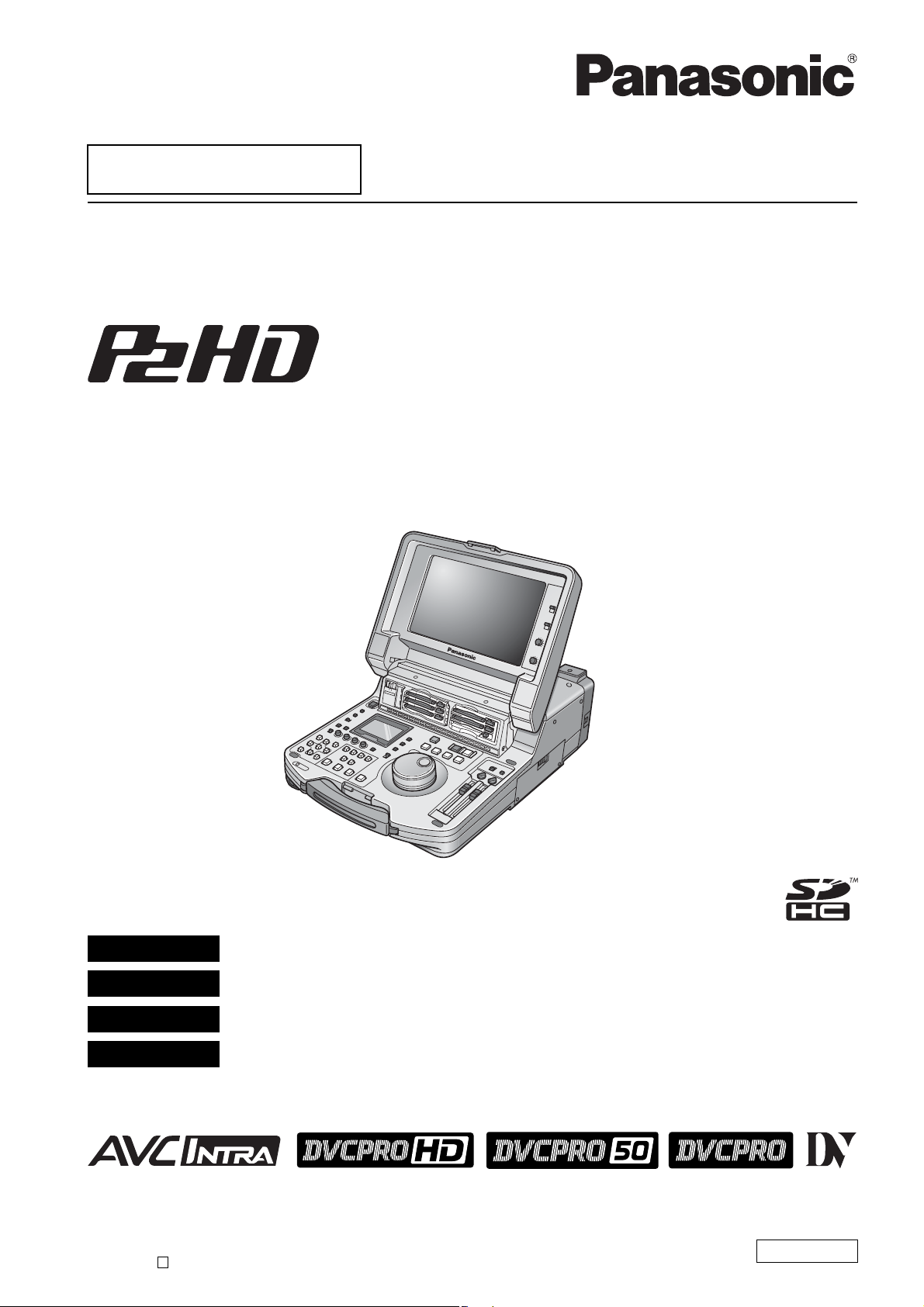
■ This product is eligible for the P2HD 5 Year
Warranty Repair Program. For details,
see page 12.
Memory Card Portable Recorder/Player
Operating Instructions
Model No. AJ-HPM110P
Model No. AJ-HPM110E
DEUTSCH Für Erlauterungen in Deutsch, konsultieren Sie bitte die mitgelieferte CD-ROM.
FRANÇAIS Pour des explications en français, veuillez vous reporter au CD-ROM fourni.
ITALIANO Per le istruzioni in italiano, vedere il CD-ROM in dotazione.
ESPAÑOL Para la explicación en español, consulte el CD-ROM uministrado.
Before operating this product, please read the instructions carefully and save this manual for future use.
• AVC-Intra capability is available when the optional AVC-Intra Codec board AJ-YBX200G is installed to the unit.
S1207T0 -P
Printed in Japan
D
ENGLISH
VQT1Q19
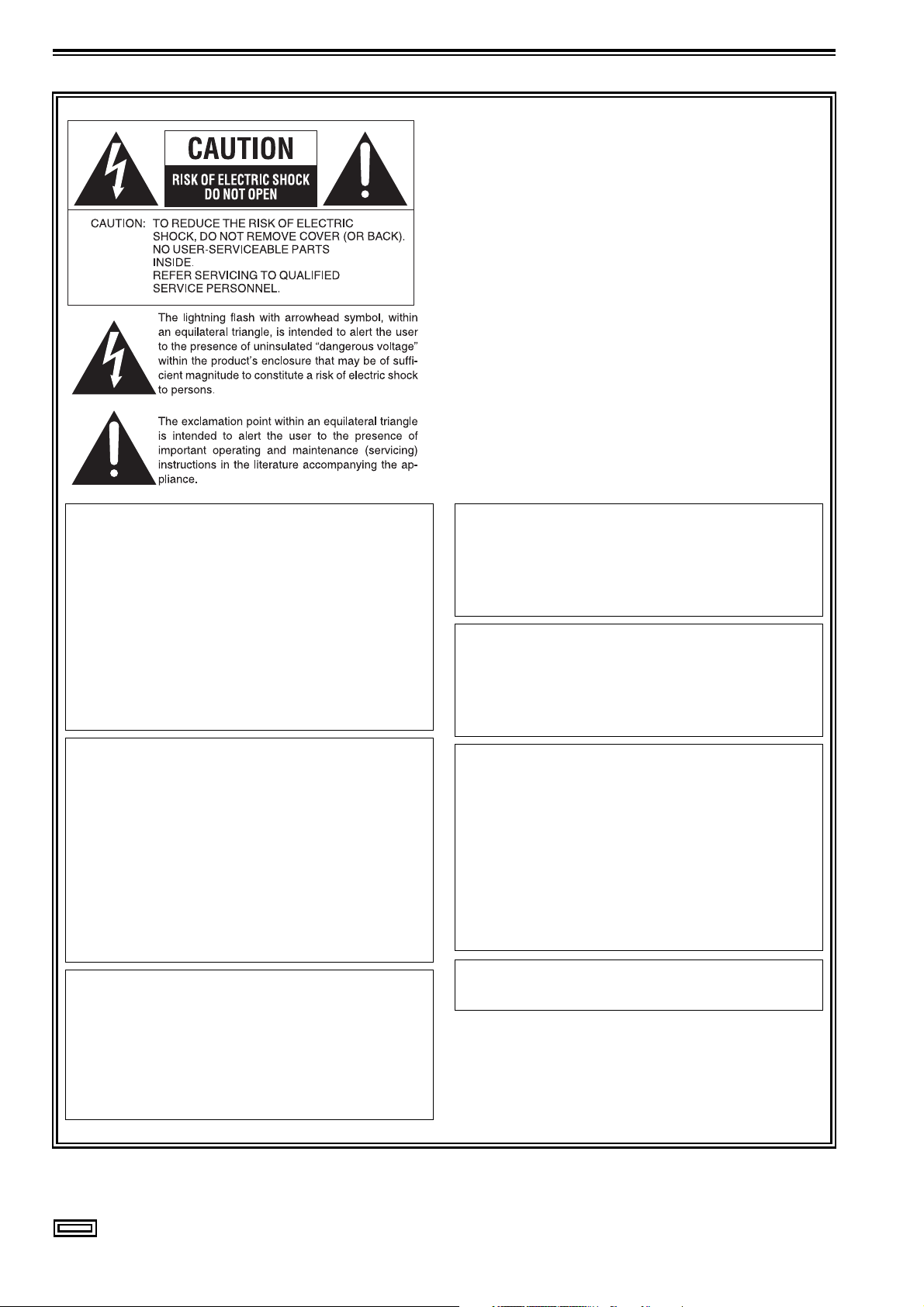
Read this first!
For AJ-HPM110P
■ THIS EQUIPMENT MUST BE GROUNDED
To ensure safe operation, the three-pin plug must be
inserted only into a standard three-pin power outlet which is
effectively grounded through normal household wiring.
Extension cords used with the equipment must have three
cores and be correctly wired to provide connection to the
ground. Wrongly wired extension cords are a major cause
of fatalities.
The fact that the equipment operates satisfactorily does not
imply that the power outlet is grounded or that the
installation is completely safe. For your safety, if you are in
any doubt about the effective grounding of the power outlet,
please consult a qualified electrician.
CAUTION:
THE MAINS PLUG OF THE POWER SUPPLY
CORD SHALL REMAIN READILY OPERABLE.
THE AC RECEPTACLE (MAINS SOCKET
OUTLET) SHALL BE INSTALLED NEAR THE
EQUIPMENT AND SHALL BE EASILY
ACCESSIBLE.
TO COMPLETELY DISCONNECT THIS
EQUIPMENT FROM THE AC MAINS,
DISCONNECT THE MAINS PLUG FROM THE AC
RECEPTACLE.
WARNING:
• TO REDUCE THE RISK OF FIRE OR SHOCK
HAZARD, DO NOT EXPOSE THIS EQUIPMENT
TO RAIN OR MOISTURE.
• TO REDUCE THE RISK OF FIRE OR SHOCK
HAZARD, KEEP THIS EQUIPMENT AWAY
FROM ALL LIQUIDS. USE AND STORE ONLY
IN LOCATIONS WHICH ARE NOT EXPOSED TO
THE RISK OF DRIPPING OR SPLASHING
LIQUIDS, AND DO NOT PLACE ANY LIQUID
CONTAINERS ON TOP OF THE EQUIPMENT.
CAUTION:
TO REDUCE THE RISK OF FIRE OR SHOCK
HAZARD AND ANNOYING INTERFERENCE,
USE THE RECOMMENDED ACCESSORIES
ONLY.
CAUTION:
TO REDUCE THE RISK OF FIRE OR SHOCK
HAZARD, REFER MOUNTING OF THE
OPTIONAL INTERFACE BOARDS TO
QUALIFIED SERVICE PERSONNEL.
CAUTION:
This apparatus can be operated at a voltage in
the range of 100 – 240 V AC.
Voltages other than 120 V are not intended for
U.S.A. and Canada.
Operation at a voltage other than 120 V AC may
require the use of a different AC plug. Please
contact either a local or foreign Panasonic
authorized service center for assistance in
selecting an alternate AC plug.
CAUTION:
In order to maintain adequate ventilation, do not
install or place this unit in a bookcase, built-in
cabinet or any other confined space. To prevent
risk of electric shock or fire hazard due to
overheating, ensure that curtains and any other
materials do not obstruct the ventilation.
indicates safety information.
2
The rating plate is on the underside of this
equipment.
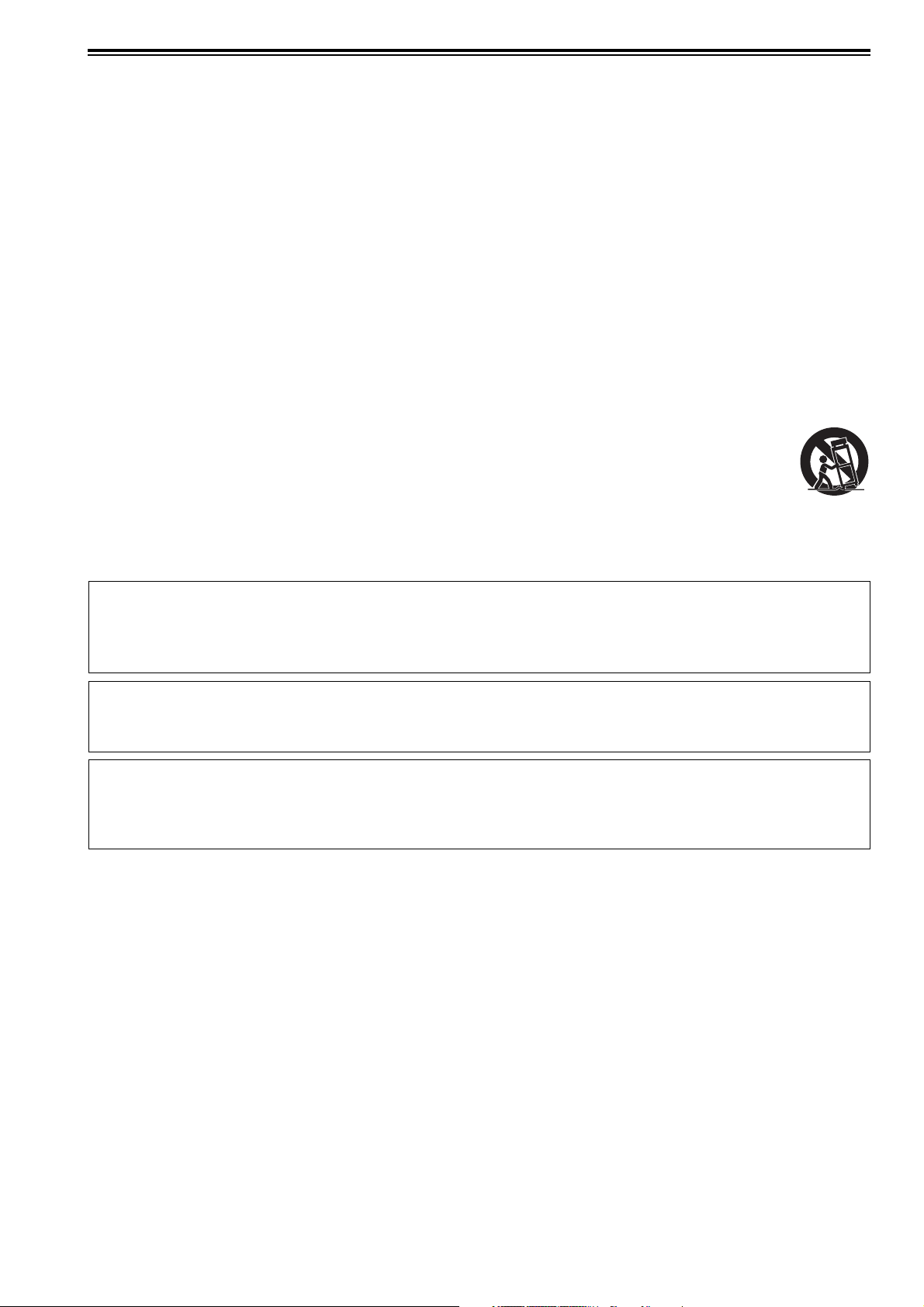
Read this first! (continued)
For AJ-HPM110P
IMPORTANT SAFETY INSTRUCTIONS
1) Read these instructions.
2) Keep these instructions.
3) Heed all warnings.
4) Follow all instructions.
5) Do not use this apparatus near water.
6) Clean only with dry cloth.
7) Do not block any ventilation openings. Install in accordance with the manufacturer’s instructions.
8) Do not install near any heat sources such as radiators, heat registers, stoves, or other apparatus (including amplifiers) that
produce heat.
9) Do not defeat the safety purpose of the polarized or grounding-type plug. A polarized plug has two blades with one wider
than the other. A grounding-type plug has two blades and a third grounding prong. The wide blade or the third prong are
provided for your safety. If the provided plug does not fit into your outlet, consult an electrician for replacement of the
obsolete outlet.
10)Protect the power cord from being walked on or pinched particularly at plugs, convenience receptacles, and the point where
they exit from the apparatus.
11)Only use attachments/accessories specified by the manufacturer.
12) Use only with the cart, stand, tripod, bracket, or table specified by the manufacturer, or sold with the apparatus.
When a cart is used, use caution when moving the cart/apparatus combination to avoid injury from tip-over.
13)Unplug this apparatus during lightning storms or when unused for long periods of time.
14)Refer all servicing to qualified service personnel. Servicing is required when the apparatus has been damaged
in any way, such as power-supply cord or plug is damaged, liquid has been spilled or objects have fallen into
the apparatus, the apparatus has been exposed to rain or moisture, does not operate normally, or has been dropped.
S3125A
Notice (U.S.A. only):
This product has a fluorescent lamp that contains mercury. Disposal may be regulated in your community
due to environmental considerations. For disposal or recycling information, please contact your local
authorities, or the Electronic Industries Alliance: http://www.eiae.org.
IMPORTANT
Unauthorized recording of copyrighted television programmes, video tapes and other materials may
infringe the rights of copyright holders and contravene copyright laws.
<For USA-California Only>
This product contains a CR Coin Cell Lithium Battery which contains Perchlorate Material - special
handling may apply.
See www.dtsc.ca/gov/hazardouswaste.perchlorate.
3
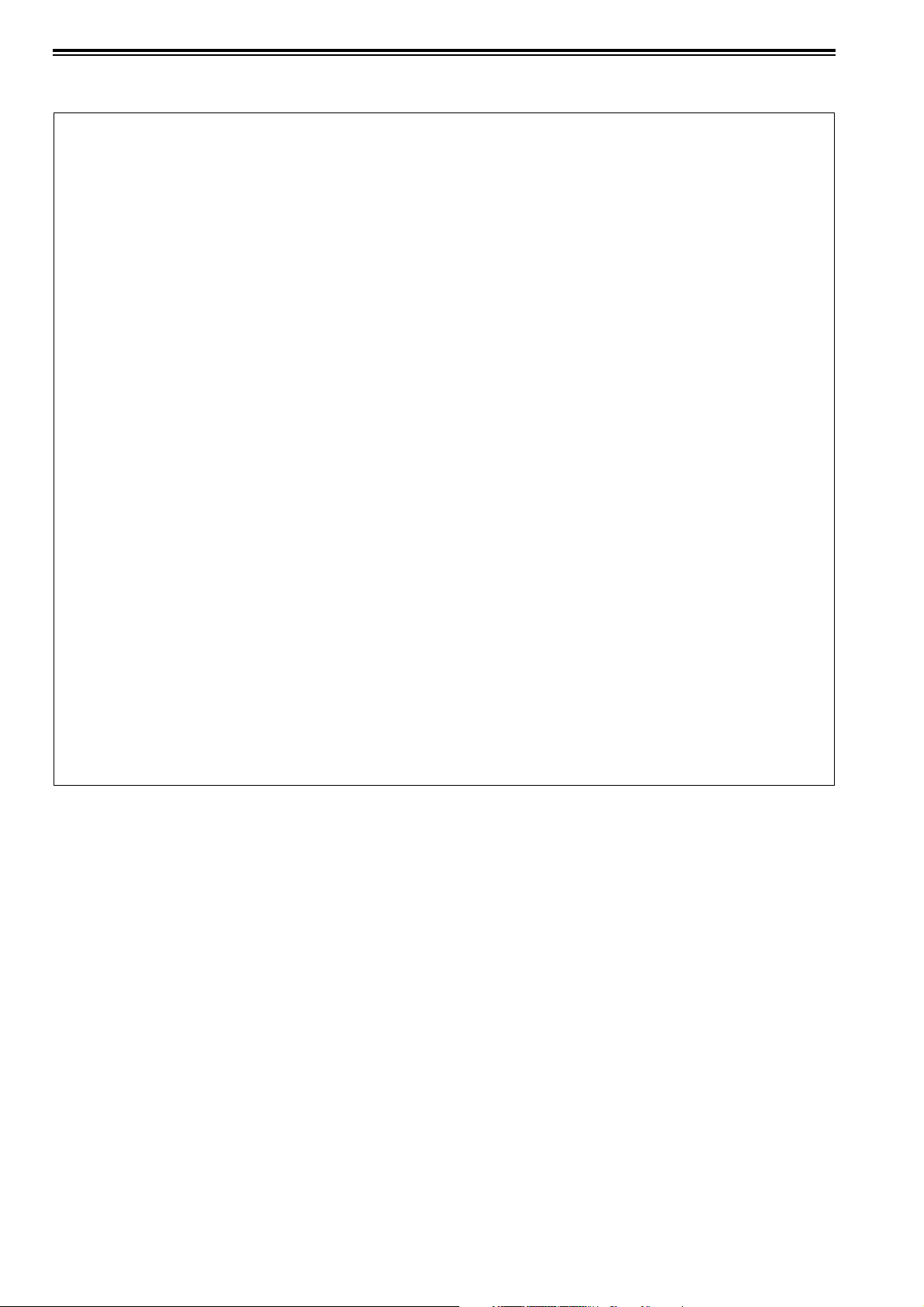
Read this first! (continued)
For AJ-HPM110P
FCC NOTICE (U.S.A.)
Declaration of Conformity
Model Number: AJ-HPM110P
Trade Name: PANASONIC
Responsible Party: Panasonic Corporation of North America
One Panasonic Way, Secaucus, NJ07094
Support contact: Panasonic Broadcast & Television Systems Company
1-800-524-1448
This device complies with Part 15 of FCC Rules.
Operation is subject to the following two conditions:
(1)This device may not cause harmful interference, and (2) this device must accept any interference received, including
interference that may cause undesired operation.
To assure continued compliance, follow the attached installation instructions and do not make any unauthorized
modifications.
Note:
This equipment has been tested and found to comply with the limits for a class B digital device, pursuant to Part 15 of the
FCC Rules. These limits are designed to provide reasonable protection against harmful interference in a residential
installation. This equipment generates, uses, and can radiate radio frequency energy, and if not installed and used in
accordance with the instructions, may cause harmful interference to radio communications. However, there is no guarantee
that interference will not occur in a particular installation. If this equipment does cause harmful interference to radio or
television reception, which can be determined by turning the equipment off and on, the user is encouraged to try to correct
the interference by
one of the following measures:
• Reorient or relocate the receiving antenna.
• Increase the separation between the equipment and receiver.
• Connect the equipment into an outlet on a circuit different from that to which the receiver is connected.
• Consult the dealer or an experienced radio/TV technician for help.
The user may find the booklet “Something About Interference” available from FCC local regional offices helpful.
Warning:
To assure continued FCC emission limit compliance, the user must use only shielded interface cables when connecting to
host computer or peripheral devices. Also, any unauthorized changes or modifications to this equipment could void the
user’s authority to operate this device.
4
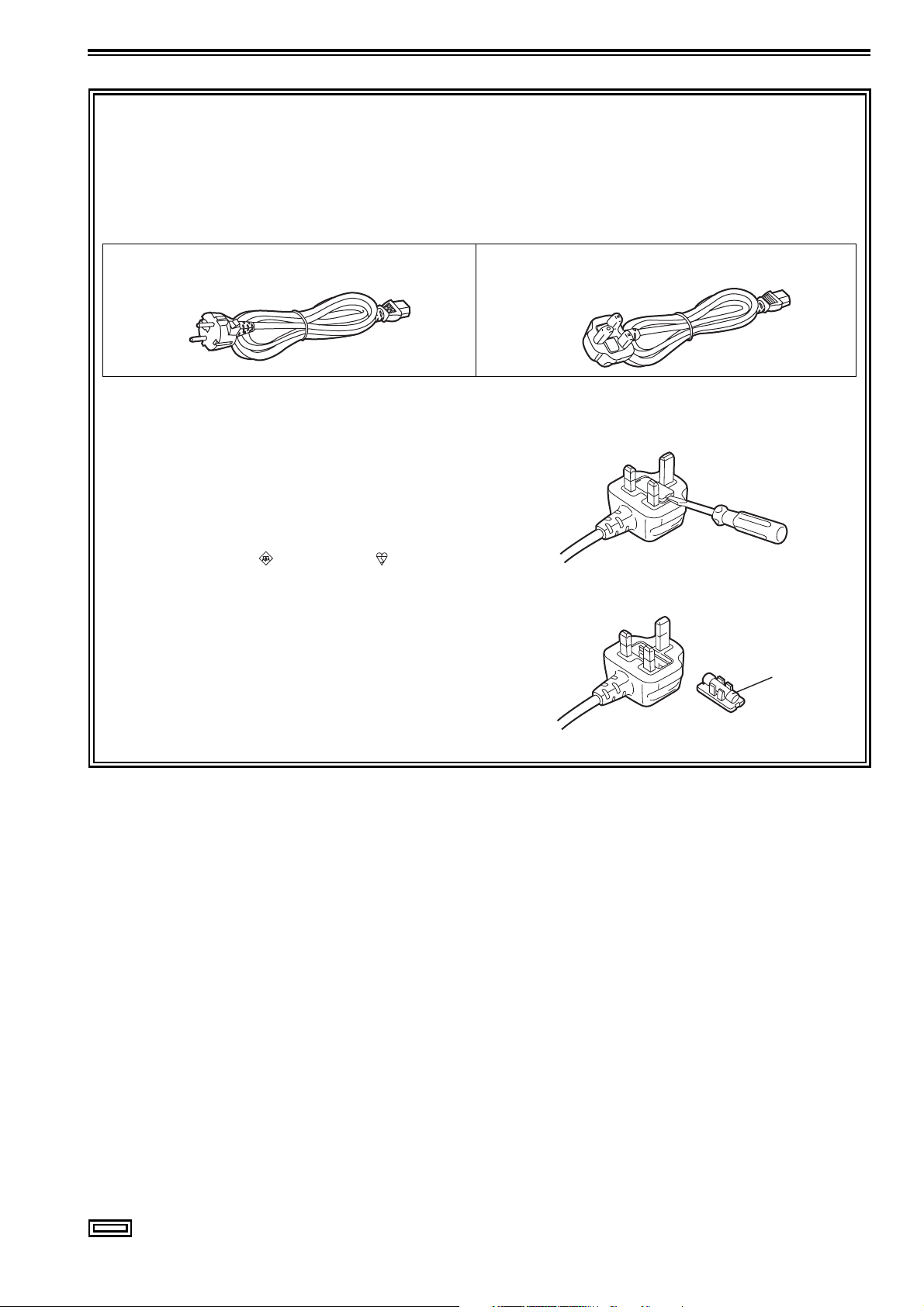
Read this first! (continued)
For AJ-HPM110E
Caution for AC Mains Lead
FOR YOUR SAFETY PLEASE READ THE FOLLOWING TEXT CAREFULLY.
This product is equipped with 2 types of AC mains cable. One is for continental Europe, etc. and the other one is only for
U.K.
Appropriate mains cable must be used in each local area, since the other type of mains cable is not suitable.
FOR CONTINENTAL EUROPE, ETC.
Not to be used in the U.K.
FOR U.K. ONLY
This appliance is supplied with a moulded three pin mains
plug for your safety and convenience.
A 13 amp fuse is fitted in this plug.
Should the fuse need to be replaced please ensure that the
replacement fuse has a rating of 13 amps and that it is
approved by ASTA or BSI to BS1362.
Check for the ASTA mark or the BSI mark on the body
of the fuse.
If the plug contains a removable fuse cover you must ensure
that it is refitted when the fuse is replaced.
If you lose the fuse cover the plug must not be used until a
replacement cover is obtained.
A replacement fuse cover can be purchased from your local
Panasonic Dealer.
FOR U.K. ONLY
How to replace the fuse
1.Open the fuse compartment with a screwdriver.
2.Replace the fuse.
Fuse
indicates safety information.
5
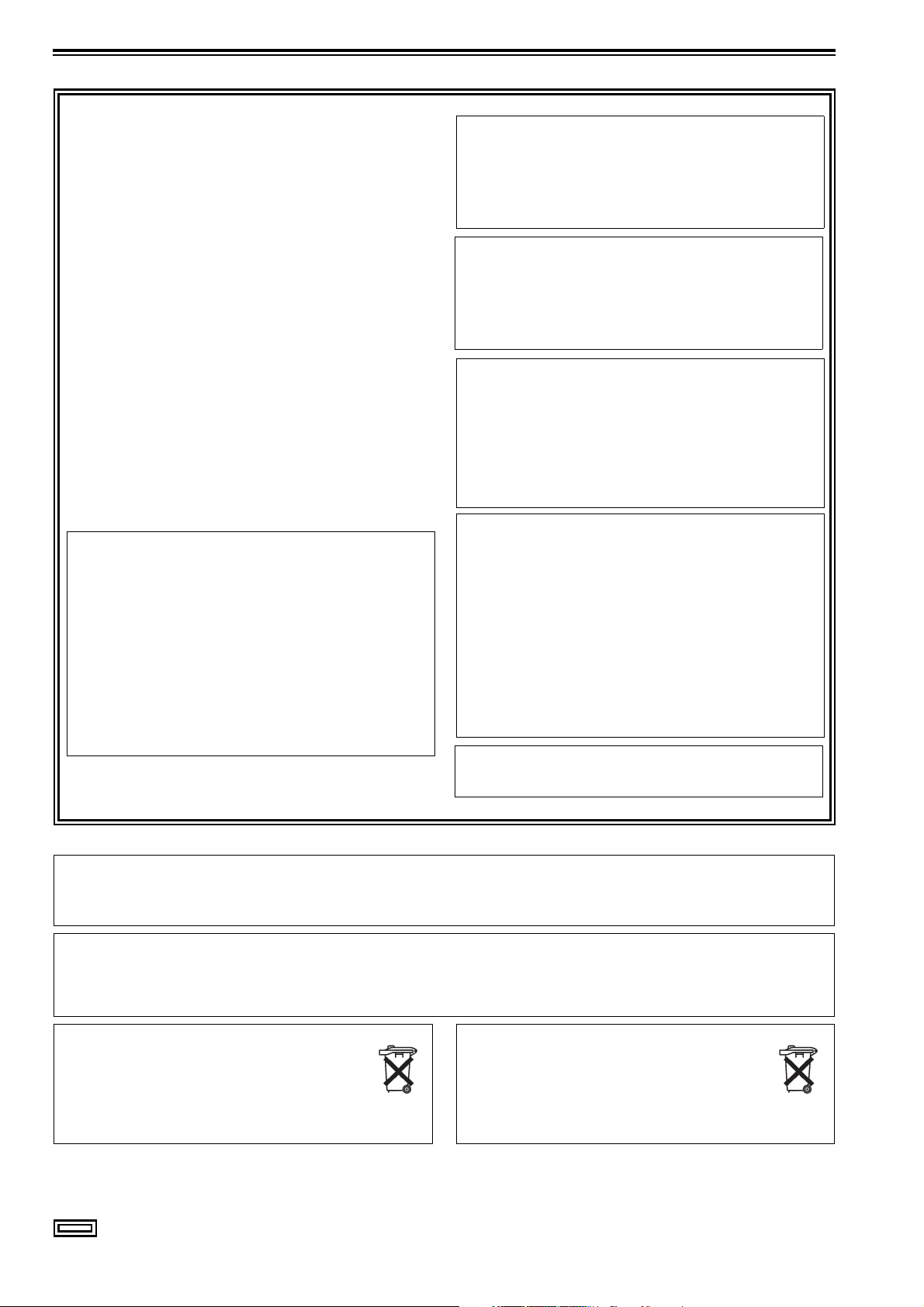
Read this first! (continued)
For AJ-HPM110E
■ THIS EQUIPMENT MUST BE EARTHED
To ensure safe operation, the three-pin plug must be
inserted only into a standard three-pin power point which is
effectively earthed through normal household wiring.
Extension cords used with the equipment must have three
cores and be correctly wired to provide connection to the
earth. Wrongly wired extension cords are a major cause of
fatalities.
The fact that the equipment operates satisfactorily does not
imply that the power point is earthed or that the installation
is completely safe. For your safety, if you are in any doubt
about the effective earthing of the power point, please
consult a qualified electrician.
■ DO NOT REMOVE PANEL COVERS BY
UNSCREWING THEM.
To reduce the risk of electric shock, do not remove the
covers. No user serviceable parts inside.
Refer servicing to qualified service personnel.
WARNING:
• TO REDUCE THE RISK OF FIRE OR SHOCK
HAZARD, DO NOT EXPOSE THIS EQUIPMENT
TO RAIN OR MOISTURE.
• TO REDUCE THE RISK OF FIRE OR SHOCK
HAZARD, KEEP THIS EQUIPMENT AWAY
FROM ALL LIQUIDS. USE AND STORE ONLY
IN LOCATIONS WHICH ARE NOT EXPOSED TO
THE RISK OF DRIPPING OR SPLASHING
LIQUIDS, AND DO NOT PLACE ANY LIQUID
CONTAINERS ON TOP OF THE EQUIPMENT.
CAUTION:
TO REDUCE THE RISK OF FIRE OR SHOCK
HAZARD AND ANNOYING INTERFERENCE,
USE THE RECOMMENDED ACCESSORIES
ONLY.
CAUTION:
TO REDUCE THE RISK OF FIRE OR SHOCK
HAZARD, REFER MOUNTING OF THE
OPTIONAL INTERFACE BOARDS TO
QUALIFIED SERVICE PERSONNEL.
CAUTION:
In order to maintain adequate ventilation, do not
install or place this unit in a bookcase, built-in
cabinet or any other confined space. To prevent
risk of electric shock or fire hazard due to
overheating, ensure that curtains and any other
materials do not obstruct the ventilation.
CAUTION:
THE MAINS PLUG OF THE POWER SUPPLY
CORD SHALL REMAIN READILY OPERABLE.
THE AC RECEPTACLE (MAINS SOCKET
OUTLET) SHALL BE INSTALLED NEAR THE
EQUIPMENT AND SHALL BE EASILY
ACCESSIBLE.
TO COMPLETELY DISCONNECT THIS
EQUIPMENT FROM THE AC MAINS,
DISCONNECT THE MAINS PLUG FROM THE AC
RECEPTACLE.
The rating plate is on the underside of this
equipment.
IMPORTANT
Unauthorized recording of copyrighted television programmes, video tapes and other materials may
infringe the rights of copyright holders and contravene copyright laws.
Operating precaution
Operation near any appliance which generates strong magnetic fields may give rise to noise in the video and audio signals.
If this should be the case, deal with the situation by, for instance, moving the source of the magnetic fields away from the unit
before operation.
Attention
Battery is used for the memory back-up in the
product.
At the end of its useful life, you should not throw it
away.
Instead, hand it in as small chemical waste.
indicates safety information.
Attentie
Voor het reservegeheugen van het apparaat
wordt gebruik gemaakt van een batterij.
Wanneer de batterij uitgeput is, mag u deze niet
gewoon weggooien, maar dient u hem als klein
chemisch afval weg te doen.
6
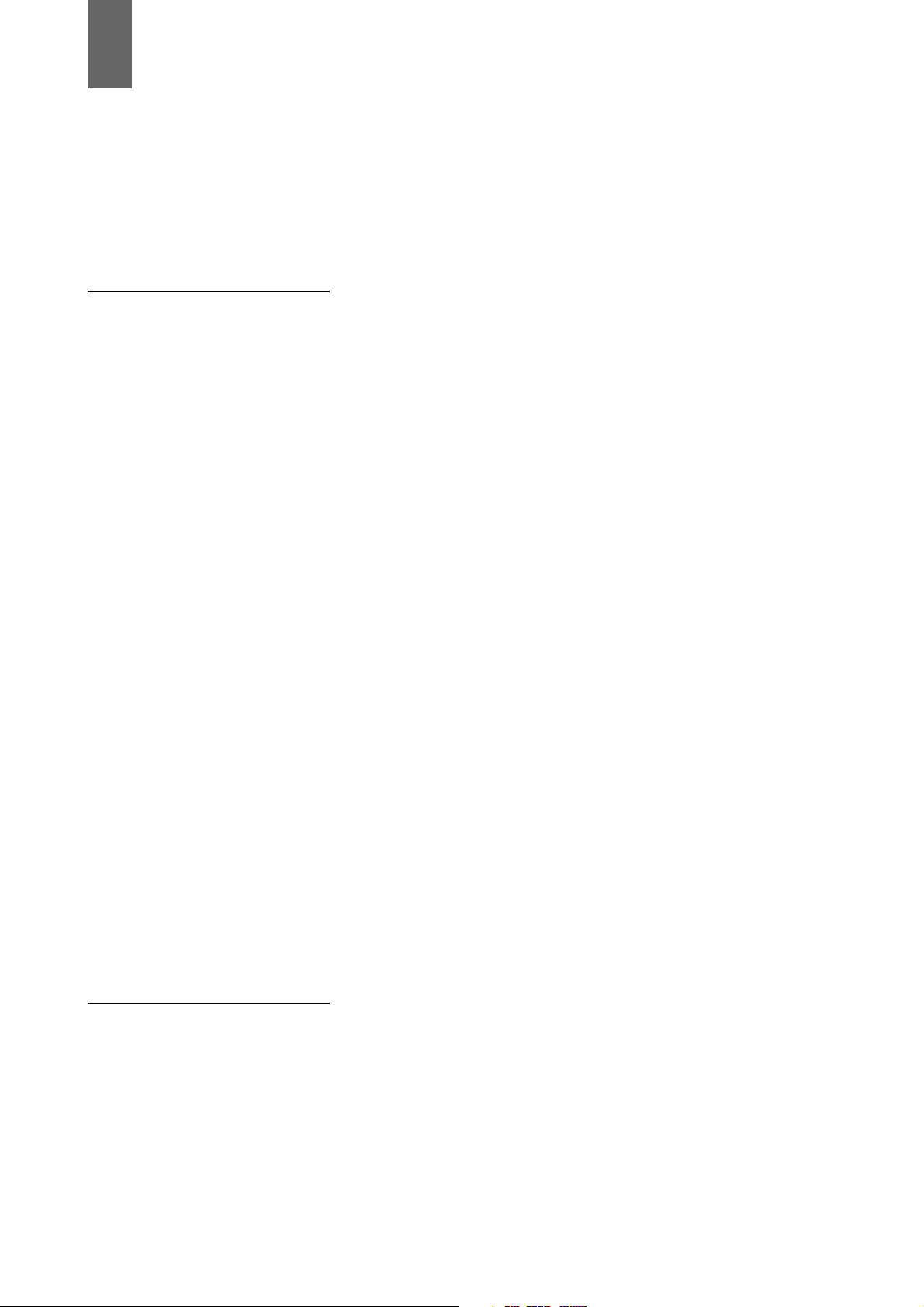
Contents
Accessories ...............................................................................................12
Included Accessories ................................................................................. 12
Optional Accessories .................................................................................. 12
Opening and Closing the Top Panel ..........................................................13
Introduction Features .....................................................................................................14
Control Reference Guide ...........................................................................17
Audio and Video Controller ......................................................................... 17
GUI Operations ...........................................................................................21
Panel Control Unit and Card Slots .............................................................. 24
LCD Panel ................................................................................................... 25
Rear Panel ................................................................................................... 26
Side Panel ...................................................................................................30
Moving Between Screens and Menu Operations .......................................31
Operating Modes ........................................................................................31
Menu Operations .........................................................................................32
Using the On-screen Keyboard ..................................................................33
Using the Full Keyboard .............................................................................. 33
Using the Ten Keypad ................................................................................ 33
Recording, Playback and P2 Card Handling ..............................................34
Insert a P2 Card .......................................................................................... 34
Recording and Playback .............................................................................34
LOOP REC Function .................................................................................... 35
Removing P2 Cards .................................................................................... 36
Preventing Accidental Deletion ................................................................... 37
Connections ...............................................................................................38
Example of connections in 23.98/24/29.97/25 Hz mode ............................38
Example of connections for remote control ................................................ 38
Recording From a Variable Frame-Rate Camera ......................................39
Recording HD SDI output signals from a variable frame-rate camera as
720/23.98p ............................................................................................. 39
Recording HD SDI signals output by an HD camera as 1080/23.98p
(requires optional accessories) ............................................................. 40
Jog and Shuttle Operations Using the Search Dial ....................................41
Jog Mode ....................................................................................................41
Shuttle Mode (SHTL Mode) ......................................................................... 41
Clip Management Thumbnail and Clip Management ..............................................................42
Thumbnail Screen Names and Functions ................................................... 43
Changing Thumbnail Display ...................................................................... 45
Thumbnail editing ........................................................................................ 47
Selecting Clips ...........................................................................................48
Playing Back Clips .....................................................................................49
Playing Back Single Clips ...........................................................................49
Attaching Text Memos and Shot Marks .....................................................50
Attaching Text Memos ................................................................................ 50
7
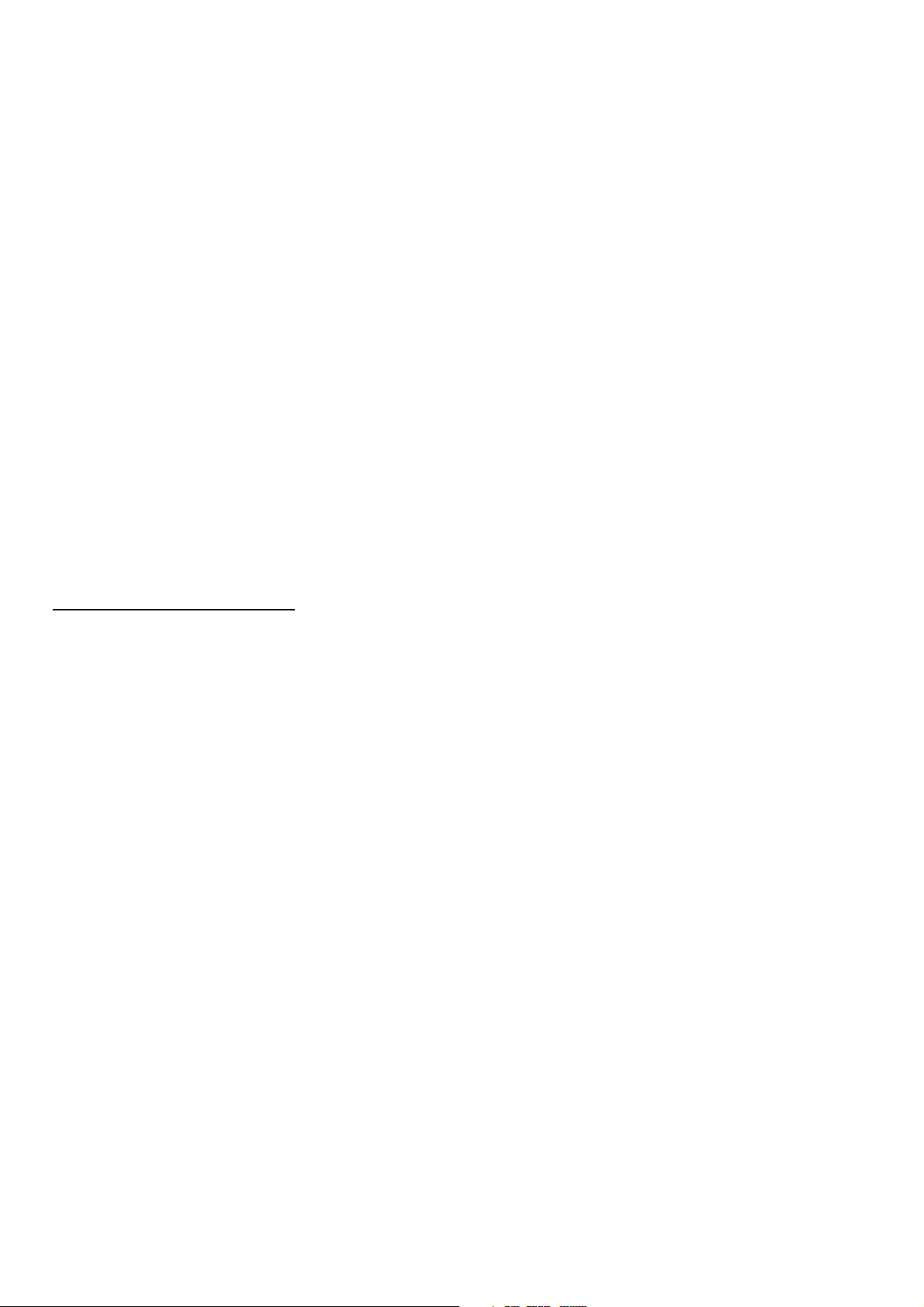
Attaching Shot Marks .................................................................................. 51
Copying Clips ............................................................................................ 52
Deleting Clips ............................................................................................ 53
Repairing and Reconnecting Clips ............................................................ 54
Repairing Bad Clips .................................................................................... 54
Reconnecting Incomplete Clips .................................................................. 54
Viewing and Revising Clip Information ..................................................... 55
Viewing Clip Information ............................................................................. 55
Revising Clip Metadata ............................................................................... 56
Attaching Metadata to Clips ...................................................................... 58
Preparing a Metadata Upload File .............................................................. 58
Setup to Attach Metadata ........................................................................... 58
Loading Set Metadata Values .....................................................................60
Recording Clips Containing Metadata ........................................................61
Formatting P2 Cards ................................................................................. 63
Checking Card Status ............................................................................... 64
Selecting Information to Display .................................................................64
Displaying Card Status Information ............................................................. 65
Using Play List Play List Function ...................................................................................... 67
Play List Screen Names and Functions ......................................................68
Buttons Used in Play List Operations ..........................................................70
Stop Mode Setup ........................................................................................73
Creating Play Lists .................................................................................... 74
Preparing New Play Lists ............................................................................ 74
Audio Channel Replacement During Editing .............................................. 75
Registering Events for Selected Clips .........................................................75
Registering Events From Video ...................................................................76
Importing and Adding to Existing Play List Files .........................................77
Saving Play Lists ....................................................................................... 78
Naming Play Lists ........................................................................................78
Saving a Play List to a P2 Card ................................................................... 78
Editing Play Lists ....................................................................................... 80
Opening an Existing Play List File ............................................................... 80
Changing Event IN and OUT Points ............................................................81
Trimming Events ..........................................................................................81
Changing Event Order ................................................................................ 82
Deleting Events ...........................................................................................83
Saving Events ..............................................................................................84
Deleting Play Lists .................................................................................... 85
Overwrite Editing of Play Lists .................................................................. 86
Preparing for Event Overwriting .................................................................. 86
Copying Event Audio to EXTRA track ......................................................... 87
Selecting Write Location and Audio/Video to Import ..................................87
Temporary Registration and Revision of Events ......................................... 88
Previewing and Adjusting Sound Volume ................................................... 89
Finalizing Overwrite Editing .........................................................................89
Recalling Events .......................................................................................... 90
8
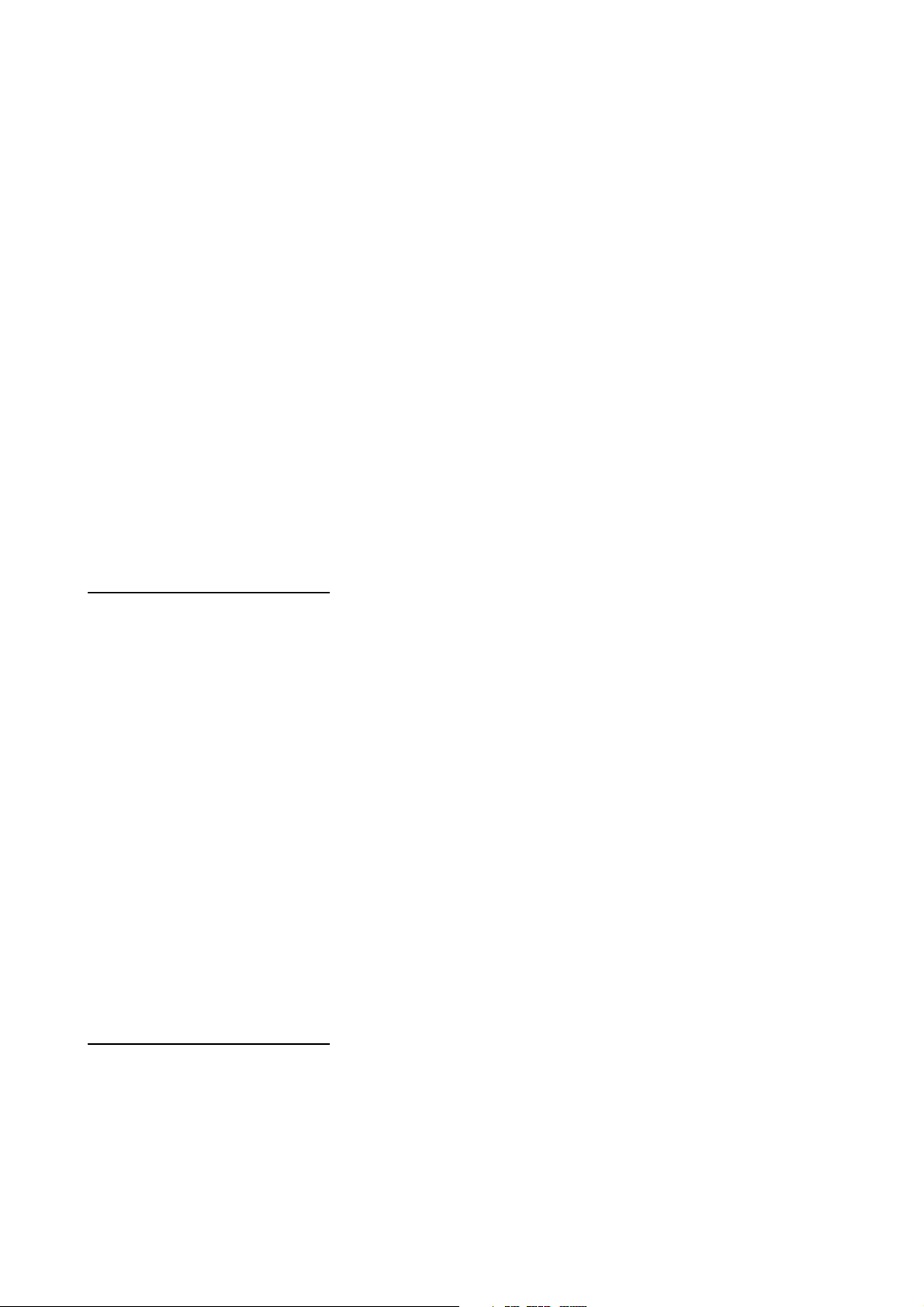
Audio Split Editing ......................................................................................91
Registering From Video ............................................................................... 92
Adding and Registering Audio Split Point (Changing Registered Point) .... 93
Trimming the Audio Split Point ....................................................................93
Cancelling an Audio Split Setting ................................................................94
Simplified Voice-Over ................................................................................95
Preparing for Voice-Over ............................................................................95
Voice-Over From Still Image Status ............................................................ 96
Voice-Over From Playback Status .............................................................. 96
Displaying Voice-Over Events .....................................................................97
Changing the Trimming of Audio Recording Location ................................ 97
Viewing Event Information .........................................................................98
Indicating Event Property ............................................................................ 98
Event Review ............................................................................................... 99
Playing Back Play Lists ............................................................................100
Setting the Playback Time Code (TC) .......................................................100
Playing Back the Play List .........................................................................101
Creating New Clips From the Play List (Edit Copy) .................................102
Using USB Connectors and
SD/SDHC Memory Cards
Using USB Connectors ............................................................................103
Using the Unit as a USB Host ................................................................... 103
Using the Unit as a USB Device ............................................................... 103
Connecting a PC to This Unit ...................................................................104
Switching to USB Device Mode ................................................................ 104
Using This Unit With a Hard Disk .............................................................105
Supported Hard Disks ............................................................................... 105
Switching to USB Host Mode .................................................................... 106
Formatting Hard Disks ..............................................................................106
Exporting to a Hard Disk in Card Units ..................................................... 107
Displaying Hard Disk Information (Explorer Screen) ................................ 108
Displaying Clip Thumbnails on a Hard Disk .............................................109
Importing Data from the Hard Disk to a P2 Card ......................................110
Using SD/SDHC Memory Cards ..............................................................111
Displaying Miscellaneous SD Memory Card Information ..........................111
Formatting SD Memory Cards ...................................................................111
External Remote Control ..........................................................................113
Remote operation of external devices ...................................................... 113
Automatic Recording of Cards .................................................................. 114
Setup Unit Setup ................................................................................................115
Changing Settings ...................................................................................116
Change Operations ................................................................................... 116
Using a Lock to Protect the User Setting File ........................................... 117
Returning to Factory Defaults (Initial Settings) .......................................... 117
Item Settings ............................................................................................118
SYSTEM ..................................................................................................... 118
BASIC ........................................................................................................ 120
9
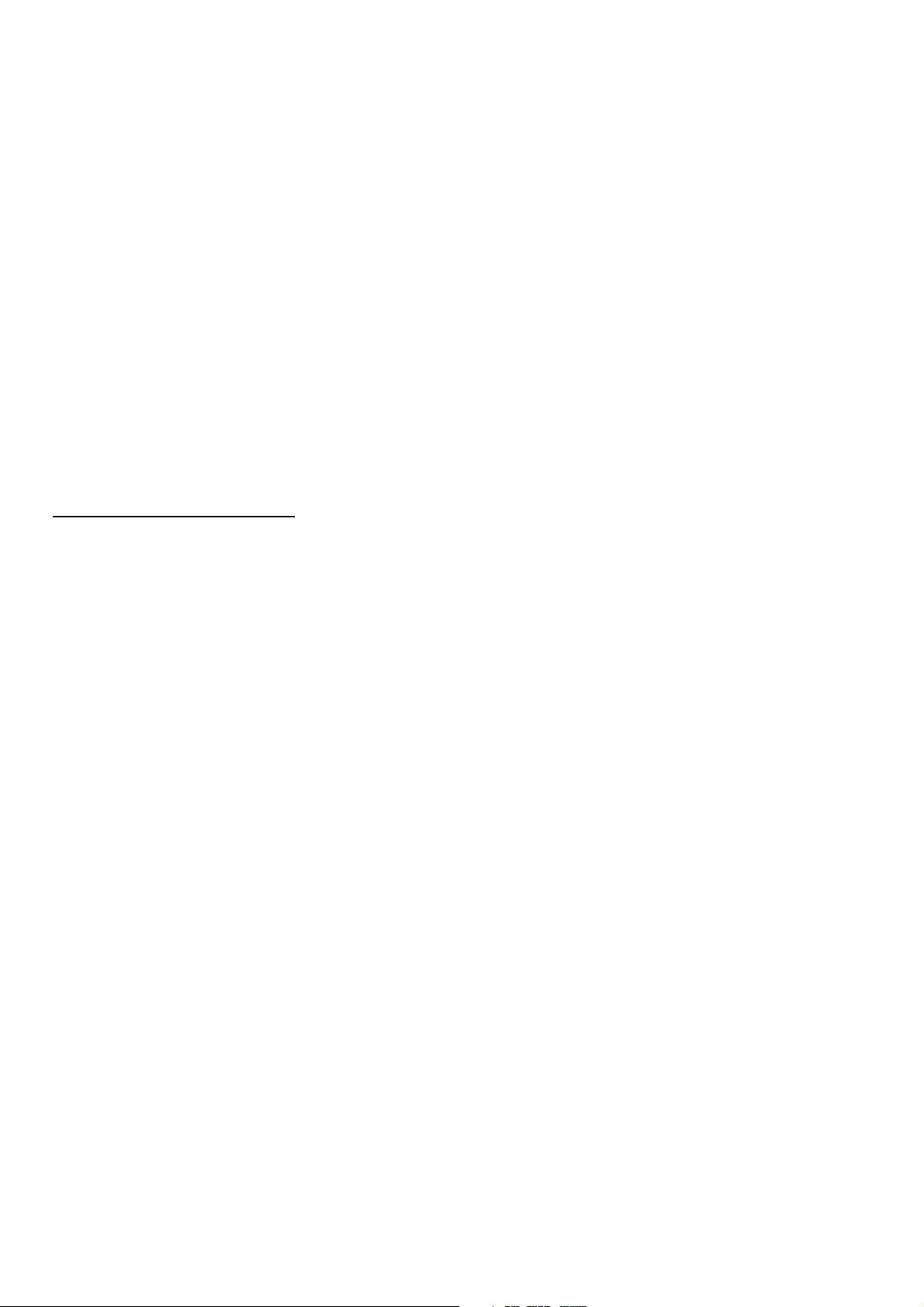
OPERATION .............................................................................................. 125
INTERFACE ...............................................................................................127
TIME CODE ............................................................................................... 128
VIDEO ........................................................................................................ 130
AUDIO ....................................................................................................... 135
DIF .............................................................................................................138
MENU ........................................................................................................ 139
Saving Menu Settings to SD Memory Cards .............................................140
Time Code, User Bit and CTL ................................................................. 142
Superimpose Screen .............................................................................. 146
List of Compatible Input and Output Formats ......................................... 147
Audio V Fade Function ........................................................................... 149
Audio Recording Channels Selection ..................................................... 150
Audio Recording Channels ....................................................................... 150
For Long and Trouble-Free
Operation
Condensation .......................................................................................... 151
Maintenance ........................................................................................... 151
Error Messages ....................................................................................... 152
WARNING information display ..................................................................153
“HOURS METER” information display .......................................................159
List of Shortcuts ......................................................................................... 160
Updating the Firmware in This Unit ......................................................... 162
Handling P2 Card Recording .................................................................. 163
Specifications ....................................................................................................................................................... 164
Menu index ........................................................................................................................................................... 167
10
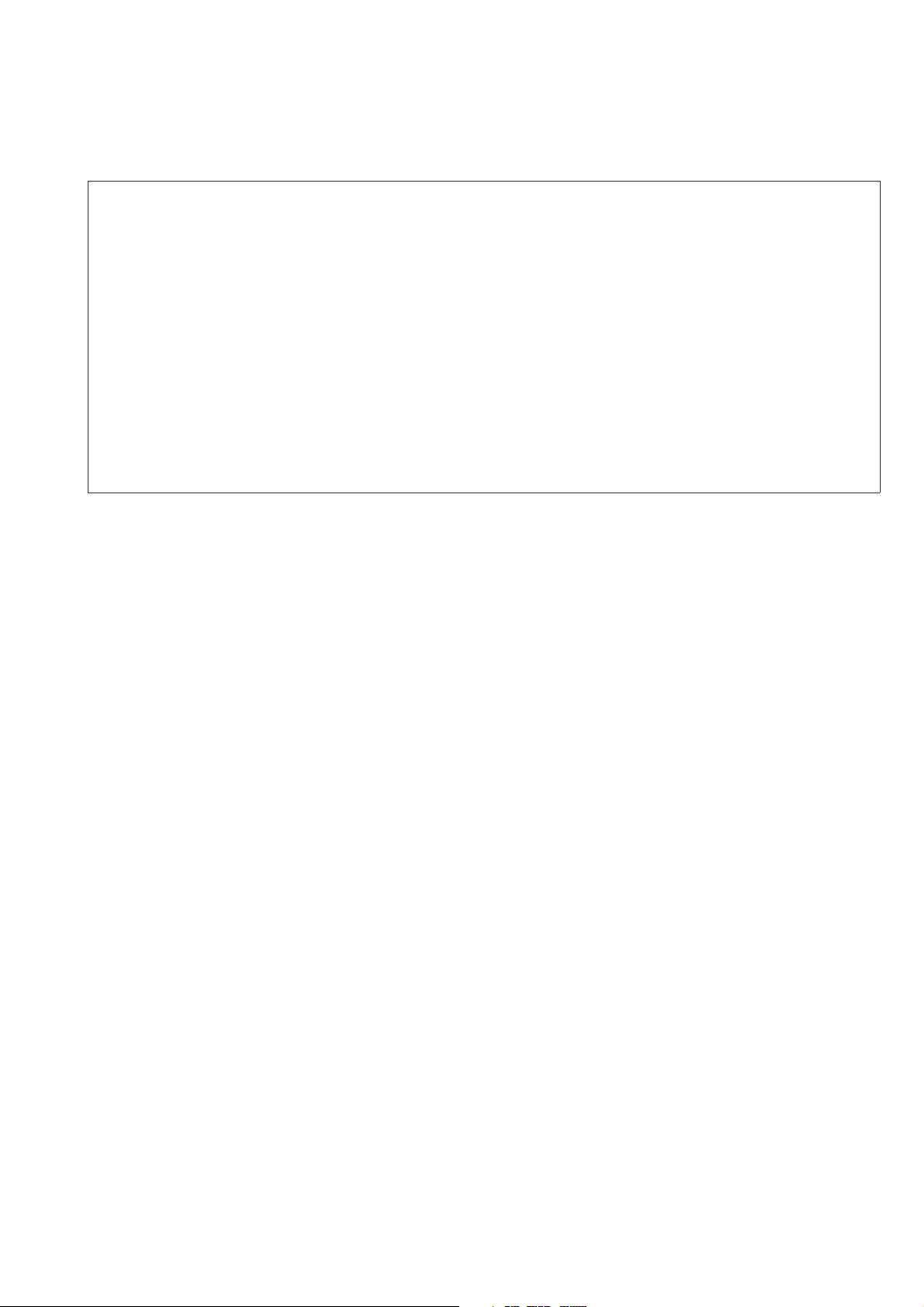
■ Information on software for this product
1. Included with this product is software licensed under the GNU General Public License (GPL) and GNU Lesser General Pub-
lic License (LGPL), and users are hereby informed that they have the right to obtain, change and redistribute the source
codes of this software.
Details on GPL and LGPL can be found on the installation CD provided with the unit. Refer to the folder called “LDOC”.
(Details are given in the original (English-language) text.)
To obtain the source codes, go to the following home page:
https://eww.pavc.panasonic.co.jp/pro-av/
The manufacturer asks users to refrain from directing inquiries concerning the source codes they have obtained and other
details to its representatives.
2. Included with this product is software which is licensed under MIT-License.
Details on MIT-License can be found on the installation CD provided with the unit. Refer to the folder called “LDOC”.
(Details are given in the original (English-language) text.)
■ Panasonic makes no guarantees for your recordings
Please understand that Panasonic makes no guarantees for your recordings in cases where images and/or sound were not re-
corded as you intended due to problems with this unit or P2 cards.
■ What to remember when throwing memory cards away or transferring them to others
Formatting memory cards or deleting data using the functions of the unit or a computer will merely change the file management
information: it will not completely erase the data on the cards. When throwing these cards away or transferring them to others,
either physically destroy them or use a data deletion program for computers (commercially available) to completely erase the
data. Users are responsible for managing the data on their memory cards.
■ Place of Installation
Do not install this unit in a location exposed to direct sunlight as this may deform the cabinet or damage the LCD screen.
■ Liquid crystal displays
• While 99.99% or more of the pixels on an LCD screen will function normally, 0.01% may either be dead or constantly lit (seen
as red, blue or green dots). This is not a malfunction.
• There may be some unevenness on the screen depending on the image displayed.
• Wiping or rubbing the LCD screen with a rough cloth may damage it.
• Leaving an unchanging image on the screen for a long period of time may create a temporary afterimage (burn-in).
• LCD response and brightness vary with ambient temperature.
• In a high-temperature and high-humidity location, the LCD panel characteristics may change and result in uneven image quality.
*SDHC logo is a trademark.
11
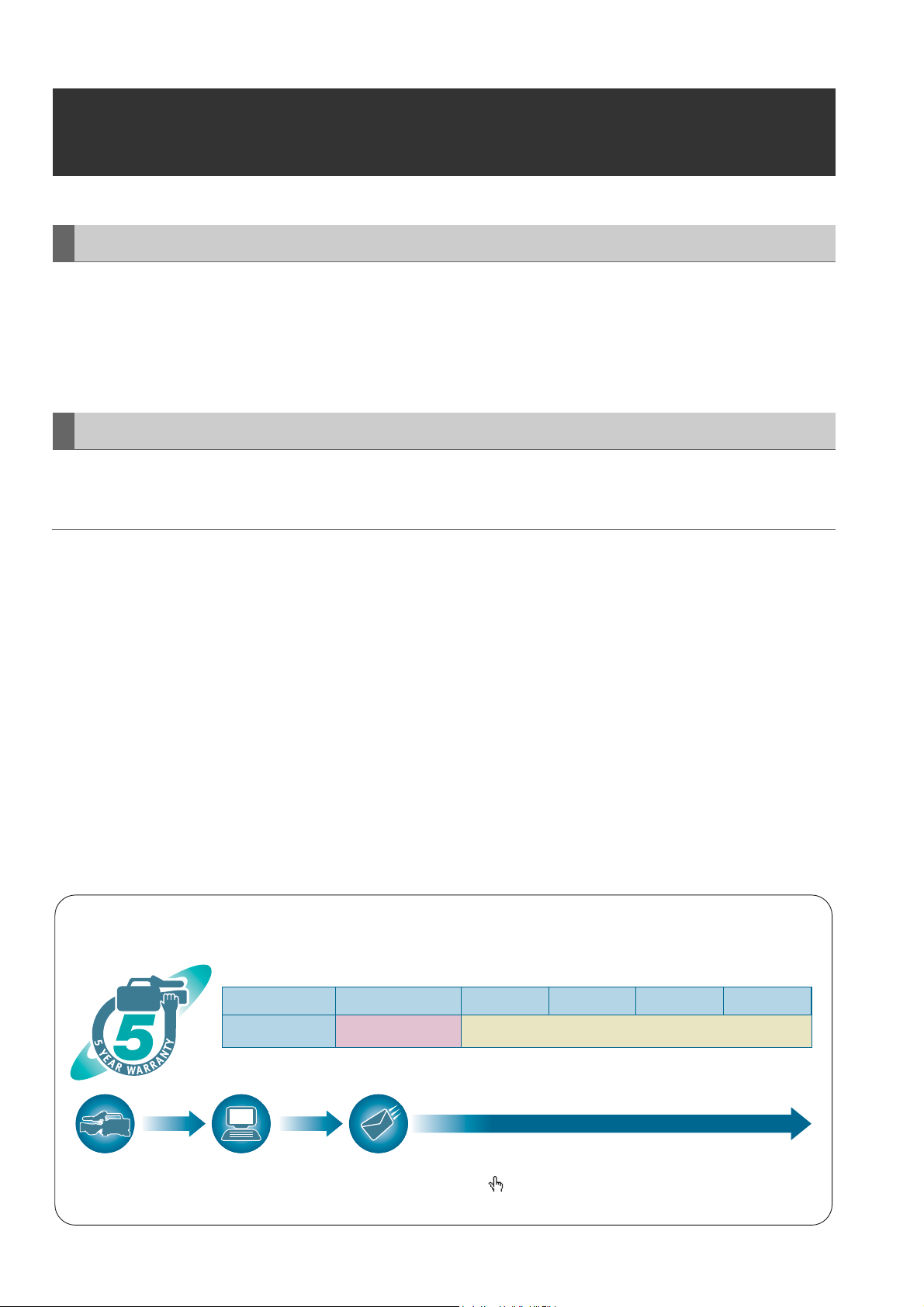
Accessories
Included Accessories
Power cord ................................................... 1 (AJ-HPM110P)
2 (AJ-HPM110E)
CD-ROM ................................................................................ 1
Ferrite core* ........................................................................... 4
* Attach a ferrite core at each cable end when making cable connections to the USB2.0 connector.
Optional Accessories
• AVC-Intra Codec board
AJ-YBX200G
◆ NOTE:
• Do not use optional boards other than the above product.
Accessories
12
P2HD 5 Year Warranty Repair Program*
1
Thank you for purchasing this Panasonic P2HD device.
Register as a user for this device to receive a special service warranty up to five years of free warranty repairs.
Customers who register as users on the website will receive a extended warranty repair valid for
up to five years.
1st year 2nd year 3rd year 4th year 5th year
P2HD device
*1: Please note that this extended warranty is not available in some countries/regions see web site below for details. *2: Not all models eligible
for extended warranty coverage. *3: The basic warranty period may vary depending on the country/region see enclosed warranty for warranty
coverage. *4: Not all repair work is covered by this extended warranty see enclosed warranty card for warranty coverage. *5: The maximum
warranty period may be adjusted depending on the number of hours the device has been used.
2
*
Basic warranty
3
*
Extended warranty repair
4
*
5
*
Free 5 years of Warranty Repairs
Make sure to save the “Registration Notice” e-mail
Purchase
P2 product
Register online
within 1 month
“Registration Notice”
e-mail sent
during the warranty period.
Details about user registration and the extended warranty: http://panasonic.biz/sav/pass_e
Please note, this is a site that is not maintained by Panasonic Canada Inc. The Panasonic Canada Inc. privacy policy does not apply and is not applicable in relation
to any information submitted. This link is provided to you for convenience.
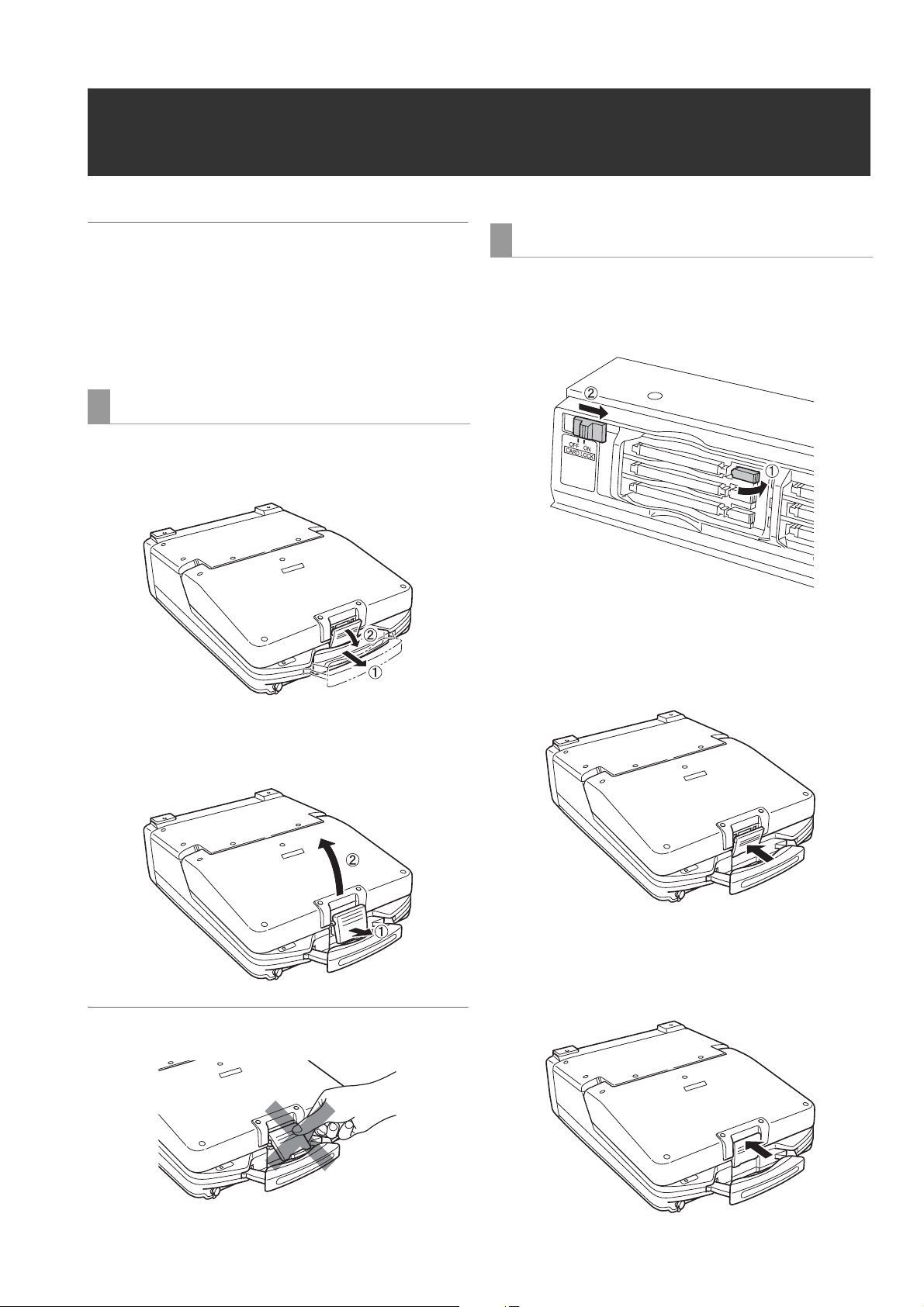
Opening and Closing the Top Panel
◆NOTE
• Take care to avoid pinching your fingers when opening and
closing the top panel.
• Check that the card lock is set to on before closing the top
panel. Be sure to set the card lock to on before closing the
top panel. Never use force to close it when the lock is not
set to on as this will damage the unit.
Opening the Top Panel
1 Pull out the handle, then pull the top of the lever to-
wards you to release the lock.
Closing the Top Panel
1 Make sure the EJECT button is folded downwards.
If not folded, fold the EJECT button to the right and set the
card lock to on.
2 Close the top panel and engage the bottom of the le-
ver with the receptacle in the lower portion of the pan-
el assembly.
2 Free the bottom of the lever. Then hold the top panel
and raise it to open.
◆NOTE
• Do not expose the lever to excessive force.
3 While making sure that the bottom of the lever has
been properly seated, press the top of the lever to-
wards the rear to lock it.
Opening and Closing the Top Panel
13

Introduction
Features
The AJ-HPM110 is a portable memory card recorder/player equipped with six P2 card (*) slots and a 9-inch color LCD monitor.
Capability to record and play back audio and video in the compressed DVCPRO HD, DVCPRO50, DVCPRO/DV and AVC-Intra
(option) formats on six P2 cards (*) allows you to use the unit like a conventional editing VTR player. The AJ-HPM110 comes
with the following features.
MEMO: A memory card with the “P2” logo (for example, the separately sold AJ-P2C032RG) is referred to as a “P2 card” in this
manual.
T C R 0 0 : 0 1 : 2 3 : 0 1 E V 9 9
P S T O P
Introduction: Features
14
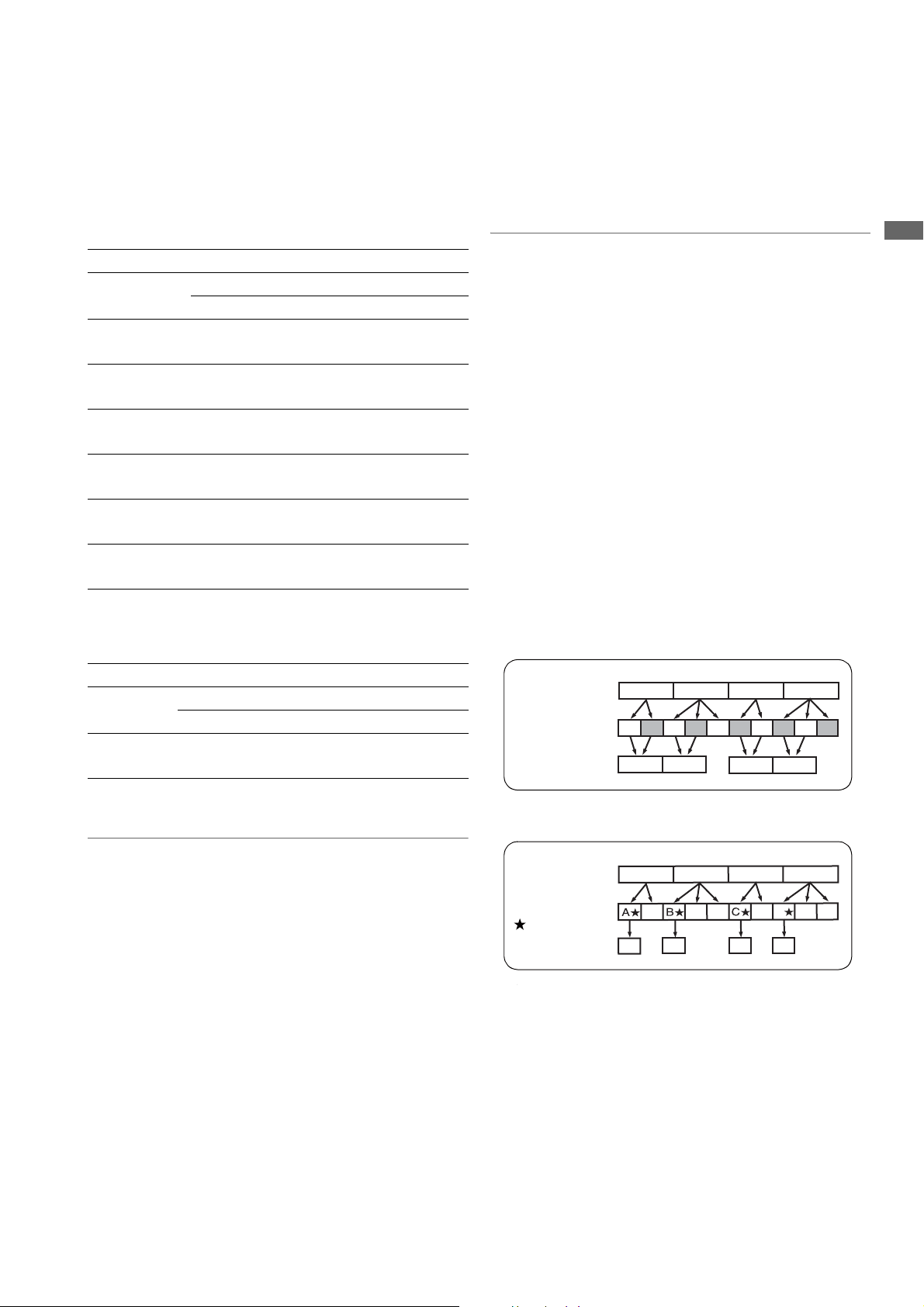
■ Connecting a P2 Card Camera
A P2 card recorded in a P2 camera recorder plugs directly
into a PC card slot in this unit for immediate access. The P2
card is a semiconductor memory card that Panasonic
developed for professional AV use.
● P2 card and recording times
Recording time on a single 32 GB P2 card
HD mode
Video format
1080-59.94/
*2
50i
1080-30PN/
25PN (Native)
1080-24PN
(Native)
720-59.94P/
*2
50P
720-30PN/
25PN (Native)
720-24PN
(Native)
*1 Assumes installation of an AJ-YBX200G AVC-Intra Codec board.
*2 Includes recording of DVCPRO HD with pull-down at 30P, 24P and
25P.
Recording format and recording times
DVCPRO HD
Approx.
32 min.
---- Approx.
---- Approx.
Approx.
32 min.
Approx.
64 min.
Approx.
80 min.
AVC-Intra100*1AVC-Intra50
Approx.
32 min.
Approx.
64 min.
Approx.
32 min.
64 min.
Approx.
40 min.
Approx.
32 min.
Approx.
64 min.
Approx.
80 min.
80 min.
Approx.
64 min.
Approx.
128 min.
Approx.
160 min.
*1
SD mode
Video format
480-59.94i/
*4
576-50i
*3 For 2-channel audio recording
*4 Includes recording at 30P, 24P and 25P with pull-down.
Recording format and recording times
*3
DVCPRO 50 DVCPRO
Approx.
64 min.
Approx.
128 min.
DV
Approx.
128 min.
*3
◆ NOTE:
• This unit supports the following P2 cards.
·AJ-P2C004HG(4GB)
·AJ-P2C008HG(8GB)
·AJ-P2C016RG(16GB)
·AJ-P2C032RG(32GB)
(These are the card types that will available in January 2008. This
is subject to change with the introduction of cards of higher
capacity.)
This unit cannot use AJ-P2C002SG (2 GB) cards.
• The recording time of 16 GB, 8 GB and 4 GB P2 cards are 1/2, 1/4
and 1/8, respectively of that provided by a 32 GB P2 card.
■ Frame rate conversion
Recording input from variable frame-rate cameras at 24PN
(Native), the unit is also capable of playing back cards
recorded at 24 fps and converting the output to 1080/24 PsF.
It can also record input from a variable frame-rate camera at
25PN (Native).
◆ NOTE:
• Do not use cards that have been edited or contain clips shot in
different formats as the loss of management data may prevent
normal playback.
■ Native recording
The unit provides support for native recording, a mode that
records only active frames. This provides longer recording
time when a VariCam, AJ-HPX2000/2100 or AJ-HPX3000 is
connected to the HD-SDI IN connector. Variable frame rate
(VFR) recording becomes possible by connecting a VariCam.
● Native recording defined
Native recording extracts only the active frames during 1080i
AVC-Intra (requires optional board) recording as well as 720P
DVCPRO HD and AVC-Intra (requires optional board)
recording. At 720P, this lengthens the recording time 2 to 2.5
times over pull-down recording.
Even during native recording at a system frequency of 59.94
Hz or 50 Hz, the unit will still produce pull-down output.
Example of 1080-24PN (Native)
Camera video
2:3 pull-down
Recording
Example of 720-24PN (Native)
Camera video
2:3 pull-down
Active frames
Recording
Ao Ae Bo Be Bo Ce Co De Do De
A C
A
■ Film-style cine-like gamma correction
The unit is capable of correcting video shot using the film-style
cine-like gamma mode provided by variable frame rate
cameras to create film-quality video.
BA C D
BA
B
BB
BA
C
DC
D
CD D D
D
Introduction
●
Visit the web site below and go to P2 support desk page for the
latest information on P2 card and SD/SDHC memory cards.
English: https://eww.pavc.panasonic.co.jp/pro-av/
■ 9-inch Wide LCD Monitor
A 9-inch wide LCD monitor is provided for ease of viewing HD
video.
Introduction: Features
15
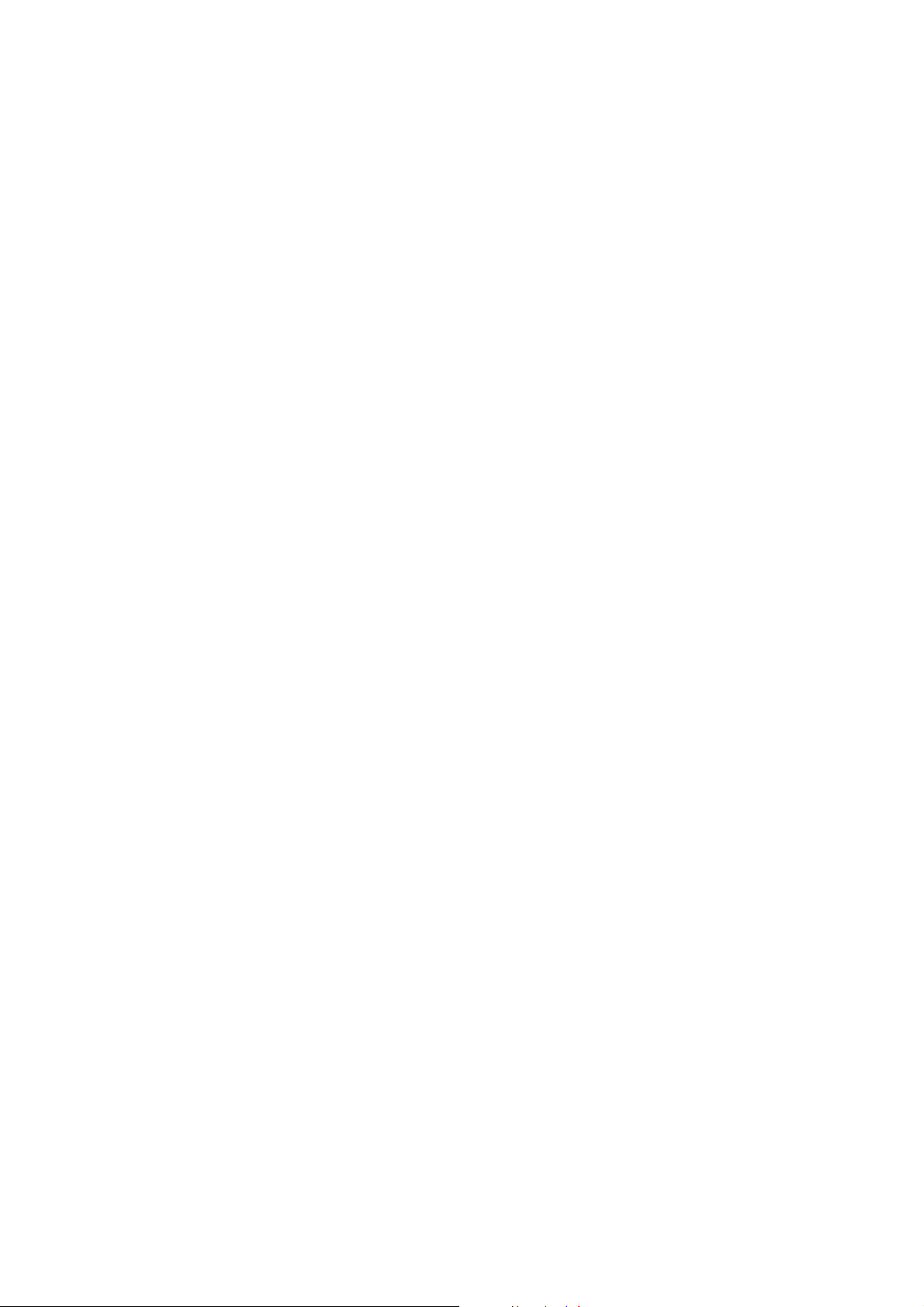
■ Dial Jog/Dial Shuttle
*1
The jog provides slow playback
+1.0.
The shuttle allows high-speed forward and reverse playback
up to 100 times normal speed. At speeds up to 10x, the sound
is also audible.
*1 When 59.94, 50, 29.97, 25 or 60-25 is selected in setup menu No.
25 SYSTEM FREQ.
■ Thumbnails for Managing Clips Visually
The 9-inch color LCD monitor on the front panel displays clips
(thumbnails) that represent P2 card content. Settings can be
made to show only specific clips in the thumbnail screen.
Clips selected from the thumbnail list can be played back
immediately, shot marks can be added, file data regarding the
clips can be confirmed and added and other clip
management operations are also available.
<About clips>
A clip is a single data item that contains video, audio,
metadata and other additional information. Normally, a clip is
one shot generated from the start of recording until recording
stops. However, when a shot spans multiple P2 cards, the
video on each card is handled as an independent clip. The
image at the start of recording appears in the thumbnail
screen as a representative image of that clip.
at rates between -1.0 to
■ Support for 59.94 Hz, 50 Hz, 23.98 Hz, 24 Hz and
25 Hz HD/SD
This unit can record and play back 59.94 Hz, 50 Hz, 23.98 Hz,
24 Hz and 25 Hz HD and SD video.
It can also handle analog video, SDI as well as IEEE1394 input
and output.
■ High-quality 8-channel digital audio
8-channel PCM audio where each channel (HD SDI has 8
independent channels while the analog interface has 4
independent channels) can be recorded separately or mixed.
■ Built-in up and down cross conversion
Built-in up and down cross conversion playback function is
provided as standard.
■ Menu-based Setup
Perform setup while viewing the setup menus on the 9-inch
color LCD monitor of this unit or a monitor TV display.
■ Hard Disk connection permits saving card data
to disk
Card data can be saved onto a hard disk that is equipped with
a USB 2.0 interface. Data stored on HDD can be written back
to a card. A USB 2.0 connection with a PC allows you to use
P2 cards inserted in the slots on this unit as mass storage.
This setup provides direct nonlinear editing.
■ Control of external devices
The RS-422A and IEEE1394 interfaces enable control of a
connected device. RS-422A enables automatic capture of
audio and video by specifying IN/OUT on an external device.
■ Creating Play Lists and the Playback Function
You can select video and audio recorded on the P2 cards
installed in the unit for playback in the desired order.
● A wealth of play list editing functions
• Audio IN point split: The play list makes it possible to move
the audio IN point forward or backward relative to the video
IN point.
• Voice-over: Separately recorded audio data can replace an
audio segment on one or two channels during playback.
• AV overwrite editing: This feature allows you to overwrite
edit and play back any audio and video segment (for 2
channels) on the play list.
■ Time code/Player function for editing provided
This unit has a built-in TCG (time code generator) and TCR
(time code reader). In addition to the internal time code,
external time code input or a VITC input signal can be
recorded as the time code.
The unit can also be used as a player for an editing system
using RS-422A.
■ AVC-Intra Codec Option Supported
The addition of an optional AVC-Intra Codec board AJ-
YBX200G will enable use of the AVC-Intra Codec.
Introduction: Features
16
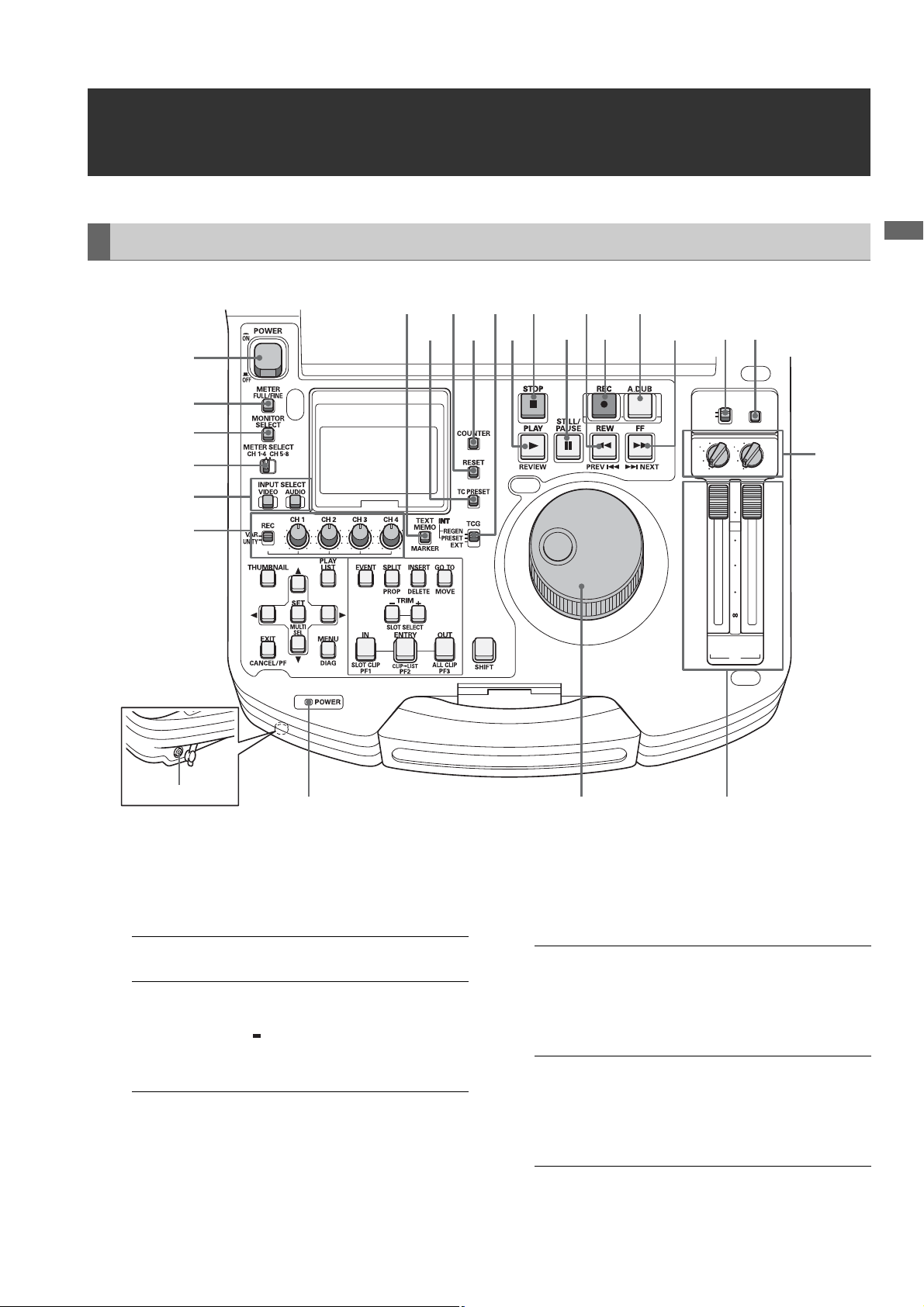
Control Reference Guide
PC
CONTROL
REMOTE
LOCAL
UNITY
4
2
2 4
UNITY
3
1
1 3
PB
CH
30
10
0
10
20
2/4
CH
1/3
Audio and Video Controller
1
2
3
4
5
6
18
202224
19
2123 15
16
17
Introduction
14
1213 11
10
Headphones connector
1. POWER switch
Turns the power on and off.
2. METER (FULL/FINE) selector button
Switches the scale of the audio level meter.
FULL mode: Selects the standard scale
(– ∞ to 0 dB range)
FINE mode: Selects a scale divided into 0.5 dB
increments.
“ ” indicates reference level (as
set in setup menu) on a scale
divided into 0.5 dB increments.
3. AUDIO MONITOR SELECT button
Switches the audio signals to be output to the MONITOR L/R
connectors and the headphones jack. Each press of the
button switches the output signals to the MONITOR L/R
connectors and the headphones jack as described below.
When the METER
SELECT switch is set to
CH 1 to 4:
When the METER
SELECT switch is set to
CH 5 to 8:
(selectable only wi th HD
format)
The L/R lamps in the audio level meter indicate which
[CH1 / 2]➝[CH3 / 4]➝
[CH1 / 1]➝[CH2 / 2]➝
[CH3 / 3]➝[CH4 / 4]➝
[CH1+2 / 1+2]➝
[CH3+4 / 3+4]
[CH5 / 6]➝[CH7 / 8]➝
[CH5 / 5]➝[CH6 / 6]➝
[CH7 / 7]➝[CH8 / 8]➝
[CH5+6 / 5+6]➝
[CH7+8 / 7+8]
signal is selected.
987
Introduction: Control Reference Guide
17
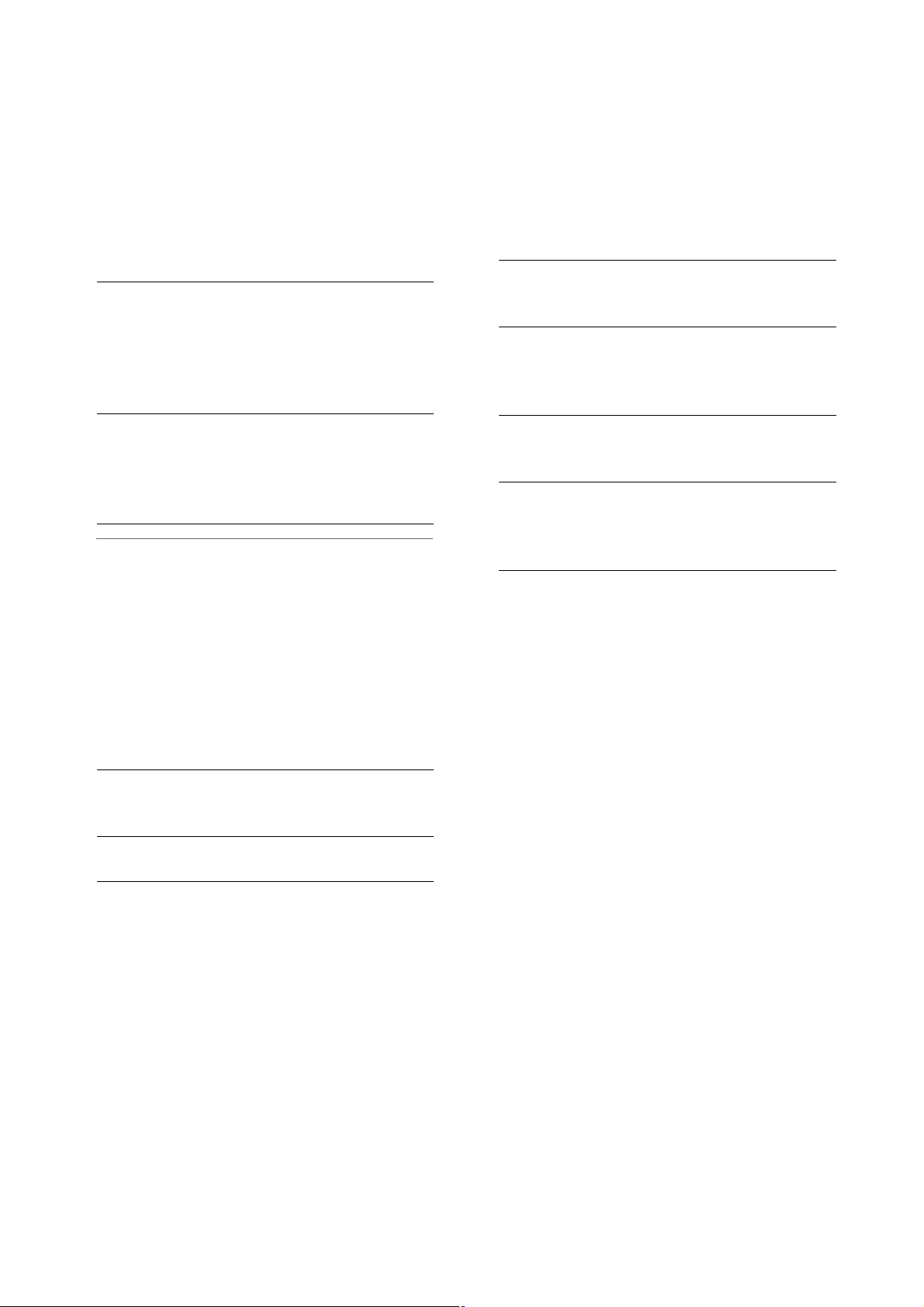
4. METER SELECT switch
Switches to CH1-4 or CH5-8 in the audio meter and the
monitor.
5. INPUT SELECT buttons
Switch between video and audio input signals. You
can also switch the input signals to internal signals
selected in setup menu No. 601 (VIDEO INT SG).
VIDEO: Each press of the VIDEO button switches
the input video signal in the following
order: [CMPST] ➝ [SDI] ➝ [1394] ➝ [SG].
When SG is selected, the signal switches
to the internal signal selected in setup
menu No. 601 (VIDEO INT SG).
AUDIO: Each press of the AUDIO button switches
the input audio signal in the following
order: [ANALOG] ➝ [SDI] ➝ [SG]. When
VIDEO is set to 1394, AUDIO is forcibly set
to 1394.
◆ NOTE:
• Switching of input signals is not available when the
THUMBNAIL and PLAY LIST buttons are on.
• The INPUT TRACK setting is available in overwrite mode
when the PLAY LIST button is on.
➝For details, refer to “Setting Tracks for Overwriting”
(page 87).
6. AUDIO REC VOL SEL switch
UNITY/VAR switch
UNITY: Records the audio signals at a fixed level
regardless of the positions of the audio
level controls.
VAR: Records audio signals at the level set with
the audio level controls.
9. Audio playback level controls
Adjust the playback level of audio signals (of channels
selected using the UNITY/VAR channel select switch).
However, they cannot adjust the playback level of
1394 output signals. CH5 to 8 are at all times played
back at a fixed level.
10.UNITY/VAR channel select switches
UNITY: Plays back audio signals at a fixed level
regardless of the positions of the audio
level controls.
1(2): Plays back and outputs audio CH1(2) at
the level adjusted using the audio level
controls to CH1(2) and at a fixed level to
CH3(4).
1+3
(2+4):
3(4): Plays back and outputs audio CH3(4) at
Plays back and outputs audio CH1(2) and
CH3(4) at the level adjusted using the
audio level controls to CH1(2) and CH3(4).
the level adjusted using the audio level
controls to CH3(4) and at a fixed level to
CH1(2).
11.PC button
Switches between the USB host mode for connecting
to a hard disk drive and the USB device mode for
connecting to a personal computer.
Press this button to open the mode selection screen on
the LCD monitor and select the desired mode.
➝For details, refer to “Using USB Connectors” (page
103).
12.CONTROL switch
Use this switch to enable remote control of this unit via
the 9-pin REMOTE.
Audio level controls
Use these controls to adjust the recording levels of the
audio signals (CH1/CH2/CH3/CH4). However, the
recording level cannot be adjusted during 1394 input.
7. POWER indicator
Lights when the power is on.
8. Search dial
Use to search and check video. Each press of the dial
alternates it between SHTL (shuttle) mode and JOG
mode. When the power is turned on, the search dial will
not operate unless it is first returned to the STILL
position.
Introduction: Control Reference Guide
18
13.FF/NEXT buttons
Press to fast forward. Select the speed in setup menu
No. 102 (FF. REW MAX). In the playback mode, hold
down the SHIFT button and press the FF button to
move to the beginning of the next clip.
During GUI display (thumbnail display and play list
display), hold down the SHIFT button and press the FF
button to move to the last thumbnail or event.
14.A. DUB button
Press this button to make a voice over recording in the
play list mode, or to overwrite copy an event audio to
an EXTRA track.
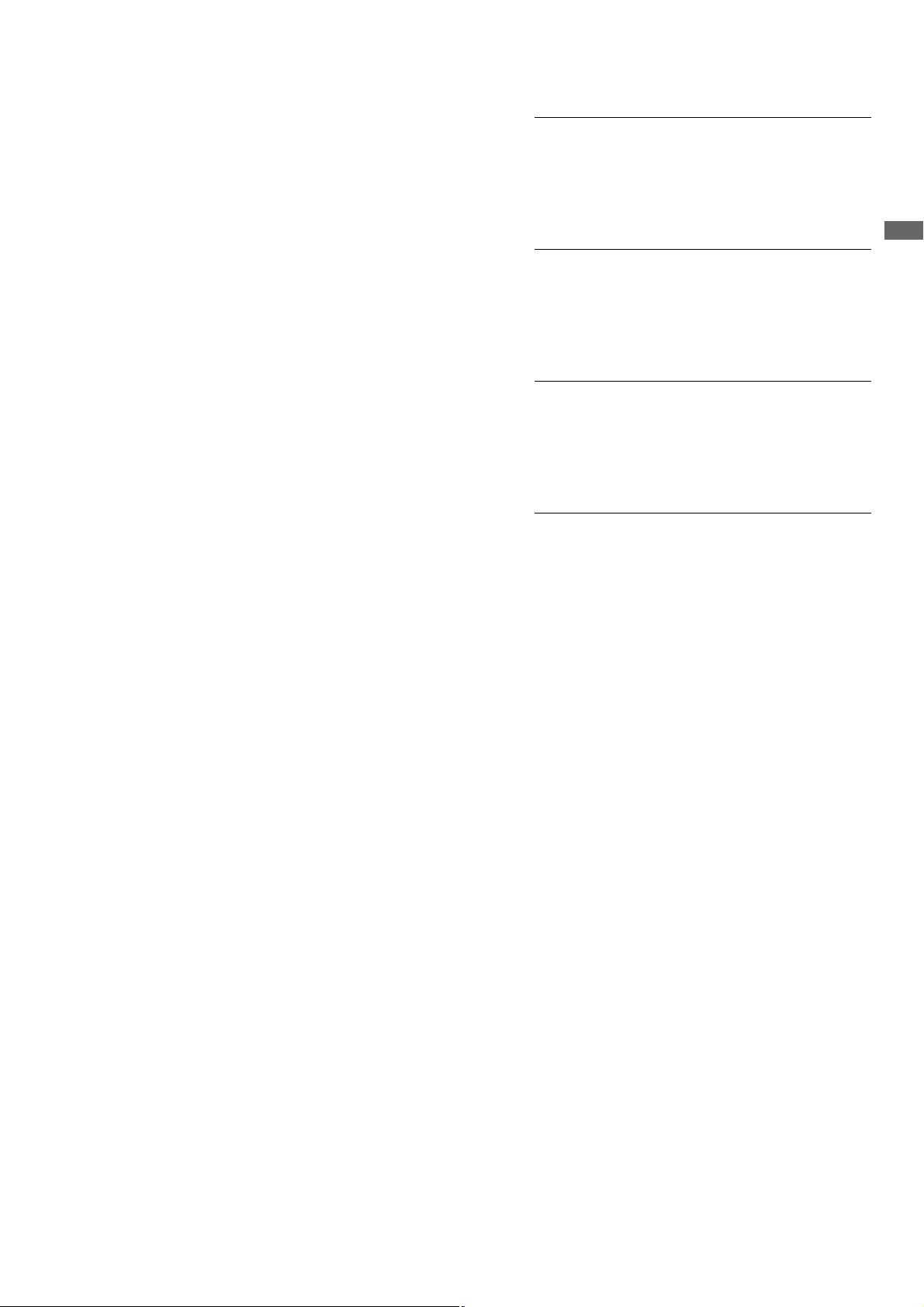
➝For details, refer to “Simplified Voice-Over” (page
95), and “Copying Event Audio to EXTRA track”
(page 87).
15.REC button
Press this button and the PLAY button simultaneously
to start recording. Press this button during playback
mode to check EE mode video and audio on the
monitor (EE mode is not available during IEEE1394
input). Press the STOP button to return to the original
video and audio.
To start AUTO CAPTURE when the unit is controlled
from an external device, hold down the SHIFT button
and press the REC button.
➝Refer to “External Remote Control” (page 113).
16.REW/PREV button
Press to rewind. Select the speed in setup menu No.
102 (FF. REW MAX).
During playback, hold down the SHIFT button and
press the REW button to move to the beginning of the
current or previous clip.
During GUI display (thumbnail display and event list
display), hold down the SHIFT button and press the
REW button to move to the first thumbnail or event.
20.TCG switch
INT REGEN: The internal time code generator
synchronizes with the time code
read by the time code reader from
the P2 card. Select whether to make
TC or UB the REGEN in setup menu
No. 505 (TCG REGEN).
INT PRESET: Uses the internal time code
generator of this unit. Settings can
be preset on the operation panel
and the remote control panel.
➝Refer to “Time Code, User Bit and
CTL” (page 142).
EXT: Uses the external time code input
from the TIME CODE IN connector
or video signal VITC, SLTC, SVITC
and IEEE1394 digital input
connectors. Select in setup menu
No. 507 (EXT TC SEL).
21.COUNTER button
Press to switch the counter display of the LCD panel.
Each press of this button changes the counter display
as follows: [CTL (relative position from the beginning)]
➝ [TC (read time code)] ➝ [UB (user bit of the read
time code)].
Introduction
17.STILL/PAUSE button
Press this button to engage the search mode and
display a still picture. In the search mode, you can use
the search dial for JOG and SHTL (shuttle) operations.
18.STOP button
Press this button to stop. When the setting in setup
menu No. 122 (STOP EE SEL) is PB, you can monitor
still pictures and when set to EE, you can monitor input
video.
19.PLAY/REVIEW button
Press to start playback.
Press this button and the REC button simultaneously to
start recording.
When the play list is displayed, hold down the SHIFT
button and press this button to review (playback
starting 3 seconds before the IN point continuing to 1
second beyond the OUT point) an event at the pointer
position. The overwrite edit mode permits preview of
unfinalized events.
To play back the clip at the cursor location in the
thumbnail screen, hold down the SHIFT button and
press this button.
22.RESET button
Press this button when the LCD panel counter is in the
CTL mode to reset the counter display to [0:00:00:00].
Hold down the TC PRESET button and press this
button when the LCD panel counter is in the TC mode
(read time code) or UB mode (user bit of the read time
code) to reset the time code generator.
When using the on-screen keyboard, use this button to
delete all text, IN points in play lists, etc.
23.TC PRESET button
Set the TC (read time code) or UB (user bit of read time
code) value.
To make a setting, first press this button to change the
flashing digits. However, this function is not available
while in thumbnail mode, play list mode, and USB host
mode.
Introduction: Control Reference Guide
19
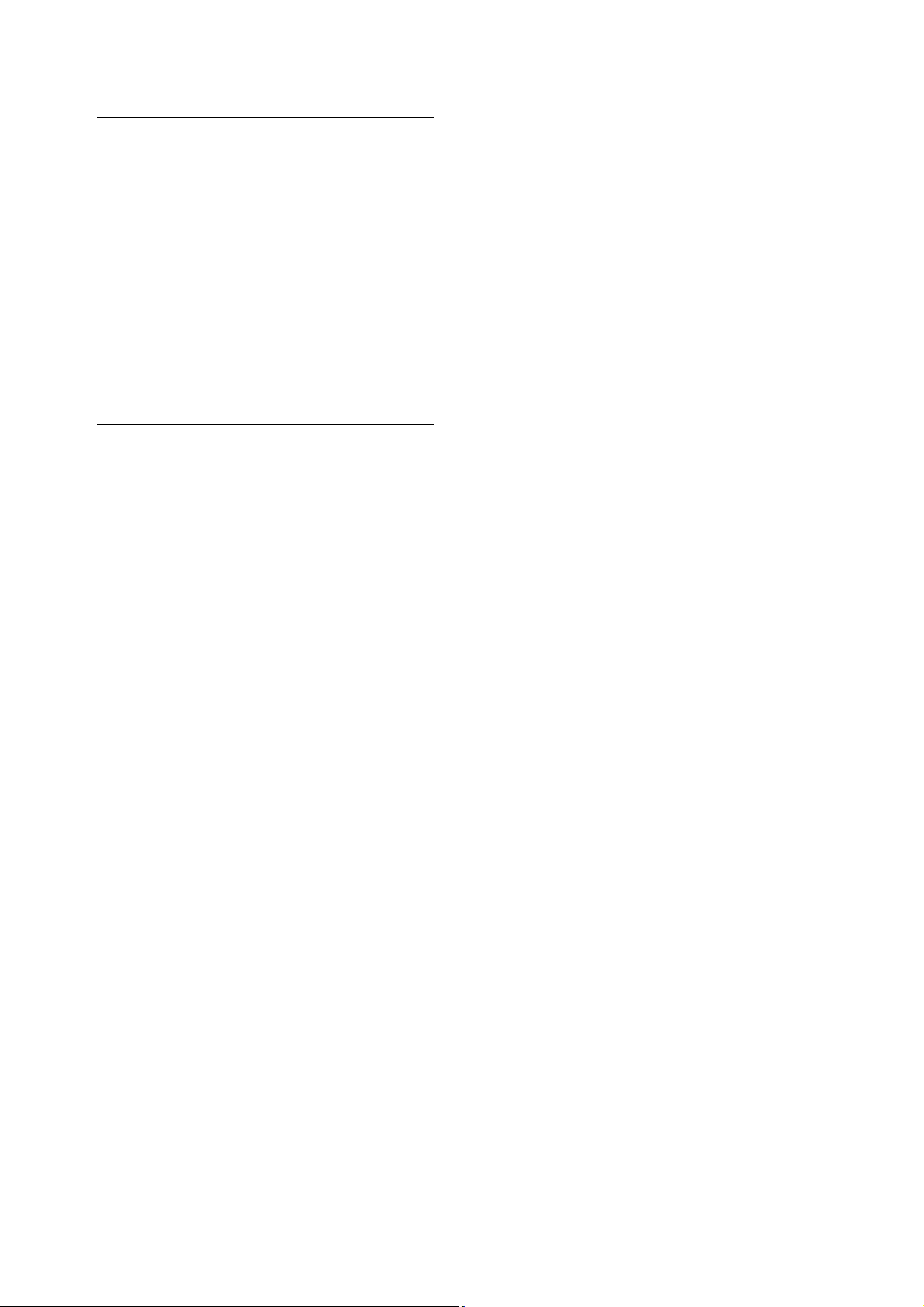
24.TEXT MEMO/MARKER button
TEXT MEMO: Press this button during recording
and playback where you wish to
enter a text memo. In the thumbnail
screen, press this button to add a
text memo at the start of a clip.
➝For details, refer to “Attaching
Text Memos” (page 50).
MARKER: In the thumbnail screen, while
pressing the SHIFT button, press
this button to turn marker display of
the clip at the pointer position on
and off.
➝For details, refer to “Attaching
Shot Marks” (page 51).
Introduction: Control Reference Guide
20
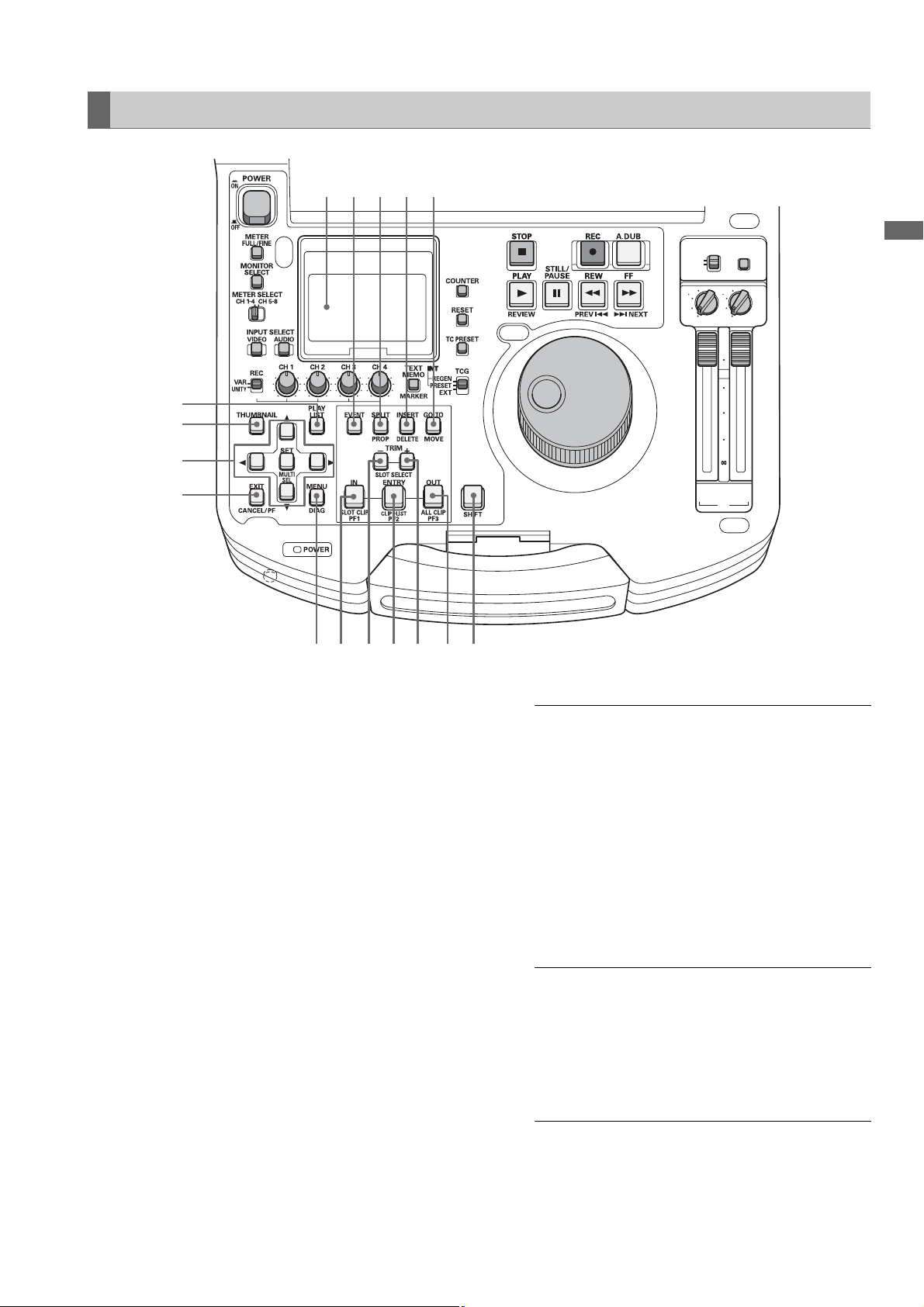
GUI Operations
PC
CONTROL
REMOTE
LOCAL
UNITY
4
2
2 4
UNITY
3
1
1 3
PB
CH
30
10
0
10
20
2/4
CH
1/3
1
2
3
4
15
16 14 13 12
Introduction
56
7 8 91011
1. PLAY LIST button
Press to create play lists or to play a created play list.
The PLAY LIST button lights and the play list screen
appears on LCD panel or on a monitor output image.
Press again to exit the play list screen. The PLAY LIST
button goes off.
A play list menu setting makes it possible to select
whether ending playback in the play list screen should
return you to the play list screen or show a still image.
2. THUMBNAIL button
Press this button and the THUMBNAIL button lights
and the thumbnail screen appears on LCD panel or on
a monitor output image. Press again to exit the
thumbnail screen and return to the previous screen.
The THUMBNAIL button goes out.
3. Cursor buttons
The four outer buttons are cursor buttons and the
center button is the SET button. Use them to move the
cursor in menus, thumbnails, events, etc. to select
items.
4. EXIT/CANCEL/PF button
When the PLAY LIST/
THUMBNAIL buttons
are lit:
When the PLAY LIST/
THUMBNAIL buttons
are off:
Press to return to the
thumbnail display from
property. Selecting [EXIT]
in a menu has the same
effect as pressing the SET
button.
Hold down the SHIFT
button and this button
simultaneously to cancel
an action (for example,
canceling the selection of
an item).
Press this button and
buttons 6, 8 and 10 will
function as the PF1, PF2
and PF3 keys. Press this
button again before
pressing another button to
exit this mode.
Introduction: Control Reference Guide
21
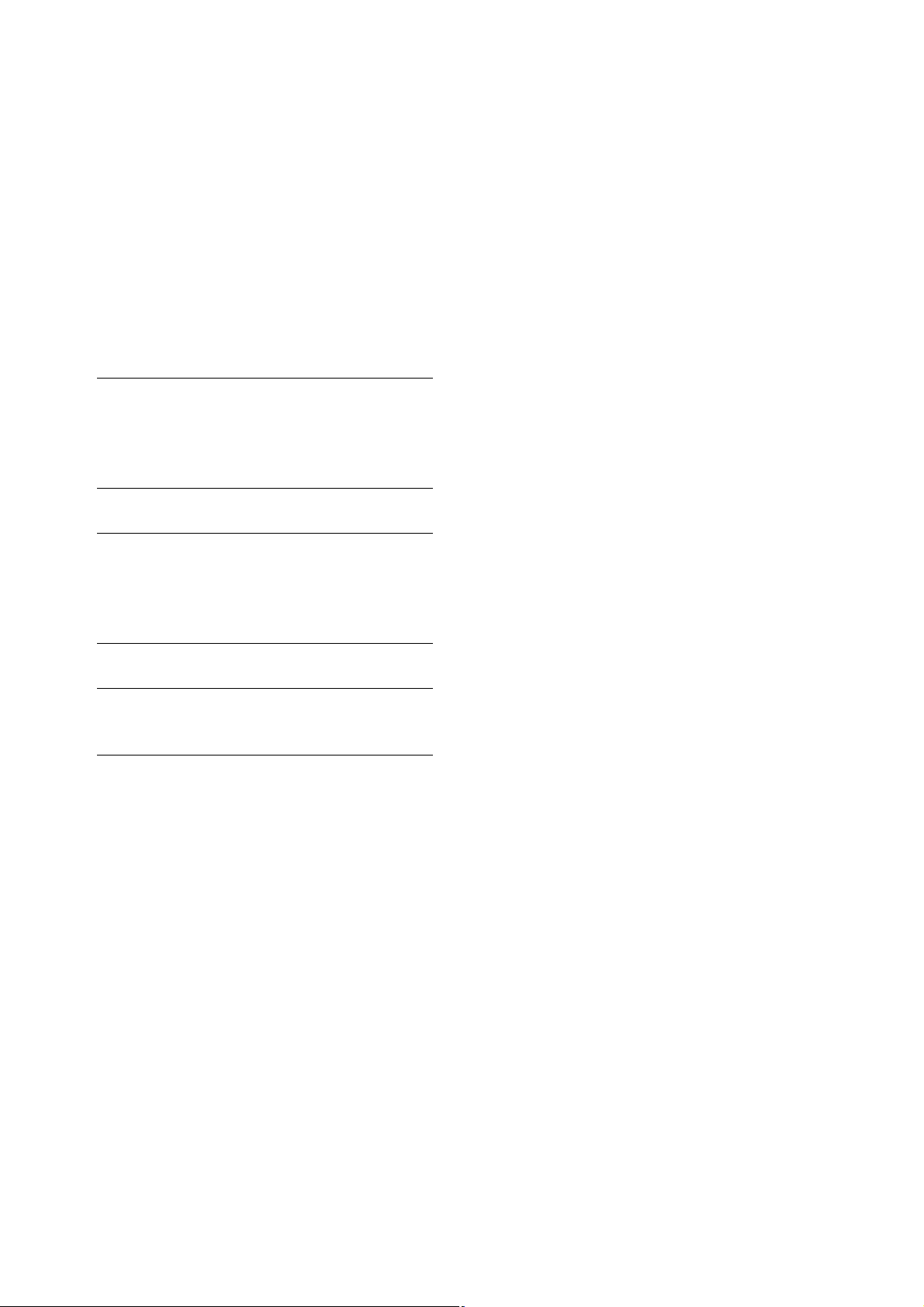
5. MENU/DIAG button
MENU button
Press this button to open the MENU. Press again to
return to the previous screen.
DIAG (SHIFT+MENU) button
Press to show information about this unit. Press again
to return to the previous screen. However, this function
is not available while thumbnails or play lists are
displayed.
Information about this unit includes [VIDEO SYSTEM],
[HOURSMETER], [WARNING], [UMID] and [DIF]. Use
the SET button or cross cursor buttons to switch
among them.
[VIDEO SYSTEM]
screen:
[WARNING] screen: Shows warning
[HOURS METER]
screen:
[UMID] screen: Shows UMID information
[DIF] screen: Shows various information
Shows current system
frequency, recording
format, input and output
formats and other
information.
information.
Shows the unit serial
number, the number of
hours it has been on, and
the number of times it has
been switched on and off.
for the current video.
on the current DIF (the
IEEE 1394 interface).
6. IN/SLOT CLIP/PF1 button
Use these functions to create play lists. Press the
ENTRY button and this button simultaneously when
registering an event (when the PLAY LIST button and
the EVENT button are both on) to set an event IN point.
Hold down this button and press the RESET button to
cancel the IN point of the selected event.
➝Refer to the Section “Using Play List” (page 67).
• Press the SHIFT button and this button
simultaneously while thumbnails are displayed to
switch the clip display between SELECTED and
specific SLOT.
• Press the ENTRY button and this button
simultaneously when the PLAY LIST button is off to
register a cue-up point.
• Press this button after the PF button when the
THUMBNAIL and PLAY LIST buttons are off to obtain
access to the setup menu registered using the PF1
button.
7. TRIM–/SLOT SELECT– button
Hold down the IN, OUT or SPLIT button and press this
button in play list mode to shift the IN, OUT and SPLIT
points 1 frame backward (4 frames at 24PN).
Hold down the SHIFT button and this button
simultaneously when the PLAY LIST button is off to
move to the previous recording slot position.Pressing
this button when the unit is in slot 1 results in a move to
slot 6.
8. ENTRY/CLIP (LIST/PF2 button)
Use these functions to create play lists.
Pressing the IN, OUT or SPLIT button simultaneous
with this button while registering an event (the PLAY
LIST and EVENT buttons are on), allows you to set the
IN, OUT and SPLIT points.
• Pressing the SHIFT button simultaneous with this
button in the play list mode allows you to add a clip
selected from a thumbnail display to the play list.
• Press this button after the PF button when the
THUMBNAIL and PLAY LIST buttons are off to obtain
access to the setup menu registered using the PF2
button.
9. TRIM+/SLOT SELECT+ button
Hold down the IN, OUT or SPLIT button and press this
button in play list mode to shift the IN, OUT and SPLIT
points 1 frame forward (4 frames at 24PN).
While the PLAY LIST button is off, hold down the SHIFT
button and this button simultaneously to move to the
previous recording slot position. Pressing this button
when the unit is in slot 6 results in a move to slot 1.
10.OUT/ALL CLIP/PF3 button
Use these functions to create play lists. Press the
ENTRY button and this button simultaneously when
registering an event (when the PLAY LIST button and
the ENTRY button are both on) to set an event OUT
point.
Hold down this button and press the RESET button to
cancel the OUT point of the selected event.
➝For details, refer to “Using Play List” (page 67).
• Press the SHIFT button and this button
simultaneously while thumbnails are displayed to
return the clip display to ALL.
• Press the ENTRY button and this button
simultaneously when the PLAY LIST button is off to
register a cue-up point.
Introduction: Control Reference Guide
22
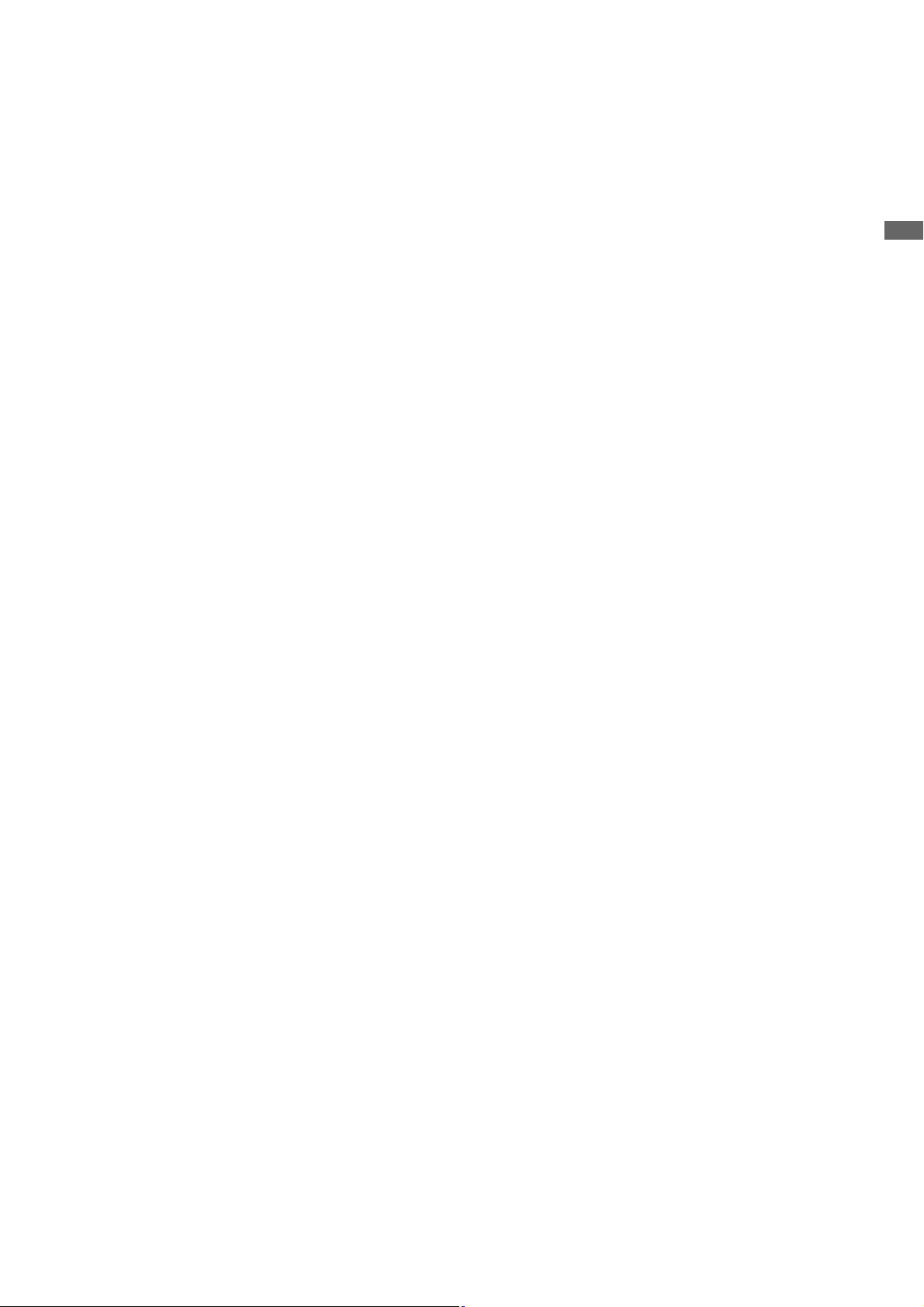
• Press this button after the PF button when the
THUMBNAIL and PLAY LIST buttons are off to obtain
access to the setup menu registered using the PF3
button.
11.SHIFT button
Use this button together with the FF, REW and SET
buttons.
12.GO TO/MOVE button
Use this button to move the IN, OUT, or SPLIT point of
events registered in a play list. It can also be used for
CUE UP when the THUMBNAIL and PLAY LIST buttons
are off. Hold down the IN/OUT button and press the
GO TO button to move and cue up to the IN and OUT
points. Hold down the SHIFT button and press this
button in the play list mode to move events.
➝For details, refer to “Using Play List” (page 67).
13.INSERT/DELETE button
Use this button to insert a new event between events in
the play list (when set to the insert edit mode).
Also use to select audio and video to overwrite event
audio and video (when set to the overwrite edit mode).
Hold down the SHIFT button and press this button
(DELETE) when thumbnails are displayed to delete a
selected clip.
In the play list, hold down the SHIFT button and press
this button to delete a selected event.
➝For details, refer to “Using Play List” (page 67).
The DELETE button allows you to perform on-screen
keyboard and file delete operations.
Use the EVENT button to enable control of an external
device connected to the unit via the RS-422A or
IEEE1394 interface when the THUMBNAIL and PLAY
LIST buttons are off.
➝Refer to “External Remote Control” (page 113).
16.LCD panel
➝For details, refer to “LCD Panel” (page 25).
Introduction
14.SPLIT/PROP button
Press the ENTRY button and this button simultaneously
in the play list register mode to register an event after
shifting the audio IN point relative to the video IN point.
Press the SHIFT button and this button simultaneously
during thumbnail, or play list display (when no menu is
displayed) to show the property of a clip or an event.
15.EVENT button
Press this button when the PLAY LIST button is on to
light the EVENT button. This engages the play list event
register/edit modes and allows you to set the IN, OUT,
and SPLIT points.
Press again to exit the event register/edit mode and
return to the previous screen. The EVENT button goes
out.
Introduction: Control Reference Guide
23
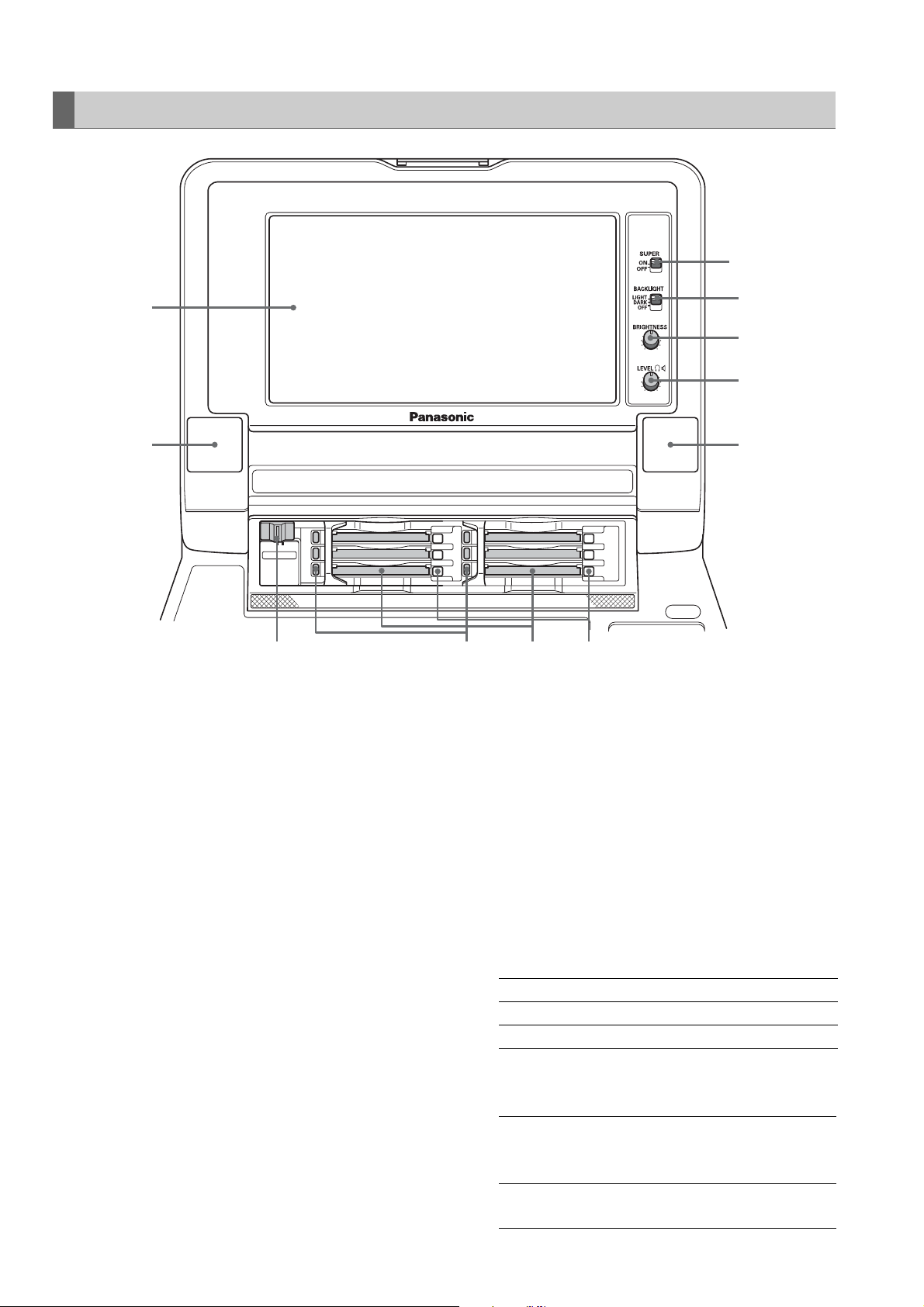
Panel Control Unit and Card Slots
10
1
6
OFF ON
CARD LOCK
1. 9-inch Color LCD Monitor
Thumbnail screens facilitate video searches and
checks.
2. Card Lock
This lever locks the cards in place when the top panel
is closed. Set the lever to ON before closing the top
panel.
3. P2 Card Access LEDs
These LEDs indicate P2 card status.
➝For details, refer to “P2 Card Access LEDs and P2
Card Status” (page 35).
4. P2 Card Slots
Insert P2 cards into these slots.
Firmly insert the card until the EJECT button pops out.
After inserting a card, fold the EJECT button
downward.
9
8
7
6
5432
6. Stereo speakers
Outputs the audio monitor sound.
7. LEVEL control
Adjusts the sound volume of the internal speaker and
headphones.
8. BRIGHTNESS control
Adjusts the brightness of the LCD monitor.
However, it cannot adjust the brightness of time codes
and other superimposed indications.
9. BACKLIGHT switch
Switches the brightness of the LCD panel backlight as
shown below.
LIGHT: Bright
DARK: Dark
OFF: Turns the LCD off
5. EJECT button
Use this button to remove a P2 card inserted in a P2
card slot. Raise the button and press it in firmly. Do not
use the EJECT button when a P2 card access LED
flashes orange.
➝For details, refer to “P2 Card Access LEDs and P2
Card Status” (page 35).
Introduction: Control Reference Guide
24
10.SUPER switch
Switches the super output as follows.
ON: Outputs the time code and other
superimposed information to the LCD
monitor and monitor output image.
OFF: Does not output any superimposed
information.
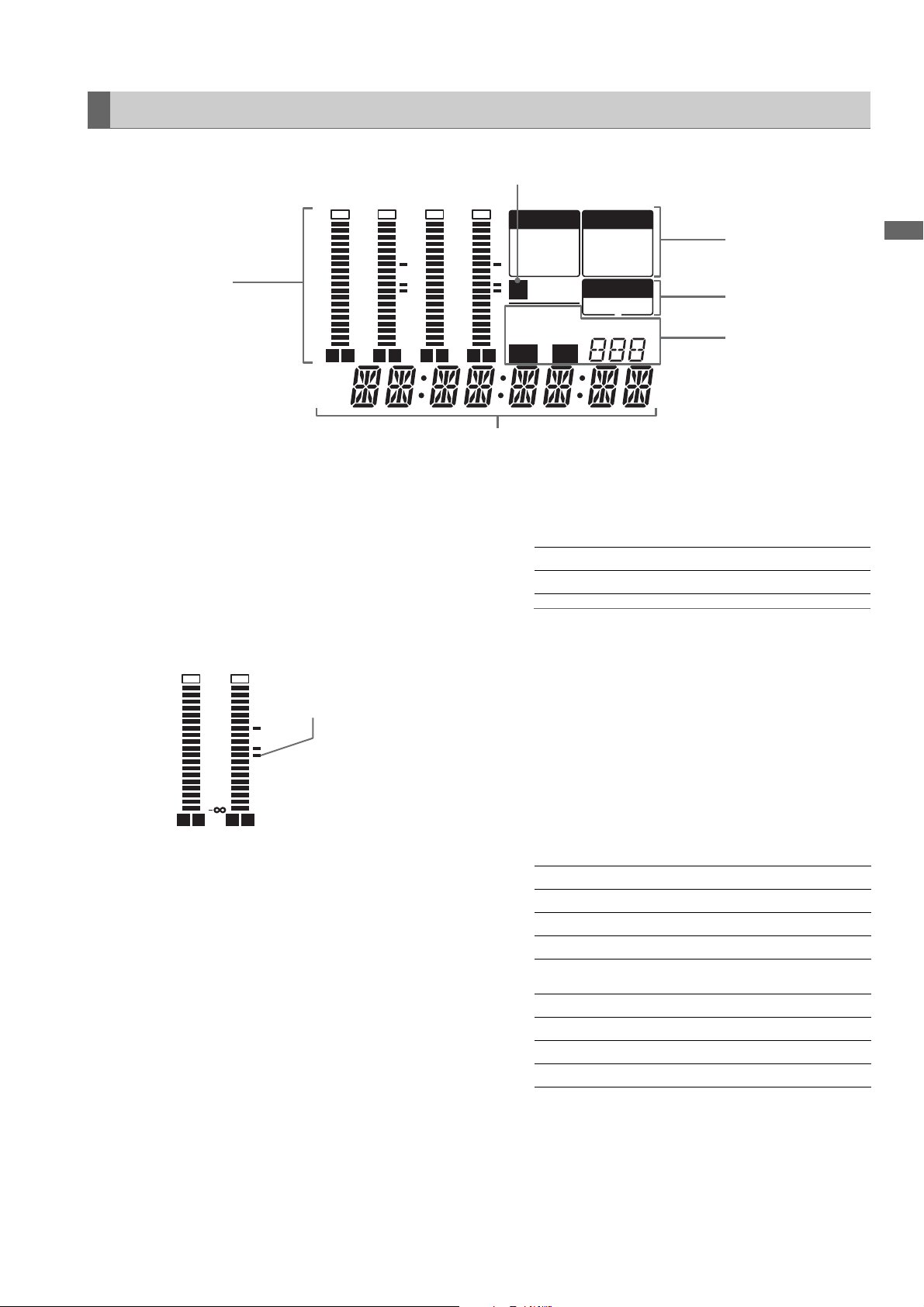
LCD Panel
6
dB dB dB dB
0
4
3
2
-12
1
1
0
-20
-1
-2
-3
-30
-4
-40
-
∞
L R L R L R L R
CTL
TC
UB
1. Level meter
Indicates the level of audio signals for CH1, CH2, CH3
and CH4.
The input signal level of audio signals is indicated
during recording and when EE is selected. During
playback the meter indicates output signal levels.
Use the METER selector button to switch the audio
level display to FULL mode or FINE mode. Use the
setup menu to change the reference level.
dB
0
-12
-20
-30
-40
FULL modeFINE mode
Reference level
LR
dB
4
3
2
1
0
-1
-2
-3
-4
LR
-1
-2
-3
-4
0
4
3
2
-12
1
0
-20
-30
-40
-
∞
VIDEO
CMPST
SDI
1394SG
U
1080i720p
DVCPRO
HD 50
AUDIO
ANALOG
SDI
1394SG
SYSTEM
59.9450
AVC-I
5
4
3
Introduction
4. TV system display
Indicates the selected TV system. Use the SYSTEM
setting in setup menu No. 25 SYSTEM FREQ to switch
between 59.94 Hz, 50 Hz or other settings.
59.94:
50:
Lights when a 59.94 Hz system frequency is selected.
Lights when a 50 Hz system frequency is selected.
◆ NOTE:
• When a frequency other than 59.94 Hz and 50 Hz is
selected, also the SYSTEM indicator goes off.
5. INPUT SELECT display
Indicates selected VIDEO and AUDIO status. Except
for analog audio signals, the indicator flashes when
there is no input for the selected signal.
When SDI input is selected, this display flashes if the
input signal is not compatible with the system format.
2. Counter display
This function shows the counter and time codes.
It displays CTL (relative position from the beginning),
TC (read time code) and UB (user bit of the read time
code).
3. Format display
Indicates the set record format and the format of video
recorded on an inserted P2 card.
VIDEO
CMPST: Analog composite video input signals
SDI: Serial digital video input signals
1394: IEEE1394 input signals
SG: Internal reference signals
AUDIO
ANALOG: Analog audio input signals
SDI: Serial digital audio input signals
1394: IEEE1394 input signals
SG: Internal reference signals
6. U lamp
In the EE mode, this lamp lights when an input signal
contains UMID information.
Lights during playback when the recording contains
UMID information.
Introduction: Control Reference Guide
25
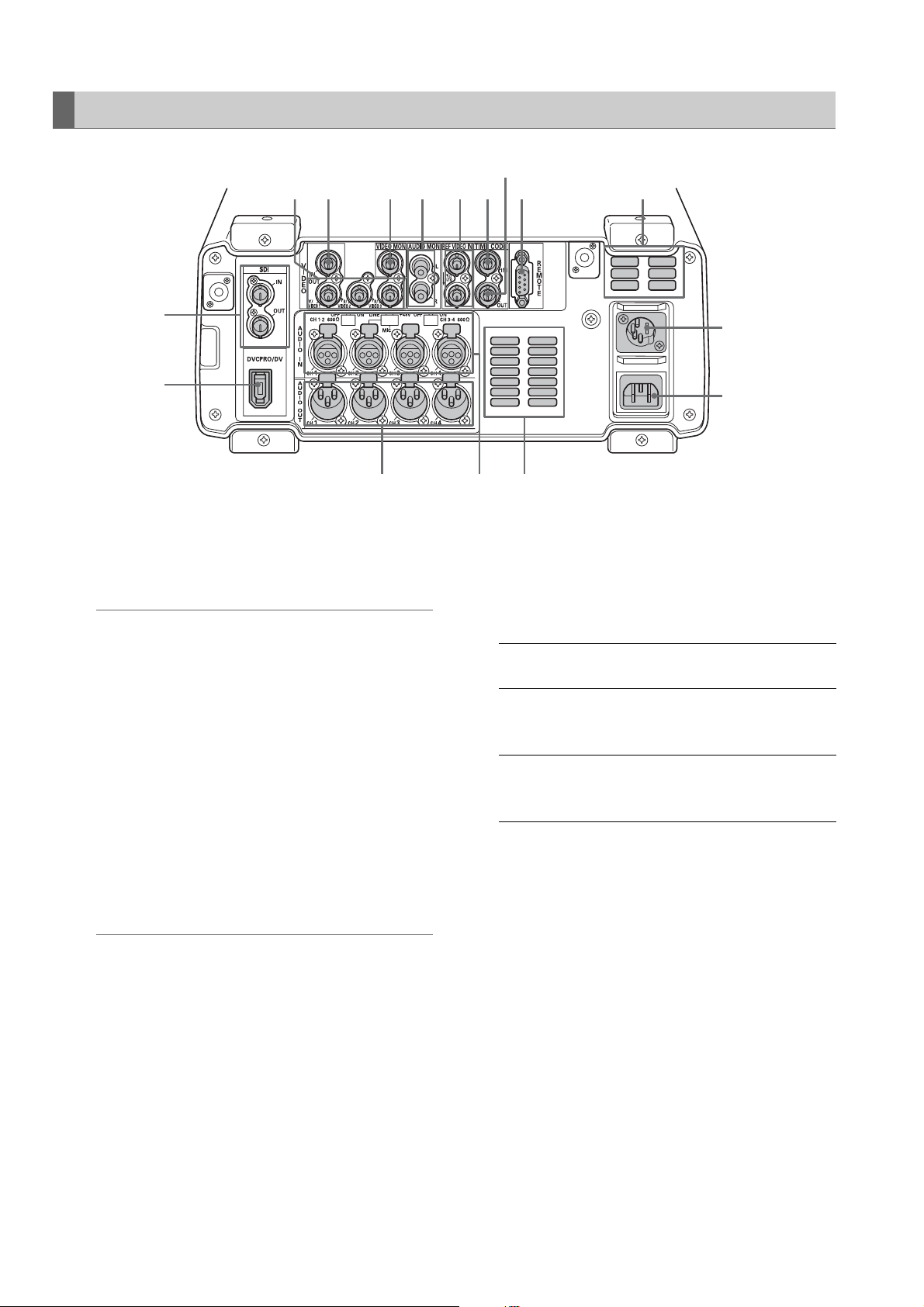
Rear Panel
9
85
101112131415
1
2
345
1. SERIAL DIGITAL COMPONENT AUDIO and VIDEO
IN/OUT connectors
These connectors enable input and output of serial
digital component audio and video signals.
◆ NOTE:
• The input digital audio signals must be synchronized with
the video input signals. Otherwise, the audio signals will be
affected by noise.
• Use a 5C-FB or equivalent double-shielded cable to make
connections to the SERIAL DIGITAL COMPONENT
connector.
2. IEEE 1394 digital input/output
This is an IEEE1394 digital interface. It inputs/outputs
IEEE1394 compressed digital signals that comply with
the IEC61883-1, IEC61883-2 and SMPTE396M
standards. Use 6-pin connectors. This connector does
not support bus power.
◆ NOTE:
• Use a double-shielded cable to make connections to the
IEEE1394 digital input/output connector.
• AVC-Intra 50 and AVC-Intra 100 (optional) recording and
playback do not support input/output via the IEEE 1394
connector.
• No input or output is available via the IEEE1394 connector
when something other than 59.94 or 50 is selected in setup
menu No. 25 SYSTEM FREQ.
7
6
4. ANALOG AUDIO IN connectors/impedance
switches/CH2 input switches
Analog audio input connectors
The input impedance of CH1-2 to CH3-4 can be
switched. The LINE, MIC and 48V switches make it
possible to use CH2 as a microphone input.
LINE: Line input for audio input signals from
audio device
MIC: Audio input signal from microphone with
internal power supply (this unit does not
provide phantom microphone power).
+48 V: Audio input signal from microphone with
external power supply (this unit provides
phantom microphone power).
5. Fan
Cools this unit. Install the unit making sure that the air
vents are not blocked. If the fan stops due to a
breakdown, “E-10” will appear on the counter display.
While the unit will operate even when the fan has
stopped, it should be shut down immediately.
6. AC IN socket
Connect the supplied power cord to a power outlet.
3. ANALOG AUDIO OUT connectors
Output analog audio signals.
Introduction: Control Reference Guide
26
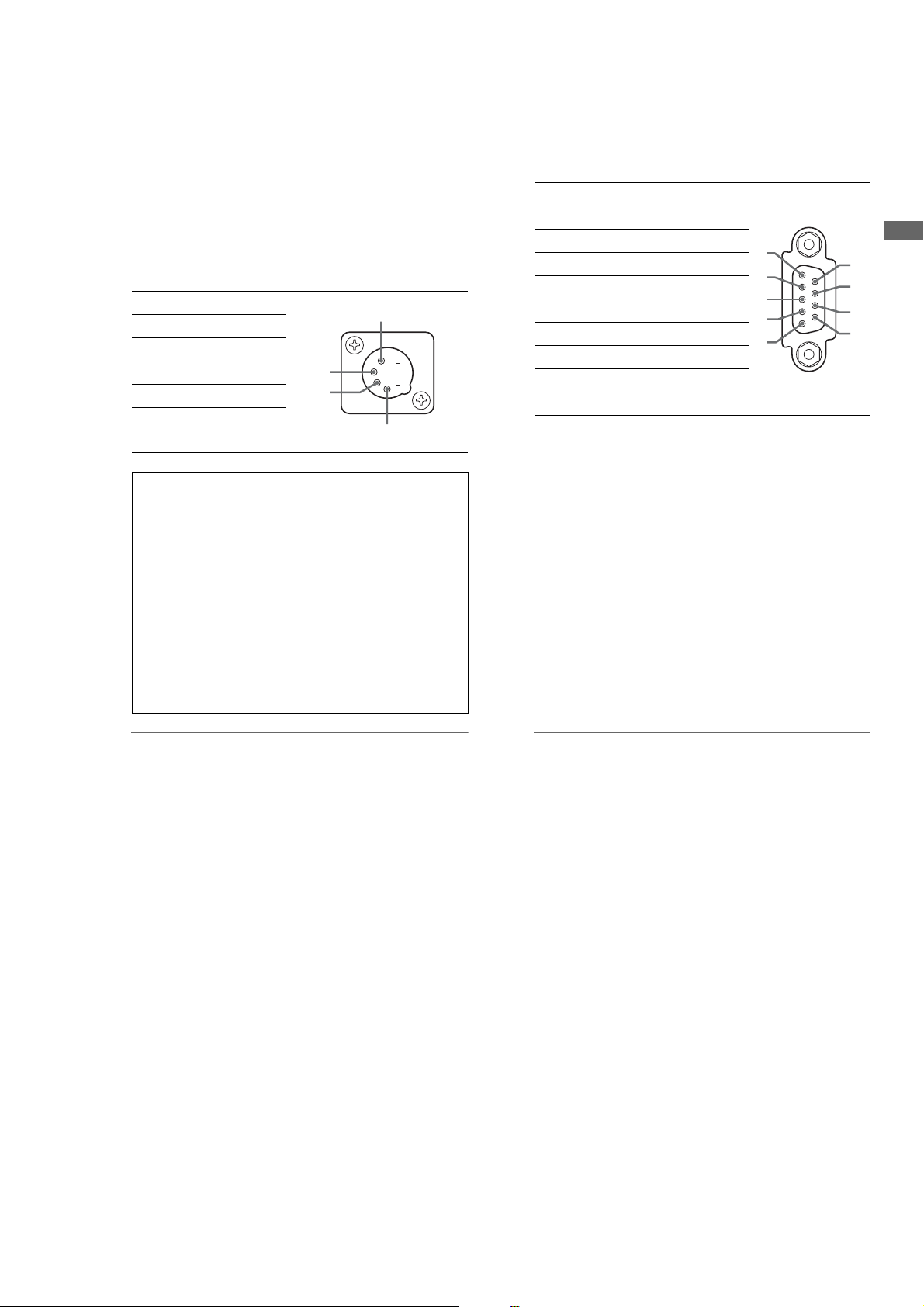
7. DC IN socket
Connect a 12 V DC power supply here. Use an external
12 V DC, 4.8 A (15 A peak or more) DC power supply.
When the voltage goes below approx. 10.6 V, the
power supply of this unit shuts down (when menu No.
180 BATTERY SEL is not “TYPE-A” or “TYPE-B”). The
unit does not automatically recover when the power
comes back on. First turn the POWER switch off, wait a
few seconds before turning the switch back on.
Pin No. Signal
1 Ground
2—
3—
4+12V
Be sure to check the rating of any external DC power
supply you intend to use to confirm that it is
compatible with this unit. Also check the pin
arrangement of the DC OUT socket of an external DC
power supply with the DC IN socket of this unit to
make sure the polarity is right.
Erroneously applying +12 V to the GND terminal
could cause a fire or lead to injuries.
Connecting a cord with incorrect polarity to the DC IN
connector of another device that is also connected to
this unit could lead to fire or injury.
2
3
8. Remote control connector
This unit can be connected to an external controller to
enable remote operation of the unit.
RS422A REMOTE IN/OUT (9P)
Pin No. Signal
1 FRAME GROUND
2 TRANSMIT A
3 RECEIVE B
4 RECEIVE COMMON
1
5—
6 TRANSMIT COMMON
7 TRANSMIT B
8 RECEIVE A
9 FRAME GROUND
1
2
3
4
5
Introduction
6
7
8
9
4
9. TIME CODE OUT connector
Outputs the playback time code during playback.
Outputs the time code generated by the internal time
code generator during recording.
◆ NOTE:
The TIMECODE OUT connector does not output a time
code when 23.98, 24, 29.97, 59-23, 60-24, 25 or 60-25
is set in setup menu No. 25 SYSTEM FREQ.
10.TIME CODE IN connector
Use to record an external time code onto P2 cards.
◆ NOTE:
• When using an external DC power supply, be sure to first
turn on the power to the DC power supply and then turn on
the POWER switch on this unit. If the order of the above
procedure is reversed, this unit will malfunction since the
voltage of an external DC power supply rises slowly.
• Inadvertently connecting an input of 18 V or more triggers
an internal protection circuit that shuts down the unit. The
unit will operate normally once the power voltage returns to
normal levels. Be sure not to connect an AC power supply
to this socket.
• When the external DC power supply is connected and set
to on, a minute amount of current will still flow even if the
POWER switch on this unit is set to OFF.
◆ NOTE:
The time code from the TIMECODE IN connector
cannot be input when 23.98, 24, 29.97, 59-23, 60-24,
25 or 60-25 is set in setup menu No. 25 SYSTEM FREQ.
11.REF VIDEO IN connectors
Input connectors for HD and SD reference video signals.
◆ NOTE:
• It is recommended that this unit be used with a system that
inputs a reference video signal since video and audio
output signals may otherwise deteriorate.
• Input tri-level sync signals with both positive and negative
polarities as HD reference video signals. Input signals that
meet the input signal and data format.
➝For information on the reference signal, refer to
“Example of connections in 23.98/24/29.97/25 Hz
mode” (page 38).
• Input a black burst signal that complies with SMPTE170M
and ITU624-4 to use for SD reference video signals.
Introduction: Control Reference Guide
27
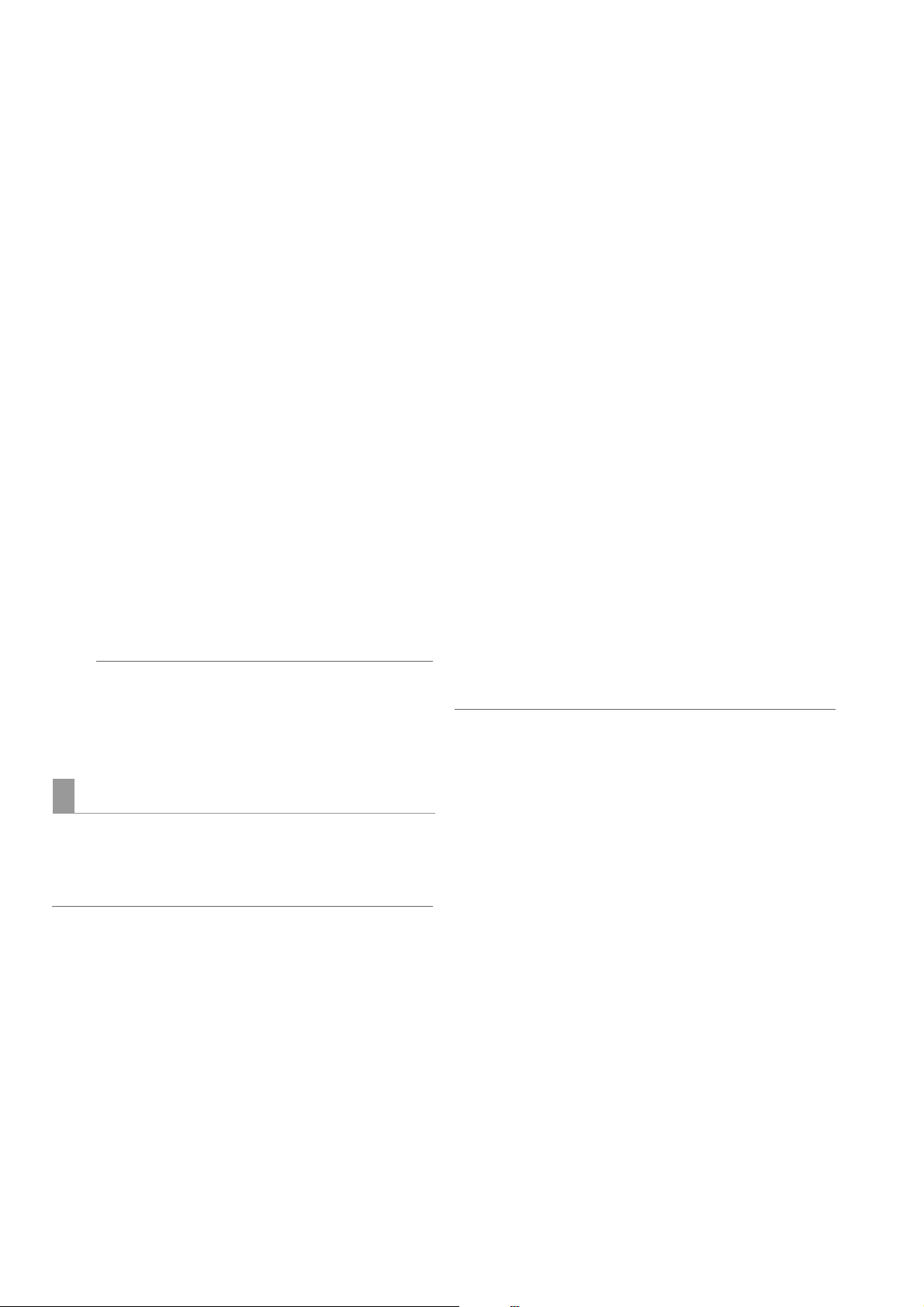
• When no cable is connected to REF VIDEO OUT connector,
the REF VIDEO IN connector is automatically terminated at
75 Ω. Connecting a cable to this connector releases
75 Ω termination.
• When 59-23, 60-24 or 60-25 is selected in setup menu
No. 25 SYSTEM FREQ, synchronization is provided only for
playback HD reference signals.
12.AUDIO MONITOR OUT connector
This connector outputs the audio signal (CH1, CH2,
CH3 and CH4) that is selected with the MONITOR
SELECT button.
13.ANALOG COMPOSITE MONITOR OUT connector
Outputs analog composite monitor video signals.
14.ANALOG COMPOSITE VIDEO IN connector
Inputs analog composite video signals.
15.ANALOG COMPONENT VIDEO OUT connectors
Inputs analog composite video signals during output
of HD signals. When SD is selected as the output
signal, three composite signals are output.
Setup menu 643 OUT MODE SEL determines the
signals that are output.
◆ NOTE:
• Use only shielded cable for cables (except the AC cable)
that are connected to the rear panel. Cables connected to
serial digital signal connectors (SDI IN/OUT connectors)
should be double shielded cables.
IEEE 1394 Digital Interface
■ Basic Setup
Make sure that setup menu No. 882 DIF IN CH and No. 883
DIF OUT CH on this unit are set to “AUTO.”
◆ NOTE:
• Only signals that comply with the format selected in setup menu No.
020 SYS FORMAT can be input. When the SYS FORMAT is 480i
(576i at 50 Hz), operations are limited to setup menu No. 024 REC
FMT (SD) settings.
• The selected recording format and the format of a recording on an
inserted P2 card determine the output format.
* Select CH1/CH2 or CH3/CH4 as the output audio channels (in
DVCPRO/DV).
• AV signals may be disrupted when connected devices are
turned on and off or when the interface cable is connected
or disconnected.
• It may take the system a few seconds to stabilize after
switching input signals or changing modes. Start recording
after the system has stabilized.
• The following applies to recordings made via the IEEE 1394
digital interface as well as to the signals it outputs.
- The audio level control knobs on the front panel do
not work.
- The settings in menu No. 680 and 681 regarding
blanking periods are ignored.
- Video and audio recording and EE type video and
audio of signal inputs other than 1x speed playback
signals are not guaranteed.
• The following applies to video input via the IEEE 1394 digital
interface.
- In the EE mode, SDI, analog video output signals
and time codes become irregular. Do not use these
signals for recording.
• Unprocessed video and audio signals are output via the
IEEE 1394 digital interface during SLOW and STILL
playback. When monitored on another device, these video
and audio signals may sound different than when played
back on this unit. Do not start up any other application
program when this unit is connected to other devices during
nonlinear editing. Such applications could adversely affect
the video output by such a device during nonlinear editing.
◆ NOTE:
Observe the following when connecting an IEEE 1394 cable
(separately sold). (An incorrect connection may damage this
unit or external devices.)
• Turn off all connected devices before connecting or disconnecting
IEEE1394 cables.
Connect all devices provided with a ground connector to ground (or
to a common ground).
• When connecting the unit to a device with a 4-pin connector,
connect the cable to the 6-pin connector on this unit first.
• Be sure to correctly connect an IEEE1394 cable to a connector.
• When connecting a cable to a 6-pin IEEE1394 connector, make sure
that it mates properly with the connector.
■ Precautions
• Connect this unit to only one other device.
• If the E-92 warning (1394 INITIAL ERROR) appears,
reconnect the connecting cable or turn the power off and
back on again.
Introduction: Control Reference Guide
28
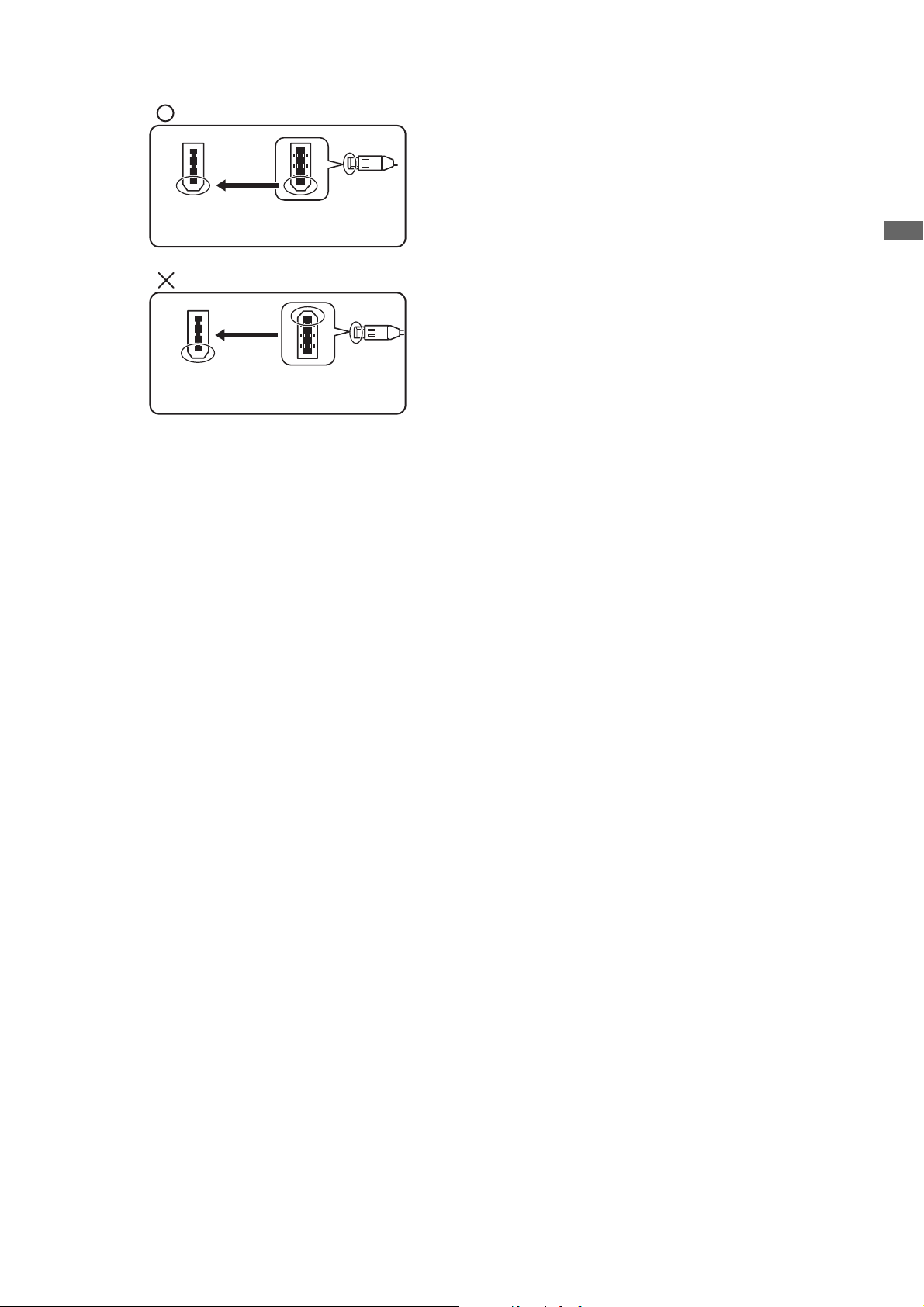
(This way)
IEEE1394
connector
IEEE1394
cable plug
(Not this way)
IEEE1394
connector
• When connecting this unit to an external device, first connect the
IEEE1394 cable to the external unit and then to this unit.
Connecting the cable to this unit first may damage it by the static
electricity generated.
• AVC-Intra 50 and AVC-Intra 100 (optional) recording and playback
do not support input/output via the IEEE 1394 connector.
• No input or output is available via the IEEE1394 connector when
something other than 59.94 or 50 is selected in setup menu No. 25
SYSTEM FREQ.
IEEE1394
cable plug
Introduction
Introduction: Control Reference Guide
29
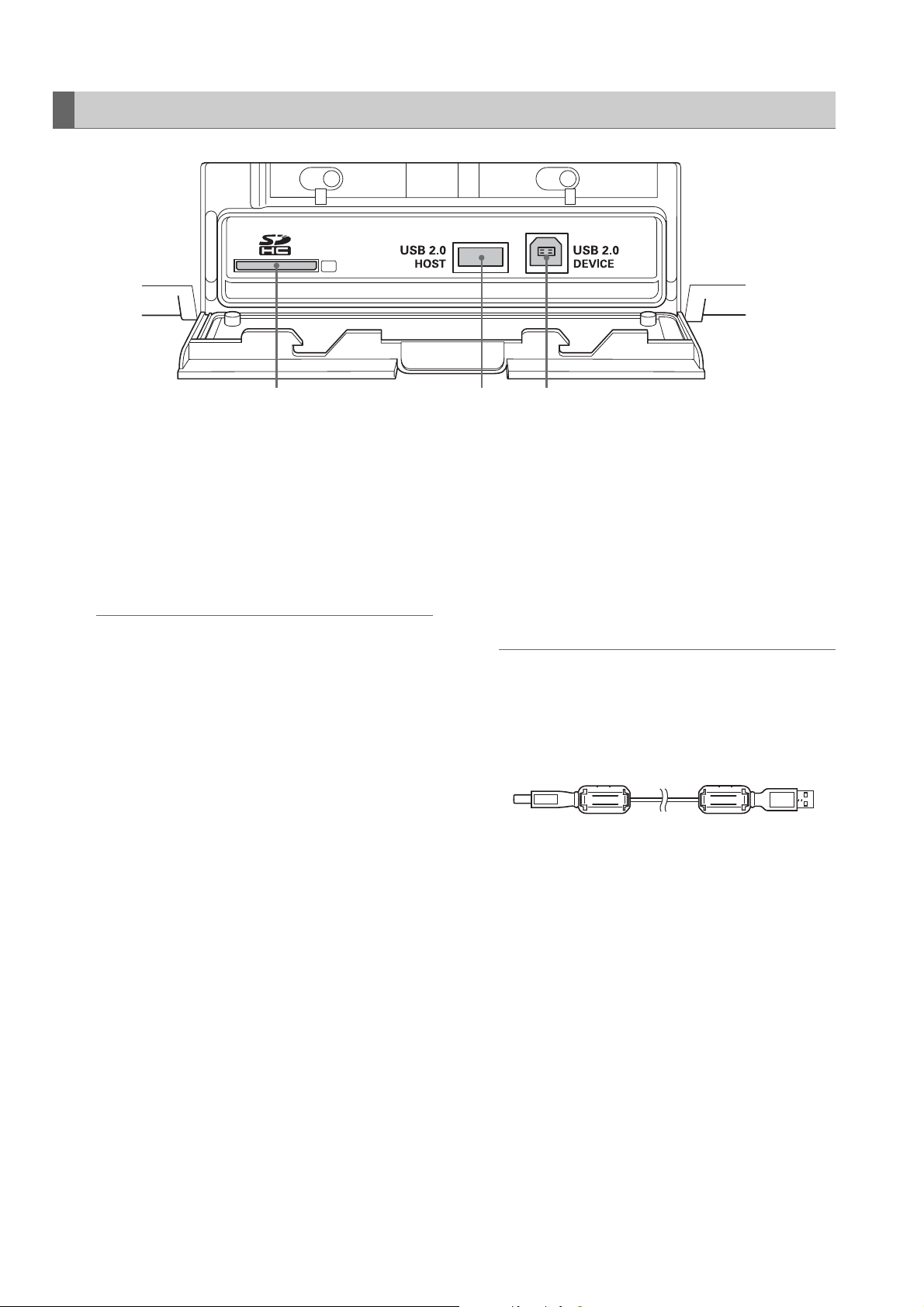
Side Panel
213
1. SD/SDHC Memory Card Slot
Insert an SD/SDHC memory card.
Insert the card with the label side facing up and the
end with the corner cut off facing in. Push in the card
until it locks into place. To remove the card, first make
sure that the lamp is not on, then push it in the direction
of insertion to release the lock.
◆ NOTE:
<Precautions in using SD/SDHC memory cards>
• Do not insert any cards other than SD/SDHC memory
cards.
• This unit uses only SD/SDHC memory cards that comply
with the SD/SDHC specifications. Other memory cards
such as MultiMediaCard cannot be used. When using a
miniSD card, be sure to use an adaptor dedicated for use
with the miniSD card to insert the card into the SD Memory
Card Slot.
* MultiMediaCard (MMC) is a registered trademark of
Infineon Technologies AG.
* The SDHC (SD High Capacity) card is a new standard,
established by the SD Card Association in 2006, for
large-scale memory cards with capacities above 2 GB.
• To format an SD card on a PC, use the following software
that can be downloaded from the support sites listed
below.
• This unit supports the following SD and SDHC memory
card capacities.
SD (8 MB to 2 GB): 8 MB, 16 MB, 32 MB, 64 MB, 128 MB,
256 MB, 512 MB, 1 GB, 2 GB
SDHC (4 GB to 16 GB): 4 GB, 8 GB, 16 GB
• For the latest information not available in the Operating
Instructions, visit the P2 support desk at the following Web
sites.
For English: https://eww.pavc.panasonic.co.jp/pro-av/
• The term “SD memory card” will be used below as a
generic for SD and SDHC memory cards.
2. USB 2.0 connector (Type A)
Connect P2 store and USB 2.0 compliant hard disk
drives for use in the USB host mode.
➝Refer to “Using USB Connectors” (page 103).
3. USB 2.0 connector (Type B)
Connect personal computers and other devices for
use in the USB device mode.
➝Refer to “Using USB Connectors” (page 103).
◆ NOTE:
• Use double shielded cable for making connections to USB
2.0 connectors.
• Attach the supplied ferrite cores near the cable connector
at each cable end when making cable connections to the
USB 2.0 connector.
Introduction: Control Reference Guide
30
