Page 1
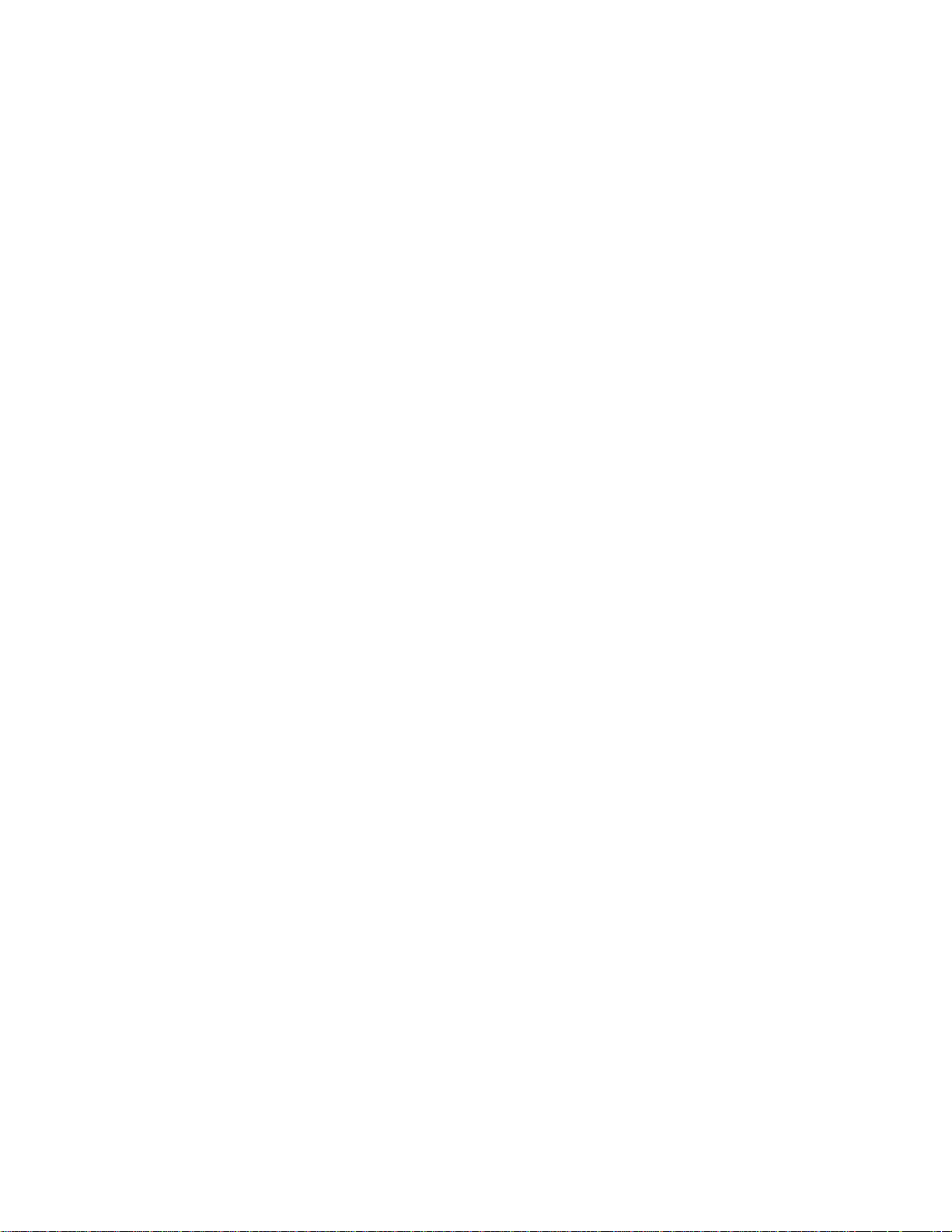
Panasonic Broadcast
AJ-HD1200A
Menu Information
Page 2
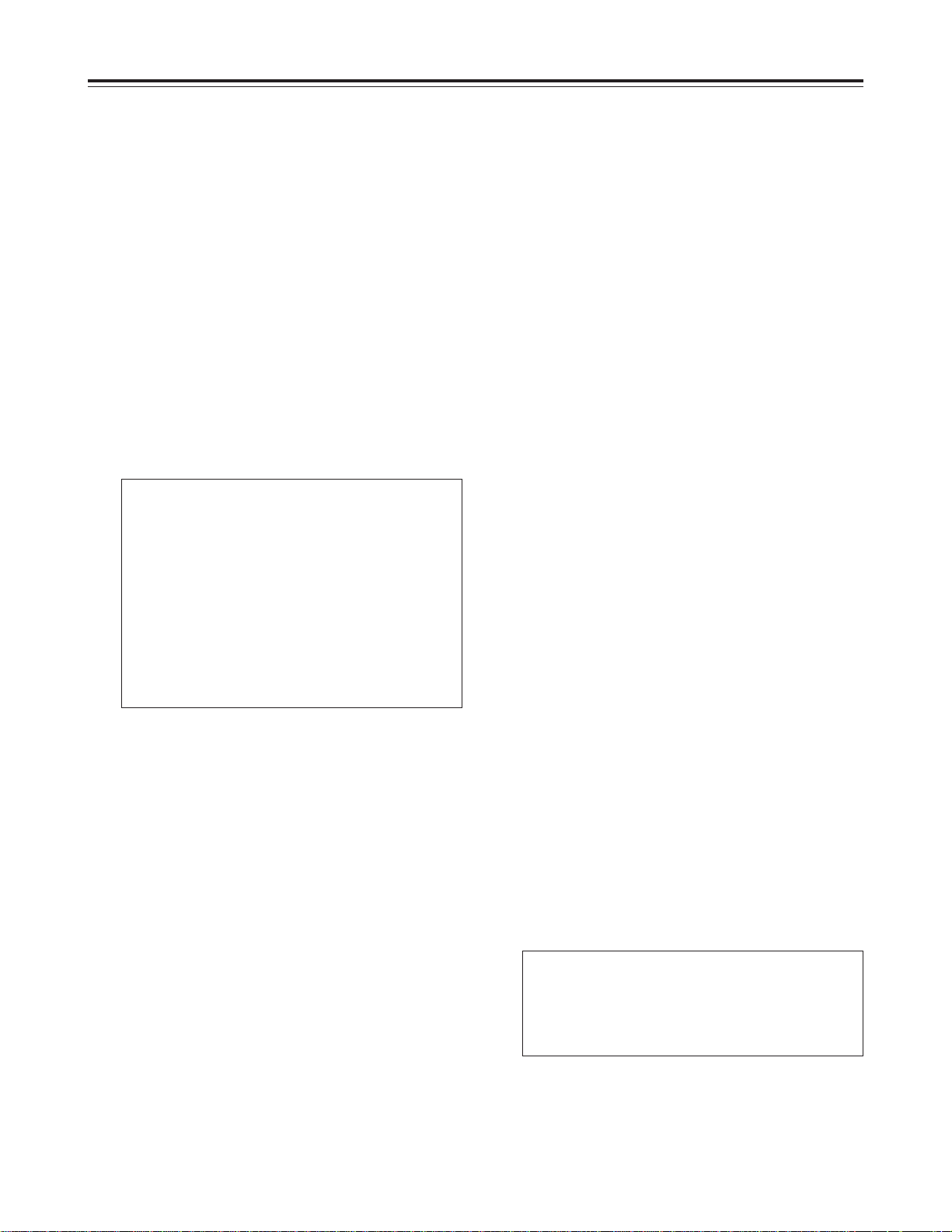
Setup (initial settings)
This unit’s main settings can be performed and
checked using the on-screen menus which are
displayed on the video monitor connected to the unit.
It is also possible to perform and check the settings
using the item numbers and setting numbers which
are indicated on the front panel display.
Furthermore, a user setting memory in which to store
one set of settings is provided, enabling the desired
settings to be stored for future use.
Setting method using the onscreen menus
Set the LOCAL/MENU/REMOTE switch to the
1
MENU position.
The unit is set to the menu setting mode, and the
menu screen appears on the video monitor.
SET–UP MENU MAIN
NO.00
2 00 SYSTEM
000 BASIC
100 OPERATION
200 INTERFACE
400 TAPE PROTECT
500 TIME CODE
600 VIDEO
700 AUDIO
A00 MENU
Press the MENU-UP button or MENU-DOWN
4
button to move the cursor (2) to the item
which is to be changed.
The pages can be scrolled up or down by
pressing the MENU-UP button or MENU-DOWN
button while holding down the PAGE button.
Press the DATA+ button or DATA– button to
5
change the setting.
Press the SET button to enter the setting.
6
To make changes to any other items, repeat
4, 5 and 6.
steps
<Note>
The setting can be canceled by pressing the
MODE button.
To change another item without entering the
setting, press the MODE button, and then repeat
steps 4, 5 and 6.
Set the LOCAL/MENU/REMOTE switch to the
7
LOCAL or REMOTE position.
This completes the menu setting procedure.
Returning to the factory
settings
In the menu setting mode, the REW, STOP, FF,
SEARCH, PLAY, PAUSE/STILL and REC
function buttons work as the PAGE, MENUDOWN, MENU-UP, MODE, DATA–, DATA+ and
SET buttons.
Press the MENU-UP button or MENU-DOWN
2
button to move the cursor (2) to the menu
where changes are to be made.
Press the MODE button, and set the menu
3
items.
To return to the menu screen, press the MODE
button while holding down the PAGE button.
Set the LOCAL/MENU/REMOTE switch to the
1
MENU position.
The unit is set to the menu setting mode, and the
menu screen appears on the video monitor.
Press the RESET button.
2
The unit is now set to the default setting mode,
and the default setting screen now appears on
the video monitor.
SELECT MODE
2 0 ESCAPE
1 LOAD
2 SAVE
3 PROTECT
24
Page 3
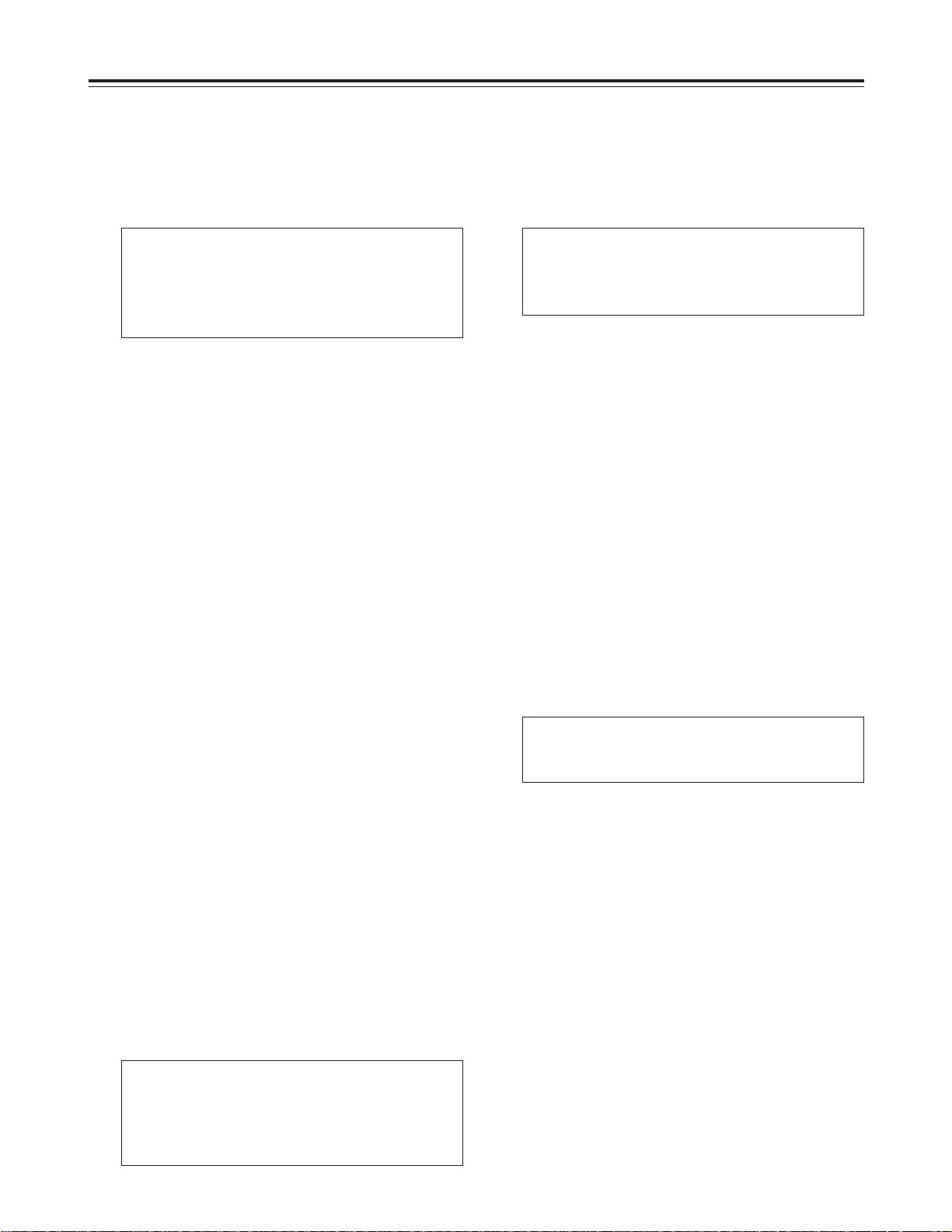
Setup (initial settings)
Press the MENU-UP button or MENU-DOWN
3
button to move the cursor to the LOAD
position, and press the SET button.
The unit is set to the LOAD mode, and the LOAD
screen appears on the video monitor.
SET–UP MENU <LOAD>
2 NO
FACTORY
USER (ALL)
USER (NOT SYSTEM)
Press the MENU-UP button or MENU-DOWN
4
button to move the cursor to the FACTORY
position, and press the SET button.
O When the cursor is moved to FACTORY and
this operation is performed, all the settings
except the SYSTEM menu settings are
returned to the factory settings.
O When the cursor is moved to NO and this
operation is performed, the display returns to
the menu screen without restoring the factory
settings.
Set the LOCAL/MENU/REMOTE switch to the
5
LOCAL or REMOTE position.
This completes the menu setting procedure.
Press the MENU-UP button or MENU-DOWN
4
button to move the cursor to the SAVE
position, and press the SET button.
The unit is set to the SAVE mode, and the SAVE
screen appears on the video monitor.
SET–UP MENU <SAVE>
2 NO
USER (ALL)
USER (NOT SYSTEM)
Press the MENU-UP button or MENU-DOWN
5
button to move the cursor to the USER (ALL)
position, and press the SET button.
O When the cursor is moved to USER (NOT
SYSTEM) and this operation is performed, all
the settings except the SYSTEM menu
settings are updated.
O When the cursor is moved to NO and this
operation is performed, the display returns to
the menu screen without updating the settings.
The screen prompting the user to confirm
6
whether the settings are to be saved now
appears. To save the settings, press the
MENU-UP button or MENU-DOWN button to
move the cursor to the YES position, and
press the SET button.
The settings are now stored in the memory.
Setting the user defaults
Set the LOCAL/MENU/REMOTE switch to the
1
MENU position.
The unit is set to the menu setting mode, and the
menu screen appears on the video monitor.
Perform the operations in steps 2 to 6 for
2
“Setting method using the on-screen menus,”
and change to the desired settings.
Press the RESET button.
3
The unit is now set to the default setting mode,
and the default setting screen now appears on
the video monitor.
SELECT MODE
2 0 ESCAPE
1 LOAD
2 SAVE
3 PROTECT
SAVE OK?
2 NO
YES
Set the LOCAL/MENU/REMOTE switch to the
7
LOCAL or REMOTE position.
This completes the menu setting procedure.
25
Page 4
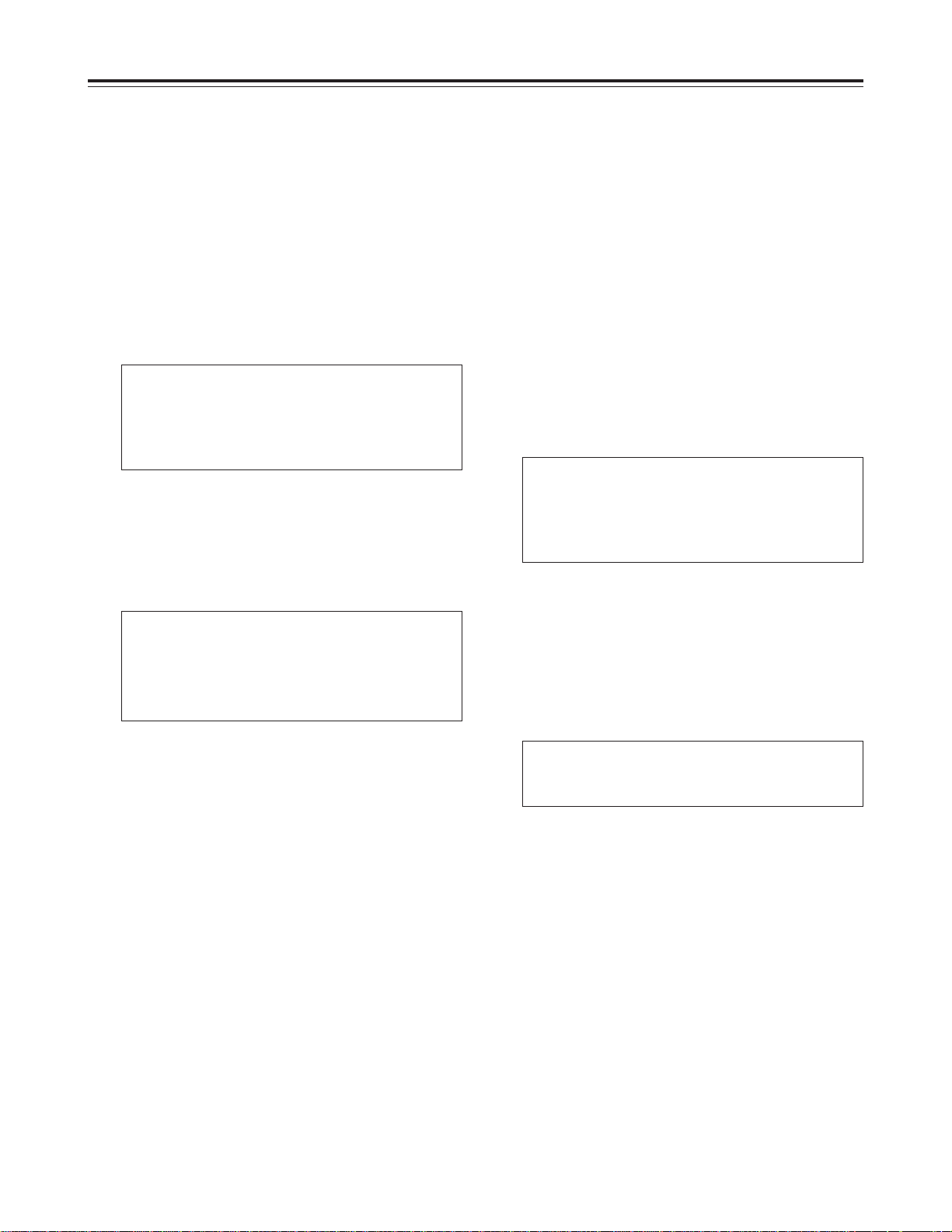
Setup (initial settings)
Loading the user defaults
Set the LOCAL/MENU/REMOTE switch to the
1
MENU position.
The unit is set to the menu setting mode, and the
menu screen appears on the video monitor.
Press the RESET button.
2
The unit is now set to the default setting mode,
and the default setting screen now appears on
the video monitor.
SELECT MODE
2 0 ESCAPE
1 LOAD
2 SAVE
3 PROTECT
Press the MENU-UP button or MENU-DOWN
3
button to move the cursor to the LOAD
position, and press the SET button.
The unit is set to the LOAD mode, and the LOAD
screen appears on the video monitor.
SET–UP MENU <LOAD>
2 NO
FACTORY
USER (ALL)
USER (NOT SYSTEM)
Menu protection
By setting the unit to the menu protection mode, the
setup menu can no longer be opened even when the
LOCAL/MENU/REMOTE switch is set to the MENU
position.
Set the LOCAL/MENU/REMOTE switch to the
1
MENU position.
The unit is set to the menu setting mode, and the
menu screen appears on the video monitor.
Press the RESET button.
2
The unit is now set to the default setting mode,
and the default setting screen now appears on
the video monitor.
SELECT MODE
2 0 ESCAPE
1 LOAD
2 SAVE
3 PROTECT
Press the MENU-UP button or MENU-DOWN
3
button to move the cursor to the PROTECT
position, and press the SET button.
The unit is set to the menu protection setting
mode, and the screen prompting the user to
confirm the menu protection appears on the
video monitor.
Press the MENU-UP button or MENU-DOWN
4
button to move the cursor to the USER (ALL)
position, and press the SET button.
O When the cursor is moved to USER (NOT
SYSTEM) and this operation is performed,
everything except the SYSTEM menu settings
operates according to the user settings stored
in the memory.
O When the cursor is moved to NO and this
operation is performed, the display returns to
the menu screen without changing to the user
settings stored in the memory.
Set the LOCAL/MENU/REMOTE switch to the
5
LOCAL or REMOTE position.
This completes the menu setting procedure.
26
MENU PROTECT OK?
2 NO
YES
To initiate menu protection, press the MENU-
4
UP button or MENU-DOWN button to move
the cursor to the YES position, and press the
SET button.
The menu screen now appears.
Page 5
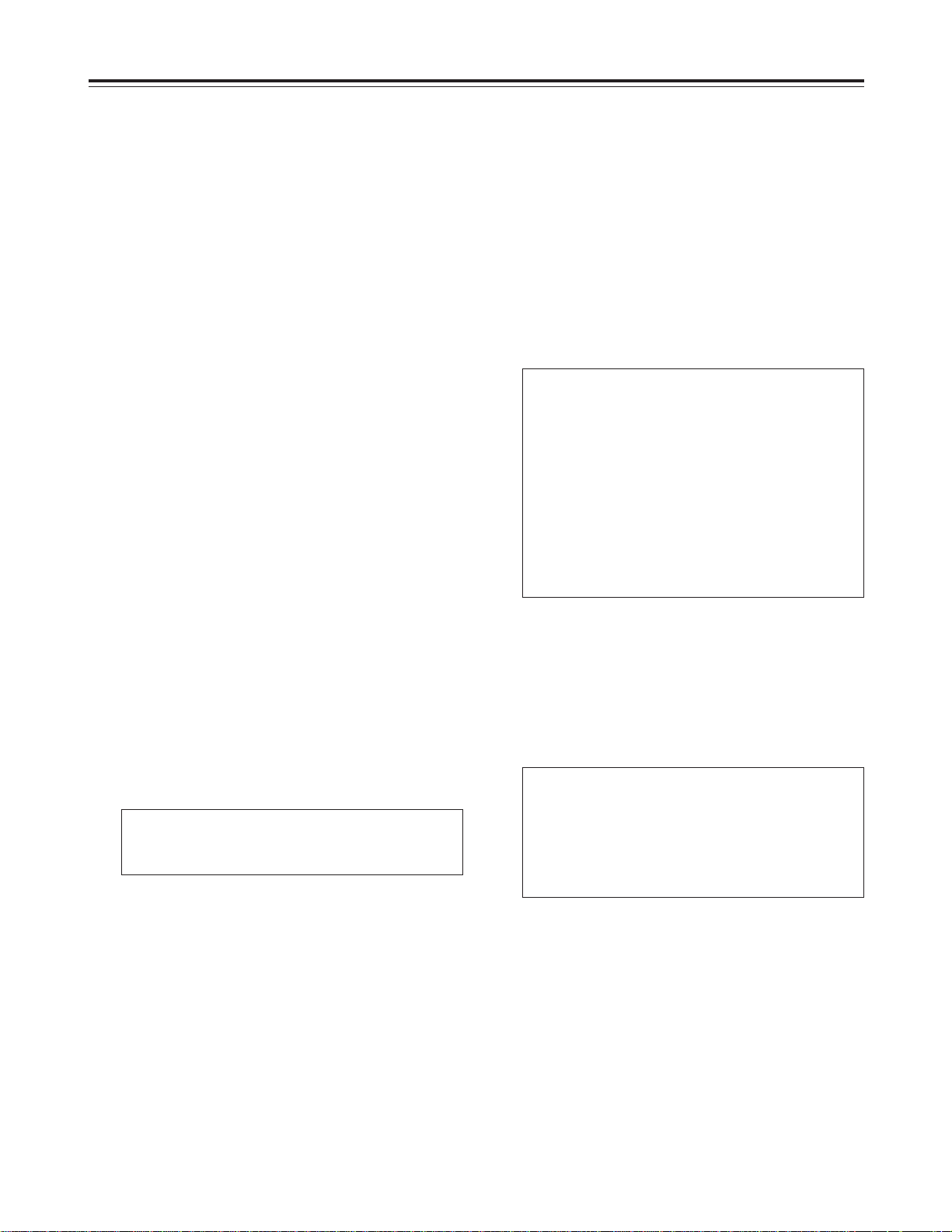
Setup (initial settings)
Set the LOCAL/MENU/REMOTE switch to the
5
LOCAL or REMOTE position.
The unit is now set to the menu protection mode.
When the LOCAL/MENU/REMOTE switch is set
to the MENU position, the unit is not set to the
menu setting mode, and “MENU PROTECTED”
appears on the video monitor screen.
<Note>
If, during the setting of the menu protection
mode, the LOCAL/MENU/REMOTE switch is set
to the MENU position while the COUNTER button
on the front panel is held down, the unit is set to
the menu setting mode, and the regular menu
settings can be performed.
Perform steps 2 to 7 of “Setting method using
the on-screen menus.”
Releasing the menu protection
mode
Set the LOCAL/MENU/REMOTE switch to the
1
MENU position while holding down the
COUNTER button on the front panel.
The unit is set to the menu setting mode, and the
menu screen appears on the video monitor.
Displaying the DIAG menu
The unit comes with a function for displaying the “hour
meter,” “software version” and “deck serial No.” on the
video monitor.
Set the LOCAL/MENU/REMOTE switch to the
1
MENU position while holding down the EJECT
button.
The unit is set to the DIAG display mode, and the
hour meter and deck serial No. appear on the
video monitor.
DIAG–MENU HOURS METER
Ser
222222222
H00 OPERATION 00000H
H01 DRUM RUN 00000H
H02 TAPE RUN 00000H
H03 THREADING 00000T
H04 F LOADING 00000T
H11 DRUM RUN r 00000H
H12 TAPE RUN r 00000H
H13 THREADING r 00000T
H14 F LOADING r 00000T
Items with “r” can be reset when the unit is
serviced.
2
Perform steps 2 and 3 of the menu protection
procedure described above.
The screen prompting the user to confirm
whether to initiate menu protection appears on
the video monitor.
MENU PROTECT OK?
2 NO
YES
Press the MENU-UP button or MENU-DOWN
3
button to move the cursor to the NO position,
and press the SET button.
The menu protection mode is now released.
With the hour meter displayed, press the
2
SEARCH button.
The software version appears on the video
monitor.
DIAG–MENU SOFT VERSION
SYSIF 1.
AVDV 1.22-22-2.22
SERVO 1.22-22-2.22
END
The hour meter display is restored when the
SEARCH button is pressed again.
Set the LOCAL/MENU/REMOTE switch to the
3
LOCAL or REMOTE position.
The unit is restored to its regular mode.
22-22-2.22
27
Page 6
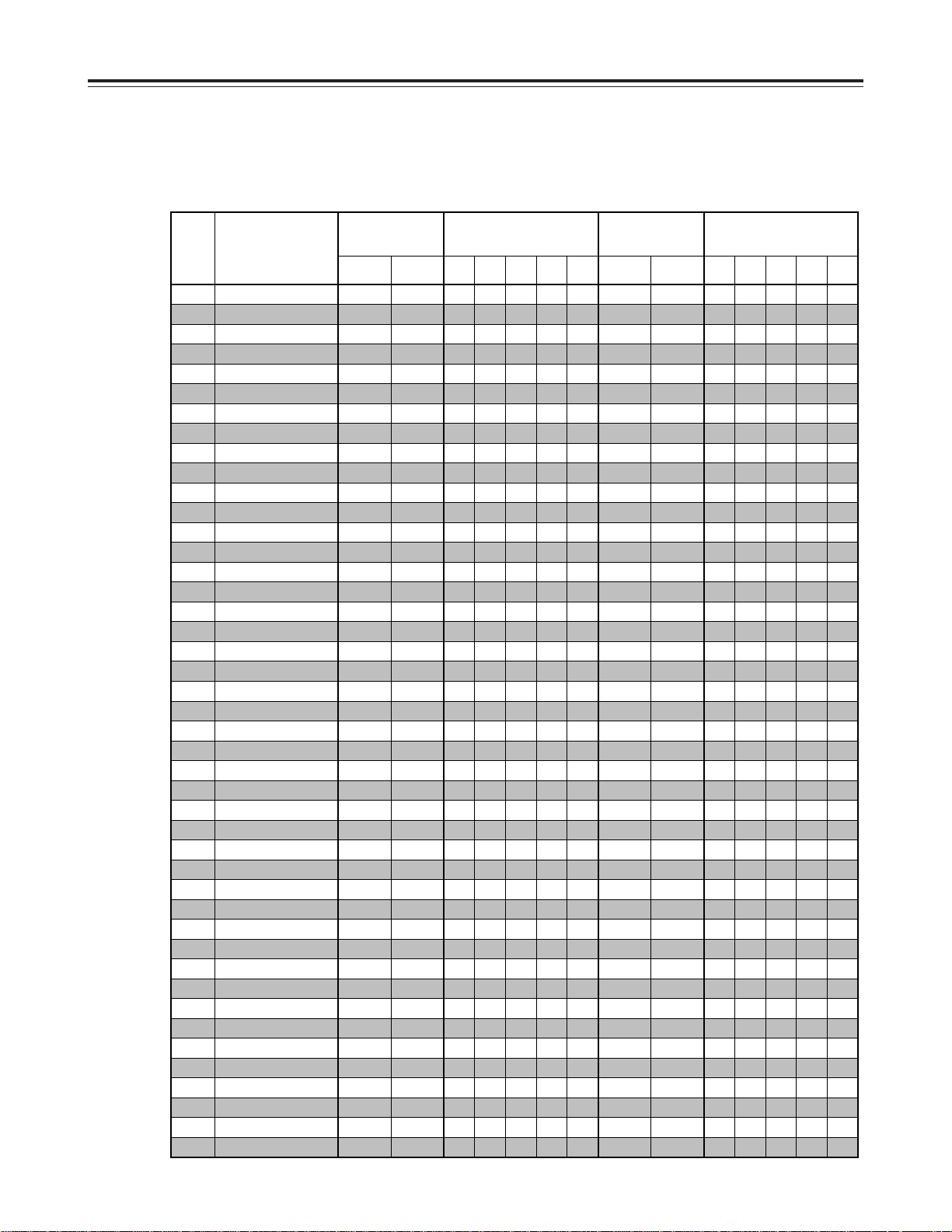
Setup menus
No. Superimposed display
No optional
board installed
AJ-YA120AG
installed
AJ-YAD120AG
installed
Both optional boards
installed
59/60 50i/25P
59/60 25 (HD)23/24 50i/25P 25 (SD)
59/60 50i/25P
59/60 25 (HD)23/24 50i/25P 25 (SD)
No
SYS H (HD)12
No No No
No
SYS SC (SD)14
No No No
No
VO SYS H (SD)15
No No No
No
SD SYS H (SD)16
No No No
No
SCH COAR (SD)18
No No No
No
SCH FINE (SD)19
No No No
AV PHASE20
SYSTEM FREQ25
No
HD SYS H ADV26
No NoNo No No No No NoNo No No
LOCAL ENA001
TAPE TIMER002
NoNo No NoNo No
REMAIN SEL003
SUPER005
DISPLAY SEL006
CHARA H POS007
CHARA V POS008
CHARA TYPE009
SYS FORMAT020
No NoNo No No No NoNo No No
PB FORMAT022
FORMAT SEL023
HD FREQUENCY030
No NoNo No No NoNo No
No
OUT REF031
No No No No No
SHTL MAX101
FF. REW MAX102
No
REF ALARM104
No No No
EJECT EE SEL106
No
EE MODE SEL107
No NoNo No No No NoNo No
PLAY DELAY108
CAP LOCK109
NoNo No NoNo No
AUTO REW110
FRZ MODE SEL112
No
REC INH LAMP114
No
No
EJECT SW INH115
No NoNo No NoNo No
No
SP MODE INH118
No NoNo No NoNo No
SEARCH SPEED150
HUMID OPE152
No
AUTO BACK154
No NoNo No NoNo No
MEMORY MODE160
CTL BGN/TC BGN161
END162
REPT MODE163
BATTERY SEL180
TYPE-A NEAR181
TYPE-A END182
Menus which are displayed
The menus displayed differ depending on the setting selected for menu item No.25 [SYSTEM FREQ] and on the
optional boards (AJ-YA120AG, AJ-YAD120AG) which have been installed.
28
Page 7
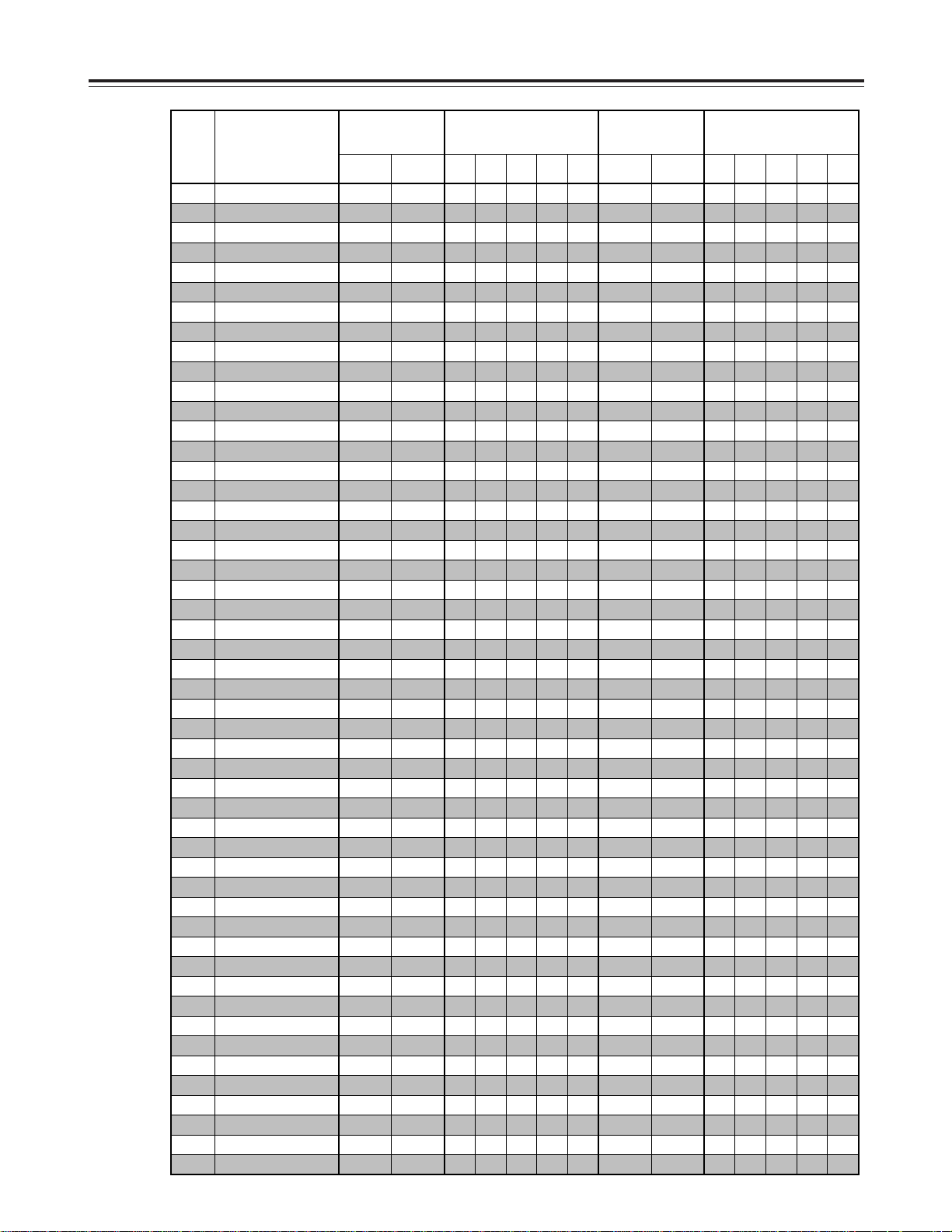
Setup menus
No. Superimposed display
No optional
board installed
AJ-YA120AG
installed
AJ-YAD120AG
installed
Both optional boards
installed
59/60 50i/25P
59/60 25 (HD)23/24 50i/25P 25 (SD)
59/60 50i/25P
59/60 25 (HD)23/24 50i/25P 25 (SD)
TYPE-B NEAR183
TYPE-B END184
ID SEL202
STILL TIMER400
SRC PROTECT401
DRUM STDBY402
STOP PROTECT403
VITC BLANK500
NoNo NoNo
VITC POS-1501
NoNo NoNo
VITC POS-2502
NoNo NoNo
No
TCG MODE503
No NoNo No NoNo No
No
RUN MODE504
No NoNo No NoNo No
No
TCG REGEN505
No NoNo No NoNo No
No
TC SOURCE507
No NoNo No NoNo No
No
BINARY GP508
No NoNo No NoNo No
PHASE CORR509
No
TCG CF FLAG510
No NoNo No NoNo No
DF MODE511
No NoNo No No No NoNo No No
No
TC OUT REF512
No NoNo No NoNo No
VITC OUT513
No
HD EMBD VITC514
No No No No No
No
HD EMBD LTC515
No No No No No
No
TC PRESET530
No NoNo No NoNo No
No
UB PRESET531
No NoNo No NoNo No
No
VIDEO IN SEL600
No NoNo No No No NoNo No
No
VIDEO INT SG601
No NoNo No No No NoNo No
No
SDI IN MODE602
No NoNo No No No NoNo No
V-MUTE SEL603
FREEZE SEL604
V OUT SEL615
No No No No
OUT MATRIX616
No No
No
V_FILTER619
No No NoNo No No No No NoNo No
DOWNCON MODE620
No No
No
UPCON V MODE621
No No No No No No No
D/C ENH H626
No No
D/C ENH V627
No No
No
U/C ENH H628
No No No No No No No
No
U/C ENH V629
No No No No No No No
No
1080i>HD_OUT630
No NoNo No No No No NoNo No No
No
720p>HD_OUT632
No NoNo No No No No NoNo No No
No
480p>HD_OUT634
No NoNo No No No No NoNo No No
No
480i>HD_OUT636
No NoNo No No No No NoNo No No
BLK CLIP676
No NoNo No No NoNo No
CC (F1) BLANK680
No NoNo No No No NoNo No No
CC (F2) BLANK681
No NoNo No No No NoNo No No
No
EDH (SD)684
No No No No No
No
ESR MODE (SD)685
No No No No No No No
No
CCR MODE (SD)686
No No No No No No No
No
VO SETUP (SD)683
No No No No No No No No No
No
VO SETUP (HD)682
No No No No No No No No No
29
Page 8
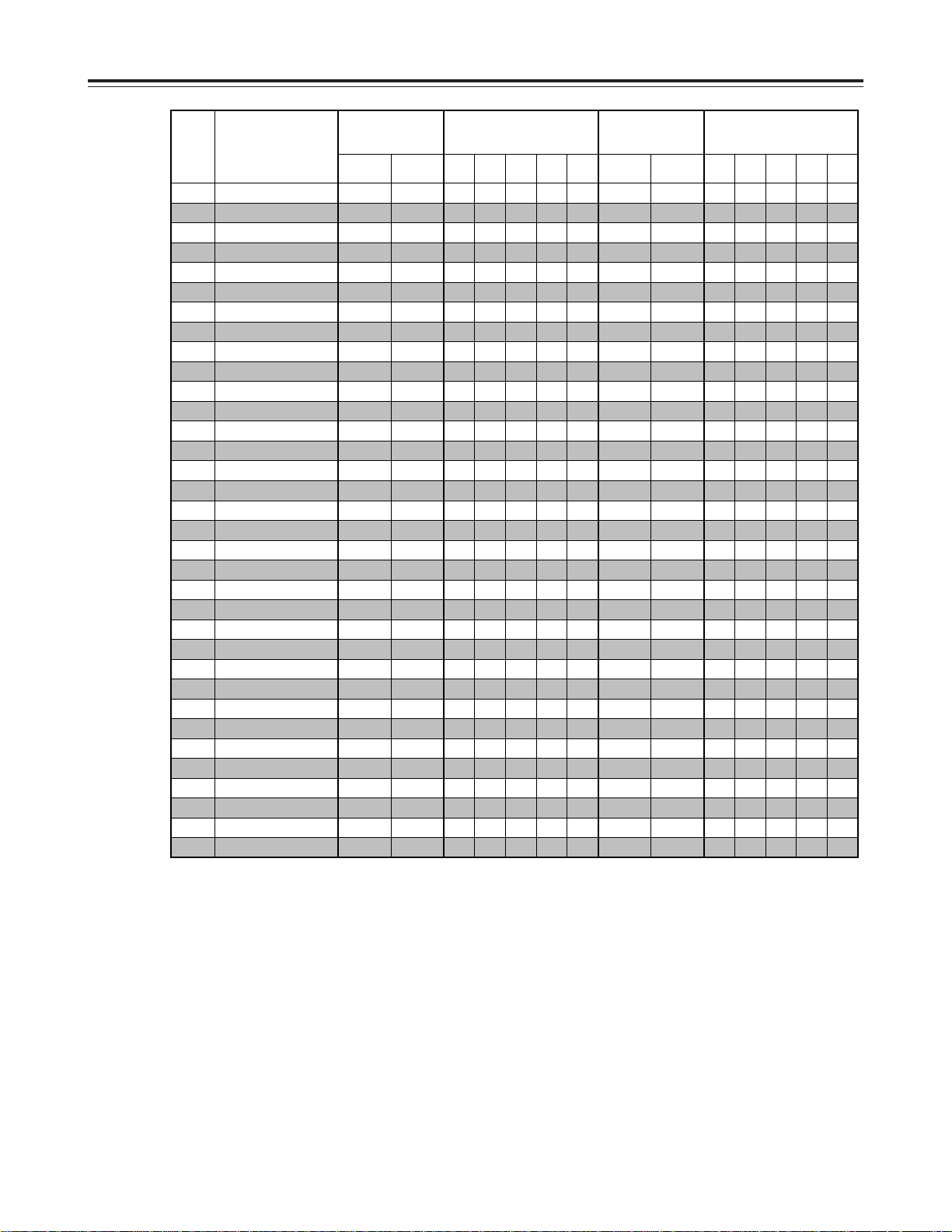
Setup menus
No. Superimposed display
No optional
board installed
AJ-YA120AG
installed
AJ-YAD120AG
installed
Both optional boards
installed
59/60 50i/25P
59/60 25 (HD)23/24 50i/25P 25 (SD)
59/60 50i/25P
59/60 25 (HD)23/24 50i/25P 25 (SD)
No
AUDIO IN SEL700
No NoNo No No No NoNo No
No No
SDI INDEX 0687
No No No No No No
No
COMP MODE689
No NoNo No No No No NoNo No No
No
CH1 IN LV701
No NoNo No No No NoNo No
No
CH2 IN LV702
No NoNo No No No NoNo No
No
CH3 IN LV703
No NoNo No No No NoNo No
No
CH4 IN LV704
No NoNo No No No NoNo No
CH1 OUT LV706
CH2 OUT LV707
CH3/L OUT LV708
CH4/R OUT LV709
No
REC CUE730
No NoNo No NoNo No
PB FADE731
No
EMBEDDED AUD732
No No No
DV PB ATT759
REC PT MUTE760
AUD RATE CON762
CUE OUT SEL765
MONI SEL769
MONITOR MIX770
H. PHONE MIX771
AUD OUT SEL780
No
IN IMP SEL781
No NoNo No NoNo No
No
DIF SPEED880
No No NoNo No No NoNo No
No
DIF IN CH882
No No NoNo No No NoNo No
No
DIF OUT CH883
No No NoNo No No NoNo No
No
DIF CONFIG886
No No NoNo No No NoNo No
No
DIF AUD OUT890
No No NoNo No No NoNo No
No
DIF DV AUDIO891
No No NoNo No No NoNo No
No
HD>DIF OUT894
No No NoNo No No NoNo No
No
50M>DIF OUT895
No No NoNo No No NoNo No
No
25M>DIF OUT896
No No NoNo No No NoNo No
No
DIF SUPER899
No No NoNo No No NoNo No
P. ON LOADA02
<Note>
For details on menu items No.880 to 899, refer to the instructions accompanying the AJ-YAD120AG.
30
Page 9
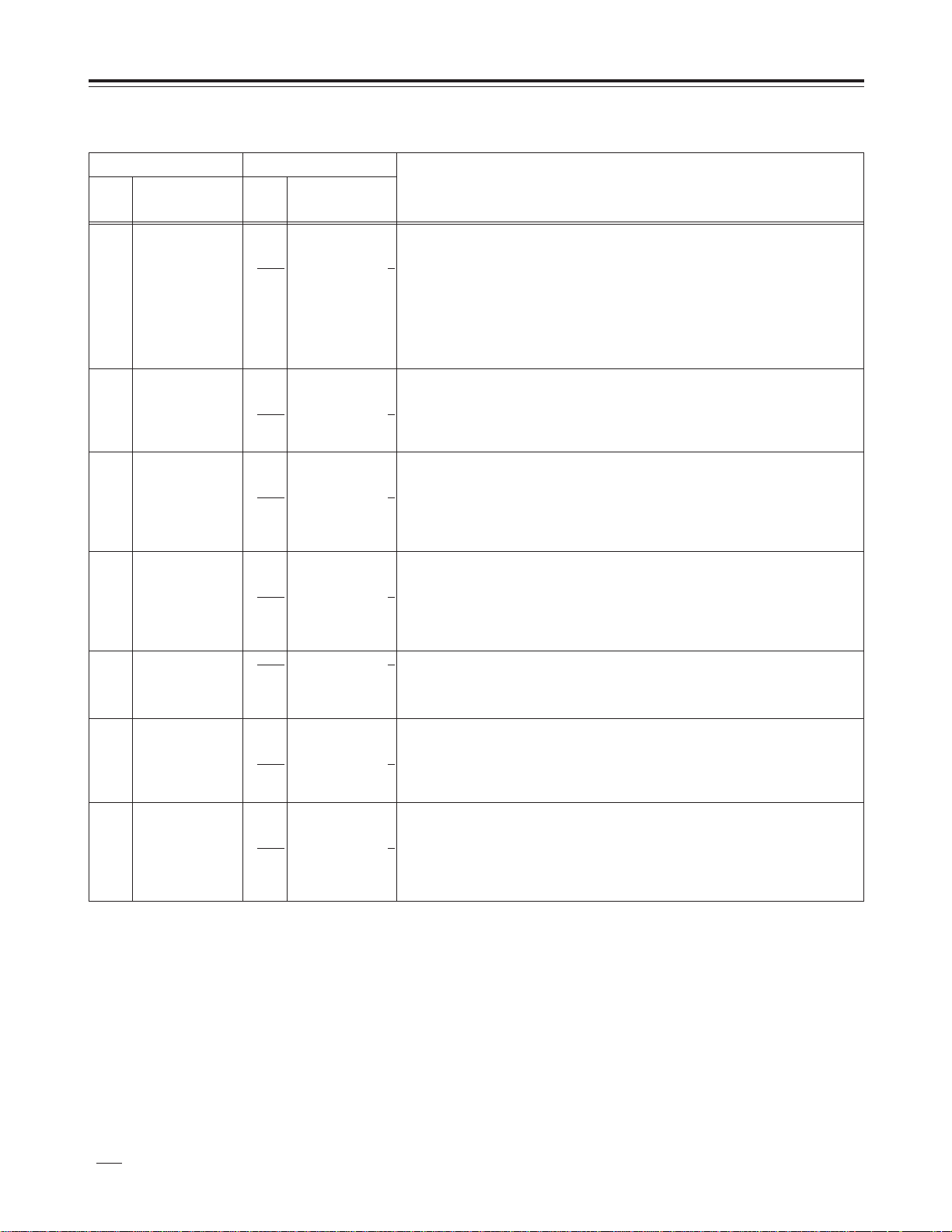
Setup menus
SYSTEM
Item Setting
Superimposed
No.
display
No.
Superimposed
display
Description of settings
12 SYS H (HD) 0000
1100
2200
14 SYS SC (SD) 0000
0108
0216
15 VO SYS H (SD) 0000
0858
1716
16 SD SYS H (SD) 0000
0858
1716
18 SCH COAR (SD) 0000
0001
0002
0003
19 SCH FINE (SD) 0000
0032
0064
20 AV PHASE 0000
0100
0200
–1100
For adjusting the system phase of the HD SDI output signals (in 13.5 ns
:
:
:
:
:
:
:
:
:
:
:
:
:
increments).
0
–: The phase is advanced.
:
+: The phase is delayed.
1100
<Note>
The setting range is as follows:
O –1320 to 0 to 1320 when 50i/25P, 25 (HD) or 25 (SD) is selected as the
SYSTEM FREQ setting
O –1375 to 0 to 1375 when 23/24 is selected as the SYSTEM FREQ setting
–108
For adjusting the system phase of the VIDEO output and SD SDI output signals
:
(total variable range of over ±180 degrees).
0
–: The phase is advanced.
:
+: The phase is delayed.
108
–858
For adjusting the system phase of the VIDEO output signals (in 37 ns increments).
:
–: The phase is advanced.
0
+: The phase is delayed.
:
<Note>
858
The setting range is –864 to 0 to 864 when 50i/25P, 25 (HD) or 25 (SD) is selected
as the menu item No.25 [SYSTEM FREQ] setting.
–858
For adjusting the system phase of the SD SDI output signals (in 37 ns increments).
:
–: The phase is advanced.
0
+: The phase is delayed.
:
<Note>
858
The setting range is –864 to 0 to 864 when 50i/25P, 25 (HD) or 25 (SD) is selected
as the menu item No.25 [SYSTEM FREQ] setting.
0
For adjusting the SCH (sub-carrier to horizontal) phase of the VIDEO output
90
signals (4 positions in 90-degree increments).
180
The SC phase changes, and the H phase remains unchanged.
270
–32
For adjusting the SCH (sub-carrier to horizontal) phase of the VIDEO output
:
signals (variable range of over ±45 degrees).
0
The SC phase changes, and the H phase remains unchanged.
:
A range of ±180 degrees is covered by using this setting in combination with item
32
No.18 [SCH COAR(SD).
–100
For adjusting the phase of the AUDIO output signals in relation to the VIDEO
:
output signals (in 20.8 µs increments).
0
–: The phase of the audio output signals is advanced in relation to the video output
:
signals.
100
+: The phase of the audio output signals is delayed in relation to the video output
signals.
“ ” indicates the factory setting.
31
Page 10

Setup menus
SYSTEM
Item Setting
Superimposed
No.
display
No.
Superimposed
display
Description of settings
25 SYSTEM FREQ
26 HD SYS H ADV
2
2
2
0000
0001
0002
0003
0004
0000
0001
59/60
50i/25P
2
23/24
2
25 (HD)
2
25 (SD)
For selecting the system frequency
0: The 59.94 Hz or 60 Hz system frequency is selected.
1: The 50 Hz or 25 PsF system frequency is selected.
At this setting, the 1080/25 PsF format signals can be recorded and played back
in the same way as with the 1080/50i format.
2: The 23.98 Hz or 24 Hz system frequency is selected.
3: The 25 Hz system frequency is selected. However, black signals are output
from the SD SDI output and analog composite connectors.
4: The 25 Hz system frequency is selected. However, black signals are output
from the HD SDI output and analog component connectors.
<Note>
Merely changing this item’s setting only causes the menu item to flash, and the
setting itself is not reflected in the unit. To reflect a new setting in the unit, turn off
the power and then turn it back on.
For selecting the output whose HD output phase is to be advanced by 90H in
relation to the SD output.
0H
0: Both the HD and SD signals are output in phase with the HD and SD REF
output signals.
90H
1: The HD signals are output at a phase advanced by 90H from the SD output
signals.
When the SD REF signal is input, the REF input and SD output are in-phase,
and when the HD REF signal is input, the REF input and HD output are in-
phase.
<Notes>
O The audio signals and TC signal are output in phase with the HD output.
O With the 720p format, there is a phase difference of 120H between them.
O This item’s setting is fixed to “0H” when “1394” is selected as the menu item
No.600 [VIDEO IN SEL] setting or when an SD format tape is being played
back.
2 This appears when the AJ-YA120AG (optional accessory) has been installed.
“ ” indicates the factory setting.
32
Page 11

Setup menus
BASIC
Item Setting
Superimposed
No.
display
No.
Superimposed
display
Description of settings
001 LOCAL ENA
002 TAPE TIMER
003 REMAIN SEL
005 SUPER
2
2
2
2
0000
0001
0002
0000
0001
0000
0001
0002
0003
0000
0001
0002
0003
0004
0005
0006
ST&EJ
R/TTL
CMPST
CMPNT
2
SDSDI
2
HDSDI
2
CPS&SD
2
CPN&HD
For setting the buttons on the front panel which can be operated when the
LOCAL/MENU/REMOTE switch is at the REMOTE position.
DIS
0: None of the buttons can be operated.
1: Only the STOP and EJECT buttons can be operated.
ENA
2: All of the buttons with the exception of COUNTER and RESET can be operated.
For setting how the time is to be displayed on the CTL counter display.
±12h
0: 12-hour display
24h
1: 24-hour display
For setting the superimposing of the remaining tape time and/or total tape duration
displays onto the VIDEO OUT2 connector.
OFF
0: No displays are superimposed.
2L
1: The remaining tape time is displayed on the second line.
1L
2: The remaining tape time is displayed on the first line.
3: The remaining tape time is displayed on the first line and the total tape duration
on the second line.
<Notes>
O The information will not be displayed when 2L is set and TIME is selected as the
menu item No.006 [DISPLAY SEL] setting.
O The remaining tape time will not be displayed when R/TTL is set and TIME is
selected as the menu item No.006 [DISPLAY SEL] setting.
For setting the superimposing of the displays onto various connectors.
OFF
0: The displays are superimposed onto none of the output connectors.
1: The displays are superimposed onto VIDEO OUT2.
2: The displays are superimposed onto the HD component output (Y).
3: The displays are superimposed onto SD SDI OUT.
4: The displays are superimposed onto HD SDI OUT.
5: The displays are superimposed onto VIDEO OUT2 and SD SDI OUT.
6: The displays are superimposed onto the HD component output (Y) and HD SDI
OUT.
<Note>
Even when OFF is selected as the menu item No.005 [SUPER] setting, the superimposing will be displayed in
accordance with what is set using menu item No.006 [DISPLAY SEL] during the menu settings. Once the menu
settings are exited, the display follows the setting selected for menu item No.005 [SUPER].
2 This appears when the AJ-YA120AG (optional accessory) has been installed.
“ ” indicates the factory setting.
33
Page 12

Setup menus
BASIC
Item Setting
Superimposed
No.
display
No.
Superimposed
display
Description of settings
006 DISPLAY SEL
0000
0001
0002
0003
0004
0005
0006
0007
0008
0009
007
CHARA H-POS
008 CHARA V-POS 0000
009 CHARA TYPE
0000
0006
0037
0023
0032
0000
0001
For setting what the information to be superimposed.
TIME
0: Only the data is displayed.
(“Data” refers to the CTL, TC or UB value selected by the COUNTER button.)
T&STA
T&S&M
T&YMD
T&MDY
T&DMY
T&CTL
:
:
:
:
WHITE
W/OUT
1: The data and operation status are displayed.
2: The data, operation status and mode are displayed.
T&RT
3: The data and REC TIME are displayed.
4: The data and REC DATE (year/month/day) are displayed.
5: The data and REC DATE (month/day/year) are displayed.
6: The data and REC DATE (day/month/year) are displayed.
T&UB
7: The data and user’s bit are displayed. The time code is displayed after the
user’s bit when the COUNTER button is set to UB.
8: The data and CTL are displayed. The time code is displayed after the CTL data
when the COUNTER button is set to CTL.
T&T
9: The data and time code are displayed.
<Notes>
O Depending on the format used, the following displays appear for the modes.
<Format> <Display>
DVCPRO HD-LP 5 DVCPRO_HD-LP
DVCPRO HD 5 DVCPRO_HD
DVCPRO50 5 DVCPRO_50
DVCPRO50P 5 DVCPRO_P
DVCPRO 5 DVCPRO
DV 5 DV
DVCAM 5 DVCAM
O When T&S&M is selected as the item setting, an error message is
superimposed onto the display when a warning or error occurs.
O REC TIME and REC DATE are displayed only during DV or DVCAM playback.
The operation mode is displayed with the DVCPRO HD-LP, DVCPRO HD,
DVCPRO50, DVCPRO50P or DVCPRO format.
0
For setting the horizontal position at which the superimposed characters are to be
:
displayed.
6
:
37
0
For setting the vertical position at which the superimposed characters are to be
:
displayed.
23
:
32
For setting the superimposed display and menu display type.
0: White characters are displayed on a black background.
1: White characters with black edges are displayed.
<Note>
If the PAGE button and DATA+ button or DATA– button are pressed when menu items No.007 [CHARA H-POS]
and No.008 [CHARA V-POS] are set, the superimposed information is displayed so that its setting can be
checked.
Even while the PAGE button is pressed, the actual statuses can be checked using the DATA+ button or DATA–
button.
“ ” indicates the factory setting.
34
Page 13

Setup menus
BASIC
Item Setting
Superimposed
No.
display
No.
Superimposed
display
Description of settings
020 SYS FORMAT
022 PB FORMAT
023 FORMAT SEL
030 HD FREQUENCY
031 OUT REF
0000
0001
0000
0001
0000
0001
0002
0003
0004
0005
0006
0000
0001
0000
0001
0002
0003
1080i
720p
MANUAL
AUTO
HD-LP
HD-SP
422
411
420p
DV
DVCAM
59/23
60/24
AUTO
INPUT
HD REF
SD REF
For setting the format in which to record or play back the signals including the HD
REF signals.
0: 1080i mode
1: 720p mode
For setting the format in which to play back the tape.
0: The tape is played back in the format selected by the menu item No.020 [SYS
FORMAT] setting.
1: The tape is played back in the format selected by the format in which the tape
was recorded.
For selecting the format when MANUAL is selected as the menu item No.022 [PB
FORMAT] setting.
0: The DVCPRO HD-LP format is selected, and the format follows the menu item
No.020 [SYS FORMAT] setting.
1: The DVCPRO HD format is selected, and the format follows the menu item
No.020 [SYS FORMAT] setting.
2: The DVCPRO50 (422) format is selected.
3: The DVCPRO (411) format is selected.
4: The DVCPROP (420p) format is selected.
5: The DV format is selected.
6: The DVCAM format is selected.
For setting the field frequency.
0: The field frequency is set to 59.94/23.98 Hz.
1: The field frequency is set to 60/24 Hz.
<Note>
The field frequency which is set here takes effect only when there is no input which
supports the OUT REF setting.
If there is an input which supports the setting, the field frequency is consistent with
the field frequency of input.
For selecting the video output reference.
0: The REF signal (HD/SD) which is input to the REF connector is automatically
identified and serves as the reference.
If no signal is supplied to the REF connector, the HD serial input signal serves
as the reference.
If neither the REF input signal nor HD serial input signal is supplied, the internal
sync signal serves as the reference.
1: The HD serial input signal serves as the reference.
If this signal is not available, the unit’s internal reference is used.
2: The HD REF input signal serves as the reference.
If this signal is not available, the unit’s internal reference is used.
3: The SD REF input signal serves as the reference.
If this signal is not available, the unit’s internal reference is used.
<Note>
When “1394” is selected as the menu item No.600 [VIDEO IN SEL] setting, the
output picture in the E-E mode or output picture during recording may be disturbed
in the vertical direction even when this item is set. However, there will be no
problem with the pictures which are recorded on the tape.
“ ” indicates the factory setting.
35
Page 14

Setup menus
Formats for playback
Depending on how the menu item No.020 [SYS FORMAT], No.022 [PB FORMAT] and No.023 [FORMAL SEL]
settings are combined, the formats of the tapes played back by the unit differ as shown in the table below.
022.
PB FORMAT
MANUAL
AUTO
020.
SYS FORMAT
HD-LP DVCPRO HD-LP (1080i)
HD-SP DVCPRO HD (1080i)
50M DVCPRO50 (422)
1080i
720p
If AUTO is selected as the menu item No.022 [PB
FORMAT] setting, the format applying when the
format is not yet detected (when the tape inserted)
follows the menu item No.023 [FORMAL SEL] setting.
However, if DV or DVCAM is selected, operation
proceeds as if HD-LP is selected.
25M DVCPRO (411)
50Mp DVCPROP (420p)
DV DV
DVCAM DVCAM
HD-LP DVCPRO HD-LP (720p)
HD-SP DVCPRO HD (720p)
50M DVCPRO50 (422)
25M DVCPRO (411)
50Mp DVCPROP (420p)
DV DV
DVCAM
023.
FORMAT SEL
Playback format
DVCAM
DVCPRO HD-LP (1080i/720p), DVCPRO HD
(1080i/720p), DVCPRO50 (422), DVCPRO (411),
DVCPROP (420p), DC or DVCAM format is detected
automatically.
<Notes>
O When the tape is ejected, the format follows the one selected by menu item No.020 [SYS FORMAT] setting.
O During DVCPROP playback, the format is down-converted to 480i and output.
36
Page 15

Setup menus
OPERATION
Item Setting
Superimposed
No.
display
No.
Superimposed
display
Description of settings
101 SHTL MAX
0000
0001
0002
102 FF.REW MAX
0000
0001
0002
104 REF ALARM
0000
0001
106 EJECT EE SEL
0000
0001
0002
107 EE MODE SEL
0000
0001
108 PLAY DELAY 0000
0015
109 CAP LOCK
0000
0001
0002
For setting the maximum speed in the shuttle mode when using the external
controller connected to the 9-pin remote connector.
X8.4
0: 8.4k normal speed
X16
1: 16k normal speed
X32
2: 32k normal speed
<Note>
The maximum speed for the HD SP mode is automatically limited to 25k normal
speed.
For setting the maximum speed of fast forward or rewind operations.
X16
0: 16k normal speed
X32
1: 32k normal speed
X50
2: 50k normal speed
<Notes>
O The maximum speed for the DV and DVCAM modes is automatically limited to
32k normal speed.
O The maximum speed for the HD SP mode is automatically limited to 25k normal
speed.
For setting whether a warning is to be displayed when the REF VIDEO signal is not
connected.
OFF
0: No warning is displayed.
ON
1: A warning is displayed by the flashing STOP lamp.
For setting the video and audio output statuses during eject.
EE
0: Both the video and audio signals are always output in the E-E (electric
modulation to electric playback) mode regardless of the position of the TAPE/EE
switch.
BLACK
NORMAL
:
1: The output status differs according to the position of the TAPE/EE switch.
EE: The signals are output in the E-E mode.
TAPE: BLACK is output for the video, and the audio is muted.
GRAY
2: The output status differs according to the position of the TAPE/EE switch.
EE: The signals are output in the E-E mode.
TAPE: GRAY is output for the video, and the audio is muted.
<Note>
The EE pictures will be all black when the AJ-YA120AG (optional accessory) or AJYAD120AG (optional accessory) is not installed.
For selecting the output signals in the EE mode.
0: Signals delayed by the time taken by internal signal processing are output.
THRU
1: Signal processing is not undertaken internally, and the signals are output
without delay at their original timing.
<Note>
The superimposed information is not displayed when THRU is used as the setting.
0
For setting the play rise time in frame increments.
:
15
For selecting in how many field increments the playback framing is to be locked.
2F
0: 2F
4F
1: 4F
8F
2: 8F
<Notes>
O 8F can be selected only when 50 is selected as the menu item No.25 [SYSTEM
FREQ] setting.
O In the HD LP or HD SP mode, the 2F mode is selected during recording2,
including follow-on recording, and playback regardless of the menu item’s
setting.
2 This appears when the AJ-YA120AG (optional accessory) or AJ-YAD120AG (optional accessory) has been
installed.
“ ” indicates the factory setting.
37
Page 16

Setup menus
OPERATION
Item Setting
Superimposed
No.
display
No.
Superimposed
display
Description of settings
110 AUTO REW
112 FRZ MODE SEL
114 REC INH LAMP
115 EJECT SW INH
118 SP MODE INH
150 SEARCH SPEED
152 HUMID OPE
154 AUTO BACK
160 MEMORY MODE
0000
0001
0000
0001
0000
0001
0000
0001
0000
0001
0000
0001
0000
0001
0000
0001
0002
0000
0001
0002
0003
OFF
ON
DIS
STBOFF
LIGHT
FLASH
REC
OFF
OFF
ON
X4.1
X8.4
OFF
ON
OFF
REC-P
ALL
OFF
M-STOP
REPT1
CONT
For setting whether the tape is to be automatically rewound to its beginning when
the tape end is detected.
0: The tape is not rewound.
1: The tape is rewound to its beginning.
For setting the video output when the mode is transferred from playback images to
standby OFF (half loading).
0: The video output is muted.
1: When the standby OFF (half loading) mode is established, the image played
back at that moment is frozen and output.
For setting the operation of the REC INHIBIT lamp when the cassette is set to the
erasure prevention status.
0: The lamp lights.
1: The lamp flashes.
<Note>
When the REC INHIBIT switch on the front panel is set to ON, the REC INHIBIT
lamp lights at all times regardless of what setting is selected for this menu item.
For setting whether to restrict the operation of the EJECT button on the front panel.
0: Operation is inhibited while the unit is in the recording mode.
1: The EJECT button can be operated in all operation modes.
For selecting whether to enable or disable recording on a tape which has been
recorded using a format other than DVCPRO HD-LP.
0: Recording onto the cassette tape is enabled.
1: Recording onto the cassette tape is disabled.
For setting the search still, cue and review speed.
0: 4.1k normal tape speed
1: 8.4k normal tape speed
For setting the unit’s operation when condensation has formed.
0: The unit does not operate when condensation has formed.
1: It operates even when condensation has formed but no guarantees are made
that the operation will be trouble-free.
<Note>
Since operating the unit when condensation has formed may damage the tape or
give rise to other trouble, the “0” setting (no operation) is recommended under
normal circumstances.
For setting how the follow-on recording function is to be used.
(For setting the AUTO BACK function operation which rewinds the tape for several
seconds in order to ensure that the video images follow on one from another with
no disruptions.)
0: The tape is not rewound automatically (no AUTO BACK).
1: The tape is rewound (AUTO BACK) during REC PAUSE, and it then stops in the
recording standby status. (When PAUSE is released, the tape runs up, and
recording starts.)
2: In addition to the function of the 0001 REC-P setting, the tape is rewound
(AUTO BACK) during REC PLAY, the tape immediately runs up, and recording
starts.
For setting the repeat playback mode.
0: No repeat playback (normal operation).
1: The tape stops near the BEGIN point when it is fast forwarded or rewound.
2: When the tape reaches the END point, it is rewound to the BEGIN point, and
stops.
3: When the tape reaches the END point, it is rewound to the BEGIN point, and
plays back, and this is done repeatedly.
“ ” indicates the factory setting.
38
Page 17

Setup menus
OPERATION
Item Setting
Superimposed
No.
display
No.
Superimposed
display
Description of settings
161 CTL BGN
or
TC BGN
162 END For setting the END point in the repeat playback mode.
163 REPT MODE
0000
0001
0002
180 BATTERY SEL
0000
0001
0002
0003
0004
0005
0006
181 TYPE-A NEAR 0000
:
0044
182 TYPE-A END 0000
:
0034
183 TYPE-B NEAR 0000
:
0044
184 TYPE-B END 0000
:
0034
FREEZE
BLACK
NiCd12
NiCd13
NiCd14
S-LION
TYPE-A
TYPE-B
For setting the BEGIN point in the repeat playback mode.
Either TC or CTL is set as the counter display mode using the COUNTER button.
If no mode is set, – – : – – : – – : – – appears, and the tape start serves as the
BEGIN point.
Either TC or CTL is set as the counter display mode using the COUNTER button.
If no mode is set, – – : – – : – – : – – appears, and the tape end serves as the END
point.
For setting what images are to be output while the tape returns to the BEGIN point
in the repeat playback mode.
0: The tape returns to the BEGIN point with the image played back at the END
point still frozen.
1: The tape returns to the BEGIN point while the screen remains black.
SW
2: The tape returns to the BEGIN point following the setting selected by the
TAPE/EE switch.
<Note>
If the tape end is set as the END point when “0:FREEZE” is selected, the playback
image will not be frozen properly.
Set the END point to a place within the range where images are recorded.
For setting the type of battery.
0: 12 V-type battery
1: 13 V-type battery
2: 14 V-type battery
3: Setting for using the BP-L90A lithium-ion battery.
I-LION
4: Setting for using the ENDURA80 lithium-ion battery.
5: Setting for using the battery selected by the menu item No.181 [TYPE-A NEAR]
item and No.182 [TYPE-A END] item
6: Setting for using the battery selected by the menu item No.183 [TYPE-B NEAR]
item and No.184 [TYPE-B END] item
10.6
For setting (in increments of 0.1 V) the voltage level at which the counter flashes as
:
warning for TYPE-A battery (selected as the menu item No.180 [BATTERY SEL]
15.0
item).
<Note>
When this item has been set to a voltage level close to 15.0 V, the counter display
may flash even when an AC power source is being used.
10.6
For setting (in increments of 0.1 V) the voltage level at which the TYPE-A battery
:
(selected as the menu item No.180 [BATTERY SEL] item) is to be automatically
14.0
turned off.
10.6
For setting (in increments of 0.1 V) the voltage level at which the counter flashes as
:
warning for TYPE-B battery (selected as the menu item No.180 [BATTERY SEL]
15.0
item).
<Note>
When this item has been set to a voltage level close to 15.0 V, the counter display
may flash even when an AC power source is being used.
10.6
For setting (in increments of 0.1 V) the voltage level at which the TYPE-B battery
:
(selected as the menu item No.180 [BATTERY SEL] item) is to be automatically
14.0
turned off.
“ ” indicates the factory setting.
39
Page 18

Setup menus
INTERFACE
Item Setting
Superimposed
No.
display
No.
Superimposed
display
Description of settings
202 ID SEL
0000
0001
0002
TAPE PROTECT
Item Setting
Superimposed
No.
400 STILL TIMER 0000
401 SRC PROTECT
402 DRUM STDBY
403 STOP PROTECT
display
No.
0001
0002
0003
0004
0005
0006
0007
0008
0000
0001
0000
0001
0000
0001
OTHER
DVCPRO
ORIG
Superimposed
display
0.5S
10S
20S
30S
40S
50S
1min
2min
STEP
HALF
OFF
STEP
HALF
For setting the ID information to be returned to the controller.
0: The ID information of the VTR other than DVCPRO is set.
1: The DVCPRO ID information is set.
2: Set this only when the unit is connected to a Panasonic controller (such as the
AJ-A900, optional accessory).
<Note>
Select 1 (DVCPRO) or 2 (ORIG) if “23/24,” “25(HD)” or “25(SD)” is selected as the
menu item No.25 [SYSTEM FREQ] setting.
Description of settings
For setting the time to be taken before the unit is set in the tape protection mode
5S
when it is left standing in the STOP or STILL status.
(Units: S = seconds, min = minutes)
<Note>
When a DV or DVCAM tape is used, any setting above 2 (10S) will result in a
setting time of 10 seconds.
For setting the operation to be performed in the tape protection mode when the unit
is left standing in the STILL status.
0: STEP FWD
1: Standby OFF (half loading)
<Note>
If STEP FWD is selected, the unit is automatically transferred to the standby OFF
(half loading) mode when the unit is left standing in the STILL mode for a total of 30
minutes (or 1 minute for DV or DVCAM tape).
For setting the cylinder operation in the standby OFF (half loading) mode.
0: The cylinder stops rotating.
ON
1: The cylinder continues to rotate.
For setting the operation to be performed in the tape protection mode when the unit
is left standing in the STOP status.
0: STEP FWD
1: Standby OFF (half loading)
<Note>
When STEP FWD is selected, the unit is automatically transferred to the standby
OFF (half loading) mode when the unit is left standing in the STOP mode for a total
of 30 minutes (or 1 minute for DV or DVCAM tape).
“ ” indicates the factory setting.
40
Page 19

Setup menus
TIME CODE
Item Setting
Superimposed
No.
display
No.
Superimposed
display
Description of settings
500 VITC BLANK
0000
0001
501 VITC POS-1 0000
0006
0010
502 VITC POS-2 0000
0008
0010
503 TCG MODE
0000
0001
0002
504 RUN MODE
0000
0001
505 TCG REGEN
0000
0001
0002
507 TC SOURCE
0000
0001
0002
0003
For setting whether to output the VITC signal at the position which is set using
menu items No.501 [VITC POS-1] and No.502 [VITC POS-2].
BLANK
:
:
:
:
REGEN
TC&UB
0: The VITC signal is not output.
THRU
1: The VITC signal is output.
<Note>
This setting takes effect only with the SD output (VIDEO output and SD SDI
output).
10L
For setting the position where the VITC signal is to be inserted.
:
<Notes>
16L
O The same line as the one selected by menu item No.502 [VITC POS-2] cannot
:
be selected.
20L
O If 50i/25P is selected as the menu item No.25 [SYSTEM FREQ] setting, the
setting range is lines 7L to 11L to 22L.
O This setting takes effect only with the SD output (VIDEO output and SD SDI
output).
10L
For setting the position where the VITC signal is to be inserted.
:
<Notes>
18L
O The same line as the one selected by menu item No.501 [VITC POS-1] cannot
:
be selected.
20L
O If 50i/25P is selected as the menu item No.25 [SYSTEM FREQ] setting, the
setting range is lines 7L to 13L to 22L.
O This setting takes effect only with the SD output (VIDEO output and SD SDI
output).
For setting the synchronization of the internal time code generator.
0: The time code which is read from the tape by the time code reader is used.
PRE
1: The mode can be preset using the controls on the operation panel or the remote
controller.
AUTO
2: REGEN or PRE is automatically selected depending on the operation mode.
Follow-on recording mode: REGEN is selected.
All other modes: PRE is selected.
For setting the operation mode in which the internal time code generator runs.
REC
0: The generator runs only while recording is in progress.
FREE
1: The generator runs while the power is on regardless of the unit’s operation
mode.
For setting the signal to be regenerated when the TCG (time code generator) is in
the regeneration mode.
0: Both the time code and user’s bit are regenerated.
TC
1: Only the time code is regenerated.
UB
2: Only the user’s bit is regenerated.
For selecting the time code to be used when an external time code is used.
INT
0: The internal time code generator is used.
EXT L
1: The LTC information of the TIME CODE IN connector is used.
SLTC
2: The LTC information added to the serial signals which are supplied to the HD
SDI IN connector is used.
SVITC
3: The VITC information added to the serial signals which are supplied to the HD
SDI IN connector is used.
<Notes>
O When a setting other than INT has been selected for this menu item, the user’s
bit of the LTC and VITC which is output during recording may be output with a
delay of 1 frame from the time code.
O When “1394” is selected as the menu item No.600 [VIDEO IN SEL] setting and
a setting other than INT is selected for TC SOURCE, the time code which is
input to the DV connector is used.
At this time, the VITC information will not be superimposed onto the video signal
output when recording is performed or the E-E mode is established. The LTC
information and VITC information are not superimposed onto the HD serial
output signals.
“ ” indicates the factory setting.
41
Page 20

Setup menus
TIME CODE
Item Setting
Superimposed
No.
display
No.
Superimposed
display
Description of settings
508 BINARY GP
0000
0001
0002
0003
0004
0005
0006
0007
509 PHASE CORR
0000
0001
510 TCG CF FLAG
0000
0001
511 DF MODE
0000
0001
512 TC OUT REF
0000
0001
513 VITC OUT
0000
0001
514 HD EMBD VITC
0000
0001
515 HD EMBD LTC
0000
0001
530 TC PRESET For setting the time code of the internal TCG.
531 UB PRESET For setting the user’s bit of the internal TCG.
For setting the usage status for the user’s bit of the time code generated by the
TCG.
000
0: No character set specified
001
1: 8-bit character set complying with the ISO646 and ISO2022 standards
010
2: Undefined
011
3: Undefined
100
4: Undefined
101
5: Page/line
110
6: Undefined
111
7: Undefined
For setting whether to control the phase correction of the LTC output during
playback.
OFF
0: The phase correction is not controlled.
ON
1: The phase correction is controlled.
For selecting whether to set the CF flag of the TCG to ON.
OFF
0: The CF flag is set to OFF.
ON
1: The CF flag is set to ON.
For selecting whether to use the DF or NDF mode for CTL and TCG.
DF
0: The drop frame (DF) mode is used.
NDF
1: The non-drop frame (NDF) mode is used.
For setting the signal to be used as the reference for aligning the phase of the time
code which is output from the TC OUT connector with the phase of the external TC
input signal when a setting other than INT is selected as the menu item No.507 [TC
SOURCE] setting. (In EE mode only)
VOUT
0: The output video signal is used as the reference.
TC_IN
1: The external time code input signal is used as the reference.
For selecting how to output the VITC signal which is superimposed onto the output
video signal.
SBC
0: In the playback mode, the time code recorded in the SBC area is output.
VAUX
1: In the playback mode, the time code recorded in the VAUX area is output.
<Note>
O The VITC information which is detected by the HD serial input is automatically
recorded in the VAUX area when the images are recorded.
O When “23/24,” “25(HD)” or “25(SD)” is selected as the menu item No.25
[SYSTEM FREQ] setting and VAUX is selected as the VITC OUT setting, the
time code which is output may not be continuous.
For selecting whether to superimpose the VITC information onto the HD serial
output.
OFF
0: The VITC information is not superimposed.
ON
1: The VITC information is superimposed.
For selecting whether to superimpose the LTC information onto the HD serial
output.
OFF
0: The LTC information is not superimposed.
ON
1: The LTC information is superimposed.
00000000 to 23595929
Selection range of 00000000 to 23595924 when 50i/25P is selected as the menu
item No.35 [SYSTEM FREQ] setting
00000000 to FFFFFFFF
“ ” indicates the factory setting.
42
Page 21

Setup menus
VIDEO
Item Setting
Superimposed
No.
display
No.
Superimposed
display
Description of settings
600 VIDEO IN SEL
601 VIDEO INT SG
602 SDI IN MODE
603 V-MUTE SEL
604 FREEZE SEL
615 V OUT SEL
616 OUT MATRIX
619 V_FILTER
620 DOWNCON
MODE 0000
0000
0001
0002
0000
0001
0002
0003
0004
0005
0000
0001
0000
0001
0002
0003
0000
0001
0000
0001
0000
0001
0000
0001
0001
0002
INTSG
HDSDI
1394
100%CB
75%CB
SMPTE
BLACK
PLL
EQ
DR OFF
DR ON
N MUTE
GRAY
BLACK
NOISE
FIELD
FRAME
CMPNT
CMPST
YPbPr
RGB
FLD
FRM
FIT_V
FIT_H
FIT_HV
For selecting the video signals to be input.
0: The internal signal selected by VIDEO INT SG is generated.
1: The serial video signal supplied to the HD SDI IN connector is selected.
2: The compressed digital signals supplied to the DV connector are selected.
When this happens, the audio input signals will also be supplied from the DV
connector (digital video interface).
<Notes>
O This item’s setting cannot be changed while a tape is being played back.
O When 1394 is selected as this item’s setting, “1080i” is selected as the menu
item No.630 [1080i>HD_OUT] setting and “720p” is selected as the menu item
No.632 [720p>HD_OUT] setting.
For selecting the type of internal signal.
0: A 100% color bar signal is selected.
1: A 75% color bar signal is selected.
2: An SMPTE color bar signal is selected.
3: A black signal is selected.
4: The PLL signal is selected. (This signal is used for the adjustments performed
before the unit was shipped from the factory.)
5: The EQ signal is selected. (This signal is used for the adjustments performed
before the unit was shipped from the factory.)
For selecting how to process the serial input.
0: The 8 higher bits whose two lower bits have been rounded off are recorded.
1: The dynamically rounded 8 higher bit signal is recorded.
For setting whether to mute the video output signal when a blank part of the tape is
detected during playback.
0: The video output signal is not muted. (It is frozen.)
1: The video output signal is muted and turned gray.
2: The video output signal is muted and turned black.
3: The video output signal is muted and turned into noise.
For selecting the freeze mode of the still pictures and the slow play mode.
0: Field freeze, field slow
1: Frame freeze, frame slow
For selecting what signals are to be output from the VIDEO OUT1 output
connector.
0: The HD component signals are output.
1: Composite signals are output.
For selecting what signals are to be output from the HD component output
connector.
0: The YPBPR signals are output.
1: The RGB signals are output.
This is used to select the method to process the images using the vertical filter
during down-conversion.
0: The images are processed by field basis.
1: The images are processed by frame basis.
<Note>
When “FRM” has been selected, the resolution is improved, but the images may
flicker.
For setting the image processing during down-conversion.
0: Side cut mode
1: Letter-box mode
2: Squeeze mode
“ ” indicates the factory setting.
43
Page 22

Setup menus
VIDEO
Item Setting
Superimposed
No.
display
No.
Superimposed
display
Description of settings
621 UPCON V MODE
626 D/C ENH H
627 D/C ENH V
628 U/C ENH H
629 U/C ENH V
630
1080i>HD_OUT
632
720p>HD_OUT
634
480p>HD_OUT
636
480i>HD_OUT
676 BLK CLIP
0000
0001
0002
0000
0001
0000
0001
0000
0001
0000
0001
0000
0001
0000
0001
0000
0001
0000
0001
0000
0001
FIT_V
FIT_H
FIT_HV
0dB
+1dB
0dB
+1dB
0dB
+1dB
0dB
+1dB
1080i
720p
1080i
720p
1080i
720p
1080i
720p
OFF
ON
For setting the image processing during up-conversion.
0: Side panel mode
1: Top and bottom cut-off in vertical direction
2: Stretch mode
For enhancing the horizontal outlines during down-conversion.
0: 0dB
1: +1dB
For enhancing the vertical outlines during down-conversion.
0: 0dB
1: +1dB
For enhancing the horizontal outlines during up-conversion.
0: 0dB
1: +1dB
For enhancing the vertical outlines during up-conversion.
0: 0dB
1: +1dB
For selecting the HD output signal format during 1080i tape playback or in the
1080i EE mode.
0: 1080i
1: 720p
<Notes>
O This item’s setting cannot be changed while a tape is being recorded or while
the recording pause mode is established.
O When 720p is selected as this item’s setting, no signals are output from the DV
connector. If “1394” is selected as the menu item No.600 [VIDEO IN SEL]
setting, “HDSDI” is established as the VIDEO IN SEL setting.
For selecting the HD output signal format during 720p tape playback or in the 720p
EE mode.
0: 1080i
1: 720p
<Notes>
O This item’s setting cannot be changed while a tape is being recorded or while
the recording pause mode is established.
O When 1080i is selected as this item’s setting, no signals are output from the DV
connector. If “1394” is selected as the menu item No.600 [VIDEO IN SEL]
setting, “HDSDI” is established as the VIDEO IN SEL setting.
For selecting the HD output signal format during 480p tape (DVCPRO50P)
playback.
0: 1080i
1: 720p
For selecting the HD output signal format during 480i tape (DVCPRO50, DVCPRO,
DV or DVCAM) playback.
0: 1080i
1: 720p
For setting whether to clip what is below the pedestal level for the Y (luminance)
signal of VIDEO OUT and SD OUT.
0: What is below the pedestal level is not clipped.
1: What is below the pedestal level is clipped.
“ ” indicates the factory setting.
44
Page 23

Setup menus
VIDEO
Item Setting
Superimposed
No.
display
No.
Superimposed
display
Description of settings
680 CC (F1) BLANK
2DW
681 CC (F2) BLANK
2DW
682 VO SETUP (HD)
2UP
683 VO SETUP (SD)
2DW
684 EDH (SD)
2DW
685 ESR MODE (SD)
2DW
686 CCR MODE (SD)
2DW
687 SDI INDEX 0
2DW
689 COMP MODE
0000
0001
0000
0001
0000
0001
0002
0003
0000
0001
0002
0003
0000
0001
0000
0001
0000
0001
0000
0001
0000
0001
BLANK
THRU
BLANK
THRU
THRU
ADD22L
ADD21L
ADD20L
THRU
ADD22L
ADD21L
ADD20L
OFF
ON
OFF
AUTO
OFF
AUTO
OFF
ON
NORMAL
DARK
For selecting ON or OFF for the closed caption signal in the first field.
0: Forced blanking
1: No blanking
For selecting ON or OFF for the closed caption signal in the second field.
0: Forced blanking
1: No blanking
This selects the composite output signal in HD mode.
0: The signal is output with no setup added.
1: The signal is output from line 22 with a 7.5% setup added.
2: The signal is output from line 21 with a 7.5% setup added.
3: The signal is output from line 20 with a 7.5% setup added.
This selects the composite output signal in SD mode.
0: The signal is output with no setup added.
1: The signal is output from line 22 with a 7.5% setup added.
2: The signal is output from line 21 with a 7.5% setup added.
3: The signal is output from line 20 with a 7.5% setup added.
For setting whether to superimpose EDH onto the SD SDI output.
0: EDH is not superimposed.
1: EDH is superimposed.
For selecting the mode of the edge subcarrier reduction (ESR) operation in the
playback circuit.
0: ESR is forcibly turned off.
1: ESR is automatically set to ON or OFF depending on the unit’s operation.
For selecting the cross color processing during playback.
0: The cross color is output as is.
1: The cross color can be reduced.
For selecting whether to superimpose the VIDEO INDEX signal onto the SD SDI
output.
0: The VIDEO INDEX signal is not superimposed onto the SD SDI output.
1: The VIDEO INDEX signal is superimposed onto the SD SDI output.
This is used to select the method to process the image compression during
recording.
0: The images are recorded using the regular compression processing.
1: The images are recorded while minimizing the compressed image distortion
which arises in the dark areas below about 10 IRE (70 mV).
<Notes>
O This setting is valid when recording in the 720p mode.
O Even when “DARK” has been selected, the “NORMAL” setting will be
restored when the unit’s power is turned off. “NORMAL” is also restored
as the user default setting.
<Notes>
2UP
: With HD output (HD tape playback or up-converted output)
2DW
: With SD output (SD tape playback or down-converted output)
“ ” indicates the factory setting.
45
Page 24

Setup menus
AUDIO
Item Setting
Superimposed
No.
display
No.
Superimposed
display
Description of settings
700 AUDIO IN SEL
0000
0001
0002
701 CH1 IN LV 0000
0001
0002
0003
702 CH2 IN LV 0000
0001
0002
0003
703 CH3 IN LV 0000
0001
0002
0003
704 CH4 IN LV 0000
0001
0002
0003
706 CH1 OUT LV 0000
0001
0002
707 CH2 OUT LV 0000
0001
0002
708 CH3/L OUT LV 0000
0001
0002
709 CH4/R OUT LV 0000
0001
0002
For setting the audio signal input (in all the channels simultaneously).
INTSG
0: The internal signal is generated.
ANA
1: The input is fixed to analog signals.
SDI
2: The input is fixed to SDI signals.
<Notes>
O The input signals of the channels when analog signals are supplied are
recorded onto the audio tracks below on the tape.
CH1 input 5 CH1 and CH5 track
CH2 input 5 CH2 and CH6 track
CH3 input 5 CH3 and CH7 track
CH4 input 5 CH4 and CH8 track
O When “1394” is selected as the menu item No.600 [VIDEO IN SEL] setting, the
audio input signals will also be supplied from the DV connector (digital video
interface).
4dB
For setting the reference level of the analog audio input (CH1).
0dB
–20dB
–60dB
4dB
For setting the reference level of the analog audio input (CH2).
0dB
–20dB
–60dB
4dB
For setting the reference level of the analog audio input (CH3).
0dB
–20dB
–60dB
4dB
For setting the reference level of the analog audio input (CH4).
0dB
–20dB
–60dB
4dB
For setting the reference level of the analog audio output (CH1).
0dB
–20dB
4dB
For setting the reference level of the analog audio output (CH2).
0dB
–20dB
4dB
For setting the reference level of the analog audio output (CH3).
0dB
–20dB
4dB
For setting the reference level of the analog audio output (CH4).
0dB
–20dB
“ ” indicates the factory setting.
46
Page 25

Setup menus
AUDIO
Item Setting
Superimposed
No.
display
No.
Superimposed
display
Description of settings
730 REC CUE
731 PB FADE
732 EMBEDDED AUD
759 DV PB ATT
760 REC PT MUTE
762 AUD RATE CON
765 CUE OUT SEL
769 MONI SEL
0001
0002
0003
0004
0005
0006
0007
0008
0009
0010
0011
0012
0013
0000
0001
0002
0000
0001
0000
0001
0000
0001
0000
0001
0000
0001
0000
0001
CH1
CH2
CH3
CH4
CH5
CH6
CH7
CH8
CH1+2
CH3+4
CH5+6
CH7+8
CH1~8
AUTO
CUT
FADE
OFF
ON
OFF
ON
OFF
ON
OFF
ON
OFF
ON
PLY PCM
PLY CUE
For setting the input signal to be recorded on the CUE track.
1: Audio input CH1 signal
2: Audio input CH2 signal
3: Audio input CH3 signal
4: Audio input CH4 signal
5: Audio input CH5 signal
6: Audio input CH6 signal
7: Audio input CH7 signal
8: Audio input CH8 signal
9: Audio input CH1 + CH2 mixed signal
10: Audio input CH3 + CH4 mixed signal
11: Audio input CH5 + CH6 mixed signal
12: Audio input CH7 + CH8 mixed signal
13: Audio input CH1 through CH8 mixed signal
For setting the processing for the audio edit points (IN point, OUT point) and followon recording point during playback.
0: The processing follows the status established during recording.
1: Cut processing is forcibly performed.
2: Fade processing is forcibly performed.
For setting whether to superimpose audio data onto the HD SDI output and SD SDI
output.
0: The audio data is not superimposed.
1: The audio data is superimposed.
For selecting the audio output level during DV format playback.
0: The audio output level is not attenuated.
1: The audio output level is attenuated.
For selecting whether to mute the sound at the joins in the recording during DV or
DVCAM format playback.
0: The sound is not muted.
1: The sound is muted.
For setting whether the tape is to be played back without passing the signals
through the rate converter (without activating the digital filter) in the digital audio
output unit.
0: The tape is played back without passing the signals through the rate converter.
1: The signals are passed through the rate converter, and the tape is played back.
<Notes>
O In modes other than the 60 Hz mode, the signals are not passed through the
rate converter regardless of this menu item’s setting.
O ON/OFF control is exercised for channels 1 through 8 at the same time.
Separate settings cannot be performed on a channel by channel basis.
For setting whether to output the analog CUE signal to the audio output (main line).
0: The analog CUE signal is not output.
During playback, PCM sound is output; in all other modes, no sound is output.
1: The analog CUE signal is output.
During playback, PCM sound is output; in all other modes, the analog CUE
signal is output.
For setting the monitor output sound during playback.
0: PCM sound is output.
1: CUE sound is output.
“ ” indicates the factory setting.
47
Page 26

Setup menus
AUDIO
Item Setting
Superimposed
No.
display
No.
Superimposed
display
Description of settings
770 MONITOR MIX
771 H.PHONE MIX
780 AUD OUT SEL
781 IN IMP SEL
0000
0001
0000
0001
0000
0001
0002
0000
0001
STEREO
CH1+2
STEREO
CH1+2
LINE
CH1/2
CH3/4
600
HIGH
For setting the audio monitor output sound.
(This functions when the audio monitor selector switch on the front panel is at the
ST position.)
0: The sound is output in stereo.
1: Mixed sound is output (to both the left and right connectors).
For setting the headphone output sound.
(This functions when the audio monitor selector switch on the front panel is at the
ST position.)
0: The sound is output in stereo.
1: Mixed sound is output (when a monaural earphone is used).
For setting the sound to be output from the analog audio output connectors.
0: All the output connectors are used as the main line output.
CH1 connector = CH1 sound
CH2 connector = CH2 sound
CH3 connector = CH3 sound
CH4 connector = CH4 sound
1: The CH1 and CH2 output connectors are used as the main line output, and the
CH3 and CH4 output connectors are used as the monitor output connectors.
CH1 connector = CH1 sound
CH2 connector = CH2 sound
CH3 connector = Monitor L (CH1, CH2, CH1+CH2) sound
CH4 connector = Monitor R (CH1, CH2, CH1+CH2) sound
2: The CH1 and CH2 output connectors are used as the main line output, and the
CH3 and CH4 output connectors are used as the monitor output connectors.
CH1 connector = CH3 sound
CH2 connector = CH4 sound
CH3 connector = Monitor L (CH3, CH4, CH3+CH4) sound
CH4 connector = Monitor R (CH3, CH4, CH3+CH4) sound
For setting the analog audio input impedance.
0: 600 Ω
1: High impedance
<Note>
Regardless of this setting, the impedance is set to 3 kΩ when –60 dB is selected
as the menu item No.701 to 704 [CH1-4 IN LV] settings.
MENU
Item Setting
Superimposed
No.
A02 P.ON LOAD
display
“ ” indicates the factory setting.
48
No.
0000
0001
Superimposed
display
Description of settings
For setting whether to change the setup menu settings to the user initial settings
when the power is turned on.
OFF
0: The settings are not changed.
ON
1: The settings are changed.
Page 27

Setup menus
DIF (This menu appears only when the AJ-YAD120AG board is installed.)
Item Setting
No.
Superimposed
display
No.
Superimposed
display
Description of settings
880 DIF SPEED
0000
0001
0002
882 DIF IN CH 0000
0063
0064
883 DIF OUT CH 0000
0063
0064
886 DIF CONFIG 0000
0001
0255
890 DIF AUD OUT
0000
0001
891 DIF DV AUDIO
0000
0001
0002
894
HD>DIF OUT
0000
0001
0002
895
50M>DIF OUT
0000
0001
896
25M>DIF OUT
0000
0001
899 DIF SUPER
0000
0001
For setting the transfer speed of the digital video interface output.
S100
0: 100 Mbps
S200
1: 200 Mbps
S400
2: 400 Mbps
0
For setting the input channel.
:
:
:
63
AUTO
63
AUTO
DFLT
255
CH1/2
CH3/4
THRU
LOCK
LOCK48
HD
50M
DV
50M
DV
25M
DV
OFF
ON
:
0 to 63: The input channel is fixed at the channel corresponding to the number
specified.
64:
The input channel is not fixed at the channel corresponding to the number
specified. The input channel is initialized to 63 when the power is turned on.
0
For setting the output channel.
:
0 to 63: The output channel is fixed at the channel corresponding to the number
specified.
64:
The output channel is not fixed at the channel corresponding to the number
specified. The output channel is initialized to 63 when the power is turned on.
Menu item for expansion purposes.
1
Normally, use DFLT as the setting.
:
For setting the audio channels to which the signals from the digital video interface
are to be output in the DV format when a DVCPRO HD tape or 50M format tape is
played back.
0: CH1 and CH2
1: CH3 and CH4
For setting forcible audio mode conversion when a DV tape is played back and the
audio signals are output in the DV format.
0: Normal setting (the signals simply pass through).
1: Forcible conversion to the LOCK mode (no frequency conversion)
2: Forcible conversion to 48kHz/2CH/LOCK.
For setting the format of the signals to be output from the digital video interface
when a DVCPRO HD tape is played back or the E-E mode is established (while the
AJ-YA120AG board is installed).
0: DVCPRO HD
1: DVCPRO50
2: DV
For setting the format of the signals to be output from the digital video interface
when a 50M format tape is played back.
0: DVCPRO50
1: DV
<Note>
When DV is selected as this item’s setting, the closed caption signals and time
code (VITC) signals in the vertical blanking period are transmitted, but none of the
other signals in the vertical blanking period are transmitted.
For setting the format of the signals to be output from the digital video interface
when a 25M format tape is played back.
0: DVCPRO
1: DV
For setting whether the superimposed display is to be output from the digital video
interface when the format is converted (from HD to 50M, from HD to DV or from
50M to DV).
0: The superimposed text is not displayed.
1: The superimposed text is displayed.
<Note>
When S100 has been selected as this item’s setting, DVCPRO
HD format signals cannot be input or output.
<Notes>
The following settings are recommended when a format other than DVCPRO HD is selected as the format of the signals to be output and an
external unit is connected to the DV connector.
O Menu item No.022 [PB FORMAT]: MANUAL
O Menu item No.023 [FORMAT SEL]: Format of the tape inserted in the unit
” indicates the factory setting.
“
49
