Page 1
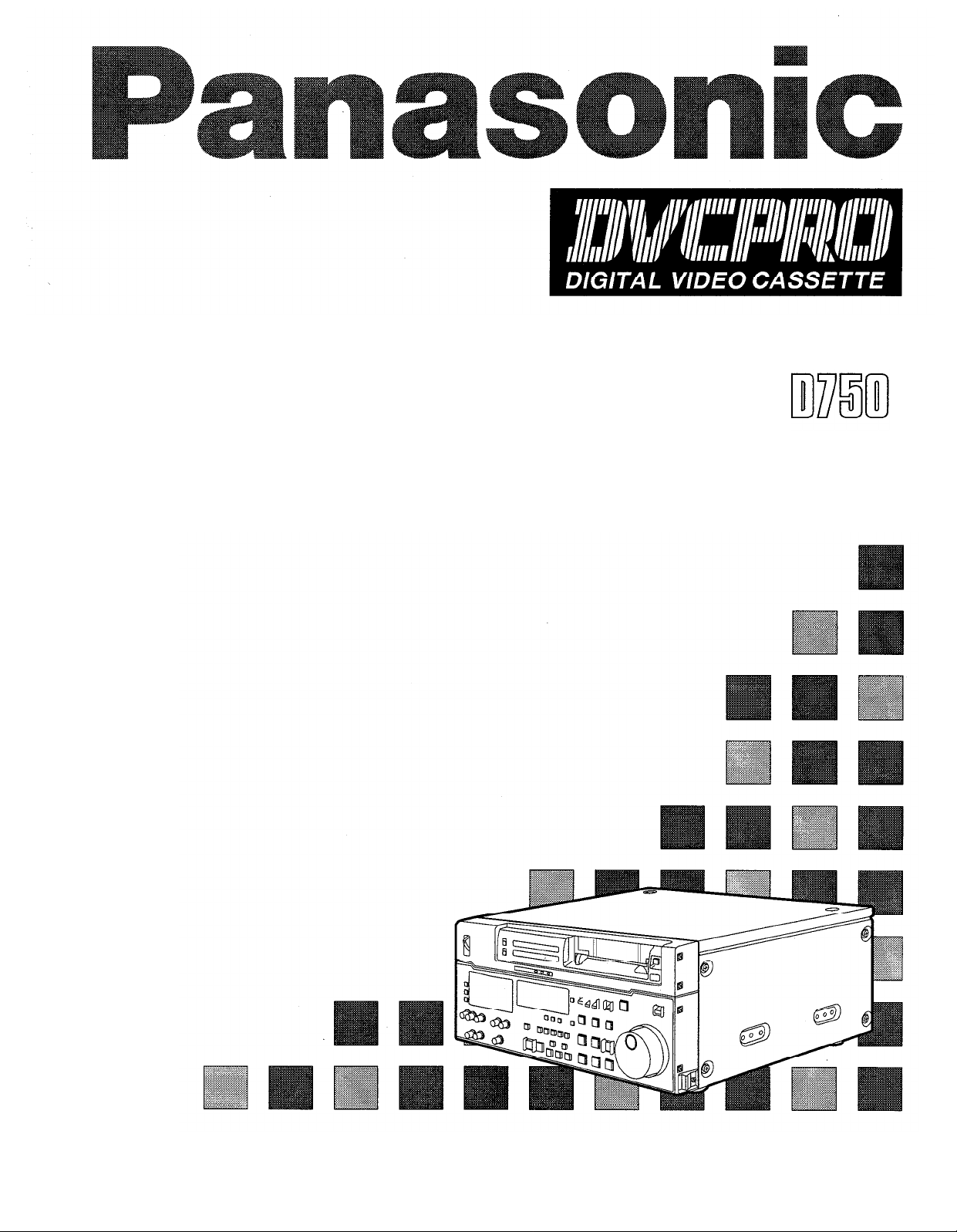
Digital Video Cassette Recorder
AJ-
P
Operating Instructions
Page 2
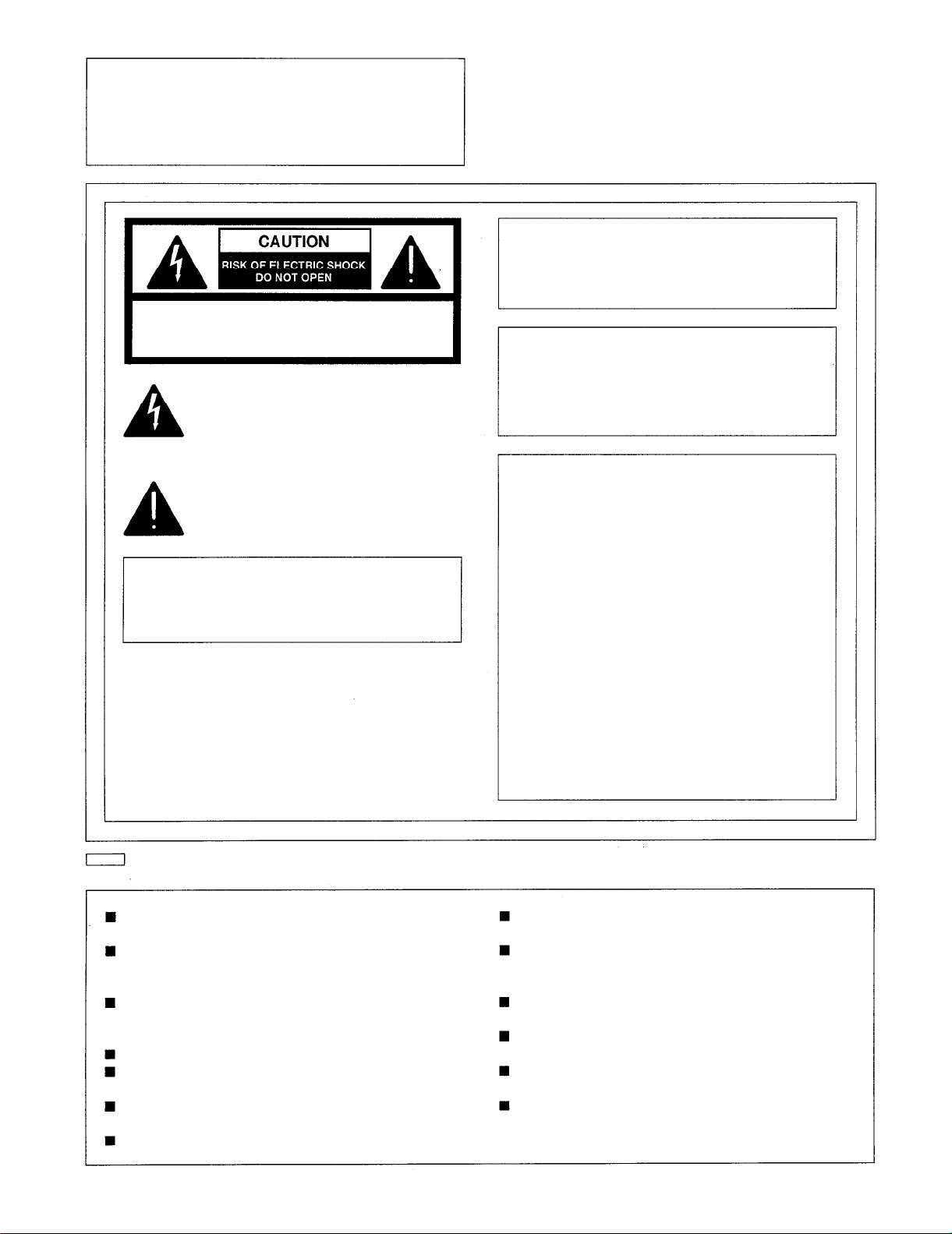
IMPORTANT
“Unauthorized recording of copyrighted television programs, video tapes and other materials
may infringe the right of copyright owners and
be contrary to copyright laws.”
CAUTION: TO REDUCE THE RISK OF ELECTRIC SHOCK,
REFER SERVICING TO QUALIFIED SERVICE PERSONNEL.
DO NOT REMOVE COVER (OR BACK).
NO USER-SERVICEABLE PARTS INSIDE.
The lightning flash with arrowhead symbol, within an
equilateral triangle, is intended to alert the user to the
presence of uninsulated “dangerous voltage” within
the products enclosure that may be of sufficient
magnitude to constitute a risk of electric shock to
persons.
The exclamation point within an equilateral triangle is
intended to alert the user to the presence of important
operating and maintenance (servicing) instructions in
the literature accompanying the appliance.
WARNING:
To reduce the risk of fire or shock hazard,
do not expose this equipment to rain or
moisture.
CAUTION:
TO REDUCE THE RISK OF FIRE OR
SHOCK HAZARD, REFER MOUNTING OF
THE OPTIONAL INTERFACE BOARD TO
AUTHORIZED SERVICE PERSONNEL.
FCC Note:
This device complies with Part 15 of the FCC Rules.
To assure continued compliance follow the attached
installation instructions and do not make any
unauthorized modifications.
CAUTION:
To reduce the risk of fire or shock hazard and
annoying interference, use the recommended
accessories only.
is the safety information.
Do not insert fingers or any objects into the video
cassette holder.
Avoid operating or leaving the unit near strong
magnetic fields. Be especially careful of large audio
speakers.
Avoid operating or storing the unit in an excessively
hot, cold, or damp environment as this may result in
damage both to the recorder and to the tape.
Do not spray any cleaner or wax directly on the unit.
If the unit is not going to be used for a length of time,
protect it from dirt and dust.
Do not leave a cassette in the recorder when not in
use.
Do not block the ventilation slots of the unit.
This equipment has been tested and found to comply
with the limits for a Class A digital device, pursuant to
Part 15 of the FCC Rules. These limits are designed
to provide reasonable protection against harmful
interference when the equipment is operated in a
commercial environment. This equipment generates,
uses, and can radiate radio frequency energy and, if
not installed and used in accordance with the instruction manual, may cause harmful interference to radio
communications. Operation of this equipment in a
residential area is likely to cause harmful interference
in which case the user will be required to correct the
interference at his own expense.
Use this unit horizontally and do not place anything on
the top panel.
Cassette tape can be used only for one-side, one
direction recording. Two-way or two-track recordings
cannot be made.
Cassette tape can be used for either Color or Black &
White recording.
Do not attempt to disassemble the recorder.
There are no user serviceable parts inside.
If any liquid spills inside the recorder, have the recorder
examined for possible damage.
Refer any needed servicing to authorized service
personnel.
-2-
Page 3
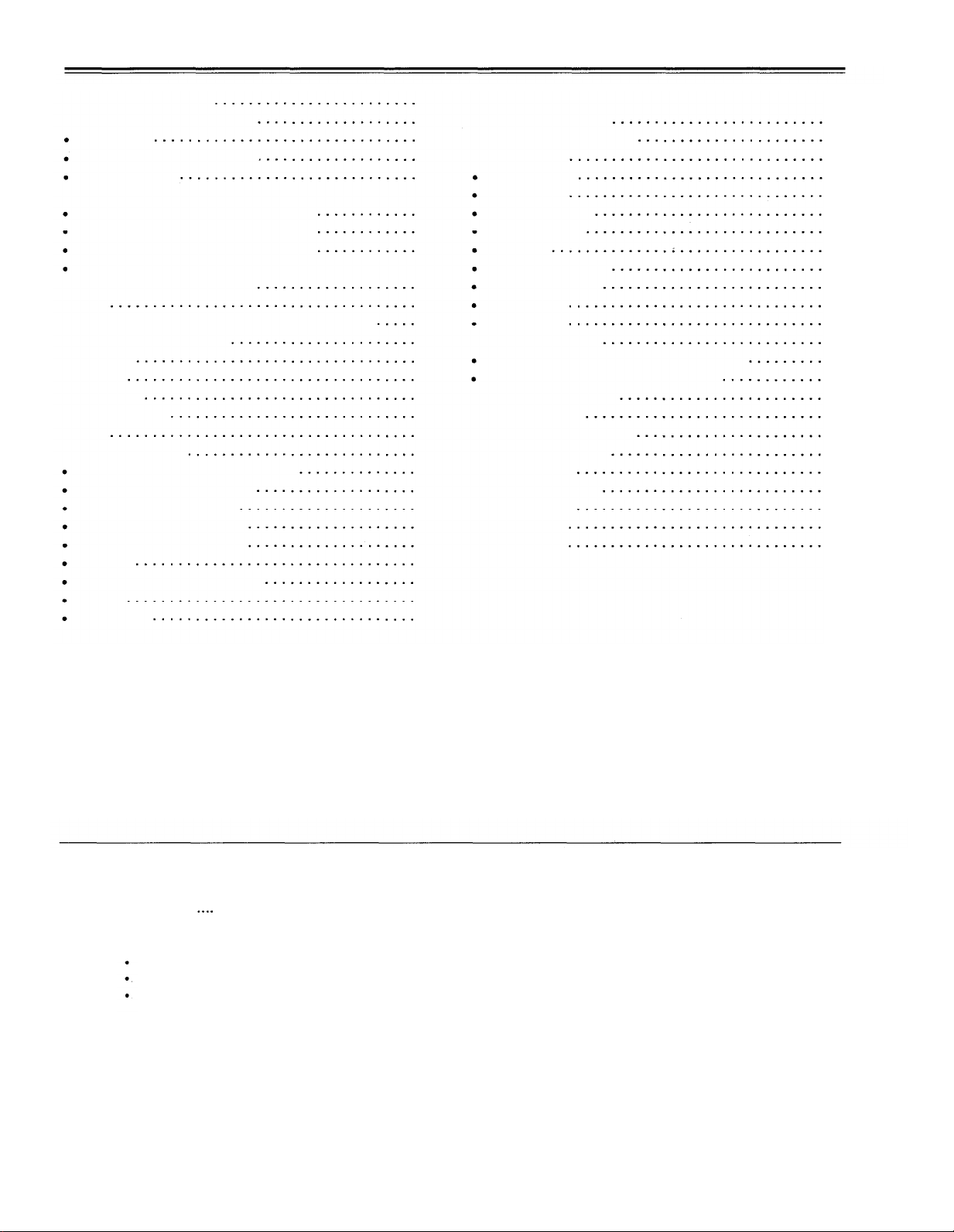
Contents
General and Features
Controls and their functions
Front panel
Front panel bottom section
Connector area
Connections
Connections when one unit is used
Connections when 2 units are used
Connections with editing controller
Connections for adjusting video output
(encoder output) signals
Tapes
Switching on the power/inserting the cassette
STOP/STAND BY mode
Recording
Playback
Jog/shuttle
Manual editing
Preroll
Automatic editing
Switch settings and adjustments
Selecting the editing mode
Entering the edit points
Checking the edit points
Modifying the edit points
Preview
Executing automatic editing
Review
Split editing
14
16
19
20
21
22
23
24
25
26
27
28
29
30
31
32
33
34
35
36
37
38
39
40
Video output (encoder output)
4
6
7
signal adjustment
Setup (default settings)
Setup menus
System menu
Basic menu
Operation menu
Interface menu
Edit menu
Tape protect menu
Time Code menu
Video menu
Audio menu
Time code/user bit
Recording internal/external time codes
Reproducing the time code/user bit
Superimpose screen
Servo reference
Audio V Fade Function
Printed circuit board
Rack mounting
Connector signals
Head cleaning
Condensation
Specifications
41
42
43
44
45
47
48
49
51
52
54
55
58
59
60
61
62
64
65
66
67
69
69
70
Before operating this unit, check that all of its accessories are present and accounted for.
Power cord
Option
AJ-YA750P component serial interface board
AJ-CS750P Cassette adaptor
AJ-MA34HP Rack mounting adaptor
1 pc
-3-
Page 4
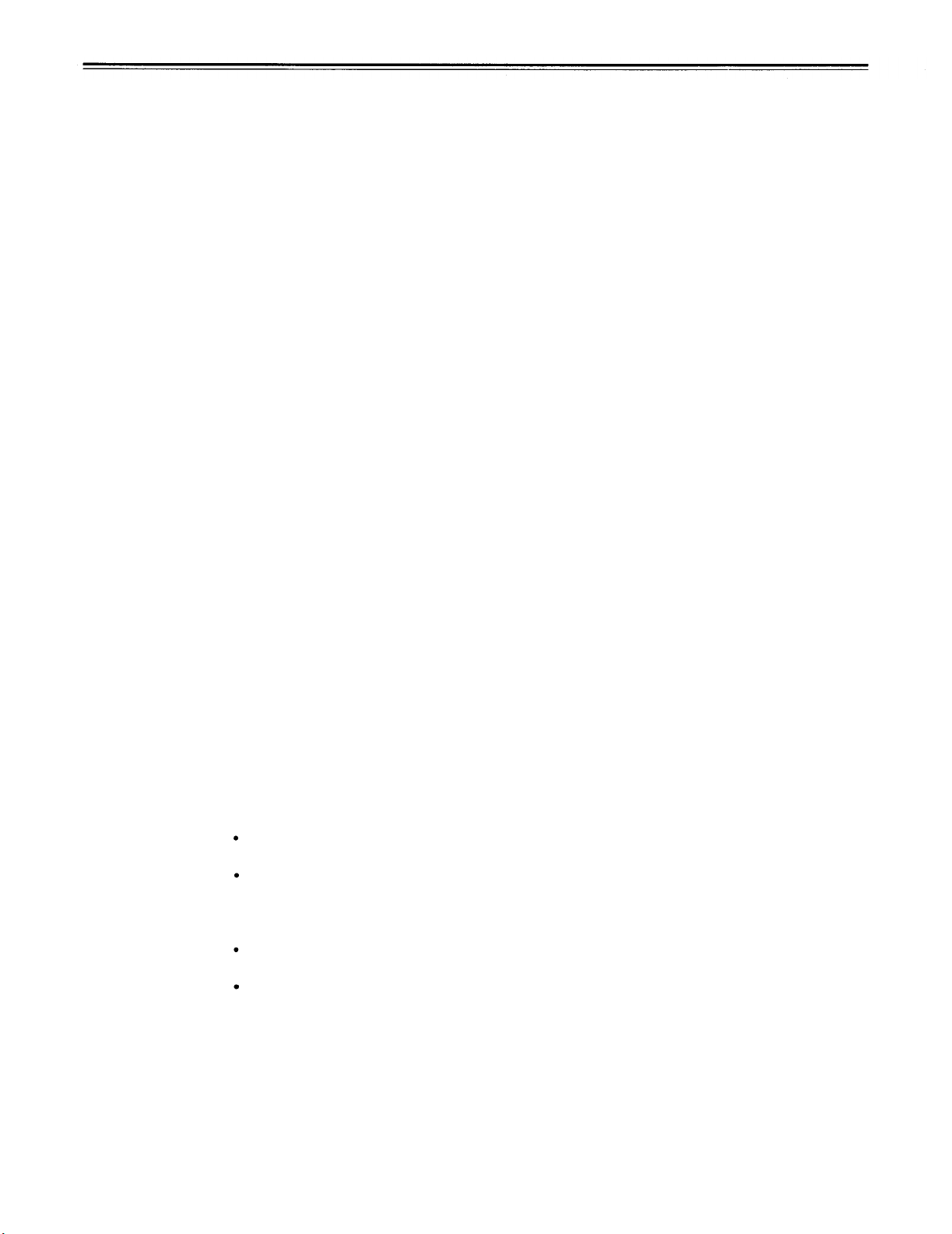
General and Features
This unit is a digital video cassette recorder which uses 1/4-inch tapes.
It incorporates digital compression technology so that the deterioration in picture quality and
sound quality resulting from dubbing is significantly minimized compared with existing
analog systems.
Furthermore, since it has a compact 4U size and light weight, the unit can be carried around
or mounted in a 19-inch rack with ease.
The settings for the units setup can be performed interactively while viewing the screen
menus on the TV monitor, and editing functions include both assemble and insert editing.
Features
Compact size and light weight
This is a 4U size digital VTR. It can be mounted in a 19-inch rack with ease using the
optional rack-mounting adaptors (AJ-MA34HP).
Up to 123 minutes of recording
Two sizes of cassette tapes can be used with this unit: the news-gathering cassette (max.
63 minutes) and general purpose cassette (max. 123 minutes). The width of the tapes
measures 1/4 inch to achieve a compact design.
Compatibility with consumer products
Consumer cassette tapes shot with digital cameras available on the consumer market can
be played back on this unit using the optional cassette adaptor (AJ-CS750P).
<Note>
Slow playback of consumer cassette tapes will not produce the smooth operation produced
by slow playback of DVCPRO cassette tapes.
Digital slow motion/jog
Digital slow-motion technology created originally by Panasonic enables noiseless images to
be played back from speeds ranging from still picture to approx. ±1/2 × normal tape speed.
<Note>
Some noise may occur when the slow motion speed is changed.
Time codes
This unit comes with a built-in time code generator (TCG)/time code reader (TCR). In
addition to the internal time code, time code facilities include external time code input as well
as recording of the input signal VITC code.
Multi-function input/output interfaces
Analog input/output
Component (Y, PB, PR) and composite signal input and output connectors are provided.
Serial digital input/output
Digital component interfacing complying with the SMPTE 259M-C/272M serial digital signal
standard is possible when the optional component serial interface board (AJ-YA750P) is
used.
AES/EBU audio input/output
Digital audio input and output connectors are provided.
9-pin (RS-422A)/(RS232C) remote
In addition to the standard 9-pin serial (RS-422A) connector, RS-232C and 25-pin parallel
connectors are also featured.
The RS-422A connector enables another VTR to be operated in parallel with the unit if a
looping connection is used for the two units.
2-channel high-sound-quality digital audio
Sound can be edited separately for two channels while channel mixing capabilities are also
available. One channel is provided for the analog cue track.
-4-
Page 5
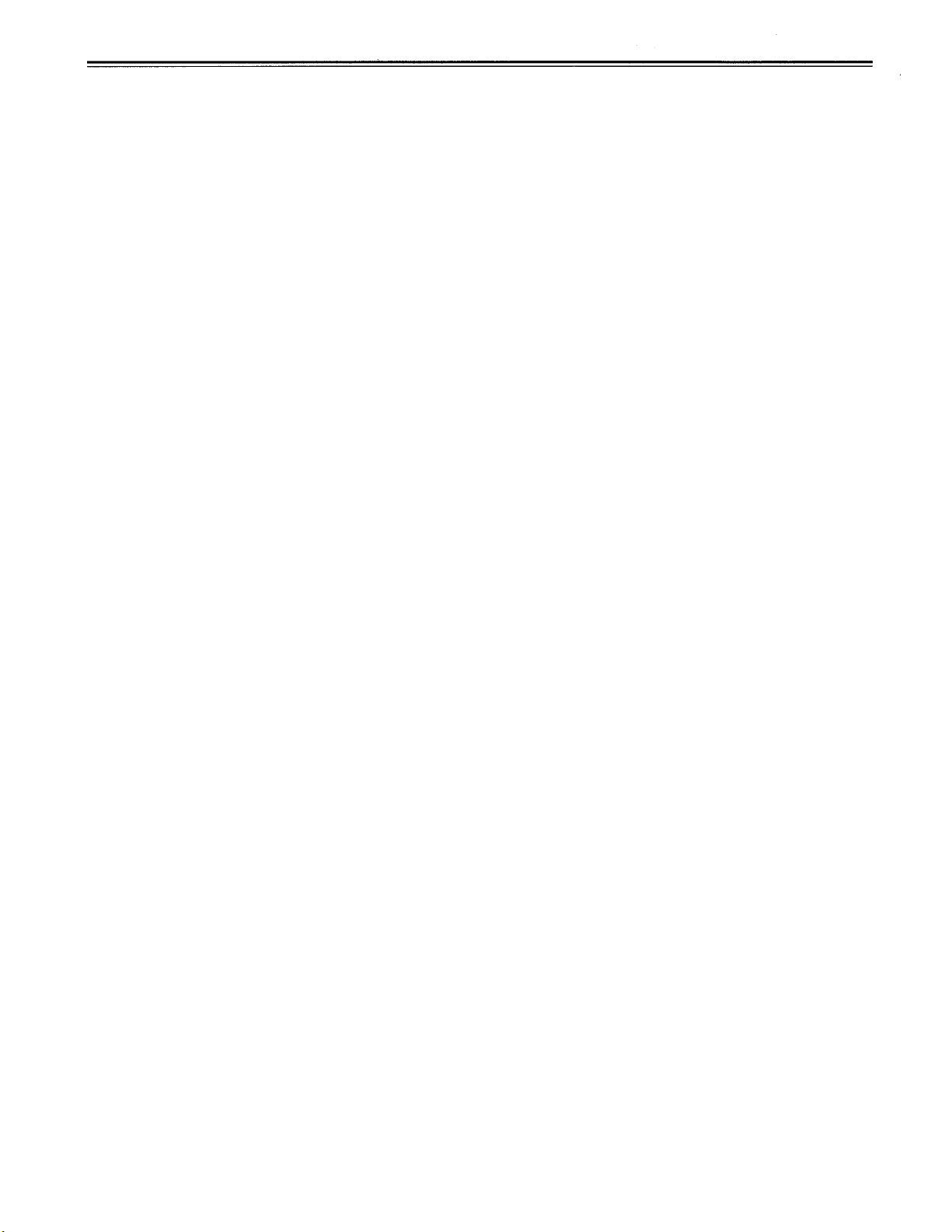
Features
(continued)
Dial jog/shuttle
All playback is free of noise bars with jog operations performed when the variable range is
set to between –0.43 and 1 × normal tape speed. Shuttle operations can be performed up
to 60X normal tape speed in both forward and reverse directions. Color images are welldefined even during high-speed searches.
Automatic editing functions
Besides assembly and insert editing, can also be performed.
Menu-driven setup
The setup settings, which are conducted prior to operating the unit, are performed while
viewing the screen menus either on the unit’s display or a TV monitor.
-5-
Page 6
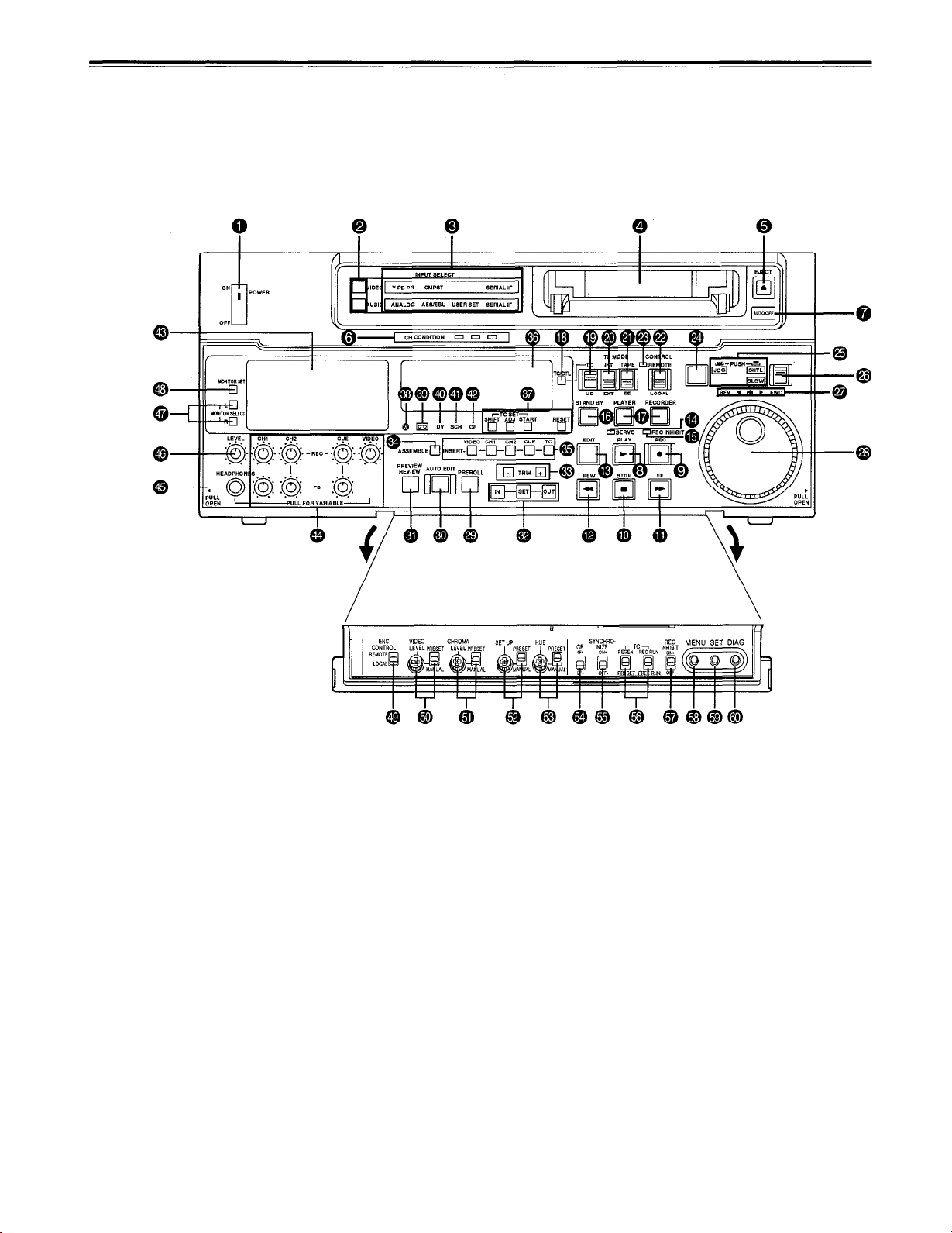
Controls and their functions
Front panel
-6-
Page 7
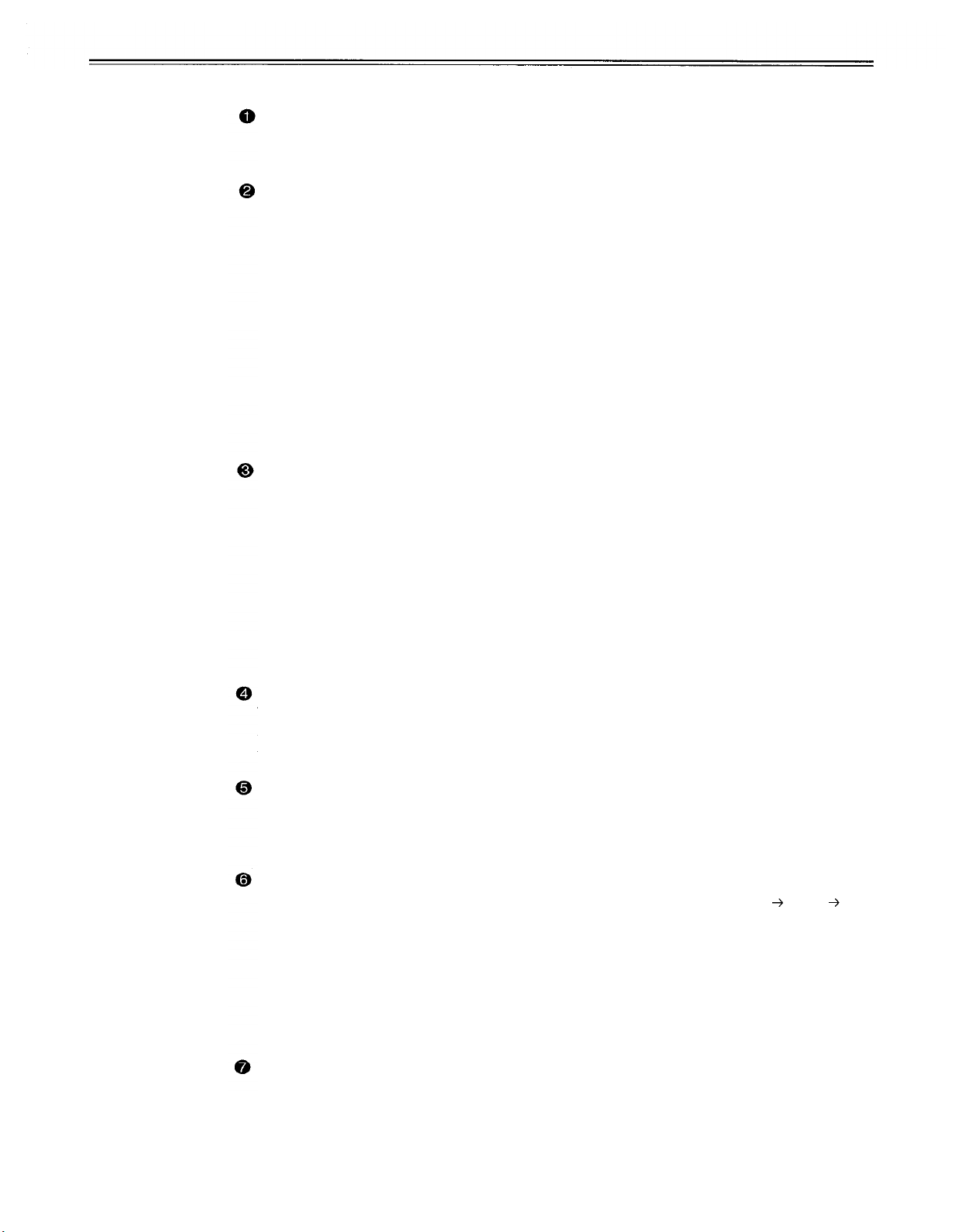
<Front Panel Top Section>
POWER switch
When the ON side is pressed, the power is switched on, and the audio level and video
level meters, counter display and INPUT SELECT display light up.
INPUT SELECT switches
These are used to select the video and audio input signals.
<Video>
Each time the VIDEO button is pressed, the input video signal selection is switched in the
order of Y P
<Audio>
Each time the AUDIO button is pressed, the input audio signal selection is switched in the
order of ANALOG, AES/EBU, USER SET, SERIAL IF and back to ANALOG.
USER SET is a function for selecting two different input signals to be recorded on PCM
audio signal CH1 and CH2, and it is used in tandem with the on-screen menu.
For instance, if USER SET is selected by INPUT SELECT and CH1=ANALOG, and
CH2=DIGI are selected on the on-screen menu, the analog input signal and digital input
signal (AES/EBU and SERIAL IF) will be respectively recorded on channels 1 and 2 of
the PCM audio signals recorded on the tape.
INPUT SELECT display
The characters corresponding to the selected input signal light.
<Video>
Y PB PR:
CMPSIT:
SERIAL IF:
<Audio>
ANALOG:
AES/EBU:
USER SET:
SERIAL IF:
B PR
Analog component video signal
Analog composite video signal
Serial component digital video signal (SMPTE 259M-C/272M) (option)
Analog audio signal
Digital audio signal
Selection of audio signal to be recorded
Serial digital audio signal (SMPTE 259M-C/272M) (option)
, COMPOSITE, SERIAL IF and back to Y PB PR.
Cassette insertion slot
The news-gathering cassette, general-purpose cassette and consumer cassette with
adaptor are inserted into this slot.
Consumer cassettes can be played back only.
EJECT button
When this is pressed, the tape is unloaded and several seconds later the cassette is
”
“
CTL
automatically ejected. When the counter display indicates
The lamp lights when the eject command is received.
Channel condition lamps
One of these lamps lights in accordance with the error rate status. (Green amber red)
Green:
Amber:
Red:
AUTO OFF lamp
This lights when trouble has arisen in the deck
This lights when the error rates for the video and audio playback signals are
both acceptable.
This lights when the error rate for the video or audio playback signals has
deteriorated.
The playback picture will remain normal even when this lamp lights.
This lights when the video or audio signals are subject to rectification or
interpolation.
’
s operation.
, the display is reset.
-7-
Page 8
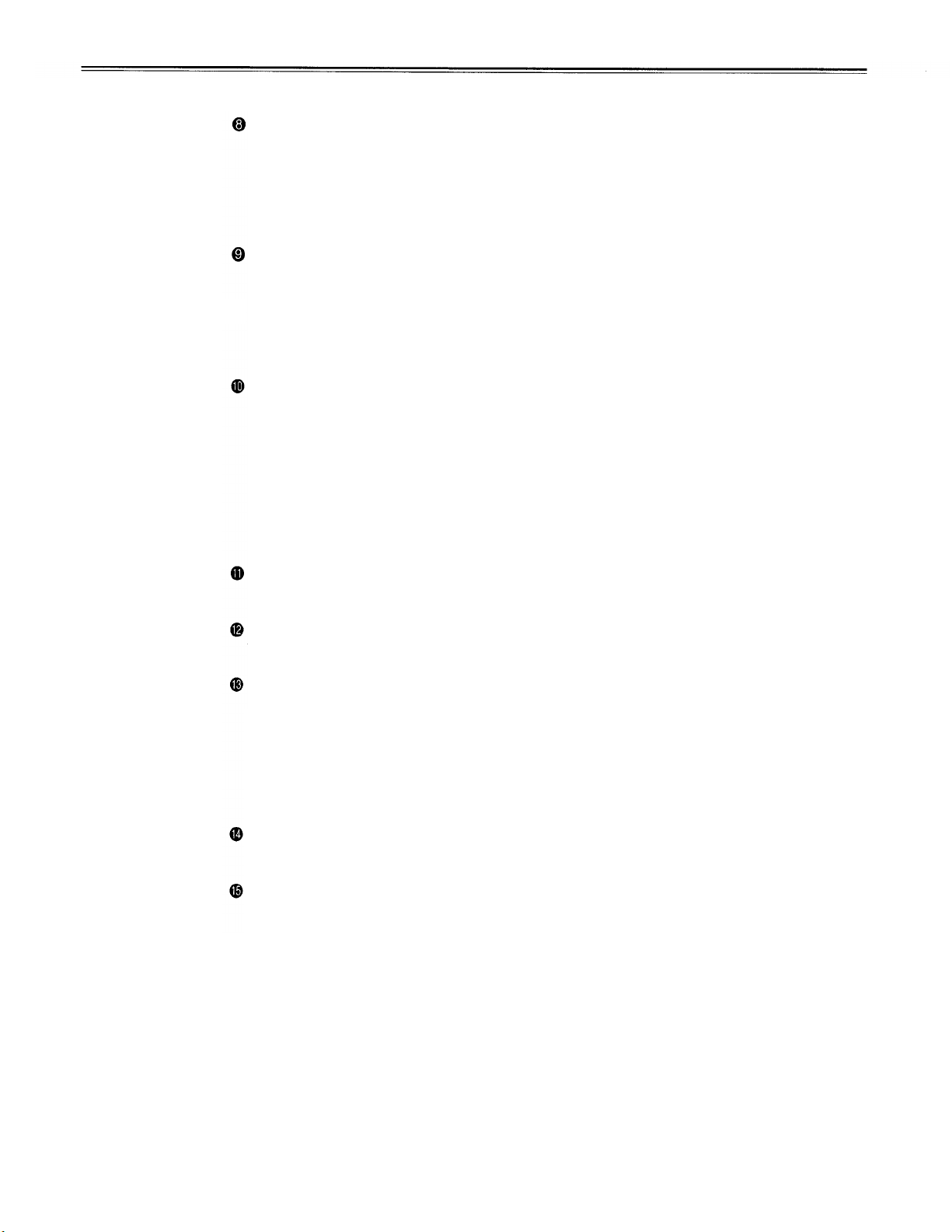
Controls and their functions
<Front Panel Center Section>
PLAY button
Playback commences when this button is pressed.
Recording commences when the button is pressed together with the REC button; manual
editing commences when it is pressed together with the EDIT button during playback.
Pressing only the PLAY button during manual editing will cut out the editing and establish
the playback mode.
REC button
Recording commences when this button is pressed together with the PLAY button.
When it is pressed during playback, search*
and audio signals can be monitored for as long as it is kept depressed.
When it is pressed in the stop mode, EE mode images and sound can be monitored.
When the STOP button is pressed, the original picture and sound are restored.
STOP button
When this is pressed, the tape stops traveling, and if the TAPE/EE selector switch is at
TAPE, still pictures can be monitored.
The drum continues to rotate even in the stop mode, and the tape remains in close
contact with the drum.
If the stop mode continues for more than a certain period of time, the unit automatically
switches to the standby OFF mode in order to protect the tape.
The stop mode is established immediately after a cassette has been inserted into the
unit.
(continued)
1)
, fast forward or rewind, EE mode images
)
FF button
2
*
The tape is fast forwarded when this is pressed.
)
REW button
2
*
The tape is rewound when this is pressed.
EDIT button
For manual editing, press both this button and the PLAY button together during playback.
When the button is pressed in the stop mode, the input mode signals selected by the
ASSEMBLE or INSERT button can be monitored in the EE mode.
The original picture and sound are restored when the STOP button is pressed.
When the button is pressed during playback, search*
1)
fast forward or rewind, the input
,
signals can be monitored in the EE mode for as long as it is kept depressed.
SERVO lamp
This lights when the drum servo and capstan servo have locked.
REC INHIBIT lamp
This lights when the REC INHIBIT switch in the front panel bottom section is at ON or
when the accidental erasure prevention mode has been set for the cassette.
In this state, neither recording nor editing is possible.
1)
No guarantee is made for the audio EE mode at tape speeds below the normal tape
*
speed.
2)
*
The FF/REW speed can be selected on the setup menu NO. 102 (FF, REW MAX), and it
is set to the same speed.
-8
-
Page 9
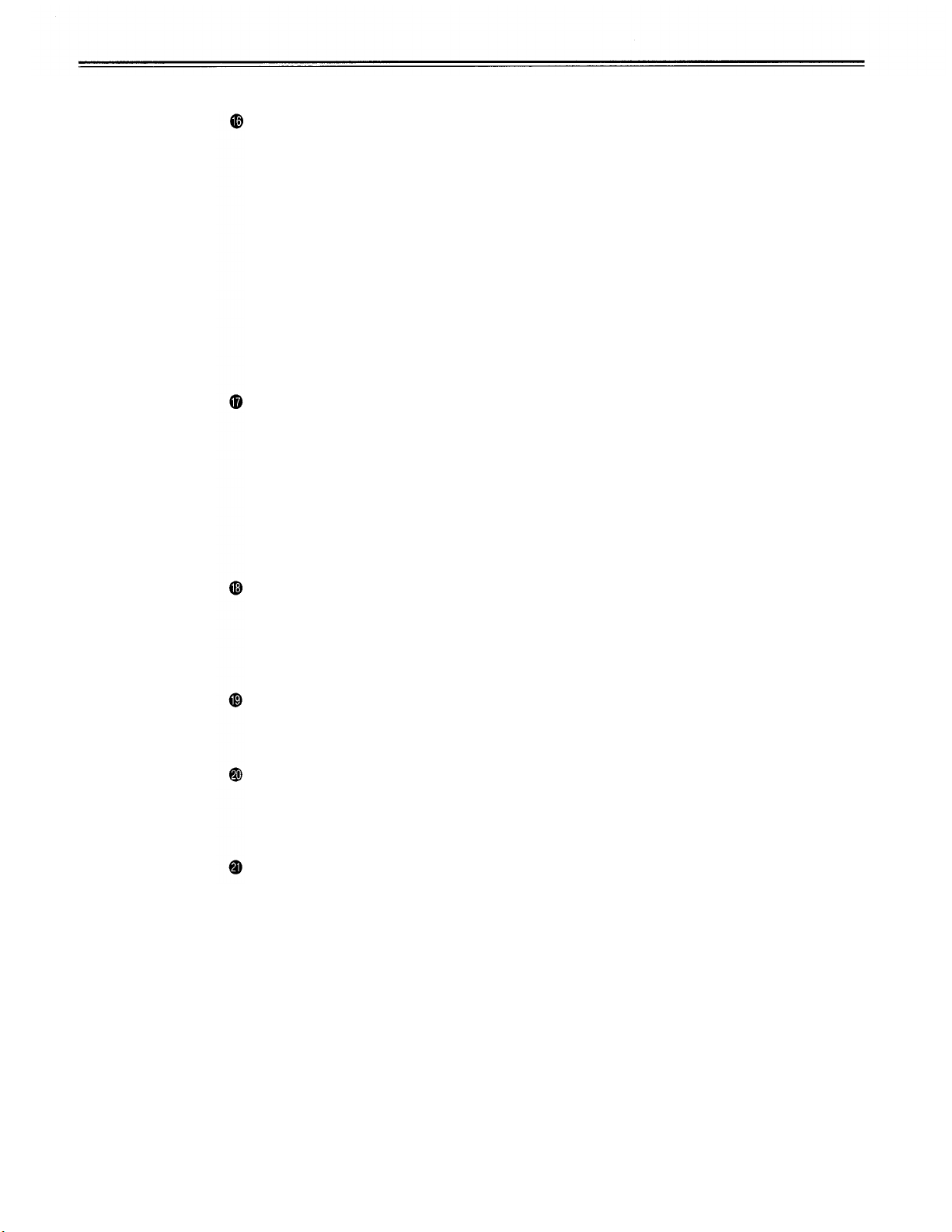
<Front Panel Center Section>
STAND BY button
When this is pressed, the same tension as in the regular stop mode is applied to the tape,
and while the head drum continues to rotate, the button’s lamp lights to indicate that the
standby ON mode is established.
In the standby OFF mode, the half-loading mode is established.
When this button is pressed in the stop mode, the standby OFF mode is established, the
half-loading mode is established. The lamp in the button now goes off. When the unit
remains in the stop mode for longer than a predetermined period, the standby OFF mode
is automatically established in order to protect the tape.
When this button or the STOP button is pressed in the standby OFF mode, the standby
ON mode is established.
When a button other than the STOP button is pressed, the mode corresponding to the
button pressed is established.
On-screen settings are available for the transfer time to the standby OFF mode.
PLAYER/RECORDER buttons
These buttons are operated when editing operations are conducted using the unit as the
recorder and a VTR equipped with an RS-422A serial interface remote control connector
(9 pins). Neither button functions when the unit is used on its own.
PLAYER button: When this button is pressed, its lamp lights, and the player connected to
the unit can be operated by remote control. The unit’s editing and tape transport buttons
now control the player’s functions.
RECORDER button: When this button is pressed, its lamp lights, and the editing and tape
transport buttons control the recorder’s (= the units) functions.
TC/CTL switch
By pressing this switch, what appears on the counter display is changed between TC and
CTL.
When TC is selected, either the TC or UB value is displayed depending on the position
selected by the TC/UB switch.
TC/UB switch
This selector switch determines whether the value of TC or UB appears on the counter
display when the TC/CTL switch has been set to TC.
INT/EXT switch
INT:
EXT:
TAPE/EE switch
<In the stop mode>
TAPE:
EE:
<In the editing*/recording mode>
TAPE:
EE:
* The SETUP menu No.308 (CONFI EDIT) setting is required.
For using the built-in time code generator.
For using the time external code which is input from the time code input connector
or the video signal VITC. The selection is set at the menu.
For outputting the signals played back from the tape.
For outputting the input signals selected by the INPUT SELECT switch.
For outputting the simultaneous playback signals.
For outputting the input signals selected by the INPUT SELECT switch.
-9-
Page 10
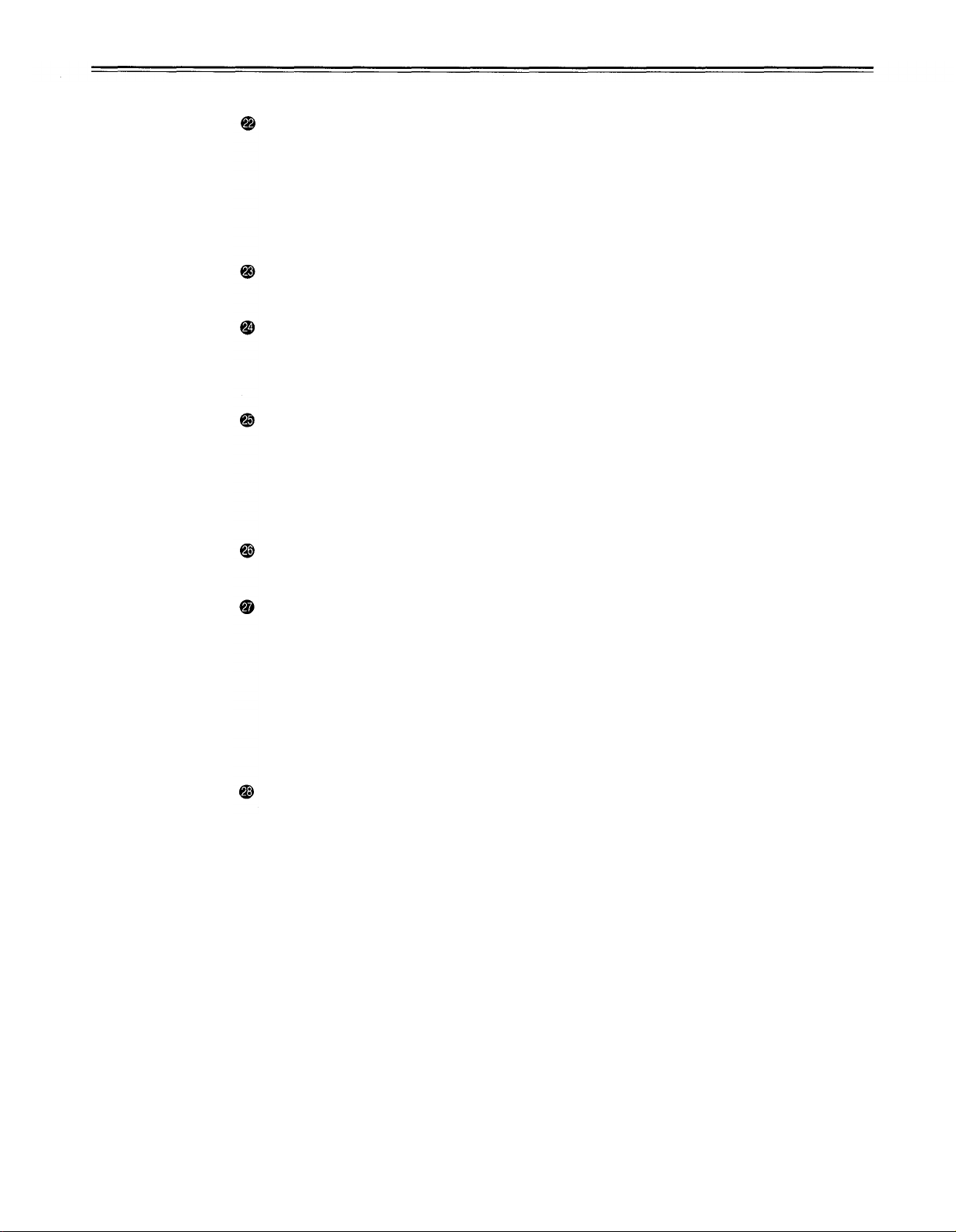
Controls and their functions
<Front Panel Center Section>
REMOTE/LOCAL switch
This switch is set when the unit is to be controlled from an external source using the
REMOTE connector, RS-232C connector or parallel connector.
REMOTE:
LOCAL:
REMOTE lamp
This lights when the REMOTE/LOCAL switch has been set to the REMOTE position.
Search button
This button is pressed to establish the search mode.
When the search dial is set to the shuttle mode and turned to a particular position, and
this button is pressed, playback commences at the speed set by the search dial.
JOG/SHTL/SLOW lamps
These indicate the present status of the search dial and SHTL/SLOW switch.
JOG:
SHTL:
SLOW:
Set to this position when controlling the unit by a device connected using the
9-pin REMOTE connector or RS-232C/parallel connector.
Set to this position when controlling the unit using the controls on its own
operation panel.
This lights when the unit is in the JOG mode.
This lights when the unit is in the SHTL mode.
This lights when the unit is in the VAR (variable) mode.
(continued)
SHTL/SLOW switch
This selector switch is set when the search dial is used for SHTL or SLOW applications.
REV/STILL/FWD lamps
One of these lamps lights depending on the operation of the search dial.
REV:
STILL:
FWD:
Search dial
This is used to search for the edit points.
Each time it is pressed, the mode is alternately set to shuttle or jog, and one of the JOG,
SHTL and SLOW lamps lights. When the power has been turned on, the dial will not
function until it has first returned to the STILL position.
Shuttle mode:
Jog mode:
This lights when the dial is turned counterclockwise and the tape travels in the
REV direction provided that the lamp in the search button has lighted.
This lights in the JOG mode while the dial is kept stationary, and the tape stops
traveling provided that the lamp in the search button has lighted.
It lights in the SHTL mode provided that the dial is at the STILL position.
This lights when the dial is turned clockwise, and the tape travels in the FWD
direction provided that the lamp in the search button has lighted.
When the dial is turned and stopped at a particular position while the
SHTL/SLOW switch is at SHTL, the tape can be played back at the
speed corresponding to the dial’s rotary angle position. A still picture
appears at the dial’s center position.
When the dial is turned all the way counterclockwise with the
SHTL/SLOW switch at SLOW, the tape speed is set to –4 × normal
speed, when it is set to the center position, a still picture is produced, and
when it is turned all the way clockwise, the tape speed is set to +4
normal speed. The speed for SLOW can be set using set-up menu No.
300 (VAR RANGE).
The dial clickstops are cleared, and the tape is played back at the speed
(–1/2 × to +1 × normal speed) corresponding to the speed at which the
dial is turned.
×
-10-
Page 11
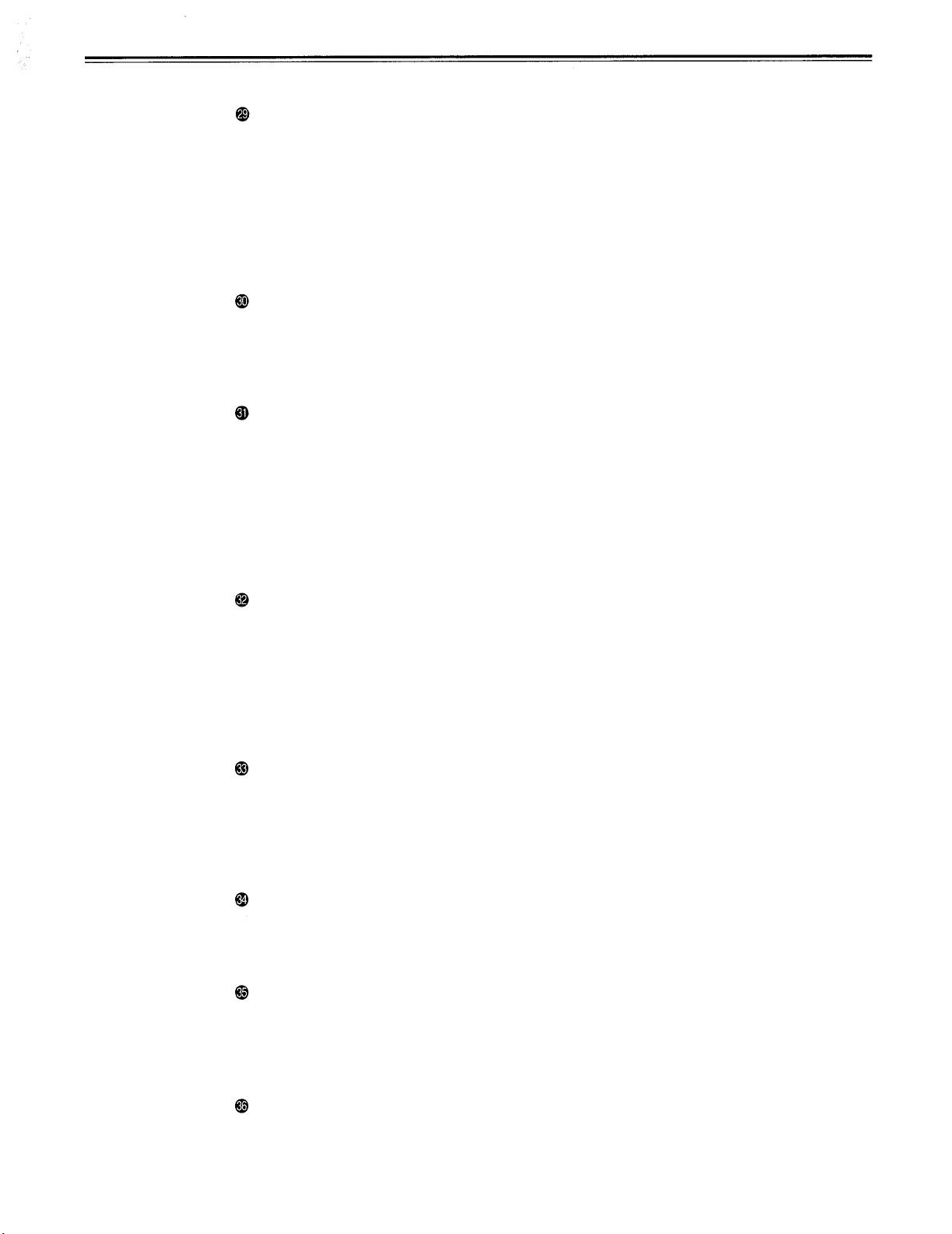
<Front Panel Center Section>
PREROLL button
This is used for feeding and cueing the tape for manual editing.
When it is pressed, the tape travels to the preroll point where it stops.
The preroll time can be set on-screen.
When this button is pressed together with the IN or OUT button, the tape can be cued to
the IN or OUT point entered.
When the AUDIO ENTRY on the setup menu No.311 is set to 1, IN point has been
entered at the point where the PREROLL button is pressed even if the IN point has not
been entered.
AUTO EDIT button
Automatic editing is executed when this is pressed after an edit point has been entered.
When the AUTO EDIT button is pressed though the IN point has not been entered,
automatic editing is executed using the point at which the button was pressed as the IN
point.
PREVIEW/REVIEW buttons
PREVIEW:
REVIEW:
When this is pressed after an edit point has been entered, the tape travels,
editing is not performed, and the rehearsal can be activated on the screen
connected to the recorder.
If it is pressed when the IN point has not been entered, the point at which the
button was pressed is entered as the IN point, and preview is executed
accordingly.
If this is pressed after a block has been edited, the now edited block can be
played back and monitored on the screen connected to the recorder.
IN/SET/OUT buttons
When IN or OUT button is pressed together with the SET button, the IN or OUT point is
entered.
While an IN or OUT point is being entered, the lamp in the IN or OUT button corresponding to the point being entered lights.
When this button is pressed after a point has been entered, the IN or OUT point value
appears on the counter display. When the IN or OUT button is pressed together with the
RESET button, the IN or OUT point entry is cleared.
TRIM buttons
These buttons are used to trim IN or OUT point finely.
When the “+” or “–” button is pressed while the IN or OUT button is held down, the
entered edit point can be trimmed in 1-frame increments. When the “+” button is pressed,
the tape is advanced by one frame; when the “–” button is pressed, it is rewound by one
frame.
ASSEMBLE button
This is pressed for assemble editing.
The button is self-illuminating, and it is set ON (lamp lights) when it is pressed once and
OFF (lamp goes off) when it is pressed again.
INSERT buttons
Press one of these five buttons to select the input signals to be edited during insert
editing.
The buttons are self-illuminating, and they are set ON (lamp lights) when they are
pressed once and OFF (lamp goes off) when they are pressed again.
Counter display
This displays the TC and CTL count values, on-screen information and other messages.
-11-
Page 12
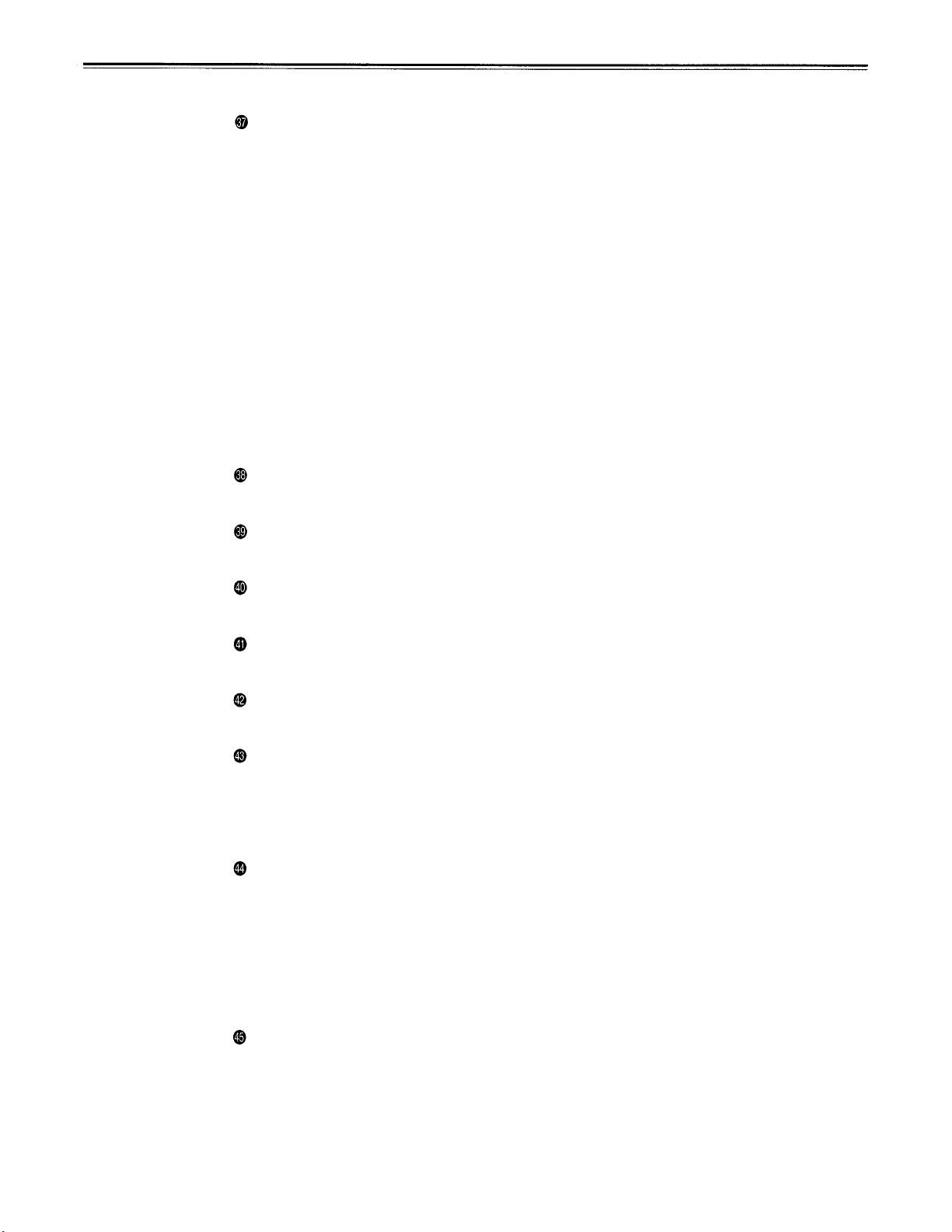
Controls and their functions
<Front Panel Center Section>
Time code buttons
These are used to set the TC or UB value.
SHIFT:
ADJ:
START:
RESET:
Warning lamp
This lights to warn the operator of a particular item.
When setting the TC or UB value, first press this button to stop the data
running.
Change the digit now flashing on the display.
Each time the button is pressed, the flashing moves to the right by one digit,
and when it reaches the right-most digit, it returns to the left-most digit.
When it is kept depressed, the flashing moves consecutively.
This is used to change the numeral of the digit now flashing on the display.
When the button is pressed once, the number is incremented by 1, and when it
is kept depressed, the number is incremented consecutively.
This enters the data which has been changed by the SHIFT and ADJ buttons.
Also, Pressing this button when the TC or UB value are not set enables the
TCG or UBG setting values to be confirmed.
When this button is pressed in the CTL mode, the display is reset to
“00:00:00:00”. In the CTL mode, the entered edit points are cleared.
In the TCNB mode, the generator is reset when the button is pressed together
with the SHIFT button.
(continued)
Cassette insertion display lamp
This lights when a cassette has been inserted into the unit.
Consumer cassette insertion display lamp
This lights when a cassette recorded on a consumer DV device has been inserted.
SCH lamp
This lights when the SCH of the external sync signal is within a specific range.
CF lamp
This lights when the color framing is locked.
Level meters
These indicate the PCM audio signal CH1/CH2, CUE track signal and video signal levels.
The audio signal indicates the input signal levels during recording and EE selection, and
the output signal levels during playback.
The video signal indicates only the input signal levels.
Input/output level controls
These are used to adjust the recording and playback levels of the PCM audio signal
CH1/CH2 and CUE track signals and the recording level of the composite video signals.
Each control located on the upper level is for adjusting the recording level, and each
control located on the lower level is for adjusting the playback level.
These are “pull for variable” controls which means that they enable adjustment only when
they have been pulled up. The signals levels are set to the unity value (preset value)
when the controls have been pushed down.
Headphones jack
The sound being recorded, played back or edited can be monitored on stereo
headphones when they are connected to this jack.
-12-
Page 13
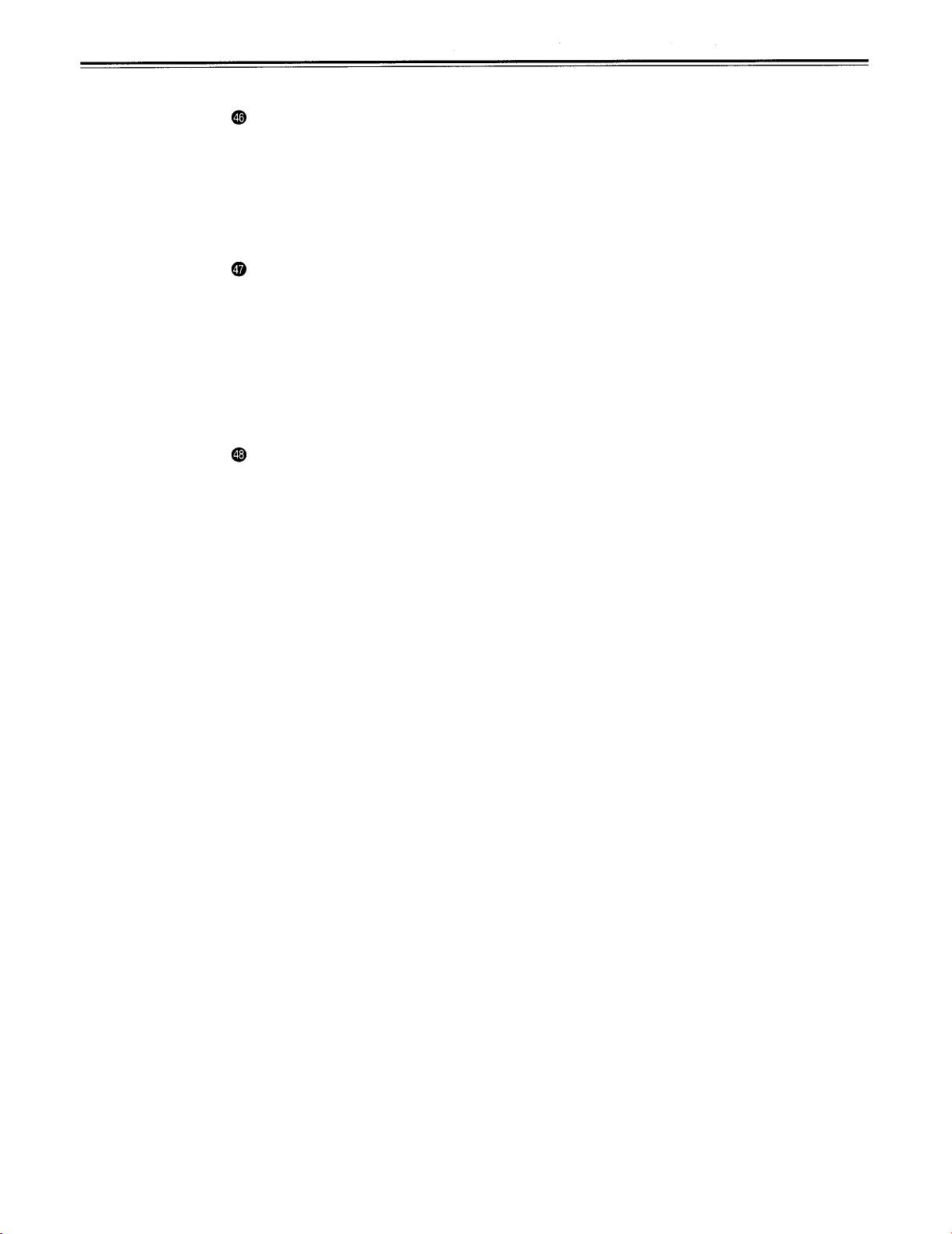
<Front Panel Center Section>
Volume control
This is used to adjust the headphones volume and the monitor output volume.
Whether the headphones output and monitor output volumes are to be linked or kept
separate can be set on-screen menu. (Note that the headphones output volume is
normally linked.)
When the volumes are kept separate, the monitor output is set to the unity value (preset
value).
MONITOR SELECT switches
These are used to select the audio signals output to the monitor L/R channels.
Each time the “L” button is pressed, the signals output to the monitor L channel are
selected in turn in the following order: CH1, CH2, CUE and back to CH1.
Each time the “R” button is pressed, the signals output to the monitor R channel are
selected in turn in the following order: CH1, CH2, CUE and back to CH1.
The L or R lamp on the level meter display lights to indicate which signal is now being
selected. (When MONI CH SEL is set to AUTO at the on-screen menu No. 713, the
display may not match the monitor output.)
MONITOR SET button
This is used when outputting the MIX signal to the monitor L/R channels.
When the MONITOR SET and L or R buttons are pressed together, the CH1 and CH2
MIX signal can be output to the monitor L or R. When these buttons are pressed together
again, MIX is released.
-13-
Page 14
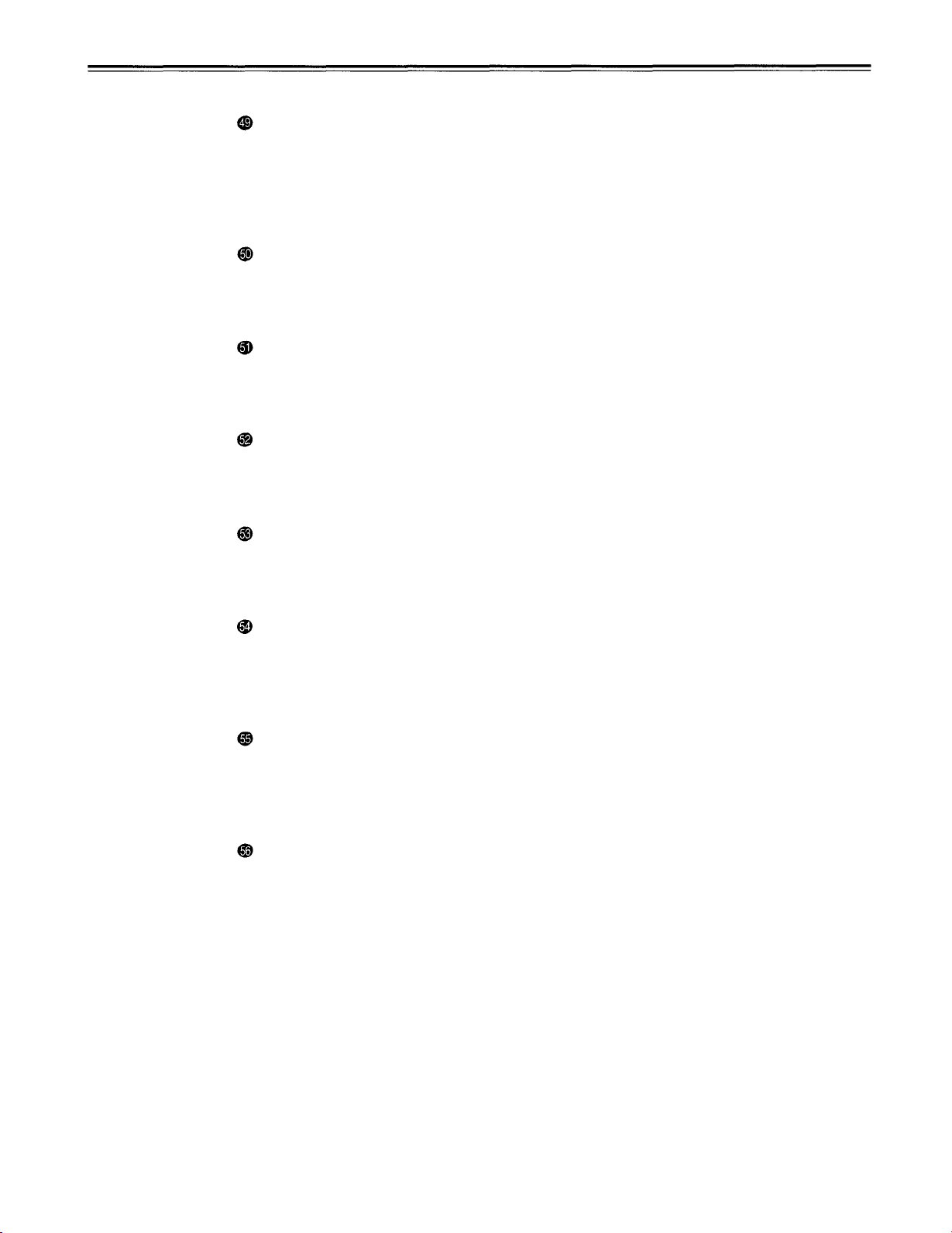
Controls and their functions
<Front Panel Bottom Section>
ENCODER CONTROL switch
This selects whether the adjustments to the video output signals are to be performed by
the unit or by an external encoder/remote controller.
REMOTE:
LOCAL:
VIDEO LEVEL control and switch
When the ENCODER CONTROL switch is at LOCAL, the video level can be adjusted.
When it is at PRESET, the video level is set to the unity value (0 dB).
When it is at MANUAL, the video level can be adjusted using this control.
CHROMA LEVEL control and switch
When the ENCODER CONTROL switch is at LOCAL, the chroma level can be adjusted.
When it is at PRESET, the chroma level is set to the unity value (0 dB). When it is at
MANUAL, the chroma level can be adjusted using this control.
SET UP control and switch (Composite output only variable.)
When the ENCODER CONTROL switch is at LOCAL, the setup level can be adjusted.
When it is at PRESET, the setup level is set to the unity value (0 IRE). When it is at
MANUAL, the setup level can be adjusted using this control.
The adjustments to the video output signals are performed by the external
encoder/remote controller.
The adjustments to the video output signals are performed by the unit.
(continued)
HUE control and switch (Composite output only variable.)
When the ENCODER CONTROL switch is at LOCAL, the hue can be adjusted. When it
is at PRESET, the hue is set to the unity value (0°). When it is at MANUAL, the hue can
be adjusted using this control.
CF switch
This selects whether the playback framing is to be locked in 4-field increments or 2-field
increments.
4F:
The framing is locked in 4-field increments.
2F:
The framing is locked in 2-field increments.
SYNCHRONIZE switch
This selects whether to provide phase synchronization between two decks.
ON:
Phase synchronization is provided. Error-less editing can be performed.
OFF:
Phase synchronization is not provided. The edit point will be off by several frames,
but editing can be performed quickly.
TC generator switch
REGEN:
PRESET:
REC RUN:
FREE RUN:
When the REGEN/PRESET switch is at REGEN, the internal time code
generator is synchronized with the time code which the time code reader
read from the tape. Whether to set TC or UB to REGEN can be selected at
the on-screen menu No. 503 (TCG REGEN).
When the REGEN/PRESET switch is at PRESET, presetting is enabled by
the controls on the operation panel or by remote control.
The time code runs only during recording when the RUN MODE switch has
been set to REC. The time code runs constantly when the REGEN/PRESET
switch is set to REGEN.
The time code runs regardless of the operation mode as long as the power
is being supplied when the RUN MODE switch has been set to FREE.
-14-
Page 15
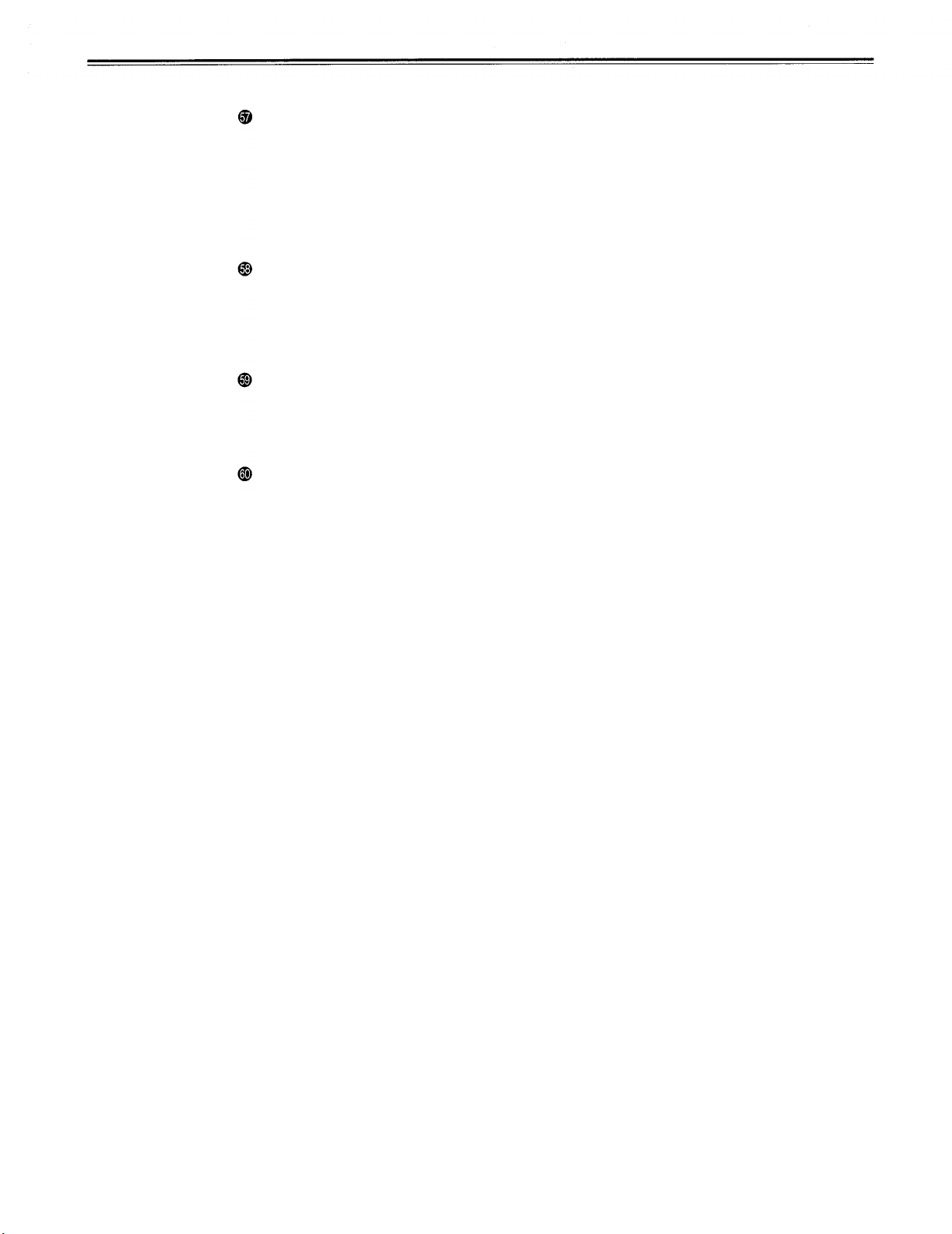
<Front Panel Bottom Section>
REC INHIBIT switch
This selects whether to enable or inhibit the recording on the cassette tape.
ON:
The recording on the cassette tape is inhibited.
The REC INHIBIT lamp on the front panel now lights.
OFF:
The recording on the cassette tape is enabled provided that the cassette’s
accidental erasure prevention mechanism has been set to the recording enable
position.
MENU button
When this is pressed, the on-screen menu appears on the TV monitor using VIDEO OUT
3 connector, and the setup menu No. appears on the display.
When it is pressed again, the on-screen mode is exited and the original operating mode
is restored.
SET button
When this is pressed, the data which has been set on the on-screen menu is entered.
After data entry, the on-screen mode is exited and the original operating mode is
restored.
DIAG button
When this is pressed, VTR information is displayed. When it is pressed again, the original
display is restored.
There are two types of VTR information: “HOURS METER” information and “WARNING”
information. Switching between these types is enabled by pressing the search button.
Indicated on the “HOUR METER” screen are the power-on time, drum rotation time, tape
travel time, loading count, etc.
Indicated on the “WARNING” screen are the warnings.
-15-
Page 16
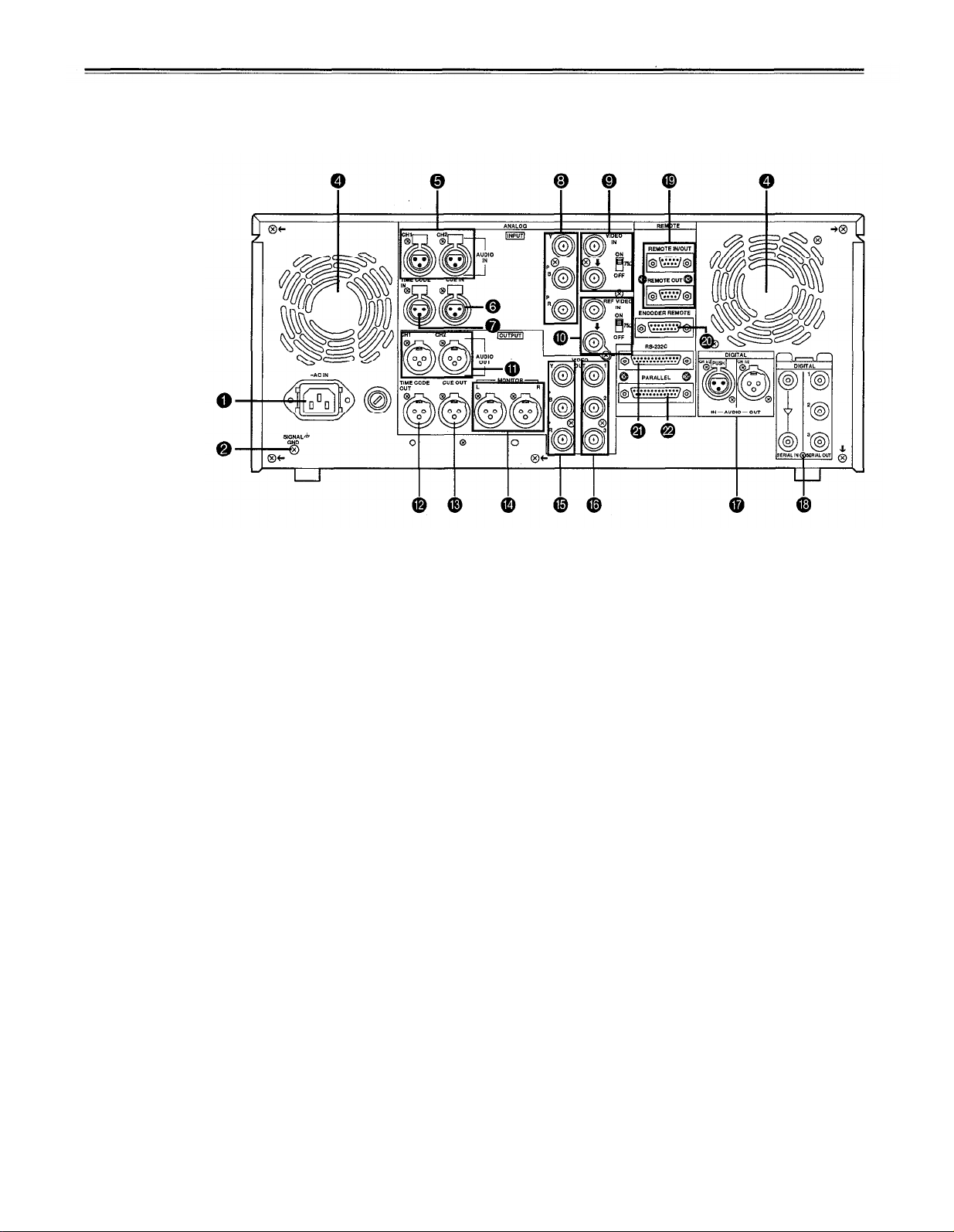
Controls and their functions
Connector area
-16-
Page 17
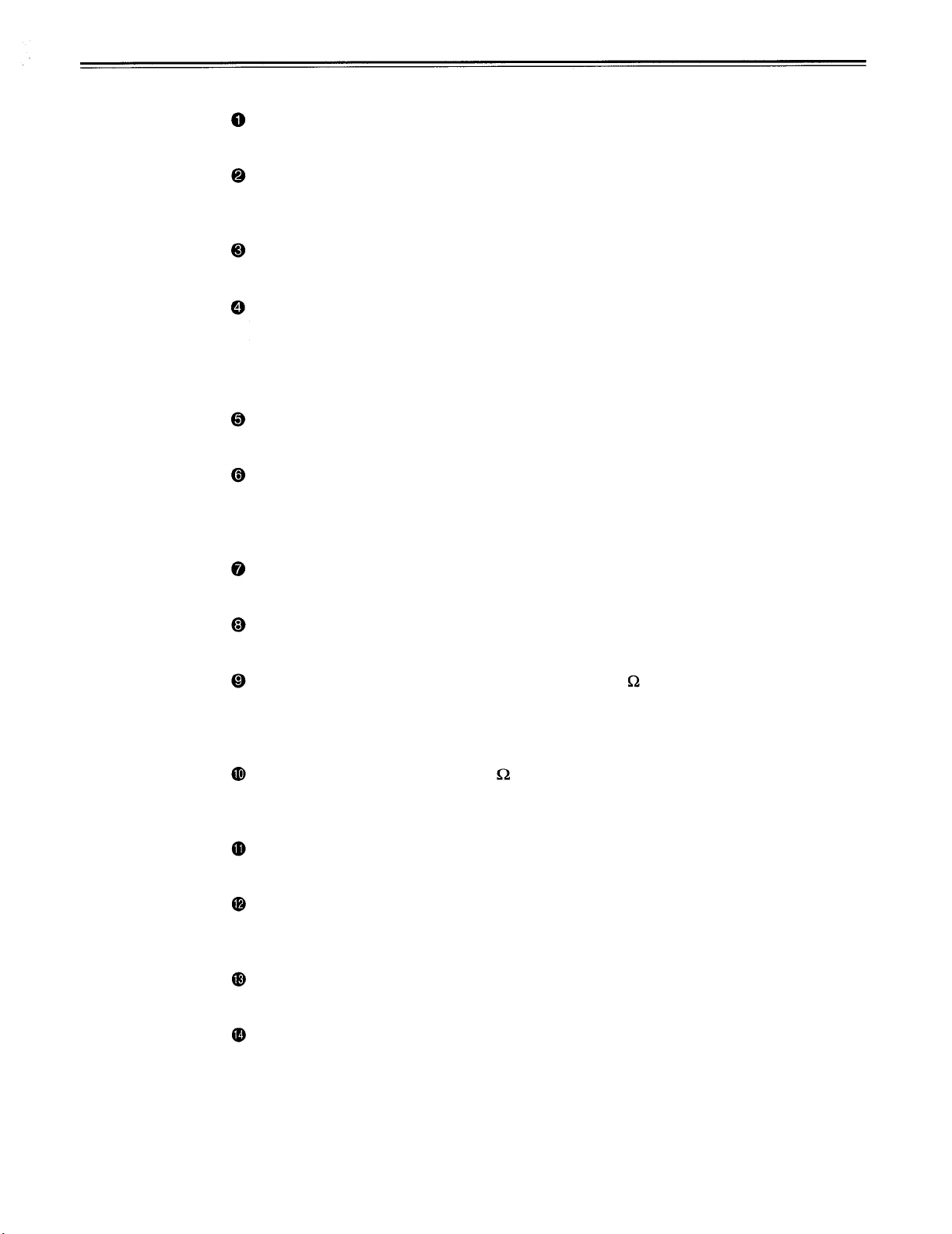
<Connector area>
AC IN connector
This is for connecting the unit to the power outlet using the power cord provided.
SIGNAL GND terminal
This terminal is connected to the signal unit which is connected to the unit in order to
reduce noise.
Fuse holder
This contains a 5A fuse.
Fan motor
This is for cooling the unit.
The AUTO OFF lamp lights when trouble has caused the fan motor to stop. If the unit is
still operated in the warning status, the temperature inside the deck will rise, and when it
exceeds the safety temperature, all the units operations will be shut down.
ANALOG AUDIO IN connectors
These are the analog audio input connectors.
CUE IN connector
The analog signal to be recorded on the CUE track is supplied to this connector. The
audio signals from a microphone can also be recorded by selecting the –60dB input
mode on-screen.
It is not connected to ground for safety purposes.
TIME CODE IN connector
This is the connector for recording the external time code on the tape.
ANALOG COMPONENT VIDEO IN connector
The analog component video signal is supplied to this connector.
ANALOG COMPOSITE VIDEO IN connectors and 75 termination switch
The analog composite video signal is supplied to these two connectors which are
connected in a loop-through configuration. When the termination is required, set the
switch to ON.
REF VIDEO IN connectors and 75 termination switch
These are the input connectors for the reference video signals. When the termination is
required, set the switch to ON.
ANALOG AUDIO OUT connectors
The analog audio signals are output from these connectors.
TIME CODE OUT connector
The playback time code is output from this connector during playback.
During recording, the time code generated by the internal time code generator is output.
CUE OUT connector
The analog signal recorded on the CUE track is output from this connector.
MONITOR OUT connector
During playback, the playback signals from the CUE track or PCM audio signal CH1/CH2
are output from this connector.
-17-
Page 18
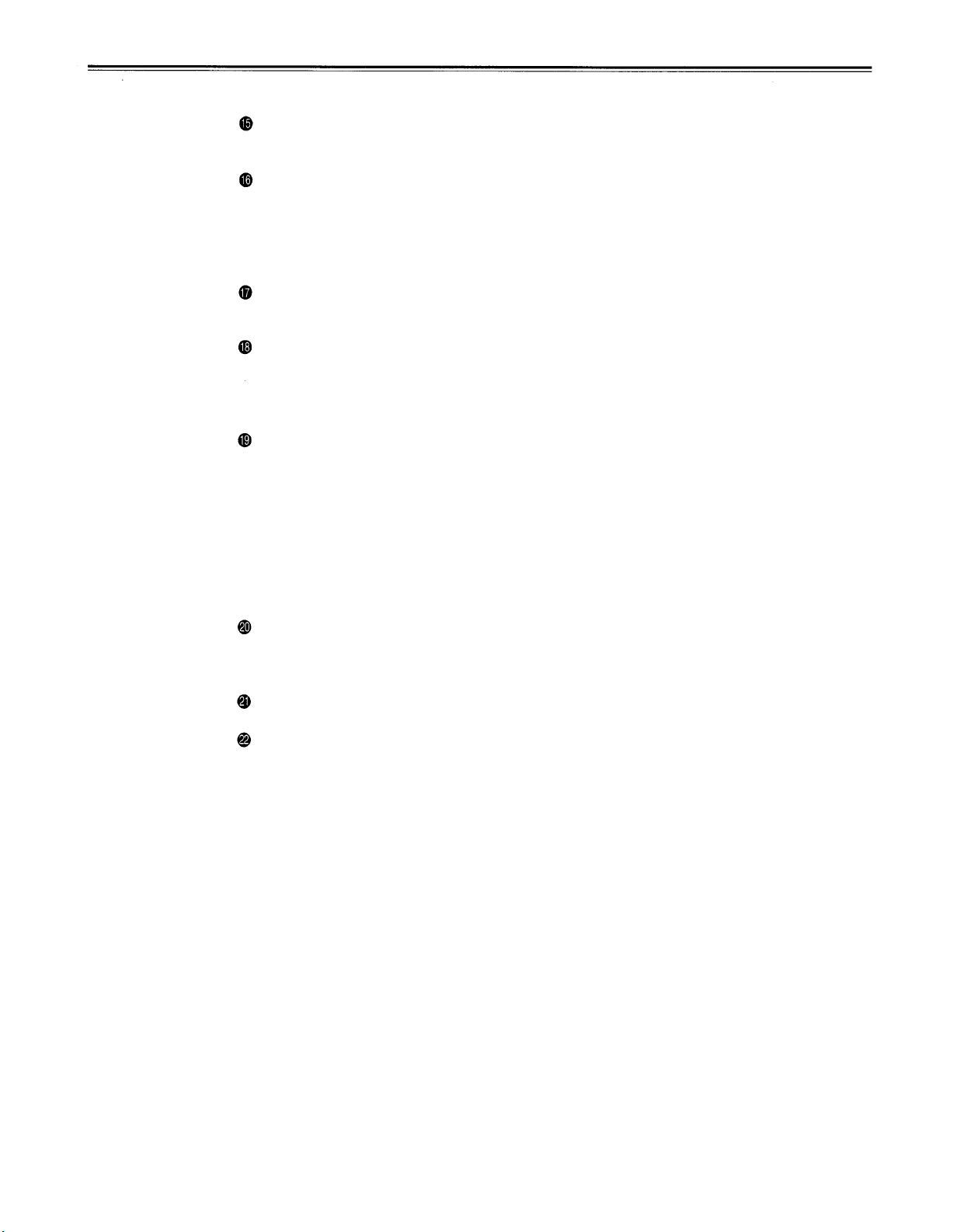
Controls and their functions (continued)
<Connector area>
ANALOG COMPONENT VIDEO OUT connector
The analog component video signal is output from this connector.
ANALOG COMPOSITE VIDEO OUT connectors
The analog composite video signals are output from these connectors.
The video signal with signals superimposed on it can be output from the VIDEO OUT3
connector.
The superimpose function can be set ON or OFF on the setup menu No. 006 (SUPER).
DIGITAL AUDIO IN/OUT connector
This I/O connector is for digital audio signals which comply with the AES/EBU standard.
SERIAL DIGITAL COMPONENT AUDIO/VIDEO IN/OUT connector
(optional AJ-YA750P interface board required)
This I/O connector is for digital component audio and video signals which comply with the
SMPTE 259M-C/272M standard.
Remote control connectors
The unit can be controlled from an external source by connecting the unit with another
unit or an external controller.
There are two remote control connectors, one for IN/OUT uses and the other for OUT
uses.
IN/OUT:
OUT:
For connection with an external controller.
For connection with deck-to-deck operation.
For connection with parallel running operations.
For use in a loop-through configuration.
ENCODER REMOTE connector
The external encoder/controller is hooked up to this connector when the video output
signal and other settings are to be adjusted from an external source.
RS-232C connector
PARALLEL REMOTE connector
This is used when operating the unit from an external source.
-18
-
Page 19
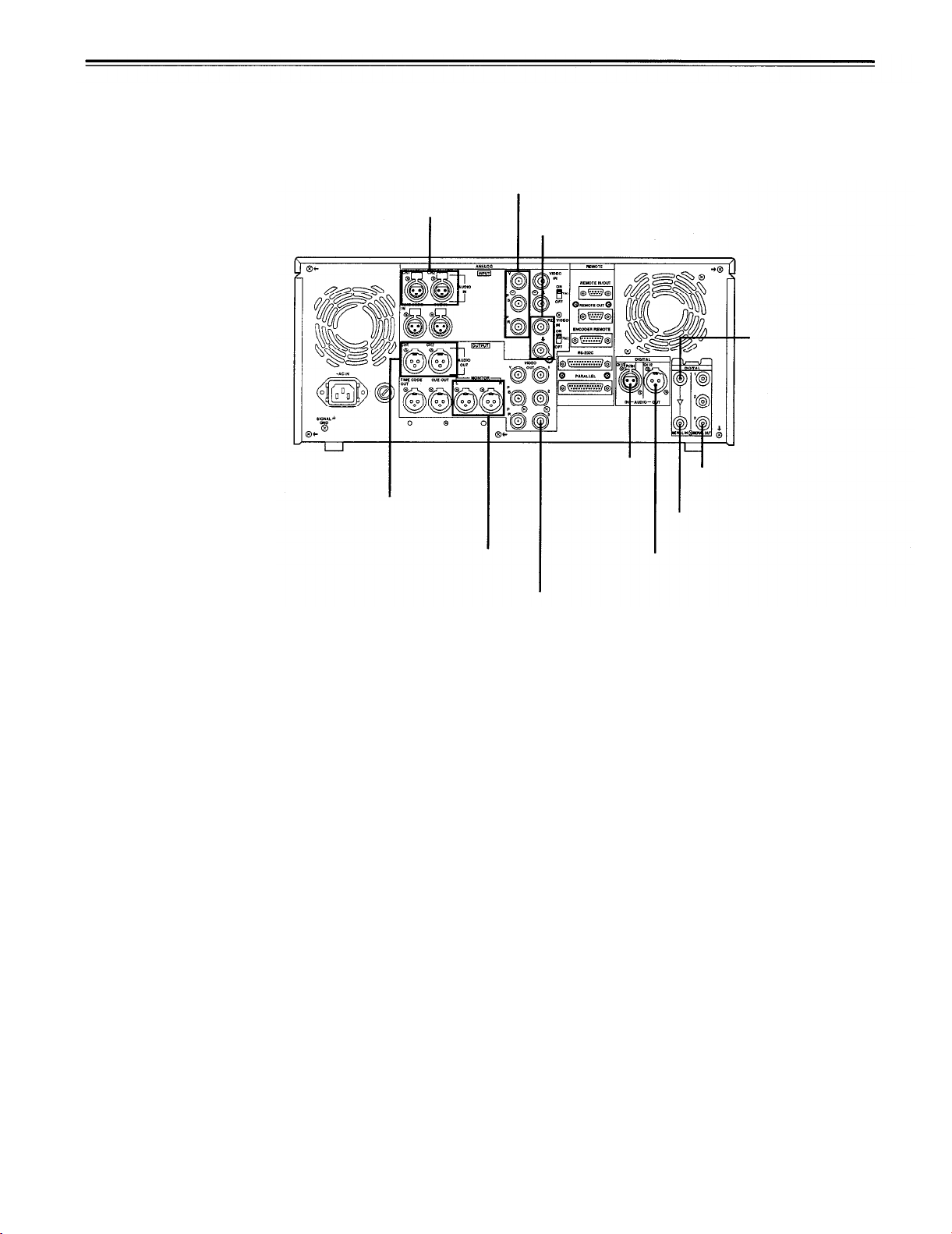
Connections when one unit is used
Set the CONTROL switch on the front panel to LOCAL.
Analog video input
(component) connectors
Analog audio input connectors
Reference input connectors
Digital audio/video
input connector.
(option)
Analog audio output
connectors
Audio monitor
output connectors
Digital audio
input connector
Video monitor output connectors
(composite × 3, component)
Digital audio/video output
connectors (option)
Active through output
connector (option)
Digital audio output
connector
-19-
Page 20
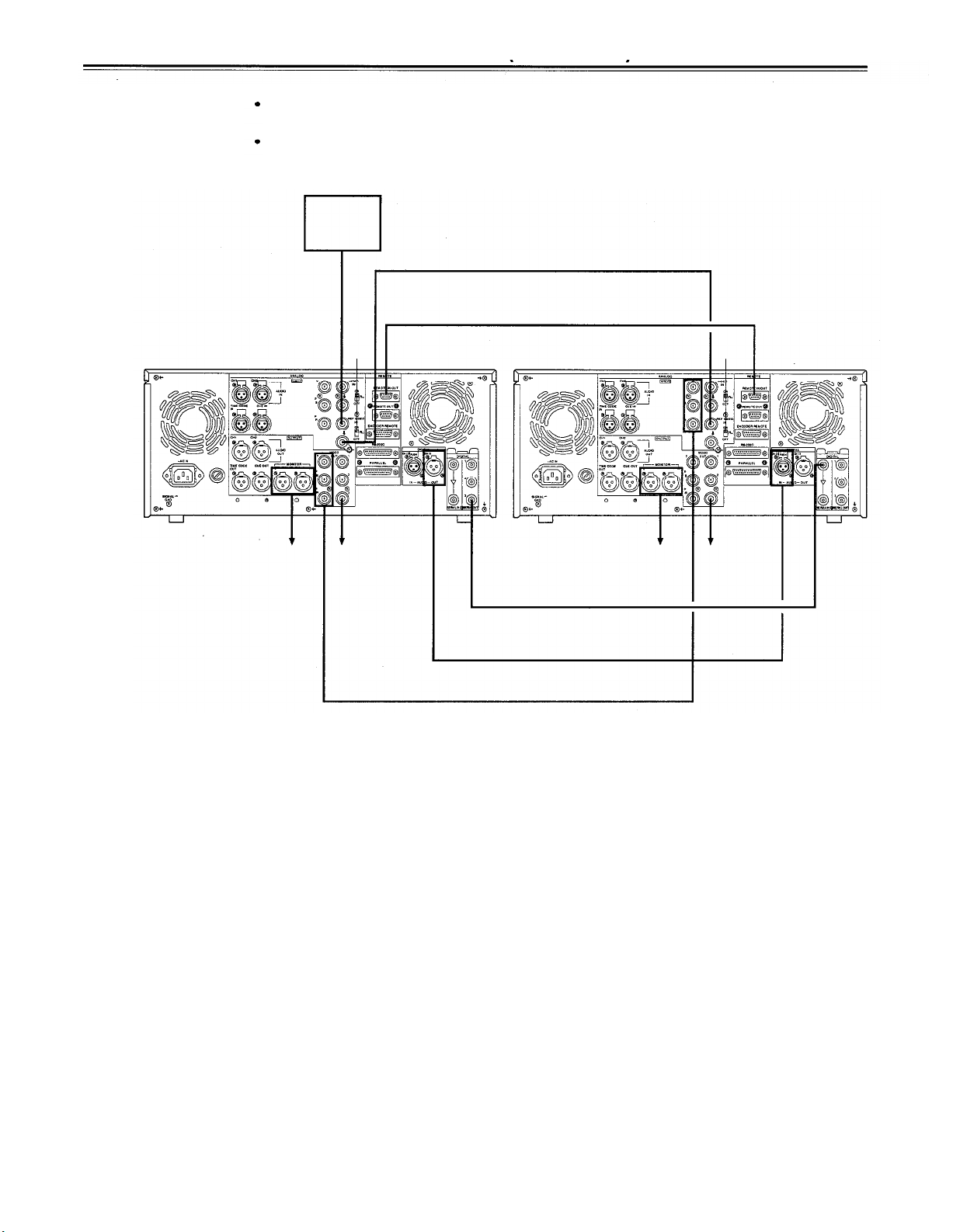
Connections when 2 units are used
(deck
to
deck)
Source machine:
Recorder:
Source machine
Set the CONTROL switch on the front panel to REMOTE.
Set the CONTROL switch on the front panel to LOCAL.
Reference
Signal
generator
Remote control signal (9P)
OFF
Recorder
ON
To audio monitor
device
To video
monitor device
Analog video signal (component)
To audio monitor
device
Digital video/audio signal (option)
(Digital audio)
To video
monitor
device
-20-
Page 21

Connections with editing controller
Recorder
AV monitor
Video monitor signals
Audio monitor signals
To REMOTE IN/OUT
connector
AV monitor
Source machine
Editing Controller
To REMOTE
IN/OUT connector
Remote
To REMOTE
IN/OUT connector
Reference signal
AV switcher
Source machine
Reference
signal generator
AV monitor
AV monitor
<Note>
When an editing controller
made by CMX is used,
support must be provided at
the editing controller side.
-21-
Page 22
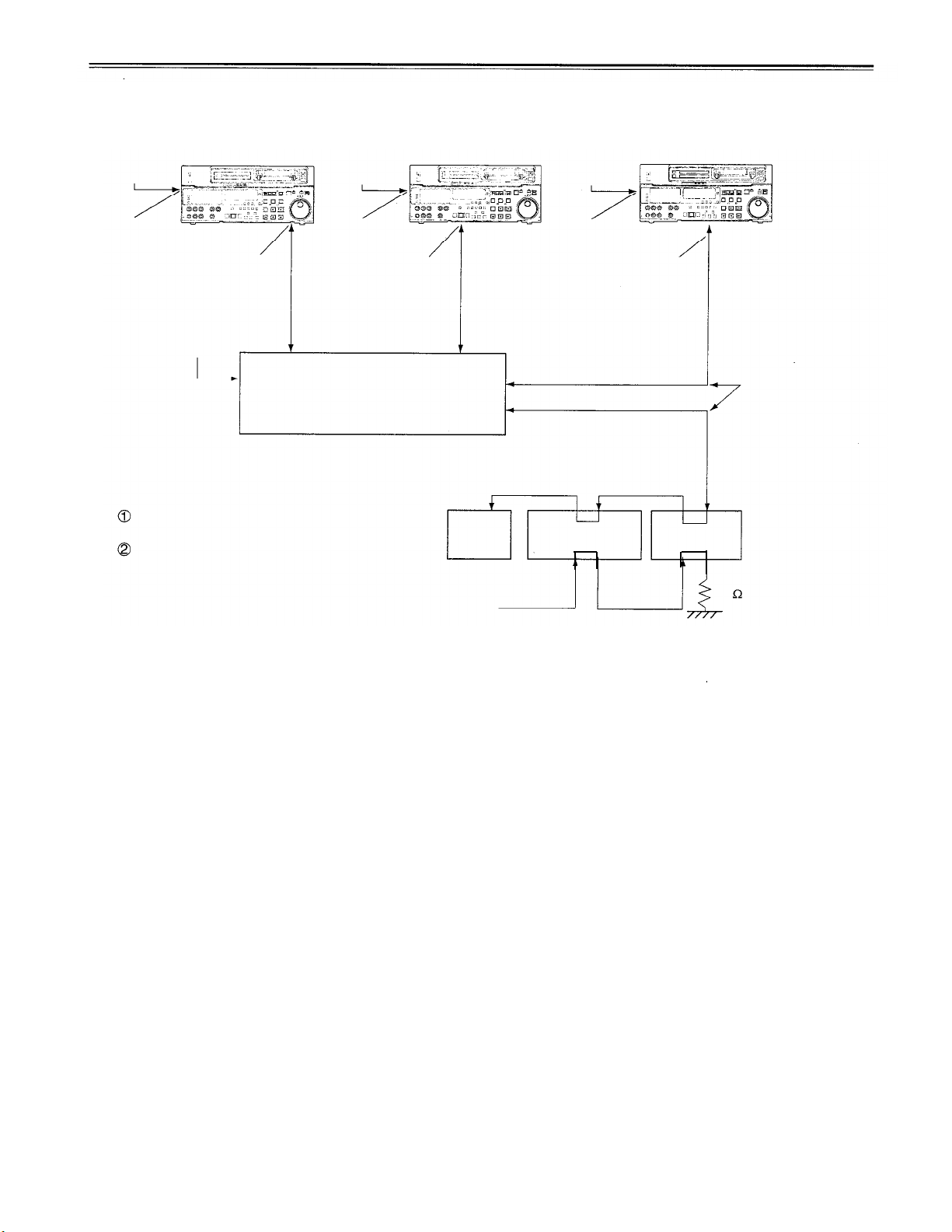
Connections for adjusting video output (encoder output) signals
Player 1
REF
(BB)
REF
VIDEO IN
(source machine 1)
VIDEO 1
OUT
REF (BB)
REF IN
REF
(BB)
REF
VIDEO IN
P1 IN
Switcher
Supply the external reference signal from a
sync signal generator to the units.
Use the composite connectors for the video
signals.
Player 2
(source machine 2)
VIDEO 1
OUT
P2 IN
RECORDER OUT
MONITOR OUT
TV
monitor
REF (BB)
REF
(BB)
REF
VIDEO IN
WFM
(waveform monitor)
RECORDER
VIDEO IN
VSC
(vectorscope)
Make these two
cables equally long.
75
-22
-
Page 23

Tapes
Three
Align the cassette with the center of the insertion slot and push it
in gently. The cassette tape is loaded automatically.
types of tapes can be used with the unit.
Type
Consumer
cassette
News-
gathering
cassette
General
purpose
cassette
Tape designed exclusively for the camcorders
used by consumers in general. Only playback
is possible using the optional cassette adaptor.
Recording/playback tape with a maximum
capacity of 63 minutes.
(AJ-P6MP, AJ-P12MP, AJ-P23MP, AJ-P33MP,
AJ-P63MP)
Recording/playback tape with a maximum
capacity of 123 minutes.
(AJ-P64LP, AJ-94LP, AJ-P123LP)
Description
News-gathering cassette
General purpose cassette
<Notes for playback of consumer DV cassette tape>
Consumer tapes are for playback only, they cannot be recorded upon by the AJ-D750.
Material recorded on consumer tape must be played back and edited to another
professional VTR.
The AJ-D750’s recording functions, recording, edit mode, Tape/EE and others will not
function when Consumer tape is inserted in the VTR.
Consumer tape FF/REW speed is VTR limited to ±32X. Slow motion playback of consumer
format tapes may not be perfect.
Maximum Still Timer is 10 seconds for consumer tape.
In order to protect the tape, the maximum STILL TIMER for consumer tape is 10 seconds,
STOP mode is engaged after a maximum of 1 minute.
-23-
Page 24

Switching on the power/inserting the cassette
Before starting to operate the unit, check whether the equipment has been connected
properly.
Turn on the power.
Check that the AUTO OFF lamp is off.
When condensation has formed or some other trouble has occurred, the AUTO OFF
lamp lights, and all operations are disabled.
Insert the cassette tape.
Insert the tape at its proper position without force.
Check that the STOP lamp is on.
When the tape is inserted, the cylinder rotates automatically, the tape is loaded and
the unit goes into the stop mode. The EJECT lamp goes off.
1
4
3
2
-24-
Page 25

STOP/STAND BY mode
When the STOP button is pressed, the unit goes into the stop mode. The STOP lamp
lights and the tape stops traveling.
In order to protect the tape, the unit goes into the standby OFF mode after the time
set by setting menu No.400 (STILL TIMER) has elapsed. When the STOP, REW, FF
or PLAY button is pressed, the unit will go into the appropriate mode.
When the STAND BY button is pressed, the unit goes into the standby ON/OFF mode.
When the button’s lamp is lighted, the unit is in the standby ON mode.
When the button is pressed during the stop mode, the unit goes into the standby OFF
mode and half-loading mode and the lamp goes off.
When the button is pressed during the standby OFF mode, the unit goes to the
standby ON mode.
Still Timer Setting
In order to protect the tape and VTR helical heads, it is recommended that the Still Timer be
set for automatic tape protection mode in 30 seconds or under.
Page 51 indicates the settings for menu item 400-Still Timer set. Still Timer settings 4 and
below will best protect the tape.
2
-25-
1
Page 26

Recording
Set the accidental erasure prevention tab on the cassette tape to the “recording”
position and insert the tape.
Press the STOP button to place the unit in the stop mode.
Set the MODE switch to EE.
EE images now appear on the TV monitor.
Check that the REC INHIBIT lamp is off.
If this lamp is lighted, set the REC INHIBIT switch to OFF.
Select the video and audio input signals and adjust their levels.
5-1
Selecting video/audio input signals
1
Connect the signals to be recorded.
2
Select the input signals using the INPUT SELECT switches on the front
panel.
The input signals corresponding to the lighted lamps have been selected.
5-2
Adjusting the video level
1
Keep the VIDEO LEVEL PRESET/MANUAL switch set to “PRESET” (unity
value).
2
To adjust the recording level, set the VIDEO LEVEL PRESET/MANUAL
switch to “MANUAL” and adjust the level to a position between +3dB and
–3dB with the control.
5-3
Adjusting the audio level
1
Adjust the audio input signal levels of the analog audio CH1/CH2 signals and
analog cue signal. Keep the audio input/output level controls pushed in
(unity value).
2
The audio signals will be recorded at the proper level.
To adjust the recording level, pull out the controls and adjust them. With the
CUE signal, adjust the control in such a way that –20dB will not be exceeded.
Press the PLAY button while holding down the REC button. The REC and PLAY lamps
light, and recording commences.
To end the recording, press the STOP button.
Recording is ended, and the unit goes into the stop mode.
<Notes>
Check that the SERVO lamp is lighted during recording. If it flashes or if it is off, the
images played back will be disturbed.
Only the analog composite video input signals can be adjusted. (The digital video and
analog component input signals cannot be adjusted.)
The sound and pictures to be recorded are offset from the playback pictures by at least 5
frames and recorded. When, for instance, recording sound at a particular timing while the
playback pictures are monitored, the sound to be recorded will be recorded at a position
which is offset from the playback pictures by 5 frames.
-26-
Page 27

Playback
Insert the cassette tape, and place the unit in the stop mode.
Press the PLAY button.
Regular playback is now commenced.
Adjust the audio playback level.
Pull out the audio level controls and turn them clockwise or counterclockwise to adjust
the levels. Normally, they are kept in the pushed-in state (unity value).
To end playback, press the STOP button.
The VTR now goes into the stop mode.
<Note>
Check that the SERVO lamp is lighted during playback. If it flashes or if it is off, the
images played back will be disturbed.
-27-
Page 28

Jog/shuttle modes
Jog mode
Push the search dial to the “in” position.
Be sure that the JOG lamp lights.
Rotate the search dial.
The dial’s clickstops are cleared, and the tape is played back at the speed (–0.43 × to
+1 × normal speed) corresponding to the speed at which the dial is turned. When the
dial rotation is stopped, a still picture appears. The playback picture is noise-free.
To transfer from the jog mode to another mode, press the appropriate button.
Shuttle mode
Push the search dial to release it from the “in” position. The SHTL lamp lights, and
the unit goes into the shuttle mode. Immediately after the power has been turned on,
rotate the search dial and set it to the center position.
Set the SHTL/SLOW switch to SHTL or SLOW.
Rotate the search dial.
When the SHTL/SLOW switch has been set to SHTL, the playback picture speed is
varied from 0 to ±60 × normal speed depending on the position of the dial. The
playback picture speed can be switched to ±16
setting menu No. 101 (SHTL MAX).
The dial’s center position is a clickstop where a still picture appears as the playback
image. When the SHTL/SLOW switch has been set to SLOW, the playback picture
speed is varied from –4 to +4 × normal speed depending on the position of the dial.
The playback picture speed can be switched from –0.43 to 1 × normal speed with
setting menu No. 300 (VAR RANGE). However, noise appears at speeds other than
–0.43 to +1 × normal speed.
The dial’s center position is a clickstop where a still picture appears as the playback
image. The playback picture is noise-free.
×,
±32 × and ±60 × normal speed with
To transfer from the shuttle mode to another mode, press the STOP button or other
button.
<Notes>
When the unit leaves the factory, its operation is set up so that it will be transferred to the
shuttle or jog mode when the search dial is rotated. If it is inconvenient for operation to be
transferred to the variable-speed mode directly, it can also be transferred through the
search button.
Set setting menu No.100 (SEARCH ENA) to DIAL(C).
-28-
Page 29

Manual editing
<Notes>
The edit IN and OUT points are not entered with manual editing.
The sound and pictures to be recorded are offset from the playback pictures by at least 5
frames and recorded. When, for instance, recording sound at a particular timing while the
playback pictures are monitored, the sound to be recorded will be recorded at a position
which is offset from the playback pictures by 5 frames.
Select the editing mode.
ASSEMBLE:
INSERT:
Select the editing channel.
In the case of insert editing, press the channel button corresponding to the signals to
be edited, and check that its lamp is on.
Press the PLAY button.
Search for the position where the editing is to be commenced (IN point) while viewing
the TV monitor, and press the PLAY and EDIT buttons together at the IN point.
Press the STOP or PLAY button at the position where editing is to be completed (OUT
point) while viewing the TV monitor. The unit goes into the stop mode, and editing is
completed.
For assemble editing.
For insert editing.
-29-
Page 30

Preroll
Press the PREROLL button.
The VTR now performs the preroll operation.
When the edit IN point has been entered, the tape is rewound from the edit IN point
for the duration set by setting menu “000,” and the unit then goes into the stop mode.
When the edit IN point has not been entered, the tape is rewound for the duration set
by setting menu “000” from the position where the button was pressed, and the unit
then goes into the stop mode.
<Notes>
The time code or CTL signal must be continuously recorded between the edit IN point and
preroll point.
When the IN point has not been entered, whether to enter the IN point and perform preroll
or to perform preroll without entering the IN point can be selected at setting menu No. 311
(AUTO ENTRY).
-30-
Page 31

Automatic editing
Editing refers to the job of using a prerecorded tape to produce a complete recording by
joining together separate cuts and deleting unnecessary parts.
The basic steps taken for editing are as follows.
(Deck to Deck)
Set the CONTROL switch to REMOTE on the player and to LOCAL on the recorder.
Select the editing mode.
Enter the edit points of the recorder and player.
Check and modify the edit points.
Check (Preview) before proceeding with the editing.
Proceed with the editing.
Check (Review) the recording that has resulted from the editing.
-31-
Page 32

Automatic editing
Switch settings and adjustments
When the unit is used as the recorder:
Set the POWER switch
to ON.
Select the video and audio input
signals using the INPUT SELECT
switches.
Set the CONTROL
switch to LOCAL.
Adjust the recording level.
Set the time counter display to TC or CTL.
When the unit is used as the player:
Set the POWER switch to ON.
Set the CONTROL
switch to REMOTE.
Adjust the playback level.
-32-
Set the time counter display to TC or CTL.
Page 33

Select the editing mode
Select the editing mode.
For assemble editing, press the ASSEMBLE button.
For insert editing, press the INSERT button.
ASSEMBLE:
INSERT:
Select the editing channel.
With assemble editing, the ASSEMBLE lamp light.
With insert editing, press the button of the channel whose signals are to be edited and
light its lamp.
Select the VTR to be operated (this setting is performed when editing with 2 VTRs).
Press the PLAYER or RECORDER button to select the VTR.
PLAYER:
RECORDER:
The assemble editing mode (in which cuts are joined together) is
established.
The insert editing mode (in which cuts are inserted) is established.
Press this button to operate the player VTR and enter the edit points.
Press this button to operate the recorder VTR (this unit) and enter the
edit points.
1, 2
-33-
3
Page 34
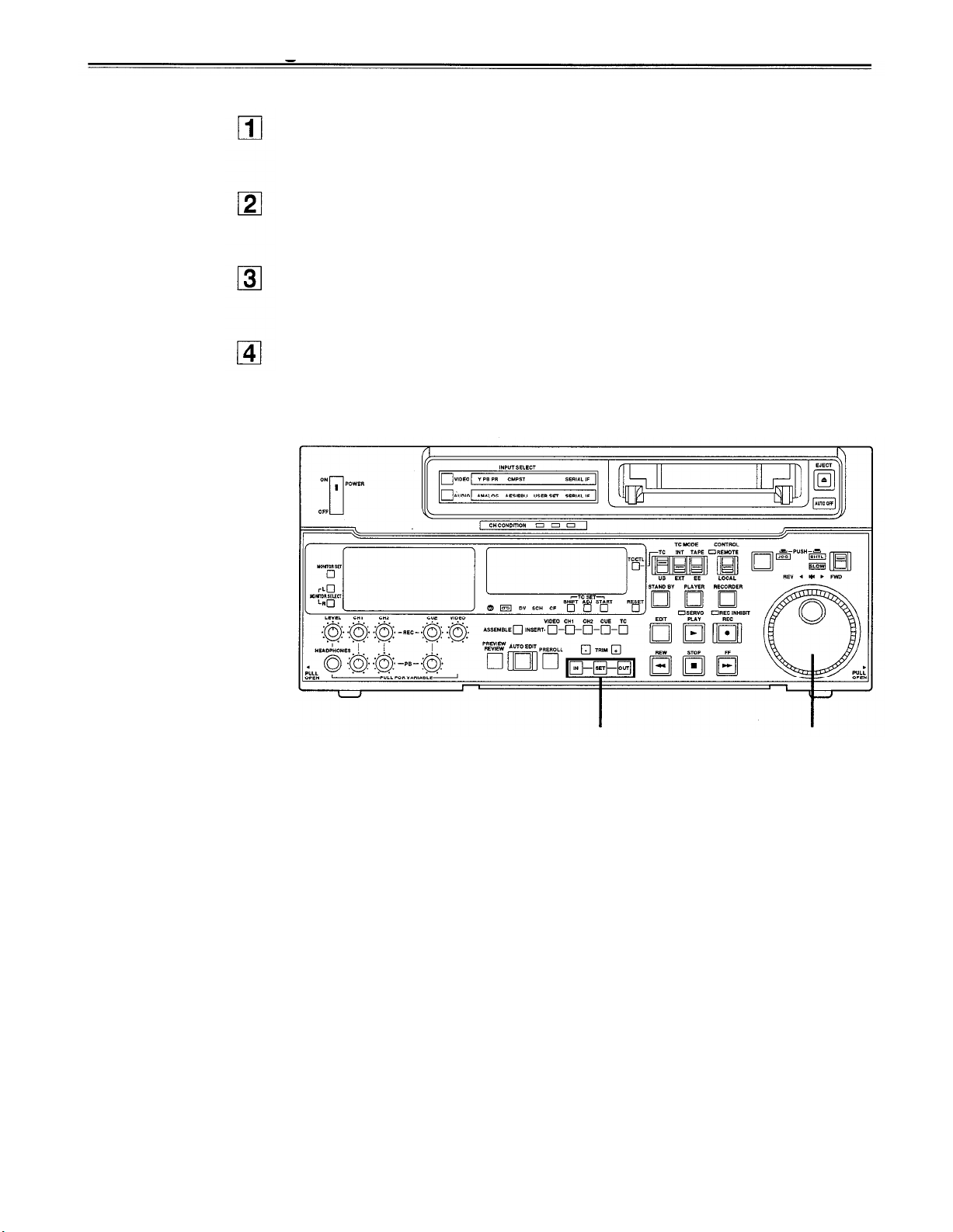
Automatic editing
Entering the edit points
Search for the edit IN point by performing the jog or shuttle operation.
Establish the still picture mode at the desired position.
Refer to page 28 for details on the jog/shuttle operations.
Press the IN and SET buttons together.
The edit IN point is now entered.
The edit IN point value now appears on the display.
Search for the edit OUT point by performing the jog or shuttle operation.
Establish the still picture mode at the desired position.
Refer to page 28 for details on the jog/shuttle operations.
Press the OUT and SET buttons together.
The edit OUT point is now entered.
The edit OUT point value now appears on the display.
2, 4
Match frame processing function
When using two VTRs for editing, a total of four edit points—namely, the player’s IN and
OUT points and the recorder’s IN and OUT points—need to be entered. However, since the
last edit point is calculated automatically, only three of these edit points must be entered.
Negative duration function
This function is used by combining setting menu No. 301 (IN/OUT DEL) and NO. 302
(NEGA FLASH) described on page 49.
1, 3
- 34 -
Page 35

Checking the edit points
Press the IN (or OUT) button to check the edit point.
The value of the entered edit point appears on the display.
Press the IN (or OUT) button while holding down the PREROLL button to check the
image at the edit point.
The tape is accessed at the edit IN (or OUT) point, and the still picture mode at that
point is displayed.
Press the IN and OUT buttons together to check the edit duration.
The duration time appears on the display.
Calculating the duration
When both edit points have been set, the duration between the two edit points.
When only one edit point has been set, the duration between the set data and the current
tape address.
When neither edit point has been set, the duration of the previously edited interval.
-35-
2
1, 3
Page 36

Automatic
editing
Modifying the edit points
Re-entering the edit points
Search for the new edit point by performing the jog or shuttle operation, and press the
IN (or OUT) and SET buttons together to re-enter the edit point.
Modifying the edit point in frame units (trim function)
Press the TRIM button while holding down the IN (or OUT) button.
The edit point is put ahead by 1 frame each time the + button is pressed.
The edit point is put back by 1 frame each time the – button is pressed.
Resetting the edit points
3-1
Resetting both the edit IN and OUT points
Press the RESET button.
3-2
Resetting either the edit IN or OUT point
Press the RESET button while holding down the IN (or OUT) button.
<Notes>
Edit points can be reset only in the CTL mode.
An edit OUT point can be reset even while editing is in progress.
The IN and OUT points are automatically reset during the eject mode.
2
3-
1,
3-
2
1
-36-
Page 37

Preview
After the edit points have been entered, press the PREVIEW button.
Normal preview is now performed.
<Notes>
If the edit IN point has not been entered, the position where the PREVIEW button
was pressed will be entered at the edit IN point.
To stop the preview at any time, press the STOP button.
If the PREVIEW button is pressed again while preview is in progress after the IN
point, preview will start again from the beginning.
When the edit OUT point is reached, the unit automatically goes into the stop mode.
1
-37-
Page 38

Automatic editing
Executing automatic editing
Press the AUTO EDIT button.
Automatic editing is now performed.
To stop the editing at any time, press the STOP button.
When the edit OUT point is reached, the unit goes into the stop mode after
postrolling.
Postroll
With assemble editing, editing continues for approx. 2 seconds even after the edit OUT point
has been passed, the tape is rewound to the OUT point, and the unit goes into the stop
mode.
With insert editing, the unit goes into the play mode after the edit OUT point has been
passed, the tape is rewound to the OUT point, and the unit goes into the stop mode.
Retry function
If the AUTO EDIT button is pressed again after the STOP button has been pressed to stop
the editing, editing will start again from the beginning.
Auto tag editing
If the AUTO EDIT button is pressed when the next edit point has not yet been entered upon
completion of editing, the previous edit OUT point will be entered as the IN point, and editing
is performed accordingly.
To release the auto tag mode, press one of the tape transport buttons (PLAY, etc.).
<Note>
The entered points are automatically cleared after editing is executed. However, the
previous editing points can be recalled by pressing the TRIM+ (or TRIM–) and SET buttons
together.
1
-38-
Page 39

Review
Upon completion of the editing, press the REVIEW button.
The review is started in the recorder.
To stop the review at any time, press the STOP button.
When the edit OUT point is reached, the unit goes into the stop mode after
postrolling.
1
-39-
Page 40

Split editing
Split editing refers to editing where the editing channels are switched while insert editing is
in progress.
Perform insert editing.
Switch the editing channel.
When, for instance, sound from AUDIO CH2 is to be additionally inserted during video
channel insert editing:
2-1
2-2
Press the AUDIO CH2 button during video channel editing.
The lamp in the button lights and the AUDIO CH2 sound is insert edited.
Press the AUDIO CH2 button again and turn off the lamp in the button.
This completes the AUDIO CH2 insert editing.
2
-40-
Page 41

Video output (encoder output) signal adjustments
After this system has been connected, the video output signal (ENCODER OUT) must be
adjusted if AB roll editing (editing using two source machines) using an editor, for instance,
is to be error-free and accurate. (This adjustment must be repeated when one of the
connecting cables has been replaced and whenever the connections are changed.)
The adjustment procedure using this unit is outlined below.
Check the connections. (see page 22.)
Set the REMOTE/LOCAL switch on the front panel bottom section to the adjustment
position (LOCAL).
REMOTE:
LOCAL:
Adjust the source machine independently.
3-1
3-2
For adjusting the video output signals using an external encoder remote
controller.
For adjusting the video output signals using this unit.
When using the preset values
Set the PRESET/MANUAL switches of the VIDEO LEVEL, CHROMA LEVEL,
SETUP and HUE controls to PRESET.
When adjusting the video output signals without using the preset values
1
Play back a cassette tape on which standard color bar signals have been
recorded.
2
Adjust the controls in such a way that the waveforms on the waveform
monitor (WFM) and vectorscope (VSC) resemble those shown in the figures
below.
Video level
Adjust this level to 100IRE.
Chroma level and hue
Adjust the two controls in such a way that the light spot of the
vector waveforms comes inside the rectangular grid mark.
Setup level
Adjust the control to eliminate deviation.
Waveform on WFM
Perform the same adjustments on the source machine connected to the unit.
Waveform on VSC
-41-
Page 42

Setup (default settings)
The units major settings are performed by making selections on menus.
The setting menus appear on the TV monitor when the TV monitor and VIDEO OUT 3
connector in the unit’s connector area are hooked up.
Changing the settings
Press the MENU button.
The setup menu appears on the TV monitor and setup menu No. appears on the
counter display. (If the setup has already been performed, the screen showing the
changes made last will appear.)
Rotate the search dial and select the item to be set.
The cursor (*) on the menu screen moves and the item No. on the display flashes.
When the dial is rotated clockwise, the item No. is incremented from 001
003 004 and so on; when it is rotated counterclockwise, the item No. is
decremented.
The search dial should be used in jog mode if at all possible.
Hold down the PLAY button and press the FF (next major item) or REW (previous
major item) buttons to select the menu by major item.
While holding down the search button, rotate the search dial at the position where the
change is to be made.
The setting No. now flashes.
When the dial is rotated clockwise, the setting value is incremented; when it is rotated
counterclockwise, it is decremented.
002
<Note>
When the RESET button is
pressed to return to the
factory settings, the factory
settings are restored only for
the user file currently being
used and other user files are
not affected.
The changed SYSTEM
menu contents are recorded
even if the MENU button is
pressed.
Release the search button when the setting is completed.
The setting value on the menu screen and display flashes.
During the SHTL mode, the item moves if the search dial is not at the STILL position.
Repeat steps 2 through 4 to change another item.
Press the SET button.
The changes are now stored in the memory.
To return the items to the settings established before the changes were made, press
the MENU button.
To return the setup settings to the factory (default) settings, press the RESET button
while the menu is displayed.
SETUP-MENU INIT SET
YES<PLAY>/NO<STOP>
When the PLAY button is pressed, the factory
settings are restored.
The following message will now appear:
43
-42-
1 6 2
Page 43
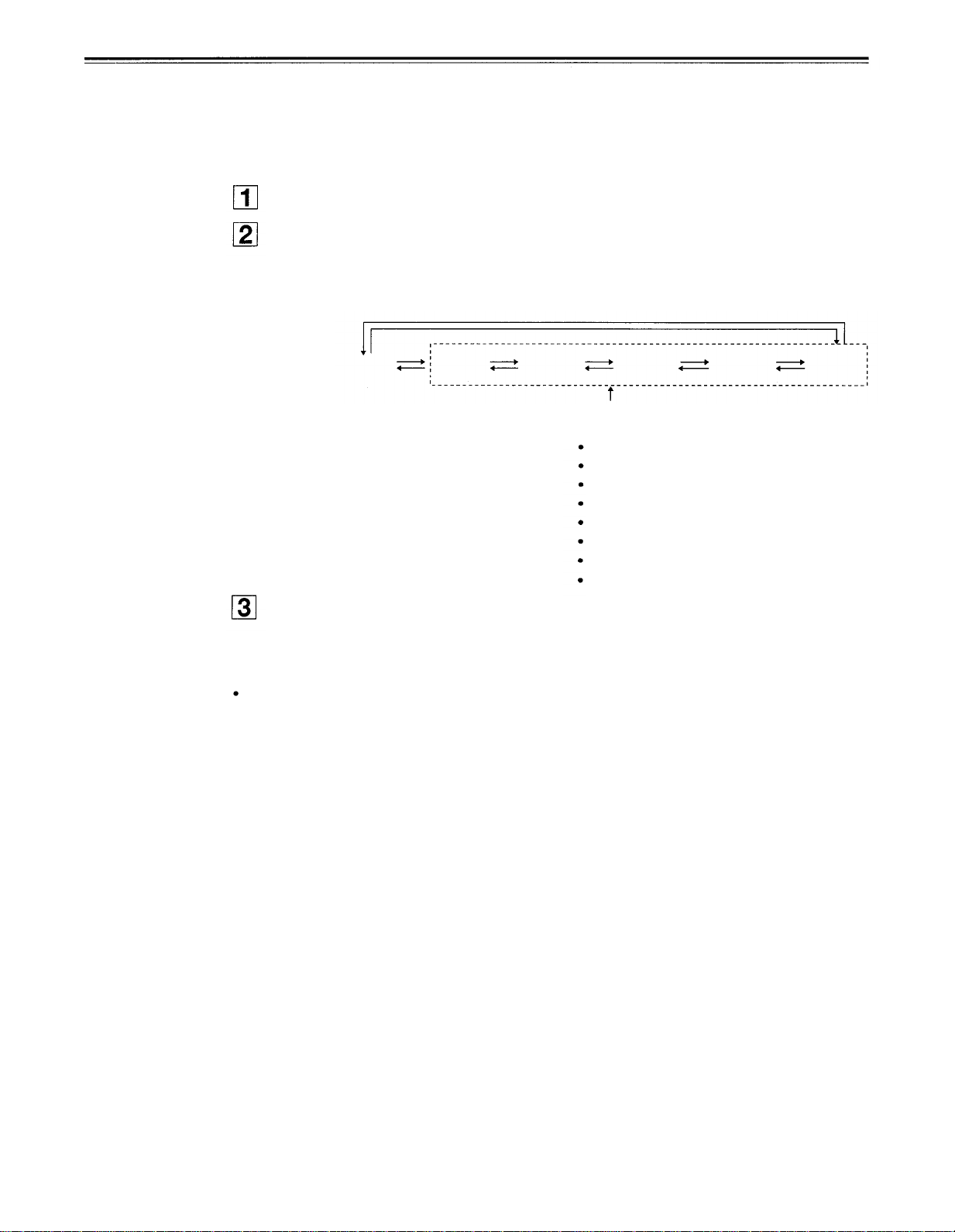
Setup (setting) menus
This unit can store up to 5 user files (user 1 to user 5) containing different menu settings,
and these files can be selected and used.
Changing the file
Press the MENU button.
Hold down the STAND BY button and press the FF button to switch to the next user
file.
Hold down the STAND BY button and press the REW button to switch to the previous
user file.
SYSTEM
FF
REW
USER 1
FF FF
USER 2
REW
USER FILE
Each user file contains the following items.
OPERATION (No. 100~106)
TAPE PROTECT (No. 400,401)
TIME CODE (No. 500~509)
VIDEO (No. 600~611)
AUDIO (No. 700~720)
FF
REW
FF
REW
USER 3
REW
USER 4
BASIC (No. 000~009)
INTERFACE (No. 200~203)
EDIT (No. 300~312)
FF USER 5
REW
Repeat the operation in step 2 to select the user file to be used and press the SET
button. The user file is changed and stored in the memory.
<Note>
SYSTEM menu items are not included in user files 1 to 5.
Therefore, after selecting the user file, switch to the SYSTEM file and set the SYSTEM
menu items.
-43-
Page 44
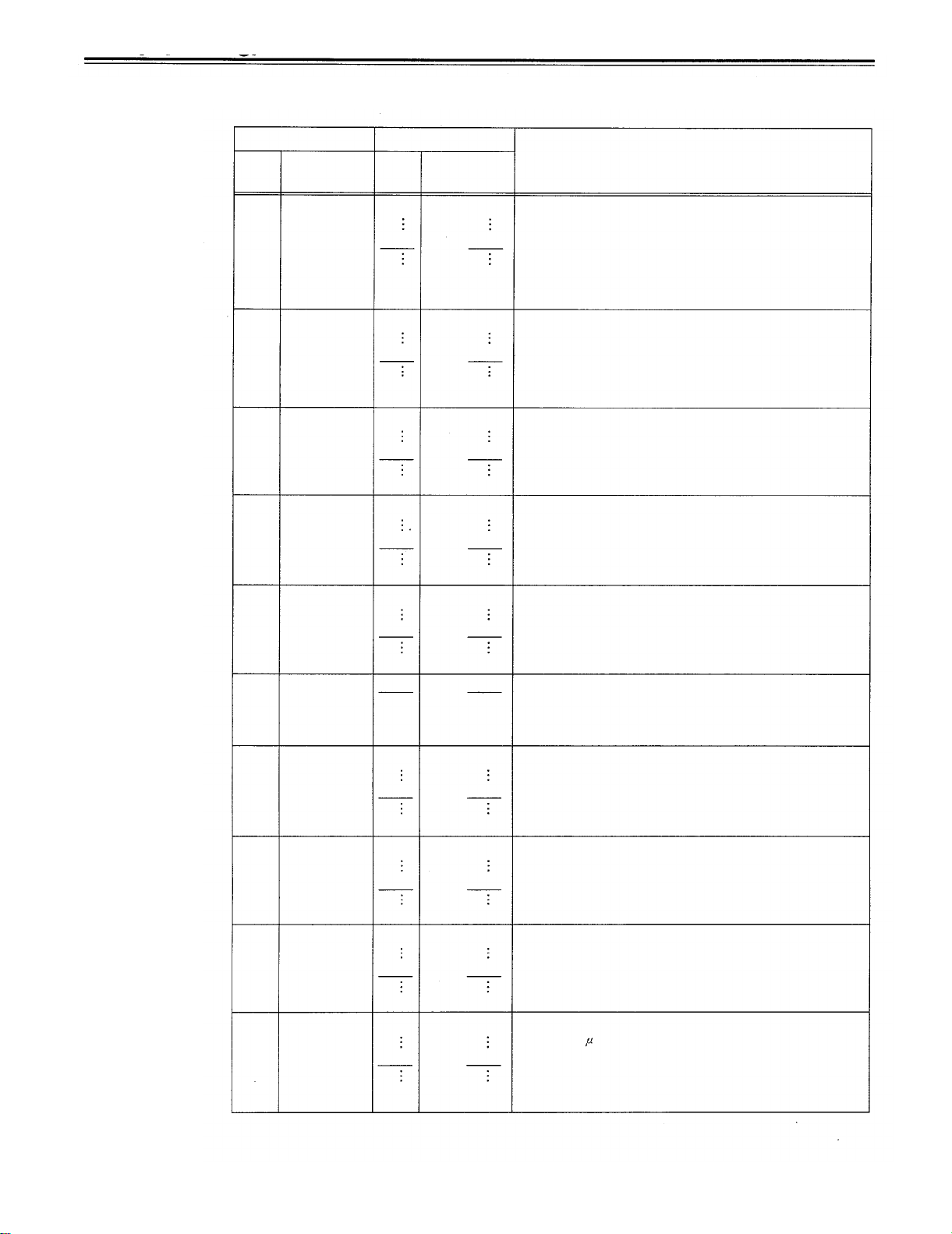
Setup (setting) menus
SYSTEM menu
<SYSTEM>
Item
Superimposed
No.
00
01
02
display
SYS SC
SYS H
VIDEO
PHASE
Setting
Superimposed
No.
0000
0127
0255
0000
0032
0060
0000
0032
display
–127
128
–30
30
–32
Description
System phase adjustment: Total variable range: ±180° or
more
–: Advanced
0
+: Delayed
<Note>
When shipped from the factory, the setting values do not
change even if setting operations are performed.
System phase adjustment: SC cycle phase (280 ns steps)
–: Advanced
+: Delayed
0
<Note>
When shipped from the factory, the setting values do not
change even if setting operations are performed.
Video phase adjustment: 148 ns steps
–: C advanced
+: C delayed
0
03 YC
COARSE
04
YC FINE
05 SCH
COARSE
06
SCH FINE
07 PB OUT LV
08
PR OUT LV
0064
0000
32
–2
0002
0004
0000
–2
0002
0004
0000
0001
90
0002 180
0003 270
0000
–124
0128
0255 123
0000
–124
0124
0247
0000
123
–124
0124
YC timing rough adjustment: 148 ns steps
–: C advanced
+: C delayed
0
2
YC timing fine adjustment: 37 ms steps
–: C advanced
+: C delayed
0
(The digital OUT option YC does not change.)
2
0
SCH phase adjustment: 90° units
(The S and C phases change but the H phase does not
change.)
SCH phase adjustment: Total variable range: ±45° or more
(The S and C phases change but the H phase does not
change.)
0
Component PB output level adjustment: Total variable range :
±3 dB
0
Component PR output level adjustment: Total variable range :
±3 dB
0
10
AV PHASE
0247
0000
0128
0255
123
–128
127
This adjusts the audio output phase with respect to the video
output: 20.8 s steps
–: The audio output phase is advanced with respect to the
0
video output.
+: The audio output phase is delayed with respect to the
video output.
The underline on the setting item denotes the initial setting.
-44-
Page 45
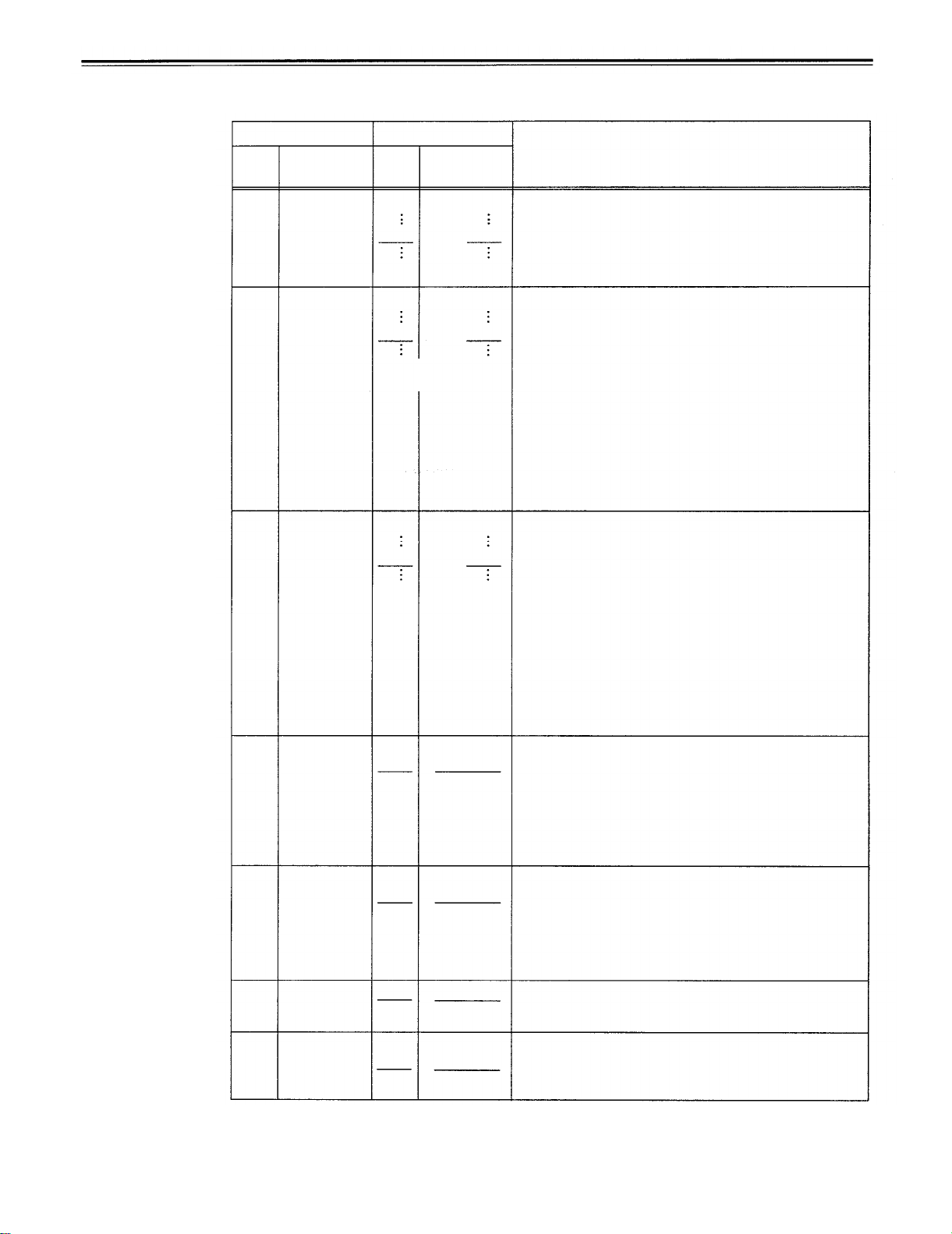
USER menu
<BASIC>
Item
No.
005 TAPE
006
The
Superimposed
000
P-ROLL
TIME
001
CHARA
H-POS
002
003
004
CHARA
V-POS
DISPLAY
SEL
LOCAL
ENA
TIMER
SUPER
underline on the setting item denotes the initial setting.
display
Setting
Superimposed
No.
0000
0005
0015
0000
0005
0012
0000
0018
0022
0000 TIME
0001
0002
0000
0001
0002
0000
0001
0000
0001
display
0S
5S
15S
12
18
22
T&STA
T&S&M
DIS
ST&EJ
ENA
±12h
24h
OFF
ON
Description
This sets the preroll time which can be set from 0 to 15 seconds
in l-second increments.
<Note>
When the unit is set to automatic editing [PREVIEW, AUTO
EDIT], the unit will not operate if the preroll time is set to 0
seconds.
0
This sets the position of the characters on the horizontal
plane for the time code and other super displays output to the
VIDEO OUT 3 connector.
5
<Note>
1. When setting this item, the DISPLAY SEL status is output to
VIDEO 3 even if SUPER OFF has been set. However, when
the menu is exited, operation complies with the SUPER
OFF/ON setting.
Also, CHARA TYPE is output to VIDEO 3 according to the
status set in the menu.
2. When the DISPLAY SEL setting causes characters to
extend beyond the edges of the screen, the setting value is
changed so that the characters are automatically displayed
in a position on the screen.
This sets the position of the characters on the vertical plane
0
for the time code and other super displays output to the
VIDEO OUT 3 connector.
<Note>
1. When setting this item, the DISPLAY SEL status is output to
VIDEO 3 even if SUPER OFF has been set. However, when
the menu is exited, operation complies with the SUPER
OFF/ON setting.
Also, CHARA TYPE is output to VIDEO 3 according to the
status set in the menu.
2. When the DISPLAY SEL setting causes characters to
extend beyond the edges of the screen, the setting value is
changed so that the characters are automatically displayed
in a position on the screen.
This selects what information is to be provided by the time code
and other super displays output to the VIDEO 3 connector.
0: Time only.
1: Time and status.
2: Time, status and mode.
<Note>
The mode display is DVCPRO mode display during DVCPRO
format and DV mode display during DV format.
This selects the buttons which can be operated on the front
panel when the REMOTE/LOCAL switch has been set to
REMOTE.
0: No buttons can be operated.
1:
Only the STOP and EJECT buttons can be operated.
2: All buttons except for the RECORDER and PLAYER
buttons can be operated.
This selects the 12 or 24 hour display for the CTL counter.
0: 12 hour display
1: 24 hour display
This selects whether the time code and other super display
which are output to the VIDEO OUT 3 connector is to shown.
0: Not shown.
1: Shown.
-45-
Page 46

Setup menus
USER menu
<BASIC>
No.
007
008
009
The underline on the setting item denotes the initial setting.
(continued)
Item
Superimposed
display
CHARA
TYPE
REMAIN
0001
SEL
SETUP
NUMBER
No.
0000
0001
0000
0000
0001
Setting
Superimposed
display
WHITE
W/OUT
This selects the display type for the super display output to
the VIDEO OUT 3 connector as well as for displays such as
the setting menu, etc.
0:
White characters against a black background.
1:
White characters with a black border.
OFF
This selects whether the remaining tape time is shown on the
ON
front panel.
0: Not shown.
1: Shown.
<Note>
Even when “Shown” is selected, the remaining tape time is not
shown while the unit is calculating the remaining tape time after
ejecting or inserting the cassette.
OFF
This selects whether the SETUP-MENU No. is displayed on-
ON screen.
0:
The SETUP-MENU No. is not displayed.
1: The SETUP-MENU No. is displayed.
Description
-46-
Page 47

Setup menus
USER menu
<OPERATION>
Item
Superimposed
No.
100
101
102 FF. REW
103
104 REF
105
106 PLAY
display
SEARCH
0000
ENA
SHTL MAX 0000
MAX
AUDIO
MUTE
ALARM
AUTO EE
SEL
DELAY
Setting
Superimposed
No.
display
DIAL
0001
KEY
×
0001
0002
0000
0001
0002
0000
0001
0000 OFF
0001
0000 S/F/R
0001
0002
0000
0015
×
×
×
×
×
100
OFF
STOP
BLACK
Description
This selects the direct search dial operation.
0:
For direct search dial operations.
1: Operation is not transferred to the search mode unless
the search button is pressed.
This sets the maximum speed for shuttle operations.
16
0: 16 × normal speed
32
1: 32
×
60
2: 60
<Note>
During DV format, the maximum speed is 32 × normal speed
even when 60X is selected.
This sets the maximum speed for FF and REW operations.
32
0: 32 × normal speed
60
1: 60
2: 100
<Note>
During DV format, the maximum speed is 32 × normal speed
regardless of this setting.
This sets the status until the audio signal is output when
operation switches from the stop or search modes to the play
ON
mode.
0:
<Note>
When set to 0 (OFF), the sound in the initially output part is
incomplete. Therefore, this setting is not recommended for
broadcasts.
This selects whether to warn the operator when the
ON
REF.VIDEO signal has not been connected.
0: Warning is not given.
1:
This selects the VTR mode in which the EE status is
established when the TAPE/EE switch is set to EE.
0:
2:
0
This set the play delay time in frame increments.
normal speed
×
normal speed
×
normal speed
×
normal speed
The time until the audio is output is shortened.
1:
The audio is output after the status stabilizes.
Warning is given by the flashing STOP lamp.
EE status is established in the STOP, FF or REW mode.
However, EE status is always established in EJECT mode
regardless of the TAPE/EE switch setting.
1:
EE status is established only in the stop mode. However,
EE status is always established in EJECT mode regard-
less of the TAPE/EE switch setting.
EE status is established only in the stop mode. However,
depending on TAPE/EE switch setting EJECT mode is as
follows:
TAPE/EE switch EE: EE status
TAPE/EE switch TAPE: BLACK status for video
MUTE status for audio
15
The underline on
the setting item
denotes the initial setting.
-47-
Page 48

USER menu
<INTERFACE>
Item Setting
Superimposed
No.
200
201
display display
PARA RUN
9P SEL 0000 OFF
202 ID SEL
203 25P SEL 0000 OFF
The underline on the setting item denotes the initial setting.
Superimposed
No.
0000
0001
0001
0000
0001
0001
DIS
ENA
ON
OTHER
DVCPRO
ON
This selects whether two or more VTRs are to be operated in
synchronization.
0: No operation in synchronization
1: Operation in synchronization
<Note>
When operating two or more VTRs in synchronization, set
item 200 of all the VTRs to 0001.
This selects whether the 9P connector functions when the
REMOTE/LOCAL switch has been set to REMOTE.
0: Do not function
1: Function
This selects the ID information which is returned to the
controller.
0: 20 25H
1:
DVCPRO
This selects whether the PARALLEL (25P) connector functions
when the REMOTE/LOCAL switch has been set to REMOTE.
0: Does not function
1: Functions
’
s, own ID is returned (F0 33H).
Description
-48
-
Page 49

Setup menus
USER menu
<EDIT>
No.
300
301
IN/OUT
302
NEGA
303 STD/
304 SERVO
305 EDIT
Item
Superimposed
display
VAR
RANGE
DEL
FLASH
NON-STD
REF
RPLCE1
Setting
Superimposed
No.
0000
0001
0000
0001
0000
0001
0000
0001
0002
0000
0001
0000
0001
0002
0003
display
– 0.43 – 1
–4–+4
MANU
AUTO
OFF
ON
AUTO
STD
N-STD
AUTO
EXT
N-DEF
CH1
CH2
CH1+2
Description
This sets the VAR speed range.
0:
The tape is played in slow motion at a speed ranging from
– 0.43 × to +1 × (or from – 0.5 × to +1 × for the DV
format) normal speed.
1:
The tape is played in the ±4.1 × normal speed range.
<Note>
Phase synchronization from the editing controller is no longer
possible once this item has been set to “0”.
For DV format:
When using the dial on the front panel, playback is always
performed at – 0.5 to +1 × normal speed regardless of the
menu setting.
When using the 9P (RS-232C), when 0 is selected, playback is
performed at – 0.5 to +1 × normal speed.
When 1 is selected, playback is performed at – 3.1 to +3.1
normal speed.
This selects the operation to be performed when an edit point
has been set incorrectly (when the OUT point is before the IN
point).
0: Editing is not executed unless the illegal edit point is
cleared or set again properly.
1:
The edit points already input are automatically cleared.
This selects whether to show a negative display when the IN
point is greater than the OUT point.
0: No negative display.
1: Negative display.
This selects STD or NON-STD in accordance with the
composite input signal..
0:
Standard/non-standard signals are automatically identified
and processed.
1:
Standard signals are processed. (Forced STD)
2:
Non-standard signals are processed. (Forced NON-STD)
This selects the video signal processing.
0:
Servo is synchronized with the input signal during recording
and editing, or with the REF signal during playback.
1:
Servo is synchronized at all times with the REF signal.
This sets the channel assignments for the controller’s analog
audio preset when editing the digital audio of the VTR using a
controller which does not have a digital audio edit preset
control function.
This selects the channel concerned when the VTR CH1 edit
preset is set in compliance with the ON or OFF presetting for
the analog audio signals designated by the controller.
0: Not set.
1:
Compliance with analog CH1 edit preset.
2:
Compliance with analog CH2 edit preset.
3:
Compliance with either analog CH1 or CH2 edit preset.
×
The underline on the setting item denotes the initial setting.
-49-
Page 50

USER menu
<EDIT>
Item
Superimposed
No.
306
EDIT
RPLCE2
(continued)
display
No.
0000
0001
0002
0003
Setting
Superimposed
display
N-DEF
CH1
CH2
CH1+2
Description
This sets the channel assignments for the controller’s analog
audio preset when editing the digital audio of the VTR using a
controller which does not have a digital audio edit preset
control function.
This selects the channel concerned when the VTR CH2 edit
preset is set in compliance with the ON or OFF presetting for
the analog audio signals designated by the controller.
0: Not set.
1: Compliance with analog CH1 edit preset.
2:
Compliance with analog CH2 edit preset.
3:
Compliance with either analog CH1 or CH2 edit preset.
307
EDIT
RPLCEC
308
CONFI
EDIT
309
AUD EDIT
IN
310
AUD EDIT
OUT
311
AUTO
ENTRY
312
CF ADJ
SEL
313 AFTER
CUE-UP
0000
0001
0002
0003
0000
0001
0000
0001
0000
0001
0000
0001
0000
0001
0000
0001
N-DEF
CH1
CH2
CH1+2
OFF
ON
CUT
FADE
CUT
FADE
DIS
ENA
PLAYER
RECORD
STOP
STILL
This sets the channel assignments for the controller’s analog
audio preset when editing the digital audio of the VTR using a
controller which does not have a digital audio edit preset
control function.
This selects the channel concerned when the VTR CUE edit
preset is set in compliance with the ON or OFF presetting for
the analog audio signals designated by the editor or
controller.
0: Not set.
1:
Compliance with analog CH1 edit preset.
2:
Compliance with analog CH2 edit preset.
3:
Compliance with either analog CH1 or CH2 edit preset.
This selects whether to conduct simultaneous playback while
editing is in progress.
0: No simultaneous playback
1: Simultaneous playback
<Note>
Simultaneous playback is valid when the TAPE/EE switch is
set to TAPE.
This selects the connection method for the digital audio edit
IN point.
0: Cut processing
1: V Fade processing
This selects the connection method for the digital audio edit
OUT point.
0: Cut processing
1: V Fade processing
This selects whether the IN point is to be entered using the
PREROLL button when it has not been entered.
0:
IN point is not entered.
1: IN point is entered.
This selects the CF adjustment deck with deck-to-deck
editing.
0: The player’s edit IN/OUT points are adjusted. (reference as
the RECORDER side)
1: The recorder’s edit IN/OUT points are adjusted. (reference
as the PLAYER side)
This selects the mode after cue-up operation is complete.
0: STOP mode
1: SHTL STILL mode
The underline on the setting item denotes the initial setting.
- 50 -
Page 51

Setup menus
USER menu
<TAPE PROTECT>
Item Setting
Superimposed
No.
display
400 STILL 0000
TIMER
401
SRC 0000
PROTECT
The underline on the setting item denotes the initial setting.
Superimposed
No.
display
0.5s
0001
0002
5s
10s
0003 20s
0004
0005
30s
40s
0006 50s
0007
0008
1 min
2min
STEP
0001
HALF
This selects the time to be taken until the unit goes into the tape
protection mode when it is left standing in the stop or search still
(JOG/VAR/SHTL) mode. (Unit: s = second, min = minute)
<Note>
With the DV format, the maximum time which can be set is
10s even when a setting above 10s has been selected. The
selection screen, however, will operate for up to 2 minutes.
This selects the operation during the tape protection mode
when the unit is left standing in the still status during the
search mode (JOG/VAR/SHTL).
0: STEP FWD.
1: HALF LOADING.
<Note>
When STEP FWD is selected, the unit automatically goes into
the HALF LOADING mode when the total time for which the
unit is left standing in the still status reaches 30 minutes
(DVCPRO) or 1 minute (DV).
Description
<Note>
In order to protect the tape and VTR helical heads, it is recommended that the Still Timer be
set for automatic tape protection mode in 30 seconds or under.
-51-
Page 52

USER menu
<TIME CODE>
Item
Superimposed
No.
500
501
502
503 TCG
504
505 EXT TC
display
VITC
POS-1
VITC
POS-2
VITC
BLANK
REGEN
REGEN
MODE
SEL 0001
Setting
Superimposed
No.
0000
display
10L
0001 11L
0002 12L
0003
0004
0005
0006
0007
0008
0009
13L
14L
15L
16L
17L
18L
19L
0010 20L
0000
0001
0002
0003
0004
0005
0006
0007
0008
0009
10L
11L
12L
13L
14L
15L
16L
17L
18L
19L
0010 20L
0000
0001
BLANK
THRU
0000 TC&UB
0001
TC
0002 UB
0000 AS&IN
0001
0002
ASSEM
INSRT
0003 SW
0000
LTC
VITC
Description
This sets the position where the VITC signal is to be inserted.
(The same line as for VITC POS-2 in 501 cannot be
selected.)
This sets the position where the VITC signal is to be inserted.
(The same line as for VITC POS-1 in 500 cannot be
selected.)
This selects whether to output the VITC data to the positions
selected by VITC POS-1 in 500 and VITC POS-2 in 501.
0:
Data is not output.
1: Data is output.
This selects the signal to be regenerated when the time code
generator (TCG) in the REGEN mode.
0:
Both the time code and user bit are regenerated.
1:
Only the time code is regenerated.
2:
Only the user bit is regenerated.
This selects whether the time code is to be regenerated
during automatic editing using the unit’s control panel.
0:
Time code is regenerated with assemble or insert editing.
1:
Time code is regenerated with assemble editing.
2:
Time code is regenerated with insert editing.
3:
Setting complies with REGEN/PRESET switch setting.
This selects the time code to be used when an external time
code is to be used.
0:
The LTC of the TIME CODE IN connector is used.
1:
The video signal LITC is used.
The underline on the setting item denotes the initial setting.
-52-
Page 53

Setup menus
USER menu
<TIME CODE>
Item
Superimposed
No.
506
507
508
509
display display
BINARY
GP 0001
PHASE
CORR
TCG CF
FLAG
DF MODE
(continued)
Setting
Superimposed
No.
0000
0002
0003
0004
0005
0006
0007
0000
0001
0000
0001
0000
0001
000
This sets the usage status of the user bit of the time code
001
generated by the TCG.
0:
010
011
100
2:
101
3
110
4:
111
5:
6:
7:
OFF
OFF
NDF
This selects whether to control the phase correction of the
LTC generated by the TCG.
ON
0:
1:
This selects whether the CF flag of the TCG is to ON.
ON
0: CF flag is OFF.
1: CF flag is ON.
DF
This selects the DF/NDF mode for CTL and TCG.
0: Drop frame mode.
1:
No.509 is valid when the CONTROL is LOCAL or LOCAL
ENA of item 004 to
Description
NOT SPECIFIED (character set not specified)
ISO CHARACTER (8 bits character set based on ISO646,
ISO2022)
UNASSIGNED 1 (undefined)
UNASSIGNED 2 (undefined)
UNASSIGNED 3 (undefined)
PAGE/LINE
UNASSIGNED 4 (undefined)
UNASSIGNED 5 (undefined)
Phase correction control is not performed.
Phase correction control is performed.
Non-drop frame mode.
”
.
“
ENA
The underline on the setting item denotes the initial setting.
- 53 -
Page 54

Setup menus
USER menu
<VIDEO>
Item
Superimposed
No.
600
PB/P
IN LV
601
602
603 OUT
604
605 CC (F1)
606
607 CF ID
608 FREEZE
609
610 OUT C
611 EDH
INT BB
SIG
INPUT
C KILL
VSYNC
V-MUTE
SEL
BLANK
CC (F2)
BLANK
SEL
SEL
IN FRM
DET
KILL
display
R
Setting
Superimposed
No.
0000
0001
0000
0001
0000
0001
0000
0001
0000
0001
0000
0001
0000
0001
0000
0001
0002
0000
0001
0000
0001
0000
0001
0000
0001
display
M
B-CAM
OFF
BB
B/W
AUTO
N-VF
VF
N-MUTE
LOW RF
BLANK
THRU
BLANK
THRU
OFF
ON
AUTO
FIELD
FRAME
FORCED
AUTO
B/W
COLOR
OFF
ON
Description
This selects the component input signal level.
II
0: Mll level.
1:
cam level.
This selects whether to generate the internal black burst
signal.
0: Signal is not generated.
1: Signal is generated.
This selects color killer processing for the video input signals.
0:
The signals are forcibly processed as B/W signals.
1:
The signals are automatically processed.
This selects whether to float the vertical sync position of the
video output in order to align the video output phase with the
input in the EE/record/edit modes.
0: Signals are not floated.
1: Signals are floated.
This selects whether the video output signals are to be muted
when the LOW RF or servo lock release condition occurs
during playback.
0: No muting. (Freeze)
1: Muting. (Set to gray.)
This selects ON or OFF for the closed capture signal in the
first field.
0: Forced blanking performed.
1: Blanking not performed.
This selects ON or OFF for the closed capture signal in the
second field.
0: Forced blanking performed.
1: Blanking not performed.
This selects whether to disable the CF ID in the component
and SIG PB OUT.
0: ID is not added.
1: ID is forcibly added.
2:
ID is added when the CF lamp is lighted.
This selects the freeze mode for still pictures.
0: Field freeze.
1: Frame freeze.
<Note>
When frame freeze has been selected, the frame slow status
is established with the slow setting.
This selects the conditions under which frame detection is to
be performed when signals are input.
0:
Frame detection is performed at all times.
1: Frame detection is prohibited only when non-standard
signals are input.
This selects chroma color killer processing for the video
output signals.
0: The signals are forcibly processed as B/W signals.
1:
The signals are automatically processed.
This selects whether to superimpose EDH onto the serial
output signals.
0: EDH is not superimposed.
1: EDH is superimposed.
This is not displayed when the optional serial interface board
has not been installed.
The underline on the setting item denotes the initial setting.
- 54 -
Page 55

USER menu
<AUDIO>
No.
0000
0001
0002
0000
0001
0002
0000
0001
0002
0003
0000
0001
0002
0000
0001
0002
0000
0001
0002
0000
0001
0002
0000
0001
0002
0000
0001
0000
0001
0000
0001
Setting
Superimposed
display
4dB
0dB
–20dB
4dB
0dB
–20dB
4dB
0dB
–20dB
–60dB
4dB
0dB
–20dB
4dB
0dB
–20dB
4dB
0dB
–20dB
4dB
0dB
–20dB
4dB
0dB
–20dB
UNITY
VAR
OFF
ANA
DIGI
This selects the audio input (CH1) reference level switching.
This selects the audio input (CH2) reference level switching.
This selects the audio input (CUE) reference level switching.
This selects the audio output (CH1) reference level switching.
This selects the audio output (CH2) reference level switching.
This selects the audio output (CUE) reference level switching.
This selects the audio monitor output (Lch) reference level
switching.
This selects the audio monitor output (Rch) reference level
switching.
This selects the audio monitor output volume UNITY/
VARIABLE reference switching.
0:
The volume is output at the preset value.
1:
The volume is linked with the headphones volume control.
This sets the emphasis ON or OFF.
ON
This selects the CH1 input when USER SET has been
selected by pressing the units AUDIO input selector switch.
0: Analog input.
1: Digital input.
Item
Superimposed
No.
700 CH1 IN
701
702 CUE IN
703 CH1 OUT
704 CH2 OUT
705 CUE OUT
706
707 MONIR
708
709
710
The underline on the setting item denotes the initial setting.
display
LV
CH2 IN
LV
LV
LV
LV
LV
MONIL
OUT
LV
OUT
LV
MONI
OUT
EMPHA-
SIS
CH1 IN
SEL
Description
-55-
Page 56

Setup menus
USER menu
<AUDIO>
The underline on the setting item denotes the initial setting.
(continued)
Item
Superimposed
No.
711 CH2 IN
712 DIGI IN
713 MONI CH
714
715
display
SEL
SEL
SEL
REC CH1
REC CH2
Setting
Superimposed
No.
0000
0001
0000
0001
0002
0000
0001
0002
0000
0001
0002
0000
0001
display
ANA
DIGI
AES
SIF1-2
SIF3-4
MANU
AUTO 1
AUTO 2
CH1
CH2
CH1+2
CH1
CH2
0002 CH1+2
Description
This selects the CH2 input when USER SET has been
selected by pressing the units AUDIO input selector switch.
0: Analog input.
1: Digital input.
This selects the CH1 and CH2 digital input when USER SET
has been selected by the units AUDIO input selector switch.
0: AES.
1: Serial I/F 1 and 2.
2:
Serial I/F 3 and 4.
<Note>
Selections 1 and 2 are selected when the serial option is
mounted.
This selects the monitor output.
0:
The output is as selected in MONITOR SELECT.
1: The output defaults to CUE AUDIO except when speed
×
and 1
×,
factor is between – 0.43
case output is PCM AUDIO.
2:
The output defaults to CUE AUDIO except in PLAY mode,
in which case output is PCM AUDIO.
This selects the input signal to be recorded on the audio CH1
track.
0: Audio input CH1 signal.
1: Audio input CH2 signal.
2:
Mixed audio input CH1 and CH2 signal.
This selects the input signal to be recorded on the audio CH2
track.
0: Audio input CH1 signal.
1: Audio input CH2 signal.
2:
Mixed audio input CH1 and CH2 signal.
inclusive, in which
- 56 -
Page 57

USER menu
<AUDIO>
No.
716
717
718
719
720
The underline on the setting item denotes the initial setting.
(continued)
Item
Superimposed
display
REC CUE
SCALE
DISP
DV
OUTPUT
PB FADE
EMBEDDED
AUD
Setting
Superimposed
No.
0000
0001
0002
0003
0000
0001
0000
0001
0002
0000
0001
0002
0000
0001
display
CUE
CH1
CH2
CH1+2
FULL
FINE
ST1
ST2
ST1+2
AUTO
CUT
FADE
OFF
ON
This selects the input signal recorded in CUE.
0: CUE IN
1: Audio CH1 input
2: Audio CH2 input
3:
Audio CH1 and CH2 MIX signal
This selects the level meter scale.
0: Full scale.
1: Fine scale.
This selects the AUDIO CH1 and CH2 output signals during
DV format playback.
0: The CH1 track signals are output to CH1 and the CH2
track signals to CH2.
1: The CH3 track signals are output to CH1 and the CH4
track signals to CH2.
2: The mixed CH1 and CH3 track signals are output to CH1
and the mixed CH2 and CH4 track signals to CH2.
<Note>
This item setting is valid only when the tape recorded on the
four channels of the DV format is played back.
This selects the processing method for the audio edit points
(IN point, OUT point) during playback.
0:
According to the status during recording.
1: Forced CUT
2: Forced FADE
This selects whether to superimpose the audio data onto the
serial output.
0:
Data is not superimposed.
1: Data is superimposed.
<Note>
This item is valid when the optional serial interface board has
been installed.
Description
-57-
Page 58

Time code/user bit
Time code
The time code is used when the time code signal generated by the time code generator
(time code signal generator) is to be recorded on the tape, its values are to be read by the
time code reader (time code signal reader), and the absolute position of the tape is to be
displayed in increments of hours, minutes, seconds and frames.
The time code is written in the sub-code area (data area) of the helical track. This enables
insert editing to be conducted independently using the time code alone. In addition, the
VTR’s playback speed can be read from the stop mode to slow-motion playback up to highspeed play (approx. 100X normal speed).
The time code values are indicated using the display and superimpose functions.
TCR 00 : 07 : 04 : 24
User bit
“User bit” refers to the 32-bit (8-digit) data frame among the time code signals which has
been released to users. It enables operator numbers values to be recorded.
The alphanumeric characters which can be used for the user bit are the figures 0 to 9 and
the letters A to F.
Hours Seconds
Minutes
Frames
- 58 -
Page 59

Recording internal/external time codes
1. Setting the internal time code
Place the VTR in the stop mode.
Set the TC/CTL switch to TC.
Set the TC INT/EXT switch to INT. (internal time code selected)
Set the REC RUN/FREE RUN switch position.
REC RUN:
FREE RUN:
Set the REGEN/PRESET switch position.
REGEN:
PRESET:
<Note>
During auto editing, REGEN will be selected by the SETUP menu No.504 setting even
if the switch has been set to the PRESET position.
The time code runs at the same time as the recording proceeds.
The time code runs in the same way as the time regardless of the VTR’s
operation.
Continuity is maintained with the recorded time code before editing.
(Detailed settings are also possible using the menu settings. See the
menu items below.)
Setting menu No. 503 (TCG REGEN)
Setting menu No. 504 (REGEN MODE)
Recording starts from the value set with the TC SET button.
Set the TC SET button.
Use the TC SET button to set the start number of the time code or user bit.
1
Press the SHIFT button.
The leftmost digit flashes.
2
Press the ADJ button to change the value.
Each time the button is pressed, the number changes. The setting range is given
below.
When using the time code and user bit in real time
00:00:00:00 – 23:59:59:29
User bit
00 00 00 00 – FF FF FF FF
3
Repeat steps 1 and 2 to change the value.
4
When the setting of the start number is completed, press the START button. In the
FREE RUN mode, the time code now starts running.
5
Proceed with the recording or editing.
2. Setting the external time code (TC switch
Place the VTR in the stop mode.
Set the TC/CTL switch to TC.
EXT)
Set the TC lNT/EXT switch to EXT. (External time code selected)
Setting menu No. 505 (EXT TC SEL) can be set as follows.
LTC:
VITC:
The LTC signal input to the TIME CODE IN connector (XLR) on the rear jack
panel is recorded as the time code.
<Note>
The input video signal’s VITC is recorded as the time code.
The LTC signal must be synchronized with the video signal.
- 59 -
Page 60

Reproducing the time code/user bit
Place the unit in the stop mode.
Set the TC/CTL button to TC.
Set the TC/UB switch to TC or UB.
TC:
The time code is displayed.
UB:
The user bit is displayed.
When it is no longer possible to read the time code, it is interpolated using the
CTL signal.
Press the PLAY button.
Playback now commences, and the time code appears on the display.
When setting menu No.006 (SUPER) is ON, the time code value is superimposed onto
the video signal from the VIDEO OUT 3 connector.
<Notes>
The colon between the seconds and frames changes to a period when the drop frame time
code is read.
When the time code signal cannot be read, the time code is automatically interpolated by
the CTL signal.
The display appears as shown below.
T R
When the time code signal cannot be read,
an asterisk ( * ) is displayed.
00:01:04:07
The colon between the seconds and frames
changes to a period during drop frame mode.
-60-
Page 61

Superimpose screen
The control signals, time code, etc. are displayed using abbreviations.
Abbreviation
CTL = control signal
TCR = TC time code reading
UBR = TC user bit reading
TCR
: : :
TV monitor
Characters displayed
The background of characters superimposed on the display can be changed using menu
No.007 (CHARA TYPE).
TCR
: : :
TV monitor
Display position
The position of the characters superimposed on the display can be changed using setting
menus No.001 (CHARA H-POS) and No.002 (CHARA V-POS).
TCR
:
: :
TCR
: : :
TV monitor
TV monitor
Operation mode
The VTR’s operation mode can also be displayed using setting menu No.003 (DISPLAY
SEL).
TCR
STOP
TV monitor
: : :
VTR operation mode
- 61 -
Page 62

Servo reference
This unit automatically selects the input video signal selected by the INPUT switch, the
reference video signal supplied from the REF VIDEO input connector or the internal sync
signal as the servo reference signal.
When the signal is selected, the unit’s mode and servo reference stand in the relationship
shown in the flowchart presented below.
EXT
What is the SERVO REF on the setup
menu No. 304 setting?
AUTO
Is the unit in the recording mode?
NO
Is the unit in the editing mode?
(Is VIDEO, CH1, CH2, CUE or TC
selected?)
NO
Is the REF VIDEO signal supplied?
YES
The REF VIDEO input
signal serves as the
reference signal.
The internal sync signal
serves as the reference
signal.
YES
YES
NO
NO
Is the input video signal
available?
The input video signal
serves as the reference
signal.
YES
- 62 -
Page 63

Servo reference setting tables
The servo reference signal is switched as shown in the tables below depending on the servo
reference setting, deck mode and what input signal is available. When the mode is
transferred to editing or recording/playback, the image may be disturbed and the transfer
may be delayed if the references during playback and recording do not match.
During playback or special playback
SERVO REF
on the setup menu
No. 304 position
AUTO
EXT
During recording or editing
SERVO REF
on the setup menu
No. 304 position
VIDEO IN signal
VIDEO IN signal
Input signal status
REF IN signal
Input signal status
REF IN signal
Reference signal
(servo reference)
REF IN signal
Internal sync signal
REF IN signal
Internal sync signal
REF IN signal
Internal sync signal
REF IN signal
Internal sync signal
Reference signal
(servo reference)
AUTO
EXT
denotes that the signal is supplied: “
" "
VIDEO IN signal
VIDEO IN signal
REF IN signal
Internal sync signal
REF IN signal
Internal sync signal
REF IN signal
Internal sync signal
” denotes that the signal is not supplied.
- 63 -
Page 64

Audio V Fade Function
When editing tapes, the edit point splicing selection (setting menu No. 309 and 310)
information is recorded on the tape. This information is then sensed during playback, and V
fade or cut processing is automatically performed for these sections. [However, only when
the playback fade selection (No. 719) is AUTO.]
When the edit point splicing selection (setting menu No. 309 and 310) is CUT
Audio signal A
Noise appears at the edit splice.
When the edit point splicing selection (setting menu No. 309 and 310) is FADE
Audio signal A
V fade is performed instantaneously to eliminate the noise.
<Notes>
When the playback fade selection (No. 719) is CUT, cut processing is performed for all
splices.
When the playback fade selection (No. 719) is FADE, V fade processing is performed for
all splices.
Audio signal B
Audio signal B
- 64 -
Page 65

Printed circuit board
Printed
circuit
board
F8 board SW1
ADDA1
H2 board
CUE
F4 board
Abbr.
name
SW41
SW101
SW940
Full name
Audio Input
Impedance SW
Audio Input
Impedance SW
Cue Input
Impedance SW
ComponentPB/PR This sets the component PB/P
Output level
selector
This sets the CH1 audio input
impedance.
HIGH/600W
This sets the CH2 audio input
impedance.
HIGH/600W
This sets the CUE input impedance.
output level when connecting with
the editor.
: M
M
II
BETA :
Function
II
level
-CAM level
Factory
setting
HIGH
HIGH
HIGH
R
BETA
- 65 -
Page 66

Rack mounting
The unit can be mounted into a 19-inch standard rack if the optional rack-mounting adaptors
(AJ-MA34HP) are used. For the installation rails, it is recommended that the rail and
bracket for 18" length (model number CC3001-99-0400) of SHASSIS TRAK be used. (The
complete slide rail and bracket unit is not available from Panasonic) For further details,
consult with your dealer.
Remove the screws on the left and right sides of the unit.
Use the removed screw to attach the inner members of the slide rails.
Inner member
The length of the screws used is subject to restriction. If some of the mounting screws
have been lost or misplaced, use screws which are less than 4" long in their place.
Use four screws to secure each inner member.
Attach the outer member brackets to the rack.
Check that the height is the same for the left and right brackets.
Attach the AJ-MA34HP rack-mounting adaptors with included 4 screws.
Remove the 4 rubber legs from the bottom of the unit, and install the unit in the rack.
After the unit has been installed, check that it moves smoothly along the rails.
EIA standard rack
Fasten it to the
rack with set
screws.
<Notes>
Keep the temperature inside the rack to between +41°F (5°C) and +104°F (40°C).
Bolt the rack securely to the floor so that it will not topple over when the VTR is drawn out.
- 66 -
Page 67

Connector signals
VIDEO IN
SERIAL IN (DIGITAL)
Y, PB, PR (ANALOG)
VIDEO IN
REF VIDEO IN
VIDEO OUT
SERIAL OUT (DIGITAL)
Y, PB, PR (ANALOG)
VIDEO OUT
AUDIO IN
SERIAL IN (DIGITAL)
AUDIO IN (DIGITAL)
AUDIO IN (ANALOG)
CUE IN
TIME CODE IN
BNC×2
BNC×3
BNC×2
BNC×2
BNC×3
BNC×3
BNC×3
BNC×2
XLR×2
XLR×2
XLR×1
XLR×1
Active through (Option)
Loop-through, 75
switch provided
Loop-through, 75 termination
switch provided
CH1/CH2 AES/EBU format
CH1, CH2
termination
(Option)
(Option)
Pin No.
1
2
3
Signal
GND
HOT
COLD
AUDIO OUT
SERIAL OUT (DIGITAL)
AUDIO OUT (DIGITAL)
AUDIO OUT (ANALOG)
CUE OUT
TIME CODE OUT
MONITOR OUT
HEADPHONES (front)
RS-422A REMOTE (9P)
REMOTE IN/OUT
Pin No.
1
FRAME GROUND
2
TRANSMIT A
3
RECEIVE B
REMOTE OUT
Pin No. Signal
Signal
BNC×3
XLR×2
XLR×2
XLR×1
XLR×1
XLR×2
M6
Pin No.
Pin No.
(Option)
CH1/CH2 AES/EBU format
CH1, CH2
L (CH1)/R (CH2)
Signal
4
RECEIVE COMMON
5
6 TRANSMIT COMMON 9
Signal Pin No.
Pin No.
7
TRANSMIT B
8
RECEIVE A
FRAME GROUND
Signal
Signal
1
FRAME GROUND
2
RECEIVE A
3
TRANSMIT B
4
5
6
- 67 -
TRANSMIT COMMON 7
RECEIVE COMMON
RECEIVE B
8
TRANSMIT A
9
FRAME GROUND
Page 68

Connector signals
PARALLEL REMOTE (25P)
Pin No.
1
2
STOP COMMAND
3
4 REW COMMAND
5
REC COMMAND
6
EJECT COMMAND
7
STANDBYON/OFFCOMMAND16REW STATUS
8 PREROLL COMMAND 17
9
IN SET COMMAND
<Notes>
COMMAND pins: TTL level, active low,
Signal
PLAY COMMAND
FF COMMAND
Pin No.
10
11
12
13
14
15
18
Signal
Pin No.
19
20
> 10V, MAX 300mA
PLAY STATUS
STOP STATUS
FF STATUS
21
22
23
24
25 GND
REC STATUS
EJECT STATUS
>
=
100ms edge electrical signal.
STATUS pins: open collector, sink current 6mA
RS-232C REMOTE (25-pin D-SUB crossover cable supported)
Pin No.
1
2
3
4
5
6
7
20 DSR
Abbreviation
FRAME GROUND
RxD
TxD
CTS
RTS
DTR
GND
Circuit Description
Protective ground
Received data
Transmitted data
Clear to send Shorted with pin 5.
Request to send
Data terminal ready
Signal ground
Data set ready
Frame ground
Sends data to the PC.
Receives data from the PC.
Shorted with pin 4.
No processing
Signal ground
Positive power output after communication enable
status
Signal
STAND BY ON STATUS
PREROLL STATUS
SERVO LOCK STATUS
Example of connections with controller (PC) using a 25-pin D-SUB crossover cable
PC end (D-SUB 25 pins) VTR end (D-SUB 25 pins)
FG
TxD
RxD
1
2
3
RTS 4
CTS
DSR
GND
DTR
5
6
7
20
ENCODER REMOTE (15P)
Pin No.
1
2
3
4 GND
5
Signal
SET UP
C LEVEL
+12V
1
2
3
4
5 RTS
6
7
20
Pin No.
6
7
8
9
10
FG
RxD
TxD
CTS
DTR
GND
DSR
Signal Pin No.
SYSTEM H 0
SYS.SC COARSE
–12V
HUE
VIDEO LEVEL
(2)
11
RET GND
12
13
14
SYS.SC FINE
15
SYS.SC COARSE
Signal
(1)
- 68 -
Page 69

Video head cleaning
This unit has an auto head cleaning function which automatically reduces the dirt on the
heads. However, to further increase the units reliability, it is recommended that its video
heads be cleaned every day.
Use the cleaning fluid designated by Panasonic.
Condensation
Condensation occurs due to the same principle involved when droplets of water form on a
window pane of a heated room. It occurs when the unit or tape is moved between places
where the temperature or humidity varies greatly or when, for instance:
It is moved to a very humid place full of steam or a room immediately after it has been
heated up.
It is suddenly moved from a cold location to a hot or humid location.
When moving the unit to locations such as these, leave it standing for about 10 minutes
rather than switching on the power immediately.
If condensation has formed on or in the unit, the AUTO OFF lamp lights and the cassette
tape is automatically ejected.
Keep the power supplied and simply wait until the AUTO OFF lamp goes off.
- 69 -
Page 70

Specifications
GENERAL
Power supply:
Power consumption:
Operating ambient temperature:
Operating ambient humidity:
Weight:
Dimensions (WxHxD):
Recording format:
Recording tracks:
Tape speed:
Recording time:
Tape:
FF/REW time:
Editing accuracy:
Tape timer accuracy:
Servo lock time:
AC 120 V±10%, 50 – 60 Hz
165 W
41°F to 104°F (5°C to 40°C)
10% to 90% (no condensation)
39.6 Ibs (18 kg)
16-3/4×6-15/16×16-3/8 inches
DVCPRO format
Digital video
Time code Recorded in sub-code area
Digital audio 2channels
Cue Track
Control (CTL) 1 track
33.820 mm/sec
General purpose
cassette; Max. 123 minutes
News-gathering
cassette; Max. 63 minutes
1/4-inch thin magnetic layer metal tape
Less than 3 min (with general purpose
cassette)
Less than 2 min (with news-gathering
cassette)
±0 frame (using time code)
±1 frame (using continuous CTL signal)
Less than 0.5 sec. (color framing/
standby ON)
1 track
VIDEO
(Digital video)
Sampling frequencies:
Quantizing:
Error correction:
(Digital IN/analog component OUT)
Video bandwidth:
S/N ratio:
K factor:
(Analog component IN/component OUT)
Video bandwidth:
S/N ratio:
K factor:
(Analog composite IN/composite OUT)
Video bandwidth:
S/N ratio:
K factor:
(Video input connector)
Analog component input:
Analog composite input:
Reference input:
Serial digital component input
(option):
Y: 13.5 MHz/PB, PR: 3.375 MHz
8 bits
Reed-Solomon product code
Y: 30 Hz to 5.5 MHz (±0.5 dB)
5.75 MHz (–2 dB)
PB, PR: 30 Hz to 1.3 MHz (±0.5 dB)
1.5 MHz (–5 dB) typ.
Better than 60 dB
Less than 1%
Y: 30 Hz to 5.5 MHz (±1 dB)
5.75 MHz (–3 dB)
PB, PR: 30 Hz to 1.3 MHz (±1 dB)
1.5 MHz (–6 dB) typ.
Better than 55 dB
Less than 1%
Y: 0 to 4.5 MHz (±1 dB)
Better than 20 ns
Less than 2%
BNC×3 (Y, PB, PR)
Y: 1.0 Vp-p, 75
PB, PR: 0.486/0.7 Vp-p switchable, 75
(75% color bar, 7.5% setup)
BNC×2, loop-through, 75
Analog composite
BNC×2, loop-through, 75
Complies with SMPTE259M-C standard,
BNC×2, active through
on/off
on/off
(Video output connector)
Analog component output:
Analog composite output:
Serial digital component output
(option):
BNC×3 (Y, PB, PR)
Y: 1.0 Vp-p, 75
PB, PR: 0.486/0.7 Vp-p switchable, 75
(75% color bar, 7.5% setup)
BNCx3
Video1/video2/video3 (superimpose
on/off)
Complies with SMPTE259M-C standard,
BNC×3
(Video signals adjustment)
Composite video input signal:
Video output gain:
Video output chroma gain:
Video output hue:
Video output setup:
Video output sync phase:
Video output SC phase:
Video output Y/C delay:
±3 dB
±3 dB
±3 dB
±30°
±15 IRE
±8 s
±180°
±300 ns
AUDIO
(Digital audio)
Sampling frequencies:
Quantizing:
Frequency response:
Dynamic range:
Distortion:
Crosstalk:
Wow & flutter:
Headroom:
Emphasis:
48 kHz
16 bits
20 Hz to 20 kHz ±1 dB
Better than 90 dB (1 kHz, emphasis OFF,
“A” weighted)
Less than 0.05% (1 kHz, emphasis OFF,
standard level)
Less than –80 dB (1 kHz, between
2 channels)
Below measurable limit
20 dB
T1=50
s/T2=15
s (on/off selectable)
(Cue track)
Frequency response:
300 Hz to 6 kHz ±3 dB
(Audio input connector)
Analog input (CH1/CH2):
Digital input (CH1/CH2):
Serial digital input (option):
Cue track input:
XLR×2, 600
+4/0/–20 dBu
XLR×1, AES/EBU format
Complies with SMPTE259M-C, 272M
standard (BNC)
XLR×1, 600
+4/0/–20/–60 dBu
/high impedance selectable,
/high impedance selectable,
(Audio output connector)
Analog output (CH1/CH2):
Digital output (CH1/CH2):
Serial digital output (option):
Cue track output:
Monitor output:
Headphones:
XLR×2, low impedance, +4/0/–20 dBu
XLR×1, AES/EBU format
Complies with SMPTE259M-C, 272M
standard (BNC)
XLR×1, low impedance, +4/0/–20 dBu
XLR×2, low impedance, +4/0/–20 dBu
Variable level, mini-jack, 8
Other input/output connector
Time code input:
Time code output:
RS-422A input/output:
RS-422A output:
RS-232C:
Parallel input/output:
Encoder remote:
Weight and dimensions when shown are approximately.
Specifications are subject to change without notice.
XLR×1, 0.5 to 8 Vp-p
XLR×1, 2.0 Vp-p
D-sub 9-pin, RS-422A interface
D-sub 9-pin, RS-422A interface
D-sub 25-pin, RS-232C interface
D-sub 25-pin
D-sug 15-pin
-70-
Page 71

Broadcast & Television Systems Company
Division of Matsushita Electric Corporation of America
Executive Office
One Panasonic Way (4B-7), Secaucus, NJ 07094
Service Centers
Eastern:
Southern:
Western:
Parts Information & Ordering
9:00 am–5:00 p.m (EST) (800)-334-4881/24 hr. Fax (800)-334-4880
Technical Support
Emergency 24 hr. Parts & Support (800)-222-0741
Training Information
Digital System Products (201)-392-6076
Service Literature
(201)-392-6281
One Panasonic Way, Panazip (2A-4), Secaucus, NJ 07094
(201)-348-7677 Fax (201)-348-7511
1225 Northbrook Parkway, Suite #170, Suwanee, GA 30174
(770)-338-6855 Fax (770)-338-6656
4001 West Alameda Ave., Suite 100, Burbank, CA 91505
(818)-562-1579 Fax (818)-562-6663
Matsushita Electric of Canada Ltd.
5770 Ambler Dr. Mississauga, Ontario L4W 2T3 (905)-624-5010
Panasonic de Mexico S.A. de C.V.
Av angel Urraza Num. 1209 Col. de Valle 03100 Mexico, D.F. (52) 1 951 2127
Printed in Japan
VQT6509-2
S1295H2066-100
Page 72

documentation manual, user maintenance, brochure, user reference, pdf manual
This file has been downloaded from:
User Manual and User Guide for many equipments like mobile phones, photo cameras, monther board, monitors, software, tv, dvd, and othes..
Manual users, user manuals, user guide manual, owners manual, instruction manual, manual owner, manual owner's, manual guide,
manual operation, operating manual, user's manual, operating instructions, manual operators, manual operator, manual product,
