Page 1
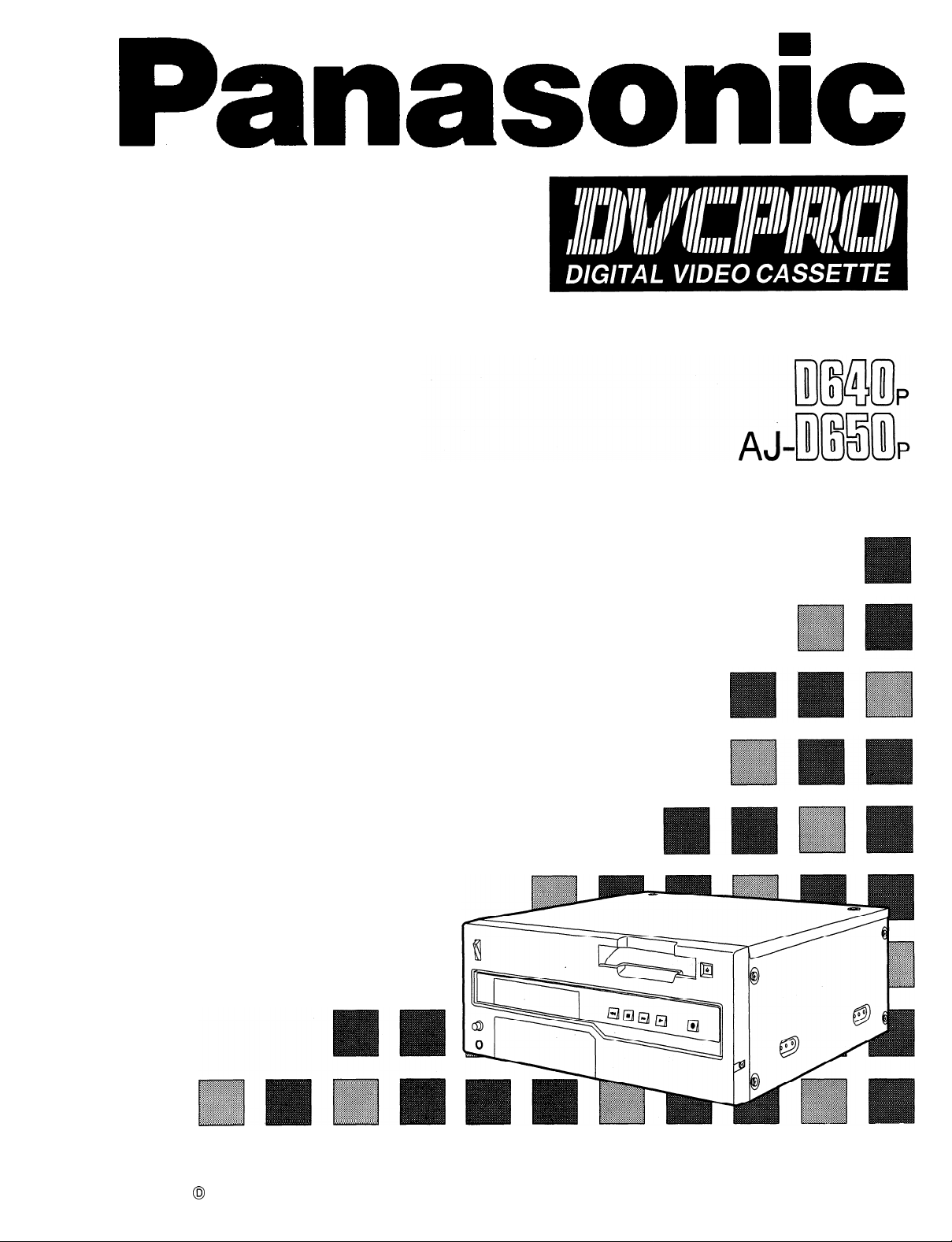
Digital Video Cassette Recorder
Operating Instructions
S0896H4037-300
@
VQT6816-3
Page 2
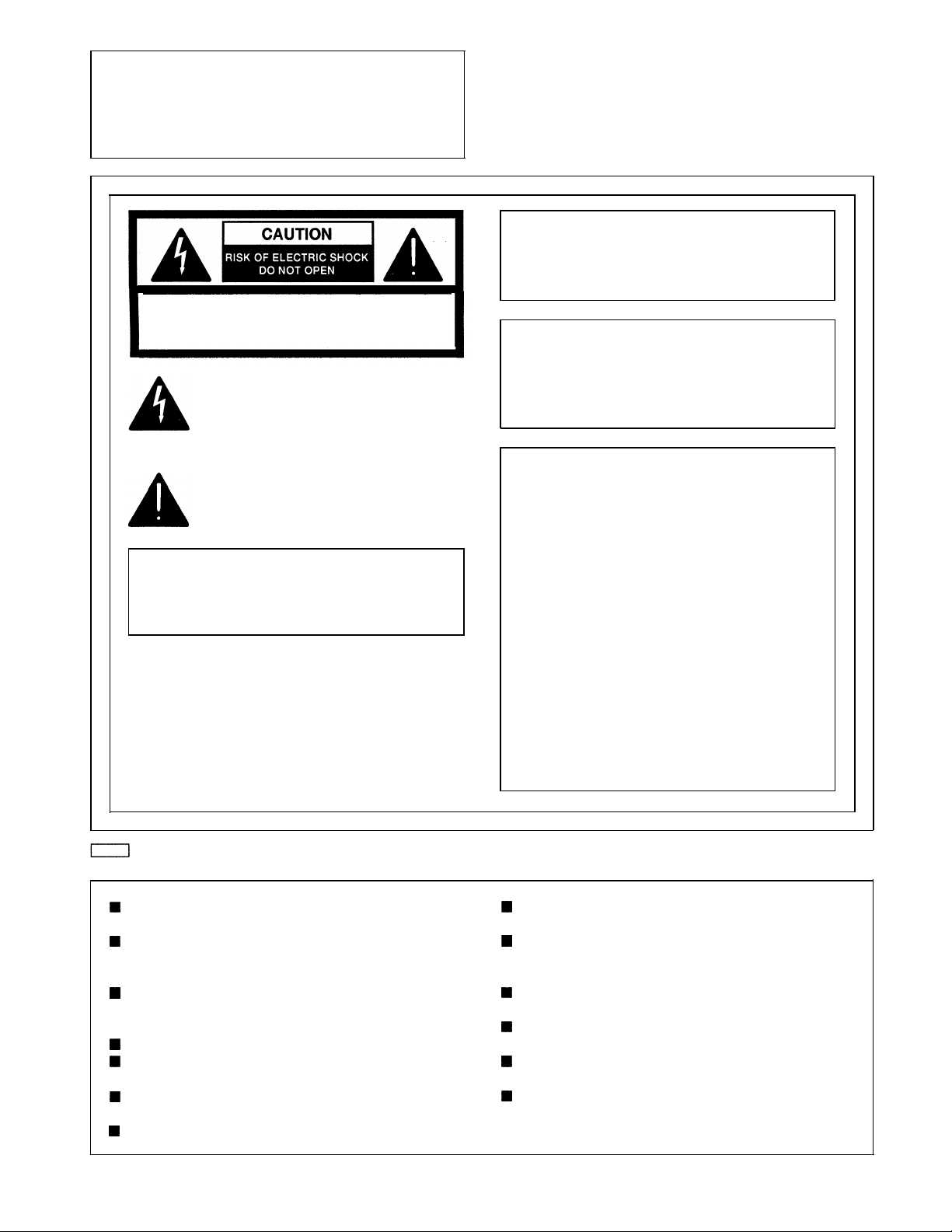
IMPORTANT
“Unauthorized recording of copyrighted television programs, video tapes and other materials
may infringe the right of copyright owners and
be contrary to copyright laws.”
CAUTION: TO REDUCE THE RISK OF ELECTRIC SHOCK,
REFER SERVICING TO QUALIFIED SERVICE PERSONNEL.
I
DO NOT REMOVE COVER (OR BACK).
NO USER-SERVICEABLE PARTS INSIDE.
The lightning flash with arrowhead symbol, within an
equilateral triangle, is intended to alert the user to the
presence of uninsulated “dangerous voltage” within
the product’s enclosure that may be of sufficient
magnitude to constitute a risk of electric shock to
persons.
The exclamation point within an equilateral triangle is
intended to alert the user to the presence of important
operating and maintenance (servicing) instructions in
the literature accompanying the appliance.
WARNING:
To reduce the risk of fire or shock hazard,
do not expose this equipment to rain or
moisture.
I
CAUTION:
TO REDUCE THE RISK OF FIRE OR
SHOCK HAZARD, REFER MOUNTING OF
THE OPTIONAL INTERFACE BOARD TO
AUTHORIZED SERVICE PERSONNEL.
FCC Note:
This device complies with Part 15 of the FCC Rules.
To assure continued compliance follow the attached
installation instructions and do not make any
unauthorized modifications.
CAUTION:
To reduce the risk of fire or shock hazard and
annoying interference, use the recommended
accessories only.
is the safety information.
Do not insert fingers or any objects into the video
casette holder.
Avoid operating or leaving the unit near strong
magnetic fields. Be especially careful of large audio
speakers.
Avoid operating or storing the unit in an excessively
hot, cold, or damp environment as this may result in
damage both to the recorder and to the tape.
Do not spray any cleaner or wax directly on the unit.
If the unit is not going to be used for a length of time,
protect it from dirt and dust.
Do not leave a cassette in the recorder when not in
use.
Do not block the ventilation slots of the unit.
This equipment has been tested and found to comply
with the limits for a Class A digital device, pursuant to
Part 15 of the FCC Rules. These limits are designed
to provide reasonable protection against harmful
interference when the equipment is operated in a
commercial environment. This equipment generates,
uses, and can radiate radio frequency energy and, if
not installed and used in accordance with the instruction manual, may cause harmful interference to radio
communications. Operation of this equipment in a
residential area is likely to cause harmful interference
in which case the user will be required to correct the
interference at his own expense.
Use this unit horizontally and do not place anything on
the top panel.
Cassette tape can be used only for one-side, one
direction recording. Two-way or two-track recordings
cannot be made.
Cassette tape can be used for either Color or Black &
White recording.
Do not attempt to disassemble the recorder.
There are no user serviceable parts inside.
If any liquid spills inside the recorder, have the recorder
examined for possible damage.
Refer any needed servicing to authorized service
personnel.
–2–
Page 3
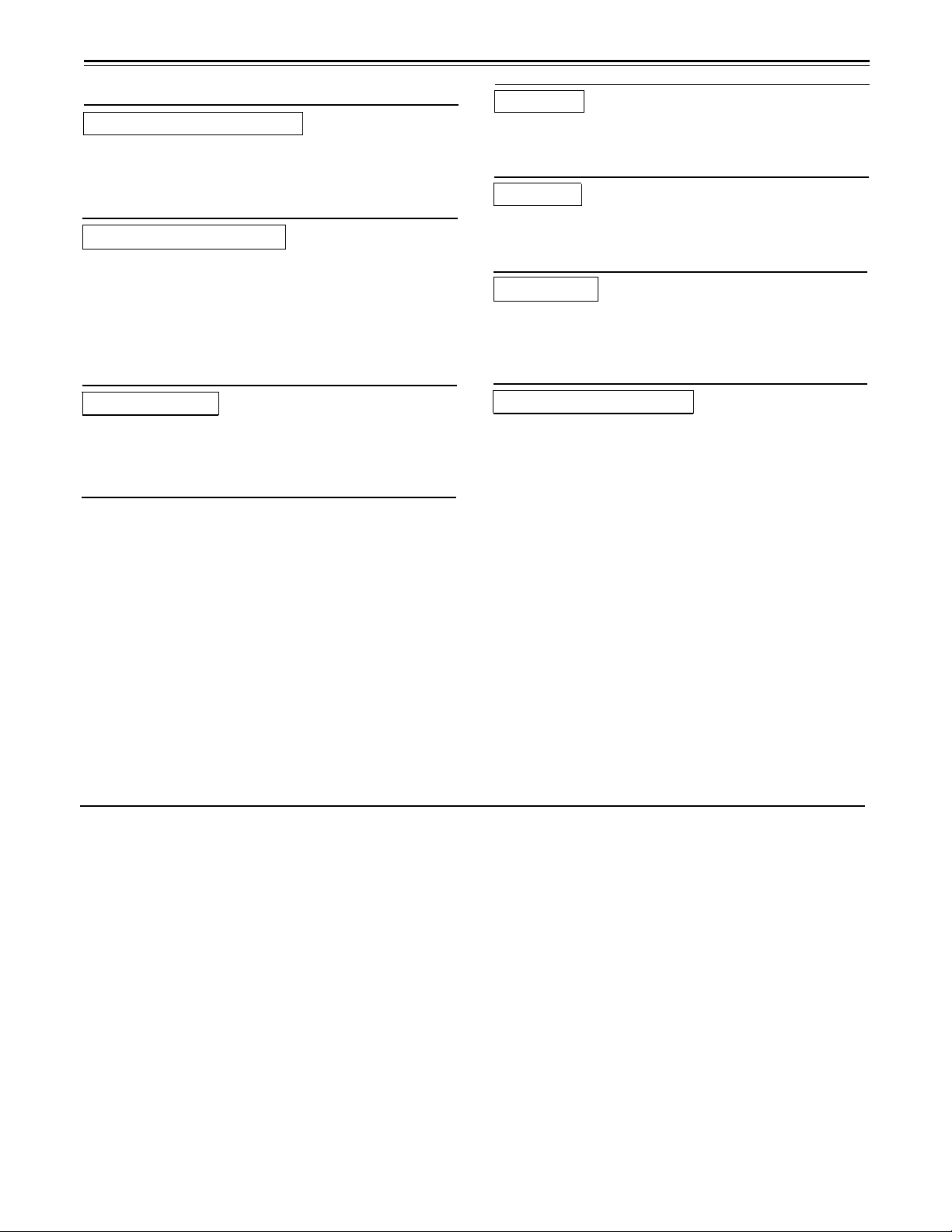
Contents
General and Features.....................................................4
Controls and their functions
Controls and their functions...........................................6
• Front panel...................................................................7
• Connector area...........................................................11
• Tapes.........................................................................14
Connections and settings
Connections..................................................................15
• When recording/playback using 1 unit......................15
• When recording, playback and editing
with 2 units...............................................................16
• When using an editing controller..................................17
• Internal encoder adjustments.......................................18
• Printed circuit board....................................................20
Basic operations
Switching on the power/inserting the cassette.............21
STOP mode................................................................22
Recording...............................................................23
Playback.................................................................24
Setup menus
Setup (default settings).............................................25
Setup (setting) menus................................................26
System menu...............................................................27
Basic menu..................................................................27
• Operation menu..........................................................28
• Interface menu............................................................30
• Edit menu..................................................................31
• Tape protect menu......................................................32
• Time Code menu.........................................................33
• Video menu................................................................34
• Audio menu................................................................36
Time code
Time code/user bit.......................................................38
Recording internal/external time codes...........................39
Reproducing the time code/user bit.............................40
Functions
Superimpose screen...................................................41
Servo reference............................................................42
Audio V Fade Function (AJ-D650 only).......................44
Maintenance
Rack mounting.............................................................45
Head cleaning..............................................................46
Condensation................................................................46
Error messages............................................................47
Specifications and others
Connector signals.........................................................49
Specifications................................................................51
Before operating this unit, check that all of its accessories are present and accounted for.
Power cord....1 pc
Option
• AJ-YA750P component serial interface board
• AJ-CS750P Cassette adaptor
• AJ-MA75P Rack mounting adaptor
• Digital Audio Interface Board AJ-YA655P
–3–
Page 4
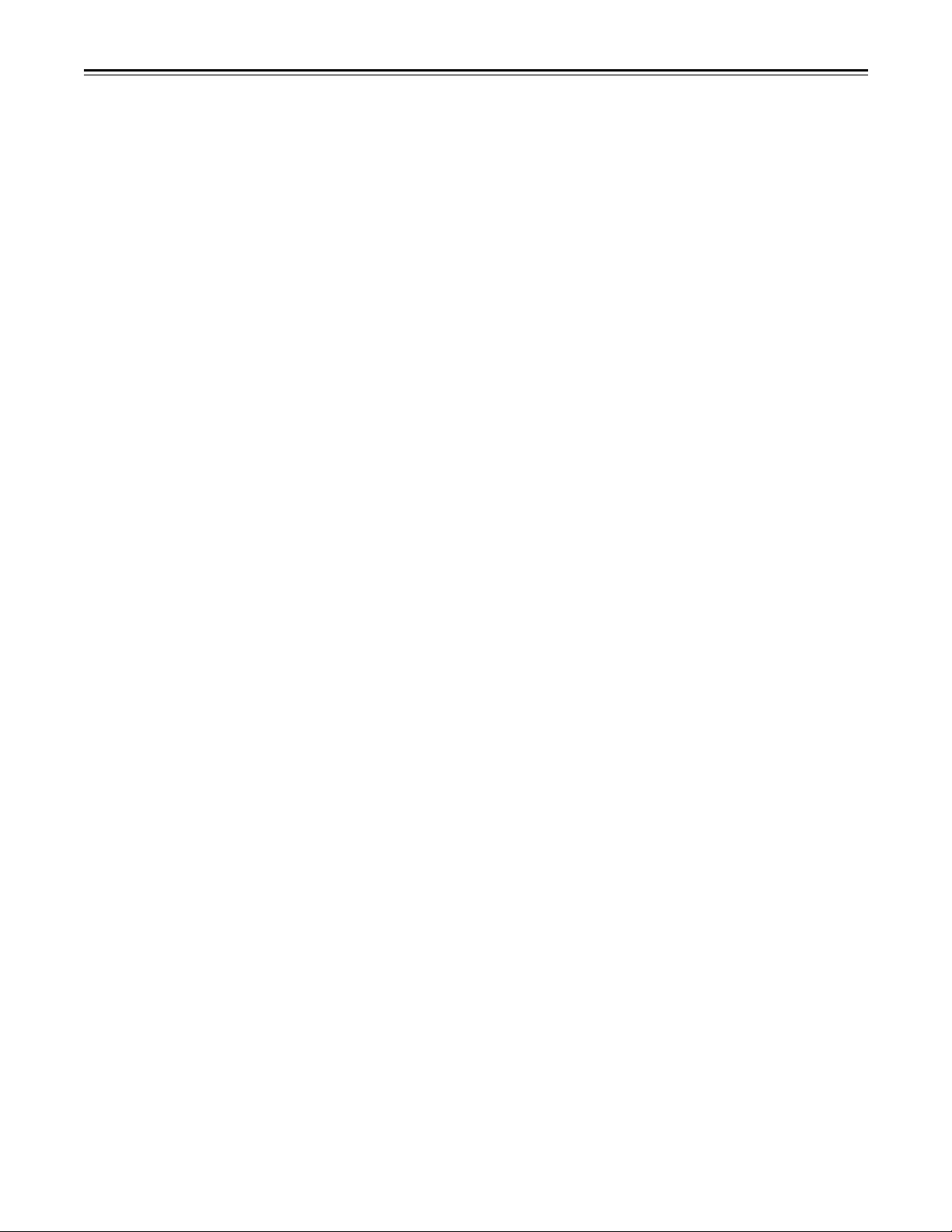
General and Features
This unit is a digital video cassette recorder which uses 1/4-inch tapes.
It incorporates digital compression technology so that the deterioration in picture quality and
sound quality resulting from dubbing is significantly minimized compared with existing
analog systems.
Furthermore, since it has a compact 4U size and light weight, the unit can be carried around
or mounted in a 19-inch rack with ease.
The settings for the unit’s setup can be performed while viewing the screen menus on the
TV monitor. With the AJ-D650 unit, both assemble and insert editing are possible through
external control.
Features
Compact size and light weight
This is a 4U size digital VTR. It can be mounted in a 19-inch rack with ease using the
optional rack-mounting adaptors (AJ-MA75P).
Up to 123 minutes of recording
Two sizes of cassette tapes can be used with this unit: M cassette (max. 63 minutes) and L
cassette (max. 123 minutes).
compact design.
Compatibility with consumer products
Consumer cassette tapes shot with digital cameras available on the consumer market can
be played back on this unit using the optional cassette adaptor (AJ-CS750P).
<Notes>
• Slow motion playback is not possible with consumer cassette tapes.
• Consumer cassette tapes recorded in LP mode cannot be played back.
The width of the tapes measures 1/4 inch to achieve a
Digital slow motion/jog
The slow motion playback images can be reproduced clearly at any of the speeds given below
using commands from the external controller or other such device: –0.43/–0.3/–0.2/–0.1/
–0.03/0/+0.03/+0.1/+0.2/+0.3/+0.5/+0.75.
<Notes>
• Some noise may occur when the slow motion speed is changed.
• When slow motion playback is used, the image shakes slightly in the vertical direction.
Dialy shuttle operation is possible through the external controller
Shuttle operations enable the tape to be played back with color images at a speed of up to
60 times normal tape speed in either the forward or reverse direction.
Time codes
This unit comes with a built-in time code generator (TCG)/time code reader (TCR). In
addition to the internal time code, an external time code input or input signal VITC can be
recorded in the machine as the LTC time code.
–4–
Page 5
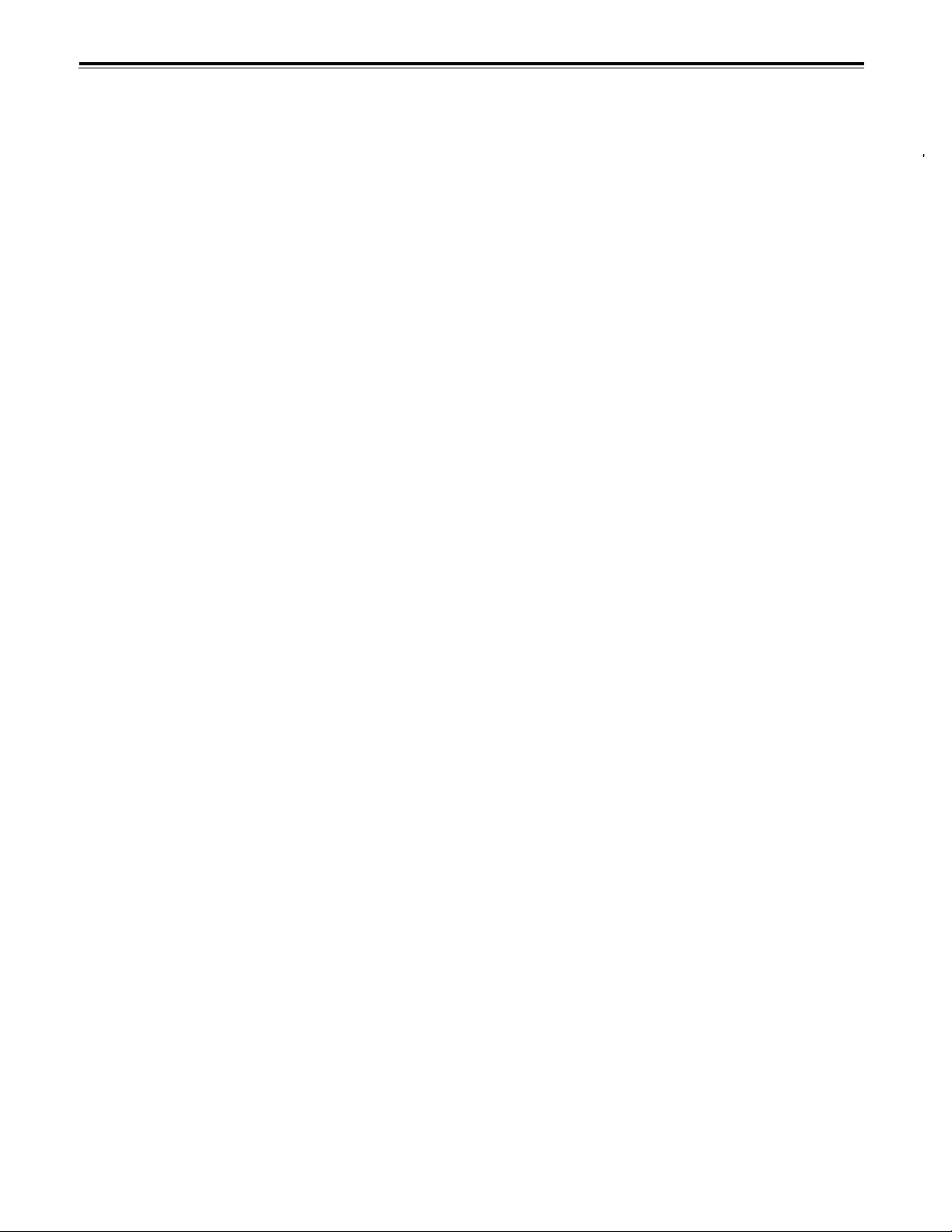
Features
(continued)
Multi-function input/output interfaces
• Analog input/output
Component (Y, PB, PR) and composite and S-VIDEO signal input and output connectors are
provided.
• Digital audio input/output
AES/EBU audio input/output is possible when the optional digital audio interface board (AJYA655P) is used.
• Serial digital input/output
Serial digital (SMPTE 259M-C, 272M) input/output is possible when the optional component
serial interface board (AJ-YA750P) is used.
<Note>
The AJ-YA655P board, sold separately, is necessary when using serial digital audio
(SMPTE 272M).
• 9-pin (RS-422A)/(RS-232C, option) remote
The standard 9-pin serial (RS-422A) connector or an optional RS-232C connector is used.
2-channel high-sound-quality digital audio
Sound can be edited separately for two channels, and channel mixing capabilities are also
available. One channel is provided for the analog cue track.
Information selected from audio CH1 and CH2 can be recorded in the cue track memory.
(Set at the set up menu.)
• Cue track input and output connectors are not provided.
Automatic editing functions from the external controller (only AJ-D650)
AJ-D650 allows both assemble and insert editing from the external controller.
Menu-driven setup
The setup settings, which are conducted prior to operating the unit, are performed while
viewing the setup menus either on the unit display or TV monitor.
–5–
Page 6
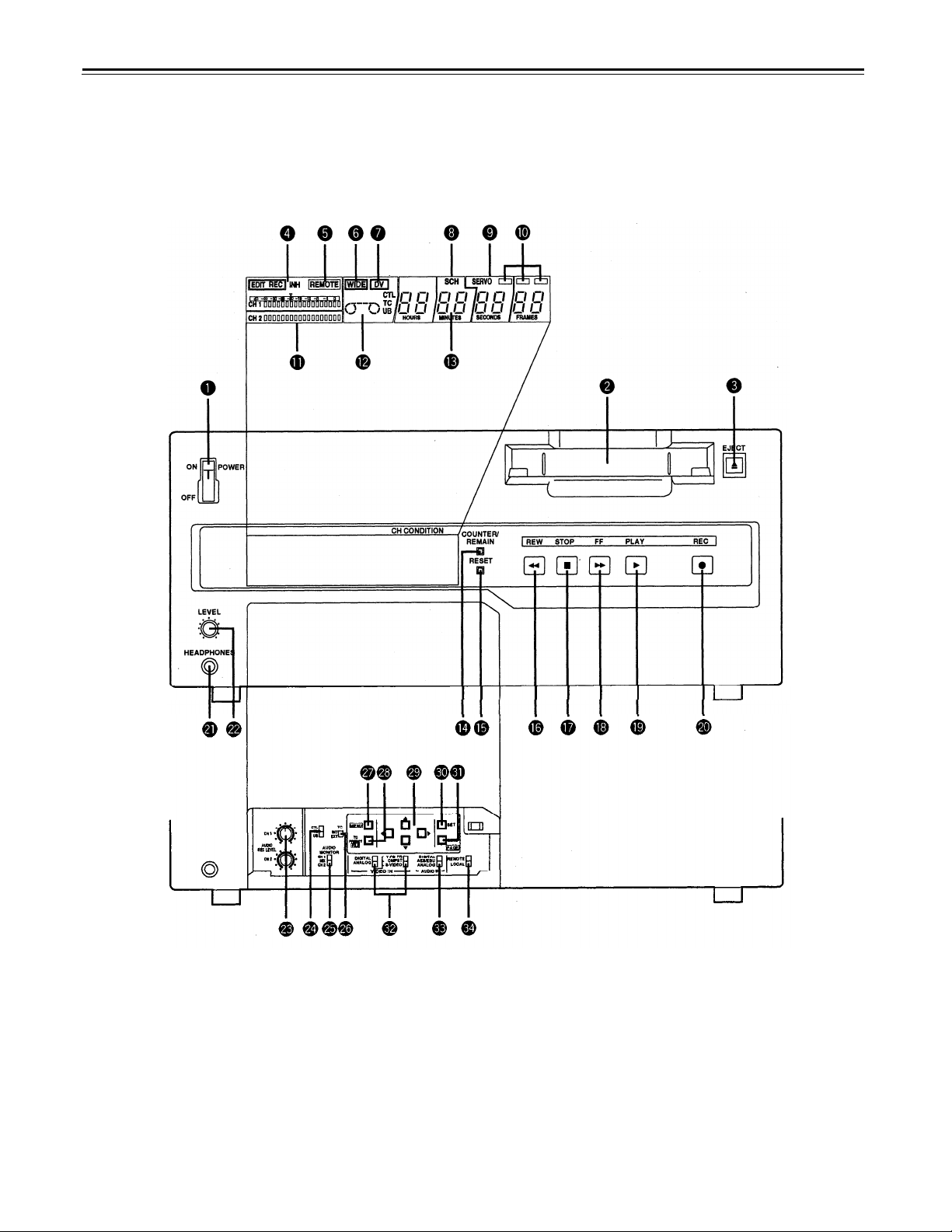
Controls and their functions
Front panel
Counter Display Section
–6–
Page 7
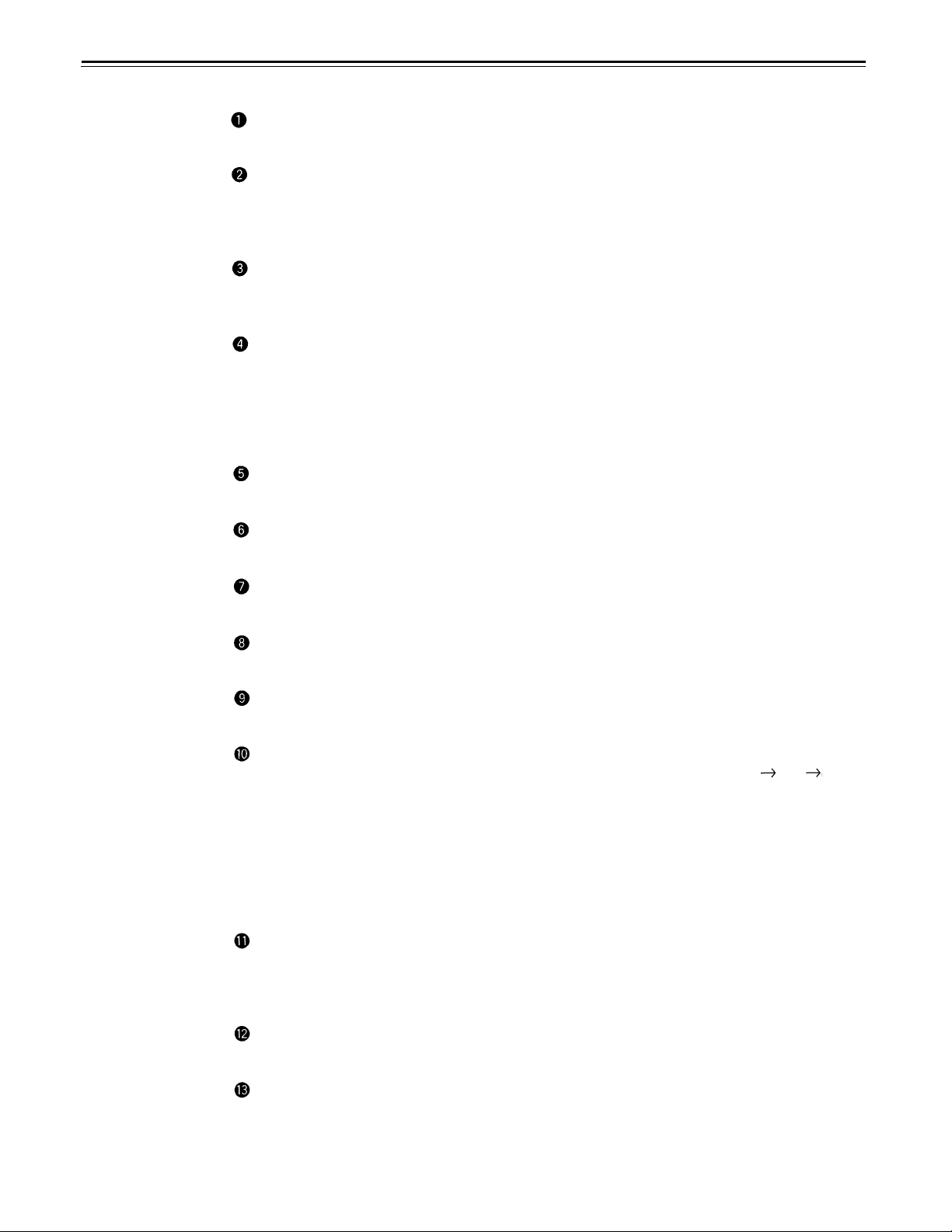
POWER switch
When the ON side is pressed, the power is switched on, and the counter display lights up
Cassette insertion slot
The M cassette, L cassette and consumer cassette (S cassette) with adaptor are inserted
into this slot.
Consumer cassettes can be played back only.
EJECT button
When this is pressed, the tape is unloaded and several seconds later the cassette is
automatically ejected. When the counter display indicates “CTL”, the display is reset.
EDIT/EDIT REC/REC/REC INH lamps
EDIT:
EDIT REC: This lights when editing from the 9P remote control.
REC:
REC INH:
REMOTE lamp
This lights when the REMOTE/LOCAL switch has been set to the REMOTE position.
WIDE lamp
This lights when the unit is in 16:9 wide screen mode.
This lights when the editing mode is chosen from the 9P remote control.
This lights during video recording.
This lights when the accidental erasure prevention mode has been set for the
cassette. In this state, neither recording nor editing is possible.
Consumer cassette insertion display lamp
This lights when a cassette recorded on a consumer DV device has been inserted.
SCH lamp
This lights when the SCH of the external sync signal is within a specific range.
SERVO lamp
This lights when the drum servo and capstan servo have locked.
Channel condition lamps
One of these lamps lights in accordance with the error rate status. (Green blue
Green: This lights when the error rates for the video and audio playback signals are
both acceptable.
Blue:
Red:
Level meters
These indicate the PCM audio signal CH1/CH2.
The audio signal indicates the input signal levels during recording and EE selection, and
the output signal levels during playback.
Cassette insertion display lamp
This lights when a cassette has been inserted into the unit.
This lights when the error rate for the video or audio playback signals has
deteriorated.
The playback picture will remain normal even when this lamp lights.
This lights when the video or audio signals are subject to rectification or
interpolation.
red)
Counter display
This displays the TC and CTL count values, on-screen information and other messages.
–7–
Page 8
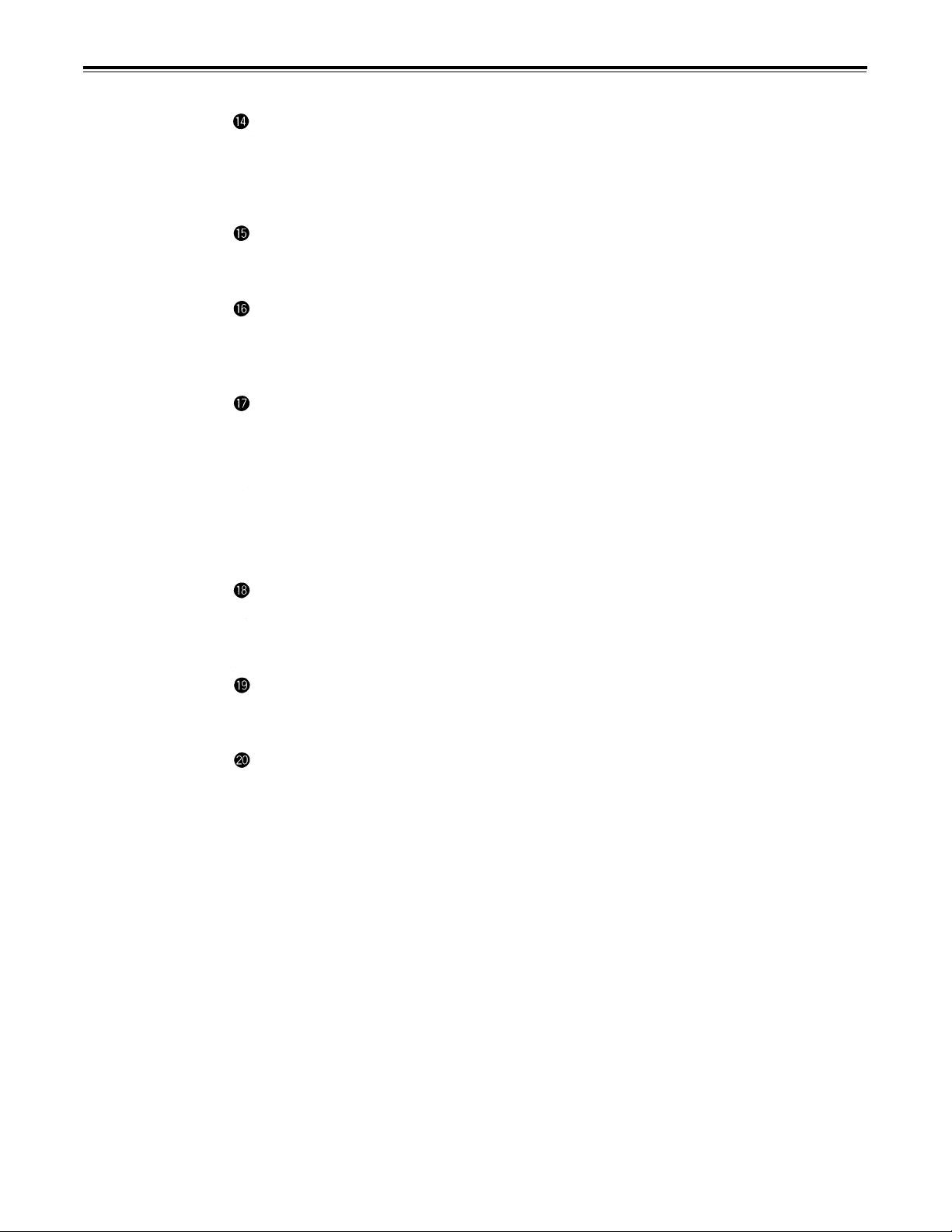
Controls and their functions
COUNTER/REMAIN button
This switches between the tape counter tape time indicator and the remaining tape
indicator. [r ***] is displayed in the case of the remaining tape indicator. After the
cassette tape is inserted, [r ---] (--- flashes) is displayed until remaining tape is
calculated, and [r EJ] (EJ flashes) when ejecting the tape.
RESET button
When this is pressed during CTL mode, the counter returns to the 00:00:00:00 display.
During menu setup, initial setting values are restored when the RESET button is pressed.
(continued)
REW button
The tape is rewound when this is pressed.
The unit goes into shuttle (SHTL) mode at -9.5 × normal tape speed when this button is
pressed together with the PLAY button.
STOP button
When this is pressed, the tape stops traveling, and if the setup menu No. 111 (STOP EE
SEL) is set to TAPE, still pictures can be monitored.
The drum continues to rotate even in the stop mode, and the tape remains in close
contact with the drum.
If the stop mode continues for more than a certain period of time, the unit automatically
switches to the standby OFF mode in order to protect the tape.
The stop mode is established immediately after a cassette has been inserted into the
unit.
FF button
The tape is fast forwarded when this is pressed.
The unit goes into shuttle (SHTL) mode at +9.5 × normal tape speed when this button is
pressed together with the PLAY button.
PLAY button
Playback commences when this button is pressed.
Recording commences when the button is pressed together with the REC button.
*¹)
*¹)
REC button
Recording commences when this button is pressed together with the PLAY button.
When it is pressed during playback, search
and audio signals can be monitored for as long as it is kept depressed.
When it is pressed in the stop mode, EE mode images and sound can be monitored.
When the STOP button is pressed, the original picture and sound are restored.
*1)
The FF/REW speed can be selected on the setup menu NO. 102 (FF, REW MAX), and it
is set to the same speed.
*2)
No guarantee is made for the audio EE mode.
*2)
,
fast forward or rewind, EE mode images
–8–
Page 9
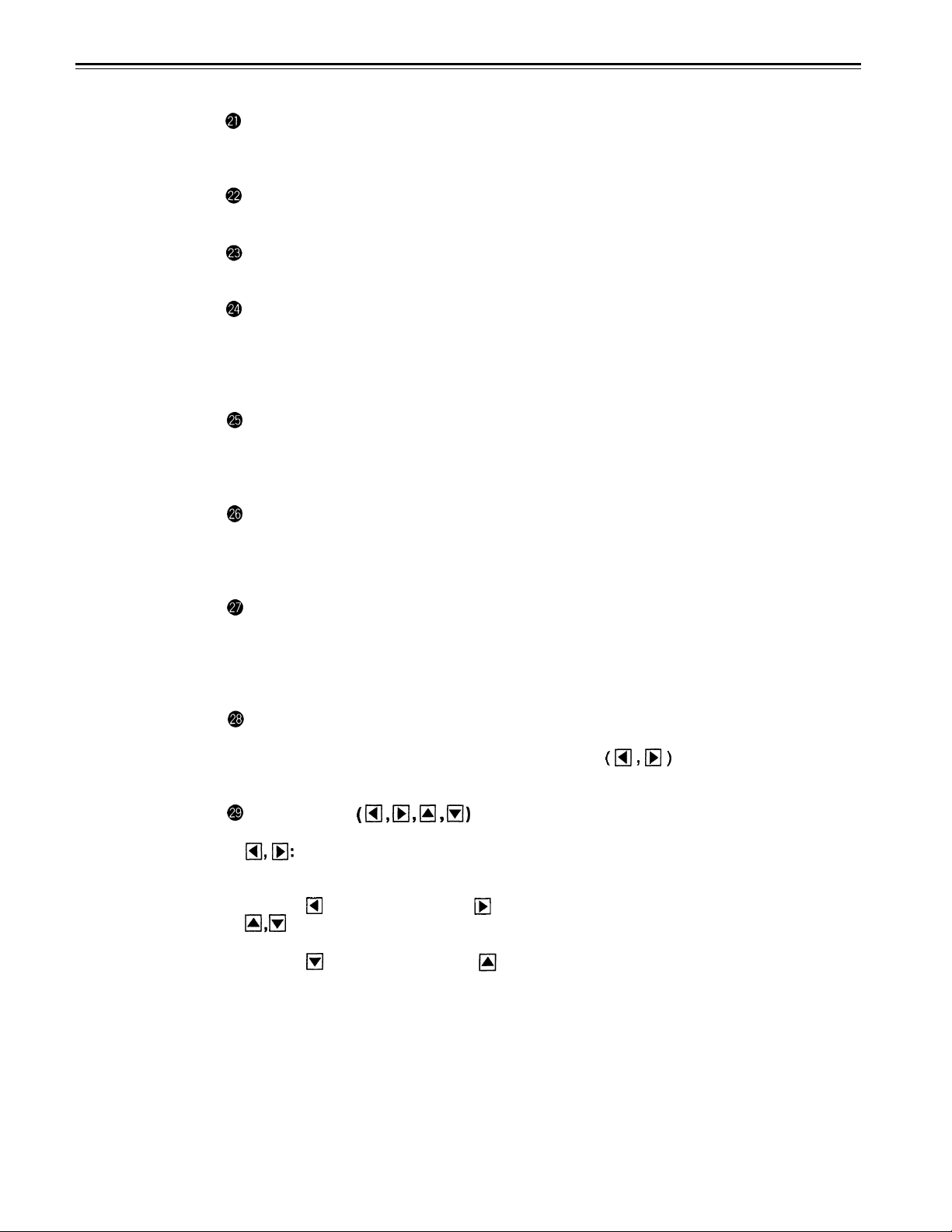
Headphones jack
The sound being recorded, played back or edited can be monitored on stereo
headphones when they are connected to this jack.
Volume control
This is used to adjust the headphones volume.
Audio recording level controls
These are used to adjust the recording levels of the analog audio signal CH1/CH2.
CTL/TC/UB switch
Use this switch when selecting the counter display.
CTL:
Tape timer (control signal) is displayed.
TC: Time code is displayed.
UB: User bit is displayed.
MONITOR SELECT switch
This is used to select the audio signals output to the monitor channel.
(With the No. 713 (MONI CH SEL) setting on the setup menu, the display may not match
the monitor output.)
INT/EXT switch
INT:
EXT:
For using the built-in time code generator.
For using the time external code which is input from the time code input connector
or the video signal VITC. The selection is set at the setup menu.
MENU button
When this is pressed, the setup menu appears on the TV monitor using VIDEO OUT 3
connector, and the setup menu No. appears on the display.
When it is pressed again, the setup mode is exited and the original operating mode is
restored.
TC PRESET (FILE) button
When this is pressed, the time code setting mode is established.
User file can be selected when the cursor buttons
menu mode. (For details, see setup menu items on page 26.)
Cursor buttons
These are used when setting time codes and settings at menu setup.
These change the flashing digit in the time code indicators.
Each time they are pressed, the flashing indicator moves incremently to the left or
right.
increments to the left;
:
These change the flashing digit in the time code indicators.
Each time they are pressed, the indicated value increments and decrements.
decrements the value; increments the value.
The flashing digit changes continuously when the button is continuously pressed.
For details about operation during setup menu mode, see setup menu items (page 25).
increments to the right.
are used during the setup
–9–
Page 10
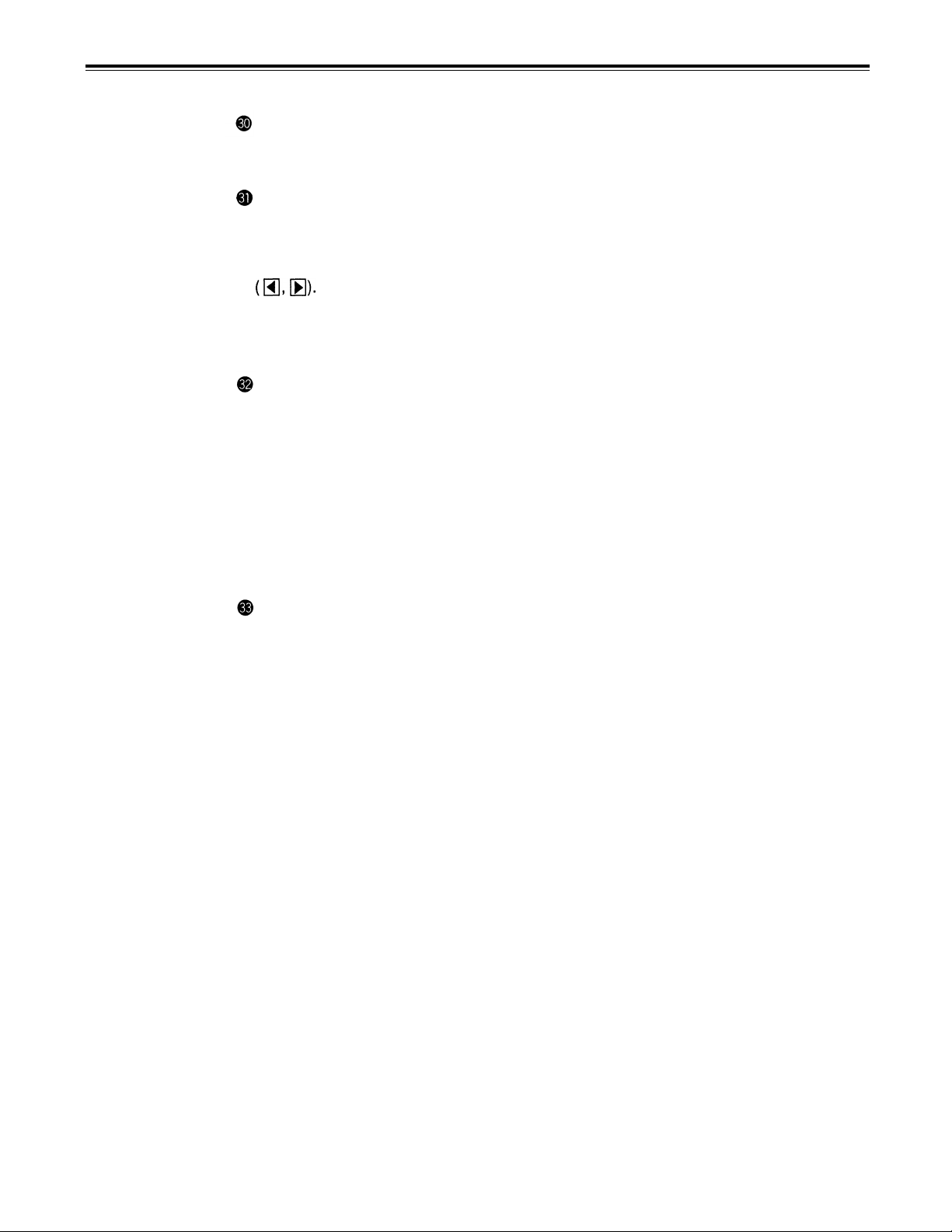
Controls and their functions
SET button
When this is pressed, the data which has been set on the setup menu is entered. After
data entry, the setup mode is exited and the original operating mode is restored.
DIAG button
When this is pressed, VTR information is displayed. When it is pressed again, the original
display is restored.
There are two types of VTR information: “HOURS METER” information and “WARNING”
information. Swithching between these types is enabled by pressing the cursor buttons
Indicated on the “HOUR METER” screen are the power-on time, drum rotation time, tape
travel time, loading count, etc.
Indicated on the “WARNING” screen are the warnings.
VIDEO INPUT switch
This switches the video input signal.
DIGITAL: For selecting serial component digital video signal (SMPTE 259M-C)
ANALOG: recording.*
For selecting analog video signal recording.
Select the analog video signal as follows to correspond with the input signal.
Y PB PR: For recording an analog component video signal.
CMPST:
S-VIDEO:
(continued)
For recording an analog composite video signal.
For recording a S-VIDEO signal.
*The optional AJ-YA750P serial interface board is necessary.
AUDIO INPUT switch
This switches the audio input signal.
DIGITAL:
AES/EBU:
ANALOG: For recording an analog audio signal.
1
*
Both the optional AJ-YA750P serial interface board and the optional AJ-YA655P digital
audio interface board are necessary.
2
*
The optional AJ-YA655P digital audio interface board is necessary.
REMOTE/LOCAL switch
This switch is set when the unit is to be controlled from an external source using the
REMOTE connector or RS-232C connector (option).
REMOTE: Set to this position when controlling the unit by a device connected using the
LOCAL:
For selecting serial digital audio signal (SMPTE 272M) recording.
For recording a digital audio signal.
9-pin REMOTE connector or RS-232C connector.
Set to this position when controlling the unit using the controls on its own
operation panel.
2
*
*1
–10–
Page 11
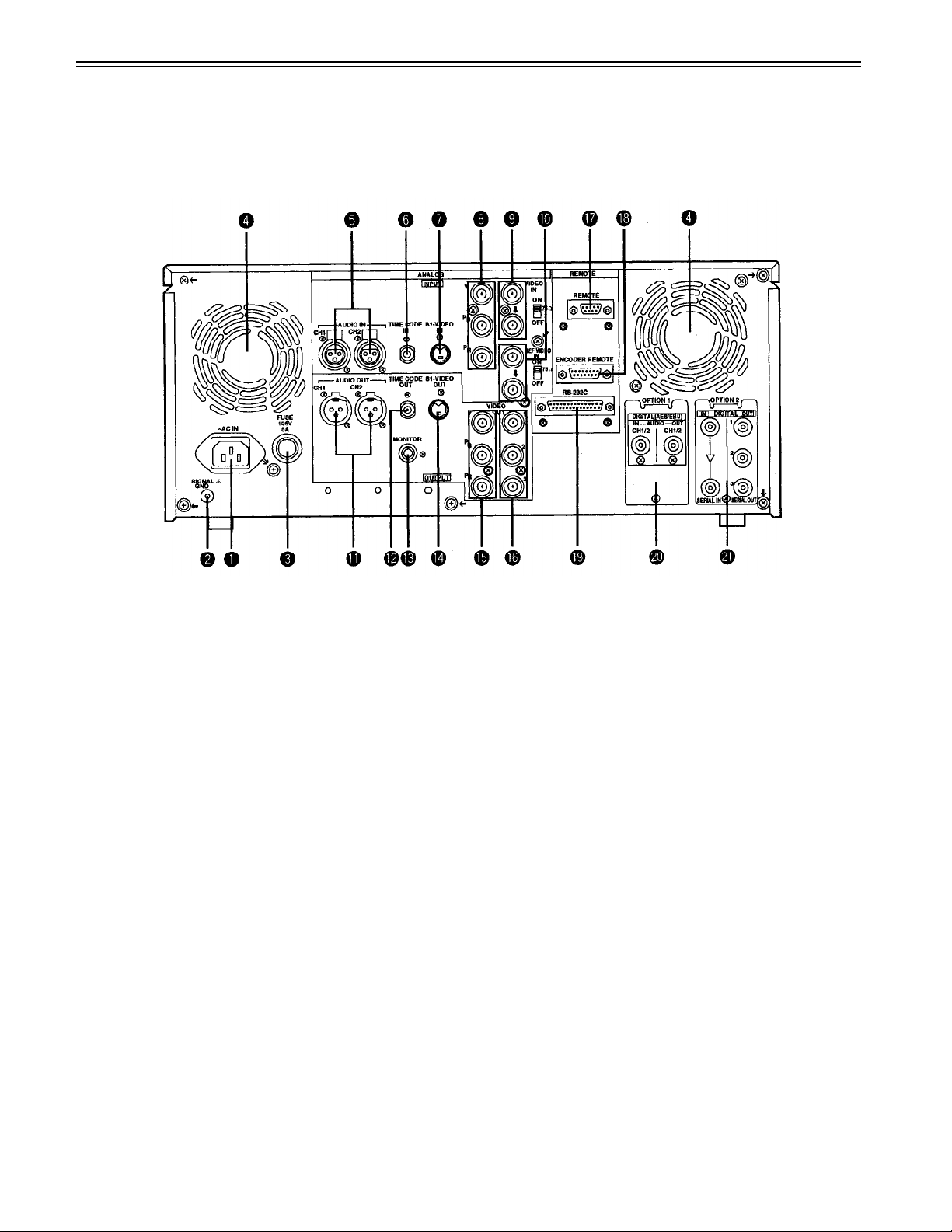
Connector area
–11–
Page 12
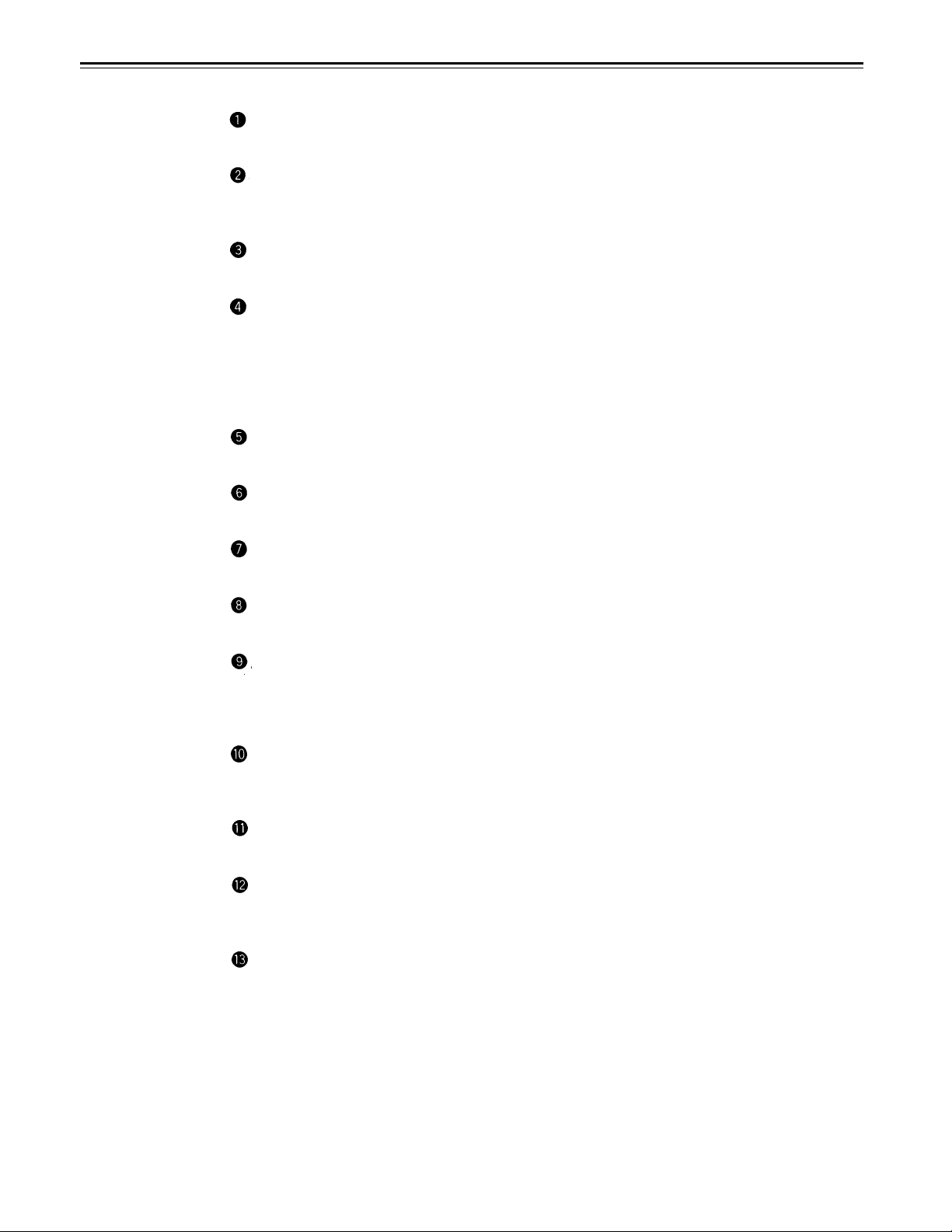
Controls and their functions
(continued)
<Connector area>
AC IN connector
This is for connecting the unit to the power outlet using the power cord provided.
SIGNAL GND terminal
This terminal is connected to the signa unit which is connected to the unit in order to
reduce noise. It is not connected to ground for safety purposes.
Fuse holder
This contains a fuse.
Fan motor
This is for cooling the unit.
The error code is displayed on the counter when trouble has caused the fan motor to
stop. If the unit is still operated in the warning status, the temperature inside the deck will
rise, and when it exceeds the safety temperature, all the unit’s operations will be shut
down.
ANALOG AUDIO IN connectors
These are the analog audio input connectors.
TIME CODE IN connector
This is the connector for recording the external time code on the tape.
S1-VIDEO IN connector
This is the S-VIDEO input connector.
ANALOG COMPONENT VIDEO IN connector
The analog component video signal is supplied to this connector.
Ω Ω
ANALOG COMPOSITE VIDEO IN connectors and 75
The analog composite video signal is supplied to these two connectors which are
connected in a loop-through configuration. When the termination is required, set the
switch to ON.
REF VIDEO IN connectors and 75
These are the input connectors for the reference video signals. When the termination is
required, set the switch to ON.
ANALOG AUDIO OUT connectors
The analog audio signals are output from these connectors.
TIME CODE OUT connector
The playback time code is output from this connector during playback.
During recording, the time code generated by the internal time code generator is output.
MONITOR OUT connector
The playback signals from the CUE track or PCM audio signal CH1/CH2 are output from
this connector.
Ω Ω
termination switch
termination switch
–12–
Page 13
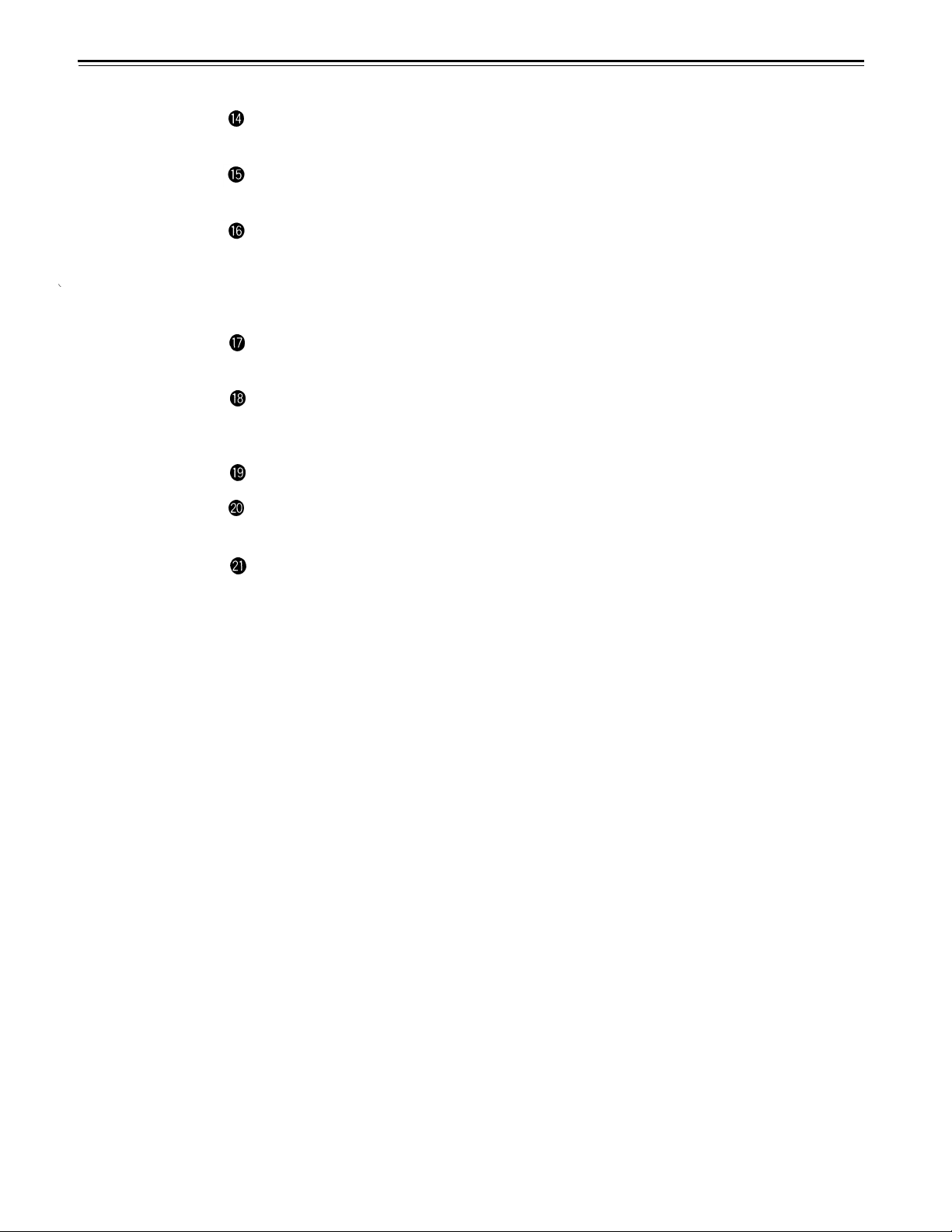
<Connector
area>
S1/VIDE0 OUT connector
This is the S-VIDEO output connector.
ANALOG COMPONENT VIDEO OUT connector
The analog component video signal is output from this connector.
ANALOG COMPOSITE VIDEO OUT connectors
The analog composite video signals are output from these connectors.
The video signal with signals superimposed on it can be output from the VIDEO OUT3
connector.
The superimpose function can be set ON or OFF on the setup menu No. 006 (SUPER).
REMOTE connector
The unit can be controlled from an external source by connecting an external controller.
ENCODER REMOTE connector
The external encoder/controller is hooked up to this connector when the video output
signal and other settings are to be adjusted from an external source.
RS-232C connector (option)
DIGITAL AUDIO IN/OUT connector (optional AJ-YA655P required.)
This I/O connector is for digital audio signals which comply with the AES/EBU standard.
SERIAL DIGITAL COMPONENT AUDIO/VIDEO IN/OUT connector
(optional AJ-YA750P interface board required)
This I/O connector is for digital component audio and video signals which
SMPTE 259M-C/272M standard.
The optional AJ-YA655P is required for digital audio signal output on the AJ-YA750P
board.
comply with the
–13–
Page 14
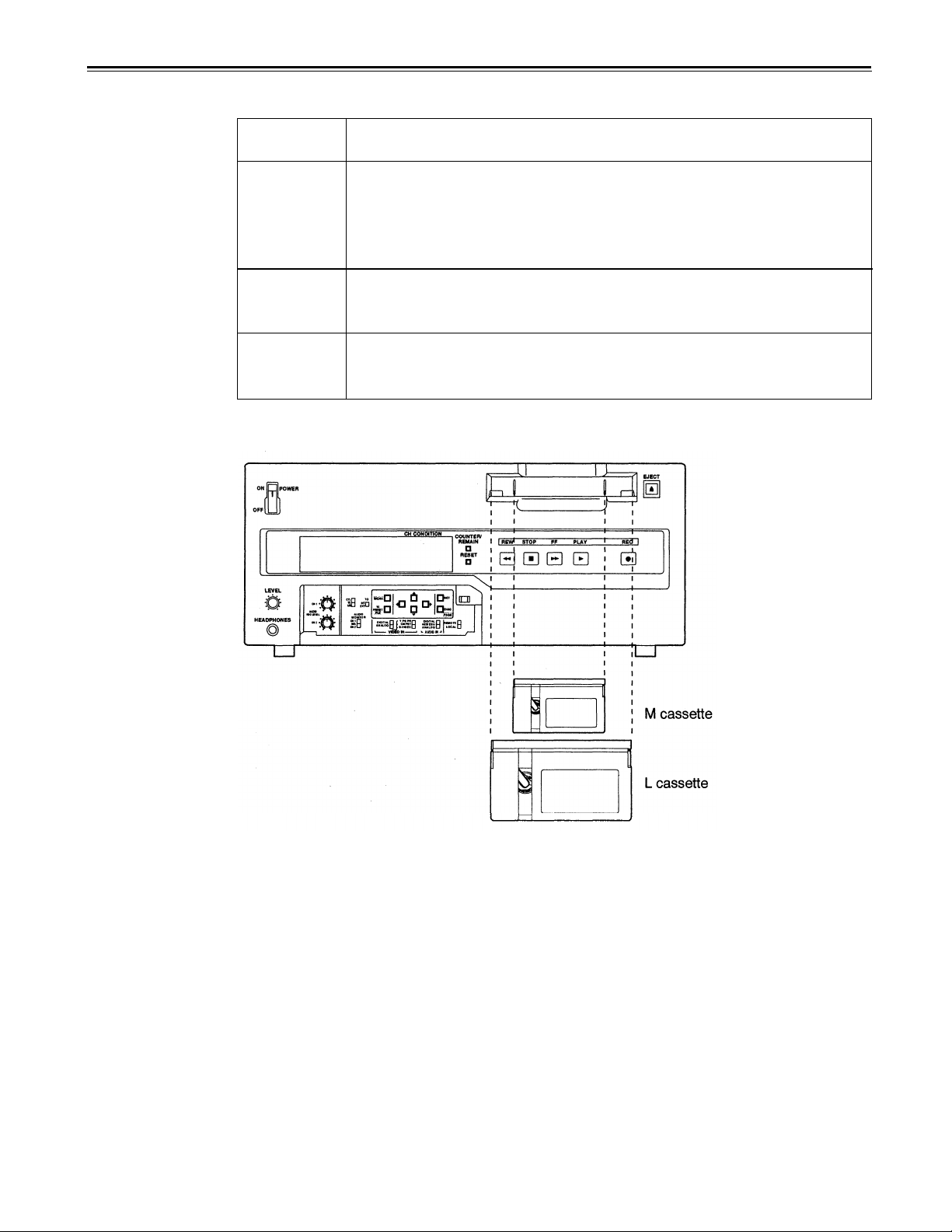
Tapes
Three types of tapes can be used with the unit.
Type
Tape designed exclusively for the camcorders used by consumers in
Consumer
cassette
(S cassette)
M cassette
L cassette
Align the cassette with the center of the insertion slot and push it in gently. The cassette
tape is loaded automatically.
general. Only playback is possible using the optional cassette adaptor.
Use of Panasonic consumer DV cassette tapes is recommended.
Note that inserting a cassette tape without using the cassette adaptor
can damage the unit.
Recording/playback tape with a maximum capacity of 63 minutes.
(AJ-P12MP, AJ-P23MP, AJ-P33MP, AJ-P63MP)
Recording/playback tape with a maximum capacity of 123 minutes.
(AJ-P64LP, AJ-P94LP, AJ-P123LP)
Description
<Notes for playback of consumer DV cassette tape>
• Consumer tapes are for playback only, they cannot be recorded upon by the AJ-D640/AJD650.
• Consumer cassette tapes recorded in LP mode cannot be played back.
• Material recorded on consumer tape must be played back and edited to another
professional VTR.
• The recording functions, recording, Tape/EE and others will not function when Consumer
tape is inserted in the VTR.
• Consumer tape FF/REW speed is VTR limited to ±32×. Slow motion playback is not
possible with consumer cassette tapes.
• In order to protect the tape, the maximum STILL TIMER for consumer tape is 10 seconds,
and the available time for leaving the tape in STILL mode during STEP FWD mode is set
at 1 minute.
• Control (CTL) signals are not displayed when consumer tapes are used. Only the time
code is displayed.
–14–
Page 15
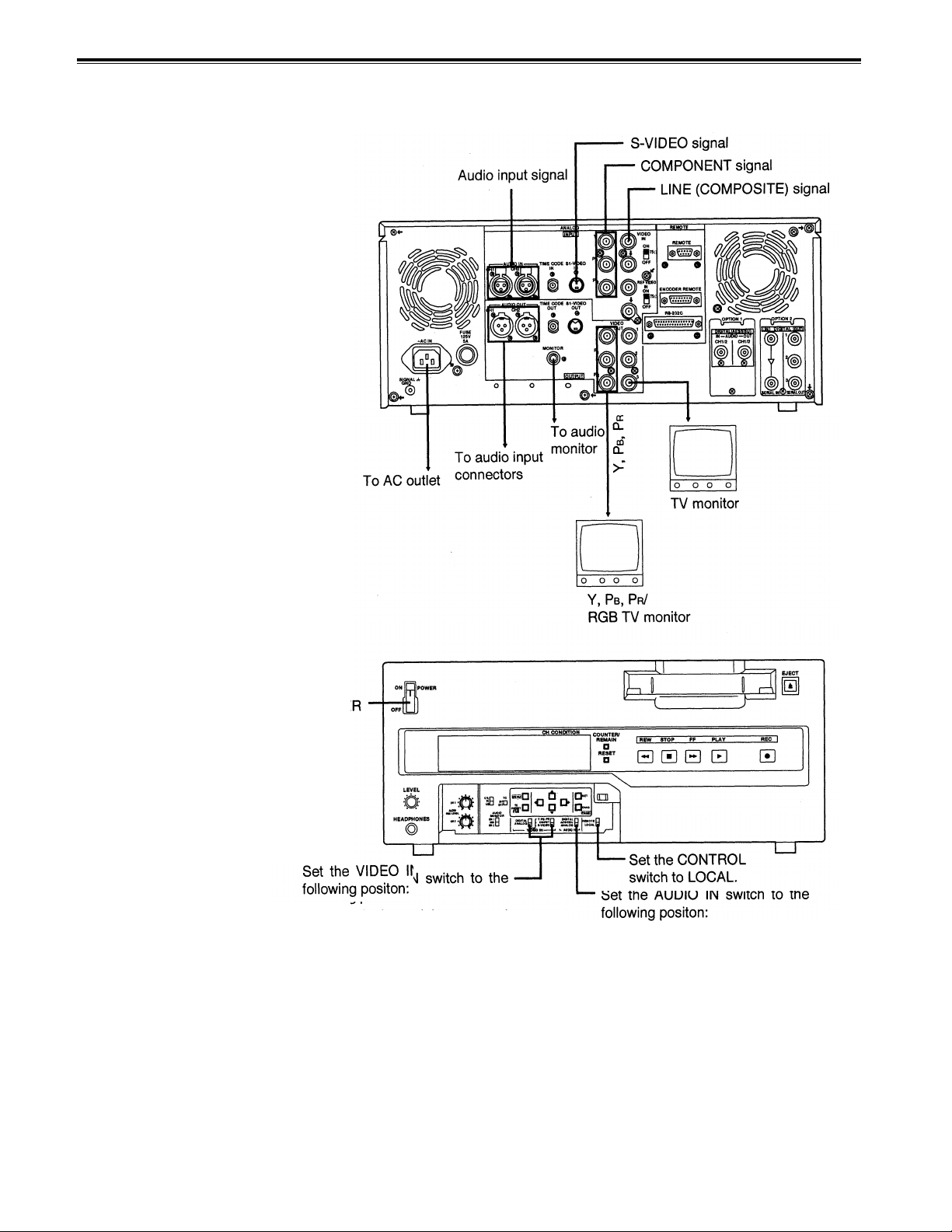
When recording/playback using 1 unit
Set the CONTROL switch on the front panel to LOCAL.
• “DIGITAL” for serial component
digital video signal input.
• Set the VIDEO IN to ANALOG
and select as following for the
analog input:
•
“Y PB PR” for analog
component video signal input.
• “CMPST” for analog composite video signal input.
• “S-VIDEO” for S-VIDEO signal
input.
–15–
• “DIGITAL” for serial component
digital audio signal input.
• “AES/EBU” for digital audio
signal input.
• “ANALOG” for analog audio
signal input.
Page 16
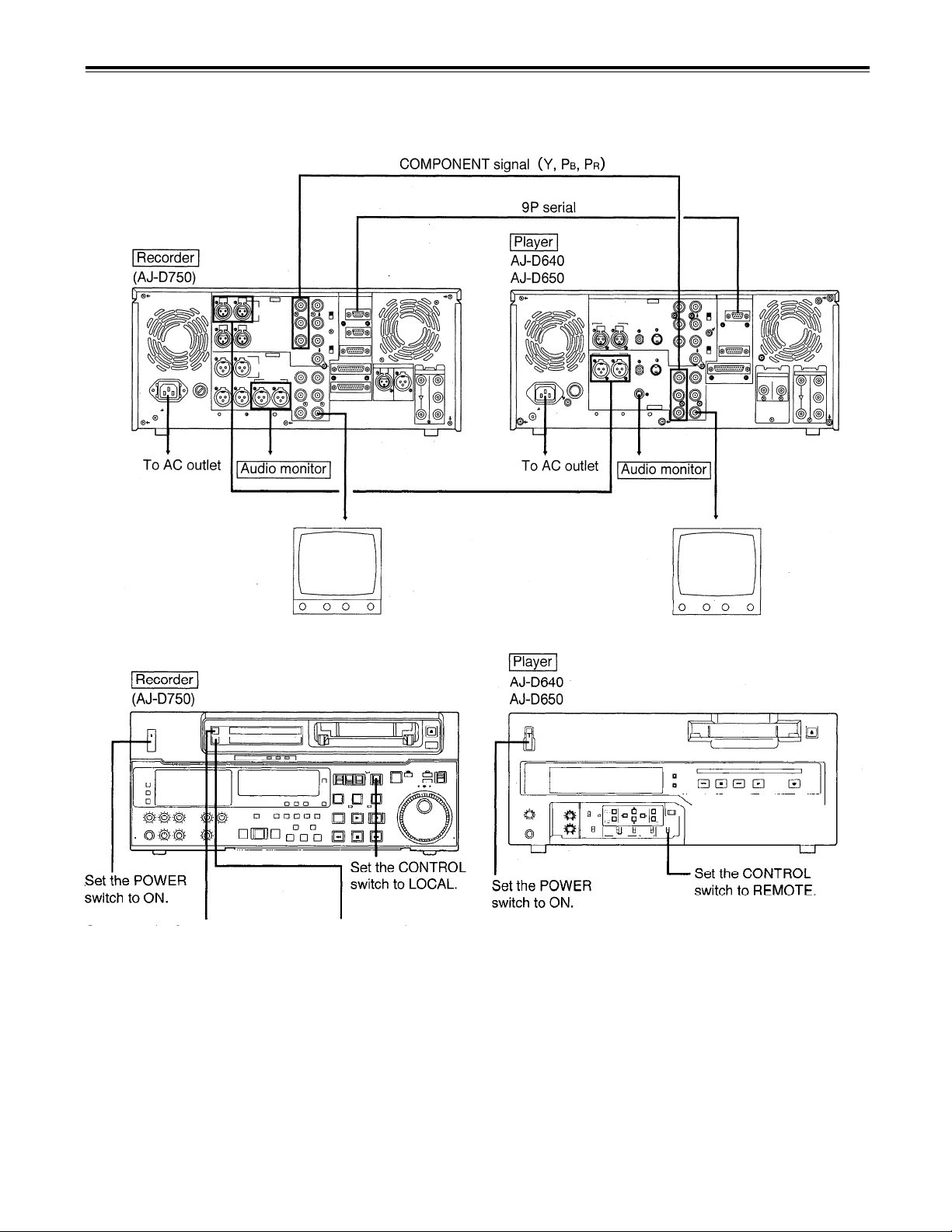
When recording, playback & editing with 2 units (deck to deck)
The CONTROL switch on the recorder must be set to the LOCAL position, and the CONTROL switch on the
player must be set to the REMOTE position.
Set the VIDEO IN switch to the
following position:
• “SERIAL I/F” for serial component digital video signal input.*
• “Y PB PR” for analog compo-
nent video signal input.
• “CMPST” for analog composite
video signal input.
Set the AUDIO IN switch to the
following position:
• “SERIAL l/F” for serial component digital audio signal input.
• “AES/EBU” for digital audio
signal input.
• “ANALOG” for analog audio
signal input.
–16–
Page 17
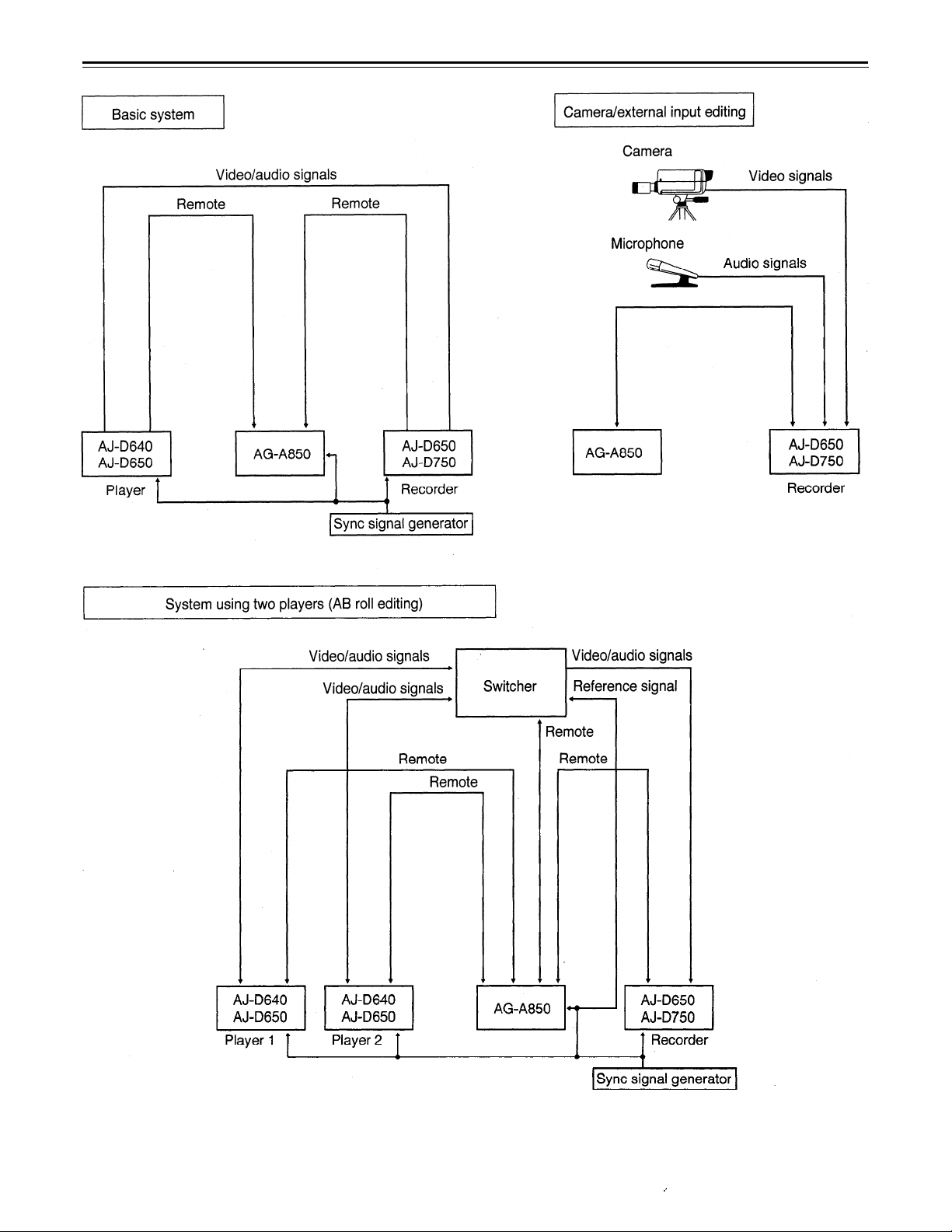
When using an editing controller
For further details, refer to the Operating instructions of the AG-A850 editing controller (optional accessory).
–17–
Page 18
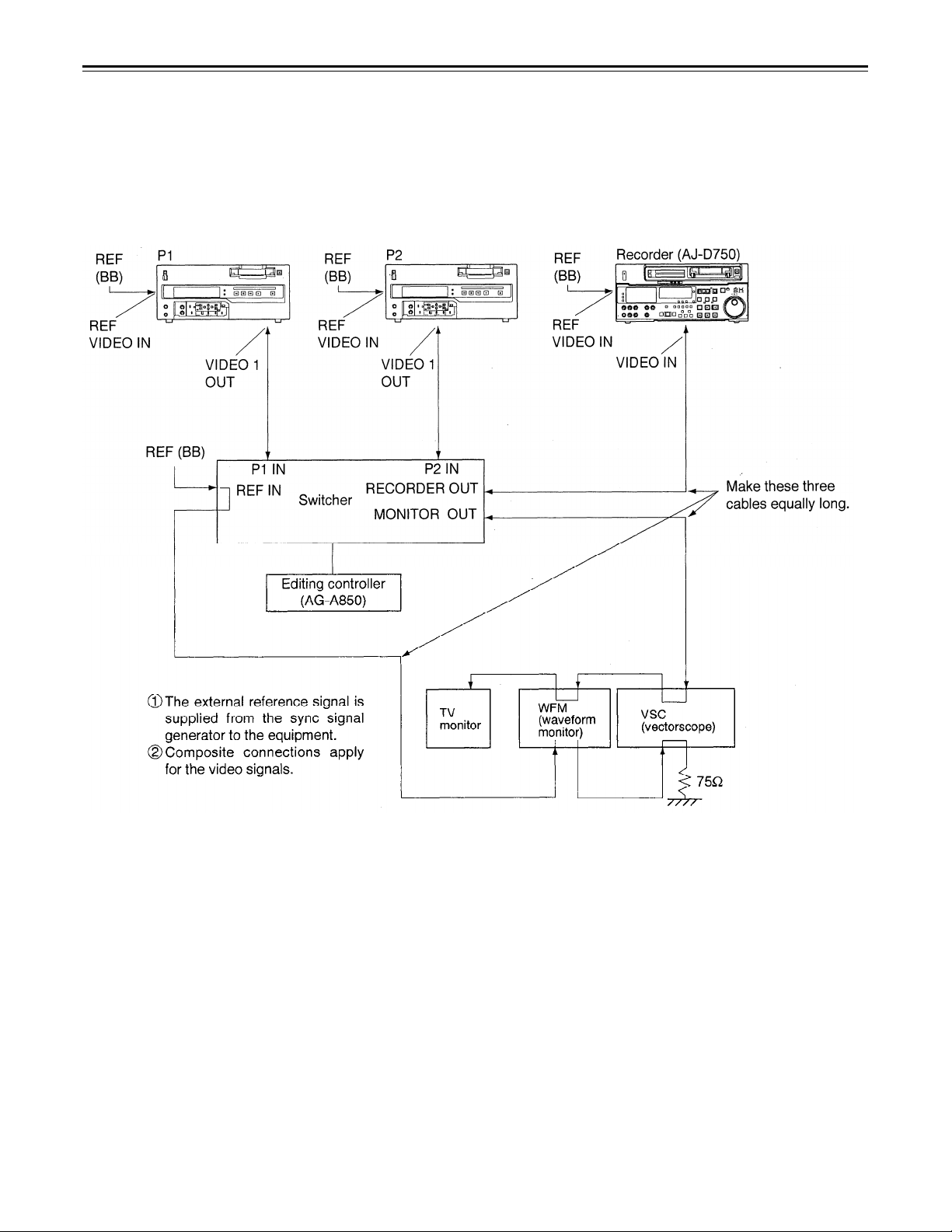
Internal encoder adjustments
In order to ensure error-free and accurate editing during AB roll editing (a method of editing using two source
VTRs) using an editor, the ENCODER OUT controls must be adjusted after the system has been connected.
(These controls must be re-adjusted each time the connecting cables are replaced or the connections are
changed.)
Connect the equipment as shown in the figure below.
If a waveform monitor and vectorscope are not available, correct any color shifting while actually monitoring the
picture on the TV monitor.
–18–
Page 19
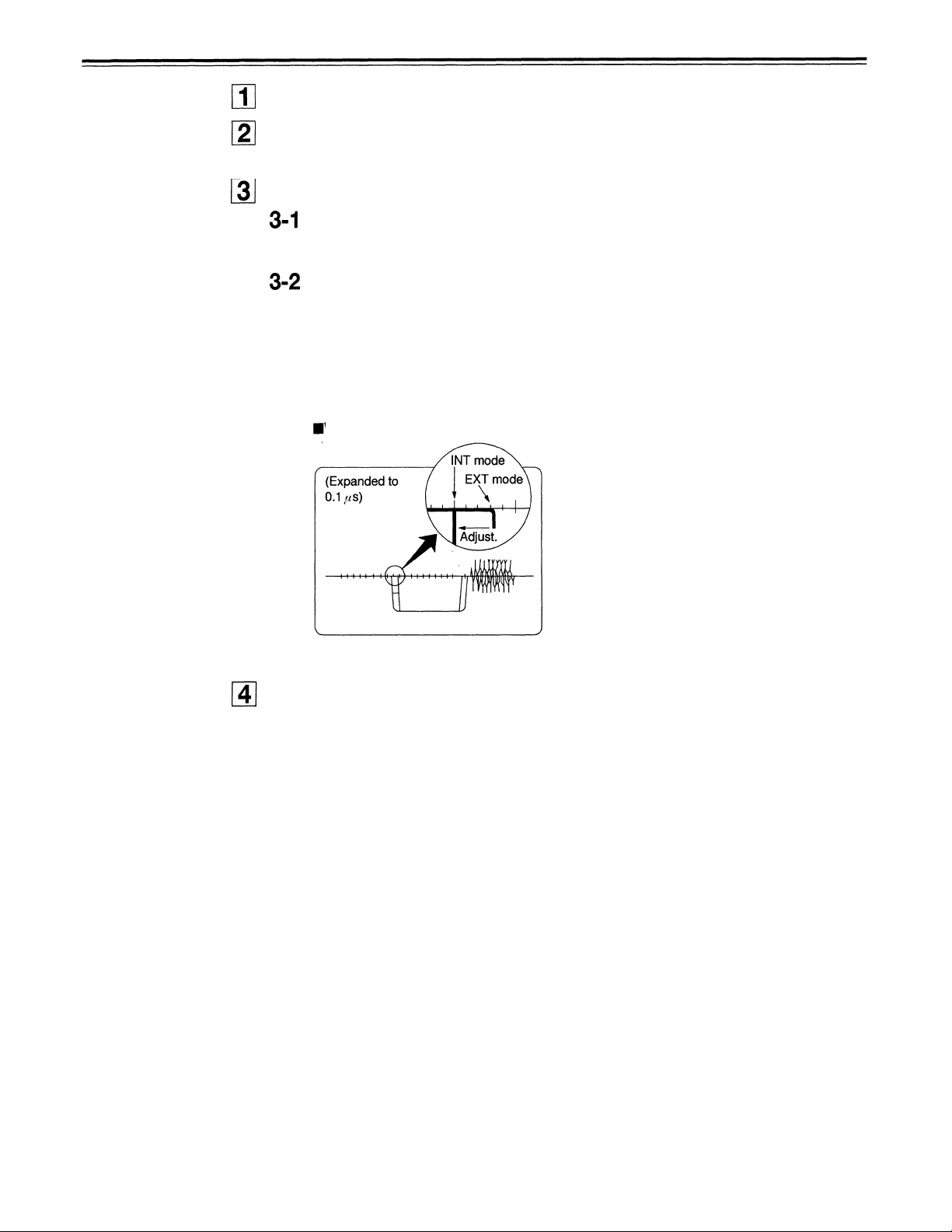
Check the connections. (see previous page.)
Select [OFF] on ENCODER SEL at the set up menu. (See page 27.)
Select [ON] to operate the internal encoder externally.
Adjust the SYSTEM PHASE.
On the P1 VTR, play back a cassette tape on which standard color bar signals
have been recorded.
Adjust P1 VTR SYS PHASE.
Adjust the controls to the following with the waveform monitor (WFM).
µ
1) Expand WFM 0.1
2) Check the H SYNC position.
3) In this status, select EXT mode for the WFM.
4) In EXT mode, adjust the SYSTEM PHASE to H, SC COARSE, SC FINE, in
this order, at the set up menu to set H SYNC to its previous position.
Waveform on waveform monitor
s on the INT mode.
(Observe the SYNC fall.)
Adjust the connected P2 VTR in the same way.
–19–
Page 20
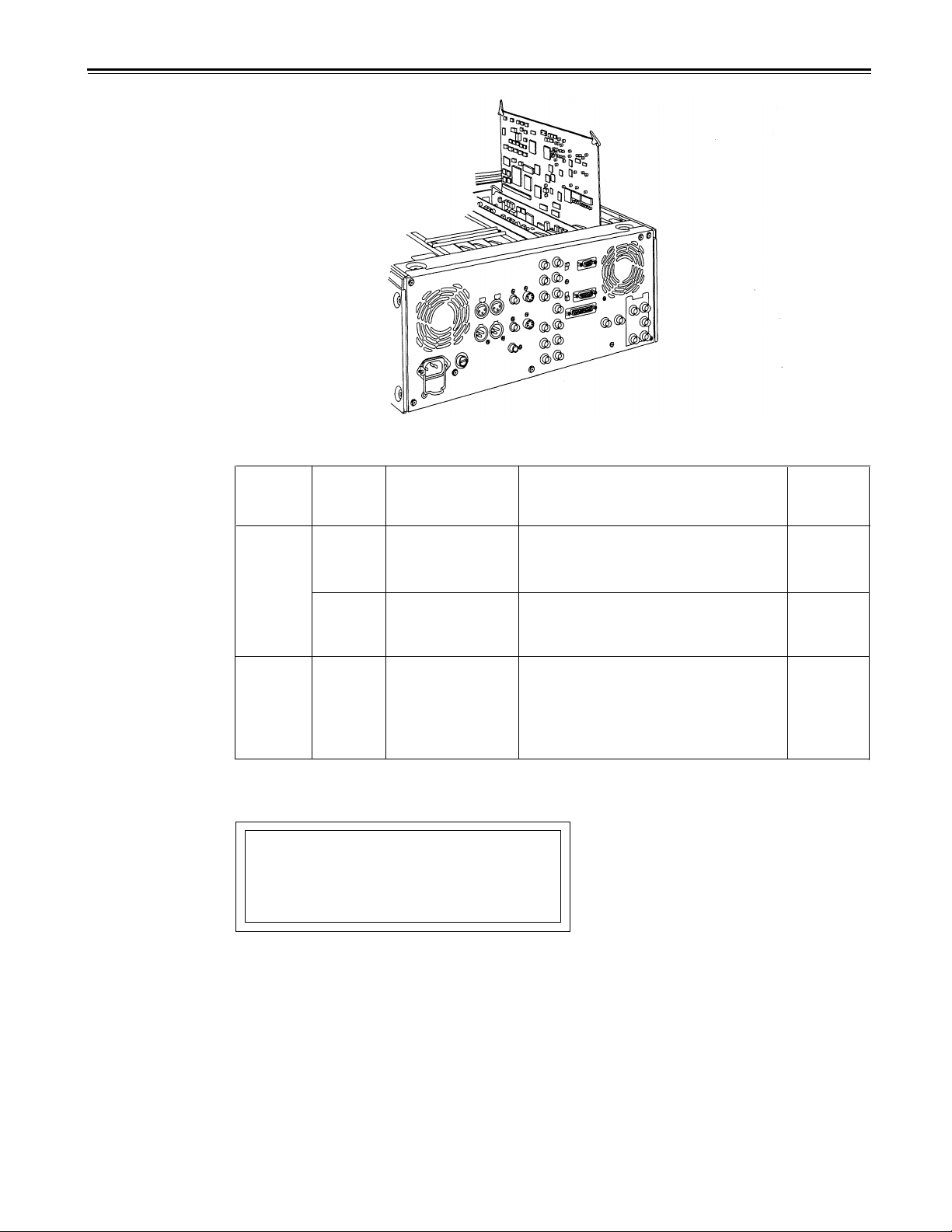
Printed circuit board
Printed
circuit
board
F8 board
ADDA-
CUE
F4 board SW400
<Note>
Component PB/PR input levels are selected at No. 600 in the setup menu.
CAUTION:
TO REDUCE THE RISK OF FIRE OF SHOCK
HAZARD, REFER CHANGE OF SWITCH
SETTING lNSlDE THE UNIT TO AUTHORIZED
SERVICE PERSONNEL.
Abbr.
name
SW1
SW61
Full name
Audio Input
Impedance SW
Audio Input
Impedance SW
Component PB/PR This sets the component PB/PR
Output level
selector the editor.
This sets the CH1 audio input
impedance.
HlGH/600
This sets the CH2 audio input
impedance.
HlGH/600
output level when connecting with
M
ΙΙ
: MΙΙ level
BETA :
Function
Ω
Ω
β
-CAM level
Factory
setting
HIGH
HIGH
BETA
–20–
Page 21

Switching on the power/inserting the cassette
Before starting to operate the unit, check whether the equipment has been connected
properly.
Turn on the power.
Check that the error indicator is not displayed on the counter.
Insert the cassette tape.
Insert the tape at its proper position without force. (See page 14.)
Check that the STOP lamp is on.
When the tape is inserted, the drum rotates automatically, the tape is loaded and the
unit goes into the stop mode.
–21–
Page 22

STOP mode
When the STOP button is pressed, the unit goes into the stop mode. The STOP lamp
lights and the tape stops traveling.
• In order to protect the tape, the unit goes into the standby OFF mode after the time
set by setting menu No.400 (STILL TIMER) has elapsed. When the STOP, REW, FF
or PLAY button is pressed, the unit will go into the appropriate mode.
Still Timer Setting
In order to protect the tape and VTR helical heads, it is recommended that the Still Timer be
set for automatic tape protection mode in 30 seconds or under.
Page 32 indicates the settings for menu item 400-Still Timer set. Still Timer settings 4 and
below will best protect the tape.
–22–
Page 23
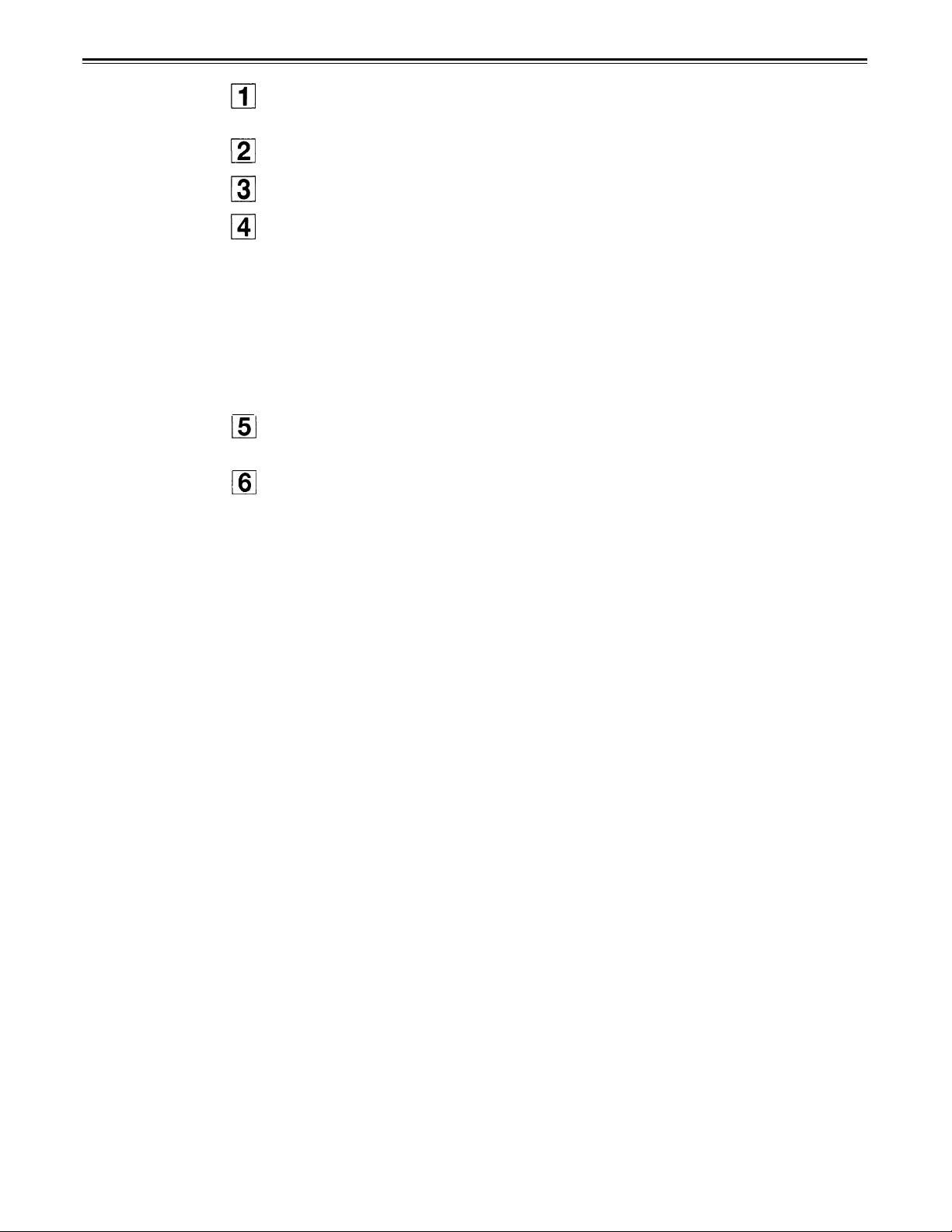
Recording
Set the accidental erasure prevention tab on the cassette tape to the “recording”
position and insert the tape.
Press the STOP button to place the unit in the stop mode.
Check that the REC INHIBIT lamp is off.
Select the video and audio input signals and adjust their levels.
4-1 Selecting video/audio input signals
1 Connect the signals to be recorded.
2 Select the input signals using the INPUT SELECT switches on the front
panel.
4-2 Adjusting the audio Ievel
Adjust the audio input signal levels of the analog audio CH1/CH2 signals. When
set at the center position, audio signals will be recorded at the proper level.
Press the PLAY button while holding down the REC button. The REC and PLAY lamps
light, and recording commences.
To end the recording, press the STOP button.
Recording is ended, and the unit goes into the stop mode.
<Notes>
• Check that the SERVO lamp is lighted during recording. If it flashes or if it is off, the
images played back will be disturbed.
• The sound and pictures to be recorded are offset from the playback pictures by 5 frames
and recorded. When, for instance, recording sound at a particular timing while the
playback pictures are monitored, the sound to be edited will be recorded at a position
which is offset from the playback pictures by 5 frames.
–23–
Page 24

Playback
Insert the cassette tape, and place the unit in the stop mode.
Press the PLAY button.
Regular playback is now commenced.
To end playback, press the STOP button.
The VTR now goes into the stop mode.
<Note>
• Check that the SERVO lamp is lighted during playback. If it flashes or if it is off, the
images played back will be disturbed.
–24–
Page 25

Setup (default settings)
The unit’s major settings are performed. by making selections on menus.
The setting menus appear on the TV monitor when the TV monitor and VIDEO OUT 3
connector in the unit’s connector area are hooked up.
Changing the settings
Press the MENU button.
The setup menu appears on the TV monitor and setup menu No. appears on the
counter display. (If the setup has already been performed, the screen showing the
changes made last will appear.)
Press the cursor buttons (
, and select the item to be set.
The cursor ( ) on the menu screen moves and the item No. on the display flashes.
• When the
004 and so on; when the
button is pressed, the item No. is incremented for 001 002 003
button is pressed, the item No. is decremented.
Press the cursor buttons ( , at the position where the change is to be made.
The menu screen and display setting No. now flashes.
When the
button is pressed, the setting No. is incremented; when the button is
pressed, it is decremented.
Repeat steps 2 and 3 to change other items.
Press the SET button.
The changes are now stored in the memory.
• To return the items to the settings established before the changes were made, press
the MENU button without pressing the SET button.
To return the setup settings to the factory (initial) settings, press the RESET button
while the menu is displayed.
The following message is displayed.
<Notes>
•
When the RESET button is
pressed to return to the
factory settings, the factory
settings are restored only for
the user file currently being
used and other user files are
not affected.
The changed SYSTEM
•
menu contents are stored in
the memory even if the
MENU button is pressed.
When the PLAY button is pressed, the factory
settings are restored.
–25–
Page 26

Setup (setting) menus
This unit can store up to 5 user files (user 1 to user 5) containing different menu settings,
and these files can be selected and used.
Changing the file
Press the MENU button.
Hold down the FILE button and press the cursor button to switch to the next user
file.
Hold down the FILE button and press the cursor button to switch to the previous
user file.
USER FILE
Each user file contains the following items.
• BASIC
• OPERATION
• INTERFACE
• EDIT
• TAPE PROTECT
• TIME CODE
• VIDEO
• AUDIO
Repeat the operation in step 2 to select the user file to be used and press the SET
button. The user file is changed and stored in the memory.
<Note>
• SYSTEM menu items are not included in user files 1 to 5.
Therefore, after selecting the user file, switch to the SYSTEM file and set the SYSTEM
menu items.
–26–
Page 27

SYSTEM menu
<SYSTEM>
Item
Superimposed
No.
00
01
02
00
display
SYS SC
COAR.
SYS SC
FINE
SYS H
ENCODER
SEL
Setting
Superimposed
No.
0000
0001
0002
0003 270
0000
0127
0255
0000
0112
0224
0000 OFF
0001
display
90
180
-127
0
127
-112
0
112
ON
Description
System phase rough adjustment: 90° units
0
<Note>
When shipped from the factory, the setting values do not
change even if setting operations are performed.
System phase fine adjustment: Total variable range:±90° or
more
-: advanced
+: delayed
System phase adjustment: ±2µ sec (SC cycle phase)
-: Advanced
+: Delayed
<Note>
When shipped from the factory, the setting values do not
change even if setting operations are performed.
This selects whether the ENCODER connector functions.
0: Does not functions.
1: Functions.
USER menu
10
AV PHASE
0000
-128
This adjusts the audio output phase with respect to the video
output: 20.8µs steps
0128
0255
-: The audio output phase is advanced with respect to the
0
127
video output.
+: The audio output phase is delayed with respect to the
video output.
The underline on the setting item denotes the initial setting.
<BASIC>
Item
Superimposed
No.
000
001
The underline on the setting item denotes the initial setting.
display
P-ROLL
TIME
CHARA
H-POS
No.
0000
0005
0015
0000
0005
0012
Setting
Superimposed
display
0S
5S
15S
5
12
This sets the preroll time which can be set from 0 to 15 seconds
in 1 -second increments.
<Note>
In the case of AJ-D640, the unit will not operate if the preroll
time is set to 0 seconds when the unit is set to automatic
editing (PREVIEW, AUTO EDIT COMMAND) from an
external controller.
This sets the position of the characters on the horizontal
0
plane for the time code and other super displays output to the
VIDEO OUT 3 connector.
<Note>
1. When setting this item, the DISPLAY SEL status is output to
VIDEO 3 even if SUPER OFF has been set. However, when
the menu is exited, operation complies with the SUPER
OFF/ON setting.
Also, CHARA TYPE is output to VIDEO 3 according to the
status set in the menu.
2. When the DISPLAY SEL setting causes characters to
extend beyond the edges of the screen, the setting value is
changed so that the characters are automatically displayed
in a position on the screen.
Description
–27–
Page 28

Setup (setting) menus
USER menu
<BASIC>
(continued)
Item Setting
No.
Superimposed
display
002 CHARA
V-POS
003 DISPLAY
SEL
004 LOCAL
ENA
005 TAPE
TIMER
006 SUPER
007 CHARA
TYPE
The underline on the setting item denotes the initial setting.
No.
Superimposed
display
0000
0018
0022
0000
0001
TIME
T&STA
0002 T&S&M
0000
0001
0002
0000
0001
0000
0001
0000
0001
DIS
ST&EJ
ENA
±12h
24h
OFF
ON which are output to the VIDEO OUT 3 connector is to shown.
WHITE
W/OUT
0
This sets the position of the characters on the vertical plane
for the time code and other super displays output to the
VIDEO OUT 3 connector.
18
<Note>
1. When setting this item, the DISPLAY SEL status is output to
22
VIDEO 3 even if SUPER OFF has been set. However, when
the menu is exited, operation complies with the SUPER
OFF/ON setting.
Also, CHARA TYPE is output to VIDEO 3 according to the
status set in the menu.
2. When the DISPLAY SEL setting causes. characters to
extend beyond the edges of the screen, the setting value is
changed so that the characters are automatically displayed
in a position on the screen.
This selects what information is to be provided by the time code
and other super displays output to the VIDEO 3 connector.
0: Time only.
1: Time and status.
2: Time, status and mode.
<Note>
The mode display is DVCPRO mode display during DVCPRO
format and DV mode display during DV format.
This selects the buttons which can be operated on the front
panel when the REMOTE/LOCAL switch has been set to
REMOTE.
0: No buttons can be operated.
1: Only the STOP and EJECT buttons can be operated.
2: All buttons can be operated.
This selects the 12 or 24 hour display for the CTL counter.
0: 12 hour display
1: 24 hour display
This selects whether the time code and other super display
0: Not shown.
1: Shown.
This selects the display type for the super display output to
the VIDEO OUT 3 connector as well as for displays such as
the setting menu, etc.
0: White characters against a black background.
1: White characters with a black border.
Description
USER menu
<OPERATION>
Item
Superimposed
No.
101
The underline on the setting item denotes the initial setting.
display
SHTL MAX
Setting
Superimposed
No.
0000
0001
0002
display
×16
×32
×60
This sets the maximum speed for shuttle operations.
0: 16× normal speed
1: 32× normal speed
2: 60× normal speed
<Note>
During DV format, the maximum speed is 32× normal speed
even when 60× is selected.
–28–
Description
Page 29

USER menu
<OPERATION>
Item
No.
Superimposed
display
102
103 AUDIO
104 REF
106 PLAY
FF. REW 0000
MAX
MUTE
ALARM
(continued)
Setting
No.
Superimposed
display
0001
0002
0000
0001
0000
0001
0000
X 32
This sets the maximum speed for FF and REW operations.
X 60
0: 32× normal speed
X 100
OFF
1: 60× normal speed
2: 100× normal speed
<Note>
During DV format, the maximum speed is 32× normal speed
regardless of this setting.
This sets the status until the audio signal is output when
operation switches from the stop or search modes to the play
ON
mode.
0: The time until the audio is output is shortened.
1: The audio is output after the status stabilizes.
<Note>
When set to 0 (OFF), the sound in the initially output part is
incomplete. Therefore, this setting is not recommended for
broadcasts.
OFF This selects whether to warn the operator when the
ON
REF.VIDEO signal has not been connected.
0: Warning is not given.
1:
Warning is given by the flashing STOP lamp.
0
This sets the play delay time in frame increments.
DELAY
0015
107 CAP. LOCK
0000
0001
108 FORMAT
SEL
109
EJECT EE
SEL
0000
0001
0000
0001
110 F/R EE SEL 0000
0001
111 STOP EE
SEL
0000
0001
15
2F This selects the capstan lock mode.
4F 0: 2F mode
1: 4F mode
DVCPRO
BLACK
TAPE
TAPE
This selects the format which applies when the general
DV
purpose cassette is used. After selection, this status becomes
effective only when the cassette is inserted after ejection.
0: DVCPRO mode
1: DV mode
<Notes>
Take care not to insert a tape whose format is the reverse of
the one selected since the following trouble as well as playback
trouble will occur.
1. A recording operation is initiated if a DV cassette is inserted
when the DVCPRO mode is selected.
No guarantees can be made for performance, etc.
Conversely, no recording can be conducted if a DVCPRO
cassette is inserted when the DV mode is selected.
2. The REMAIN display loses its accuracy.
3. The accuracy of the slowdown position near the start and
end of the tape is lost.
EE
This selects whether EE mode or BLACK is to be used during
EJECT status
0: EE mode
1: Video blackens, audio mutes.
EE
This selects whether EE mode or playback mode is to be
used during FF/REW operations.
0: EE mode
1: Playback mode
EE
This selects whether EE mode or playback mode is to be
used during stop mode.
0: EE mode
1: Playback mode
<Note>
The STAND-BY OFF mode complies with the above selection.
When TAPE is selected, however, the video becomes grey.
The underline on the setting item denotes the initial setting.
Description
–29–
Page 30

Setup (setting) menus
USER menu
<OPERATION>
(continued)
Item Setting
No. Superimposed
display
112
AUTO REW
113
MEMORY
STOP
The underline on the setting item denotes the initial setting.
No.
Superimposed
0000
0001
0000
0001
display
OFF
ON
OFF
ON
This selects whether to rewind the tape automatically to the
tape start when the tape end is detected.
0: The tape stops at the tape end.
1: The tape is rewound to the tape start.
This selects whether the VTR is to stop automatically when
the counter value reaches “0” during a fast forwarding or
rewinding operation in the CTL mode.
0: The VTR does not stop.
1 : The VTR stops automatically.
<Notes>
1. The stop mode concerned is either the stop or the stillpicture (SHTL STILL) mode depending on the setup menu
No. 313 (AFTER CUE-UP) setting.
2. When both the AUTO REW function and MEMORY
function have been selected at the same time, the AUTO
REW function takes precedence.
Description
USER menu
<INTERFACE>
Item
No. Superimposed
display
201
9P SEL 0000
ID SEL
202
The underline on the setting item denotes the initial setting.
Setting
No.
Superimposed
0001
0000
0001
display
OFF
ON
OTHER
DVCPRO
This selects whether the 9P connector functions when the
REMOTE/LOCAL switch has been set to REMOTE.
0: Do not function
1: Function
This selects the ID information which is returned to the
controller.
0: 20 25H
1: DVCPRO’s, own ID is returned (F0 33H).
Description
–30–
Page 31

USER menu
<EDIT>
Item
No.
Superimposed
display
300 VAR
RANGE
303
STD/
NON-STD
304
SERVO
REF
305*
EDIT 0000
RPLCE1
306*
EDIT
RPLCE2
Setting
No.
Superimposed
display
0000
0001
0000
0001
0002
0000
0001
0001
0002
0003
0000
0001
0002 CH2
0003
– 0.43 –
– 4 – +4
AUTO
STD
N-STD
AUTO
EXT
N-DEF
CH1
CH2
CH1+2
N-DEF
CH1
CH1+2
1
This sets the VAR speed range.
0: The tape is played in slow motion at a speed ranging from
– 0.43× to +1× normal speed.
1: The tape is played in the ±4.1× normal speed range.
<Note>
Phase synchronization from the editing controller is no longer
possible once this item has been set to “0”.
For DV format:
When using the dial on the front panel, playback is always
performed at – 0.5 to +1× normal speed regardless of the
menu setting.
When using the 9P:
When 0 is selected, playback is performed at 0.5 to +1×
normal speed.
When 1 is selected, playback is performed at 3.1 to +3.1×
normal speed.
This selects STD or NON-STD in accordance with the
composite input signal.
0: Standard/non-standard signals are automatically identified
and processed.
1: Standard signals are processed. (Forced STD)
2: Non-standard signals are processed. (Forced NON-STD)
This selects the video signal processing.
0: Servo is synchronized with the input signal during recording
and editing, or with the REF signal during playback.
1: Servo is synchronized at all times with the REF signal.
This sets the channel assignments for the controller’s analog
audio preset when editing the digital audio of the VTR using a
controller which does not have a digital audio edit preset
control function.
This selects the channel concerned when the VTR CH1 edit
preset is set in compliance with the ON or OFF presetting for
the analog audio signals designated by the controller.
0: Not set.
1: Compliance with analog CH1 edit preset.
2: Compliance with analog CH2 edit preset.
3: Compliance with either analog CH1 or CH2 edit preset.
This sets the channel assignments for the controller’s analog
audio preset when editing the digital audio of the VTR using a
controller which does not have a digital audio edit preset
control function.
This selects the channel concerned when the VTR CH2 edit
preset is set in compliance with the ON or OFF presetting for
the analog audio signals designated by the controller.
0: Not set.
1: Compliance with analog CH1 edit preset.
2: Compliance with analog CH2 edit preset.
3: Compliance with either analog CH1 or CH2 edit preset.
The underline on the setting item denotes the initial setting.
Description
* The Setup menu can only be displayed for the model AJ-D650.
–31–
Page 32
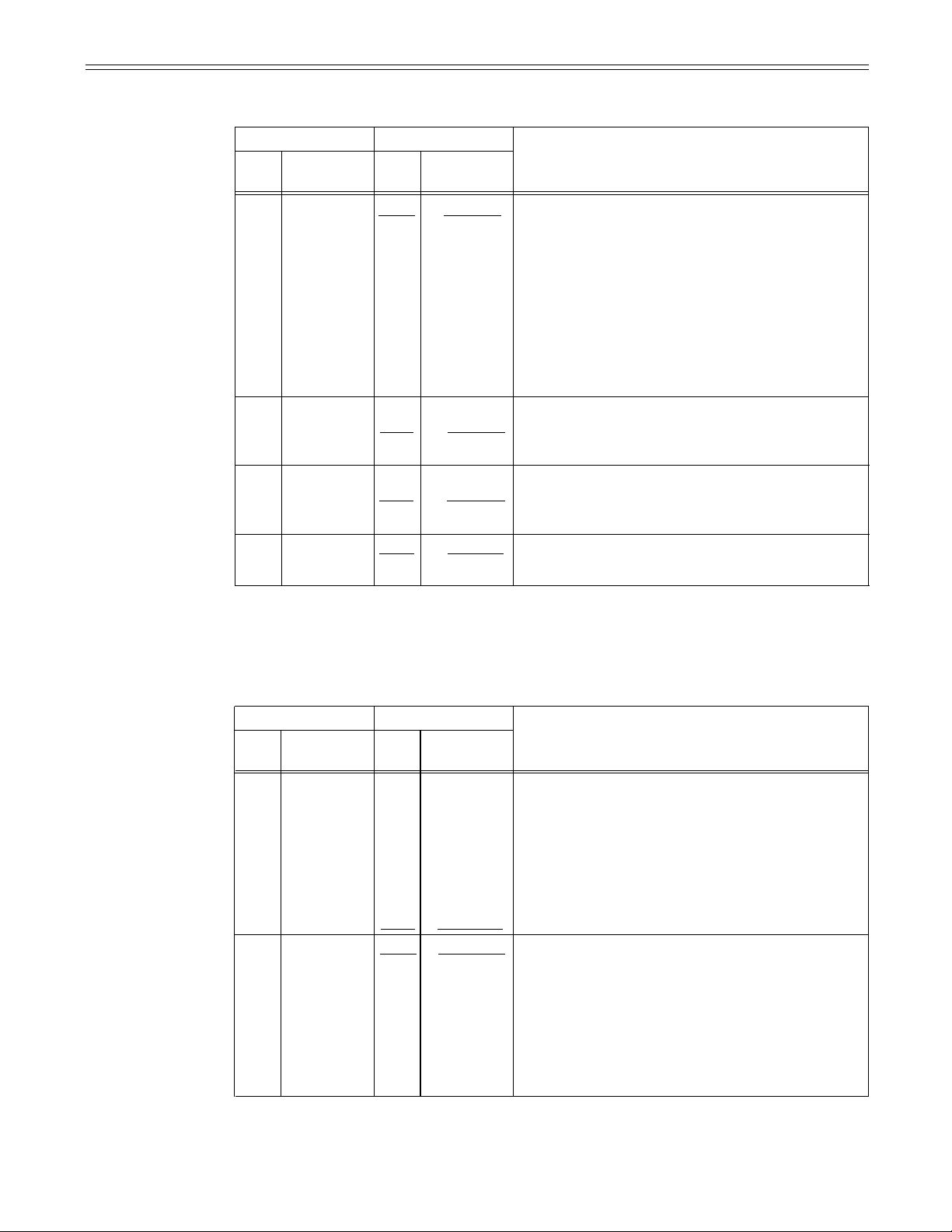
USER menu
<EDIT> (continued)
Item
Superimposed
No.
display
No.
Setting
Superimposed
display
Description
307*
309*
310*
313
EDIT
RPLCEC
AUD EDIT
IN
AUD EDIT
OUT
AFTER
CUE-UP
0000
0001
0002
0003
0000
0001
0000
0001
0000
0001
N-DEF
CH1+2
CUT
FADE
CUT
FADE
STOP
STILL
This sets the channel assignments for the controller’s analog
audio preset when editing the digital audio of the VTR using a
CH1
controller which does not have a digital audio edit preset
CH2
control function.
This selects the channel concerned when the VTR CUE edit
preset is set in compliance with the ON or OFF presetting for
the analog audio signals designated by the editor or
controller.
0: Not set.
1: Compliance with analog CH1 edit preset.
2: Compliance with analog CH2 edit preset.
3: Compliance with either analog CH1 ot CH2 edit preset.
This selects the connection method for the digital audio edit
IN point.
0: Cut processing
1: V Fade processing
This selects the connection method for the digital audio edit
OUT point.
0: Cut processing
1: V Fade processing
This selects the mode after cue-up operation is complete.
0: STOP mode
1: SHTL STILL mode
The underline on the setting item denotes the initial setting.
* The Setup menu can only be displayed for the model AJ-D650.
USER menu
<TAPE PROTECT>
Item
Superimposed
No.
400
display
STILL
TIMER
401
SRC
PROTECT
The underline on the setting item denotes the initial setting.
<Note>
In order to protect the tape and VTR helical heads, it is recommended that the Still Timer be
set for automatic tape protection mode in 30 seconds or under.
Setting
Superimposed
No.
0000
0001
0002
0003 20s
0004 30s
0005 40s
0006
0007
0008
0000
0001
display
0.5s
5s
10s
50s
1min
2min
STEP
HALF
Description
This selects the time to be taken until the unit goes into the tape
protection mode when it is left standing in the stop mode.
(Unit: s = second, min = minute)
<Note>
With the DV format, the maximum time which can be set is
10s even when a setting above 10s has been selected. The
selection screen, however, will operate for up to 2 minutes.
This selects the operation during the tape protection mode
when the unit is left standing in the still status in No. 400
protection mode.
0: STEP FWD.
1: HALF LOADING.
<Note>
When STEP FWD is selected, the unit automatically goes into
the HALF LOADING mode when the total time for which the
unit is left standing in the still status reaches 30 minutes
(DVCPRO) or 1 minute (DV).
–32–
Page 33

Setup (setting) menus
USER menu
<TIME CODE>
Item Setting
Superimposed
No.
500 VITC
501
502
503
504 REGEN
display
POS-1
VITC
POS-2
VITC 0000
BLANK
TCG 0000
REGEN
MODE
No.
Superimposed
display
0000
0001
10L
11L
0002 12L
0003
13L
0004 14L
0005
0006
0007
0008
0009
15L
16L
17L
18L
19L
0010 20 L
0000
0001
10L
11L
0002 12L
0003
13L
0004 14L
0005
0006
0007
0008
0009
15L
16L
17L
18L
19L
0010 20L
BLANK
0001
THRU
TC&UB
0001
0002
0000
0001
TC
UB
OFF
ON
Description
This sets the position where the VITC signal is to be inserted.
(The same line as for VITC POS-2 in 501 cannot be
selected.)
This sets the position where the VITC signal is to be inserted.
(The same line as for VITC POS-1 in 500 cannot be
selected.)
This selects whether to output the VITC data to the positions
selected by VITC POS-1 in 500 and VITC POS-2 in 501.
0: Data is not output.
1: Data is output.
This selects the signal to be regenerated when the time code
generator (TCG) in the REGEN mode.
0:
Both the time code and user bit are regenerated.
1:
Only the time code is regenerated.
2:
Only the user bit is regenerated.
This selects whether values used in the internal time code
generator are preset from the front panel or remote controller
or synchronized with time code values read from the tape.
0: Values are preset from the front panel or remote
controller. (PRESET)
1:
Values are synchronized with time code values read from
the tape. (REGEN)
<Note>
When “1” is selected, values selected at set up menu No.503
(TCG REGEN) are regenerated.
This selects the time code to be used when an external time
505
EXT TC
SEL
506 BINARY
GP
0000
0001
0000
0001
0002
0003
0004
0005
0006
0007
LTC
VITC
code is to be used.
0:
The LTC of the TIME CODE IN connector is used.
1:
The video signal VITC is used.
000 This sets the usage status of the user bit of the time code
generated by the TCG.
001
0 : NOT SPECIFIED (character set not specified)
010
1: ISO CHARACTER (8 bits character set based on lSO646,
011
100
101
110
111
lSO2022)
2: UNASSIGNED 1 (undefined)
3: UNASSIGNED 2 (undefined)
4: UNASSIGNED 3 (undefined)
5 : PAGE/LINE
6: UNASSIGNED 4 (undefined)
7: UNASSIGNED 5 (undefined)
The underline on the setting item denotes the initial setting.
–33–
Page 34

USER menu
<TIME CODE> (continued)
Setting
Superimposed
No.
0000
0001
0000
0001
0000
0001
0000
0001
0000 V OUT
0001
display
Superimposed
No.
PHASE
507
CORR
TCG CF
508
FLAG
DF MODE
509
510
TC OUT
511
REF
Item
display
RUN MODE
OFF
ON
OFF
ON
DF
NDF
REC
FREE
TC IN
Description
This selects whether to control the phase correction of the
LTC generated by the TCG.
0: Phase correction control is not performed.
1: Phase correction control is performed.
This selects whether the CF flag of the TCG is to ON.
0: CF flag is OFF.
1: CF flag is ON.
This selects the DF/NDF mode for CTL and TCG.
0: Drop frame mode.
1: Non-drop frame mode.
No.509 is valid when the CONTROL is LOCAL or LOCAL
ENA of item 004 to “ENA”.
This selects the time code generator run mode.
0:
Generator runs only during recording.
1:
Generator runs during usual operation.
<Note>
Even if “0” is selected, the time code generator runs during
usual operation when “1” is selected at the setting menu
No.504 (REGEN MODE).
This is used to switch the phase of the time code, which is
output from the TIME CODE OUT connector, for the external
LTC input when the TC INT/EXT switch is at the EXT
position. (In EE mode only)
0:
Time code is synchronized with output video signal.
1:
Time code is synchronized with external time code input.
USER menu
The underline on the setting item denotes the initial setting.
<VIDEO>
Setting
Superimposed
No.
0000
0001
0000 OFF
0001
0000 B/W
0001
0000 N-VF
0001
display
M
B-CAM
BB
AUTO
VF
This selects the component input signal level.
ΙΙ
0: Mll level.
1: 0 cam level.
This selects whether to generate the internal black burst
signal.
0:
Signal is not generated.
1: Signal is generated.
This selects color killer processing for the video input signals.
0:
The signals are forcibly processed as B/W signals.
1:
The signals are automatically processed.
This selects whether to float the vertical sync position of the
video output in order to align the video output phase with the
input in the EE/record/edit modes.
0:
Signals are not floated.
1: Signals are floated.
Superimposed
No.
P B /P
600
IN LV
601
INT BB
SIG
INPUT
602
C KILL
OUT
603
VSYNC
Item
display
R
Description
The underline on the setting item denotes the initial setting.
–34–
Page 35

Setup (setting) menus
USER menu
<VIDEO> (continued)
Item
No.
Superimposed
display
604 V-MUTE
SEL
605 CC (F1) 0000
BLANK
606 CC (F2)
BLANK
608 FREEZE
SEL
609
IN FRM
DET
611 EDH
612 WIDE
SELECT
No.
0000
0001
0001
0000
0001
0000
0001
0000
0001
0000
0001
0000
0001
0002
Setting
Superimposed
display
N-MUTE
LOW-RF
BLANK
THRU
BLANK
THRU
FIELD
FRAME
FORCED
AUTO
OFF
ON
AUTO
WIDE
NORMAL
Description
This selects whether the video output signal is to be muted in
the event of a low RF or disengaged servo lock during
playback.
0: No muting (picture freezes).
1: Muting (picture turns grey).
This selects ON or OFF for the closed capture signal in the
first field.
0: Forced blanking performed.
1: Blanking not performed.
This selects ON or OFF for the closed capture signal in the
second field.
0: Forced blanking performed.
1: Blanking not performed.
This selects the freeze mode for still pictures.
0: Field freeze
1: Frame freeze
<Note>
When frame freeze is selected, the frame freeze mode is
established even during slow motion.
This selects the conditions under which frame detection is to
be performed when signals are input.
0:
Frame detection is performed at all times.
1: Frame detection is prohibited only when non-standard
signals are input.
This selects whether to superimpose EDH onto the serial
output signals.
0: EDH is not superimposed.
1: EDH is superimposed.
• This item setting is valid when the optional serial interface
board has been installed.
This selects the operation to be conducted in response to the
WIDE information.
0: During recording, if the Y/C input signals contain WIDE
information, the WIDE information is recorded on the tape.
During playback, if WIDE information is on the tape, it is
added to the Y/C output signals.
1:
During recording, the WIDE information is recorded on the
tape regardless of whether the Y/C input signals contain
the WIDE information.
During playback, the WIDE information is added to the Y/C
output signals regardless of whether the WIDE information
is on the tape.
2:
During recording, the WIDE information is not recorded on
the tape regardless of whether the Y/C input signals
contain the WIDE information.
During playback, the WIDE information is not added to the
Y/C output signals regardless of whether the WIDE
information is on the tape.
Forced WIDE ON
Forced WIDE OFF
<Note>
This item is effective during recording at the start of the
recording and during playback at all times. Therefore, when its
setting has been changed during recording, the MENU
contents will be changed but no change will occur in the actual
operation.
The underline on the setting item denotes the initial setting.
–35–
Page 36

USER menu
<AUDIO>
Item
Superimposed
No.
display
700 CH1 IN
LV
701 CH2 IN
LV
703
CH1 OUT
LV
704
CH2 OUT
LV
713
MONI CH 0000
SEL
Setting
No. Superimposed
display
0000
0001
0002
0003
0000
0001
0002
0003
0000 4dB
0001
0002
0000 4dB
0001
0002
0001
0002
0003
4dB
0dB
-20dB
-60dB
4dB
0dB
-20dB
-60dB
0dB
-20dB
0dB
-20dB
AUTO 1
AUTO 2
AUTO 3
AUTO 4
Description
This selects the audio input (CH1) reference level switching.
This selects the audio input (CH2) reference level switching.
This selects the audio output (CH1) reference level switching.
This selects the audio output (CH2) reference level switching.
This selects the monitor output.
0:
In the tape speed range of –0.43× (–0.5× to ±1× normal
speed, PCM AUDIO is output; at all other times, CUE is
automatically output.
1: In the PLAY mode, PCM AUDIO is output; at all other
times, CUE is automatically output.
2: In the PLAY mode, PCM AUDIO is output; in the tape
speed range of –0.43× (–0.5×) to ±1× normal speed,
QUICK PCM AUDIO is output; at all other times, CUE is
automatically output.
3:
In the tape speed range of –0.2× to +0.2× normal speed,
QUICK PCM AUDIO is output; in the tape speed ranges of
–1× to –0.2× and +0.2× to +1× (excluding –0.2× and
+0.2×) normal speed, PCM AUDIO is output; at all other
times, CUE is automatically output.
<Notes>
1. The tape speed figures given above in parentheses apply
when DV format tapes are used.
2. PCM AUDIO complies with the AUDIO MONITOR SELECT
SW setting and is set to CH1, CH2 or MIX (CH1+CH2).
3. “QUICK PCM AUDIO” is a playback mode in which priority is
given to aligning the video and audio phases during slowmotion playback. In this mode, the sound at 1× normal
speed is played back one frame at a time each time the
video frame is updated.
(During normal PCM AUDIO slow-motion playback, the
sound is stretched out so that it is played back after the
pictures.)
714
REC CH1
715 REC CH2
0000
0001
0002
0000
0001
CH1
CH2
CH1+2
CH1
CH2
0002 CH1+2
This selects the input signal to be recorded on the audio CH1
track.
0: Audio input CH1 signal.
1: Audio input CH2 signal.
2: Mixed audio input CH1 and CH2 signal.
This selects the input signal to be recorded on the audio CH2
track.
0: Audio input CH1 signal.
1: Audio input CH2 signal.
2: Mixed audio input CH1 and CH2 signal.
The underline on the setting item denotes the initial setting.
–36–
Page 37
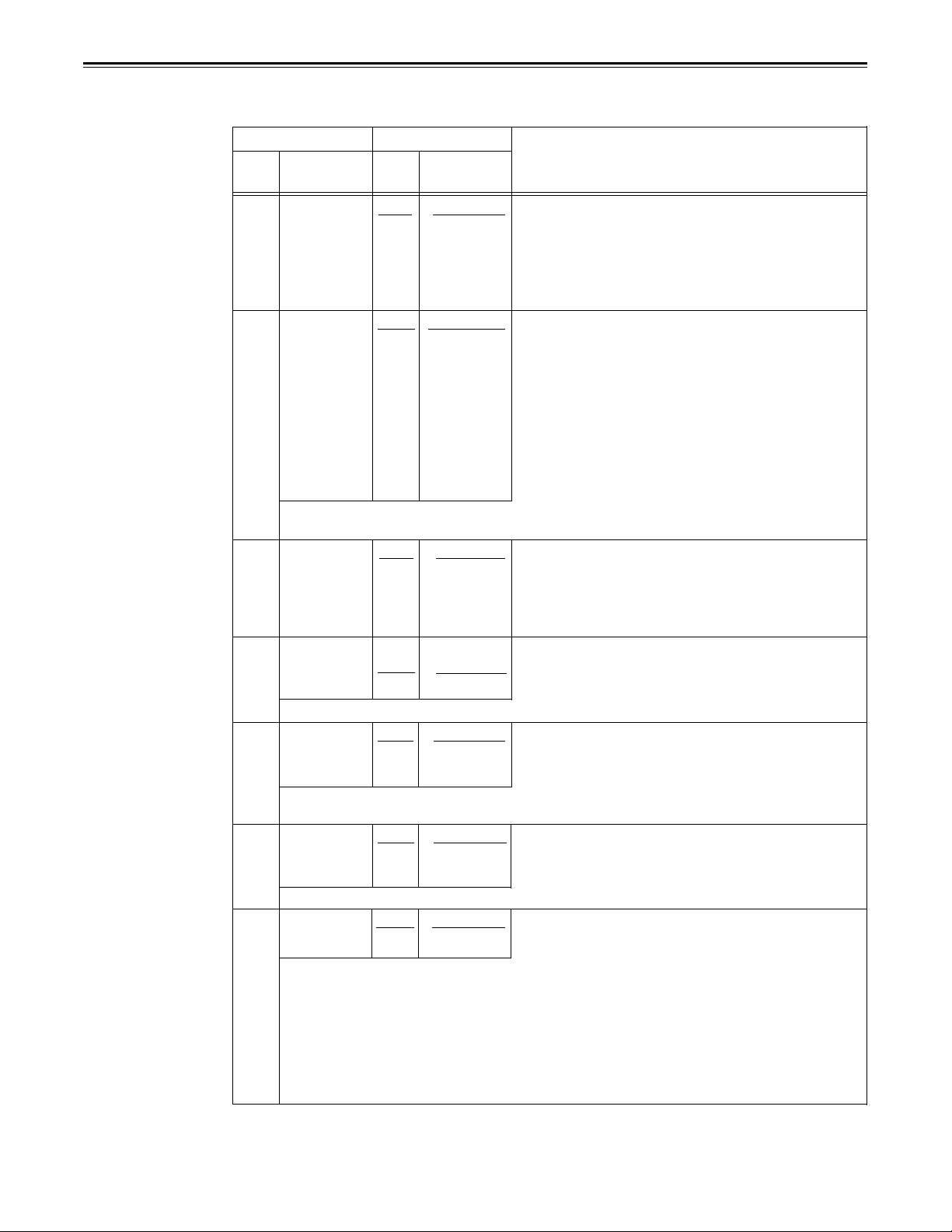
USER menu
<AUDIO>
No.
716
718 DV
719
720
721
722 INT SG
723 DV PB ATT 0000
(continued)
No.
0001
0002
0000
0001
0002
0000
0001
0002
0001
0000
0001
0000
0001
0001
Setting
Superimposed
display
CH1
This selects the input signal recorded in CUE.
CH2
CH1+2
ST1+2
AUTO This selects the processing method for the audio edit points
CUT
FADE
PCM
AUTO
OFF
OFF
0: The signal selected by SETUP-MENU No.714 is recorded
on CH1.
1:
The signal selected by SETUP-MENU No.715 is recorded
on CH2.
2: The signal selected by SETUP-MENU No.714 and
No.715 are mixed and recorded on CH1 and CH2.
This selects the AUDIO CH1 and CH2 output signals during
ST1
DV format playback.
ST2
0: The CH1 track signals are output to CH1 and the CH2
track signals to CH2. (Only the sound during shooting is
output.)
1: The CH3 track signals are output to CH1 and the CH4
track signals to CH2. (Only the audio dubbing sound is
output.)
2:
The mixed CH1 and CH3 track signals are output to CH1
and the mixed CH2 and CH4 track signals to CH2. (The
sound during shooting and audio dubbing sound are
output simultaneously.)
(IN point, OUT point) during playback.
0: According to the status during recording. (Setup menus
No.309, 310)
1: Forced CUT
2: Forced FADE
OFF
This selects whether to superimpose the audio data onto the
serial output.
ON
0: Data is not superimposed.
1: Data is superimposed.
This selects the audio output (LINE OUT).
0:
PCM AUDIO or QUICK PCM AUDIO is output.
1: Whatever is selected by SETUP-MENU No.713 (MONI
CH SEL) output.
This selects whether the internal signal is to be used for the
audio input signal.
ON
0:
The internal signal is not selected.
1: The internal signal is selected.
This selects the audio output level for DV format playback.
ON
0: The audio output level is attenuated (reduced).
1: The audio output level is not attenuated.
Item
Superimposed
display
REC CUE 0000
OUTPUT
<Note> This item setting is valid only when the tape recorded on the four channels of the DV format is
played back.
PB FADE
EMBEDDED 0000
AUD
<Note> This item is valid when the optional serial interface board has been installed.
LINE CH
SEL
<Note> The PCM AUDIO or QUICK PCM AUDIO output is not affected by the AUDIO MONITOR
SELECT SW, and CH1 and CH2 are output independently.
<Note> The internal signal has a frequency of 1 kHz.
<Notes> As indicated below, whether the setting takes effect or not depends on the size of the cassette
tape used.
1. When an “L” size cassette is used
The setting takes effect only when “DV” has been selected as the setting for setup menu
No. 108 (FORMAT SEL).
2. When an “M” size cassette is used
The setting does not take effect.
3. When an “S” size cassette is used
The setting takes effect.
The underline on the setting item denotes the initial setting.
Description
–37–
Page 38

Time code/user bit
Time code
The time code is used when the time code signal generated by the time code generator
(time code signal generator) is to be recorded on the tape, its values are to be read by the
time code reader (time code signal reader), and the absolute position of the tape is to be
displayed in increments of hours, minutes, seconds and frames.
The time code is written in the sub-code area (data area) of the helical track. This enables
insert editing to be conducted independently using the time code alone. In addition, the
VTR’s playback speed can be read from the stop mode to slow-motion playback up to highspeed play (approx. 100× normal speed).
The time code values are indicated using the display and superimpose functions.
<Note>
Time code reader values normally appear on the superimposed display.
Values appear as shown below on the front display.
Playback: Time code reader values
REC, EE: Time code generator values
Time code generator values can be checked when the REC button is pressed even during
playback.
TC 00 : 07 : 04 : 24
Hours Seconds
Minutes
Frames
User bit
“User bit” refers to the 32-bit (8-digit) data frame among the time code signals which has
been released to users. It enables operator numbers values to be recorded.
The alphanumeric characters which can be used for the user bit are the figures 0 to 9 and
the letters A to F.
–38–
Page 39

Recording internal/external time codes
Setting the internal time code
Place the VTR in the stop mode.
Set the CTL/TC/UB switch to TC.
Set the TC lNT/EXT switch to INT. (Internal time code selected)
Set the RUN MODE. (setup menu No. 510)
REC (RUN):
FREE (RUN): The time code runs in the same way as the time regardless of the
Set the REGEN MODE. (setup menu No. 504)
OFF (REGEN): Continuity is maintained with the recorded time code before editing.
ON (PRESET): Recording starts from the value set with the TC PRESET button.
Set the TC PRESET button.
Use the TC PRESET button to set the start number of the time code or user bit.
The leftmost digit flashes.
Align the flashing light and the digit to be set with the cursor buttons
The time code runs at the same time as the recording proceeds.
VTR’s operation.
(Detailed settings are also possible using the menu settings. See the
menu items below.)
Setting menu No. 503 (TCG REGEN)
,
Press the cursor button or to change the value.
Each time the button is pressed, the number changes. The setting range is given
below.
• When using the time code and user bit in real time
00:00:00:00 –
• User bit
00 00 00 00 – FF FF FF FF
Repeat steps 1 and 2 to change the value.
When the setting of the start number is completed, press the SET button. In the
FREE RUN mode, the time code now starts running.
Proceed with the recording or editing.
23:59:59:29
2. Setting the external time code (TC switch EXT)
Place the VTR in the stop mode.
Set the TC/CTL/UB switch to TC.
Set the TC INT/EXT switch to EXT. (External time code selected)
Setting menu No. 505 (EXT TC SEL) can be set as follows.
LTC:
VITC:
The LTC signal input to the TIME CODE IN connector (BNC) on the rear jack
panel is recorded as the time code.
<Note> The LTC signal must be synchronized with the video signal.
The input video signal’s VITC is recorded as the time code.
–39–
Page 40

Reproducing the time code/user bit
Place the unit in the stop mode.
Set the CTL/TC/UB switch to TC or UB.
TC: The time code is displayed.
UB:
The user bit is displayed.
• When it is no longer possible to read the time code, it is interpolated using the
CTL signal.
Press the PLAY button.
Playback now commences, and the time code appears on the display.
When setting menu No.006 (SUPER) is ON, the time code value is superimposed onto
the video signal from the VIDEO OUT 3 connector.
<Notes>
• The colon between the seconds and frames changes to a period when the drop frame time
code is read.
• When the time code signal cannot be read, the time code is automatically interpolated by
the CTL signal.
The superimposed appears as shown below.
The colon between the seconds and frames
changes to a period during drop frame mode.
When the time code signal cannot be read,
an asterisk is displayed on the superimposed TV monitor.
–40–
Page 41

Superimpose screen
The control signals, time code, etc. are displayed using abbreviations.
TV monitor
Characters displayed
The background of characters superimposed on the display can be changed using menu
No.007 (CHARA TYPE).
CTL = control signal
TCR = TC time code reading
UBR = TC user bit reading
TV monitor
Display position
The position of the characters superimposed on the display can be changed using setting
menus No.001 (CHARA H-POS) and No.002 (CHARA V-POS).
TV monitor
Operation mode
The VTR’s operation mode can also be displayed using setting menu No.003 (DISPLAY
SEL).
TV monitor
TV monitor
VTR operation mode
–41–
Page 42

Servo reference
This unit automatically selects the input video signal selected by the INPUT switch, the
reference video signal supplied from the REF VIDEO input connector or the internal sync
signal as the servo reference signal.
When the signal is selected, the unit’s mode and servo reference stand in the relationship
shown in the flowchart presented below.
–42–
Page 43

Servo reference setting tables
The servo reference signal is switched as shown in the tables below depending on the servo
reference setting, deck mode and what input signal is available. When the mode is
transferred to editing or recording/playback, the image may be disturbed and the transfer
may be delayed if the references during playback and recording do not match.
During playback or special playback
SERVO REF
on the setup menu
No. 304 position
AUTO
EXT
During recording or editing
SERVO REF
on the setup menu
No. 304 position
VIDEO IN signal
VIDEO IN signal
Input signal status
REF IN signal
00
0
0
00
0
0
Input signal status
REF IN signal
Reference signal
(servo reference)
REF IN signal
Internal sync signal
REF IN signal
Internal sync signal
REF IN signal
Internal sync signal
REF IN signal
Internal sync signal
Reference signal
(servo reference)
00
0
AUTO
0
0
0
EXT
denotes that the signal is supplied: denotes that the signal is not supplied.
0
0
VIDEO IN signal
VIDEO IN signal
REF IN signal
Internal sync signal
REF IN signal
Internal sync signal
REF IN signal
Internal sync signal
–43–
Page 44

Audio V Fade Function (AJ-D650 only)
When editing tapes, the edit point splicing selection (setting menu No. 309 and 310)
information is recorded on the tape. This information is then sensed during playback, and V
fade or cut processing is automatically performed for these sections. [However, only when
the playback fade selection (No. 719) is AUTO.]
When the edit point splicing selection (setting menu No. 309 and 310) is CUT
Audio signal A
Noise may appear at the edit splice.
Audio signal B
When the edit point splicing selection (setting menu No. 309 and 310) is FADE
Audio signal A
V fade is performed instantaneously to eliminate the noise.
Audio signal B
<Notes>
• When the playback fade selection (No. 719) is CUT, cut processing is performed for all
splices.
• When the playback fade selection (No. 719) is FADE, V fade processing is performed for
all splices.
–44–
Page 45
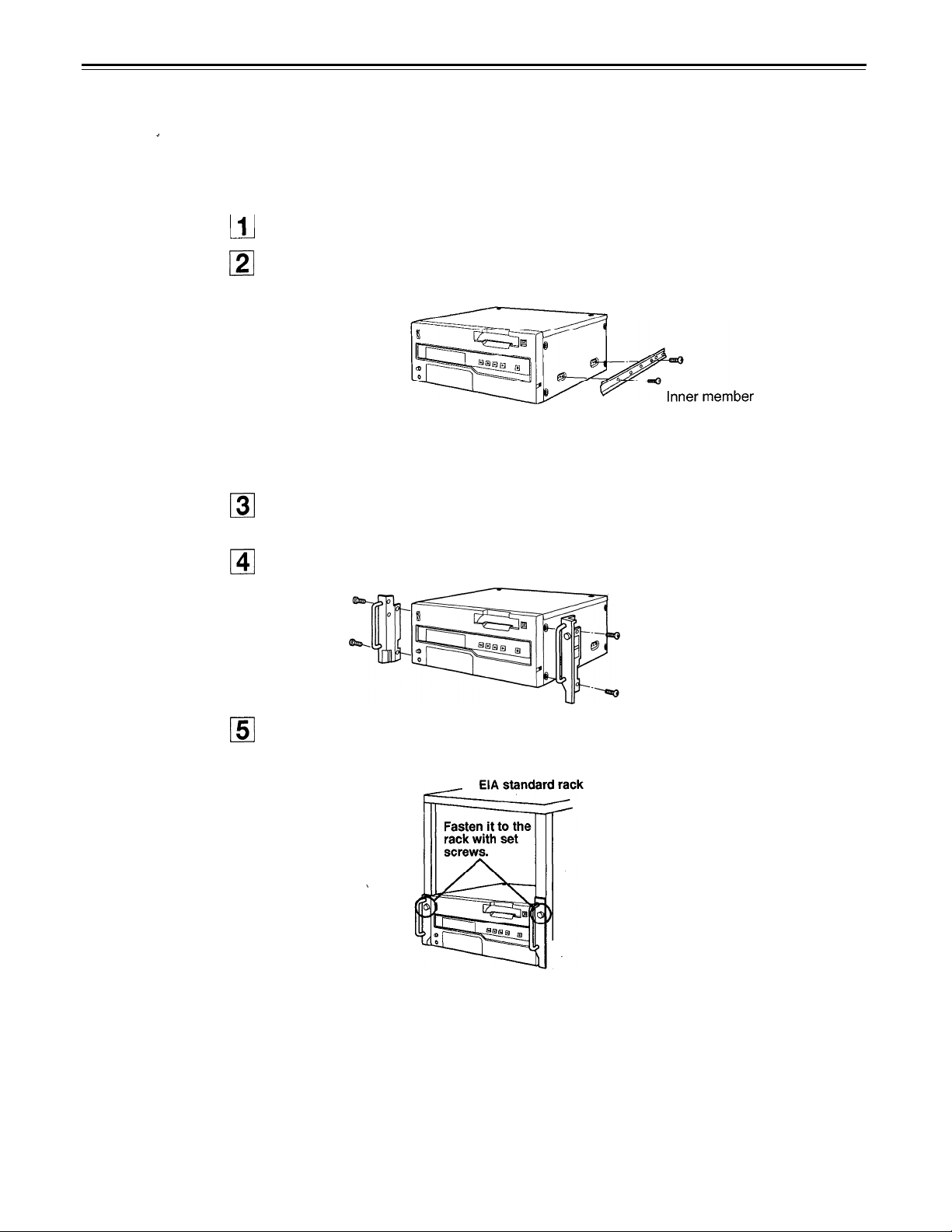
Rack mounting
The unit can be mounted into a 19-inch standard rack if the optional rack-mounting adaptors
(AJ-MA75P) are used. For the installation rails, it is recommended that the rail and bracket
for 18" length (model number CC3001-99-0400) of SHASSIS TRAK be used. (The complete
slide rail and bracket unit is not available from Panasonic) For further details, consult with
your dealer.
Remove the screws on the left and right sides of the unit.
Use the removed screw to attach the inner members of the slide rails.
The length of the screws used is subject to restriction. If some of the mounting screws
have been lost or misplaced, use screws which are less than 4" long in their place.
Use four screws to secure each inner member.
Attach the outer member brackets to the rack.
Check that the height is the same for the left and right brackets.
Attach the AJ-MA75P rack-mounting adaptors with included 4 screws.
Remove the 4 rubber legs from the bottom of the unit, and install the unit in the rack.
After the unit has been installed, check that it moves smoothly along the rails.
<Notes>
• Keep the temperature inside the rack to between +41°F (5°C) and +104°F (40°C).
• Bolt the rack securely to the floor so that it will not topple over when the VTR is drawn out.
–45–
Page 46

Video head cleaning
This unit has an auto head cleaning function which automatically reduces the dirt on the
heads. However, to further increase the unit’s reliability, it is recommended that its video
heads be cleaned every day.
Use the cleaning fluid designated by Panasonic.
Condensation
Condensation occurs due to the same principle involved when droplets of water form on a
window pane of a heated room. It occurs when the unit or tape is moved between places
where the temperature or humidity varies greatly or when, for instance:
• It is moved to a very humid place full of steam or a room immediately after it has been
heated up.
• It is suddenly moved from a cold location to a hot or humid location.
When moving the unit to locations such as these, leave it standing for about 10 minutes
rather than switching on the power immediately.
If condensation has formed on or in the unit, the “E-20” code flashes in the counter display
and the cassette tape is automatically ejected.
Keep the power supplied and simply wait until the “E-20” code goes off.
–46–
Page 47

Error messages
Warning
Error No.
E-00*
(Err-00)
E-01*
(Err-01)
E-10*
(Err-10)
* Displays when warning information is checked by pressing the DIAG button.
TV monitor display*
SERVO NOT LOCKED
LOW RF
FAN STOP Stop
Error No. lights when servo disturbances continue for 3 or
more seconds during playback, recording or editing.
Error No. lights when envelope levels approx. 1/3 that of
normal levels are detected for more than 1 sec. during
playback, recording or editing.
Error No. lights when a fan motor stops operating.
AUTO OFF mode
The following error number flashes on the counter display section.
Error No.
E-20
E-29
When condensation is detected, the error no. display flashes, and the unit goes into
EJECT mode. The drum rotates after the cassette tape is ejected to remove
condensation.
When the condensation has been removed, the error no. display disappears and the
VTR may be used.
<Note>
1) The drum rotates as soon as condensation is detected when the unit is in EJECT
mode.
2) When condensation is detected while a cassette tape is inserted, drum rotation stops,
the cassette tape is ejected and the drum rotation begins again.
The cassette does not move up even when 6 seconds have elapsed since the VTR was
transferred to the eject mode.
Descriptions
Descriptions
VTR operation
Continued
Stop
VTR operation
EJECT
Stop
E-31
E-35
E-36
E-37
E-51
E-52
E-53
E-55
10
The unloading operation is not completed within
There is no response from the servo microcomputer for 1 or more seconds.
Only the servo microcomputer was reset in an instantaneous power failure.
The servo microcomputer does not follow the instructions of the system control
microcomputer even when
The message display flashes when the take-up reel has been rotating idly for a fixed
period of time while the start/end processing operation during loading (half position) is
being performed.
After the cassette has been inserted, the tape take-up reel has not wound up the tape
while the total tape amount is not detected and while the tape is traveling at or above
the normal tape speed in the forward or reverse direction.
After the total tape amount has been detected, the amount of tape wound up on the
take-up reel and the amount of tape supplied by the supply reel differ to an abnormal
extent while the tape is traveling.
The tape has not been wound up during unloading.
10
seconds have elapsed.
seconds.
Stop
Stop
Stop
Stop
Stop
Stop
Stop
Stop
–47–
Page 48

Error messages
Error No. Descriptions
The start/end processing operation is not completed even after
E-57
have elapsed.
The cylinder motor speed is abnormally low.
E-59
The cylinder motor speed is abnormally high.
E-60
The capstan motor speed is abnormally low.
E-61
The tape-up reel motor speed is abnormally high.
E-67
An abnormal torque applied to the take-up reel motor is detected.
E-69
An abnormal torque applied to the supply reel motor is detected or if an abnormal
E-70
current flowing to the current-sensing resistor is detected.
An abnormal tension at the supply side is detected in the capstan mode.
E-71
VTR operation
10 or more seconds
Stop
Stop
Stop
Stop
Stop
Stop
Stop
Stop
E-72
E-73
E-FF
An abnormal tension at the supply side is detected in the reel mode.
The reel motor at the take-up side is running in the reverse direction.
Tape start and end are detected simultaneously during loading or after loading is
completed.
Stop
Stop
Stop
–48–
Page 49

Connector signals
VIDEO IN
SERIAL IN (DIGITAL) BNC×2
Y, PB, PR (ANALOG) BNC×3
VIDEO IN
BNC×2
Active through (Option)
Loop-through, 75
switch provided
Ω
termination
VIDEO OUT
AUDIO IN
AUDIO OUT
REF VIDEO IN
S1-VIDEO IN
SERIAL OUT (DIGITAL)
Y, PB, PR (ANALOG)
VIDEO OUT
S1-VIDEO IN
SERIAL IN (DIGITAL)
AUDIO IN (DIGITAL)
AUDIO IN (ANALOG)
TIME CODE IN
SERIAL OUT (DIGITAL)
AUDIO OUT (DIGITAL)
AUDIO OUT (ANALOG)
TIME CODE OUT
MONITOR OUT
HEADPHONES (front)
BNC×2
4-pin × 1
BNC × 3
BNC × 3
BNC × 3
4-pin × 1
BNC × 2
BNC × 1
XLR × 2
BNC × 1
BNC × 3
BNC × 1
XLR × 2
BNC × 1
PHONO × 1
1/4" phone × 1
Loop-through, 75
switch provided
CH1/CH2 AES/EBU format
CH1, CH2
CH1/CH2 AES/EBU format
CH1, CH2
Ω
termination
(Option)
(Option)
(Option)
(Option)
(Option)
Pin No.
1
2
3
Signal
GND
HOT
COLD
RS-422A REMOTE (9P)
RMOTE
Pin No. Signal Pin No. Signal
1
FRAME GROUND 4
2 TRANSMIT A
3 RECEIVE B
Pin No.
RECEIVE COMMON
58
6
TRANSMIT
COMMON
7
TRANSMIT B
RECEIVE A
9
FRAME GROUND
Signal
–49–
Page 50

Connector signals
RS-232C REMOTE (25-pin D-SUB straight cable supported)
Pin No. Abbreviation
1
FRAME GROUND
T×D
2
R×D
3
4
RTS
CTS
5
6
DSR
7
GND
20
•
Example of connections with controller (PC) using a 25-pin D-SUB straight cable
DTR
PC end (D-SUB 25 pins)
FG
T×D
R×D
RTS
CTS
DSR
GND
DTR
1
2
3
4
5
6
7
20
Circuit
Protective ground Frame ground
Transmitted data
Received data
Request to send
Clear to send
Data set ready
Signal ground
Data terminal ready
Receives data from the PC.
Sends data to the PC.
Shorted with pin 4.
Shorted with pin 5.
Positive power output after communication enable
status
Signal ground
No processing
VTR end (D-SUB 25 pins)
1
2
3
4
5
6
7
20
FG
T×D
RxD
RTS
CTS
DSR
GND
DTR
Description
ENCODER REMOTE (15P)
Pin No. Signal
1
2
SET UP
3
C LEVEL
4
GND
5
+12V
Pin No. Signal Pin No.
SYSTEM H
6
7 SYS.SC COARSE (2)
8
–12V
9 HUE
10
VIDEO LEVEL
11
12
13
14
15
Signal
RET GND
SYS.SC FINE
SYS.SC COARSE (1)
–50–
Page 51
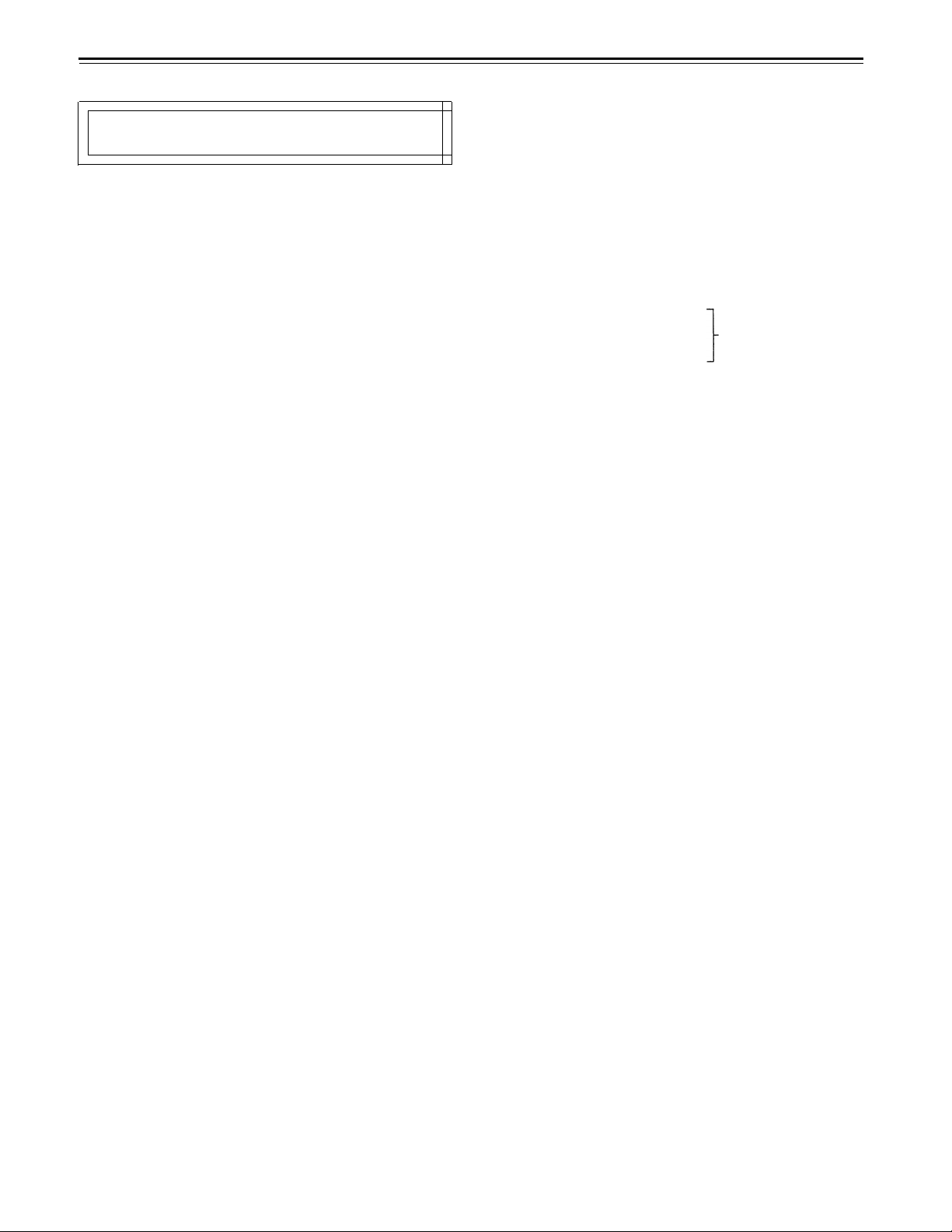
Specifications
GENERAL
Power supply:
Power consumption:
Operating ambient temperature:
Operating ambient humidity:
Weight:
Dimensions (W×H×D):
Recording format:
Recording tracks:
Tape speed:
Recording time:
Tape:
FF/REW time:
Search speed:
Digital slow motion:
Editing accuracy:
Tape timer accuracy:
Servo lock time:
AC 120 V, 50–60 Hz
150 W
41°F to 104°F (5°C to 40°C)
10% to 90% (no condensation)
35.2 Ibs (16 kg)
16-3/4×6-15/16x16-3/8 inches
(424×175×415 mm)
DVCPRO format
Digital video
Time code
Digital audio
Cue Track
Control (CTL)
33.820 mm/sec
123 minutes (with AJ-P123LP)
63 minutes (with AJ-P63MP)
1/4-inch thin magnetic layer metal tape
Less than 3 min (with AJ-P123LP)
Less than 2 min (with AJ-P63MP)
0 to ±60× normal speed (color)
+0.75× normal speed in + direction
–0.43× normal speed in – direction
±0 frame (using time code)
±1 frame (using continuous CTL signal)
Less than 0.5 sec. (color framing/
standby ON)
Recorded in sub-code area
1 track
VIDEO
(Digital video)
Sampling frequencies:
Quantizing:
Error correction:
Y: 13.5 MHz/PB, PR: 3.375 MHz
8 bits
Reed-Solomon product code
(Digital IN/analog component OUT)
Video bandwidth:
S/N ratio:
K factor:
Y: 30 Hz to 5.5 MHz (±1.0 dB)
P
B
, PR: 30 Hz to 1.0 MHz (±1.0 dB)
Better than 60 dB
Less than 2%
(Analog component IN/component OUT)
Video bandwidth:
S/N ratio:
K factor:
Y: 30 Hz to 5.5 MHz (–1.5 dB to ±1.0 dB)
P
B
, PR: 30 Hz to 1.0 MHz
Better than 55 dB
Less than 2%
(–2.0 dB to ±1.0 dB)
(Analog composite IN/composite OUT)
Video bandwidth:
Y/C delay:
K factor:
Y: 30 Hz to 4.5 MHz (–1.5 dB to ±1.0 dB)
Better than 20 ns
Less than 3%
(Video input connector)
Analog component input:
Analog composite input:
S VIDEO input:
Reference input:
Serial digital component input
(option):
BNC×3 (Y, P
Y: ±1.0 Vp-p, 75
PB, PR: 0.486/0.7 Vp-p switchable, 75
(75% color bar, 7.5% setup)
BNC×2, loop-through, 75
S terminal (4-pin)×1
Y: ±1.0 Vp-p, 75
C: 0.286 Vp-p (burst), 75
Analog composite
BNC×2, loop-through, 75
Complies with SMPTE259M-C standard,
BNC×2, active through
B
, PR)
Ω
Ω
2 channels
1 track
Ω on/off
Ω
Ω on/off
(Video output connector)
Analog component output:
Analog composite output:
S VIDEO output:
Serial digital component output
(option):
BNC×3 (Y, PB, PR)
Y: ±1.0 Vp-p, 75
PB, PR: 0.486/0.7 Vp-p switchable, 75
(75% color bar, 7.5% setup)
BNC×3
Video1/video2/video3 (superimpose
on/off)
S terminal (4-pin)×1
Y: ±1.0 Vp-p, 75
C: 0.286 Vp-p (burst), 75
Complies with SMPTE259M-C standard,
BNC×3
Ω
Ω
Ω
Ω
(Video signals adjustment)
Video output gain:
Video output chroma gain:
Video output hue:
Video output setup:
Video output sync phase:
Video output SC phase:
AUDIO
±3 dB
±3 dB
±30°
±15 IRE
±2 µs
±180°
Control from ENCODER
REMOTE connector
(Digital audio)
Sampling frequencies:
Quantizing:
Frequency response:
Dynamic range:
Distortion:
Crosstalk:
Wow & flutter:
Headroom:
De-emphasis:
48 kHz
16 bits
20 Hz to 20 kHz (–1.0 dB to +0.5 dB)
Better than 86 dB (1 kHz, emphasis OFF,
“A” weighted)
Less than 0.1% (1 kHz, emphasis OFF,
standard level)
Less than –80 dB (1 kHz, between
2 channels)
Below measurable limits
20 dB
T1=50 µT2=15 µs (on/off automatic)
(Cue track)
Frequency response:
(Audio input connector)
Analog input (CH1/CH2):
Digital input (CH1/CH2) (option):
Serial digital input (option):
300 Hz to 6 kHz ±3 dB
XLR×2, 600
+4/0/–20/–60 dBu
BNC×1, AES/EBU format
Complies with SMPTE259M-C, 272M
standard (BNC)
Ω/high impedance selectable,
(Audio output connector)
Analog output (CH1/CH2):
Digital output (CH1/CH2)
(option):
Serial digital output (option):
Monitor output:
Headphones:
Ω
Other input/output connector
Time code input:
Time code output:
RS-422A input/output:
RS-232C (option):
Encoder remote:
Weight and dimensions when shown are approximately.
Specifications are subject to change without notice.
XLR×2, low impedance, +4/0/–20 dBu
BNC×1, AES/EBU format
Complies with SMPTE259M-C, 272M
standard (BNC)
Phono×1, 600
Variable level, 1/4" phone, 8
BNC×1, 0.5 to 8 Vp-p
BNC×1, 2.0 Vp-p
D-sub 9-pin, RS-422A interface
D-sub 25-pin, RS-232C interface
D-sub 15-pin
Ω
, –8 dBV
Ω
–51–
Page 52

Panasonic
Broadcast & Television Systems Company
Division of Matsushita Electric Corporation of America
Executive Office:
One Panasonic Way (4B-7), Secaucus, NJ 07094
REGIONAL OFFICES:
EASTERN:
SOUTHERN:
CENTRAL:
WESTERN:
PARTS INFORMATION & ORDERING:
9:00 a.m.–5:00 p.m. (EST) (800) 334-4881/24 Hr. Fax (800) 334-4880
TECHNICAL SUPPORT:
Emergency 24 Hour Parts & Service (800) 222-0741
TRAINING INFORMATION:
Digital System Products (201) 392-6022
Panasonic Canada Inc.
5770 Ambler Drive, Mississauga, Ontario L4W 2T3 (905) 624-5010
Printed in Japan
New Jersey: One Panasonic Way, Secaucus, NJ 07094
Sales: Panazip 4B-7 (201) 348-7671
Washington, D.C. (703) 759-6900
1225 Northbrook Parkway, Suite 107A, Suwanee, GA 30174
Sales: (404) 717-6772
1707 North Randall Road, Elgin, IL 60123 Panazip EIC-3
Sales: (708) 468-5160
4001 W. Alameda Ave., Suite 100, Burbank, CA 91505
Sales: (818) 562-1501
Page 53

Reference Guide
• Items supporting DVCPRO/DV/DVCAM tape playback
• Items supporting RS-232C
Applicable models
Page 54

Thank you for purchasing this product.
This booklet describes the items which support both DVCPRO/DV/DVCAM tape playback and RS-232C.
Read it together with the Operating Instructions.
Contents
.....
E-2
E-2
E-2
E-3
E-4
E-4
E-4
E-4
E-5
E-7
E-9
E-10
Items supporting DVCPRO/DV/DVCAM tape playback
Cautions when playing back consumer DV tapes and DVCAM tapes
DVCPRO/DV/DVCAM displays
Additional set-up menu items ....................................
Items supporting RS-232C
Additional set-up menu items
RS-232C interface
1. Introduction .................................................
2. Hardware specifications
3. Software specifications ........................................
4. Error code table .............................................
5. Command table ............................................
...............................................
.....................................
.....................................
.....................................
.......................................
..........
Items supporting DVCPRO/DV/DVCAM tape playback
Cautions when playing back consumer DV tapes and DVCAM tapes
•Consumer DV tapes and DVCAM tapes can be used for playback only.
•
Consumer DV tapes which have been recorded in the LP mode cannot be played back.
• When materials which have been recorded on consumer DV tapes or DVCAM tapes are to be
edited, record them onto a DVCPRO tape or tape of any other broadcasting VTR for use.
•
Recordings cannot be made on consumer DV tapes and DVCAM tapes: this means that all
functions related to recording, REC operation, editing selection and execution, TAPE/EE
switching and other such operations are prohibited.
• The maximum transport speed for consumer DV tapes and DVCAM tapes is 32 times the
normal tape speed.
•
The maximum time for the STILL TIMER when consumer DV tapes or DVCAM tapes are used
is set to 10 seconds, and the total STEP FWD time when the machine has been left standing
in the STILL status is set to 1 minute.
•
Slow-motion playback of consumer DV tapes and DVCAM tapes is not possible.
•
In order to protect your tapes, it is recommended that repeated cue-up in the same location on
a consumer DV tape or DVCAM tape be avoided as far as possible.
•
Finally, check out the cautionary items for set-up menu item No.108 “FORMAT SEL."
DVCPRO/DV/DVCAM displays
Front panel displays
The DV indicator lamp on the front panel lights only during DV playback.
Superimpose display
When T&S&M has been selected for set-up menu item No.003 “DISPLAY SEL,” one of the
following displays appears on the third line of the superimposed display.
In the DVCPRO mode: DVCPRO MODE
In the DV mode:
In the DVCAM mode:
DV MODE
DVCAM MODE
–E-2–
Page 55

Additional set-up menu items
USER menu
DVCPRO/DV/DVCAM tapes can be played back by selecting the item No.108 “FORMAT SEL”
setting.
<OPERATION>
Item
No.
Superimposed display
108
FORMAT SEL
Setting
No.
Superimposed display
0000
0001
0002
DVCPRO These settings are for selecting the format when an L
Description of setting
DV cassette or S cassette is used.
DVCAM The selected setting only becomes valid immediately
after the cassette has been inserted. (If the setting is
changed while the cassette remains inserted, the
display will change but the setting will not be valid. In
this case, the setting becomes valid when the cassette
is ejected and re-inserted.)
0: L cassette
S cassette
1: L cassette/S cassette
2: L cassette/S cassette
<Notes>
Bear in mind that, in addition to problems with playback,
the trouble described below may occur when a tape
which does not match the selected format is inserted.
1. If a DV or DVCAM tape is inserted when the
DVCPRO mode setting has been selected, the
recording operation will be conducted but no
guarantee is given for the resulting performance, etc.
Conversely, recording is not possible if a DVCPRO
cassette tape is inserted when the DV or DVCAM
mode setting has been selected.
2.The REMAIN display fails to appear properly.
3.The slow-down position near the tape start or end is
not located accurately.
4.When a tape which does not match the selected
format is inserted, no guarantee is given for the
resulting performance, etc.
DVCPRO mode
DV mode
DV mode
DVCAM mode
The underlining indicates the factory settings.
–E-3–
Page 56

Items supporting RS-232C
Additional set-up menu items
<INTERFACE>
Item
No.
Superimposed display
204
RS232C SEL
Setting
No.
Superimposed display
0000
0001
Description of setting
These settings are for selecting whether the RS-232C
OFF
connector is to function when the REMOTE/LOCAL
ON
switch is set to REMOTE.
0: Connector does not function.
1: Connector functions.
BAUD RATE
205
DATA LENGTH
206
STOP BIT
207
PARITY
208
RETURN ACK
209
0000
0001
0002
0003
0004
0005
0000
0001
0000
0001
0000
0001
0002
0000
0001
300
600
1200
2400
4800
9600
7
8
1
2
NON
ODE
EVEN
OFF
ON
The underlining indicates the factory settings.
These settings are for selecting the RS232C
communication speed (baud rate).
These settings are for selecting the RS-232C data
length.
(Unit: bit)
These settings are for selecting the RS-232C stop bit
length.
(Unit: bit)
These settings are for selecting the none, odd or even
for the RS-232C parity bit.
0: Parity bit is not used.
1: An odd number of bits is used for the parity system.
2: An even number of bits is used for the parity system.
These settings are for selecting whether the ACK code
is to be returned when a command is received from RS232C.
0: ACK code is not returned.
1: ACK code is returned.
RS-232C interface
1. Introduction
1) The VTR can be operated by commands when the RS-232C interface is used.
(See command table on pages E-10 E-12.)
2) Conditions for acknowledging commands from RS-232C interface
The front panel REMOTE/LOCAL switch must be at REMOTE.
The set-up menu item No.204 “RS232C SEL” must be ON.
If the above conditions are not met, [ACK] + [STX]ER001[ETX] is returned to the external unit.
Whether the [ACK] code is returned depends on the setting which has been selected for set-up menu
item No.209 “RETURN ACK.”
– E-4 –
Page 57

2. Hardware specifications
1) External interface specifications
For the model AJ-D750
(1) Connector specifications
Connector: D-SUB 25-pin (crossover cable supported)
Pin No. Signal
1
2
3
4
5
6
7
20 DSR
FG
RXD
TXD
CTS
RTS
DTR
SG
Circuit name
Protective ground
Received data
Transmitted data
Clear to send
Request to send
Data terminal ready No processing
Signal ground
Data set ready
Frame ground
Data is sent to PC.
Data is received from PC.
Shorted with pin 5.
Shorted with pin 4.
Signal ground
+ voltage output after communication enable status
(2) Example of connection with controller (PC)
(Using crossover cable with D-SUB 25-pin connectors)
PC side
(D-SUB 25-pin connector)
VTR side
Description
(Using crossover cable with D-SUB 9-pin and 25-pin connectors)
PC side
(D-SUB 9-pin connector)
VTR side
–E-5–
Page 58

For the models AJ-D650 and AJ-D640
(1) Connector specifications
Connector: D-SUB 25-pin (straight cable supported)
Pin No. Signal
1
2
3 RXD
4
5
6
7
20
FG
TXD
RTS
CTS
DSR
SG
DTR
Circuit name
Protective ground
Transmitted data
Received data
Request to send
Clear to send
Data set ready
Signal ground
Data terminal ready
Frame ground
Data is received from PC.
Data is sent to PC.
Shorted with pin 5.
Shorted with pin 4.
+ voltage output after communication enable status
Signal ground
No processing
(2) Example of connection with controller (PC)
(Using straight cable with D-SUB 25-pin connectors)
PC side
(D-SUB 25-pin connector)
VTR side
Description
(Using straight cable with D-SUB 9-pin and 25-pin connectors)
PC side
(D-SUB 9-pin connector)
VTR side
–E-6–
Page 59

3. Software specifications
1) Protocol
(1) Communication parameters
Communication system Asynchronous, full duplex
Communication speed 300/600/1200/2400/4800/9600
Bit length
Stop bit
Parity bit
ACK code
7 bit/8 bit
1 bit/2 bit
NONE/ODD/EVEN
ACK code returned/ACK code not returned
<Note>
The ACK code is what is returned from the VTR to the
controller when data has been successfully sent from the
controller.
The underlining indicates the factory settings.
Any changes to the settings can be made using the set-up menu items listed below.
Communication parameter
Communication speed
Bit length
Stop bit
Parity bit
No. 205 BAUD RATE
No. 206 DATA LENGTH
No. 207 STOP BIT
No. 208 PARITY
Set-up menu item
ACK code
No. 209 RETURN ACK
–E-7–
Page 60

(2) Send format [controller (PC) VTR]
Data format
[STX] [command] [:] [data] [ETX]
02h XX XX XX 3Ah XX-XX 03h
20h<XX<7Fh
(ASCII code: symbols, numbers, upper-case
letters)
• [command]
•[:]
• [data]
Outline of send procedure from controller
1. The send command starts with STX (start of text = 02h). The command is then identified
by COMMAND which follows and the data is added as required.
The format ends with ETX (end of text = 03h).
2. When a different command is to be sent, a response is awaited from the VTR, and then
the command is sent. (See page E-9)
3. If STX is sent again before ETX is sent, the receive data buffer inside the VTR is cleared.
A command error is returned to the controller, and the data is newly processed with STX
which was received again at the head.
:Command identifier; a 3-byte identifier (ASCII code: symbols, numbers,
upper-case letters) is sent as the command.
:This code serves as a delimiter between the command and data.
:Data (ASCII code: symbols, numbers, upper-case letters) can be added in
the number of bytes required.
–E-8–
Page 61

(3) Return format [VTR controller (PC)]
The following responses are made to the command. If necessary, more than one response
is made.
When the communication has terminated normally
1. The receive completion message is returned.
[ACK]
06h
2. The execution completion message is returned.
[STX] [command] [data] [ETX]
02h XX XX XX XX-XX 03h
• [command] :This is the message (data) which is returned or the execution completion
message identifier.
• [data] :This is the data to be returned. It can be omitted.
Example: Send command Return message (data)
[STX] OPL [ETX]
When the communication has terminated abnormally
[NACK]
15h
[ACK] [STX] OPL [ETX]
When processing is not possible due to incorrect data or trouble in the VTR
1. The receive completion message is returned.
[ACK]
06h
2. An error code is returned.
[STX] E R N
02h Error code
4. Error code table
ER001
ER002
ER102
ER103
ER104
ER105
ER106
ER108
ER1FF
: Invalid command
: Parameter error
: VTR mode error (front loading motor)
: VTR mode error (loading motor)
: VTR mode error (drum, capstan system)
: VTR mode error (reel system)
: VTR mode error (tension system)
: VTR dew error
: VTR system error
1 N2 N3
• Unsupported command received.
• Error in command execution
[ETX]
03h
–E-9–
Page 62

5. Command table
1) Commands relating to operation control
<Notes>
• As for the return (completion) message, [ACK] is first returned when data is received, and the
execution message is subsequently returned. It is only the execution message which is listed in this
table.
• In the case of commands not listed in the table, ER001 (invalid command) is returned after [ACK]
has been returned.
VTR
operation
STOP
EJECT
PLAY
REWIND
Send command
[STX] OSP [ETX] [STX] OSP [ETX]
[STX] OEJ [ETX] [STX] OEJ [ETX]
[STX] OPL [ETX]
[STX] ORW [ETX]
Return (completion)
message
[STX] OPL [ETX]
[STX] ORW [ETX]
Supplementary notes
This command is for stopping the tape travel.
The resulting output picture and sound statuses differ
according to the settings selected for the set-up menus
given below.
• AJ-D750: No.105 (AUTO EE SEL)
• AJ-D650, AJ-D640: No.111 (STOP EE SEL)
For further details, refer to the set-up menus.
This command is for ejecting the cassette tape.
The resulting output picture and sound statuses differ
according to the settings selected for the set-up menus
given below.
• AJ-D750: No.105 (AUTO EE SEL)
• AJ-D650, AJ-D640: No.109 (EJECT EE SEL)
For further details, refer to the set-up menus.
This command is for starting playback.
This command is for rewinding the tape.
The resulting output picture and sound statuses differ
according to the settings selected for the set-up menus
given below.
• AJ-D750: No.105 (AUTO EE SEL)
• AJ-D650, AJ-D640: No.110 (F/R EE SEL)
The maximum tape speed differs according to the
setting selected for set-up menu No.102 (FF. REW
MAX).
For further details, refer to the set-up menus.
FAST
FORWARD
REC
[STX] OFF [ETX] [STX] OFF [ETX]
[STX] ORC [ETX]
[STX] ORC [ETX]
–E-10–
This command is for fast forwarding the tape.
The resulting output picture and sound statuses differ
according to the settings selected for the set-up menus
given below.
• AJ-D750: No.105 (AUTO EE SEL)
• AJ-D650, AJ-D640: No.110 (F/R EE SEL)
The maximum tape speed differs according to the
setting selected for set-up menu No.102 (FF. REW
MAX).
For further details, refer to the set-up menus.
This command is for starting the recording.
Page 63

VTR
operation
Send command
Return (completion)
message
Supplementary notes
SHTL
FORWARD
SHTL
REVERSE
STANDBY
OFF
STANDBY
ON.
[STX] OSF:data [ETX]
data =
data =
n: speed data
0: STILL
1: ×0.03
2 : ×0.1
3 : ×0.2
4 : × 0.5 (DVCPRO), ×0. 5 (DV, DVCAM)
5: × 1 (DVCPRO),
6: ×1.85 (DVCPRO),
7 : ×4.1
8 : ×9.5 (DVCPRO),
9 : ×16 (DVCPRO), × 1 6
A : ×32
[STX] OSR:data [ETX] [STX] OSR [ETX]
n: speed data
0: STILL
1: ×0.03
2: ×0.1 (DVCPRO),
3: ×0.2 (DVCPRO), ×0.3
4: ×0.5 (DVCPRO), ×0.5
5: ×1 (DVCPRO),
6: ×1.85 (DVCPRO), ×1.85
7: ×4.1 (DVCPRO), ×3.1
8: ×9.5 (DVCPRO), ×9.5
9: ×16 (DVCPRO), ×16
A: ×32 (DVCPRO), ×32
[STX] OBF [ETX]
[STX] OBN [ETX] [STX] OBN [ETX]
[STX] OSF [ETX]
(DVCPRO), ×0.03
(DVCPRO),
(DVCPRO),
(DVCPRO), ×3.1
(DVCPRO),
(DVCPRO), ×0.03 (DV, DVCAM)
[STX] OBF [ETX]
(DV, DVCAM)
×0.1 (DV, DVCAM)
×0.3 (DV, DVCAM)
×1
(DV, DVCAM)
×1.85
(DV, DVCAM)
(DV, DVCAM)
×9.5
(DV, DVCAM)
(DV, DVCAM):
×32
(DV, DVCAM):
×0.1
(DV, DVCAM)
(DV, DVCAM)
(DV, DVCAM)
×1 (DV, DVCAM)
(DV, DVCAM)
(DV, DVCAM)
(DV, DVCAM):
This is the forward direction shuttle command.
This speed differs according to the setting
selected for set-up menu No.101 (SHTL
MAX).
This speed differs according to the setting
selected for set-up menu No.101 (SHTL
MAX).
This is the reverse direction shuttle command.
(DV, DVCAM)
(DV, DVCAM):
This command is for setting the VTR to standby OFF.
This command is for setting the VTR to standby ON.
This speed differs according to the setting
selected for set-up menu No.101 (SHTL
MAX).
This speed differs according to the setting
selected for set-up menu No.101 (SHTL
MAX).
– E-11 –
Page 64

2) Commands relating to inquiries
<Notes>
• As for the return (completion) message, [ACK] is first returned when data is received, and the
execution message is subsequently returned. It is only the execution message which is listed in
this table.
• In the case of commands not listed in the table, ER001 (invalid command) is returned after [ACK]
has been returned.
VTR
operation
CTL/TC
DATA
REQUEST
STATUS
REQUEST
Send command
[STX] QCD [ETX]
[STX] QOP [ETX] [STX] xxx [ETX]
Return (completion)
message
[STX] CD data [ETX]
data = f w gh mm ss ff
=F
f
W = S
gh =
CTL: g = SP (20h): for a plus display
TC: gh = 00~23: hours
mm = 00~59: minutes
00~59: seconds
ss =
ff = 00~29: frames (NTSC)
00~24: frames (PAL)
xxx = OEJ: EJECT
OFF: FAST FORWARD
OPL: PLAY
ORC: R E C
REWIND
ORW:
STOP (including the STANDBY ON)
OSP:
SRS: (IN/OUT) PREROLL
OBF: STANDBY OFF
OSF: SHTL FORWARD
OSR: SHTL REVERSE
OJG: JOG FORWARD/REVERSE
OSW: VAR FORWARD/REVERSE
EAE: AUTO EDIT
EON: EDIT ON (MANUAL EDIT)
PREVIEW
EPV:
ERV: REVIEW
Supplementary notes
This command is for inquiring about the counter value.
(2Dh):
h = O~9: hours
This command is for inquiring about the VTR’s operation
mode.
for a minus display
CTL or TC is returned,
whichever corresponds
to the front display
mode.
ID (VTR No.)
REQUEST
[STX] QID [ETX]
[STX] data [ETX]
data = for NTSC system: AJ-D750, AJ-D650, AJ-D640
for PAL system:
This command is for inquiring about the VTR used.
AJ-D750E, AJ-D650E, AJ-D640E
–E-12–
Page 65

3) Microsoft QuickBASIC sample program
CLS
STX$ =
PRINT "***
PRINT "Type Command ’QUIT’ to quit."
PRINT
REM *** Communication Port Initial & Open ***
REM Port 1,9600Bps,No parity, 8 bit data,1 stop bit
OPEN "COM1:9600,N,8,1" FOR RANDOM AS #l LEN = 256
REM *** Input Command & Send Command ***
SendCmd:
INPUT "Input Command ="; SEND$
IF SENDS =
PRINT #1, STX$ + SEND$ + ETX$
REM *** Wait for Receive Command ***
WHILE LOC(1) = 0
WEND
CHR$(&H2): ETX$ = CHR$(&H3): NAK$ = CHR$(15): ACK$ = CHR$(&HG)
RS-232C COMMUNICATION SAMPLE PROGRAM ***"
"QUIT" THEN GOTO ProgEnd
WAITKEY$ = INKEY$
IF WAITKEY$ =
"Q" THEN PRINT "*** Quit ***": GOTO ProgEnd
REM *** Receive Command ***
RecvCmd:
RECV$ =
IF RECV$
IF RECV$
IF RECV$
IF RECV$ =
BUFFER$ =
GOTO RecvCmd
REM *** Output Receive Command ***
DispOut:
PRINT "Receive Command ="; BUFFER$
PRINT
BUFFER$ = ""
GOTO SendCmd
REM *** End Program ***
ProgEnd:
CLOSE
END
INPUT$(1, #1)
=
STX$ THEN RECV$ = "[Stx]"
= ACK$ THEN RECV$ = "[Ack]"
= NAK$ THEN RECV$ = "[Nak]"
ETX$ THEN BUFFER$ = BUFFER$ + "[Etx]": GOTO DispOut
BUFFER$ + RECV$
MICROSOFT QUICKBASIC is a registered trade mark of Microsoft Corporation.
–E-13–
