Page 1
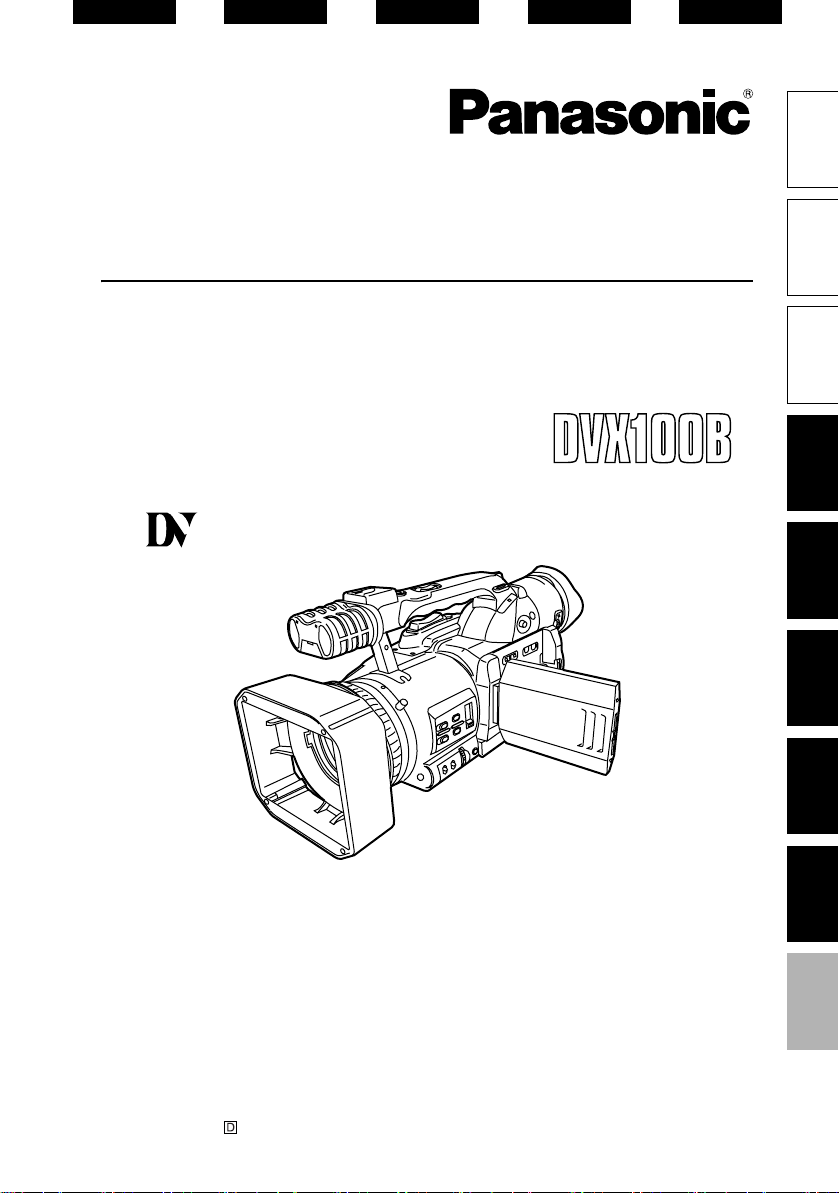
ESPAÑOL ENGLISHITALIANO FRANÇAIS DEUTSCH
Operating Instructions/Bedienungsanleitung
Manuel d’emploi/Istruzioni per l’uso
Instrucciones de funcionamiento
Camera-Recorder/Kamerarecorder
Caméscope/Videocamera
Videocámara-grabadora
Model No. AG- E
Mini
PAL
Before use
parts
Before operating this product, please read the instructions carefully and save this manual for future use.
Lesen Sie die Anweisungen vor der Verwendung dieses Produkts sorgfältig durch, und bewahren Sie das
vorliegende Handbuch zur künftigen Referenz auf.
Avant d’utiliser ce produit, veiller à lire attentivement ce manuel et le conserver pour un usage ultérieur.
Prima di utilizzare questo prodotto, leggere queste istruzioni e conservare questo manuale per consultarlo
quando necessario.
Antes de utilizar este producto, lea estas instrucciones de funcionamiento con atención y guárdelas para
poder consultarlas en el futuro.
F0805G2095 -H
Printed in Japan
VQT0U09-1
Menus DisplaysReference ShootingEditing Playback Preparation Description of
Page 2
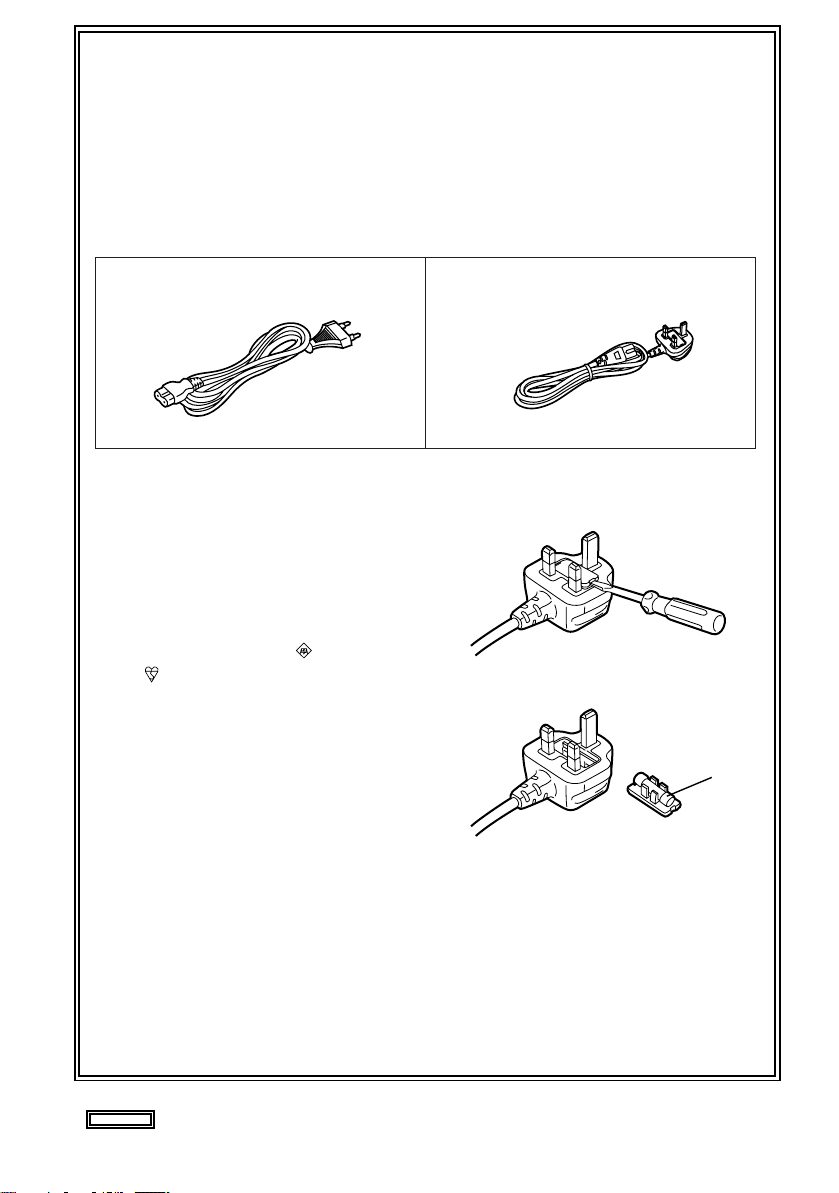
Caution for AC Mains Lead
FOR YOUR SAFETY PLEASE READ THE FOLLOWING TEXT CAREFULLY.
This product is equipped with 2 types of AC mains cable. One is for continental Europe,
etc. and the other one is only for U.K.
Appropriate mains cable must be used in each local area, since the other type of mains cable is
not suitable.
FOR CONTINENTAL EUROPE, ETC.
Not to be used in the U.K.
FOR U.K. ONLY
This appliance is supplied with a moulded three pin mains plug for your safety
and convenience.
A 5 amp fuse is fitted in this plug.
Should the fuse need to be replaced
please ensure that the replacement
fuse has a rating of 5 amps and that it is
approved by ASTA or BSI to BS1362.
Check for the ASTA mark or the BSI
mark on the body of the fuse.
If the plug contains a removable fuse
cover you must ensure that it is refitted
when the fuse is replaced.
If you lose the fuse cover the plug must
not be used until a replacement cover is
obtained.
A replacement fuse cover can be purchased from your local Panasonic
Dealer.
FOR U.K. ONLY
How to replace the fuse
1. Open the fuse compartment with a
screwdriver.
2. Replace the fuse
Fuse
indicates safety information.
E-1
Page 3
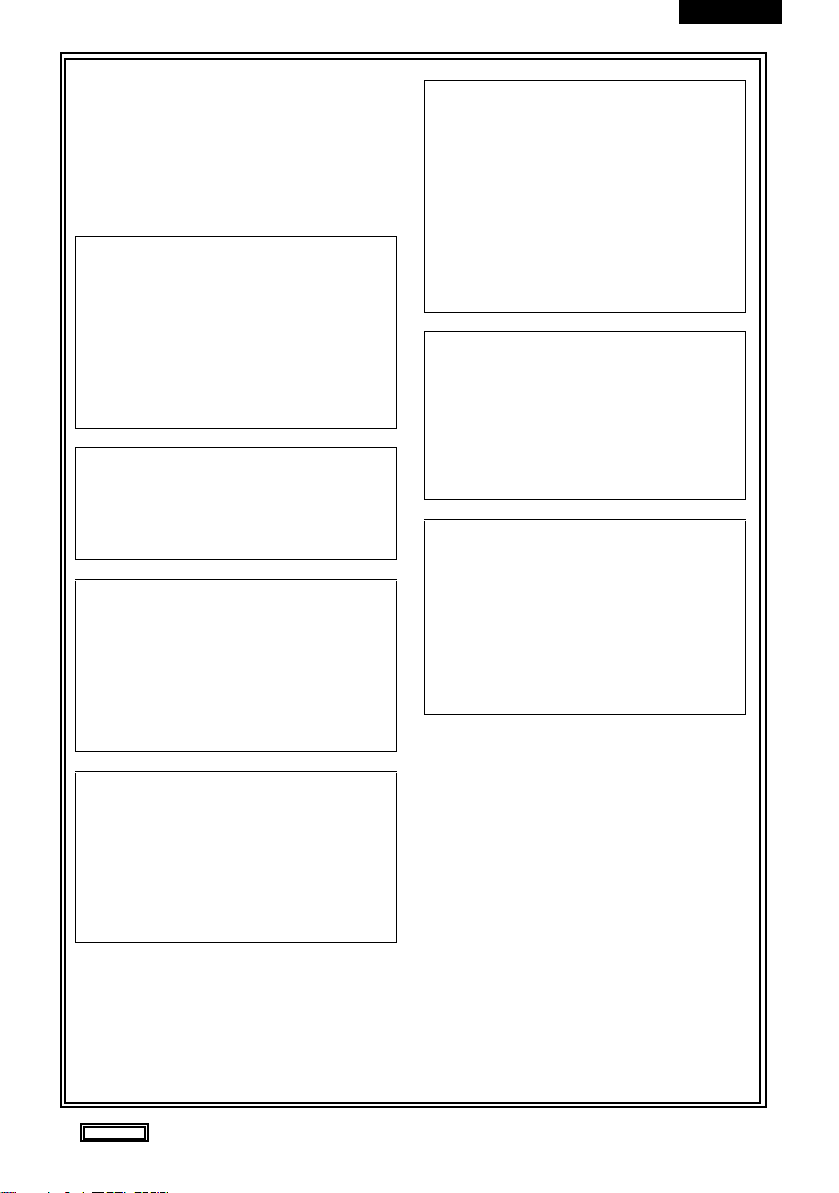
ENGLISH
g DO NOT REMOVE PANEL
COVERS BY UNSCREWING
THEM.
To reduce the risk of electric shock, do not
remove cover. No user serviceable parts
inside. Refer servicing to qualified service
personnel.
WARNING:
• TO REDUCE THE RISK OF FIRE OR SHOCK
HAZARD, DO NOT EXPOSE THIS EQUIPMENT TO RAIN OR MOISTURE.
• TO REDUCE THE RISK OF FIRE OR SHOCK
HAZARD, KEEP THIS EQUIPMENT AWAY
FROM ALL LIQUIDS. USE AND STORE ONLY
IN LOCATIONS WHICH ARE NOT EXPOSED
TO THE RISK OF DRIPPING OR SPLASHING
LIQUIDS, AND DO NOT PLACE ANY LIQUID
CONTAINERS ON TOP OF THE EQUIPMENT.
CAUTION:
TO REDUCE THE RISK OF FIRE OR
SHOCK HAZARD AND ANNOYING
INTERFERENCE, USE THE RECOMMENDED ACCESSORIES ONLY.
CAUTION:
In order to maintain adequate ventilation,
do not install or place this unit in a bookcase, built-in cabinet or any other confined
space. To prevent risk of electric shock or
fire hazard due to overheating, ensure that
curtains and any other materials do not
obstruct the ventilation.
CAUTION:
Danger of explosion or fire if battery is mistreated.
• Replace only with same or specified type.
• Do not disassemble or dispose of in fire.
• Do not store in temperatures over 60°C.
• Use specified charger for rechargeable batteries.
• Do not recharge the battery if it is not a
rechargeable type.
For Remote Controller
• Replace battery with part No. CR2025 only.
• Do not recharge the battery.
Camera-Recorder
The rating plate is on the underside of the
Camera-Recorder
AC Adapter
The rating plate is on the underside of the AC
Adapter.
Disconnect the AC mains plug from the AC mains
socket when not in use.
CAUTION:
THE AC RECEPTACLE (MAINS SOCKET
OUTLET) SHALL BE INSTALLED NEAR
THE EQUIPMENT AND SHALL BE
EASILY ACCESSIBLE.
TO COMPLETELY DISCONNECT THIS
EQUIPMENT FROM THE AC MAINS,
DISCONNECT THE POWER CORD PLUG
FROM THE AC RECEPTACLE.
Operating precaution
Operation near any appliance which generates strong magnetic fields may give rise to
noise in the video and audio signals. If this
should be the case, deal with the situation
by, for instance, moving the source of the
magnetic fields away from the unit before
operation.
indicates safety information.
E-2
Page 4
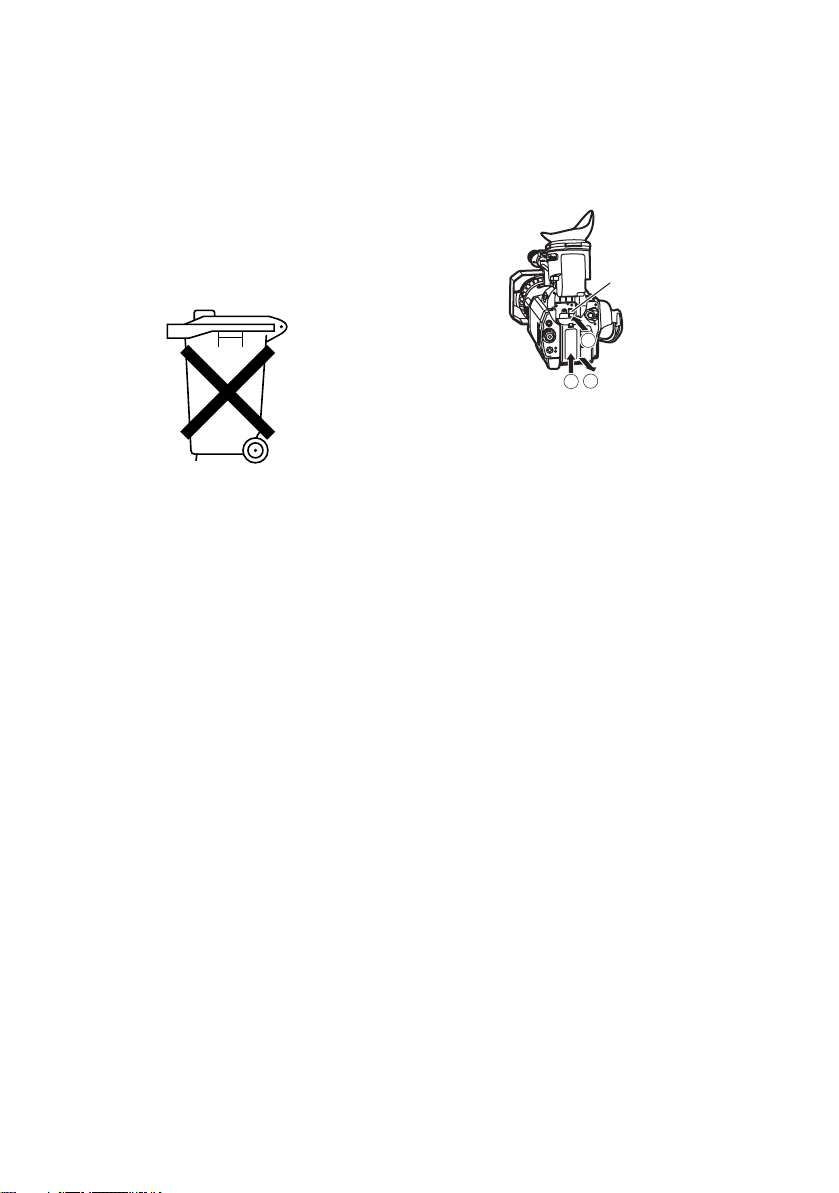
Attention/Attentie
• Batteries are used for the main power source,
memory back-up in the product and remote
controller.
At the end of their useful life, you should not
throw them away.
Instead, hand them in as small chemical
waste.
• Voor de primaire voeding en het reservegeheugen van het apparaat, alsmede voor de
afstandsbediening, wordt gebruik gemaakt van
een batterij.
Wanneer de batterij uitgeput is, mag u deze
niet gewoon weggooien, maar dient u ze als
klein chemisch afval weg te doen.
To remove the battery/
Verwijderen van de batterij
Main Power Battery
Batterij Voor Primaire Voeding
While pressing the battery release,
lift the battery out
Battery release
1
2
3
E-3
Page 5
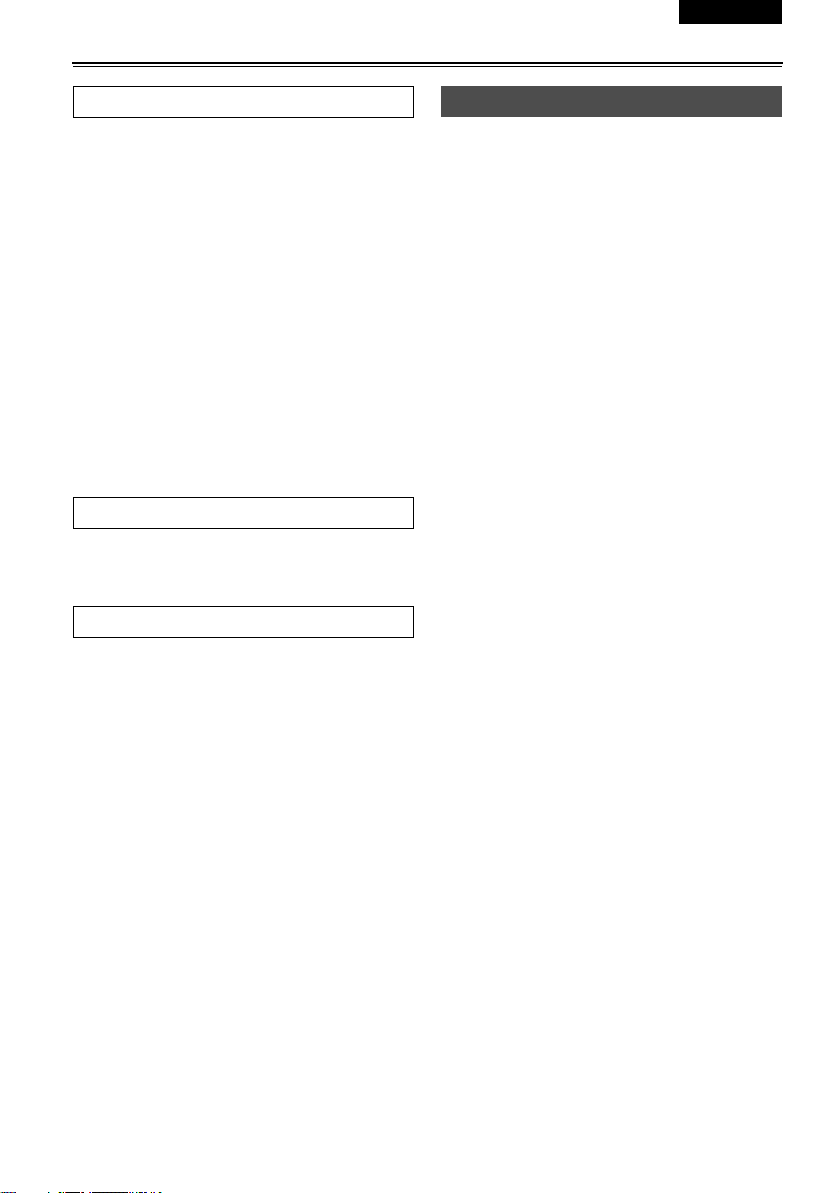
ESPAÑOL ENGLISH
Contents
Before use
Read this first!................................................ 6
Accessories.................................................... 6
Operating precautions................................... 7
Checking the system operations.................. 9
Items to prepare................................................ 9
Connect the AC power supply cord .................. 9
Insert the Mini DV cassette tape....................... 9
Turn on the camera ........................................ 10
Start shooting.................................................. 10
Check what you have shot (rec check)........... 11
Eject the tape.................................................. 11
Turn off the unit............................................... 12
Disconnect the power cord ............................. 12
Adjusting the hand strap............................. 13
Attaching the shoulder strap...................... 13
Attaching the lens hood.............................. 14
Attaching the lens-cap strap....................... 14
Cassette tapes.............................................. 14
Description of parts
Description of parts ..................................... 15
Camera-recorder ............................................ 15
Remote control ............................................... 18
Preparation
The remote control ...................................... 19
Insert the battery............................................. 19
Remote control setup...................................... 19
The battery.................................................... 20
Charging ......................................................... 20
Attaching the battery....................................... 21
Detaching the battery...................................... 21
Viewfinder..................................................... 22
Using the viewfinder ....................................... 22
Using the LCD ................................................ 23
Emphasizing outlines...................................... 23
Adjusting the screen display ........................... 24
Time data...................................................... 25
Setting the calendar........................................ 25
Recharging the built-in battery........................ 26
Setting user information .................................. 26
Setting the time code ...................................... 27
Specifying the time code (TC PRESET)......... 28
Shooting
Regular shooting ........................................ 30
Preparation and inspections ........................... 30
Shooting in auto mode ................................... 30
Shooting techniques for different targets
Check what you have shot (rec check) .......... 31
Finding specific scenes (image search)......... 31
Zoom .............................................................. 31
Low-angle shooting ........................................ 32
Self-portrait shooting...................................... 32
Zebra pattern .................................................. 32
Marker ............................................................ 32
ONE-SHOT recording .................................... 33
Changing the image size................................ 33
Optical Image Stabilizer ................................. 34
Using the USER buttons ................................ 34
Backlight compensation ................................. 34
Index recording .............................................. 34
Color bars....................................................... 34
Adding effects to images ................................ 34
Backup recording ........................................... 35
Switching to manual mode ............................. 35
Adjusting the volume while shooting .............. 35
Shooting in progressive mode .................. 36
Focus ........................................................... 37
Adjusting the shutter speed ...................... 38
Slow shutter mode ......................................... 39
Synchro scan ................................................. 39
Adjusting the white balance ...................... 40
White balance adjustments ............................ 40
Using presets ................................................. 41
Black balance adjustments ............................ 41
Auto Tracking White (ATW) ........................... 41
Adjusting Iris, Gain, and Light Intensity... 42
Iris adjustments .............................................. 42
Adjusting the gain........................................... 42
Light intensity adjustments............................. 42
Switching Audio Input ................................ 43
Using the built-in microphone......................... 43
Using another microphone and audio
equipment .................................................. 43
Adjusting the recording level .......................... 43
Using scene files......................................... 44
Changing scene file settings .......................... 44
Transferring scene files ............................. 46
.... 31
E-4
Page 6
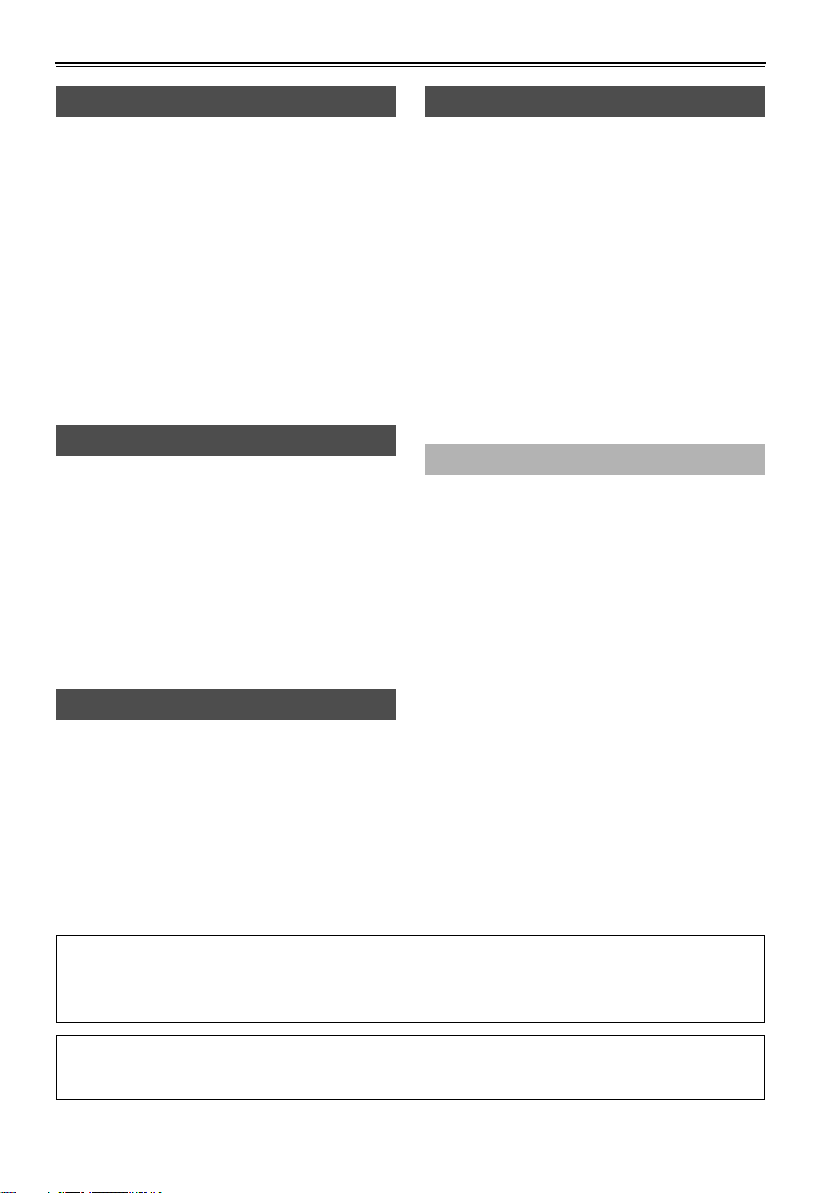
Contents (continued)
Playback
Playback ....................................................... 47
Adjusting the volume ...................................... 48
Viewing images on a television....................... 48
Checking the date and time............................ 48
Variable-speed playback............................. 49
Slow playback ................................................. 49
Frame-by-frame playback ............................... 49
Fast-forward and rewind ................................. 49
Index search ................................................... 49
Variable speed search.................................... 50
End search...................................................... 50
Using the Counter........................................ 51
Counter display............................................... 51
Memory stop mode ......................................... 51
1394TC preset mode ...................................... 51
Editing
Connecting external units........................... 52
Headphones ................................................... 52
External microphone ....................................... 52
Digital video equipment .................................. 53
Television........................................................ 54
Video deck ...................................................... 54
Audio dubbing ............................................. 55
Dubbing ........................................................ 57
Analog input.................................................... 57
Analog output.................................................. 58
Digital input/output .......................................... 59
Menus
Using the setup menus............................... 65
Using the setup menus................................... 65
Initializing the menu settings .......................... 66
Setup menu structure.................................. 67
Camera mode menu....................................... 67
VCR mode menu............................................ 67
Setup menu list............................................ 68
SCENE FILE screen....................................... 68
CAMERA SETUP screen ............................... 70
SW MODE screen .......................................... 70
AUTO SW screen........................................... 71
PLAYBACK FUNCTIONS screen................... 72
RECORDING SETUP screen......................... 73
AV IN/OUT SETUP screen............................. 74
DISPLAY SETUP screen ............................... 75
OTHER FUNCTIONS screen ......................... 76
Reference
Before calling for service ............................ 78
Condensation............................................... 81
Tally lamp ..................................................... 81
System resetting.......................................... 81
Video Heads .................................................82
Cleaning ........................................................82
Storage Precautions.................................... 83
Specifications .............................................. 84
Displays
Screen displays ........................................... 60
Displays in CAMERA and VCR modes........... 60
In VCR mode only........................................... 63
Warnings......................................................... 63
Setting the DISPLAY items ............................. 64
• LEICA is a trademark of Leica Microsystems IRGmbH.
• DICOMAR is a trademark of Leica Camera AG.
All other explanations, company names, and product names are the registered trademarks of the
respective companies.
IMPORTANT
“Unauthorized recording of copyrighted television programs, video tapes and other materials may infringe the
right of copyright owners and be contrary to copyright laws.”
E-5
Page 7
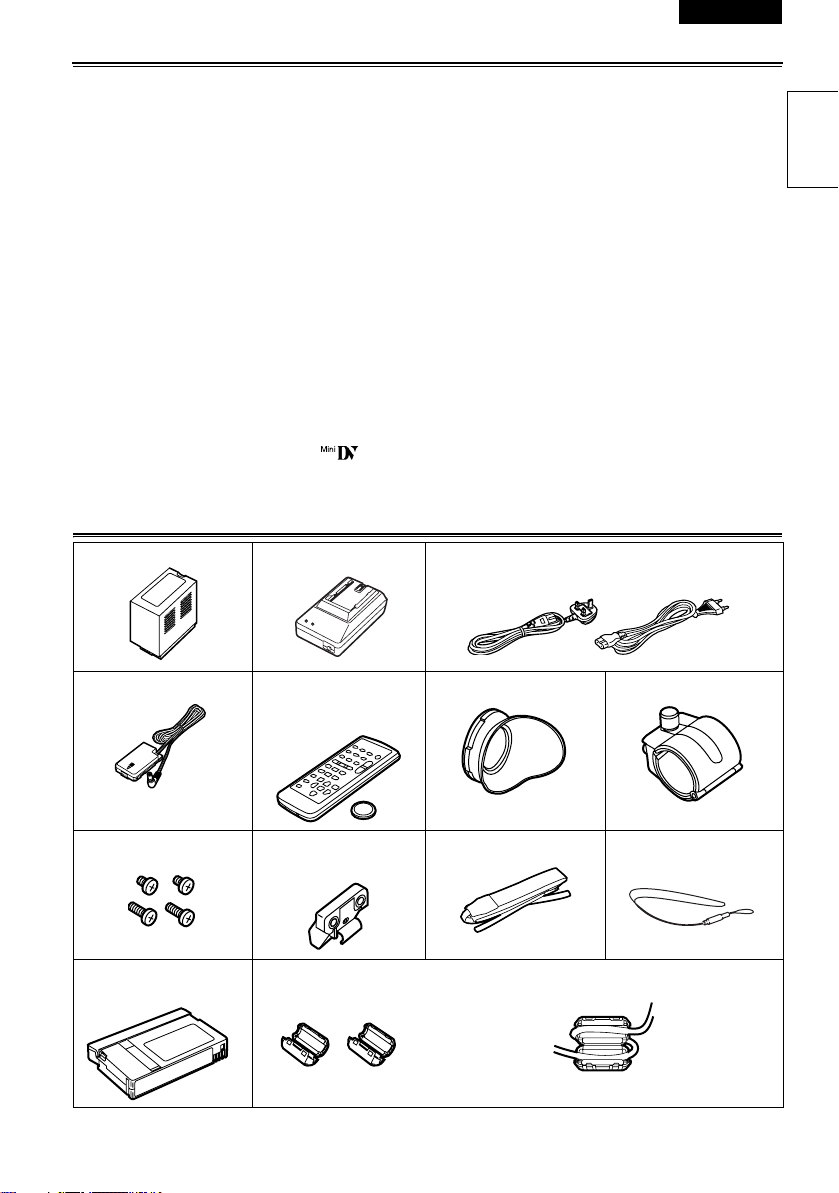
ESPAÑOL ENGLISH
Read this first!
Always take some trial shots before actual shooting.
• When shooting important events (such as weddings), always take some trial shots and check that the
sound and images have been recorded properly before actual shooting.
Panasonic makes no guarantees for your recordings.
• Please understand that Panasonic makes no guarantees for your recordings in cases where images and/
or sound were not recorded as you intended due to problems with the camera-recorder or cassette.
Respect copyrights
• Copyright laws forbid the use of video and audio material you have recorded for any purpose other than
your own personal enjoyment. Remember that restrictions apply to the shooting of certain material even if
it is intended for private use.
Note concerning illustrations in these instructions
• Illustrations (camera-recorder, menu screens, etc.) in these operating instructions differ slightly from the
actual camera-recorder.
References
• References are shown as (Page 10).
Tapes you can use
• You can use tapes with this mark- .
Accessories
Battery * AC Adapter * AC power supply cord
(For the U.K.) (For areas other than the
U.K.)
Before use
DC cord Wireless remote
2x 6-mm screws
2x 12-mm screws
Mini DV cassette tape
(AY-DVM63MQ)
* For part numbers for the battery and AC adapter, see “OPTIONAL UNITS” (Page 85).
control and button
battery (CR2025)
Microphone holder
adapter
Ferrite cores
Ferrite cores for DV
(IEEE1394) cablel
Eye cup Microphone holder
Shoulder belt Lens cap strap
Attach one core to each end of the DV (IEEE1394)
cable.
E-6
Page 8
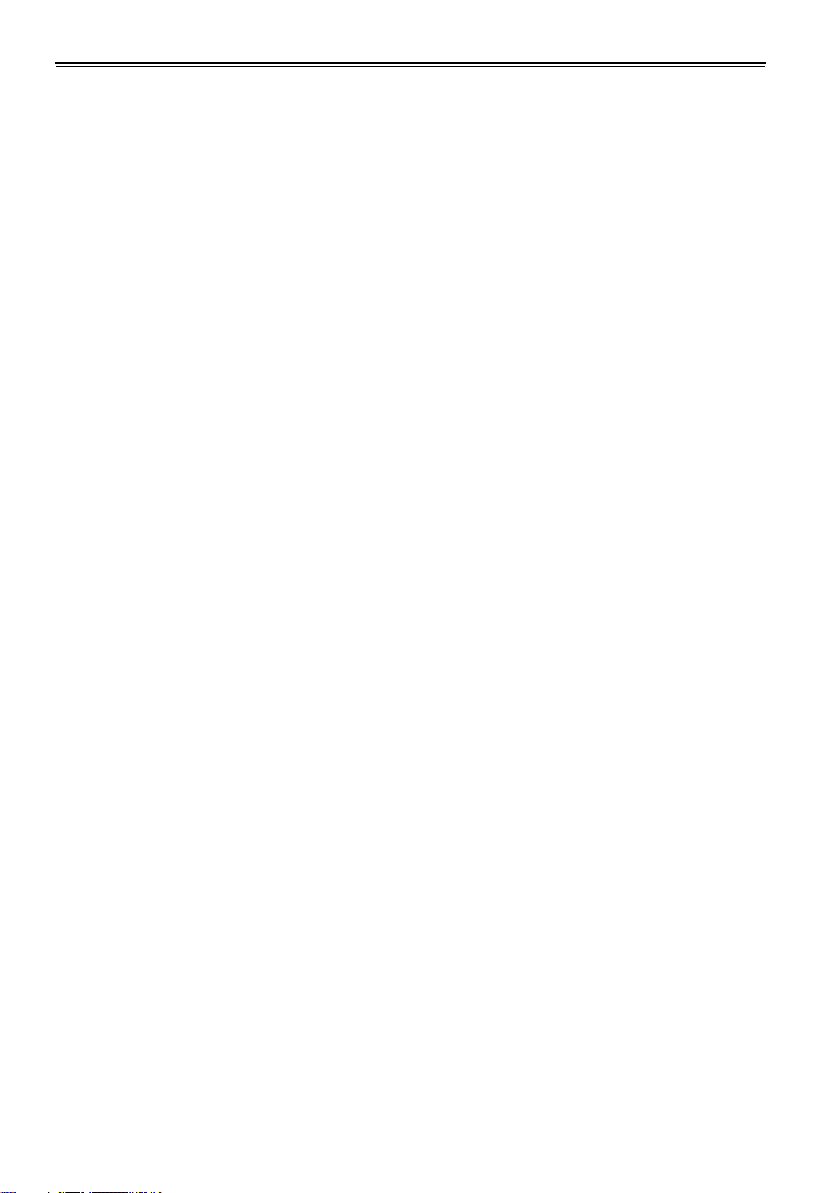
Operating precautions
Do not allow any water to get into the
camera-recorder when using it in the rain or
snow or at the beach.
• Failure to heed this caution will cause the
camera-recorder or cassette to malfunction (and
may result in irreparable damage).
Keep the camera-recorder away from
equipment (such as TV sets and video game
machines) that generate magnetic fields.
• Using the camera-recorder on top of or near a TV
set may cause distortion in the images and/or
sound due to the electromagnetic waves that the
set emits.
• The powerful magnetic fields generated by
speakers or large motors may damage your tape
recordings or distort the images.
• The electromagnetic waves emitted from a
microcomputer will adversely affect the camerarecorder, causing the images and/or sound to be
distorted.
• If the camera-recorder is so adversely affected by
products that generate magnetic fields that it no
longer operates properly, turn it off and remove
the battery or unplug the AC adapter from the
power outlet. Then install the battery again or reconnect the AC adapter. After this, turn the
camera-recorder back on.
Do not use the camera-recorder near radio
transmitters or high-voltage equipment.
• Using the camera-recorder near a radio
transmitter or high-voltage equipment may
adversely affect the recorded images and/or
sound.
Do not allow any sand or dust to get into the
camera-recorder when using it at the beach
and other similar places.
• Sand and dust can damage the camera-recorder
and cassette. (Be especially careful when
inserting or removing the cassettes.)
AC adapter and battery
• If the battery is extremely hot or cold, the
CHARGE lamp will blink several times before
charging starts.
• If the CHARGE lamp continues to blink even
when the battery temperature is normal, there
may be something wrong with the battery or AC
adapter. Contact your dealer.
• The battery takes longer to charge when it is
warm.
• The AC adapter can interfere with radio reception
so keep radios at least 1 meter away from it.
• The AC adapter may make some noise when you
are using it, but this is normal.
Take precautions not to drop the camera
when moving it.
• Strong impacts may damage the camera and
cause it to stop working.
• Handle the camera with care, using the hand
strap or shoulder strap to carry it.
Do not spray the camera with insect sprays
or other volatile substances.
• These can warp the camera or cause the finish to
come off.
• Do not leave the camera-recorder in contact with
rubber or PVC products for extended periods of
time.
After use, remove the cassette and battery
and disconnect the AC power supply cord.
• The tape can become slack or damaged if you
leave it in the camera.
• The battery can over discharge if you leave it in
the camera and it may become impossible to
recharge it.
E-7
Page 9
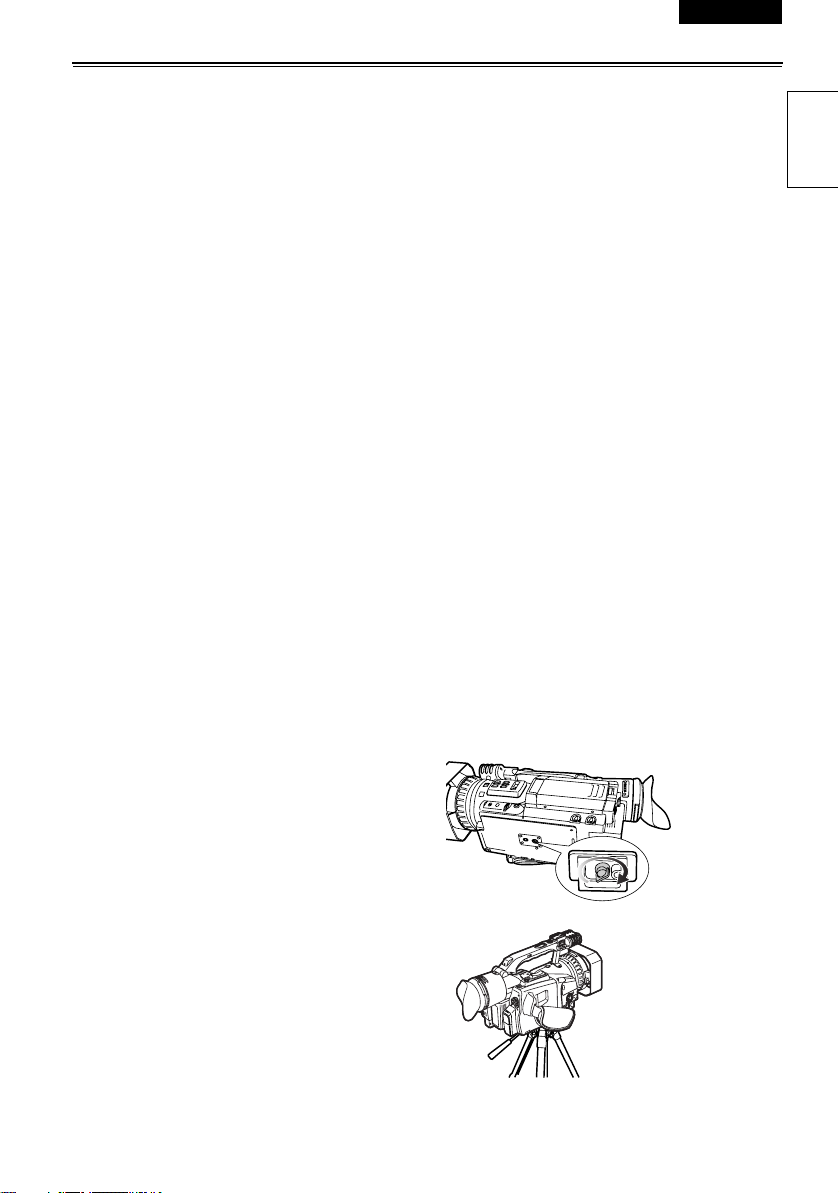
ESPAÑOL ENGLISH
Battery characteristics
This camera-recorder uses a rechargeable lithiumion battery that uses its internal chemical reaction
to generate electrical energy. This reaction is easily
influenced by the ambient temperature and
humidity, and the battery’s effective operating time
is reduced as the temperature rises or falls. In very
low temperatures, the battery may last only 5
minutes.
Protective circuitry functions if you use the battery
where it is very hot and you will have to wait before
you can use it again.
Remove the battery after use
Completely remove the battery. (The battery
continues to be used even if you have turned the
camera off.) The battery can over discharge if you
leave it in the camera and it may become
impossible to recharge it.
Disposing of spent batteries
The battery will become unchargeable.
Rather than throwing the battery into the garbage,
take it to a store that can assist in recycling it.
Protect the battery terminals.
Keep the battery’s terminal area free of dust and
other foreign matter.
If you accidentally drop the batter y, check that the
battery and its terminals have not been damaged.
You can damage the camera and AC adapter if you
try to use or recharge a damaged battery.
Liquid crystal displays
• Images or letters can get burned onto the screen
of the LCD or viewfinder if they are displayed for a
long time, but you can fix this by leaving the
camera off for several hours.
• The liquid crystal parts are highly precise with
99.99% of the pixels effective.
This leaves less than 0.01% of pixels that may not
light or may remain on all the time. These
phenomena are normal and will have no effect on
the images you shoot.
• Condensation may form if you use the camera
where temperatures fluctuate. Wipe dry with a
soft, dry cloth.
• The LCD may appear dim after immediately
turning on a cold camera, but will brighten as the
camera warms up.
Do not point the lens or viewfinder at the
sun.
Doing so may damage the parts inside.
Protective caps for the connectors
Keep the protective caps fitted over any connectors
that are not being used.
Mounting the camera-recorder on a tripod
The tripod mounting hole is 5.5 mm deep. Do not
force the tripod screw beyond this depth.
You can damage the camera-recorder if you use
any screw other than 1/4-20UNC.
Before use
Attach the tripod
to the tripod
hole
E-8
Page 10
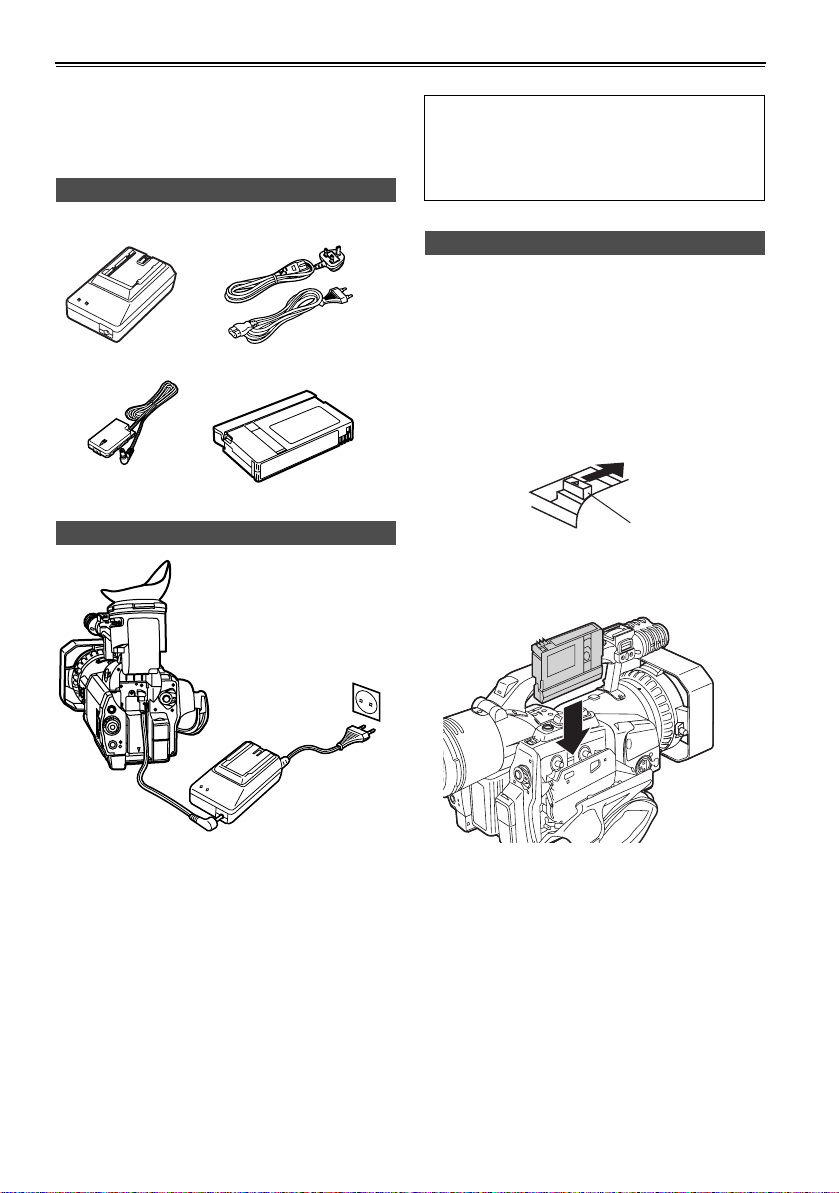
Checking the system operations
After purchase, do these system checks to ensure
that the unit is working properly before you attempt
to shoot anything.
Items to prepare
AC adapter AC power supply cord
DC cord Mini DV cassette tape
Connect the AC power supply cord
Connect the cords properly as shown in the
figure above.
• You cannot charge the battery when supplying
power to the camera-recorder from the AC
adapter.
Insert the Mini DV cassette tape
1 Slide the EJECT switch in the direction shown
by the arrow to open the cassette holder.
The cassette holder opens automatically when
the cassette cover is fully open.
• The cassette holder will not open if the
camera is not supplied with power (AC
adapter or battery).
EJECT switch
2 Insert the cassette as shown in the diagram.
1 Lift up the viewfinder.
2 Press on the DC cord’s battery connector and
move it down until it clicks into place.
3 Connect the DC cord to the AC adapter.
4 Plug the AC cord into the power outlet.
5 Return the viewfinder to its original position.
E-9
H
S
U
P
Page 11

ESPAÑOL ENGLISH
3 Press PUSH to close the cassette holder.
The holder automatically goes into position
when you close it correctly.
PUSH
H
S
U
P
• Do not try to insert or eject the tape by just
holding the cassette cover.
• Insert and remove cassette tapes after putting
the camera-recorder down on a stable, flat
surface or hold it with both hands to keep it
stable.
• Do not force the cassette holder while it is
moving. Trying to do so could damage the
camera.
• Close the cassette cover only after the
cassette holder is completely in position.
Trying to close the cover while the cassette
holder is moving could damage the camera.
Start shooting
Viewfinder
POWER
ON
OFF
1 Look at your subject through the viewfinder.
2 Press the START/STOP button on the POWER
switch to start shooting.
Press START/STOP again to return the camera
to the shooting standby mode.
Before use
Turn on the camera
CAMERA
VCR
Lock release
While pressing the lock release, move the POWER
switch to ON.
The CAMERA lamp lights red (camera mode) and
the camera is now in the shooting standby mode.
OFF
POWER
ON
E-10
Page 12
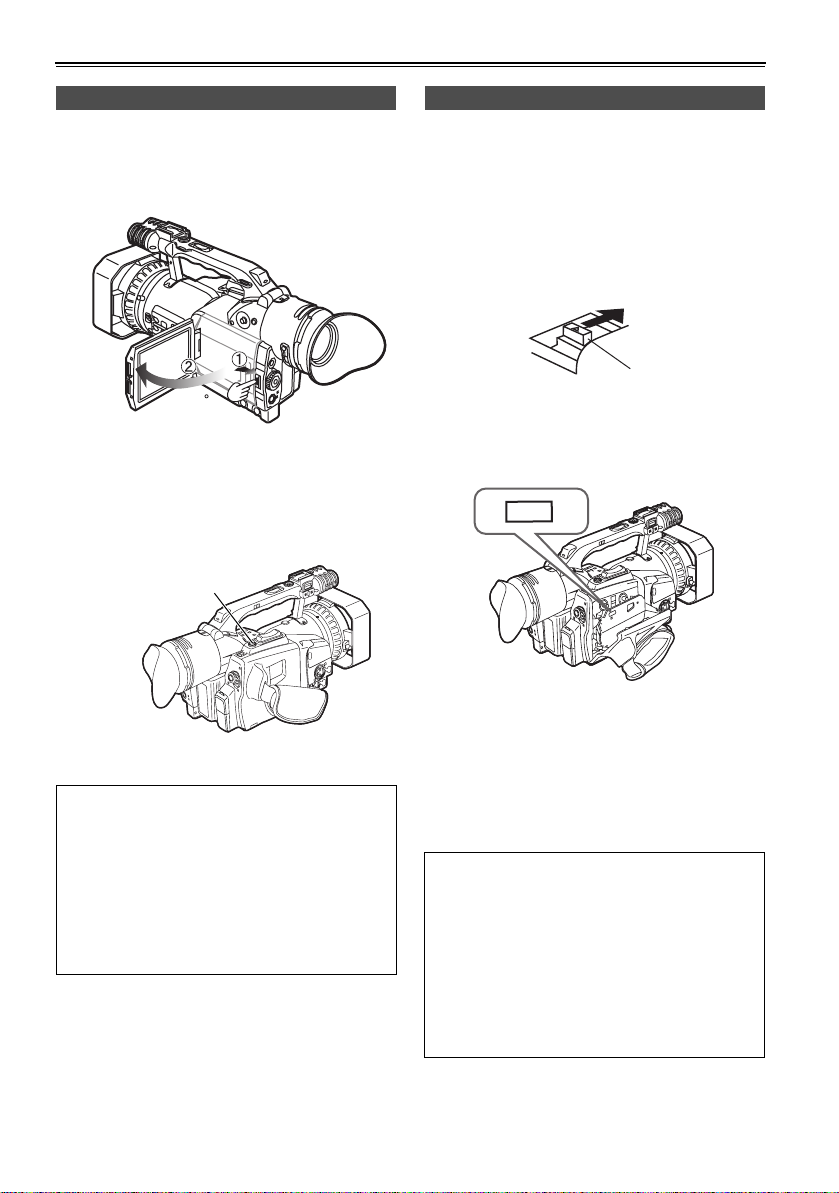
Checking the system operations (continued)
Check what you have shot (rec check)
1 Press the OPEN button in the direction shown
by arrow (1) to open the LCD.
It can open out to 120 degrees. Do not try to
open it further as this will damage the camera.
120
2 While in the shooting standby mode, press the
REC CHECK button.
A few seconds of the last thing you shot play,
and then the camera returns to the shooting
standby mode.
REC CHECK button
Eject the tape
1 Slide the EJECT switch in the direction shown
by the arrow to open the cassette cover.
When the cassette cover is fully open, the
cassette holder automatically opens out.
• The cassette holder will not open if the
camera is not supplied with power (AC
adapter or battery).
EJECT switch
2 Remove the cassette.
Press PUSH to close the cassette holder.
PUSH
H
S
U
P
Power saving mode
The camera-recorder performs as follows when you
pause or leave it in standby mode for about 5
minutes, and do not perform any specified
operations.
ON: The camera recorder turns off automatically
OFF: The cylinder head pauses and goes into
standby mode without cutting the power.
See the setup menus, OTHER FUNCTIONS
screen, POWER SAVE
(Page 77) for details.
E-11
3 Close the cassette cover only after the cassette
holder is completely in position.
Do not close the cassette cover while the
cassette holder is moving as this can damage
the mechanism.
• Make sure the camera-recorder is supplied
with power before operating the EJECT
switch.
• Close the cassette holder again if you are not
going to insert another tape.
• Do not open the cassette cover while you are
recording.
Recording continues, and the open cover
allows outside light and dust to adversely
affect the tape.
Page 13
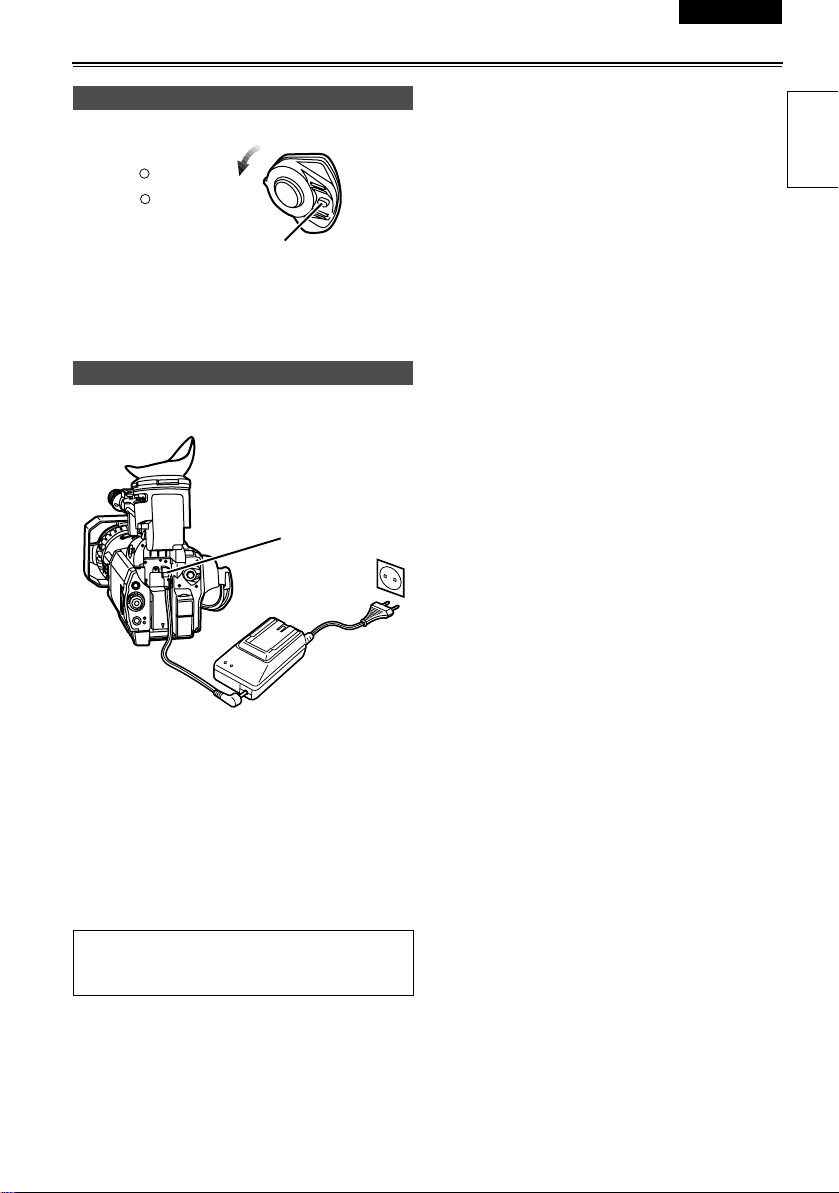
ESPAÑOL ENGLISH
Turn off the unit
CAMERA
VCR
While pressing the lock release, move the POWER
switch to OFF.
The red CAMERA lamp goes out.
POWER
ON
OFF
Lock release
Disconnect the power cord
Battery release
Before use
1 Unplug the AC cord from the power outlet.
2 Lift up the viewfinder.
3 While pressing the battery release, pull the DC
cord’s battery connector towards you.
4 Return the viewfinder to its original position.
• Turn POWER to OFF and check that the
POWER lamp (CAM/VCR) has gone off
before disconnecting the power cord.
E-12
Page 14
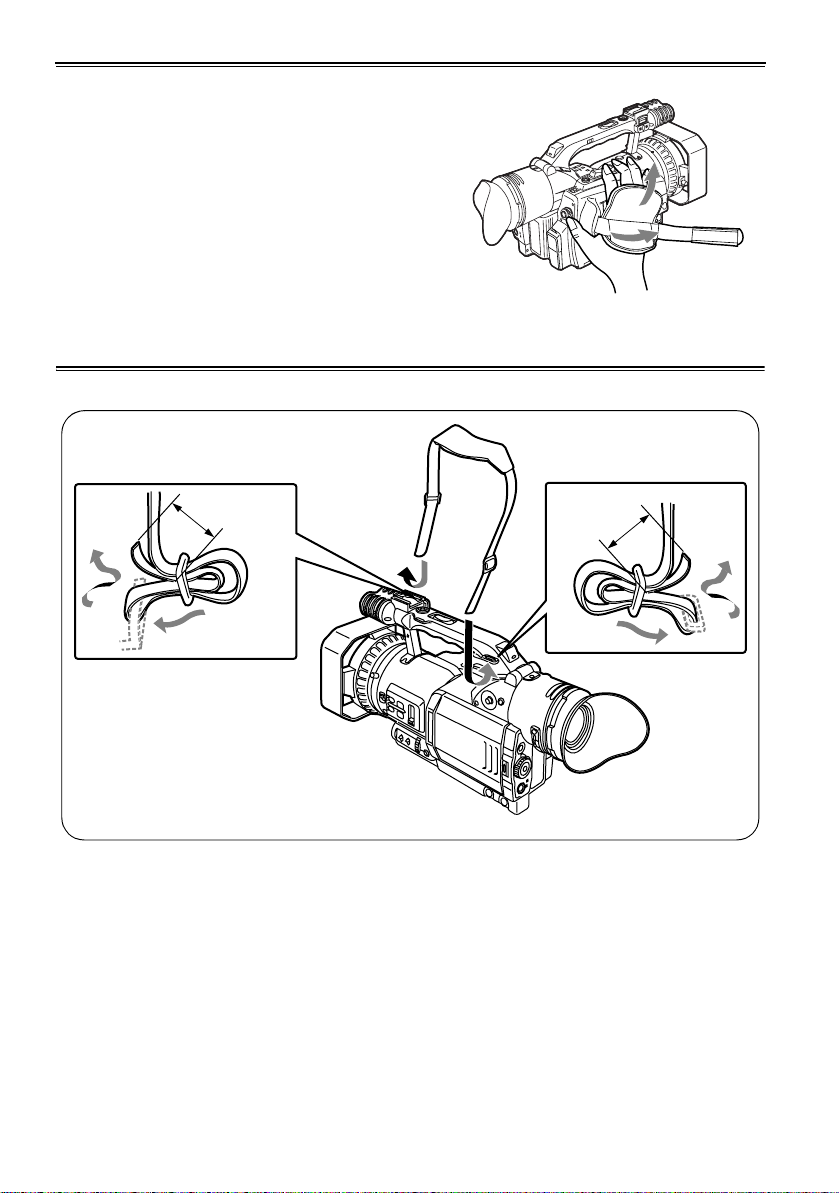
Adjusting the hand strap
Adjust the hand strap to suit your hand.
1 Open the cover and adjust the length.
2 Close the cover.
• Make sure the cover is fully closed.
Attaching the shoulder strap
Attach the shoulder strap and use it as a precaution against dropping the camera.
20mm or more
20mm or
more
E-13
Page 15
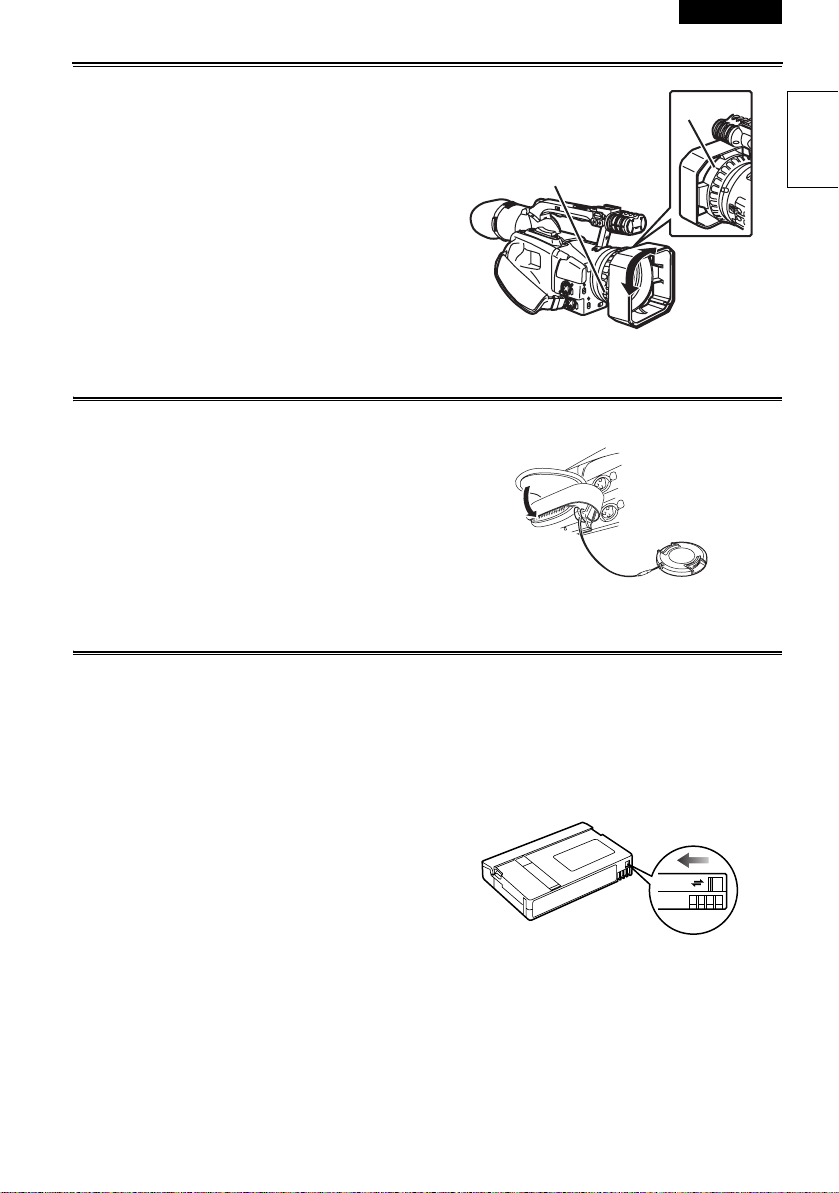
ESPAÑOL ENGLISH
Attaching the lens hood
Detaching the lens hood
• Loosen the screw and turn the lens hood
counterclockwise to detach it.
Attaching the lens hood
• Position the lens hood so the mark is at the top
and fit it onto the lens.
• Turn the lens hood clockwise and fix in position
with the screw.
Attaching the lens-cap strap
Thread the strap through the lens cap. Thread one end
through the hand strap.
Cassette tapes
Screw
Mark
Before use
g Use the following mini DV cassette tapes with
this camera-recorder.
AY-DVM63PQ Professional series tape
(60 minutes in SP mode)
AY-DVM63MQ Master series tape
(60 minutes in SP mode)
g Picture quality does not worsen if you shoot in LP
mode, but you may notice some block noise and
there may be other limitations.
Block noise and feature limitations occur in the
following situations.
• When you play a tape on other digital video
equipment that you have shot in LP mode on
this camera.
• When you play a tape in this camera that you
have shot in LP mode on other digital video
equipment.
• When you have shot in LP mode and try to play
it on other digital video equipment that doesn’t
have an LP mode.
• During slow motion or still-picture playback
• When using the camera’s search functions
g Audio dubbing cannot be performed in the LP
mode as the tracks on the tape are narrower
than the heads.
Preventing accidental erasure
To prevent erasing the recordings on a tape by
accident, set the tab on the cassette to SAVE.
REC
SAVE
E-14
Page 16
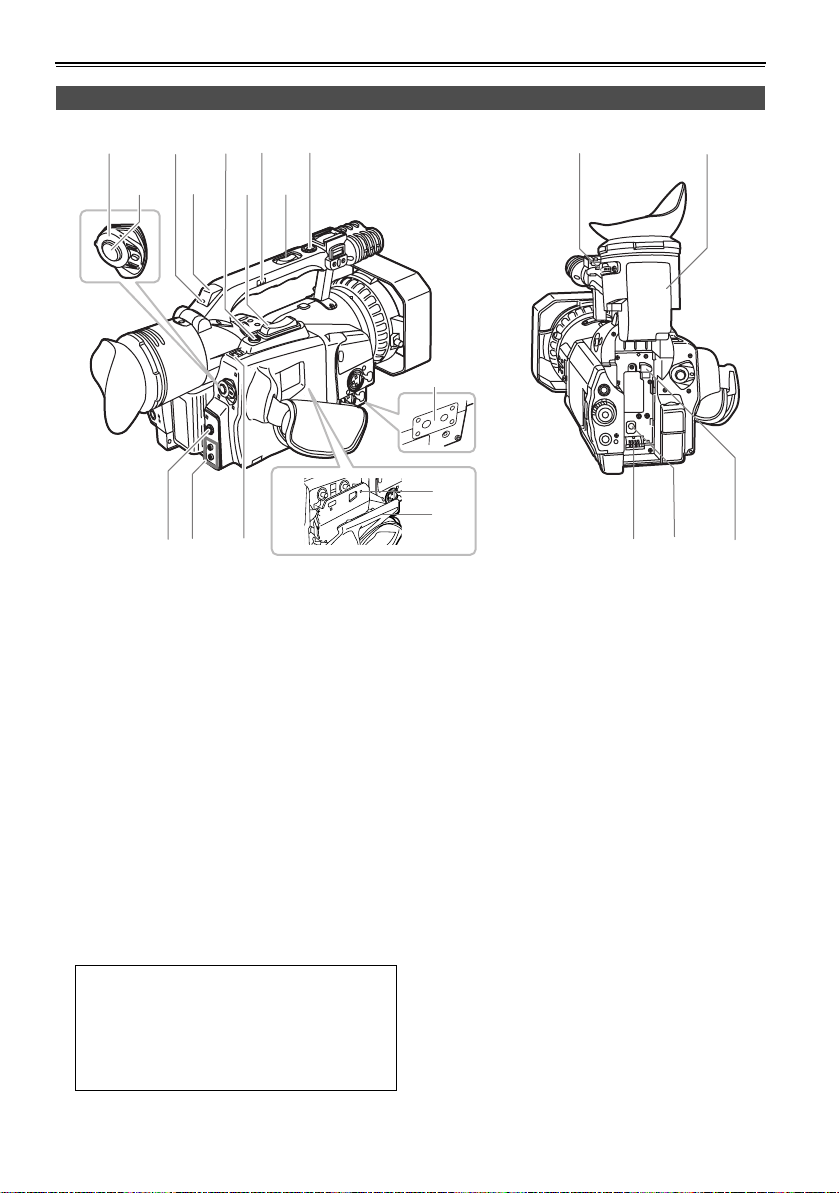
Description of parts
Camera-recorder
1 3 5 7 9 15 16
24 68
PO
WER
O
N
O
FF
14
Bottom
13
PUSH
10 11 12
1 POWER switch (Page 10)
2 START/STOP button (Page 10)
3 Rear tally lamp (Page 81)
4 Rear remote control sensor
5 REC CHECK button (Page 11)
6 Zoom button (Page 31)
7 HANDLE ZOOM switch (Page 31)
8 Handle zoom button (Page 31)
9 Handle START/STOP button (Page 32)
10 PHONES jack (3.5-mm stereo) (Page 52)
11 Remote control jacks
FOCUS/IRIS (3.5 mm mini jack)
Connect a remote control to remotely control
focus and iris.
ZOOM S/S (2.5 mm Super mini jack)
Connect a remote control to remotely control
zoom and start/stop.
Information:
Do not connect any equipment except the
remote controller to the remote control jack.
If any equipment except the remote controller
is connected, the pictures will be affected e.g.
appear dark or out of focus.
a
b
17 18 19
12 EJECT switch (Page 9)
13 Cassette section (Page 9)
a) Cassette holder
b) Cassette cover
14 Tripod hole (Page 8)
15 Viewfinder diopter dial (Page 22)
16 Viewfinder (Page 22)
17 Power terminals (Page 9)
18 DC INPUT terminal (7.9 V)
19 Battery release (Pages 12 and 21)
E-15
Page 17
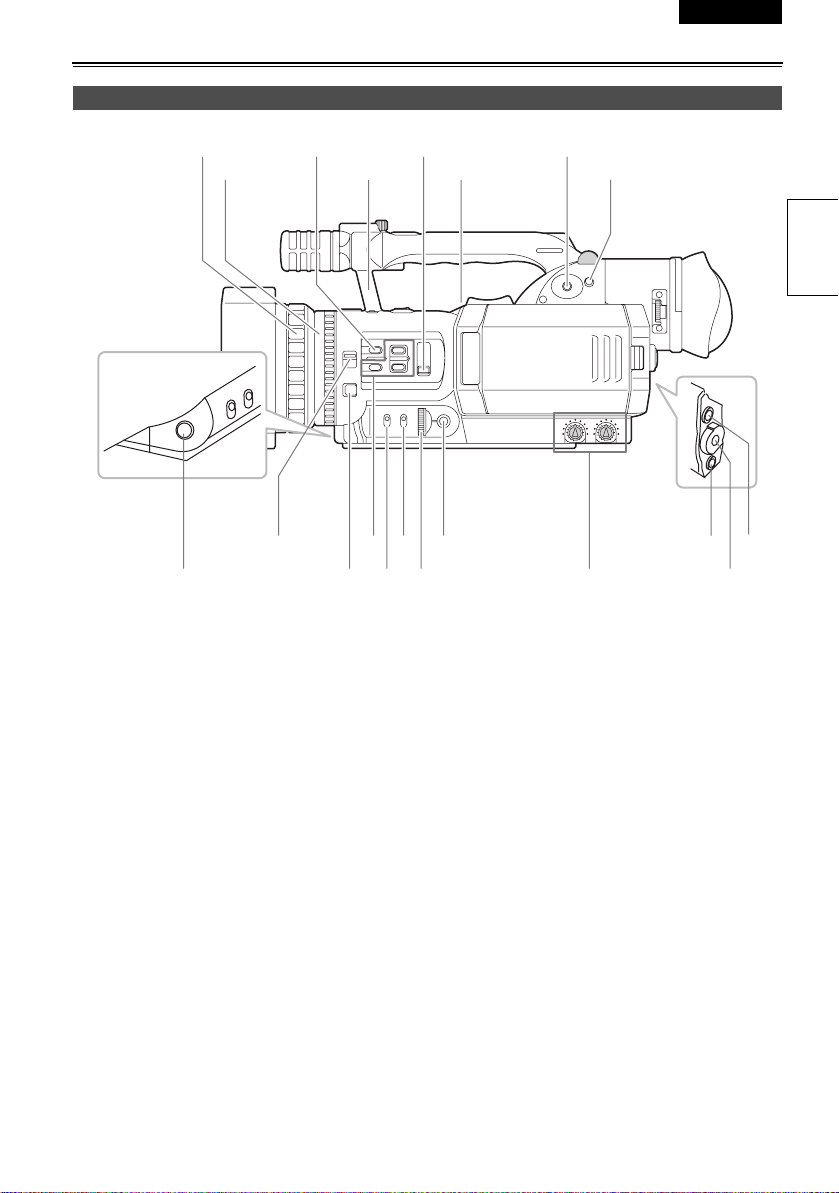
ESPAÑOL ENGLISH
20 22 24 26
21 23 25 27
A
W
B
parts
Description of
29 31 33 35
28 30 32 34 36 38
20 Focus ring (Page 37)
21 Zoom ring (Page 31)
If you don’t need the zoom ring pin, fit it into the
provided hole (
23
) so that you don’t lose it.
22 AUTO button (Pages 30 and 35)
23 Hole for the zoom ring pin
24 ND FILTER switch (Page 42)
25 Speaker (Page 48)
26 OPERATION lever (Pages 31, 47, and 65)
27 MENU button (Page 65)
28 AWB button (Pages 40 and 41)
29 FOCUS switch (Page 37)
30 PUSH AUTO button (Page 37)
37 39
31 USER buttons 1 to 3 (Page 34)
32 GAIN switch (Page 42)
33 WHITE BAL switch (Page 40)
34 IRIS dial (Page 42)
35 IRIS button (Page 42)
36 AUDIO control (Page 43)
37 CAMERA/VCR button and lamp (Page 47)
38 Scene file dial (Page 44)
39 EVF DTL/END SEARCH button
(Pages 23 and 50)
E-16
Page 18
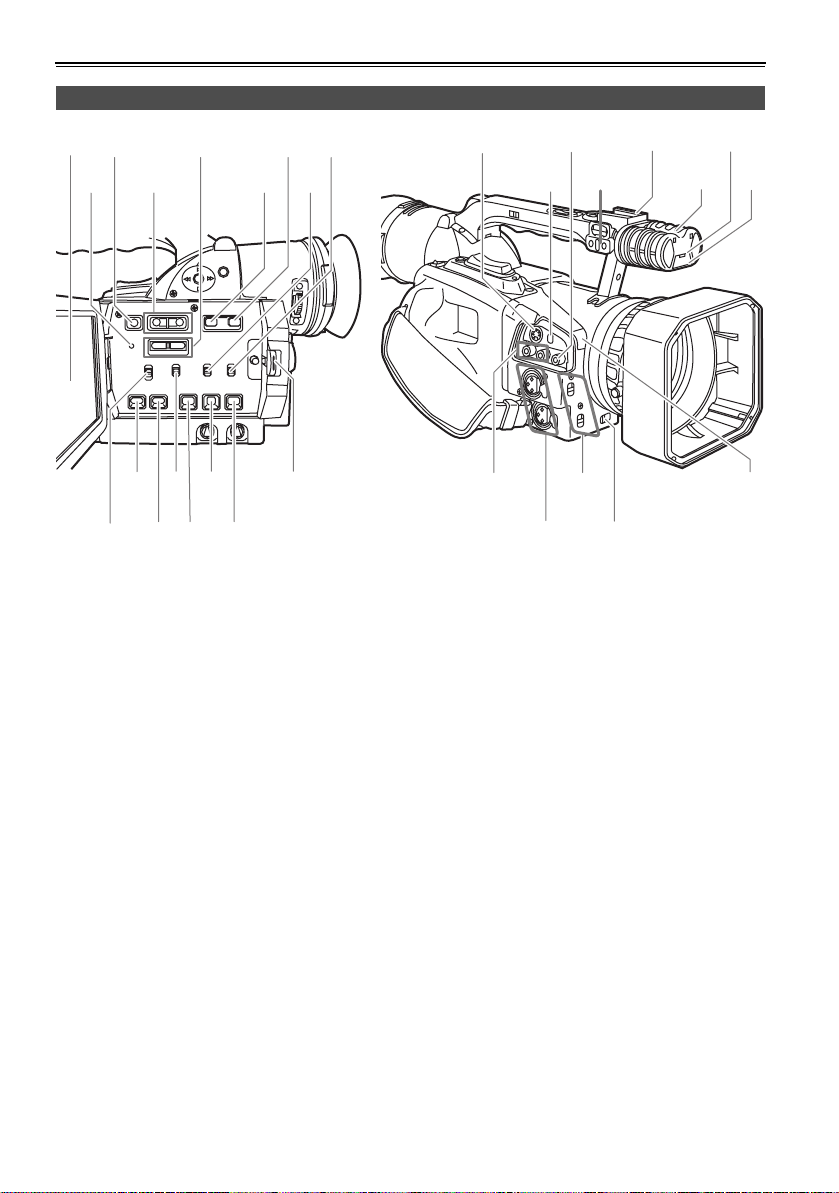
Description of parts (continued)
Camera-recorder (continued)
40 42 44
46 48
47454341
50 52 54 56
51 53 5549
40 LCD monitor (Pages 8 and 23)
41 RESET button (Page 23)
42 DISPLAY/AUDIO DUB button
(Pages 55 and 64)
43 VCR REC buttons (Pages 57 and 59)
44 AUDIO MON/VAR buttons
(Pages 48, 49, and 50)
45 SHUTTER button (Page 38)
46 SPEED SEL button (Page 38)
47 INPUT1 switch (MIC POWER +48 V) (Page 43)
48 INPUT2 switch (MIC POWER +48 V) (Page 43)
49 CH1 SELECT switch (Page 43)
50 COUNTER button (Page 51)
51 COUNTER RESET/TC SET button
(Pages 24 and 51)
52 CH2 SELECT switch (Page 43)
53 MODE CHK button (Page 64)
54 ZEBRA button (Page 32)
55 OIS button (Page 34)
56 OPEN button (Page 23)
57
59 61 63
58 60 62 64
65 67 69
66 68
57 S-VIDEO IN/OUT terminal (Page 54)
58 DV terminal (Page 35)
59 VIDEO IN/OUT terminal (pin jack) (Page 54)
60 Microphone shoe (Page 52)
61 Light shoe
62 Built-in stereo microphone (Page 43)
63 Front tally lamp (Page 81)
64 Front remote control sensor
65 AUDIO IN/OUT CH1/CH2 terminal (pin jack)
(Page 54)
66 INPUT 1/2 terminal (XLR, 3 pin)
(Pages 43 and 52)
67 INPUT 1/2 switch (Page 43)
68 ZOOM switch (Page 31)
69 White balance sensor (Page 40)
E-17
Page 19
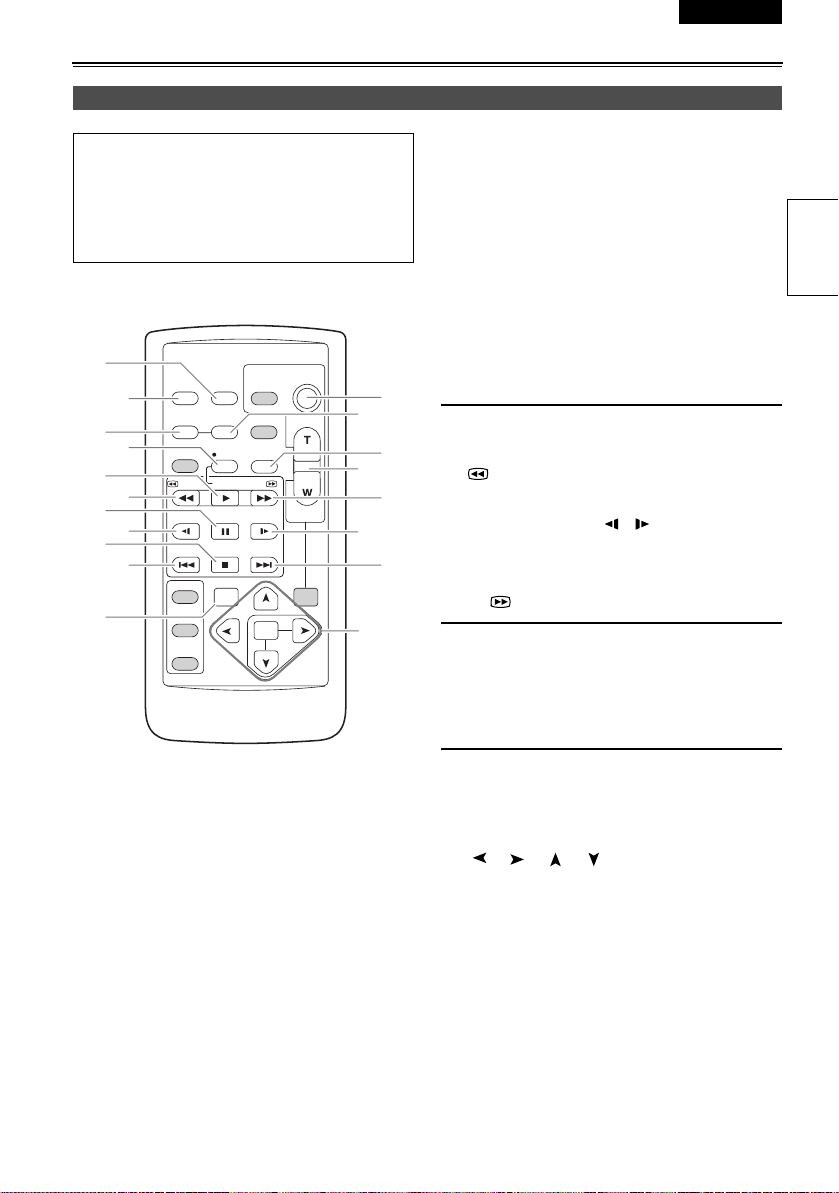
ESPAÑOL ENGLISH
Remote control
The following buttons are for functions that
cannot be executed on the camera-recorder.
•PHOTO SHOT •TITLE
• MULTI/P-IN-P • SELECT
•STORE •OFF/ON
•PB.ZOOM
12
16
1
2
3
6
7
8
9
10
11
OSD
COUNTER
MULTI/
P-IN-P
STILL ADV
INDEX
SELECT
STORE
OFF/ON
P.B.DIGITAL
DATE/
TIME
RESET TITLE
REC A.DUB
PLAY/REW FF/
PAU S E
STOP INDEX
VAR.
SEARCH
PHOTO
SHOT
STILL ADV
MENU
ITEM
START/
STOP
ZOOM
VOL +
-
PB.
ZOOM
4
15
10
17
SET
1 DATE/TIME button (Page 48)
2 OSD button (Page 48)
3 COUNTER button
Same function as the COUNTER button on the
main unit.
4 COUNTER RESET button
Same function as the COUNTER RESET button
on the main unit.
5 A.DUB button
Same function as the AUDIO DUB button on the
main unit.
6 REC button (Pages 57 and 59)
14
(Used during VCR mode)
7 PLAY button (q) (Page 47)
5
8 /REW button (t) (Page 47)
13
9 PAUSE button (h) (Page 47)
10 STILL ADV button ( , ) (Page 49)
11 INDEX buttons (u, i) (Page 49)
11
12 STOP button (g) (Page 47)
13 FF/ button (y) (Page 49)
Buttons for shooting and volume control
14 START/STOP button
Same function as the START/STOP button on
the main unit.
15 ZOOM/VOL buttons (Pages 31 and 48)
parts
Description of
16 VAR. SEARCH button (Page 50)
17 MENU button
Functions the same as the MENU button on the
camera.
[], [], [], [] buttons
Function the same as the t, y, e, r buttons
on the camera.
E-18
Page 20
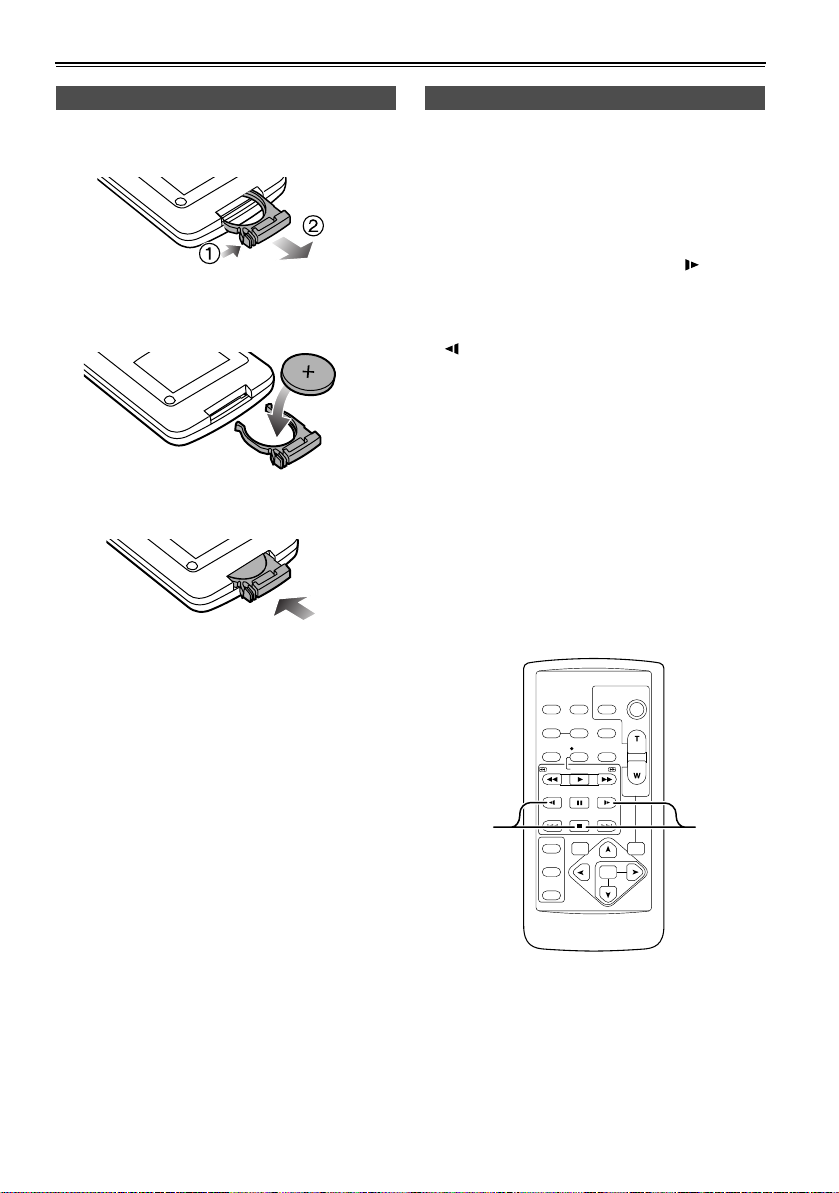
The remote control
Insert the battery Remote control setup
1
Push the catch in the direction shown by arrow
(1) to remove the holder.
2 Insert the battery with the “+” marked side
facing up.
3 Return the holder to its original position.
When using two camera-recorders simultaneously,
set this camera-recorder and the remote control to
either [VCR1] or [VCR2] so the remote control does
not operate the wrong camera-recorder by mistake.
Setting
• Wireless remote control
Press the STOP (g) and STILL ADV ( ) buttons
at the same time to set the remote control unit for
use with VCR1.
Alternatively, press the STOP (g) and STILL ADV
( ) buttons at the same time to set the remote
control unit for use with VCR2.
When the battery in the remote control unit is
replaced, the remote control unit is set for use
with VCR1.
• Camera
In the setup menus, OTHER FUNCTIONS
screen, REMOTE, set to VCR1 or VCR2.
(Page 76)
If different settings are used for the camerarecorder and remote control unit, “REMOTE” lights
in red on the viewfinder and LCD monitor.
• When the battery (CR2025) has run out, replace it
with a new one. (The battery lasts about one year,
depending on the frequency of use.)
If the remote control unit fails to work even when it
is operated near the camera-recorder’s remote
control sensor, the battery has run out.
• Keep the battery out of the reach of children.
E-19
VCR2
OSD
COUNTER
MULTI/
P-IN-P
STILL ADV
INDEX
SELECT
STORE
OFF/ON
P.B.DIGITAL
DATE/
PHOTO
TIME
SHOT
RESET TITLE
REC A.DUB
PLAY/REW FF/
PAUSE
STILL ADV
STOP INDEX
VAR.
SEARCH
START/
STOP
ZOOM
VOL+
-
PB.
ZOOM
MENU
SET
ITEM
VCR1
Page 21
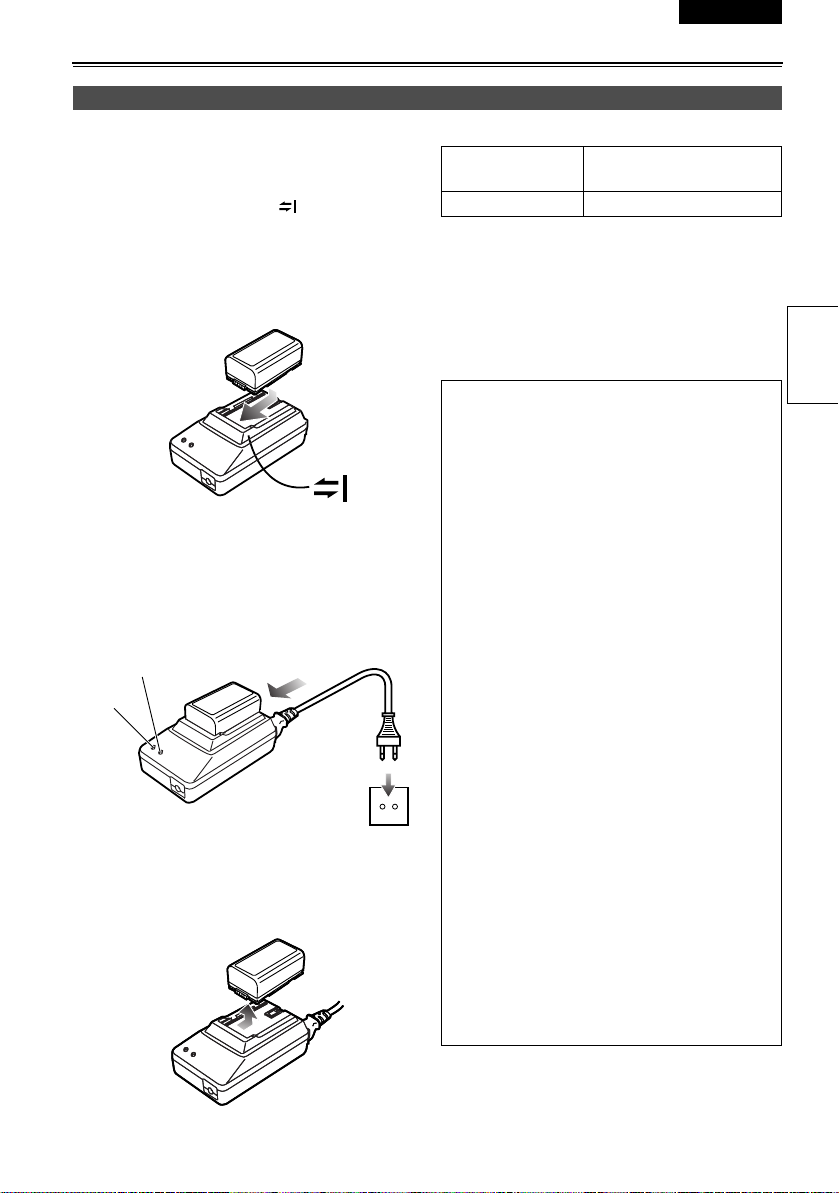
ESPAÑOL ENGLISH
The battery
Charging
Before using the battery, fully charge it with the AC
adapter.
Keep a spare battery with you.
1 Align the battery with the “ ” marking on the
AC adapter, place it flat, and slide it in the
direction shown below.
• You cannot charge the battery if the DC cord
is connected to the DC OUT connector, so
disconnect it first.
Recording time of included battery
Recharging time
Approx. 330 min. Approx. 360 (or 300) min.
• Times given above are approximate. Figures in
parentheses show the recording times when you
use the LCD monitor.
• The times apply when the ambient operating
temperature is 68°F (20°C) and humidity is 60%.
Charging may take longer at other temperatures
and humidity levels.
Continuous recording
time
2 Plug the AC cord into the power outlet.
• The POWER lamp and CHARGE lamp on the
AC adapter light, and charging begins.
• If the CHARGE lamp does not light when
attached, detach the battery and then attach
it again.
CHARGE
POWER
3 When the battery is charged, the CHARGE
lamp on the AC adapter goes out.
4 Slide the battery and remove it.
• Keep metal objects (such as necklaces
and hairpins) away from the battery. Shortcircuiting may occur across the terminals,
causing the battery to heat up, and you
may seriously burn yourself if you touch
the battery in this state.
• The battery becomes hot while it is being
used or charged.
The camera-recorder itself also becomes hot
during use.
• The recordable time reduces if you repeatedly
start and stop recording.
• Discharge the battery before storing it.
When storing it for an extended time, charge it
at least once a year, use up its charge in the
camera-recorder, and then store it again.
• If the battery is extremely hot or cold, the
CHARGE lamp will blink several times before
charging starts.
• If the CHARGE lamp continues to blink even
when the batter y temperature is normal, there
may be something wrong with the battery or
AC adapter. Contact your dealer.
• The battery takes longer to charge when it is
warm.
• The AC adapter can interfere with radio
reception so keep radios at least 1 meter
away from it.
• The AC adapter may make some noise when
you are using it, but this is normal.
• You cannot charge the battery when supplying
power to the camera-recorder from the AC
adapter.
Preparations
E-20
Page 22
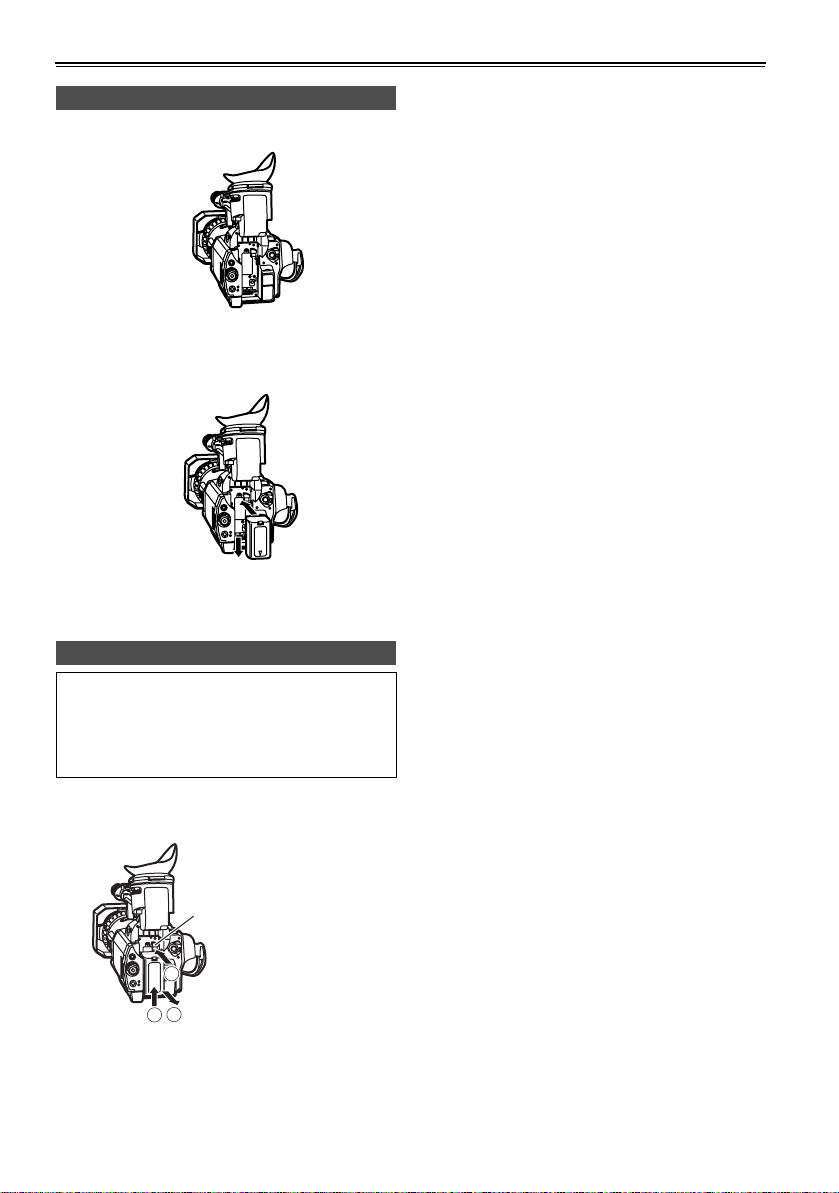
The battery (continued)
Attaching the battery
1 Lift up the viewfinder.
2 Press on the battery and move it down until it
clicks into place.
3 Return the viewfinder to its original position.
Detaching the battery
• Turn POWER to OFF and check that the
POWER lamp (CAM/VCR) has gone off
before detaching the battery.
• Support the battery with your hand so that it
does not fall.
While pressing the battery release, lift the battery
out.
Battery release
1
2
3
E-21
Page 23
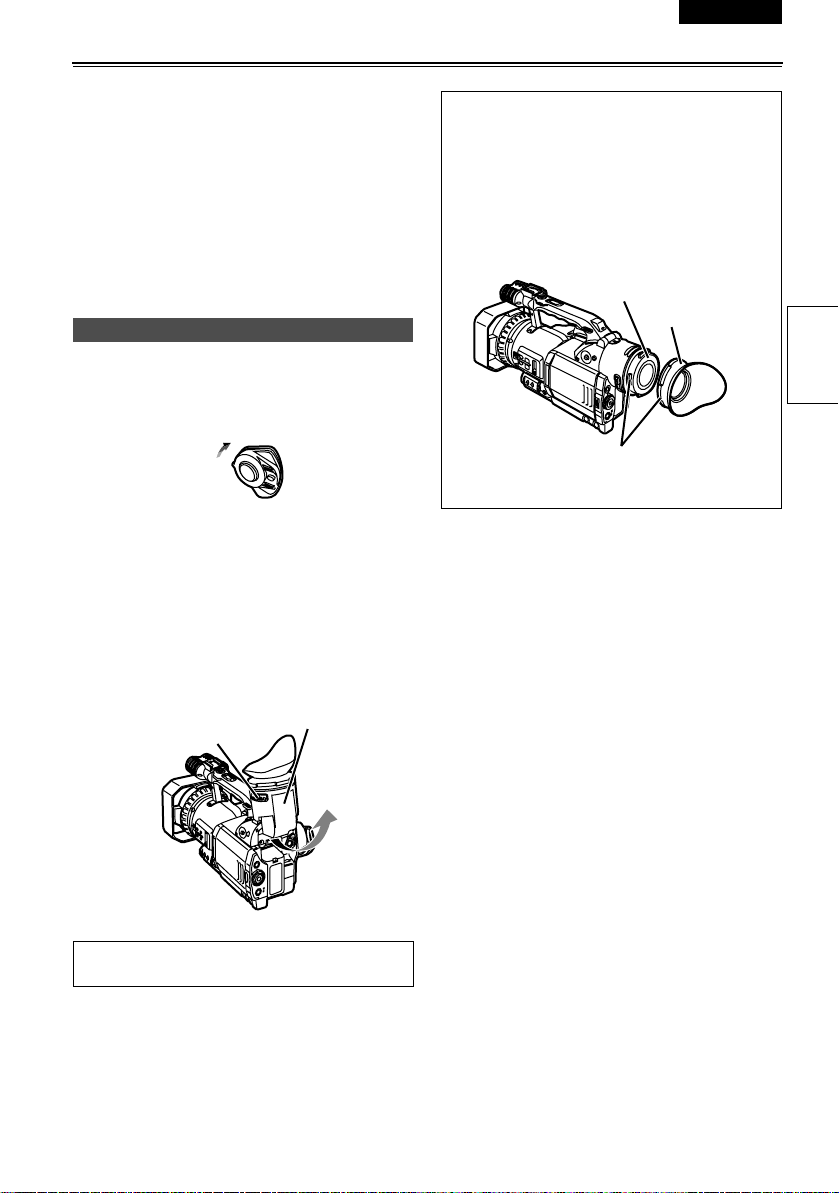
ESPAÑOL ENGLISH
Viewfinder
This camera has two viewfinders; one is a miniature
LCD in the viewfinder and the other is a retractable
3.5-inch LCD.
Use the viewfinder that best suits the application
and shooting conditions.
• The brightness and hue may differ between the
images appearing on the viewfinder and LCD
monitor and those displayed on a TV monitor.
To see how the final images will appear, check
them on a TV monitor.
Using the viewfinder
1 Set the POWER switch to ON and check that
images appear in the viewfinder.
• Keep the LCD monitor closed.
PO
W
ER
ON
O
FF
2 Adjust the viewfinder’s angle so that the screen
is positioned where it is easiest to see.
• You can move the view finder out to about 90°
perpendicular to the camera.
3 Adjust the diopter adjustment lever so that you
can see the characters on the viewfinder
screen clearly.
Viewfinder diopter
dial
Eye piece
Fitting the eye cup
Attach the eye cup by aligning the projections
on the eye cup holder and eye cup and fitting
them together.
• Turning the eye cup after attaching it may
cause the eye cup holder to come off. If the
eyecup holder does come off, see “Cleaning
the Viewfinder” (Page 82) for details on how to
refit it.
Eye cup holder
Eye cup
Preparations
Projection
Do not point the viewfinder at the sun.
Doing so may damage the parts inside.
E-22
Page 24
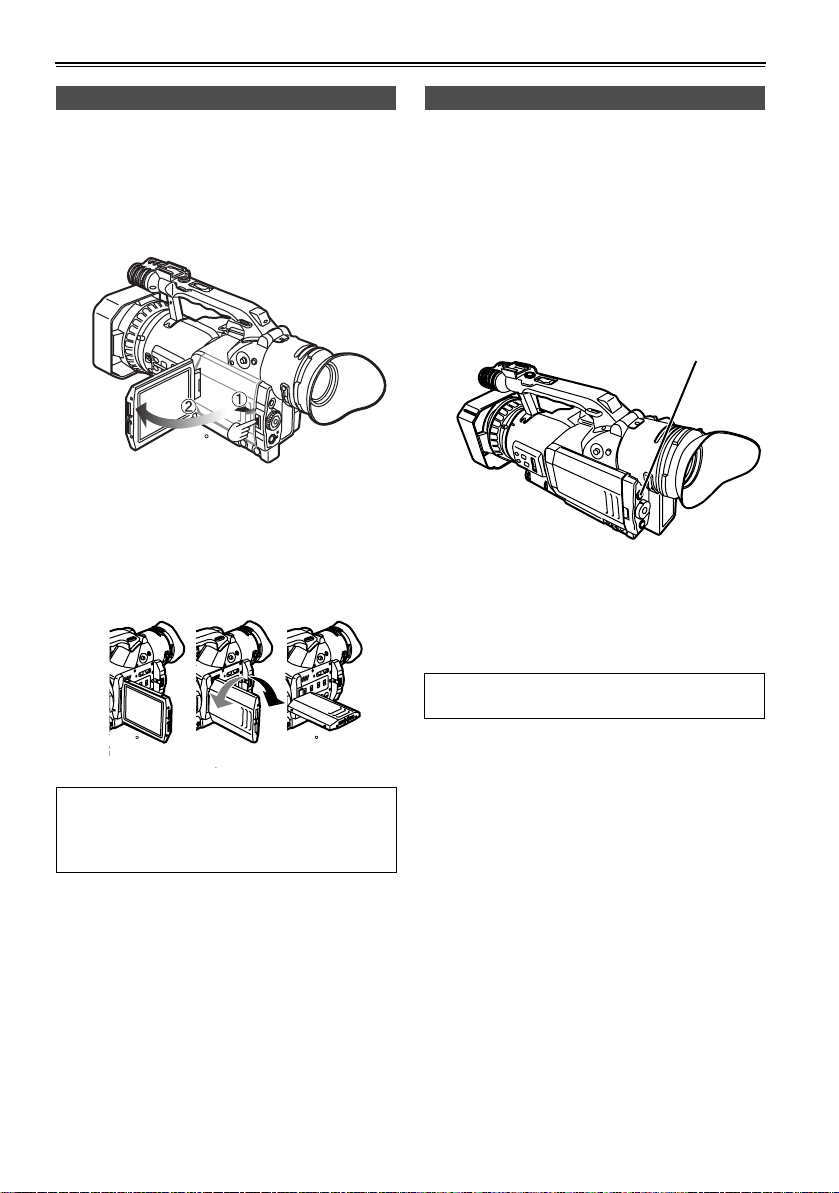
Viewfinder (continued)
Using the LCD
1 Set the POWER switch to ON.
2 Press the OPEN button in the direction shown
by arrow (1) to open the LCD.
It can open out to 120 degrees. Do not try to
open it further as this will damage the camera .
120
3 Position the LCD monitor where it is easiest to
see.
• The monitor can be rotated 180° toward the
lens and 90° toward you.
• Do not apply unnecessary force to the open
LCD. This can damage the camera.
Emphasizing outlines
Emphasizing the outlines of the images you see in
the viewfinder or on the LCD makes it easier to
focus.
Emphasizing the outlines does not effect the
images you shoot.
1 In CAMERA mode, press EVF DTL/END
SEARCH.
• “EVF DTL ON” appears on the screen for
about 2 seconds.
EVF DTL/
END SEARCH button
Press EVF DTL/END SEARCH again to return
to the original display. “EVF DTL OFF” appears
on the screen for about 2 seconds.
180
• Ensure the LCD is fully closed.
• Both the LCD and viewfinder come on when
you have rotated the LCD to face in the same
direction as the lens for self-portrait shooting.
E-23
EVF DTL/END SEARCH works differently when
in VCR mode. (Page 50)
90
Page 25
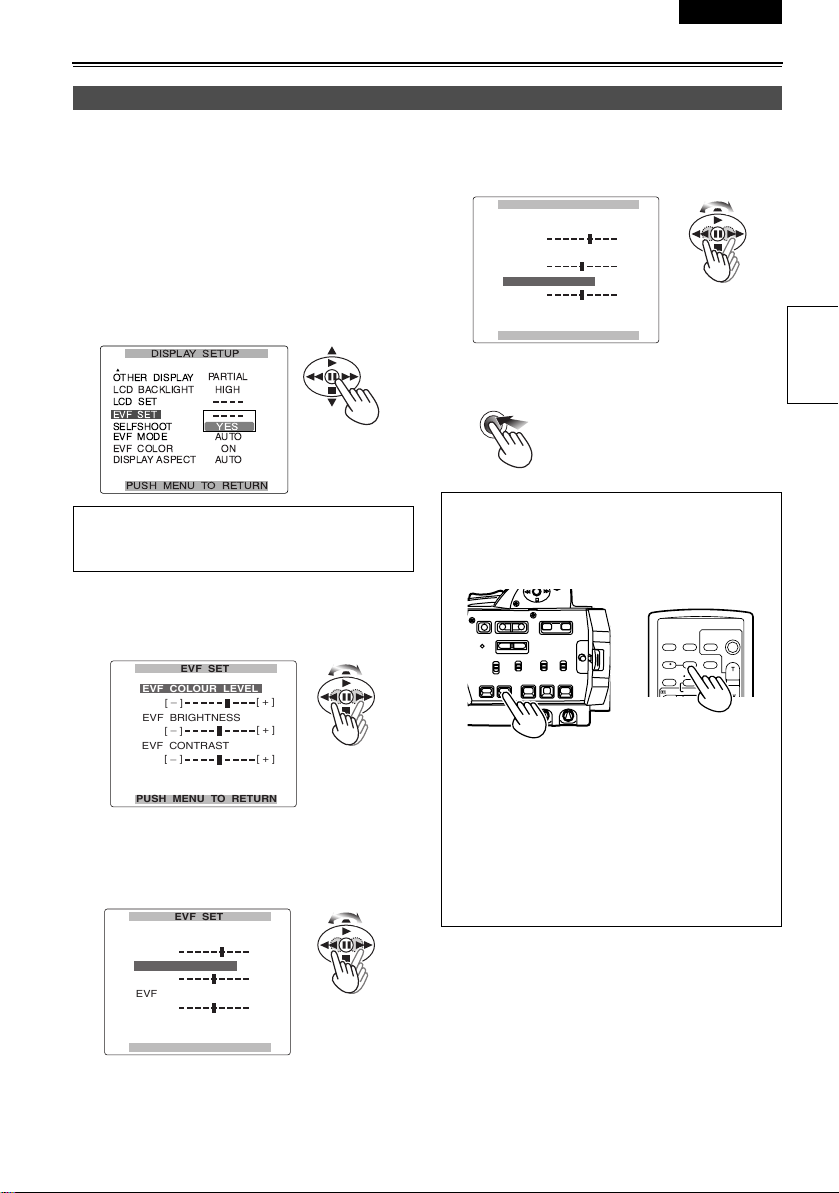
ESPAÑOL ENGLISH
Adjusting the screen display
1 To adjust the viewfinder’s screen:
In the setup menus, DISPLAY SETUP screen
EVF SET, select YES.
To adjust the LCD’s screen:
In the setup menus, DISPLAY SETUP screen
LCD SET, select YES.
• For menu operation (Page 65)
• You can also use the menu buttons on the
remote control. (Page 18)
The following explanations show how to change
the viewfinder’s display. You can change the
LCD’s displays in the same way.
2 Select EVF COLOUR LEVEL and move the
OPERATION lever t or y to adjust the
color level of the screen.
EVF SET
EVF COLOUR LEVEL
_
[ ]
EVF BRIGHTNESS
_
[ ]
EVF CONTRAST
_
[ ]
[ + ]
[ + ]
[ + ]
4 Select EVF CONTRAST and move the
OPERATION lever t or y to adjust the
contrast of the screen.
EVF SET
EVF COLOUR LEVEL
_
[ ]
EVF BRIGHTNESS
_
[ ]
EVF CONTRAST
_
[ ]
PUSH MENU TO RETURN
[ + ]
[ + ]
[ + ]
5 Press MENU three times to exit the menus.
MENU
• You can return the settings for EVF SET and
LCD SET to the factory settings by selecting
the item and pressing COUNTER RESET (if it
is possible to change the item at that time).
START/
DATE/
PHOTO
STOP
TIME
SHOT
OSD
COUNTER
RESET TITLE
REC A.DUB
PLAY/REW FF/
ZOOM
VOL +
-
MULTI/
P-IN-P
Camera or Remote control
Preparations
PUSH MENU TO RETURN
3 Select EVF BRIGHTNESS and move the
OPERATION lever t or y to adjust the
brightness of the screen.
EVF SET
EVF COLOUR LEVEL
_
[ ]
EVF BRIGHTNESS
_
[ ]
EVF CONTRAST
_
[ ]
PUSH MENU TO RETURN
[ + ]
[ + ]
[ + ]
• The viewfinder remains on when you open the
LCD if you have set the EVF MODE in the
DISPLAY SETUP screen to ON.
• The viewfinder display can be in color or black
and white. (See the setup menus, DISPLAY
SETUP screen, EVF COLOUR.) The
resolution is the same for both of them.
E-24
Page 26
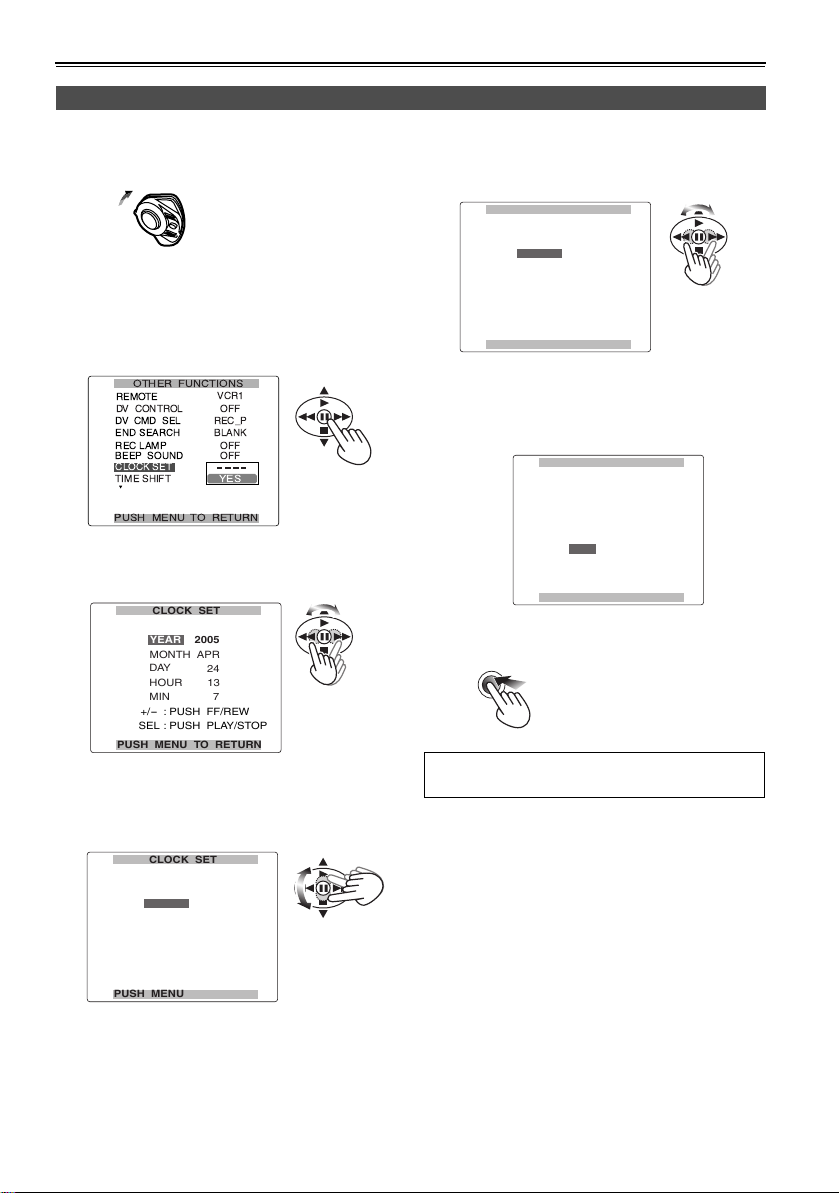
Time data
Setting the calendar
This shows you how to adjust the calendar to 5:20 PM on December 25, 2005.
1 Set the POWER switch to ON.
PO
W
ER
ON
O
FF
2 In the setup menus, OTHER FUNCTIONS
screen, CLOCK SET, select YES.
• For menu operation (Page 65)
• You can also use the menu buttons on the
remote control. (Page 18)
3 Move the OPERATION lever t or y to set
the year to 2005.
CLOCK SET
2005
YEAR
APR
MONTH
DAY
24
HOUR
13
MIN
+/
-
SEL
PUSH MENU TO RETURN
7
: PUSH FF/REW
: PUSH PLAY/STOP
Choose a year between 2000 and 2089.
4 Move the OPERATION lever r to move to
MONTH.
CLOCK SET
2005
YEAR
APR
MONTH
DAY
24
HOUR
13
MIN
+/
-
SEL
PUSH MENU TO RETURN
7
: PUSH FF/REW
: PUSH PLAY/STOP
5 Move the OPERATION lever t or y to set
the MONTH to DEC.
CLOCK SET
2005
YEAR
DEC
MONTH
DAY
24
HOUR
13
MIN
+/
-
SEL
PUSH MENU TO RETURN
7
: PUSH FF/REW
: PUSH PLAY/STOP
6 Set DAY, HOUR, and MIN using the method
shown in steps
• This is a 24-hour clock.
4 and 5.
CLOCK SET
2005
YEAR
DEC
MONTH
DAY
25
HOUR
17
20
MIN
-
+/
: PUSH FF/REW
: PUSH PLAY/STOP
SEL
PUSH MENU TO RETURN
7 Press MENU three times to exit the menus.
MENU
The clock can vary in accuracy so check that
the time is correct before shooting.
E-25
Page 27
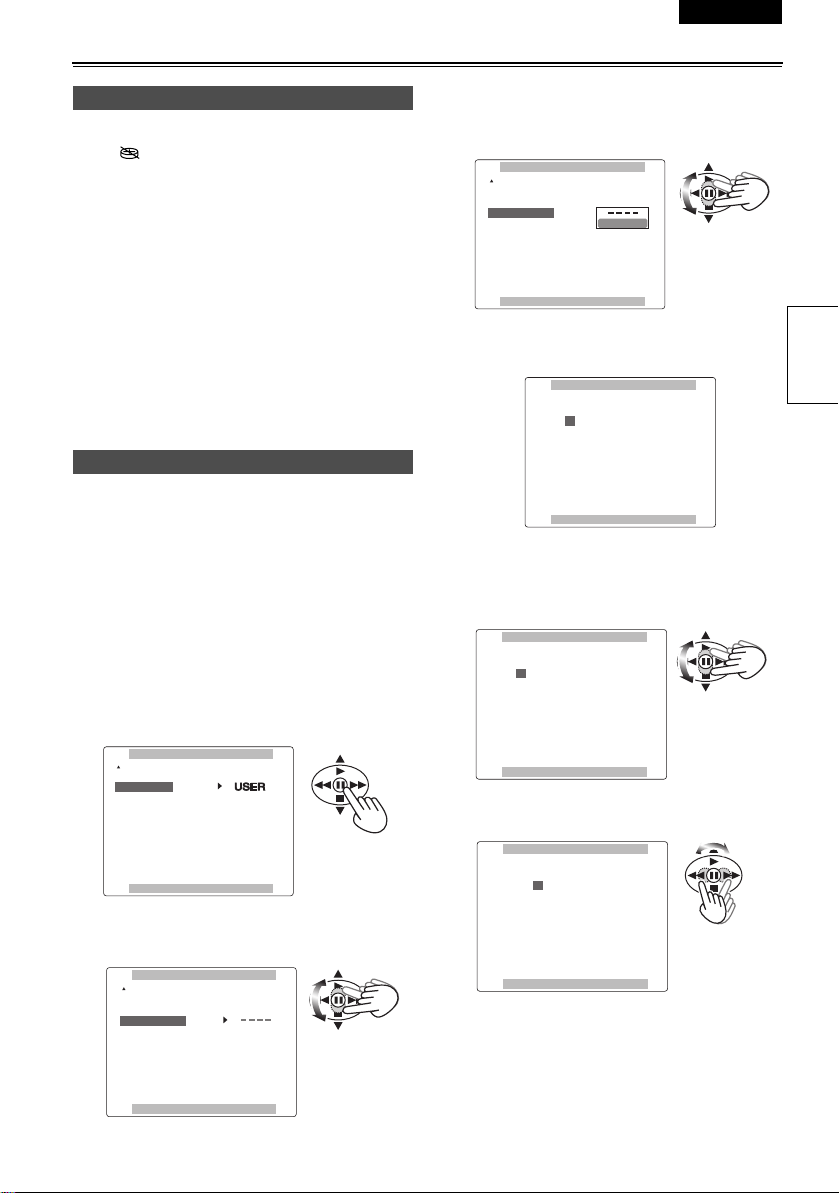
ESPAÑOL ENGLISH
Recharging the built-in battery
The camera’s internal battery saves the date and
time. “ ” appears on the screen of the
viewfinder or LCD when the internal battery is
running low on charge.
Do the following to recharge it.
Reset the date and time when fully recharged.
1 Connect the AC adapter.
(Page 9)
2 Leave the POWER switch at OFF.
3 Leave the camera-recorder like this for about 4
hours.
• The internal battery charges during this time.
Setting user information
Setting user information allows you to store 8-digit
information (such as the date and time) in the
hexadecimal format on the tape’s sub code track.
User information is automatically saved in the
memory and retained after you turn off the power.
1 Set the POWER switch to ON.
2 In the setup menus, RECORDING SETUP
screen UB MODE, select USER.
• For menu operation (Page 65)
• You can also use the menu buttons on the
remote control. (Page 18)
RECORDING SETUP
TC PRESET
UB MODE
UB PRESET
ONE-SHOT REC
REC TIME
- - - -
- - - -
OFF
0.5
S
4 Press the OPERATION lever [h] (or move it
y), move it r to select YES and press [h]
again.
RECORDING SETUP
TC PRESET
UB MODE
UB PRESET
ONE-SHOT REC
REC TIME
PUSH MENU TO RETURN
- - - -
USER
YES
0.5
S
5 The following screen appears, so use the
OPERATION lever to set the user information.
UB PRESET
0 0 0 0 0 0 0 0
-
: PUSH PLAY/STOP
+/
SEL
: PUSH FF/REW
PUSH MENU TO RETURN
Move the OPERATION lever e or r to select
the characters for the user information.
• You can use numbers from 0 to 9 and letters
from A to F.
UB PRESET
F 0 0 0 0 0 0 0
+/
-
: PUSH PLAY/STOP
SEL
: PUSH FF/REW
PUSH MENU TO RETURN
Move the OPERATION lever t or y to
move to the next digit.
UB PRESET
Preparations
PUSH MENU TO RETURN
3 Move the OPERATION lever r to select UB
PRESET.
RECORDING SETUP
TC PRESET
UB MODE
UB PRESET
ONE-SHOT REC
REC TIME
PUSH MENU TO RETURN
- - - -
USER
OFF
0.5
S
F 0 0 0 0 0 0 0
-
+/
: PUSH PLAY/STOP
SEL
: PUSH FF/REW
PUSH MENU TO RETURN
E-26
Page 28

Time data (continued)
You can reset user information to nothing by
pressing COUNTER RESET.
START/
DATE/
PHOTO
STOP
TIME
SHOT
OSD
COUNTER
RESET TITLE
REC A.DUB
PLAY/REW FF/
ZOOM
VOL +
-
MULTI/
P-IN-P
Camera or remote control
6 Press the MENU button when you have
finished setting the user information.
MENU
7 The following screen appears, so move the
OPERATION lever e to select YES..
UB PRESET
PRESET OK?
YES
___
NO
PUSH STILL
Setting the time code
In the setup menus, RECORDING SETUP screen,
set the following time code related items. (Page 73)
•TCG
• FIRST REC TC
• TC PRESET
• 1394 TC REGEN (appears when in VCR mode)
• In VCR mode and 1394 TC REGEN is ON, you
cannot change the items shown above.
8 Press the OPERATION lever [h].
UB PRESET
PRESET OK?
___
YES
NO
9 Press MENU twice to exit the menus.
MENU
E-27
PUSH STILL
Page 29

ESPAÑOL ENGLISH
Specifying the time code (TC PRESET)
Set TC PRESET so you can record a value of your choice as the initial setting for the time code to be used
at the start of recording.
1 Set the POWER switch to ON.
PO
W
ER
O
N
OFF
2 In the setup menus, RECORDING SETUP
screen FIRST REC TC, select PRESET.
• For menu operation (Page 65)
• You can also use the menu buttons on the
remote control. (Page 18)
RECORDING SETUP
REC SPEED
AUDIO REC
MIC ALC
MIC GAIN1
MIC GAIN2
TC MODE
TCG
FIRST REC TC
PUSH MENU TO RETURN
SP
48K(16bit)
ON
-50B
-50B
DF
REC RUN
3 Move the OPERATION lever r to select TC
PRESET.
RECORDING SETUP
TC PRESET
UB MODE
UB PRESET
ONE-SHOT REC
REC TIME
USER
- - - OFF
0.5
S
5 The following screen appears, so use the
OPERATION lever to set the time code.
TC PRESET
0 0 h 0 0 m 0 0 s 0 0 f
+/
-
: PUSH PLAY/STOP
SEL
: PUSH FF/REW
PUSH MENU TO RETURN
Move the OPERATION lever e or r to
change the time code.
TC PRESET
1 0 h 0 0 m 0 0 s 0 0 f
+/
-
: PUSH PLAY/STOP
SEL
: PUSH FF/REW
PUSH MENU TO RETURN
Move the OPERATION lever t or y to
move to the next digit.
TC PRESET
1 0 h 0 0 m 0 0 s 0 0 f
-
+/
: PUSH PLAY/STOP
SEL
: PUSH FF/REW
Preparations
PUSH MENU TO RETURN
4 Press the OPERATION lever [h](or move it
y), move it r to move to YES and press [h]
again.
RECORDING SETUP
TC PRESET
UB MODE
UB PRESET
ONE-SHOT REC
REC TIME
PUSH MENU TO RETURN
YES
- - - OFF
0.5
S
PUSH MENU TO RETURN
You can reset the time code to zero by pressing
COUNTER RESET.
START/
DATE/
PHOTO
STOP
TIME
SHOT
OSD
COUNTER
RESET TITLE
REC A.DUB
PLAY/REW FF/
ZOOM
VOL +
-
MULTI/
P-IN-P
Camera or remote control
E-28
Page 30

Time data (continued)
6 Press the MENU button when you have
finished setting the time code.
MENU
7 The following screen appears, so move the
OPERATION lever e to select YES.
TC PRESET
PRESET OK?
YES
___
NO
PUSH STILL
8 Press the OPERATION lever [h].
TC PRESET
PRESET OK?
___
YES
NO
PUSH STILL
9 Press MENU twice to exit the menus.
MENU
E-29
Page 31

ESPAÑOL ENGLISH
Regular shooting
Preparation and inspections Shooting in auto mode
Ensure that the unit is working properly before you
attempt to shoot anything.
Check the equipment you need for the shooting
conditions.
g Battery (Page 20)
Use a fully charged battery.
Keep a spare battery with you.
g Cassette tape (Pages 9 and 14)
Check that the cassette tape can be used for
recording.
• Set the erasure prevention tab to SAVE.
• Make sure the tape doesn’t have images you
want to keep recorded on it.
• Make sure the cassette holder is completely
closed.
g Viewfinder (Page 22)
See if the diopter adjustment is suitable.
g Zoom, focus, and iris
• Check that motor-driven zooming is possible.
(Page 31)
• Check that the focusing can be performed both
automatically and manually. (Page 37)
• Check that the lens iris operations can be
performed automatically and manually.
(Page 42)
1 Set the POWER switch to ON.
2 Press AUTO to switch to auto mode.
• appears on the viewfinder and LCD
screens.
AUTO button
The camera makes the following
adjustments for you when in auto mode.
• Focus • Gain
• Iris • White balance
• In the setup menus, AUTO SW screen, you
can choose which items you want to have
automatically adjusted in auto mode.
(Page 71)
Viewfinder
Shooting
g Time data (Page 25)
• Check that the date and time have been set
correctly.
• Check that the time code and user information
have been set correctly.
g Audio input (Page 43)
Check that CH1/CH2 SELECT switch is in the
correct position.
g Other equipment (Page 52)
• Check that any equipment you have connected
to the camera is working correctly.
• Check that connections are complete and
correct.
P
O
W
E
R
O
N
O
F
F
3 Look at your subject through the viewfinder.
4 Press the START/STOP button on the POWER
switch to start shooting.
Press START/STOP again to return the camera
to the shooting standby mode.
E-30
Page 32

Shooting techniques for different targets
Check what you have shot (rec check)
Press REC CHECK in the shooting standby mode
and two seconds of the last thing you shot play, and
then the camera returns to the shooting standby
mode.
• REC CHECK does not work if you have shot for
less than a second.
• Note that this REC CHECK portion will also be
recorded to any equipment you have set up to
make backup recordings.
REC CHECK button
Finding specific scenes (image search)
While in the shooting standby mode, you can
search through any images you have shot.
This is useful when you want to find a point from
which to continue shooting so two scenes come
one after the other.
1 Press the OPERATION lever y or t.
The tape plays forward or backward while you
are holding the lever in position.
MULTI/
REC A.DUB
P-IN-P
STILL ADV
INDEX
PLAY
PAUSE
STOP INDEX
STILL ADV
VOL+
-
Camera or remote control
2 Release the lever when you find the point you
are looking for.
The camera returns to shooting standby mode.
Zoom
This camera has a 10 x zoom.
Zoom with the zoom button or the zoom ring.
Zoom button (handle)
HANDLE ZOOM switch
Zoom ring
Zoom button
ZOOM switch
Zoom button
Set the ZOOM switch to SERVO so that you can
use the motor-driven zoom.
T: Zoom in
W: Zoom out
Gently press the zoom button on the viewfinder to
zoom slowly, firmly press to zoom faster.
You can change the zoom speed on the handle
zoom button by selecting one of three speeds with
the HANDLE ZOOM switch.
Set HANDLE ZOOM switch speeds by going to the
setup menus, SW MODE screen HANDLE ZOOM.
(Page 70)
Zoom ring
Set the ZOOM switch to MANU so that you can use
the zoom ring.
• You cannot use the zoom ring if the ZOOM switch
is set to SERVO. Trying to use it could damage
the camera.
On the remote control
Press ZOOM/VOL to zoom with the motor drive.
Zoom speed is fixed at medium.
SERVO
ZOOM
MANU
E-31
Page 33

ESPAÑOL ENGLISH
Low-angle shooting
Use the START/STOP button on the handle to
make it easier to shoot from low angles.
START/STOP button
Self-portrait shooting
Images in the LCD when it is turned 180 degrees
for self-portrait shooting may appear unusual.
You can make them appear better by reversing left
and right. Go to the setup menus, DISPLAY SETUP
screen, SELF SHOOT, and select MIRROR.
Shooting in mirror mode has no effect on what you
actually shoot and record. Items shown on the
viewfinder and LCD screens are limited to the
following.
* : Shooting
*h : Shooting standby mode
: battery indicator
: warning
If this appears, turn the LCD back to its normal
position and see what the warning is.
Zebra pattern
Press the ZEBRA button in the camera mode to
show the zebra pattern or marker on the screen so
you can check the brightness of the subject.
Parts that may be whited out through over exposure
are shown as a zebra pattern.
• Very bright
• Reflecting parts
You can remove most overexposed parts by
adjusting the iris and shutter speed in the manual
mode to remove the areas with zebra patterns.
The display changes as follows each time you
press the ZEBRA button.
ZEBRA 1 ZEBRA 2
OFF
In the setup menus, DISPLAY SETUP screen,
ZEBRA DETECT 1 and ZEBRA DETECT 2, set the
brightness for the zebra patterns. (Page 75)
The zebra pattern you have set appears as a
percentage on the display for about 2 seconds.
Marker
Marker
If you press the ZEBRA button again while the
zebra pattern is being displayed, a marker appears
in the center of the display (if you have set the
setup menu, DISPLAY SETUP, MARKER to ON).
The image level at the center of the screen is
shown as a percentage between 0 and 99 while the
marker is displayed. “99%” appears if the
percentage is over 99.
Shooting
Image level detection
area
Marker
99%
Image level
• The normal display reappears if you press the
ZEBRA button again.
E-32
Page 34

Shooting techniques for different targets (continued)
ONE-SHOT recording Changing the image size
1 In the setup menus, RECORDING SETUP
screen, ONE-SHOT REC, select ON.
• For menu operation (Page 65)
OFF: ONE-SHOT is off.
ON: The camera records for the number of
seconds you have set in REC TIME, then
returns to shooting standby mode.
• While in progressive mode 25P you cannot
change ONE-SHOT settings.
You can change the aspect ratio of the images you
record with this camera.
Select the aspect ratio in the setup menus,
CAMERA SETUP screen, ASPECT CONV.
• For menu operation (Page 65)
NORMAL:
Recorded in the regular 4:3 aspect ratio.
2 Set the recording time in REC TIME. (Page 74)
3 Press the START/STOP button to start ONE-
SHOT recording.
• After you have set ONE-SHOT to ON, “I—”
blinks to the left of the VCR mode indicator.
“I—” lights when you start recording.
4 If you move the OPERATION lever in the g
direction, “I—” blinks again and ONE-SHOT
recording stops and the camera goes to
shooting standby mode.
• During ONE-SHOT recording, no other operations
are possible.
• During ONE-SHOT recording, the remaining tape
time is not shown.
The ONE-SHOT recording setting switches to OFF
when you turn the camera off.
To end ONE-SHOT recording, do one of the following.
1) Switch the camera off.
2) Change the ONE-SHOT REC setting back to OFF.
LETTER BOX:
Recorded in the 16:9 aspect ratio.
Black bands are recorded at the top and bottom
of the image.
SQUEEZE:
The recorded images are squeezed horizontally
so that they are shown as 16:9 images on a
compatible wide-screen television.
If you have selected SQUEEZE, “SQU” appears
on the screen.
E-33
• The viewfinder and LCD screens will be
distorted for a moment when you switch to
SQUEEZE, but this is normal.
• Images may be poorer when you playback if
you shot them in the SQUEEZE mode.
• LETTER BOX is displayed on the EVF/LCD
when AUTO or 16:9 is selected in the setup
menus, DISPLAY ASPECT.
To change the aspect ratio display of the
viewfinder and LCD
Select the aspect ratio in the setup menus, DISPLAY
SETUP screen, DISPLAY ASPECT (Page 75).
Page 35

ESPAÑOL ENGLISH
Optical Image Stabilizer
Use the Optical Image Stabilizer (OIS) to reduce
the effects of camera shake when shooting by
hand.
Press the OIS button to turn the function on and off.
appears on the screen when this function is
on.
Turn the function off when using a tripod for more
natural images.
• This function will not be as effective when the
vibration is severe or when tracking a moving
subject.
Using the USER buttons
You can allocate one of eleven features to each of
the three USER buttons.
Use these buttons to change shooting settings
quickly or add effects to the images you are
shooting.
The following features are allocated to the buttons
at the time of shipping.
USER1: COLOURBAR
USER2: BACKLIGHT
USER3: INDEX
For details, see the setup menus, SW MODE
screen, USER1 to 3 (Page 71).
Index recording
Press the USER button you have allocated to the
INDEX feature during shooting and an index signal
is recorded to the tape.
If you press the button while in shooting standby
mode, you also activate index standby mode. When
you start shooting or recording, an index signal is
recorded to the tape.
Adding indexes means that you can make index
searches during play. (Page 49)
Color bars
Press the USER button you have allocated to the
COLOURBAR feature to output a color bar screen
to a television or monitor so you can adjust them.
Press the same USER button to turn the feature off.
Adding effects to images
Press the USER button you have allocated to the
BLACKFADE or WHITEFADE feature to add fading
effects to your images.
BLACKFADE:
Press and hold to fade out to black. Audio also
fades out.
WHITEFADE:
Press and hold to fade out to white. Audio also
fades out.
Shooting
Backlight compensation
Press the USER button you have allocated to the
BACKLIGHT feature when shooting subjects lit
from the back.
BACK appears on the screen.
Backlight compensation adjusts the iris so the
subject doesn’t come out dark.
Press the same USER button to turn the feature off.
(When using manual iris, backlight compensation is
maintained even if you turn off the backlight
compensation function.)
E-34
Page 36

Shooting techniques for different targets (continued)
Backup recording
If you have connected equipment to the DV terminal
(Page 53). You can make automatic backup
recordings of whatever you are shooting.
• In the setup menus, OTHER FUNCTIONS
screen, DV CONTROL and DV CMD SEL, select
how to control the equipment you have
connected. (Page 76)
Note the following when backup recording.
• Menu settings are retained even if you turn the
power off. So if you use the camera-recorder
with the settings for backup recording still in
effect, images on tapes in any unit that
connected may be overwritten. After backup
recording, check the menu item settings
before you operate the camera-recorder.
• If you use another AG-DVX100B as the
external unit for backup recording, select
“OFF” for DV CONTROL on the external unit
and set it to VCR mode.
• Backup recording may not work properly if you
connect two or more external units.
• Use a DV (IEEE1394) cable of 4.5 m or less
for connection.
• Set the external unit up to receive DV signals
before backup recording.
• You can have a tape in the external unit start
recording automatically when the tape in this
unit is almost finished. Set DV CONTROL
(Page 76) to “CHAIN”.
• Note that images are recorded even when you
perform a rec check.
Switching to manual mode
Press the AUTO button to switch between AUTO
( lights) and manual mode ( goes out).
You can change the following settings in the manual
mode.
• Focus (Page 37)
• Gain (Page 42)
• Iris (Page 42)
• White balance (Page 40)
AUTO button
Adjusting the volume while shooting
If you are monitoring the sound through headphones
while shooting, you can adjust the volume with the
AUDIO MON/VAR button.
• To adjust the recording level (Page 43).
E-35
Page 37

ESPAÑOL ENGLISH
Shooting in progressive mode
You can change the progressive mode in the setup
menu, SCENE FILE screen, PROGRESSIVE
(Page 69).
25P mode:
Shoot 25 frames a second in the progressive
mode.
For output and recording, the 25-frame-persecond signal is converted to 50-field-persecond interlace.
This mode gives you high quality images .
ABCDEFGH I J
25 P
Ao Ae Bo Be Co Ce Do De Eo EeFo Fe GoGeHoHe Io Ie Jo Je
50 i
Note the following when shooting in
progressive mode.
• You cannot have a gain of 18dB.
• The synchronization signal will be disrupted for
a moment when you switch to progressive
mode.
• Set the shutter speed to 1/50 (OFF) for best
results.
Shooting
E-36
Page 38

Focus
This camera allows you to choose between
automatic and manual focusing.
Focus ring
PUSH AUTO button
FOCUS switch
AUTO button
1 If the camera is in auto mode, press the AUTO
button to switch to manual focusing ( goes
out).
2 Use the FOCUS switch to choose how to
control focusing.
A (AUTO):
Auto focus mode
M (MANUAL):
Manual focus mode
Turn the focus ring by hand.
∞ :
The camera first focuses on infinity, then it
switches to manual focus.
The FOCUS switch automatically moves
back to M (MANUAL) after you move it to ∞ .
Temporarily switching to auto focus
Even if you have switched FOCUS to M (MANUAL)
the camera will focus automatically while you press
down PUSH AUTO.
• Auto focus may not work properly if there is
flickering. Select a shutter speed suited to the
ambient light. (Page 38)
• When you use auto focus in the progressive or
slow shutter modes, the focus assist mode
becomes active which gives a more accurate
focus than manual focusing.
The extra focus control will make focusing take
longer than normal.
E-37
Page 39

ESPAÑOL ENGLISH
Adjusting the shutter speed
Shutter speeds you can select
Progressive
mode
OFF (50i) 1/50 1/50.2 - 1/248.0
25P 1/50 1/25.1 - 1/248.0
Normal shutter
speeds (OFF)
Shutter speeds you can select with SPEED SEL button
SYNCHRO SCAN Shutter speed selected
1/60, 1/120, 1/250, 1/500, 1/1000, 1/2000
1/25, 1/60, 1/120, 1/250, 1/500, 1/1000
SHUTTER button
SPEED SEL button
1 Each time you press the SHUTTER button, the
shutter speed switches between normal (OFF)
and the speed you selected with the SPEED
SEL button.
2 After you have pressed the SHUTTER button,
press SPEED SEL to select the shutter speed.
The shutter speed changes as follows each
time you press SPEED SEL.
When progressive mode is OFF (50i)
SYNCHRO
SCAN
When progressive mode is on (25P)
SYNCHRO
SCAN
• Remember that the faster the shutter speed,
the lower the sensitivity.
• If iris is set to auto, then it will open wider with
higher shutter speeds and thereby reduce
focal depth.
• If you have set slow shutter mode (Page 39),
you cannot change shutter speeds
(“INVALID” appears on the screen).
First press the USER button you have
allocated to SLOWSHUT to cancel the slow
shutter mode, then change the shutter speed
as shown above.
1/2000
1/1000
1/60 1/120
1/1000
1/60
1/25
1/500
1/250
1/500
1/120
1/250
PUSH STILL
1/128
The current shutter speed appears on the
viewfinder and LCD screens unless you have
selected OFF in OTHER DISPLAY in the DISPLAY
SETUP screen of the setup menus. It is not
displayed if you have set the shutter speed to
normal (OFF).
With artificial lighting and especially fluorescent
lights and mercury-vapor lamps, the luminance
changes in synchronization with the power line
frequency. When this frequency is 50 Hz, mutual
interference will occur between the camerarecorder’s vertical sync frequency (approx. 60 Hz)
and the lighting frequency (50 Hz). This means that
the white balance may change periodically.
Before shooting in areas with artificial lighting or
adjusting the white balance, set the shutter speed
as follows.
Progressive
mode
OFF (50i) OFF (1/50) 1/60
25P OFF (1/50) 1/60
Shutter speed
50 Hz 60 Hz
Shooting
E-38
Page 40

Adjusting the shutter speed (continued)
Slow shutter mode
1 In the setup menus, SW MODE screen,
allocate one of the USER buttons to
SLOWSHUT. (Page 71)
2 Press the USER button you have allocated to
SLOWSHUT to enter the slow shutter mode.
Each time you press SPEED SEL, the shutter
speed changes as shown below.
When progressive mode is off (50i)
1/3 1/6 1/12 1/25
When progressive mode is on (25P)
PUSH STILL
SLOW 1/3
The current slow shutter speed appears on the
viewfinder and LCD screens unless you have
selected OFF in OTHER DISPLAY in the DISPLAY
SETUP screen of the setup menus.
1/3 1/6 1/12
• “PROCESSING…” appears on the display for
a few moments after you enter the slow
shutter mode while the camera makes the
necessary settings.
• Press the USER button you have allocated to
SLOWSHUT again to exit the slow shutter
mode and return to the previous mode.
• The slow shutter mode is also canceled if you
turn the camera off then on again.
• You cannot control the gain while in slow
shutter mode. The gain will be fixed at 0 dB.
• While shooting you cannot change the slow
shutter mode settings or exit the mode.
• If you are using a shutter speed selected with
the SPEED SEL button (Page 38) you cannot
switch to slow shutter mode (“INVALID”
appears on the screen).
First press the SHUTTER button to return to
normal (OFF), then switch to slow shutter
mode.
Synchro scan
Set the shutter speed of the synchro scan (used
when shooting a television or computer monitor) in
the setup menus, CAMERA SETUP screen,
SYNCRO SCAN. (Page 70)
• Adjust the shutter speed to match the frequency
of the television or computer monitor to minimize
the horizontal noise that appears when shooting
such subjects.
You can change the progressive mode in the
setup menu with PROGRESSIVE in the SCENE
FILE screen (Page 69).
E-39
Page 41

ESPAÑOL ENGLISH
Adjusting the white balance
When you are shooting in manual mode, readjust
the white balance whenever lighting conditions
change.
You can save adjustments and reselect them by
setting the WHITE BAL switch to A or B.
You can also use the preset values.
Use the settings to suit the shooting conditions.
White balance sensor
WHITE BAL switch
AWB button
The white balance sensor detects the light source
during shooting so the camera-recorder can adjust
the white balance. Do not block the sensor.
White balance adjustments
1 If the camera is in auto mode, press the AUTO
button to switch to manual focusing ( goes
out).
2 Set the shutter speed.
5 Press the AWB button.
• Adjustment takes a few seconds.
(The following messages appear on the
screen.)
Message during adjustment
AWB Ach ACTIVE
Message after adjustment
AWB Ach OK
An error message appears on the screen when
white balance adjustment is not possible.
• White balance cannot be adjusted automatically if
the Auto Tracking White (ATW) function is
working.
Message when adjustment cannot be done
AWB Ach NG
Error messages Adjustments
LOW LIGHT
LEVEL OVER
Make the necessary adjustments if one of the
above error messages appears, then try adjusting
the white balance again.
If the messages repeatedly appear even after trying
a number of times, consult your dealer.
Increase light or increase
the gain.
Reduce light or decrease
the gain.
Shooting
3 Place a white pattern in a location with the
same lighting conditions and light source as
the subject, then zoom in and fill the whole
screen with white.
Something white (a white cloth or wall) near the
subject can be used instead.
• Do not include bright spotlights in your shot.
4 Set the WHITE BAL switch to A or B
(whichever one you want to save the
adjustment in).
E-40
Page 42

Adjusting the white balance (continued)
Using presets
Use this feature when you have no time to make
white balance adjustments.
1 If the camera is in auto mode, press the AUTO
button to switch to manual focusing ( goes
out).
2 Set the WHITE BAL switch to PRST.
The current white balance value appears.
• White balance values 3200 K and 5600 K are
preset in the PRST position.
Guide to the preset values
3200 K: halogen light
5600 K: outdoors
3 Press the AWB button.
White balance switches between 3200 K and
5600 K.
Black balance adjustments
It is not normally necessary to adjust the black
balance. Adjust it when:
• You use the camera for the first time
• You use the camera after not using it for a long
time
• The ambient temperature changes greatly
• You switch to the normal (OFF) shutter speed or
to slow shutter mode
• You switch between the progressive and normal
(50i) modes
Auto Tracking White (ATW)
You can allocate the ATW feature to one of the
positions on the WHITE BAL switch (A, B, or
PRST). Allocate it by going to the setup menus, SW
MODE screen, ATW. (Page 70)
The ATW feature is set to work in the auto mode at
the time of shipping.
(Page 30)
If you use the ATW feature whenever you are
shooting, the camera automatically adjusts the
white balance as you shoot.
• The ATW feature automatically determines the
current shooting environment and adjusts the
white balance accordingly. Depending on the
environment, there may be some error in the
adjustment.
Use the procedure described on the proceeding
page whenever you need more precise white
balance.
• Do not block the white balance sensor when
using the ATW feature. ATW will not work if you
do.
Press the AWB button to automatically adjust the
white balance.
Press and hold the AWB button to adjust the black
balance.
• As the white balance is adjusted first when you
press the AWB button, make the necessary
preparations for this.
• You cannot adjust the black balance while you are
shooting.
Message during adjustment
ABB ACTIVE
Message after adjustment
ABB END
E-41
Page 43

Adjusting Iris, Gain, and Light Intensity
ENGLISH
Adjust the aperture, gain and ND FILTER to suit the
scene or lighting you are shooting.
IRIS dial
ND FILTER switch
IRIS button
GAIN switch
Iris adjustments
1 If the camera is in auto mode, press the AUTO
button to switch to manual focusing ( goes
out).
2 Press the IRIS button to switch how to adjust
the aperture of lens.
AUTO IRIS:
Adjust the iris automatically.
MANUAL IRIS:
Adjust the iris manually.
3 Turn the IRIS dial to adjust the aperture of lens
when in the manual iris mode.
• Even if Auto IRIS is used, you can correct the
aperture with this dial.
Adjusting the gain
When the display is dark, increase the gain to
brighten the display.
1 If the camera is in auto mode, press the AUTO
button to switch over to the manual mode
( goes out).
2 Switch the gain with the GAIN switch.
L:
Set here under normal conditions. (0 dB)
M:
Increase the gain of the image amplifier.
(The default value is 6 dB.)
H:
Increase the gain of the image amplifier.
(The default value is 12 dB.)
Light intensity adjustments
Change the gain values of M and H in the setup
menus, SW MODE screen, MID GAIN and HIGH
GAIN (Page 70).
Use the ND FILTER Switch to change the ND Filter
used (filter to change light intensity).
OFF:
ND filter is not used.
1/8:
Cuts light intensity by up to about 1/8.
1/64:
Cuts light intensity by up to about 1/64.
Shooting
Set the direction of the IRIS DIAL and aperture
control in the setup menus, SW MODE screen,
IRIS DIAL (Page 70).
This unit’s iris F number when it is open is F1.6
at full WIDE and F2.8 at full TELEPHOTO.
The iris display in the viewfinder or on the LCD
when the iris is open is OPEN at full WIDE and
F2.8 or OPEN at full telephoto.
E-42
Page 44

Switching Audio Input
You can record audio through two channels when
shooting (see the table below). You can switch the
source for each channel between the built-in
microphone, another microphone, or audio
equipment connected to the camera.
Built-in microphone L
Built-in microphone R
INPUT 1 (XLR)
INPUT 2 (XLR)
CH1 SELECT switch
INPUT 1/2 switches
CH2 SELECT switch
AUDIO control knob
CH1
CH2
CH1
CH2
INPUT 1/2 (MIC
POWER +48V)
Switch
Using the built-in microphone
1 Switch the CH1 SELECT switch to INT (L).
• Audio from the built-in microphone Lch is
recorded to audio channel 1.
2 Switch the CH2 SELECT switch to INT (R).
• Audio from the built-in microphone Rch is
recorded to audio channel 2.
Using another microphone and audio equipment
1 Connect an external microphone or audio
equipment to the INPUT 1/2 (XLR 3-pin)
terminal. (Page 58)
2 Use the INPUT 1/2 switch to switch the audio
input.
LINE: (audio equipment is connected)
Input level is 0 dBu.
MIC: (another microphone is connected)
Input level is -50 dBu.
You can change the input level to -60 dBu in the
setup menus, RECORDING SETUP screen
MIC GAIN 1 and MIC GAIN 2 (Page 73). Be
aware that sensitivity will be higher if you
choose -60 dBu so you will record more noise.
3 When using the phantom microphone, set the
INPUT 1/2 (MIC POWER +48V) switch to ON.
ON: (When using the phantom microphone)
48V power supply to INPUT 1/2 terminal.
OFF: (When a phantom microphone is not
connected)
No power supply for INPUT 1/2 terminal.
• The battery will discharge faster if you use a
phantom microphone.
• Set to OFF if you connect equipment not
compatible with +48V. You can damage such
equipment if you leave the setting at ON.
4 Use the CH1 SELECT switch to select the
input signal to be recorded to audio channel 1.
INT (L): Audio from the built-in microphone
Lch is recorded to audio channel 1.
INPUT 1: Audio from a device connected to
INPUT 1 terminal is recorded to
channel 1.
INPUT 2: Audio from a device connected to
INPUT 2 terminal is recorded to
channel 1.
5 Use the CH2 SELECT switch to select the
input signal to be recorded to audio channel 2.
INT (R):
Audio from the built-in microphone Rch is
recorded to audio channel 2.
INPUT 2:
Audio from a device connected to INPUT 2
terminal is recorded to channel 2.
• When inputting the microphone signal to
channels 1 and 2, connect the microphone to
INPUT 2 and switch both CH1 SELECT and
CH2 SELECT to INPUT 2.
Adjusting the recording level
Use the AUDIO control knob to adjust the recording
level of the built-in microphone or of audio signals
input through the INPUT 1/2 (XLR 3-pin) terminal.
To adjust the volume of monitored sound. (Page 35).
Leave it in the center position under normal
conditions.
Adjust the record level of audio signal using this
knob, regardless of the settings of MIC ALC items
in the RECORDING SETUP screen of setting
menu. (Page 73)
• The audio signals input into AUDIO IN/OUT CH1/
CH2 (pin jack) terminals can not be adjusted.
E-43
Page 45

Using scene files
ENGLISH
The settings according to the variety of shooting
circumstances are stored in each position of scene
file dial.
When shooting, you can retrieve the necessary file
instantly using scene file dial.
Scene file dial
• Progressive mode will not be changed even if you
change the scene file while recording. If you want
to change the progressive mode, please set the
camera-recorder to recording standby state.
When the camera-recorder is shipped from the
factory, the following files are stored.
F1: SCENE
File suitable for normal shooting.
F2: SCENE FLOU.
File suitable for shooting under fluorescent
lights, ie. indoors.
F3: SCENE SPARK
File suitable for making subjects sharper,
such as at weddings.
F4: SCENE B-STR
File for broadening the contrast of dark parts,
such as when shooting sunsets.
F5: SCENE 25P
File suitable for shooting in progressive 25P
mode.
(The V DETAIL FREQ item on the SCENE
FILE setting menu screen is set to THICK.)
F6: SCENE CINE
File suitable for shooting in progressive 25P
mode.
(The V DETAIL FREQ item on the SCENE
FILE setting menu screen is set to THIN.)
Changing scene file settings
The setting value of the scene file can be changed.
Also you can save the changed scene file to each
position of the scene file dial.
Example: Change the name of the scene file.
1 Set the POWER switch to ON.
2 Turn the scene file dial, then select the scene
file to be changed.
3 In the setup menus, select the SCENE FILE
screen.
• For menu operation (Page 65)
• You can also use the menu buttons on the
remote control. (Page 18)
4 Move the OPERATION lever r to select NAME
EDIT.
SCENE F1: /
MATRIX
PUSH MENU TO RETURN
5 Press the OPERATION lever (h) (or move it
y)then move it r to select YES.
Shooting
E-44
Page 46

Using the scene files (continued)
6 The screen below is displayed, so set the file
name of six letters using OPERATION lever.
Set the same as user information (Page 26).
• Characters that can be set
Space A to Z, 0 to 9, : ; < = > ? @ [ \ ] ^_- / .
NAME EDIT
SW POSITION F1
: PUSH PLAY
+
-
: PUSH STOP
SEL
: PUSH FF/REW
PUSH MENU TO RETURN
7 After you finish setting the filename, press the
MENU button.
8 Move the OPERATION lever r to select SAVE/
INIT.
SCENE F1:
MATRIX
PUSH MENU TO RETURN
-
9 Press the OPERATION lever (h) (or move it
y) then move it r to select YES.
SCENE F1:
MATRIX
PUSH MENU TO RETURN
-
YES
10
The following screen appears, so press the
OPERATION lever (h).
FILE F1:
SAVE
INITIAL
PUSH MENU TO RETURN
11
The following screen appears, so move the
OPERATION lever e to select YES, then press
the OPERATION lever (h).
FILE F1:
FILE F1:
SAVE?
SAVE?
___
PUSH STILL
___
YES
YES
NO
NO
12
Ten beeps sound in succession, the message
PUSH STILL
below appears, and the changes to the scene
file are complete.
SAVE
COMPLETED !
13
Press MENU three times to exit the menus.
• The original scene file settings will be restored
when the menu mode is released, the
operation is switched to the VCR mode or
when the power is turned off if SAVE has not
been selected.
• To return the scene file settings to the factory
settings, select INITIAL in step 10, then do
steps 11 to 13.
E-45
Page 47

Transferring scene files
ENGLISH
You can transfer the following scene file data to
another DVX 100B connected with a DV
(IEEE1394) cable.
SCENE: A file selected with the scene dial (F1-
F6)
SCENE ALL: All scene files
USER: All user files
• You can only transfer between DVX100B models.
1 Connect camera 1 to camera 2 with a DV
(IEEE1394) cable.
• For connection (Page 53)
• When choosing SCENE (step 7), set the
scene dial on camera 1 to the item you want
to send, and set the scene dial on camera 2
to the item you want to send it to. (For
example you can send F1 to F2.)
2 Put camera 1 in CAMERA mode and turn off
the DV CONTROL function under the OTHER
FUNCTIONS screen in the setup menus.
• For menu operation (Page 65)
• You can also use the menu buttons on the
remote control. (Page 18)
3 Put camera 2 in VCR mode, stop or eject the
cassette tape, and then input a 1394 video
signal.
4 Put camera 2 in the file receiving mode.
In the setup menus, OTHER FUNCTIONS
screen, set FILE RECEIVE to YES.
OTHER FUNCTIONS
POWER SAVE
H.P MODE
USER FILE
FILE TRANS
FILE RECEIVE
HOUR METER
OFF
TAP E
- - - -
- - - -
YES
6 Put camera 1 in the file transfer mode.
In the setup menus, OTHER FUNCTIONS
screen, set FILE TRANS to YES.
OTHER FUNCTIONS
POWER SAVE
H.P MODE
USER FILE
FILE TRANS
FILE RECEIVE
HOUR METER
OFF
TAP E
- - - -
YES
00015H
7 The following screen appears, so move the
OPERATION lever r, select the data for
transfer, and press the OPERATION lever (h).
FILE TRANS
SCENE
SCENE ALL
USER
8 The following screen appears, so move the
OPERATION lever e to select YES and press
the OPERATION lever (h).
File transfer starts.
FILE TRANS
SCENE
(SCENE)EXECUTE ?
YES
NO
FILE TRANS appears on the screen of camera
1 when the transfer is complete.
FILE RECEIVE OK → PLEASE POWER OFF
appears on the screen of camera 2.
Be sure to turn off camera 2.
• When turning off camera 2, be sure to use
the power switch. Under no circumstances
cut the power by disconnecting the battery or
AC adapter.
PUSH STILL
Shooting
5 The following screen appears, so move the
OPERATION lever e to select YES and press
the OPERATION lever (h).
RECEIVE MODE blinks on the screen.
FILE RECEIVE
SCENE
(SCENE)EXECUTE ?
YES
NO
PUSH STILL
When a file is transferring, do not disconnect the
DV (IEEE1394) cable or turn off the power of
camera 2. It will not transfer correctly.
• FILE TRANS NG appears on the screen of
camera 1 if a problem occurs during the transfer.
Check the connections and settings on both
cameras.
• Do not change the scene dial when RECEIVE
MODE is displayed on camera 2. The transfer will
stop if you switch the PROGRESSIVE settings
from 50i to 25P (FILE RECEIVE NG appears on
camera 2).
E-46
Page 48

Playback
V
V
V
V
V
Set the POWER switch to ON.
1
2 Press the CAMERA/VCR button to switch to
VCR mode.
CAMERA
VCR
Basic operations
Operation by the OPERATION lever Remote control
While the tape is in the stop mode, turn the lever in the
direction q to play back.
During playback, turn the lever in the direction q to use
the variable speed search mode (Page 50), then playback
with the speed of 1x will start. (The audio will not be
played back.)
Variable speed search will not start if you are using the
remote control.
While the tape is in the stop mode, turn the lever in the
direction y to fast forward the tape.
During play, move the lever y to play the tape at 10x
speed.
While the tape is in the stop mode, turn the lever in the
direction t to rewind the tape.
During play, move the lever t to rewind the tape at 10x
speed.
3 Use the OPERATION lever and the supplied
remote control to perform the common
playback operations (see below).
-
/REW FF/
PLAY
STILL ADV
PAUSE
STILL ADV
INDEX STOP
INDEX STOP INDEX
-
/REW FF/
PLAY
STILL ADV
PAUSE
STILL ADV
INDEX STOP
INDEX STOP INDEX
-
/REW FF/
PLAY
STILL ADV
PAUSE
STILL ADV
INDEX STOP
INDEX STOP INDEX
/REW FF/
PLAY
STILL ADV
PAUSE
INDEX STOP
Turn the lever in the direction g to stop the tape.
While the tape is playing back, press this lever to set the
camera-recorder to the playback pause mode.
INDEX STOP INDEX
/REW FF/
PLAY
STILL ADV
PAUSE
INDEX STOP
INDEX STOP INDEX
Tape protection mode
If you pause the camera-recorder for 5 minutes during play or shooting, it automatically stops to protect the tape.
The mode activates faster if it is cold.
E-47
STILL ADV
STILL ADV
-
-
Page 49

ENGLISH
Adjusting the volume
AUDIO MON/VAR button
1 With the AUDIO MON/VAR button, adjust the
volume of the sound that is output from the
internal speaker and PHONES jack.
On the remote control, press the ZOOM/VOL
button.
• This button works differently during variable
speed search and pause.
(Pages 47 and 50)
Viewing images on a television
Connect the camera to a television with an AV
cable or S-video cord (not included) to view the
images on the television.
1 Connect the camera-recorder to the TV set
(Page 54).
Checking the date and time
Press the DATE/TIME button on the remote control
to show the date and time of shooting on the
screen. The display changes as follows each time
you press the button.
Time
Date
Time and Date
Original screen
COUNTER
MULTI/
OSD
DATE/
TIME
RESET TITLE
PHOTO
START/
STOP
SHOT
ZOOM
Playback
2 Start playback.
• To show the information that appears on the
viewfinder and LCD, press the OSD button on
the remote control.
Press the OSD button again to clear the
display.
START/
DATE/
PHOTO
STOP
TIME
SHOT
OSD
COUNTER
RESET TITLE
MULTI/
ZOOM
E-48
Page 50

Variable-speed playback
V
V
V
V
Slow playback
1
During play, press one of the STILL ADV (
or ) buttons on the remote control unit.
-
/REW FF/
PLAY
STILL ADV
PAUSE
STILL ADV
INDEX STOP
INDEX STOP INDEX
• Press the PLAY button (q) to return to normal
playback.
Frame-by-frame playback
1 During play, press the OPERATION lever (h) to
pause play.
2 Press the AUDIO MON/VAR button to play
frame-by-frame.
On the remote control unit, press the STILL
ADV ( or ) button.
• Press and hold the button to perform frameby-frame play continuously.
AUDIO MON/VAR button
-
/REW FF/
PLAY
STILL ADV
PAUSE
STILL ADV
INDEX STOP
INDEX STOP INDEX
Camera or remote control
• Move the OPERATION q to return to normal
playback.
Fast-forward and rewind
During playback, move the OPERATION lever y to
play 10 times normal speed.
During playback, move the OPERATION lever t to
rewind at 10 times nor mal speed.
Fast-forward/fast-rewind continue as long as you hold
the lever in place.
-
/REW FF/
PLAY
STILL ADV
PAUSE
STILL ADV
INDEX STOP
INDEX STOP INDEX
Camera or remote control
• Move the OPERATION lever q to return to normal
playback.
Index search
This function searches for the index signals (Page
34) recorded on the tape.
Index searches can be performed using the
supplied wireless remote control unit.
1 During play, press the INDEX buttons i or
u.
• The tape is cued at the next scene after
showing [S1] on the screen.
• Each time you press the INDEX button
thereafter, [S2] and then [S3] are displayed,
and the tape is cued up to the second and
subsequent scenes. When the tape is cued
up, playback starts from that section. (Up to
nine scenes before or ahead on the tape can
be specified for cue-up.
/REW FF/
STILL ADV
INDEX INDEXSTOP
INDEX STOP INDEX
-
PLAY
PAUSE
STILL ADV
E-49
• Press the STOP button (g) to stop the
search.
• The function may not work properly if the
interval between one index and the next is
less than one minute.
Page 51

ENGLISH
Variable speed search
This function enables you to change the playback
speed and search for specific scenes.
1 During playback, move the OPERATION lever
q.
On the remote control, press the VAR.
SEARCH button.
INDEX
STOP INDEX
SELECT
VAR.
PB.
SEARCH
STORE
OFF/ON
P.B.DIGITAL
ZOOM
MENU
SET
ITEM
Camera or remote control
[1x] appears on the screen and the tape is
played back at the normal speed.
No sound is heard at this time.
2 Press the AUDIO MON/VAR button to change
the playback speed.
On the remote control, press the [ ] or [ ]
SET button.
• Each time you press the button, the speed
changes as follows; 1/5 (1/3 in LP mode)
speed, 1x speed, 2x speed, 5x speed,
10x speed, 20x speed.
• Press the “+” button to increase the speed
and the “-” button to decrease the speed.
AUDIO MON/VAR button
End search
You can find unrecorded parts or the end of the last
scene shot.
1 In the setup menus, OTHER FUNCTIONS
screen, END SEARCH, set the search method.
(Page 76)
BLANK:
Find unrecorded parts.
REC END:
Find the end of the last scene shot.
2 Press the EVF DTL/END SEARCH button in
the VCR mode.
• The unrecorded parts are found, and a still
picture that is about a second ahead is
displayed.
When in the camera mode, press and hold the
EVF DTL/END SEARCH button for at least a
second.
• A blank portion of the tape is found, and a still
picture that is about a second ahead is
displayed while the camera is in recording
standby mode.
Playback
Camera
or
INDEX
STOP INDEX
SELECT
VAR.
PB.
SEARCH
remote control
STORE
OFF/ON
P.B.DIGITAL
ZOOM
MENU
SET
ITEM
• Move the OPERATION q to return to normal
playback.
EVF DTL/
END SEARCH button
• If you change the tapes, the camera will not be
able to find the end of the last scene shot even if
you have set REC END.
• If the tape is blank, searching stops at the end of
the tape.
• This function may not work properly if there are
blank parts near the beginning of the tape or part
way through the tape.
• Before recording, check the still picture first.
EVF DTL/END SEARCH works differently when
simply pressed in camera mode. (Page 23)
E-50
Page 52

Using the Counter
Counter display
You can display a counter that indicates how much time
has elapsed during shooting or playback.
Camera or remote control
COUNTER button
START/
DATE/
PHOTO
STOP
TIME
SHOT
OSD
COUNTER
RESET TITLE
REC A.DUB
PLAY/REW FF/
ZOOM
VOL +
-
MULTI/
P-IN-P
COUNTER RESET/TC SET button
1 Press the COUNTER button.
Each time you press the button, the display
changes as follows.
0 : 00. 00:
Counter value
M 0 : 00. 00:
Counter value in memory stop mode
TC XX : XX : XX : XX:
Time code value
UB XX XX XX XX:
User information
FR XXX -:
Frame rate (50i/25P) and frame sequence in
progressive mode shooting.
No display:
Data is not displayed.
Resetting the counter
Press the COUNTER RESET button while the
counter is displayed.
Memory stop mode
After shooting or playback, the tape can first be
returned to near the pre-programmed position, and
then stopped automatically.
1 Press the COUNTER button to display the
counter in memory stop mode.
5 When rewind or fast-forward the tape, it stops
automatically near where you reset the
counter.
During dubbing, reset the counter value at the OUT
point to stop dubbing with memory stop mode.
(Page 56)
1394TC preset mode
You can synchronize the time codes of your cameras
when using more than one for a shoot. The camera
used for synchronization is the MASTER and the
camera being synchronized is the SLAVE.
1 Connect a second camera with a DV
(IEEE1394) cable and turn both cameras off.
• For connection (Page 53)
2 Put the MASTER camera in CAMERA mode
and output a video signal from the DV
(IEEE1394) terminal.
Do the remaining steps on the SLAVE camera.
3 Set the SLAVE camera to VCR mode and in
the setup menus, RECORDING SETUP
screen, set FIRST REC TC to PRESET mode
so the counter shows the TC.
Stop or eject the cassette tape.
• You cannot do this if you have selected
REGEN.
4 In the setup menus, RECORDING SETUP
screen, set DV IN PRESET to ON. (Page 74)
• DVTC appears on the screen.
5 Stop or eject the cassette tape.
6 Press the COUNTER RESET/TC SET button.
The TCG value is preset with the TC value
from the input 1394 signal.
7 Reset the SLAVE camera to CAMERA mode.
2 At the desired position on the tape, press the
COUNTER RESET button to reset the counter.
3 Proceed with playback or shooting.
4 Press the CAMERA/VCR button to set the VCR
mode.
E-51
Page 53

Connecting external units
Headphones
PHONES
External microphone
ENGLISH
Stereo Microphone (optional)
AG-MC100G
INPUT1 or
INPUT2
• When attaching an external microphone to the microphone shoe, use the supplied microphone holder and
microphone holder adapter.
Microphone
holder
Adapter
Microphone holder
12 mm
6 mm
Editing
E-52
Page 54

Connecting external units (continued)
Digital video equipment
SVIDEO
AUDIO
IN/OUT
IN/OUT
CH1CH2
VIDEO
IN/OUT
This camerarecorder
DV
Other digital video unit
1
2
DV (IEEE1394) cable (optional) 4-pin type
g You can connect a digital video unit equipped with a DV connector and digitally transfer video and
audio signals as well as time code.
• Before proceeding to connect or disconnect DV (IEEE1394) cable, be absolutely sure to turn off the power
of the units.
• Before proceeding to connect the unit which uses a 6-pin type DV connector,
carefully check the shape of the DV (IEEE1394) cable and the connectors on
the DV cable. Connecting a connector upside down may damage the parts
inside the unit and cause malfunctioning. Furthermore, connect the DV
(IEEE1394) cable to the unit which uses a 6-pin type DV connector first.
((1)(2))
• When recording signals from an external unit, first check that video signals
6-pin
type
4-pin
type
are supplied.
• While signals from an external unit are being recorded, do not stop output on the external unit side or
disconnect any of cables. This may lead to a failure to recognize the signals when you do recording again.
• Do not apply force when connecting DV (IEEE1394) cable to DV connector as this may damage the
connector.
E-53
Page 55

Television
ENGLISH
AV cable (optional)
Red: CH2 (Rch) audio
White: CH1 (Lch) audio
Yellow: Video
Video deck
AV cable (optional)
Red: CH2 (Rch) audio
White: CH1 (Lch) audio
Yellow: Video
SVIDEO
SVIDEO
AUDIO
IN/OUT
AUDIO
IN/OUT
IN/OUT
IN/OUT
DV
CH1CH2
VIDEO
IN/OUT
S-video cable
(optional)
DV
CH1CH2
VIDEO
IN/OUT
SVIDEO
AUDIO
IN/OUT
IN/OUT
VIDEO
IN/OUT
DV
CH1CH2
AV cable (optional)
Red:CH2 (Rch) audio
White:CH1 (Lch) audio
Yellow: Video
Television with S-video connector
SVIDEO
AUDIO
IN/OUT
IN/OUT
VIDEO
IN/OUT
DV
CH1CH2
AV cable (optional)
Red: CH2 (Rch) audio
White: CH1 (Lch) audio
Yellow: Video
Editing
S-video cable (optional)
g When connecting the external unit in order to
input video and audio signals from the
external unit, the unit shall be connected to
the output connectors on the external unit.
g When connecting an external unit in order to
output video and audio signal to the external
unit, connect it to the input connectors on the
external unit.
VCR with S-video connector
• When video signals are input to both the S-VIDEO
IN/OUT connector and VIDEO IN/OUT jack,
signals of the S-VIDEO IN/OUT connector take
precedence.
• Except when performing audio dubbing on existing
recordings, audio signals cannot be recorded
unless video signals are input to the S-VIDEO IN/
OUT connector and/or VIDEO IN/OUT jack.
• A widescreen detection signal is not output from
the unit’s S-VIDEO IN/OUT connector.
Also, even if a widescreen detection signal is input
to the unit’s S-VIDEO IN/OUT connector, it will not
be detected.
E-54
Page 56

Audio dubbing
Background music or narration can be added to the images you have recorded on the tape.
1 Set the POWER switch to ON.
2 In the setup menus, select an audio recording
system in RECORDING SETUP screen,
AUDIO REC.
• For menu operation (Page 65)
• You can also use the menu buttons on the
remote control. (Page 18)
32K(12bit):
The sound is recorded using the 12-bit/32kHz
(4-channel) system.
Use this mode when you want keep the
sound that recorded while you were shooting
even after audio dubbing has been
performed.
48K(16bit):
The sound is recorded using the 16-bit/48kHz
(high-quality stereo) system.
When audio dubbing is performed, the sound
that was recorded while you are shooting will
be erased.
3 Start shooting.
4 Press the CAMERA/VCR button and switch to
the VCR mode.
CAMERA
6 Find the scene you want to add and set the unit
to the still mode.
7 Press the DISPLAY/AUDIO DUB button to
establish the status ready for audio dubbing.
Press the A. DUB button on the remote control
unit.
• “A.DUBh” appears.
8 Press the OPERATION lever [h] and start input
of sound to be dubbed.
9 Press the OPERATION lever [h] to pause.
To continue dubbing, repeat steps
• When finished, move the OPERATION lever [g].
DISPLAY/AUDIO DUB button
OPERATION lever
7 and 8.
VCR
5 In the setup menus, select an audio recording
system in the AV IN/OUT SETUP screen, A.
DUB INPUT.
• For menu operation (Page 65)
• You can also use the menu buttons on the
remote control. (Page 18)
MIC:
The sound of the built-in microphone or the
external unit connected to INPUT 1/2
connector is recorded. (Select by CH1
SELECT switch and CH2 SELECT switch.)
A_IN:
The sound of audio component connected to
AUDIO IN/OUT connector (pin jack) is
recorded.
E-55
In the LP mode, you cannot dub after
recording as the track on the tape is thinner
than the head.
Page 57

ENGLISH
Input channels and the tracks recorded
Input
Built-in microphone L
channel
Built-in microphone R
channel
INPUT 1 (XLR) CH1 CH3
INPUT 2 (XLR) CH2 (CH1) CH4 (CH3)
AUDIO IN/OUT CH1
(Pin jack)
AUDIO IN/OUT CH2
(Pin jack)
The sound track to be recorded when shooting can be
changed by CH1 SELECT switch and CH2 SELECT
switch.
The sound track to be recorded when dubbing can be
changed at A. DUB INPUT ITEM on the AV IN/OUT
SETUP screen. (Page 74)
Shooting
mode
CH1 CH3
CH2 CH4
- CH3
- CH4
Audio
dubbing
mode
Adjusting the audio input level
Use the AUDIO control to adjust the recording level
of audio signals input from the built-in microphone
or INPUT 1/2 terminal.
You cannot adjust the audio signals input into the
AUDIO IN/OUT CH1/CH2 terminals.
Listening to sound that has been dubbed
Switch between the sound that has been dubbed
and the sound heard during shooting in the setup
menus, PLAYBACK FUNCTIONS screen, 32K
(12bit) AUDIO. (Page 72)
ST1:
The sound recorded during shooting is played
back.
ST2:
The sound that has been dubbed is played back.
MIX:
Both the sound recorded during shooting and that
you have dubbed are played back.
Performing audio dubbing as you listen
You can monitor the sound by setting “ST2”.
If you use headphones when performing audio
dubbing on a recording using microphone input,
you can listen to the sound being dubbed.
When you perform audio dubbing using line input
(from the audio component connected to the
AUDIO IN/OUT jack), you can listen to the sound
being dubbed through the speakers.
Using the memory stop mode to edit dubbed
sound
(1) First reset the counter memory display in the
memory stop mode at the position where the
audio dubbing is to end. (Page 56)
(2) Rewind the tape to the position where the audio
dubbing is to start, and start the dubbing.
(3) The tape then stops automatically at the
position where the counter memory display was
reset.
Editing
E-56
Page 58

Dubbing
Analog input
Use the dubbing function to copy the contents of SVHS (or VHS) cassettes onto DV cassettes or
record the television.
1 Connect this unit to a video deck or a
television. (Page 54)
2 Press the CAMERA/VCR button and switch to
the VCR mode.
CAMERA
Analog/digital (AD) conversion
You can use this unit to convert analog to digital
signals. In the setup menus, AV IN/OUT SETUP
screen, set DV OUT to “ON”. (Page 74)
This enables you to output digital images, which
were input as analog signals from an external unit,
through this unit’s DV connector to another digital
video unit.
Video deck, etc.
VCR
3 Turn on the power of the external unit, and play
back the tape.
4 To start recording video signals from the
connected devices, press two VCR REC
buttons at a time.
On the remote control, while pressing the REC
button, press the PLAY button.
VCR REC buttons
COUNTER
RESET TITLE
REC A.DUB
PLAY/REW FF/
PAUSE
STOP INDEX
STILL ADV
ZOOM
— VOL +
MULTI/
P-IN-P
STILL ADV
INDEX
Camera or remote control
• If you press these two buttons during pause,
the unit will go to shooting standby mode.
Each time the [h] button of the OPERATION
lever is pressed, the unit switches between
shooting and the shooting standby mode.
Analog signals
This camerarecorder
Digital signals
Other digital video
unit
• Normally, set DV OUT to “OFF”. Images may be
disrupted if you set it to “ON”.
• You can also use an S-video cable.
• Connecting external units (Page 52)
5 Move the OPERATION lever [g] to stop
recording.
6 Stop playback on the external unit.
You cannot adjust the audio level.
E-57
Page 59

Analog output
You can record images you have shot on this unit to
an S-VHS (VHS) tape in a video deck.
1 Connect this unit to a video deck.
(Page 54)
2 Press the CAMERA/VCR button and switch to
the VCR mode.
CAMERA
VCR
3 Move the OPERATION lever [q] to start play on
this unit.
4 Start recording on the video deck.
5 Stop recording on the video deck.
6 Move the OPERATION lever [g] to stop play.
ENGLISH
E-58
Editing
Page 60

Dubbing (continued)
Digital input/output
You can perform dubbing with a high image quality by means of digital signals by using a DV (IEEE1394)
cable to connect this unit to a digital video unit equipped with a DV connector (IEEE1394).
Read the connected digital video unit’s instruction manual carefully.
1 Connect the digital video equipment to this
unit. (Page 53)
2 Set the player unit and recorder unit to the VCR
mode.
• Press the CAMERA/VCR button for this unit.
CAMERA
VCR
3 Start playing back in the player.
If you are using this unit, move the operation
lever [q].
4 Start recording in the recorder.
• If you are using this unit, press the two VCR
REC buttons at the same time. On the remote
control unit, press the PLAY button while
holding down the REC button.
VCR REC button
COUNTER
RESET TITLE
REC A.DUB
PLAY/REW FF/
PAUSE
STOP INDEX
STILL ADV
ZOOM
— VOL +
MULTI/
P-IN-P
STILL ADV
INDEX
5 Stop recording in the recorder.
• If you are using this unit, move the operation
lever [g].
6 Stop playback on the other unit.
• If you are using this unit, move the operation
lever [g].
• When dubbing through digital input, audio is
recorded in the same mode as the playback
source irrespective of the settings on the
recording unit.
• If you have set 1394TC REGEN or 1394UB
REGEN to on in the recording unit’s menus you
can copy the time code and user information from
the playback source (Page 73). Do not start
recording until you can see the images on the
recording unit’s screen. Time code and user
information may not be correctly recorded if you
start recording before the images are received.
Camera or remote control
• If you press these two buttons during pause,
the unit will go to shooting standby mode.
Each time you press the OPERATION lever
[h], the unit switches between shooting and
the shooting standby mode.
E-59
Page 61

Screen displays
Displays in CAMERA and VCR modes
ENGLISH
282930313233
1
2
4
6
8
10
11
12
DV
3
5
7
SP
25P
SQU
9
ALC
STD
1/100
CH1
48 K
CH2
13 14 15 16 17
1 Warnings
REMOTE: Blinks when the wrong equipment
setting is selected on the remote
control unit.
: Lights when condensation has
formed inside the camera-recorder.
: Blinks when cylinder heads are dirty.
: Blinks when a tape has not been
inserted or the write-protect switch is
engaged.
END: Blinks when the tape has reach the
end.
: Lights if a problem has occurred while
taking a self-portrait in the mirror
mode.
: Lights when the internal battery for
the calendar has run out.
2 Backup unit displays
The status of the backup unit connected to the
DV connector is displayed here.
Nothing is displayed if in the setup menus,
OTHER FUNCTIONS screen, DV CONTROL,
you have selected “OFF”.
DV*: Recording
DVh: Recording standby
: The backup unit cannot be controlled.
DV: The backup unit is not connected.
DV- -|: The backup unit is connected but is in a
mode other than recording or recording
standby.
I – PAUSE
TC 12 : 34 : 56 : 00
LOW LIGHT
ND 1/64
NOV
30 2005 23 : 59 : 59
VOLUME
3 Optical Image Stabilizer ( ) display
4 Recording time mode (SP/LP)
5 Progressive mode
6 Squeeze information
7 Setting selection
8 Information display
USER - 1
Z 78
MF25
MACRO
P 3.2 K
F5 . 6
18
ND 1/64
INDEX
dB
25
23
21
27
26
24
22
20
19
min
18
Appears when the Optical Image Stabilizer is
ON.
SP: Standard mode
LP: Extended mode
Frame rate information during shooting in the
progressive mode is displayed here.
Appears when in the setup menus, CAMERA
SETUP screen, ASPECT CONV, you have
selected “SQUEEZE” (Page 70) or when playing
back images recorded in the squeeze mode.
The selected setting is displayed here when a
switch is selected or a button is pressed to select
a setting.
Following information is displayed depending on
the situation.
• Performance of the auto white balance or the
auto black balance
• Warning (Page 63)
• The functions allocated to the USER buttons
are displayed while you hold down the MODE
CHK button.
Displays
E-60
Page 62

Screen displays (continued)
9 Mic level auto control
Appears when in the setup menus,
RECORDING SETUP screen, MIC ALC, you
have selected “ON”.
10 Auto iris control displays
STD : Standard auto-iris control
SPOT : Auto iris control for spotlight
BACK : Auto iris control for backlight
compensation
11 Shutter speed
The shutter speed is normally displayed here.
“SLOW” appears when using the slow shutter
speed.
When the ZEBRA button is pressed to display
the markers (Page 32), the brightness level
around the center of the screen is indicated as
0% to 99%. “99%K“appears if the percentage is
over 99.
12 Audio sampling frequency
13 AWB error
LOWLIGHT
Appears when the brightness level adjusted by
the auto white balance is too low.
14 Audio level meter
34 dB 12 dB 0 dB
CH1
CH2
15 Recommended ND filter
The recommended ND filter under the current
shooting conditions is displayed here.
16 Remaining tape
This is not displayed while being calculated. It is
also not displayed during intermittent recording
or slow playback.
17 Remaining battery charge
As the remaining battery charge drops, the
display changes as follows:
When the battery has completely discharged,
( ) blinks.
(When the AC adapter is being used, a display
other than may appear: this is not a sign
of malfunctioning.)
18 Monitor volume level meter
Press the AUDIO MON/VAR button to display the
level meter showing the volume level of the
sound that is output from the internal speaker
and PHONES jack.
19 Calendar
Month:
JAN (January), FEB (February), MAR (March),
APR (April), MAY (May), JUN (June), JUL
(July), AUG (August), SEP (September), OCT
(October), NOV (November), DEC (December)
Day of the month
Yea r: 2002 - 2089
Hours
Minutes
Seconds
mmm dd yyyy hh:mm:ss
20 INDEX record display
When the USER button allocated the Index function
in advance is pressed during the recording, it will
light when recording the index signal.
When you press the USER button before
recording, it will light. (In the condition of waiting
the index signal record)
21 ND filter display
ND filter selected is displayed.
When [ND--] is displayed, the ND filter may be out
of alignment. (OFF, the position except 1/8, 1/64)
Check the position of the ND filter switch.
22 Gain display
Displays the gain value of the image amplifier
configured. When AUTO is selected, ACG is
displayed.
23 IRIS display
Displays F value.
24 AWB information display
Displays the information of white balance.
ATW: When ATW is selected.
P3.2K/5.6K: When preset is selected.
Ach/Bch: When Ach/Bch is selected.
LOCK : When ATW LOCK is selected.
25 Macro control display
26 Focus control display
Displays the focus control information with 99-00.
95 (Focal distance: infinity)
:
50 (Focal distance: approx. 1 m)
:
36 and below (Macro)
:
00 (Focal distance: approx. 2 cm)
• Depending on the zoom position, the macro
range may not be enabled.
Also, depending on the zoom position, the lower
limit value of macro range may be different.
AF:
Auto focus display
MF:
Manual focus display
E-61
Page 63

ENGLISH
27 Zoom position display
The zoom poison is displayed with Z00
(maximum wide-angle) - Z99 (maximum zoom).
28 Scene file name display
29 Displays marker
During shooting, pressing the ZEBRA button
once or twice will display the marker.
30 Counter display
The following data is selected in turn each time
the COUNTER button is pressed.
COUNTER:
Counter value
M COUNTER:
Counter value in memory stop mode
TC:
Time code value
When the time code value could not be read
correctly from the tape, [TC*] is displayed.
When it acts in drop frame mode, the colon
between seconds and frames become “.”.
UB:
User information
When user information could not be read
correctly from the tape, [UB*] is displayed.
FR:
Frame rate information for recording
FR 50I : Standard (50i interlace) mode
(50 fields/sec.)
FR 25P : 25P progressive mode (25
frames/sec.)
31 Operational state display
REC : Recording
* : Recording (during self-portrait
shooting)
PAUSE : Recording pause
*h : Recording standby (during self-
portrait recording)
: Play pause
STNDBY : Standby (the cylinder-head is
stopped)
A. DUB : Standby for dubbing record
A. DUB : Dubbing record
: Play
( ) : Fast-forward/Fast-forward play
(Rewind/Rewind play)
( ) : Slow play (Reverse slow play)
CHK : Rec check
( ) : Cue (reverse cue)
( ) : Frame-by-frame (Reverse
Frame-by -f rame)
BLANK : Blank search
REC END : End of recording search
x /x (x /x ):
Variable-speed search (Reverse variablespeed search)
32 ONE-SHOT recording display
Appears when “ON” has been selected for ONESHOT REC in the RECORDING SETUP screen
of the setup menus.
33 AUTO button action display
When the AUTO button is pressed, this display
appears if the function configured in the AUTO
SW screen of the Setup menu is active.
Displays
E-62
Page 64

Screen displays (continued)
In VCR mode only
36
min
S 1
F5 . 6
18
dB
TC 12 : 34 : 56 : 00
SP
DVT C
35
SQU
NOV
30 2005 23 : 59 : 59
CH1
48 K
CH2
34 Optical Image Stabilizer (OIS) display
When the CAMERA DATA item of the DISPLAY
SETUP screen of the Setup menu is set to ON,
and you are using the Optical Image Stabilizer,
is displayed even if playing back the tape as
camera data.
35 DVTC display
Appears when you have set DV IN PRESET to
ON in the setup menus, RECORDING SETUP
screen.
It does not appear when you have set REGEN for
FIRST REC TC.
36 Search number display
Displays the index numbers performed the index
search. (S1 to S9)
37 IRIS display
When the CAMERA DATA item of the DISPLAY
SETUP screen of the Setup menu is set to ON,
the F value of recording is displayed even if
playing back the tape as camera data.
38 Gain display
When the CAMERA DATA item of the DISPLAY
SETUP screen of the Setup menu is set to ON,
the F value of recording is displayed even if
playing back the tape as camera data.
Warnings
If a problem occurs with this unit or tapes, the
following messages are displayed in the middle of
the screen.
UNPLAYABLE TAPE (OTHER FORMAT)
34
37
38
Can not playback because of the different tape
format.
COPY INHIBITED
Can not record correctly because of the input
signal copy-guarded.
UNABLE TO A. DUB (LP RECORDED)
Can not perform dubbing because the tape was
recorded with LP mode.
INCOMPATIBLE TAPE
Can not use because the tape is not the
standard for this unit (e.g. a tape for saving data).
EXTERNAL
DV DISCONNECT
When the DV CONTROL item of the OTHER
FUNCTIONS screen of the Setup menu is set to
EXT and recording without connecting external
units with DV terminal, this display appears.
AUTO OFF
When trouble occurs with tape running systems,
AUTO OFF is displayed.
When AUTO OFF is displayed, the power supply
of this device is automatically set to OFF.
CYLINDER LOCK
LOADING LOCK
UNLOADING LOCK
T REEL LOCK (Take up reel lock)
S REEL LOCK (Supply reel lock)
WARNING
When trouble occurs with camera systems,
WARNING is displayed.
FOCUS LOCK (Abnormal focus operation)
PSD NG (Abnormal vibration detected)
GYRO NG (Abnormal Optical Image
Stabilizer control)
FILE TRANS NG
Is displayed in the following cases:
• When the DV (IEEE 1394) cable is not
connected while performing FILE TRANS.
• When the connected external device is unable
to receive data while performing FILE TRANS.
FILE RECEIVE NG
Is displayed in the following cases:
• When the DV (IEEE 1394) cable is not
connected while performing FILE RECEIVE.
• When the connected external device is not set
to FILE RECEIVE mode.
E-63
Page 65

ENGLISH
Setting the DISPLAY items
Display the following items on the viewfinder and LCD monitor screen by pressing the MODE CHK button or
by configuring OTHER DISPLAY of the DISPLAY SETUP screen of the setup menus (Page 75).
Displays
3 Optical Image Stabilizer display 33 3 x
4 Displaying record time mode (SP/LP) 33
5 Progressive display 33 xx
6 Squeeze record display 33 3 x
8 Displaying the function allocated to the
USER button
9 Microphone level auto-control display 33 xx
10 Auto-IRIS control display 33 3 x
11 Shutter speed display 33 3 x
12 Audio-sampling frequency display 33
14 Audio level meter display 3
15 Recommended ND filter display 33 3 x
16 Remaining tape display 3
17 Remaining battery display 3
19 Date and time display 3
21 ND filter display 33 xx
22 Gain display 33 xx
23 IRIS display 33 3 x
24 AWB information display 33 3 x
26 Focus control display 3
27 Zoom position display 3
28 Scene file name display 33 xx
30 Counter display 3
33 AUTO button operation display 33 3 x
MODE CHK
button
3 xxx
3: Displayed
x: Not displayed
OTHER DISPLAY settings
ALL PARTIAL OFF
x (camera)
3 (VCR)
x (camera)
3 (VCR)
x
x
———
———
———
———
———
———
Displays
———
—: Displayed depending on other settings
Press and hold the DISPLAY/AUDIO DUB button for about 3 seconds in the camera mode to clear all of the
above from the screen.
Press and hold it again to restore the displays.
E-64
Page 66

Using the setup menus
Use the setup menus to change the settings to suit the scenes you are shooting or what you are recording.
You can also use the menu buttons on the remote control. (Page 18)
Using the setup menus
OPERATION lever
MENU button
MENU
1 When not shooting or recording, press the
MENU button.
The camera enters the menu mode and the
following is displayed on the screen.
Camera mode
CAMERA MENU
1 . SCENE FILE
2 . CAMERA SETUP
3 . SW MODE
4 . AUTO SW
5 . RECORDING SETUP
6 . DISPLAY SETUP
7 . OTHER FUNCTIONS
PUSH MENU TO EXIT
VCR mode
VCR FUNCTIONS
1 . PLAYBACK FUNCTIONS
2 . RECORDING SETUP
3 . AV IN/OUT SETUP
4 . DISPLAY SETUP
5 . OTHER FUNCTIONS
3 Press the OPERATION lever (h) (or move it
y) to display the items to display the items.
Example:
4 Move the OPERATION lever e or r to
highlight the item you want to change.
Example:
PUSH MENU TO EXIT
2 Move the OPERATION lever e or r to highlight
the item you want to change.
E-65
Page 67

ENGLISH
5 Press the OPERATION lever (h) (or move it
y), then move it e or r to select the setting
you want to change.
To change a setting, move [q], then move the
OPERATION lever e or r.
Example:
6 To change other settings, repeat steps 4 and
5.
When you have finished, press the MENU
button to return to the function screen.
7 To change other settings, repeat steps 2 to 5.
When the menu mode is finished, press the
MENU button again and return to the normal
screen.
Initializing the menu settings
The setup menus are divided into user files and
scene files. You can initialize these separately.
To initialize the user file (all items except the
scene files)
In the OTHER FUNCTIONS screen, USER FILE,
select INITIAL. The settings for the current user file
are returned to the factory settings. (Page 77)
To initialize the scene files
From the 6 scene files, select the one you want to
initialize with the scene dial. Then in the SCENE
FILE screen, SAVE/INIT, select INITIAL. The
settings for the selected scene file are returned to
the factory settings. (Page 69)
There is no effect on the other scene files.
E-66
Menus
Page 68

Setup menu structure
Camera mode menu
CAMERA MENU
SCENE FILE
(Pages 68 and 69)
CAMERA SETUP
(Page 70)
SW MODE
(Pages 70 and 71)
AUTO SW
(Page 71)
RECORDING SETUP
(Pages 73 and 74)
DISPLAY SETUP
(Page 75)
OTHER FUNCTIONS
(Pages 76 and 77)
SYNCRO SCAN
ASPECT CONV
COLOUR BAR
A.IRIS
AGC
AT W
AF
REMOTE
DV CONTROL
DV CMD SEL
END SEARCH
REC LAMP
BEEP SOUND
CLOCK SET
TIME SHIFT
POWER SAVE
H.P MODE
USER FILE
FILE TRANS
HOUR METER
MID GAIN
HIGH GAIN
AT W
HANDLE ZOOM
IRIS DIAL
USER1
USER2
USER3
ZEBRA DETECT 1
ZEBRA DETECT 2
MARKER
VIDEO OUT OSD
DATE/TIME
LEVEL METER
ZOOM FOCUS
TAPE BATTERY
OTHER DISPLAY
LCD BACKLIGHT
LCD SET
EVF SET
SELFSHOOT
EVF MODE
EVF COLOUR
DISPLAY ASPECT
DETAIL LEVEL
V DETAIL LEVEL
DETAIL CORING
CHROMA LEVEL
CHROMA PHASE
COLOUR TEMP
MASTER PED
A. IRIS LEVEL
GAMMA
KNEE
MATRIX
SKIN TONE DTL
V DETAIL FREQ
PROGRESSIVE
NAME EDIT
SAVE/INIT
REC SPEED
AUDIO REC
MIC ALC
MIC GAIN 1
MIC GAIN 2
TCG
FIRST REC TC
TC PRESET
UB MODE
UB PRESET
ONE-SHOT REC
REC TIME
VCR mode menu
VCR FUNCTIONS
PLAYBACK FUNCTIONS
RECORDING SETUP REC SPEED
AV IN/OUT SETUP
DISPLAY SETUP
OTHER FUNCTIONS
E-67
(Page 72)
(Pages 73 and 74)
(Page 74)
(Page 75)
(Pages 76 and 77)
32K (12bit) AUDIO
AUDIO OUT
A. DUB INPUT
DV OUT
VIDEO OUT OSD
DATE/TIME
LEVEL METER
TAPE BATTERY
OTHER DISPLAY
CAMERA DATA
LCD BACKLIGHT
LCD SET
EVF SET
EVF MODE
EVF COLOUR
DISPLAY ASPECT
AUDIO REC
1394 TC REGEN
TCG
FIRST REC TC
TC PRESET
1394 UB REGEN
UB MODE
UB PRESET
DV IN PRESET
REMOTE
END SEARCH
CLOCK SET
TIME SHIFT
USER FILE
FILE RECEIVE
HOUR METER
Page 69

Setup menu list
SCENE FILE screen
Item/
(Display
mode)
DETAIL LEVEL
(camera)
V DETAIL
LEVEL
(camera)
DETAIL
CORING
(camera)
CHROMA
LEVEL
(camera)
CHROMA
PHASE
(camera)
COLOUR TEMP
(camera)
MASTER PED
(camera)
A. IRIS LEVEL
(camera)
Description of settings
Adjusts the amount of detail.
-7
···
0
···
+7
Adjusts the level of outline correction in
vertical screen.
-7
···
0
···
+7
Adjusts the level of removing noises of
the detail signal.
-7
···
0
···
+7
Set to - for a clearer image. Noise
increases slightly.
Set to + to decrease noise.
Adjusts chroma level.
-7
···
0
···
+7
Finely adjusts chroma phase.
-7
···
0
···
+7
Finely adjusts color temperature (after
adjusting white balance).
-7
···
0
···
+7
Adjusts the black master pedestal as
the basis for images.
-15
···
0
···
+15
Sets AUTO IRIS level.
-4
···
0
···
+4
Item/
Display
mode)
GAMMA
(camera)
KNEE
(camera)
ENGLISH
Description of settings
Selects gamma curve.
LOW:
Using the gamma curve, which the
slope of low-brightness is modest,
makes it staid image. The contrast
become sharp.
NORMAL:
Makes standard images.
HIGH:
Using the gamma curve, which the
slope of low-brightness is modest,
spreads out the tone of dark parts
and makes it bright image. The
contrast become soft.
B.PRESS:
Makes the contrast sharper than
LOW.
CINELIKE:
Uses the gamma curve to complete
the cine-line image. Images have
less noise than CINELIKE_D.
CINELIKE_D:
Dynamic range is higher than
CINELIKE.
CINELIKE_V:
Uses the gamma curve to complete
the cine-like image of the emphasis
on contrast.
• When CINELIKE Gamma is selected,
we recommend that the lens aperture
is set to the lower level (about 1/2)
than normal image level for making
full use the characteristics.
To avoid an over exposure, use this to
set the compression level (knee point)
of the high-intensity video signals
which the CCD received.
AUTO:
Sets the level automatically
according to the received signals.
LOW:
Low setting (compression begins
from approximately 80%)
MID:
Medium setting (compression begins
from approximately 90%)
HIGH:
High Setting (compression begins
from approximately 100%)
Menus
are the factory settings.
E-68
Page 70

Setup menu list (continued)
SCENE FILE screen (continued)
Item/
(Display
mode)
MATRIX
(camera)
SKIN TONE
DTL
(camera)
V DETAIL
FREQ
(camera)
Description of settings
Chooses a MATRIX table, and sets the
color for shooting.
NORM:
Makes colors suitable for a shooting
in the open air or in using a halogen
lamp as the source of light.
ENRICHED:
Makes colors brighter than the
NORM1 mode.
FLOU:
Makes colors suitable for shooting
indoors under fluorescent lights.
CINE-LIKE:
Makes colors suitable for movie-like
shooting.
Sets the skin tone details to ON or
OFF. When ON is selected, skin tone
details are reduced, which softens the
skin tones.
ON OFF
Sets the vertical detail when shooting
in progressive mode.
THIN
: Select this to thin the detail of
images.
MID
: Select this to slightly thicken the
detail of images.
THICK
: Select this to thicken the detail
of images.
• When images were shot in the
progressive mode in which the
vertical detail is set as “THIN” or
“MID” and are played on a monitoring
television (50i interlace), you will feel
flickers caused on horizontal lines
and almost horizontal oblique lines.
When you play images under the
progressive mode, set the detail as
“THIN” or “MID”. This gives you
higher resolution images than setting
the detail as “THICK”.
Item/
(Display
mode)
PROGRESSIVE
(camera)
NAME EDIT
(camera)
SAVE/INIT
(camera)
are the factory settings.
Description of settings
Sets the shooting in progressive mode.
OFF:
Select this to disable progressive
mode.
25P:
Select this to shoot in 25P mode
(25 frames/second).
Edits the name of the selected scene
file you have selected with the scene
file dial.
SAVE:
The changed settings in the scene file
are saved.
• The original scene file settings will be
restored when the menu mode is
released, the operation is switched to
the VCR mode or when the power is
turned off if you do not select SAVE.
INITIAL:
The selected scene file settings in the
SCENE FILE dial are returned to the
factory settings.
E-69
Page 71

ENGLISH
CAMERA SETUP screen
Item/
(Display
mode)
SYNCRO SCAN
(camera)
ASPECT CONV
(camera)
COLOUR BAR
(camera)
Description of settings
Adjusts the synchro scan shutter
speed used for shooting images on a
TV screen, etc.
If you move and hold the OPERATION
to e or r, changing speeds up and a
beep sounds.
• PROGRESSIVE MODE OFF:
1/50.2
···
• PROGRESSIVE MODE 25P:
Selects the aspect ratio of the images
which are to be recorded. (Page 33)
NORMAL
LETTER BOX
SQUEEZE
Sets the color bar to ON or OFF.
ON OFF
• Even if the color bar is set to ON, it
1/248.0
1/25.1
···
1/50.0
reverts to OFF when the unit is
switched to VCR mode or when the
power is turned off.
···
1/248.0
SW MODE screen
Item/
(Display
mode)
MID GAIN
(camera)
HIGH GAIN
(camera)
AT W
(camera)
HANDLE
ZOOM
(camera)
IRIS DIAL
(camera)
Sets the gain value which is to be
allocated to the M position of GAIN
switch.
0dB 3dB 6dB 9dB 12dB
Sets the gain value which is to be
allocated to the H position of GAIN
switch.
0dB 3dB 6dB 9dB 12dB
Sets the operation of the ATW (Auto
Tracking White) function which is to be
allocated to the WHITE BAL switch.
OFF:
Disables the ATW function. However,
if the ATW function is set to the
AUTO button or USER button, the
operation of that button becomes
effective.
Ach:
Activates the ATW function when the
WHITE BAL switch is set to A.
Bch:
Activates the ATW function when the
WHITE BAL switch is set to B.
PRE:
Activates the ATW function when the
WHITE BAL switch is set to PRST.
Sets the zoom speeds allocated to the
setting positions of the HANDLE
ZOOM switch.
L/OFF/H:
Sets LOW (speed) /OFF/HIGH
(speed) to each position of 1/2/3
(zoom is disabled when set to OFF).
L/M/H:
Sets LOW/MID (medium speed)/
HIGH to each position of 1/2/3.
Sets the rotation and the aperture
control of the IRIS dial (when in
MANUAL IRIS mode).
DOWN OPEN:
The iris opens when the IRIS dial is
turned downward.
UP OPEN:
The iris opens when the IRIS dial is
turned upward.
Description of settings
Menus
are the factory settings.
E-70
Page 72

Setup menu list (continued)
SW MODE screen (continued)
Item/
(Display
mode)
USER1
(camera)
USER2
(camera)
USER3
(camera)
Description of settings
Enables a function to be allocated to
the USER1 button.
COLOURBAR:
Color bar display (Page 34)
SPOTLIGHT:
Sets the auto iris control for the
spotlight to ON or OFF.
BACKLIGHT:
Auto iris control for the backlight
compensation (Page 34)
BLACKFADE:
Blackfade (Page 34)
WHITEFADE:
Whitefade (Page 34)
MODECHECK:
Press the button to check the status
of the current camera setting
displayed on the viewfinder and LCD
monitor.
ATW :
Sets the ATW function to ON or OFF.
ATW L OC K:
Press the button to fix the value of
white balance. Press again and the
ATW function is activated.
GAIN: 18 dB:
Press the button to set the gain
value to 18 dB. This function is
disabled in progressive mode and
slow shutter mode.
• When the gain value is set to 18 dB
or set from 18 dB to another value,
the image can be disordered for a
moment.
INDEX:
INDEX recording (Page 34)
SLOWSHUT:
Slow shutter mode (Page 39)
Enables a function to be allocated to
the USER2 button.
For further details, refer to USER1
above.
BACKLIGHT
Enables a function to be allocated to
the USER3 button.
For further details, refer to USER1
above.
INDEX
AUTO SW screen
Item/
(Display
mode)
A.IRIS
(camera)
AGC
(camera)
ATW
(camera)
AF
(camera)
ON:
Performs auto iris control when in
auto mode. The IRIS button is
disabled.
OFF:
Disables the auto iris control when in
auto mode. This performs the iris
control selected with the IRIS button.
Sets the Auto Gain Control function for
when the A. IRIS option is set to ON.
6dB:
Enables the Auto Gain Control
function (max 6 dB) when the Auto
Mode is selected.
12dB:
Enables the Auto Gain Control
function (max 12 dB) when the Auto
Mode is selected.
OFF:
Disables the Auto Gain Control
function when the Auto Mode is
selected.
ON:
Enables the ATW (Auto Tracing
White Balance) function when the
Auto Mode is selected. You can’t
enable or disable the ATW function
with the WHITE BAL switch or the
USER button when this is selected.
If ATWLOCK is assigned to the
USER button, however, you can set
the White Balance value with the
USER button.
OFF:
Disables the ATW function when the
Auto Mode is selected. The ATW
function that has been selected with
the WHITE BAL switch applies.
ON:
Performs auto focus when the auto
mode is established. Neither
FOCUS switch nor the PUSH AUTO
button works.
OFF:
Performs no auto focus when the
auto mode is established. The
focusing is performed by the FOCUS
switch or PUSH AUTO button.
Description of settings
E-71
are the factory settings.
Page 73

PLAYBACK FUNCTIONS screen
Item/
(Display
mode)
32K (12bit)
AUDIO
(VCR)
Description of settings
Sets the sound to be output as CH1
and CH2 signals when playing back a
tape that was recorded in the 32K
(12bit) audio mode.
ST1:
Selects the sound that was recorded
during shooting.
CH1 signals = CH1 track
CH2 signals = CH2 track
ST2:
Selects the sound that was dubbed
on the recording.
CH1 signals = CH3 track
CH2 signals = CH4 track
MIX:
Mixes the sound that was recorded
during shooting and the sound that
was dubbed on the recording.
CH1 signals = CH1 track + CH3
track
CH2 signals = CH2 track + CH4
track
Note
When the sound is recorded in the 48K
(16bit) audio mode, CH3 and CH4 do
not exist so the following is always the
case.
CH1 signals = CH1 track
CH2 signals = CH2 track
Item/
(Display
mode)
AUDIO OUT
(VCR)
are the factory settings.
ENGLISH
Description of settings
Sets the audio signals to be output
from the AUDIO IN/OUT pin jack when
the tape is played back.
CH1•CH2:
CH1 output = CH1 signals
CH2 output = CH2 signals
CH1:
CH1 output = CH1 signals
CH2 output = CH1 signals
CH2:
CH1 output = CH2 signals
CH2 output = CH2 signals
32K (12bit) AUDIO item/AUDIO OUT item settings and audio track signals output from the AUDIO IN/
OUT jack
Audio recording
mode
32K (12bit)
48K (16bit)
32K (12bit) AUDIO
item setting
ST1
ST2
MIX
—
AUDIO OUT item
setting
CH1•CH2
CH1
CH2
CH1•CH2
CH1
CH2
—
CH1•CH2
CH1
CH2
AUDIO IN/OUT jack
CH1 output
CH1
CH1
CH2
CH3
CH3
CH4
CH1+CH3 CH2+CH4
CH1
CH1
CH2
AUDIO IN/OUT jack
CH2 output
CH2
CH1
CH2
CH4
CH3
CH4
CH2
CH1
CH2
Menus
E-72
Page 74

Setup menu list (continued)
RECORDING SETUP screen
Item/
(Display
mode)
REC SPEED
(camera)
(VCR)
AUDIO REC
(camera)
(VCR)
MIC ALC
(camera)
MIC GAIN 1
(camera)
MIC GAIN 2
(camera)
1394 TC
REGEN
(VCR)
Description of settings
Set the recording-time mode.
SP:
SP (standard) mode
LP: LP (long) mode
Set the audio recording mode for conversion to PCM audio.
32K (12bit): 12bit/21kHz
48K (16bit):
16bit/48kHz
Sets microphone level auto control to
ON or OFF.
ON OFF
Set this ON to reduce distortion at high
input levels.
• You should also adjust the input level
with the AUDIO control whatever you
set here.
Sets the input level of the external
microphone connected to the INPUT 1
terminal.
-50dB -60dB
Sets the input level of the external
microphone connected to the INPUT 2
terminal.
-50dB -60dB
Selects the time code used when signals from equipment connected with
the DV terminal is recorded.
ON:
Records with the time code signal
input through the DV terminal.
OFF:
Records with the time code set at
TCG/FIRST REC TC.
• This setting has priority over any
setting you have made in TCG/FIRST
REC TC.
• If there is no input to the DV terminal,
the setting follows the ones set at
TCG/FIRST REC TC.
Item/
(Display
mode)
TCG
(camera)
(VCR)
FIRST REC TC
(camera)
(VCR)
TC PRESET
(camera)
(VCR)
1394 UB
REGEN
(VCR)
Description of settings
Use this to set the mode in which to
advance the time code.
FREE RUN:
The time code advances regardless
of the operation mode.
REC RUN:
The time code advances only when
recording.
Select the time code to be recorded
when you start recording.
REGEN:
Select to record the time code so
that it continues from the time code
already on the tape.
PRESET:
The time code does not continue
from the time code on the tape. The
value you set at TC PRESET is used
as the initial value when recording
the time code. The time code does
continue on from the one on the
tape, however, if you continue
recording from something on the
tape.
Sets the initial time code. This is
effective when you have select
PRESET in FIRST REC TC.
• Set the frame value to 0 or a multiple
of 5 when you are shooting in
progressive mode, 25P. Using any
other value will cause the time code
to differ.
Selects the user information used
when signals from equipment connected with the DV terminal is
recorded.
ON:
Records with the user information
signal input through the DV terminal.
OFF:
Records the user information set
with UB MODE.
• If you select ON here, this has priority
over the settings in UB MODE.
• If the signal has no user information,
the none is recorded.
• If there is no signal being input
through the DV terminal, then the UB
MODE settings are used.
E-73
are the factory settings.
Page 75

RECORDING SETUP screen (continued)
Item/
(Display
mode)
UB MODE
(camera)
(VCR)
Description of settings
Set the information you want for user
information.
USER:
Records user information.
TIME:
Records the current time.
DATE:
Records the current date.
TCG:
Records the data from the time code
generator.
FRM. RATE:
Records the frame conversion frame
rate.
F
abc
a: Checking information for user
information
b: Frame rates
• Frame rate (50/25)
• I/P ID
• Conversion data
• Frame rate coefficient
c: Recording management data
• Frame updates
• REC START/STOP data
Item/
(Display
mode)
UB PRESET
(camera)
(VCR)
ONE-SHOT
REC
(camera)
REC TIME
(camera)
DV IN PRESET
(VCR)
ENGLISH
Description of settings
Set user information. Make sure you
have set USER in UB MODE.
Set ONE-SHOT recording mode.
(Page 33)
ON
OFF
Sets the length of time for ONE-SHOT
recording. (Page 33)
0.5s:
0.5 seconds
1.5s:
1.5 seconds
Synchronizes the camera’s TCG with
the TC from DV input when you press
the TC SET button.
ON:
The mode is on.
OFF:
Cancels the mode.
1s:
1.0 second
2s:
2.0 seconds
AV IN/OUT SETUP screen
Item/
(Display
mode)
A. DUB INPUT
(VCR)
DV OUT
(VCR)
are the factory settings.
Description of settings
Selects the sound to be recorded for
audio dubbing. (Page 55)
MIC
A_IN
Select ON to convert analog input signals into digital signals and output
them from the DV connector. (Page 57)
OFF ON
Menus
E-74
Page 76

Setup menu list (continued)
DISPLAY SETUP screen
Item/
(Display
mode)
ZEBRA
DETECT 1
(camera)
ZEBRA
DETECT 2
(camera)
MARKER
(camera)
VIDEO OUT
OSD
(camera)
(VCR)
DATE/TIME
(camera)
(VCR)
LEVEL METER
(camera)
(VCR)
ZOOM · FOCUS
(camera)
TAPE · BATTERY
(camera)
(VCR)
OTHER DISPLAY
(camera)
(VCR)
Description of settings
Sets the brightness level of the leftleaning zebra patterns on the screen.
80%, 85%, 90%, 95%, 100%, 105%
Sets the brightness level of the rightleaning zebra patterns on the screen.
80%, 85%, 90%, 95%, 100%, 105%, OFF
Note
The zebra patterns do not appear if
you select OFF.
Select ON to display the marker.
ON OFF
• To display the marker, press the
ZEBRA button. (Page 32)
Select ON to output information displayed in the viewfinder and LCD monitor together with the signals from the
VIDEO IN/OUT jack.
ON OFF
Sets whether to display the date and
time on the screen and whether to output from the VIDEO IN/OUT jack.
OFF
: The date and time are not
displayed.
TIME
:
The time is displayed.
DATE
:
The date is displayed.
TIME&DATE:
The time and date are
displayed.
• If you select any setting other than
OFF, the date and/or time are
included in the image output signals
regardless of the VIDEO OUT OSD
setting.
Select ON to display the audio level
meter.
ON OFF
Select ON to display the zoom and
focus values.
ON OFF
Select ON to display the remaining
tape and battery charge.
ON OFF
Select how much information to display. (Page 64)
OFF, PARTIAL, ALL
Item/
(Display
mode)
CAMERA DATA
(VCR)
LCD BACKLIGHT
(camera)
(VCR)
LCD SET
(camera)
(VCR)
EVF SET
(camera)
(VCR)
SELFSHOOT
(camera)
EVF MODE
(camera)
(VCR)
EVF COLOUR
(camera)
(VCR)
DISPLAY
ASPECT
(camera)
(VCR)
are the factory settings.
Description of settings
Select ON to show the camera settings
(such as image stabilizer, F-number,
and gain value) during tape playback.
OFF ON
Adjusts the backlight of the LCD monitor. Select HI for a brighter backlight
than usual.
HI NORMAL
Adjusts the display level of the images
on the LCD monitor. (Page 24)
LCD COLOUR LEVEL
LCD BRIGHTNESS
LCD CONTRAST
Adjusts the display level of the images
on the viewfinder. (Page 24)
EVF COLOUR LEVEL
EVF BRIGHTNESS
EVF CONTRAST
Select the LCD mirror mode for selfportrait shooting. Select MIRROR to
reverse left and right during self-portrait shooting.
NORMAL MIRROR
Select when to show images on the
viewfinder.
ON:
Images always appear on the
viewfinder.
AUTO :
Images do not appear on the
viewfinder when the LCD is open.
Select color or black and white for the
images on the viewfinder.
ON
: Color
OFF: Black and white
Select the aspect ratio of the LCD
monitor and viewfinder.
AUTO
: Changes automatically to suit
the recording or play mode.
4:3: Fixed at 4:3
16:9: Fixed at 16:9
There is a 10% overscan on the LCD
when the setting is 16:9 (but not on the
viewfinder). You will see the whole
image on both the LCD and viewfinder
when the setting is 4:3.
E-75
Page 77

OTHER FUNCTIONS screen
Item/
(Display
mode)
REMOTE
(camera)
(VCR)
DV CONTROL
(camera)
DV CMD SEL
(camera)
END SEARCH
(camera)
(VCR)
Description of settings
Sets the operations of the supplied
remote control unit. (For settings on the
remote control (Page 19)
VCR1:
Accepts commands from a remote
control set to VCR1.
VCR2:
Accepts commands from a remote
control set to VCR2.
OFF:
Operations are not accepted from
any remote control.
Sets the control method for backup
recording with a backup unit connected
to the DV connector.
OFF:
The backup unit is not controlled.
EXT:
The backup unit can be controlled by
the START/STOP button. The
images shot by the video camera are
stored in the backup unit. Note that
the video camera does not record
them.
BOTH:
The images shot by the video
camera are recorded by both the
video camera and backup unit.
CHAIN:
When the video camera’s tape
approaches its end during shooting,
the backup unit set in the recording
stand-by mode automatically starts
to record the images.
Sets how the START/STOP button
works for the backup unit.
REC_P:
The button works as a REC/REC
PAUSE button.
STOP:
The button works as a REC/REC
STOP button.
Note
If the backup unit does not have a rec
pause function, select STOP.
Sets the operation to be performed
when a blank search is conducted.
(Page 50)
BLANK
REC END
Item/
(Display
mode)
REC LAMP
(camera)
BEEP SOUND
(camera)
CLOCK SET
(camera)
(VCR)
TIME SHIFT
(camera)
(VCR)
are the factory settings.
Description of settings
Sets lighting of the tally lamp.
OFF:
Tally lamp does not light.
FRONT:
Front tally lamp (microphone side)
lights.
REAR:
Rear tally lamp (viewfinder side)
lights.
BOTH:
Both tally lamps light.
Selects ON/OFF for the beeps.
ON OFF
Select ON to be warned by a beep in
the following situations.
• When a beep sounds, the audio
signals from the OUT jack are muted
and the beep is output instead.
One beep
• when you set the power switch to
ON
• when you start shooting
Two beeps
• when you pause shooting
Three beeps
• when you have set the cassette
tape write-protect
• when condensation has formed
inside the camera-recorder
• when a problem has occurred in
the camera-recorder
Ten beeps
• when it is not possible to record to
the tape
Sets the camera-recorder’s calendar.
The time set using this item is added to
the clock time of the internal calendar
(time difference compensation) and
displayed on the screen. The added
time is also recorded on the tape.
+23h
···
+1h, OFF, -1h
(In 1-hour increments)
···
ENGLISH
Menus
-23h
E-76
Page 78

Setup menu list (continued)
OTHER FUNCTIONS screen (continued)
Item/
(Display
mode)
POWER SAVE
(camera)
H.P MODE
(camera)
Description of settings
Select the power saving mode.
When you don’t perform any specified
operations for five minutes*
ON:
the camera recorder turns off
automatically
OFF
:
the cylinder head pauses and
goes into standby mode without
cutting the power
* The camera recorder does not go
into power save mode if you use the
following controls.
• AUTO Button
• FOCUS switch
• PUSH AUTO button
• GAIN switch
• WHITE BAL switch
• IRIS button and dial
• CH1/CH2 SELECT switch
• INPUT1/2 switch
• AUDIO control
• OIS button
• SHUTTER button
• SPEED SEL button
• Zoom button and ring
• HANDLE ZOOM switch
• Opening or closing the LCD
Note
When connecting a DV (IEEE 1394)
cable to an external device in
transfer mode, the power will not turn
off even if you have not performed
any of these functions.
Select headphone output.
TAP E :
Sound recorded on the tape is
output.
LIVE:
Current input is output.
The beep sound is not output even if
you have selected ON for BEEP
SOUND. Use this when you are
shooting in the 25P mode or any
other time that sound delay becomes
noticeable.
Item/
(Display
mode)
USER FILE
(camera)
(VCR)
FILE TRANS
(camera)
FILE RECEIVE
(VCR)
Description of settings
LOAD:
The previous scene file settings are
loaded.
SAVE:
The changed user file settings are
saved.
INITIAL:
The user file settings are returned to
the factory settings.
• After LOAD or INITIAL, switch
camera-recorder OFF and then back
ON to ensure that the settings take
effect.
Make settings for scene file transfer.
(Page 46)
SCENE:
Transfer the scene file currently
selected with the SCENE dial.
SCENE ALL:
Transfer all scene files.
USER:
Transfer all user scene files.
Note
When in FILE TRANS mode, only
the menu operation buttons will
function.
Makes the camera ready to receive
scene files from another camera.
(Page 46)
Note
RECEIVE MODE appears on the
screen after you set this mode.
When in FILE RECEIVE mode, only
the menu operation buttons will
function.
HOUR METER
(camera)
(VCR)
are the factory settings.
Displays the total running time (a 5digit figure in 1-hour increments) of the
cylinder head.
E-77
Page 79

Before calling for service
Power supply
There’s no power. • Make sure the battery and AC adapter are connected properly.
Power shuts off for no
apparent reason.
Power goes off as soon
as it is turned on.
Battery
The battery runs down
quickly.
The battery cannot be
charged.
Normal video recording
Cannot record even
though the cassette
tape is inserted
properly.
Check the connections again.
• To prevent the battery from running down needlessly and to safeguard the tape from wear, the camera-recorder automatically
turns off when the camera-recorder has been left in the shooting
pause mode for more than 5 minutes.
Check the settings in the OTHER FUNCTIONS screen, POWER
SAVE.
• The battery may have run out.
If the remaining battery charge display is blinking or
appears, the battery has run out.
Either recharge the battery or replace the discharged battery with
a fully charged one.
• Condensation may have formed.
When, for instance, the camera-recorder is taken from a cold
place to a heated room, condensation may from inside. If this
happens, the camera automatically turns off and the only
operation that you will be able to perform is to remove the
cassette. Wait until the condensation has dried out.
• Make sure the battery is fully charged.
Keep charging until the AC adapter’s CHARGE lamp goes out.
• Are you using the battery in a cold place?
The battery is affected by the ambient temperature. Its operating
time is reduced in low-temperatures.
• The battery may have reached the end of its service life. The
battery will become unchargeable. The battery has a certain
service life which varies depending on how the battery is used. If
the battery operates only for a short period even when it is
charged adequately, it has reached the end of its service life.
• The battery cannot be charged if the DC cord is connected.
Disconnect it.
• Make sure the tab on the cassette tape for preventing accidental
erasure is not set to SAVE. You cannot record when the tab is in
this position.
• The cassette tape may have reached the end. If so, replace it
with another tape.
• Make sure the POWER switch is ON.
• Make sure the VCR lamp is off.
You cannot shoot in VCR mode.
• Make sure the cassette holder is closed.
You cannot operate the camera if the cassette holder is open.
• Condensation may have formed. If this happens, the only
operation that you will be able to perform is to remove the
cassette. Wait until the condensation has dried out.
• If the AUTO OFF/T REEL LOCK warning appears, the tape may
have snapped. Check the tape.
ENGLISH
P 9
P 11,
P 77
P 20
P 81
P 20
—
—
—
P 14
—
—
—
—
P 81
—
MenusReference
E-78
Page 80

Before calling for service (continued)
Other types of video recording
Cannot focus
automatically.
Editing
Cannot perform audio
dubbing.
Displays
Something is wrong
with the time code
display.
The remaining tape
display differs from the
actual amount of tape
remaining.
Playback (images)
Cannot play back a tape
even when I press the
play button.
Mosaic-like noise
appears when I cue or
review a tape.
Images do not appear
on the television even
though I have
connected the camerarecorder properly.
The playback images
are not displayed
clearly.
• Make sure the camera is in manual mode.
You can focus automatically when the auto focus mode is
selected.
• You may be shooting a scene where it is difficult to bring the
subject into focus in the auto focus mode.
If this is the case, focus in the manual focus mode.
It may be hard to bring the subject into focus when
* both close and distant objects are to be shot
* shooting through a dirty window
* shooting in a dark place
* there are sparkling or shiny objects around the subject
* the subject is moving fast
* shooting a scene with minimal contrast
• Make sure the tab on the cassette tape for preventing accidental
erasure is not set to SAVE.
You cannot edit when the tab is in this position.
• You may be trying to edit a part that was shot in LP mode.
You cannot dub after recording in LP mode as the track on the
tape is thinner than the head.
• The time code display may not register a regular count if a tape is
played in the reverse slow mode. This is normal.
• The remaining tape is not displayed accurately if you shoot
continuously for periods of less than 30 seconds.
• The display may show 2 to 3 minutes less than the actual time
remaining on the tape.
• Make sure the VCR lamp is on (press the CAMERA/VCR button).
No kind of playback operation can be performed unless this lamp
is on.
• This noise is inherent to digital video technology. This is normal. —
• Make sure the input selector on your television is set to video
input.
Read the television’s instructions carefully and select the correct
video input connector for the camera-recorder.
• The camera-recorder’s heads may be dirty.
Images will not be displayed clearly if the heads are dirty.
P 35
—
P 14
—
—
—
—
P 47
—
—
E-79
Page 81

Playback (sound)
Cannot hear any sound
from the camerarecorder’s speaker.
I can hear two sets of
sound.
When I performed
audio dubbing, the
original sound was
erased.
Other
Cannot remove the
cassette tape.
Cannot perform any
operation other than
removing the cassette.
The remote control
does not work.
There is a rattling
sound when the
camera-recorder is
tilted back and forth.
• You may have turned down the camera-recorder’s volume control
too far.
In the VCR mode, adjust the volume level using the AUDIO MON/
VAR but t on+ .
• You may have selected “MIX” as the 32K (12bit) AUDIO setting in
the PLAYBACK FUNCTION screen.
• If you perform audio dubbing on a tape that was recorded with
32K (12bit) selected as the AUDIO REC setting in the
RECORDING SETUP screen, you will hear the sound heard
during recording and that of the audio dubbing. You can also
listen to each sound separately.
• If you perform audio dubbing on a tape that was recorded with
32K (12bit) selected as the AUDIO REC setting in the
RECORDING SETUP screen, you will hear the sound heard
during recording and that of the audio dubbing. To leave the
original sound intact, make sure that 32K (12bit) is selected when
you shoot.
• Make sure the camera is supplied with power.
Make sure the AC adapter or battery is inserted correctly.
As long as the power is supplied, you can remove the cassette
without turning ON the POWER switch.
• Condensation may have formed.
If this happens, the only operation that you will be able to perform
is to remove the cassette. Wait until the condensation has dried
out.
• When the cassette holder is closed immediately after sliding
EJECT switch to open the cassette holder, sometimes operations
other than eject cannot be performed. In this case, slide EJECT
switch again to open the cassette holder, check that the cassette
mechanism has completed ejecting operation, and then close the
cassette holder.
• The button battery in the remote control may have run out.
If the remote control fails to work even if it is operated close to the
remote control sensor of the camera-recorder, it means that the
button battery has run out. Replace it with new one.
• Make sure the remote control setting is the same for the remote
control unit and the camera-recorder.
If the REMOTE setting is different on the remote control and the
camera-recorder, the remote control will not work.
• There are some parts of the camera that make a rattling sound in
the VCR mode or when the POWER switch is OFF. This is
normal.
ENGLISH
P 48
P 72
P 73
P 73
P 9
P 81
—
P 19
P 19,
P 76
—
Reference
E-80
Page 82

Condensation
How to find out if there is condensation
inside and what to do about it
If the condensation mark blinks, condensation
has formed inside the camera-recorder. If this happens, the power automatically turns off in few seconds.
Take the following action.
(1) Remove the cassette
No other functions will be possible. It may not
even be possible to remove the cassette tape
depending on the amount of condensation. If
this is the case, wait two to three hours before
removing the cassette.
(2) Wait two to three hours with the cassette holder
open.
The time you need to wait depends on the
amount of condensation and the ambient
temperature.
Tally lamp
The tally lamp can be made to light up during
shooting by selecting “ON” as the REC LAMP setting in the OTHER FUNCTIONS screen (Page 76).
When the camera-recorder is in any of the following
states, the tally lamp blinks.
• When an operation initiated by the remote control
unit has been received (8 blinks/sec.)
• When the camera-recorder’s mode is being
switched to shooting (8 blinks/sec.)
• When the end of the tape is reached (4 blinks/
sec.)
• When trouble occurs regarding tape running
systems (4 blinks/sec.)
(3) Turn on the power two to three hours later and
check whether or not the condensation display
has gone off.
To make doubly sure, wait another hour or so
after the condensation display has gone off
before using the camera-recorder again.
Also remember that even when the
condensation display has not appeared,
condensation may be forming.
• Condensation builds up gradually so the
condensation display may not appear for 10 to 15
minutes after it has star ted to form inside.
• In very cold areas, the condensation may freeze.
If this happens, it will take another two to three
hours for it to thaw out.
• When there is not much tape left, or the remaining
charge of the battery is low (1 blink/sec.)
Tally lamp
System resetting
Reset the system microcomputer if you can no
longer operate the camera-recorder even though its
power is on or a similar kind of a problem has
occurred.
Use a pointed object to press the RESET button on
the camera-recorder.
The menu setting entered and memory contents
will not be cleared even when the system is reset.
Do not press the RESET button when the camera-recorder is operating normally.
E-81
RESET button
Page 83

Video Heads
ENGLISH
Dirty video heads cause partial mosaic-pattern
noise or make the whole display bluish on playback.
When the video heads get extremely dirty, the
recording quality decreases, and, in the worst case,
it won’t record at all.
Causes of dirty video heads
• Dusty atmosphere
• High temperature and humidity
• Scratches on tapes
•Overuse
Using A Cleaning Tape
(1) Insert the cleaning tape in the camera recorder
and turn on the power switch
(2) Press the CAMERA/VCR button and make sure
the VCR lamp is on.
(3) Move the OPERATION lever q. Move it g within
ten seconds.
(Do not rewind the tape at this point.)
(4) Eject the cleaning tape and insert another tape.
Record on it and play it back. Make sure the
picture is fine.
(5) If the picture is not clear, repeat the steps 1-4.
(Do not use the cleaning tape more than four
times in a row.)
• Do not rewind the cleaning tape until it gets to the
end of the tape. When the tape gets to the end,
rewind it to the beginning to use it again.
• If the video head gets dirty soon after you clean it,
the cleaning tape might be damaged. Stop using
the cleaning tape right away.
• Overusing the cleaning tape might damage the
video head. If the video head is damaged, the
picture quality will not improve even when you
clean the video head.
• When you can’t clean a dirty video head with the
cleaning tape, it needs cleaning and repair at the
dealer. Please contact them.
Regular Maintenance
For the superior picture quality, we recommend
replacing consumable parts such as a video head
approximately every 2,000 hours of use.
(However, this estimated time varies greatly
depending on the environment in which it is used,
such as temperature, humidity, and dust.)
Cleaning
When cleaning, do not use benzene or thinner.
• Using benzine or paint thinners may deform the
camera-recorder and/or cause the surface finish
to peel off.
• Before proceeding with maintenance, remove the
battery or disconnect the AC cord from the power
outlet.
• Use a soft, clean cloth to wipe the camerarecorder. To remove stubborn dirt, wipe the
camera-recorder with a cloth moistened with
kitchen detergent that has been diluted with water
and then use a dry cloth to take up the remaining
moisture.
Cleaning the Viewfinder
If there is dust inside the view finder, remove the
eye cap holder and get rid of the dust.
• The interior of the eye cap holder is specially
finished, so do not ever wipe it. If there is dust on
it, blow it off with an air blower.
• You can remove the eye cap holder by turning it
counterclockwise. When you do this, tilt the view
finder slightly upward.
• When you put the eye cap holder back on, hold it
so that the eye cap holder mark points upward,
then turn it clockwise to put it back on.
Mark
Eye cap holder
Reference
E-82
Page 84

Storage Precautions
Before storing the video camera, remove both the
cassette and battery.
Store all of these items in a place with low humidity
and relatively constant temperature.
[Recommended temperature range: 15
[Recommended relative humidity: 40% to 60%]
°C to 25°C]
Video camera
• Wrap the video camera in a soft cloth to keep the
dust off.
Battery
• The battery life is shortened in places with
extreme temperatures.
• Storing the battery in a location with oily vapors or
high dust concentrations may corrode the
terminals or cause other damage, leading to
malfunction.
• Keep metal objects (such as necklaces and
hair pins) away form the terminals. Shortcircuiting may occur across the terminals,
causing the battery to heat up, and you may
seriously burn yourself if you touch the
battery in this state.
• Discharge the battery before storing it. When
storing it for an extended time, charge it at least
once a year, use up its charge in the camerarecorder, and then store it again.
Cassette Tapes
• Always rewind your tapes to the beginning before
storing them. They will become slack if left
stopped part way through for six months or more
(the time frame depends on the storage
conditions). Make sure that all of your tapes are
rewound to the beginning before storage.
• Always put your tapes back into their original
cases before storing them. Dust, direct sunlight
(ultraviolet rays) or humidity may damage the
tapes. Dust contains particles of hard minerals.
These particles could burrow into the cassettes,
causing damage to the video camera’s heads or
other parts. Make sure that all of your tapes are
stored in the cases.
• Fast forward and rewind tapes once every six
months. If tapes are left wound up for more than a
year, the expansion and contraction caused by
changes in temperature and humidity may distort
the tapes or make them stick to each other.
• Do not place substances or equipment with
strong magnetic fields near cassettes.
• Tapes are surfaced with microscopically small
magnetic particles where the signals are
recorded. Magnetic necklaces, toys and other
products may have an unexpectedly strong
magnetic field and this may cause data loss or
generate noise on the screen and in the sound.
E-83
Page 85

Specifications
ENGLISH
[GENERAL]
Supply voltage: DC7.2 V/7.9 V
Power consumption
6.8 W (when the viewfinder is used)
7.2 W (when the LCD monitor is used)
9.8 W (max.)
indicates safety information.
Ambient operating temperature
°C to 40 °C
0
Ambient operating humidity
10% to 85% (no condensation)
Weight
1.7 kg (excluding battery and accessories)
Dimensions (WxHxD)
139 mm x 160 mm x 364 mm
Recording format
DV (Digital video SD format)
Tape format
Mini DV system
Video signals recorded
625i (PAL)
In progressive mode, convert to 625i and record
Shooting mode
50i (625i)
Progressive mode (25P)
Audio signals recorded
PCM digital recording
16bit: 48kHz/2ch
12bit: 32kHz/4ch
Recording tracks
Digital video/audio:
Helical tracks
Time code:
Helical tracks (sub code area)
Tape speeds
SP mode: 18.831 mm/sec.
LP mode: 12.568 mm/sec.
Recording time (when AY-DVM63 is used)
SP mode: 60 minutes
LP mode: 90 minutes
Tapes used
6.35 mm wide metal tapes
FF/REW time
Approx. 140 sec. (when AY-DVM63 is used)
Pickup devices
CCD image sensor (x3)
(1/3-inch, interline transfer, progressive-capable)
Number of pixels
Total number of pixels: 470,000, Number of
effective pixels: 440,000 (pixel offset system)
Lens
LEICA DICOMAR Optical image stabilizer lens,
Motorized/Manual selectable 10x zoom,
F1.6 (f=4.5 to 45 mm)
(35 mm equivalent: 32.5 to 325 mm)
Color separation optical system
Prism system
ND filter
1/8, 1/64
Gain settings
0/+3/+6/+9/+12/+18 dB (50i mode)
0/+3/+6/+9/+12 dB (progressive 25P mode)
(however, set to 0dB when the slow shutter mode is
used)
Shutter speed settings
Regular shutter speed
50i mode:
1
/50 (OFF), 1/60, 1/120,
1/250, 1/500, 1/1000, 1/2000
25P mode:
1/25, 1/50 (OFF), 1/60, 1/120, 1/250, 1/500, 1/1000
sec.
Synchronous scan settings
50i mode: 1/50.2 to 1/248.0 sec.
25P mode: 1/25.1 to 1/248.0 sec.
Slow shutter settings
50i mode: 1/3, 1/6, 1/12, 1/25
25P mode: 1/3, 1/6, 1/12
Minimum subject luminance
3 lx (F1.6, gain 18 dB, video output 50 IRE)
Lens hood
Large-sized lens hood with wide angle of view
Filter diameter
72 mm
LCD monitor
3.5-inch LCD color monitor, 210,000 pixels
Viewfinder
0.44-inch LCD color viewfinder, 235,000 pixels
Internal microphone
Stereo microphone
Internal speaker
28 mm diameter
sec.
Reference
E-84
Page 86

Specifications (continued)
[VIDEO]
Sampling frequency
Y: 13.5 MHz, PB/PR: 6.75 MHz
Quantizing
8 bit
Video compression system
DCT + variable-length code
Error correction
Reed-Solomon product code
[AUDIO]
Sampling frequency
48 kHz/32 kHz
Quantizing
16 bit/12 bit
Frequency response
20 Hz to 20 kHz
Wow & flutter
Below measurable limits
[CONNECTORS]
VIDEO IN/OUT (automatic input/output
switching)
Pin jack, Analog composite input/output,
1.0 V [p-p], 75 Ω
S-VIDEO IN/OUT (automatic input/output
switching)
S-connector, Y/C separate signal
Y: 1.0 V [p-p], C: 0.3 V [p-p],
75 Ω
AUDIO IN/OUT (automatic input/output
switching)
Pin jack x2 (CH1, CH2)
Input: 316 mV, high impedance
Output: 316 mV, 600 Ω
DV
4 pins, digital input/output, compliant with IEEE
1394 standard
INPUT 1, INPUT 2
XLR (3 pins) x2 (CH1, CH2),
LINE/MIC selectable, high impedance
LINE: 0 dBu
MIC:
-50 dBu/-60 dBu (selectable in menu)
DC INPUT
7.9 V
PHONES
3.5-mm stereo mini jack, 100 Ω
CAM REMOTE
Mini jack (3.5 mm diameter)
(FOCUS IRIS)
Super-mini jack (2.5 mm diameter)
(ZOOM S/S)
[AC ADAPTER]
Power Source:
100-240 V AC, 50/60 Hz
Power Output:
8.4V 1.2A (Charging)
7.9V 1.4A (Supplying)
Power consumption
20 W
indicates safety information.
Weight
160 g
Dimensions (W x H x D)
70 mm x 44.5 mm x 116 mm
[OPTIONAL UNITS]
Wide conversion lens
AG-LW7208G
16: 9 conversion lens
AG-LA7200G
XLR microphone
AG-MC100G
Hard carrying case
AG-HT100G
Soft carrying case
AG-SC100G
Battery
CGR-D16 (1600 mAh)
CGP-D28 (2800 mAh)
CGA-D54 (5400 mAh: equivalent to accessory
battery)
AC adapter kit
AG-B15 (equivalent to accessory AC cord, DC
cord, AC adapter)
Cleaning tape
AY-DV MC L
Weight and dimentions when shown are
approximately.
Specifications are subject to change without notice.
E-85
Page 87

ENGLISH
Information on Disposal for Users of Waste Electrical & Electronic Equipment (private
households)
This symbol on the products and/or accompanying documents means that used electrical and
electronic products should not be mixed with general household waste.
For proper treatment, recovery and recycling, please take these products to designated
collection points,where they will be accepted on a free of charge basis. Alternatively, in some
countries you may be able to return your products to your local retailer upon the purchase of an
equivalent new product.
Disposing of this product correctly will help to save valuable resources and prevent any
potential negative effects on human health and the environment which could otherwise arise
from inappropriate waste handling. Please contact your local authority for further details of
Penalties may be applicable for incorrect disposal of this waste, in accordance with national legislation.
your nearest designated collection point.
For business users in the European Union
If you wish to discard electrical and electronic equipment, please contact your dealer or supplier for further
information.
Information on Disposal in other Countries outside the European Union
This symbol is only valid in the European Union.
If you wish to discard this product, please contact your local authorities or dealer and ask for the correct method of
disposal.
E-86
Reference
Page 88

Matsushita Electric Industrial Co., Ltd.
Web Site: http://www.panasonic.co.jp/global/
© 2005 Matsushita Electric Industrial Co., Ltd. All Rights Reserved.
E
