Page 1
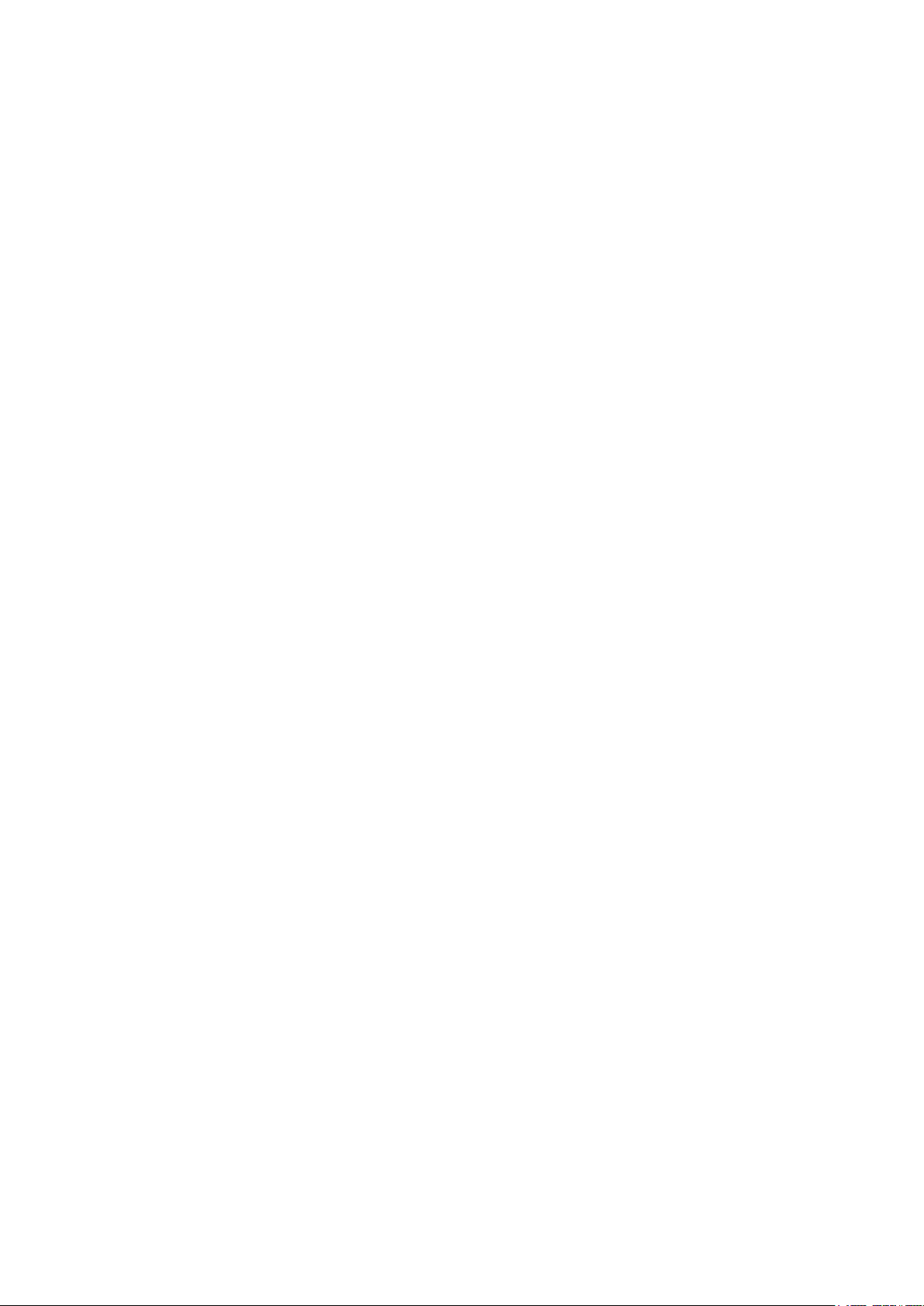
1.9GHz Wireless Pendant Microphone
K-STD14
1
Rev.1.0
Page 2
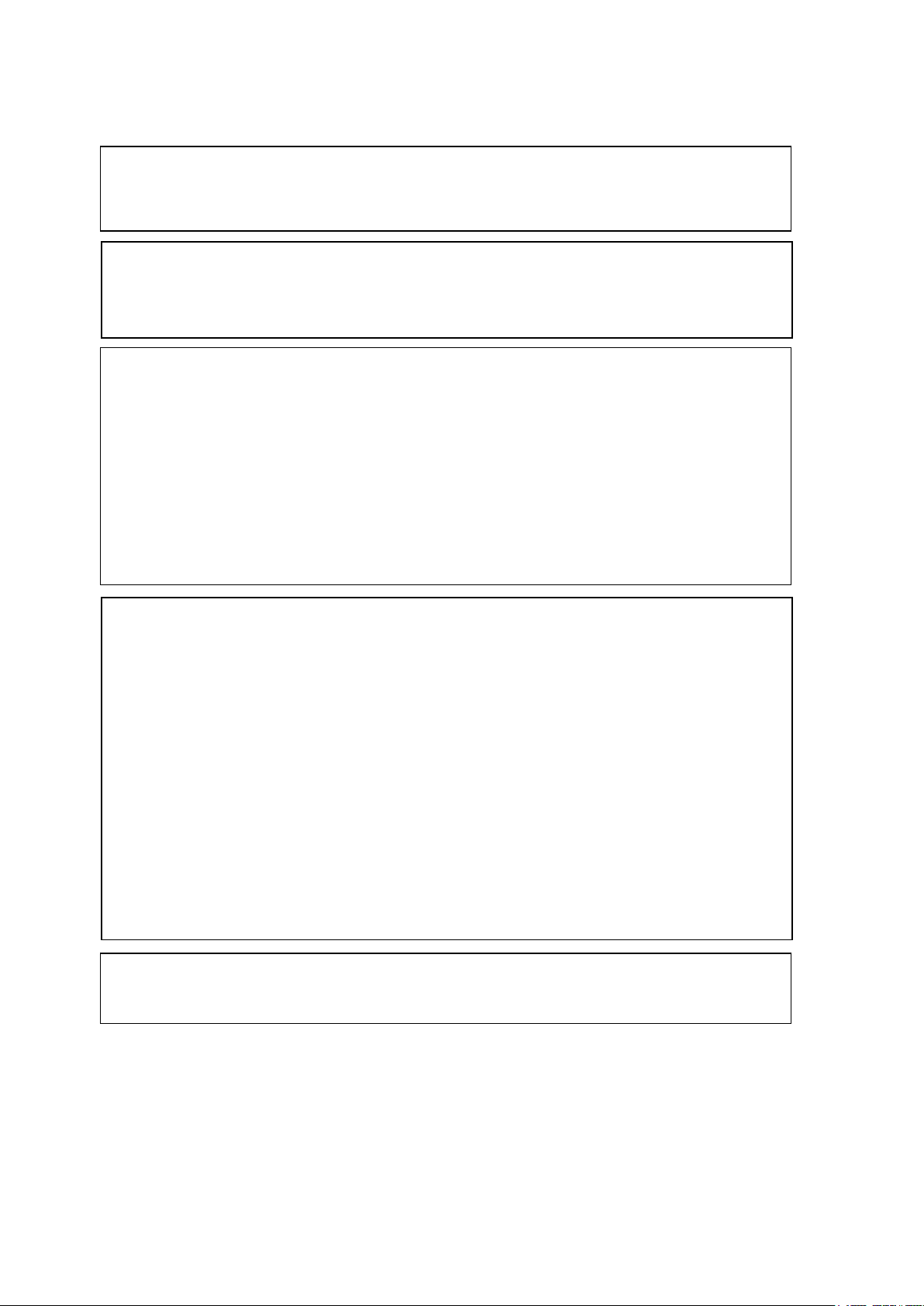
FCC CAUTION
Exposure Guidelines.
Changes or modifications not expressly approved by the party responsible for compliance could
void the user’s authority to operate the equipment.
This device complies with part 15 of the FCC Rules. Operation is subject to the following two
conditions: (1) This device may not cause harmful interference, and (2) this device must accept
any interference received, including interference that may cause undesired operation.
Compliance with FCC requirement 15.407(c)
Data transmission is always initiated by software, which is the passed down through the MAC,
through the digital and analog baseband, and finally to the RF chip. Several special packets are
initiated by the MAC. These are the only ways the digi tal baseb and por t ion wi ll tur n on the RF
transmitter, which it then turns off at the end of the packet. Therefore, the transm itter will be on
only while one of the aforementioned packets is being transmitted. In other words, this device
automatically discontinue transmission in case of either absence of information to transmit or
operational failure.
Radio Frequency (RF) Exposure Warning
The available scientific evidence does not show that any health problems are associated with
using low power wireless devices. There is no proof, however, that these low power wireless
devices are absolutely safe. Low power Wireless devices emit low levels of radio frequency
energy (RF) in the microwave range while being used. Whereas high levels of RF can produce
health effects (by heating tissue), exposure of low-level RF that does not produce heating effects
causes no known adverse health effects. Many studies of low-level RF exposures have not found
any biological effects. Some studies have suggested that some biological effects might occur, but
such findings have not been confirmed by additional research. 1.9GHz Wireless Pendant
Microphone, model K-STD14 has been tested and found to comply with FCC radiation exposure
limits set forth for an uncontrolled environment and meets the FCC radio frequency (RF)
Notice
FCC ID can be found on the battery compartment of the units.
2
Rev.1.0
Page 3
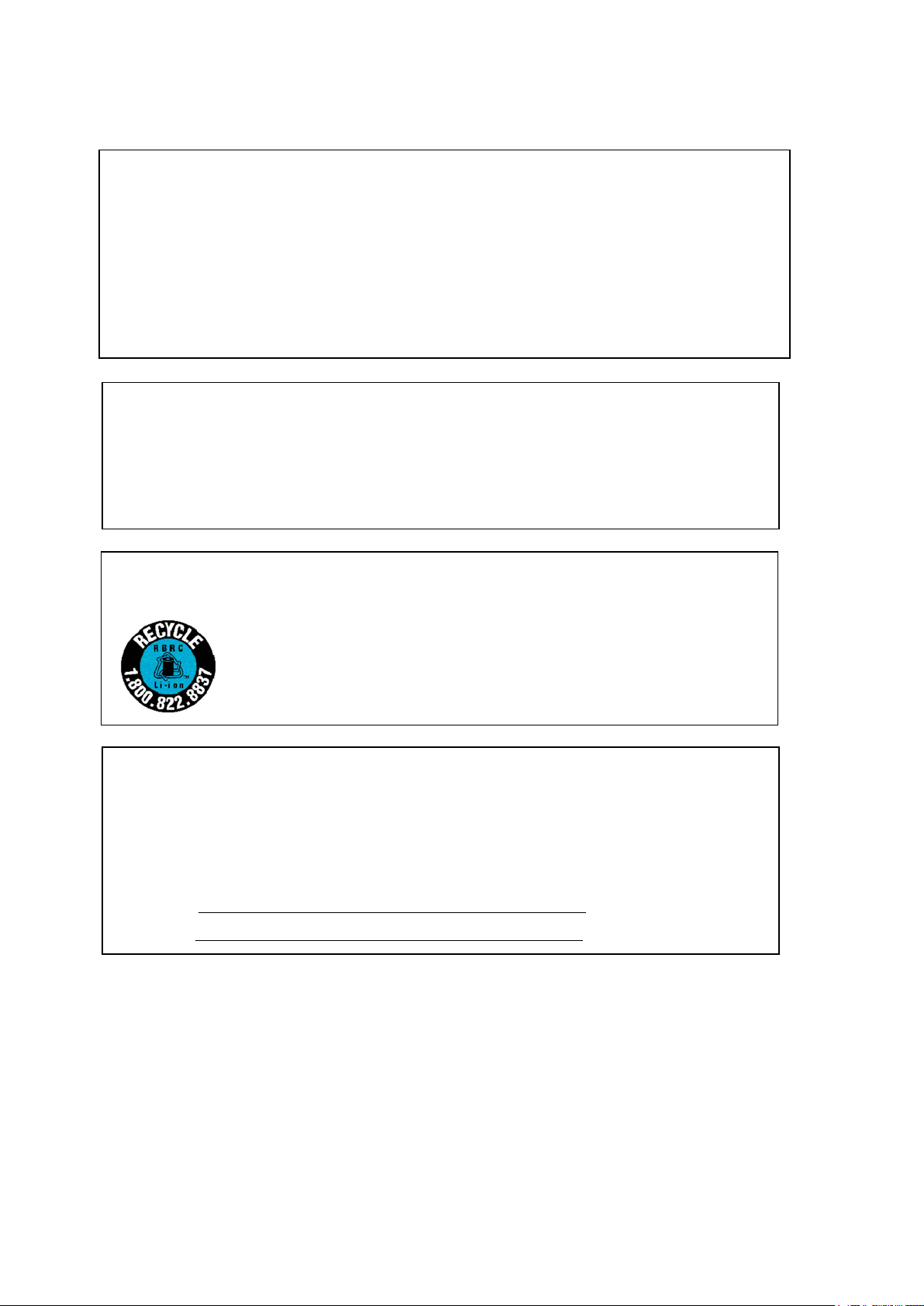
WARNING:
MEDICAL:
Consult the manufacturer of any personal medical devices, such as pacemakers, to determine if
they are adequately shielded from external RF (radio frequency) energy. The unit operates in the
frequency range of 1.92 GHz to 1.93 GHz.
Do not use the unit in health care facilities if any regulations posted in the area instruct you not to
do so. Hospitals or health care facilities may be using equipment that could be sensitive to
external RF (radio frequency) energy.
1) To prevent fire or electric shock hazard, do not expose this apparatus to rain or moisture.
2) The apparatus should not be exposed to dripping or splashing and no objects filled with
liquids, such as vases, should be placed on the apparatus.
3) Batteries shall not be exposed to excessive heat such as sunshine, fire or the like
A lithium ion/polymer battery that is recyclable powers the product you have purchased.
Please call 1-800-8-BATTERY for information on how to recycle this battery.
The model number and serial number of this product may be found on the surface of the unit.
You should note the model number and serial number of this unit in the space provided and
retain this book as a permanent record of your purchase to aid identification in the event of
theft.
Model No.
Serial No.
3
Rev.1.0
Page 4
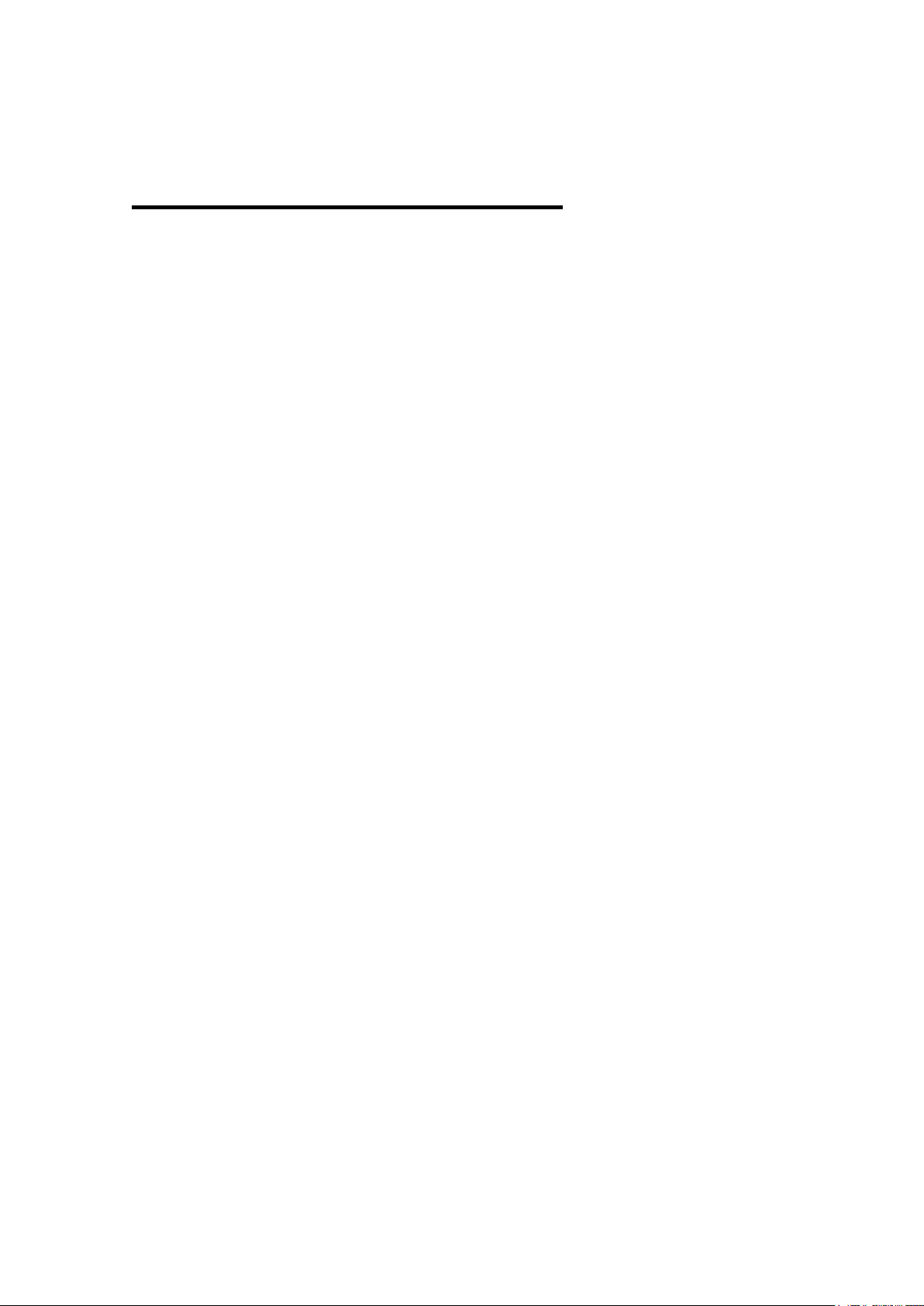
Important Safety Instructions
1) Read these instructions .
2) Keep these instructions .
3) Heed all warnings.
4) Follow all instructions.
5) Do not use this apparatus near w ater.
6) Clean only with dry cloth.
7) Do not block any ventilation o penings. Install in accordance with the manufacturer's
instructions.
8) Do not install near any heat sources such as radiators, heat registers, stoves, or other
apparatus (including amp lifiers) that produce heat.
9) Only use attachments/accessories specified by the manufacturer.
4
Rev.1.0
Page 5
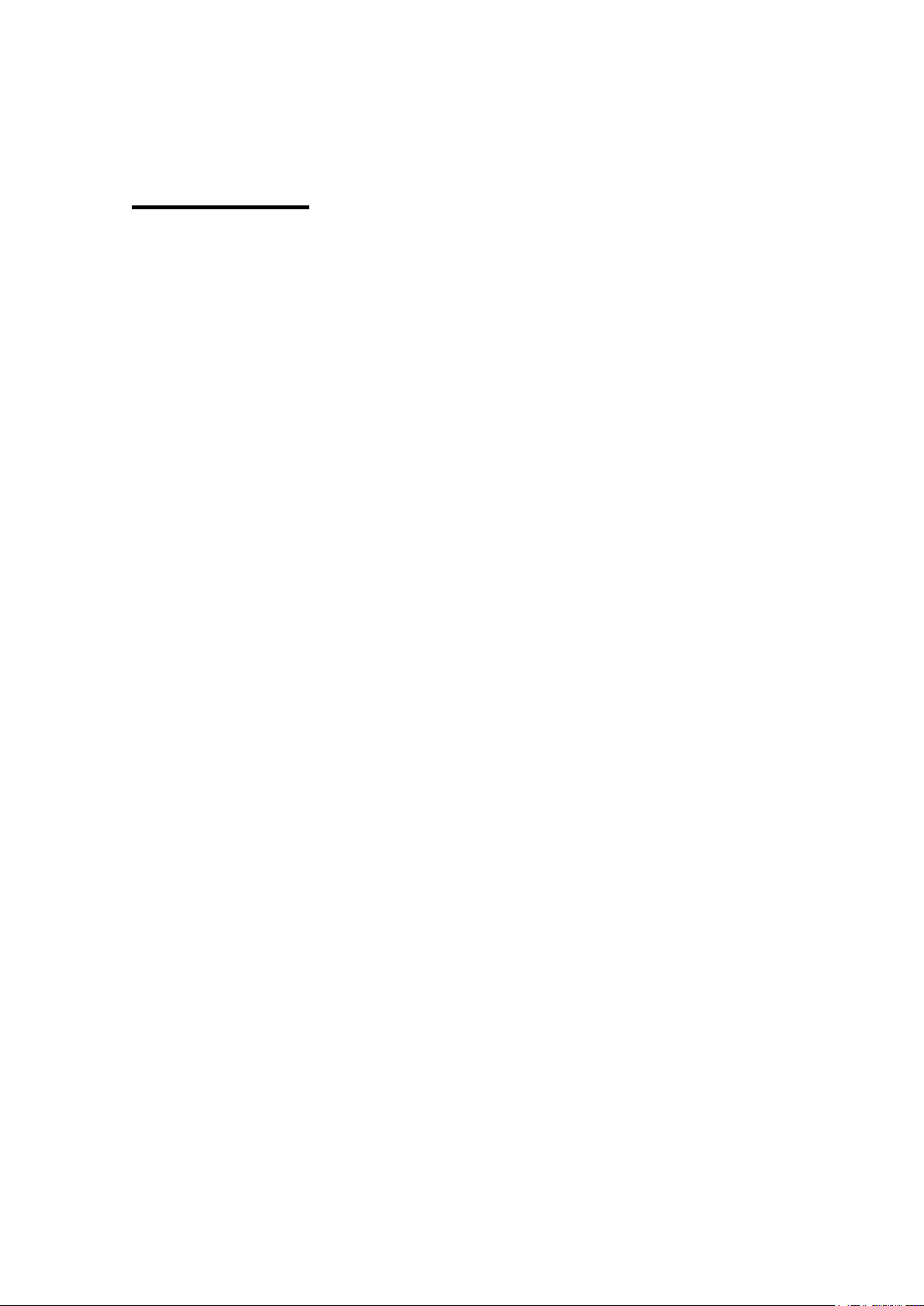
Precautions
Turn off the power supply when insi de a n aircraft.
The product might interfere with operational safety of the aircraft.
Do not attempt t o di s assemble or short circuit rechargeable b at t eries.
An exploding battery or le aking battery fluid may result in fire, injury and burns.
Avoid placing the product in unsta ble conditions.
Failure to do so may cause injury.
Stop operation immediately when something is wrong with the product.
When smoke goes up from the product or the smell of smoke comes from the product,
continued use will res ult in fire . Immediately remove the battery and the bat tery charger, and
contact your dealer.
Do not swing the product around on it s strap.
The strap might come off, r esulting in personal injury or damage to t he pr oduct.
5
Rev.1.0
Page 6
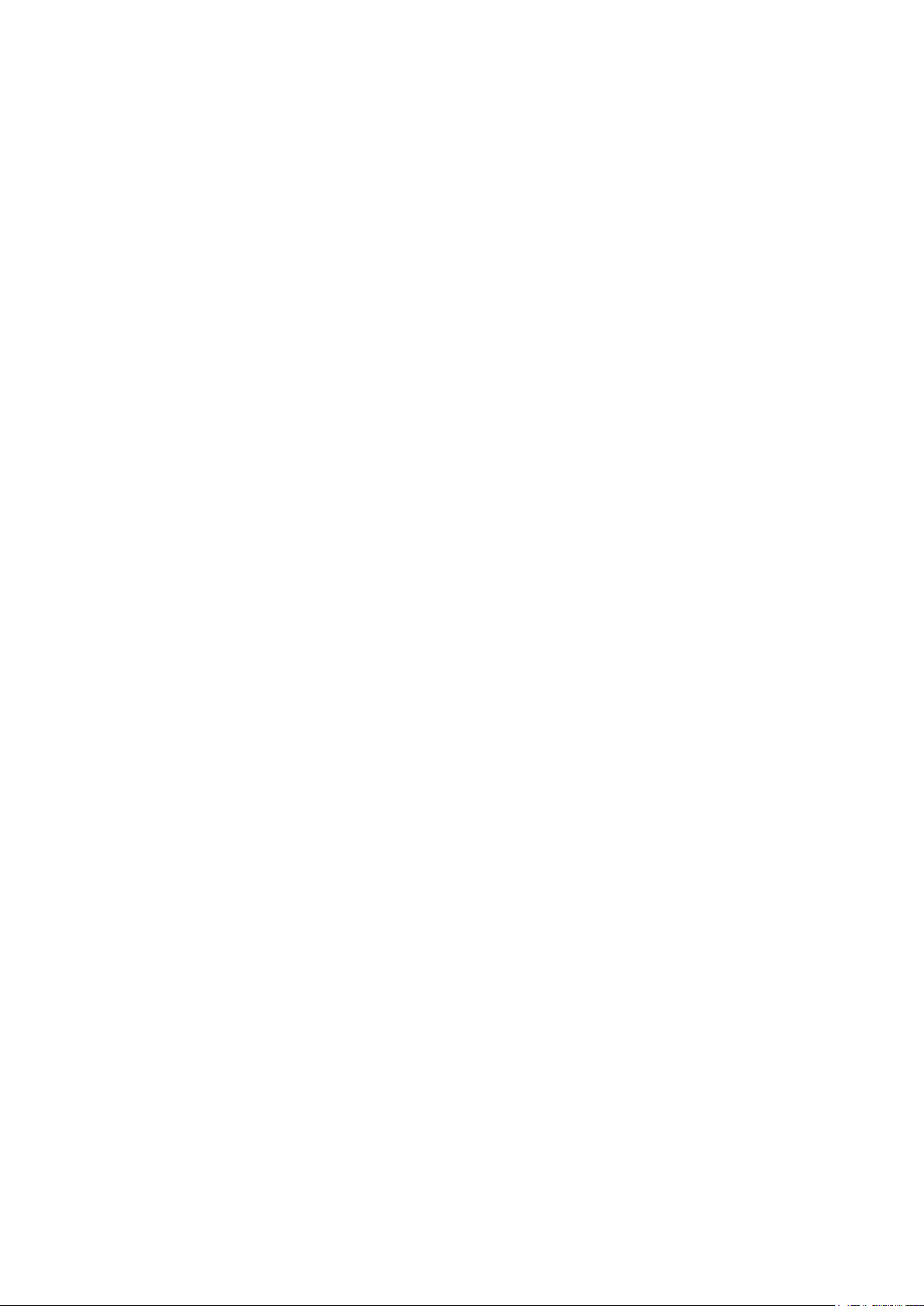
[Precautions for use]
• Operating temperature:
5 °C - 35 °C {41 °F - 95 °F}
When calculating the batter y life, note that temperatures below 10 °C {50 °F} shorten the
battery duration.
• Do not disassemble the product or t ouch internal parts.
• Battery power is slightly consumed even when the power of this product is OFF. If the
battery is left unused, that may result in liquid leakage. To prevent t his, r emove the battery
from the product when unused for a long time.
• Exercise care when using the product in high places. If it falls down, it may cause personal
injury or suffer damage.
• Do not use or leave the batter y in places where it will be exposed to hig h temperatures,
such as in strong direct sunlight , in a sun-heated car, by the fire, or in front of a stove.
• Do not touch the battery poles or c ont acts inside the battery cov er with dirty hands.
Otherwise poor contact or noise may result. If dirty, wipe off with a dr y soft cloth.
The contacts inside the bat t er y cover tend to get dirty. Clean them regularly (about once a
month) with ethyl alcohol. Do not use solvents, such as benzine or thinner, or a metal polish.
Otherwise the cont acts may beco me defor med or discol ored, or the brass plating may co me
off.
• Do not use a deteriorated or shor t-circuited battery. A battery in this condition may leak
fluid, overheat and cause damage.
• The product is not made to drip-proof specification. Do not use the product with the wet
hands in a place where it is directly exposed to water.
• Do not swing the product around on the neck strap. To prevent str angl ing, the closure of
the strap provided for han ging the product around the neck is designed to give way under
pressure. If swung around on the neck strap, the closure will open and the product will fly
away, resulting in personal injury or damage to the product.
• The product is designed for indoor use.
• Use the product in a location where it is r elat ively shielde d from no ise pr oduc ed by rotating
machinery, transform er s or the ignition system or automobi les.
• Do not place the product on top of heatgenerating equipment, such as powered amplifiers,
video monitors or measuring instrum ent s, and do not leave it in a closed car in hot sum m er.
When storing the product, do so in a dry place.
• The product is high-preci sion adjusted; exposing it to strong impact or dropping it on the
floor may change its charact er istics. Handle the product with due car e. Do not expose the
product to shock or im pact as t his will cause the audi o output of the receiver to give off noise
on impact.
Product care
• Clean the power source w it h a dr y cloth.
• Do not clean with volatile liqu id s s uch as benzine and thinner.
• When using a chemical cloth for cleanin g, observe the cautions provided with that product.
Useful hints
• Noise prevention
Turn off the power of this product , and turn down the volume of a power ed amplifier, mixer,
etc. before replacing, removing or inserting the battery , as this might produce a large noise
from these devices.
• Volume control
When the volume control from this product goes wrong, move closer t o t he receiver and
then try again to adjust the volume.
6
Rev.1.0
Page 7
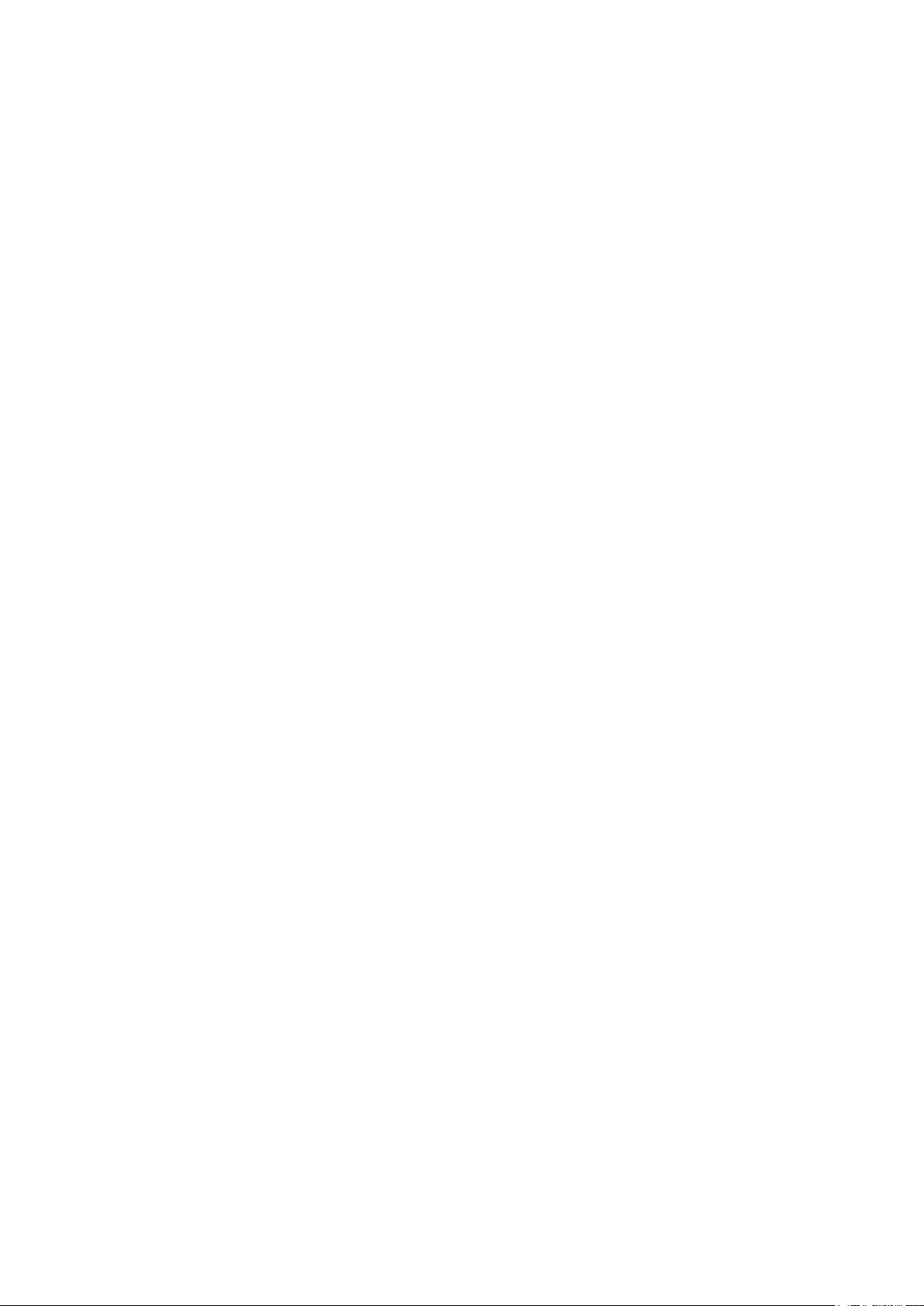
CONTENTS
Important Safety Instructions
Precautions
Major operating controls and their functions
Channel setting
Inserting a battery
Fitting the microphone
Using the microphone
Adjusting the volume
Muting
Connecting an external microphone
Connecting an external device
Replacing a battery
Charging a rechargeable battery
Replacing the neck strap
Troubleshooting
7
Rev.1.0
Page 8
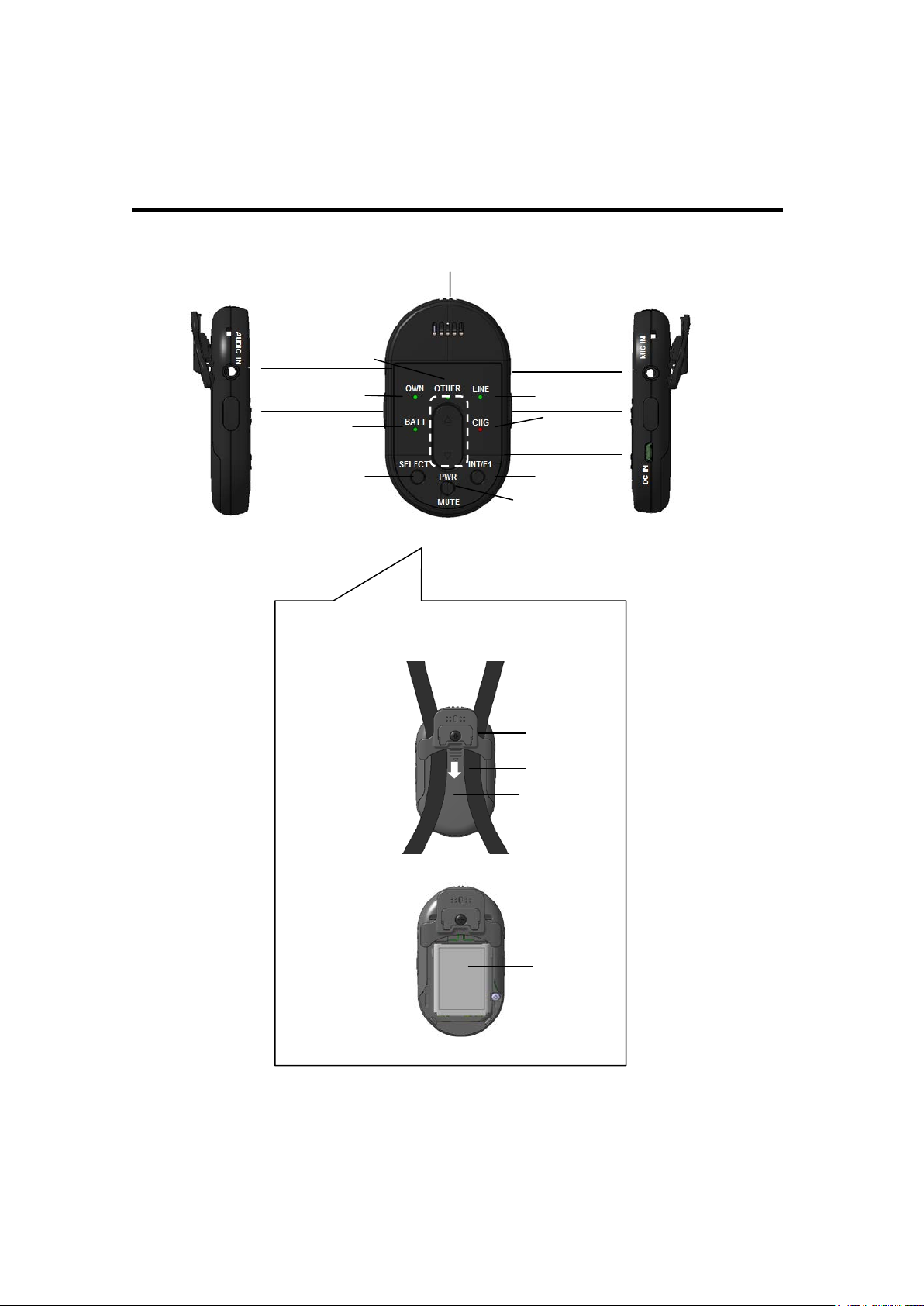
Major operating controls and their functions
1
3
13
14
2
12
11
Rear View
10
Battery cover remove
6
4
14
7
5
8
9
15
16
17
(inside the battery cover )
18
8
Rev.1.0
Page 9
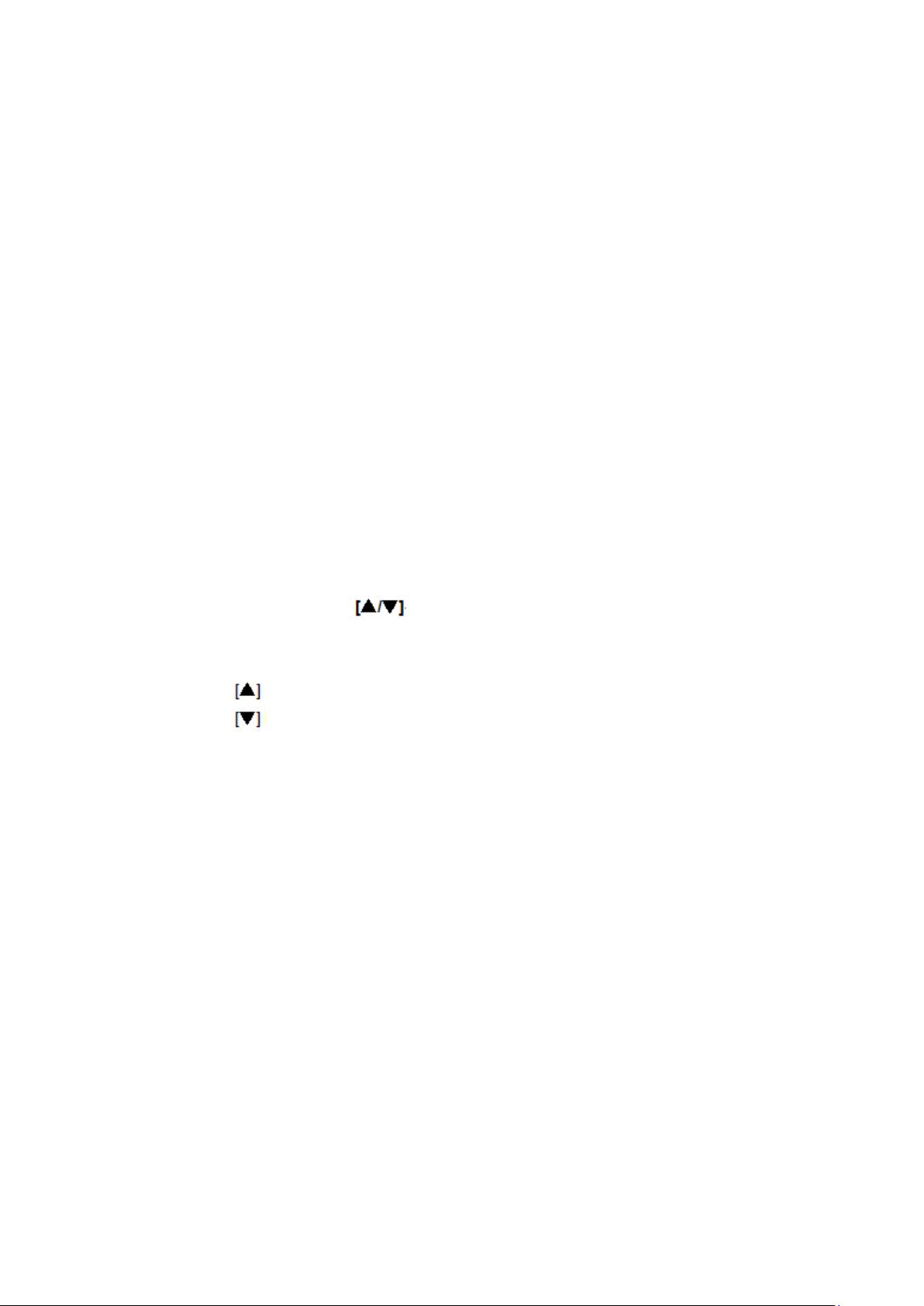
[1] Microphone opening
This opening picks up the spea ker ’s voice.
[2] Microphone selection indicator (green) [OWN]
Lights when [OWN] (audio from [1], [8], or [13]) is selected for adjusting the volum e.
Blinking indicates that the m icr ophone is muted.
[3] Microphone selection indicator (green) [OTHER]
[OTHER] microphone r efe r s t o ot her microphone receiving audio at t he same receiver.
Lights when the [OTHER] microphone is selected for adjusting the volume.
[4] Line selection indicat or ( green) [LINE]
[LINE] refers to external d evices connected to the line input term inal of the receiver. Lights
when [LINE] is selected for adjusting the volume.
[5] Volume control buttons
Adjust the volume of [OWN], [OTHER] and [LINE]. (Adjustment step range: refer to
Receiver[K-SRC14] manual ) Adjust when any one of the indicators in [2] to [4] is on.
Pressing the
Pressing the
Keeping the buttons press ed w il l continuous increase/decrea se the volume.
[6] Microphone input terminal [MIC IN] (side)
Transmits the audio from a c onnected external microphone t o t he r eceiver.
When an external microp hone is connected to this terminal, the audio from the [1]
Microphone opening is mut ed.
[7] Charge indicator (red) [CHG]
Indicates the charging stat us.
ON: Charging completed .
OFF:, No connected a charge connector or no battery installed.
Blinking ( 2 seconds ) : Charging
button will increase the volume.
button will decrease the volume.
* In the case of a complete discharge state, the first about 1 minute red LED lights RED.
Blinking( 1 second ) : Charge Error
9
Rev.1.0
Page 10

[8] DC input terminal [DC IN] (side)
Used to connect the charger for charging the battery installed in the microphone.
[9] [INT/E1] button
Pressing this button will a c t iv ate E1 output and an Intercom call ( or a response ).
Explanation of the intercom is referring to the DECT AP[K-SAP14] manual..)
(
[10] [PWR/MUTE] button
Pressing this button will tur n t he m icrophone power [ON/OFF]. To turn "ON", press it for 1
second or more, to turn "O FF", press it for 2 seconds or more.
While the power is on, pressin g t his button short once will mute the micro phone, and
pressing this button again w ill cancel muting.
[11] [SELECT] button
Selects the target for volu me c ontrol.
Each time the button is pressed, t he selection indicator changes as follows:
[OWN] -> [OTHER] -> [LINE] -> [OWN].
[12] Battery indicator [BATT]
Indicates the status of the microphone power supply and the batt er y condition as follows:
Green light: Power is turned "ON".
Yellow light: Power is turned “ON”, but battery is n ear ing its end.
Red light: Battery is depleted. Charge the battery or E2 state.
Light off: Power is turned "OFF".
Blinking ( green ): Standby state.( A micro phone is ready )
Blinking ( yellow ): Out of Range.
[13] External input terminal [AUDIO IN] (side)
Transmits the audio from a c onnected external device to the r eceiver.
When an external device is connected to this terminal, audio from the [1] Microphone
opening and [6] Microphone in put t er m ina l i s m ut ed.
[14] E2 Button (side)
Pressing simultaneously both side E2 button or more will be an activate E2 output.
( E2 release : Press [PWR/MUTE] button 2 seconds or more. )
10
Rev.1.0
Page 11

[15] Neck strap
For hanging the microphone around the neck.
[16] Clip (rear)
For adjusting the neck str ap to an appropriate length. The cl ip c an be at tached to the
speaker’s clothes.
[17] Battery cover (rear)
The battery cover can be rem oved by pulling in the direction of the ar r ow .
[18] Battery slot (inside the battery cover)
Install one lithium-ion rechargeable battery, paying attention to the charging termina l inside
the battery cover.
11
Rev.1.0
Page 12

Inserting a battery
1
3
2
4
A
Battery cover
• To insert a battery, t urn off the pow er of the microphone, and make sure t hat the
microphone is not connec ted to the charger.
• To replace a battery, refer t o " Rep lacing a battery".
Note:
• Do not touch the battery poles with hands. Otherwise poor contact or noise may result. If
dirty, wipe off with a dry soft cl ot h.
Rear view
Battery indicator
1 Confirm that the battery indicator is off.
2 Remove the battery cover.
Pull the battery cover in the arr ow direc t i on while pressing the A position w ith both right and
left thumb to remove cover .
3 Install a battery.
Insert the battery and card, making sure that their orientation is corr ect.
About batteries that you c an use w it h t his unit
The 1U583136R-B006A (Lithium Ion Battery) is the only bat t er y that can be used in this
microphone.
4 Attach the battery cover.
Push up the battery cover t o the direction of the arrow in the figure, an d f it it t o its original
position
12
Rev.1.0
Page 13

Fitting the microphone
When fitting, removing, or adjusting the position of the microp hone, turn off the power of the
microphone, and make su r e that the microphone is not connected t o t he charger.
1 Hang the micro phone around the neck of the speaker.
Widen the looped part of the st r ap above
the microphone and hang it ar ound the
speaker’s neck, with the front of the
microphone facing outwar d as shown in
the illustration at right.
2 Adjust the posit i on of the microphone.
While holding the lower end of the neck
strap with one hand and open ing t he clip
at the rear of the microphone with t he
other, pull up the microph one t o the level
of the speaker’s chest.
Adjust so that the distance bet w een t he
speaker’s mouth and the microphone
opening is approx. 15 cm { 5-15/16"} as
shown in the illustration at r ight .
Let go of the clip in the desired position.
If bothered by the sound of the microphone rubbing against your clot hes, fix the clip at the
rear of the microphone to your shirt pocket or placket.
Note:
• The neck strap is provided wit h a safety closure to prevent strangli ng. I t is not meant to fit
the microphone.
• To remove, reverse the abov e pr ocedure.
13
Rev.1.0
Page 14

OTHER
1
Using the microphone
Battery indicator
OWN
BATT
LINE
CHG
1To turn on the microphone, press its [ PWR/MUTE] butto n f or 1 second or more.
The battery indicator of th e m icr ophone lights. To turn off the power, press the button for
2 seconds or more. The batt er y indicator of the microphone turns of f.
Memo:
[PWR/MUTE] button
When [BAT] indicator RED Blink, the registration to a receiver is required.
After turn on receiver’s [LINK] button,
turn on Microphone
( microphone power OFF state)
SELECT INT/E1
PWR
MUTE
simultaneously [PWR/MUTE] button and [INT/E1] butt on.
Important:
• While using the microphone, do not take the microphone close to the speaker.
Loud noises such as feed back may damage your hearing.
Note:
• Also read the operating instr uct ions of the receiver (K-SRC14), and the Access point
(K-SAP14).
14
Rev.1.0
Page 15

1
2
Adjusting the volume
The microphone can contr ol the volume of audio signals that are out put from the receiver
(K-SRC14).
After adjusting the volu me lev el at t he r eceiver and any connected external devices, the
speaker can make fine ad j ust m ents, such as level differences, by per forming the following
operations on the microph one.
Selection indicator
Selector button
OWN OTHER
BATT
SELECT INT/E1
LINE
CHG
PWR
MUTE
Volume button
1 Press the selector butt on
When the selector button is pr essed for the first time after turning on the power, the [OWN]
selection indicator lights, and after that the selection indicator for t he preceding selection
([OWN], [OTHER], [LINE]) will light. Then press the select or but t on r epeatedly to select the
desired selection. The se l ec t ion indicators light in the following order:
[OWN] -> [OTHER] -> [LINE] -> [OWN].
* The selection indicator li ght s for 5 s econds. If no operation takes plac e w ithin this period,
the indicator turns off auto matically.
2 Press the volume button
While the selection indicator for the selection made in 1 is lit, either pr ess the volume button
or keep it pressed.
will increase the vol ume, pressing
will decrease Pressing the volume butt on
it. Refer to the receiver manual for an adjustment range. The selection in di cator goes off 5
seconds after the volume button was pressed for the last time.
• When [OWN] is lit
Adjust the audio volume of t his m icrophone (input from the microphone opening, external
15
Rev.1.0
Page 16

input and microphone input).
* Adjustment is not possib le while muted ([OWN] selection ind ic at or is bl inking)
• When [OTHER] is lit
Adjust the volume of another microphone (Refer to the tabl e in this page.)
• When [LINE] is lit
Adjust the volume of the ext ernal device (CD player or MD player) t hat is connected to the
line input connector of the r ec eiv er t hat r ec eiv es the audio from the microphone.
Note:
• The adjusted volume can be r eset by turning off the power switch of the rece iver.
It is not reset by turning off the power of the microphone.
• While the microphone is muted, volume control of the [OWN] microphone is disabled but
enabled for [OTHER] and [ LI NE].
16
Rev.1.0
Page 17

OTHER
Muting
If you want to temporarily stop t he audio tr ansmitt ed from th is micro pho ne to t he receiv er for
one reason or another, without t ur nin g off the microphone, you can temporar i ly mute the
audio signals.
[OWN] selection indicator
OWN
BATT
SELECT INT/E1
PWR
MUTE
LINE
CHG
[PWR/MUTE] button
1 Press the [PWR/MUTE] button.
When pressing the [PWR/MUTE] button once, the [OWN] selection indicator starts blinking
and the audio transmitted from the microphone to the receiver is muted. While muting is
activated, audio input of the [ OWN] microphone (audio input fro m m icr ophone opening,
external input and microp hone input terminal) is muted. To cancel muting, press the
[PWR/MUTE] button aga in.
Note:
• After muting is maintaine d for approx. 5 minutes, the microphone is tur ned off
automatically.
• In the muted state, volume contr ol o f t he [ OWN] microphone is disabled, but [OTHER] and
[LINE] are enabled.
• The muting operation may become disabled under certain circumstances.
17
Rev.1.0
Page 18

1,3 [PWR/MUTE] button
Microphone input terminal
Electret condenser microphone
3.5 mini-plug
Connecting an external microphone
This function allows you to us e an external microphone instead of the microphone opening
of this microphone. Conn ect an external microphone (for example, an electret condenser
microphone) to the microphone input terminal of the microp hone, and transmit the audio to
the receiver.
(commercially available)
φ
1 Turn off the po wer of the microphone.
2 Using the ø3.5 mini-pl ug, connect the external micropho ne ( for example, a
commercially available electret condenser microphone) to the microphone input
terminal.
3 Turn on the po wer of t he m i c r ophone.
Important:
• Do not connect external dev ices (CD players or MD players) to the micr ophone input
terminal.
Loud noises may damage your hearing. When an external device is m ist akenly connected,
turn off the power of the microphone and the external device, disconnect the plug, and
connect the device to exter nal input terminal.
Note:
• Once the ø3.5 mini-plug is pl ugged into the microphone input t er minal, priority is given to
this audio transmission fr om an external microphone and the audio from the microphone
opening will not be transmitt ed.
18
Rev.1.0
Page 19

• The microphone input ter m ina l of the microphone is a monaural terminal. If a stereo
external micropho ne is plu gged int o the m icro phone inp ut ter minal, either the right or the left
channel audio will be transmit t ed.
• When fine-tuning the volume of ext er nal microphone using this microphone, select [OWN]
by pressing the selector b ut t on. For fine tuning, refer to "Adjusting the volume.
• Use a unidirectional micr ophone. The use of an omnidirectiona l micr ophone may cause
feedback.
• In addition to this manua l, r efer t o t he operating instructions of the exter nal microphone to
be connected.
19
Rev.1.0
Page 20

External input terminal
1,4
Connecting an external device
You can connect an external devic e (for exampl e, a portabl e CD player) to the externa l input
terminal and transmit the audio to the r eceiver.
1 Turn off the power of the mi cr ophone and the external device.
2 Connect an external device.
Use a ø3.5 stereo mini-plug to connect the externa l device (for example, a portable CD
[PWR/MUTE] button
player) to the external input terminal.
3 Turn on the power of the external device (for example, a portable C D player).
4 Turn on the po wer of t he m i c r ophone.
5 Adjust the volume.
Adjust the audio volume of t he ext er nal device.
Note:
• Once a ø3.5mm stereo mini-plug is plugged into the externa l input terminal, priority is
given to this input and the aud io from the microphone opening and the microphone input
terminal will not be transmitted.
• If an external microphone is mistakenly connected to the ext er nal input terminal, the audio
of the external microphone will not be transmitted. Turn off the pow er of the microphone,
disconnect the plug, and connect the external microphone to microphone input terminal.
• If the audio of the external devic e is st er eo, stereo signals will be mixed.
• When fine-tuning the volume of external devic e usi ng this microphone, select [OWN] by
pressing the selector button. For f ine tuning, refer to "Adjusting the volum e"
20
Rev.1.0
Page 21

• In addition to this man ual, refer to the operating ins t r uct ions of the device to be connected.
21
Rev.1.0
Page 22

OTHER
1,5
1,5
2
4 3
Replacing a battery
• Carefully read the "Precautions" and proceed accordingly.
• To replace the battery, turn of f t he pow er of the microphone, and make sure t hat t he
microphone is not connec ted to the charger.
Note:
• Do not touch the battery poles with hands. Otherwise poor contact or noise may result. If
dirty, wipe off with a dry soft cl ot h.
• Battery power is slightly consumed even when the power of this prod uct is OFF. If the
battery is left unused, t hat may r esult i n li quid leakage. To prevent this, re move the battery
from the product when un used for a long time.
Battery indicator
OW
BAT
LIN
CH
[PWR/MUTE] button
SELEC
PW
MUT
INT/E
1 Turn off the po wer by pressing the [PWR/MUTE] button for 2 s ec onds or more.
Confirm that the battery indicator is off.
2 Remove the battery cover.
Pull the battery cover in the arr ow dir ect i on while pressing the A portion w ith both right and
left thumbs to remove the cov er .
3 Install a new battery.
Insert the battery and card, making sure that their orientation is corr ect.
About batteries that you c an us e w ith this unit
The 1U583136R-B006A (Lithium Ion Battery) is the only bat tery that can be used in this
microphone.
Rear view
Battery cover
A
4 Attach the battery cover.
Push up the battery cover to the direction of the arrow in the figure, and fit it to its original
position.
5 Confirm that the battery indicator lights.
22
Rev.1.0
Page 23

Press the [PWR/MUTE] b ut t on for 1 second or more, turn on the power of the micr ophone,
and confirm that the battery indicator lights green or yellow
23
Rev.1.0
Page 24

1.
2
Charging a battery
Charge indicator
[PWR/MUTE] button
1 Turn off all microphones.
2 Connect the micro-USB plug of the charger to the DC input terminal of the
microphone.
After connecting the micro phone to the charger, the charge indicator (red) indicates the
charging status as follows:
ON: Charging completed .
OFF:, No connected a charge connector or no battery installed.
Blinking ( 2 seconds ) : Charging
* In the case of a complete discharge state, the first about 1minute red LED lights RED.
Blinking( 1 second ) : Charge Error. Indicates one of the following conditions.
• The temperature of the bat t er y may be out of the acceptable range. Confirm that the
temperature is within the acceptable range.
Important:
• If the microphone is connect ed t o t he charger with the power turned on, the microphone
will be powered off and char ging will start.
Only E2 button operates dur ing c har ge connector connection.
Note:
• If the charger remains connect ed after charging is completed, it will not r est art charging to
make up for any amount lost due t o self-discharge.
• If the microphone is turned off and the charger is connected, but the charge indicator does
not light, check to see that the micro-USB plug of the charger is properly plugged int o t he
DC input terminal, the po w er cable of the charger into the charger.
• Charging takes up to 4 hour s , but t he char ging time varies depending on st atus of use.
• Charging at a temperatur e out side the normal range may result in significantly longer
charging times.
Note, however, that charg ing times may become longer even w ithin t he operating
temperature range, if the temperature of the microphone is higher or l ower than the normal
condition.
• The charger and the micr ophone may get hot slightly during charging.
• Do not charge a rechargeab le battery that has just been fully charge d. O t her wise you will
shorten the life of the battery.
• Also read the operating instr uct ions of the charger.
DC input terminal
24
Rev.1.0
Page 25

Replacing the neck strap
• When replacing the neck st r ap, t ur n off the power of the microphone, and make sure that
the microphone is not con nect ed t o the charger.
Remove the screw from the microphone.
1 The screw of a pendan t m i cr oph one is removed
with a driver.
2 Remove the other side of the neck strap in the
same way.
When attaching a neck strap to the
microphone, h ook each side of the
strap to each claw, and reverse the
above procedure.
After the neck strap is attached to t he microphone,
make sure both sides of neck strap are hooked to
the claws.
Important:
• Use only the neck strap that is intended for this microphone.
(This neck strap is provided with a safety closure to prevent st r angl ing. )
Otherwise, that may result in accidental injury.
25
Rev.1.0
Page 26

Trouble shooting
a receiver is
Before asking for r epairs, check the symptoms with the following table.
Contact a dealer if the suggested r emedies do not correct the proble m or i f the pr obl em is
not described below.
The power cannot be turned on.
Does not use
(at the time of Power ON,CHG LED is RED)
Volume too low
(No sound)
Symptom Cause/solution
• Is the battery charger connected to the
microphone (with no battery)?
>> Connect the charger to the microphone.
Is microphone charging?
(CHG indication RED or RED brink)
>>Please extract a charge cable.
• Is the battery depleted?
>> Charge the battery.
Pairing registration with a receiver has not been
performed.
>>
(1) Press a receiver's [LINK] button, and
made into register mode.
(2)Press simultaneously [PWR/MUTE] button and [INT/E1]
utton will register for receiver. ( microphone power OFF
b
state)
Is the volume of the [OWN] microphone
turned down?
>> With the [OWN] selection indicator lit, press the
volume button to increase the volume.
Is the receiver set up correctly?
>> Check the settings.
No sound from the microphone opening
No sound
Is any external device connected to the external
input terminal or microphone input terminal?
>> Connection of an external device or external
microphone, even if not powered up, disables sound
transmission from the microphone opening of the
microphone.
Unplug the connected devices
Does the [OWN] selection indicator blink?
>> Press the [PWR/MUTE] button to cancel muting.
26
Rev.1.0
Page 27

No sound from an external microphone
Loud noise
No operation possible
(muting, volume adjustment, etc.)
Does not charge
(charge indicator is off)
Does not charge
(The charge indicator blinking, but goes
lights after a few minutes)
Does not charge
(charge indicator is blinking)
Is the external microphone connected to the
external input terminal?
>> Connect the external microphone to the
microphone input terminal.
Is an external device (for example, a portable CD
player) connected to the microphone input terminal?
>> Connect the external device (for example, a
portable CD player) to the external input terminal.
Are the [OWN], [OTHER] and [LINE] selection
indicators all lit?
>> Press the [PWR/MUTE] button for 2 seconds or
more to turn off the microphone, and then turn the
power on again
• Is a battery installed?
>> Install a battery.
• Is the micro-USB plug of the charger inserted
all the way into the DC input terminal?
>> Confirm the connection.
Are you trying to charge a battery that has just been
charged?
>> The battery is already fully charged. Remove the
charger from the microphone, and use the
microphone with the battery
Is the battery extremely hot?
>> Disconnect the charger once and allow the
battery to cool off before reconnecting.
Has the battery deteriorated?
>> Deteriorated rechargeable battery will shorten
the battery duration or cannot turn on the
microphone. Replace the deteriorated battery with a
new rechargeable one.
Does not use(CHG LED is Yellow blinking)
Microphone is out of range.
Please use
27
in the range
Rev.1.0
Page 28

Specifications
Radio St andar d DECT
Frequency Range: 1,920.0~1,930.0MHz
Coverage 20m (NORMAL)
30m (Hi POWER)
Microphone type Unidirectional electret condenser microph one
Audio Frequency Respo nse 100Hz to 8 kHz (From Mic r ophone to receiver)
External input level –55 dBV ø3.5 mini jack (pl ug-in power compatible)
External input –14 dBV ø3.5 stereo mini jack (monaural mix)
Battery Lithium Ion Battery (Char geable)
Battery life about 2years
(Battery needs to be replaced every 2 years)
Talk time Around 8 hours
Charge Time Around 4 hours
Charging method Powe
Dimensions 3.31"(H) x 1.89"(W) x 0.63"(D)
84 W x 48 H x 16 D [ m m], excluding projections.
Weight 50g (not including B at t er ies and Strap)
Temperature Range 5°C ~ +35°C {41 °F - 95 °F}
Humidity Ra n ge ~90%
The Condition of Installation Indoor use
Weights and dimensions i ndicated are approximate.
Specifications are subject to change without notice.
r Supply with micro USB Port
28
Rev.1.0
