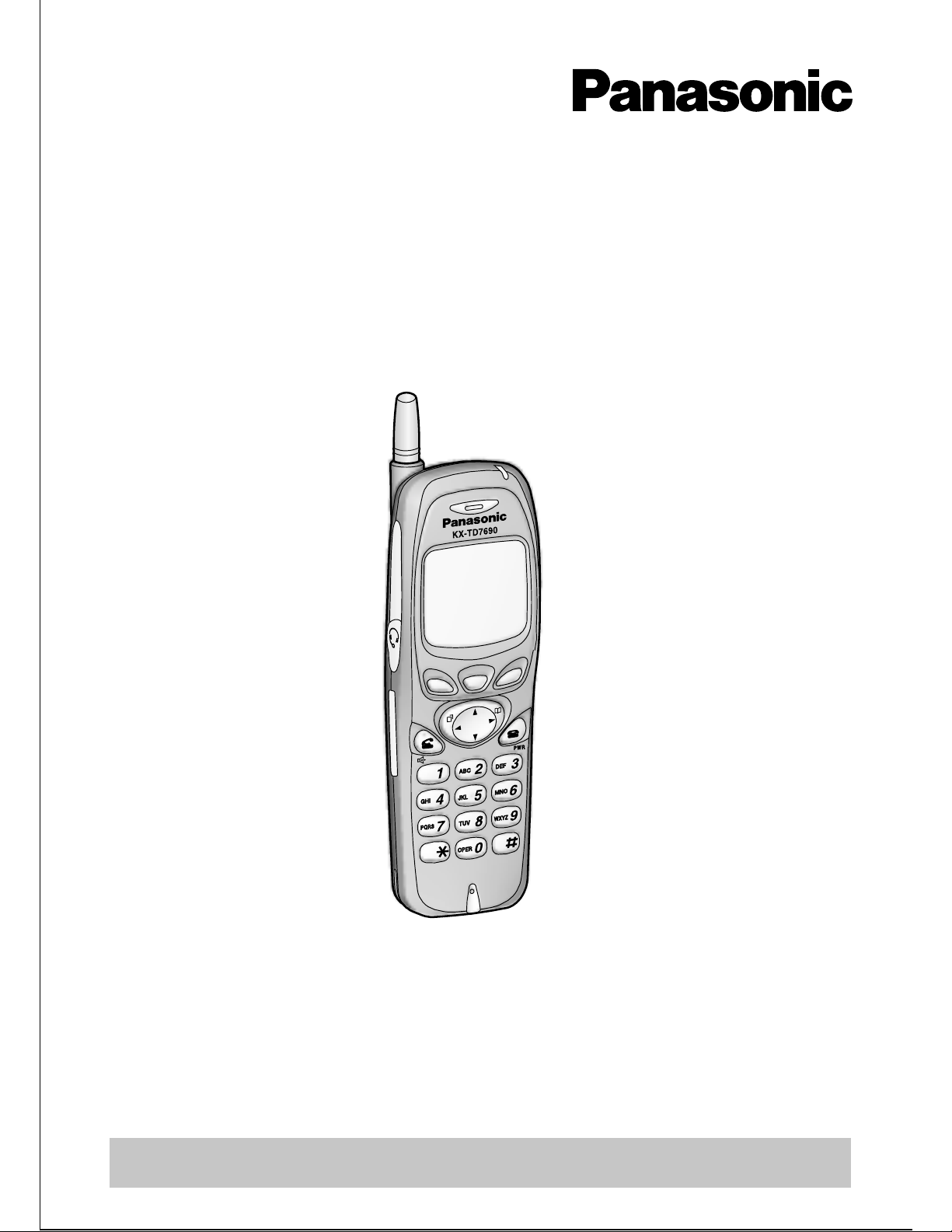
2.4 GHz Portable Station
Operating Instructions
Model No.
KX-TD7690
Please read this Operating Instructions b efore using and save for
future reference.
This manual is designed to be used with your Portable Station and a
Panasonic KX-TDA200/KX-TDA100.
Charge the battery for about 6 hours before initial use.
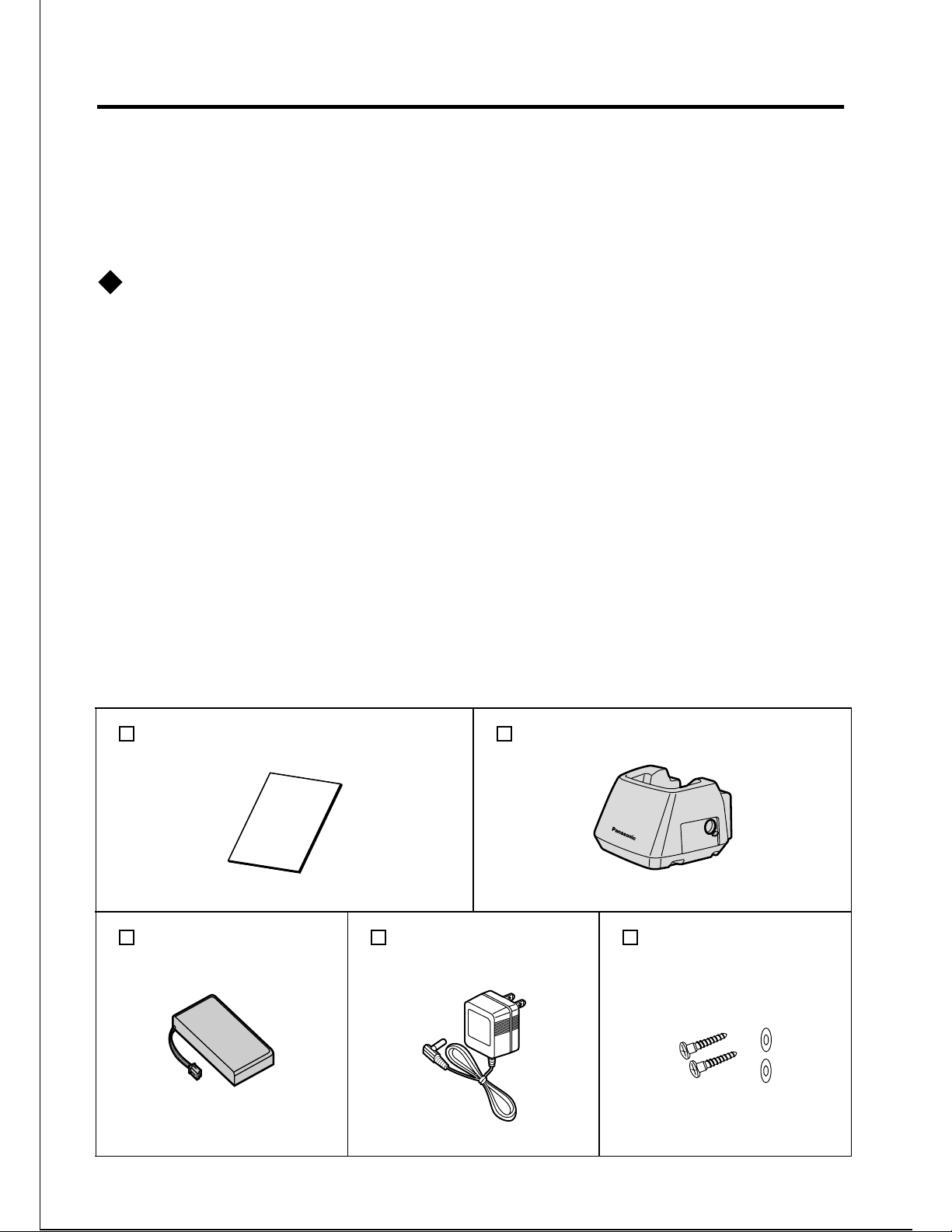
Before Initial Use
Thank you for pur chasing a Panasonic 2.4 GHz Portable Station.
Please read IMPORTANT SAFETY INSTRUCTIONS on page 40
before use. Read and understand all instructions.
Registration
You must register your PS to the system and determine its extension
number before initial use. For PS registration, consult your dealer.
Accessories (included)
Operating Instructions
Battery
For extra orders, call toll free 1-800-332-5368
Charger
One
AC adaptor
(KX-TCA1-DK)
Screws and
Washers
One
.
2
One
One
Two
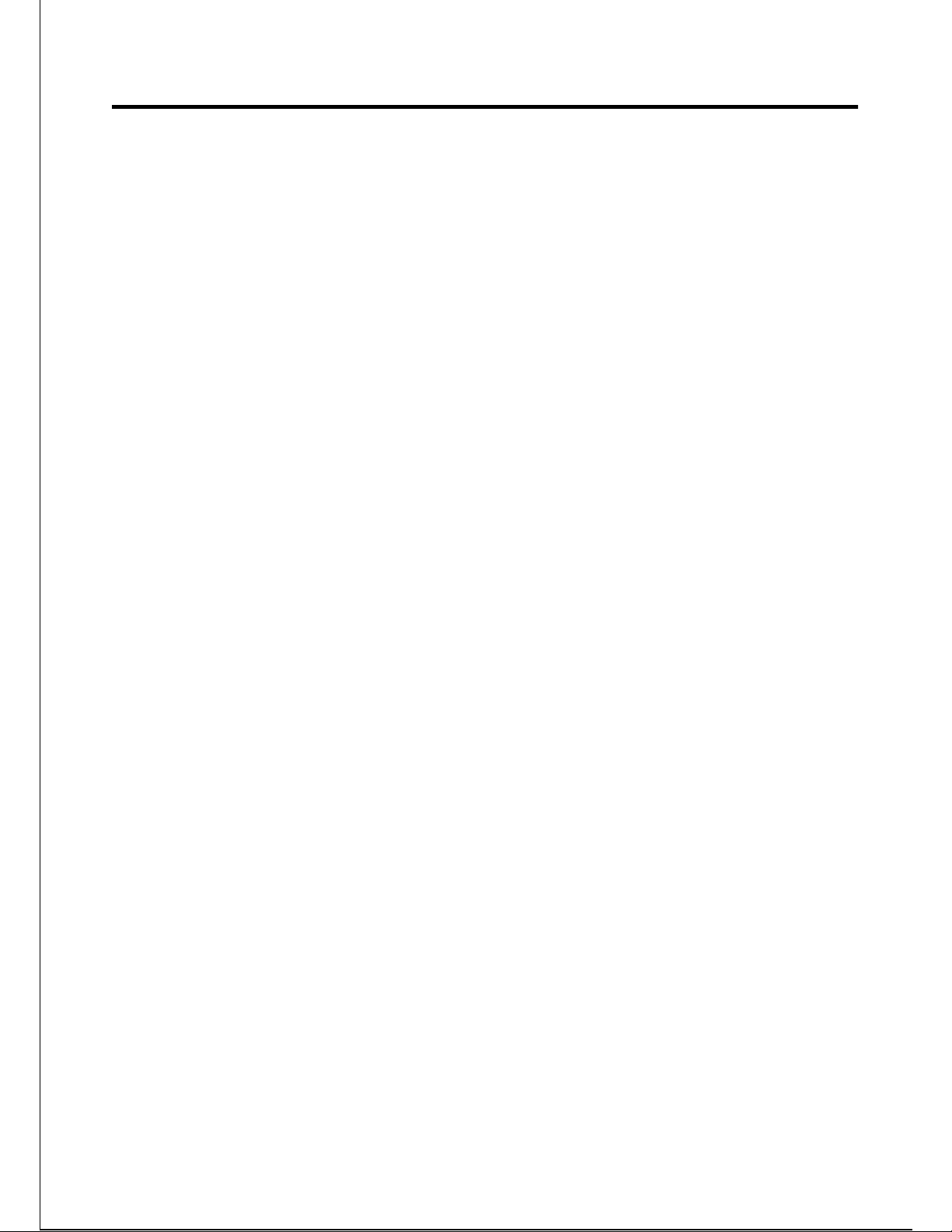
Table of Contents
Before Initial Use . . . . . . . . . . . . . . . . . . . . . . . . . . . . . . . . . 2
Before Operating the PS . . . . . . . . . . . . . . . . . . . . . . . . . . . 4
Location of Controls . . . . . . . . . . . . . . . . . . . . . . . . . . . . . . . . . . 4
Display . . . . . . . . . . . . . . . . . . . . . . . . . . . . . . . . . . . . . . . . . . . . 5
Setting Up. . . . . . . . . . . . . . . . . . . . . . . . . . . . . . . . . . . . . . . . . . 6
Charging. . . . . . . . . . . . . . . . . . . . . . . . . . . . . . . . . . . . . . . . . . . 6
Wall Mounting. . . . . . . . . . . . . . . . . . . . . . . . . . . . . . . . . . . . . . . 7
Power On/Off . . . . . . . . . . . . . . . . . . . . . . . . . . . . . . . . . . . . . . . 8
Wave Search . . . . . . . . . . . . . . . . . . . . . . . . . . . . . . . . . . . . . . . 8
Locking the Keypads . . . . . . . . . . . . . . . . . . . . . . . . . . . . . . . . . 8
Ringer Volume Adjustment. . . . . . . . . . . . . . . . . . . . . . . . . . . . . 9
Receiver Volume Adjustment . . . . . . . . . . . . . . . . . . . . . . . . . . 10
F-CO key Display Example. . . . . . . . . . . . . . . . . . . . . . . . . . . . 11
Key Menu . . . . . . . . . . . . . . . . . . . . . . . . . . . . . . . . . . . . . . . . . 11
Making Calls . . . . . . . . . . . . . . . . . . . . . . . . . . . . . . . . . . . . 12
Calling Another Extension . . . . . . . . . . . . . . . . . . . . . . . . . . . . 12
Calling an External Party . . . . . . . . . . . . . . . . . . . . . . . . . . . . . 12
Using the Call Log . . . . . . . . . . . . . . . . . . . . . . . . . . . . . . . . . . 13
Making Calls Using the Directories. . . . . . . . . . . . . . . . . . . . . . 14
Receiving Calls . . . . . . . . . . . . . . . . . . . . . . . . . . . . . . . . . 16
Intercom Calls/Outside Calls/Group Calls . . . . . . . . . . . . . . . . 16
During a Conversation. . . . . . . . . . . . . . . . . . . . . . . . . . . . 17
Transferring a Call . . . . . . . . . . . . . . . . . . . . . . . . . . . . . . . . . . 17
Holding . . . . . . . . . . . . . . . . . . . . . . . . . . . . . . . . . . . . . . . . . . . 18
Handsfree/Monitor Conversation . . . . . . . . . . . . . . . . . . . . . . . 19
Using the Directory . . . . . . . . . . . . . . . . . . . . . . . . . . . . . . 20
Directories. . . . . . . . . . . . . . . . . . . . . . . . . . . . . . . . . . . . . . . . . 20
Quick Dial . . . . . . . . . . . . . . . . . . . . . . . . . . . . . . . . . . . . . . . . . 20
PS Dialing Directory . . . . . . . . . . . . . . . . . . . . . . . . . . . . . . . . . 22
Entering Characters . . . . . . . . . . . . . . . . . . . . . . . . . . . . . . . . . 25
Other Operations . . . . . . . . . . . . . . . . . . . . . . . . . . . . . . . . 27
Programming . . . . . . . . . . . . . . . . . . . . . . . . . . . . . . . . . . . 31
Changing the Initial Settings. . . . . . . . . . . . . . . . . . . . . . . . . . . 31
Important Information . . . . . . . . . . . . . . . . . . . . . . . . . . . . 39
3
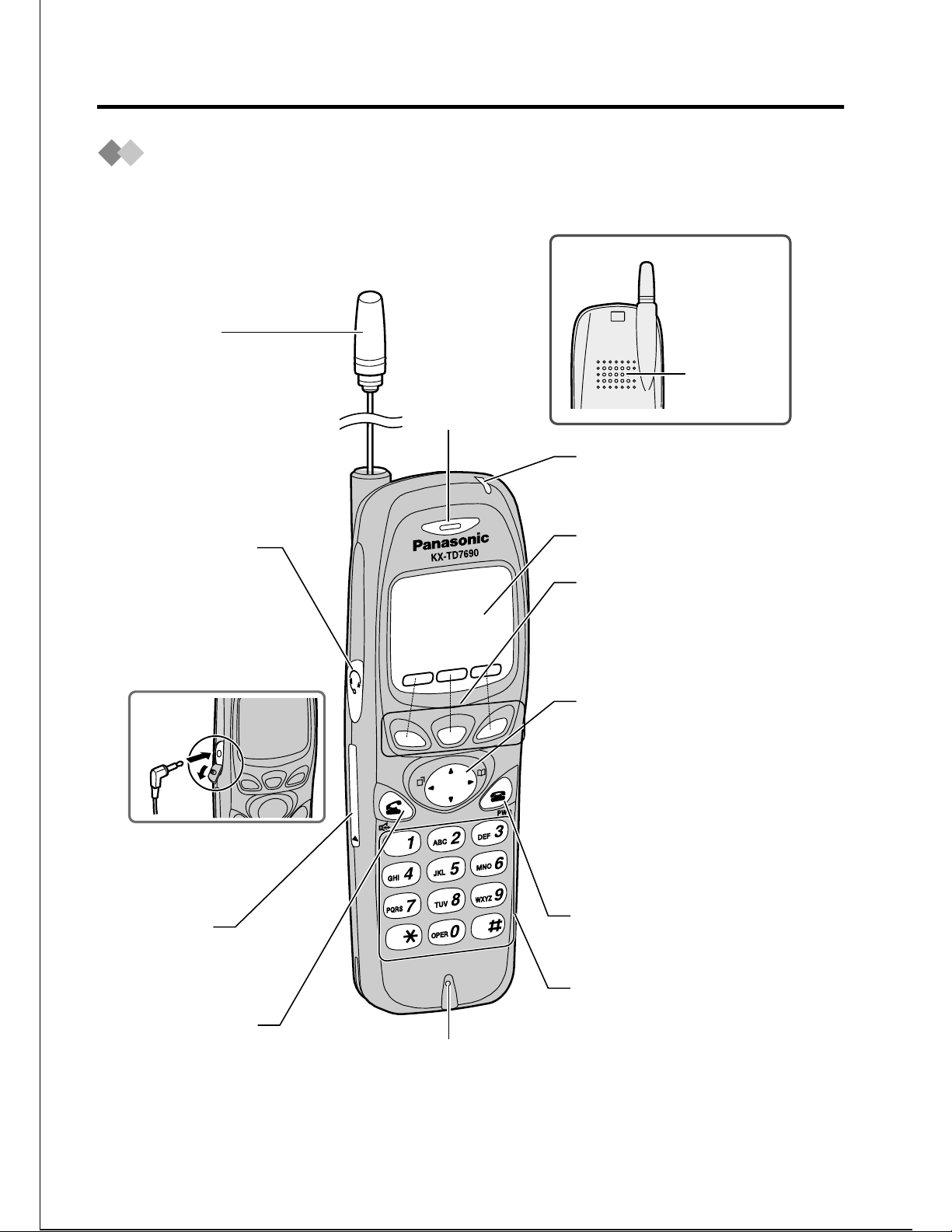
Before Operating the PS
Open the
cover.
Location of Controls
Antenna
Receiver
Headset Jack
Back view
Speaker
Call/Charge
Indicator
Display
-
The headset is
optional.
Please use only the
Panasonic KX-TCA88
headset.
I/O Port
- for service
use only
Soft Buttons
-
to select the item
displayed on the
bottom line on LCD.
Navigator key
-
to select the function,
adjust the volume, or
to enter characters on
the display. Press the
arrow repeatedly
until the desired item
appears.
CANCEL/POWER
Button
Dial Buttons
TALK Button
Microphone
4
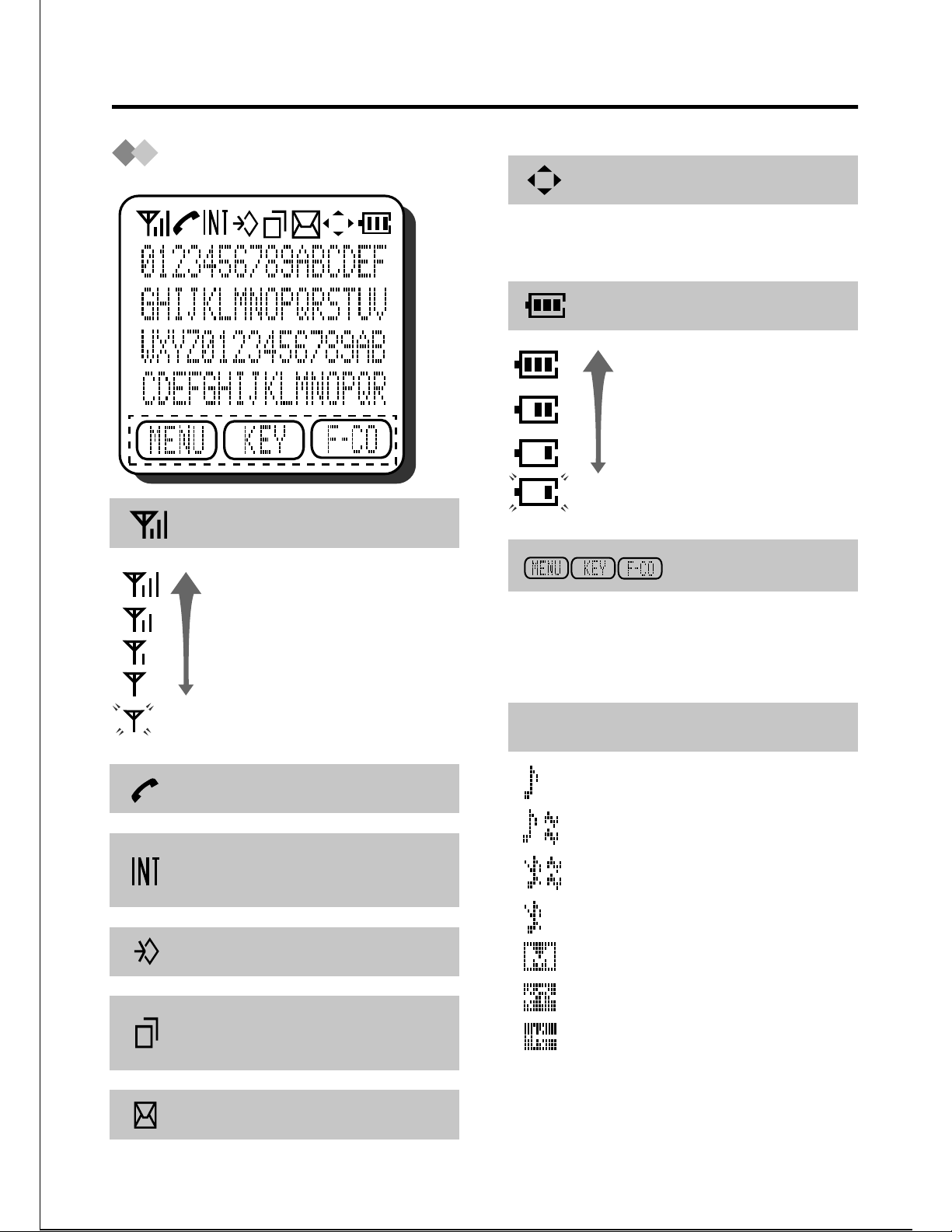
Display
<Radio Signal Strength>*
Before Operating the PS
<Navigator>
When using the navigator key, only
the display ed arro ws can be pressed.
<Battery Strength>*
Full
Low
Needs to be charged
Catches noises
or disconnects
Out of range
<Off-hook Status>
<Off-hook Status for
Intercom calls>
<Programming Mode>
<Incoming Call Log
notification>
<Soft Key Display>
The display depends on the
operation. Pres s the corres pondin g
soft button to select the item.
<Others>
RINGER ON & VIB OFF
RINGER ON & VIB ON
RINGER OFF & VIB ON
RINGER OFF & VIB OFF
MEETING MODE
FWD
DND
When you are out of range or the
*
<Messag e Waiting>
battery strength b ecomes lo w , the
beep tone sounds.
5
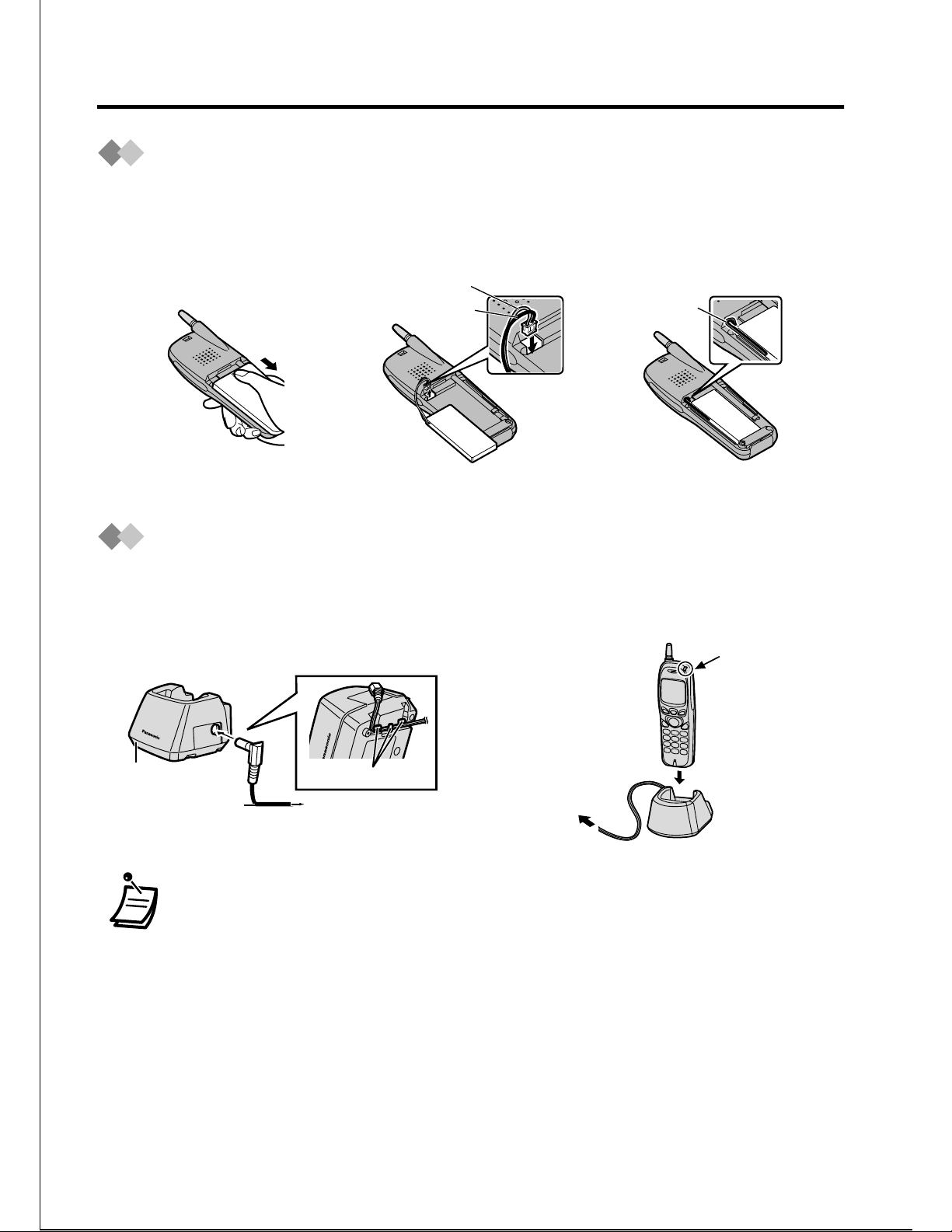
Before Operating the PS
Setting Up
Open the battery
1
cover.
Connect the cord and
2
install the battery.
Cord (Red)
Cord (Black)
Charging
Connect the charger to a power
1
outlet using the AC adaptor.
Close t he cover.
3
Cords
Charge the battery for about 6
2
hours.
Charger
AC adaptor
• When charge is completed, the charge indicator will change
from red to green. Refer to “Battery Information” on page 39.
• The PS and charger get warm during charging. This is normal
and not dangerous.
• Keep magnetically sensitive things (such as a credit card) away
from the charger.
Cord holder
To power outlet
To power
outlet
Charge
indicator
Charger
6
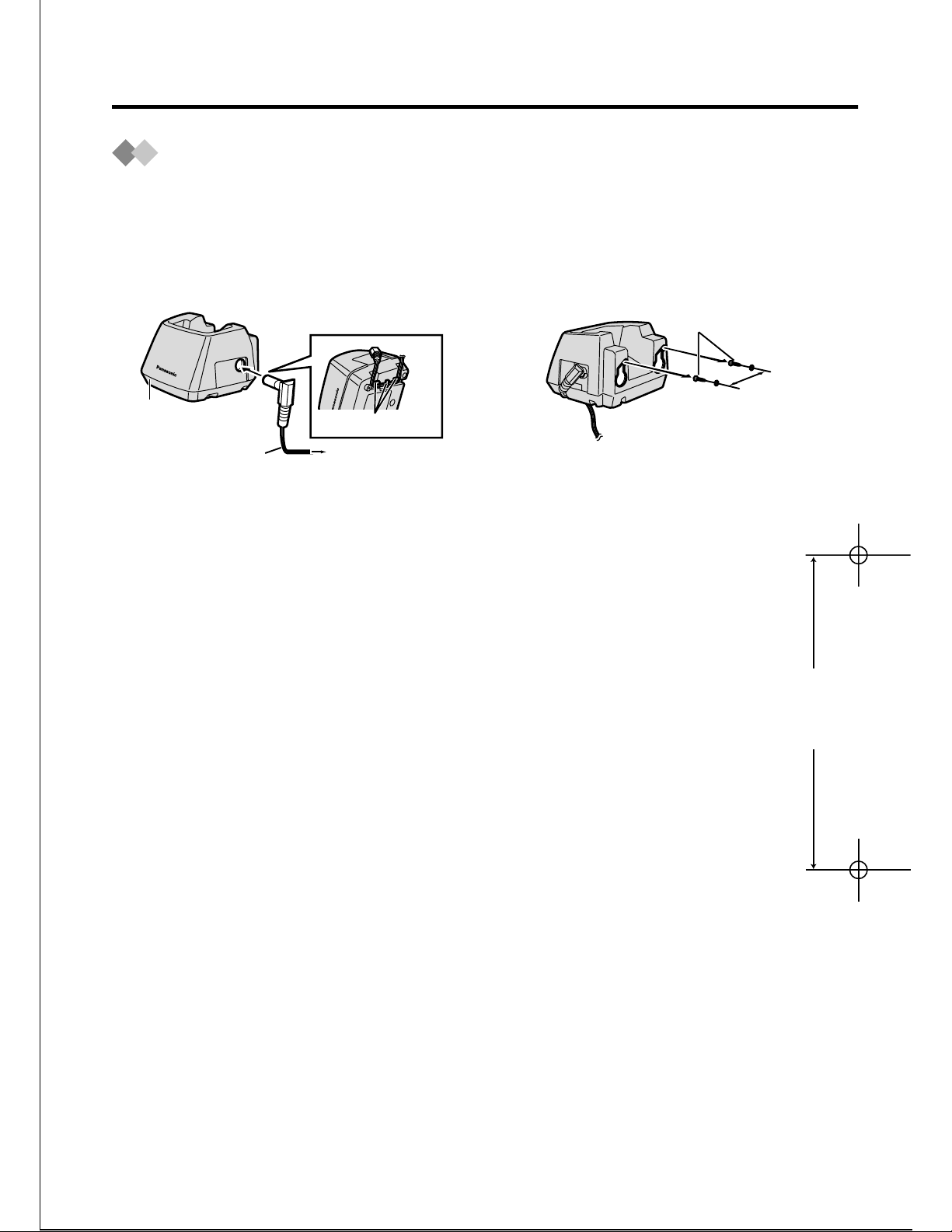
Before Operating the PS
W all Mounting
The charger can be mounted on a wall.
Connect the charger to a power
1
outlet using the AC adaptor.
Charger
AC adaptor
Mount the charger securely on the screws.
3
Cord holder
To power outlet
Drive screws in using the wal l
2
template below.
Screws
45mm
45mm
7
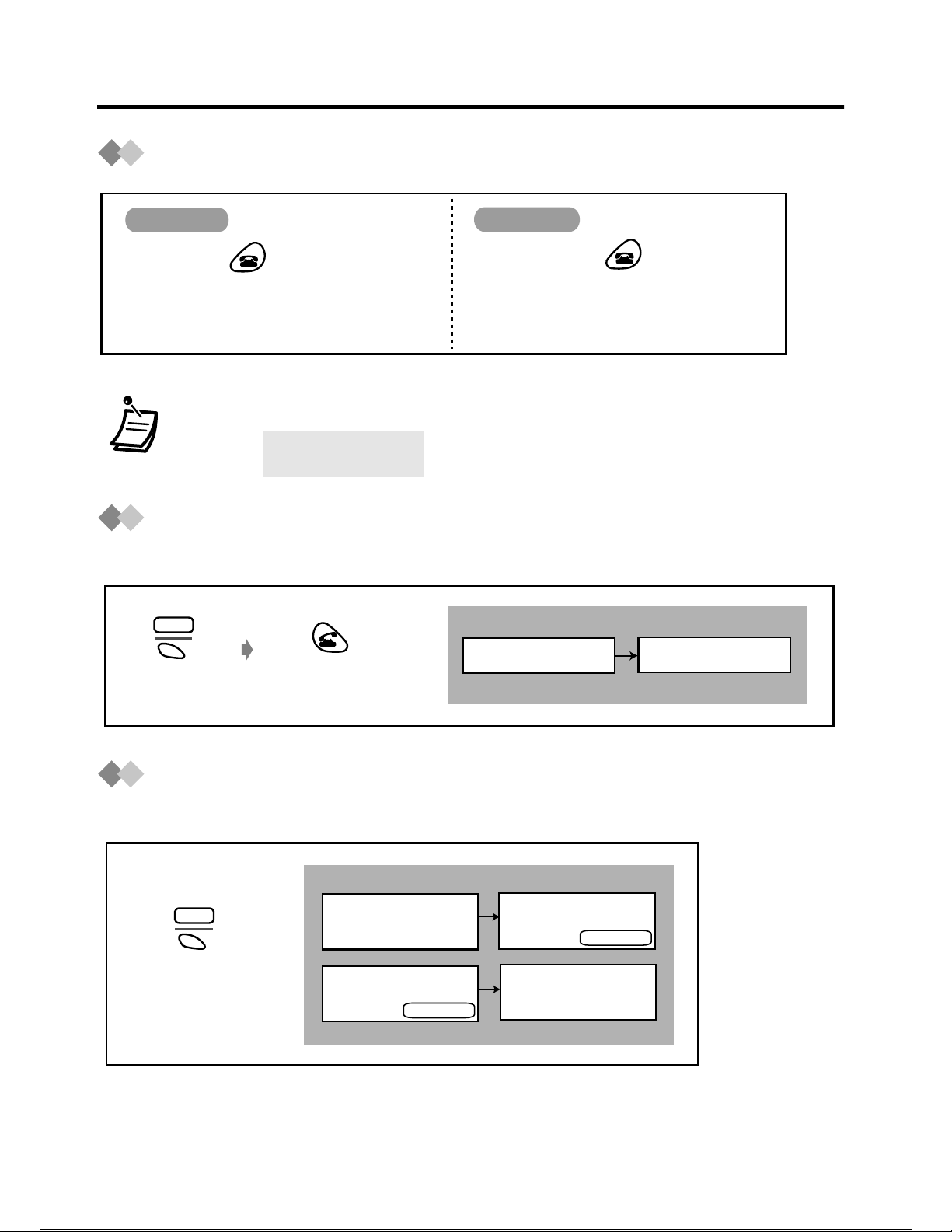
Before Operating the PS
Power On/Off
Power On
Press POWER for more
than 2 seconds until
"KX-TD7690" is displayed.
Power Off
Press POWER for more
than 2 seconds.
• If the following display appears, consult your dealer.
NEED REPAIR
N
Wave Search
You can search the best cel l station while in stand-by mo de.
MENU
Press S1.
Press TALK.
<Display>
SEARCHING
SEARCH OK
Locking the Keypads
You can lock the dialing buttons.
MENU
Press S1for more
than 2 seconds
8
<Display>
HOLD DOWN TO
LOCK THE DIAL
KEY LOCK
HOLD DOWN TO
UNLOCK THE DIAL
KEY LOCK
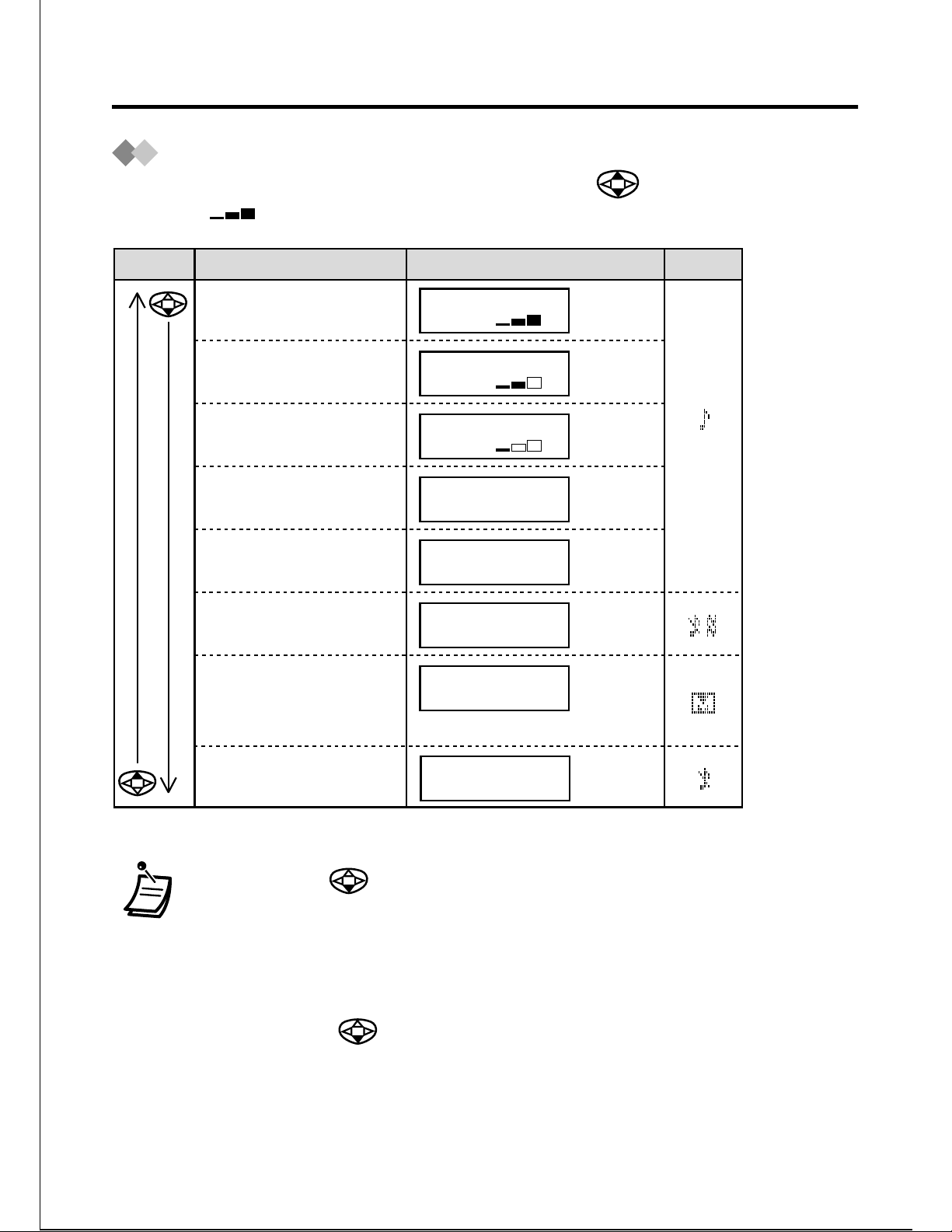
Before Operating the PS
Ringer Volume Adjustment
While in stand-by mode or receiving a call, press repeatedly.
(Defa ult : high)
Button
Ringer Volume Display
High
RINGER
Medium
RINGER
Low
RINGER
Gradually turns higher
• Low→Medium→High
Gradually turns lower
• High→Medium→Low
Vibration only
• Vibration only
• Key tone off
Microphone volume high
•
RINGER STEP UP
RINGER STEP DOWN
VIBRATION ON
RINGER OFF
MEETING MODE
Icon
Key tone only
• Hold down
to set “VIBRATION OFF RINGER OFF”.
VIBRATION OFF
RINGER OFF
• If Key Tone is set to “OFF”, the ring tone does not sound while
adjusting the volume.
• While charging, the PS rings for incoming calls (except in
“MEETING MODE” and “VIBRATION OFF RINGER OFF”).
• If y ou press
while in st and -by mode, the ring tone doe s no t
sound for confirmation.
• Vibration & Ring setting is also available (see page 32).
9
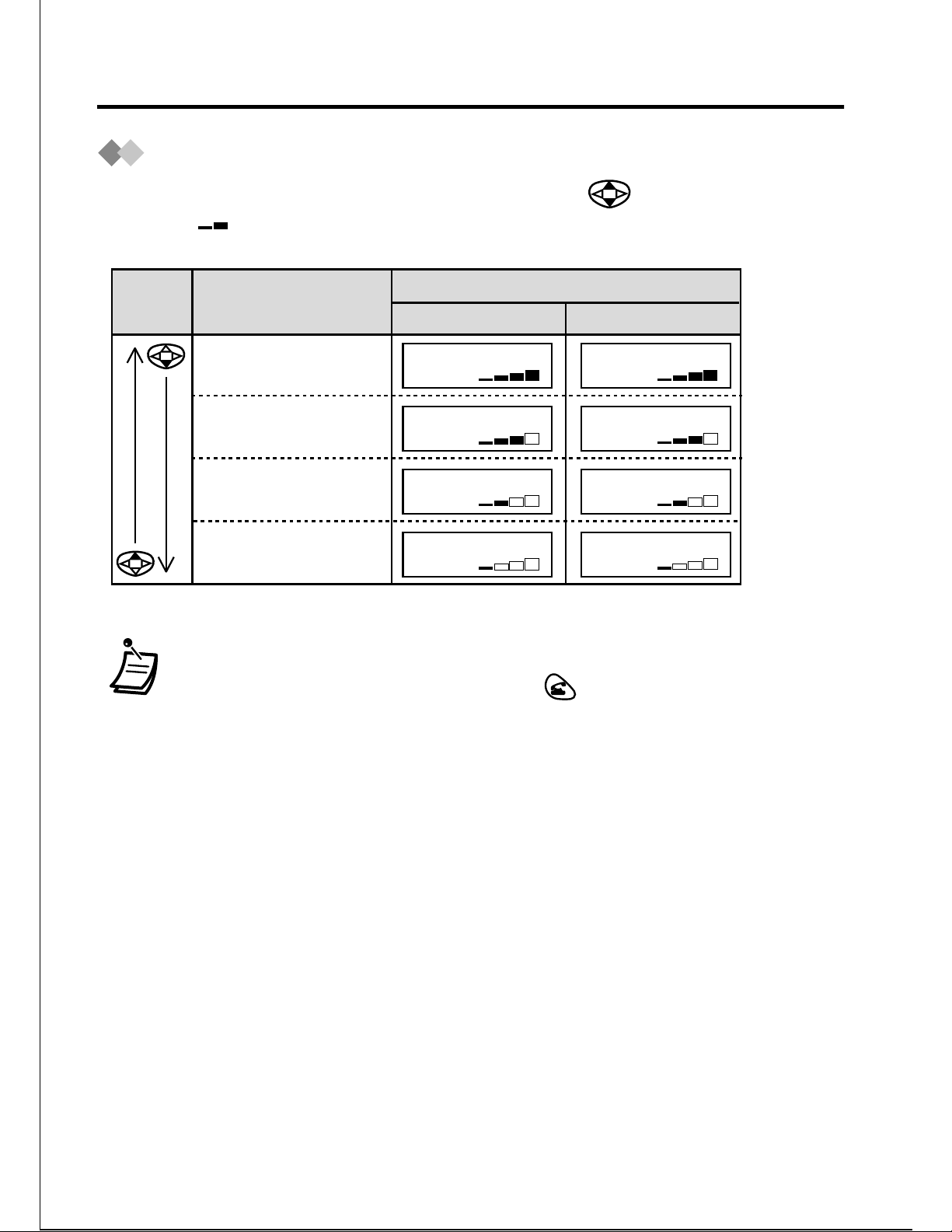
Before Operating the PS
Receiver Volume Adjustment
During a conversation or in off-hook status, press repeatedly.
(Default : medium)
Display
Button Receiver Volume
Extra High
High
Medium
Handset
RECEIVERRECEIVER
RECEIVERRECEIVER
RECEIVER
Handsfree / Monitor
SP-PHONE
SP-PHONE
SP-PHONE
Low
RECEIVER
SP-PHONE
• You can change the receiver v o lum e in han dse t, hand sfree or
monitor mode conversation. Press to select the mode, and
follow the operation above (see page 19).
10
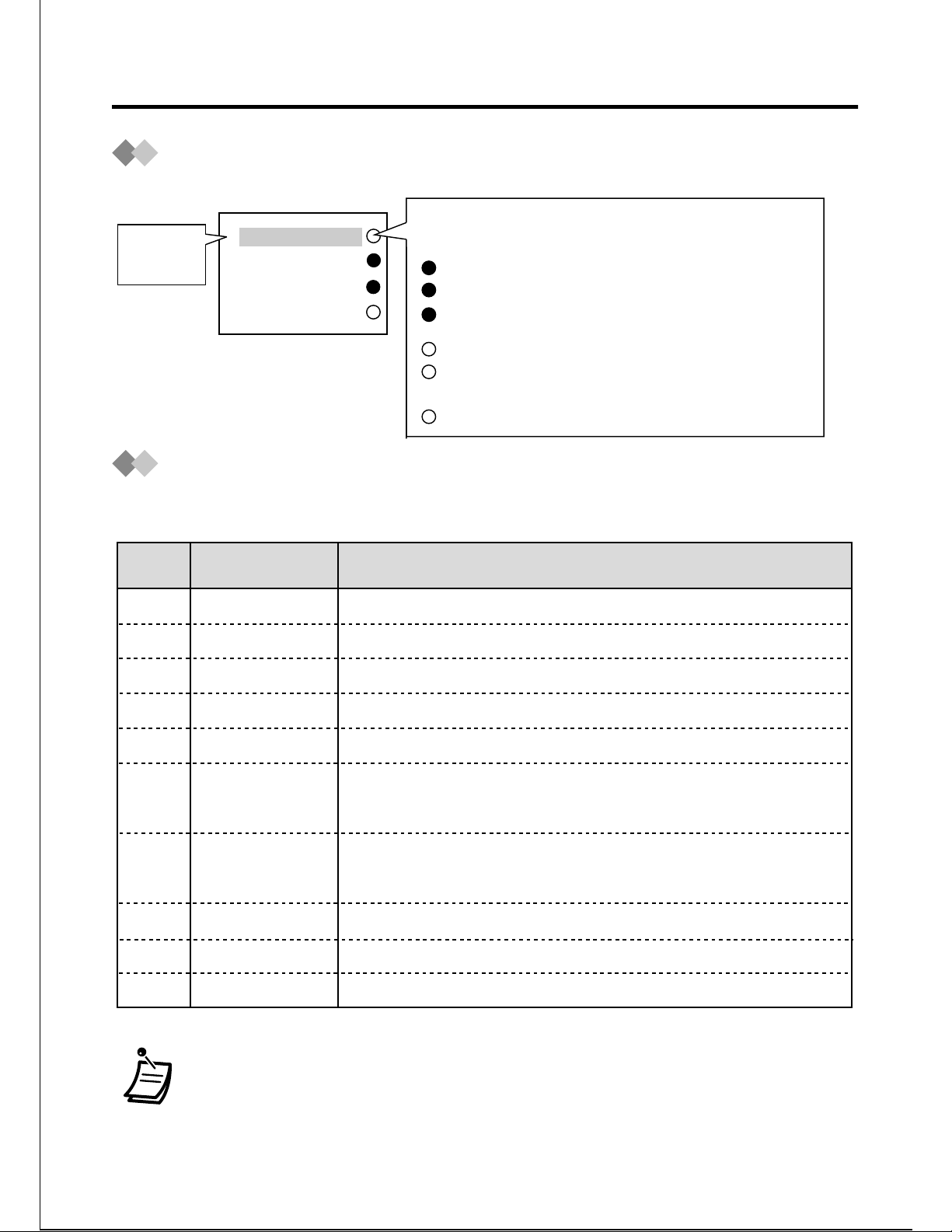
Before Operating the PS
F-CO Key Displ ay Example
F-CO Key Condition
key
number
1GDN[200]
2CO01
3Loop-CO
4DSS[1234]
Key Menu
The following keys can be activated using a display operation.
blank: idle
(On): You are using the line.
(flashing rapidly): You have an incoming call.
(flashing slowly): You have a held call.
(On): Others are using the line.
(flashing rapidly): Others have an incoming
call.
(flashing slowly): Others have a held call.
Key no.
(default)
1
2
3
4
5
6
7
8
Key
ICM
PAUSE
TRANSFER
HOLD
FWD/DND
MESSAGE
FLASH(RECALL)
AUTO ANSWER
CONFERENCE
TONE
Description
Used to make or receive intercom calls.
Used to insert a pause between numbers.
Used to tranfer a call to another extention.
Used to place a call on hold.
Used to set the Call Forwarding or Do Not Disturb features.
Used to leave a message to the called party or call back the
message sender.
Used to disconnect a current call and make another call
without hanging up.
Used to answer an incoming call automatically.
Used to establish a multiple-party conversation.
Used to change the dialing mode to tone temporarily.
• You can change the key menu assignment (see page 38).
11
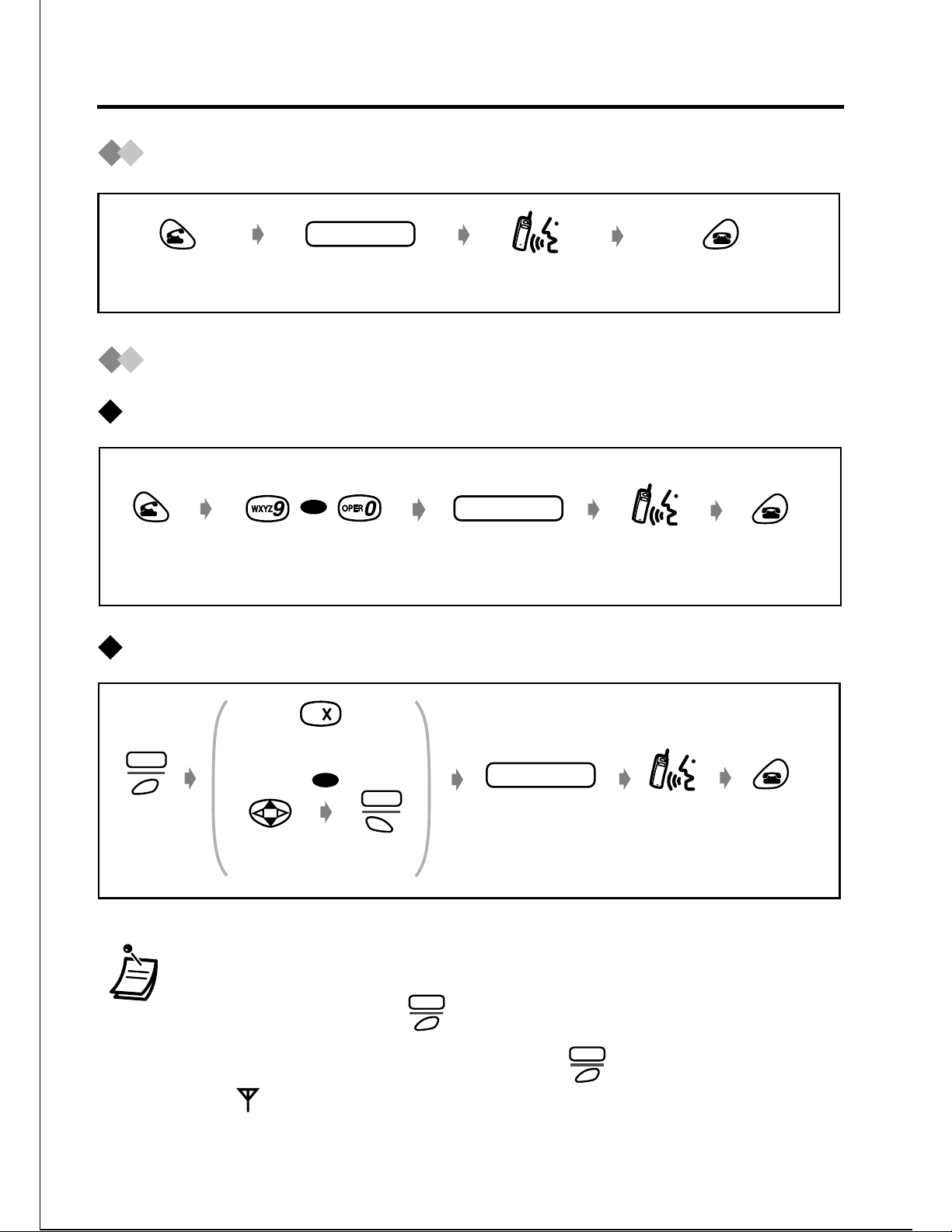
Making Calls
Calling Another Extension
extension no.
Press TALK.
Enter extension
number.
Talk.
Press CANCEL.
Calling an External Party
Using automatic line access number / outside line numbers
OR
Press
TALK.
Press 9 or 0.
Using Flexible CO buttons
phone no.phone no.
Enter phone
number.
Talk.
Press
CANCEL.
12
F-CO
Press
S3.
Press the idle CO
key number.
phone no.
Enter phone
number.
Talk.
Press
CANCEL.
Select the
CO key.
idle
OR
SEL
Press S1.
• You can go off-hook after confirming the number you dialed
(Predialing).
• If you misdial, press
new one.
CLR
to clear each number, and enter the
CLR
•To clear an entire number, hold down .
• If “ ” flashes, move towards the Cell Station and try again.
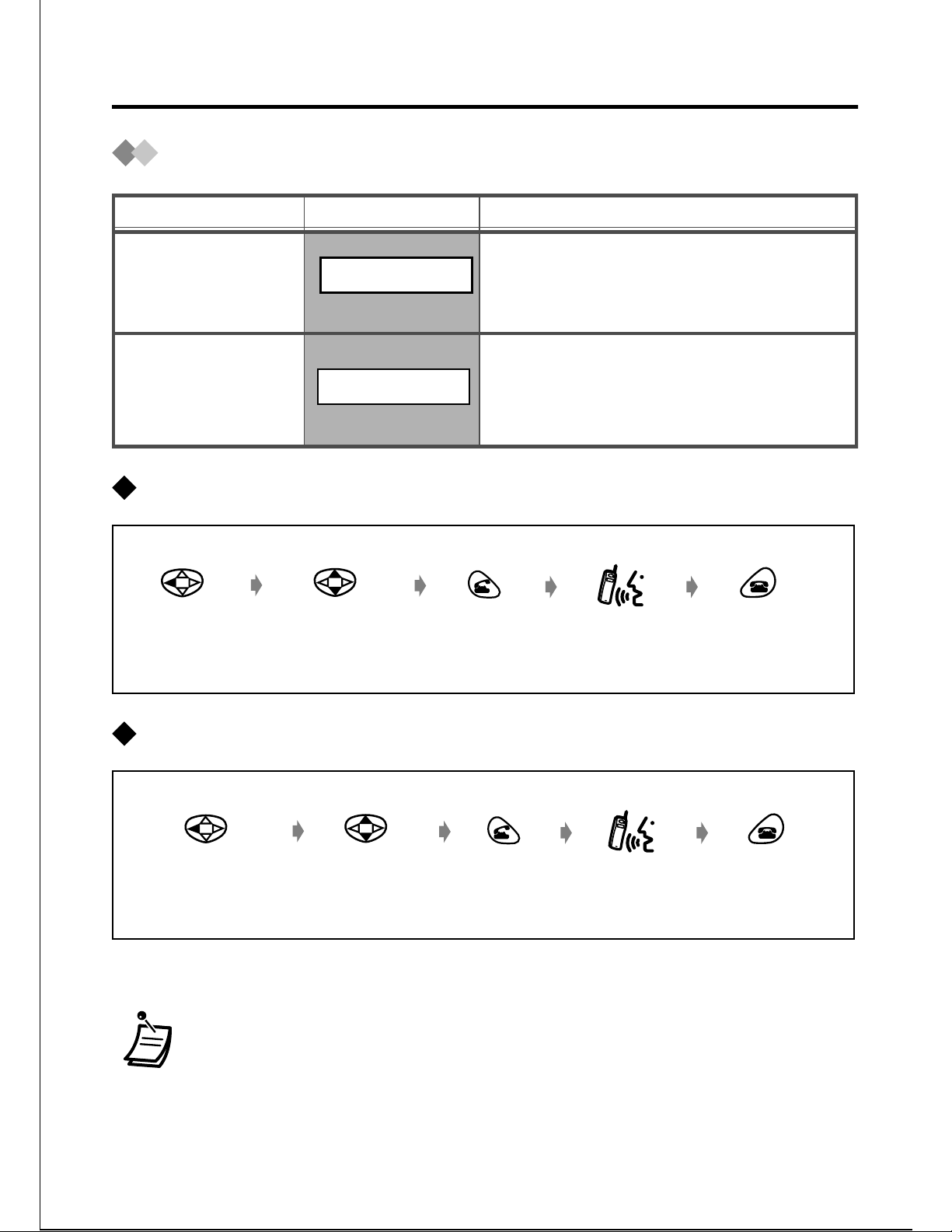
Using the Call Log
Making Calls
Function
Outgoing
Display
REDIAL
Call Log
Incoming
INCOMING LOG
Call Log
Using the outgoing call log
Select
“REDIAL
”.
Select the desired
dialed item.
Press
TALK.
Description
You can make a call using
the phone numbers you have
dialed.
You can make a call using
the outside line phone
numbers you have received.
Talk.
Press
CANCEL.
Using the incoming call log
Select
“INCOMING LOG
• If the dialed or received outside line phone number is stored in
the PS Dialing Directory, the name will be displayed.
• You can store the logged number in the PS Dialing Directory
(see page 24).
Select the desired
”.
received item.
Press
TALK.
Talk.
Press
CANCEL.
13
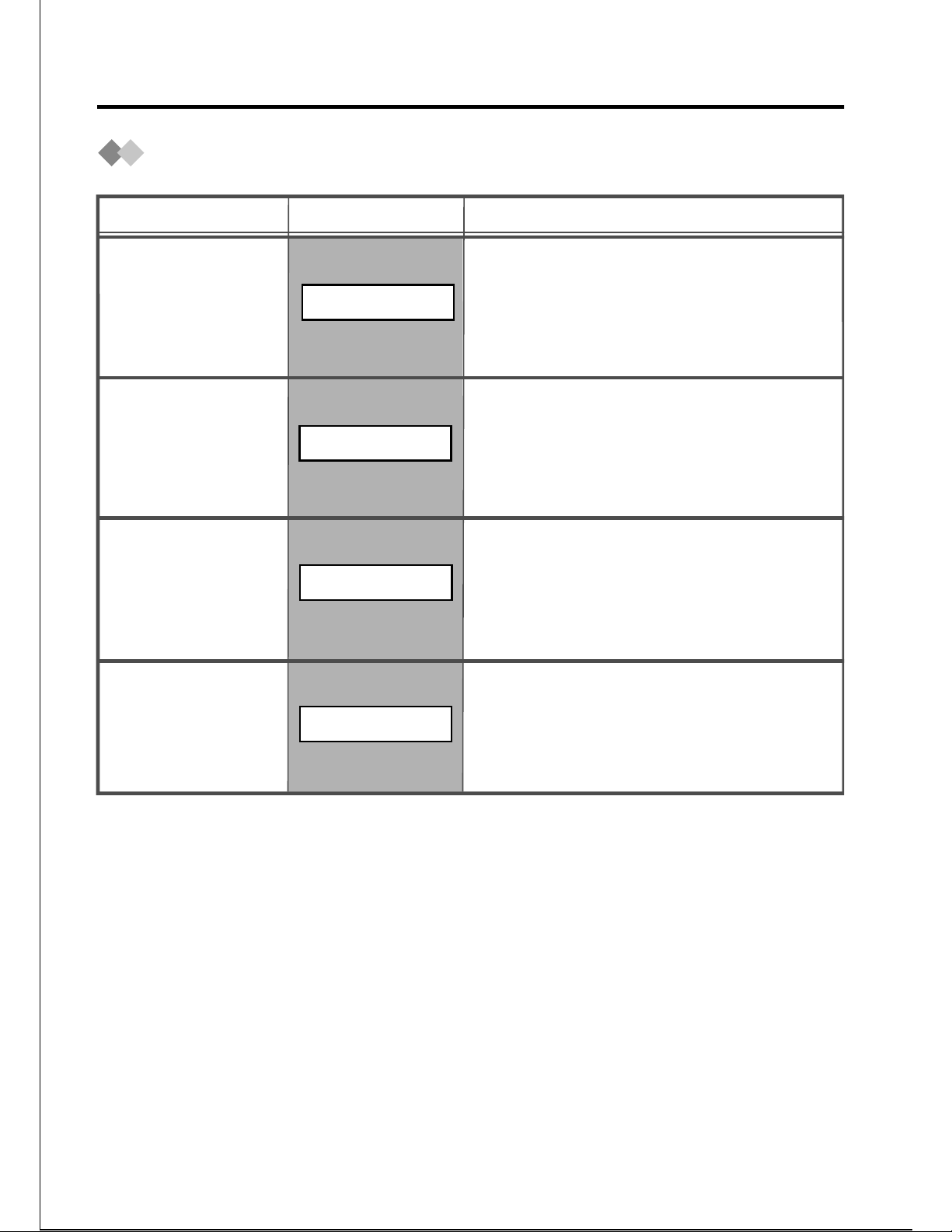
Making Calls
Making Calls Using the Directories
Function
Quick Dial
PS Dialing
Directory
PBX System
Speed Dialing
Directory
Display
QUICK DIAL
PS-DIALING
PBX-SYS-DIALING
Description
You can make a call using
the names and phone
numbers stored in the PS.
You can make a call using
the names and phone
numbers of outside parties
stored in the PS.
You can make a call using
the names and phone
numbers stored in the
system.
PBX Extension
Dialing
Directory
PBX-EXT-DIALING
You can make a call using
the extension names and
numbers stored in the
system.
14
