Page 1
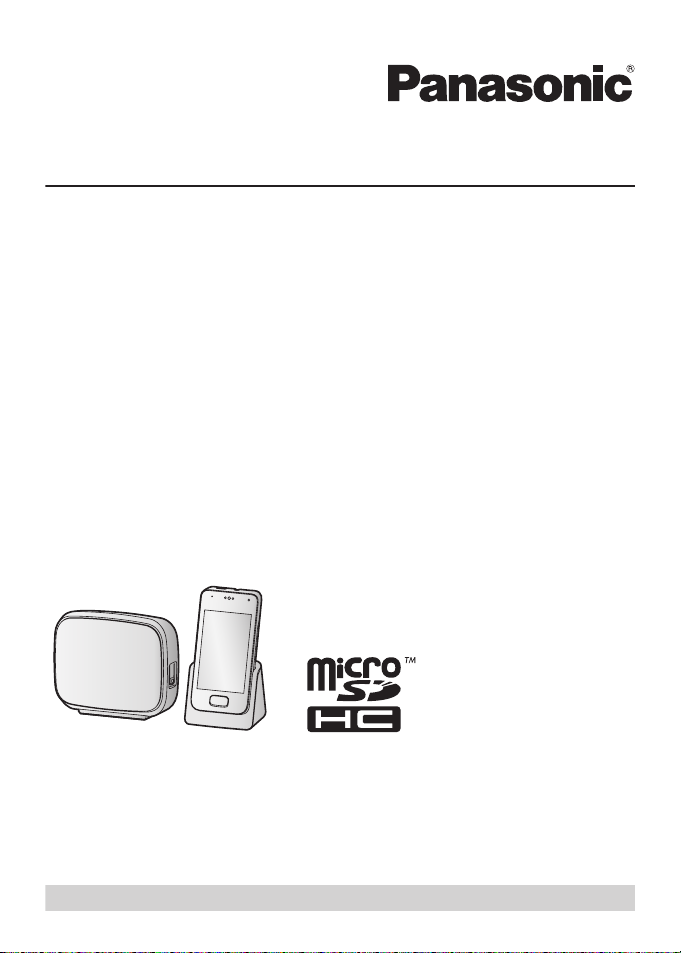
Operating Instructions
Premium Design Phone with Touchscreen
Model No. KX-PRX120
Thank you for purchasing a Panasonic product.
Please read this document and save it for future reference.
For assistance, visit our Web site: http://www.panasonic.com/help for customers
in the U.S.A. or Puerto Rico.
Please register your product: http://www.panasonic.com/prodreg
Page 2
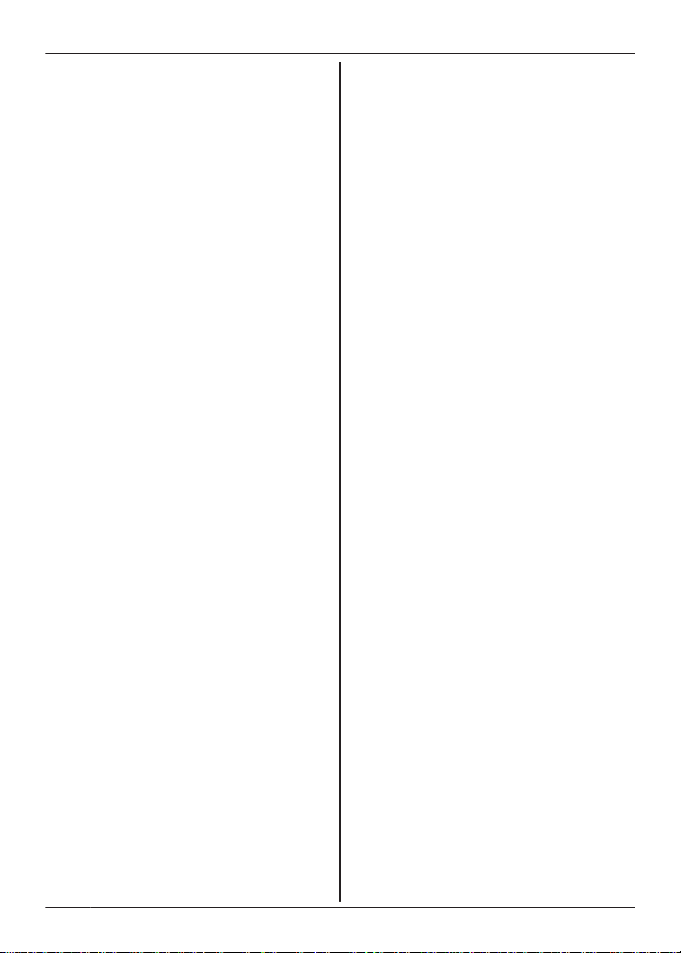
Table of Contents
Introduction
Accessory information ..................................3
Important Information
For your safety .............................................6
Important safety instructions ........................8
For best performance ...................................8
Other information .........................................9
End-user license ..........................................9
Open source software notice .....................10
Disclaimer ..................................................10
Specifications .............................................10
Getting Started
Preparing the base unit ..............................12
Preparing the charger ................................12
Preparing the handset ................................13
Information about power and charging .......15
Getting to know your phone system ...........16
Turning the handset on and off ..................17
Setup wizard ..............................................18
Home screen ..............................................19
Status and notifications ..............................20
Landline app ...............................................20
Phone Features
Making calls ...............................................22
Using other features during a call ..............23
Answering calls ..........................................24
Using the call logs ......................................25
Phonebook Features
Adding contacts ..........................................28
Calling contacts ..........................................28
Managing contacts .....................................29
Speed dialing .............................................29
Answering System Features
(KX-PRX120 only)
Message recording features .......................30
Answering system ......................................30
Turning the answering system on and
off ...............................................................30
Greeting messages ....................................30
Playing your messages ..............................31
Remote operation features .........................33
Answering system settings .........................36
Other Features and Settings
Ringtones and audio settings .....................39
Silent mode ................................................40
Auto talk .....................................................40
Blocking incoming calls (call block) ............40
Phone number conversion codes ...............42
Flash time ...................................................42
Line mode ..................................................42
Tone/pulse setting ......................................43
Display language ........................................43
Date and time .............................................43
Wi-Fi settings .............................................44
Google™ account ......................................44
Caller ID support ........................................44
Voicemail ....................................................45
Expanding Your Phone System
Adding handsets ........................................47
Intercom features .......................................48
Using key detectors ....................................49
Other Information
Phone settings overview ............................52
Included apps .............................................54
Status icons ................................................56
Notification icons ........................................57
Control panel settings ................................58
Troubleshooting .........................................59
Updating the software ................................63
Wall mounting ............................................64
FCC and other information .........................65
Appendix
Customer services .....................................67
Warranty (For United States and Puerto
Rico) ...........................................................68
Index
Index...........................................................70
2
Page 3
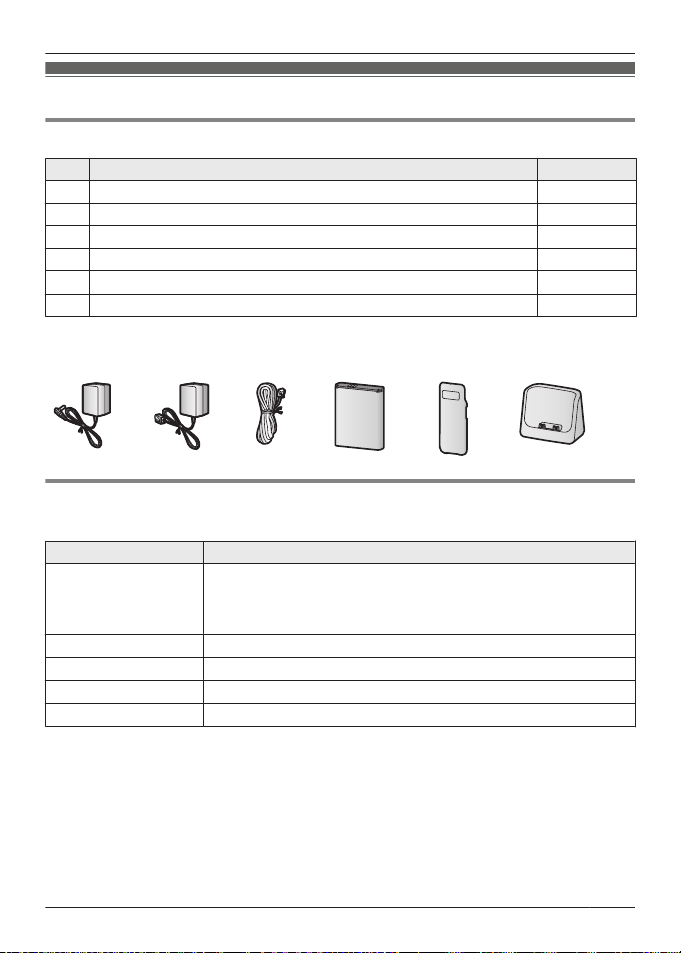
Introduction
Accessory information
Supplied accessories
No. Accessory item/Order number Quantity
A AC adaptor for base unit/PNLV226Z 1
B AC adaptor for charger/PNLV226KZ 1
C Telephone line cord/PQJA10075Z 1
D Rechargeable battery/KX-PRA10EX 1
E
Handset cover*1/M81101016740
F Charger/PNLC1049ZW 1
*1 The handset cover comes attached to the handset.
A B C D E F
Additional/replacement accessories
Please contact your nearest Panasonic dealer for sales information (page 67).
Accessory item Order number
Rechargeable battery KX-PRA10EX
Headset
T-adaptor KX-J66
Range extender
Key detector
*1 Contact Panasonic or the authorized sales department listed on the back cover for the
headset available in your area.
*2 By installing this unit, you can extend the range of your phone system to include areas
where reception was previously not available. This product can be purchased online. Please
visit our Web site: http://www.panasonic.com/RangeExtender
*3 You can register up to 4 optional key detectors to your phone system. By registering a key
detector to the base unit and then attaching the key detector to an easily misplaced item,
such as your house or car keys, you can use your handset to find the item.
For more information, visit the following web site.
http://panasonic.net/pcc/products/telephone/p/tga20/
For assistance, please visit http://www.panasonic.com/help
R Lithium Ion (Li-Ion) type battery
R To order, please visit
http://www.panasonic.com/batterystore
RP-TCM120
KX-TGA405
KX-TGA20
*1
*2
*3
1
3
Page 4
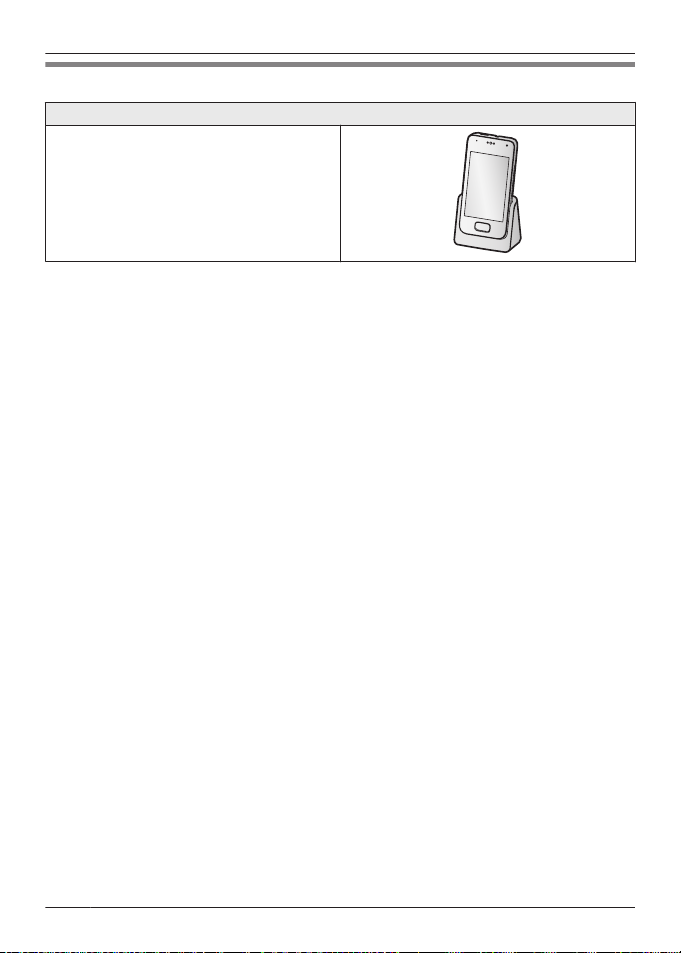
Introduction
Expanding your phone system
Handset (optional): KX-PRXA10
You can expand your phone system by
registering optional handsets (6 max.) to a
single base unit.
R Optional handsets may be a different color
from that of the supplied handsets.
4
For assistance, please visit http://www.panasonic.com/help
Page 5
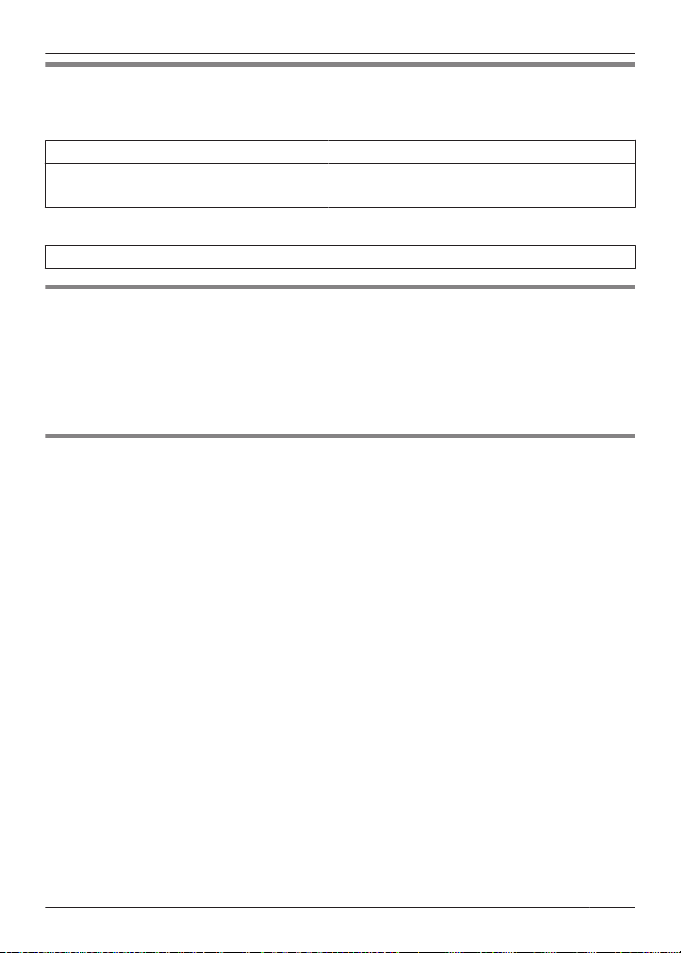
Introduction
For your future reference
We recommend keeping a record of the following information to assist with any repair under
warranty.
Serial No. Date of purchase
(found on the rear of the base unit)
Name and address of dealer
Attach your purchase receipt here.
Trademarks
R Google, Android, Google Play and other marks are trademarks of Google Inc.
R The Bluetooth® word mark and logos are owned by the Bluetooth SIG, Inc. and any use of
such marks by Panasonic Corporation is under license.
R Wi-Fi® is a registered mark of the Wi-Fi Alliance.
R microSDHC Logo is a trademark of SD-3C, LLC.
R All other trademarks identified herein are the property of their respective owners.
Notice
R The term “apps” is used in this document to refer to programs that are installed on the handset.
R The handset supports microSD and microSDHC memory cards. In this document, the term
“microSD card” is used as a generic term for any of the supported cards.
R The illustrations and screenshots shown in this document are for reference only and may differ
from the appearance of the actual product.
R Information in this document is subject to change without notice.
For assistance, please visit http://www.panasonic.com/help
5
Page 6

Important Information
For your safety
To prevent severe injury and loss of life/
property, read this section carefully before
using the product to ensure proper and safe
operation of your product.
WARNING
Power connection
R Use only the power source marked on the
product.
R Do not overload power outlets and
extension cords. This can result in the risk
of fire or electric shock.
R Completely insert the AC adaptor/power
plug into the power outlet. Failure to do so
may cause electric shock and/or excessive
heat resulting in a fire.
R Regularly remove any dust, etc. from the
AC adaptor/power plug by pulling it from
the power outlet, then wiping with a dry
cloth. Accumulated dust may cause an
insulation defect from moisture, etc.
resulting in a fire.
R Unplug the product from power outlets if it
emits smoke, an abnormal smell, or makes
an unusual noise. These conditions can
cause fire or electric shock. Confirm that
smoke has stopped emitting and contact us
at www.panasonic.com/contactinfo
R Unplug from power outlets and never touch
the inside of the product if its casing has
been broken open.
R Never touch the plug with wet hands.
Danger of electric shock exists.
R The AC adaptor should only be used
indoors.
Installation
R This product is not water-resistant. To
prevent the risk of fire or electrical shock,
do not expose the product to rain or any
type of moisture.
R Do not place or use this product near
automatically controlled devices such as
automatic doors and fire alarms. Radio
waves emitted from this product may cause
such devices to malfunction resulting in an
accident.
R Do not allow the AC adaptor or telephone
line cord to be excessively pulled, bent or
placed under heavy objects.
R Keep all accessories, including the
microSD card, out of the reach of children
to prevent swallowing.
Operating safeguards
R Unplug the product from power outlets
before cleaning. Do not use liquid or
aerosol cleaners.
R Do not disassemble the product.
R Do not spill liquids (detergents, cleansers,
etc.) onto the telephone line cord plug, or
allow it to become wet at all. This may
cause a fire. If the telephone line cord plug
becomes wet, immediately pull it from the
telephone wall jack, and do not use.
R Do not leave this product near heat sources
(such as heaters, kitchen stoves, etc.), in
direct sunlight, or in a car under blazing
sun. It should not be placed in rooms where
the temperature is less than 0 °C (32 °F) or
greater than 40 °C (104 °F).
R To prevent possible hearing damage, do
not listen at high volume levels for long
periods.
R Do not use this product at refueling points.
Observe restrictions on the use of radio
equipment in fuel depots, chemical plants
or where blasting operations are in
progress.
R To avoid damage or malfunction, do not
modify the microSD card or touch the
card’s gold-colored contacts.
R While driving, follow the traffic regulations in
your area regarding the use of this product.
R RF signals may affect electronic systems in
motor vehicles (such as fuel injection
systems, air bag systems, etc.) that have
been improperly installed or are
inadequately shielded. For more
information, consult the manufacturer of
your vehicle or its equipment.
6
For assistance, please visit http://www.panasonic.com/help
Page 7
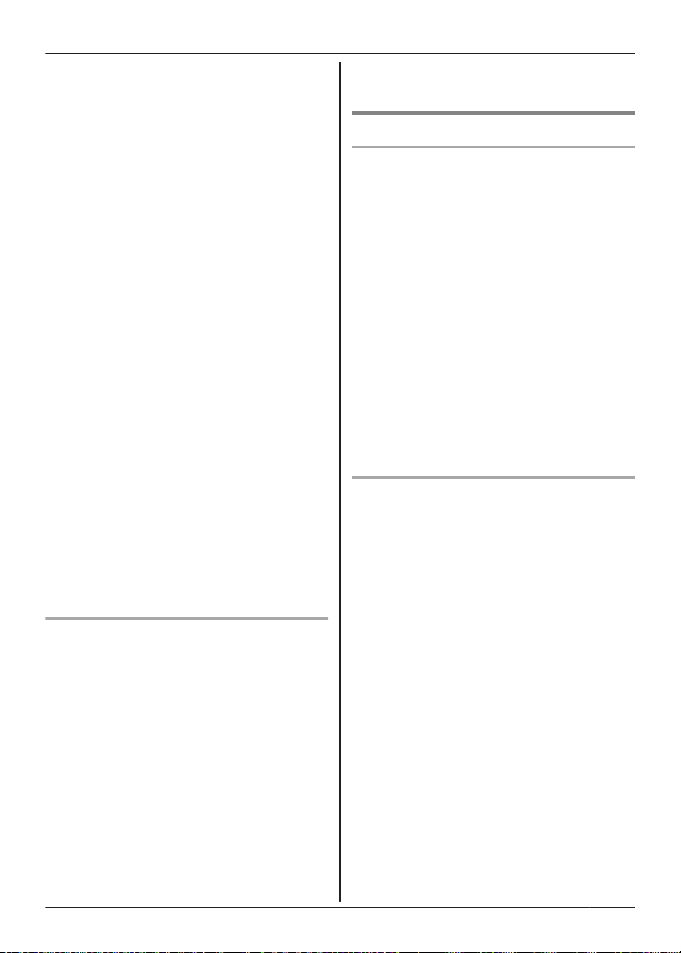
R Turn the product off when boarding an
airplane. Await instructions from flight staff
regarding the use of electronic devices
before turning the product on, and make
sure you turn on the product’s airplane
mode. Using this product in an aircraft may
be hazardous to the aircraft’s operation and
disrupt wireless communication, and may
also be illegal.
R This product is capable of producing bright
flashing lights, which may cause seizures
or blackouts.
R To prevent serious damage to this product,
avoid strong impacts and rough handling.
R The screen is made from glass. This glass
can break if the product is dropped on a
hard surface or receives a substantial
impact.
R Do not expose the skin to this product for a
long period of time. Using this product with
skin exposed to the heat generated by the
product or AC adaptor for a long period of
time can cause low-temperature burns.
R Although the product features GPS
functionality, it cannot be used as
navigation equipment for aircraft, vehicles
or people, or as a high-accuracy surveying
device. We do not take any responsibility
for any loss resulting from the use of the
GPS function for these purposes, or
resulting from inaccurate readings or
information caused by external factors such
as malfunction, operator error, or power
failure (including battery shortage).
Medical
R Consult the manufacturer of any personal
medical devices, such as pacemakers or
hearing aids, to determine if they are
adequately shielded from external RF
(radio frequency) energy.
DECT features operate between 1.92 GHz
and 1.93 GHz with a peak transmission
power of 115 mW.
Wi-Fi features operate between 2.412 GHz
and 2.462 GHz with a peak transmission
power of 25 mW.
R Turn off this product when in health care
facilities in accordance with any regulations
posted in the area. Hospitals or health care
For assistance, please visit http://www.panasonic.com/help
Important Information
facilities may be using equipment that could
be sensitive to external RF energy.
CAUTION
Installation and location
R Never install telephone wiring during an
electrical storm.
R Never install telephone line jacks in wet
locations unless the jack is specifically
designed for wet locations.
R Never touch uninsulated telephone wires or
terminals unless the telephone line has
been disconnected at the network interface.
R Use caution when installing or modifying
telephone lines.
R The AC adaptor is used as the main
disconnect device. Ensure that the AC
outlet is installed near the product and is
easily accessible.
R This product is unable to make calls when:
– the handset battery needs recharging or
has failed.
– there is a power failure.
Battery
R Use only the specified battery.
R Do not open or mutilate the battery.
Released electrolyte from the battery is
corrosive and may cause burns or injury to
the eyes or skin. The electrolyte is toxic and
may be harmful if swallowed.
R Exercise care when handling the battery.
Do not allow conductive materials such as
rings, bracelets, or keys to touch the
battery, otherwise a short circuit may cause
the battery and/or the conductive material
to overheat and cause burns.
R Charge the battery in accordance with the
instructions and limitations specified in this
manual.
R Only use a compatible charger to charge
the battery. Do not tamper with the charger.
Failure to follow these instructions may
cause the battery to swell or explode.
R Do not subject the battery to mechanical
shock.
R Keep the battery out of the reach of
children.
R Keep the battery clean and dry.
7
Page 8
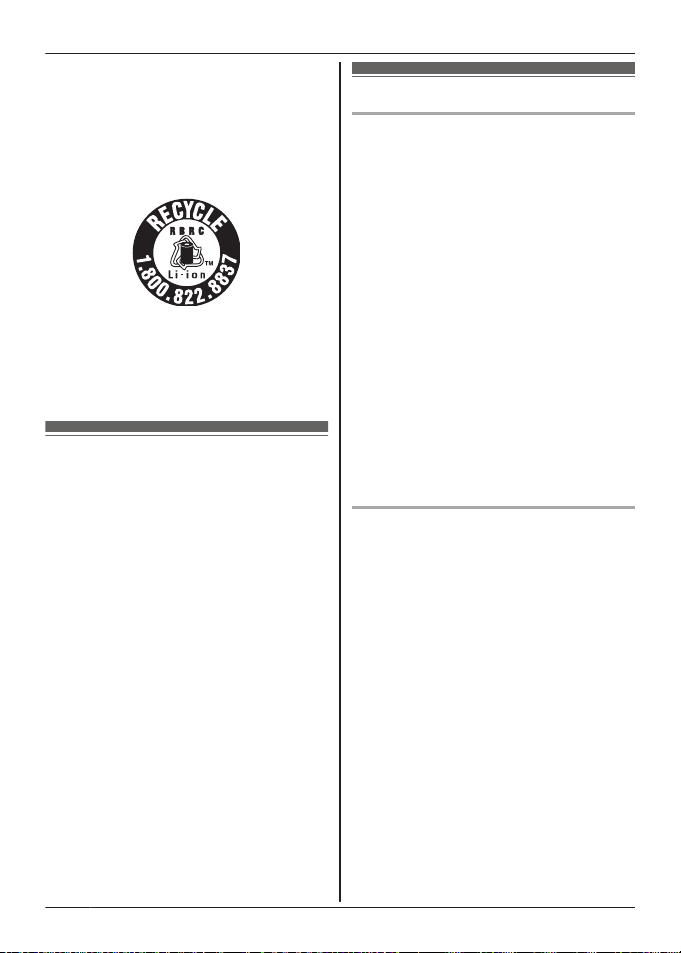
Important Information
R Wipe the battery terminals with a clean dry
cloth if they become dirty.
R Do not continuously charge the battery for a
prolonged period of time.
R Remove the battery from the product if the
product will not be used for a prolonged
period of time.
Attention:
The lithium ion/polymer battery you have
purchased is recyclable.
Please call 1-800-8-BATTERY
(1-800-822-8837) for information on how to
recycle this battery.
Important safety instructions
When using your product, basic safety
precautions should always be followed to
reduce the risk of fire, electric shock, and
injury to persons, including the following:
1. Do not use this product near water for
example, near a bathtub, washbowl,
kitchen sink, or laundry tub, in a wet
basement or near a swimming pool.
2. Avoid using a telephone (other than a
cordless type) during an electrical storm.
There may be a remote risk of electric
shock from lightning.
3. Do not use the telephone to report a gas
leak in the vicinity of the leak.
4. Use only the power cord and batteries
indicated in this manual. Do not dispose of
batteries in a fire. They may explode.
Check with local codes for possible special
disposal instructions.
SAVE THESE INSTRUCTIONS
For best performance
Base unit location/avoiding noise
The base unit and other compatible Panasonic
units use radio waves to communicate with
each other.
R For maximum coverage and noise-free
communications, place your base unit:
– at a convenient, high, and central
location with no obstructions between
the handset and base unit in an indoor
environment.
– away from electronic appliances such as
TVs, radios, personal computers,
wireless devices, or other phones.
– facing away from radio frequency
transmitters, such as external antennas
of mobile phone cell stations. (Avoid
putting the base unit on a bay window or
near a window.)
R Coverage and voice quality depends on the
local environmental conditions.
R If the reception for a base unit location is
not satisfactory, move the base unit to
another location for better reception.
Environment
R Keep the product away from electrical noise
generating devices, such as fluorescent
lamps and motors.
R The product should be kept free from
excessive smoke, dust, high temperature,
and vibration.
R Do not place heavy objects on top of the
product.
R When you leave the product unused for a
long period of time, unplug the product from
the power outlet.
R The maximum calling distance may be
shortened when the product is used in the
following places: Near obstacles such as
hills, tunnels, underground, near metal
objects such as wire fences, etc.
R Operating the product near electrical
appliances may cause interference. Move
away from the electrical appliances.
8
For assistance, please visit http://www.panasonic.com/help
Page 9
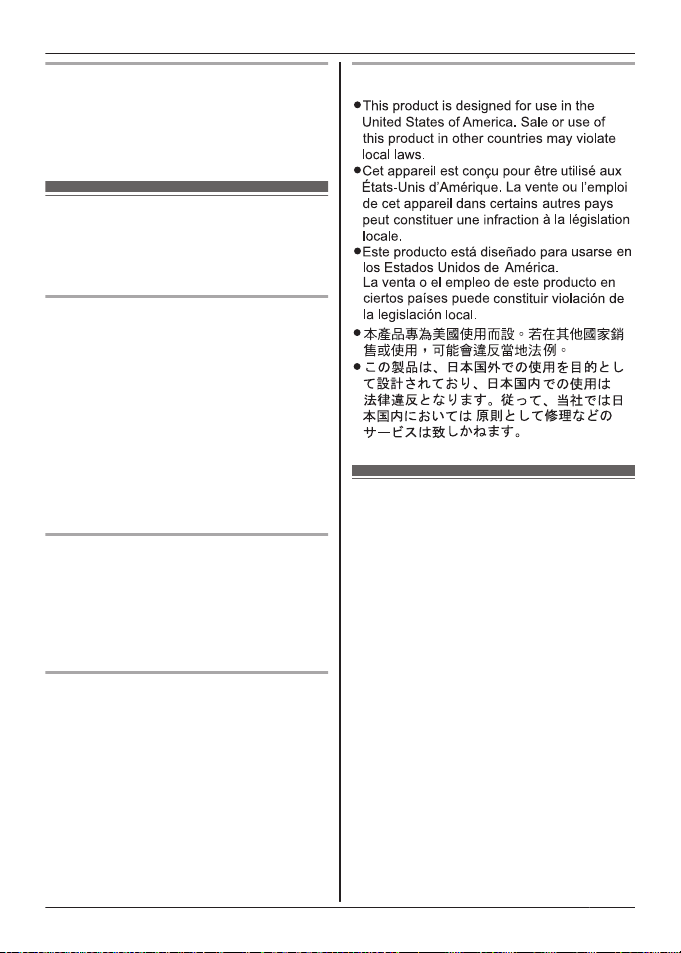
Important Information
Routine care
R Wipe the outer surface of the product
with a soft moist cloth.
R Do not use benzine, thinner, or any
abrasive powder.
Other information
CAUTION: Risk of explosion if battery is
replaced by an incorrect type. Dispose of used
batteries according to the instructions.
Notice for downloading software or
upgrading the operating system
R Product functions and operating procedures
may change and certain applications may
not function any longer if the product’s
operating system is upgraded.
R Confirm the safety and security of software
before downloading or installing it on this
product. Installing malware or viruses can
cause malfunction and the disclosure of
any private information stored in this
product, or may cause excessive sound
volume.
Notice on disposal
Disposal may be regulated in your community
due to environmental considerations. For
disposal or recycling information, please visit
Panasonic website:
http://www.panasonic.com/environmental
or call 1-888-769-0149.
Notice for product disposal, transfer,
or return
R This product can store your private/
confidential information. To protect your
privacy/confidentiality, we recommend that
you erase information such as phonebook
or caller list entries from the memory before
you dispose of, transfer, or return the
product.
For assistance, please visit http://www.panasonic.com/help
Notice
End-user license
This is a legal agreement between you and
Panasonic System Networks Co., Ltd.
(“Panasonic”) with respect to the software
installed in and/or delivered by the Panasonic
Premium Design Phone with Touchscreen.
Carefully read all the terms of this agreement
prior to using this product. Using this product
indicates your acceptance of these terms.
Copyright:
The software is protected by copyright laws
and international treaty provisions, and all
other applicable laws. You acknowledge that
you are receiving only a limited license to use
the software and related documentation, and
that you shall obtain no title, ownership nor
any other rights in or to the software and its
related documentation, all of which title and
rights shall remain with Panasonic or its
licensor.
License:
1. You may use the software installed in and/
or delivered by this product.
2. You may transfer your rights under this
license agreement on a permanent basis,
9
Page 10
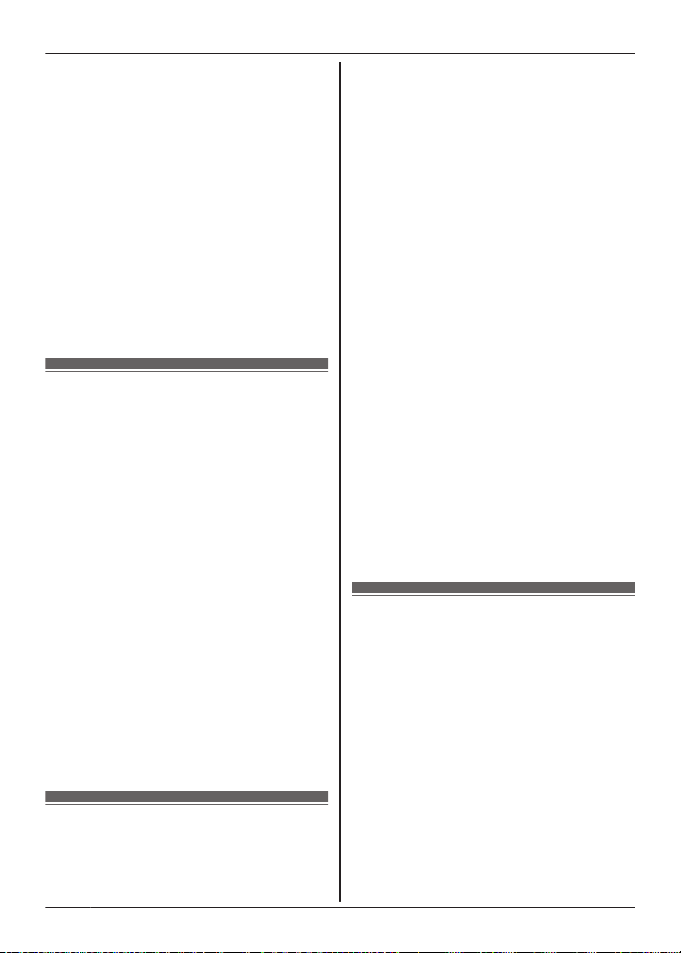
Important Information
provided that you transfer this agreement,
all copies of the software, all related
documentation and your Panasonic
Premium Design Phone with Touchscreen,
and the recipient thereof agrees to the
terms of this agreement.
Restrictions:
You may not reverse engineer, decompile or
disassemble the software, except as expressly
permitted by applicable law. You may not use,
copy, modify, alter, rent, lease or transfer the
software, its related documentation, or any
copies thereof, in whole or in part, except as
expressly provided in this agreement. You
may not export the software in contravention
of any applicable U.S. or foreign export laws
and regulations.
Open source software notice
Parts of this product use open source software
supplied based on the relevant conditions of
the Free Software Foundation’s GPL and/or
LGPL and other conditions. Please read all
license information and copyright notices
related to the open source software used by
this product. This information is available at
the following web page:
www.panasonic.net/pcc/support/tel/sdect
At least three (3) years from delivery of this
product, Panasonic System Networks Co.,
Ltd. will give to any third party who contacts us
at the contact information provided below, for
a charge of no more than the cost of
physically distributing source code, a complete
machine-readable copy of the corresponding
source code and the copyright notices
covered under the GPL and the LGPL. Please
note that software licensed under the GPL and
the LGPL is not under warranty.
www.panasonic.net/pcc/support/tel/sdect
Disclaimer
Panasonic System Networks Co., Ltd.
(“Panasonic”) shall not be liable for loss of
data or other incidental or consequential
damages resulting from the use of this
product. This product can download, store,
forward, and receive additional content, such
as applications, ringtones, contact information,
and media files. The use of such content may
be restricted or prohibited by the rights of third
parties, including but not limited to restriction
under applicable copyright laws. You are
entirely responsible for additional content that
you download to or forward from this product;
Panasonic is not responsible for such content
or its use. Before using such content, it is your
responsibility to verify that your intended use
is properly licensed or is otherwise authorized.
Panasonic does not warrant or guarantee the
accuracy, integrity or quality of any additional
content or any other third-party content. Under
no circumstances will Panasonic be liable in
any way for the improper use of additional
content or other third-party content by this
product or its operator. This document and
any related product documentation may refer
to services and applications that are provided
by third parties. The use of such services or
programs may require separate registration
with the third-party provider and may be
subject to additional terms of use. For
applications accessed on or through a
third-party web site, please review the web
site’s terms of use and applicable privacy
policy in advance.
Specifications
Connectivity
R DECT 6.0 (Digital Enhanced Cordless
Telecommunications 6.0)
R Wi-Fi: IEEE 802.11b/g/n
R Bluetooth: version 3.0, Class 2
R USB: version 2.0
Frequency range
R DECT: 1.92 GHz to 1.93 GHz
R Wi-Fi: 2.412 GHz to 2.462 GHz (channels 1
to 11)
RF transmission power
R DECT: 115 mW (peak transmission power)
R Wi-Fi: 25 mW (peak transmission power)
Handset operating system
R Android™ 4.0, Ice Cream Sandwich
Hardware
10
For assistance, please visit http://www.panasonic.com/help
Page 11
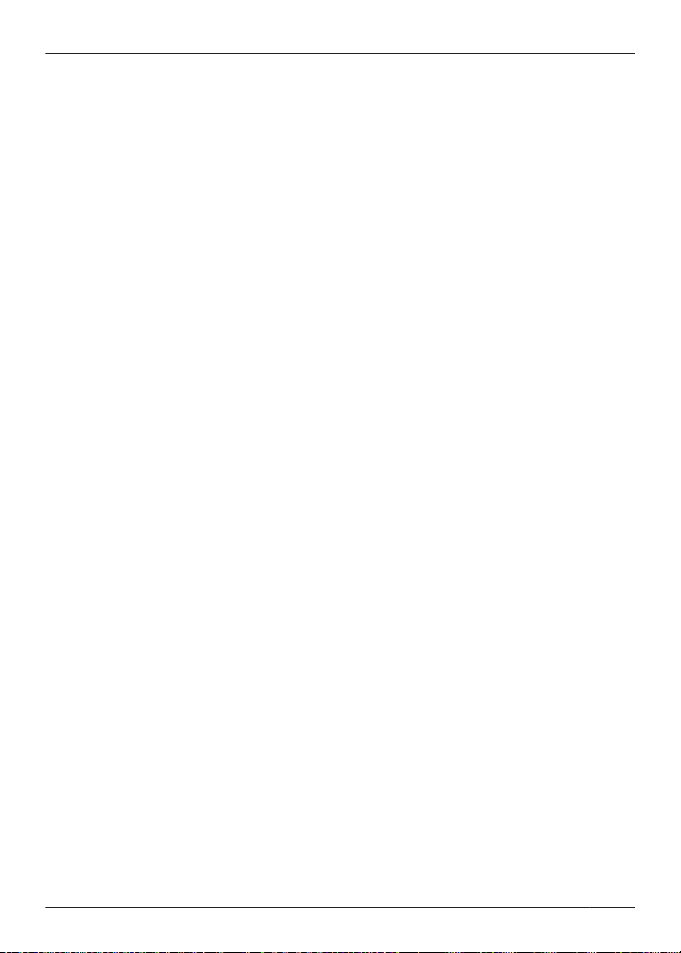
R Display: TFT color 3.5-inch (HVGA:
320 ´ 480 pixels), capacitive touch screen
R Front camera: 0.3 M
R Memory card: microSD, microSDHC up to
32 GB (not supplied)
Battery
R Lithium Ion (Li-Ion) 3.7 V/1,450 mAh
Talk time
R Landline calls: up to 10 hours
Standby time
R Up to 220 hours
Power source
R 120 V AC, 60 Hz
Base unit power consumption
R Standby: approx. 0.4 W
R Maximum: approx. 0.8 W
Charger power consumption
R Standby: approx. 0.1 W
R Maximum: approx. 4.0 W
Operating conditions
R 0 °C–40 °C (32 °F–104 °F), 20 %–80 %
relative air humidity (dry)
Charging conditions
R 5 °C–40 °C (41 °F–104 °F)
Important Information
For assistance, please visit http://www.panasonic.com/help
11
Page 12
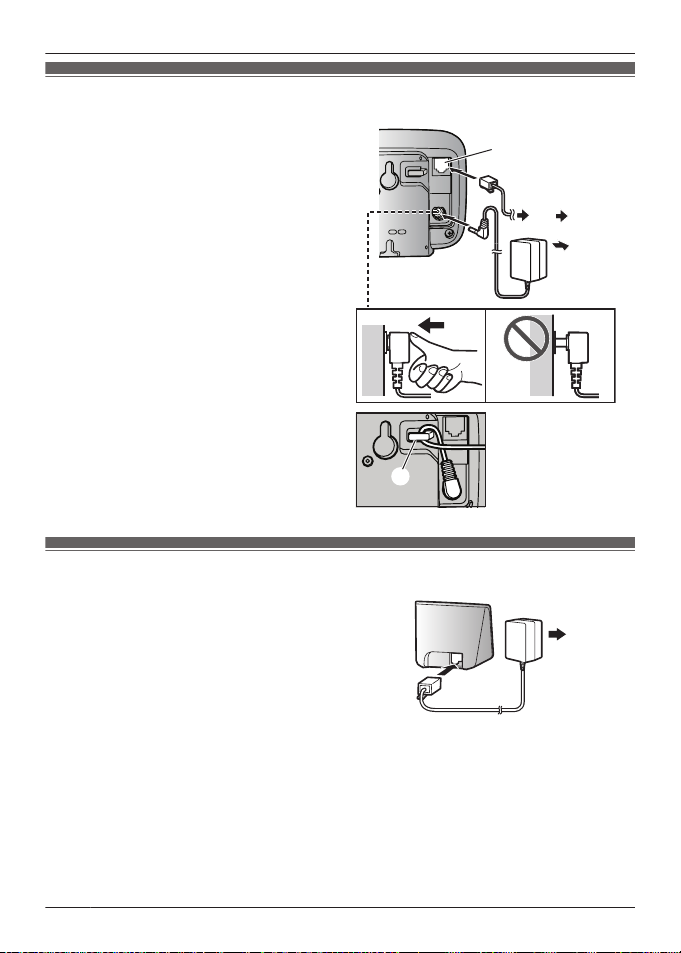
D
E
C
D
A
B
BB
A
Getting Started
Preparing the base unit
A Insert the AC adaptor plug firmly into the
base unit.
B Secure the cord by wrapping around the
hook.
C Connect the AC adaptor to the power
outlet.
D Insert the telephone line cord into the
base unit and the single-line telephone
jack (RJ11C) until you hear a click.
E DSL/ADSL service users only: Connect
your DSL/ADSL filter (not supplied).
Note:
R Use only the supplied Panasonic AC
adaptor PNLV226Z.
R Use only the supplied telephone line cord.
Preparing the charger
A Insert the AC adaptor plug to the unit until
B Connect the AC adaptor to the power
Note:
R Use only the supplied Panasonic AC
adaptor PNLV226KZ.
you hear a click.
outlet.
12
For assistance, please visit http://www.panasonic.com/help
Page 13
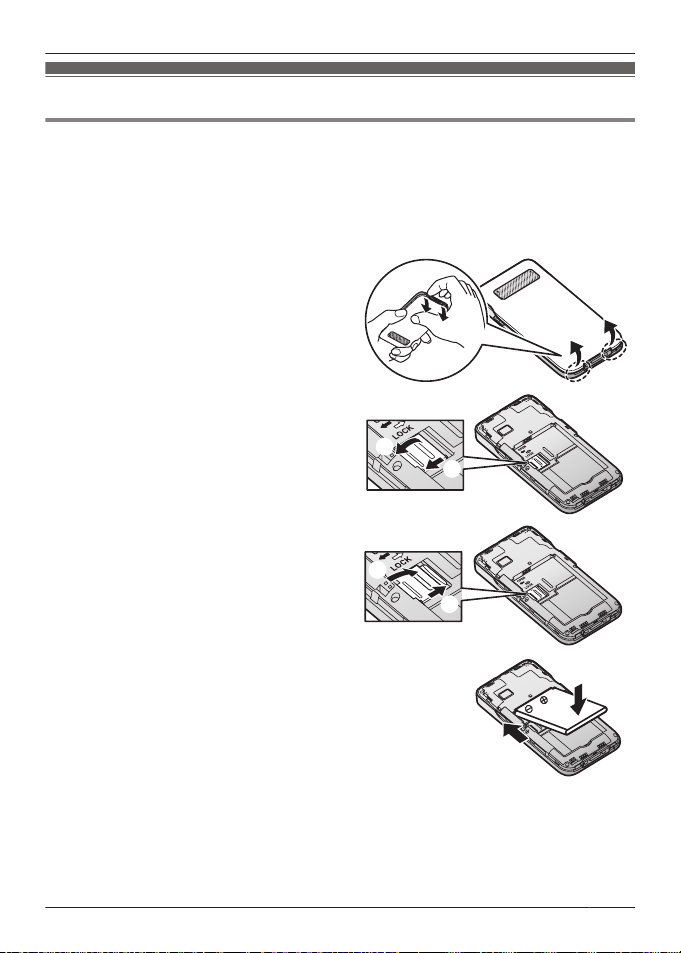
1
2
A
B
3
B
A
4
A
B
Getting Started
Preparing the handset
Inserting a microSD card and the battery
A microSD card (not supplied) allows you to expand the handset’s storage capabilities.
Important:
R When removing the battery, make sure you turn off the handset first.
R To avoid loss of data or malfunction, do not damage, carelessly handle, or short-circuit the
gold-colored contacts of the microSD card.
Remove the handset’s cover.
Open the microSD card cover by sliding it
toward the nearest side of the handset
(A) and then lifting up (B).
Insert the microSD card with the
gold-colored contacts facing down, close
the microSD cover (A), and then gently
slide the cover toward the opposite side
of the handset (B).
Insert the battery (A) and lower it into the
handset (B).
For assistance, please visit http://www.panasonic.com/help
13
Page 14
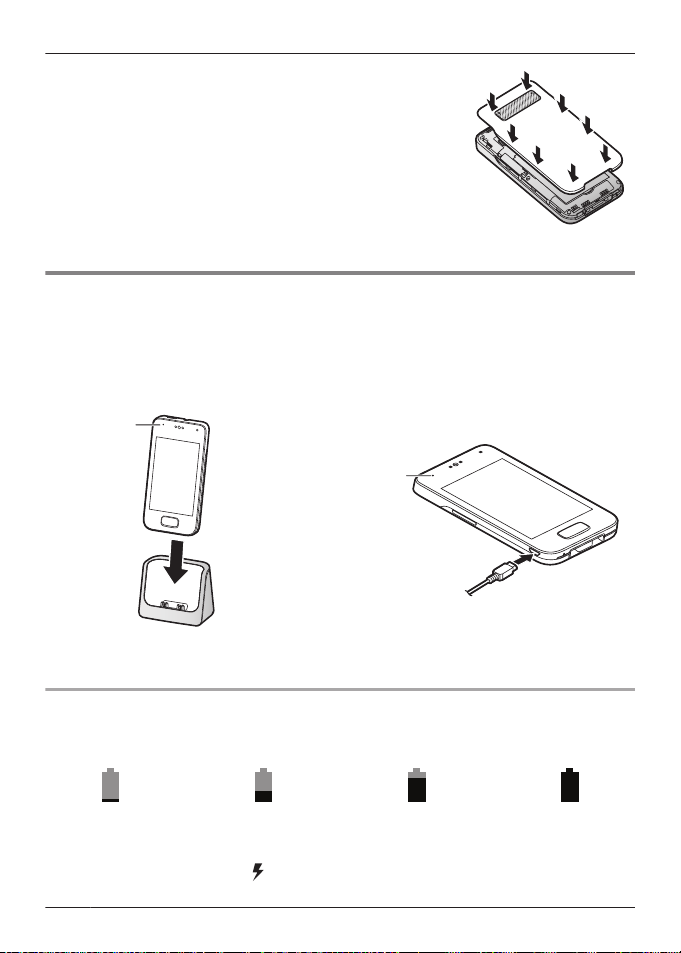
5
A
A
Getting Started
Attach the cover.
Charging the handset
Charge the handset for about 5 hours before initial use. The charge indicator (A) lights while the
handset is charging and turns off when the handset is fully charged.
Important:
R If the handset is placed into the charger while talking on the phone, the call is not
disconnected.
or
Place the handset into the charger.
Connect a USB cable (not supplied)
directly to the handset.
Battery power icon
When the screen is turned on, the battery icon in the upper-right corner of the screen indicates
the battery power as described below.
Very low Fully charged
Note:
R When the handset is charging,
14
®
is displayed inside the battery power icon.
For assistance, please visit http://www.panasonic.com/help
® ®
Page 15
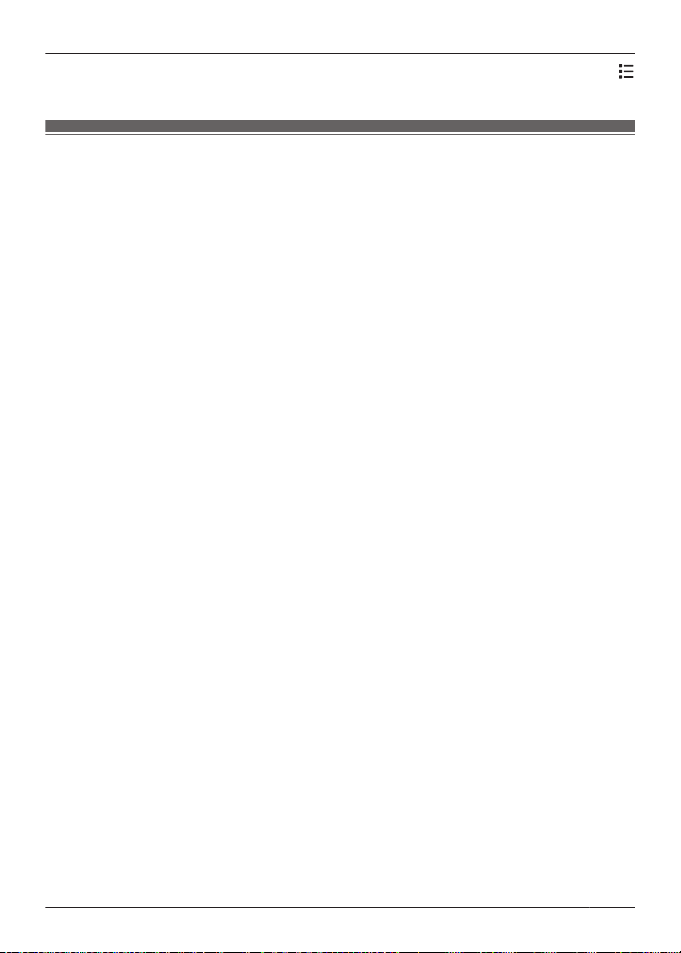
Getting Started
R You can also check the percentage of battery power remaining. From the home screen, tap
® [System settings] ® [Battery].
Information about power and charging
AC adaptor connection
R The AC adaptor must remain connected at all times. (It is normal for the adaptor to feel warm
during use.)
R The AC adaptor should be connected to a vertically oriented or floor-mounted AC outlet. Do
not connect the AC adaptor to a ceiling-mounted AC outlet, as the weight of the adaptor may
cause it to become disconnected.
Power failure
R The unit will not work during a power failure. We recommend connecting a corded-type
telephone (without AC adaptor) to the same telephone line or to the same telephone line jack
using a Panasonic T-adaptor (page 3).
Battery use and replacement
R Use only the supplied battery. For replacement, use only the Panasonic rechargeable battery
noted on page 3.
R The battery might swell when its life is close to an end. This is dependent on the usage
conditions and is not a problem.
Battery charging
R It is normal for the handset to feel warm during charging.
R Clean the charge contacts of the handset, base unit, and charger with a soft and dry cloth
once a month. Before cleaning the unit, disconnect from power outlets and any telephone line
cords. Clean more often if the unit is exposed to grease, dust, or high humidity.
Saving battery power
R The amount of time you can use the handset before the battery needs to be charged varies
depending on how you are using it. Each of the following can help you save battery power.
– Turn off the screen when you are not using the handset (page 17).
– Use the control panel (page 20) to turn off the handset’s Wi-Fi, GPS, and Bluetooth
features.
– When you are away from home, use the control panel (page 20) to turn off the handset’s
DECT connection to the base unit. Note that if you do not turn the connection back on when
you return home, you will not be able to make or receive calls using the handset.
For assistance, please visit http://www.panasonic.com/help
15
Page 16
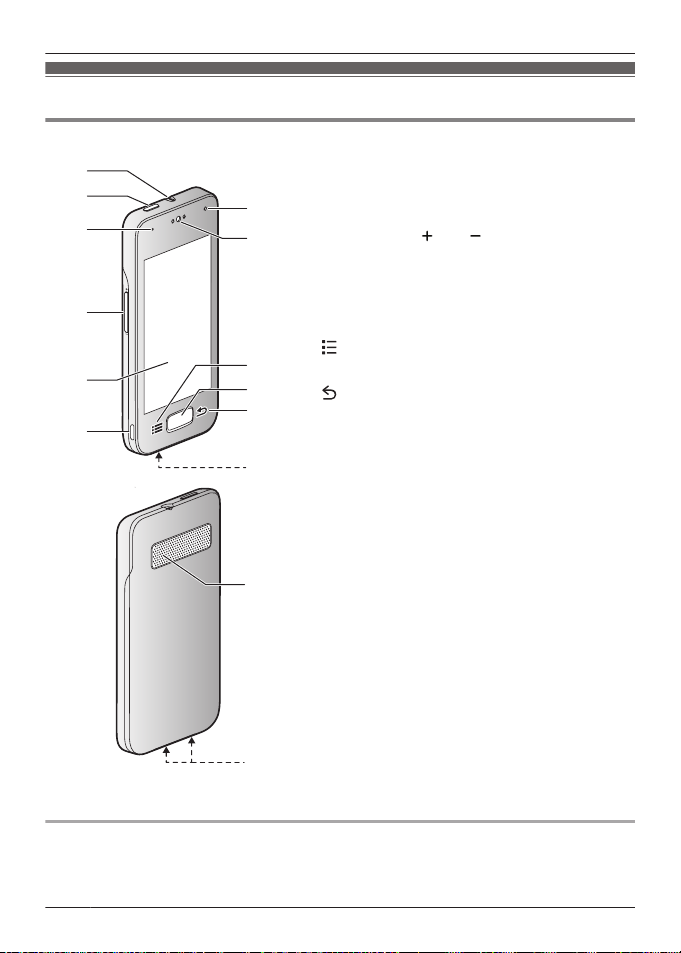
A
B
C
H
J
K
G
D
F
E
I
L
N
M
Getting Started
Getting to know your phone system
Handset overview
A Headset jack
B Power button
C Charge indicator
D
Volume button ( and )
E Touchscreen
F Micro USB jack
G Front camera
H Receiver
I
(menu) button
J Home button
K
(back) button
L Microphone
M Speaker
N Charge contacts
Home button
You can display the home screen at any time by pressing the home button.
16
For assistance, please visit http://www.panasonic.com/help
Page 17
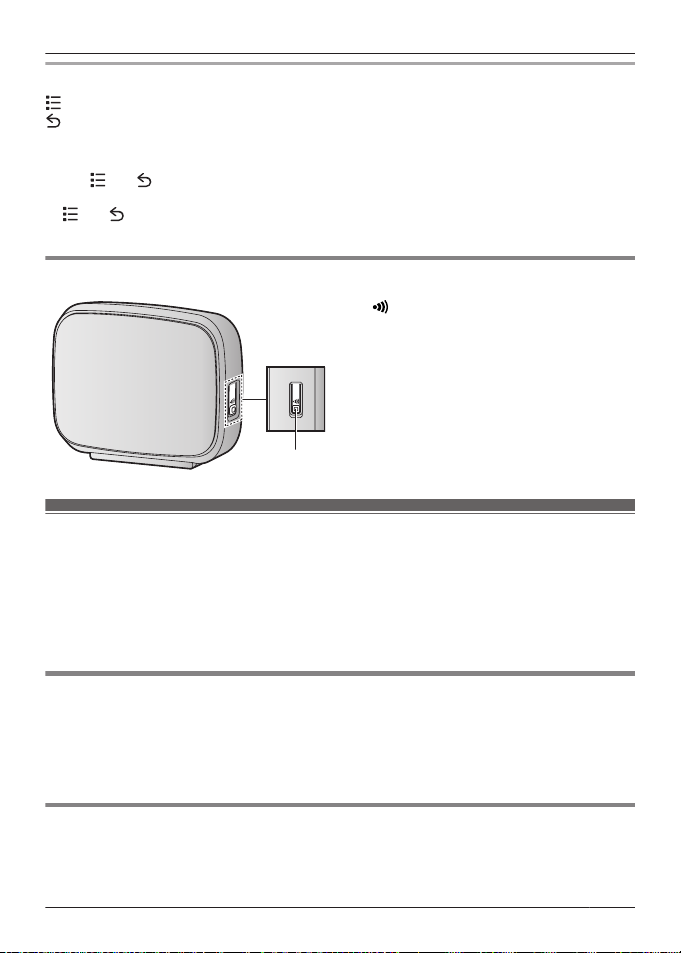
A
Getting Started
Navigation buttons
(menu) button: Displays a list of options available in the current screen.
(back) button: Returns to the previous screen or closes the current dialog box, menu,
on-screen keyboard, etc.
Note:
R The
and buttons are displayed in most screens. They appear at the bottom of the
handset next to the home button, and turn off if you do not use them for a while. To display the
and buttons after they have turned off, simply touch the area of the handset where they
would normally be displayed.
Base unit overview
A
M N (locator) button
Handsets registered to the base unit will
ring when you press this button. This can
be useful when you want to locate a
misplaced handset.
Turning the handset on and off
To turn the handset on, press and hold the power button on the top of the handset. If the lock
screen appears, unlock the screen (page 17).
To turn the handset off, press and hold the power button on the top of the handset, and then tap
[Power off] ® [OK].
Note:
R The first time you turn on the handset, the setup wizard is displayed (page 18).
Turning the screen on and off
You can turn the screen off to save battery power and prevent accidental operation. While the
screen is turned off, you can still receive calls, messages, etc. Any apps that were in use when
the screen was turned off continue to run.
To turn the screen on and off, press the power button on the top of the handset. You can also
turn the screen on by pressing the home button.
Unlocking the screen
When you turn the screen on, the lock screen may be displayed. This screen prevents you from
accidentally tapping the handset and operating it unintentionally. When the default lock screen is
displayed, you can unlock the screen by dragging the lock icon toward the unlock icon or toward
the icon of the desired action.
For assistance, please visit http://www.panasonic.com/help
17
Page 18
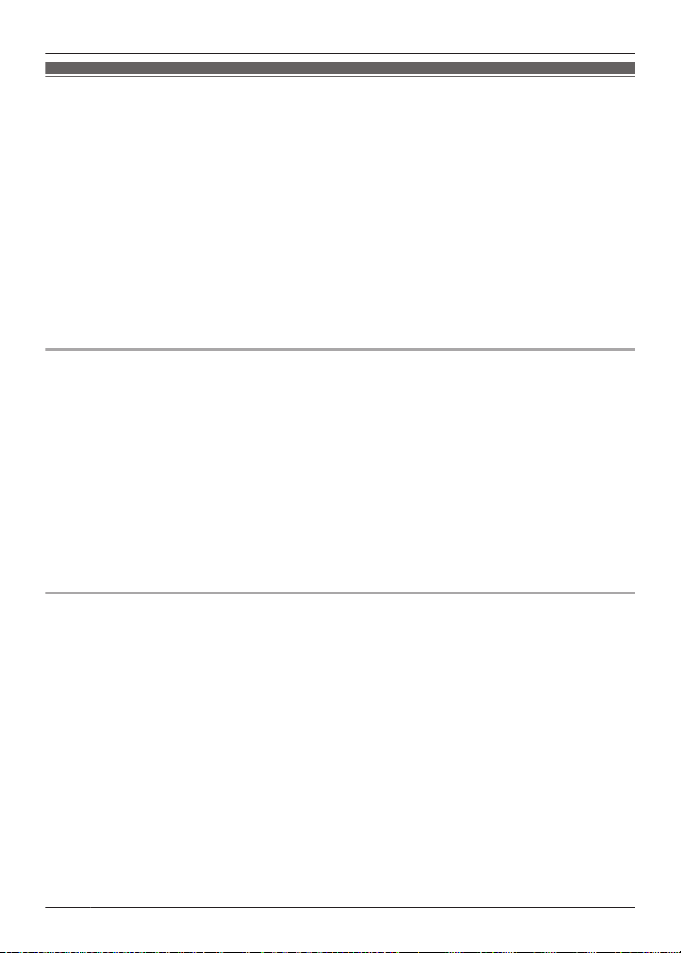
Getting Started
Setup wizard
The first time you turn on the handset, the setup wizard prompts you to configure the following
settings. Follow the on-screen instructions and configure each item as needed.
1 Select the language.
2 Configure date and time settings.
3 Select the desired automatic time adjustment setting.
R If you select [Use network provided time], an Internet connection is needed for the
handset to adjust its date and time setting automatically.
4 Add or create a Google account.
5 Configure Wi-Fi settings (displayed only if you choose to configure a Google account).
Note:
R Some items may be displayed in English regardless of the display language setting.
Setting up a Google account
Configuring your handset to synchronize with your Google account is an easy way to synchronize
contacts and other information between different devices, such as computers or smartphones,
and your phone system’s handset. For example, you can use your computer to add your contacts
to your Google account, and then configure the handset to synchronize with your Google
account. Your contacts will be automatically downloaded to your handset.
The setup wizard will prompt you to either add your existing Google account information to the
handset or create a new account. You can skip this step if desired. To configure Google account
settings later, see page 44.
Note:
R An Internet connection is required to configure a Google account. If you choose to use or
create a Google account during the setup wizard, you will be prompted to enter Wi-Fi
information so that the handset can connect to the Internet.
Wi-Fi settings
If you have a wireless router and an Internet connection, you can configure the handset to
connect to your Wi-Fi network and access the Internet for synchronizing your handset with your
Google account, using the [Browser] app to view web pages, etc. If the setup wizard prompts
you to enter Wi-Fi information, use the following procedure. To configure these settings later, see
page 44.
1 Select a Wi-Fi network.
R If the desired Wi-Fi network is not displayed, you may need to enter the network name
(also called the “SSID”) manually. See page 44 for more information.
2 Enter the password if you are connecting to a secure Wi-Fi network.
3 Tap [Connect].
18
For assistance, please visit http://www.panasonic.com/help
Page 19
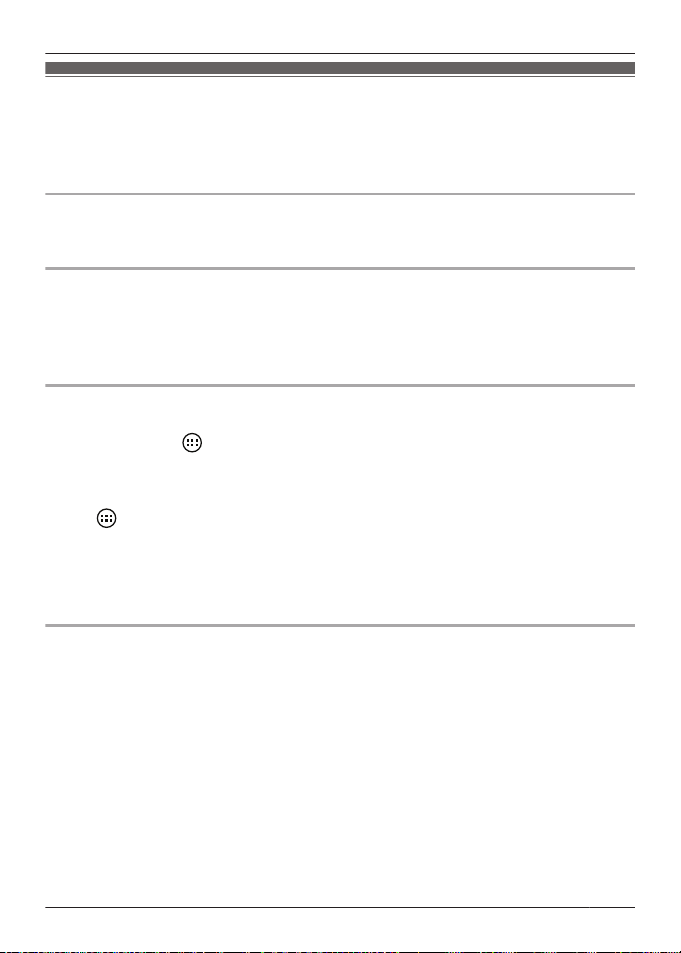
Getting Started
Home screen
The home screen is the main screen from which you can launch apps, such as the phone,
camera, and web browser, and check widgets. It’s available any time by simply pressing the
home button. You can customize the home screen to suit your needs, and add, move, and
remove items as desired.
Browsing the home screen
The home screen contains multiple pages of app icons and widgets. Flick the screen left and
right to view other pages. To open an app, tap the app’s icon.
Moving an item on the home screen
1 Tap and hold the item.
2 Drag the item to the new location.
R You can move the item to another page by dragging the item to the left or right edge of
the screen.
Using the app list
The app list gives you access to all the apps and widgets stored on the handset. You can view
the app list by tapping in the home screen. Similar to the home screen, the app list also
contains multiple pages that you can view by flicking the screen left and right.
Use the following procedure to add an item in the app list to the home screen.
1 Browse to the page of the home screen where you want to add an app or widget, and then
tap .
2 Browse to the page of the app list that contains the desired item.
3 Tap and hold the item.
R The screen switches to the home screen.
4 Drag the item and drop it on the home screen.
Erasing an item from the home screen
1 Tap and hold the item.
2 Drag the item and drop it on [Remove] at the top of the screen.
For assistance, please visit http://www.panasonic.com/help
19
Page 20
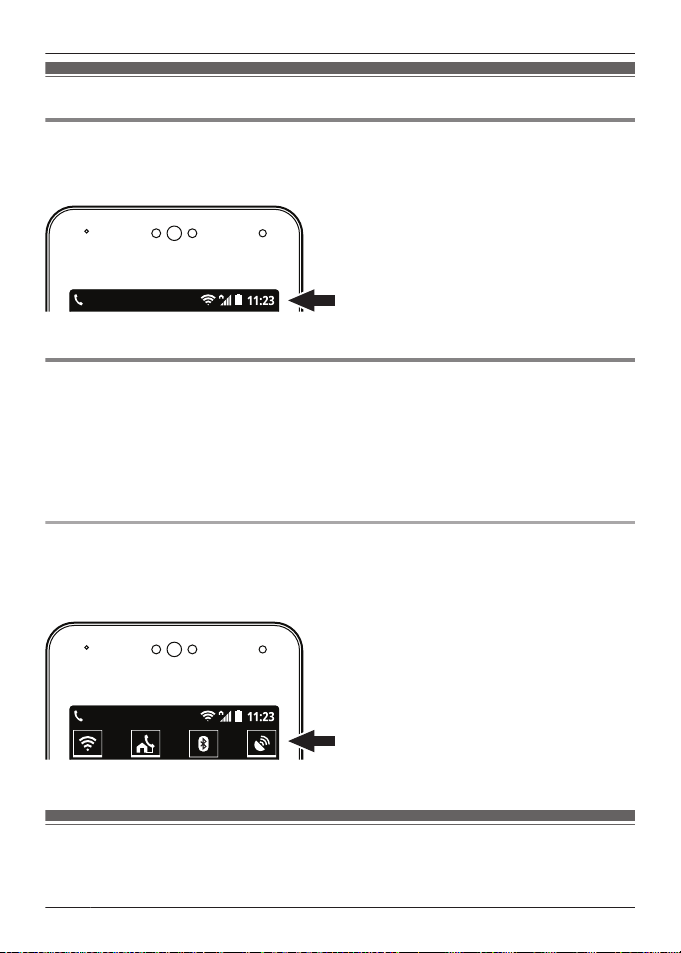
Getting Started
Status and notifications
Status bar
The status bar is displayed at the top of the handset’s screen when using most apps. It displays
the time and provides icons and other indicators that let you know the status of the handset’s
battery, network signal strength, and certain features of the handset.
See page 56 for a list of commonly used status icons and their meanings.
Notifications panel
The notifications panel provides detailed information about incoming email messages, missed
calls, calendar events, etc. You can open the notifications panel by sliding your finger down from
the top to the bottom of the screen. To close the notifications panel, slide your finger up from the
bottom to the top of the screen. While the notifications panel is open, you can tap a notification
and open the corresponding app, and some notifications can be removed by flicking them left or
right.
See page 57 for a list of commonly used notification icons and their meanings.
Control panel
The control panel is displayed at the top of the notifications panel and allows you to change
settings for certain features quickly without switching to another screen. Simply tap the feature
icons that are displayed in the control panel to toggle through the available settings. You can see
more settings by flicking the control panel left and right.
See page 58 for a list of the settings available in the control panel.
Landline app
The [Landline] app is displayed by default on the handset’s home screen, and allows you to
access commonly used features of your phone system.
20
For assistance, please visit http://www.panasonic.com/help
Page 21
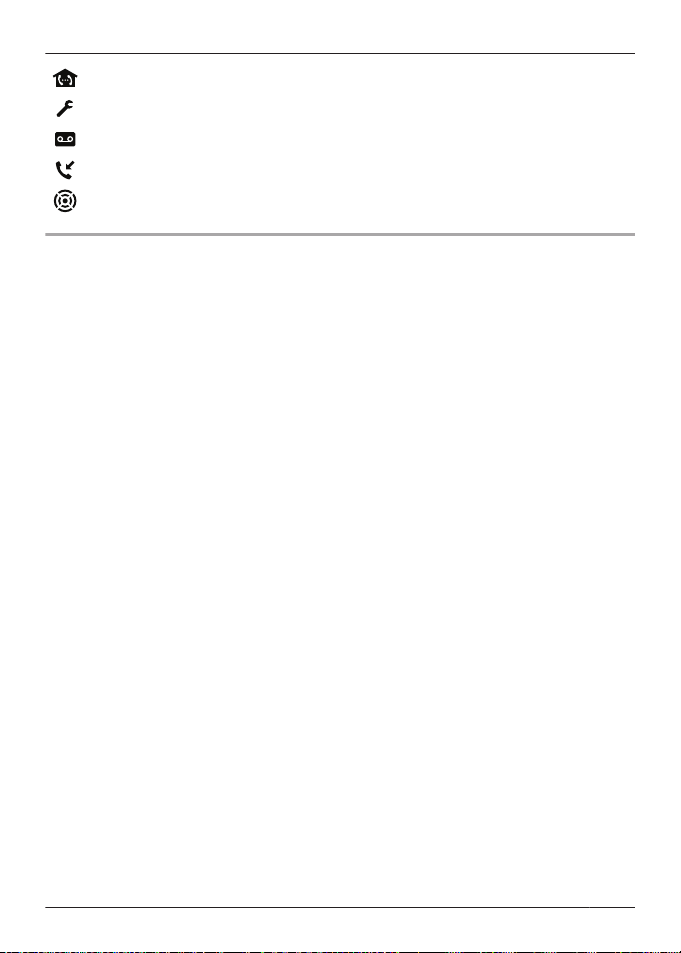
Allows you to make intercom calls
Allows you to change certain features of your phone system
Allows you to use the phone system’s answering system (KX-PRX120 only)
Allows you to access the base unit’s call log
Allows you to use the base unit’s key detector feature
Starting the [Landline] app
Tap [Landline] in the home screen or app list.
Getting Started
For assistance, please visit http://www.panasonic.com/help
21
Page 22
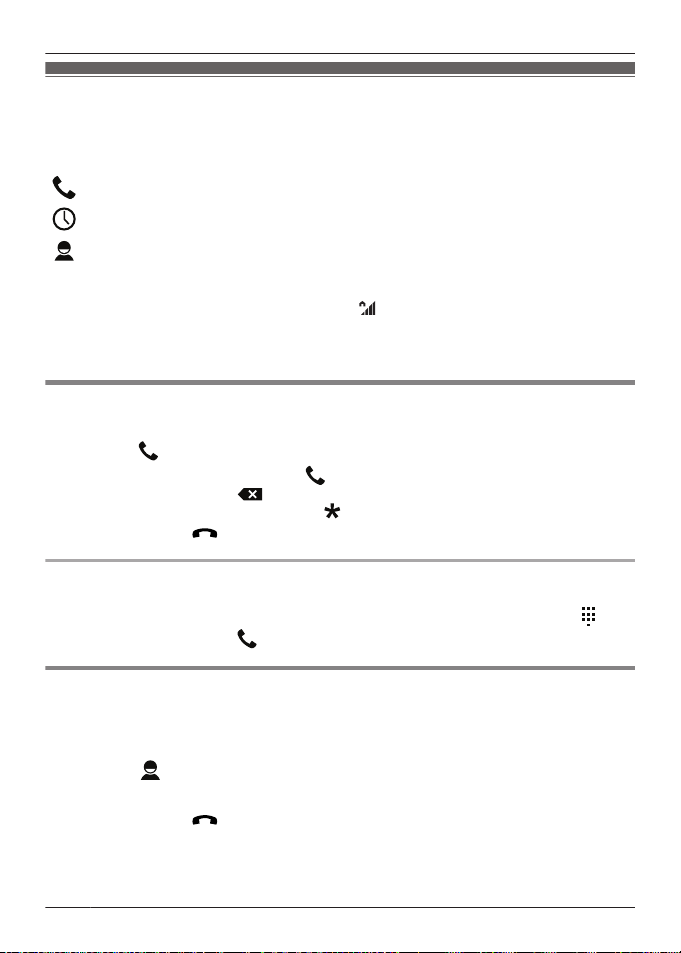
Phone Features
Making calls
You can use the [Phone] app to make and receive calls, check your call logs, and use services
provided by your phone service provider.
The [Phone] app consists of the following tabs.
Used to dial manually, make intercom calls, etc.
Used to check the call log (page 25).
Used to quickly browse for a person stored in your contacts (page 28).
Important:
R When the handset is connected to the base unit, is displayed in the status bar. If this icon is
not displayed, the handset cannot make or receive calls.
R If the handset is placed into the charger while talking on the phone, the call is not
disconnected.
Dialing manually
1 Tap [Phone] in the home screen or app list.
2 Select the tab at the top of the screen.
3 Enter the phone number and then tap
R To erase a number, tap .
R To enter a dialing pause, tap and hold .
4 When finished, tap
Searching while dialing manually
As you enter digits on the keypad, the handset searches for items in the handset call log and
phonebook that match the entered digits. You can display the matched items by tapping , and
you can call an item by tapping
to end the call.
next to it.
at the bottom of the screen.
Calling a contact
You can add contacts to the handset by adding them manually (see page 28) or by
synchronizing the handset with your Google account (see page 44).
1 Tap [Phone] in the home screen or app list.
2 Select the
tab at the top of the screen.
3 Tap the desired contact.
4 When finished, tap
22
to end the call.
For assistance, please visit http://www.panasonic.com/help
Page 23

Phone Features
Adding a phone number to your contacts while dialing
1 After dialing a number manually, tap .
2 To add the number to an existing contact:
→ Tap the desired contact.
To add the number to a new contact:
→ Tap [CREATE NEW CONTACT].
3 If prompted, follow the on-screen instructions to determine where the contact will be saved.
R Contacts can be stored in the handset’s memory or synchronized with your Google
account.
R Tap [Add new account] (if displayed) if you want to register a Google account to the
handset. You can also register an account later (page 44).
4 Enter or edit the information as needed and tap [DONE].
Using other features during a call
Speakerphone
Tap to turn on the speakerphone during a call. Tap again to switch back to the receiver.
Receiver or speaker volume
Press the volume button up ( ) and down ( ) repeatedly during a call.
Mute
Tap during a call to mute the handset’s microphone so that the other party cannot hear you.
Tap again to turn the mute off.
Hold
during a call to place the call on hold so that you and the other party cannot hear each
Tap
other. Tap again to return to the call.
R The handset sounds an alarm if a call is held for 9 minutes. If the call remains on hold, the
alarm sounds again 30 seconds later (i.e., after 9 minutes and 30 seconds of being on hold).
The call is disconnected 30 seconds later if it continues to be on hold (i.e., after 10 minutes of
being on hold).
Flash
Tap [FLASH] to use call waiting and answer a second call or switch between calls (page 25).
You can change the flash time if necessary (page 42).
Temporary tone dialing (for rotary/pulse phone service users)
Press to switch to tone dialing mode and then dial the numbers as desired.
For assistance, please visit http://www.panasonic.com/help
23
Page 24

Phone Features
Activating the screen during a call
The handset’s proximity sensor detects when you raise the phone to your ear and automatically
turns off the screen. This not only saves battery power, but also prevents you from inadvertently
operating the screen while talking. The screen turns on again when you move the handset away
from your ear.
You can also turn the screen off and on manually when on a call by pressing the power button on
the top of the handset.
Note:
R If you turn off the screen while on a call, the call will continue.
Keypad
Tap during a call if you need to enter numbers, such as when navigating a call center’s voice
guided menu system. Tap to hide the keypad.
Answering calls
Answering a call
1 When a call is being received, tap and drag it to .
2 Tap
Choosing not to answer a call
When a call is being received, tap and drag it to . The handset stops ringing.
Ringer volume
Press the volume button up ( ) and down ( ) repeatedly to adjust the ringer volume. While the
handset is ringing, press the button up or down to turn the ringer off temporarily.
to end the call.
Changing ringtone and audio settings quickly
1 Press and hold the power button on the top of the handset.
2 Select the desired audio profile.
Selects the [Silent] audio profile. The ringer is turned off.
Selects the [General] audio profile. Your customized ringtone and audio
settings are used (page 39).
Note:
R For details about ringtones and audio settings, see page 39.
24
For assistance, please visit http://www.panasonic.com/help
Page 25

Phone Features
Answering a second call (call waiting)
If you receive a second call while you are talking on the phone, the handset will let you know by
sounding a call waiting tone. If caller information is also received, you can confirm the information
on the screen and answer the second call if desired.
Important:
R You may need to subscribe to your phone service provider’s call waiting service in order to
answer a second call. Consult your phone service provider for information about this feature.
1 When you hear the call waiting tone, tap [FLASH].
2 To switch between calls, tap [FLASH] again.
Using the call logs
The handset and base unit each log your calls, allowing you to check a record of your calls. The
following symbols are used to indicate each type of call stored in the call logs.
Important:
R Caller ID is required to log missed and answered calls (page 44).
Call log Icon Meaning
Handset call
*1
log
Base unit call
log
*1 The handset call log can only log calls that are received while the handset is connected to
the base unit.
(blue)
(green) Outgoing call
(red) Missed call
(blue)
Missed call
Answered call
Answered call or missed
call that has been confirmed
Checking your missed calls
When you have a missed call,
the missed call, open the notifications panel (page 20) and tap the missed call notification.
is displayed in the status bar and notifications panel. To view
Using the handset call log
Making a call from the handset call log
1 Tap [Phone] in the home screen or app list.
2 Select the tab at the top of the screen.
3 Select the type of calls you want to view by tapping the desired tab.
4 Tap next to the phone number or person you want to call.
5 When finished, tap to end the call.
For assistance, please visit http://www.panasonic.com/help
25
Page 26

Phone Features
Adding information from the handset call log to your contacts
1 Tap [Phone] in the home screen or app list.
2 Select the
tab at the top of the screen.
3 Select the type of calls you want to view by tapping the desired tab.
4 Tap the desired name or phone number and then tap [Add to contacts].
R [Add to contacts] is not displayed if the selected call log entry has already been added
to your contacts.
5 To add the number to an existing contact:
→ Tap the desired contact.
To add the number to a new contact:
→ Tap [CREATE NEW CONTACT].
6 If prompted, follow the on-screen instructions to determine where the contact will be saved.
R Contacts can be stored in the handset’s memory or synchronized with your Google
account.
R Tap [Add new account] (if displayed) if you want to register a Google account to the
handset. You can also register an account later (page 44).
7 Enter or edit the information as needed and tap [DONE].
Erasing the handset call log
1 Tap [Phone] in the home screen or app list.
2 Select the
tab at the top of the screen.
3 Select the type of calls you want to view by tapping the desired tab.
4 Tap ® [Delete].
5 Select the desired entries.
R Tap
to select all entries. Tap to deselect all entries.
6 Tap ® [OK].
Using the base unit call log
Making a call from the base unit call log
1 Tap [Landline] in the home screen or app list.
2 Tap [Call log list].
R The handset connects to the base unit.
3 Tap
4 When finished, tap
Erasing the base unit call log
next to the phone number or person you want to call.
to end the call.
1 Tap [Landline] in the home screen or app list.
2 Tap [Call log list].
R The handset connects to the base unit.
26
For assistance, please visit http://www.panasonic.com/help
Page 27

Phone Features
3 To erase information for one call:
→ Select the desired call and then tap
To erase information for all calls:
→ Tap ® [Delete all calls] ® [OK].
Editing a caller’s phone number before calling
You can edit a phone number in the base unit call log by removing its area code and/or the long
distance code “1”.
® [Delete from call log].
1 Tap [Landline] in the home screen or app list.
2 Tap [Call log list].
R The handset connects to the base unit.
3 Tap the desired name or phone number and then tap
® [Edit number before call].
4 Tap [Edit] repeatedly until the phone number is displayed in the desired format.
Automatically editing caller phone numbers
The base unit can automatically edit the phone numbers of incoming calls by removing their area
codes and/or the long distance code “1”. Phone numbers are edited automatically based on their
area codes.
Important:
R Caller ID is required to use this feature (page 44).
Turning this feature on or off
1 Tap [Landline] in the home screen or app list.
2 Tap [Landline settings] ® [Initial settings].
R The handset connects to the base unit.
3 Tap [Caller ID edit].
4 Select the desired setting.
Selecting the phone numbers to be automatically edited
Make sure this feature is turned on, and then edit and call back a phone number in the base unit
call log that contains the desired area code (page 27).
Note:
R Phone numbers from the 4 most recently edited area codes are automatically edited.
For assistance, please visit http://www.panasonic.com/help
27
Page 28

Phonebook Features
Adding contacts
You can use the [People] app to store all your contact information in the handset. Entries (also
called “contacts”) contain information about your friends, family, and colleagues, such as their
addresses, phone numbers, and email addresses.
Note:
R If you have a Google account and an Internet connection, you can synchronize your contacts
with the handset automatically (page 44).
Adding a contact manually
1 Tap [People] in the home screen or app list.
2 Tap .
3 If prompted, follow the on-screen instructions to determine where the contact will be saved.
R Contacts can be stored in the handset’s memory or synchronized with your Google
account.
R Tap [Add new account] (if displayed) if you want to register a Google account to the
handset. You can also register an account later (page 44).
4 Enter the information as needed.
R To add an image, tap the image icon.
R To undo the changes you have made, tap ® [Discard] ® [OK]. Note that if you tap
, the changes will be saved.
R To add the new contact information to an existing contact, tap ® [Join].
5 Tap [DONE].
Note:
R If you store domestic and/or international phone numbers in your contacts using “+” and the
country code, store the phone number conversion codes in the base unit so that phone
numbers will be dialed correctly (page 42).
Adding yourself to your contacts
1 Tap [People] in the home screen or app list.
2 Tap [Set up my profile].
R If [Set up my profile] is not displayed, tap the content displayed under [ME], and then
tap ® [Edit].
3 Enter the information as needed.
4 Tap [DONE].
Calling contacts
Searching for a contact
1 Tap [People] in the home screen or app list.
28
For assistance, please visit http://www.panasonic.com/help
Page 29

Phonebook Features
2 Tap and then enter the search text.
R You can also scroll using the slider on the right side of the screen to search for a contact
by first letter.
Calling or emailing a contact
1 Tap [People] in the home screen or app list.
2 Tap the contact and then select the desired method of communication.
Managing contacts
Editing a contact
1 Tap [People] in the home screen or app list.
2 Select the desired contact and then tap ® [Edit].
3 Edit the information as needed.
4 Tap [DONE].
Erasing a contact
1 Tap [People] in the home screen or app list.
2 Select the desired contact and then tap
® [Delete] ® [OK].
Speed dialing
You can assign phone numbers stored in your contacts to the dial keys 2 to 9, and then dial
those phone numbers by pressing and holding the dial keys in the [Phone] app.
1 Tap [Phone] in the home screen or app list.
2 Tap
3 Select an unused speed dial location.
4 Select the desired contact.
® [Speed dial].
R To erase a speed dial assignment, tap
® [Remove].
For assistance, please visit http://www.panasonic.com/help
29
Page 30

Answering System Features (KX-PRX120 only)
Message recording features
The following features can record your missed calls for you.
– The base unit’s answering system (KX-PRX120 only; described in this section)
– Your phone service provider’s voicemail service (page 45)
Answering system
The base unit’s answering system can answer calls after a certain number of rings. When it
answers a call, it plays a greeting message and can then record caller messages. Messages are
stored in the base unit, and you can play them using a handset when at home or remotely by
using an outside telephone. The answering system cannot answer calls if you are talking on the
phone.
Recording capacity
The total recording capacity is about 38 minutes. A maximum of 64 messages can be recorded.
Note:
R The following occur if the recording memory becomes full.
– [Memory full] will be displayed when the answering system is turned on or off.
– A beep will sound.
– A memory full announcement will be heard.
– If you use a pre-recorded greeting message, the base unit will answer calls with a different
pre-recorded message that asks callers to call again later. (If you have recorded your own
greeting message, it will continue to be played for callers.) No new messages will be
recorded.
Turning the answering system on and off
The answering system is already turned on at the time of purchase.
1 Tap [Landline] in the home screen or app list.
2 Tap [Answering system].
R The handset connects to the base unit.
3 Turn the [Answer] switch on or off.
R is displayed in the status bar while the answering system is turned on.
Greeting messages
Recording a greeting message
By default, the answering system uses a pre-recorded greeting message. You can record your
own greeting message if you prefer.
1 Tap [Landline] in the home screen or app list.
30
For assistance, please visit http://www.panasonic.com/help
Page 31

Answering System Features (KX-PRX120 only)
2 Tap [Answering system].
R The handset connects to the base unit.
3 Tap [Greeting] ® [Record greeting].
4 Tap [OK] and speak your message after the beep.
5 Tap
Playing your greeting message
to stop recording and save your new greeting message.
R Your new greeting message is played back for confirmation.
1 Tap [Landline] in the home screen or app list.
2 Tap [Answering system].
R The handset connects to the base unit.
3 Tap [Greeting] ® [Play greeting].
Erasing your greeting message
1 Tap [Landline] in the home screen or app list.
2 Tap [Answering system].
R The handset connects to the base unit.
3 Tap [Greeting] ® [Reset to default greeting] ® [OK].
R A pre-recorded greeting message will be used until you record a new greeting.
Playing your messages
is displayed in the status bar and notifications panel when the answering system has recorded
new messages. You can access the answering system by tapping this icon in the notifications
panel.
Playing messages
1 Tap [Landline] in the home screen or app list.
2 Tap [Answering system].
R The handset connects to the base unit.
R The number of messages is displayed at the top of the screen.
3 To play all new messages:
→ Tap [Play new message].
To play all messages:
→ Tap [Play all messages].
To play a specific message:
→ Tap [Message list] and then tap next to the desired message.
Note:
R Messages that have been played have a checkmark next to them in the message list.
For assistance, please visit http://www.panasonic.com/help
31
Page 32

Answering System Features (KX-PRX120 only)
Using message playback controls
The following controls are available when playing messages.
Tap to stop playback.
Tap to skip to the previous message (if tapped within the first 5 seconds of
playback) or to repeat the current message from the beginning.
Tap to skip to the next message.
Tap to erase the current message.
Tap to switch between speaker and receiver.
Tap to call the caller back. (Caller ID required; see page 44)
Editing a phone number when calling back
This feature is not available when playing back a message that does not have a phone number
associated with it.
1 Play the desired message.
2 Tap ® [Edit & call].
R The [Phone] app starts.
3 Edit the number as desired and then tap
.
Erasing messages
To erase a message, tap while playing the message.
Erasing all messages
1 Tap [Landline] in the home screen or app list.
2 Tap [Answering system].
R The handset connects to the base unit.
3 Tap [Delete all messages] ® [OK].
32
For assistance, please visit http://www.panasonic.com/help
Page 33

Answering System Features (KX-PRX120 only)
Remote operation features
While away from home, you can use a touch-tone phone to access the base unit and listen to
answering system messages or change answering system settings. The base unit’s voice
guidance prompts you to press certain dial keys to perform different operations.
You can access the answering system remotely using the following methods.
– New message notification: The base unit calls you at an outside phone number.
– Standard remote access: You call the base unit while away from home.
Remote operation settings overview
Settings
First time setup page 33 –
Turn feature on page 34 –
Change notification
destination phone number
Making remote code required
or not required
Set remote code page 37
Remote operation overview
New message notification Standard remote access
New message notification Standard remote access
1 While away from home, the base unit
calls you when new message is recorded.
2 Answer call.
3 Enter remote code (if required).
4 Operate answering system (page 35).
Remote operation method
page 34 –
page 34 –
page 37
(optional)
1 While away from home, call your phone
number.
2 When answering system answers your
call, enter remote code.
3 Operate answering system (page 35).
New message notification
After the answering system records a caller message, the base unit can call a phone number of
your choosing and then play the new message back when you answer the phone. You can
assign a remote code to maintain the privacy of your messages; if the remote code is assigned,
the base unit will not play new messages unless the code is entered.
Important:
R When this feature is enabled, the base unit will call the specified phone number when it
records a caller message. Make sure you carefully check the phone number assigned to this
feature.
First time setup
1 Tap [Landline] in the home screen or app list.
For assistance, please visit http://www.panasonic.com/help
33
Page 34

Answering System Features (KX-PRX120 only)
2 Tap [Answering system].
R The handset connects to the base unit.
3 Turn on the [New message alert] switch.
4 Tap [Notification to] ® [(No entry)].
5 To select a person and phone number from your contacts:
→ Tap [Phonebook] and then select the desired contact and phone number.
To enter a name and phone number manually:
→ Tap [Keypad], enter a name and phone number, and then tap [Done].
Making remote code entry required or not required
If this setting is set to [Active], you must enter the remote code (page 37) in order to access
the answering system remotely via the new message notification feature.
1 Tap [Landline] in the home screen or app list.
2 Tap [Answering system].
R The handset connects to the base unit.
3 Tap [New message alert] ® [Remote code].
4 To make remote code entry required:
→ Tap [Active]. If you are prompted to enter the remote code, enter the desired code and
then tap [Done].
To make remote code entry not required:
→ Tap [Inactive].
Turning new message notification on or off
1 Tap [Landline] in the home screen or app list.
2 Tap [Answering system].
R The handset connects to the base unit.
3 Turn the [New message alert] switch on or off.
Note:
R While operating the answering system remotely, you can turn off the new message notification
feature by pressing #9.
Changing the phone number for new message notification
1 Tap [Landline] in the home screen or app list.
2 Tap [Answering system].
R The handset connects to the base unit.
3 Tap [New message alert] ® [Notification to].
4 To edit the name and phone number assigned to this feature:
→ Tap [Edit], edit the information, and then tap [Done].
To erase the name and phone number assigned to this feature:
→ Tap [Delete] ® [OK].
34
For assistance, please visit http://www.panasonic.com/help
Page 35

Answering System Features (KX-PRX120 only)
Answering a new message notification call
1 When the base unit calls the outside phone number you specified, answer the call and enter
the remote code if prompted to do so.
2 Follow the voice guidance prompts as necessary or control the unit using remote commands
(page 35).
3 When finished, hang up.
Standard remote access
Important:
R You must set the remote access code in order to use standard remote access (page 37).
1 Dial your phone number from a touch-tone phone.
2 After the greeting message starts, enter the remote access code.
3 Follow the voice guidance prompts as necessary or control the unit using remote commands
(page 35).
4 When finished, hang up.
Voice guidance
n When the English voice guidance is selected
During remote operation, the unit’s voice guidance starts and prompts you to press 1 to perform
a specific operation, or press 2 to listen to more available operations.
n When the Spanish voice guidance is selected
To start the voice guidance, press 9. The voice guidance announces the available remote
commands (page 35).
Note:
R If you do not press any dial keys within 10 seconds after a voice guidance prompt, the unit
disconnects your call.
Remote operation
You can press dial keys to access certain answering system functions without waiting for the
voice guidance to prompt you.
Key Operation
1
Repeat message (during playback)
2 Skip message (during playback)
4 Play new messages
5 Play all messages
9
Stop playback
Start voice guidance
0 Turn answering system off
#9 Turn new message notification off
For assistance, please visit http://www.panasonic.com/help
*2
*3
*1
35
Page 36

Answering System Features (KX-PRX120 only)
Key Operation
*4 Erase currently playing message
*5 Erase all messages
*# End remote operation and end call
*1 If pressed within the first 5 seconds of playback, the previous message is played.
*2 For English voice guidance only
*3 For Spanish voice guidance only
Turning on the answering system remotely
1 Dial your phone number from a touch-tone phone.
2 Let the phone ring 15 times.
R A long beep is heard.
3 Enter your remote access code within 10 seconds after the long beep.
R The greeting message is played back.
R You can either hang up, or enter your remote access code again and begin remote
operation.
Answering system settings
Voice guidance language
You can change the language used for the answering system’s voice guidance.
1 Tap [Landline] in the home screen or app list.
2 Tap [Landline settings] ® [Initial settings].
R The handset connects to the base unit.
3 Tap [Voice prompt].
4 Select the desired language.
Number of rings
You can change the number of times the phone rings before the unit answers a call.
1 Tap [Landline] in the home screen or app list.
2 Tap [Answering system].
R The handset connects to the base unit.
3 Tap [Settings] ® [Number of rings].
4 Select the desired setting.
R If you select [Auto], the answering system answers at the end of the 2nd ring when new
messages have been recorded, or at the end of the 5th ring when there are no new
messages. If you call your home phone from outside to listen to new messages using
remote operation (page 33), you will know that there are no new messages when the
phone rings for the 3rd time. You can then hang up without being charged for the call.
36
For assistance, please visit http://www.panasonic.com/help
Page 37

Answering System Features (KX-PRX120 only)
For voicemail service subscribers
To receive voicemail and use the answering system properly, please note the following:
R To use your phone service provider’s voicemail service (page 45) rather than the unit’s
answering system, turn off the answering system (page 30).
R To use the base unit’s answering system rather than your phone service provider’s voicemail
service, please ask the service provider to deactivate your voicemail service.
If your phone service provider cannot do this:
– Set the answering system’s [Number of rings] setting (page 36) so that it answers calls
before your voicemail service does. It is necessary to check the number of rings required to
activate your voicemail service before changing this setting.
– Increase the number of rings required for your phone service provider’s voicemail service,
so that the base unit’s answering system can answer calls before your voicemail service
does. Contact your phone service provider as necessary.
Recording time
This setting determines the maximum recording time allowed for each caller.
1 Tap [Landline] in the home screen or app list.
2 Tap [Answering system].
R The handset connects to the base unit.
3 Tap [Settings] ® [Recording time].
4 Select the desired setting.
R If you select [Greeting only], the answering system does not record caller messages.
Tap [OK] to save the setting.
R If you do not record your own greeting message and [Greeting only] is selected, the
answering system will play the pre-recorded greeting-only message asking callers to call
again later. If you record your own greeting message (page 30), ask callers to call again
later.
Remote code
The remote access code is a 3-digit code that must be entered in order to access the answering
system remotely using standard remote access. This code prevents unauthorized parties from
listening to your messages remotely. The default setting is [111].
1 Tap [Landline] in the home screen or app list.
2 Tap [Answering system].
R The handset connects to the base unit.
3 Tap [Settings] ® [Remote code].
4 Enter the desired code and then tap [Done].
Call screening
This setting determines whether the handset can screen calls while a caller is leaving a message.
When screening a call, you can adjust the speaker volume by pressing the volume button up
) and down ( ) repeatedly, and you can answer the call by tapping and dragging it to
(
.
1 Tap [Landline] in the home screen or app list.
For assistance, please visit http://www.panasonic.com/help
37
Page 38

Answering System Features (KX-PRX120 only)
2 Tap [Answering system].
R The handset connects to the base unit.
3 Tap [Settings] ® [Call screening].
4 Select the desired setting.
38
For assistance, please visit http://www.panasonic.com/help
Page 39

Other Features and Settings
Ringtones and audio settings
You can adjust the handset’s ringtone, ringer volume, and other audio settings, and save the
settings as an audio profile. Audio profiles allow you to change multiple ringtone and audio
settings easily.
Selecting an audio profile
1 From the home screen, tap
2 Tap
Preset audio profiles
– [General]: You can select the desired ringtone, ringer volume, etc.
– [Silent]: The ringer is turned off.
– [Outdoor]: The settings of the [General] profile are used. The ringer volume is set to the
Changing audio settings
next to the desired audio profile.
maximum level.
1 From the home screen, tap ® [System settings] ® [Audio profiles].
2 Tap the name of the desired audio profile.
R You can change the settings of the [General] audio profile, but the other default audio
profiles cannot be changed.
3 Change the settings as desired.
4 When finished, tap the home button.
Frequently used settings
– [Volumes]: Allows you to adjust the volume for ringtones and other alerts.
– [Landline call ringtone]: Allows you to select the ringtone used for incoming calls.
– [Dial pad touch tones]: Determines whether touch tones are heard when you dial using the
keypad.
Note:
R The ringtone heard for intercom calls cannot be changed.
® [System settings] ® [Audio profiles].
Creating an audio profile
1 From the home screen, tap ® [System settings] ® [Audio profiles] ® .
2 Enter a name for the audio profile and then tap [OK].
3 Select the new audio profile and then change the settings as desired.
4 When finished, tap the home button.
Resetting audio profile settings
From the home screen, tap ® [System settings] ® [Audio profiles] ® ® [OK].
For assistance, please visit http://www.panasonic.com/help
39
Page 40

Other Features and Settings
Silent mode
Silent mode allows you to select a period of time during which the handset will not ring for calls.
This feature is useful for time periods when you do not want to be disturbed, for example, while
sleeping.
Important:
R Make sure the unit’s date and time setting is correct (page 43).
Turning silent mode on and off
1 From the home screen, tap ® [System settings] ® [Audio profiles].
2 Turn the [Silent mode] switch on or off.
Changing the start and end time
You can set the start and end times.
1 From the home screen, tap
® [System settings] ® [Audio profiles].
2 Turn on the [Silent mode] switch, and then tap [Silent mode] ® [Start/end].
3 Select the desired settings and then tap [Set].
Auto talk
When this feature is enabled, you can answer an incoming call simply by lifting the handset off
the charger or by unplugging the USB cable.
1 Tap [Phone] in the home screen or app list.
2 Tap ® [Settings].
3 Turn the [Auto talk] checkbox on or off.
Blocking incoming calls (call block)
You can use the call block feature to block junk calls, calls from certain people, or calls that have
no caller information (i.e., anonymous calls). If a call is received that meets the call block criteria,
the base unit disconnects the call.
Important:
R Caller ID is required to use this feature (page 44).
R Once phone numbers have been added to the blocked caller list, the handset does not ring
when a call is received until it has received the Caller ID and can confirm that the phone
number is not stored in the blocked caller list.
Adding a phone number manually
You can store 100 phone numbers.
40
For assistance, please visit http://www.panasonic.com/help
Page 41

Other Features and Settings
Important:
R You must store the full phone number, including the area code, in order to block calls from that
number.
1 Tap [Landline] in the home screen or app list.
2 Tap [Landline settings] ® [Caller blocked].
R The handset connects to the base unit.
3 Tap ® [Add to blocked list].
4 Enter the desired phone number and then tap [Done].
Adding a phone number from the base unit call log
1 Tap [Landline] in the home screen or app list.
2 Tap [Call log list].
R The handset connects to the base unit.
3 Tap the desired information.
4 Tap ® [Add to blocked list] ® [OK].
Editing or erasing a phone number
1 Tap [Landline] in the home screen or app list.
2 Tap [Landline settings] ® [Caller blocked].
R The handset connects to the base unit.
3 Select the desired phone number.
4 To edit the phone number:
→ Tap [Edit], edit the phone number, and then tap [Done].
To erase the phone number:
→ Tap [Delete] ® [OK].
Blocking anonymous calls
You can use this feature to block calls that do not have caller information, including calls from
callers who have blocked their caller identification.
1 Tap [Landline] in the home screen or app list.
2 Tap [Landline settings] ® [Caller blocked].
R The handset connects to the base unit.
3 Turn the [Block withheld number] checkbox on or off.
Sounding or muting the first ring
This setting determines whether the first ring is heard when a call is received. If your phone line
has Caller ID service and you do not want your phone system to ring before caller information is
received, turn this setting off.
1 Tap [Landline] in the home screen or app list.
2 Tap [Landline settings] ® [Caller blocked].
R The handset connects to the base unit.
3 Turn the [First ring] checkbox on or off.
For assistance, please visit http://www.panasonic.com/help
41
Page 42

Other Features and Settings
Phone number conversion codes
If you store phone numbers in your contacts using “+” and the country code, store the following
codes in the base unit so that phone numbers will be dialed correctly.
1 Tap [Landline] in the home screen or app list.
2 Tap [Landline settings] ® [Initial settings].
R The handset connects to the base unit.
3 Tap [Phone number conversion].
4 Select a code to edit, enter the code (4 digits max.) and then tap [OK].
– [International code]: This is the international dialing prefix that you need to dial when
dialing international phone numbers manually.
– [Country code]: This is the country code required when calling your country from
overseas.
– [National access code]: If you store domestic phone numbers in your handset using “+”
and the country code, this is the number that should replace the country code when
calling domestically.
Flash time
1 Tap [Landline] in the home screen or app list.
2 Tap [Landline settings] ® [Initial settings].
R The handset connects to the base unit.
3 Tap [Set flash time].
4 Select the desired setting.
Important:
R The setting should stay at [700 ms] unless tapping [FLASH] fails to pick up the waiting call.
Line mode
Generally this setting should not be changed. This setting automatically maintains receiver
volume at the proper level depending on the current telephone line condition. Set the line mode
to [A] if the telephone line condition is not good.
1 Tap [Landline] in the home screen or app list.
2 Tap [Landline settings] ® [Initial settings].
R The handset connects to the base unit.
3 Tap [Set line mode].
4 Select the desired setting.
42
For assistance, please visit http://www.panasonic.com/help
Page 43

Other Features and Settings
Tone/pulse setting
This setting must be set to match the dialing mode of your phone service, otherwise you will not
be able to make calls. (The default setting is [Tone].)
1 Tap [Landline] in the home screen or app list.
2 Tap [Landline settings] ® [Initial settings].
R The handset connects to the base unit.
3 Tap [Tone/pulse setting].
4 Select the desired setting.
– [Pulse]: Select if your phone service uses pulse (rotary) dialing mode.
– [Tone]: Select if your phone service uses tone dialing mode.
Display language
1 From the home screen, tap ® [System settings] ® [Language & input] ®
[Language].
2 Select the desired language.
Note:
R Some items may be displayed in English regardless of the display language setting.
Date and time
Selecting automatic or manual date and time setting
1 From the home screen, tap ® [System settings] ® [Date & time] ® [Automatic date
& time].
2 To set the date and time automatically:
→ Select the desired method.
R If you select [Use network provided time], an Internet connection is needed for the
handset to adjust its date and time setting automatically.
To set the date and time manually:
→ Select [Off].
Setting the date and time manually
1 From the home screen, tap
® [System settings] ® [Date & time].
2 Make sure that [Automatic date & time] is set to [Off].
3 To set the date:
→ Tap [Set date], select the desired date, and then tap [Set].
To set the time:
→ Tap [Set time], select the desired time, and then tap [Set].
For assistance, please visit http://www.panasonic.com/help
43
Page 44

Other Features and Settings
Wi-Fi settings
If you have a wireless router and an Internet connection, you can configure the handset to
connect to your Wi-Fi network and access the Internet for synchronizing your handset with your
Google account, using the [Browser] app to view web pages, etc.
1 From the home screen, tap ® [System settings].
2 Turn on the [Wi-Fi] switch.
3 Tap [Wi-Fi].
4 Select a Wi-Fi network.
R If the desired Wi-Fi network is not displayed, you may need to enter the network name
(also called the “SSID”) manually. See page 44 for more information.
5 Enter the password if you are connecting to a secure Wi-Fi network.
6 Tap [Connect].
Adding a Wi-Fi network manually
Some wireless routers do not broadcast their availability. In this case you need to enter the
network name (SSID) as well as the network’s password.
1 From the home screen, tap
® [System settings].
2 Tap [Wi-Fi] ® [ADD NETWORK].
3 Enter the Wi-Fi network’s SSID.
4 Select the network’s security type and enter its password, if required.
5 Tap [Save].
Google™ account
If you have a Google account and an Internet connection, you can register your account
information in the handset and synchronize your contacts, Gmail™ messages, calendar, and
data for other Google services with the data stored in your handset. This is a convenient way to
transfer your contacts to the handset.
Use the following procedure to enter your Google account information.
1 From the home screen, tap
ACCOUNT] ® [Google].
2 Follow the on-screen instructions.
® [System settings] ® [Accounts & sync] ® [ADD
Caller ID support
The base unit is Caller ID compatible. Caller ID is a service provided by your phone service
provider which may require a subscription. Contact your phone service provider for details and
availability.
44
For assistance, please visit http://www.panasonic.com/help
Page 45

Other Features and Settings
Caller ID features
When you receive a call, Caller ID allows the base unit to receive caller information provided from
your phone service provider. The base unit automatically logs caller information for the last 50
callers and stores this information in the base unit call log. The handset also logs information for
calls that are received while the handset is connected to the base unit.
Caller information display
If a caller’s phone number matches the phone number stored in the handset contacts (page 28),
the stored name is displayed and logged in the call log.
Voicemail
Voicemail is an automatic answering service that may be offered by your phone service provider.
After you subscribe to this service, your service provider’s voicemail system answers calls for you
when you are unavailable to answer the phone or when your line is busy. Messages are recorded
by your service provider, not by your telephone.
When you have new messages, is displayed in the status bar and notifications panel if your
service provider supports message indication service. Please contact your service provider for
details.
Important:
R Make sure you read the information for voicemail service subscribers on page 37.
R KX-PRX120 only: To use your phone service provider’s voicemail service rather than the unit’s
answering system, turn off the answering system (page 30).
Setting the voicemail access number
1 Tap [Landline] in the home screen or app list.
2 Tap [Landline settings] ® [Voicemail].
R The handset connects to the base unit.
3 Tap [Voicemail number].
4 Enter the access number and then tap [OK] ® [OK].
Voicemail tone detection
This feature allows the base unit to detect voicemail tones sent by your phone service provider so
that is displayed properly when new voicemail messages have been recorded.
Turn this feature off in the following situations:
R You do not subscribe to your phone service provider’s voicemail service.
R Your phone service provider does not send voicemail tones.
R Your phone is connected to a PBX.
If you are not sure which setting is required, contact your phone service provider.
1 Tap [Landline] in the home screen or app list.
2 Tap [Landline settings] ® [Voicemail].
R The handset connects to the base unit.
3 Tap [Voicemail tone detect].
For assistance, please visit http://www.panasonic.com/help
45
Page 46

Other Features and Settings
4 Select the desired setting.
Listening to voicemail
1 Tap [Phone] in the home screen or app list.
2 Select the tab at the top of the screen.
3 Tap and hold 1.
4 Operate your service provider’s voicemail service.
R Contact your service provider for details.
46
For assistance, please visit http://www.panasonic.com/help
Page 47

Expanding Your Phone System
Adding handsets
In order to use a handset and base unit together, the handset must be registered to the base unit.
You can register additional handsets to the base unit for a total of 6 handsets.
Important:
R See page 4 for information about recommended handsets. Certain features may not be
available if a different handset model is used.
Registering an additional handset to your base unit
The supplied handset is pre-registered to the base unit.
1 Tap [Landline] in the home screen or app list.
2 Tap [Landline settings] ® [Initial settings].
3 If a dialog is displayed prompting you to press M N on the base unit:
→ Follow the on-screen instructions. You do not need to follow the steps below.
If the [Initial settings] screen is displayed:
→ Tap [Registration] ® [Register handset].
or
→ Tap [Register handset].
4 Press and hold M N on the base unit for about 5 seconds, and then tap [OK].
R If all registered handsets start ringing, press M N again to stop, then repeat this step.
R The handset beeps when registration is complete.
Changing the handset name
You can customize the name of your handset. This can help you easily identify handsets when
making intercom calls, transferring calls to other handsets, etc.
1 Tap [Landline] in the home screen or app list.
2 Tap [Landline settings] ® [Initial settings].
R The handset connects to the base unit.
3 Tap [Handset name].
4 Edit the name and then tap [OK].
Deregistering a handset
This procedure erases registration information for the selected handset from both the handset
and its base unit.
1 Tap [Landline] in the home screen or app list.
2 Tap [Landline settings] ® [Initial settings].
R The handset connects to the base unit.
3 Tap [Registration] ® [Cancel registration].
4 Select the desired handset and then tap [OK].
For assistance, please visit http://www.panasonic.com/help
47
Page 48

Expanding Your Phone System
Intercom features
Making an intercom call
You can call another handset that is connected to the same base unit.
1 Tap [Phone] in the home screen or app list.
2 Tap and then select the desired handset.
R You can customize the handset name (page 47).
3 When finished, tap
Answering an intercom call
1 When a call is being received, tap
R To reject an intercom call, tap and drag it to .
2 When finished, tap to end the call.
Transferring and sharing a call
You can transfer and share calls between two handsets that are connected to the same base unit.
1 While talking on a call, tap
R The call is put on hold.
2 Select the desired handset.
3 Wait for the other handset user to answer the call.
R The other handset rings for 1 minute.
R To cancel and return to the call, tap
4 Transferring
After the other handset user answers the call, tap to end the intercom call.
R The other handset user may continue to talk on the call.
Sharing
After the other handset user answers the call, tap to talk on the call together with the
other handset user.
R The other handset user may continue to talk on the call.
5 When finished, tap
R When both handset users have left the call, the call is disconnected.
to end the call.
and drag it to .
.
.
to leave the call.
Joining a call
If another handset user is talking on a call, you can use your handset to join the call and talk on
the call with the handset user.
1 While another handset user is talking on a call, tap [Phone] in the home screen or app list.
2 Select the tab at the top of the screen.
3 Tap at the bottom of the screen.
48
For assistance, please visit http://www.panasonic.com/help
Page 49

Expanding Your Phone System
Note:
R You can prevent other handset users from joining your calls by enabling call sharing
(page 49).
Call sharing
If a handset user is talking on a call, this feature prevents other handset users from joining the
call (page 48).
1 Tap [Landline] in the home screen or app list.
2 Tap [Landline settings] ® [Initial settings].
R The handset connects to the base unit.
3 Turn the [Call sharing] checkbox on or off.
Using key detectors
You can register up to 4 optional key detectors to your phone system (page 3). By registering a
key detector to the base unit and then attaching the key detector to an easily misplaced item,
such as your house or car keys, you can use your handset to find the item. When you use the
handset’s key detector search mode, the key detector will emit a sound that changes as the
handset moves closer to the item.
For more information, refer to the documentation supplied with your key detector or visit the
following web site.
http://panasonic.net/pcc/products/telephone/p/tga20/
Registering a key detector
1 Tap [Landline] in the home screen or app list.
2 Tap [Key detector] ® [Settings].
R The handset connects to the base unit.
3 Tap [Add new device] for an available key detector location number (1–4).
4 Using the key detector:
With the tab pushed to the right (A), pull out the battery holder (B). Insert the battery with
the positive terminal (
R Confirm that the battery’s terminals ( , ) are facing the correct directions.
) facing up (C), then close the battery holder (D).
For assistance, please visit http://www.panasonic.com/help
49
Page 50

C
D
B
A
Expanding Your Phone System
R The key detector will enter registration mode automatically and will sound its registration
tones.
5 Wait until a long beep sounds.
Note:
R If the registration tones do not sound or registration fails, remove the battery from the key
detector for at least 2 minutes before attempting registration again.
Changing a key detector’s name
1 Tap [Landline] in the home screen or app list.
2 Tap [Key detector] ® [Settings].
R The handset connects to the base unit.
3 Select the desired key detector and then tap [Change name].
4 Edit the name as desired and then tap
Deregistering a key detector
.
1 Tap [Landline] in the home screen or app list.
2 Tap [Key detector] ® [Settings].
R The handset connects to the base unit.
3 Select the desired key detector and then tap [Deregistration] ® [OK].
Searching for a key detector
1 Tap [Landline] in the home screen or app list.
2 Tap [Key detector] ® [Search].
R The handset connects to the base unit.
3 Select the desired key detector.
4 Try to locate the key detector.
R While searching for the key detector, the handset beeps and displays the key detector’s
signal strength (1–5) and level (1–100). The key detector beeps in response.
R Searching stops automatically after 3 minutes. To continue searching for the key detector,
repeat step 3.
5 To stop searching, tap .
50
For assistance, please visit http://www.panasonic.com/help
Page 51

Expanding Your Phone System
Checking key detector battery level
1 Tap [Landline] in the home screen or app list.
2 Tap [Key detector] ® [Battery check].
R The handset connects to the base unit.
3 Select the desired key detector.
R If the battery is good, the key detector beeps and [OK] is displayed.
R If the battery is dead, the key detector does not beep and [Battery dead] is displayed.
R [Battery dead] may be displayed if there is radio interference or if the key detector is out
of range of the handset.
For assistance, please visit http://www.panasonic.com/help
51
Page 52

Other Information
Phone settings overview
You can customize general phone settings to suit your needs using the [Settings] app. Settings
are grouped into the categories explained below.
To open the [Settings] app, tap [Settings] in the home screen or app list.
Settings category Description
[Phone management] Contains settings related to the handset’s DECT
[Wi-Fi] Contains wireless network settings.
[Landline settings] Contains various base unit features and settings.
[Bluetooth] Contains Bluetooth wireless technology settings.
[More...] Contains settings related to wireless networks, such as
[Audio profiles] Contains settings related to silent mode, ringer volume,
[Display] Contains settings such as brightness and screen
[Storage] Allows you to confirm the available space in your
[Battery] Allows you to confirm and manage battery performance.
[Apps] Allows you to manage and remove the apps installed
[Accounts & sync] Allows you to add and remove new accounts, as well
[Location services] Contains settings related to how your phone uses
[Security] Contains settings that control security-related features
[Language & input] Contains settings related to display language, input
[Backup & reset] Contains data backup and deletion related settings that
[Date & time] Contains settings that determine your phone’s date,
[Schedule power on/off] Allows you to set the handset to turn on and off and
[Accessibility] Contains settings that can make the phone easier to
features.
airplane mode and Wi-Fi Direct.
and ringtones.
timeout.
phone.
on your phone.
as manage how your phone synchronizes to servers to
keep its data up-to-date.
location information.
such as screen lock.
language, the keyboard, speech, and the user
dictionary.
help you manage and back up your personal
information to Google servers. You can also reset your
phone and its information using settings found here.
time, time zone, and time format.
scheduled times.
interact with.
52
For assistance, please visit http://www.panasonic.com/help
Page 53

Other Information
Settings category Description
[Developer options] Contains advanced settings that are not required for
[About phone] Allows you to confirm general phone information such
typical use.
as battery level, network status, and installed software
versions.
For assistance, please visit http://www.panasonic.com/help
53
Page 54

Other Information
Included apps
The supplied handset is a full-featured Android device and includes a wide range of apps. Some
of the more commonly used apps are briefly introduced below.
Note:
R Included apps and their icons are subject to change.
Phone
Telephone app that allows the handset to make and receive calls using your phone
line.
Settings
General device configuration app.
People
Address book app. Data can be synchronized with a variety of online services.
Email
Full-featured mail client that allows you to send, receive, forward, and transfer email
messages.
Browser
Internet browser.
Camera
Uses the built-in camera to allow you to take pictures and record video.
Gallery
Picture and video viewing app.
Calendar
Appointment management app.
Gmail
Email client for Gmail accounts. Requires a Google account.
Maps
Provides access to the Google Maps™ service.
Navigation
Google Maps with Navigation beta app. Uses data from Google Maps and the
handset’s GPS features to provide navigation.
Play Store
Allows you to download apps on Google Play™.
Play Music
Music player app. Also allows you to access the Google Play Music service. (Service
availability varies by region.)
Skype
Instant messaging app that also supports audio and video chats using the handset’s
microphone and front camera.
54
For assistance, please visit http://www.panasonic.com/help
Page 55

Other Information
Panasonic TV Remote 2
TV control app for operating, configuring, sharing content with a compatible
Panasonic VIERA TV.
Media5
VoIP softphone app that allows you to make and receive phone calls over the Internet.
For assistance, please visit http://www.panasonic.com/help
55
Page 56

Other Information
Status icons
Icons that appear in the status bar vary depending on the apps that are installed in the handset.
Some common icons are described below.
Connection to base unit is available
No connection to base unit
Airplane mode is on
Connected to Wi-Fi network
Bluetooth feature is on
Bluetooth device is connected
Battery is charging
Speakerphone is on
Microphone is muted
[Silent] audio profile is selected
Silent mode is on
Call sharing is off
Answering system is on
Answering system is set to “greeting only” mode
*1 KX-PRX120 only
*1
*1
56
For assistance, please visit http://www.panasonic.com/help
Page 57

Other Information
Notification icons
Icons that appear in the notifications panel vary depending on the apps that are installed in the
handset. Some common icons are described below.
New email received through Gmail
New email message received
Calendar event reminder
Song is being played
Open (unsecured) wireless network is available
PC is connected via USB
Error message
Call in progress
Missed call
Call is on hold
Intercom call being received
Uploading data
Downloading data
More notifications available
GPS is activated
New voicemail received
New answering system messages recorded
*1
*1 KX-PRX120 only
For assistance, please visit http://www.panasonic.com/help
57
Page 58

Other Information
Control panel settings
Changes the handset’s screen brightness (auto, dim, half, full).
Changes the amount of time before the handset’s screen dims (15 seconds, 30
seconds, 1 minute).
Turns the handset’s auto screen rotation feature on and off.
Turns the handset’s airplane mode feature on and off.
Turns the handset’s Wi-Fi feature on and off.
Turns the handset’s DECT connection to the base unit on and off.
Turns the handset’s Bluetooth feature on and off.
Turns the handset’s GPS feature on and off.
Selects the [General] audio profile.
Selects the [Silent] audio profile.
Selects the [Outdoor] audio profile.
58
For assistance, please visit http://www.panasonic.com/help
Page 59

Other Information
Troubleshooting
If you experience any problems when operating the product, perform the following. If the problem
is not resolved, refer to the corresponding information in this section.
Disconnect and then reconnect the base unit’s AC adaptor.
Make sure that the telephone line cord is connected to the base unit.
Turn off the handset, remove and then reinsert the handset’s battery, and then restart the
handset.
General use
Problem Cause and/or solution
The handset does not turn
on even after charging the
battery.
The phone system does
not work.
The handset screen is
blank or dark.
I cannot hear a dial tone. R Make sure that you are using the supplied telephone line cord.
R The handset is turned off. Press and hold the power button on
the top of the handset.
R In the control panel (page 20), make sure the handset’s
airplane mode feature is turned off, and that the handset’s
DECT connection to the base unit is turned on.
R If you used the handset away from home where there is no
DECT connection to a base unit, it may take several minutes
for the handset to reconnect to the base unit when you return
home. In this case, you can use the control panel (page 20) to
turn the DECT connection off and then on again to force the
handset to connect to the base unit quickly.
R Make sure the battery is installed correctly (page 13).
R Fully charge the battery (page 14).
R Check the connections (page 12).
R Unplug the base unit’s AC adaptor to reset the unit and turn off
the handset. Reconnect the adaptor, turn on the handset and
try again.
R The handset has not been registered to the base unit. Register
the handset (page 47).
R The screen is turned off. Press the power button on the top of
the handset.
R The handset is turned off. Press and hold the power button on
the top of the handset.
Your old telephone line cord may have a different wiring
configuration.
R The base unit’s AC adaptor or telephone line cord is not
connected. Check the connections.
R Disconnect the base unit from the telephone line and connect
the line to a known working telephone. If the working
telephone operates properly, contact our service personnel to
have the unit repaired. If the working telephone does not
operate properly, contact your service provider.
For assistance, please visit http://www.panasonic.com/help
59
Page 60

Other Information
Settings
Problem Cause and/or solution
The display is in a
language I cannot read.
I cannot register a handset
to a base unit.
Battery charge
Problem Cause and/or solution
I fully charged the battery,
but the low battery
message is still displayed
and/or the operating time
seems to be shorter.
Calls
Problem Cause and/or solution
is displayed.
Noise is heard, sound cuts
in and out.
Sound quality seems to be
getting worse.
The handset does not ring. R The ringer volume is turned off. Press the volume button on
I cannot make calls. R The tone/pulse setting may be set incorrectly. Change the
R Change the display language (page 43).
R The maximum number of handsets (6) is already registered to
the base unit. Cancel unused handset registrations from the
base unit (page 47).
R Clean the charge contacts of the handset and charger with a
dry cloth and charge again.
R It is time to replace the battery (page 3).
R The handset is too far from the base unit. Move closer.
R The base unit’s AC adaptor is not properly connected.
Reconnect AC adaptor to the base unit.
R The handset is not registered to the base unit. Register it
(page 47).
R You are using the handset or base unit in an area with high
electrical interference. Re-position the base unit and use the
handset away from sources of interference.
R Move closer to the base unit.
R If you use a DSL/ADSL service, we recommend connecting a
DSL/ADSL filter between the base unit and the telephone line
jack. Contact your DSL/ADSL service provider for details.
R You have registered a handset that is not recommended for
use with the base unit. The clearest sound quality is only
possible when using a recommended handset (page 4).
the side of the handset up ( ) and down ( ) to adjust the
volume.
R Silent mode is turned on. Turn it off (page 40).
setting (page 43).
R In the control panel (page 20), make sure the handset’s
airplane mode feature is turned off, and that the handset’s
DECT connection to the base unit is turned on.
60
For assistance, please visit http://www.panasonic.com/help
Page 61

Problem Cause and/or solution
I cannot make long
distance calls.
R Make sure that you have long distance service.
Caller ID
Problem Cause and/or solution
Caller information is not
displayed.
The 2nd caller’s
information is not
displayed during an
outside call.
Caller information is
displayed late.
The call log/incoming
phone numbers are not
edited automatically.
I cannot dial the phone
number edited in the call
log.
R You may need to subscribe to your phone service provider’s
Caller ID service. Contact your phone service provider for
details.
R If your unit is connected to any additional telephone
equipment, remove the additional equipment and plug the unit
directly into the wall jack.
R If you use a DSL/ADSL service, we recommend connecting a
DSL/ADSL filter between the base unit and the telephone line
jack. Contact your DSL/ADSL service provider for details.
R The name display service may not be available in some areas.
Contact your phone service provider for details.
R Other telephone equipment may be interfering with this unit.
Disconnect the other equipment and try again.
R In order to use Caller ID, call waiting, or Call Waiting Caller ID
(CWID), you must first contact your phone service provider
and subscribe to the desired service.
After subscribing, you may need to contact your phone service
provider again to activate this specific service, even if you
already subscribed to both Caller ID and Call Waiting with
Caller ID services (CWID).
R Depending on your phone service provider, the unit may
display the caller’s information at the 2nd ring or later. Turn
[First ring] off (page 41).
R Move closer to the base unit.
R The Caller ID number auto edit feature is turned off. Turn it on
and try again (page 27).
R You need to call back the edited number to activate Caller ID
number auto edit.
R The phone number you dialed might have been edited
incorrectly (for example, the long distance “1” or the area code
is missing). Edit the phone number with another pattern
(page 27).
Other Information
For assistance, please visit http://www.panasonic.com/help
61
Page 62

Other Information
Answering system (KX-PRX120 only)
Problem Cause and/or solution
The answering system
does not record messages.
I cannot operate the
answering system
remotely.
The unit does not ring the
specified number of times.
Liquid damage
Problem Cause/solution
Liquid or other form of
moisture has entered the
handset or charger.
R The answering system is turned off. Turn it on (page 30).
R The message memory is full. Erase unwanted messages
(page 32).
R The recording time is set to [Greeting only]. Change the
setting (page 37).
R If you subscribe to a voicemail service, messages are
recorded by your service provider, not your telephone. Change
the unit’s number of rings setting (page 36) or contact your
phone service provider.
R The remote access code is not set, or you are entering the
wrong remote code. Set the remote access code (page 37).
R The answering system is turned off. Turn it on (page 30).
R If [First ring] is turned off (page 41), the number of rings
decreases by 1 from the specified number of rings.
R Disconnect the AC adaptor from the charger, and remove the
microSD card and battery from the handset. Allow the unit
exposed to liquid to dry for at least 3 days. After the exposed
unit is completely dry, reconnect the AC adaptor, insert the
microSD card and battery into the handset, and charge the
battery fully before use. If the exposed unit does not work
properly, contact your place of purchase or nearest Panasonic
service center.
Caution:
R To avoid permanent damage, do not use a microwave oven
to speed up the drying process.
62
For assistance, please visit http://www.panasonic.com/help
Page 63

Other Information
Updating the software
If a system update is available, you can update the system software contained in the handset. A
microSD card must be installed in the handset in order to update the system software.
Important:
R For best performance, we recommend using a computer to download the software update file,
and then using a USB connection to copy the file to the microSD card installed in the handset.
R Connect the handset to your computer using a USB cable (not supplied) with a Micro-B plug
for connecting to the handset. Refer to the following illustration for plug shape and pin layout.
1 Use a computer to access the support page for this product at the address below and check
whether there is a software update available for the handset.
http://www.panasonic.net/pcc/support/tel/sdect
R If a software update is available, continue to the next step, otherwise there is no need to
continue with this procedure.
2 Connect the handset to your computer using a USB cable.
3 When the [USB connected] screen is displayed on the handset, tap [Turn on USB
storage].
4 Using your computer, download the software update file and save it to the root directory of
the handset’s microSD card.
R Save the file as is (i.e., as a “.zip” file). Do not change the file extension.
R When you connect the handset to your computer, the handset’s internal memory and its
microSD card are mounted on your computer as removable disks. If you do not know
which removable disk corresponds to the microSD card, remove the card from the
handset and observe the name of the handset’s internal memory when it is mounted, and
then insert the microSD card into the handset again.
5 After the file has been saved, tap [Turn off USB storage] on the handset.
6 Disconnect the handset from your computer.
7 Using the handset, go to the home screen and then tap ® [System settings] ® [About
phone] ® [Software update].
8 Follow the on-screen instructions.
R The software update file is automatically erased from the microSD card after the update is
complete.
For assistance, please visit http://www.panasonic.com/help
63
Page 64

Screws
(Not supplied)
( inches)
3
/
16
55 mm
Other Information
Wall mounting
Note:
R Make sure that the wall and the fixing method are strong enough to support the weight of the
unit.
Base unit
64
For assistance, please visit http://www.panasonic.com/help
Page 65

FCC and other information
This equipment complies with Part 68 of the
FCC rules and the requirements adopted by
the ACTA. On the bottom of this equipment
is a label that contains, among other
information, a product identifier in the
format US:ACJ----------.
If requested, this number must be provided
to the telephone company.
L Registration No.............(found on the rear
of the base unit)
L Ringer Equivalence No. (REN).......0.1B
A plug and jack used to connect this
equipment to the premises wiring and
telephone network must comply with the
applicable FCC Part 68 rules and
requirements adopted by the ACTA. A
compliant telephone cord and modular plug
is provided with the product. It is designed
to be connected to a compatible modular
jack that is also compliant.
The REN is used to determine the number
of devices that may be connected to a
telephone line. Excessive RENs on a
telephone line may result in the devices not
ringing in response to an incoming call. In
most but not all areas, the sum of RENs
should not exceed five (5.0). To be certain
of the number of devices that may be
connected to a line, as determined by the
total RENs, contact the local telephone
company. For products approved after July
23, 2001, the REN for the product is part of
the product identifier that has the format
US:AAAEQ##TXXXX. The digits
represented by ## are the REN without a
decimal point (e.g., 03 is a REN of 0.3).
If this equipment causes harm to the
telephone network, the telephone company
will notify you in advance that temporary
discontinuance of service may be required.
But if advance notice isn't practical, the
telephone company will notify the customer
as soon as possible. Also, you will be
advised of your right to file a complaint with
the FCC if you believe it is necessary.
The telephone company may make changes
in its facilities, equipment, operations or
procedures that could affect the operation of
the equipment. If this happens the
telephone company will provide advance
notice in order for you to make necessary
modifications to maintain uninterrupted
service.
If trouble is experienced with this
equipment, for repair or warranty
information, please contact a Factory
Service Center or other Authorized Servicer.
If the equipment is causing harm to the
telephone network, the telephone company
may request that you disconnect the
equipment until the problem is resolved.
Connection to party line service is subject to
state tariffs. Contact the state public utility
commission, public service commission or
corporation commission for information.
If your home has specially wired alarm
equipment connected to the telephone line,
ensure the installation of this equipment
does not disable your alarm equipment. If
you have questions about what will disable
alarm equipment, consult your telephone
company or a qualified installer.
This equipment is hearing aid compatible as
defined by the FCC in 47 CFR Section
68.316.
When you hold the phone to your ear, noise
might be heard in your Hearing Aid. Some
Hearing Aids are not adequately shielded
from external RF (radio frequency) energy. If
noise occurs, use an optional headset
accessory or the speakerphone option (if
applicable) when using this phone. Consult
with your audiologist or Hearing Aid
Other Information
For assistance, please visit http://www.panasonic.com/help
65
Page 66

manufacturer about the availability of
Hearing Aids which provide adequate
shielding to RF energy commonly emitted
by digital devices.
WHEN PROGRAMMING EMERGENCY
NUMBERS AND(OR) MAKING TEST
CALLS TO EMERGENCY NUMBERS:
1) Remain on the line and briefly explain to
the dispatcher the reason for the call.
2) Perform such activities in the off-peak
hours, such as early morning or late
evenings.
This device complies with Part 15 of the
FCC Rules. Operation is subject to the
following two conditions:
(1) This device may not cause harmful
interference, and (2) this device must
accept any interference received, including
interference that may cause undesired
operation.
Privacy of communications may not be
ensured when using this phone.
CAUTION:
Any changes or modifications not expressly
approved by the party responsible for
compliance could void the user’s authority
to operate this device.
NOTE:
This equipment has been tested and found
to comply with the limits for a Class B digital
device, pursuant to Part 15 of the FCC
Rules. These limits are designed to provide
reasonable protection against harmful
interference in a residential installation. This
equipment generates, uses, and can radiate
radio frequency energy and, if not installed
and used in accordance with the
instructions, may cause harmful
interference to radio communications.
However, there is no guarantee that
interference will not occur in a particular
installation. If this equipment does cause
harmful interference to radio or television
reception, which can be determined by
turning the equipment off and on, the user is
encouraged to try to correct the interference
by one or more of the following measures:
– Reorient or relocate the receiving
antenna.
– Increase the separation between the
equipment and receiver.
– Connect the equipment into an outlet on a
circuit different from that to which the
receiver is connected.
– Consult the dealer or an experienced
radio/TV technician for help.
Some cordless telephones operate at
frequencies that may cause interference to
nearby TVs and VCRs. To minimize or
prevent such interference, the base of the
cordless telephone should not be placed
near or on top of a TV or VCR. If
i
nterference is experienced, move the
cordless telephone further away from the TV
or VCR. This will often reduce or eliminate
interference.
FCC RF Exposure Warning:
L
This product complies with FCC radiation
exposure limits set forth for an
uncontrolled environment.
L To comply with FCC RF exposure
requirements, the base unit must be
installed and operated 20 cm (8 inches)
or more between the product and all
person’s body.
L This product may not be collocated or
operated in conjunction with any other
antenna or transmitter.
L For body-worn operation, the handset
must be used only with a non-metallic
accessory. Use of other accessories may
not ensure compliance with FCC RF
exposure requirements.
Notice:
L FCC ID can be found inside the battery
compartment or on the bottom of the
units.
Other Information
66
For assistance, please visit http://www.panasonic.com/help
Page 67

Customer Services Directory (United States and Puerto Rico)
Obtain Product Information and Operating Assistance; locate your nearest
Dealer or Service Center; purchase Parts and Accessories; or make Customer
Service and Literature requests by visiting our Web Site at:
http://www.panasonic.com/help
or, contact us via the web at:
http://www.panasonic.com/contactinfo
For hearing or speech impaired TTY users, TTY: 1-877-833-8855
For hearing or speech impaired TTY users, TTY: 1-866-605-1277
Purchase Parts, Accessories and Owner’s Manual online for all
Panasonic Products by visiting our Web Site at:
http://www.pstc.panasonic.com
or, send your request by E-mail to:
npcparts@us.panasonic.com
You may also contact us directly at:
1-800-237-9080 (Fax Only)
(Monday - Friday 9 am to 9 pm, EST.)
Panasonic National Parts Center
20421 84th Avenue S., Kent, WA 98032
(We accept Visa, MasterCard, Discover Card, American Express.)
Accessory Purchases (United States and Puerto Rico)
Appendix
Customer services
For assistance, please visit http://www.panasonic.com/help
67
Page 68

Limited Warranty Coverage
If your product does not work properly because of a defect in materials or workmanship,
Panasonic Corporation of North America (referred to as “the warrantor”) will, for the length
of the period indicated on the chart below, which starts with the date of original purchase
(“Limited Warranty period”), at its option either (a) repair your product with new or
refurbished parts, or (b) replace it with a new or a refurbished equivalent value product, or
(c) refund your purchase price. The decision to repair, replace or refund will be made by
the warrantor.
Parts Labor
One (1) Year One (1) Year
During the “Labor” Limited Warranty period there will be no charge for labor. During the
“Parts” Limited Warranty period, there will be no charge for parts. You must mail-in your
product prepaid during the Limited Warranty period. This Limited Warranty excludes both
parts and labor for batteries, antennas, and cosmetic parts (cabinet). This Limited
Warranty only applies to products purchased and serviced in the United States or Puerto
Rico. This Limited Warranty is extended only to the original purchaser and only covers
products purchased as new.
Online Repair Request
To submit a new repair request and for quick repair status visit our Web Site at
http://www.panasonic.com/repair
When shipping the unit carefully pack in a padded shipping carton, include all
accessories, and send it prepaid. Include a letter detailing the complaint, a return
address and provide a day time phone number where you can be reached. P.O. Boxes
are not acceptable. Keep the tracking number for your records. A copy of valid
registered receipt is required under the 1 year parts and labor Limited Warranty.
For Limited Warranty service for headsets if a headset is included with this
product please follow instructions above.
IF REPAIR IS NEEDED DURING THE LIMITED WARRANTY PERIOD THE
PURCHASER WILL BE REQUIRED TO FURNISH A SALES
RECEIPT/PROOF OF PURCHASE INDICATING DATE OF PURCHASE,
AMOUNT PAID AND PLACE OF PURCHASE. CUSTOMER WILL BE
CHARGED FOR THE REPAIR OF ANY UNIT RECEIVED WITHOUT SUCH
PROOF OF PURCHASE.
Panasonic Telephone Products
Limited Warranty
Mail-In Service--Online
Appendix
Warranty (For United States and Puerto Rico)
68
For assistance, please visit http://www.panasonic.com/help
Page 69

Limited Warranty Limits And Exclusions
This Limited Warranty ONLY COVERS failures due to defects in materials or workmanship,
and DOES NOT COVER normal wear and tear or cosmetic damage. The Limited Warranty
ALSO DOES NOT COVER damages which occurred in shipment, or failures which are
caused by products not supplied by the warrantor, or failures which result from accidents,
misuse, abuse, neglect, bug infestation, mishandling, misapplication, alteration, faulty
installation, set-up adjustments, misadjustment of consumer controls, improper
maintenance, power line surge, lightning damage, modification, introduction of sand,
humidity or liquids, commercial use such as hotel, office, restaurant, or other business or
rental use of the product, or service by anyone other than a Factory Service Center or
other Authorized Servicer, or damage that is attributable to acts of God.
THERE ARE NO EXPRESS WARRANTIES EXCEPT AS LISTED UNDER “LIMITED
WARRANTY COVERAGE”. THE WARRANTOR IS NOT LIABLE FOR INCIDENTAL OR
CONSEQUENTIAL DAMAGES RESULTING FROM THE USE OF THIS PRODUCT, OR
ARISING OUT OF ANY BREACH OF THIS LIMITED WARRANTY. (As examples, this
excludes damages for lost time, lost calls or messages, cost of having someone remove or
re-install an installed unit if applicable, travel to and from the servicer. The items listed are
not exclusive, but are for illustration only.) ALL EXPRESS AND IMPLIED WARRANTIES,
INCLUDING THE WARRANTY OF MERCHANTABILITY, ARE LIMITED TO THE
PERIOD OF THE LIMITED WARRANTY.
Some states do not allow the exclusion or limitation of incidental or consequential
damages, or limitations on how long an implied warranty lasts, so the exclusions may not
apply to you.
This Limited Warranty gives you specific legal rights and you may also have other rights
which vary from state to state. If a problem with this product develops during or after the
Limited Warranty period, you may contact your dealer or Service Center. If the problem is
not handled to your satisfaction, then write to the warrantor’s Consumer Affairs
Department at the addresses listed for the warrantor.
PARTS AND SERVICE, WHICH ARE NOT COVERED BY THIS LIMITED WARRANTY,
ARE YOUR RESPONSIBILITY.
L Carefully pack your unit, preferably in the original carton.
L Attach a letter, detailing the symptom.
L Send the unit to Panasonic Exchange Center, prepaid and adequately insured.
L Do not send your unit to Panasonic Corporation of North America listed on the back
cover or to executive or regional sales offices. These locations do not repair consumer
products.
When you ship the product
Appendix
For assistance, please visit http://www.panasonic.com/help
69
Page 70

Index
Index
A AC adaptor: 12
Accessories: 3, 4
Adding handsets: 47
Answering system: 30
Call screening: 37
Erasing messages: 32
Greeting message: 30
New message notification: 33
Number of rings: 36
Playing messages: 31
Recording time: 37
Remote code: 37
Remote operation: 33, 35
Turning on/off: 30
Voicemail users: 37
App list: 19
Audio profiles: 24, 39
Auto talk: 40
B Battery: 15
Installation: 13
Replacement: 3
Battery icon: 14
Blocking incoming calls: 40
C Call block: 40
Call log: 25
Base unit: 26
Handset: 25
Call sharing: 49
Call waiting: 25
Caller ID: 44
Caller ID number auto edit: 27
Calls
Answering: 24
Blocking: 40
Joining: 48
Making: 22
Sharing: 48
Transferring: 48
Charger: 12, 14
Connections: 12
Contacts: 28
Control panel: 20, 58
Country code: 42
D Date and time: 43
Display language: 43
F First ring: 41
Flash: 23, 42
G Google account: 44
70
H Handset
Adding: 47
Charging: 14
Deregistering: 47
Name: 47
Registering: 47
Ringtones: 39
Headset: 3
Hold: 23
Home screen: 19
I Icons: 54, 56, 57
Intercom: 48
International code: 42
K Key detector: 3, 49
L Landline app: 20
Language: 43
M Making calls: 22
microSD card: 13
Mute: 23
N National access code: 42
Notifications panel: 20, 57
P Phone number conversion: 42
Power failure: 15
Power on/off: 17
R Range extender: 3
S Set flash time: 42
Setup wizard: 18
Silent mode: 40
Software update: 63
Speakerphone: 23
Specifications: 10
Speed dialing: 29
Status bar: 20, 56
T Tone/pulse setting: 43
Troubleshooting: 59
TTY: 67
U USB: 14
V Voice guidance language: 36
Voicemail: 37, 45
Volume
Receiver: 23
Speakerphone: 23
W Wall mounting: 64
Wi-Fi: 44
Page 71

Notes
71
Page 72

1 Reconnect AC adaptor to the base unit.
2 Check if telephone line cord is connected.
3 Reinsert the battery and restart the handset.
4 Read troubleshooting page in the Operating Instructions.
If your product is not working properly. . .
IMPORTANT!
Visit our Web site: http://www.panasonic.com/help
L
FAQ and troubleshooting hints are available.
Two Riverfront Plaza, Newark, NJ 07102-5490
© Panasonic System Networks Co., Ltd. 2013
PNQP1055ZA CC1213YK0
