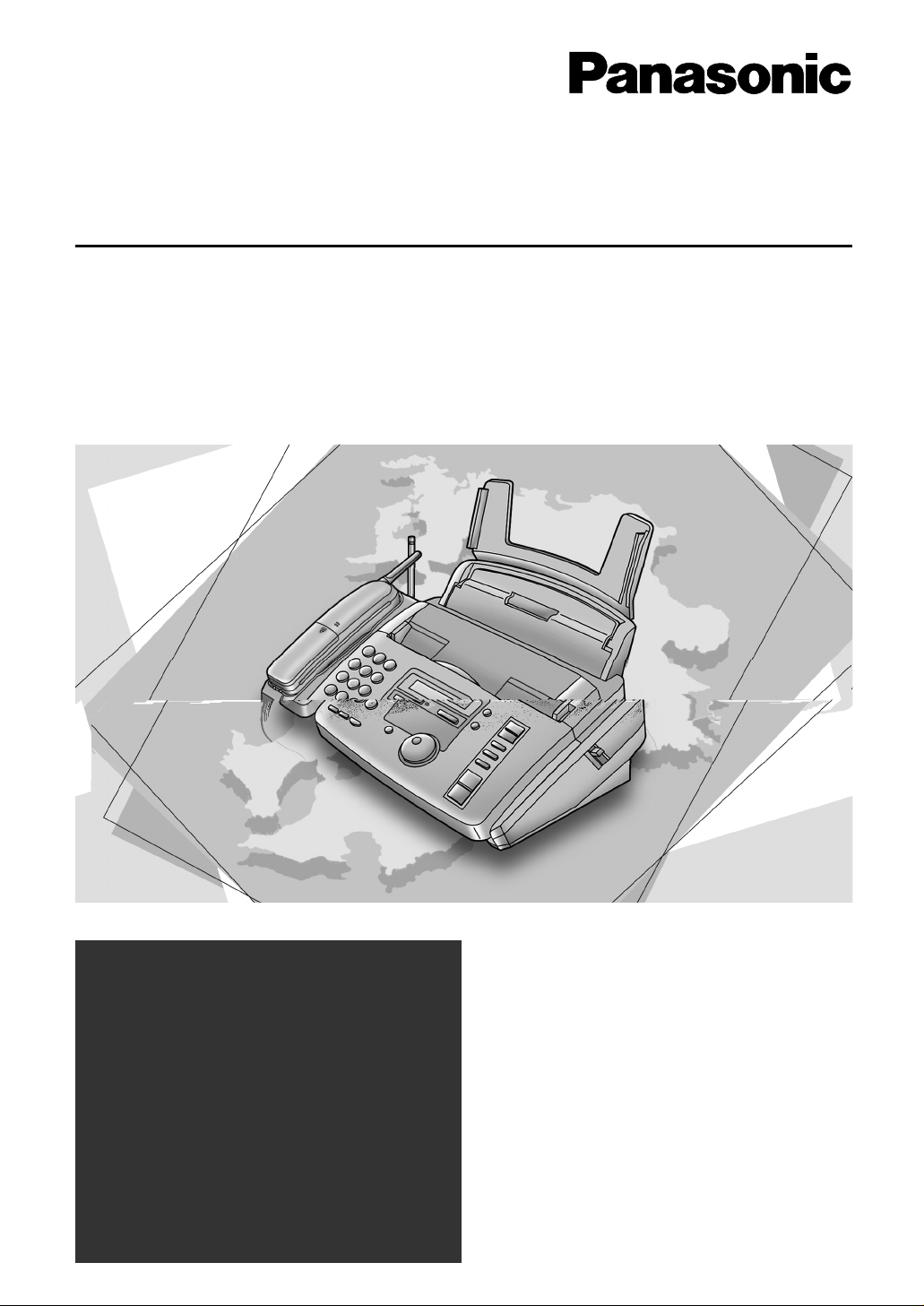
Compact Plain Paper FAX
with Cordless Phone
Operating Instructions
Model No. KX-FPC91
FOR FAX ADVANTAGE ASSISTANCE:
– CALL
1-800-HELP-FAX (1-800-435-7329)
– E-MAIL TO
consumerproducts@panasonic.com
for customers in the USA or
Puerto Rico
– REFER TO
www.panasonic.com
for customers in the USA or
Puerto Rico
Please read these Operating
Instructions before using the unit
and save for future reference.
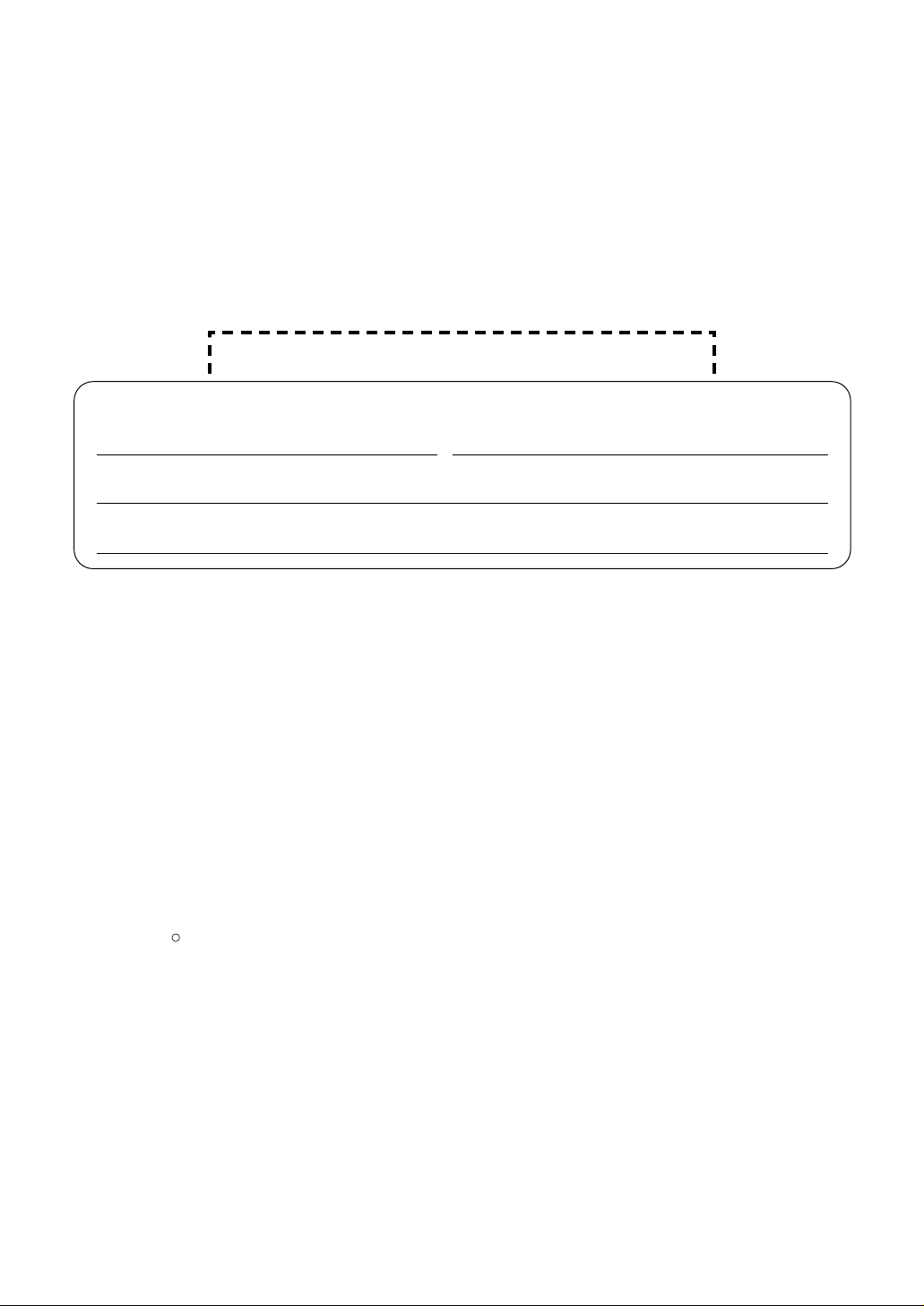
2
Thank you for purchasing a Panasonic facsimile.
Welcome to the world of Panasonic facsimiles.
This product combines facsimile, telephone and copier features to provide you
with more efficient office or home use. By utilizing these convenient features,
you can maximize the effectiveness of this unit.
Copyright:
This manual is copyrighted by Kyushu Matsushita Electric Co., Ltd. (KME) and its licensee.
Under the copyright laws, this manual may not be reproduced in any form, in whole or part,
without the prior written consent of KME and its licensee.
©
Kyushu Matsushita Electric Co., Ltd. 2000
Things you should keep record of
Attach your sales receipt here
For your future reference
Date of purchase Serial number
(found on the rear of the unit)
Dealer’s name and address
Dealer’s telephone number
Caution:
●
The Telephone Protection Act of 1991 requires the following information to be clearly stated
either at the top or bottom margin of the first message page when transmitting messages via
telephone facsimile:
— Date and time of transmission,
— Identification of the business, entity or person(s) sending the facsimile, and
— Telephone number of the business, entity or person(s).
To program this information into your unit, complete all the instructions on pages 15 to 18.
●
Note that the images of copied or received documents will remain on the used ink film. Use
discretion when disposing of the used ink film.
●
Do not rub or use an eraser on the printed side of recording paper, as the print may smear.
Trademarks
Hammermill is a registered trademark of INTERNATIONAL PAPER in the United States and/or
other countries.
All other trademarks identified herein are the property of their respective owners.
R
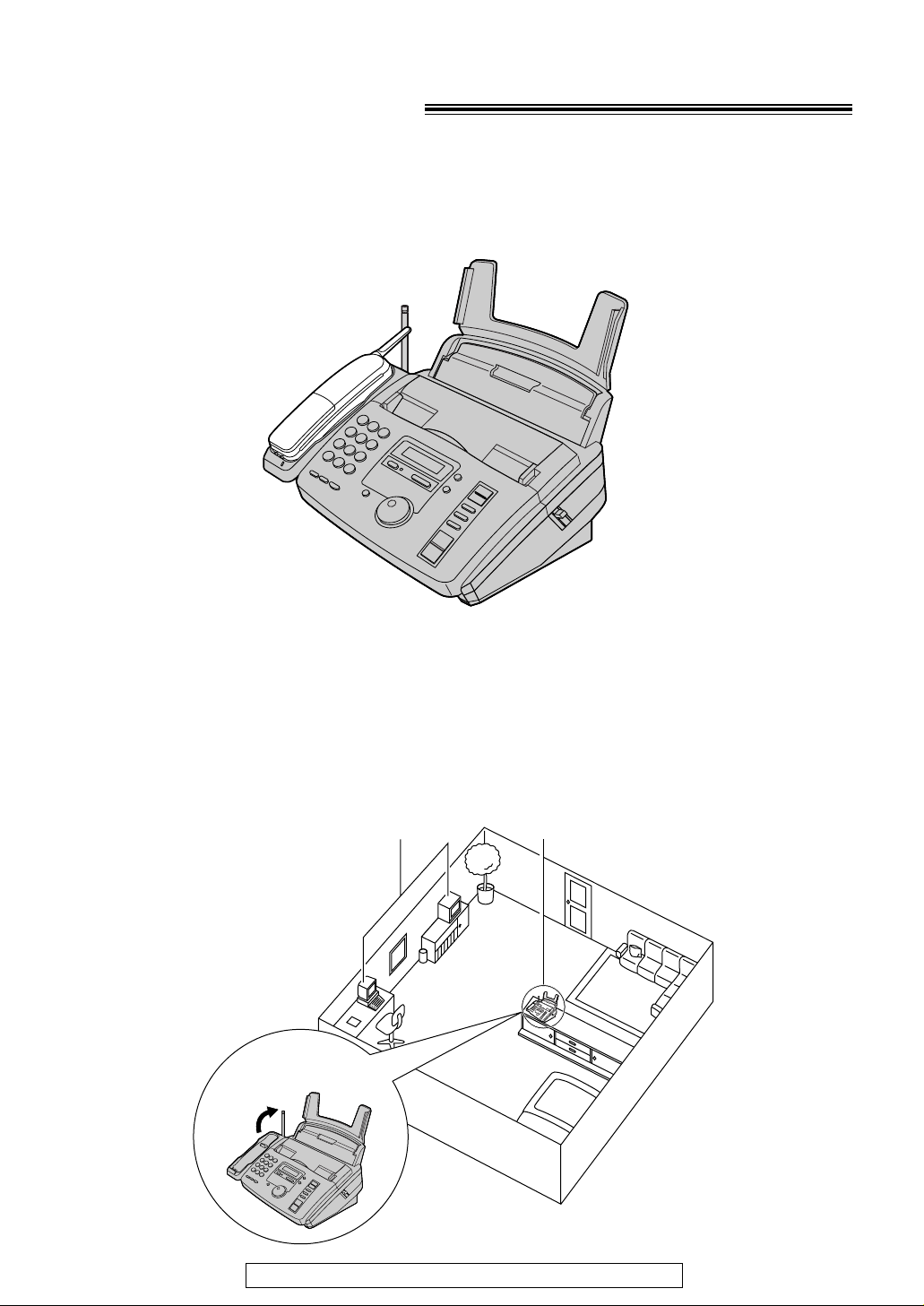
3
For fax advantage assistance, call 1-800-435-7329.
For best performance
Battery charge
To power the handset, charge for about 4 hours before initial use (p. 20).
Operating distance and noise
Calls are transmitted between the main unit and the handset using wireless radio waves.
For maximum distance and noise free operation, the recommended main unit location is:
Away from electrical
appliances such as TVs,
radios, or personal computers.
In a HIGH and CENTRAL
location with no obstructions
such as walls.
Raise the antenna.
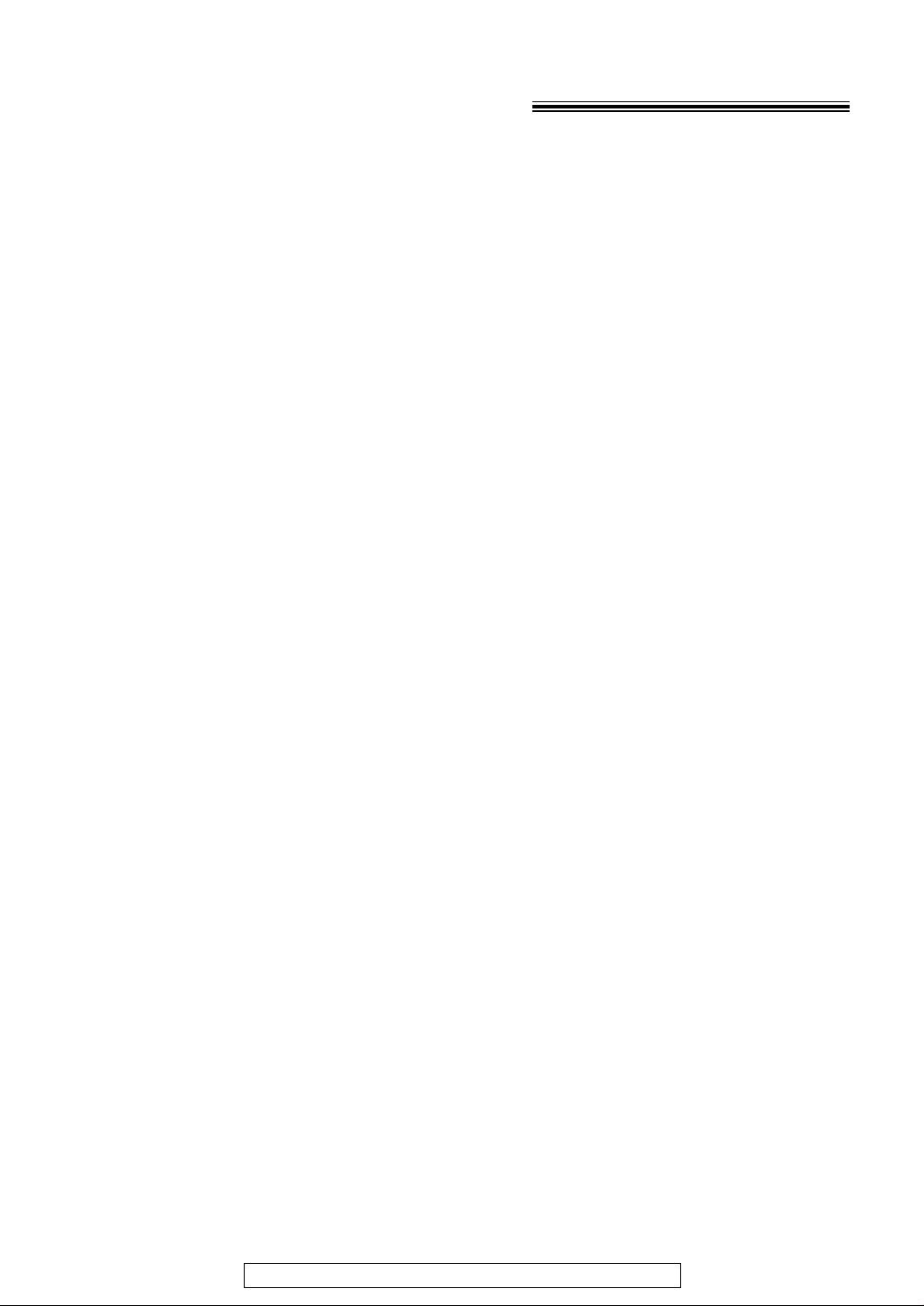
4
For fax advantage assistance, call 1-800-435-7329.
Important safety instructions!
When using this unit, basic safety precautions
should always be followed to reduce the risk of
fire, electric shock, or personal injury.
1. Read and understand all instructions.
2. Follow all warnings and instructions marked
on this unit.
3. Unplug this unit from power outlets before
cleaning. Do not use liquid or aerosol
cleaners. Use a damp cloth for cleaning.
4. Do not use this unit near water, for example
near a bath tub, wash bowl, kitchen sink, or
the like.
5. Place the unit securely on a stable surface.
Serious damage and/or injury may result if
the unit falls.
6. Do not cover slots and openings on the
unit. They are provided for ventilation and
protection against overheating. Never place
the unit near radiators, or in a place where
proper ventilation is not provided.
7. Use only the power source marked on the
unit. If you are not sure of the type of power
supplied to your home, consult your dealer
or local power company.
8. For safety purposes this unit is equipped
with a three prong grounded plug. If you do
not have this type of outlet, please have
one installed. Do not use any type of
adaptor plug to defeat this safety feature.
9. Do not place objects on the power cord.
Install the unit where no one can step or trip
on the cord.
10. Do not overload wall outlets and extension
cords. This can result in the risk of fire or
electric shock.
11. Never push any objects through slots in this
unit. This may result in the risk of fire or
electric shock. Never spill any liquid on the
unit.
12. To reduce the risk of electric shock, do not
disassemble this unit. Take the unit to an
authorized servicenter when service is
required. Opening or removing covers may
expose you to dangerous voltages or other
risks. Incorrect reassembly can cause
electric shock when the unit is subsequently
used.
13. Unplug this unit from the wall outlet and
refer servicing to an authorized servicenter
when the following conditions occur:
A. When the power supply cord or plug is
damaged or frayed.
B. If liquid has been spilled into the unit.
C.If the unit has been exposed to rain or
water.
D.If the unit does not work normally by
following the operating instructions.
Adjust only controls covered by the
operating instructions. Improper
adjustment may require extensive work
by an authorized servicenter.
E. If the unit has been dropped or
physically damaged.
F. If the unit exhibits a distinct change in
performance.
14. During thunderstorms, avoid using
telephones except cordless types. There
may be a remote risk of an electric shock
from lightning.
15. Do not use this unit to report a gas leak,
when in the vicinity of the leak.
SAVE THESE
INSTRUCTIONS
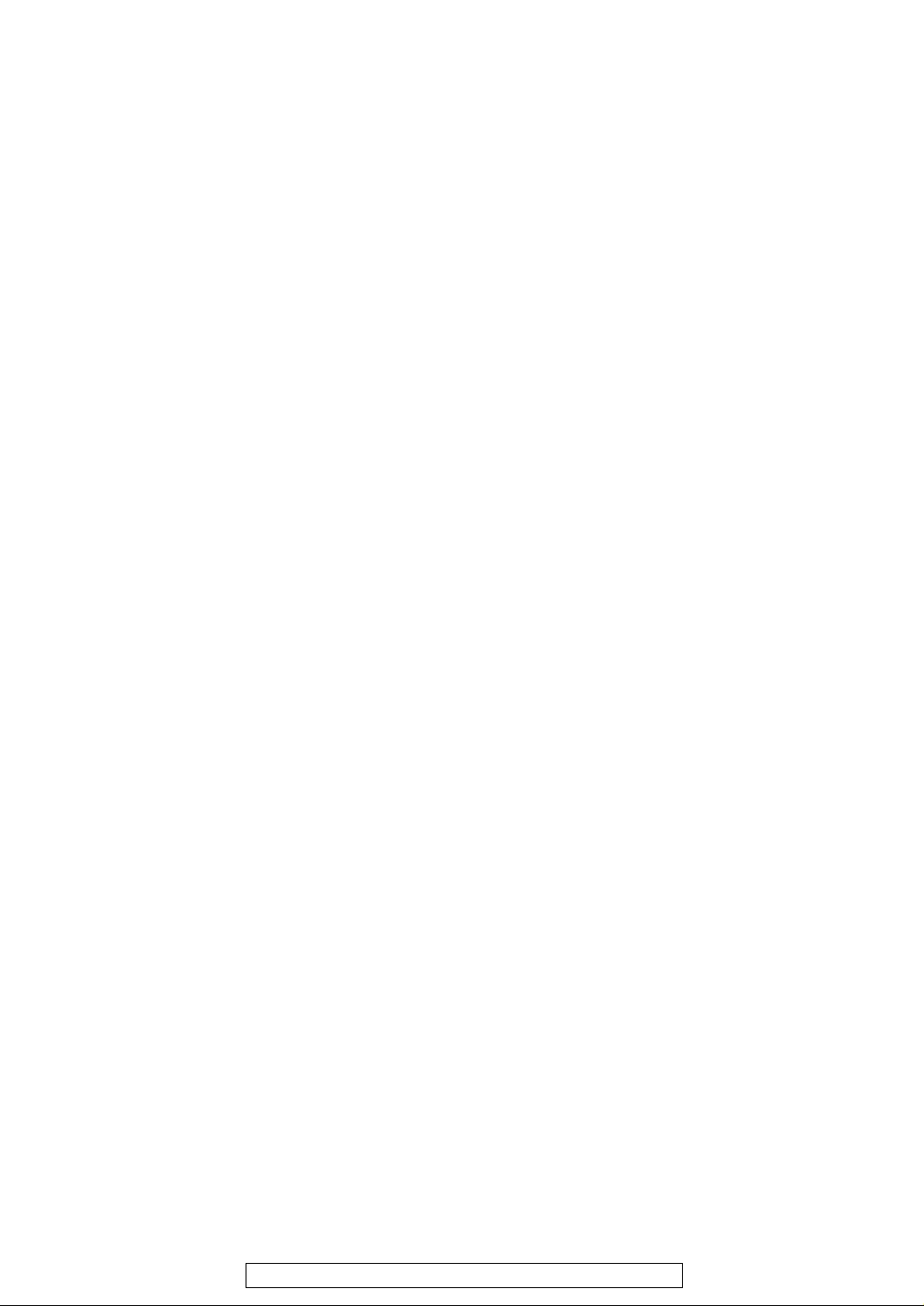
5
For fax advantage assistance, call 1-800-435-7329.
CAUTION
To reduce the risk of fire or injury to
persons, read and follow these instructions.
1. Use only the battery(ies) specified.
2. Do not dispose of the battery(ies) in a fire.
They may explode. Check with local waste
management codes for special disposal
instructions.
3. Do not open or mutilate the battery(ies).
Released electrolyte is corrosive and may
cause burns or injury to the eyes or skin.
The electrolyte may be toxic if swallowed.
4. Exercise care in handling batteries in order
not to short the battery to conductive
materials such as rings, bracelets, and keys.
The battery and/or conductor may overheat
and cause burns.
5. Charge the battery(ies) provided with or
identified for use with this product only in
accordance with the instructions and
limitations specified in this manual.
INSTALLATION
1. Never install telephone wiring during a
lightning storm.
2. Never install telephone jacks in wet
locations unless the jack is specifically
designed for wet locations.
3. Never touch uninsulated telephone wires or
terminals unless the telephone line has
been disconnected at the network interface.
4. Use caution when installing or modifying
telephone lines.
WARNING
●
To prevent the risk of fire or electrical shock,
do not expose this product to rain or any type
of moisture.
OTHER INFORMATION
●
Keep the unit away from electrical noise
generating devices, such as fluorescent
lamps and motors.
●
The unit should be kept free from dust, high
temperature and vibration.
●
The unit should not be exposed to direct
sunlight.
●
Do not place heavy objects on top of this unit.
●
Do not touch the plug with wet hands.
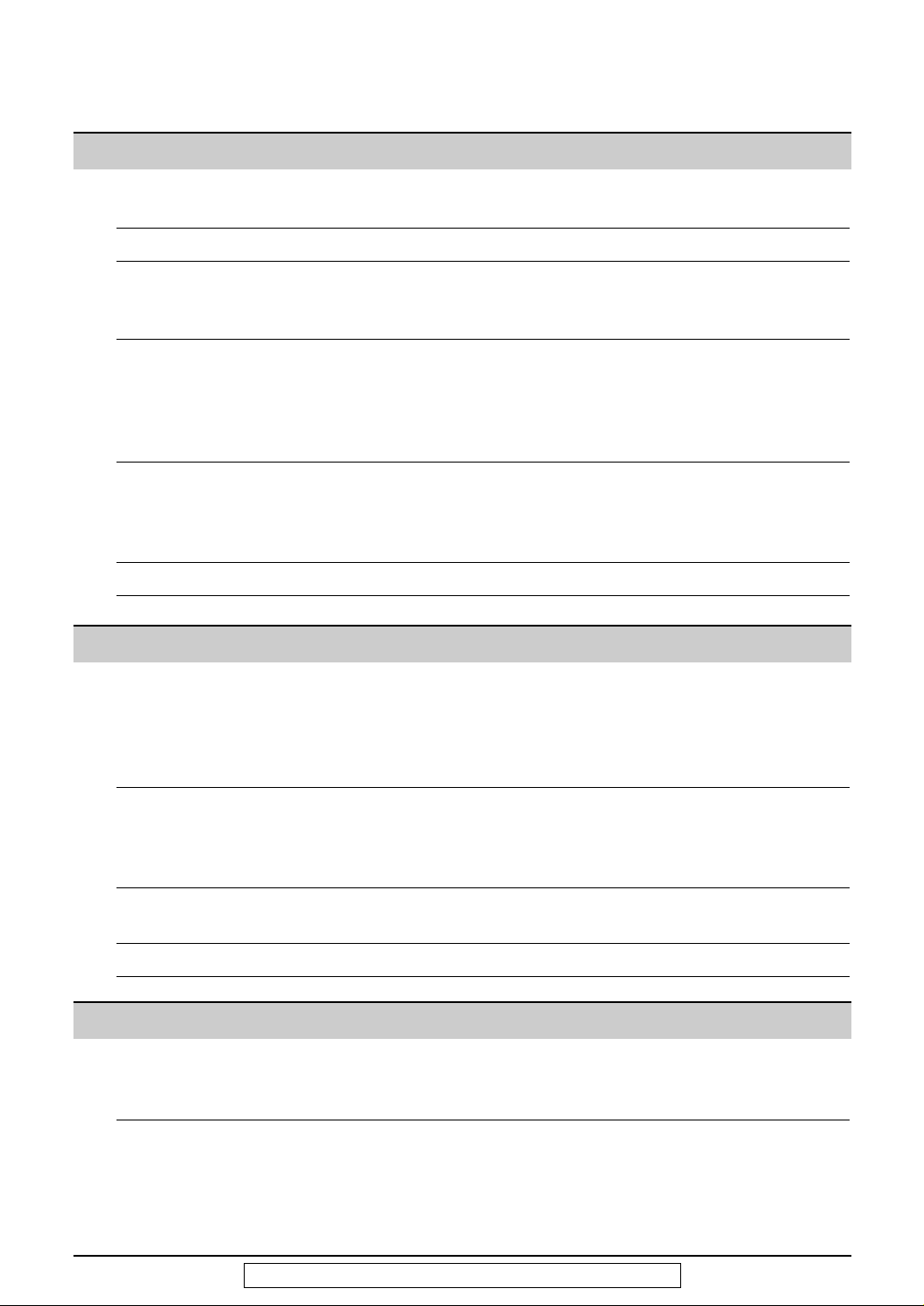
6
For fax advantage assistance, call 1-800-435-7329.
Table of Contents
Initial Preparation
Accessories Included accessories . . . . . . . . . . . . . . . . . . . . . . . . . . . . . . . . . . . . . 8
Accessory order information . . . . . . . . . . . . . . . . . . . . . . . . . . . . . . . 9
Help Button Help function . . . . . . . . . . . . . . . . . . . . . . . . . . . . . . . . . . . . . . . . . . 10
Finding the Location . . . . . . . . . . . . . . . . . . . . . . . . . . . . . . . . . . . . . . . . . . . . . . 11
Controls Overview. . . . . . . . . . . . . . . . . . . . . . . . . . . . . . . . . . . . . . . . . . . . . 12
(Main unit)
Setup Removing the information leaflet . . . . . . . . . . . . . . . . . . . . . . . . . . . 12
(Main unit) Paper tray . . . . . . . . . . . . . . . . . . . . . . . . . . . . . . . . . . . . . . . . . . . . 12
Recording paper . . . . . . . . . . . . . . . . . . . . . . . . . . . . . . . . . . . . . . . 13
Connections . . . . . . . . . . . . . . . . . . . . . . . . . . . . . . . . . . . . . . . . . . 14
Date and time, your logo and facsimile telephone number. . . . . . . . . 15
Setup Location . . . . . . . . . . . . . . . . . . . . . . . . . . . . . . . . . . . . . . . . . . . . . 19
(Handset) Battery charge. . . . . . . . . . . . . . . . . . . . . . . . . . . . . . . . . . . . . . . . . 20
Belt clip . . . . . . . . . . . . . . . . . . . . . . . . . . . . . . . . . . . . . . . . . . . . . . 21
Headset (not included) . . . . . . . . . . . . . . . . . . . . . . . . . . . . . . . . . . . 21
Volumes Adjusting volumes . . . . . . . . . . . . . . . . . . . . . . . . . . . . . . . . . . . . . . 22
Telephone
Making and Voice calls - making . . . . . . . . . . . . . . . . . . . . . . . . . . . . . . . . . . . . 23
Answering Calls
Voice calls - answering . . . . . . . . . . . . . . . . . . . . . . . . . . . . . . . . . . 25
Paging the handset from the main unit (handset locator). . . . . . . . . 25
Remote monitor . . . . . . . . . . . . . . . . . . . . . . . . . . . . . . . . . . . . . . . 26
TONE, FLASH and PAUSE buttons. . . . . . . . . . . . . . . . . . . . . . . . . 27
Automatic Storing telephone numbers in the handset . . . . . . . . . . . . . . . . . . . 28
Dialing
Making a voice call with the handset using stored numbers. . . . . . . 28
(Handset)
Storing a telephone number in the DIRECT button . . . . . . . . . . . . . 29
Dialing a stored number in the DIRECT button . . . . . . . . . . . . . . . . 29
JOG DIAL Storing names and telephone numbers in the JOG DIAL directory. . 30
Making a voice call using the JOG DIAL directory . . . . . . . . . . . . . . 33
Voice Contact Talking to the other party after fax transmission or reception . . . . . . 34
Fax
Sending Faxes Sending a fax manually/using the JOG DIAL directory. . . . . . . . . . . 35
One time broadcast transmission . . . . . . . . . . . . . . . . . . . . . . . . . . 38
Broadcast transmission to pre-programmed parties. . . . . . . . . . . . . 39
Receiving Setting the unit to receive faxes . . . . . . . . . . . . . . . . . . . . . . . . . . . 42
Faxes TEL mode (answering all calls manually) . . . . . . . . . . . . . . . . . . . . . 44
FAX ONLY mode (all calls are received as faxes) . . . . . . . . . . . . . . 45
Using the unit with an answering machine . . . . . . . . . . . . . . . . . . . . 46
(continued)
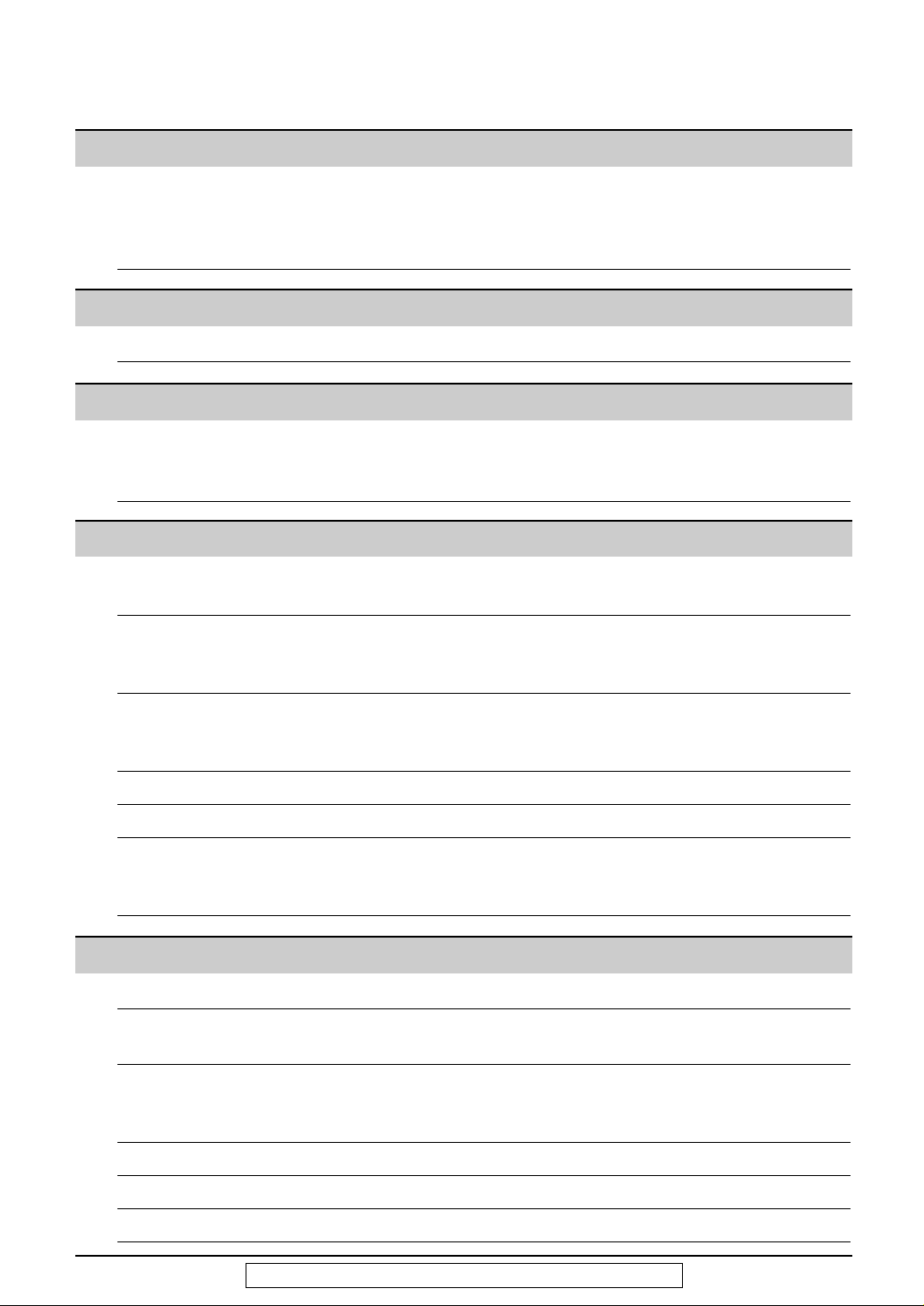
7
For fax advantage assistance, call 1-800-435-7329.
Help
Error Messages
Reports. . . . . . . . . . . . . . . . . . . . . . . . . . . . . . . . . . . . . . . . . . . . . . 60
Display . . . . . . . . . . . . . . . . . . . . . . . . . . . . . . . . . . . . . . . . . . . . . . 61
Operations When a function does not work, check here before
requesting help . . . . . . . . . . . . . . . . . . . . . . . . . . . . . . . . . . . . . 63
If a power failure occurs . . . . . . . . . . . . . . . . . . . . . . . . . . . . . . . . . 68
Jams Recording paper jam. . . . . . . . . . . . . . . . . . . . . . . . . . . . . . . . . . . . 69
Sending document jams . . . . . . . . . . . . . . . . . . . . . . . . . . . . . . . . . 70
Sending document does not feed, or multi-feeds. . . . . . . . . . . . . . . 70
Battery Replacing the handset battery . . . . . . . . . . . . . . . . . . . . . . . . . . . . . 71
Ink Film Replacing the ink film . . . . . . . . . . . . . . . . . . . . . . . . . . . . . . . . . . . 72
Cleaning Document feeder . . . . . . . . . . . . . . . . . . . . . . . . . . . . . . . . . . . . . . 74
Thermal head . . . . . . . . . . . . . . . . . . . . . . . . . . . . . . . . . . . . . . . . . 75
Charge contacts . . . . . . . . . . . . . . . . . . . . . . . . . . . . . . . . . . . . . . . 75
General Information
Print Reports Reference lists and reports . . . . . . . . . . . . . . . . . . . . . . . . . . . . . . . 76
FCC List of FCC requirements and information . . . . . . . . . . . . . . . . . . . . 77
Information
Limited Limited Warranty . . . . . . . . . . . . . . . . . . . . . . . . . . . . . . . . . . . . . . . 78
Warranty Servicenter Directory . . . . . . . . . . . . . . . . . . . . . . . . . . . . . . . . . . . 79
Notes for product service and shipping the product . . . . . . . . . . . . . 80
Energy Star Energy Star . . . . . . . . . . . . . . . . . . . . . . . . . . . . . . . . . . . . . . . . . . 80
Specifications Technical data about this product . . . . . . . . . . . . . . . . . . . . . . . . . . 81
Index Index. . . . . . . . . . . . . . . . . . . . . . . . . . . . . . . . . . . . . . . . . . . . . . . . 82
Copy
Copying Making a copy . . . . . . . . . . . . . . . . . . . . . . . . . . . . . . . . . . . . . . . . 52
Programmable Features
Features Programming. . . . . . . . . . . . . . . . . . . . . . . . . . . . . . . . . . . . . . . . . . 54
Summary Basic features . . . . . . . . . . . . . . . . . . . . . . . . . . . . . . . . . . . . . . . . . 55
Advanced features . . . . . . . . . . . . . . . . . . . . . . . . . . . . . . . . . . . . . . 56
Fax
Receiving TEL/FAX mode (receiving voice calls with rings and fax calls
Faxes without rings when you are near the unit). . . . . . . . . . . . . . . . . . 48
(continued) Extension telephone . . . . . . . . . . . . . . . . . . . . . . . . . . . . . . . . . . . . 50
Pager call - when the unit receives a fax. . . . . . . . . . . . . . . . . . . . . 51
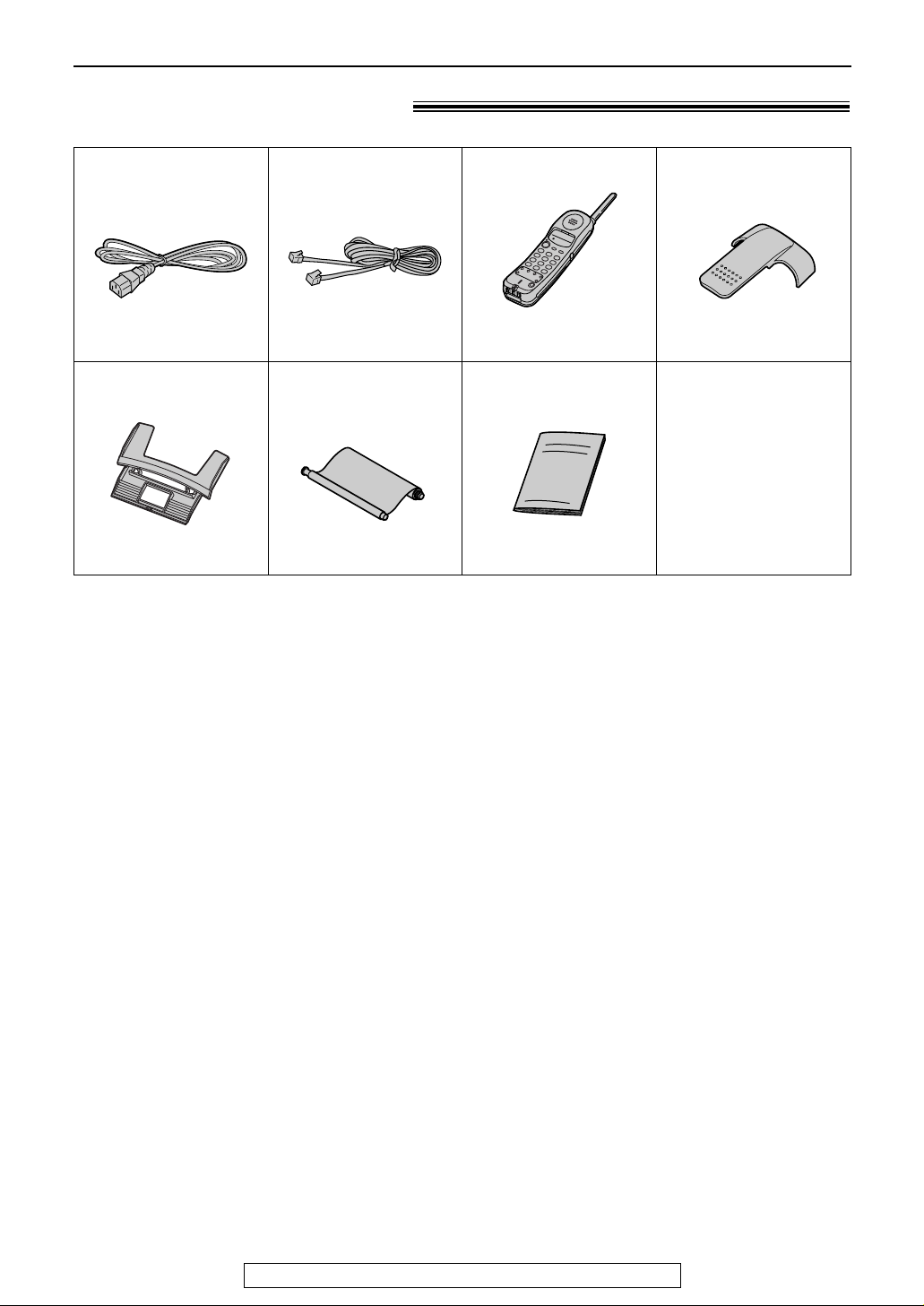
8
Accessories
For fax advantage assistance, call 1-800-435-7329.
Included accessories!
Power cord..............1
Telephone line cord
...1 Cordless handset....1
Operating instructions
...1
●
If any items are missing or damaged, check with the place of purchase.
●
The part numbers listed above are subject to change without notice.
●
Save the original carton and packing materials for future shipping and transportation of the
unit.
Part No. PFJA1030Z Part No. PQJA10075Z
—
The rechargeable
battery is pre-installed.
Ink film.....................1
(included film roll)
Part No. PFQX1453Z
—The ink film is
pre-installed.
Belt clip ...................1
Part No. PQKE10079Z3
Paper tray ...............1
Part No. PFKS1040Y1
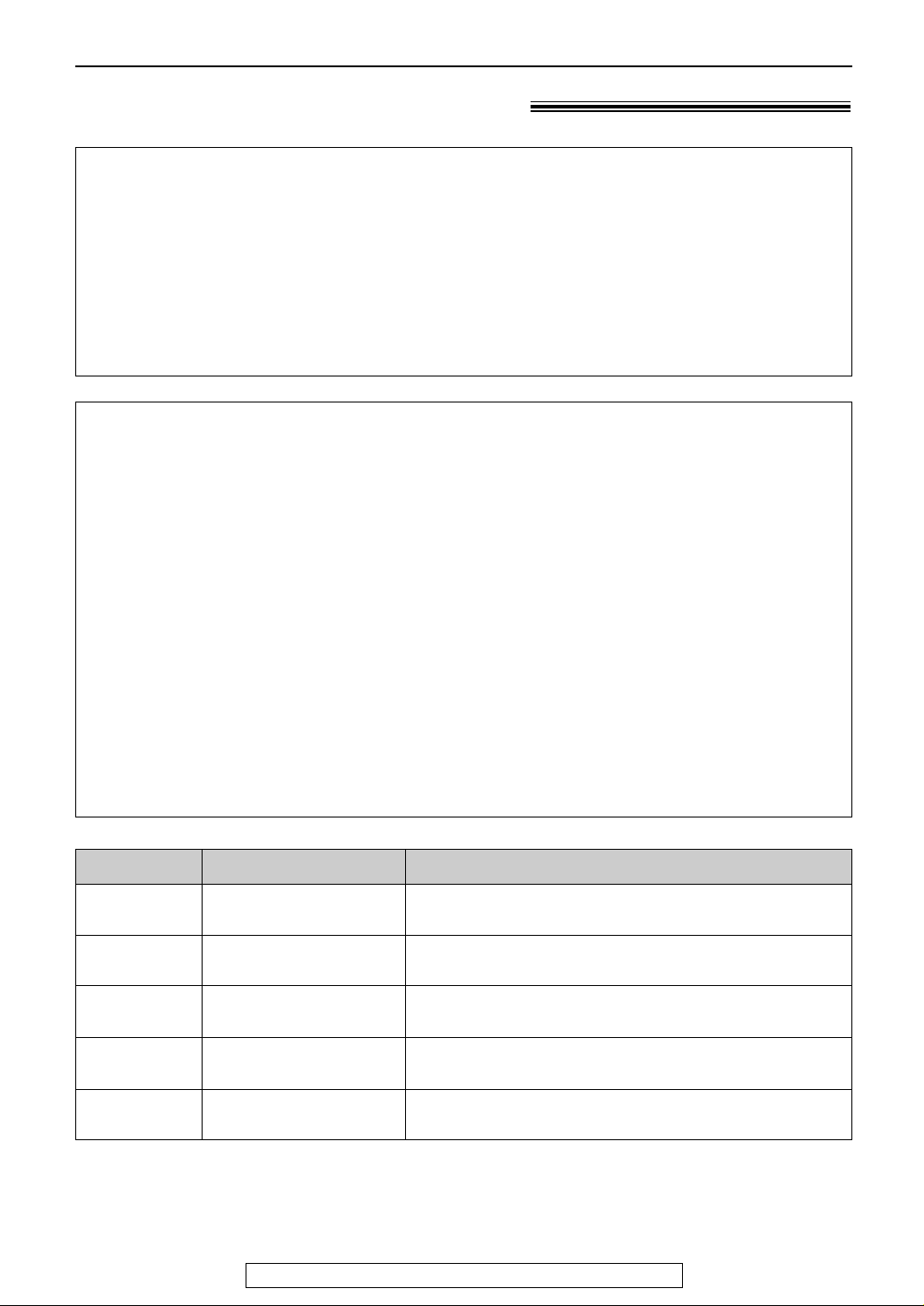
9
Accessories
For fax advantage assistance, call 1-800-435-7329.
Accessory order information!
Model No.
KX-FA53 Replacement film
1 roll – 216 mm x 50 m (8
1
⁄2"x 164')
Item Specifications / Usage
●
The included film roll is 10 meters (321⁄2') long.
We recommend that you buy full-size replacement film – 50 meters (164
'
) for
continuous use of your unit.
For best results, use genuine Panasonic replacement film Model No. KX-FA53
or KX-FA55.
●
To install legal size recording paper, use a legal paper tray, Model No. KX-FA50
(p. 12).
KX-FA55 Replacement film
2 rolls – 216 mm x 50 m (8
1
⁄2"x 164')
KX-FA50 Legal paper tray To install legal size recording paper.
Note:
●
The ink film is not reusable. Do not rewind and use the ink film again.
To order
Telephone: Call 1-201-348-7292.
Fax:
Send a fax to 1-877-375-4020.
Include:
–your name, shipping address and telephone number,
–credit card type, number, expiration date and your signature,
–order part number and quantity.
Via the Internet:
Visit our web site: http://www.panasonic.com/store
(for customers in the USA or Puerto Rico ONLY)
●
If you have any questions regarding accessory orders, please contact us at
this E-MAIL ADDRESS: panasonicdirect@panasonic.com
(for customers in the USA or Puerto Rico ONLY)
or call us at: 201-348-7292
KX-A36
Rechargeable
battery
Ni-Cd battery
KX-TCA87 Headset For a hands-free telephone conversation
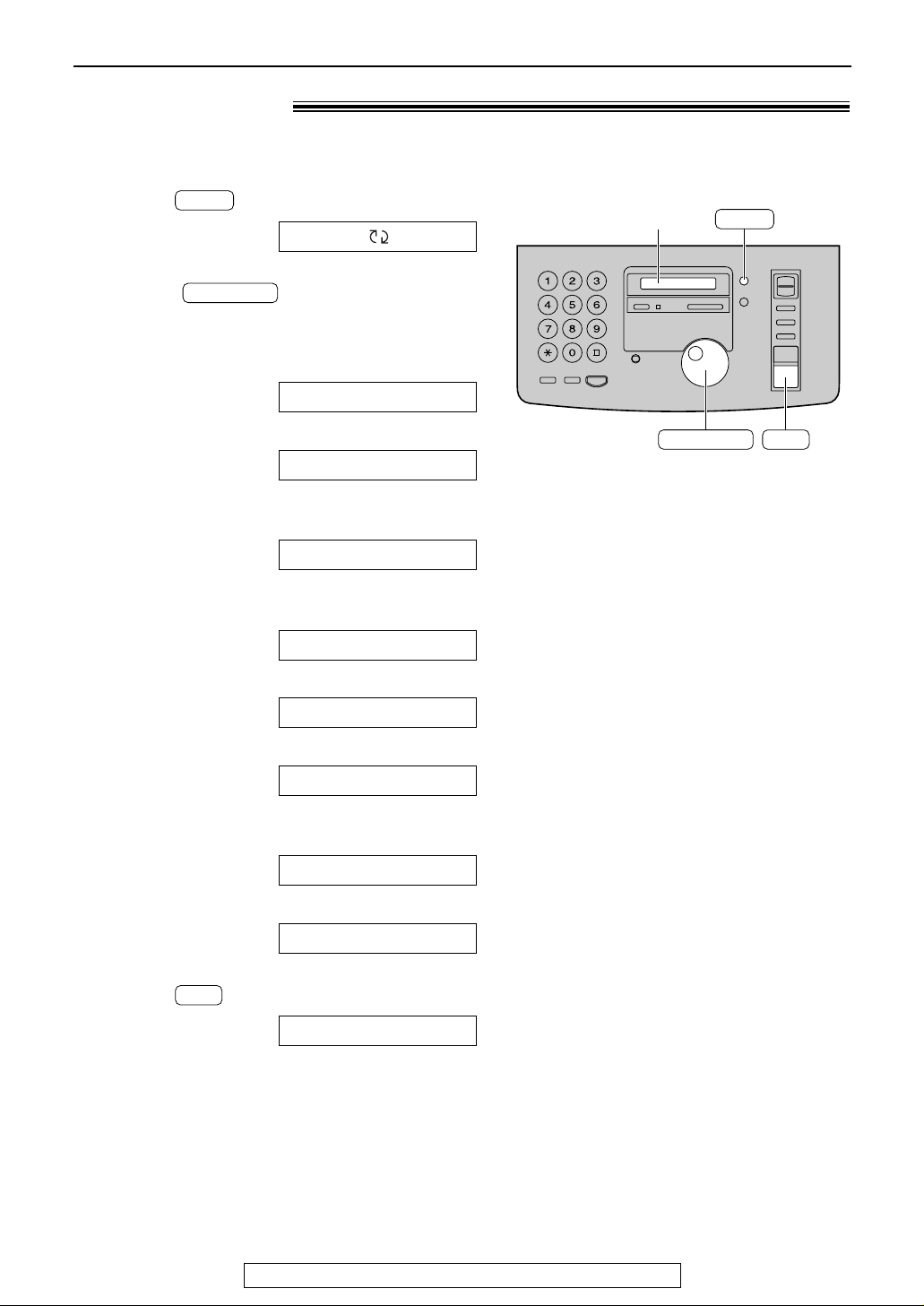
10
Help Button
For fax advantage assistance, call 1-800-435-7329.
Help function!
1
Press .
Display:
2
Rotate until the desired item is
displayed.
1. How to set the date, time, your logo and
fax number
2. How to program the features
3. How to store names in the JOG DIAL
directory and how to dial them
4. Help with problems sending/receiving
faxes
5. How to use the copier function
6. Frequently asked questions and answers
7. Explanation of error messages shown on
the display
8. List of available reports
3
Press .
PRINTING
SET
8.REPORTS
7.ERRORS
6.Q and A
5.COPIER
4.FAX SND/RCV
3.JOG-DIAL
2.FEATURE LIST
1.QUICK SET UP
JOG DIAL
ROTATE & SET
HELP
SET
HELP
Display
JOG DIAL
You can print a quick reference for assistance as follows.
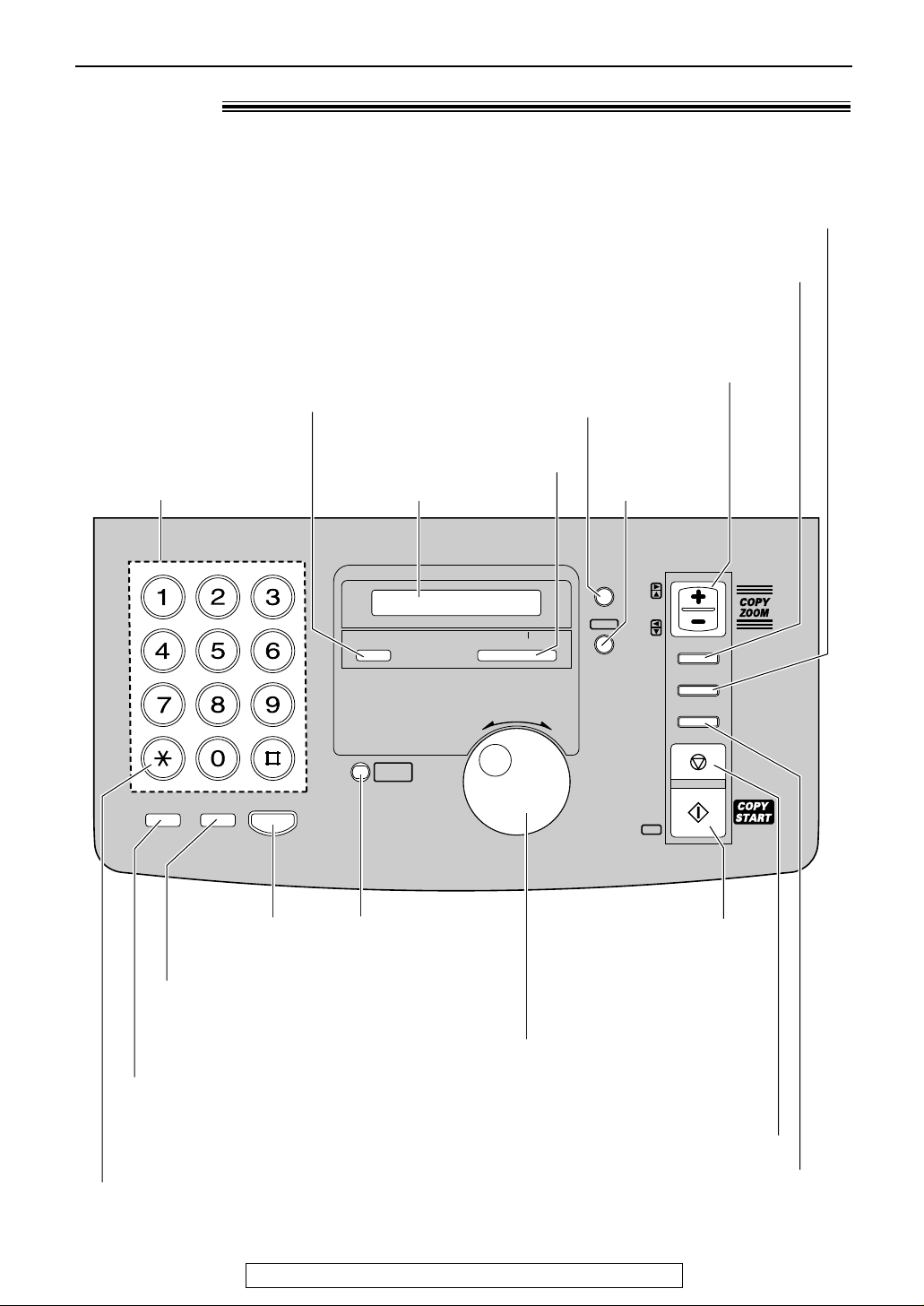
11
Finding the Controls (Main unit)
For fax advantage assistance, call 1-800-435-7329.
Location!
TTOONNEE
CC
BB
AA
FF
EE
DD
LL
KK
JJ
OO
NN
MM
VV
UU
TT
ZZ
YY
XX
WW
RR
EE
PP
OO
II
HH
GG
SS
RR
QQ
PP
MOMONNIITORTOR
REDIREDIAALL
//PPAUSEAUSE
FLASHFLASH
SSTTAARRTT
FFAAXX
SSTOTOPP
DIRECTORY DIRECTORY
PROGRAMPROGRAM
MENUMENU
SESETT
HEHELLPP
VOVOLLUUMMEE
CCOOLL LL AATTEE
RESOLUTIONRESOLUTION
QUICK SCANQUICK SCAN
B
A
C
K
MEMORY% ONMEMORY% ON
JOG DIALJOG DIAL
AUTO ANSWERAUTO ANSWER
F
W
D
TTOONNEE
CC
BB
AA
FF
EE
DD
LL
KK
JJ
OO
NN
MM
VV
UU
TT
ZZ
YY
XX
WW
RR
EE
PP
OO
II
HH
GG
SS
RR
QQ
PP
HANDSET LOCATORHANDSET LOCATOR
Dial keypad
●
To redial the last number
dialed (p. 24, 36).
●
To insert a pause during
dialing (p. 27).
●
To store or edit names
and telephone
numbers (p. 30).
●
To change from pulse to
tone during dialing (p. 27).
●
To dial without
lifting the handset.
●
To use special features
or services (p. 27).
●
To insert a hyphen
(p. 30, 31).
●
To search for a stored name (p. 33, 35).
●
To select characters during programming (p. 17).
●
To select the features/feature settings during
programming (p. 54).
●
To initiate fax transmission,
reception or copying.
●
To store a setting during
programming.
●
To stop an operation or cancel programming.
●
To page or locate the handset (p. 25).
●
To turn on/off the AUTO
ANSWER mode (p. 42, 43).
●
To print a quick reference (p. 10).
Display
●
To initiate
or exit
programming.
●
To select a resolution (p. 35).
●
To choose “Collated” (sorted) in the copy mode (p. 52).
●
To adjust volumes (p. 22).
●
To select an enlargement/reduction rate in the
copy mode (p. 52, 53)
.
●
To confirm a stored telephone number (p. 33).
●duct
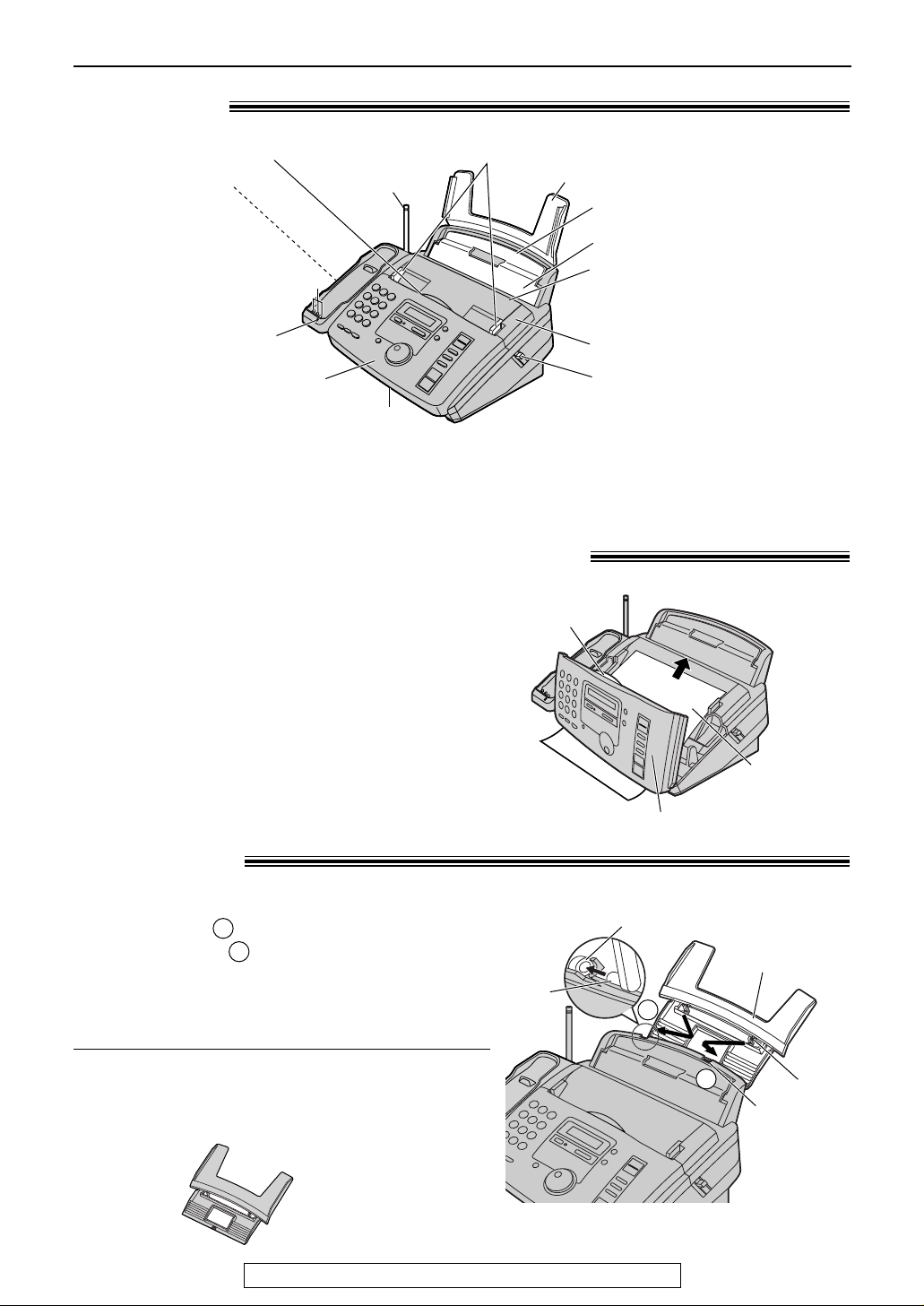
12
Finding the Controls/Setup (Main unit)
For fax advantage assistance, call 1-800-435-7329.
Paper tray!
Insert one tab on the paper tray into one slot on the
back of the unit ( ) and then insert the other tab
into the other slot ( ).
2
1
Paper tray
Slot
Tab
1
1
Slot
2
Tab
Note:
●
Do not place the unit in areas where the paper tray may
be obstructed by a wall, etc.
KX-FA50
Legal paper tray
To use legal size paper
Please purchase a legal paper tray, Model No. KX-FA50
(p. 9) and install as shown above.
Removing the information leaflet!
1
Open the front cover by pulling up the center
part.
2
Remove and read the information leaflet.
3
Close the front cover securely.
Information
leaflet
Center part
Front cover
Note:
●
The document will be ejected from the front of the unit. Install the unit on a desk or floor with a smooth
surface and do not place anything in front of the unit.
Overview!
Back cover open button
Back cover
Tension bar
Recording paper entrance
Paper tray
Document entrance
Speaker
(Left side
of the
handset cradle)
Document guides
Front cover
Document exit
Recording paper exit
●
Up to 30 sheets of printed
paper can be held.
Antenna
Charge contacts
CHARGE light
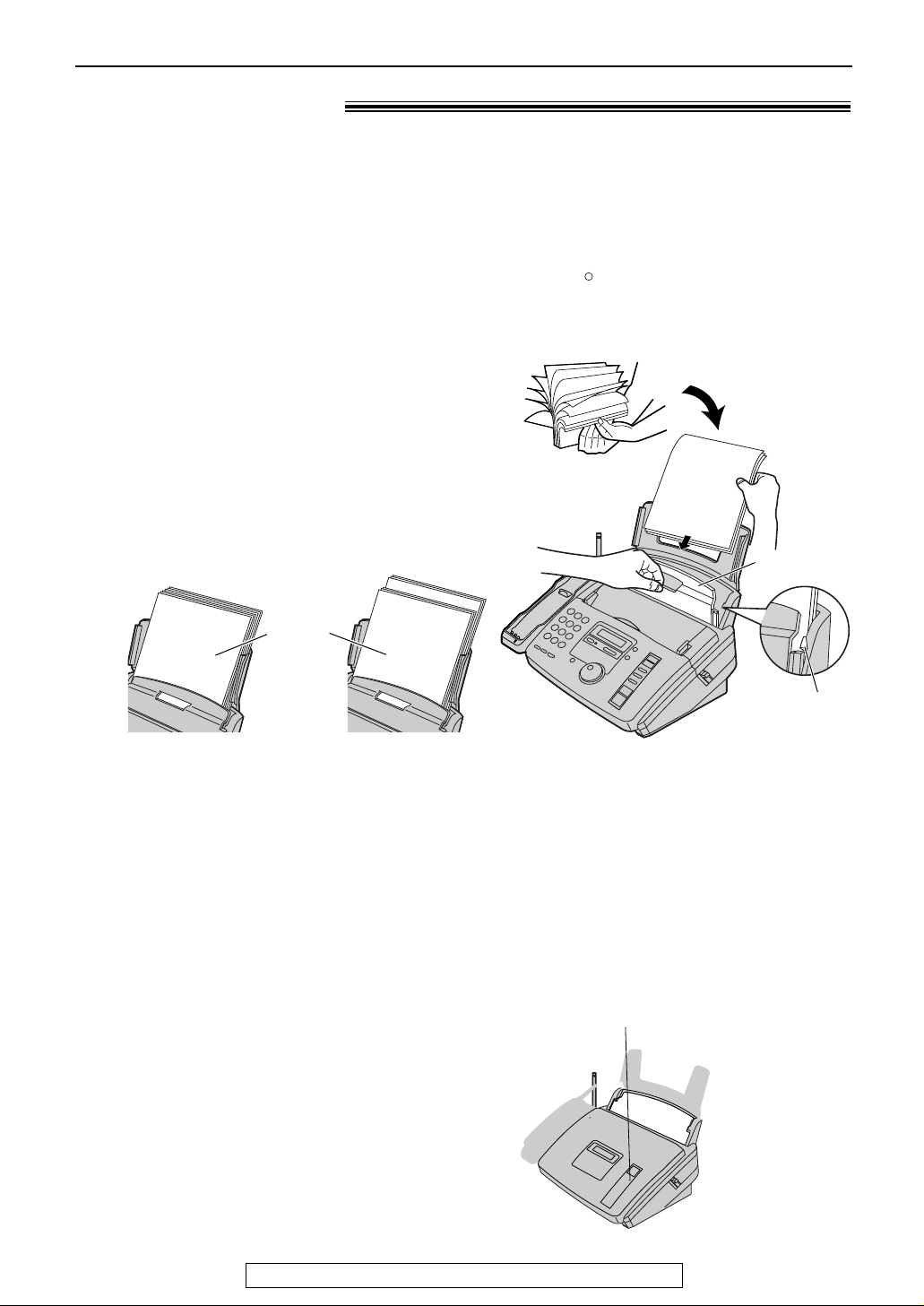
13
Setup (Main unit)
For fax advantage assistance, call 1-800-435-7329.
Note for recording paper:
●
Avoid paper with a cotton and/or fiber content that is over 20%, such as letterhead paper or paper
used for resumes.
●
Do not use different types or thicknesses of paper at the same time. This may cause a paper jam.
●
Avoid extremely smooth or shiny paper that is highly textured.
●
Avoid paper that is coated, damaged or wrinkled.
Note:
●
Avoid double-sided printing.
●
Do not use paper printed from this unit for double-sided printing with other copiers or printers, or the
paper may jam.
●
Some paper only accepts print on one side. Try using the other side of paper if you are not happy with the
print quality.
Recording paper!
1
Fan the stack of paper to prevent a paper
jam.
2
Pull the tension bar forward and hold open
while inserting the paper.
●
The paper should not be over the tab.
●
If the paper is not inserted correctly,
readjust the paper or the paper may jam.
Tab
Tension bar
Stack of
paper
Correct
Incorrect
Letter* or legal** size recording paper can be loaded. The unit can hold up to 50 sheets of
60 g/m2to 75 g/m2(16 lb. to 20 lb.) paper or 30 sheets of 90 g/m2(24 lb.) paper.
* Letter=
216 mm x 279 mm (81⁄2"x 11")
**Legal=
216 mm x 356 mm (81⁄2"x 14")
If you use legal size paper
, please purchase a legal paper tray, Model No. KX-FA50 (p. 9) and
install it (p. 12).
For best results, only use inkjet paper such as Hammermill Jet Print. If you use other
types of paper, the print quality may be affected.
R
Adding paper
1. Pull the tension bar forward and hold open while
removing all of the installed paper.
2. Add paper to the removed paper and straighten.
3. Fan the stack of paper.
4. Pull the tension bar forward and hold open while
inserting the paper.

14
Setup (Main unit)
For fax advantage assistance, call 1-800-435-7329.
Connections!
Wall jack
(RJ11C)
120 V, 60 Hz
Telephone
line cord
Power cord
Power surge
protector
( )
Line surge
protector
( )
Connect to “LINE”.
1
Connect the telephone line cord.
2
Connect the power cord.
●
When the power is turned on for the
first time, the unit will print some
basic information.
Note:
●
For additional equipment protection, we recommend the use of a surge protector. The following types are
available; TELESPIKE BLOK MODEL TSB (TRIPPE MFG. CO.), SPIKE BLOK MODEL SK6-0 (TRIPPE
MFG. CO.), SUPER MAX (PANAMAX) or MP1 (ITW LINX).
The warranty does not cover damage due to power line surges or lightning.
●
When you operate this product, the power outlet should be near the product and easily accessible.
●
If you want to connect an answering machine to the unit, see page 46.
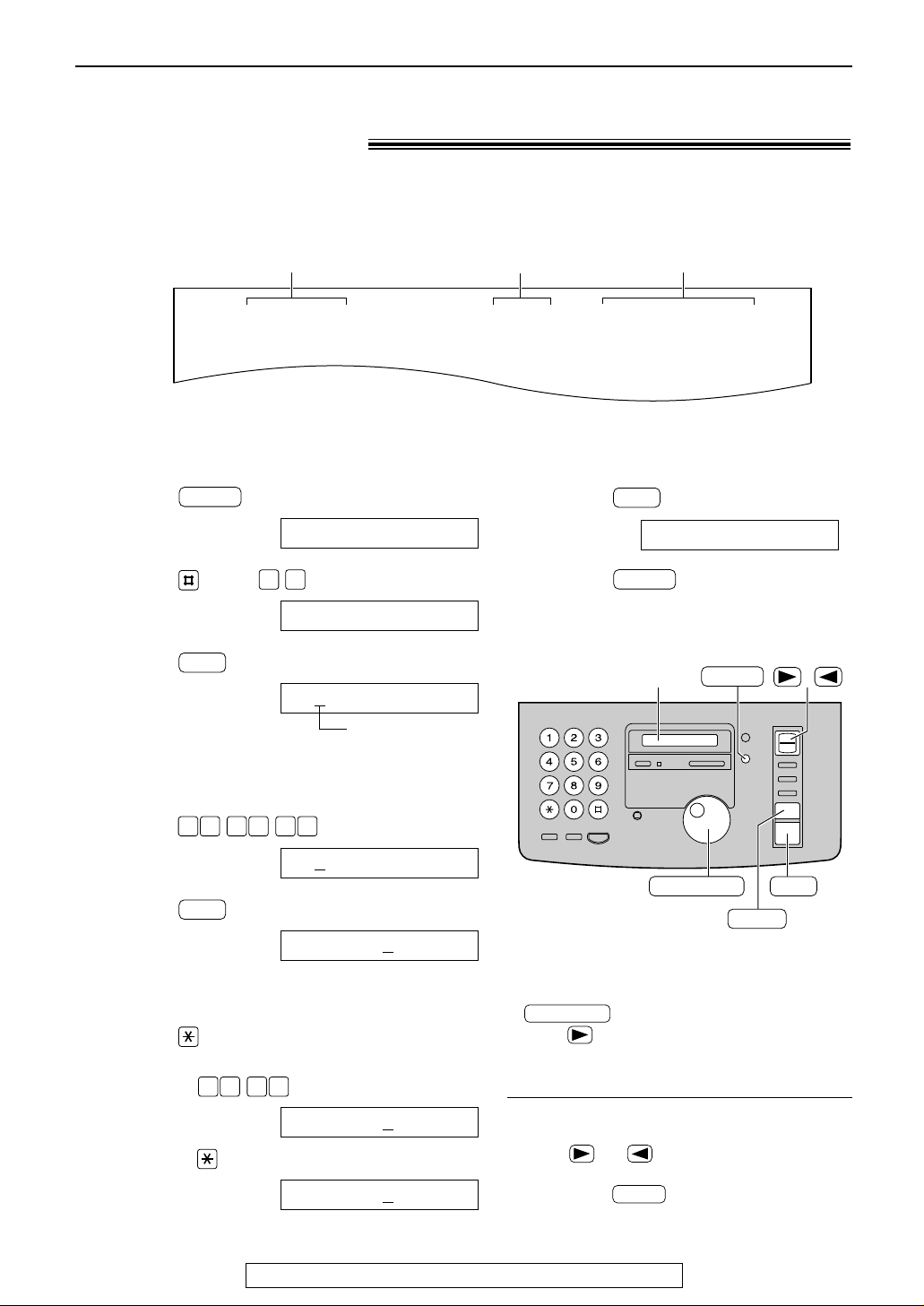
15
Setup (Main unit)
For fax advantage assistance, call 1-800-435-7329.
Date and time, your logo and facsimile
telephone number!
You should program the date and time, your logo and facsimile telephone number. This
information will be printed on each page transmitted from your unit, fulfilling the requirements of
the Telephone Protection Act of 1991.
Setting the date and time
Fax Correspondence
Your logo
Your facsimile telephone number
Date and time
FROM : Panasonic Fax
Example:
FAX NO. : 1234567 Feb. 26 2000 09:02AM P1
1
Press .
Display:
2
Press , then .
3
Press .
Cursor
4
Enter the correct month/day/year by selecting
2 digits for each, using the dial keypad.
Example: Aug. 10, 2000
Press .
5
Press .
6
Enter the correct hour/minute by selecting
2 digits for each, using the dial keypad.
Press to select “AM” or “PM”.
Example: 3:15PM
1. Press .
2. Press until “PM” is displayed.
TIME: 0
3:15PM
TIME: 03:15AM
1 50 3
TIME: 12:00AM
SET
M:08/D:10/Y:00
00 1 08 0
M:01/D:01/Y:00
SET
SET DATE & TIME
0 1
1.SYSTEM SET UP
MENU
7
Press .
8
Press .
MENU
SETUP ITEM [ ]
SET
/
JOG DIAL
SET
MENU
STOP
Display
To correct a mistake
●
Press or to move the cursor to the
incorrect number, and make the correction.
●
If you press while programming, the
display will return to the previous one.
STOP
Note:
●
You can enter your number by rotating
in steps 4 and 6. In this case,
press to move the cursor.
●
The accuracy of the clock is approximately
±60 seconds a month.
JOG DIAL
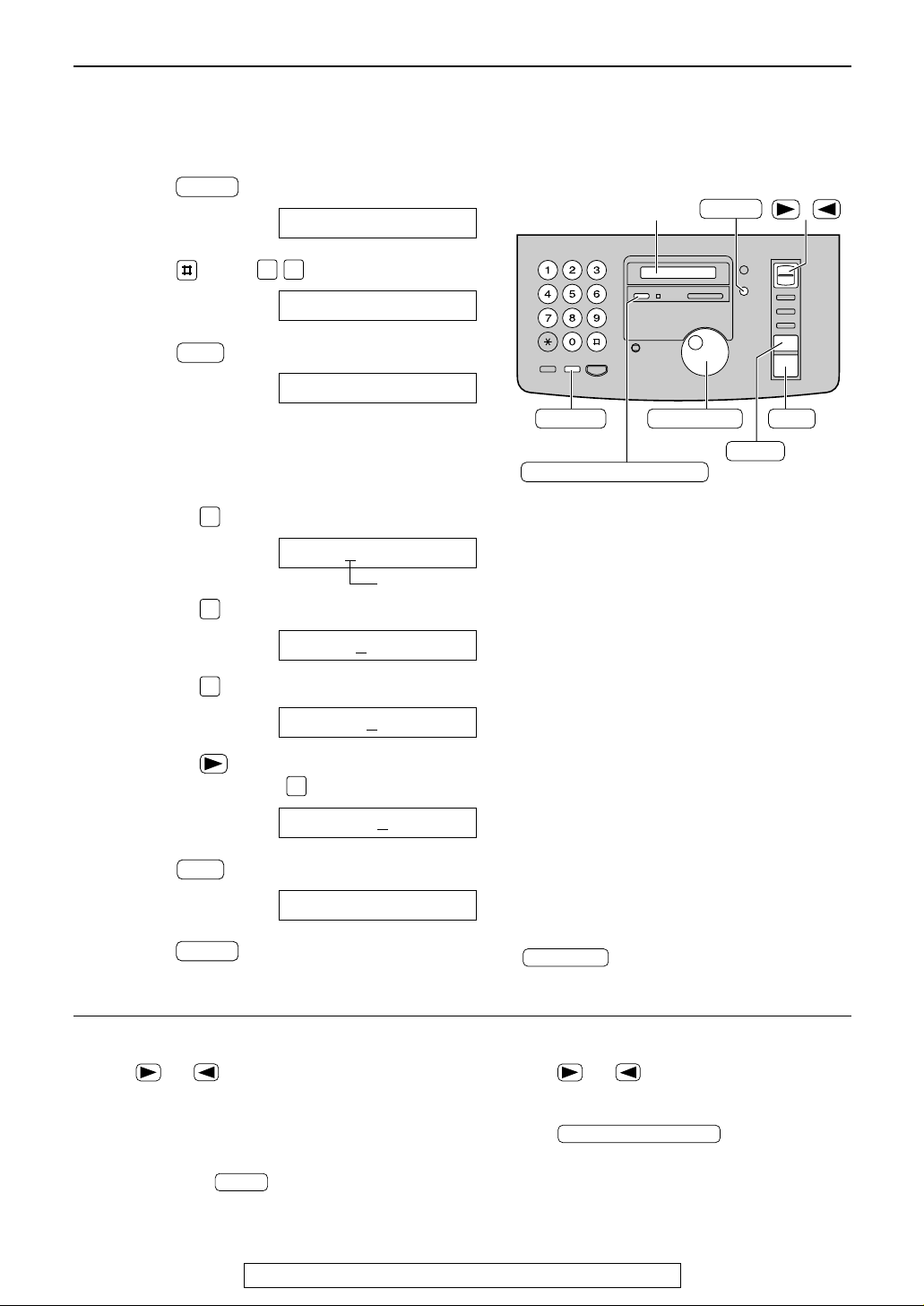
16
Setup (Main unit)
For fax advantage assistance, call 1-800-435-7329.
/
JOG DIAL
SET
MENU
STOP
Display
(Hyphen)
(Delete)
FLASH
HANDSET LOCATOR
(Insert)
1
Press .
Display:
2
Press , then .
3
Press .
4
Enter your logo, up to 30 characters, using
the dial keypad. See next page for details.
Example: Bill
1. Press twice.
Cursor
2. Press six times.
3. Press six times.
4. Press to move the cursor to the next
space and press six times.
5
Press .
6
Press .
MENU
SETUP ITEM [ ]
SET
LOGO=Bill
5
LOGO=Bil
5
LOGO=Bi
4
LOGO=B
2
LOGO=
SET
YOUR LOGO
0 2
1.SYSTEM SET UP
MENU
Setting your logo
To correct a mistake
●
Press or to move the cursor to the
incorrect character, and make the correction.
To delete a character
●
Move the cursor to the character you want to
delete and press .
STOP
To insert a character
1. Press or to move the cursor to the
position to the right of where you want to insert
the character.
2. Press (Insert) to insert
a space and enter the character.
HANDSET LOCATOR
Note:
●
You can enter your logo by rotating
(see next page).
JOG DIAL
The logo can be your company, division or name.

key (To move the cursor to the left.)
17
Setup (Main unit)
For fax advantage assistance, call 1-800-435-7329.
To select characters with the dial keypad
Pressing the dial keys will select a character as shown below.
To select characters using the JOG DIAL
Instead of pressing the dial keys, you can select characters using the JOG DIAL.
1. Rotate until the desired character is
displayed.
2. Press to move the cursor to the next space.
●
The character displayed in step 1 is inserted.
3. Return to step 1 to enter the next character.
JOG DIAL
Display order of characters
JOG DIAL
Capital
alphabet
Lower case
alphabet
Number
Symbol
: Rotating to
the right
: Rotating to
the left
1
2
3
4
5
6
7
8
9
0
FLASH
STOP
HANDSET LOCATOR
Keys Characters
Hyphen button (To insert a hyphen.)
Insert button (To insert one character or one space.)
Delete button (To delete a character.)
key (To move the cursor to the right.)
To enter another character using the same number key, move the cursor to the next space
.
1 [ ] { } + – / = , . _ ` : ; ? |
A B C a b c 2
D E F d e f 3
G H I g h i 4
J K L j k l 5
M N O m n o 6
P Q R S p q r s 7
T U V t u v 8
W X Y Z w x y z 9
0 ( ) ! " # $ % & ¥ @ ^ ’ →

18
Setup (Main unit)
For fax advantage assistance, call 1-800-435-7329.
Setting your facsimile telephone number
1
Press .
Display:
2
Press , then .
3
Press .
4
Enter your facsimile telephone number, up to
20 digits, using the dial keypad.
Example:
5
Press .
6
Press .
MENU
SETUP ITEM [ ]
SET
NO.=1234567
NO.=
SET
YOUR FAX NO.
0 3
1.SYSTEM SET UP
MENU
/
JOG DIAL
SET
MENU
STOP
Display
(Hyphen)
(Delete)
FLASH
Note:
●
You can enter your facsimile telephone number by
rotating . If using , press
to move the cursor.
●
The button replaces the digit with a “+” and the
button replaces it with a space.
Example (using the dial keypad): +234 5678
Press .
●
To enter a hyphen in a telephone number, press
(Hyphen).
FLASH
2 4 6 7 83 5
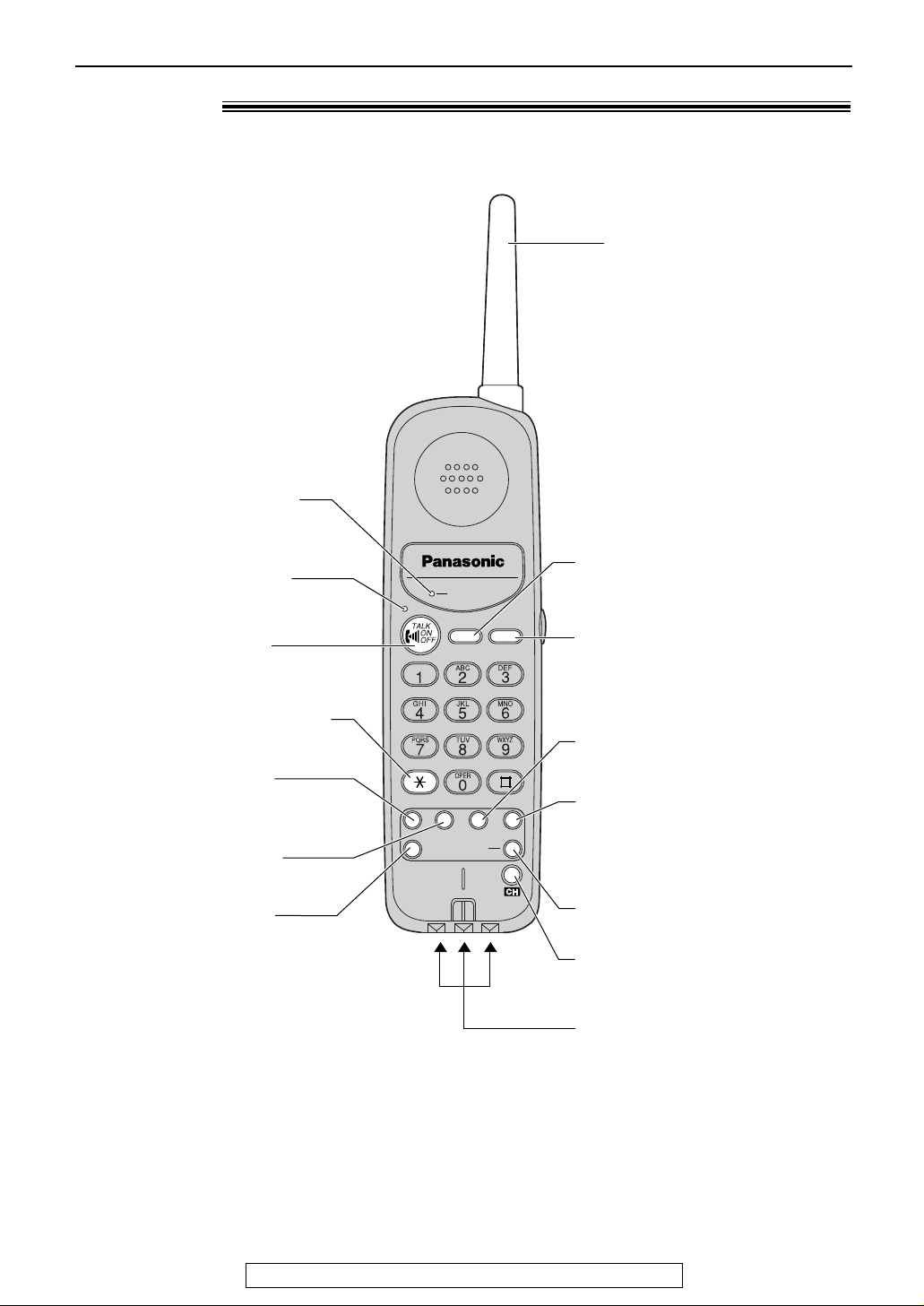
19
Setup (Handset)
For fax advantage assistance, call 1-800-435-7329.
RECHARGE
AUTO DIRECT
REMOTE SP FLASH LOUD REDIAL
PAUSERINGER
FAX
PROGRAM
TONE
Antenna
●
Flashes when the battery
needs to be charged (p. 20).
●
Lights when the handset
is in use (p. 23).
●
To make/answer calls
(p. 23, 25).
●
To change from pulse to tone
during dialing (p. 27).
●
To redial the last number
dialed (p. 23).
●
To insert a pause during
dialing (p. 27).
●
To enter programming
functions (p. 28).
●
To turn on the monitor
on the main unit using the
handset (p. 26).
●
For automatic dialing
(p. 28).
●
For most frequently dialed
number (p. 29).
●
To receive a fax on the main
unit (p. 44).
●
To adjust volumes (p. 22).
●
To use special features
or services (p. 27).
●
To select a clear channel
(p. 23).
Charge contacts (p. 75)
Location!
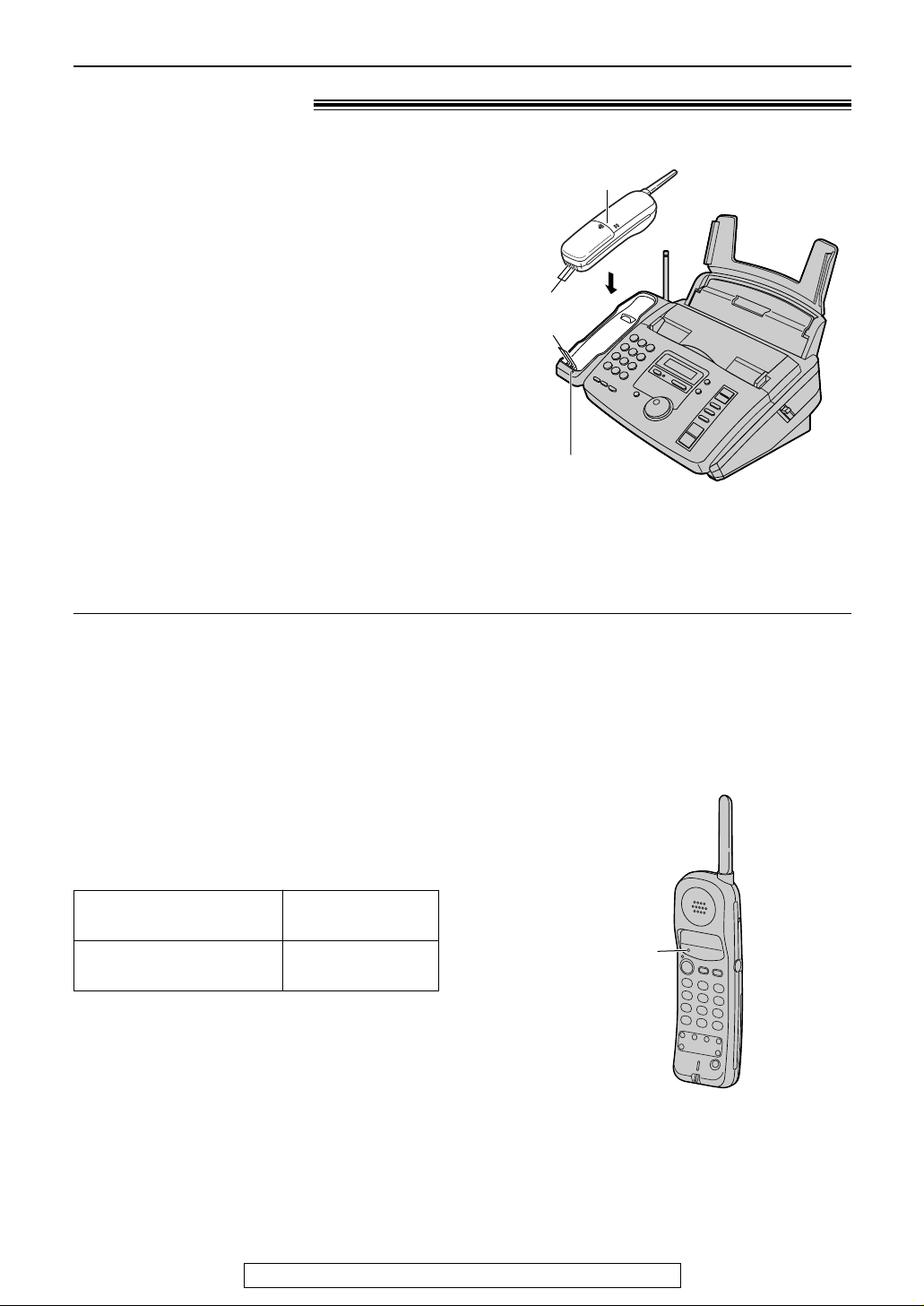
Up to about 8 hours
Up to about 21 days
While in use
(on conversation)
While not in use
(stand-by/off the main unit)
20
Setup (Handset)
For fax advantage assistance, call 1-800-435-7329.
Battery charge
Place the handset on the cradle of the main unit for
about 4 hours.
●
The CHARGE light will turn on.
Handset
Charge
contacts
CHARGE light
Note:
●
Clean the handset and the main unit
charge contacts with a dry cloth once a
month, or the battery may not charge
properly (p. 75).
●
The battery cannot be overcharged.
Automatic security code setting
Whenever you place the handset on the main
unit, the unit will automatically select one of a
million security codes. These codes help to avoid
unauthorized use of your telephone line by
another cordless telephone.
Battery life
If your Panasonic battery is fully charged, the
battery life will be as follows.
Note:
●
Battery life may vary depending on usage
conditions and ambient temperature.
RECHARGE
indicator
Recharge
When the RECHARGE indicator flashes or the
handset beeps intermittently, place the handset on
the cradle to recharge the battery.
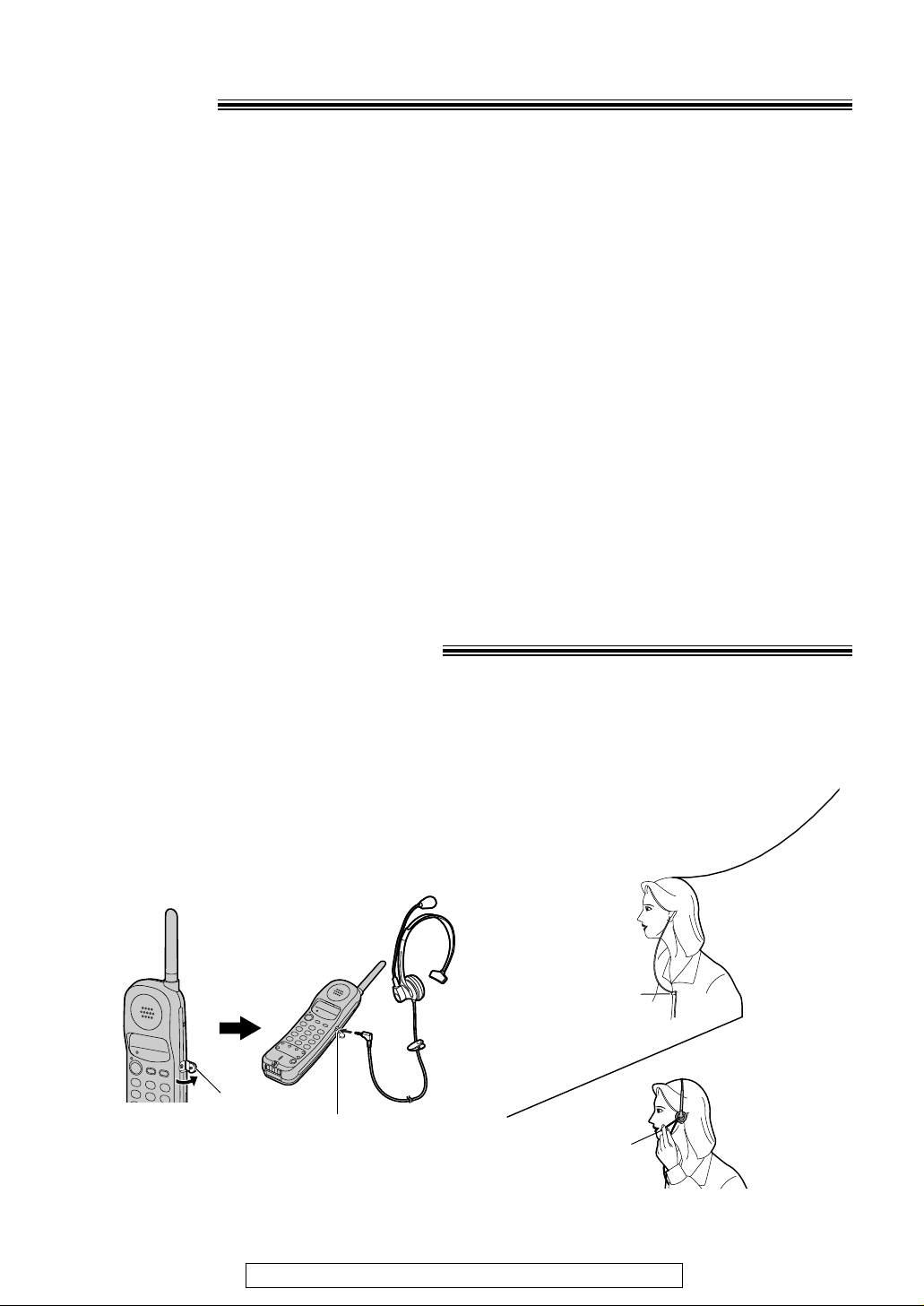
21
For fax advantage assistance, call 1-800-435-7329.
Belt clip
Headset (not included)
Plugging the headset into the handset allows a hands-free telephone conversation. For best
results, use the Panasonic headset Model No. KX-TCA87. To order, see page 9.
■
To connect the headset
Open the headset jack cover, and connect the
headset to the headset jack as shown below.
Headset
jack cover
Headset jack
1. Place the headset on your head and
attach the clothing clip to the desired
position.
Microphone
2. Adjust the microphone so it is near
your mouth.
Clothing
clip
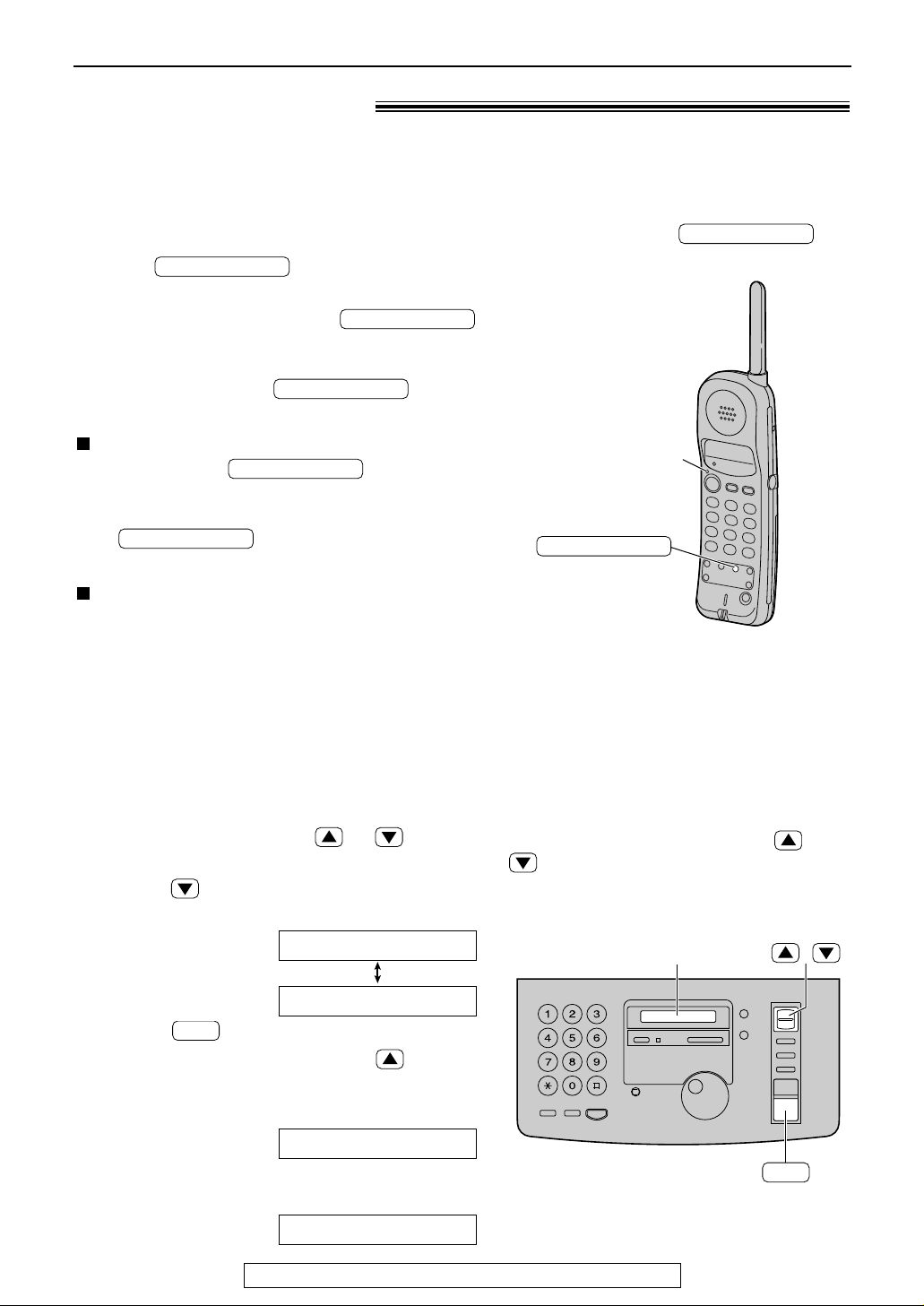
22
Volumes
For fax advantage assistance, call 1-800-435-7329.
Adjusting volumes!
Ringer volume
4 levels (high/middle/low/off) are available.
While the unit is idle, press or .
■
To turn the ringer off:
1. Press repeatedly until the following
message is displayed.
Display:
2. Press .
●
To turn the ringer back on, press .
■
While the ringer volume is set to off:
The display will show the following message.
When a call is received, the unit will not ring and
will show the following message.
INCOMING CALL
RINGER OFF
SET
YES:SET/NO:STOP
RINGER OFF= OK?
/
SET
Display
Monitor volume
8 levels (high to low) are available.
While using the monitor, press or
.
Handset
Ringer volume
3 levels (high/low/off) are available.
Make sure the TALK indicator is off.
1. Press .
●
The current ringer will sound.
2. To change the volume, press
again within 5 seconds.
●
The new ringer will sound.
●
If you do not press within
5 seconds, the volume will not change.
To turn the ringer off:
Press and hold until 2 beeps
sound.
●
To turn the ringer back on, press
. It will sound at a high
level.
While the ringer volume is set to off:
When receiving a call, the handset will not ring,
and the TALK indicator will flash.
Handset volume
3 levels (high/middle/low) are available.
While talking, press .
LOUD/RINGER
Main unit
LOUD/RINGER
LOUD/RINGER
LOUD/RINGER
LOUD/RINGER
LOUD/RINGER
TALK indicator
LOUD/RINGER
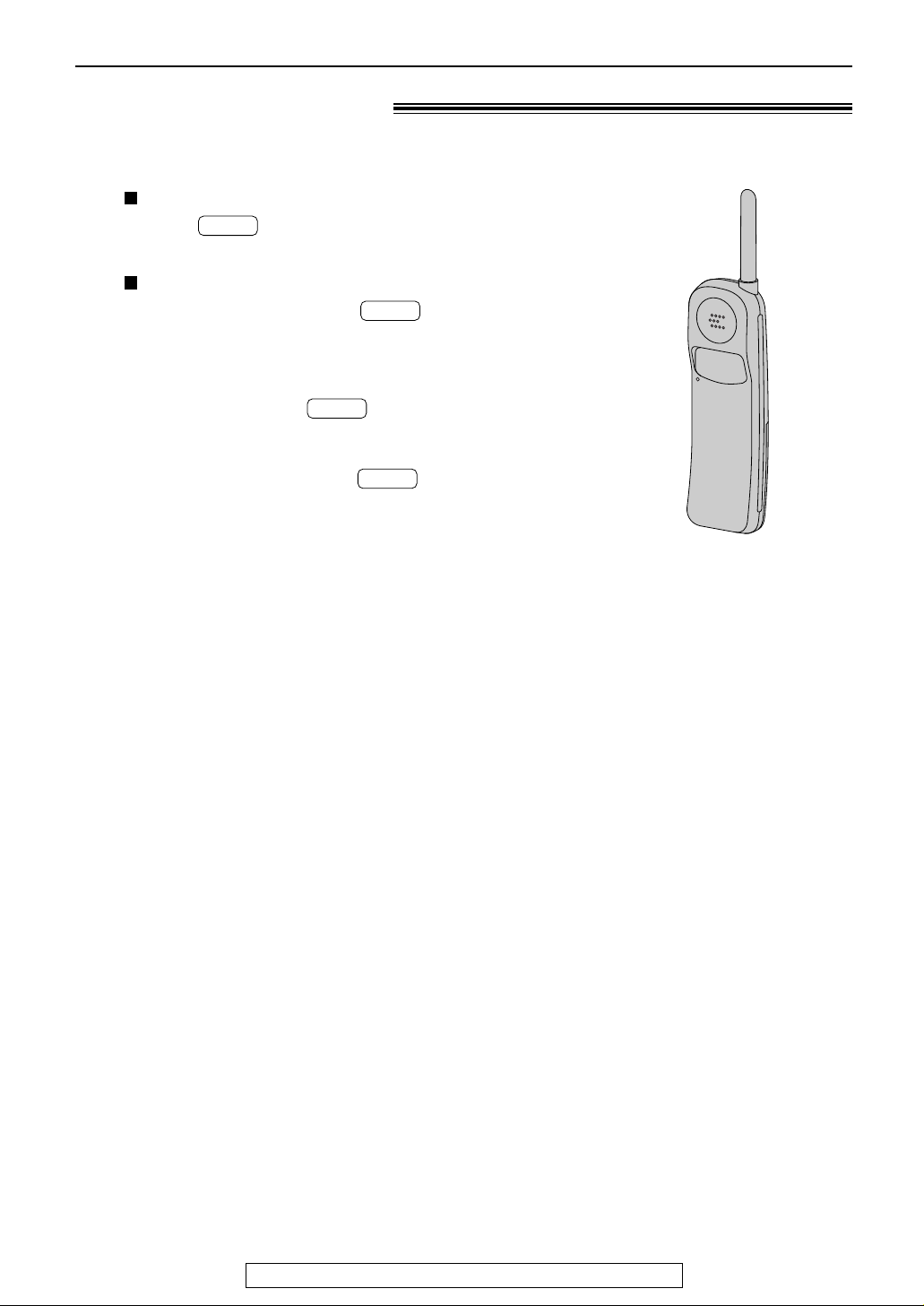
23
Making and Answering Calls
For fax advantage assistance, call 1-800-435-7329.
Voice calls - making
1
Handset is off the main unit:
Press .
●
The TALK indicator will light.
Handset is on the main unit:
Lift the handset and press .
●
The TALK indicator will light.
2
Dial the telephone number.
●
If you misdial, press and start
again from step 1.
3
When finished talking, press or
place the handset on the main unit.
●
The TALK indicator will turn off.
TALK
TALK
TALK
TALK
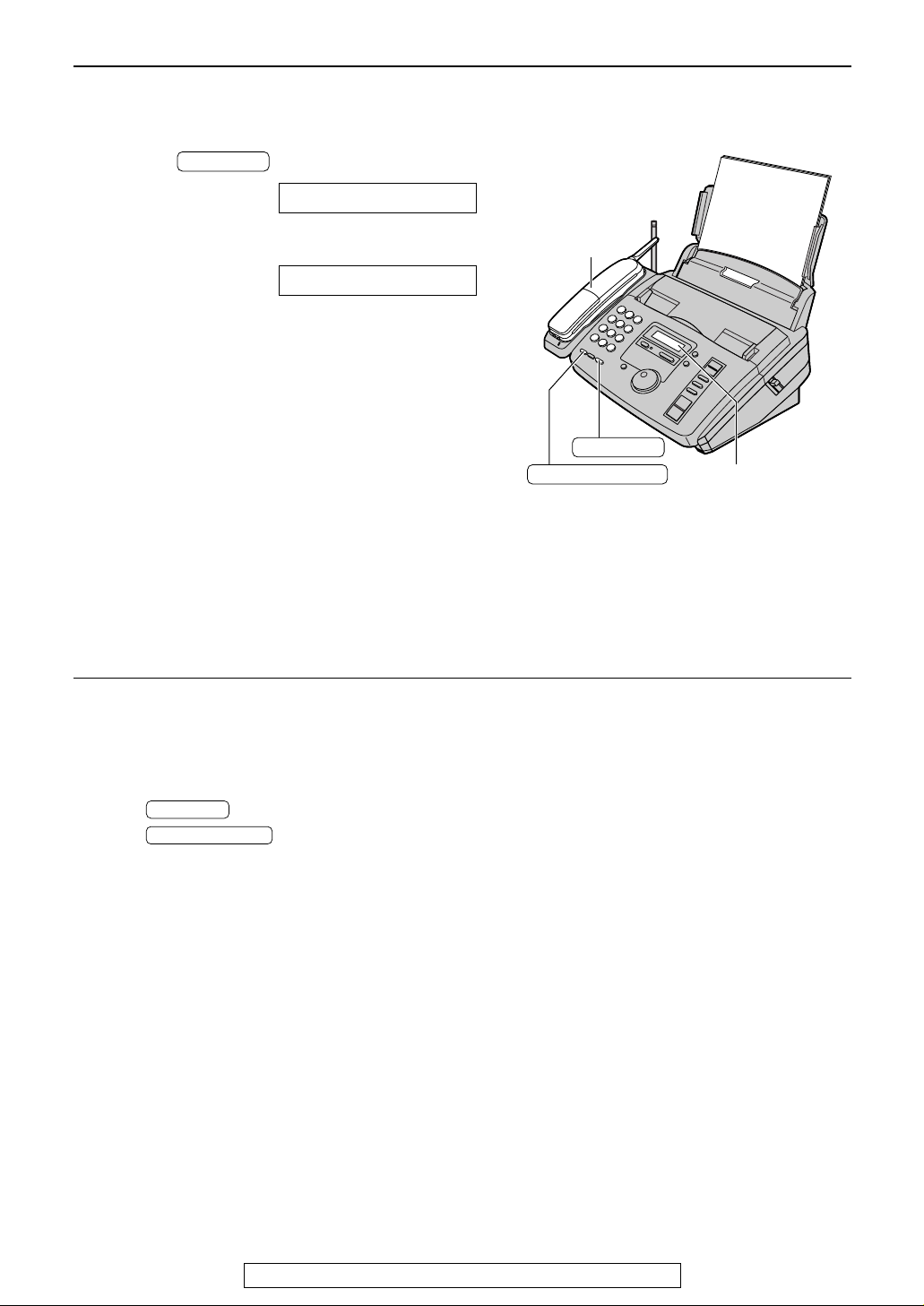
24
Making and Answering Calls
For fax advantage assistance, call 1-800-435-7329.
1
Press .
Display:
2
Dial the telephone number.
Example:
●
If you misdial, hang up and dial again.
3
When the other party answers, speak with
the handset.
4
When finished talking, replace the handset.
TEL=2345678
TEL=
MONITOR
MONITOR
REDIAL/PAUSE
Handset
Display
To redial the last number
Regardless of whether the main unit or the
handset was used, the last number dialed will be
redialed.
1. Press .
2. Press .
3. When the other party answers, speak with the
handset.
REDIAL/PAUSE
MONITOR
Note:
●
If the TALK button on the handset is pressed while
using the main unit, the call is switched to the handset
and the main unit is disconnected.
●
The dialing mode is set to “TONE” as a default setting.
If you cannot dial, change to “PULSE” with feature #13
(p. 55).
With the main unit
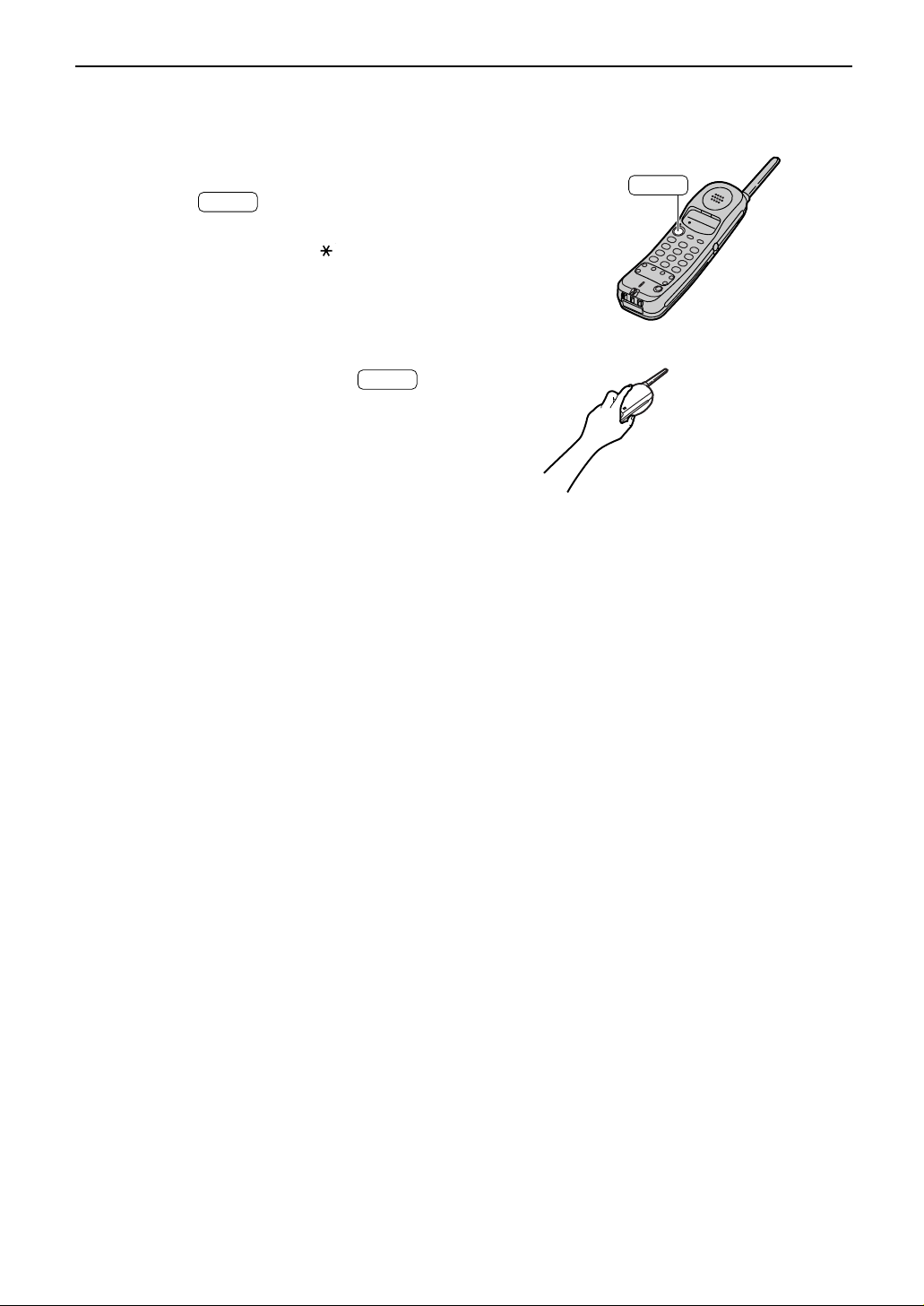
■
TALK
OR
TALK
Handset is off the main unit:
1
2
Press when the handset rings.
●
■
Handset is on the main unit:
Lift the handset when the main unit rings.
When finished talking, press or
place the handset on the main unit.
TALK
You can also answer a call by pressing
any dial key 0 to 9, or #.
(Any key talk feature)
Making and Answering Calls
25
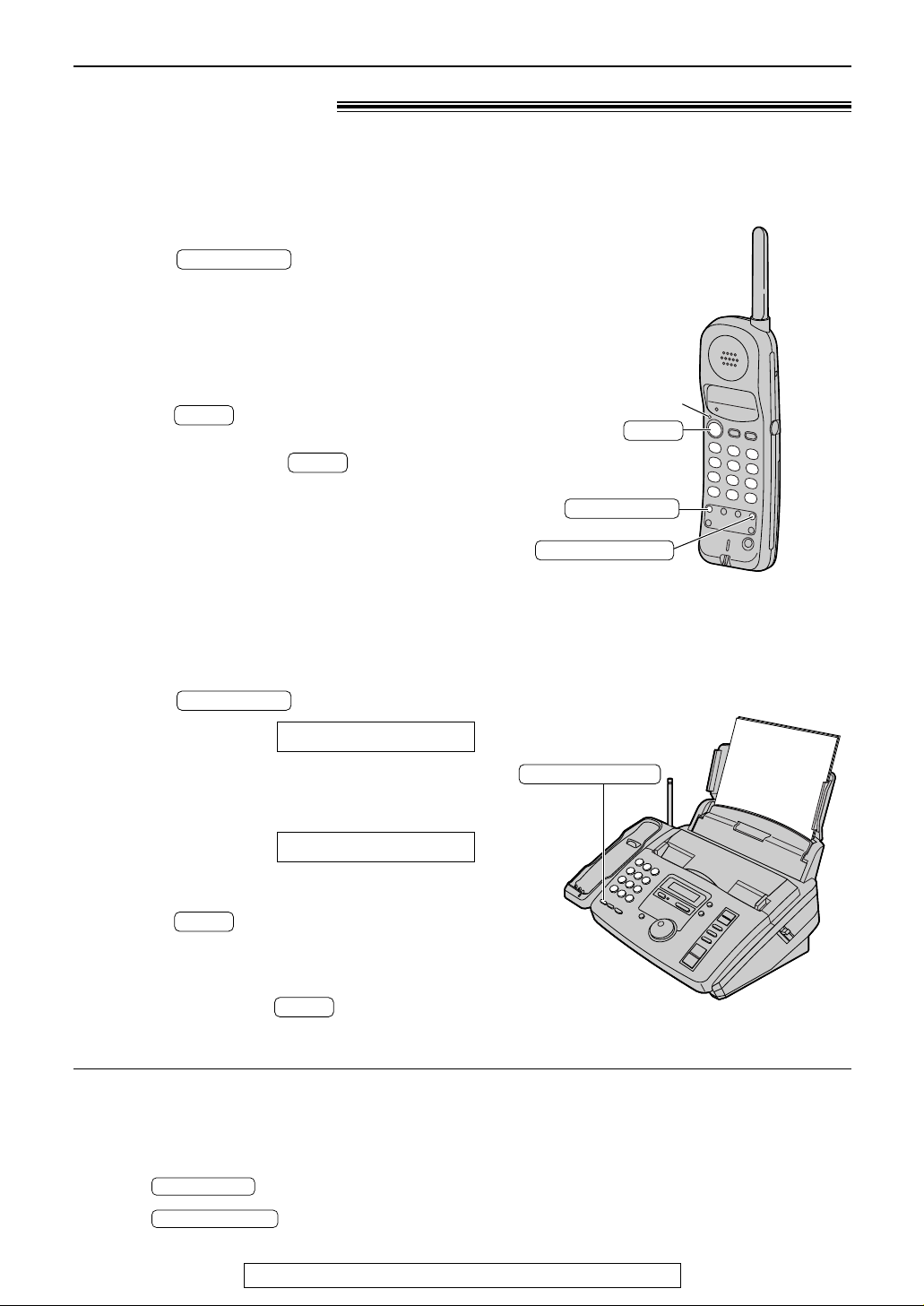
26
Making and Answering Calls
For fax advantage assistance, call 1-800-435-7329.
Remote monitor
1
Press on the handset during
a call.
●
The TALK indicator flashes.
●
The call is switched to the main unit.
2
When you hear the other party answer,
press on the handset to begin the
conversation.
●
To hang up, press .
TALK
TALK
REMOTE SP
Switching a call to the MONITOR
with the handset
1
Press .
Display:
2
Dial the telephone number.
●
You can also dial with the main unit keypad.
Example:
3
When you hear the other party answer,
press on the handset to begin the
conversation.
4
To hang up, press .
TALK
TALK
TEL=1234567
TEL=
REMOTE SP
REDIAL/PAUSE
Making a call using the handset
as a remote control
To redial the last number
Regardless of whether the main unit or the handset
was used, the last number dialed will be redialed.
1. Press .
2. Press .
REDIAL/PAUSE
REMOTE SP
TALK
TALK indicator
REMOTE SP
REDIAL/PAUSE
