Page 1
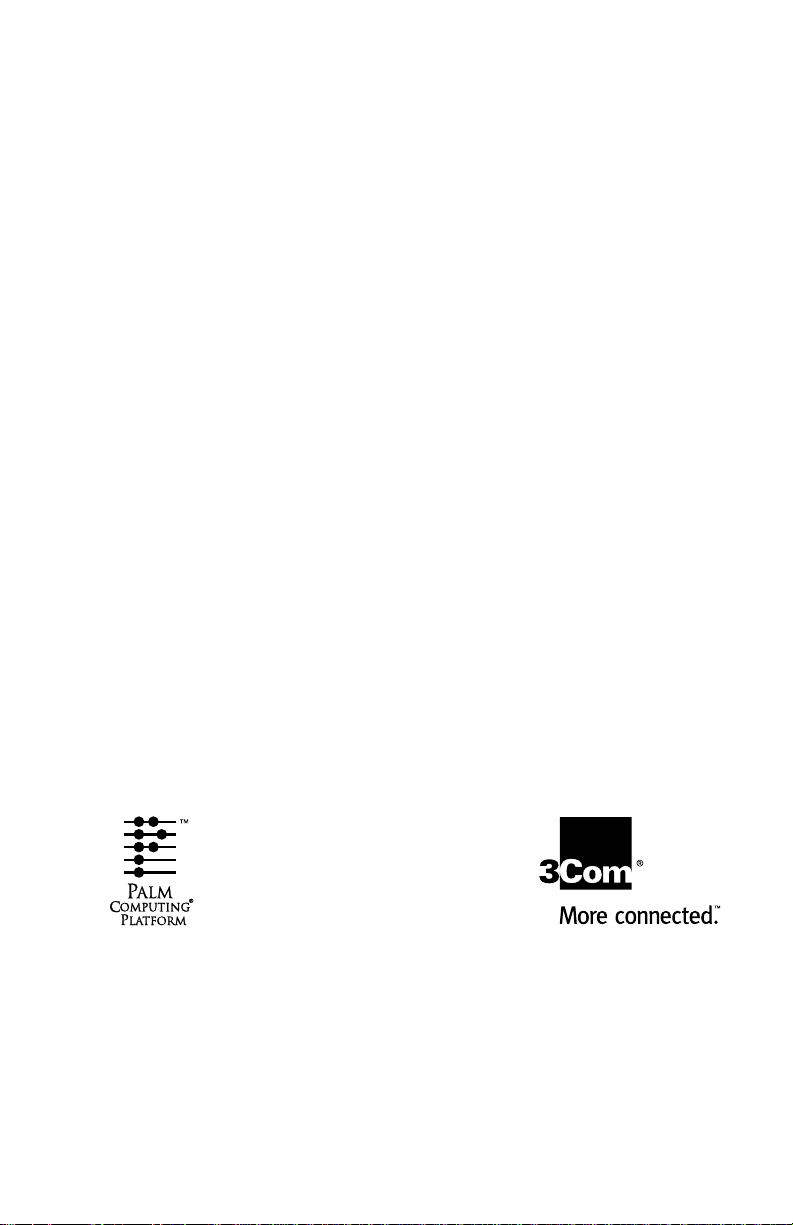
Palm Modem®
Handbook
Page 2
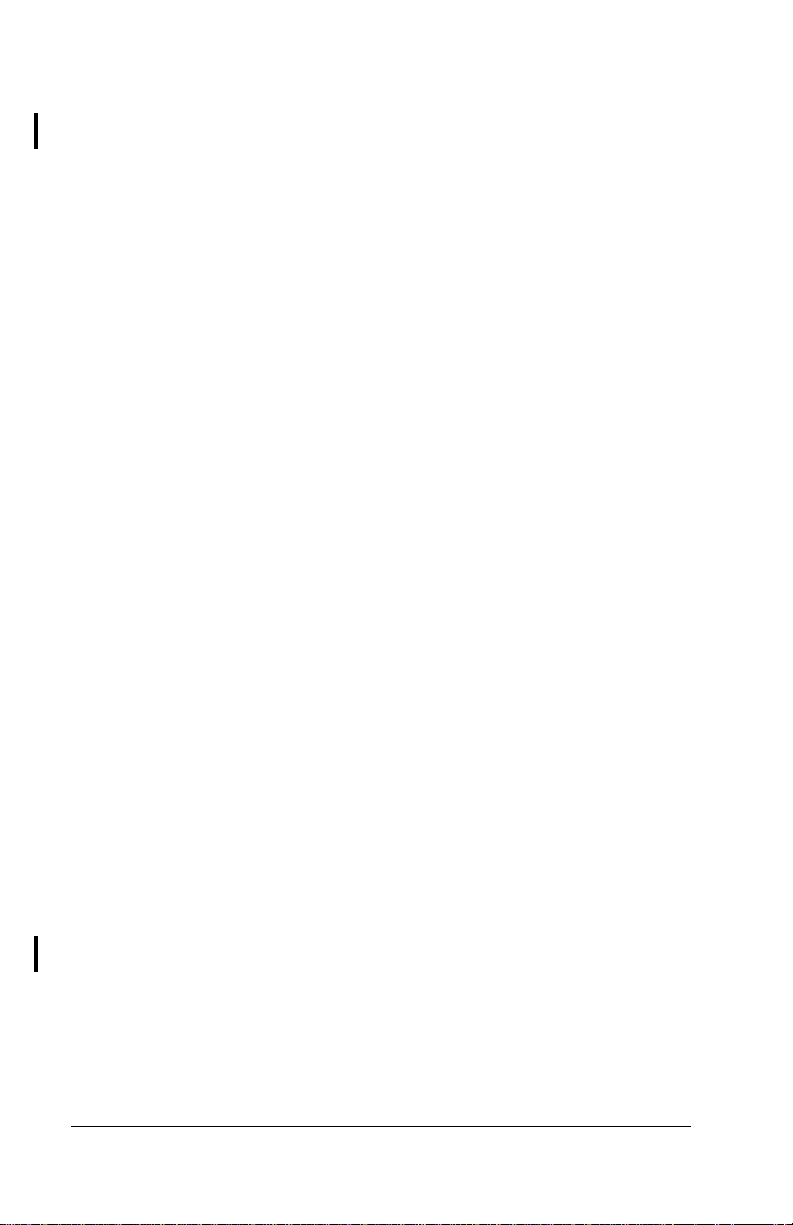
Copyright
Copyright © 1997-1999 3Com Corporation or its subsidiaries. All rights reserved. 3Com,
the 3Com logo, HotSync, Megahertz, and Palm Modem are registered trademarks, and
the HotSync logo, Palm, the Palm Computing Platform logo, and Palm OS are trademarks of P alm Co mputing, I nc., 3 Com Corpo ration or its subsidiarie s. Other produc t
and brand names may be trademarks or regis ter ed tra demarks of their respective owners.
Disclaimer
3Com Corporation and its subsidiaries assume no responsibility for any damage or loss
resulting from the use of this handbook.
3Com Corpo ration and i ts sub si diar ies assu me n o re spon sibilit y for any loss or claims
by third parties which may arise through the use of this product. 3Com Corporation and
its subsidiaries assume no responsibility for any damage or loss caused by deletion of
data as a result of malfunction, dead battery, or repairs. Be sure to make backup copies
of all important data on othe r medi a to prote ct against data loss.
P/N: 405-0273-01D
A/N: 423-0211-01
Page ii Palm Modem® Handbook
Page 3
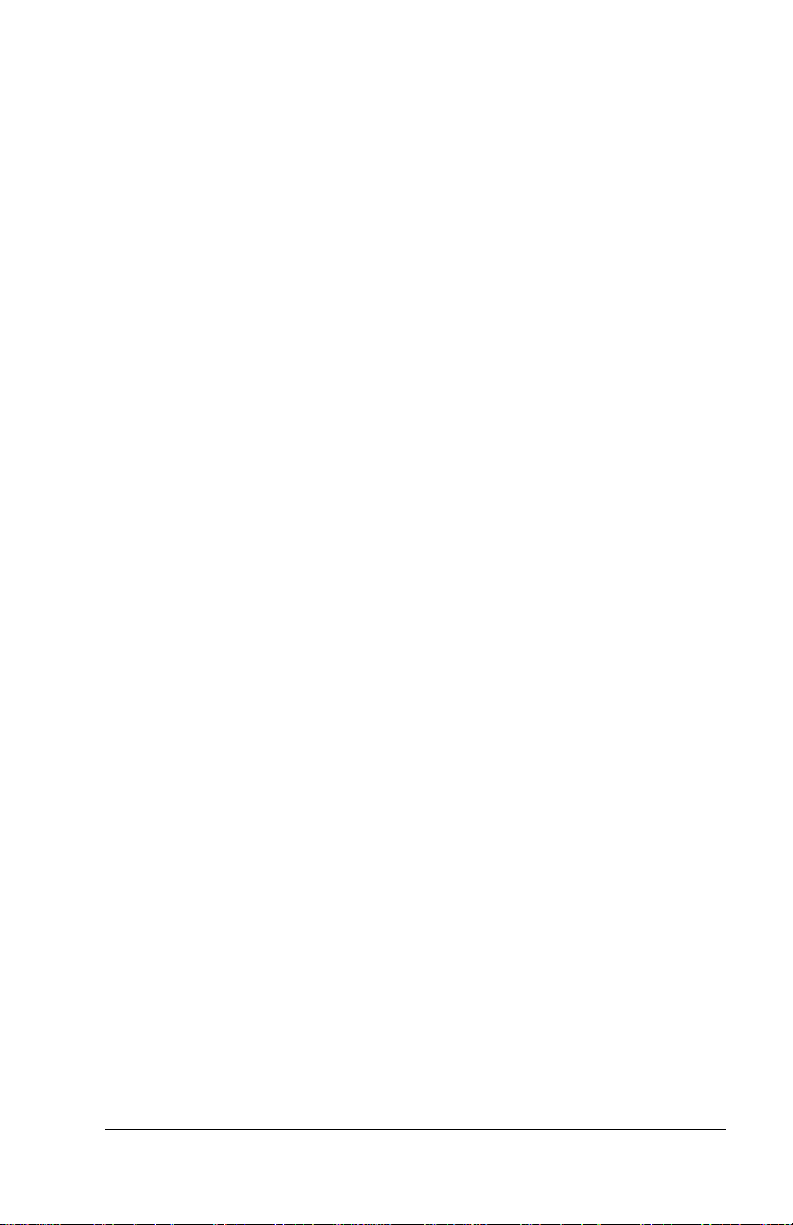
Contents
Chapter 1: Introduction
What can I do with my Palm Modem
accessory? ...............................................................................................1
Chapter 2: Setting Up And Using Your Palm Modem® Accessory
Insta lling the batterie s .................... ... .......... .. .. .......... ... ......... ... .. ..........3
Attaching Palm Modem accessory and cables ..................................4
Configuration for remo te Hot Sync ® and
Network HotSync operations..............................................................5
Using your Palm Modem accessory ...................................................9
Detaching your Palm Modem accessory ...........................................9
Appendix: Warranty and Regulatory Information
.................................9
Contents Page iii
Page 4
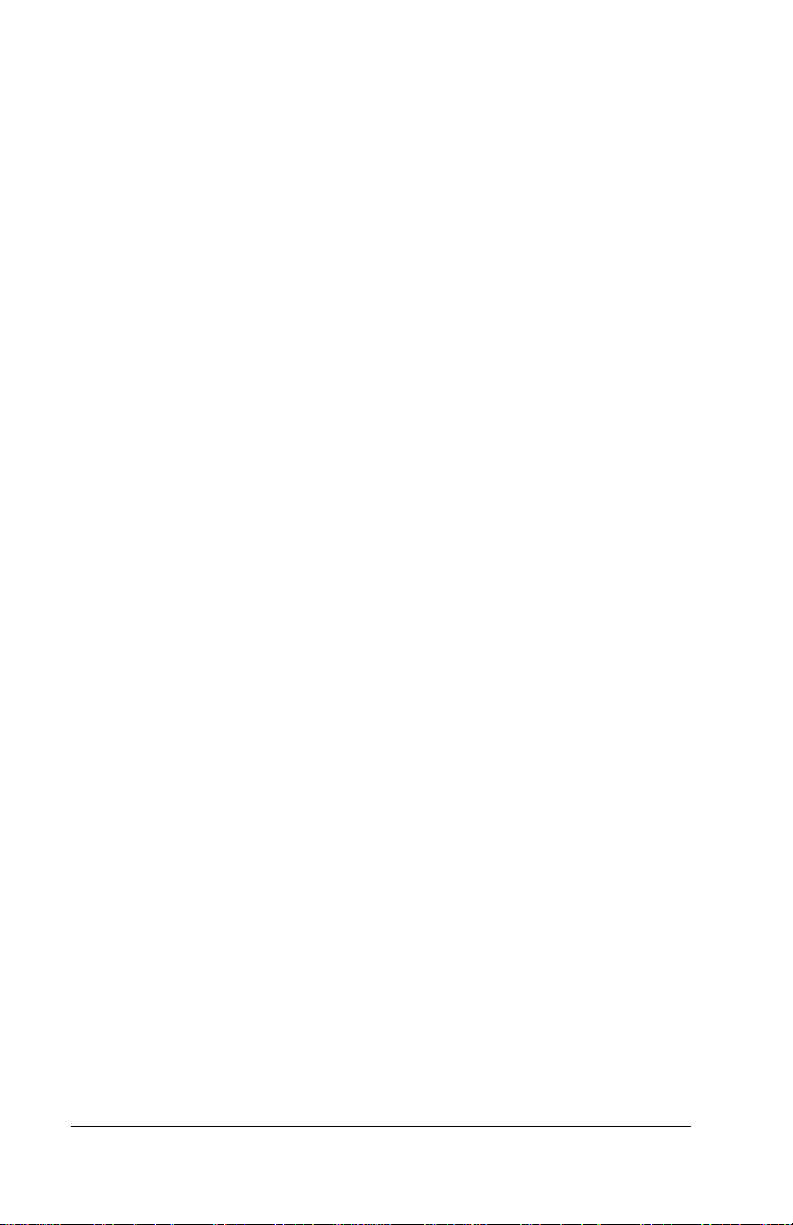
Page iv Palm Modem® Handbook
Page 5
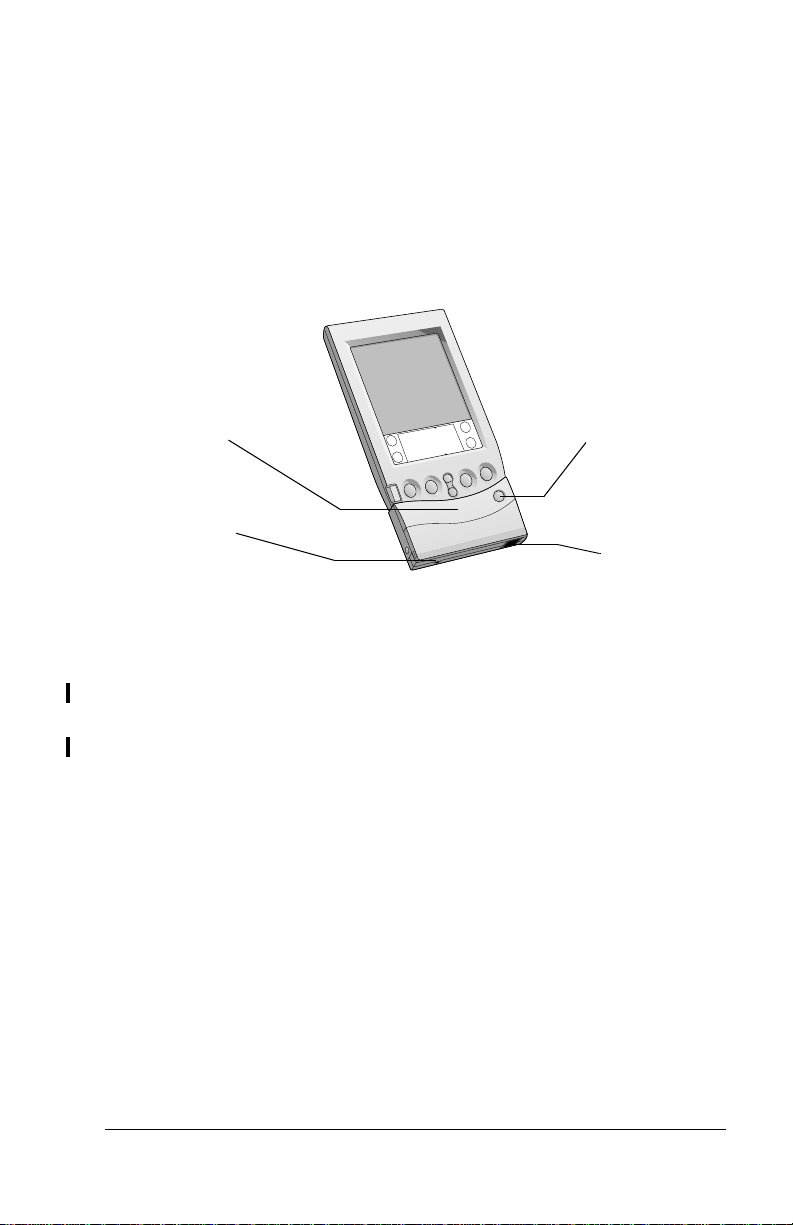
Chapter 1
Introduction
Palm Modem® accessor y enables you to send and receive data at y our
convenience. You don’t have to connect your Palm conn e cted
organize r di rectly to your computer or laptop to update your data.
®
Modem
HotSync
button
AC adapter
connector
Phone
connector
What can I do with my Palm Modem accessory?
With your mode m and organizer f rom remote locations you can :
■
Sync hroniz e your orga n i z e r a nd Palm™ De s k to p organiz e r
softwa re via a PC modem with o ne touch.
■
Sync hroniz e your orga n i z e r a nd Palm™ De s k to p organiz e r
softwa re via your company’s Local Area Network (LAN) or dialin (RAS) server using the Network HotSync application and TCP/
IP.
Also, there are many software applications av ailable fr om third-part y
vendors that enable you to use your organizer and modem to:
■
Send and receive e-mail.
■
Send faxes.
■
Brow se th e I nternet .
■
Perform re mote syn chroni zations with you r Perso nal Info rmatio n
Manager (P IM), such as Lotus Or ganizer, Symantec ACT, and
Microsoft Outlook using HotSy nc technology or the Network
HotSync application.
Chapter 1 Page 1
Page 6
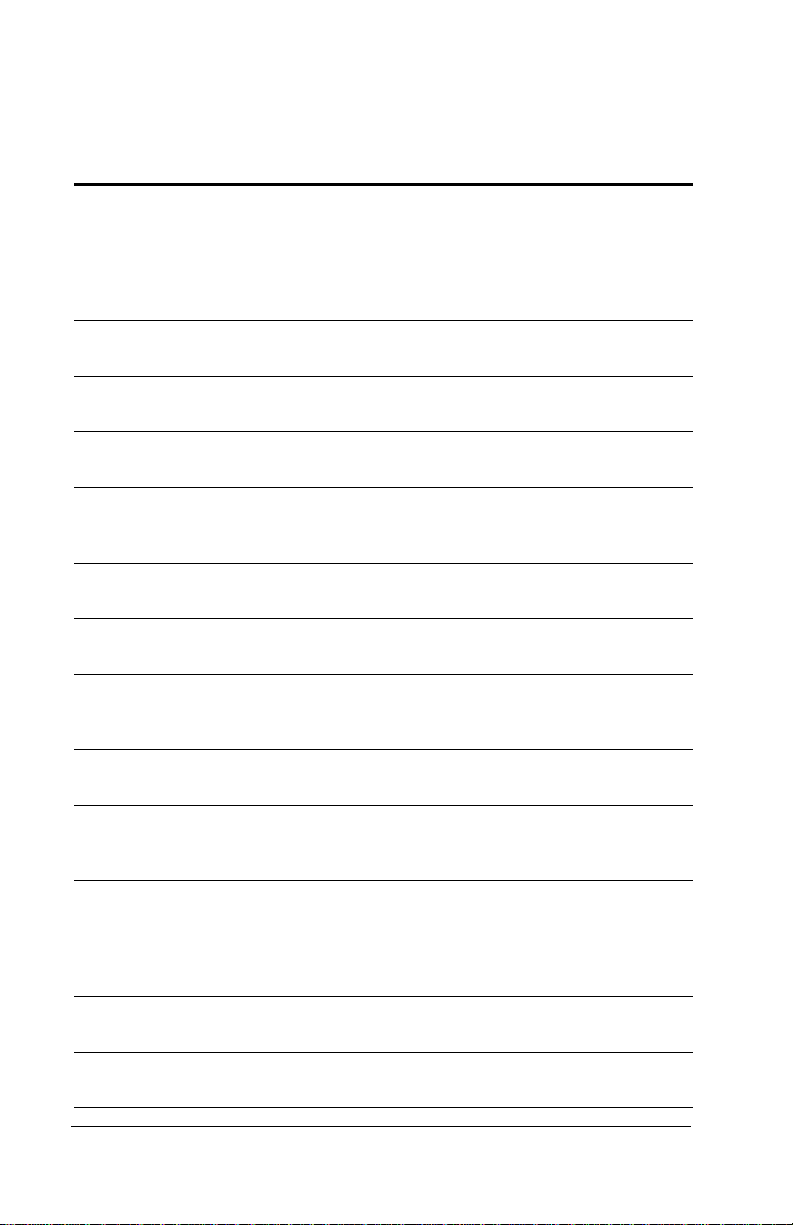
Contact the third- p arty vend ors below for more information abou t
some of the software appl ications you can use with your organizer
and modem.
Use Application Description Vendor
E-mail
Fax
Internet
browsing
Remot e
synchronization
Network
HotSync
HandMail Supports SMTP and POP3
MultiMail
Pro
One Touch Supports SMTP and POP3
Palmeta Mail Supports Netscape Mail or
HandFax Supports standard Class
HandWeb Browses, surfs, and
Desktop To GoSupports Microsoft
EasySync for
Lotus Notes
Supports remote access to
your e-mail an d Palm™
Desktop organizer
software using either your
company’s existing LAN
or dial-in (RAS) server
e-mail protocols
Supports SMTP, POP3,
and IMAP4 protocols
e-mail protocols
any MAPI
e-mail system
2/2.0 f ax ma chines
navigates the Internet
Outlook
Supports Lotus Notes Lotus
3Com
www.palm.com
SmartC od e So ftware, In c .
www.smartcodesoft.com
Actual Software
www.actualsoft.com
JP Systems
www.jpsystems.com
Palmeta Software
www.palmeta.com
SmartC od e So ftware, In c .
www.smartcodesoft.com
SmartC od e So ftware, In c .
www.smartcodesoft.com
DataViz
www.dataviz.com
www.lotus.com
EasySync for
Lotus
Organizer
Intellisync Supports Microsoft
Now
Synchronize
PocketMirror Supports Microsoft
Supports Lotus Organizer Lotus
Outlook, Symantec ACT,
GoldMine, Lotus Notes,
Lotus Organizer, an d
Meeting Maker
Supports Now Up to Date Now Software
Outlook
www.lotus.com
Tele-Support Software
www.pumatech.com
www.nowsoft.com
Chapura, Inc.
www.chapura.com
Page 2 Introduction
Page 7

Chapter 2
Setting Up And Using Your Palm
®
Modem
Before you use your Palm Modem® accessory, you must:
■
Install the batteries.
Note:
■
Atta ch y o u r mo d em to y ou r organize r.
■
Connect an analog phone cable to your modem.
■
Configure your computer.
■
Configure your organizer.
Installing the batteries
To use your modem, you must first
install two AAA alkaline batteries.
The batteries fit in the compartment
behind the b a tt e ry door on the front
of the modem. Make sure to click the
door into place after installing the
batteries.
Note:
A diagram in the interior of
the battery compartment
shows the orientation of the
positive (+) and negative (-)
ends of the batteries. When
correctly installed, the clips in
the battery compartment
secure the b a tteries in plac e .
Accessory
The batteries may already be installed.
Replacing batteries
Under normal conditions, the AAA batteries provide up to five hours
of continuous use. When your modem has approximately four
minutes of battery life remaining it will sound three short beeps,
which repeat every minute until the bat teries ar e drai ned. Replace t he
batteries as soon as possible.
Chapter 2 Page 3
Page 8

Attaching Palm Modem accessory and cables
Your modem has a 10-pin connector that slides into the grooves of
your organiz e r connector. Make sure you r modem snaps into p lace
onto the organizer. Use a s tandard RJ11 cable to connec t to an analog
phone line.
Note:
Slide into connector
and snap into place
It is important to use a standard analog phone line, such as
those used in ho me s. If you use your modem in an office or
hotel, make sure it is connected to a phone line with a data
port, a fax line, or a modem line. If you use a digital phone line,
your modem emits three beeps. Disconnect the cabl e and try a
different line.
Insert phone cable
Page 4 Setting Up And Using Your Palm Modem® Accessory
Page 9

Configuration for remote HotSync® and Network HotSync operations
You can use y our Palm Modem accessory and you r computer modem
to perform remote HotSync
your computer. You can also use your Palm Modem accessory and the
Network HotSync application to access your e-mail and other data
using your company’s existing LAN or dial-in (RAS) server. Contact
your Syst em Adminis trator to se t up the Networ k HotSyn c appl ication,
or for more information on using the Network HotSync application, go
to this web site: http: //www.palm.com. The Network HotSync
application is available only in the US.
Setting your computer preferences
Before you can use your modem, you must prepare your computer to
accept the incoming call, and make sure Palm™ Desktop organizer
software settings are correct.
Important:
To set up your PC for a remote HotSync or Network HotSync operation:
1. Click the HotSy nc Manager icon ™ from the Syst e m Tr ay
(bottom- right corner of th e taskbar).
2. In the HotS y nc Manag e r me n u i n th e S y st e m Tray, mak e sure
Modem is checked.
Or, if y ou want to sy nchronize us in g the Netw or k HotSyn c
applicati on, make sure Network is checked. You can ski p ste p s 3
though 5 and continue by setting your organizer preferences.
3. From the HotS ync Manag er menu in th e Sys te m Tr ay, choo se S e tup.
Remember to leave your compute r ru nning so you can
perform remote operations.
®
operatio ns, or synch roniz e your e-ma il on
4. Click the Modem tab and adjust the connecti on setting options as
needed.
5. Click OK.
To set up your Macintosh for a remote HotSync operation:
1. Click the HotSync Manager icon from the Instant Palm Desktop
menu (upper-right corner of your screen).
2. From the HotSync menu, select HotSync Setup, and on the Serial
Port Sett in gs tab make sure Mod em is checked.
3. Adjust the Modem Setup options as needed.
4. From the File menu, choose Quit.
Chapter 2 Page 5
Page 10

Setting your organizer preferences
Since your Palm Modem accessory uses the Modem Sync software
that is r esid ent i n you r orga nize r t o es tabl ish a p hone con nect io n with
another modem, you must configure your organizer phone settings.
Note:
To set your organizer preferences for modem operations:
1. Tap the Applications icon .
2. Tap the HotSync icon .
3. Tap the Enter Phone # field.
4. Enter the telephone number to access the modem connected to
5. If needed, enter a di al pref ix (such as “9”) to a ccess an outs ide li ne,
Tip:
6. If the phone line you’re using for the organizer has Call Waiting,
7. If you want to use a calling card to place the call, select the check
Some organizers may have different icons from the ones
shown below. Note the icon name and tap the appropriate
icon on your organizer.
your computer.
and then tap the Dial Prefix check box.
You can enter a comma in the field to introduce a “pause” in
the dialing seq uen ce. Each co mma equa ls a two seco nd pause .
select the Disable call waiting check box to avoid an interruption
during the mod em HotSync operation.
box and enter the calling card number.
8. Tap OK.
9. Tap the Menu icon .
10. Tap Options, and then tap Modem Setup.
Page 6 Setting Up And Using Your Palm Modem® Accessory
Page 11

11.Select the Modem type and adjust the other options as needed.
Modem
Speed
Speaker
Flow Ctl
String
Select Palm US/C ana da if you are using the
modem in Canada or the US, select Palm U.K.
if you are using the modem in the U.K., or
select a modem type.
The custom setting is for advanced modem
users and is created automati cally when AT
commands are entered in the String field.
Note:
For the Pilot 1000 or Pilot 5000, select
the Megahertz
®
modem
Determines the modem speed for
downloadi ng data . Even thou gh the modem is
rated at 14,400 bps we recomm end you choose
57,600 bps to obtain the fastest performance
for your modem.
Controls the modem speaker volume.
Regulates the data sent to y our modem. When
your modem receives data, it holds the data in
its buffer until the data is ready to be sent. If
your mod em receives more da ta than it s buffer
can hold, the modem will us e flow control to
temporarily stop data transmi ssion.
For advanced users only. The field is used for
standard AT commands that enable the
modem to perf orm special functions.
TouchTone/
Rotary
Select the Rot ary setti ng only if y ou are cer tain
that your telephone service does not support
TouchTone dialing .
Additional settings for the Network Hotsync applica tion
If you want to use the Network Hotsync application to access data,
you will also need to adjust your organizer preferences to use a
network.
Note:
Before performing a Network HotSync operation, the
Network HotSync application must be installed, enabled , and
a local HotSync operation must be performed.
Chapter 2 Page 7
Page 12

To prepare your organizer for a Network HotSync operation:
1. Tap the Applications icon .
2. Tap the HotSync icon .
3. Tap the Menu icon .
4. Tap Options, then tap Modem Sync Prefs.
5. Tap Network.
6. Tap OK.
Using your Palm Modem accessory
Now when you leave the office, you
can use your Palm Modem accessory
to stay connected. Use the software
installed on your organize r to
synchronize data between your
organizer and your computer. Press
the HotSync button on the front of
your modem to in itiate remote
HotSync operations.
Important:
Remember to l e ave your
computer running so you can perform remote operations.
Detaching your Palm Modem accessory
When you have completed your modem operations, press the buttons
on either side of the modem, then sl ide the modem away from the
organizer.
Press buttons Pull modem
Page 8 Setting Up And Using Your Palm Modem® Accessory
from orga n i z e r
Page 13

Appendix
Warranty and R eg ula tory Information
Limit e d warranty
HARDWARE:
"3Com"), warra nts to the origin al end user ("Custom er") that th is produc t will b e free
from defects i n workm anship a nd ma terials, un der normal use, for on e year from the
date of origina l p urch ase from 3Com or its aut ho rized re seller. 3 Co m’s sole ob ligati on
under this express warranty shall be, at 3Com’s option and expense, to replace the product or part with a comp arabl e p roduct or part, repa ir t h e product or part , or if neither
repair nor replacement is reasonably available, 3Com may, in its sole discretion, refund
to Customer the purchase price paid for the p roduct or part. Replaceme nt prod uct s or
parts may be new or recondit ioned . 3Com warrant s any rep laced or repa ired produ ct
or part, and any hardw are upg rad e to which C ustome r is entitle d und er an agree ment
between Customer and 3Com, for a period of ninety (90) days from shipment, or
through the end of the original warranty, whichever is longer. All products or parts that
are replaced become the property of 3Com.
Accessory prod ucts, as liste d in t he ap plica ble 3Com cata logue, are n ot cov ered un de r
this Limited Warranty except for the modem for the connected organizer, the cradles,
cables, memory upgrades, and leather items sold under the 3Com® brand. 3Com shall
not be responsible fo r Customer's software, firmware, i nformation, or memory data
contained in , stored on , or integra ted with a ny product s retur ned to 3Com for repai r,
whether under warranty or not.
Palm Computing, Inc., a subsidiary of 3Com Corporation (collectively
SOFTWARE:
ware and Palm OS™ software licensed from it will perform in substantial conformance
to their program specifications, for a period of ninety (90) days from the date of original
purchase from 3Com or its a uthorized r eseller. 3Com warrants the m edia cont aining
software agai nst fail ure du ring the w arrant y perio d. No upda tes are provided . 3Com
does not p rovi de a ny w arr an ty for Adob e ® A croba t® Rea der or any other th ir d-pa rty
applications software that is licensed to Customer by the third party. 3Com’s sole obligation with respec t to this express w arranty shall b e (a t 3Com’s d iscreti on) to refund the
purchase price paid by Custom er for an y defec tive softw a re produc t, or to rep lace an y
defective media with software which substantially conforms to applicable 3Com published specifications. 3Com makes no warranty or representation that its software products will m eet C ustomer 's req uir ements o r will wo rk in c ombin ation with any hardw are
or applicat ions soft ware prod ucts prov ided b y thi rd pa rties, th at the o peration of the
software products will be uninterrupted or error free, or that all defects in the software
products will be corrected.
3Com warrants to Custom er that the Pal m™ Desktop org anizer soft-
Appendix Page 9
Page 14

OBTAINING WARRANTY SERVICE:
Inc. or 3Com Techn ica l Sup port or C u stomer S e rvice c ent er w ithin the applica ble warranty period to obtain warranty service authorization. Dated proof of original purchase
from 3Com or its authorized reseller will be required. 3Com is not responsible for Customer products or parts received without a warranty service authorization. In the United States, 3Com may ship a replacement product or part prior to receiving the original
product or part ("advance exchange"). I f ad vance ex change is not available, then the r epaired product or part will be shipped as soon as reasonably possible, which will be no
later than thirty (30) days after 3Com receives the original product or part. Repaired or
replacement products will be shipped to Customer at 3Com’s expense. The repair and
replacement process for products or parts in locations outside of the United State s will
vary depending on Custome r's locat io n.
Products or parts shipped by Customer to 3Co m must be sen t prepaid and packa ged
appropriately for safe shipment, and it is recommended that they be insured or sent by
a method that provides for tracking of the package. When an advance exchange is provided and Cus tomer fails t o return the original product or pa rt to 3Com w ithin thirt y
(30) days from the date the w a rra nty servi c e autho riza tion is issued , 3Com will charge
Customer the then-current published catalogue price of such product or part.
Customer must con tact a Palm Comp uting,
WARRANTIES EXCLUSIVE:
RANTED A BOVE, CUSTOMER 'S SOLE REMEDY FO R BREACH OF THAT WARRANTY SHALL BE REPLACEM ENT OR REPAIR OF THE PRODUCT OR PART OR
REFUND OF THE PURCHASE PRICE PAID, AT 3COM'S OPTION. TO THE FULL EXTENT ALLOWED BY LAW, THE FOREGOING WARRANTIES AND REMEDIES ARE
EXCLUSIVE AND ARE IN LIEU OF ALL OTHER WARRANTIES, TERMS, OR CONDITIONS, EXPRE SS OR IM PLIED, E ITHER IN FACT O R BY O PERATION OF LAW,
STATUTORY OR OTHERWISE, INCLU DING WARRANTIES, TER MS, OR CONDITIONS OF MERCHANTABILITY, FITNESS FOR A PARTICULAR PURPOSE, SATISFACTORY QUALITY, CORRESPONDENCE WITH DESCRIPTION, AND NONINFRINGEMENT, ALL OF WHICH ARE EXPRESSLY DISCLAIMED. 3COM NEITHER ASSUMES NOR AUTHORIZES ANY OTHER PERSON TO ASSUME FOR IT
ANY OTHER LIABILITY IN CONNECTION WITH THE SALE, INSTALLATION,
MAINTENANCE OR USE OF ITS PRODUCTS.
3COM SHALL NOT BE LIABLE UNDER THIS WARRANTY IF ITS TESTING AND EXAMINATION DISCLOS E THAT THE ALLEGED DEFE CT OR MALFU NCTION IN
THE PRODUCT DOES NOT EXIST OR WAS CAUSED BY CUSTOMER'S OR ANY
THIRD PERSON'S MISUSE , NEGLECT, IMPROPER INSTALLATION OR TEST ING,
UNAUTHORIZED ATTEMPTS TO OPEN, REPAIR, OR MODIFY THE PRODUCT, OR
ANY OTHER CAUSE BEYOND THE RANGE OF THE INTENDED USE, OR BY ACCIDENT, FIRE, LIGHTNING, OTHER HAZARDS, OR ACTS OF GOD. THIS WARRANTY DOES NOT COVER PHYSICAL DAMAGE TO THE SURFACE OF THE PRODUCT,
INCLUD ING CRACKS OR SCRAT CHES ON THE LCD TOUCH SCREEN OR OUTSIDE CASING. THIS WARRANTY DOES NOT APPLY WHEN THE MALFUNCTION
RESULTS FROM THE USE OF THIS PRODUCT IN CONJUNCTION WITH ACCESSORIES, OTHER P RODUCTS, OR ANCILLARY O R PERIPHERAL EQUIPME NT AND
3COM DETERMINES THAT THERE IS NO FAULT WITH THE PRODUCT ITSELF.
THIS WARRANTY DOES NOT APPLY TO ANY MALFUNCTION OR FAILURE OF
THE PRODUCT OR PART DUE TO ANY COMMUNICATION SERVICE CUSTOMER
MAY SUBSCRI BE TO OR US E WIT H THE P ROD U CT .
IF THIS PRODUCT DOE S NOT OPER ATE AS WAR-
Page 10 Warranty and Regulatory Information
Page 15

LIMITATION OF LIABILITY:
ALSO EXC LUDES FOR ITSEL F AND ITS SU PPLIERS ANY L IABILITY, WHET HER
BASED IN CONTRACT OR TORT (INCLUDING NEGLIGENCE), FOR INCIDENTAL,
CONSEQ UE NT I AL, IN DI RE CT , S P ECI A L, O R PU NI TIV E DAMA GE S O F ANY KI ND ,
OR FOR LOSS OF REVENUE OR PROFITS, LOSS OF BUSINESS, LOSS OF INFORMATION OR DATA, OR OTHER FINANCIAL LOSS ARISING OUT OF OR IN CONNECTION WITH THE SALE, INSTALLATION, MAINTENANCE, USE, PERFORMANCE,
FAILURE, OR INTERR UPTION OF THIS PRODUCT, EVEN IF 3COM OR ITS AUTHORIZED RESELLER HAS BEEN ADVISED OF THE POSSIBILITY OF SUCH DAMAGES, AND LIMITS ITS LIABILITY TO REPLACEMENT, REPAIR, OR REFUND OF
THE PURCHASE PRICE PAID, AT 3COM'S OPTION. THIS DISCLAIMER OF LIABILITY F OR DAMAGES WILL NOT BE AF FECTED IF AN Y REMEDY PROVIDED H EREIN SHALL FAIL OF ITS ESSENTIAL PURPOSE.
TO THE FULL EXTENT ALLOWED BY LAW, 3COM
DISCLAIMER:
itation of implied warranties or the limitation of incidental or consequential damages
for certain products supplied to consumers, or the limitation of liability for personal injury, so the above limitations and exclusions may be limited in their application to you .
When the implied warranties are not allowed to be excluded in their entirety, they will
be limited to the duration of the applicable written warranty. This warranty gives you
specific legal rights which may vary depending on local law.
GOVERNING LA W:
of California , U. S. A. excluding its conf licts of laws principle s and excluding the United
Nations Convention on Contracts for the International Sale of Goods.
Palm Computing , I nc., a subsidiary of 3Com Corporation
5400 Bayfr ont Plaza
PO Box 58007
Santa Clara, Californi a 95052-8007
United States of America
(408) 326-5000
Septemb er 3, 1998
Some countries, states, or provinces do not allo w the exclusio n or lim-
This Limited Warranty shall be governed by the laws of the State
Appendix Page 11
Page 16

FCC-68
This equipment complies with Part 68 of the FCC rules. A label is affixed to the equipment that contains, among other things, the FCC registration number, USOC and Ringer Equivalency Number (REN) for this equipment. If these numbers are requested,
provide this information to your telephone company.
The REN is useful to determine the quantity of devices you may connect to your telephone line and still have those devices ring when your number is called. In most, but
not all areas, the sum of the RENs of all devices should not exceed five (5.0). To be certain of the number of devices you may connect to your line, as determined by the REN,
you should call your local telephone company to determine the maximum REN for your
calling area.
If the equipment causes harm to the telephone network, the telephone company may
discontinue yo u r service temporarily. If possible , they will noti fy you in advance; if advance notice is not practical, you will be notified as soon as possible. You will be advised
of your right to file a complaint with the FCC.
Your telephone company may make changes in its facilities, equipment, operations, or
procedures that could affect the proper operation of your equipment. If they do, you
will be given advance notice to give you an opportunity to maintain uninterrupted service.
If you experience trouble with this product, contact your Authorized Reseller, or call
3Com at (847) 676-1441. Y ou may be required to present proof of purchas e.
The telephone company may ask you to disconnect the equipment from the network
until the problem has been corrected, or until you are sure the equipment is not malfunctioning.
No customer repairs are possible to the equipment. If you experience trouble with the
equipment, contact your Authorized Reseller.
This equipment may not be used on coin service provided by the telephone company.
Connection to party lines is subject to state tariffs. Contact your state public utility commission or corporation commission for information.
When orderi ng ne two rk inte rfac e (NI) serv ic e from t he loc al Exc hang e Ca rrie r, spec ify
service arrangement USOC RJ11C.
Page 12 Warranty and Regulatory Information
Page 17

FCC-15
This equipment has been t ested and foun d to comply w ith the li mits fo r a Class B digital
device, pursuant to Part 15 of the FCC Rules. These limits are designed to provide reasonable protection against har mful interference in a residential installatio n. This equipment generates, uses, and can radiate radio frequency energy and, if not installed and
used in accordance with the instructions, may cause harmful interference to radio communications. However, there is no guarantee that int erference will not occ ur in a particular installation. If this equipment does cause harmful interference to radio or television
reception, which can be determined by turning the equipment off an d on, the user is encouraged to try to correct the interference by one or more of the following measures:
■ Reorient or relocate the receiving antenna.
■ Increase the separation between the equipment and receiver.
■ Connect the equipment into an outlet on a circuit different from that to which the
receiver is connected.
■ Consu lt a 3Com auth orized deal er or service rep resent at ive for help.
3Com is not responsible for any radio or television inter ference caused by using other
than recommended cables and connectors or by unauthorized changes or modifications
to this equipment. Unauth orized ch anges or m odificati ons could voi d the user's author ity to operate the equipment.
This device complies with Part 15 of the FCC Rules. Opera tion is subjec t to the following
two co nditions:
1. This device may not cause harmful interference, and
2. This device must accept any interference received, including interference that may
cause undesired operation.
This device was tested to comply with FCC-15 Class B requirements.
Note:
Appendix Page 13
Page 18

Manufacturers Declaration of Conformity
Palm Computing, Inc., a subsidiary of
Palm Modem 10201
3Com Corporation
5400 Bayfront Plaza
PO Box 58007
Tested to Comply
With FCC Standards
Santa C la ra, CA 95052-8007
(408) 32 6-5000
FOR HOME OR OFFICE
Declares this product:
Date : February, 1999
Name: Palm Modem
Model Number : 10201
Equipment Type: Modem
Complies with Part 15 of the FCC rules. Operation is subject to the following two conditions:
1. This device may not cause harmful inter f er ence, and
2. This device must accept any interference received, including interference that may
cause undesired operation.
Industry Canada (ICES-003)
This Class B digital apparatus meets all requirements of the Canadian InterferenceCausing Equipment Regulations.
Note:
(a) Modem
This device was tested to comply with FCC-15 Class B requirements in the
cases of the following configurations:
The user must use the accessories and cables supplied by the manufacturer to get optimum performance from the product.
Page 14 Warranty and Regulatory Information
Page 19

Industry Canada (CS-03)
The Canadian Department of Communications label identifies certified equipment.
This certificatio n means that the equipm ent meets certai n telecom munica tions netw ork
protective, operational, and safety requirements. The Department does not guarantee
the equipment will operate to the user's satisfaction.
Before installing this equipment, users should ensure that it is permissible to be connected to the facilities of the local telecommunications company. The equipment must also
be installed using an acceptable method of connection. In some cases, the company's inside wiring associated with a single line individual service may be extended by means
of a certified connector assembly (telephone extension cord). The customer should be
aware that compliance with the above conditions may not prevent degradation of service in some situations.
Repairs to certified equipment should be made by an authorized Canadian maintenance
facility desi gnated by th e suppl ie r. Any repa i rs or a lterat ions ma de by the user to this
equipment, or equipment malfunctions, may give the telecommunications company
cause to request the user to disconnect the equipment.
Users should ensure for th eir own protect ion that the elect rical ground co nnections of
the power utility, telephone lines, and internal metallic water pipe system, if present,
are connected together. This precaution may be particularly important in rural areas.
CAUTION: Users should not attempt to make such connections themselves, but
should contact th e app ropri ate electric in spe ction authority, or electrician, as app ropriate.
NOTICE:
centage of the total l oad to be con nected to a t elephone l oop which is used b y the dev ice,
to prevent ov erloadin g. The t erminatio n on a loop may consist of a ny comb inat ion of
devices subject only to the req uir ement that the sum of the LOAD NUMBERS of all the
devices does not exceed 100.
The LOAD NUMBER (LN) assi gned to each terminal device denotes the per -
Appendix Page 15
Page 20

CE Mark
Electromagnetic compatibility
This product is in conformity with the protection requirements of EC Council Directive
89/336/EEC on the approximation of the laws of th e Me mber States r elating to electromagnetic compatibility. 3Com cannot accep t respo nsibility for any failure to satisfy the
protection r equire men t s resul ting fro m a non-r e comme n ded m odi fic ation of the product, including the fitting of non-3Com option cards.
This product has been tes ted and found to compl y with the limit s for C lass B In form ation Technology Equipment according to CISPR 22 / European Standard EN 55022. The
limits for Clas s B e qui pme nt w ere d e rived for ty p ical resi dent ia l en viro nmen t s to p rovide reasonabl e protect ion.
Safety
This device to which this declaration relates has been tested and is in conformity with
the following standards.
■ EN60950 according to the requirements of Low Voltage Dir e ctive 73/23/EEC
■ EN55022 Class B and E N50082-1 according to requirements of EMC Directive 89/
336/EEC
Page 16 Warranty and Regulatory Information
