Palm CENTRO Quick start guide
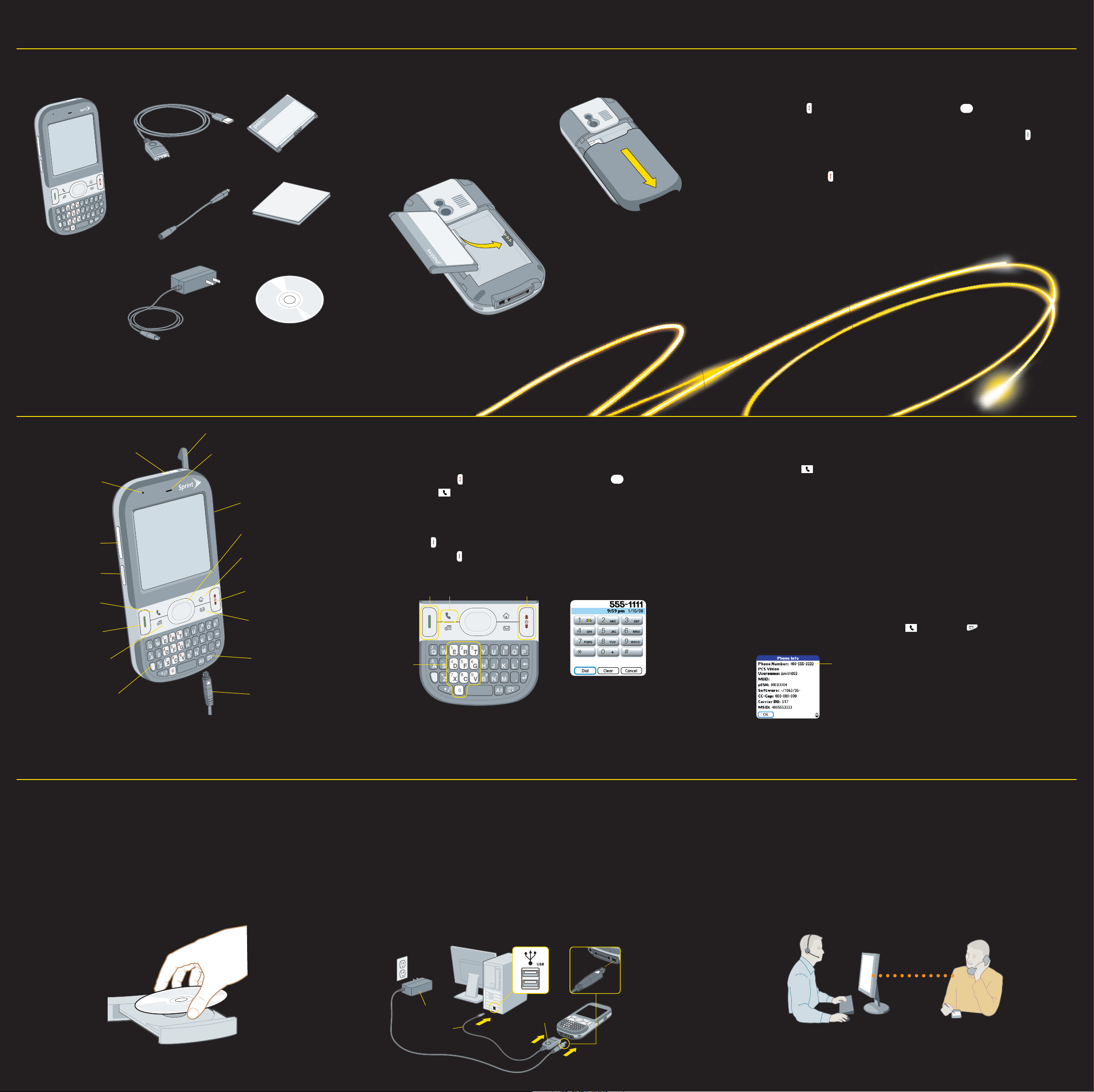
1 Prepare Your Device
Remove These Items From the Box
USB Sync Cable
Rechargeable Battery
Sprint Charger
Adapter
Printed Materials
Palm® Centro™ Smart Device
(There is no need to apply a screen
protector. A permanent screen
protector has already been applied
to your device to protect it from
scratches and dust.)
AC Charger
Palm Software Installation CD
Insert the Battery
a. Gently press the battery door and
slide it down to remove it.
b. Insert the battery.
c. Replace the battery door.
Check Your Device
Tip: If your device screen turns off while you are setting up or using your device, press
Power/End to wake up the screen and press Center to turn off Keyguard.
• If you purchased your device at a store, it is ready to use (skip ahead to “Make a Call”).
• If you purchased your device online, check to see if it is locked by pressing Talk .
- If Sprint appears in the upper-left corner of your screen, your phone is ready to use;
skip ahead to “Make a Call.”
- If Phone Off appears in the upper-left corner, turn on your device’s phone by pressing and
holding Power/End . (Then skip ahead to “Make a Call”.)
- If Locked appears in the upper-left corner, you need to unlock your device.
To unlock your device, enter the last four digits of your wireless phone number.
If this doesn't work, contact Sprint Customer Service by calling
1-800-SPRINT1 (1-800-777-4681) from another phone.
2 Make Your First Phone Call
Stylus
Make a Call
Tip: If your device screen turns off while you are setting up or using your device, press
Power/End to wake up the screen and press Center to turn off Keyguard.
a. Press Phone .
b. Enter the number you want to call.
Tip: There are two ways to enter a phone number: press the numbered keys on the
keyboard, or use the stylus to tap the onscreen buttons.
c. Press Talk to dial.
d. Press Power/End to end the call.
Numbered
Keys
Indicator Light
Volume Button
Side Button
Phone
Talk
Calendar
Ringer Switch
Option
Earpiece
IR Port
5-way Navigator
Applications
Power/End
Messaging
Menu
AC Charger
Talk
Phone
Set Up Your Voicemail
a. Press Phone .
b. On the keyboard, press and hold 1.
c. Follow the system prompts to:
• Create your password.
• Record your name announcement and your greeting.
• Choose whether to activate Skip Pass Code, which lets you access your voicemail without
entering your password. (If you do not activate Skip Pass Code, your device
uses Voicemail Pass Code, which requires you to enter your password to access
your voicemail.)
Tip: If you are concerned about unauthorized access to your voicemail account,
we recommend that you use Voicemail Pass Code.
Power/End
What’s My Phone Number?
To view your phone number, press Phone , press Menu ,
select Options, and then select Phone Info.
Look here for your
phone number
Onscreen Buttons
3 Connect to Your Computer
Install the Software
IMPORTANT: You must install the software that came with your Centro smart device.
If you are upgrading your device, be sure to synchronize one last time before you install the
new software.
a. Insert the Palm Software Installation CD into your computer’s CD drive.
b. On a Windows computer, click the link Complete Setup - HotSync Software and Palm
Desktop Software and follow the onscreen instructions to install the software. On a Mac
computer, double-click the CD icon, and then double-click PalmSoftware.pkg.
Synchronize
a. Connect your smart device to your computer.
b. When prompted to synchronize, press the Sync button on the USB sync cable.
What Does the First Synchronization Do?
The first time you synchronize, you set up a relationship between your device and
your computer that lets you easily transfer new or updated information any time you
sync. This allows you to do tasks, such as the following, with the press of a button:
• Transfer your contacts, appointments, photos, videos, and email.
• Install software.
Keyboard
Need Help With Setup?
Call 1-866-750-PALM (7256)
This service is complimentary within 90 days of purchase.
Our support staff can help you set up your smart device and get you up and running.
Please note that we can better assist you if your smart device is fully charged and
activated and you are calling from a phone other than your Centro.
Hours: Monday to Friday, 5 am to 9 pm Pacific
Saturday and Sunday, 8 am to 5 pm Pacific
AC charger
USB Sync Cable
Sync Button
We may refer you to Sprint for help with carrier-specific features, such as service plan
information or billing issues.
Offer subject to change without notice.

Want to Know More?
On your smart device
My Centro
Registration, bonus software, and support.
Press Applications and select
My Centro .
On-device User Guide
From My My Centro , select the Support tab
and then select User Guide for a specially
formatted copy of the User Guide.
Quick Tour
Introduction to many of your smart device’s
features. Press Applications and select
Quick Tour .
In the box
Getting Started
Printed introduction to the basics.
Setting Up Email Guide
Experience Sprint Power Vision
SM
On your computer
User Guide
Hundreds of pages of illustrated information,
steps, and tips.
To download the User Guide, go to
go.palm.com/centro-sprint/
The User Guide is also located on your Palm
Software Installation CD.
On the web
go.palm.com/centro-sprint/
Palm, Inc.
950 W. Maude Ave.
Sunnyvale, CA 94085
U.S.A.
Intellectual Property Notices
© Sprint Nextel. All rights reserved. No reproduction in whole or in part without prior written approval. SPRINT and other
trademarks are trademarks of Sprint Nextel.
© 2007 Palm, Inc. All rights reserved. Trademark, copyright, patent, and other intellectual property notices are set forth within
®
Palm
CentroTM Smart Device Getting Started Guide included with your device.
Disclaimer and Limitation of Liability
Palm, Inc. and its suppliers assume no responsibility for any damage or loss resulting from the use of this guide. Palm, Inc.
and its suppliers assume no responsibility for any loss or claims by third parties that may arise through the use of this
software. Palm, Inc. and its suppliers assume no responsibility for any damage or loss caused by deletion of data as
a result of malfunction, dead battery, or repairs. Be sure to make backup copies of all important data on other media to
protect against data loss.
Agency Compliance Information
Product regulatory and compliance information can be found in the Getting Started Guide.
www.palm.com/environment
406-11125-00
406-11125-00
Read This First
