Page 1
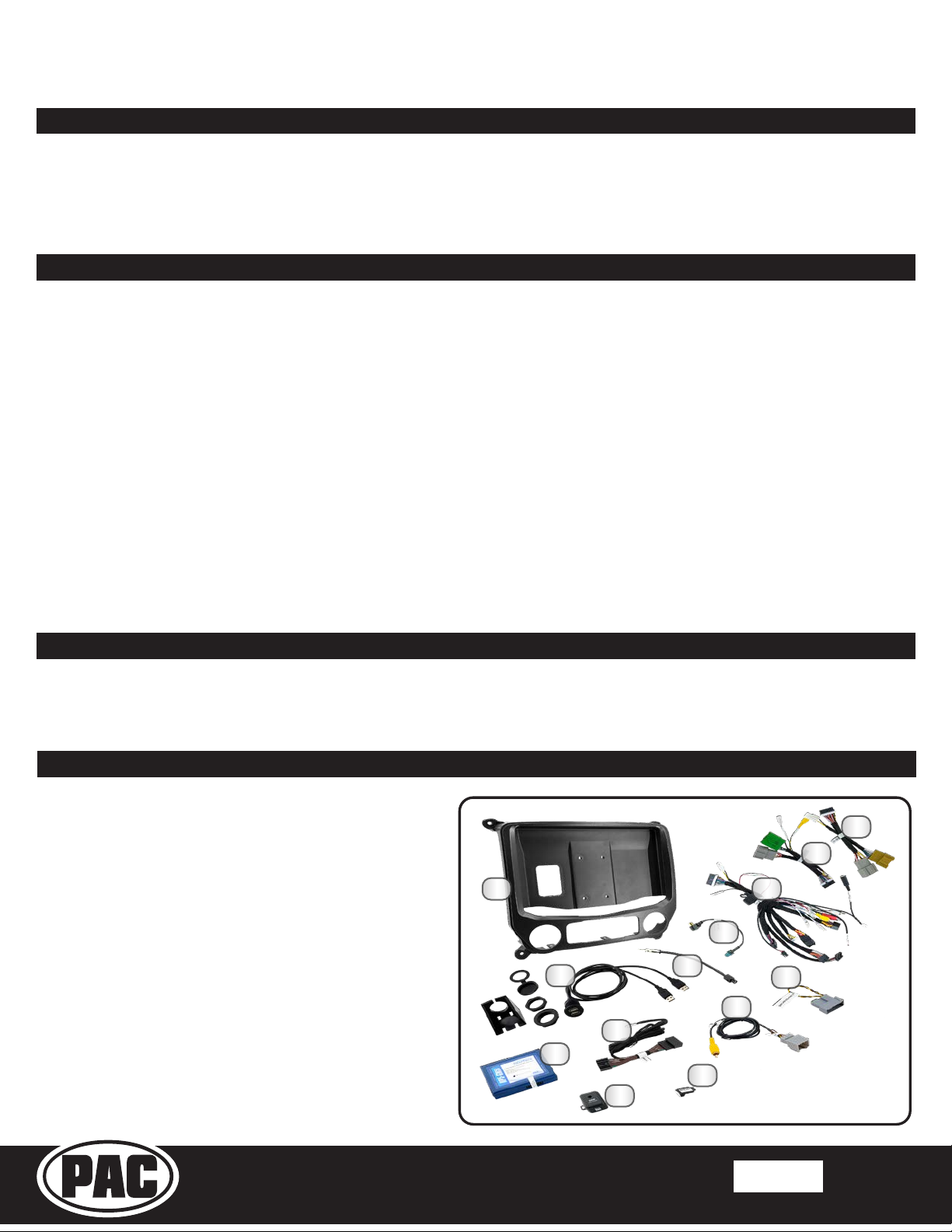
®
SR-GM14H
Stinger HEIGH10 Radio Replacement Kit
for select 2014-2019 Silverado/Sierra Truck
Introduction and Features
The SR-GM14H is a complete radio replacement kit for the installation of the Stinger HEIGH10® modular radio in Chevrolet
Silverado and GMC Sierra trucks. All modules, cables and adapters are included to retain important features of the factory system,
including: OnStar, front and rear park assist, warning chimes, factory reverse camera, steering wheel-mounted radio controls and
AM/FM reception. Plug & Play wiring harnesses allow for quick and easy installation without the need to cut or splice any wiring.
The display mounting panel allows ush mounting the 10 inch display without modifying/cutting any part of the vehicle’s sub-dash.
Important Notes
We recommend reading this manual thoroughly to familiarize yourself
with the entire process prior to beginning the installation.
1. Does not retain the following factory features:
● Factory satellite radio
● Rear seat entertainment system (RSE)
● Steering wheel control backlighting
● Factory USB Ports
2. Not compatible with vehicles equipped with Bose amplied audio system.
3. Please make your vehicle settings selections before removing the factory radio for optimal installation time. Once the radio
has been removed, the vehicle settings which are normally selected through the factory radio can be accessed and changed
by downloading and installing the PAC Vehicle Settings program from http://www.pac-audio.com/rmware
4. The Voice button can be set to activate the factory OnStar function when pressed for longer than 1.5 seconds or given
the ability to control the aftermarket radio. This option can be found in the PAC Vehicle Settings program mentioned above in
note three. The default setting for this button is to control the factory OnStar. If this button is set to control the aftermarket radio,
OnStar can still be accessed by using the mirror controls.
Recommended Tools
Plastic Panel Tool
7mm Socket
10mm Socket
Ratchet
Torx T15 Screwdriver
Small Flat-blade Screwdriver
Included Components
1. HEIGH10 Display Mounting Panel
2. Dual USB Extension (SSUSB2)
3. AM / FM Antenna Adapter (BAA22)
4. Satellite Antenna Adapter (SAT-01)
5. Main Harness (SR-GM14H-HAR-A)
6. Vehicle Side Harness B (SR-GM14H-HAR-B)
7. Vehicle Side Harness C (SR-GM14H-HAR-C)
8. Radio Replacement Interface (RP5-GM51)
9. Steering Wheel Control Harness (GM5LIN-SW-HAR)
10. Factory Rear Camera Adapter (CAM-GM51)
11. IOB Display Harness (GM5CAM-DIS-HAR)
12. Chime Module (CMX)
13. Dierential Video Adapter (RPA-VA1)
NOTE: Along with the SR-GM14H components,
additional hardware and wire harnesses from the
HEIGH10 (UN1810) kit will also be used in the
installation.
Pick Tool
Wire Feeder
7
6
1
2
9
8
12
3
13
5
4
11
10
®
© 2020 AAMP Global. All rights reserved. PAC is a Power Brand of AAMP Global.
Rev: V1
Date: 030121
Page 1
Page 2
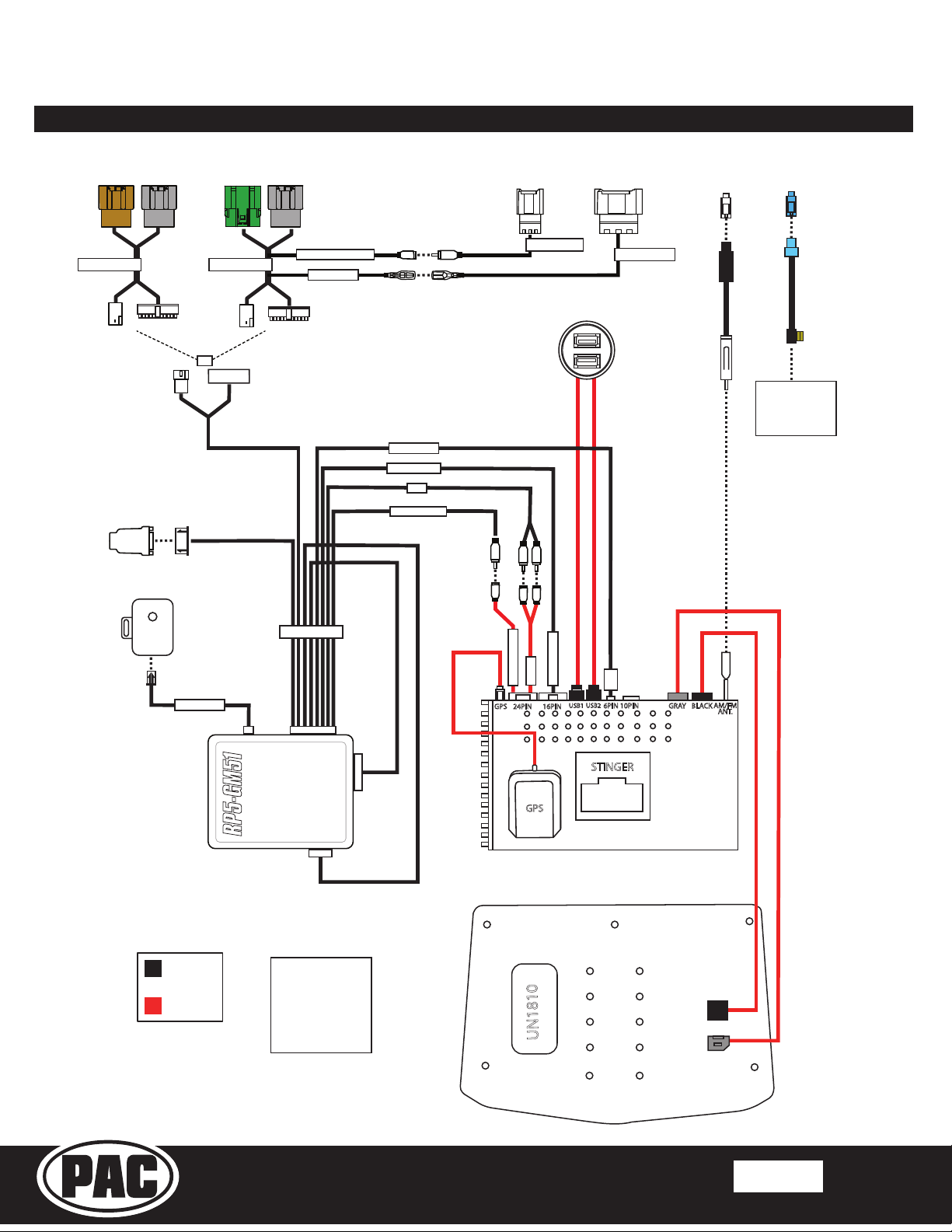
SR-GM14H
Wiring Overview
Stinger HEIGH10 Radio Replacement Kit
®
for select 2014-2019 Silverado/Sierra Truck
SR-GM14H-HAR-B
RPA-VA1
CMX
chime module
SR-GM14H-HAR-B
OR
CMX CHIME
CAM GM51 INPUT
SWC INPUT
SR-GM14H-HAR-A
6PIN RADIO
16PIN RADIO
AUX
REVERSE CAM
CAM-GM51-HAR
A/V IN
REVERSE CAM
24PIN 16PINGPS
16PIN RADIO
USB1
USB2
GM5LIN-SW-HAR
SWI
10PIN6PIN
GR AY
BLACK
AM/FM
ANT.
Connects to
SXV300 Satellite
Radio Tuner
(sold separately)
Main Harness
Connection
Stinger
Connection
®
GPS
RP5-GM51
Connections shown are
all required for full
functionality of the kit
and radio. If adding
additional components,
additional connections
will be needed.
© 2020 AAMP Global. All rights reserved. PAC is a Power Brand of AAMP Global.
UN1810
STINGER
Rev: V1
Date: 030121
Page 2
Page 3

®
SR-GM14H
Stinger HEIGH10 Radio Replacement Kit
for select 2014-2019 Silverado/Sierra Truck
Factory Radio Code
Before starting, determine the vehicle’s factory audio system by
referencing the Service Parts Identication sticker inside the
upper glove box.
One of these RPO codes will be listed:
IO3, IO4, IO5, IO6 or IOB
The installations are very similar for each type of factory audio
system, but there are dierences referenced throughout this guide.
Note: The installation shown in this guide is IO5 with factory
rear camera and steering wheel controls.
This installation manual will cover the necessary order of procedures to complete the installation
eciently and to avoid redoing any steps. The order will be as follows; Disassembly, In-Vehicle Harness
Connections and Preparation, Interface and Main Harness Connections, Display Mounting Panel
Preparation, Radio Module Preparation and Radio Unit Installation.
The installation steps shown are all required for full functionality of the radio. If adding additional
components; cameras, ampliers, satellite radio, etc., additional steps and harnesses will be needed.
Section 1: Disassembly
Part One: Center Dash Disassembly
Step 1
Remove the radio display/climate
control trim panel using a plastic
trim tool to release the retaining
clips. Unplug any wire harnesses
from the back of the trim panel, if
equipped.
Remove the four 7mm screws
securing the radio display/climate
control panel. Pull outward to
release the retaining clips.
Remove all connectors from the
back of the panel.
If equipped, remove the two
7mm screws from the CD/DVD
mechanism, remove and unplug.
(This plug will not be reconnected).
Step 3Step 2
®
© 2020 AAMP Global. All rights reserved. PAC is a Power Brand of AAMP Global.
Rev: V1
Date: 030121
Page 3
Page 4
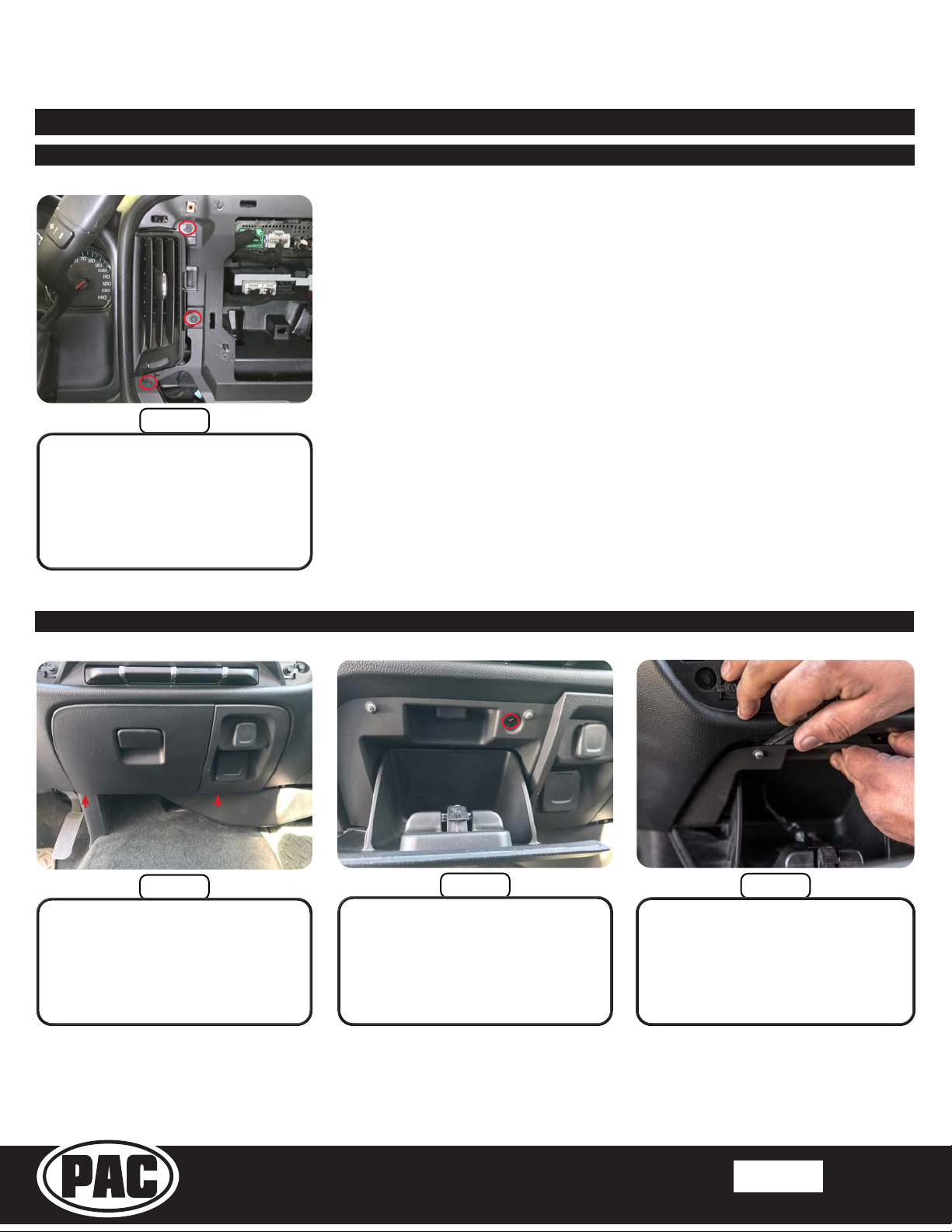
SR-GM14H
Section 1: Disassembly (cont.)
Part One: Center Dash Disassembly (cont.)
Step 4
Remove the three 7mm screws
securing the air vent on the left
side of the radio opening and
remove the vent.
Stinger HEIGH10 Radio Replacement Kit
®
for select 2014-2019 Silverado/Sierra Truck
Part Two: Lower Storage Compartment Removal
Step 1
Remove the two Torx T15 screws
from the bottom edge of the
storage compartment.
Step 2
Remove the upper Torx T15
screw inside the storage
compartment.
Step 3
Using a panel tool or similar,
release the top retaining clips and
remove the storage assembly.
®
© 2020 AAMP Global. All rights reserved. PAC is a Power Brand of AAMP Global.
Rev: V1
Date: 030121
Page 4
Page 5
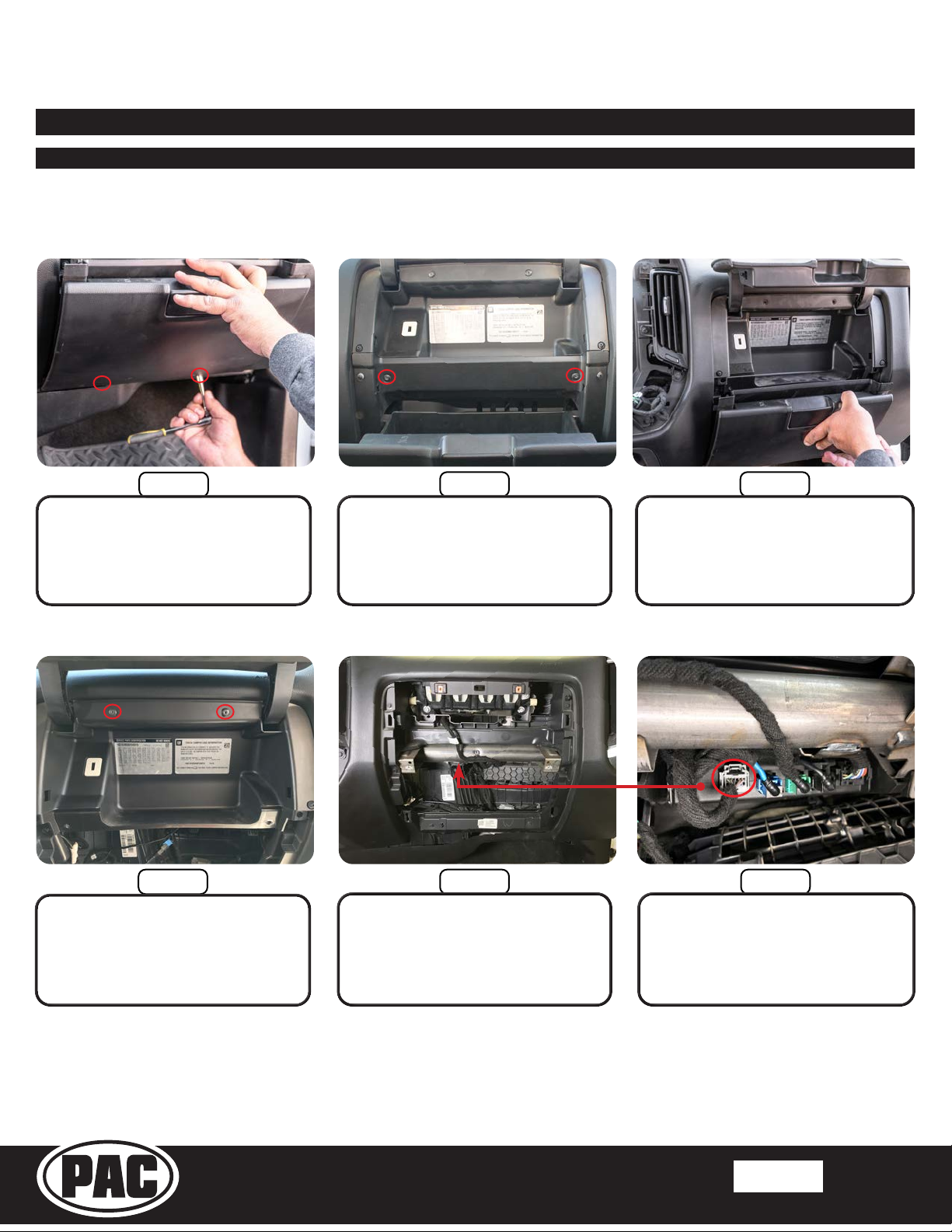
®
SR-GM14H
Stinger HEIGH10 Radio Replacement Kit
for select 2014-2019 Silverado/Sierra Truck
Section 1: Disassembly (cont.)
Part Three: Glove Box Removal (Optional)
If the vehicle is equipped with IO4, IO5 or IO6 radio AND a factory rear camera, follow the steps below to
remove the glove box. For IO3 and IOB vehicles, or no factory rear camera, proceed to Part Four.
Step 1
Remove the two Torx T15 screws
from the bottom edge of the lower
glove box.
Step 4
Remove the two Torx T15 screws
and pull to remove the upper
glove box. Unplug the factory USB
port from the backside.
Step 2
Open the upper and lower glove
box doors and remove the two
Torx T15 screws securing the
lower glove box.
Step 5
Up, behind the metal bar running
across the inner dash, locate the
HMI Module; black module with
multiple colored plugs facing down.
Step 3
Pull outward on the lower glove
box to release the retaining clips
and remove the lower glove box.
Step 6
Unplug the gray 12 pin camera
harness from the HMI module.
®
© 2020 AAMP Global. All rights reserved. PAC is a Power Brand of AAMP Global.
Rev: V1
Date: 030121
Page 5
Page 6
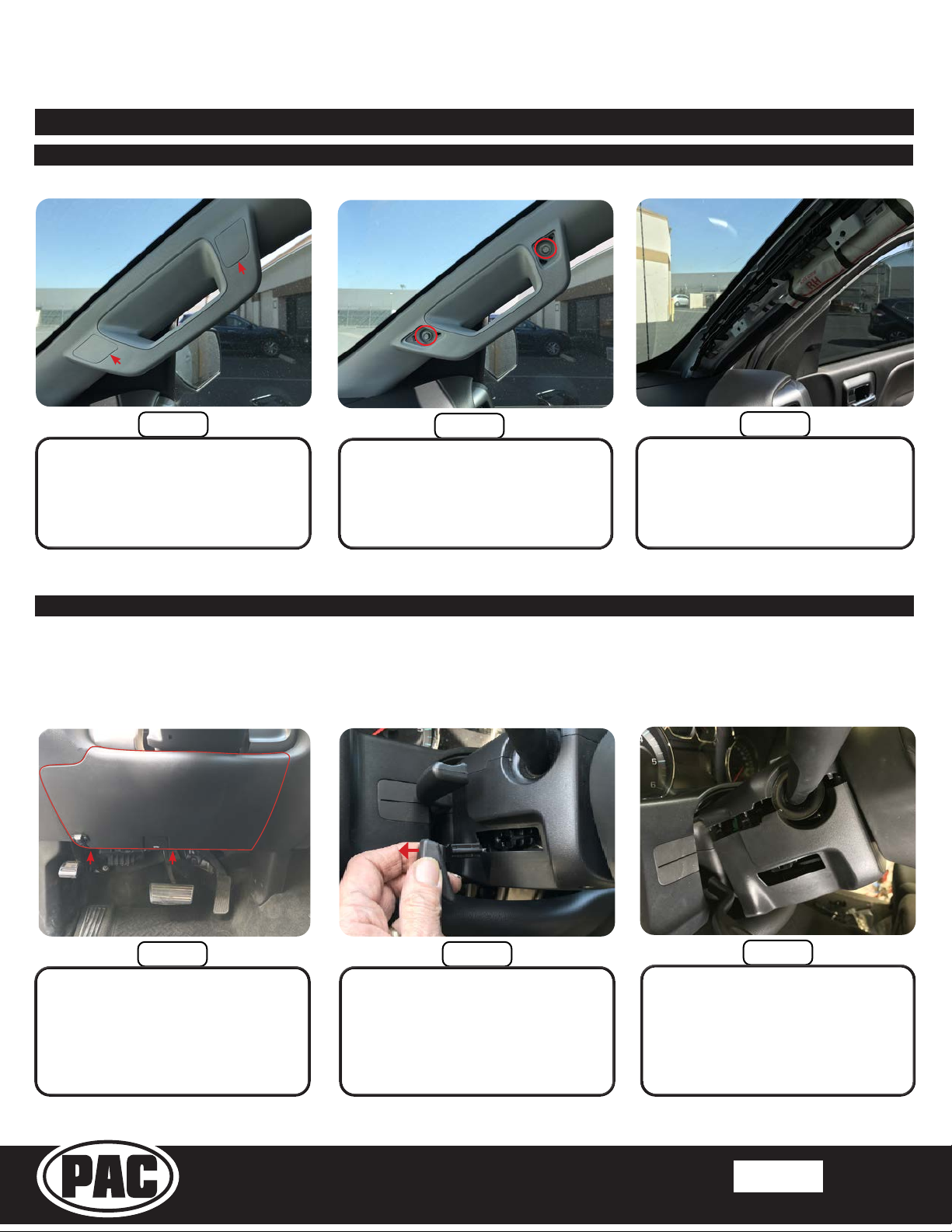
SR-GM14H
Section 1: Disassembly (cont.)
Part Four: A Pillar Removal
Stinger HEIGH10 Radio Replacement Kit
®
for select 2014-2019 Silverado/Sierra Truck
Step 1
Remove the inserts covering the
bolts on the passenger A pillar
handle.
Part Five: Lower Steering Column Cover Removal (Optional)
Remove the two 10mm bolts.
Step 2
Pull the trim panel to release the
retaining clips and remove.
Step 3
If the vehicle is equipped with IO3, IO4, IO5 or IO6 radio AND steering wheel controls, follow the steps
below to remove the lower steering column cover. For IOB vehicles or no steering wheel controls, proceed
to Section Two on next page.
Step 1
Remove the two Torx T15 screws
from the bottom edge of knee
panel below the steering column.
Pull outward to remove the panel
and lay carefully on the oor board.
®
Step 2
Remove the plastic handle from
the steering wheel tilt lever by
pulling outward, towards the
driver’s door on the handle. A trim
tool may also be used if unable to
remove by hand.
© 2020 AAMP Global. All rights reserved. PAC is a Power Brand of AAMP Global.
Step 3
Pull downward on the lower
cover on both sides to release
the locking tabs and remove the
lower cover.
Rev: V1
Date: 030121
Page 6
Page 7

®
SR-GM14H
Stinger HEIGH10 Radio Replacement Kit
for select 2014-2019 Silverado/Sierra Truck
Section 2: In-Vehicle Harness Connections and Preparation
Part One: Dual USB Extension (SSUSB2)
Apple CarPlay, Android Auto, and any Firmware Updates require access to a USB port. The SSUSB2 is designed to extend the
USB ports on the back of the HEIGH10 to where they are accessible once the radio is installed.
For this installation, the factory 12V power outlet will be replaced with the SSUSB2. You may chose to follow these steps, or
mount the USB port somewhere else in the vehicle. Please note, the factory USB ports will no longer function after the factory
radio is removed.
Step 1
From the backside of the lower
storage compartment, remove the
metal insert from the power outlet
by releasing the two retaining clips
with a small pick and pushing out
the front side.
Remove the plastic sleeve by
depressing the two tabs and
pushing out the front.
Step 4
Step 3Step 2
Install the optional USB cover and
feed the USB cables through the
front of the panel. Secure with the
anged nut and then lock with the
lock nut.
Route the USB cables up and out
of the right side opening at the
rear of the CD/DVD opening.
®
© 2020 AAMP Global. All rights reserved. PAC is a Power Brand of AAMP Global.
Rev: V1
Date: 030121
Page 7
Page 8

®
SR-GM14H
Stinger HEIGH10 Radio Replacement Kit
for select 2014-2019 Silverado/Sierra Truck
Section 2: In-Vehicle Harness Connections and Preparation (cont.)
Part Two: Factory Rear Camera Retention Harness (CAM-GM51-HAR)
If the vehicle is equipped with IO4, IO5 or IO6 radio AND a factory rear camera, follow the steps below to
install the factory camera retention harness behind the glove box. For IO3 and IOB vehicles, or no factory
rear camera, proceed to Part Four.
Step 1
Plug the gray 12 pin camera
harness from the HMI module into
the CAM-GM51-HAR.
Part Three: Steering Wheel Control (SWC) Retention Harness (GM5LIN-SW-HAR)
Route the yellow RCA end of
the camera cable to the radio
opening. Secure plug and cable
Step 2
with zip ties.
Route the camera RCA out of the
left side opening at the rear of the
Step 3
CD/DVD opening.
If the vehicle is equipped with IO4, IO5 or IO6 radio AND steering wheel controls, follow the steps below to
install the SWC retention harness at the steering column. For IO3 and IOB vehicles, or no steering wheel
controls, proceed to Part Four.
Step 1
Locate and unplug the black 10
pin connector located on the
underside of the steering column.
®
Step 2
Plug the male connector into the
female end of the GM5LIN-SW-
HAR and plug the GM5LIN-SW-
HAR male end into the female
connector on the steering column.
© 2020 AAMP Global. All rights reserved. PAC is a Power Brand of AAMP Global.
Secure the T-harness to the factory
the radio opening, securing with zip
Step 3
wire harness. Route the 50” single
lead from the GM5LIN-SW-HAR to
ties.
Rev: V1
Date: 030121
Page 8
Page 9

SR-GM14H
Section 2: In-Vehicle Harness Connections and Preparation (cont.)
Part Three: Steering Wheel Control (SWC) Retention Harness (cont.)
Step 4
Route the steering wheel control
lead into the CD/DVD area
through the left side opening in the
rear of the cavity.
Stinger HEIGH10 Radio Replacement Kit
®
for select 2014-2019 Silverado/Sierra Truck
Part Four: GPS Antenna
The GPS antenna is required for proper operation of Apple CarPlay and Android Auto, in addition to the optional GPS if
installed. The GPS antenna is included in the HEIGH10 hardware.
Step 1
Position the GPS antenna and
route the antenna cable down
into the glove box area. Replace
the A pillar panel and ensure the
cable does not interfere or get
pinched.
Continue routing the GPS cable
across the inner dash towards the
radio opening securing with zip ties.
Step 2
Step 3
Route the GPS cable into the CD/
DVD area through the right side
opening at the rear of the cavity.
®
© 2020 AAMP Global. All rights reserved. PAC is a Power Brand of AAMP Global.
Rev: V1
Date: 030121
Page 9
Page 10

SR-GM14H
Section 2: In-Vehicle Harness Connections and Preparation (cont.)
Part Five: Vehicle Side Plug Relocation and Antenna Adapter
Stinger HEIGH10 Radio Replacement Kit
®
for select 2014-2019 Silverado/Sierra Truck
Step 1
Unplug the Green and Gray
or Mustard and Gray (IOB)
connectors from the factory tuner
and re-route them down and
through the left opening of the
lower CD/DVD area.
Unplug the Black antenna cable
from the factory tuner and re-route
it down and through the right side
opening of the lower CD/DVD area.
Step 2 Step 3
Section 3: Interface and Main Harness Connections and Preparation
Part One: RP5-GM51 Radio Interface Connections
Connect the BAA22 Antenna
adapter to the factory antenna.
1 2
3
x
x
4
Step 1
Using a small at-blade
screwdriver or similar, set the
Radio Select Dial on the side of
the RP5-GM51 to Number 4.
®
Remove the warning sticker on
Vehicle Connections port on the
other side of the RP5-GM51
module.
© 2020 AAMP Global. All rights reserved. PAC is a Power Brand of AAMP Global.
Step 3Step 2
Connect the four connectors from
the SR-GM14H-HAR-A Main
Harness to the indicated ports on
the RP5-GM51 module.
Rev: V1
Date: 030121
Page 10
Page 11

SR-GM14H
Section 3: Interface and Main Harness Connections and Preparation
Part Two: Main Harness Connections (SR-GM14H-HAR-A)
Stinger HEIGH10 Radio Replacement Kit
®
for select 2014-2019 Silverado/Sierra Truck
Step 4A
For IO3, IO4, IO5 and IO6 radios,
connect the white 2-pin and the
black 18-pin of the SR-GM14H-
HAR-B to the Main Harness.
Step 6
OR
For IOB radios, connect the white
2-pin and the black 18-pin of the
SR-GM14H-HAR-C to the Main
HEIGH10
24 Pin AV Harness
Step 4B
Harness.
Step 5
Plug the 6-pin lead on the Main
Harness into the RPA-VA1.
Connect the male and female ends
of the Light Green leads together.
Step 7
Connect the HEIGH10’s 24 pin AV
Harness AUX IN to AUX on the
Main Harness. Connect REVERSE
CAMERA IN to REVERSE CAM.
®
© 2020 AAMP Global. All rights reserved. PAC is a Power Brand of AAMP Global.
Connect the CMX Chime Module to
the 2 pin CMX Chime connector on
the Main Harness.
Rev: V1
Date: 030121
Page 11
Page 12

SR-GM14H
Section Four: Display Mounting Panel Preparation
Part One: Transferring the Climate Controls
With the factory radio display /
climate control panel face down,
apply slight pressure to the front
of the controls while releasing the
locking tabs around the perimeter.
Once all the clips are released,
remove the climate controls from
the factory bezel.
Stinger HEIGH10 Radio Replacement Kit
®
for select 2014-2019 Silverado/Sierra Truck
Step 2Step 1 Step 3
Align the controls in the HEIGH10
mounting panel and push to seat
and lock all the retaining clips.
Part Two: Mounting the Display
Insert the display into the front of
the mounting panel and carefully
turn the panel over while holding
Step 1
the display in place.
Step 2
Attach the display to the panel
using four M4 x 10 screws from
the HEIGH10 hardware pack.
®
© 2020 AAMP Global. All rights reserved. PAC is a Power Brand of AAMP Global.
Rev: V1
Date: 030121
Page 12
Page 13

SR-GM14H
Section Five: Radio Module Preparation
Part One: Radio Module Side Brackets
Stinger HEIGH10 Radio Replacement Kit
®
for select 2014-2019 Silverado/Sierra Truck
90° Bend
Cut
From the HEIGH10 hardware,
mark the two metal brackets as
shown above. Make a 90° bend
at the solid line and cut along the
dotted line.
Bracket Spacer
Step 2Step 1 Step 3
Save the cut o end pieces; they
will be used as spacers. From the
HEIGH10 hardware, four M5 x 10
screws will be used to attach the
brackets.
BracketSpacer
Align one of the 90° side brackets
to the left side as shown. Bracket,
then spacer and attach with two
M5x10 screws in the locations
shown.
Step 4 Step 5
Align the other 90° bracket to
the right side as shown. Bracket,
then spacer and attach with two
M5x10 screws in the locations
shown.
®
© 2020 AAMP Global. All rights reserved. PAC is a Power Brand of AAMP Global.
From the HEIGH10 box, connect
the LVDS (Blue USB) and 10
pin display cables to the Radio
Module.
Rev: V1
Date: 030121
Page 13
Page 14

SR-GM14H
Section 5: Radio Unit Installation
Part One: In-Vehicle Harness and Cabling Connections
1
Stinger HEIGH10 Radio Replacement Kit
®
for select 2014-2019 Silverado/Sierra Truck
2
3
Step 1A
IO3, IO4, IO5, IO6: Connect
the Green and Gray vehicle
side plugs (1) on the RP5 Main
Harness to the matching plugs in
the vehicle.
IO4, IO5, IO6: If equipped,
connect the Yellow CAM-51 Input
RCA to CAMERA RCA (2) and
connect the male green/black
SWC Input to the female SWC
lead (3).
OR
1
Step 1B
IOB: Connect the Mustard and
Gray vehicle side plugs (1) on
the RP5 Main Harness to the
matching plugs in the vehicle.
Step 2
After the two vehicle side
plugs are connected, push the
connectors back into the rear
access hole as far as possible
to make room for when the radio
module is installed.
Step 3
Temporarily place the RP5-GM51
module inside the CD/DVD
cavity while making the following
connections to the HEIGH10
Radio Module.
®
© 2020 AAMP Global. All rights reserved. PAC is a Power Brand of AAMP Global.
1
Step 4
Plug in the two USB cables (1)
and the GPS antenna (2).
2
1
2
Step 5
Plug in the HEIGH10’s 16 pin
Main Harness (1) and 24 pin A/V
Harness (2).
Rev: V1
Date: 030121
Page 14
Page 15

SR-GM14H
Section 5: Radio Unit Installation (cont.)
Part One: In-Vehicle Harness and Cabling Connections (cont.)
1
2
Stinger HEIGH10 Radio Replacement Kit
®
for select 2014-2019 Silverado/Sierra Truck
Connect the radio side of BAA22
HEIGH10’s AM/FM antenna input.
Plug in the 6 pin SWC / EXT IR
These are the connections for a typical installation. If adding additional cameras,
ampliers or satellite radio, those connections should be made at this point, before
Part Two: Radio Unit Mounting
Step 6
Antenna Adapter (1) to the
harness (2).
mounting the radio module.
Step 7
2018-19 IOB Only: Plug the 20
pin harness that was removed
from the factory display into the
GM5CAM-DIS-HAR.
With the Chime Module and both
display cables routed over the top,
place the RP5 interface on top of
the radio module and slide it into
CD/DVD cavity as noted in Step 2.
®
© 2020 AAMP Global. All rights reserved. PAC is a Power Brand of AAMP Global.
Step 2Step 1 Step 3
The plastic panel in front of the
CD/DVD cavity is narrower than
the cavity itself and will prevent
the side bracket screws from
passing. The side bracket screws
will need be angled up and over
this panel as it is put in place.
Once in place, secure the radio
assembly with two 7mm screws.
Zip tie the Chime Module in
a suitable location. Use the
supplied two-sided tape to secure
the RP5 interface to the top of the
radio module.
Rev: V1
Date: 030121
Page 15
Page 16

SR-GM14H
Section 5: Radio Unit Installation (cont.)
Part Two: Radio Unit Mounting (cont.)
Stinger HEIGH10 Radio Replacement Kit
®
for select 2014-2019 Silverado/Sierra Truck
Before reassembly, it is
recommended to power up the radio
and check the chime volume* and
all other functionality...
Volume, Balance, Fade
AM/FM Reception
Bluetooth
USB
Apple Carplay
Step 5Step 4
Android Auto
Camera(s)
Plug the two display cables into
the back of the HEIGH10 display.
Re-connect the factory climate
control connector to the climate
controls.
Place the mounting panel in place
and temporarily secure it with two
7mm screws.
* The Chime Module has a 4
position volume selector on the
side. Setting 1 being the loudest
and 4 being the quietest.
Product Updates (Firmware)
Firmware Updates (RadioPRO)
The RadioPRO PC app will allow you to update the interface modules with new rmware as it becomes available. Please visit
www.PAC-audio.com/rmware to download available updates.
To update an interface module, open the RadioPRO PC app, connect the interface to your PC via a micro USB cable, and select
”Firmware” and then “Update Firmware”.
Now, select “Select File”. Finally, browse to the place where you saved the le, and select it. This will begin the updating
process. Once nished, disconnect the interface from the PC.
Firmware Updates (Stinger Radio and PAC Application APK)
To update the HEIGH10 radio rmware and PAC Application APK rmware, refer to the HEIGH10 product page:
www.stingerelectronics.com/products/heigh10
®
© 2020 AAMP Global. All rights reserved. PAC is a Power Brand of AAMP Global.
Rev: V1
Date: 030121
Page 16
Page 17

®
SR-GM14H
Stinger HEIGH10 Radio Replacement Kit
for select 2014-2019 Silverado/Sierra Truck
Reset / Restoring Interface Factory Settings
You can restore the RadioPRO interface module to factory default settings by pressing and holding the programming button
on the side of the module until the status LED starts blinking red. Once the LED starts blinking red, release the button. You
must release the button while the LED is blinking red in order to perform the reset. This reset will restore all settings to factory
defaults.
Technical Support
Email: support@PAC-audio.com
Phone: 866-931-8021
International: 727-592-5991
®
© 2020 AAMP Global. All rights reserved. PAC is a Power Brand of AAMP Global.
Rev: V1
Date: 030121
Page 17
