Page 1
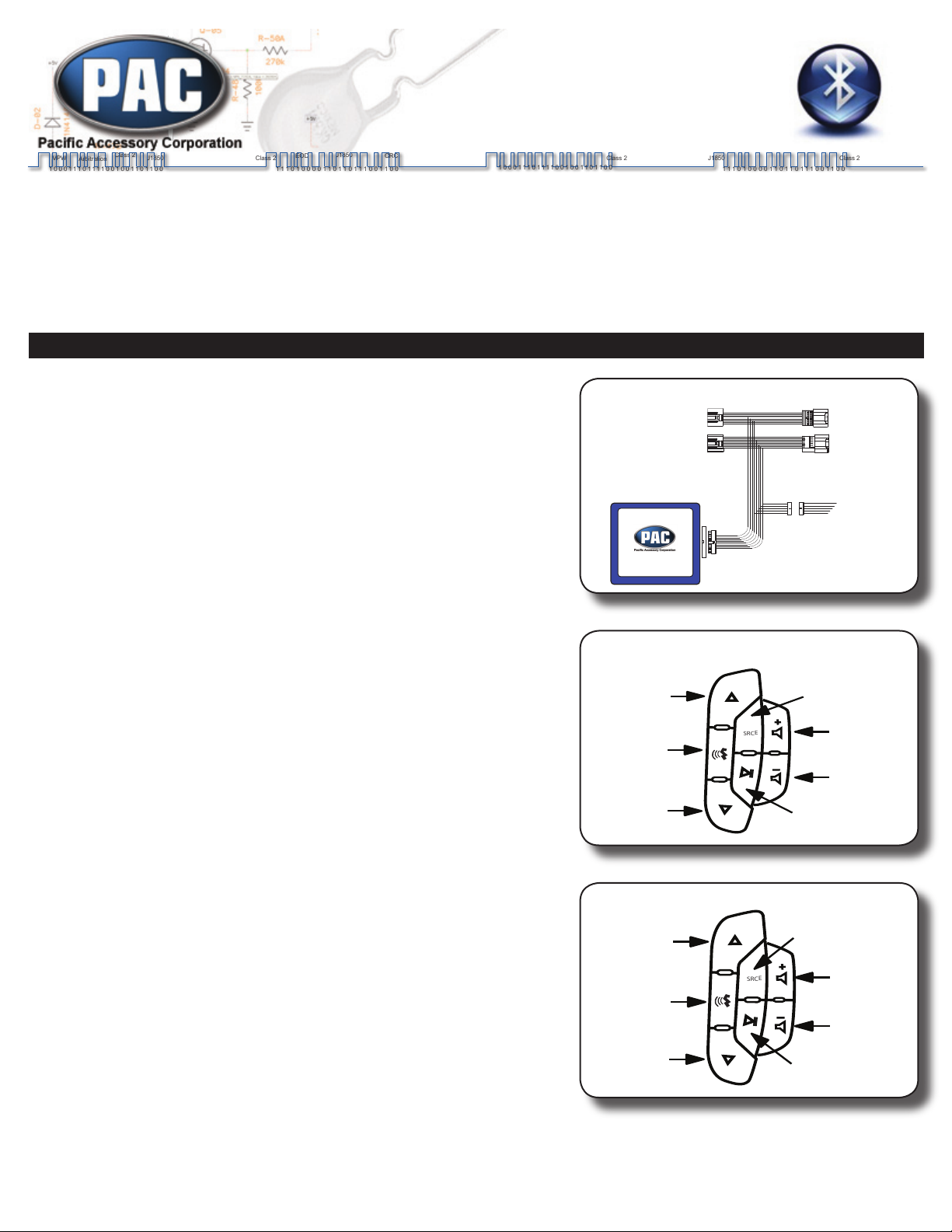
J1850
Class 2
VPW
Class 2
J1850
1 0 00 1 1 10 1 11 1 0 0 1 00 1 1 0 11 0 0
1 1 1 0 1 0 0 0 0 1 1 0 1 1 0 1 1 1 0 0 1 1 0 0
Arbitration
EOD
CRC
1 0 0 0 1 11 0 11 1 1 0 0 1 0 0 1 1 0 1 1 0 0
1 1 1 0 1 0 0 0 0 1 1 0 1 1 0 1 1 1 0 0 1 1 0 0
Class 2
Class 2
J1850
J1850
Class 2
VPW
Class 2
J1850
1 0 00 1 1 10 1 11 1 0 0 1 00 1 1 0 11 0 0
1 1 1 0 1 0 0 0 0 1 1 0 1 1 0 1 1 1 0 0 1 1 0 0
Arbitration
EOD
CRC
1 0 0 0 1 11 0 11 1 1 0 0 1 0 0 1 1 0 1 1 0 0
1 1 1 0 1 0 0 0 0 1 1 0 1 1 0 1 1 1 0 0 1 1 0 0
Class 2
Class 2
J1850
BLU-GM29
BLU-GM29
GM LAN 29bit Universal
Bluetooth Integration Interface
To VehicleTo Factory Radio
EGO2SPLIT
Harness
To EGO TALK
SPLITGM29 Harness
Connection Diagram
SRCE
Voicedial
End Call
Answer Call/
Privacy Mode
Press & hold to
enable/disable
Bluetooth controls
OnStar/Mute
Press and hold to
switch between
volume functions:
Function 1 - Phone volume
Function 2 - Radio volume
Phone Controls
Volume Up
Volume Down
SRCE
Track Up
Toggle between
Phone & A2DP
controls
Play/Pause
Press & hold to
enable/disable
Bluetooth controls
OnStar/Mute
Press and hold to
switch between
functions:
Function 1 - Phone volume
Function 2 - Radio volume
A2DP Controls
Volume Up
Volume Down
GM LAN 29bit
Universal Bluetooth
Integration Interface
The BLU-GM29 is a universal Bluetooth integration interface designed to work with multiple aftermarket
Bluetooth kits. By utilizing the OnStar commands found in 29bit GM LAN vehicles, the BLU-GM29 allows
your phone audio to be heard through the vehicle’s speakers and gives you control of the EGO TALK,
Parrot CK3000 & Motorola IHF1000/IHF1700 through the factory steering wheel controls. The BLU-GM29
is designed to be a plug-and-play interface with these kits, however it can be used with any aftermarket
Bluetooth kit (hardwire connections required). Please see below for all installation and control
instructions.
EGO TALK
Installing the BLU-GM29 with the EGO TALK: Plug the 12-pin connector on the
supplied EGO2SPLIT harness into the 12-pin receptacle on the SPLITGM29 harness.
Plug the free ends of the EGO2SPLIT harness into the EGO TALK control box. This
must be done BEFORE the SPLITGM29 harness is connected to the vehicle. Please
note that the BLU-GM29 does not support A2DP streaming audio. If you want to
enable the A2DP streaming audio out of the EGO TALK, the purchase of a seperate
vehicle specic auxiliary input is required.
Controlling the EGO TALK with the BLU-GM29:
To turn Bluetooth controls on or off, press and hold the Source button on the steering
wheel. After one second you will hear either one or two conrmation chimes. You MUST
release the button as soon as you hear the chime. If you do not release the button
within one second after the chime is heard the button will revert to it’s factory function of
changing the source. One chime indicates that the Bluetooth controls are on; two chimes
indicates that the Bluetooth controls are off.
When the Bluetooth controls are activated, the driver information center will display “BT
Control ON”. Whenever a call is incoming or active, the steering wheel controls automatically switch to Bluetooth control.
When the Bluetooth controls are de-activated or a call is ended, the driver information
center will display “BT Control Off”. Once a call is ended the steering wheel controls
automatically switch back to their factory functions.
Volume Control/Level Matching:
This feature is very important for matching the volume level of the EGO kit to the
radio. When you rst install the EGO kit with the BLU-GM29 the volume may be
very loud and distorted. The volume controls on the steering wheel have two functions
while in the “BT Control On” mode. Press and hold the OnStar/Mute button until a beep
is heard to toggle between the two functions.
Function 1 (Radio Volume):The default setting for the volume controls on the steering
wheel will adjust the volume of the radio.
Function 2 (EGO Volume): The volume controls on the steering wheel will adjust the
volume of the EGO kit.
By switching between radio volume and EGO kit volume, you can now adjust the volumes and match them to an acceptable level. Once the
volume level of the EGO kit is set you should not have to change it again as all other
volume control can be done though the radio or the phone itself.
To Enter Volume Control Mode:
1. Must be in “BT Control On” Mode
2. Press & hold the OnStar/Mute button until a beep is heard. The driver
information center will display “BT Volume On”
3. The volume buttons on the steering wheel will now control the EGO volume
4. Repeat #2 to turn off Bluetooth volume controls
A2DP Controls:
If you are also using the A2DP audio output of the EGO kit (seperate auxiliary input
required), you can use the steering wheel controls to track up or play/pause. In order to
utilize the A2DP controls, the steering wheel controls must be set to “BT Control ON”.
Now press the down arrow on the steering wheel to toggle between A2DP or Phone
controls.
07-07-09
techsupport@pac-audio.com • Voice: 866-931-8021 • Fax: 714-835-3233 • www.pac-audio.com
Pacic Accessory Corporation - Santa Ana, CA 92705
Page 1
Page 2
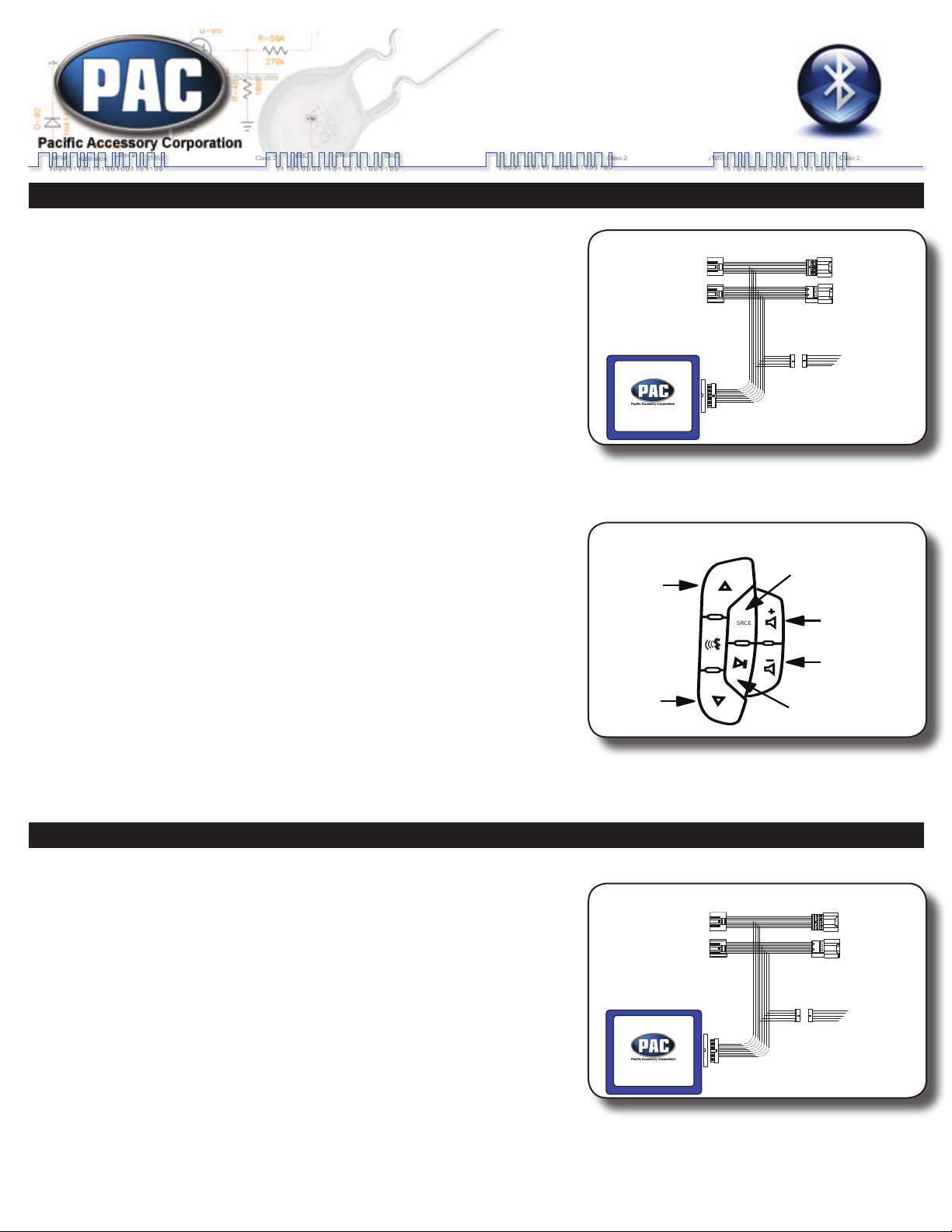
J1850
Class 2
VPW
Class 2
J1850
1 0 00 1 1 10 1 11 1 0 0 1 00 1 1 0 11 0 0
1 1 1 0 1 0 0 0 0 1 1 0 1 1 0 1 1 1 0 0 1 1 0 0
Arbitration
EOD
CRC
1 0 00 1 1 10 1 11 1 0 0 1 00 1 1 0 11 0 0
1 1 1 0 1 0 0 0 0 1 1 0 1 1 0 1 1 1 0 0 1 1 0 0
Class 2
Class 2
J1850
SRCE
Menu
End Call
Answer Call/
Privacy Mode
Press & hold to
enable/disable
Bluetooth controls
Rotary Knob
Clockwise
Rotary Knob
Counter-Clockwise
Phone Controls
BLU-GM29
GM LAN 29bit Universal
Bluetooth Integration Interface
To VehicleTo Factory Radio
PARROT2SPLIT
Harness
To Parrot CK3000
SPLITGM29 Harness
Connection Diagram
BLU-GM29
GM LAN 29bit Universal
Bluetooth Integration Interface
To VehicleTo Factory Radio
MOTO2SPLIT
Harness
To Motorola
IHF1000/1700
SPLITGM29 Harness
Connection Diagram
Parrot CK3000
Installing the BLU-GM29 with the Parrot CK3000: If you are installing the BLU-
GM29 into a vehicle that is not equipped with factory steering wheel controls, the
controller that came with the Parrot MUST be used. Please see the section below
on “All Other Bluetooth Kits” for hard-wiring information. Otherwise, plug the 12-
pin connector on the supplied PARROT2SPLIT harness into the 12-pin receptacle on
the SPLITGM29 harness. Plug the free ends of the PARROT2SPLIT harness into the
Parrot CK3000 control box. This must be done BEFORE the SPLITGM29 harness is
connected to the vehicle.
Controlling the Parrot CK3000 with the BLU-GM29:
To turn Bluetooth controls on or off, press and hold the Source button on the steering
wheel. After one second you will hear either one or two conrmation chimes. You MUST
release the button as soon as you hear the chime. If you do not release the button
within one second after the chime is heard the button will revert to it’s factory function
of changing the source. One chime indicates that the Bluetooth controls are on; two
chimes indicates that the Bluetooth controls are off.
When the Bluetooth controls are activated, the driver information center will display
“BT Control ON”. Whenever a call is incoming or active, the steering wheel controls
automatically switch to Bluetooth control. If you would like to access the features menu
of the Parrot CK3000 you MUST activate Bluetooth controls before this can be done.
When the Bluetooth controls are de-activated or a call is ended, the driver information
center will display “BT Control Off”. Once a call is ended the steering wheel controls
automatically switch back to their factory functions.
Volume Control/Level Matching:
It is very important that you match the volume level of the Parrot kit to the radio.
When you rst install the Parrot kit with the BLU-GM29 the volume may be very
loud and distorted. While in the “BT Control On” mode, the volume controls on the
steering wheel will act exactly like the rotary knob on the Parrot control unit. This allows
you to scroll through the Parrot menus and access the volume setting along with other
features. To match the volume levels, press and hold the Source button on the steering
wheel until a beep is heard. Press the “Play/Pause” button on the steering wheel, you
should hear the Parrot kit’s menu prompt. Use the volume controls on the steering
wheel to scroll through the choices until the Parrot kit says “Volume”. Press the “Play/
Pause” button on the steering wheel to select volume adjustment. You can now adjust
the volumes and match them to an acceptable level (the radio volume must be adjusted
by the volume knob on the radio).Once the volume level of the Parrot kit is set you
should not have to change it again as all other volume control can be done though the
radio or the phone itself.
Motorola IHF1000/1700
Installing the BLU-GM29 with the Motorola IHF1000/1700: Plug the 12-pin connector on the supplied MOTO2SPLIT harness into the
12-pin receptacle on the SPLITGM29 harness. Plug the free ends of the MOTO2SPLIT
harness into the Motorola IHF1000/1700 control box. This must be done BEFORE the
SPLITGM29 harness is connected to the vehicle.
Controlling the Motorola IHF1000/1700 with the BLU-GM29:
To turn Bluetooth controls on or off, press and hold the Source button on the steering
wheel. After one second you will hear either one or two conrmation chimes. You MUST
release the button as soon as you hear the chime. If you do not release the button
within one second after the chime is heard the button will revert to it’s factory function of
changing the source. One chime indicates that the Bluetooth controls are on; two chimes
indicates that the Bluetooth controls are off.
When the Bluetooth controls are activated, the driver information center will display
“BT Control ON”. Whenever a call is incoming or active, the steering wheel controls
automatically switch to Bluetooth control. If you would like to access the features menu
of the Motorola IHF1000/1700 you MUST activate Bluetooth controls before this can be
done.
When the Bluetooth controls are de-activated or a call is ended, the driver information center will display “BT Control Off”. Once a call is
ended the steering wheel controls automatically switch back to their factory functions.
07-07-09
techsupport@pac-audio.com • Voice: 866-931-8021 • Fax: 714-835-3233 • www.pac-audio.com
Pacic Accessory Corporation - Santa Ana, CA 92705
Page 2
Page 3

J1850
Class 2
VPW
Class 2
J1850
1 0 00 1 1 10 1 11 1 0 0 1 00 1 1 0 11 0 0
1 1 1 0 1 0 0 0 0 1 1 0 1 1 0 1 1 1 0 0 1 1 0 0
Arbitration
EOD
CRC
1 0 0 0 1 11 0 11 1 1 0 0 1 0 0 1 1 0 1 1 0 0
1 1 1 0 1 0 0 0 0 1 1 0 1 1 0 1 1 1 0 0 1 1 0 0
Class 2
Class 2
J1850
Volume Control/Level Matching:
SRCE
Menu
End Call
Answer Call/
Privacy Mode
Press & hold to
enable/disable
Bluetooth controls
OnStar/Mute
Press and hold to
switch between
volume functions:
Function 1 - Phone volume
Function 2 - Radio volume
Phone Controls
Volume Up
Volume Down
14 Pin Molex
(wire insertion side)
1
7
8
14
Pin # Functio n C o lo r
1 G ro u n d (-) Bla c k
2 M ute In p ut (- ) Yello w /R e d
3 n /a
4 n /a
5 n /a
6 n /a
7 A u d io In p u t (+) W h ite /B lue
8 B a tte ry 1 2v Yello w
9 A c c 12v R e d
10 n /a
11 n /a
12 n /a Bla c k
13 n /a
14 A u d io In p u t (-) Bla c k/W hite
BLU-GM29
GM LAN 29bit Universal
Bluetooth Integration Interface
To VehicleTo Factory Radio
EGO2SPLIT
Harness
See Below
for wiring
information.
SPLITGM29 Harness
Connection Diagram
This feature is very important for matching the volume level of the Motorola kit to
the radio. When you rst install the Motorola kit with the BLU-GM29 the volume
may be very loud and distorted. The volume controls on the steering wheel have two
functions while in the “BT Control On” mode. Press and hold the OnStar/Mute button until
a beep is heard to toggle between the two functions.
Function 1 (Radio Volume):The default setting for the volume controls on the steering
wheel will adjust the volume of the radio.
Function 2 (Motorola Volume): The volume controls on the steering wheel will adjust the
volume of the Motorola kit.
By switching between radio volume and Motorola kit volume, you can now adjust the
volumes and match them to an acceptable level. Once the volume level of the Motorola
kit is set you should not have to change it again as all other volume control can be done
though the radio or the phone itself.
To Enter Volume Control Mode:
1. Must be in “BT Control On” Mode
2. Press & hold the OnStar/Mute button until a beep is heard. The driver information center will display “BT Volume On”
3. The volume buttons on the steering wheel will now control the Motorola volume
4. Repeat #2 to turn off Bluetooth volume controls
All Other Bluetooth Kits
Installing the BLU-GM29 with other Bluetooth kits: If you are installing the BLUGM29 with any Bluetooth kit other than the EGO TALK, Parrot CK3000 or Motorola
IHF1000/1700 you will have to cut the 14-pin plug off of the EGO2SPLIT harness and
hardwire the unit to the Bluetooth kit. Please note that the steering wheel controls WILL
NOT function and you MUST use the controller with any Bluetooth kit other than the EGO
TALK, Parrot CK3000 or Motorola IHF1000/1700.
Cut the 14 pin connector off of the EGO2SPLIT harness and wire it directly to the
Bluetooth kit. Once all connections are made and secured, plug the 12-pin connector
on the supplied EGO2SPLIT harness into the 12-pin receptacle on the SPLITGM29
harness. This must be done BEFORE the SPLITGM29 harness is connected to the
vehicle.
When the Bluetooth kit is active the driver information center will display “BT
Connected”. Once the Bluetooth kit has been de-activated the driver information center
will display “BT Off”.
07-07-09
techsupport@pac-audio.com • Voice: 866-931-8021 • Fax: 714-835-3233 • www.pac-audio.com
Pacic Accessory Corporation - Santa Ana, CA 92705
Page 3
Page 4

J1850
Class 2
VPW
Class 2
J1850
1 0 00 1 1 10 1 11 1 0 0 1 00 1 1 0 11 0 0
1 1 1 0 1 0 0 0 0 1 1 0 1 1 0 1 1 1 0 0 1 1 0 0
Arbitration
EOD
CRC
1 0 00 1 1 10 1 11 1 0 0 1 00 1 1 0 11 0 0
1 1 1 0 1 0 0 0 0 1 1 0 1 1 0 1 1 1 0 0 1 1 0 0
Class 2
Class 2
J1850
Installation/Compatibility Notes
1. If you are in a BLU-GM29 call and OnStar is activated, the driver information center will display “Call” and beeps can be heard through the
speaker. If you want to answer the OnStar call/prompt, you MUST end the active call on the BLU-GM29.
2. In Cadillac SRX and other vehicles not equipped with a “play/pause” button on the SWC :
a. Parrot kit will have to be hardwired and Parrot controller must be used.
b. Must use controller with Motorola IHF1000/1700.
3. In cars without steering wheel controls: Only the EGO TALK & IHF1000/1700 will be plug-and-play. All other kits must be hardwired.
4. The BLU-GM29 does not stay powered on with the RAP system; it will shut down as soon as the ignition is cycled off. If you are on a call
when exiting the vehicle using the Parrot CK3000 or Motorola IHF1000/1700 kits, the call audio will automatically switch to the handset.
However if you are on a call when exiting the vehicle using the EGO TALK, you must manually disconnect the call from the handset as the EGO
will remain powered on as long as a call is active.
5. If you are using OnStar “Turn By Turn” navigation you cannot use the BLU-GM29 as the OnStar text and SWC functions for OnStar take
priority. Also, if you have low fuel. low tire pressure, etc you will not be able to see any BLU-GM29 text until these warnings are cleared away.
6. If you are using a Bluetooth kit that supports A2DP audio, iPod, Aux or USB out of the actual audio wires on the Bluetooth kit (like the Parrot
MKi9200), the audio will only be heard out of the front speakers. This is because we are emulating OnStar and OnStar does not support 4
speaker mode.
7.If this interface is being installed with a NU-GM29: The BLU-GM29 has to be installed towards the vehicle harness for both to operate
correctly. The NU-GM29 should be connected to the radio, the BLU-GM29 connected to the NU-GM29 harness, then the BLU-GM29 harness
connected to the vehicle side.
Troubleshooting
1. Control/Recognition Issues - The Bluetooth kit specic harness MUST be connected to the SPLIT-GM29 harness BEFORE connecting the
BLU-GM29 module. The BLU-GM29 module MUST be connected to the harness BEFORE connecting to the vehicle. If the radio does not power
on after you have installed the BLU-GM29, follow the steps below to reset the interface:
a. With the door open, turn the ignition off
b. Unplug the 24 pin harness from the BLU-GM29
c. Plug the 24 pin harness back into the BLU-GM29
d. Turn the ignition back on
2. Poor Sound Quality During Calls - The audio level of the Bluetooth kit needs to be matched to the radio volume. Please refer to your
specic Bluetooth kit’s “Volume Control/Level Matching” section above.
3. Recommended Bluetooth Option Settings for Phone (refer to the phone’s instruction manual for these settings) –
a. Headset Disabled
b. Handsfree Enabled
c. Audio Source Disabled
d. A/V Remote Control Target
4. If you are having trouble familiarizing yourself with the steering wheel buttons and their functions, it may be easier to plug the
Bluetooth kit’s control unit in to get a feel for how it works.
DISCLAIMER: Under no circumstances shall the manufacturer or the distributors of the BLU-GM29 be held liable for consequential damages sustained in
connection with the BLU-GM29. The manufacture and it’s distributors will not, nor will they authorize any representative or any other individual to assume
obligation or liability in relation to the BLU-GM29 other than its replacement.
07-07-09
Pacic Accessory Corporation - Santa Ana, CA 92705
techsupport@pac-audio.com • Voice: 866-931-8021 • Fax: 714-835-3233 • www.pac-audio.com
Page 4
