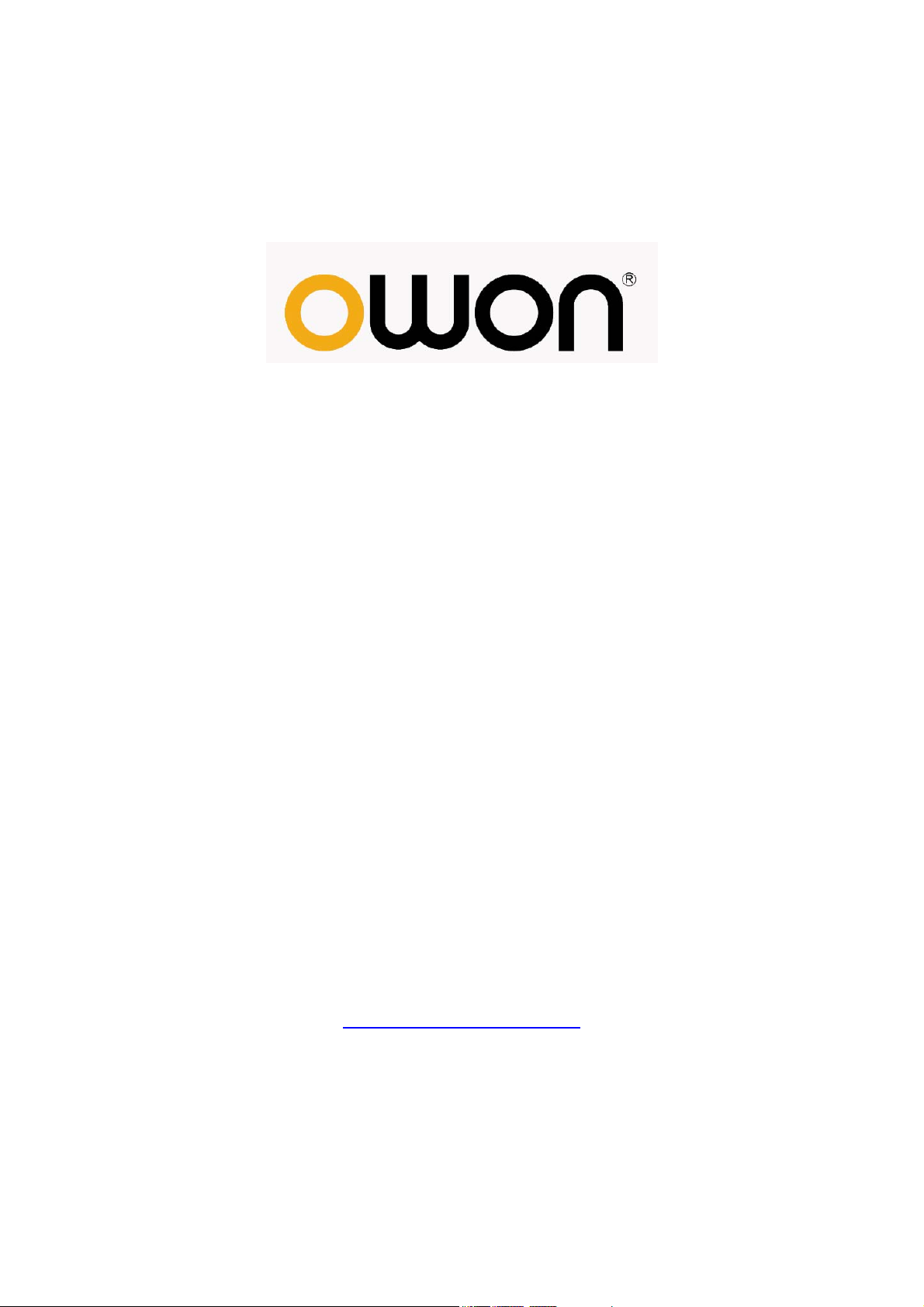
SDS5032E(V)
Smart Digital Storage Oscilloscopes
User Manual
Note: "V" is for VGA port (optional)
WWW.OWON.COM.HK
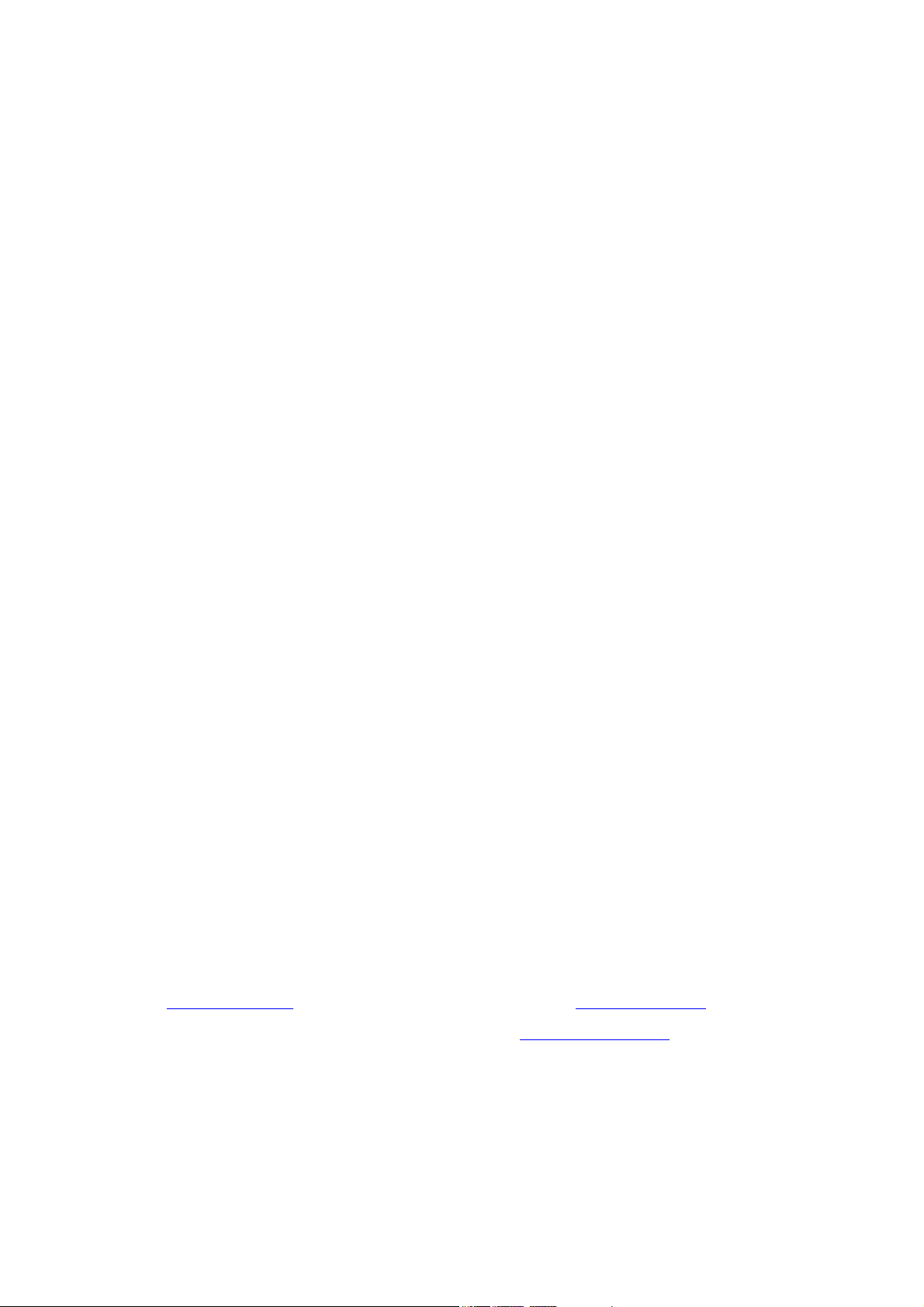
April. 2013 edition V1.5.3
Copy Right in this Manual © Lilliput Company. All rights Reserved.
The Lilliput's products are under the protection of the patent rights in America and other countries,
including ones which have already obtained the patent rights and those which are applying for. The
information in this manual will replace all that in the materials published originally.
The information in this manual was correct at the time of printing. However, OWON will continue to
improve products and reserves the rights to changes specification at any time without notice.
OWON is the registered trademark of the Lilliput Company.
Headquarter: Fujian Lilliput Optoelectronics Technology Co.,Ltd.: The mansion of
optoelectronics, 19 Heming Road, Lantian industrial zone, Zhangzhou, Fujian, China
Tel:+86-596-2130430 Fax:+86-596-2109272
www.owon.com.hk Mail: Business Consulting: info@owon.com.hk
Web :
Sale service: service@owon.com.hk
Branch: Xiamen Lilliput Technology Co.,Ltd.: the 5th floor, B Area, Chuangxin Mansion, Software
Park, ZhenZhuWan,
Tel:+86-592-2575666 Fax:+86-592-2575669
Huandao RD, Xiamen, Fujian, China
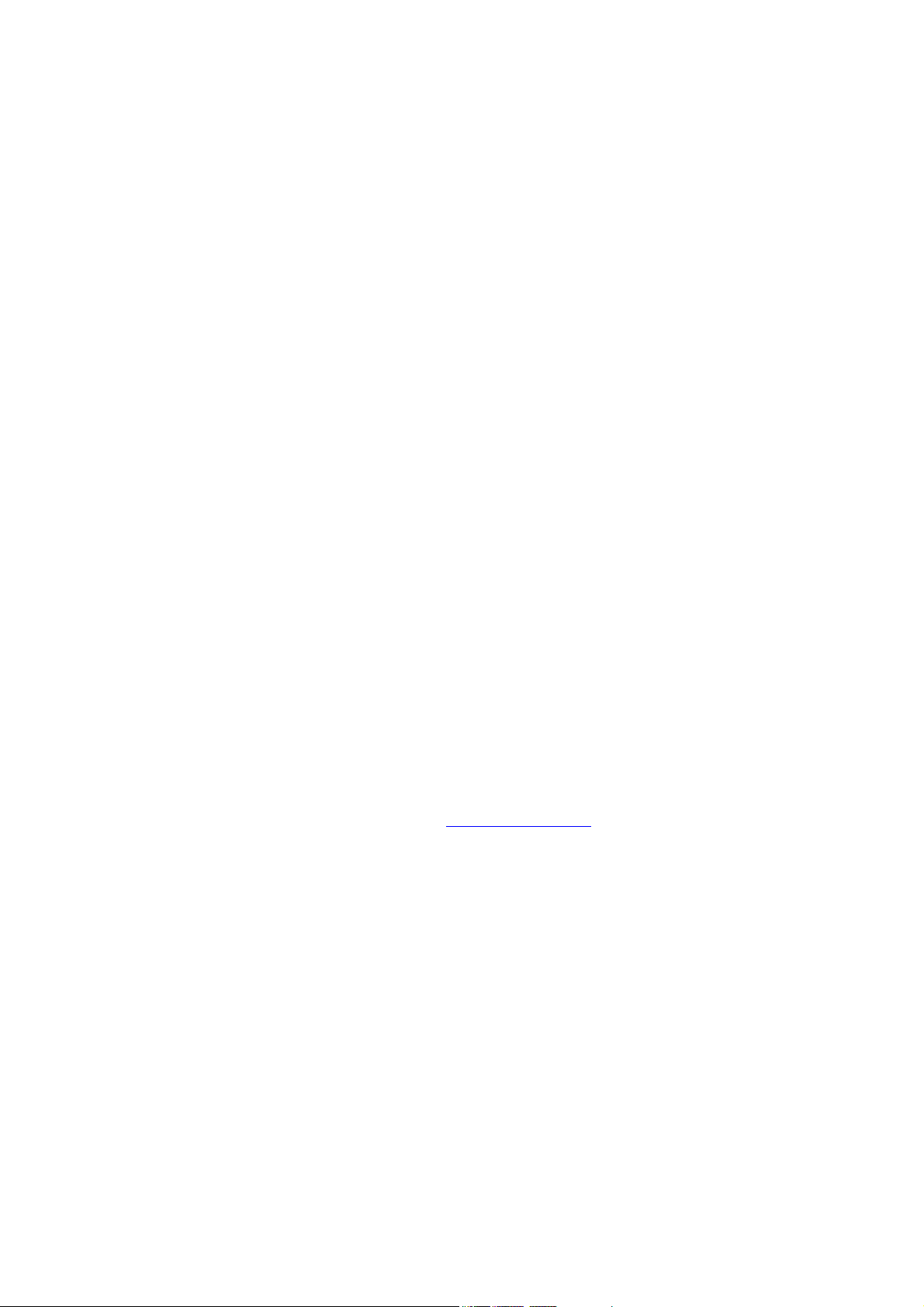
General Warranty
Lilliput warrants that the product will be free from defects in materials and workmanship
for a period of 3 years from the date of purchase of the product by the original purchaser
from the Lilliput Company. And the warranty period of accessories such as probe is 12
month. This warranty only applies to the original purchaser and is not transferable to the
third party. If the product proves defective during the warranty period, Lilliput either will
repair the defective product without charge for parts and labor, or will provide a
replacement in exchange for the defective product. Parts, modules and replacement
products used by Lilliput for warranty work may be new or reconditioned to like new
performance. All replaced parts, modules and products become the property of Lilliput.
In order to obtain service under this warranty, Customer must notify Lilliput of the defect
before the expiration of the warranty period. Customer shall be responsible for packaging
and shipping the defective product to the service center designated by Lilliput, and with a
copy of customer proof of purchase.
This warranty shall not apply to any defect, failure or damage caused by improper use or
improper or inadequate maintenance and care. Lilliput shall not be obligated to furnish
service under this warranty a) to repair damage resulting from attempts by personnel other
than Lilliput representatives to install, repair or service the product; b) to repair damage
resulting from improper use or connection to incompatible equipment; c) to repair any
damage or malfunction caused by the use of non-Lilliput supplies; or d) to service a
product that has been modified or integrated with other products when the effect of such
modification or integration increases the time or difficulty of servicing the product.
Please contact the nearest Lilliput's Sales and Service Offices for services or a complete
copy of the warranty statement.
For better after-sales service, please visit www.owon.com.hk and register the purchased
product online.
Excepting the after-sales services provided in this summary or the applicable warranty
statements, Lilliput will not offer any guarantee for maintenance definitely declared or hinted,
including but not limited to the implied guarantee for marketability and special-purpose
acceptability. Lilliput should not take any responsibilities for any indirect, special or consequent
damages.
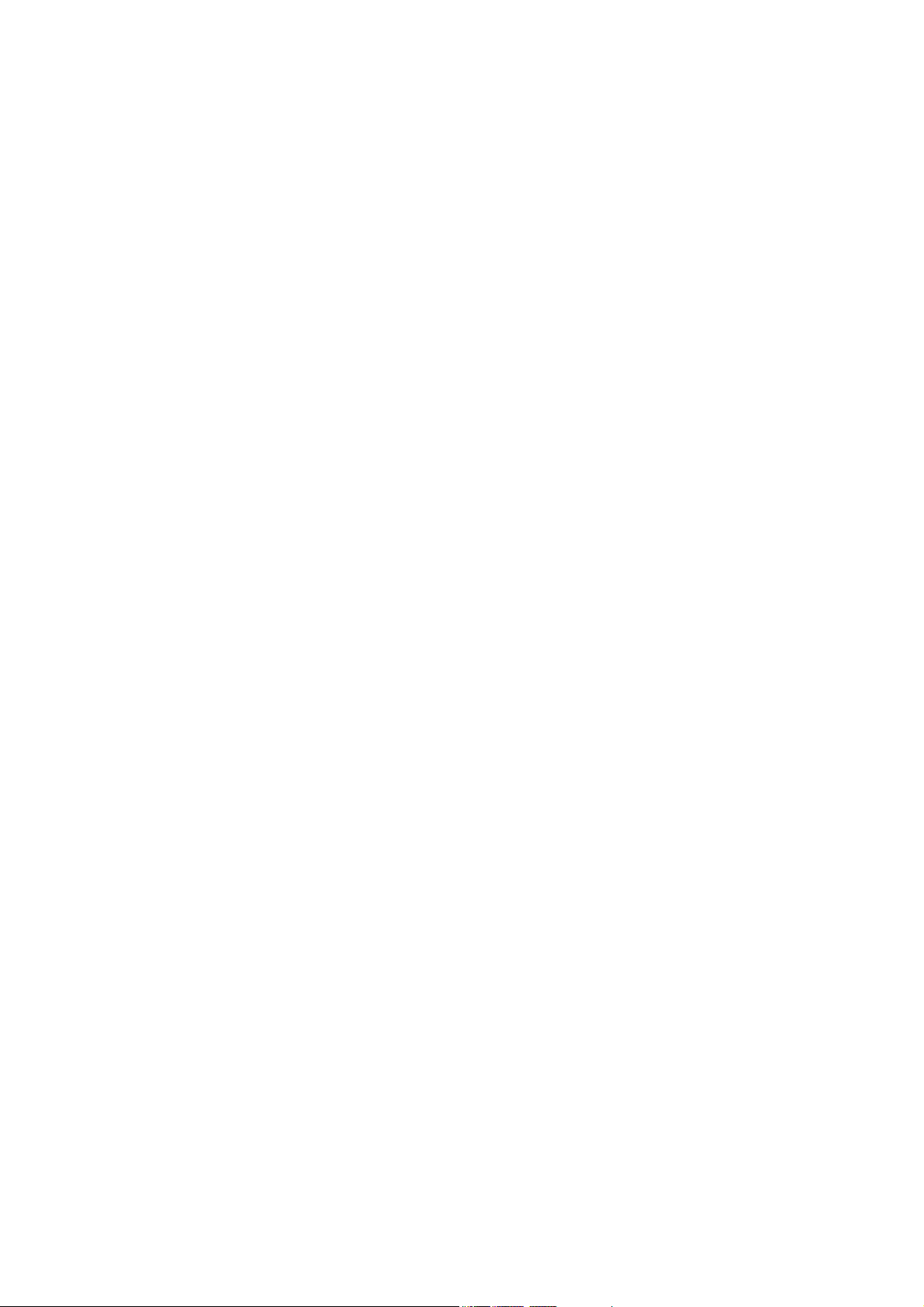
Table of Contents
1. General Safety Requirements.......................................................................................... 1
2. Safety Terms and Symbols............................................................................................... 2
3. General Characteristics................................................................................................... 4
4. Junior User Guidebook...................................................................................................5
Introduction to the Structure of the Oscilloscope..................................................................... 6
Front Panel ............................................................................................................................................... 6
Right Side Panel....................................................................................................................................... 7
Rear Panel ................................................................................................................................................8
Control (key and knob) Area .................................................................................................................... 9
User Interface Introduction...................................................................................................... 10
How to Implement the General Inspection ............................................................................. 12
How to Implement the Function Inspection............................................................................ 12
How to Implement the Probe Compensation .......................................................................... 13
How to Set the Probe Attenuation Coefficient ........................................................................ 14
How to Use the Probe Safely..................................................................................................... 15
How to Implement Self-calibration.......................................................................................... 15
Introduction to the Vertical System......................................................................................... 16
Introduction to the Horizontal System .................................................................................... 17
Introduction to the Trigger System ......................................................................................... 17
5. Advanced User Guidebook............................................................................................19
How to Set the Vertical System ................................................................................................ 20
Use Mathematical Manipulation Function .............................................................................................23
Using FFT function ................................................................................................................................25
Use VERTICAL POSITION and VOLTS/DIV Knobs.......................................................... 29
How to Set the Horizontal System............................................................................................ 30
How to Set the Trigger System................................................................................................. 33
How to Operate the Function Menu ........................................................................................ 38
How to Implement Sampling Setup .......................................................................................................38
How to Set the Display System..............................................................................................................40
How to Save and Recall a Waveform..................................................................................................... 44
How to Record/Playback Waveforms .................................................................................................... 47
How to Implement the Auxiliary System Function Setting.................................................................... 50
How to Measure Automatically..............................................................................................................59
How to Measure with Cursors................................................................................................................ 63
How to Use Autoscale............................................................................................................................68
i
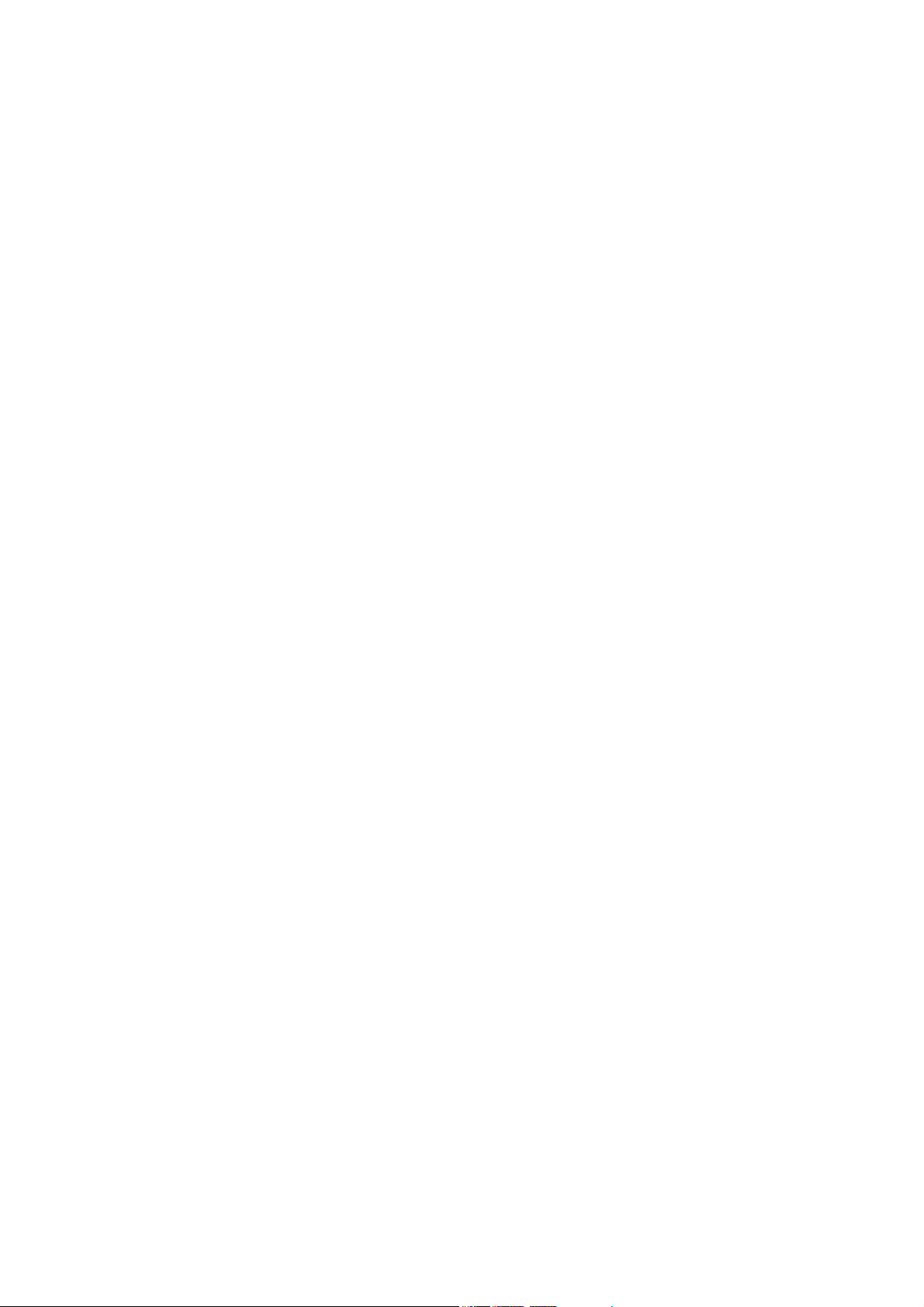
How to Use Built-in Help....................................................................................................................... 70
How to Use Executive Buttons...............................................................................................................70
6. Demonstration ............................................................................................................... 72
Example 1: Measurement a Simple Signal.............................................................................. 72
Example 2: Gain of a Amplifier in a Metering Circuit .......................................................... 73
Example 3: Capturing a Single Signal..................................................................................... 74
Example 4: Analyze the Details of a Signal............................................................................. 76
Example 5: Application of X-Y Function................................................................................ 77
Example 6: Video Signal Trigger............................................................................................. 79
7. Tr oubleshooting............................................................................................................. 80
8. Technical Specifications................................................................................................ 81
General Technical Specifications ............................................................................................. 84
9. Appendix ........................................................................................................................ 85
Appendix A: Enclosure ............................................................................................................. 85
Appendix B: General Care and Cleaning................................................................................ 85
ii
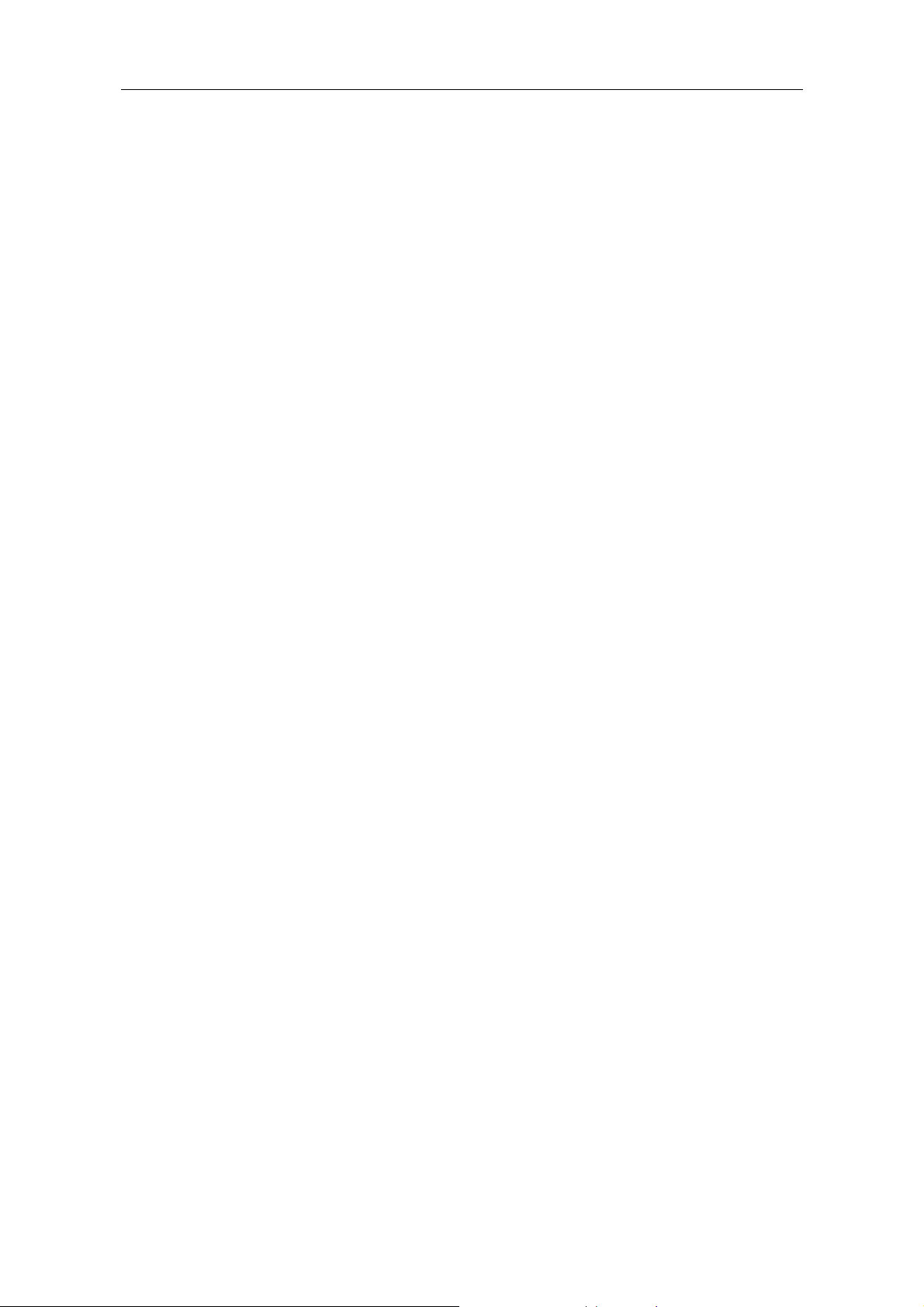
1. General Safety Requirements
1. General Safety Requirements
Before any operations, please read the following safety precautions to avoid any
possible bodily injury and prevent this product or any other products connected
from damage. In order to avoid any contingent danger, this product is only used
within the range specified.
Only the qualified technicians can implement the maintenance.
To avoid Fire or Personal Injury:
Connect the probe correctly. The grounding end of the probe corresponds to the
grounding phase. Please don't connect the grounding end to the positive phase.
Use Proper Power Cord. Use only the power cord supplied with the product and
certified to use in your country.
Connect or Disconnect Correctly. When the probe or test lead is connected to a
voltage source, please do not connect and disconnect the probe or test lead at random.
Product Grounded. This instrument is grounded through the power cord grounding
conductor. To avoid electric shock, the grounding conductor must be grounded. The
product must be grounded properly before any connection with its input or output
terminal.
When powered by AC power, it is not allowed to measure AC power source
directly, because the testing ground and power cord ground conductor are
connected together, otherwise, it will cause short circuit.
To avoid electric shock, there must be a ground wire connect between ground
and the ground port (on the back of product panel).
Check all Terminal Ratings. To avoid fire or shock hazard, check all ratings and
markers of this product. Refer to the user's manual for more information about ratings
before connecting to the instrument.
Do not operate without covers. Do not operate the instrument with covers or panels
removed.
Use Proper Fuse. Use only the specified type and rating fuse for this instrument.
Avoid exposed circuit. Do not touch exposed junctions and components when the
instrument is powered.
Do not operate if in any doubt. If you suspect damage occurs to the instrument, have
it inspected by qualified service personnel before further operations.
Use your Oscilloscope in a well-ventilated area. Make sure the instrument installed
with proper ventilation, refer to the user manual for more details.
Do not operate in wet conditions.
Do not operate in an explosive atmosphere.
Keep product surfaces clean and dry.
1
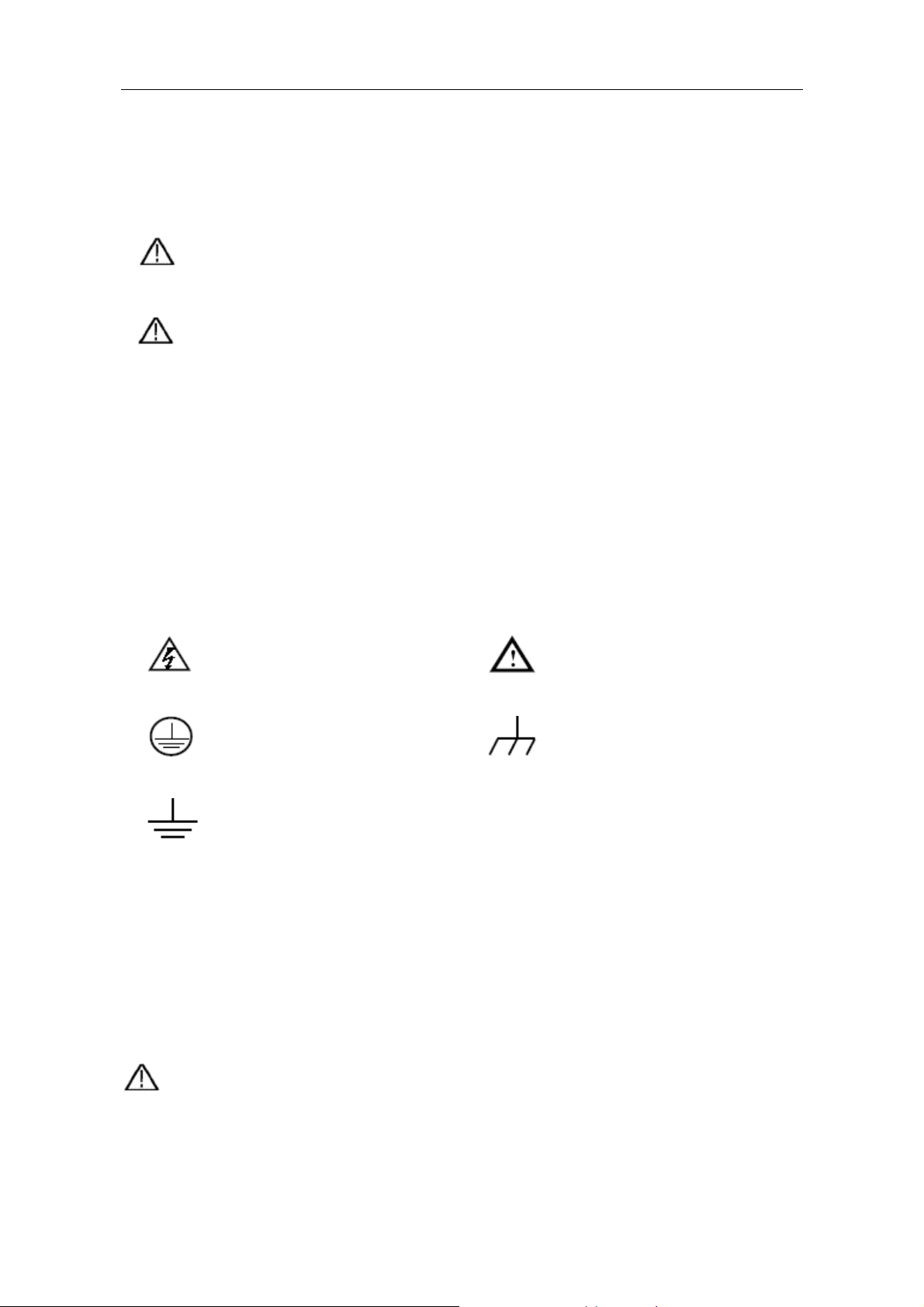
2. Safety Terms and Symbols
2. Safety Terms and Symbols
Safety Terms
Terms in this manual. The following terms may appear in this manual:
Warning: Warning indicates the conditions or practices that could result in
injury or loss of life.
Caution: Caution indicates the conditions or practices that could result in
damage to this product or other property.
Terms on the product. The following terms may appear on this product:
Danger: It indicates an injury or hazard may immediately happen.
Warning: It indicates an injury or hazard may be accessible potentially.
Caution: It indicates a potential damage to the instrument or other property might occur.
Safety Symbols
Symbols on the product. The following symbol may appear on the product:
Hazardous Voltage Refer to Manual
Protective Earth Terminal Chassis Ground
Test Ground
To avoid body damage and prevent product and connected equipment damage, carefully
read the following safety information before using the test tool. This product can only be
used in the specified applications.
Warning:
The two channels of the oscilloscope are non-isolated electrically. The channels
should adopt common basis during measuring. To prevent short circuits, the 2 probe
ground must not be connected to 2 different non-isolated DC level.
2
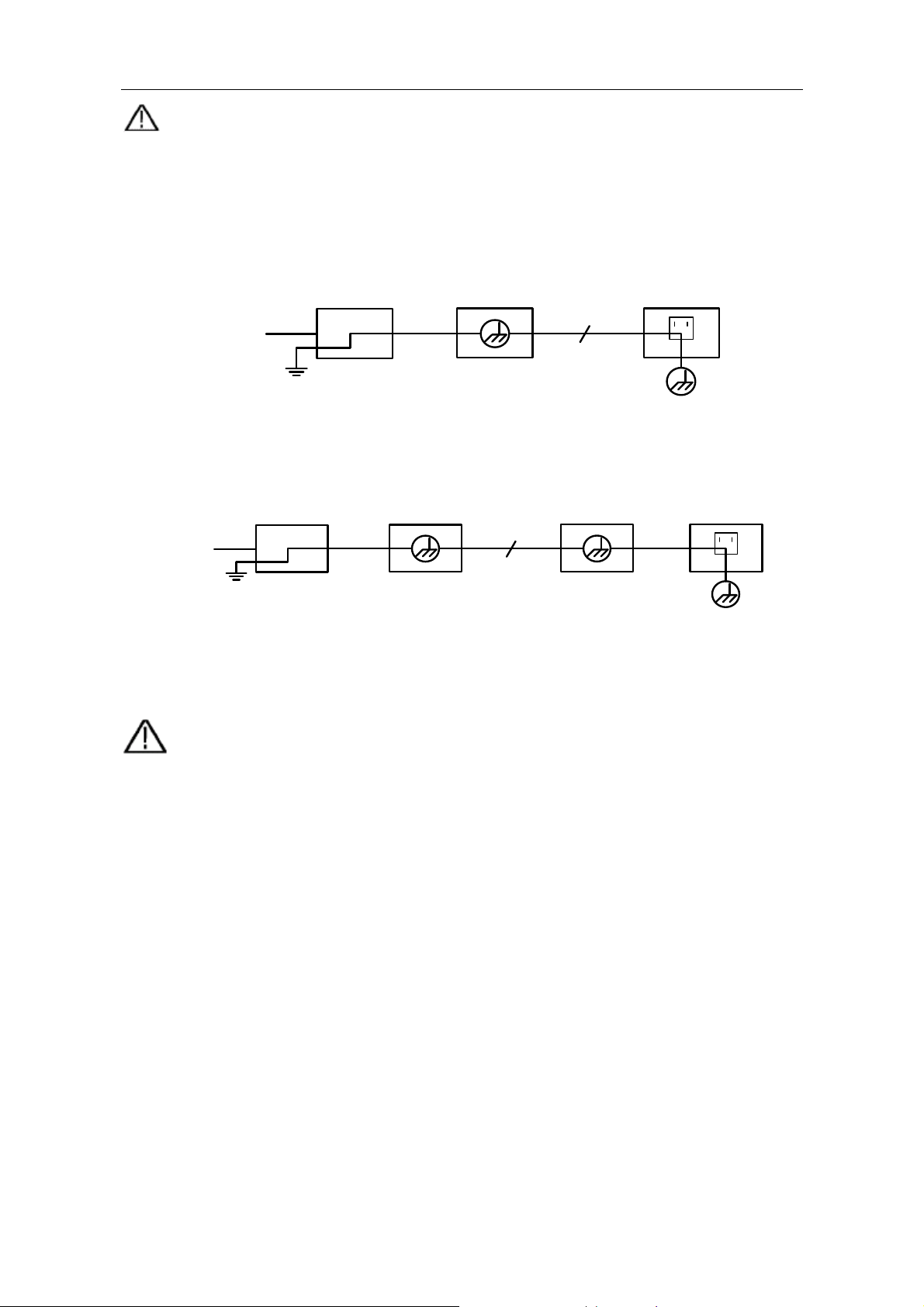
2. Safety Terms and Symbols
Warning:
The channels should adopt common basis during measuring. To prevent short
circuits, the 2 probe ground must not be connected to 2 different non-isolated DC
level.
The diagram of the oscilloscope ground wire connection:
Oscilloscope
Signal Input
Power Cord
Ground Clip
Electrical OutletProbe
The diagram of the ground wire connection when the battery-powered oscilloscope is
connected to the AC-powered PC through the ports:
Signal Input
Ground Clip
Oscilloscope
(Battery-power)
USB/VGA/COM/
LAN Cable
PC Electrical OutletProbe
It is not allowed to measure AC power when the oscilloscope is AC powered, or when
the battery-powered oscilloscope is connected to the AC-powered PC through the
ports.
Warning:
To avoid fire or electrical shock, when the oscilloscope input signal
connected is more than 42V peak (30Vrms) or on circuits of more than
4800VA, please take note of below items:
z Only use accessory insulated voltage probes and test lead.
z Check the accessories such as probe before use and replace it if
there are any damages.
z Remove probes, test leads and other accessories immediately after
use.
z Remove USB cable which connects oscilloscope and computer.
z Do not apply input voltages above the rating of the instrument
because the probe tip voltage will directly transmit to the
oscilloscope. Use with caution when the probe is set as 1:1.
z Do not use exposed metal BNC or banana plug connectors.
z Do not insert metal objects into connectors.
3
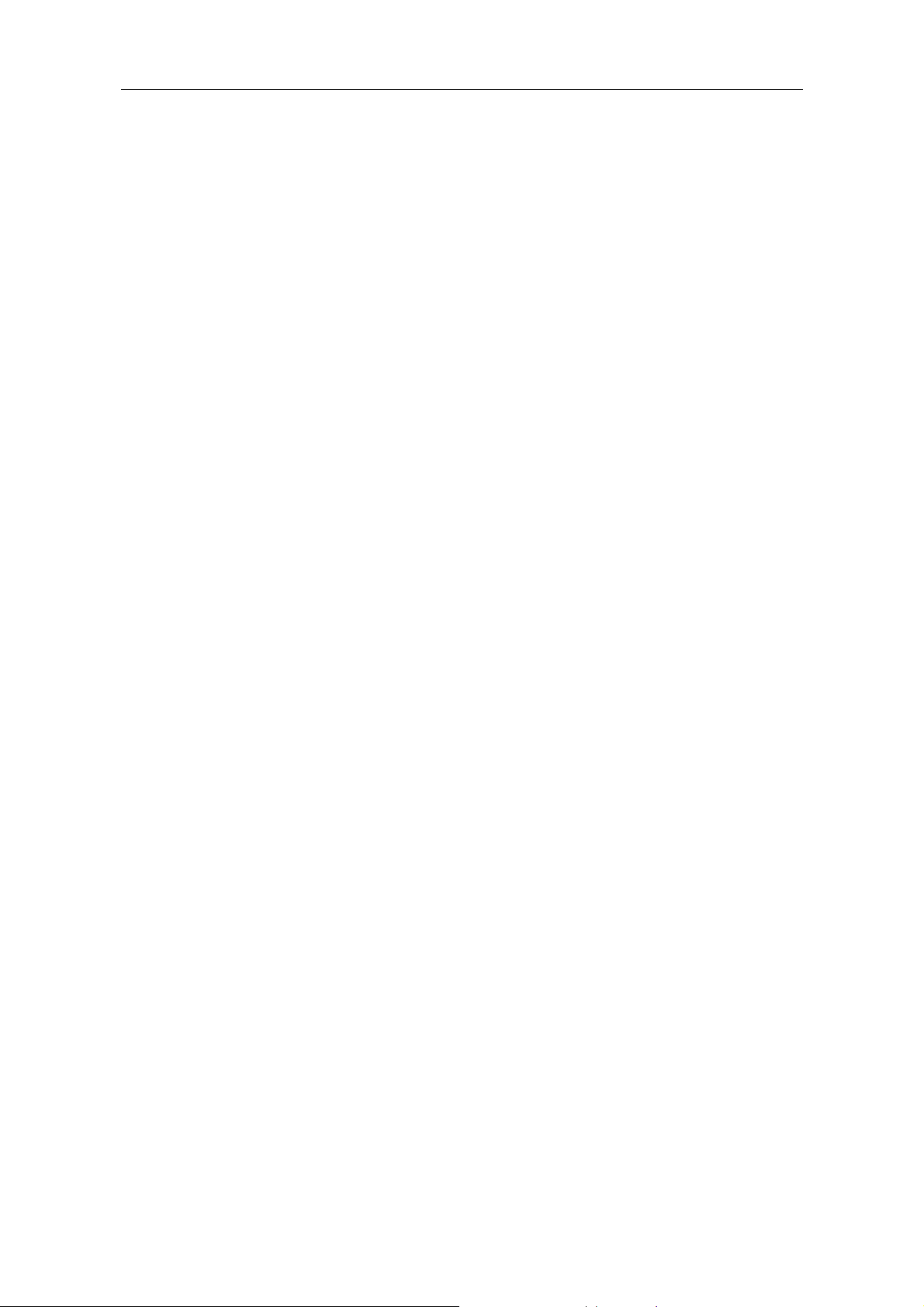
3. General Characteristics
3. General Characteristics
¾ Bandwidth: 30MHz;
¾ Sample rate(real time): Up to 250MS/s;
¾ Dual channel, 10K points on each channel for the Record length;
¾ Autoscale function;
¾ smart design body;
¾ 8 inch high definition TFT display (800 x 600 pixels);
¾ Built-in FFT function;
¾ Pass/Fail Function, optically isolated Pass/Fail output;
¾ Waveform record and playback;
¾ VGA port (optional);
¾ Various triggering function;
¾ USB, LAN communication ports;
¾ Built-in Chinese and English help system;
¾ Multiple language support.
4
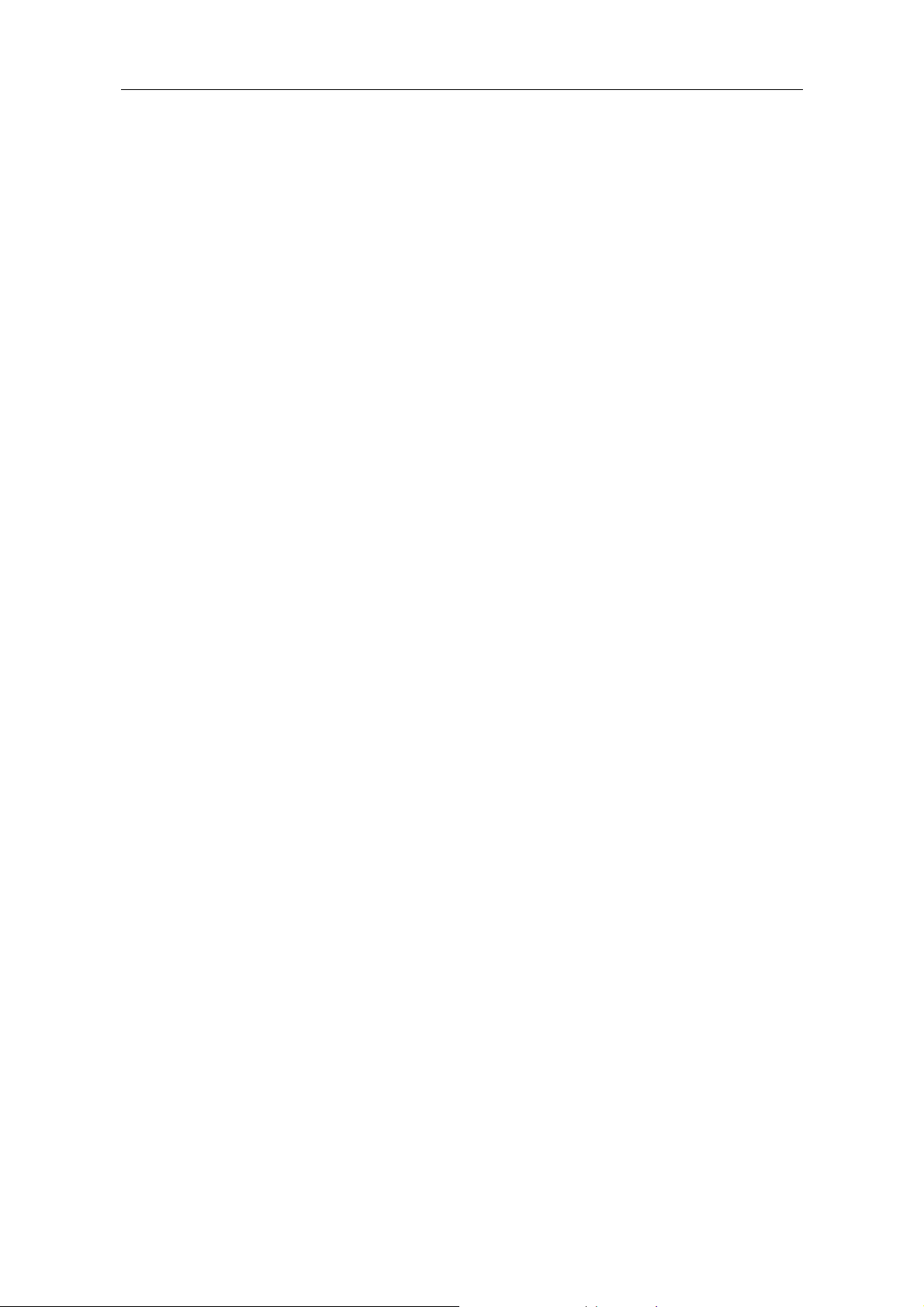
4. Junior User Guidebook
4. Junior User Guidebook
This chapter deals with the following topics mainly:
z Introduction to the structure of the oscilloscope
z Introduction to the user interface
z How to implement the general inspection
z How to implement the function inspection
z How to make a probe compensation
z How to set the probe attenuation coefficient
z How to use the probe safely
z How to implement an auto-calibration
z Introduction to the vertical system
z Introduction to the horizontal system
z Introduction to the trigger system
5
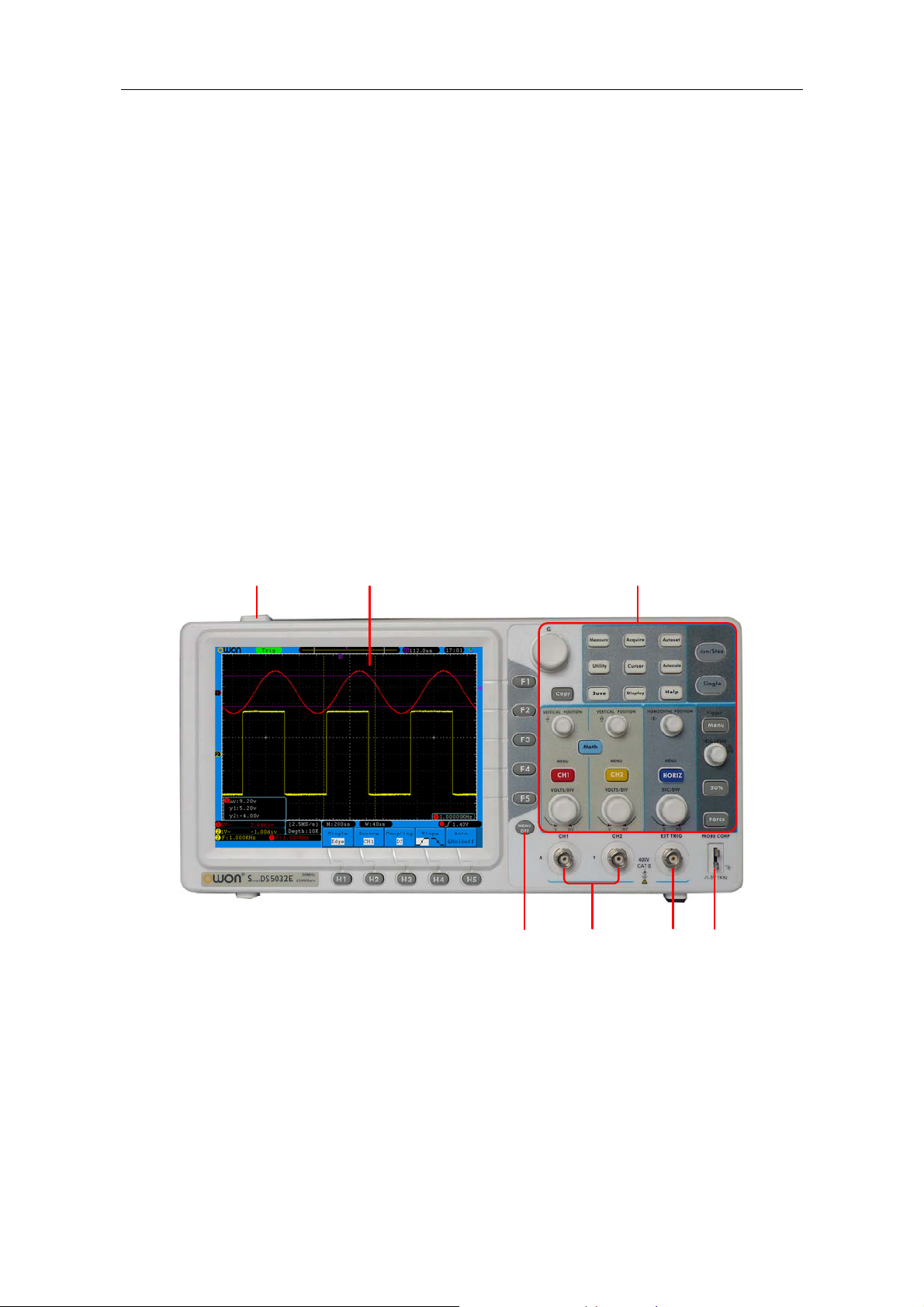
4. Junior User Guidebook
Introduction to the Structure of the Oscilloscope
When you get a new-type oscilloscope, you should get acquainted with its front panel at
first and the SDS5032E(V) digital storage oscilloscope is no exception. This chapter
makes a simple description of the operation and function of the front panel of the
SDS5032E(V) oscilloscope, enabling you to be familiar with the use of the SDS5032E(V)
oscilloscope in the shortest time.
Front Panel
The SDS5032E(V) oscilloscope offers a simple front panel with distinct functions to users
for their completing some basic operations, in which the knobs and function pushbuttons
are included. The knobs have the functions similar to other oscilloscopes. The 5 buttons
(F1 ~ F5) in the column on the right side of the display screen or in the row under the
display screen (H1 ~ H5) are menu selection buttons, through which, you can set the
different options for the current menu. The other pushbuttons are function buttons,
through which, you can enter different function menus or obtain a specific function
application directly.
1. Power on/off
1 2 3
7
Fig. 4-1 Front panel
6
5
4
2. Display area
3. Control (key and knob) area
4. Probe Compensation: Measurement signal(5V/1KHz) output
5. EXT Trigger Input
6. Signal Input Channel
7. Menu off
6

Right Side Panel
4. Junior User Guidebook
1
2
3
4
5
Fig. 4-2 Right side panel
1. USB Host port: It is used to transfer data when external USB equipment connects to
the oscilloscope regarded as "host device". For example: use this port to save waveform
file into USB flash disk.
2. USB Device port: It is used to transfer data when external USB equipment connects to
the oscilloscope regarded as "slave device". For example: to use this port when connect
PC to the oscilloscope by USB.
3. COM / VGA port (Optional): To connect the oscilloscope with external equipment as
serial port, or to connect the oscilloscope with a monitor or a projector as VGA output.
4. The port of trigger signal output & Pass/Fail output
5. LAN port: the network port which can be used to connect with PC.
7

Rear Panel
4. Junior User Guidebook
1
2
3
4
5
Fig. 4-3 Rear Panel
1. Handle
2. Air vents
3. AC power input jack
4. Fuse
5. Foot stool (which can adjust the tilt angle of the oscilloscope)
5
8
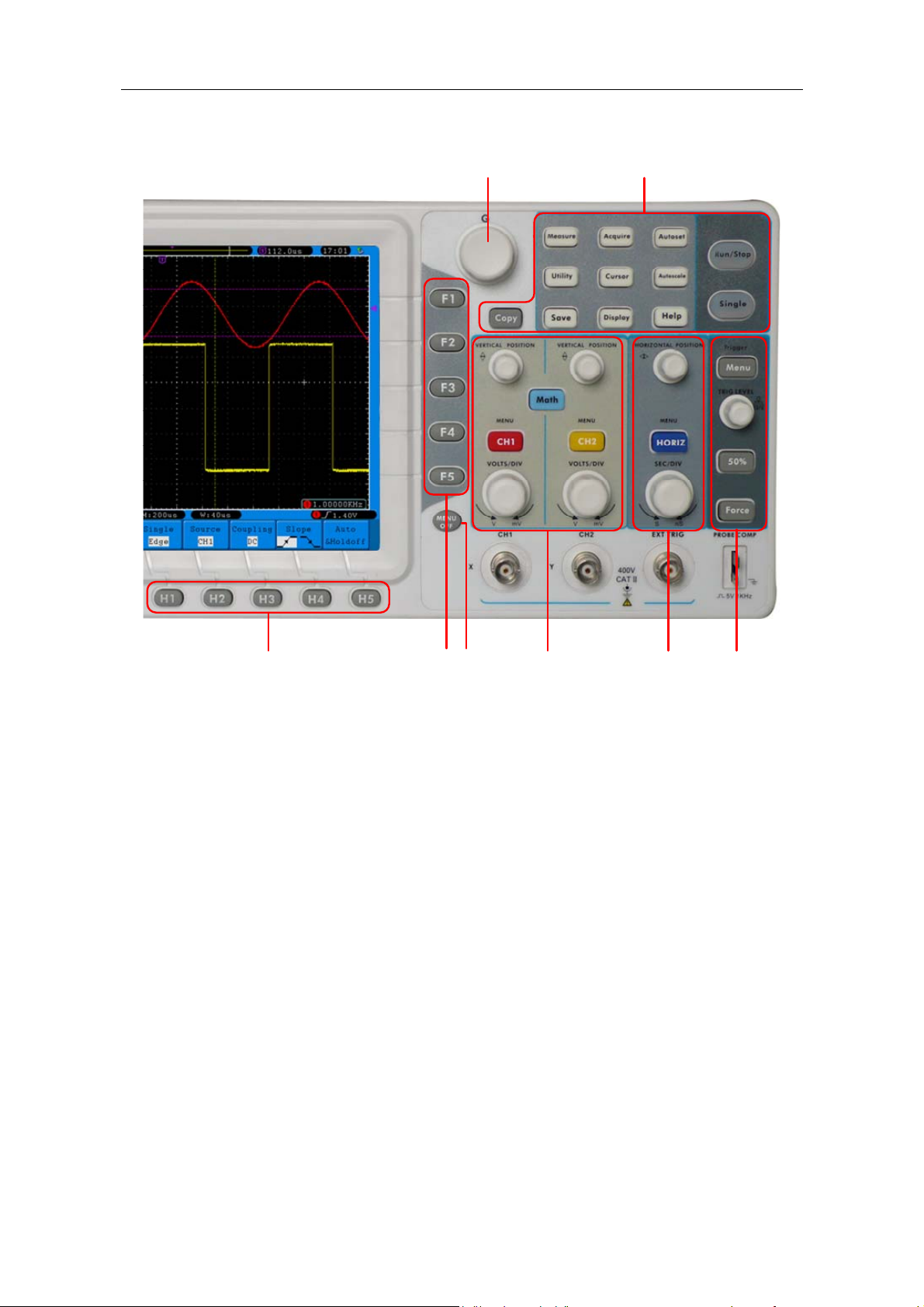
4. Junior User Guidebook
Control (key and knob) Area
54
2
1
Fig. 4-4 Keys Overview
1. Menu option setting: H1~H5
2. Menu option setting: F1~F5
3. Menu off:turn off the menu
4. M knob (Multipurpose knob): when a
you can turn the M knob to select the menu or set the value. You can press it to close
the menu on the left.
5. Function key area: Total 12 keys
6. Vertical control area with 3 keys and 4 knobs.
"CH1 MENU" and "CH2 MENU" correspond to setting menu in CH1 and CH2,
"Math" key refer to math menu, the math menu consists of six kinds of operations,
including CH1-CH2, CH2-CH1, CH1+CH2, CH1*CH2, CH1/CH2 and FFT. Two
"VERTICAL POSITION" knob control the vertical position of CH1/CH2, and two
"VOLTS/DIV" knob control voltage scale of CH1, CH2.
7. Horizontal control area with 1 key and 2 knobs.
"HORIZONTAL POSITION" knob control trigger position, "SEC/DIV" control time
base, "HORIZ MENU" key refer to horizontal system setting menu.
3
M symbol appears in the menu, it indicates
○
6 7 8
8. Trigger control area with 3 keys and 1 knob.
"TRIG LEVEL" knob is to adjust trigger voltage. Other 3 keys refer to trigger system
setting.
9
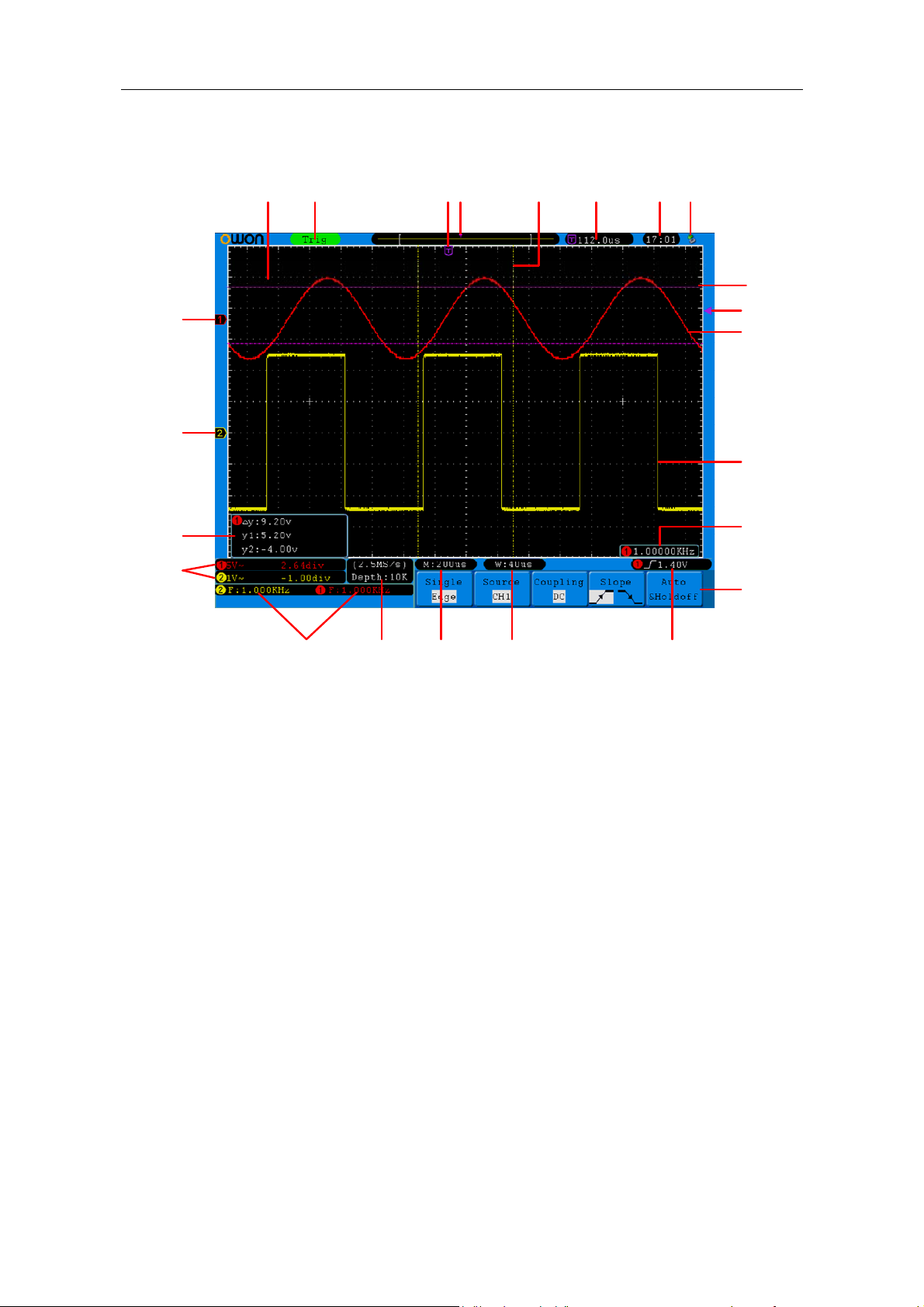
4. Junior User Guidebook
User Interface Introduction
23
22
21
20
1 2 3
4 6 7 8
5
9
10
11
12
13
14
1516171819
Fig. 4-5 Illustrative Drawing of Display Interfaces
1. Waveform Display Area.
2. The state of trigger, including:
Auto: Automatic mode and acquire waveform without triggering.
Trig: Trigger detected and acquire waveform.
Ready: Pre-triggered data captured and ready for a trigger.
Scan: Capture and display the waveform continuously.
Stop: Data acquisition stopped.
3. The purple T pointer indicates the horizontal position for the trigger.
4. The pointer indicates the trigger position in the internal memory.
5. The two yellow dotted lines indicate the size of the viewing expanded window.
6. It shows present triggering value and displays the site of present window in
internal memory.
7. It shows setting time (see "Config" on P50 ).
8. It indicates that there is a U disk connecting with the oscilloscope.
9. The waveform of CH1.
10. The purple pointer shows the trigger level position for CH1.
11. The positions of two purple dotted line cursors measurements.
12. The waveform of CH2.
10
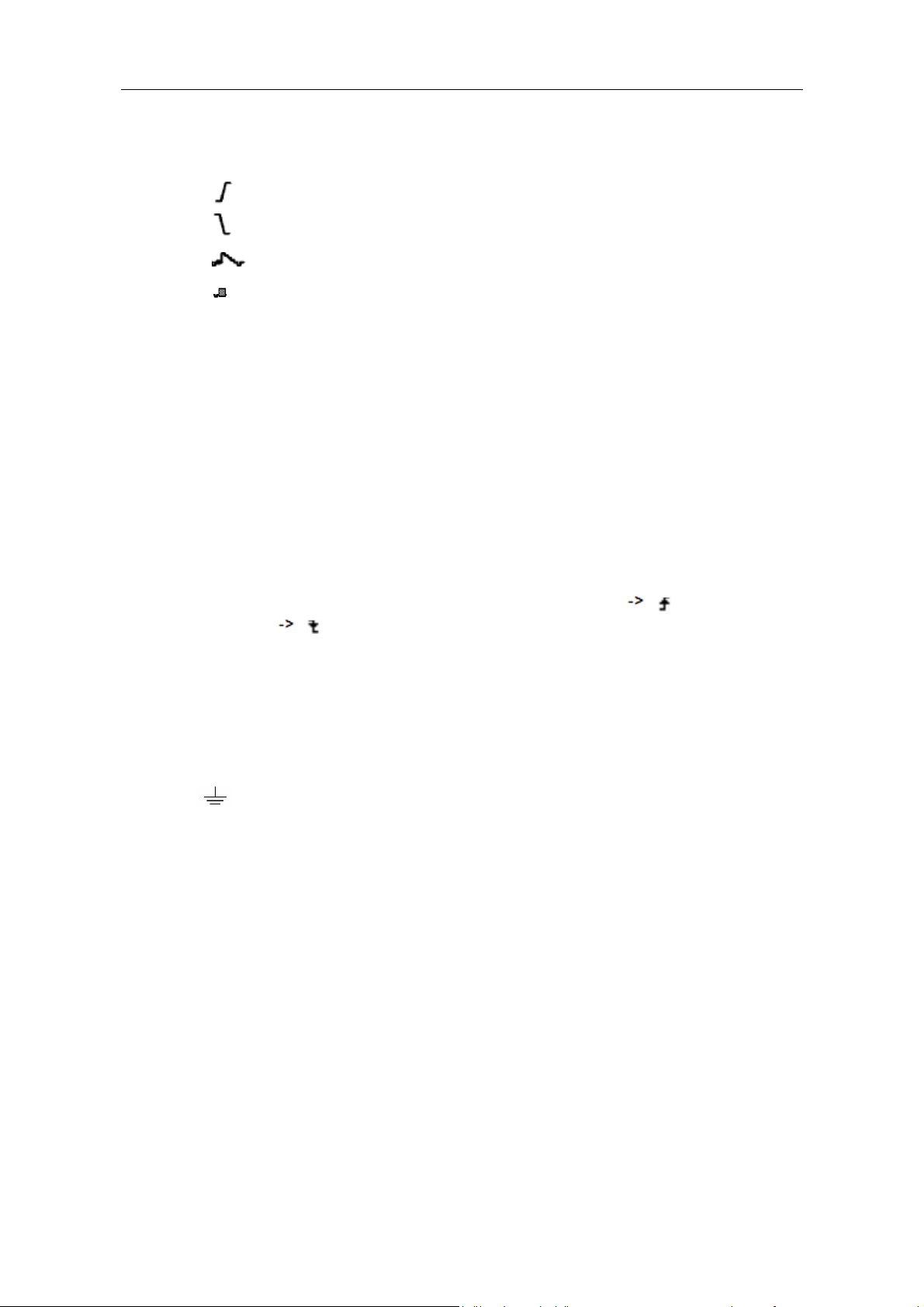
4. Junior User Guidebook
13. The frequency of the trigger signal of CH1.
14. It indicates the current function menu.
15. Current trigger type:
Rising edge triggering
Falling edge triggering
Video line synchronous triggering
Video field synchronous triggering
The reading shows the trigger level value of the corresponding channel.
16. The reading shows the window time base value.
17. The reading shows the setting of main time base.
18. The readings show current sample rate and the record length.
19. It indicates the measured type and value of the corresponding channel. "F" means
frequency, "T" means cycle, "V" means the average value, "Vp" the peak-peak
value, "Vk" the root-mean-square value, "Ma" the maximum amplitude value,
"Mi" the minimum amplitude value, "Vt" the Voltage value of the waveform's flat
top value, "Vb" the Voltage value of the waveform's flat base, "Va" the amplitude
value, "Os" the overshoot value, "Ps" the Preshoot value, "RT" the rise time value,
"FT" the fall time value, "PW" the +width value, "NW" the -Width value, "+D"
the +Duty value, "-D" the -Duty value, "PD" the Delay A B value and "ND"
the Delay A B value.
20. The readings indicate the corresponding Voltage Division and the Zero Point
positions of the channels.
The icon shows the coupling mode of the channel.
"—" indicates direct current coupling
"~" indicates AC coupling
" " indicates GND coupling
21. It is cursor measure window, showing the absolute values and the readings of the
two cursors.
22. The yellow pointer shows the grounding datum point (zero point position) of the
waveform of the CH2 channel. If the pointer is not displayed, it shows that this
channel is not opened.
23. The red pointer indicates the grounding datum point (zero point position) of the
waveform of the CH1 channel. If the pointer is not displayed, it shows that the
channel is not opened.
11
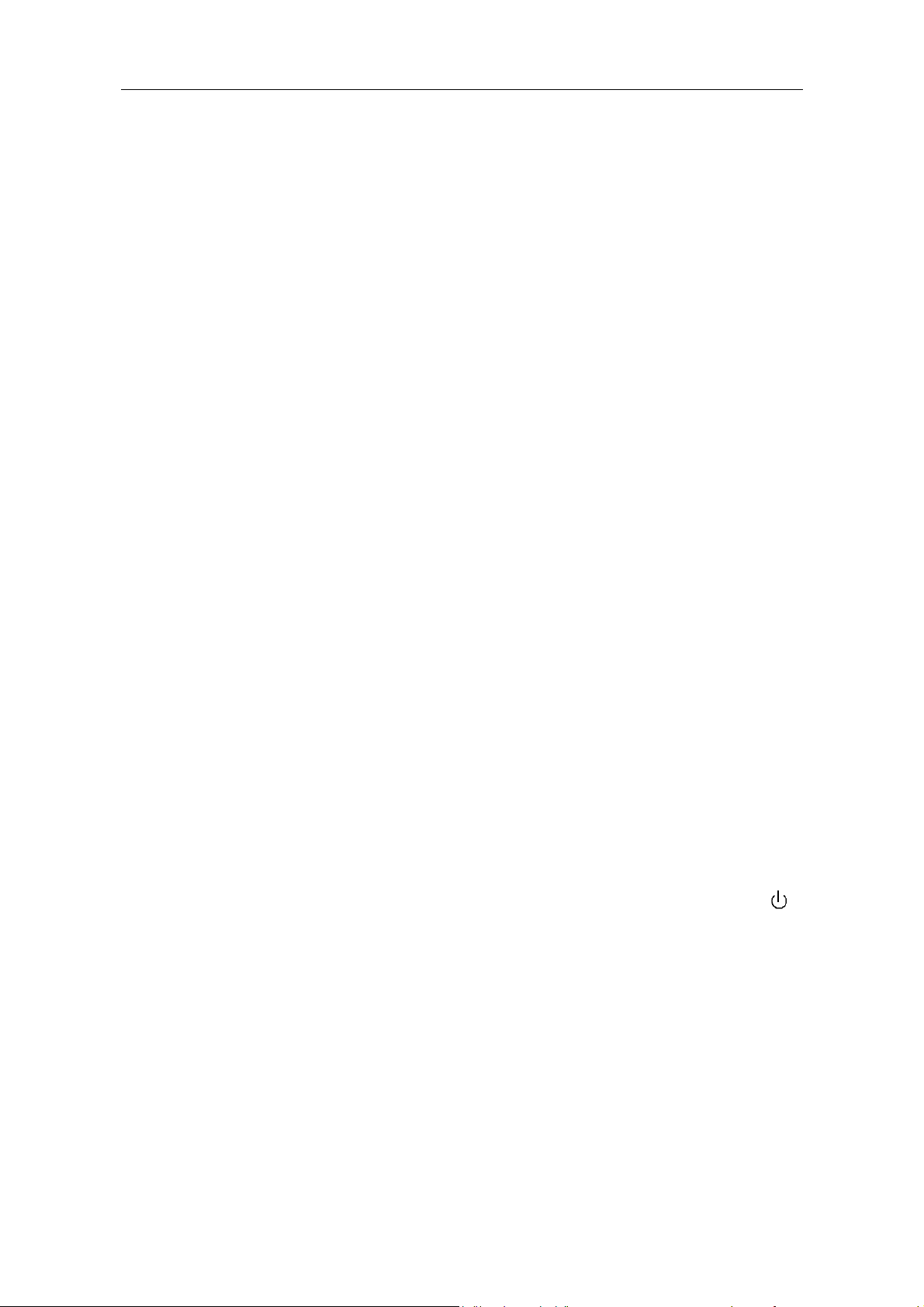
4. Junior User Guidebook
How to Implement the General Inspection
After you get a new SDS5032E(V) oscilloscope, it is recommended that you should
make a check on the instrument according to the following steps:
1. Check whether there is any damage caused by transportation.
If it is found that the packaging carton or the foamed plastic protection cushion has
suffered serious damage, do not throw it away first till the complete device and its
accessories succeed in the electrical and mechanical property tests.
2. Check the Accessories
The supplied accessories have been already described in the "Appendix A: Enclosure"
of this Manual. You can check whether there is any loss of accessories with reference
to this description. If it is found that there is any accessory lost or damaged, please get
in touch with the distributor of Lilliput responsible for this service or the Lilliput's
local offices.
3. Check the Complete Instrument
If it is found that there is damage to the appearance of the instrument, or the
instrument can not work normally, or fails in the performance test, please get in touch
with the Lilliput's distributor responsible for this business or the Lilliput's local offices.
If there is damage to the instrument caused by the transportation, please keep the
package. With the transportation department or the Lilliput's distributor responsible
for this business informed about it, a repairing or replacement of the instrument will
be arranged by the Lilliput.
How to Implement the Function Inspection
Make a fast function check to verify the normal operation of the instrument, according
to the following steps:
1. Connect the power cord to a power source. Push down the button of the "
signal on the top.
The instrument carries out all self-check items and shows the Boot Logo. Press the
"Utility" button, then, press H1 button to get access to the "Function" menu. Turn
the M knob to select Adjust and press H3 button to select "Default". The default
attenuation coefficient set value of the probe in the menu is 10X.
"
2. Set the Switch in the Oscilloscope Probe as 10X and Connect the Oscilloscope
with CH1 Channel.
Align the slot in the probe with the plug in the CH1 connector BNC, and then tighten
the probe with rotating it to the right side.
12
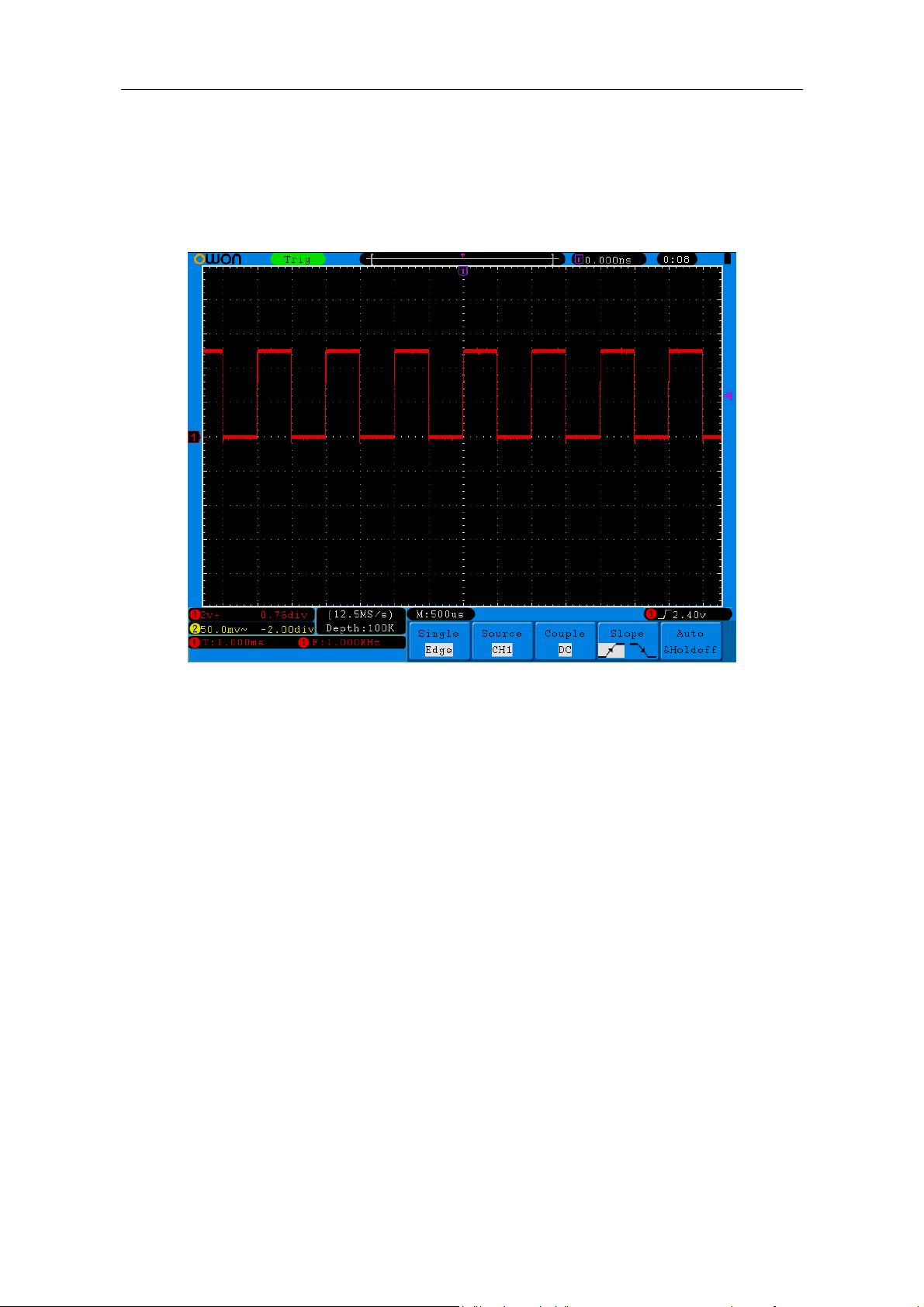
4. Junior User Guidebook
Connect the probe tip and the ground clamp to the connector of the probe
compensator.
3. Press the "Autoset" Button.
The square wave of 1 KHz frequency and 5V peak-peak value will be displayed in
several seconds (see Fig. 4-6).
Fig.4-6 Auto set
Check CH2 by repeating Step 2 and Step 3.
How to Implement the Probe Compensation
When connect the probe with any input channel for the first time, make this
adjustment to match the probe with the input channel. The probe which is not
compensated or presents a compensation deviation will result in the measuring error
or mistake. For adjusting the probe compensation, please carry out the following
steps:
1. Set the attenuation coefficient of the probe in the menu as 10X and that of the
switch in the probe as 10X (see "How to Set the Probe Attenuation Coefficient"
on P14), and connect the probe with the CH1 channel. If a probe hook tip is used,
ensure that it keeps in close touch with the probe. Connect the probe tip with the
signal connector of the probe compensator and connect the reference wire clamp
with the ground wire connector of the probe connector, and then press the button
"Autoset".
2. Check the displayed waveforms and regulate the probe till a correct
compensation is achieved (see Fig.4-7 and Fig.4-8).
13
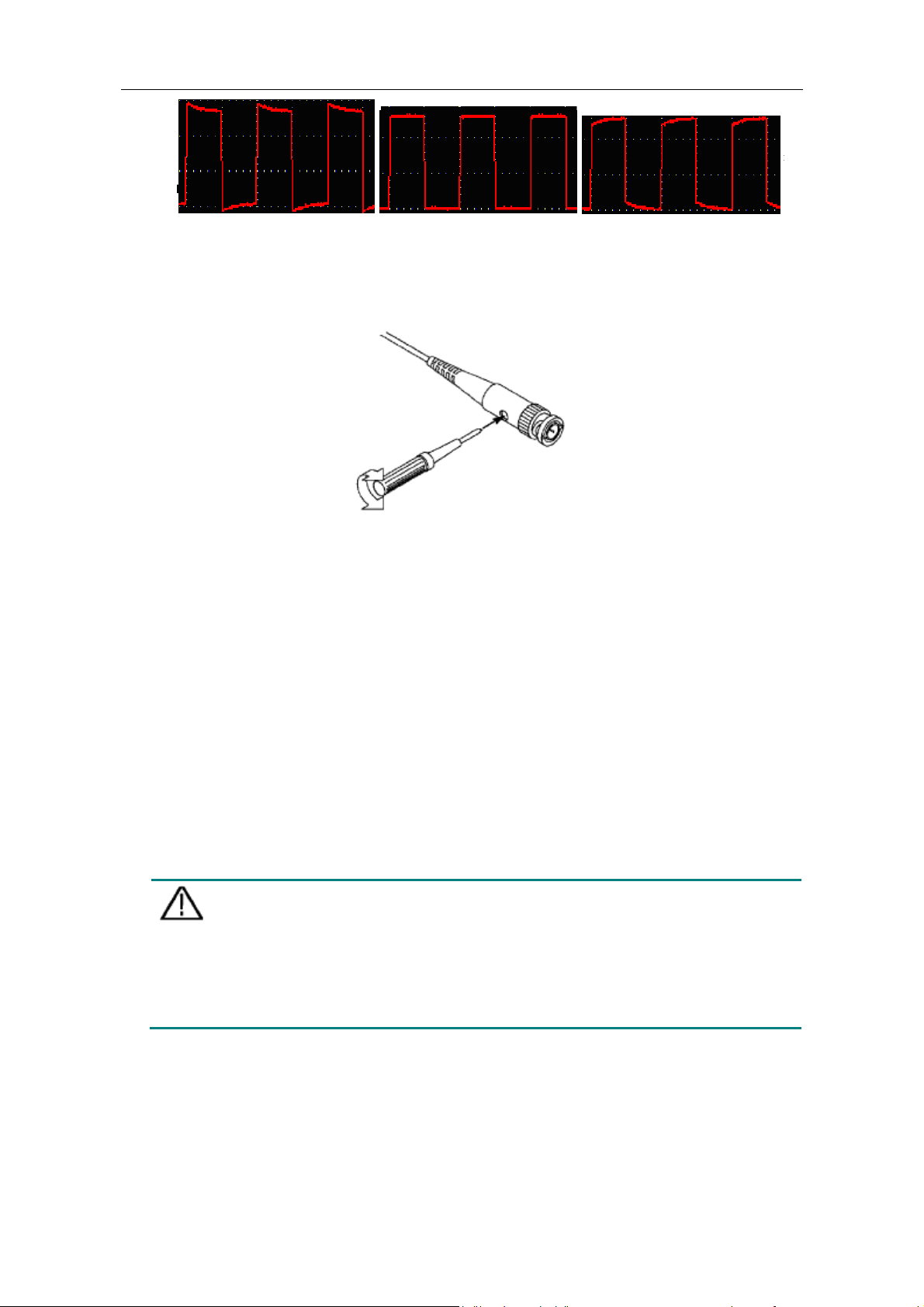
4. Junior User Guidebook
Overcompensated Compensated correctly Under compensated
Fig. 4-7 Displayed Waveforms of the Probe Compensation
3. Repeat
the steps mentioned if needed.
Fig. 4-8 Adjust Probe
How to Set the Probe Attenuation Coefficient
The probe has several attenuation coefficients, which will influence the vertical scale
factor of the oscilloscope.
To change or check the prob
(1) Press the function menu button of the used channels (CH1 MENU or C
MENU).
e attenuation coefficient in the menu of oscilloscope:
H2
(2) Press H3 bu
to the probe.
This setting will be va
Caution: The default attenuation coefficient of the probe on the instrument is
The set values of the probe switch are 1X and 10X (see Fig. 4-9).
tton to display the Probe menu; select the proper value corresponding
lid all the time before it is changed again.
preset to 10X.
Make sure that t
the same as the menu selection of the probe attenuation coefficient in
the oscilloscope.
he set value of the attenuation switch in the probe is
14

4. Junior User Guidebook
Fig.4-9 Attenuation Switch
Caution: When the attenuation switch is set to 1X, the probe will limit the
bandwidth of the oscilloscope in 5MHz. To use the full bandwidth of
the oscilloscope, the switch must be set to 10X.
How to Use the Probe Safely
The safety guard ring around the probe body protects your finger against any electric
shock, shown as Fig. 4-10.
Fig. 4-10 Finger Guard
Warning:
To avoid electric shock, always keep your finger behind the safety guard
ring of the probe during the operation.
To protect you from suffering from the electric shock, do not touch any
metal part of the probe tip when it is connected to the power supply.
Before making any measurements, always connect the probe to the
instrument and connect the ground terminal to the earth.
How to Implement Self-calibration
The self-calibration application can make the oscilloscope reach the optimum
condition rapidly to obtain the most accurate measurement value. You can carry out
this application program at any time. This program must be executed whenever the
change of ambient temperature is 5℃ or over.
Before performing a self-calibration, disconnect all probes or wires from the input
connector. Press the "Utility" button, then, press H1 button to call out the Function
menu; turn the M knob to choose Adjust. Press H2 button to choose the option "Self
15
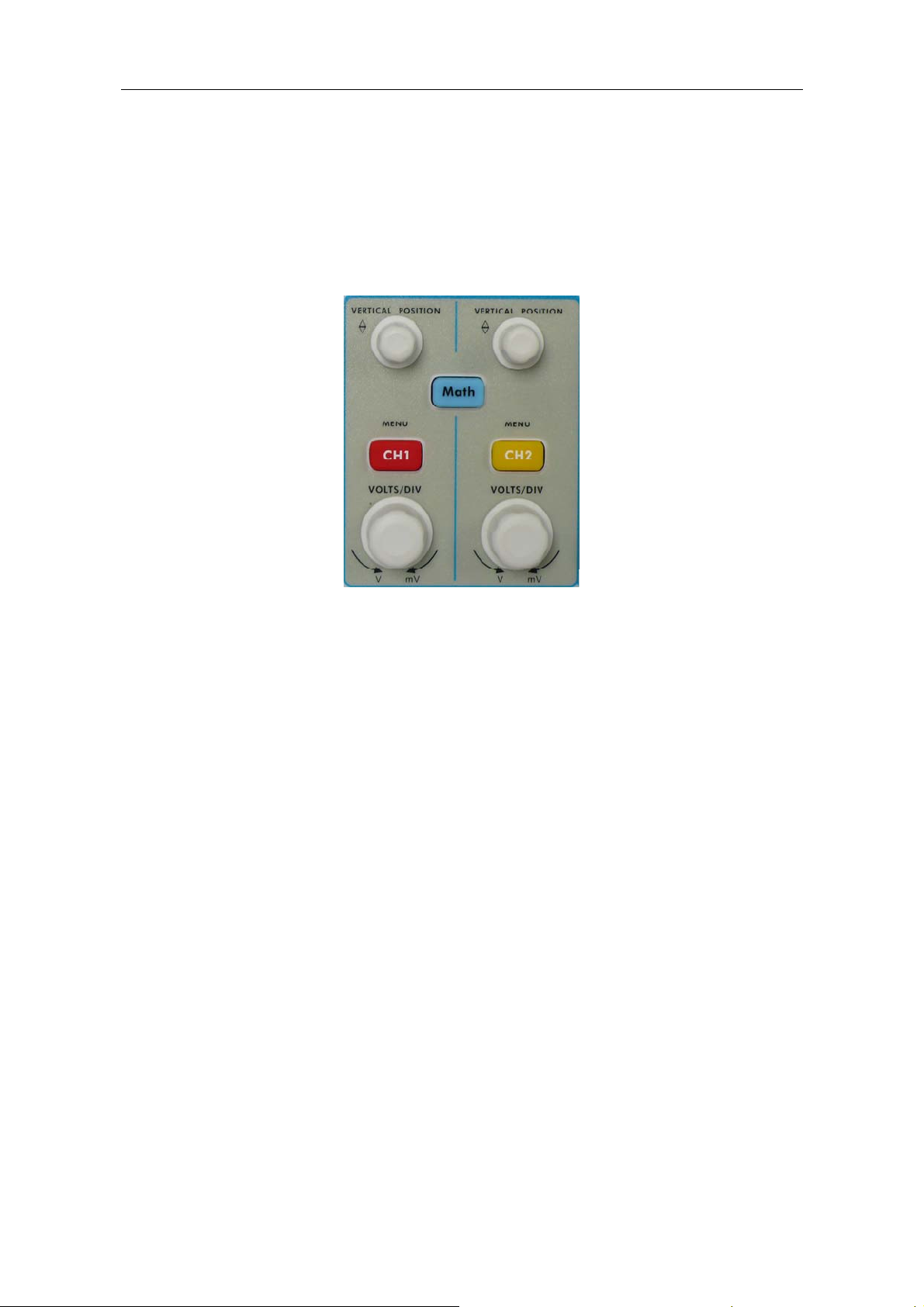
4. Junior User Guidebook
Cal"; run the program after everything is ready.
Introduction to the Vertical System
As shown in Fig.4-11, there are a few of buttons and knobs in VERTICAL
CONTROLS. The following practices will gradually direct you to be familiar with
the using of the vertical setting.
Fig. 4-11 Vertical Control Zone
1. Use the button "VERTICAL POSITION" knob to show the signal in the center
of the waveform window. The "VERTICAL POSITION" knob functions the
regulating of the vertical display position of the signal. Thus, when the
"VERTICAL POSITION" knob is rotated, the pointer of the earth datum point
of the channel is directed to move up and down following the waveform.
Measuring Skill
If the channel is under the DC coupling mode, you can rapidly measure the DC
component of the signal through the observation of the difference between the
wave form and the signal ground.
If the channel is under the AC mode, the DC component would be filtered out.
This mode helps you display the AC component of the signal with a higher
sensitivity.
2. Change the Vertical Setting and Observe the Consequent State Information
Change.
With the information displayed in the status bar at the bottom of the waveform
window, you can determine any changes in the channel vertical scale factor.
z Turn the vertical "VOLTS/DIV" knob and change the "Vertical Scale Factor
(Voltage Division)", it can be found that the scale factor of the channel
corresponding to the status bar has been changed accordingly.
z Press buttons of "CH1 MENU", "CH2 MENU" and "Math", the operation
16
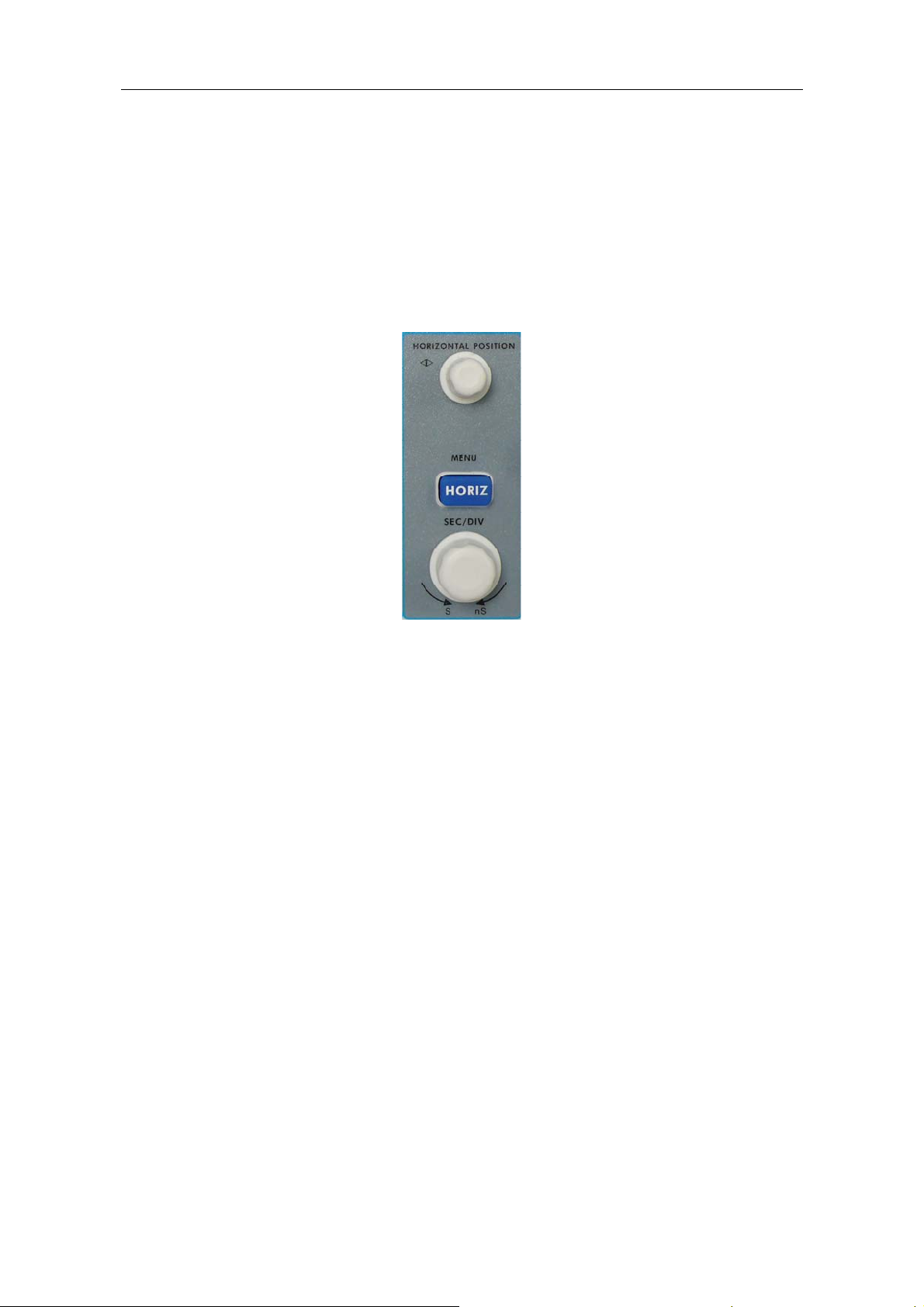
4. Junior User Guidebook
menu, symbols, waveforms and scale factor status information of the
corresponding channel will be displayed in the screen.
Introduction to the Horizontal System
Shown as Fig.4-12, there are a button and two knobs in the "HORIZONTAL
CONTROLS". The following practices will gradually direct you to be familiar with
the setting of horizontal time base.
Fig. 4-12 Horizontal Control Zone
1. Use the horizontal "SEC/DIV" knob to change the horizontal time base setting
and observe the consequent status information change. Rotate the horizontal
"SEC/DIV" knob to change the horizontal time base, and it can be found that the
"Horizontal Time Base" display in the status bar changes accordingly.
2. Use the "HORIZONTAL POSITION" knob to adjust the horizontal position of
the signal in the waveform window. The "HORIZONTAL POSITION" knob is
used to control the triggering displacement of the signal or for other special
applications. If it is applied to triggering the displacement, it can be observed that
the waveform moves horizontally with the knob when you rotate the
"HORIZONTAL POSITION" knob.
3. With the "HORIZ MENU" button, you can do the Window Setting and the
Window Expansion.
Introduction to the Trigger System
As shown in Fig.4-13, there are one knob and three buttons make up "TRIGGER
CONTROLS". The following practices will direct you to be familiar with the setting
of the trigger system gradually.
17
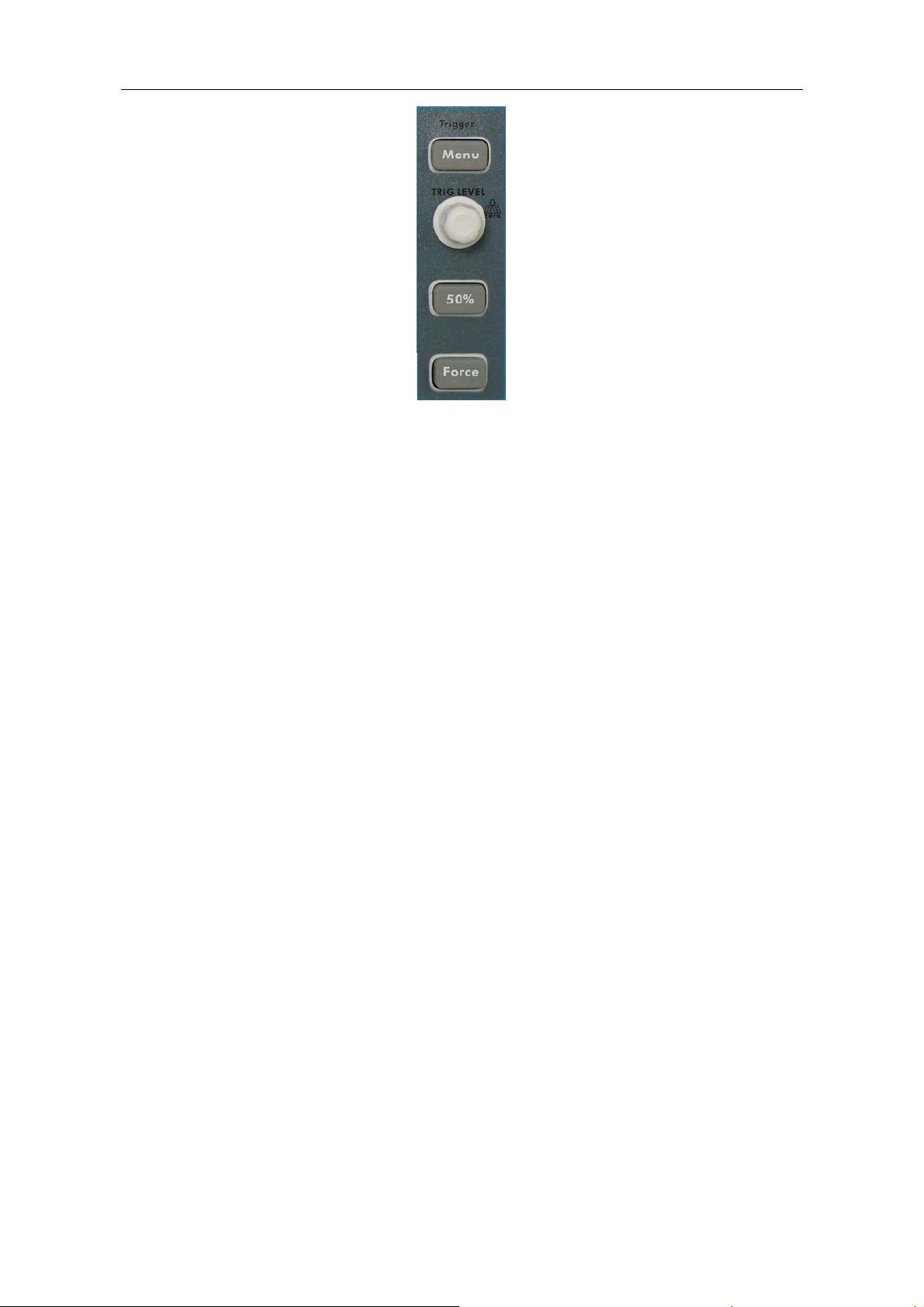
4. Junior User Guidebook
Fig.4-13 Trigger Control Zone
1. Press the "Trigger Menu" button and call out the trigger menu. With the
operations of the menu selection buttons, the trigger setting can be changed.
2. Use the "TRIG LEVEL" knob to change the trigger level setting.
By rotating the "TRIG LEVEL" knob, the trigger indicator in the screen will
move up and down. With the movement of the trigger indicator, it can be
observed that the trigger level value displayed in the screen changes accordingly.
PS: Turning the TRIG LEVEL knob can change trigger level value and it is also
the hotkey to set trigger level back to 0.
3. Press the button "50%" to set the trigger level as the vertical mid point values of
the amplitude of the trigger signal.
4. Press the "Force" button to force a trigger signal, which is mainly applied to the
"Normal" and "Single" trigger modes.
18
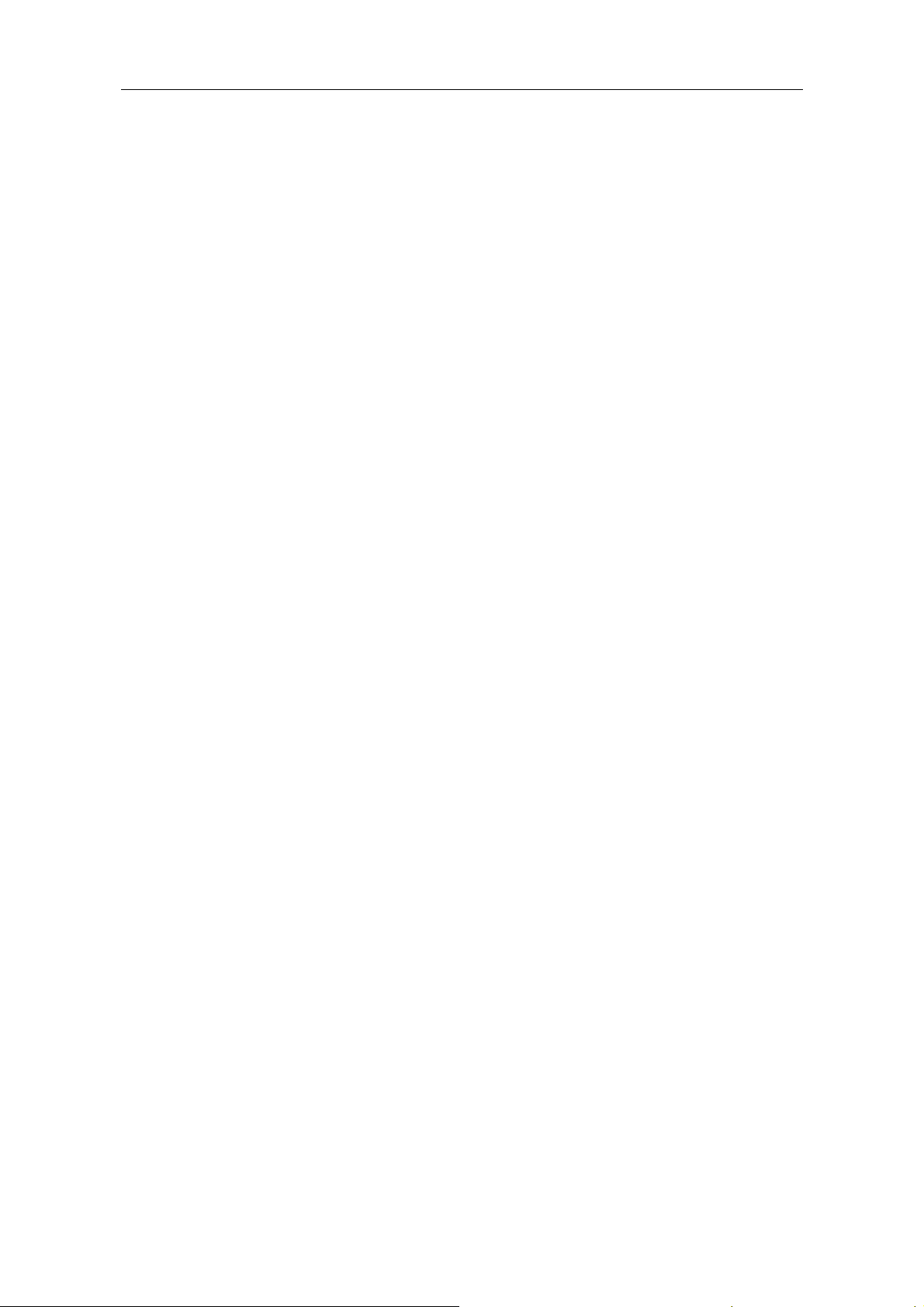
5. Advanced User Guidebook
5. Advanced User Guidebook
Up till now, you have already been familiar with the basic operations of the function areas,
buttons and knobs in the front panel of the oscilloscope. Based the introduction of the
previous Chapter, the user should have an initial knowledge of the determination of the
change of the oscilloscope setting through observing the status bar. If you have not been
familiar with the above-mentioned operations and methods yet, we advise you to read the
section of Chapter 4 "Junior User Guidebook".
This chapter will deal with the following topics mainly:
z How to Set the Vertical System
z How to Set the Horizontal System
z How to Set the Trigger System
z How to Implement the Sampling Setup
z How to Set the Display System
z How to Save and Recall Waveform
z How to Record/Playback Waveforms
z How to Implement the Auxiliary System Function Setting
z How to Implement the Automatic Measurement
z How to Implement the Cursor Measurement
z How to Use Autoscale function
z How to Use Executive Buttons
It is recommended that you read this chapter carefully to get acquainted the various
measurement functions and other operation methods of the SDS5032E(V)
oscilloscope.
19
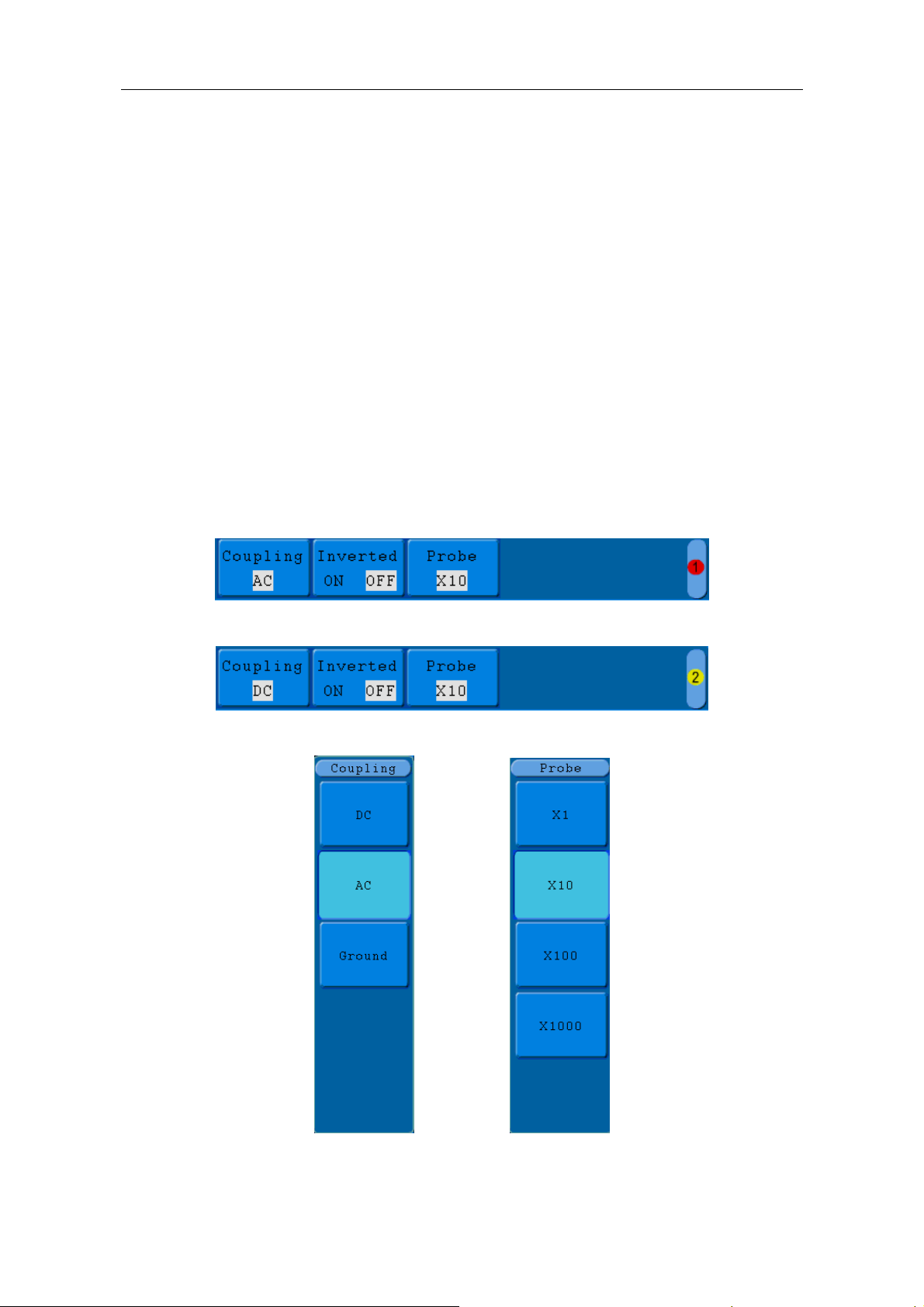
5. Advanced User Guidebook
How to Set the Vertical System
The VERTICAL CONTROLS includes three menu buttons such as CH1 MENU,
CH2 MENU and Math, and four knobs such as VERTICAL POSITION,
VOLTS/DIV for each channel.
Setting of CH1 and CH2
Each channel has an independent vertical menu and each item is set respectively
based on the channel.
To turn waveforms on or off (channel, math)
Pressing the CH1 MENU, CH2 MENU, and Math buttons have the following effect:
• If the waveform is off, the waveform is turned on and its menu is displayed.
• If the waveform is on and its menu is not displayed, its menu will be displayed.
• If the waveform is on and its menu is displayed, the waveform is turned off and its
menu goes away.
CH1 menu
CH2 menu
Couple setting Probe setting
Fig. 5-1 Channel Setting Menu
20
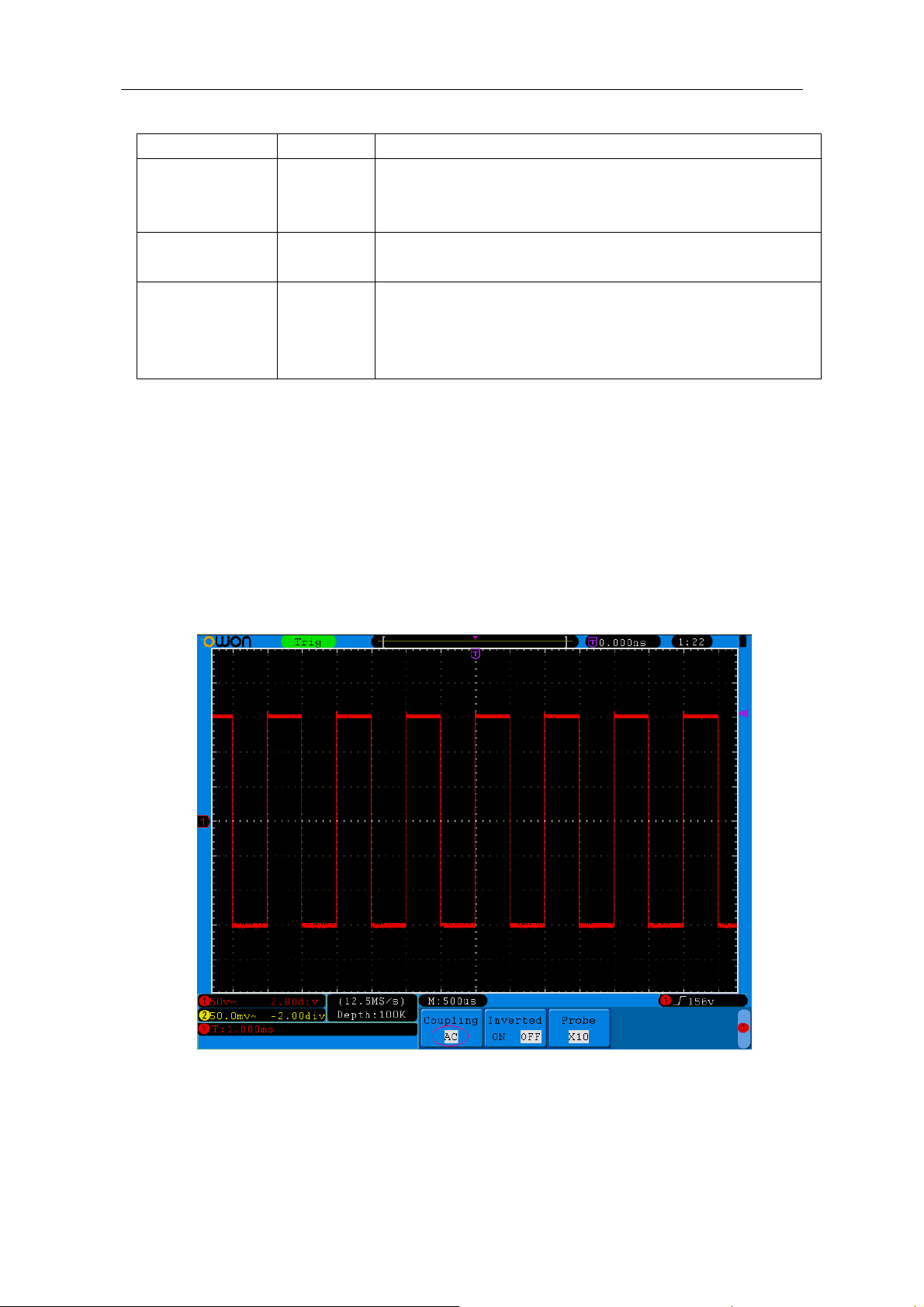
5. Advanced User Guidebook
The description of the Channel Menu is shown as the following list:
Function Menu Setting Description
Coupling
Inverted
DC
AC
GROUND
OFF
ON
Pass both AC and DC components of the input signal.
Block the DC component of the input signal.
Disconnect the input signal.
Display original waveform.
Display inverted waveform.
X1
Probe
X10
X100
Match this to the probe attenuation factor to have an
accurate reading of vertical scale.
X1000
1. To set channel coupling
Taking the Channel 1 for example, the measured signal is a square wave signal
containing the direct current bias. The operation steps are shown as below:
(1) Press the CH1 MENU button and call out the CH1 SETUP menu.
(2) Press the H1 button, the Coupling menu will display at the screen.
(3) Press the F1 button to select the Coupling item as "DC". Both DC and AC
components of the signal are passed.
(4) Then, press F2 button to select the Coupling item as "AC". The direct current
component of the signal is blocked. The waveforms are shown as Fig.5-2.
Fig. 5-2 AC Coupling Oscillogram
2. To adjust the probe attenuation.
For correct measurements, the attenuation coefficient settings in the operating
menu of the Channel should always match what is on the probe (see "How to Set
the Probe Attenuation Coefficient" on P14). If the attenuation coefficient of the
21

5. Advanced User Guidebook
probe is 1:1, the menu setting of the input channel should be set to X1.
Take the Channel 1 as an example, the attenuation coefficient of the probe is 10:1,
the operation steps is shown as follows:
(1) Press the CH1 MENU button to show CH1 SETUP menu.
(2) Press the H3 menu selection, the Probe menu will display at the right of the
screen, then press the F2 button to select X10 for the probe.
The Fig.5-3 illustrates the setting and the vertical scale factor when the probe of
the attenuation coefficient of 10:1 is used.
Fig. 5-3 Regulation of the Attenuation Ratio of the Probe
A list of the probe attenuation coefficient and the corresponding menu settings:
Attenuation Coefficient of the Probe Corresponding Menu Setting
1:1 X1
10:1 X10
100:1 X100
1000:1 X1000
3. To invert a waveform
Waveform inverted: the displayed signal is turned 180 degrees against the phase
of the earth potential.
Taking the Channel 1 for example, the operation steps are shown as follows:
(1) Press the CH1 MENU button to show the CH1 SETUP menu.
(2) Press the H2 menu selection button and select ON for Inverted item. The
waveform is inverted as it is shown in Fig.5-5.
(3) Press the H2 menu selection button again and select OFF for Inverted item.
22
