
SDS1022 / SDS1102
Digital Storage Oscilloscope
User Manual
www.owon.com.cn

Sep. 2017 edition V1.0.2
Copyright © LILLIPUT Company. All rights reserved.
The LILLIPUT's products are under the protection of the patent rights, including ones which have
already obtained the patent rights and those which are applying for. The information in this manual will
replace all that in the materials published originally.
The information in this manual was cor rect at the time of printing. However, LILLIPUT will continue
to improve products and reserves the rights to change specification at any time without notice.
is the registered trademark of the LILLIPUT Company.
Fujian LILLIPUT Optoelect r onics Technology Co., Ltd.
No. 19, Heming Road
Lantian Industrial Zone, Zhangzhou 363005 P.R. China
Tel: +86-596-2130430 Fax: +86-596-2109272
Web:
www.owon.com.cn E-mail: info@owon.com.cn

General W arranty
OWON w arrants that th e product will be free from defects in materials and workmanship
for a period of 3 years from the date of purchase of the product by the original purchaser
from the OWON Company. The warranty period for accessories such as probes is 12
months. This warranty only applies to the original purchaser and is not transferable to a
third party.
If the product proves defective during the warranty period, OWON will either repair the
defective product without charge for parts and labour, or will provide a replacement in
exchange for the defective product. Parts, modules and replacement products used by
OWON for warranty work may be new or reconditioned like new. All replaced parts,
modules and products become the property of OWON.
To obtain service under this warranty, the customer must notify OWON of the defect
before the expiration of the warranty period. Customer shall be responsible for packaging
and shipping the defective product to OWON's designated service centre, a copy of the
customer's proof of purchase is also required.
This warranty shall not apply to any defect, failure or damage caused by improper use or
improper or inadequate maintenance and care. OWON shall not be obligated to furnish
service under this warranty a) to repair damage resulting from attempts by personnel other
than OWON representatives to install, repair or service the product; b) to repair damage
resulting from improper use or connection to incompatible equipment; c) to repair any
damage or malfunction caused by the use of non-OWON supplies; or d) to service a
product that has been modified or integrated with other products when the effect of such
modification or integration increases the time or difficulty of servicing the product.
Please contact the near est OWON's Sales and Service Offic es for services or a complete
copy of the warranty statement.
For better after-sales service, please visit www.owon.com.cn and register the purchased
product online.
Excepting the after-sales services provided in this summary or the applicable warranty
statements, OWON will not offer any guarantee for maintenance definitely declared or hinted,
including but not limited to the implied guarantee for marketability and special-purpose
acceptability. OWON should not take any responsibilities for any indirect, special or consequent
damages.

i
Table of Contents
1. General Safety Requirements .......................................................................................... 1
2. Safety Terms and Symbols ............................................................................................... 2
3. Quick Start ....................................................................................................................... 4
Introduction to the Structure of the Oscilloscope ..................................................................... 4
Front Panel ............................................................................................................................................. 4
Rear Panel ............................................................................................................................................... 5
Control Area ........................................................................................................................................... 6
User Interface Introduction ........................................................................................................ 7
How to Implement the General Inspection ............................................................................... 8
How to Implement the Function Inspection .............................................................................. 9
How to Implement the Probe Compensation .......................................................................... 10
How to Set the Probe Attenuation Coefficient ........................................................................ 11
How to Use the Probe Safely..................................................................................................... 12
How to Implement Self-calibration .......................................................................................... 12
Introduction to the Vertical System ......................................................................................... 12
Introduction to the Horizontal System .................................................................................... 14
Introduction to the Trigger System ......................................................................................... 14
4. Advanced User Guidebook ............................................................................................ 16
How to Set the Vertical System ................................................................................................ 17
Use Mathematical Manipulation Function ............................................................................. 18
The Waveform Calculation .................................................................................................................... 18
Using FFT function ................................................................................................................................ 19
Use Vertical Position and Scale Knobs .................................................................................... 22
How to Set the Horizontal System ........................................................................................... 23
Zoom the Waveform .............................................................................................................................. 23
How to Set the Trigger System ................................................................................................. 24
Single Trigger ......................................................................................................................................... 25
Alternate Trigger (Trigger mode: Edge) ................................................................................................ 26
How to Operate the Function Menu ........................................................................................ 27
How to Set the Sampling/Display .......................................................................................................... 27
How to Save and Recall a Waveform ..................................................................................................... 28
How to Implement the Auxiliary System Function Setting .................................................................... 35
How to Update your Instrument Fir mware............................................................................................. 37
How to Measure Automatically.............................................................................................................. 38
How to Measure with Cursors ................................................................................................................ 42
How to Use Executive Buttons............................................................................................................... 44
5. Communication with PC ............................................................................................... 47

ii
6. Demonstration ............................................................................................................... 48
Example 1: Measurement a Simple Signal .............................................................................. 48
Example 2: Gain of a Amplifier in a Metering Circuit .......................................................... 49
Example 3: Capturing a Single Signal ..................................................................................... 50
Example 4: Analyze the Details of a Signal ............................................................................. 51
Example 5: Application of X-Y Function ................................................................................ 53
Example 6: Video Signal Trigger ............................................................................................. 54
7. Tr oubleshooting ............................................................................................................. 56
8. T echnical Specifications ................................................................................................ 57
General Technical Specifications ............................................................................................. 59
9. Appendix ........................................................................................................................ 60
Appendix A: Enclosure ............................................................................................................. 60
Appendix B: General Care and Cleaning ............................................................................... 60

1.General Safety Requirements
1
1. General Safety Requirements
Before use, please read the following safety precautions to avoid any possible bodily
injury and to prevent this product or any other connected products from damage. To
avoid any contingent danger, ensure this product is only used within the ranges
specified.
Only a qualified person should perform internal maintenance.
To avoid Fire or Personal Injury:
Use Proper Power Cord. Use only the power cord supplied with the product and
certified to use in your country.
Connect or Disconnect Correctly. When the probe or test lead is connected to a
voltage source, please do not connect and disconnect the probe or test lead.
Product Grounded. This instrument is grounded through the power cord grounding
conductor. To avoid electric shock, the grounding conductor must be grounded. The
product must be grounded properly before any connection with its input or output
terminals.
When the instrument is powered by AC, do not measure AC power sources
directly ot herwise it w ill cause a short ci rcuit. This is because the testing ground
and power cord ground conductor are connected.
Check all Terminal Ratings. To avoid fire or shock hazard, check all ratings and
markings on this product. Refer to the user manual for more information about ratings
before connecting to the instrument.
Do not operate without covers. Do not operate the instrument with covers or pan els
removed.
Use the Proper Fuse. Use only the specified type and rating fuse for this instrument.
Av oi d ex p os ed ci rcuit. Be careful when working on expos ed circuitry to avoid risk of
electric shock or other injury.
Do not operate if any damage. If you suspect damage to the instrument, have it
inspected by qualified service personnel before further use.
Use your Oscilloscope in a well-ventilated area. Make sure the instrument installed
with proper ventilation.
Do not operate in damp conditions.
Do not operate in an explosive atmosphere.
Keep product surfaces clean and dry.

2.Safety Terms and Symbols
2
2. Safety Terms and Symbols
Safety Terms
Terms in this manual (The following terms may appear in this manual):
Warning: Warning indicates conditions or practices that could result in injury or
loss of life.
Caution: Caution indicates the conditions or practices that could result in
damage to this product or other property.
Terms on the product. The following terms may appear on this product:
Danger: Indicates an immediate hazard or injury possibility.
Warning: Indicates a possible hazard or injury.
Caution: Indicates potential damage to the instrument or other property.
Safety Symbols
Symbols on the product. The following symbol may appear on the product:
Hazardous Voltage
Refer to Manual
Protective Earth Terminal
Chassis Ground
Test Ground
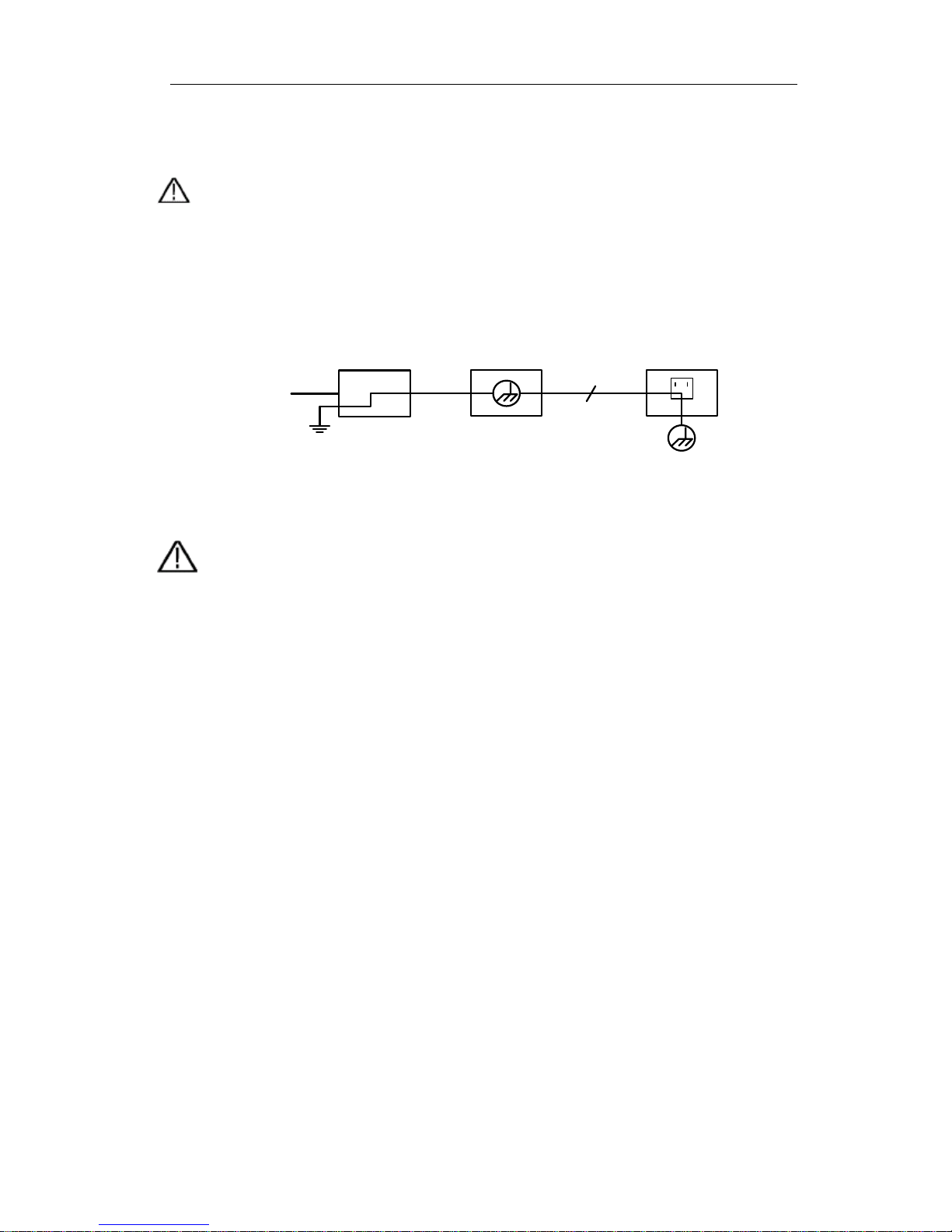
2.Safety Terms and Symbols
3
To avoid bod y damage and prevent product and connected equipment damage, carefully
read the following safety information before using the test tool. This product can only be
used in the specified applications.
Warning:
The two channels of the oscilloscope are n ot electrically isolated. The channels should
adopt a common ground during measuring. To prevent short circuits, the 2 probe
grounds must not be connected to 2 different non-isolated DC levels.
The diagram of the oscilloscope ground wire connection:
Ground Clip
Signal Input
Oscilloscope
Electrical Outlet
Probe
Power Cord
It is not allowed to measure AC power when the AC powered oscilloscope is
connected to the AC-powered PC through the ports.
Warning:
To avoid fire or electrical shock
, when the oscilloscope input signal
connected
is more than
42V peak (30Vrms) or on circuits of more than
4800VA
, please take note of below items:
Only use accessory insulated voltage probes and test lead.
Check the accessories such as probe before use and replace it if
there are any damages.
Remove probes, test leads and other accessories immediately after
use.
Remove USB cable which connects oscilloscope and computer.
Do not apply input voltages above the rating of the instrument
because the probe tip voltage will directly trans
mit to the
oscilloscope. Use with caution when the probe is set as 1:1.
Do not use exposed metal BNC or banana plug connectors.
Do not insert metal objects into connectors.

3.Quick Start
4
3. Quick Start
Introduction to the Structure of the Oscilloscope
This chapter makes a sim ple description of t he ope ration and function of th e front panel of
the oscilloscope, enabling you to be familiar with the use of the oscilloscope in the
shortest time.
Front Panel
The front panel has knob s and function buttons. The 5 buttons in the column on the right
side of the display screen are menu selection buttons, through which, you can set the
different options for the current menu. The other buttons are function buttons, through
which, you can enter different function menus or obtain a specific function application
directly.
7
3
5
4
6
1
2
Figure 3-1 Front panel
1. Display area
2. Menu selection buttons: Select the right menu item.
3. Control (button and knob) area
4. Probe Compensation: Measurement signal (5V/1kHz) output.
5. Signal Input Channel
6. USB Host port: It is used to transfer data when external USB equipment connects to
the oscilloscope regar ded as "host device". For example: Sav in g the wav efo rm t o USB
flash disk needs to use this port.
7. Power on/off
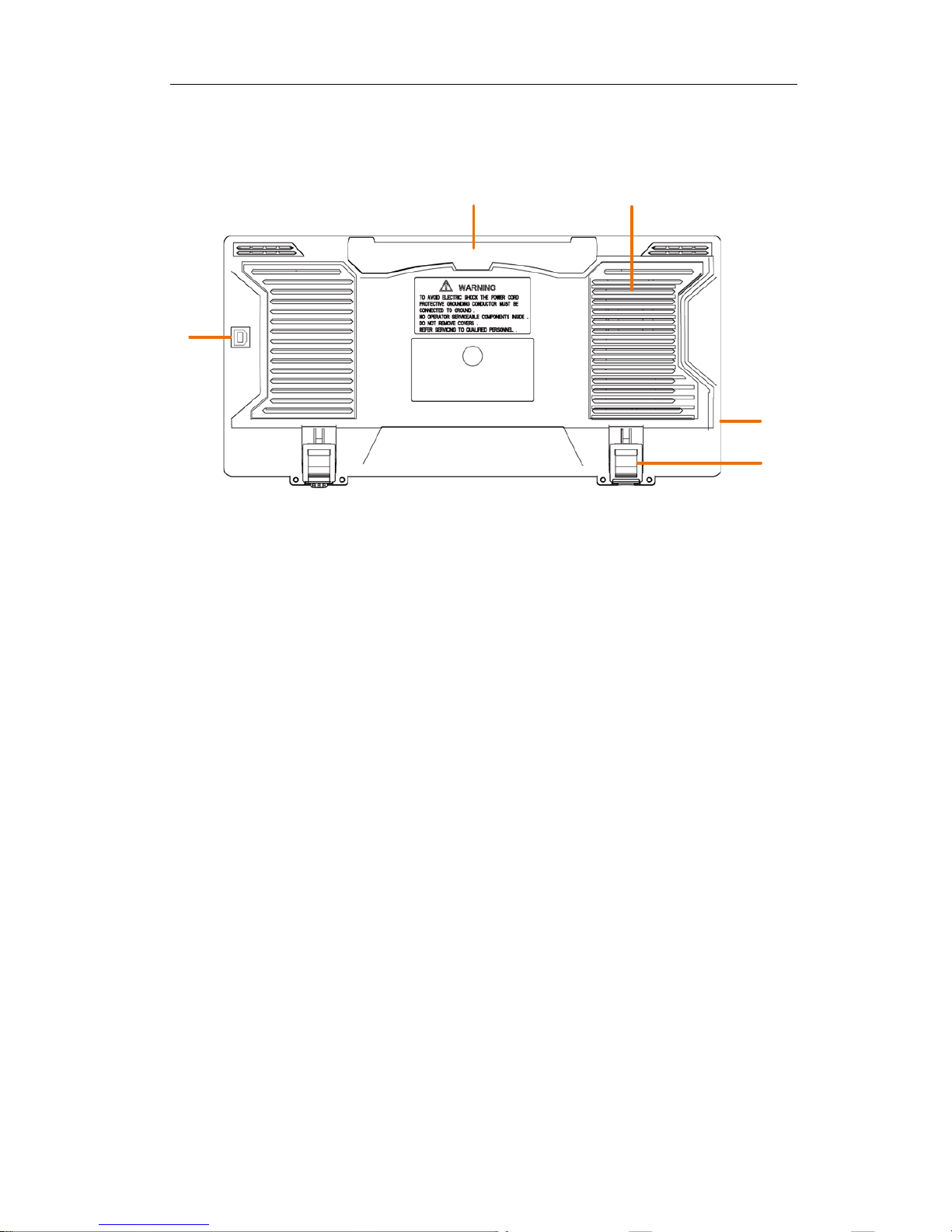
3.Quick Start
5
Rear Panel
5
1
2
3
4
Figure 3-2 Rear Panel
1. Handle
2. Air vents
3. AC power input jack
4. Foot stool: Adjust the tilt angle of the oscilloscope.
5. USB Device port: It is used to transfer d ata when external USB equ ipment connects
to the oscilloscope regarded as "slave device". For example: to use this port when
connect PC to the oscilloscope by USB.

3.Quick Start
6
Control Area
6
1
2
3
5
4
Figure 3-3 Control Area Overview
1. Function button area: Total 6 buttons.
2. Horizontal control area with 1 button and 2 knobs.
"HOR" button refer to horizontal system setting menu, "Horizontal Position" knob
control trigger position, " Horizontal Scale" control time base.
3. Trigger control area with 2 buttons and 1 knob.
The Trigger Level knob is to adjust trigger voltage. Other 2 buttons refer to trig ger
system setting.
4. Copy button: This button is the shortcut for Save function in the Utility function
menu. Pressing this button is equal to the Save option in the Save menu. The
waveform, configure or the display screen could be saved acco rding to the chosen t ype
in the Save menu.
5. Vertical control area with 3 buttons and 4 knobs.
"CH1" and "CH2 " correspond to setting menu in CH1 and CH2, "Math" button refer
to math menu, the math menu consists of six kinds of operations, including CH1-CH2,
CH2-CH1, CH1+CH2, CH1*CH2, CH1/C H2 and FFT. Two "Vertical Position" knob
control the vertical position of CH1/CH2, and two "Scale" knob control voltage scale
of CH1, CH2.
6. M knob(Multipurpose knob): when a symbol appears in the menu, it indicates
you can turn the M knob to select the menu or set the value. You can push it to close
the menu on the left and right.

3.Quick Start
7
User Interface Introduction
1
3
21
18
6
7
9
13
14
20
23
5
19
2
4
15
11
4
8
22
22
10
12
17
16
Figure 3-4 Illustrative Drawing of Display Interfaces
1. Waveform Display Area.
2. Run/Stop
3. The state of trigger, including:
Auto: Automatic mode and acquire waveform without triggering.
Trig: Trigger detected and acquire waveform.
Ready: Pre-triggered data captured and ready for a trigger.
Scan: Capture and display the waveform continuously.
Stop: Data acquisition stopped.
4. The two blue dotted lines indicates the vertical position of cursor measurement.
5. The T pointer indicates the horizontal position for the trigger.
6. The pointer indicates the trigger position in the record length.
7. It shows present triggering value and displays the site of present window in
internal memory.
8. It indicates that there is a USB disk connecting with the oscilloscope.
9. Channel identifier of current menu.
10. The waveform of CH1.
11. Right Menu.
12. The waveform of CH2.
13. Current trigger type:
Rising edge triggering

3.Quick Start
8
Falling edge triggering
Video line synchronous triggering
Video field synchronous triggering
The reading shows the trigger level value of the corresponding channel.
14. It indicates the measured type and value of the corresponding channel. "T" means
period, "F" means frequenc y, "V" means the average value, "Vp" the p eak-peak
value, "Vr" the root-mean-square value, "Ma" the maximum amplitude value,
"Mi" the minimum amplitude value, "Vt" the Voltage value of the waveform's
flat top value, "Vb" the Voltage value of the waveform's flat base, "Va" the
amplitude value, "Os" the overshoot value, "Ps" the Preshoot value, "RT" the rise
time value, "FT" the fall time value, "PW" the +width value, "NW" th e -Width
value, "+D" the +Duty value, "-D" the -Duty value, "PD" the Delay A->B
value, "ND" the Delay A->B value, "TR" the Cycle RMS, "CR" the Cursor
RMS, "WP" the Screen Duty, "RP" the Phase, "+PC" t he +Pulse count, "-PC"
the - Pulse count, "+E" the Rise edge count, "-E" the Fall edge count, "AR" the
Area, "CA" the Cycle area.
15. The readings show the record length.
16. The frequency of the trigger signal.
17. The readings show current sample rate.
18. The readings indicate the corresponding Voltage Division and the Zero Point
positions of the channels. "BW" indicates bandwidth limit.
The icon shows the coupling mode of the channel.
"—" indicates direct current coupling
"~" indicates AC coupling
" " indicates GND coupling
19. The reading shows the setting of main time base.
20. It is cursor measure window, showing the absolute values and the readings of the
cursors.
21. The blue pointer shows the grounding datum point (zero point position) of the
waveform of the C H2 channel. If the pointer is not displayed, it means that this
channel is not opened.
22. The two blue dotted lines indicate the horizontal position of cursor measurement.
23. The yellow pointer indicates the grounding datum point (zero point posi tion) of
the waveform of the CH1 channel. If the pointer is not displayed, it means that
the channel is not opened.
How to Implement the General Inspection
After you get a new oscilloscope, it is recommended that you should make a check on
the instrument according to the following steps:
1. Check whether there is any damage caused by transportation.
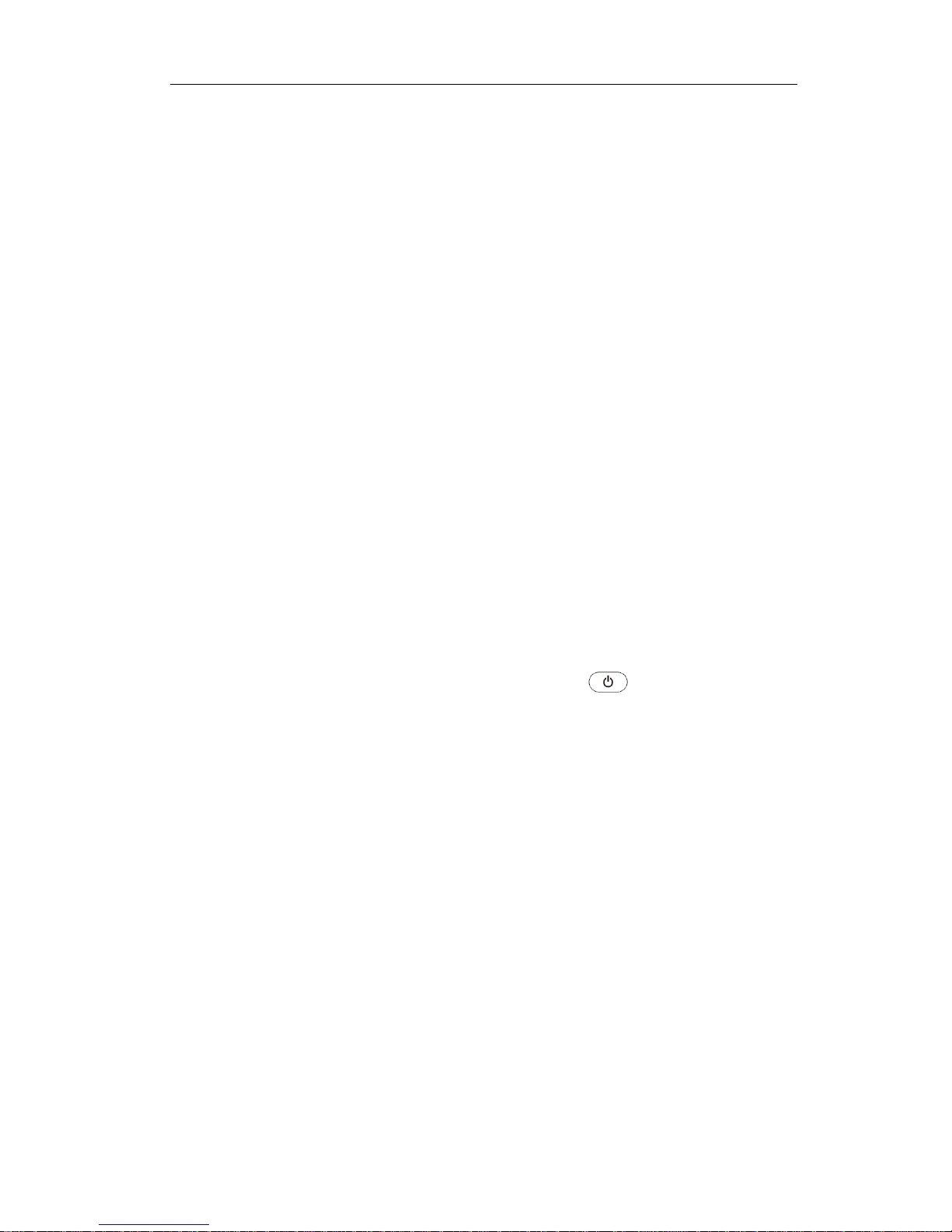
3.Quick Start
9
If it is found that the packaging carton or the foamed plastic protection cushion has
suffered serious damage, do not throw it away first till the complete device and its
accessories succeed in the electrical and mechanical property tests.
2. Check the Accessories
The supplied acc essori es h ave been alr ead y descri bed in th e "Appendix A: Enclosure" of
this Manual. You ca n check wh ether th ere is any lo ss of acces sories wi th r eference t o
this description. If it is found that there is any accessory lost or damaged, please get in
touch with the distributor of OWON responsible for this service or the OWON's loc al
offices.
3. Check the Complete Instrument
If it is found that there is damage to the appearance of the instrument, or the
instrument can not work normally, or fails in the performance test, please get in touch
with the OWON's distributor responsible for this business or the OWON's local
offices. If there is dam age to the i nstrument caused b y the transpo rtation, p lease keep
the package. With the transportation department or the OWON's distributor
responsible for this business informed about it, a repairing or replacement of the
instrument will be arranged by the OWON.
How to Implement t he Function Inspecti o n
Make a fast function check to verify the normal operation of the instrument, according
to the following steps:
1. Connect the power cord to a power source. Press the
button on the botto m
left of the instrument.
The instrument carries out all self-check items and shows the Boot Logo. Push the
Utility button, select Function in the right menu. Select Adjust in the left menu,
select Default in the right menu. The d efault attenuation coefficien t set value of th e
probe in the menu is 10X.
2. Set the Switch in the Oscilloscope Probe as 10X and Connect the Oscilloscope
with CH1 Channel.
Align the slot in the probe with the plug in the CH1 connector BNC, and t hen tighten
the probe with rotating it to the right side.
Connect the probe tip and the ground clamp to the connector of the probe
compensator.
3. Push the Autoset Button on the front panel.
The square wave of 1 KHz frequency and 5V peak-peak value will be displayed in
several seconds (see Figure 3-5).

3.Quick Start
10
Figure 3-5 Auto set
Check CH2 by repeating Step 2 and Step 3.
How to Implement the Probe Compensation
When connect the probe with any input channel for the first time, make this
adjustment to match the probe with the input channel. The probe which is not
compensated or presents a compensation deviation will result in the measuring error
or mistake. For adjusting the probe compensation, please carry out the following
steps:
1. Set the attenuation coefficient of the probe in the menu as 10X and that of the
switch in the probe as 10X (see "How to Set the Probe Attenuation Coefficient"
on P11), and connect the probe with the CH1 channel. If a probe hook tip is used,
ensure that it keeps in close touch with the probe. Connect the probe tip with the
signal connector o f the probe co mpensator and connect t he reference wire clamp
with the ground wire connector of the probe connector, and then push the
Autoset button on the front panel.
2. Check the displayed waveforms and regulate the probe till a correct
compensation is achieved (see Figure 3-6 and Figure 3-7).
Overcompensated Compensated correctly Under compensated
Figure 3-6 Displayed Waveforms of the Probe Compensation
3. Repeat the steps mentioned if needed.

3.Quick Start
11
Figure 3-7 Adjust Probe
How to Set the Probe Attenuation Coefficient
The probe has sev eral atten uation coefficient s, which wil l influence th e verti cal scale
factor of the oscilloscope.
To change or check the probe attenuation coefficient in the menu of oscilloscope:
(1) Push the function menu button of the used channels (CH1 or CH2 button).
(2) Select Probe in the right menu; turn the M knob to select the proper value in the
left menu corresponding to the probe.
This setting will be valid all the time before it is changed again.
Caution:
The default attenuation coefficient of the probe on the instrument is preset to
10X.
Make sure that the set value of the attenuation switch in the probe is the
same as the menu s
election of the probe attenuation coefficient in the
oscilloscope.
The set values of the probe switch are 1X and 10X (see Figure 3-8).
Figure 3-8 Attenuation Switch
Caution:
When
the attenuation switch is set to 1X, the probe will limit the bandwidth
of the oscilloscope in 5MHz. To use the full bandwidth of the oscilloscope,
the switch must be set to 10X.

3.Quick Start
12
How to Use the Probe Safely
The safety guard ring around the probe body protects your finger against any electric
shock, shown as Figure 3-9.
Figure 3-9 Finger Guard
Warning:
To avoid electric shock, always keep your finger behind the safety guard
ring of the probe during the operation.
To protect you from suffering from the electric shock, do not touch any
metal part of the probe tip when it is connected to the power supply.
Before making any measurements, always
connect the probe to the
instrument and connect the ground terminal to the earth.
How to Implement Self-calibration
The self-calibration application can make the oscilloscope reach the optimum
condition rapidly to obtain the most accurate measurement value. You can carry out
this application program at any time. This program must be executed whenever the
change of ambient temperature is 5℃ or over.
Before performing a self-calibration, disconnect all probes or wires from the input
connector. Push the Utility button, select Function in the right menu, select Adjust.
in the left menu, select Self Cal in the right menu; run the program after everything is
ready.
Introduction to the Vertical System
As shown in Figure 3-10, there are a few of buttons and knobs in V ertical Co ntrols.
The following practices will gradually direct you to be familiar with the using of the
vertical setting.

3.Quick Start
13
Figure 3-10 Vertical Control Zone
1. Use the Vertical Position knob to show the signal in the center of the waveform
window. The Vertical Position knob functions the regulating of the vertical display
position of the signal. Thus, when the Vertical Position knob is rotated, the pointer of
the earth datum point of the channel is directed to move up and down following the
waveform.
Measuring Skill
If the channel is under the DC coupling mode, you can rapidly measure the DC
component of the signal through the observation of the difference between the wave
form and the signal ground.
If the channel is under the AC mode, the DC component would be filtered out. This
mode helps you display the AC component of the signal with a higher sensitivity.
Vertical offset back to 0 shortcut key
Turn the Vertical Position knob to change the vertical display position of channel
and push the position knob to set the vertical display position back to 0 as a shortcut
key, this is especially helpful when the trace position is far out of the screen and want
it to get back to the screen center immediately.
2. Change the Vertical Setting and Observe the Consequent State Information Change.
With the information displayed in the status bar at the bottom of the waveform
window, you can determine any changes in the channel vertical scale factor.
Turn the Vertical Scale knob and change the "Vertical Scale Factor (Voltage
Division)", it can be found that the scale factor of the channel corresponding to
the status bar has been changed accordingly.
Push buttons of CH1, CH2 and Math, the operation menu, s ymbols, waveforms
and scale factor status information of the corresponding channel will be displayed
in the screen.

3.Quick Start
14
Introduction to the Horizontal System
Shown as Figure 3-11, there are a button and two knobs in the Horizontal Controls.
The following practices will gradually direct you to be familiar with the setting of
horizontal time base.
Figure 3-11 Horizontal Control Zone
1. Turn the Horizon tal Scale knob to change the horizontal time base setting and
observe the consequent status information change. Turn the Horizontal Scale
knob to change the horizontal time base, and it can be found that the Horizontal
Time Base display in the status bar changes accordingly.
2. Use t he Horizontal Position knob to adjust the horizontal position of the signal
in the waveform window. The Horizontal Position knob is used to control the
triggering displacement of the signal or for other special applications. If it is
applied to triggering the displacement, it can be observed that the waveform
moves horizontally with the knob when you rotate the Horizontal Position knob.
Triggering displacement back to 0 shortcut key
Turn the Horizontal Position knob to change the horizontal position of channel
and push the Horizontal Position knob to set the triggering displacement back to 0
as a shortcut key.
3. Push the Horizontal HOR button to switch between the normal mode and the
wave zoom mode.
Introduction to the Trigger System
As shown in Figure 3-12, there are one knob and three buttons make up Trigger
Controls. The following practices will direct you to be familiar with the setting of the
trigger system gradually.
Figure 3-12 Trigger Control Zone

3.Quick Start
15
1. Push the Trigger Menu button and call out the trigger menu. With the operations
of the menu selection buttons, the trigger setting can be changed.
2. Use the Trigger Level knob to change the trigger level setting.
By turning the T rigger Level knob, the trigger indicator in the screen will move
up and down. With the movement of the trigger indicator, it can be observed that
the trigger level value displayed in the screen changes accordingly.
Note: Turning the Trigger Level knob can change trigger level value and it is
also the hotkey to set trigger level as the vertical mid point values of the
amplitude of the trigger signal.
3. Push the Force button to force a trigger signal, which is mainly applied to the
"Normal" and "Single" trigger modes.
