Owon Owon XDS3204E Quickstart

Test Equipment Depot - 800.517.8431 - 99 Washington Street Melrose, MA 02176
TestEquipmentDepot.com

i
Table of Contents
1. General Safety Requirements .......................................................................................... 1
2. Safety Terms and Symbols ............................................................................................... 2
3. Quick Start ....................................................................................................................... 4
Introduction to the Structure of the Oscilloscope ..................................................................... 4
Front Panel ............................................................................................................................................. 4
Rear Panel ............................................................................................................................................... 5
Control Area ........................................................................................................................................... 6
User Interface Introduction ........................................................................................................ 7
How to Implement the General Inspection ............................................................................... 9
How to Implement the Function Inspection .............................................................................. 9
How to Implement the Probe Compensation .......................................................................... 10
How to Set the Probe Attenuation Coefficient ........................................................................ 11
How to Use the Probe Safely..................................................................................................... 12
How to Implement Self-calibration .......................................................................................... 12
Introduction to the Vertical System ......................................................................................... 13
Introduction to the Horizontal System .................................................................................... 14
Introduction to the Trigger System ......................................................................................... 15
Introduction to the Touchscreen Controls (Optional) ........................................................... 15
How to Measure Automatically ................................................................................................ 20
How to Use Autoscale ................................................................................................................ 21
4. Use the Arbitrary Function Generator (Optional) .............................................................. 21
Output Connection .................................................................................................................... 21
To Set Channels ......................................................................................................................... 22
To Set Signals ............................................................................................................................. 22
Create a New Waveform ........................................................................................................... 23
File Browse ................................................................................................................................. 24
Built-in Waveform ..................................................................................................................... 24
5. Use the Multimeter (Optional) ...................................................................................... 24
Input Terminals ......................................................................................................................... 24
DMM Menu ................................................................................................................................ 25
DMM Information Window ..................................................................................................... 25

ii
6. Communication with PC ............................................................................................... 26
Using USB Port .......................................................................................................................... 27
Using LAN Port ......................................................................................................................... 27
Connect directly .................................................................................................................................... 27
Connect through a router .................................................................................................................... 29
Using Wi-Fi to Connect with PC (Optional) ........................................................................... 31
Connect with PC as Wi-Fi Access Point ............................................................................................. 31
Connect with PC as Wi-Fi Station ...................................................................................................... 32
7. Communication with Android Device via Wi-Fi (Optional) ....................................................... 35
How to Connect ......................................................................................................................... 35
Connect with APP as Wi-Fi Access Point ........................................................................................... 35
Connect with APP as Wi-Fi Station .................................................................................................... 37
8. Appendix ........................................................................................................................ 39
Appendix A: Enclosure ............................................................................................................. 39
Appendix B: General Care and Cleaning ............................................................................... 39
Appendix C: USB Disk Requirements ..................................................................................... 40

1.General Safety Requirements
1
1. General Safety Requirements
Before use, please read the following safety precautions to avoid any possible bodily
injury and to prevent this product or any other connected products from damage. In
order to avoid any contingent danger, ensure this product is only used within the
range specified.
EC Declaration of Conformity:
Meets intent of Directive 2004/108/EC for Electromagnetic Compatibility.
Only the qualified technicians can implement the maintenance.
To avoid Fire or Personal Injury:
Connect the probe correctly. The grounding end of the probe corresponds to the
grounding phase. Please don't connect the grounding end to the positive phase.
Use Proper Power Cord. Use only the power cord supplied with the product and
certified to use in your country.
Connect or Disconnect Correctly. When the probe or test lead is connected to a
voltage source, please do not connect and disconnect the probe or test lead at random.
Product Grounded. This instrument is grounded through the power cord grounding
conductor. To avoid electric shock, the grounding conductor must be grounded. The
product must be grounded properly before any connection with its input or output
terminal.
When powered by AC power, it is not allowed to measure AC power source
directly, because the testing ground and power cord ground conductor are
connected together, otherwise, it will cause short circuit.
When powered by battery, the product must ground connection. To avoid electric
shock, there must be a ground wire connect between ground and the ground port
(on the back of product panel).
Check all Terminal Ratings. To avoid fire or shock hazard, check all ratings and
markers of this product. Refer to the user's manual for more information about ratings
before connecting to the instrument.
Do not operate without covers. Do not operate the instrument with covers or panels
removed.
Use Proper Fuse. Use only the specified type and rating fuse for this instrument.
Avoid exposed circuit. Do not touch exposed junctions and components when the
instrument is powered.
Do not operate if in any doubt. If you suspect damage occurs to the instrument, have
it inspected by qualified service personnel before further operations.
Use your Oscilloscope in a well-ventilated area. Make sure the instrument installed
with proper ventilation, refer to the user manual for more details.
Do not operate in wet conditions.
Do not operate in an explosive atmosphere.
Keep product surfaces clean and dry.
Test Equipment Depot - 800.517.8431 - 99 Washington Street Melrose, MA 02176 - TestEquipmentDepot.com

2.Safety Terms and Symbols
2
2. Safety Terms and Symbols
Safety Terms
Terms in this manual. The following terms may appear in this manual:
Warning: Warning indicates the conditions or practices that could result in
injury or loss of life.
Caution: Caution indicates the conditions or practices that could result in
damage to this product or other property.
Terms on the product. The following terms may appear on this product:
Danger: It indicates an injury or hazard may immediately happen.
Warning: It indicates an injury or hazard may be accessible potentially.
Caution: It indicates a potential damage to the instrument or other property might occur.
Safety Symbols
Symbols on the product. The following symbol may appear on the product:
Hazardous Voltage Refer to Manual
Protective Earth Terminal Chassis Ground
Test Ground
To avoid body damage and prevent product and connected equipment damage, carefully
read the following safety information before using the test tool. This product can only be
used in the specified applications.
Warning:
The four channels of the oscilloscope are not electrically isolated. The channels
should adopt a common ground during measuring. To prevent short circuits, the 2
probe grounds must not be connected to 2 different non-isolated DC levels.

2.Safety Terms and Symbols
3
Ground Clip
Signal Input
Oscilloscope
Electrical Outlet
Probe
Power Cord
Ground Clip
Signal Input
Oscilloscope
(Battery-power)
PC Electrical OutletProbe
USB/VGA/COM/
LAN Cable
Warning:
To avoid fire or electrical shock
connected
ak (30Vrms) or on circuits of more than
4800VA
not apply input voltages above the rating of the instrument
because the probe tip voltage will directly transmit to the
The diagram of the oscilloscope ground wire connection:
The diagram of the ground wire connection when the battery-powered oscilloscope is
connected to the AC-powered PC through the ports:
It is not allowed to measure AC power when the oscilloscope is AC powered, or when
the battery-powered oscilloscope is connected to the AC-powered PC through the
ports.
is more than 42V pe
, please take note of below items:
Only use accessory insulated voltage probes and test lead.
Check the accessories such as probe before use and replace it if
there are any damages.
Remove probes, test leads and other accessories immediately after
use.
Remove USB cable which connects oscilloscope and computer.
Do
oscilloscope. Use with caution when the probe is set as 1:1.
Do not use exposed metal BNC or banana plug connectors.
Do not insert metal objects into connectors.
, when the oscilloscope input signal

3.Quick Start
4
10
3
5 4
9
8
1
6
2
7
3. Quick Start
Introduction to the Structure of the Oscilloscope
This chapter makes a simple description of the operation and function of the front panel of
the oscilloscope, enabling you to be familiar with the use of the oscilloscope in the
shortest time.
Front Panel
The front panel has knobs and function buttons. The 5 buttons in the column on the right
side of the display screen or in the row under the display screen are menu selection
buttons, through which, you can set the different options for the current menu. The other
buttons are function buttons, through which, you can enter different function menus or
obtain a specific function application directly.
1. Display area
2. Select the right menu item
3. Control (button and knob) area
4. Probe Compensation: Measurement signal (3.3V/1kHz) output.
5. Input connectors of four channels
6. Remove the left and right menu
7. Select the bottom menu item
Figure 3-1 Front panel
Test Equipment Depot - 800.517.8431 - 99 Washington Street Melrose, MA 02176 - TestEquipmentDepot.com

3.Quick Start
5
3
10
9
8
7
12
11
1 2
6
4
5
8. Copy button: You can save the waveform by just pressing this button in any user
interface.
9. USB Host port: It is used to transfer data when external USB equipment connects to
the oscilloscope regarded as "host device". For example: Saving the waveform to
USB flash disk needs to use this port.
10. Power on/off
Rear Panel
Figure 3-2 Rear Panel
1. Handle
2. Air vents
3. Input terminals of multimeter (optional)
4. AC power input jack
5. Fuse
6. Foot stool: Adjust the tilt angle of the oscilloscope.
7. VGA port: To connect the oscilloscope with a monitor or a projector as VGA output
(optional).
8. LAN port: the network port which can be used to connect with PC.
9. USB Device port: It is used to transfer data when external USB equipment connects to
the oscilloscope regarded as "slave device". For example: to use this port when
connect PC to the oscilloscope by USB.
10. Lock Hole: You can lock the oscilloscope to a fixed location using the security lock
(please buy it yourself) to secure the oscilloscope.
11. Trig Out(P/F) port: Trigger signal output & Pass/Fail output, also can be used as the
port of CH2 Output of waveform generator (optional). The output type can be set on
the menu (Utility menu→Output→Output).
12. Out 1 port: CH1 Output of waveform generator (optional).

6
Control Area
1
2
3
8
7
5
4
6
3.Quick Start
Figure 3-3 Control Area Overview
1. Function button area: Total 11 buttons
2. Waveform generator controls (optional)
or
DAQ: Multimeter Recorder
P/F: Pass/Fail
W.R EC: Waveform Record
3. Trigger control area with 2 buttons and 1 knob.
The Trigger Level knob is to adjust trigger voltage. Other 2 buttons refer to trigger
system setting.
4. Horizontal control area with 1 button and 2 knobs.
"HOR" button refer to horizontal system setting menu, "Horizontal Position" knob
control trigger position, "Horizontal Scale" control time base.
5. Vertical control area with 5 buttons and 2 knobs.
CH1 - CH4 buttons correspond to setting menu in CH1 - CH4. "Math" button
provides access to math waveform functions (+, -, ×, /, FFT). The "Vertical Position"
knob control the vertical position of current channel, and the "Scale" knob control
voltage scale of current channel.
6. Default: Call out the factory settings.
Print: Print an image of what appears on the oscilloscope screen.
Decode(optional): Turn on/off Decode function.
DMM (Multimeter, optional) or Snap (Shortcut button for measurement snapshot)
7. Direction key: Move the cursor of the focused parameter.
8. M knob (Multipurpose knob): when a symbol appears on the menu, it indicates
you can turn the M knob to select the menu or set the value. You can push it to close
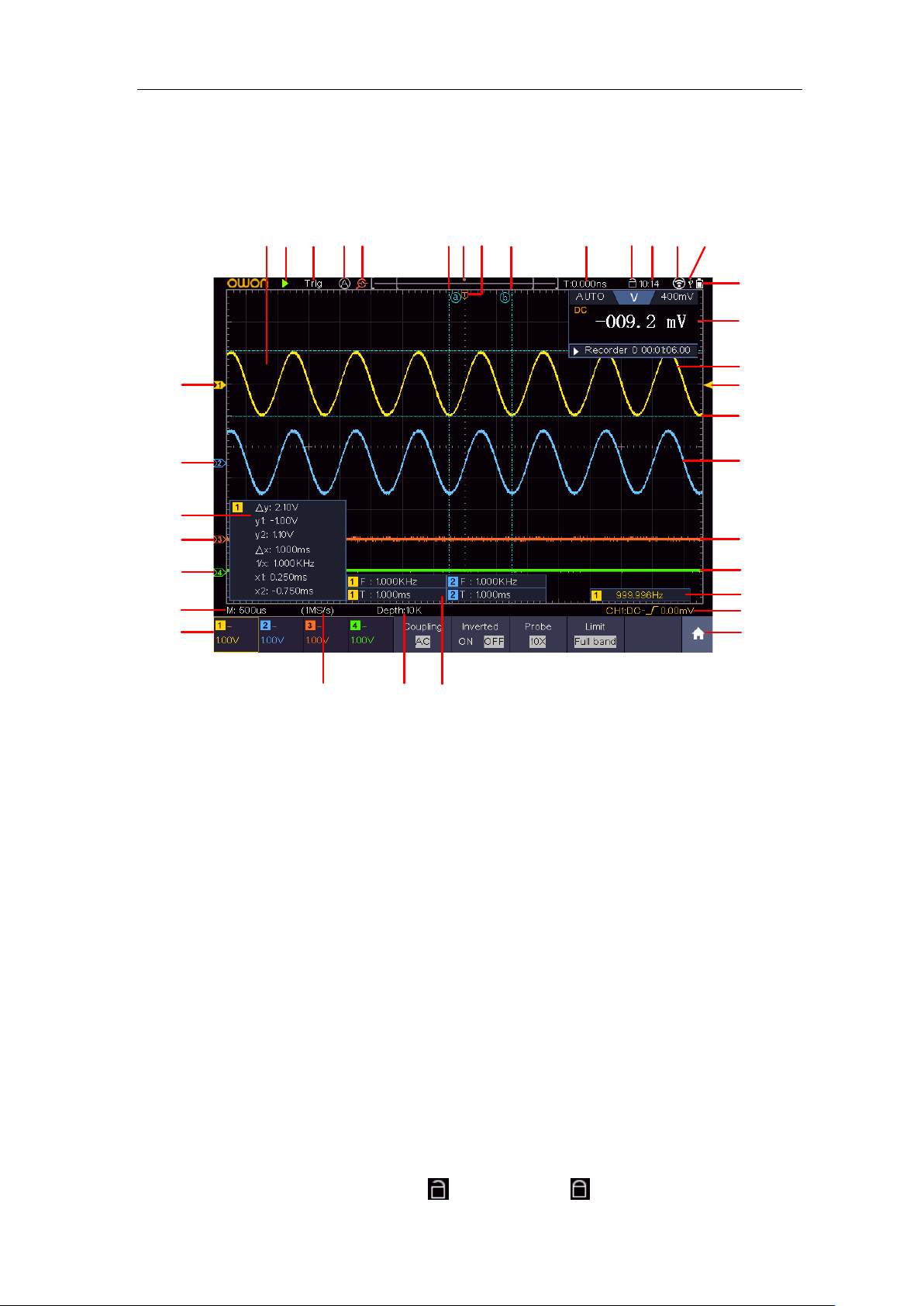
3.Quick Start
7
1
3
10
23
17
31
28
7
9
11
13
18
14
19
24
26
32
34
8
12
29
2
4
6
27
15
16
6
5
22
33
20
21
25
30
the menu on the left and right.
User Interface Introduction
Figure 3-4 Illustrative Drawing of Display Interfaces
1. Waveform Display Area.
2. Run/Stop (touchable on touchscreen)
3. The state of trigger, including:
4. Click to auto set (only for touchscreen).
5. Turn on/off the magnifier function (Only for some models with touchscreen).
6. The two blue dotted lines indicates the vertical position of cursor measurement.
7. The pointer indicates the trigger position in the record length.
8. The T pointer indicates the horizontal position for the trigger.
9. It shows present triggering value and displays the site of present window in
10. Touchable icon is to enable ( ) or disable ( ) the touchscreen controls
Auto: Automatic mode and acquire waveform without triggering.
Trig: Trigger detected and acquire waveform.
Ready: Pre-triggered data captured and ready for a trigger.
Scan: Capture and display the waveform continuously.
Stop: Data acquisition stopped.
internal memory.

3.Quick Start
8
(only for touchscreen).
11. It shows setting time.
12. WI-FI is activated.
13. It indicates that there is a USB disk connecting with the oscilloscope.
14. Indicating battery power status.
15. Multimeter window.
16. The waveform of CH1.
17. The pointer shows the trigger level position of the source in trigger menu.
18. The two blue dotted lines indicate the horizontal position of cursor measurement.
19. The waveform of CH2.
20. The waveform of CH3.
21. The waveform of CH4.
22. The frequency of the trigger signal.
23. The icon shows the selected trigger type, e.g. represents triggering on the
rising edge for an Edge trigger. The reading shows the trigger level value of the
corresponding channel.
24. Click to show/hide the touchable shortcut menu (only for touchscreen).
25. It indicates the measured type and value of the corresponding channel. "T" means
period, "F" means frequency, "V" means the average value, "Vp" the peak-peak
value, "Vr" the root-mean-square value, "Ma" the maximum amplitude value,
"Mi" the minimum amplitude value, "Vt" the Voltage value of the waveform's
flat top value, "Vb" the Voltage value of the waveform's flat base, "Va " the
amplitude value, "Os" the overshoot value, "Ps" the Preshoot value, "RT" the rise
time value, "FT" the fall time value, "PW" the +width value, "NW" the -Width
value, "+D" the +Duty value, "-D" the -Duty value, "PD" the Delay A->B
value, "ND" the Delay A->B value, "TR" the Cycle RMS, "CR" the Cursor
RMS, "WP" the Screen Duty, "RP" the Phase A->B , "FP" the Phase A->B ,
"+PC" the +Pulse count, "-PC" the - Pulse count, "+E" the Rise edge count, "-E"
the Fall edge count, "AR" the Area, "CA" the Cycle area.
26. The readings show the record length.
27. The readings show current sample rate.
28. The readings indicate the corresponding Voltage Division of the channels.
"BW" indicates bandwidth limit.
The icon shows the coupling mode of the channel.
"—" indicates direct current coupling
"~" indicates AC coupling
" " indicates GND coupling
29. The reading shows the setting of main time base.
30. The green pointer indicates the grounding datum point (zero point position) of the
waveform of the CH1 channel.
31. The orange pointer indicates the grounding datum point (zero point position) of
the waveform of the CH1 channel.
Test Equipment Depot - 800.517.8431 - 99 Washington Street Melrose, MA 02176 - TestEquipmentDepot.com
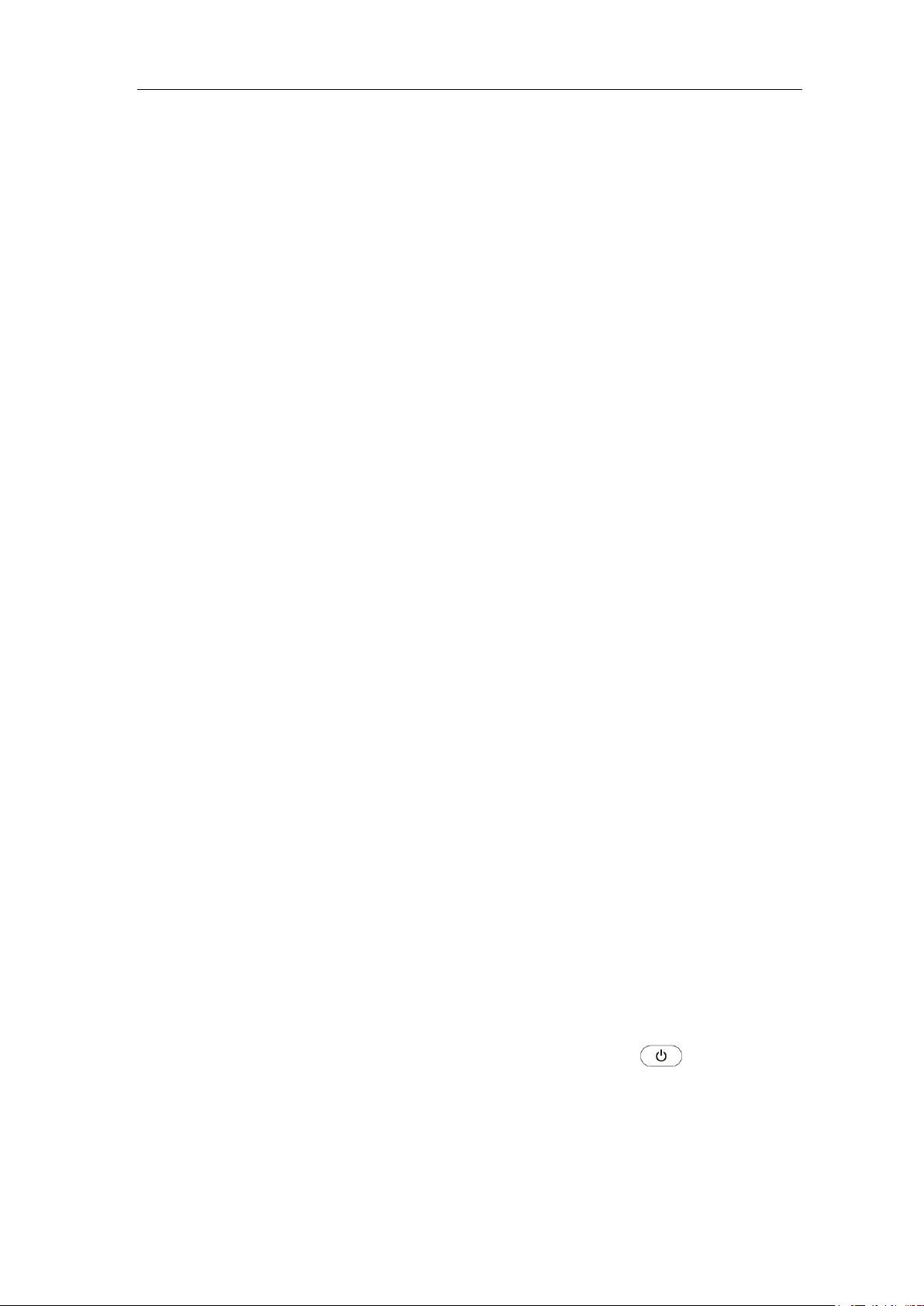
3.Quick Start
9
32. It is cursor measure window, showing the absolute values and the readings of the
cursors.
33. The blue pointer indicates the grounding datum point (zero point position) of the
waveform of the CH1 channel.
34. The yellow pointer indicates the grounding datum point (zero point position) of
the waveform of the CH1 channel.
How to Implement the General Inspection
After you get a new oscilloscope, it is recommended that you should make a check on
the instrument according to the following steps:
1. Check whether there is any damage caused by transportation.
If it is found that the packaging carton or the foamed plastic protection cushion has
suffered serious damage, do not throw it away first till the complete device and its
accessories succeed in the electrical and mechanical property tests.
2. Check the Accessories
The supplied accessories have been already described in the "Appendix A: Enclosure" of
this Manual. You can check whether there is any loss of accessories with reference to
this description. If it is found that there is any accessory lost or damaged, please get in
touch with the distributor of OWON responsible for this service or the OWON's local
offices.
3. Check the Complete Instrument
If it is found that there is damage to the appearance of the instrument, or the
instrument can not work normally, or fails in the performance test, please get in touch
with the OWON's distributor responsible for this business or the OWON's local
offices. If there is damage to the instrument caused by the transportation, please keep
the package. With the transportation department or the OWON's distributor
responsible for this business informed about it, a repairing or replacement of the
instrument will be arranged by the OWON.
How to Implement the Function Inspection
Make a fast function check to verify the normal operation of the instrument, according
to the following steps:
1. Connect the power cord to a power source. Long press the
bottom left of the instrument.
The instrument carries out all self-check items and shows the Boot Logo. Push the
Utility button, select Function in the bottom menu. Select Adjust in the left menu,
select Default in the bottom menu. The default attenuation coefficient set value of the
button on the

3.Quick Start
10
probe on the menu is 10X.
2. Set the Switch in the Oscilloscope Probe as 10X and Connect the Oscilloscope
with CH1 Channel.
Align the slot in the probe with the plug in the CH1 connector BNC, and then tighten
the probe with rotating it to the right side.
Connect the probe tip and the ground clamp to the connector of the probe
compensator.
3. Push the Autoset Button on the front panel.
The square wave of 1 KHz frequency and 3.3V peak-peak value will be displayed in
several seconds (see Figure 3-5).
Figure 3-5 Auto set
Check CH2, CH3 and CH4 by repeating Step 2 and Step 3.
How to Implement the Probe Compensation
When connect the probe with any input channel for the first time, make this
adjustment to match the probe with the input channel. The probe which is not
compensated or presents a compensation deviation will result in the measuring error
or mistake. For adjusting the probe compensation, please carry out the following
steps:
1. Set the attenuation coefficient of the probe on the menu as 10X and that of the
switch in the probe as 10X (see "How to Set the Probe Attenuation Coefficient"
on P11), and connect the probe with the CH1 channel. If a probe hook tip is used,
ensure that it keeps in close touch with the probe. Connect the probe tip with the
signal connector of the probe compensator and connect the reference wire clamp
with the ground wire connector of the probe connector, and then push the
Autoset button on the front panel.
