Output Solutions KP-200 User Manual
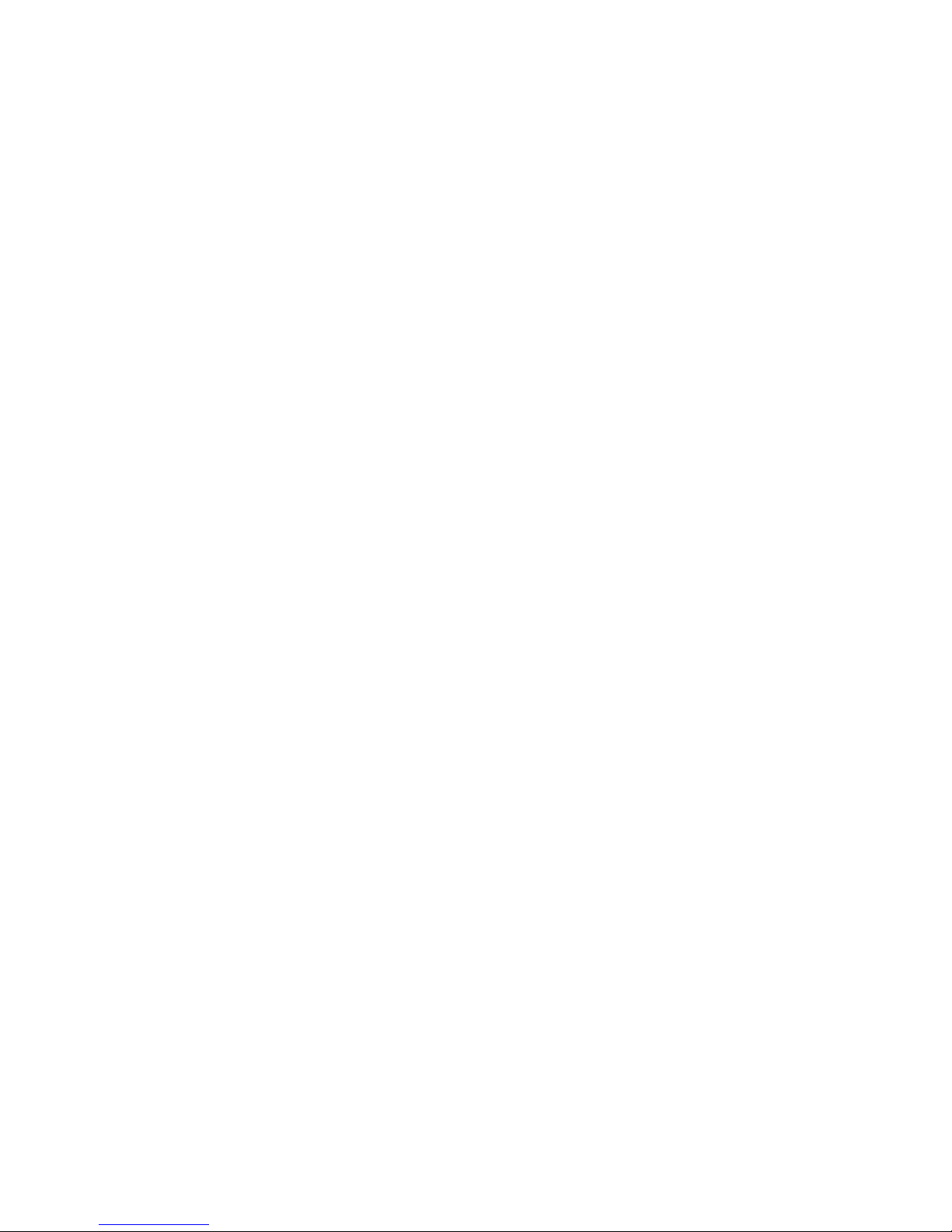
1. DIAGRAM FOR SET UP..................................................................1
2. INTRODUCTION ..............................................................................1
3. POWER ON SEQUENCE .................................................................1
4. EDIT MODE OPERATION ..............................................................2
5. PRINT MODE OPERATION.........................................................10
6. ERASE FORMAT ............................................................................11
7. ERASE ALL FORMAT ...................................................................11
8. SPECIAL FEATURES OPERATION ............................................12
Appendix A. Pin Assignment ................................................................12
Appendix B. Font Expansions ..............................................................14
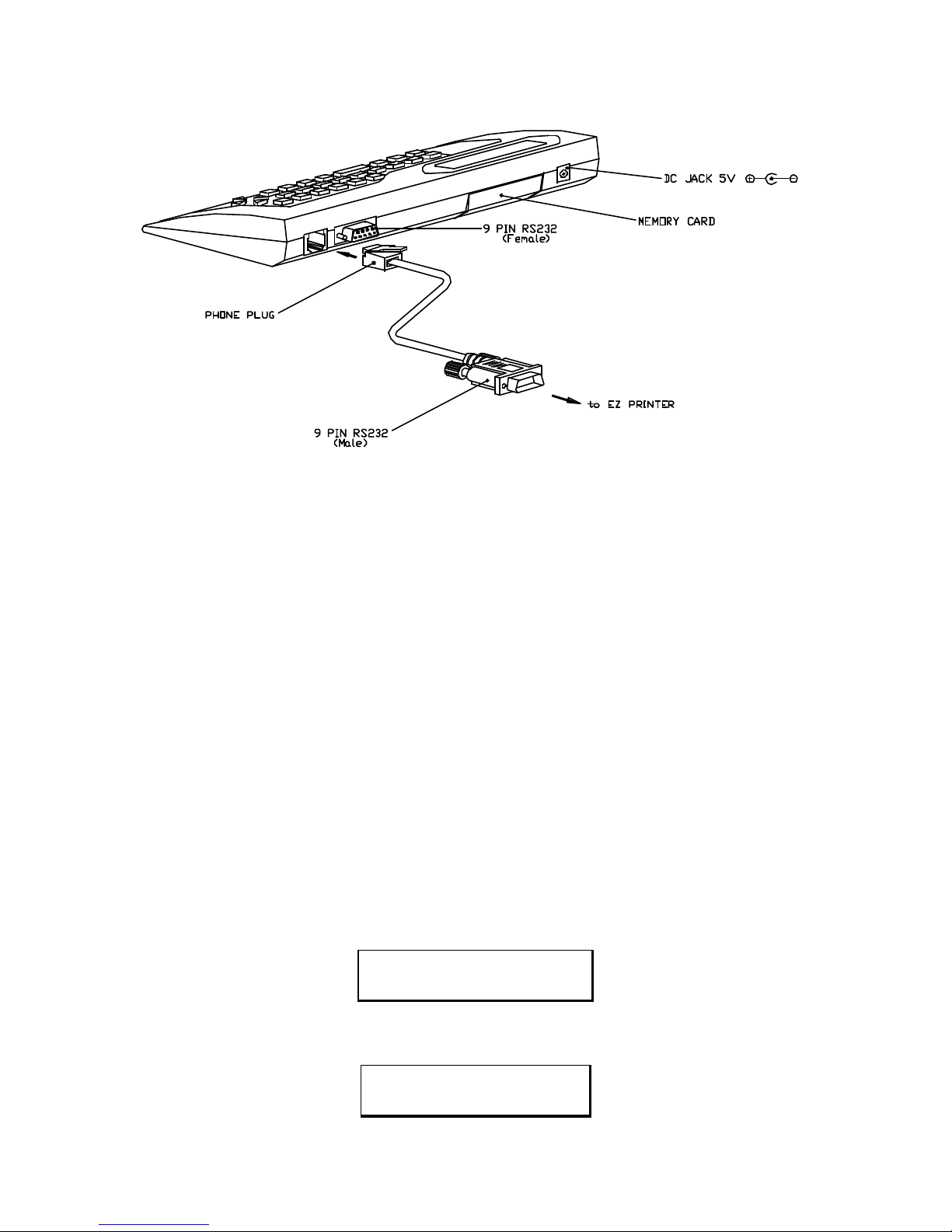
1
1. DIAGRAM FOR SET UP
2. INTRODUCTION
The KP-200 Stand-alone keyboard control Terminal supports four types of operation.
a. EDIT MODE OPERATION.
The operator can design or edit label formats by themselves. The label formats can be
stored in an interchangeable memory module. A maximum of eight formats may be
stored in each nterchangeable memory module.
b. PRINT MODE OPERATION.
Print the restored label format on the EZ -2 or EZ-4 Thermal Printer.
c. ERASE MODE OPERATION.
Delete an individual label format.
d. ERASE ALL MODE OPERATION.
Erase entire contents of interchangeable memory module.
3. POWER ON SEQUENCE
Connect the KP-200 keyboard to the EZ -2 or EZ-4 9 pin RS232 port with the interface
cable provided.
Power on the printer display show Product name and Version number. The LCD
display will show:
GODEX
KP-200 VER 1.0
After approximately 2 seconds the LCD will change to display the four types of
operation. The LCD display will show:
[1] EDIT MODE
[2] PRINT MODE ?
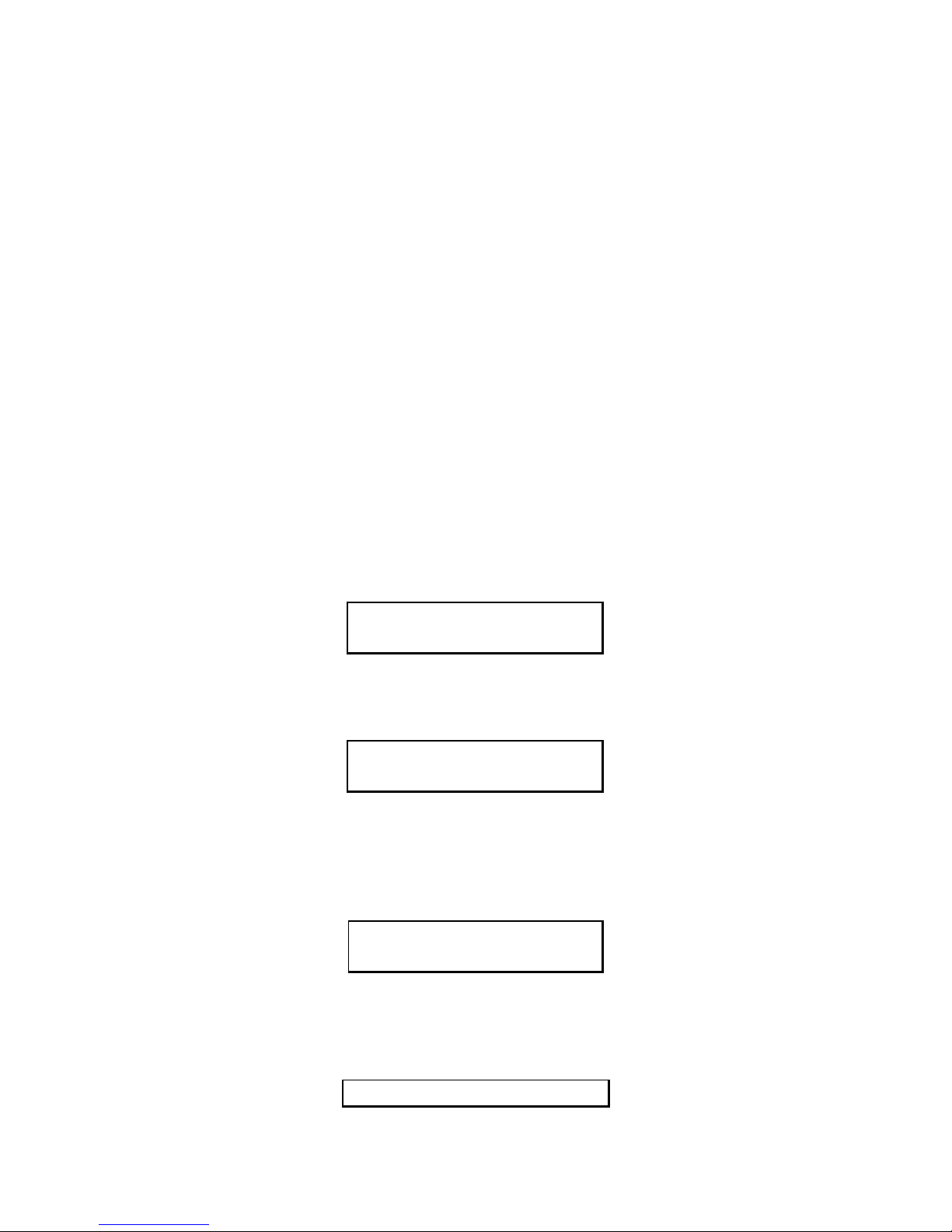
2
There are four operation modes (as described in the introduction) that may be selected.
The keyboard operator can select the desired mode of operation by highlighting it with
the cursor keys and then pressing
ENTER” or
Press 1 to select EDIT MODE.
Press 2 to select PRINT MODE.
Press 3 to select ERASE FORM.
Press 4 to select ERASE ALL.
4. EDIT MODE OPERATION
Edit mode operation allows the keyboard operator to design new label format or edit
current ones.
Pressing 1 or ENTER when Edit mode is highlighted will begin the Edit mode
sequence.
(A) RESTORE FORMAT FROM MEMORY MODULE.
If a label format has previously been saved in the memory module, the LCD display
will show:
RESTORE FORM(Y/N)
Enter N and the keyboard will automatically step to (B).
Enter Y and the LCD display will show:
ENTER FORM NAME:
LAB1
Let us assume that LAB1 is the name of the first label format. You may use the cursor
keys to highlight previously formats of you may type in the format name if known.
Press ENTER and the keyboard will load the requested format from the memory
module. The LCD display will show:
WAIT FOR LOADING
>>.................................<<
(B) SELECT PRINTER TYPE.
The LCD display will show:
SELECT PRINTER TYPE.
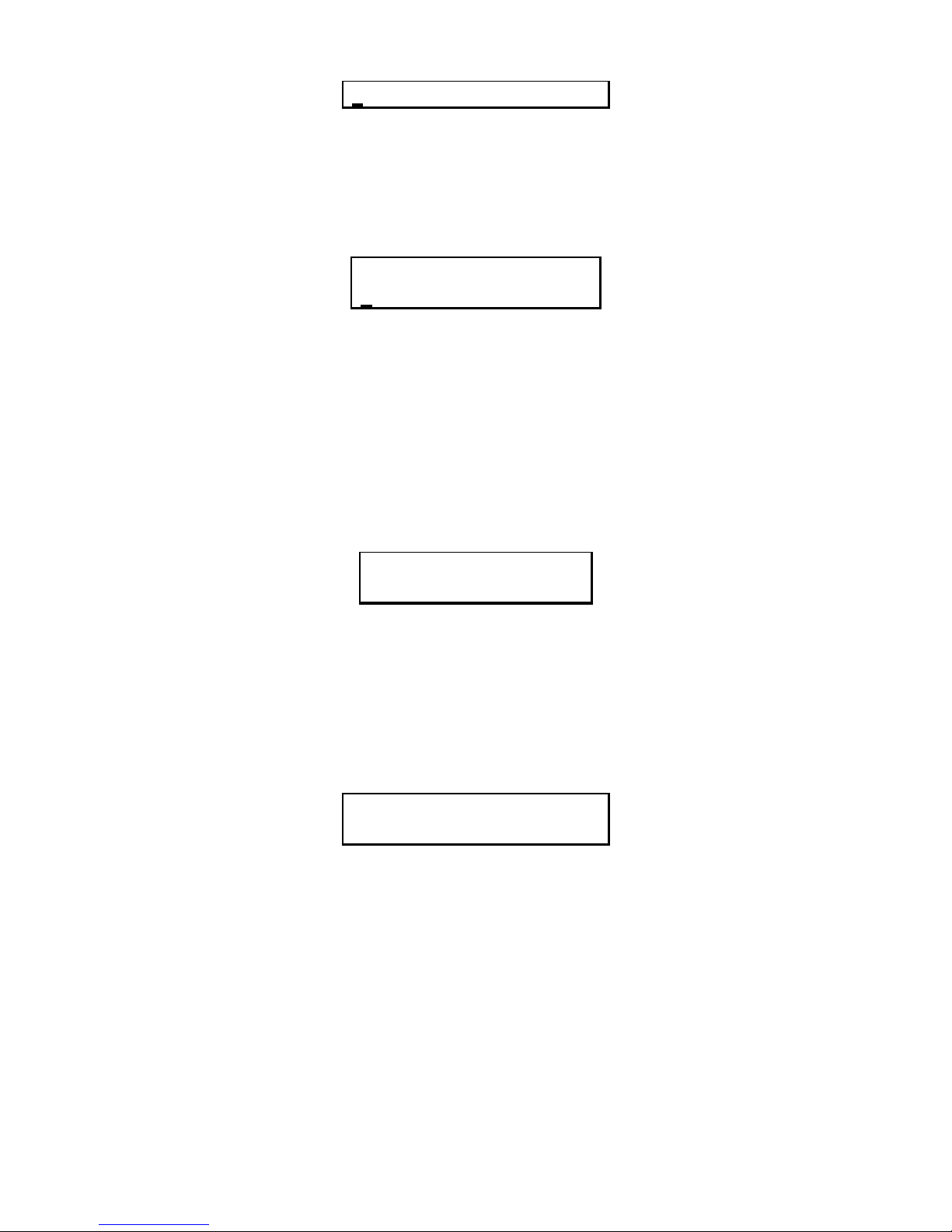
3
2” PRINTER 4” PRINTER
You may use the cursor keys to highlight the desired printer type or you may key in 2 to
select the EZ -2 or 4 to select the EZ-4. Press ENTER to accept your selection.
(C) SELECT PAPER TYPE.
The LCD display will show:
SELECT PAPER TYPE:
Label , Blkmrk , Fax
Label - Self adhesive label with gap mounted on backing sheet.
Blkmrk - Registration mark on underside of media.
Fax - Continuous media with no registration mark.
You may use the cursor keys to highlight the desired media type of by typing in the first
letter of the required media (L. B. or F.). Press ENTER to accept your selection.
(D) ENTER LABEL HEIGHT.
LCD display will show:
ENTER LABEL WIDTH
Enter label width in mm. Press ENTER to accept your selection. If you selected Fax in
the previous menu, the keyboard will automatically step to (H), otherwise proceed to
next menu (E).
(E) ENTER LABEL HEIGHT.
LCD display will show:
ENTER LABEL HEIGHT
Enter label height in mm. Press ENTER to accept your selection. If you selected label
at step (C), the keyboard will automatically step to (I), otherwise proceed with next
menu.
Note: Label height includes label length + gap.
Example: Label length is 25mm, Gap width is 3mm, then the LABEL HEIGHT will be
28mm
Label height in black mark label is defined as follows:
(a) The distance between tear line to next tear line.
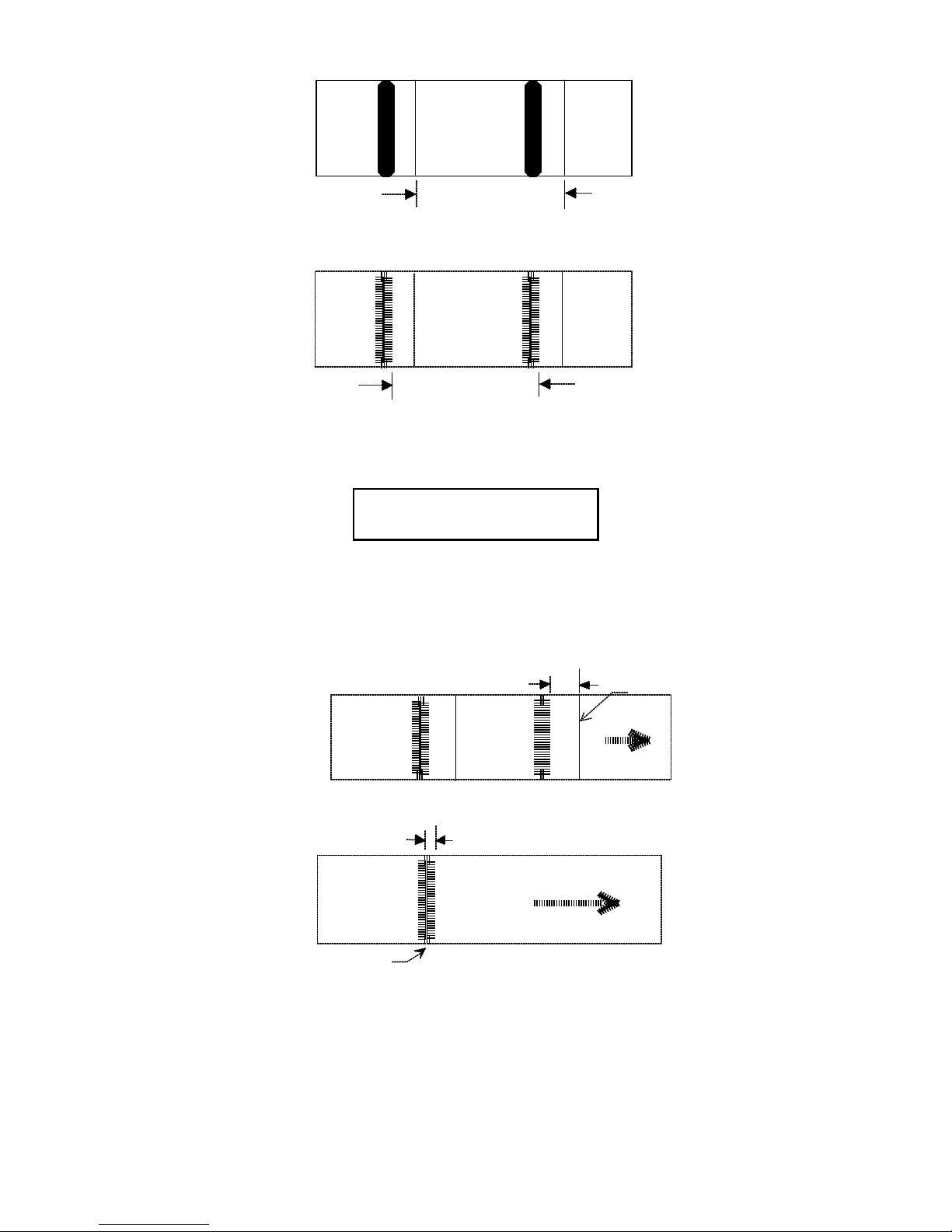
4
lebel heigh
t
(b) The distance Between Black mark (including itself).
lebel height
(F) ENTER TOP LENGTH
LCD display will show:
ENTER TOP LENGTH
The TOP LENGTH is defined as follows: X will be the distance from the edge of the
black registration mark to the next tear line along the paper feed axis.
(1) If X is less than 46mm, and the tear line is outside the black registration mark then
top length is X.
X
paper feed
tear line
(2) If Tear line is inside Black registration mark then TOP LENGTH = -X.
paper feed
tear line
x
(3) If X is greater than 46mm, and the Tear line is outside the Black registration mark
then TOP LENGTH= Label height - X.
