Page 1
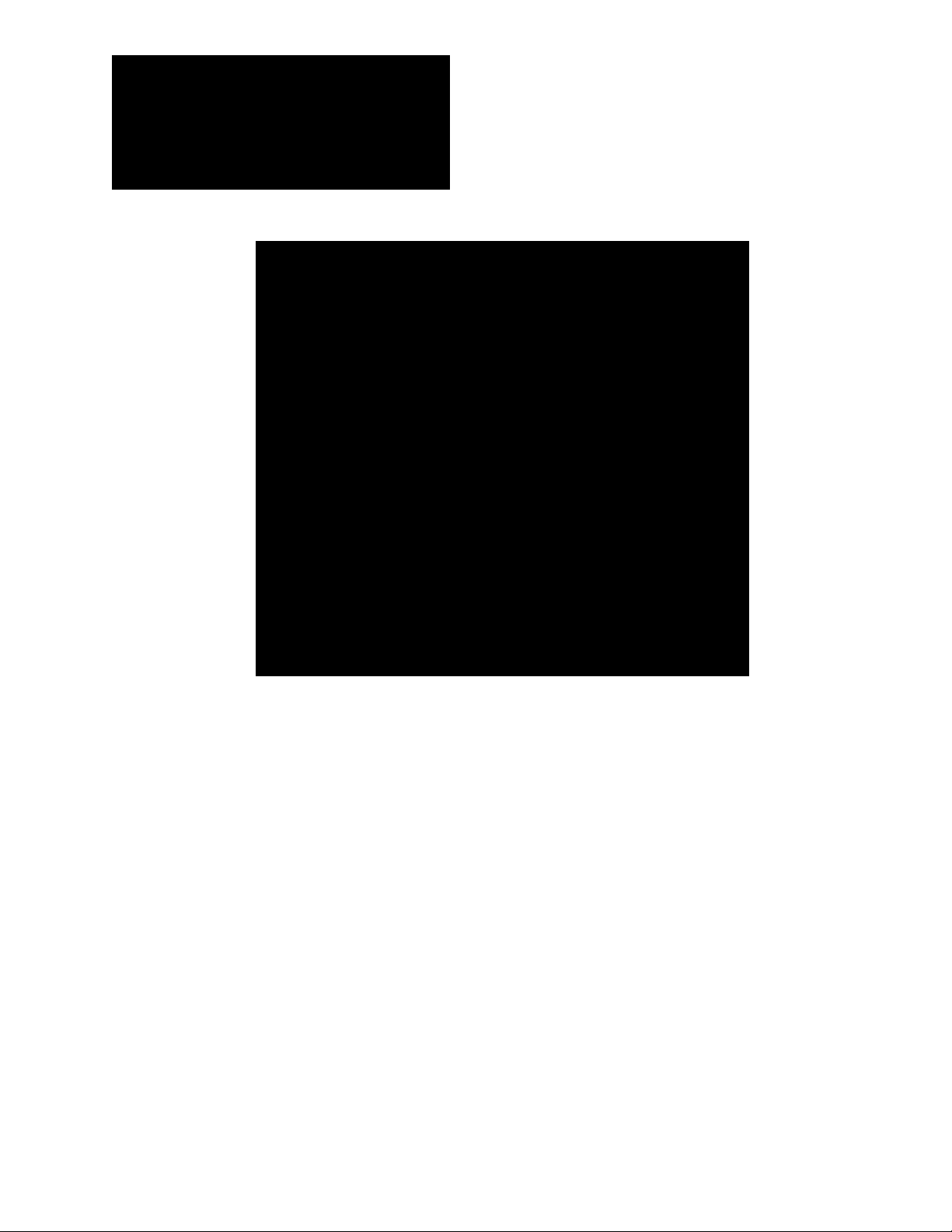
GFX Series
Inverter/Charger
GFX1312 GFX1424 GFX1548
Operator’s Manual
Page 2
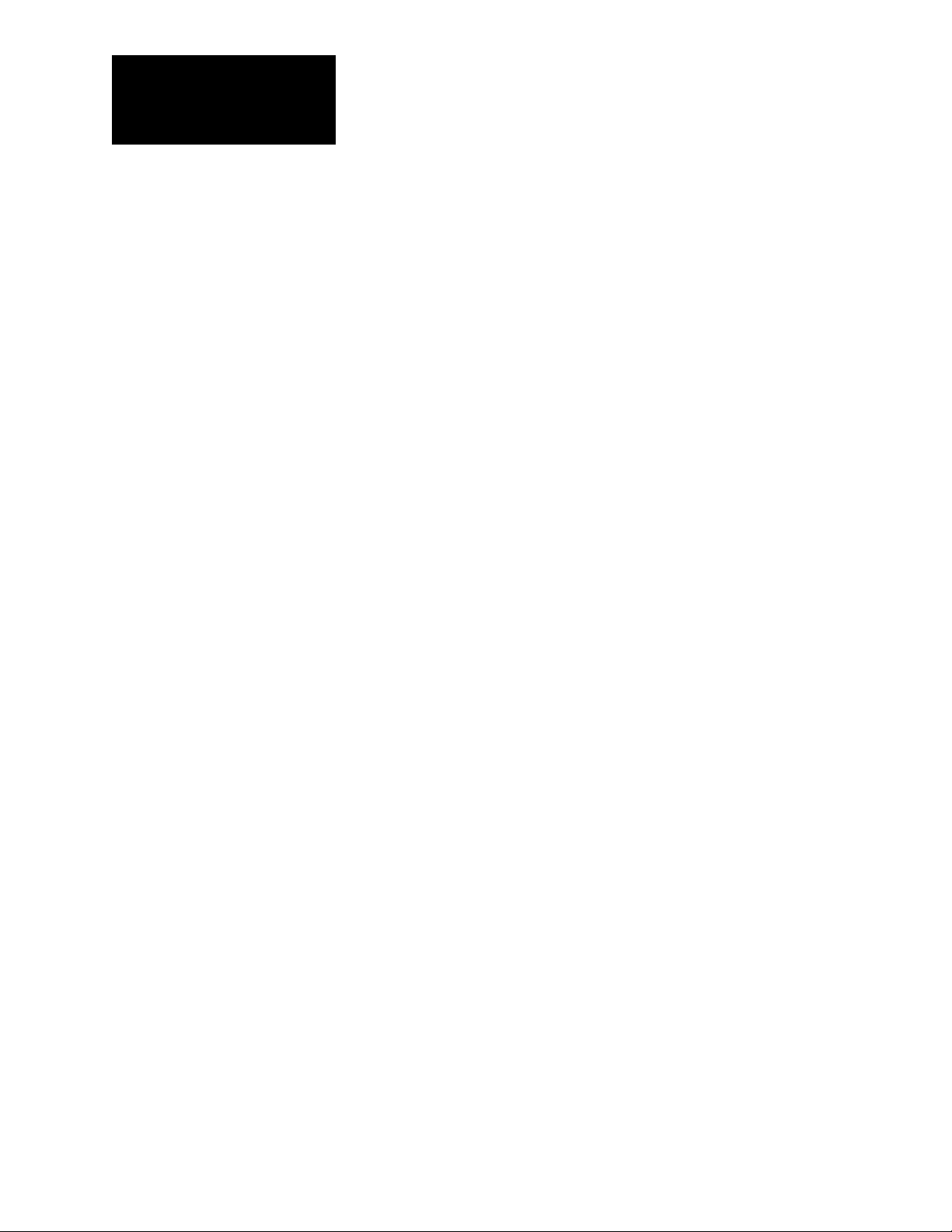
About OutBack Power Technologies
OutBack Power Technologies is a leader in advanced energy conversion technology. Our products
include true sine wave inverter/chargers, maximum power point tracking charge controllers, system
communication components, as well as breaker panels, breakers, accessories, and assembled systems.
Contact Information
Telephone: +1.360.435.6030 (North America)
+1.360.618.4363 (Technical Support)
+1.360.435.6019 (Fax)
Address: North America
19009 62nd Avenue NE
Arlington, WA 98223 USA
E-mail:
Web Site:
Support@outbackpower.com
www.outbackpower.com
+34.93.654.9568 (Barcelona, Spain)
Disclaimer
UNLESS SPECIFICALLY AGREED TO IN WRITING, OUTBACK POWER TECHNOLOGIES
(a) MAKES NO WARRANTY AS TO THE ACCURACY, SUFFICIENCY OR SUITABILITY OF ANY TECHNICAL
OR OTHER INFORMATION PROVIDED IN ITS MANUALS OR OTHER DOCUMENTATION.
(b) ASSUMES NO RESPONSIBILITY OR LIABILITY FOR LOSS OR DAMAGE, WHETHER DIRECT, INDIRECT,
CONSEQUENTIAL OR INCIDENTAL, WHICH MIGHT ARISE OUT OF THE USE OF SUCH INFORMATION. THE
USE OF ANY SUCH INFORMATION WILL BE ENTIRELY AT THE USER’S RISK.
Warranty Summary
OutBack Power Technologies Inc. warrants that the products it manufactures will be free from defects
in materials and workmanship for a period of two (2) years subject to the conditions set forth in the
warranty detail, found on page 55 of this manual.
OutBack Powe
from improper installation of their products.
r Technologies cannot be responsible for system failure, damages, or injury resulting
Notice of Copyright
GFX Series Operator’s Manual © October 2010 by OutBack Power Technologies. All Rights Reserved.
Trademarks
OutBack Power is a registered trademark of OutBack Power Technologies.
Date and Revision
October 2010, Revision A
Part Number
900-0114-01-00 Rev A (for firmware revision 002.094.xxx)
Page 3
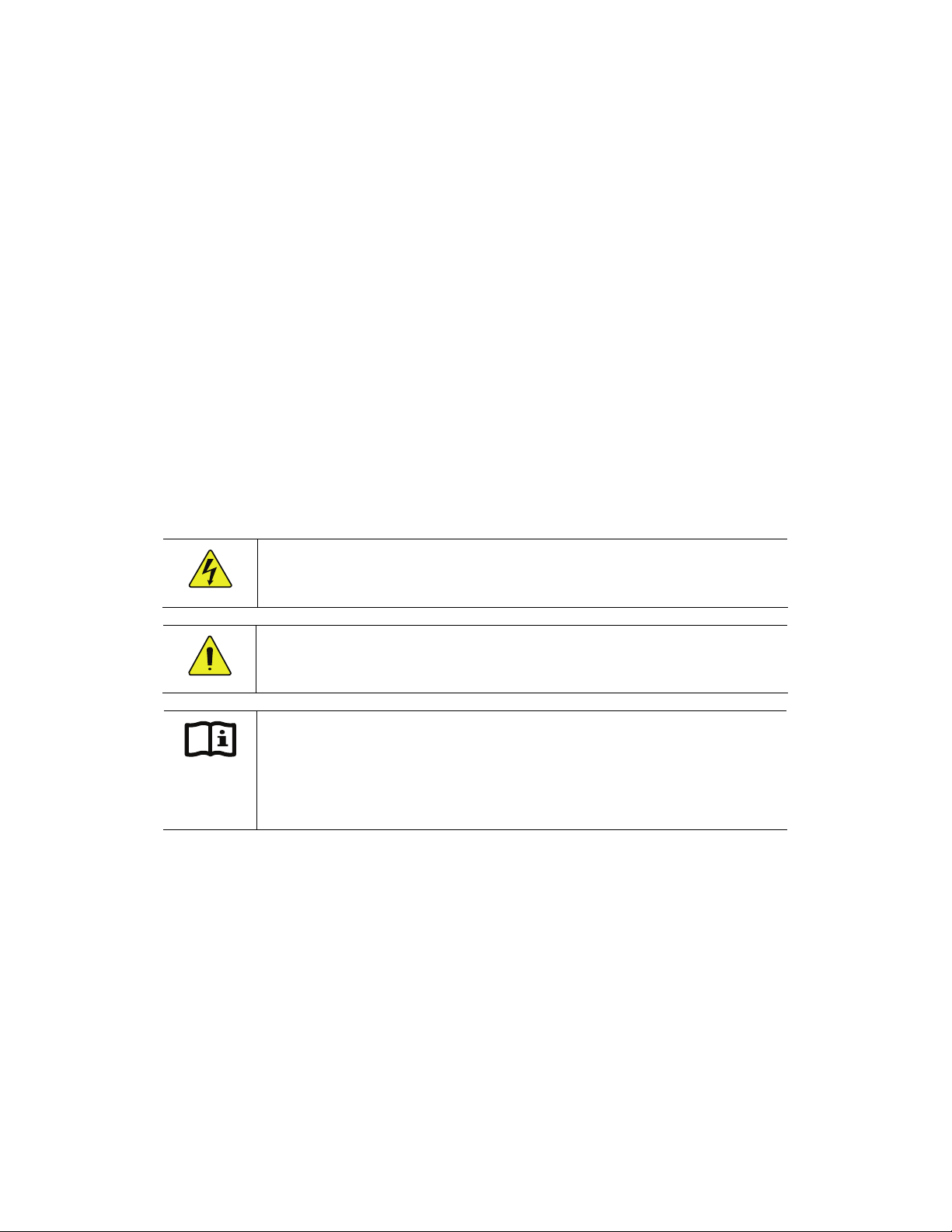
Important Safety Instructions
READ AND SAVE THESE INSTRUCTIONS!
This manual contains important safety instructions for the GFX Series inverters. Read all instructions
and cautionary markings on the inverter and on any accessories or additional equipment included in
the installation. Failure to adhere to these instructions could result in severe shock or possible
electrocution. Exercise extreme caution at all times to prevent accidents.
Audience
This manual is intended for anyone required to operate the GFX Inverter. Operators must be familiar
with all the safety regulations pertaining to operating this kind of equipment as dictated by local code.
Operators must also have a complete understanding of this equipment’s features and functions. Do
not use this product unless it has been installed by a qualified installer in accordance with the GFX
Series Installation Manual.
Symbols Used
WARNING: Hazard to Human Life
This type of notation indicates that the hazard could be harmful to human life.
CAUTION: Hazard to Equipment
This type of notation indicates that the hazard may cause damage to the equipment.
IMPORTANT:
This type of notation indicates that the information provided is important to
the installation, operation and/or maintenance of the equipment. Failure to
follow the recommendations in such a notation could result in voiding the
equipment warranty.
900-0114-01-00 Rev A 1
Page 4
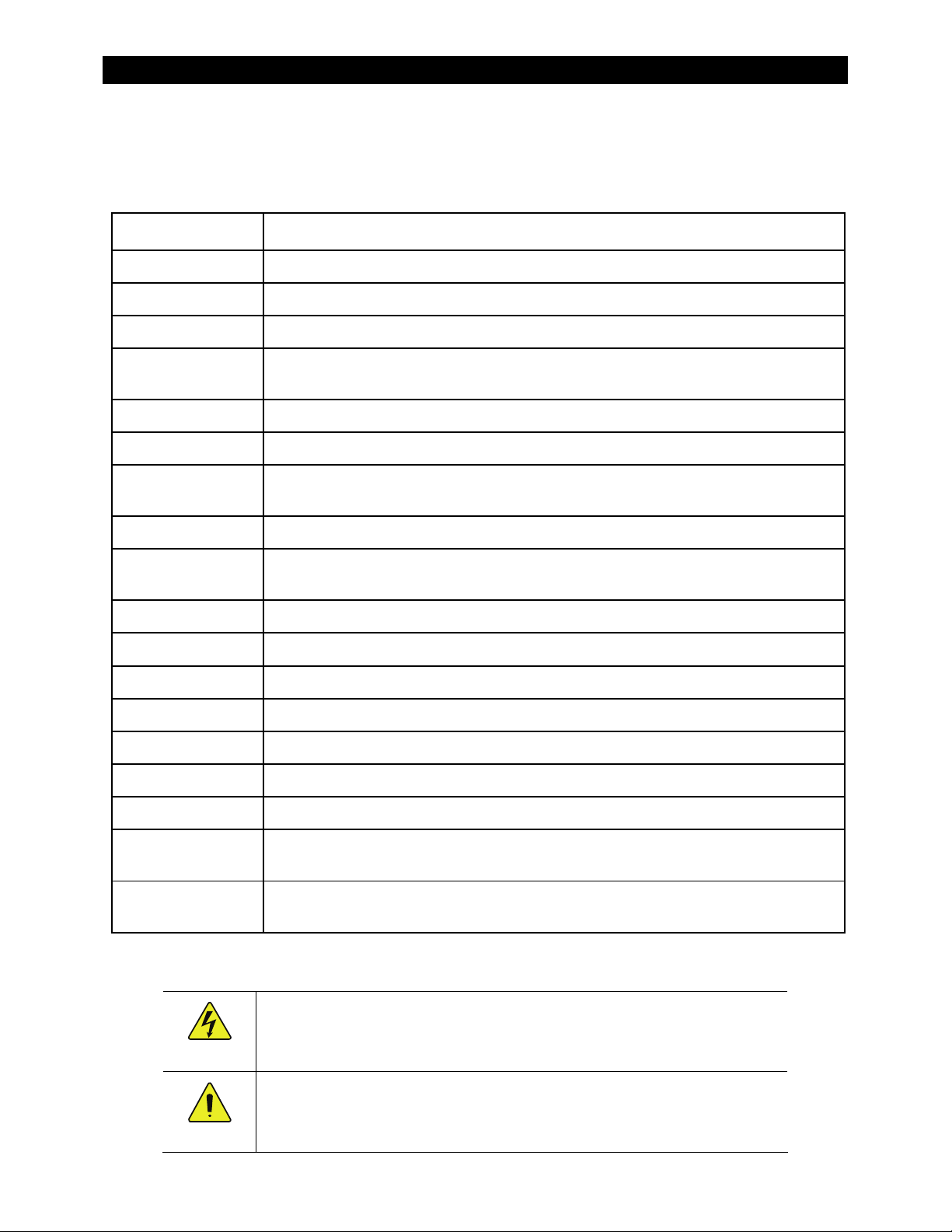
Important Safety Instructions
Definitions
The following is a list of initials, terms, and definitions used in conjunction with this product.
Table 1 Terms and Definitions
Term Definition
AC Alternating Current; refers to voltage produced by the inverter, utility grid, or generator.
AGS Automatic Generator Start
AUX Inverter’s 12-volt auxiliary output
CE Conformité Européenne; French for “European Conformity”; a marking on OutBack
products indicating that they meet European Union requirements
DC Direct Current; refers to voltage produced by the batteries or renewable source
DVM Digital Voltmeter
Grid-interactive,
grid-intertie, grid-tie
HBX High Battery Transfer; a function of the remote system display
IEEE Institute of Electrical and Electronics Engineers; refers to a series of standards and
Utility grid power is available for use and the inverter is a model capable of returning
(selling) electricity back to the utility grid
practices for the testing of electrical products
LBCO Low Battery Cut-Out; set point at which the inverter shuts down due to low batteries
LED Light-Emitting Diode; refers to indicators used by the inverter and the system display
Off-grid
On-grid Utility grid power is available for use (does not imply grid-interactive capability)
PV Photovoltaic
RE Renewable Energy
RTS Remote Temperature Sensor; accessory that measures battery temperature for charging
System display Remote interface device (such as the MATE), used for monitoring, programming and
Utility grid The electrical service and infrastructure supported by the electrical or utility company;
Utility grid power
communicating with the inverter; also called “remote system display”
also called “mains”, “utility service”, or “grid”
available for use
is not
General Safety
WARNING: Limitations on Use
This equipment is NOT intended for use with life support equipment or other medical
equipment or devices.
CAUTION: Equipment Damage
Only use components or accessories recommended or sold by OutBack Power
Technologies or its authorized agents.
2 900-0114-01-00 Rev A
Page 5
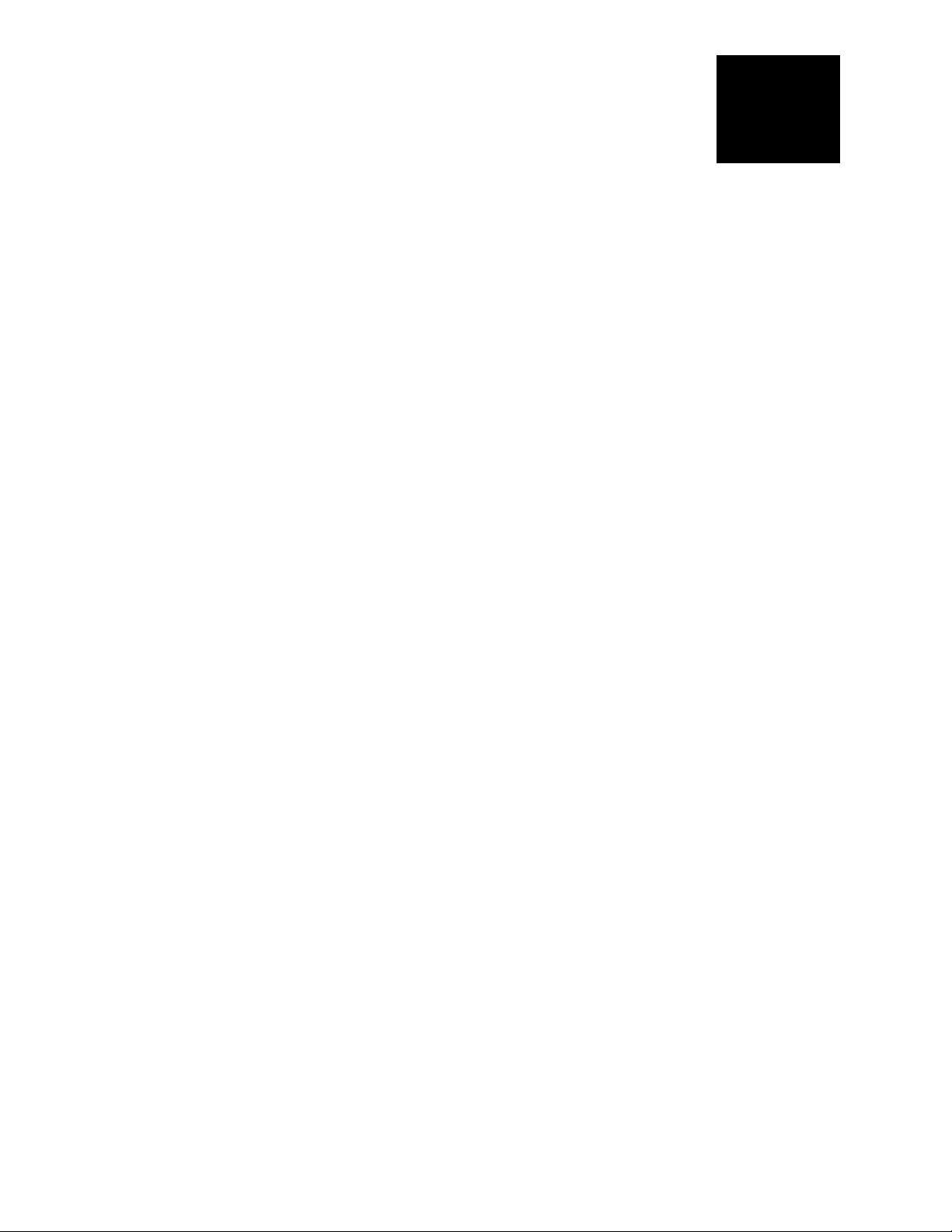
Table of Contents
Important Safety Instructions ........................................................................1
Audience .................................................................................................................................................................................1
Symbols Used ........................................................................................................................................................................1
Definitions...............................................................................................................................................................................2
General Safety .......................................................................................................................................................................2
Introduction................................................................................................. 7
Welcome to OutBack Power Technologies.................................................................................................................7
System Display and Controller ........................................................................................................................................8
Operation ....................................................................................................9
Functional Test......................................................................................................................................................................9
Pre-startup Procedures.................................................................................................................................................................. 9
Startup................................................................................................................................................................................................. 9
Powering Down..............................................................................................................................................................................10
Adding New Devices.....................................................................................................................................................................10
LED Indicators..................................................................................................................................................................... 11
Description of Functions ................................................................................................................................................ 13
Inverting............................................................................................................................................................................................13
Search ................................................................................................................................................................................................14
Input...................................................................................................................................................................................................14
Generators........................................................................................................................................................................................16
Transfer..............................................................................................................................................................................................16
Grid/Generator Support ..............................................................................................................................................................17
Battery Charging............................................................................................................................................................................18
Equalization .....................................................................................................................................................................................21
Battery Temperature Compensation.......................................................................................................................................22
Selling ................................................................................................................................................................................................23
Multiple-Inverter Installations (Stacking)...............................................................................................................................24
Power Save Levels..........................................................................................................................................................................27
Auxiliary Terminals........................................................................................................................................................................28
System Display-Based Functions................................................................................................................................. 29
Automatic Generator Start (AGS) .............................................................................................................................................29
High Battery Transfer (HBX)........................................................................................................................................................29
Grid Use Programming ................................................................................................................................................................29
Troubleshooting.........................................................................................31
Basic Troubleshooting..................................................................................................................................................... 31
Error Messages ................................................................................................................................................................... 36
Warning Messages............................................................................................................................................................ 37
Disconnect Messages ...................................................................................................................................................... 38
Selling or Charging Stopped......................................................................................................................................... 39
900-0114-01-00 Rev A 3
Page 6
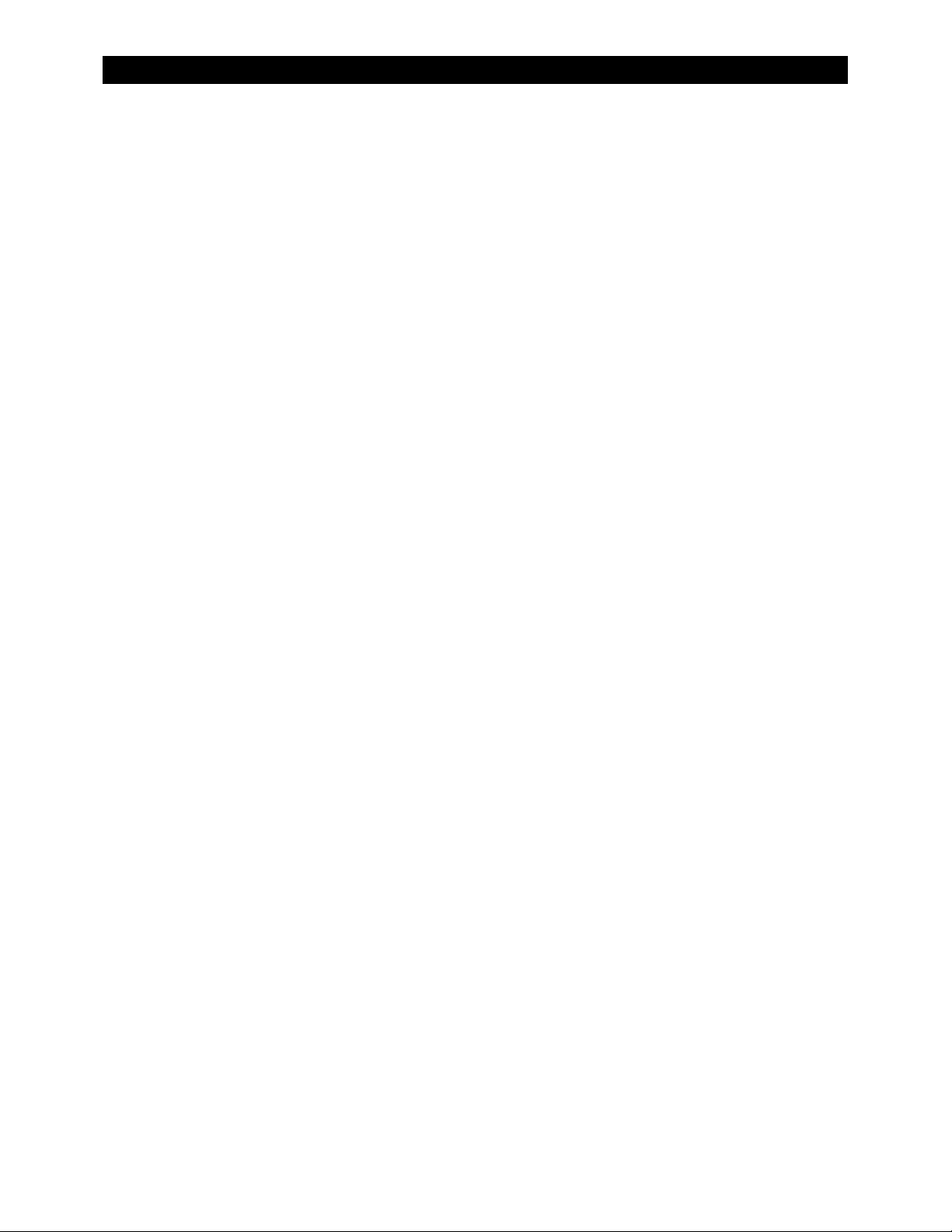
Table of Contents
Specifications.............................................................................................43
Specifications for Model GFX1312 .............................................................................................................................. 43
Specifications for Model GFX1424 .............................................................................................................................. 44
Specifications for Model GFX1548 .............................................................................................................................. 45
Environmental Specifications ....................................................................................................................................... 46
Grid-Interactive Use ......................................................................................................................................................................46
Default Settings and Ranges......................................................................................................................................... 47
Product Registration ...................................................................................53
Extended Warranty........................................................................................................................................................... 54
Warranty.................................................................................................... 55
How to Arrange for Warranty Service ........................................................................................................................ 56
Contacting OutBack......................................................................................................................................................................56
Troubleshooting.............................................................................................................................................................................56
Return Material Authorization (RMA)......................................................................................................................................56
Returning Product to OutBack ..................................................................................................................................................57
Index .........................................................................................................59
4 900-0114-01-00 Rev A
Page 7
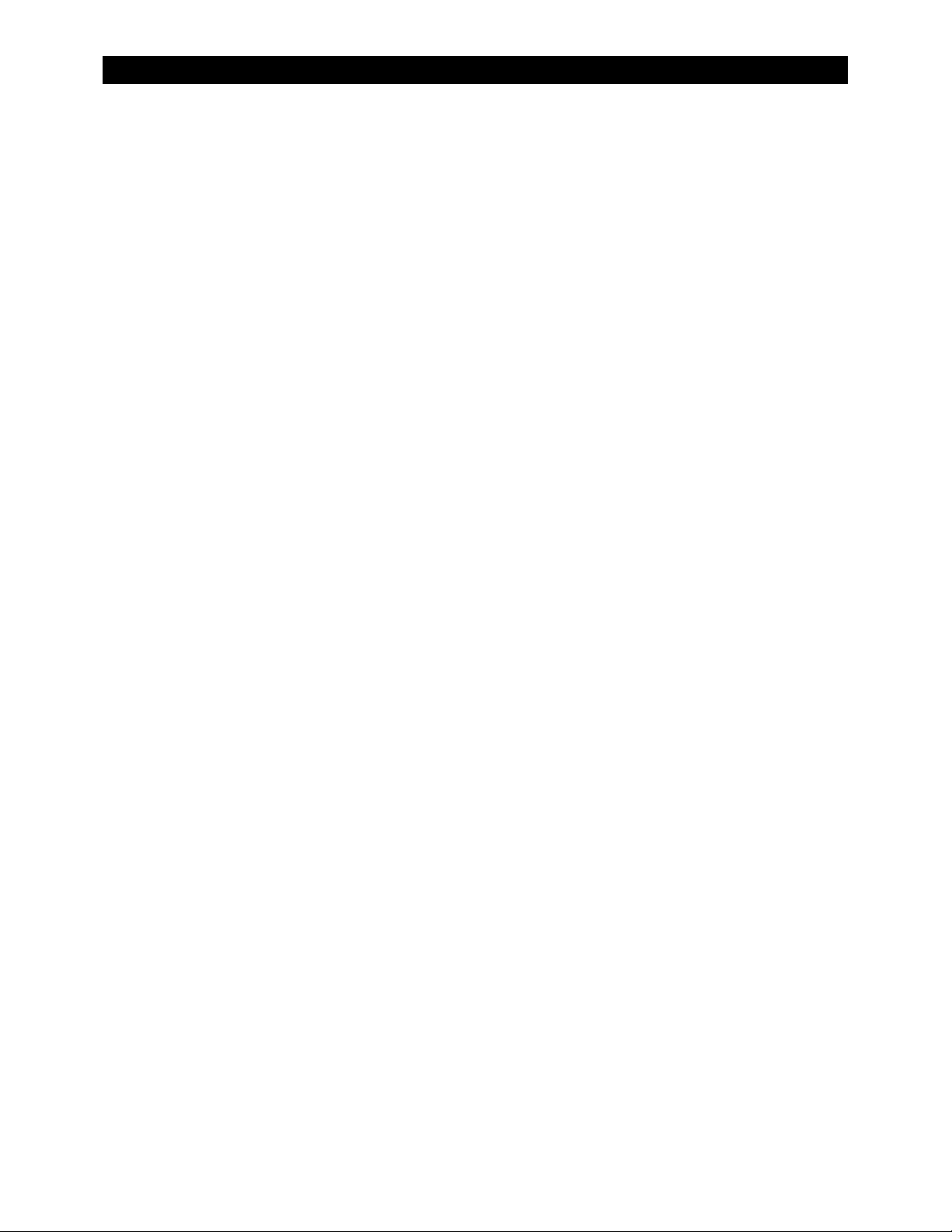
Table of Contents
List of Tables
Table 1 Terms and Definitions..................................................................................................................... 2
Table 2 Battery LED Values..........................................................................................................................11
Table 3 Status LED Quic
Table 4 Basic Troubleshooting Steps
Table 5 Error Troubleshooting...................................................................................................................36
Table 6 Warning Troubleshooting............................................................................................................37
Table 7 Disconnect Troubleshooting......................................................................................................38
Table 8 Stop Sell (and Charge) Reasons .................................................................................................39
Table 9 Electrical Specifications (GFX1312) ..........................................................................................43
Table 10 Mechanical Specifications (GFX1312) .....................................................................................43
Table 11 Electrical Specifications (GFX1424)
Table 12 Mechanical Specifications (GFX1424) .....................................................................................44
Table 13 Electrical Specifications (GFX1548) ..........................................................................................45
Table 14 Mechanical Specifications (GFX1548) .....................................................................................45
Table 15 Environmental Specifications for All Models........................................................................46
Table 16 Interconnection Response to Voltage and Frequency .....................................................46
Table 17 12-Volt Inverter Settings...............................................................................................................47
Table 18 24-Volt Inverter Settings...............................................................................................................48
Table 19 48-Volt Inverter Settings...............................................................................................................50
k Reference ........................................................................................................12
......................................................................................................31
..........................................................................................44
900-0114-01-00 Rev A 5
Page 8
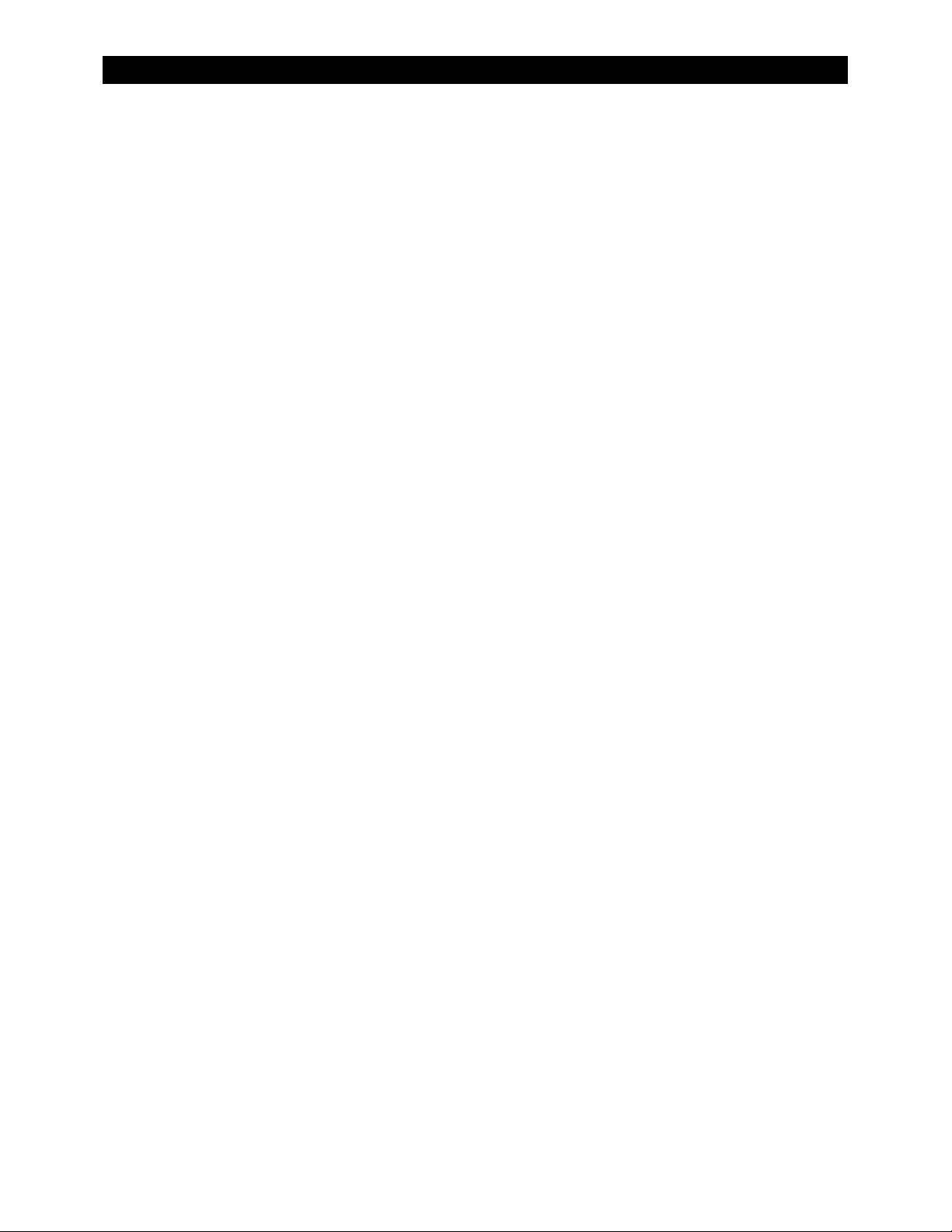
Table of Contents
List of Figures
Figure 1 GFX Series Inverter/Charger.......................................................................................................... 7
Figure 2 AC Wiring Compartment................................................................................................................ 9
Figure 3 LED Indicators
Figure 4 Charging Stages Over Ti
Figure 5 Repeated Ch
Figure 6 OutBack HUB4 and MATE.............................................................................................................24
Figure 7 Example of Classic Series
Figure 8 Example of Parallel Stac
Figure 9 Example of Three-Phase Stacking Arrangement (Three Inverters) ..............................26
...................................................................................................................................11
me.........................................................................................................18
arging Cycles...........................................................................................................20
Stacking Arrangement (Two Inverters)................................25
king Arrangement (Three Inverters) ........................................25
6 900-0114-01-00 Rev A
Page 9

Introduction
Welcome to OutBack Power Technologies
Thank you for purchasing the OutBack GFX Series Inverter/Charger. This product offers a complete
power conversion system between batteries and AC power. It can provide backup power or complete
off-grid service.
Battery-to-AC inverting which delivers 120 Vac at 60 Hz
AC-to-battery charging
Rapid transfer between AC source and inverter output with minimal delay time
Inverter load support for a small AC source
12-, 24-, and 48-volt units
Wattages from 1.3 kVA to 1.5 kVA
Stackable in series, parallel, and three-phase configurations
Uses energy from PV, wind, and other renewable sources if appropriate controllers are used
Grid-interactive capable
2 pt./ flat head
Figure 1 GFX Series Inverter/Charger
900-0114-01-00 Rev A 7
Page 10
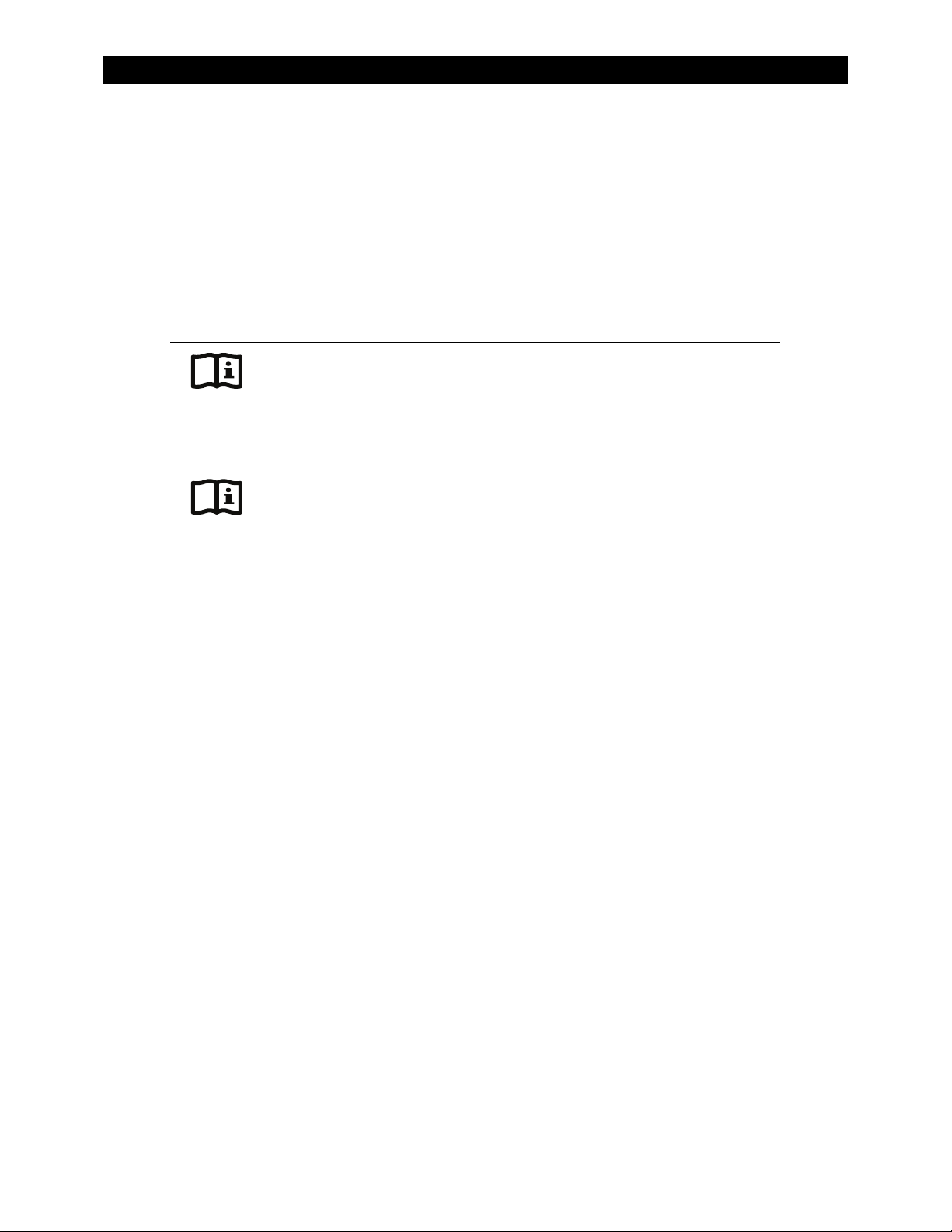
Introduction
System Display and Controller
The GFX inverters have no external controls. They can operate normally without an external control or
interface. Basic modes and settings are pre-programmed at the factory. However, if the
pre-programmed settings need adjustment, a remote system display must be used for changing those
settings and for more detailed monitoring activities. Modes and settings cannot be changed without
the system display.
The MATE Display and Controller is an OutBack system display, available for remotely interfacing with
the GFX series inverters. The MATE2 is another system display with the same capabilities as the MATE.
IMPORTANT:
The GFX inverters have nonvolatile memory and will retain any settings that
have been changed, even after the system display is removed. If a system
does not have a display, an installer can bring a system display to the site
temporarily, install it, change the settings, and remove the display again.
IMPORTANT:
Some functions are not based in the inverter, but are part of the system
display’s software. They will not function if the system display is removed.
These functions are listed on page 29. For a detailed description and
ramming, please see the manual for the system displ
prog
ay.
8 900-0114-01-00 Rev A
Page 11
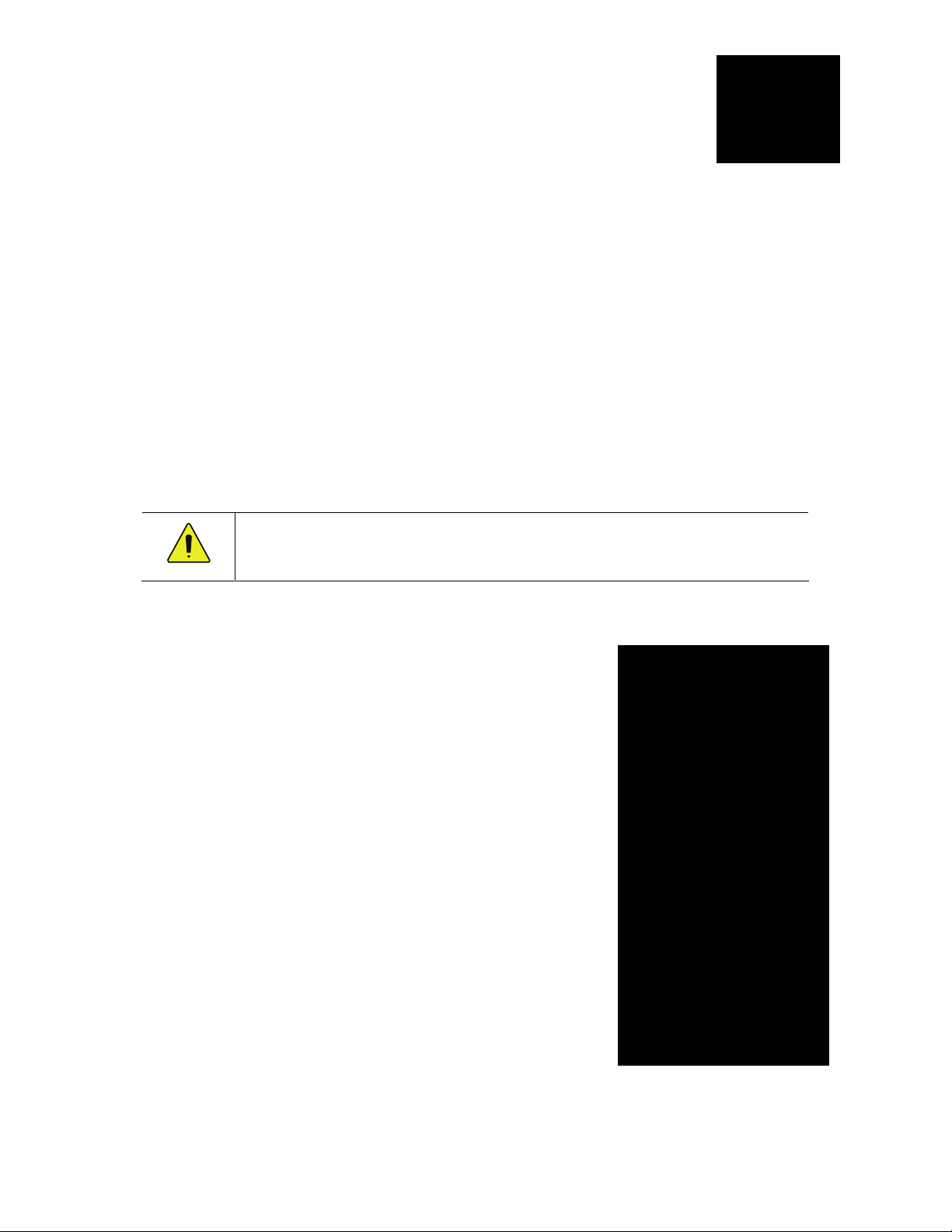
Operation
Functional Test
Pre-startup Procedures
1. Ensure all DC and AC breakers or fuses are disconnected.
2. Double-check all wiring connections.
3. Inspect the work area to ensure tools or debris have not been left inside.
4. Verify battery voltage using a digital voltmeter (DVM). Confirm the voltage is correct for the
inverter model. Confirm the polarity.
5. Connect the system display (if present).
CAUTION: Equipment Damage
Incorrect battery polarity will damage the inverter. This damage is not covered by the warranty.
Startup
If steps are inapplicable, they can be omitted. However, it is highly
recommended that all applicable steps be performed in the
following order.
If the results of a step do not match the description, see the
Troubleshooting section on page 31.
To start the system:
1.
Close the main DC breaker (or connect the fuse) from the battery
bank to the inverter. Repeat for every inverter present.
2. Observe the LEDs in the AC wiring compartment. One of the
three BATTERY LEDs should be illuminated — green, yellow, or
red. Any of them are acceptable at this stage. (See page 11 for a
description of the LEDs.) The INVERTE
on at this time. The fan will run briefly and the relay will click as a
self-test.
3. The ERROR LED may flash briefly. If it remains illuminated or
continues to flash during any step, proceed immediately to
page 31 for troubleshooting.
4. Confirm that the system displ
display manual for a description of the menu items that appear
on a correctly functioning display.)
900-0114-01-00 Rev A 9
ay is
R LED (green) may come
operational. (See the system
Figure 2 AC Wiring Compartment
Page 12
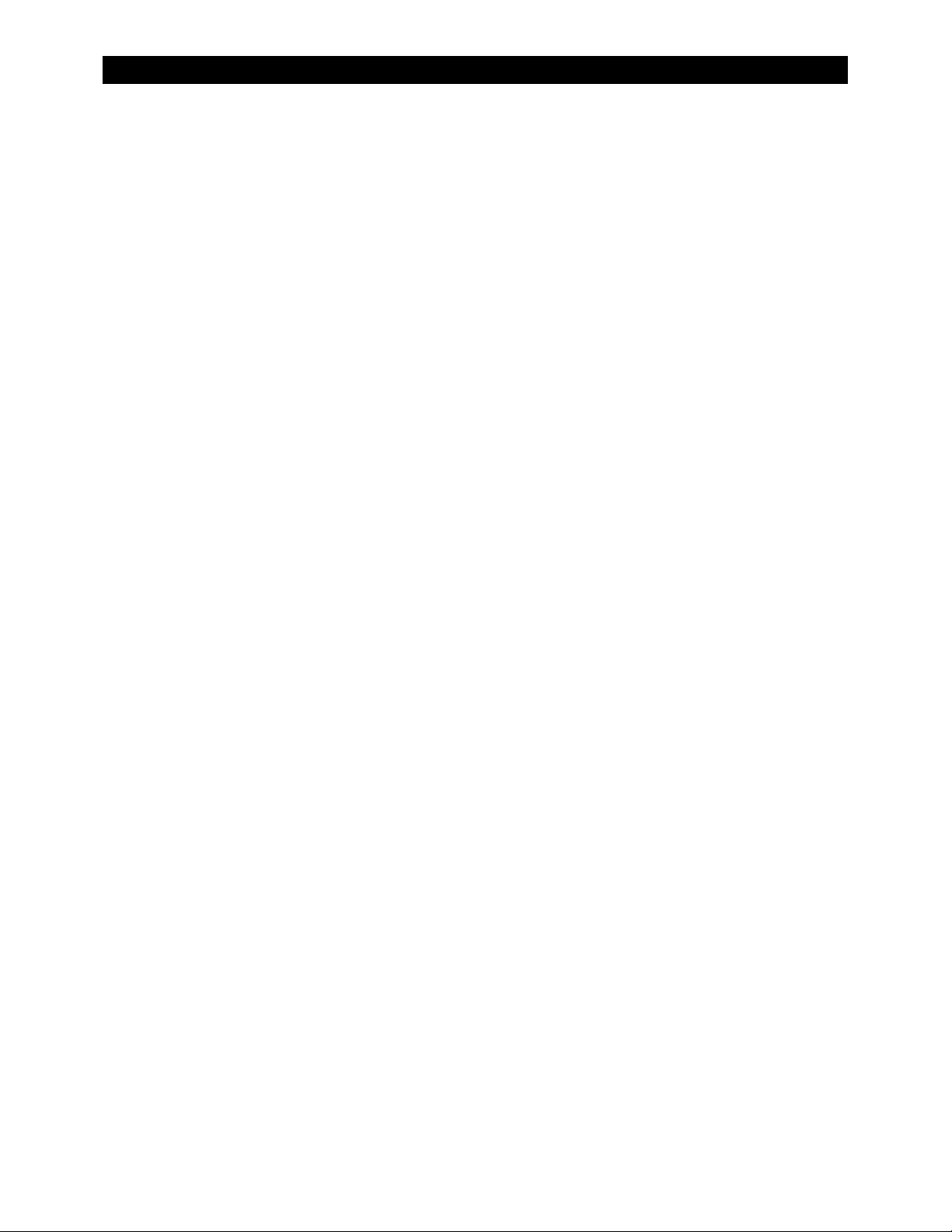
Operation
5. If the INVERTER LED (green) is not illuminated, turn on the inverter using the system display or
external switch.
6. Check the STATUS LEDs. Confirm that the INVERTER LED (green) is illuminated.
7. Using a DVM, verify 120 Vac between the AC HOT OUT and AC NEUTRAL OUT terminals. Do not
turn on any AC breakers or disconnects at this time.
8. Perform all programming for stacking, battery charging, AC current, generator starting, and any
other functions. Refer to the Description of Functions section beginning on page 13, the system
displ
ay man
ual, and any other literature as needed.
After programming is completed, perform the following steps:
1. If other inverters are on the system, use a DVM to verify correct voltage from AC HOT OUT on one
inverter to the next. Series-stacked inverters should collectively read 240 Vac. Parallel-stacked
inverters should collectively read 0 Vac (although individually they should still read 120 Vac).
Three-phase inverters should collectively read 208 Vac.
2. Close the AC output breakers or disconnects. If AC Bypass breakers are present, place them in the
normal (non-Bypass) position. Do not connect an AC input source or close any AC input breakers.
3. Use a DVM to verify correct voltage at the AC load panel.
4. Connect a small AC load and test for proper functionality.
5. Close the AC input breakers and connect an AC source.
6. Check the STATUS LEDs. The AC IN LED (yellow) should flash. The INVERTER LED will remain
illuminated for a short time. When the AC IN LED stays illuminated, the INVERTER LED should go
dark. This means the inverter is no longer drawing on batteries, but is using the AC source.
7. If the battery charger has been enabled, confirm that it is charging by using the system display.
The inverter will perform a full battery charge when first powered up. This may take several hours.
If restarted after a temporary shutdown, the inverter may skip most or all of the charging cycle.
8. Test any other functions which have been enabled, such as generator start, selling, or
search mode. GFX Series inverters have a minimum one-minute delay before selling will begin.
9. Compare the DVM’s readings with the system display meter readings. If necessary, the system
display’s readings can be calibrated to match the DVM more accurately. AC input voltage, AC
output voltage, and battery voltage can be calibrated.
Powering Down
If steps are inapplicable, they can be omitted. However, it is highly recommended that all applicable
steps be performed in the following order.
To Power Down the System:
1. Turn off all load breakers and AC input breakers.
2. Turn off all renewable energy breakers.
3. Turn each inverter OFF using the system display or external switch.
4. Turn off the main DC breaker for each inverter.
Adding New Devices
When adding new devices to the system, first power down the system according to the preceding
instructions. After adding new devices, perform another functional test, including programming.
10 900-0114-01-00 Rev A
Page 13
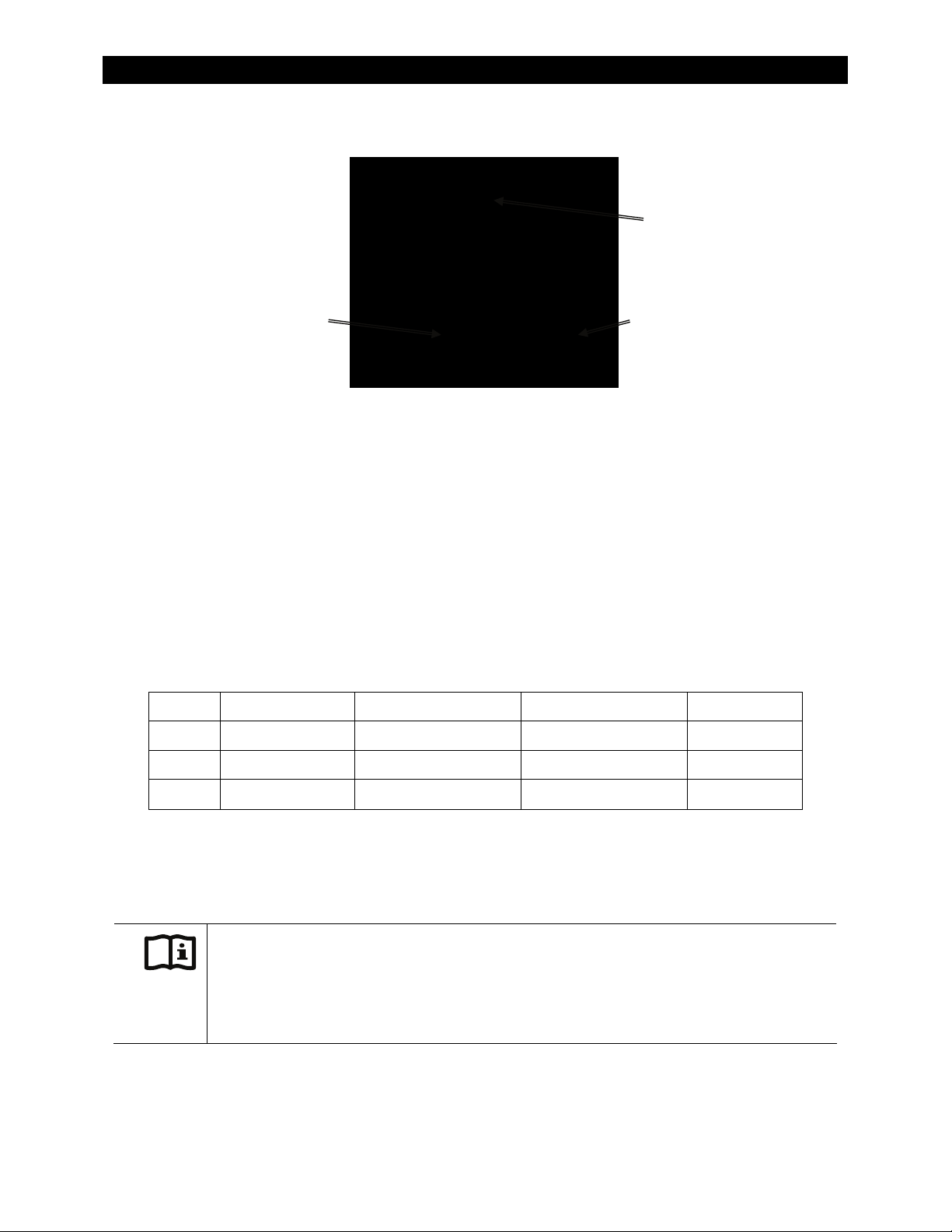
Operation
LED Indicators
BATTERY LEDs STATUS LEDs
AUX LED
(see page 27)
Figure 3 LED Indicators
BATTERY LEDS
The battery LEDs show the approximate battery state. (See
IMPORTANT
LEDs are independent of STATUS LEDs. Any STATUS LED could accompany any BATTERY LED based
on certain conditions. Common combinations are noted.
A GREEN LED means the batteries have an adequate charge at that time. It does not always mean they are
full. May be accompanied by a YELLOW STATUS LED when an AC source is charging.
A YELLOW LED means the batteries are somewhat discharged.
A RED LED means the batteries are greatly discharged and may require attention. May be accompanied by
a RED STATUS LED to indicate a Low Battery ERROR.
note below.) The BATTERY
Table 2 Battery LED Values
Color 12 Vdc Unit 24 Vdc Unit, ± 0.2 Vdc 48 Vdc Unit, ± 0.4 Vdc Battery Status
GREEN 12.5 Vdc or higher 25.0 Vdc or higher 50.0 Vdc or higher ACCEPTABLE
YELLOW 11.5 to 12.4 Vdc 23.0 to 24.8 Vdc 46.0 to 49.6 Vdc USABLE
RED 11.4 Vdc or lower 22.8 Vdc or lower 45.6 Vdc or lower LOW
Gaps in the table (higher-voltage units) are due to the resolution of the inverter’s DC meter.
These voltage settings are not the same as the Low Battery Cut-Out (LBCO) set point. (See pages 13
and 36.) The Battery LED settings cann
Voltages higher than shown in the GREEN row usually means that the batteries are charging.
IMPORTANT:
Battery voltage does not always indicate an accurate state of charge. It is accurate if batteries have been
at rest for several hours at room temperature (25 °C or 77 °F, or specified by the battery manufacturer). If
they have
true state. The OutBack FLEXnet DC is a battery monitor which can provide accurate measurements.
loads, a charging source, or are at another temperature, their voltage may not reflect their
any
ot be chang
ed.
900-0114-01-00 Rev A 11
Page 14
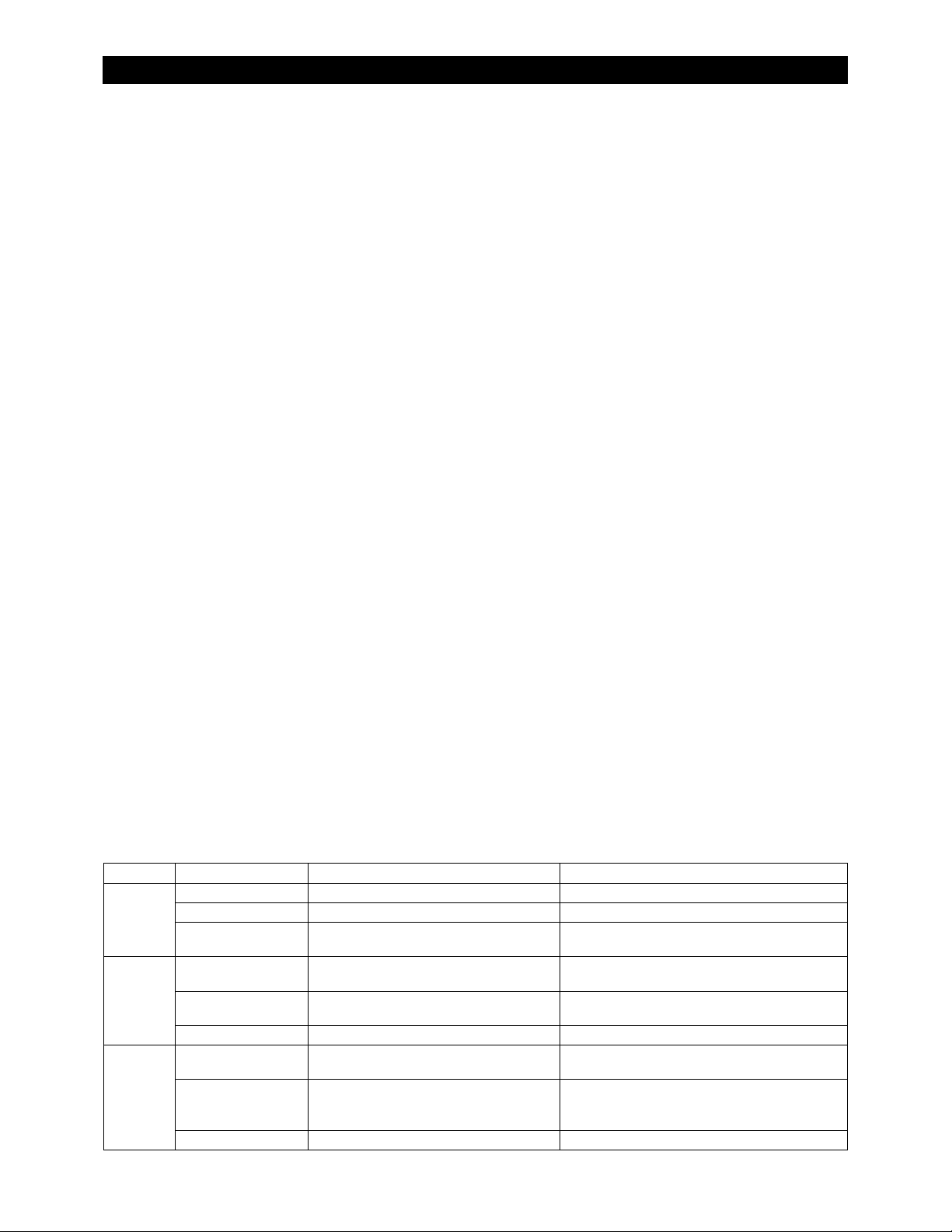
Operation
STATUS LEDS
GREEN
Solid: The inverter is ON and providing power. If accompanied by solid yellow LED, unit is selling power to
the utility grid. (See page 23 for a description of the Sell function.)
Flashing: The in
verter has been turned ON but is idle. May be accompanied by the yellow LED. If not
accompanied by the yellow LED, the unit in inverting mode and is idle due to lack of demand. This can be
because the unit is in Search mode. (See page 14 for a description of Search.)
Off: Unit is OFF. It is not waiting to provid
e power. Any power present is from another source such as the
utility grid or generator. (See Startup on page 9, or the system display manual, to turn the unit ON.)
unit may
also be a slave that is in Power Save mode. If so, the master inverter may still be providing power
to the system. (See page 27 for a description of Power Save.)
YELLOW
Solid: The AC source is connected and providing power. Unit may or may not be charging the batteries,
depending on settings. May be accompanied by green LED.
Flashing: The AC source is present but has not been accepted. If flashing continues, the unit is refusing the
source. This can occur for the following reasons.
The AC source may have quality issues. External diagnosis may be required. (See page 15 for a
of input criteria. See the system display manual for diagnosis using the meter displays.)
ption
descri
In the MATE system display, the AC Input Control menu is set to DROP. (See the MATE manual for a
description of the AC IN hot key.)
In the MATE, the HBX feature or the Grid Use feature intentionally disconnected the inverter. (See the
MATE manual for a description of these modes.)
Off: No AC source is detected. If a source is supposed to be present, confirm the voltage between AC HOT
IN and AC NEUTRAL IN terminals.
The
RED
Solid: ERROR. Unit has shut down due to a critical problem which may be internal or external to the
inverter. This LED is accompanied by an Error message in the system display. See page 36 for a
description
Flashing: WARNING. Unit has detected a non-critical problem but has not yet shut down. A Warning does
of ERROR messages.
not always lead to a shutdown — if it does, it becomes an Error. This LED is accompanied by a Warning
message in the system display. See page 37 for a description of Warning messages.
Off: No probl
ms are detected.
e
Table 3 Status LED Quick Reference
Color State Inverter State Notes
Inverter is ON and providing power. If accompanied by YELLOW LED, unit is selling.
Inverter is ON but standing by. Unit may be in Search mode.
Inverter is not providing power. Unit is either OFF or has been replaced by AC
source (see next item).
AC source connected and providing
power.
AC source present but not yet accepted. Unit may be programmed not to accept the
No AC source is detected. If source is present, check AC input.
ERROR. Unit has shut down. See
Troubleshooting.
WARNING. Unit detected a problem but
has not yet shut down. See
Troubleshooting.
No problems detected.
Unit may or may not be charging batteries,
depending on settings.
source, or the source may have quality issues.
To see Error messages, see the system display
manual.
To see Warning messages, see the system
display manual.
GREEN
YELLOW
RED
Solid GREEN
Flashing GREEN
Off
Solid YELLOW
Flashing YELLOW
Off
Solid RED
Flashing RED
Off
12 900-0114-01-00 Rev A
Page 15
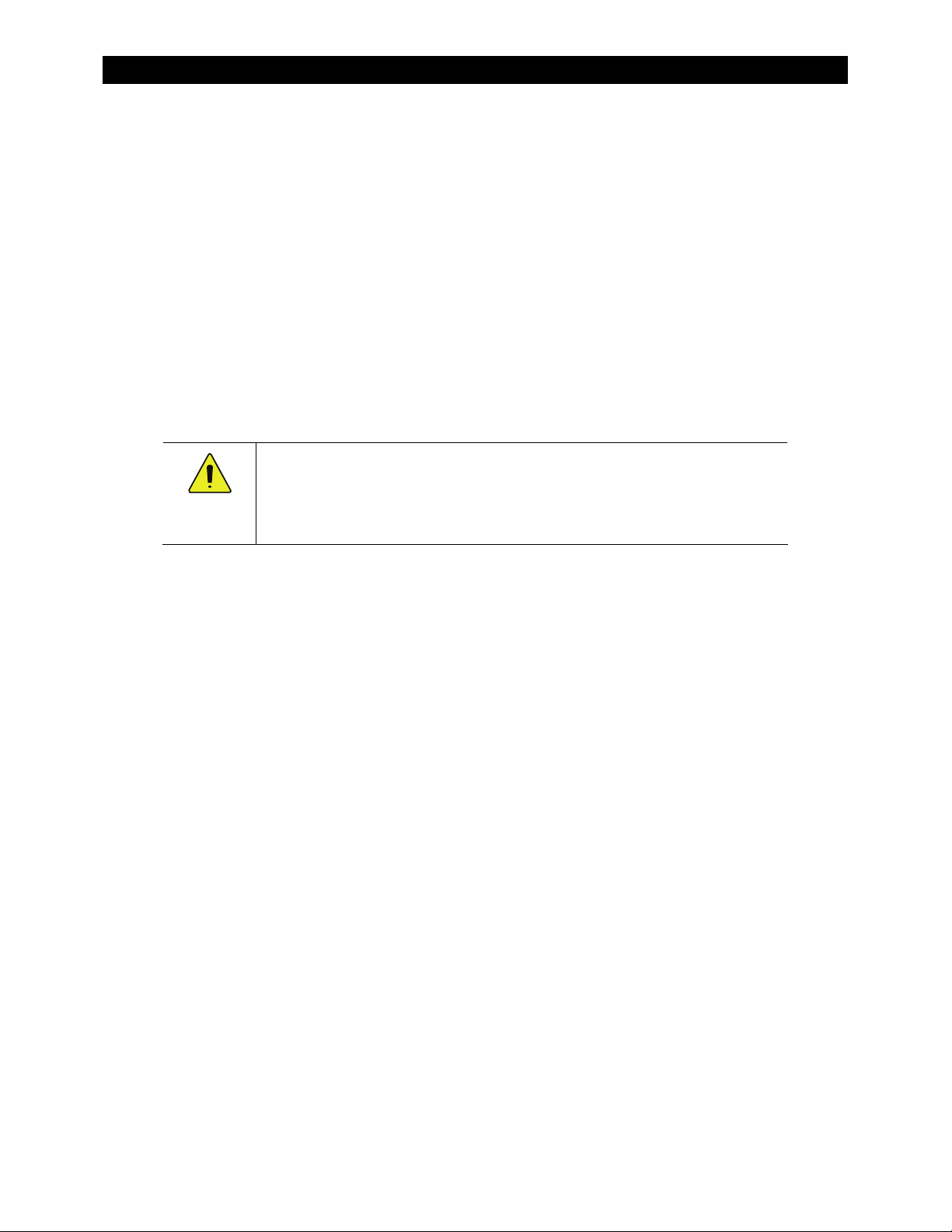
Operation
Description of Functions
All items identified as settable or adjustable have set points which can be accessed using the remote
system display. (See the system display manual for instructions on locating these set points.) The
default settings and ranges of adjustment are listed near the end of this book, beginning on page 47.
Inverting
A GFX inverter uses a transformer and a high-frequency H-Bridge FET design to convert DC voltage
from batteries into AC voltage that is usable by AC appliances. It will continue to do this as long as the
batteries have sufficient energy. The batteries can be supplied or recharged from other sources, such
as solar, wind, or micro-hydroelectric power.
The inverter requires batteries to operate. Other sources may not maintain DC voltages that are
consistent enough for the inverter to operate reliably.
CAUTION: Equipment Damage
Do not substitute other DC sources in place of the batteries. High or irregular voltages
may damage the inverter. It is normal to use other DC sources in conjunction with the
batteries and the inverter, but not in place of the batteries.
Certain features will affect the inverter’s operation. These features only operate when the inverter is
generating AC power on its own. They do not function when the inverter is being supplied by an
AC source.
Low Battery Cut-Out (LBCO):
will stop functioning and give a Low Battery Voltage error when the DC voltage drops below a specified
level for 5 minutes. This is one of the Error messages described on page 36. This function is intended to
ect both t
prot
produce a distorted waveform.) This item is adjustable.
Low Battery Cut-In (LBCI):
above a certain level for 10 minutes, the Low Battery error will clear and the inverter will resume
functioning. This item is adjustable.
Connecting an AC source to charge the batteries will also clear a Low Battery error.
Adjust Output Voltage:
for conditions. This item is adjustable.
The inverter is also controlled by a high battery cut-out function. If the DC voltage rises above a specified
level, the inverter will immediately stop functioning and give a
the Error messages displayed on page 36. (If the voltage drops below this point
recovers.)
For a 12-volt inverter, this voltage is 20 volts.
For a 24-volt inverter, the voltage is 40 volts
For a 48-volt inverter, the voltage is 80 volts.
The high battery cut-out voltages cannot be changed.
he batteries and the inverter’s output. (Continuing to invert on a low DC voltage may
This feature prevents the inverter from draining the batteries completely. It
The recovery point from Low Battery Cut-Out. When the DC voltage rises
The inverter’s AC output can be turned up or down by a certain amount, to adjust
High Battery Voltage
error. This is one of
,
the inverter automatically
This function is intended to protect the inverter’s output and loads. Continuing to invert on a high DC
voltage may produce a distorted waveform. Note that the inverter’s high battery cut-out does not alleviate
or solve the high battery condition itself; the cause is an external condition.
900-0114-01-00 Rev A 13
Page 16
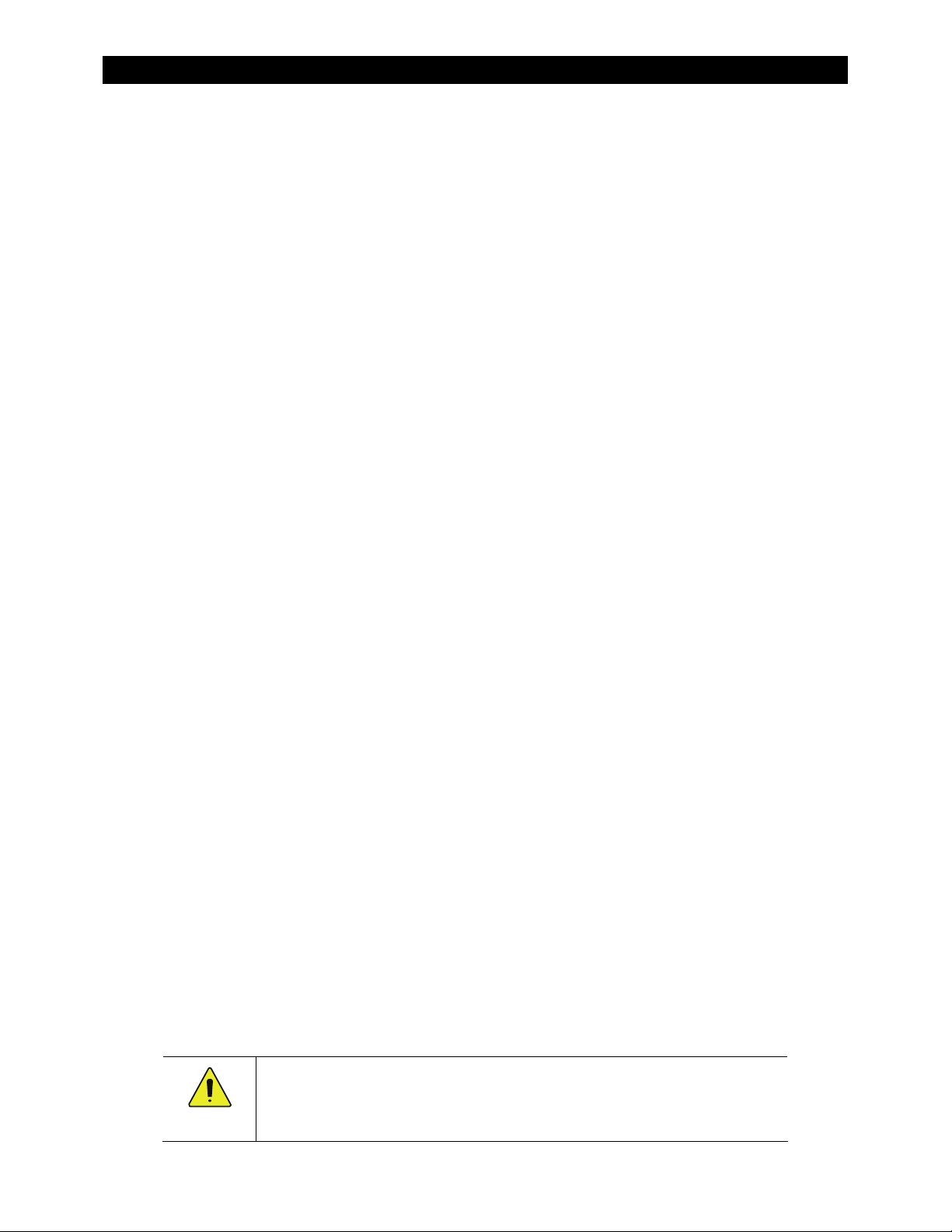
Operation
Search
An automated search circuit is available to minimize the power draw when no loads are present.
When enabled, the inverter does not always deliver full output. The output is reduced to brief pulses
with a delay between them. These pulses are sent down the output lines to see if a resistance is
present. In effect, the pulses “search” for a load. If one is detected, the inverter’s output increases to
full voltage so that it can power the load. When the load is turned off, the inverter “goes to sleep” and
begins searching again.
The sensitivity of Search mode is in increments of approximately 0.1 Aac. The default is 6 increments,
or 0.6 Aac. A load which draws this amount or greater will “wake up” the inverter.
NOTE:
Due to load characteristics, these increments are only approximate and may not function
exactly as listed.
The pulse duration and the delay both have a time period that is measured in AC cycles. These two
items and the load detection threshold are adjustable.
Search mode can save a considerable amount of power, particularly in smaller systems with
intermittent use.
Search mode may not be useful in larger systems with loads that require continuous power (e.g., clocks,
answering machines, fax machines). Search mode may cause nuisance shutdowns, or it may sleep so rarely
that there is no benefit.
Some devices may not be easily detectable by Search mode.
Input
When the GFX inverter input terminals are connected to a stable AC source, the inverter will
synchronize itself with that source and use it as the primary source of AC power. (See “AC Source
Acceptance” on page 15.) In this situation, the transfer relay will engage, linking the AC source directly
with the inverter’s output. It can also use the source
and “Battery Charging” on page 18.)
Two sets of input criteria are available, one for the utility grid and one for a generator. Only one can be
selected at a time. In the MATE system display, these options are selected using the
menu. (See the next item below. Also see AC Current Settings on page 15.) Both the utility grid and
a
tor criteria are adjustable.
gener
The grid-interactive function can sell power using the input connection. (See the section entitled “Selling”
on page 23.) In the MATE, this function only operates if
does not function if
The Grid/Generator Support feature can use battery power to assist a smaller AC source. (See the section
entitled “Grid/Generator Support” on page 17.)
e are a number of considerations when selecting the type and size of an AC generator. (See the
Ther
section entitled “Generators” on page 16.)
The AC input current is used
exceed the size of the breaker or AC source. These devices should be sized appropriately during planning.
The loads powered by the inverter
section entitled “Transfer” on page 16.)
is selected.
gen
to pow
er both loads and battery charging. The combined amount should not
must not
to charge batteries. (See “Transfer” on page 16
ac transfer control
is selected in the
d
i
gr
exceed the size of the inverter’s transfer relay. (See the
ac transfer control
menu. It
CAUTION: Equipment Damage
Current draw in excess of the inverter’s transfer relay rating can damage the transfer
relay. This damage is not covered by warranty.
14 900-0114-01-00 Rev A
Page 17
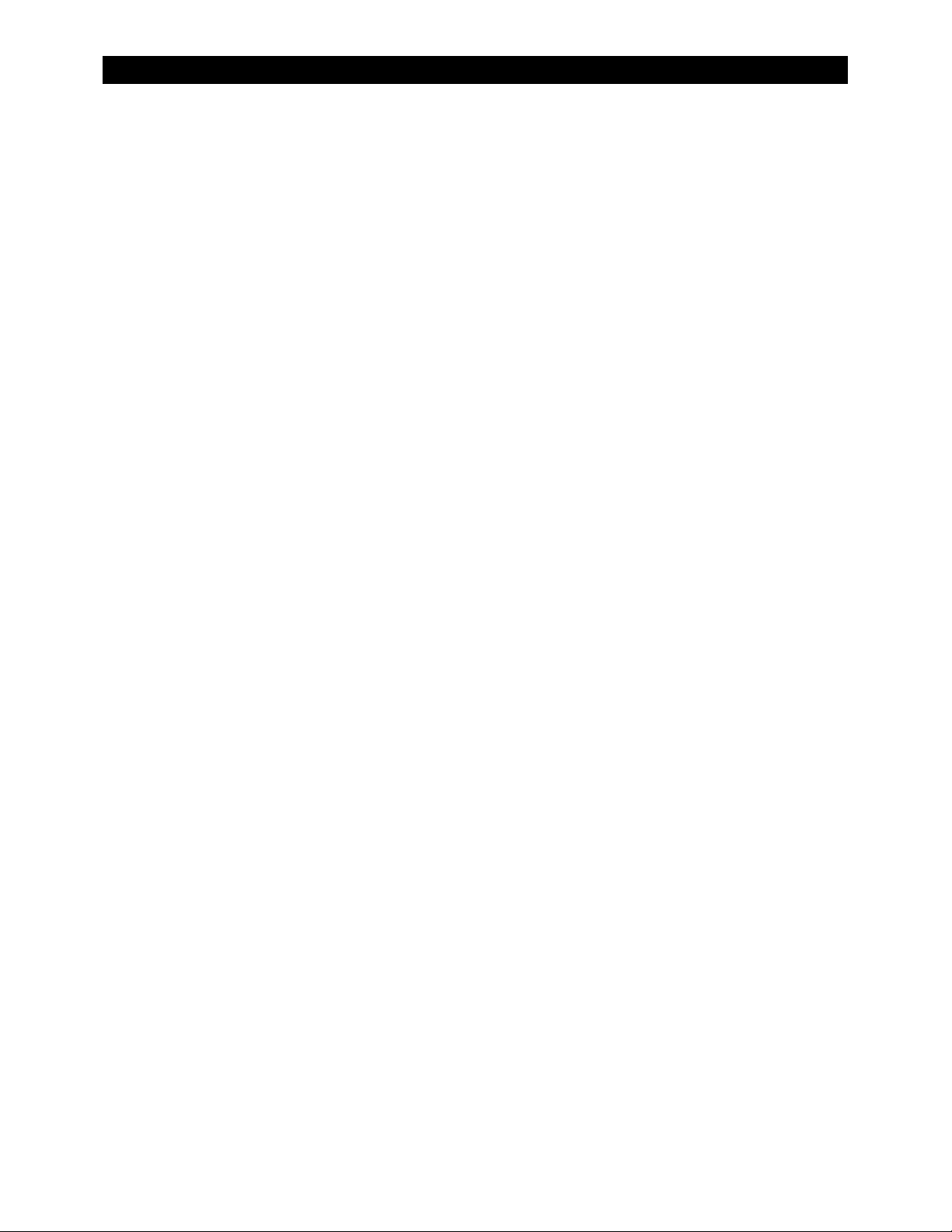
Operation
AC Current Settings
The AC current settings control the amount of current that the inverter draws from the source(s). The
amount of current is controlled by the grid or generator limit settings. These settings should be
adjusted to match the size of the input breaker or circuit which is to be protected. In the MATE system
display, if the
set to
gen
This is intended to protect a generator or source that may not be large enough to supply enough current.
If the combined charging and loads exceed this setting, the inverter will reduce its charge rate and give
priority to the loads. If the loads exceed this number on their own, the charge rate will be reduced to zero.
The inverter is capable of supporting the source with power from the batteries. See the section entitled
“Grid/Generator Support” on page 17.
If multiple parallel inverters
amperage settings for all units must be less than the input or breaker size of the AC source. The inverters
do not perform this calculation. It may be necessary to divide the input size by the number of inverters
and assign an equal part of the amperage to each port.
ac transfer control
, the inverter uses the generator settings.
menu is set to
are installed with an AC source of limited amperage, the t
, the inverter uses the grid settings. If the menu is
grid
otal combined
AC Source Acceptance
The input source must meet the following specifications to be accepted:
120 Vac, ± 12 Vac (default setting), and
60 Hz, ± 6 Hz
When these conditions are met, the inverter will close its transfer relay and accept the input source.
This occurs after a delay which is specified below. If the conditions are not met, the inverter will not
accept the source. If it was previously accepted and then rejected, the inverter will open the relay and
return to inverting power from the batteries.
If the MATE’s
15 seconds. This time is not adjustable.
If the MATE’s
minutes. This is intended as a generator warmup period. This item is adjustable.
ac transfer control
ac transfer control
menu is set to
menu is set to
, there is a connection delay of approximately
grid
, there is a connection delay with a default setting of 0.5
gen
Notes:
Several items, external to the inverter, may prevent the inverter from accepting AC power even if
electrical conditions are met. One is the high-battery transfer (HBX) mode, which is operated by the
MATE system display. (See page 29 and the MATE manual.) Another is the MATE’s
which can tu
rn off the input to all inverters. (See the
MATE manual.)
AC IN
hot key,
The inverter has additional criteria that govern whether it sells power. The inverter may accept AC
power but refuse to sell if the acceptance criteria are met, but the grid-interactive criteria are not. (See
the section entitled “Selling” on page 23.)
900-0114-01-00 Rev A 15
Page 18
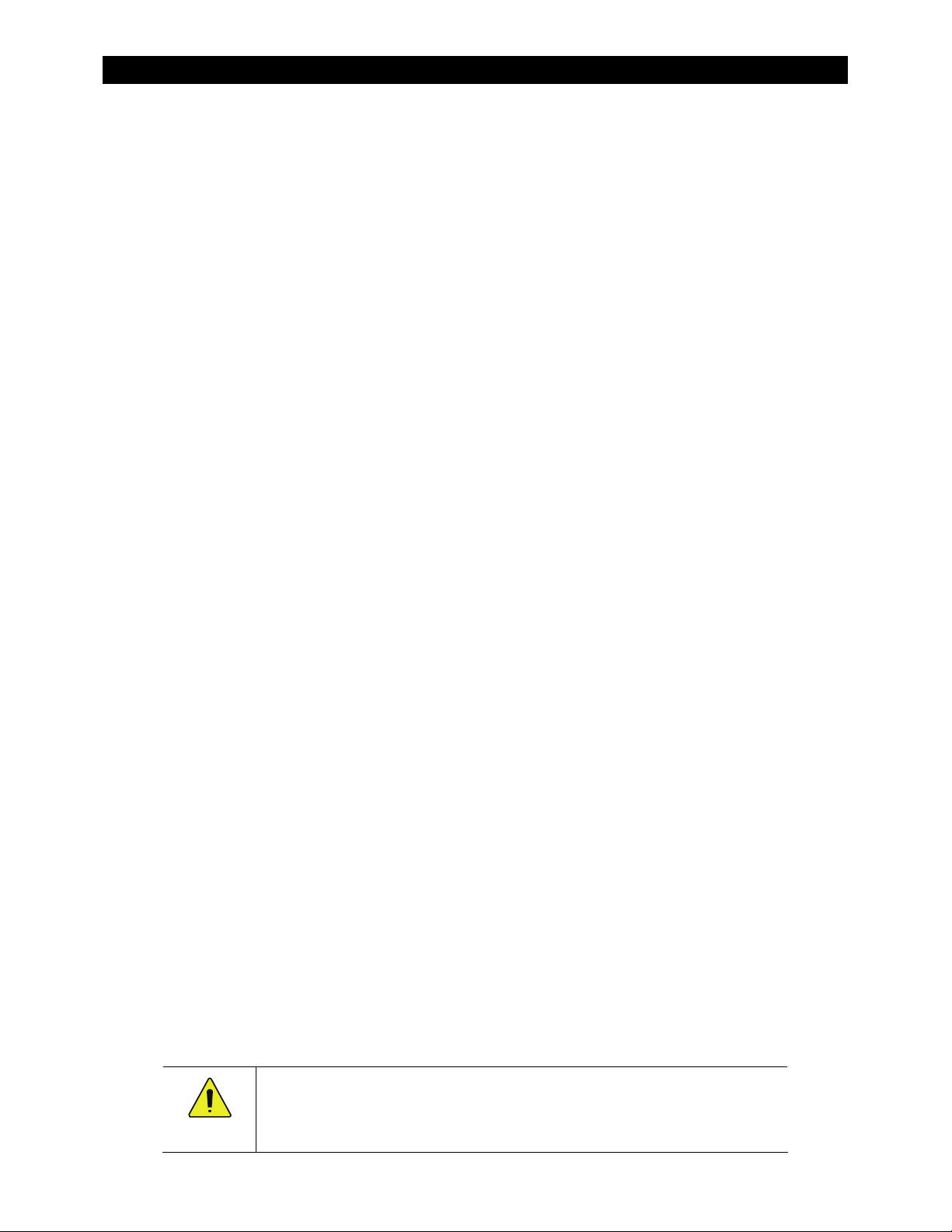
Operation
Generators
A generator should be sized to provide enough power for both loads and battery charging.
The generator needs a single circuit which is sized to provide current to
or leg.
It is usually recommended that the generator be sized at twice the wattage of the inverter system. Many
portable generators may not be able to maintain AC voltage or frequency for long periods of time if they
are loaded more than 80% of rated capacity.
If a split-phase 120/240 Vac generator is powering a single-phase 120 Vac inverter system with no other
compensation, it is required to be at least twice the wattage of the inverters. (A split-phase generator
that is heavily loaded on one output leg may suffer severely from balancing issues.)
The OutBack FW-X240 or PSX-240 balancing transformers may compensate for this condition.
Using the MATE system display, it is recommended to set the
connecting a generator. If the setting is left on
utility-grade power. Unless the generator delivers extremely high-quality power, it might not be accepted.
(Alternately, the inverter might accept the generator and attempt to sell power back to it.) Changing to
will remove the requirements for high-grade power and will prevent selling.
gen
, the inverter’s internal settings will still be set for
grid
ac transfer control
The generator is required to have a stable output before its power is accepted by the inverter. Some
generators with less stable or uneven outputs may not be accepted.
inverters on a given phase
all
menu to
gen
when
When using capacitor-excited generators or self-excited induction generators, there can be side
o
effects while using the Grid/Generator Support feature (see page 17). These generators d
not always
deliver full output when operating in parallel with another source of power, such as the Support
feature. The inverter’s battery charger may work erratically or at a low charge rate. It may be
necessary to disable the Support feature. Consult the generator manufacturer if necessary.
Transfer
The inverter uses a transfer relay to alternate between the states of inverting and of accepting an AC
source. Until the relay energizes, the AC HOT IN and AC HOT OUT terminals are electrically isolated
from each other; when it closes, they become electrically common. When the relay changes states,
the physical transfer delay is approximately 12 milliseconds.
The AC NEUTRAL IN and AC NEUTRAL OUT terminals are electrically common regardless of the state of
the relay.
The relay contacts are limited to 60 amps. The loads should never exceed this number.
The inverter does not filter or clean up the power from the AC source. The voltage and power quality
received by the output loads is the same as that of the source. If the voltage or quality do not meet
the inverter’s input limits (see page 15), it will disconnect and return to the inverting mode. However,
any fluctuatio
sensitive, it may be necessary to ensure the quality of the AC source.
To ensure a smoother transition, it may be advisable to raise the inverter’s lower acceptance limit. The
default setting is 108 Vac. A higher setting will cause the inverter to transfer sooner in the event of a
quality problem.
In a stacked system, slaves are ordered to transfer at the same time as the master. If a slave does not
sense an AC source, it will suffer a
ns within the inverter’s tolerance range will be transferred to the loads. If the loads are
Phase Loss
Error (see page 36). The slave will continue inverting.
CAUTION: Equipment Damage
Current draw in excess of the inverter’s transfer relay rating can damage the transfer
relay. This damage is not covered by warranty.
16 900-0114-01-00 Rev A
Page 19

Operation
Grid/Generator Support
A system display is required to control this feature. When this feature is enabled, the inverter limits
the current draw from an AC source, augmenting it with additional current from the batteries when
necessary. This helps prevent overloading a small AC breaker or generator during short-term use.
Initially, the AC source current is used for both loads and battery charging. In the MATE system display, the
ac1/grid limit
the inverter reduces its charge rate to give priority to the loads.
The charge rate will be reduced as much as necessary to support the loads. If the loads equal the
amperage setting, the charge rate will be zero.
If the AC loads
the batteries and use it to support the incoming AC current.
from
or
ac2/gen limit
exceed
IMPORTANT:
If the AC loads exceed the amperage limit setting, the inverter will drain the batteries. If
the loads are sustained, the batteries may discharge to the point of
and the inverter may shut down with a
prev
the amperage setting, the charger will begin operating in reverse. It will take power
ent the loss of backup power, load use should be planned accordingly.
In the MATE system display, this feature is activated by the
settings dictate the maximum AC draw. If the AC draw exceeds this setting,
Low Battery Cut-Out
Low Battery
error. (See pages 13 and 36.) To
ac2/gen support
menu item, located in the
ADVANCED menus. (See the MATE manual.)
Although the menu is titled “
generator or the utility grid.
Choose between generator or grid criteria using the MATE’s
The
<GRID>
The default selection is on. It can be switched
control
, the support feature cannot be disabled.
grid
and
<GEN>
menu must be selected to
ac2 gen support
soft keys will toggle between these respective options.
gen
”, it functions equally well whether the AC source is a
off
in order to do this. In current models, if
using the
ac transfer control
<OFF>
soft key. The MATE’s
menu. The default is
ac transfer
ac transfer control
grid
is set to
.
900-0114-01-00 Rev A 17
Page 20

Operation
Battery Charging
IMPORTANT:
Battery charger settings need to be correct for a given battery type. Always follow
battery manufacturer recommendations. Making incorrect settings, or leaving them at
factory default settings, may cause the batteries to be undercharged or overcharged.
Voltage
Absorption Set Point
Float Set Point
Sell RE Set Point
Refloat Set Point
Bulk
No
Charge
Absorption
Sell RE
Silent
Float Timer
Silent Float
Sell RE
Time
Figure 4 Charging Stages Over Time
All voltages in this section are given for a 12-volt system. For higher-voltage systems, the voltage can
be multiplied by the appropriate amount. (Factory defaults for each inverter voltage are shown
beginning on page 47.) Set points can be adjusted using the system display (see the appropriate
manual).
The inverter uses a “three-stage” battery charging process. The three stages are Bulk, Absorption, and
at. These stages follow a series of steps, which are marked on the chart above. The points where
Flo
the dark line intersects the vertical dotted line indicate a change from one step to the next. The points
where they also intersect with a horizontal dotted line indicate that the charger has switched to a new
target voltage. The process shown here also includes the step of selling power back to the utility, as
this is integrally tied with the battery charger.
The Target Points and Time Limits cited under various steps are settable using the system display.
No Charging
If the inverter is not charging, any of the following conditions may apply:
The unit is inverting or not connected to an AC source.
The unit is connected to an AC source but is in a mode or stage that does not use the charger. (Silent
mode is one example.)
The unit is connected to an AC source but the charger has been turned off.
Bulk Stage
This stage activates the charger. This is the first stage in the three-stage charge cycle. It is a
constant-current stage which drives the battery voltage up. This stage typically leaves the batteries at
75% – 90% of their capacity, depending on conditions.
Target point:
Absorption Voltage
setting. The default setting is 14.4 Vdc (in a 12-volt system).
18 900-0114-01-00 Rev A
Page 21

Operation
The initial DC current is the maximum current the charger can deliver. It will begin at the charger’s
specified maximum, but will gradually decrease as the voltage increases. This is a tradeoff in wattage
and is normal for the charger.
Absorption Stage
This is the second stage of charging. It is a constant-voltage stage. Current varies as needed to
maintain the voltage, but will typically decrease to a very low number over time. This “tops off the
tank”, leaving the batteries at essentially 100% of capacity.
Target point:
Time limit:
stage until it reaches zero. The timer can be viewed. (See the system display manual.)
The charging of multiple stacked inverters is synchronized and is governed by the master. When the
master inverter reaches the end of Absorption (and other stages), the slaves will exit Absorption as
well, even if their timers have not expired. The remaining time for the slaves will be retained in the
timer for each inverter.
The Absorption timer does not reset to zero when AC power is disconnected or reconnected. It only
resets to zero if it runs out, or if an external STOP BULK command is sent. The rest of the time, it retains
any remaining time. It adds more time to the Absorption period whenever the batteries fall below a
certain voltage. (See page 21 for more information on how the timer works.)
If the voltage
inverter(s) can sell current to the loads (or the source) in an effort to bring the voltage
point. This will reduce the inverter’s draw from the AC source.
Absorption Voltage
Absorption Time
exceeds the Absorption voltage setting (usually due to another charging source), the
setting.
setting. This timer counts down from the inception of the Absorption
to the set
down
Sell
This is not a charging stage and is only used once the batteries are recharged. Sell is a
constant-voltage mode of operation. The inverter cannot import current to charge the batteries to
this value, but it can export any excess current to hold them at a constant voltage. (Usually excess
current comes into the batteries from a PV array, wind turbine, or similar renewable source.)
Target point:
This setting is typically lower than the Float voltage setting. Although the batteries are not
discharged, they are maintained at a somewhat lower voltage so that the maximum amount of power
can be exported.
Excess power is sent first to any loads on the inverter’s output, in what is known as “zeroing”. If the
exported power exceeds the loads, the remainder is sold back to the utility grid, using the inverter’s
AC input terminals. The unit will maintain this activity for as long as excess power is available. If
excess power is not available, the battery voltage will drop below the
leave this stage.
See page 23 for more notes on the Sell feature.
Sell RE
voltage setting. The default setting is 13.0 Vdc (in a 12-volt system).
Sell RE
voltage and the unit will
Silent
The inverter remains on the AC source, but the charger is inactive. It enters this mode when there is
not enough energy to sustain selling. The batteries are not in significant use by the inverter, but they
are also not being charged by renewable sources. The battery voltage will naturally decrease when
not maintained by another means.
Target point:
12.5 Vdc (in a 12-volt system).
Refloat Voltage
setting, which activates the charger again. The default set point is
900-0114-01-00 Rev A 19
Page 22

Operation
k
k
p
If the MATE’s
Note:
ac transfer control
proceeds directly to Float stage. (It will remain in Float until a new charge cycle is required, possibly
through loss of AC power.) If
ac transfer control
noted and proceeds to Float only when the batteries drop to the Refloat voltage level. (See pages 14
and 15, and the MATE manual, for more information on
menu is set to
is set to
, the charger skips both Sell and Silent, and
gen
, the charger goes through Silent as
grid
ac transf
er control
.)
Float Stage
This is the third stage of charging. It is a constant-voltage stage. Current varies as needed to maintain
the voltage, but typically drops to a low number. This stage offsets the batteries’ tendency to selfdischarge (as well as the draw of any other DC loads), and maintains them at 100% of capacity.
Target point:
Time limit:
Float Voltage
Float Time
setting. The default set point is 13.6 Vdc (in a 12-volt system).
setting.
If the voltage exceeds the Float voltage setting (usually due to another charging source), the inverter
can sell current to the loads (or the source) in an effort to bring the voltage
to the set point.
down
This will reduce the inverter’s draw from the AC source.
Float Timer
This is not a separate stage of charging. On the chart, it is marked as a separate step to note that the
timer only begins running upon reaching the Float set point. It does
beginning of Float stage. (The Float timer is reset to its maximum amount whenever the batteries
drop to the Refloat voltage.)
begin running at the
not
Repeated Silent
The unit re-enters the Silent mode as it did on page 19. The unit remains on the AC source, but the
charger is inactive.
Target point:
Refloat Voltage
The unit will continue cycling between Float and Silent for as long as the AC source is present.
However, if excess DC power is available and the batteries rise above the Sell RE set point, the unit can
re-enter Sell and begin selling the excess as described above.
The unit can only re-enter Sell when none of the timers are active. If any of the timers have accumulated
time while in Silent, the unit will enter the highest stage with accumulated time and proceed from
that point.
Voltage
tion Set Point
Absor
Float Set Point
Sell RE Set Point
Refloat Set Point
Rebulk Point
No
Charge
Bul
Absorption
Time
setting.
Sell RE
AC Loss
Absorption
Bul
Sell RE
Silent
Float
Float
Timer
Figure 5 Repeated Charging Cycles
20 900-0114-01-00 Rev A
Page 23

Operation
New Charging Cycle
If the AC source is lost or disconnected, the unit will return to inverting mode if enabled. The battery
voltage will begin to decrease due to loads or natural loss. When the AC source is restored, the
inverter will return to the charging cycle. If the batteries drop below the Rebulk voltage, the inverter
will restart the cycle, beginning at Bulk stage. If the batteries do not drop below Rebulk, the charger
will not enter the Bulk stage and will return to its previous stage.
New Absorption Stage
When entering the second stage, Absorption, the charger will not necessarily run through its full
duration. The timer will count down whatever time remains from the previous cycle, or whatever time
it has accumulated since then.
Absorption Timer
The Absorption timer does not reset to its maximum like the Float timer does. Instead, the timer
counts upward (gaining time) whenever the battery voltage drops below the Rebulk point. This
means that the Absorption period may not always be the same, depending on how much time it
has acquired.
In a 12-volt system, the Rebulk voltage is 12.2 Vdc. (All voltages in this section are given for a 12-volt
system.) This is a fixed setting and cannot be changed. For as long as the inverter remains below this
voltage, the Absorption timer will gain an equal amount of time. This dictates the duration of the
Absorption stage. Note that in Figure 5 the arrows show that the duration of time spent below the
Rebulk v
If the battery voltage drops below 12.0 Vdc (in a 12-volt system), the timer increments (counts
upward) at double the normal rate. For example, if the batteries spent 8 minutes below this voltage,
16 minutes would be added to the Absorption timer. Similarly, if the battery voltage drops below
11.8 Vdc (in a 12-volt system), the timer increments at quadruple the normal rate.
The Absorption timer continues this behavior even if the charger is still on. For example, if the charger
is in Float stage and there is a significant battery drain, the charger may not be able to maintain the
batteries at the Float voltage. Once the batteries fall below the Rebulk point, the Absorption timer will
begin accumulating time. (However, the accumulation will be minor, as this will also cause the
charger to re-enter the Bulk stage.)
The timer will stop incrementing when it reaches the
duration of the Absorption stage. This means that regardless of the voltage, the timer will always run
for the full Absorption period if the batteries dropped below the appropriate voltage for that amount
of time. If significant battery drain caused them to drop below the set points for doubling or
quadrupling the rate, it may run for the full Absorption period even after a lesser amount of time.
The rest of the charging stages will proceed as described on the previous few pages.
oltage is the same as the subsequent Absorption period.
absorb time limit
setting. This is the maximum
Equalization
Equalization is a controlled overcharge that is part of regular battery maintenance. Equalization
brings the batteries to a much higher voltage than usual and “simmers” them for a period of time.
This has the result of removing inert compounds from the battery plates, and reducing stratification in
the electrolyte.
This process must be started manually using the system display. The inverter cannot be programmed
for automatic battery equalization. This is a safety measure.
900-0114-01-00 Rev A 21
Page 24

Operation
Equalization follows the same pattern as standard three-stage charging, as shown in Figure 4.
However, instead of the Absorption voltage and time set points, it is controlled by the
point
and
equalize time period
settings in the system display.
equalize set
Equalization is normally performed only on flooded lead-acid batteries. The schedule for equalization
varies with battery use and type, but it is usually performed every few months. If performed correctly,
this process can extend battery life by a considerable amount.
Equalization is not normally performed on nickel-technology batteries or any sort of sealed battery.
CAUTION: Battery Damage
Never perform equalization on sealed gel-cell batteries. This process will
destroy them.
Contact the battery manufacturer for recommendations on equalization
voltage, duration, schedule, and/or advisability. Always follow
manufacturer recommendations for equalization. Do not equalize any
battery unless approved by the manufacturer.
Battery Temperature Compensation
Temperature compensation is a process that corrects for changes in battery performance caused by
varying temperature.
When batteries are cooler than room temperature (25 °C or 77 °F), the electrolyte reaction slows down.
This causes the battery to accept charging energy less readily. Delivering the usual amount of energy
that would fully recharge a battery at room temperature will undercharge a cool one.
Conversely, when batteries are warmer than room temperature, the electrolyte reaction is somewhat
hyper-reactive. It takes less energy than usual to charge them. Delivering the full (room-temperature)
amount of energy would overcharge them and can be hard on them over time.
The inverter, when equipped with the Remote Temperature Sensor (RTS) will compensate for changes
in temperature. The RTS is attached to a single battery near the center of the bank, to achieve a
representative temperature. If installed in a multiple-inverter system, only a single RTS is necessary. It
must be plugged into the master inverter, and will control the charging of all slaves and all charge
controllers. (See the GFX Series Installation Manual to locate the RTS port.) This process is automatic.
When charging, an inverter system with an RTS will increase or decrease the charge voltage by 5 mV
per degree Celsius per battery cell. This setting affects the Absorption, Float, and Equalization set
points. The Sell RE and Refloat set points are not temperature compensated. The Equalization set
points are not compensated in OutBack charge controllers.
In a 12 Vdc system (6 cells, 2 volts each), this means 0.03 volts per degree Celsius above or below 25 °C.
Maximum compensation is ± 0.6 Vdc.
In a 24 Vdc system (12 cells, 2 volts each), this means 0.06 volts per degree Celsius above or below 25 °C.
Maximum compensation is ± 1.2 Vdc.
In a 48 Vdc system (24 cells, 2 volts each), this means 0.12 volts per degree Celsius above or below 25 °C.
Maximum compensation is ± 2.4 Vdc.
Examples:
A 12 Vdc system with batteries at 10 °C will compensate its charging to 0.3 Vdc
A 24 Vdc system with batteries at 35 °C will compensate its charging to 0.6 Vdc
A 48 Vdc system with batteries at 15 °C will compensate its charging to 1.2 Vdc
lower
than the set points.
higher
than the set points.
than the set points.
higher
22 900-0114-01-00 Rev A
Page 25

Operation
Selling
IMPORTANT:
Selling power to the utility company requires the authorization of the local
electric jurisdiction. How the local utility company handles this will depend on
their policies on this issue. Some may pay for power sold; others may issue
credit. Some policies may prohibit the use of this mode. Please check with the
utility company and obtain their permission before using this mode.
The GFX inverters are grid-interactive. This means that in addition to using power from the utility grid
for charging and loads, these models can also convert excess battery power and sell it to the utility
grid. This is known as the “grid-tie” or “Sell” feature. Excess battery power usually comes from
renewable energy sources, such as PV arrays, micro-hydroelectric turbines, and wind generators.
The operation of the Sell feature is referenced heavily in the Battery Charging section, as it is integrally tied
with the battery charger. In fact, selling is occasionally referred to as “charging in reverse”. Where the
charger draws power from the AC input and puts it into the batteries, the Sell feature removes power from
the batteries (or the DC system) and returns it to the AC input.
The Sell feature can only operate while the utility grid power is stable and within certain limits. If the AC
voltage or frequency vary outside these limits, the inverter will stop selling. It may not disconnect from the
utility grid. If the inverter stops selling, the system display will show the reason. Stop Sell Reasons are listed
on page 39.
The inv
on page 15. These numbers are often not the same.
Once
before selling will begin. Upon initial connection to the utility grid, the inverter may be required to perform
a full battery charge. This may delay the operation of the sell feature.
In the system display, the key set point is
point.) When the charger enters the Sell stage (see pages 18 and 19), it uses
point. When a renewable source of energy raises the batteries above this set point, the inverter exports
power in order to bring the voltage back down or to prevent it from rising further.
The Sell feature only functions when excess DC (renewable) power is available.
The inverter itself cannot import AC power to raise the batteries to the sell re volts set point.
The Sell feature can use other set points than sell re volts. If the charger is in a different stage, such as
When power is returned to the utility grid, it is possible to completely reverse the utility meter. The net
result would be to sell power to the utility company. However, this depends on whether there are other
loads in the system. Loads on the main panel (not on the inverter’s output) may consume this power as fast
as it is generated, preventing the meter from running backwards. In this case, the result of selling would be
to reduce the consumption of AC power, not reverse it.
The maximum amount of power an inverter can sell is not equal to its specified output wattage. It can
exceed the specified wattage under some conditions, usually temporarily. (Its maximum output is 30 amps.)
However, output will vary with inverter temperature, battery type, and other conditions. The inverter
A good guideline is that the renewable source should be sized to continuously deliver no more than
rter’s grid-interactive limits are specified on page 46. The AC source acceptance limits are specified
e
the AC voltage and frequency become acceptable, the inverter has a minimum one-minute delay
sell re volts.
Absorption or Float, it can use the Absorption or Float voltage as reference points. As long as the
renewable energy exceeds the voltage for that stage, it can sell exactly the same way as noted above.
should not be expected to sell 100% of its specified output wattage continuously. Even though it may
be able to do so, this may leave it too hot to perform other functions (such as starting heavy loads if
they are needed during a utility outage).
85% of the inverter’s specified wattage (per inverter, in a multi-inverter system). This recommendation
is specifically for the inverter’s Sell feature. In some cases, the source may be sized larger to account for
environmental conditions or the presence of DC loads. This depends on individual site requirements.
(See the system display manual to change this set
as a reference
sell re vo
lts
900-0114-01-00 Rev A 23
Page 26

Operation
Multiple-Inverter Installations (Stacking)
Multiple inverters in a single system can support larger loads than a single inverter can handle.
Installing inverters in this configuration is called “stacking”. Stacking inverters does not refer to
physically placing one on top of another. It refers to how they are wired within the system and then
programmed to coordinate activity. Stacking allows all units to work together as one system.
Each inverter is programmed to power an individual phase of the system and to operate at certain
times. This order is assigned using a system display, such as the OutBack MATE. (Stacking the GFX
inverters requires a MATE with firmware revision 4.1.6 or above.)
Examples of stacking configurations include “series”, “parallel”, and “three-phase” configurations.
Stacking requires an OutBack HUB product, as well as a system display. A system of four or fewer units
may use the HUB4. Systems of up to ten units require the HUB10. All interconnections are made using
CAT5 non-crossover cable. (See the GFX Series Installation Manual for more stacking instructions.)
Each inverter needs to be assigned a status — “master” or “slave”. The master is the primary and most
heavily used unit. Slave inverters provide assistance when the loads are more than the master can
handle alone. Programming involves using the system display to assign a status and stacking value to
the inverter on each port. See the system display and HUB manuals for programming instructions.
HUB4 MATE
Port 1
MATE Port
Figure 6 OutBack HUB4 and MATE
IMPORTANT:
The master inverter must always be connected to port 1 on the HUB. Connecting
it elsewhere, or connecting a slave to port 1, will result in backfeed or output
voltage errors which will shut the system down immediately.
Installing multiple inverters without stacking them (or stacking them improperly)
will result in similar errors and shutdown.
Although stacking allows greater capacity, the loads, wiring, and breakers must
still be sized appropriately. Additional terminations and bus bars may be required.
Overloading may cause the breakers to trip or the inverters to shut down.
CAUTION: Equipment Damage
The inverters in a stacked system should all be the same DC voltage, wattage, and
model. Do not stack inverters of different wattages.
24 900-0114-01-00 Rev A
Page 27

Operation
Classic Series Stacking (Dual-Stack)
In “classic” series stacking, two inverters create two separate 120 Vac output phases (“legs”). One leg
is the master. The other is the slave, which creates a 120 Vac output that is intentionally 180° out of
phase with the master. Each of these legs can be used to power a separate set of 120 Vac loads.
Collectively they form a “split-phase” configuration. This configuration produces 240 Vac, which can
be used to power 240 Vac loads when both inverters work together.
This system can continuously power 2.6 – 3.0 kVA of loads, depending on the inverter model.
A single (phase) inverter can power 1.3 – 1.5 kVA of loads, depending on the inverter model.
The two legs operate independently of each other.
The 120 Vac loads on each leg cannot exceed a given inverter’s wattage. The second inverter cannot assist.
Only two inverters, one per phase, may be installed in a classic series arrangement.
1.3 kVA
1.3 kVA 120 Vac
120 Vac
2.6 kVA
240 Vac
1.3 kVA
1.3 kVA 120 Vac
120 Vac
Figure 7 Example of Classic Series Stacking Arrangement (Two Inverters)
Parallel Stacking (Dual-Stack and Larger)
In parallel stacking, two or more inverters are stacked to create a single, common 120 Vac output.
The master provides the primary output. The slaves are connected to the same output and assist
the master.
The slave inverters can be programmed to activate on demand, reducing idle-power consumption. They
will remain off until the loads exceed a certain threshold.
A two-inverter system can continuously power 2.6 – 3.0 kVA of loads, depending on the inverter model.
Up to ten inverters may be installed in a parallel arrangement. The example on this page shows
three inverters.
1.3 kVA 120 Vac
1.3 kVA 120 Vac
1.3 kVA 120 Vac
3.9 kVA
120 Vac
Figure 8 Example of Parallel Stacking Arrangement (Three Inverters)
900-0114-01-00 Rev A 25
Page 28

Operation
Three-Phase Stacking
In three-phase stacking, three inverters are stacked to create three separate 120 Vac output legs.
These outputs are 120° out of phase. Any two outputs produce 208 Vac between them. The three
outputs can be used to power three-phase loads when all inverters work together.
A three-phase system can continuously power 3.9 kVA – 4.5 kVA of loads, depending on the inverter model.
Only three inverters, one per phase, may be installed in a three-phase arrangement.
1.3 kVA 120 Vac
1.3 kVA 120 Vac
1.3 kVA 120 Vac
1.3 kVA
120 Vac
1.3 kVA
120 Vac
1.3 kVA
120 Vac
3.9 kVA
208 Vac
Figure 9 Example of Three-Phase Stacking Arrangement (Three Inverters)
26 900-0114-01-00 Rev A
Page 29

Operation
Power Save Levels
Depending on the model, each inverter consumes approximately 20 watts of idle power while it
remains on, even if it isn’t actively inverting or charging. The Power Save function allows the option to
put some or all slave inverters into Silent mode to minimize idle consumption. The inverters will come
on again when the loads require power.
The master inverter remains active unless specifically ordered to turn off. It does not enter Silent mode.
When the majority of the inverter’s wattage is consumed by loads, the master turns on one or more slaves
for assistance. When the load drops back to a lesser wattage (as detected by the master), the slaves return
to Silent mode.
The order in which slaves turn on (or return to Silent mode) is controlled by programming in the system
display. The slaves are given a “rank”, or level number. The lower the number, the sooner a slave will be
turned on.
IMPORTANT:
It is important to use the system display to set up the Power Save menus for any system
with multiple inverters, regardless of system type. The Power Save feature itself is only
usable by systems with inverters that have been programmed as
. However, many other system types have internal priorities that are controlled by the
L2
power save level
behavior.
settings. Failing to set these correctly may cause erratic or unusual
OB Slave L1
or
OB Slave
In the MATE system display, the
adjust only
and
slave adjust only.
power save level
Both screens have a settable range of values. (See the MATE
menus contain two screens. These are
master
manual for more information.)
The first screen,
This should be the master inverter. Although the screen is still visible when other (slave) ports are available,
it should not be programmed when other ports are selected. The range of rank numbers is 0 – 7. The
default value is 0. The master is normally left at this value.
The second screen,
the screen is still visible when the P01 (master) port is selected, it should not be programmed for P01. The
range of rank numbers is 1 – 15. The default value for all ports is 1.
The ranks are prioritized so that lower-numbered ranks turn on sooner and higher ranks turn on later. The
lowest-ranked unit will not go silent and will remain on unless ordered otherwise. The lowest-ranked unit is
expected to be the master. The priorities are the same across both screens; thus, if P01 (master) is set at 0
and P02 (slave) is set at 1, the slave will turn on later. Since the
that goes to 0, it is easy to ensure that all other units besides the master go silent.
If a slave is prioritized higher than the master (by raising the master level to 2 and the slave to 1, for
example), that slave will not go silent. This will keep the Power Save mode from functioning.
It is recommended to rank the slave inverters in order (1, 2, 3, 4, etc.). It is also recommended that slaves do
not share rank numbers. For example, if multiple slaves were all ranked at 1, they would all come on at the
same time. Once they came on, the divided load would cause the master to detect a minimal load on its
output, so it would shut off all the slaves. At this point the master would read a high load again. This could
quickly escalate into a rapid on/off cycling of inverters and could cause long-term system problems.
master adjust only
slave adjust only
, must only be used when port P01 is selected with the
, must only be used when ports other than P01 are selected. Although
master adjust only
screen is the only one
<PORT>
soft key.
900-0114-01-00 Rev A 27
Page 30

Operation
Auxiliary Terminals
The inverter’s AUX terminals provide a 12 Vdc output that can deliver up to 0.7 Adc to control external
loads. The AUX LED (see page 11) illuminates when this output is present. Typical loads include
signaling a generator to start, sending a fault a
See the GFX Series Installation Manual for more information on hooking up the AUX terminals. See the
system display manual for instructions on programming this feature.
The system display can turn the AUX output on and off. It can also control a series of automatic AUX
functions. There are nine functions, each geared toward a different application. To avoid conflicts,
this menu should be turned
Cool Fan
trigger a small external fan for additional cooling. This is the default setting. See the Warning
Troubleshooting table on page 37 for a description of the fan criteria.
This function does not have settable parameters
DivertDC
heater. The AUX function energizes a relay. Then the relay allows current to flow from the batteries to the
load. (This is illustrated in the GFX Series Installation Manual.) Diversion is triggered by high DC voltage and
is usually used to regulate battery charging. The resistor must be sized to dissipate all of the energy from
the renewable source if necessary.
DivertDC and DivertAC use the same settable DC voltage and time parameters.
DivertAC
powered by the inverter itself. The AUX function energizes a relay. Then the relay allows the excess
current to flow to the AC load. Diversion is triggered by high DC voltage and is usually used to regulate
battery charging. The AC device is usually wired to the output, or load panel, and must be left on. It must
be sized to dissipate all of the energy from the renewable source if necessary. If the inverter shuts down
due to overload, the AUX output will also shut down.
DivertAC and DivertDC use the same settable DC voltage and time parameters.
AC Drop
light (or alarm) to show that the utility grid has failed or that a generator has shut off. Alternately, it could
be used to show that the source is operating.
This function does not have settable parameters.
Vent Fan
the battery compartment to eliminate gases that result from battery charging.
minute. It then stops for a delay period before running again for another minute.
This function has settable DC voltage and settable time delay parameters.
Fault
can activate a l
send an alarm signal through a radio, pager, or telephone dialer.
This function does not have settable parameters.
This function is not triggered by Phase Loss Error, as Phase Loss Error does not shut down the inverter.
GenAlert
is used to recharge batteries using the inverter’s battery charger. The AUX function is used to energize a
relay. Then the relay activates the remote start/stop circuit on the generator. (This is illustrated in the GFX
Series Installation Manual.) GenAlert is triggered by DC voltage.
This function has settable voltage and time parameters.
GenAlert has the advantage of functioning when the system display is removed. However, it may not
enables the AUX output when the inverter reaches a high internal temperature. It is intended to
enables the AUX output to divert excess renewable energy to a DC load, such as a resistor or
enables the AUX function to divert excess renewable energy to an AC load, usually an AC device
enables the AUX output whenever the inverter disconnects from an AC source. It can activate a
enables the AUX output in response to high battery voltage. It can run a small fan to ventilate
enables the AUX output when the inverter shuts down due to an error condition (see page 36). It
ght or alarm to show that the inverter has failed. With the appropriate devices, it could
i
is used as a simple controller for an AC generator with an automatic start feature. The generator
completely charge the batteries and does not have all the advantages of the Automatic Generator Start
(AGS) feature that is found in the system display. For many users, the AGS feature may prove more
useful than GenAlert. GenAlert, however, could be used as a literal “Generator Alert”, a signal to the
user to manually start a generator.
when the AGS function is active. (See page 29.)
off
28 900-0114-01-00 Rev A
larm signal, or running a small fan to cool the inverter.
.
Vent Fan
runs for one
Page 31

Operation
LoadShed
certain level, the AUX is activated. The AUX output energizes a normally closed (NC) relay, which is
connected to non-vital loads. When the relay is energized, the loads are disengaged to conserve battery
power. LoadShed will also occur when the inverter enters a high-temperature condition or when the AC
output voltage drops below 105 Vac for more than three seconds. There is a three-minute fixed delay
before the AUX output is deactivated.
This function has a settable DC voltage parameter.
Remote
PC communications to control the AUX output. Although the MATE can control the AUX even when one of
the other AUX functions is enabled, selecting
Note that even if the auxiliary functions are disabled, the AUX output may still be triggered by an
external function such as AGS (see below).
enables the AUX function to perform load management. When battery voltage drops below a
is intended for functions to be introduced in the future. Currently it is used when the MATE uses
Remote
keeps the inverter from interfering with the MATE.
System Display-Based Functions
Automatic Generator Start (AGS)
As noted under the GenAlert feature (see page 28), the system is capable of starting a generator.
GenAlert simply starts and stops the generator based on battery voltage. For more advanced control,
the inverter system can use the Automatic Generator Start (AGS) feature, which runs through the
entire three-stage charging cycle. It can start according to battery voltage, inverter load, time of day,
and other criteria. It has a quiet time feature which restricts the generator from starting at
inconvenient times. Additional features are also available.
Because this is an advanced function with capabilities beyond the inverter’s GenAlert, the control logic
for AGS is based in the system display, not the inverter. See the system display manual for more
information on programming and using the AGS mode.
High Battery Transfer (HBX)
In HBX mode, the system is connected to an AC source such as the utility grid; however, it will use
battery power as the first priority. The AC source is locked out until needed.
In this mode, the system runs on battery-supplied power for as long as the batteries can be sustained.
It is expected that the system will be supplied by renewable sources such as PV power. When the
batteries become depleted, the system reconnects to the AC source to operate the loads.
The batteries may be recharged during this time using the renewable source. When the batteries are
recharged to a high enough voltage, the system transfers back to the batteries as the primary source
(hence the name High Battery Transfer).
Note:
for charging. Use of renewable charging is the motivator for returning to battery (and renewable)
operation. Use of the inverter’s charger interferes with this priority. It also may not charge effectively.
Because this is a system-wide function and not a function of individual inverters, the control logic for
HBX is based in the system display. See the system display manual for more information.
The inverter’s charger should be off. HBX mode is intended to use only the renewable source
Grid Use Programming
The inverter system is capable of connecting to, or disconnecting from, the utility grid based on time
of day. It can also be programmed to connect at different times on weekdays and on weekends.
Because this is a system-wide function and not a function of individual inverters, the control logic for
Grid Use is based in the system display. See the system display manual for more information.
900-0114-01-00 Rev A 29
Page 32

NOTES:
Operation
30 900-0114-01-00 Rev A
Page 33

Troubleshooting
Basic Troubleshooting
This list is organized in order of common symptoms, with a series of possible causes. Each possible
cause also has inverter LEDs which may be unusual for that mode of operation. (LEDs which are
normal, and LEDs on the system display, are
troubleshooting remedies, including system display checks where appropriate.
Table 4 Basic Troubleshooting Steps
Symptom Unusual LEDs Possible Cause Possible Remedy
No LEDs, including
battery LEDs
No LEDs.
No Inverter LED Jumper JP1 missing. See Installation Manual for location of
No DC voltage. Use a DC voltmeter to check the voltage
shown.) Each possible cause also shows possible
not
directly on the DC terminals. If not
present, the problem is external. If
present, the inverter could be damaged.
Contact OutBack Technical Support (see
inside front cover of this manual).
JP1. Confirm the jumper is present. If
missing, replace the jumper. Or follow
Installation Manual instructions to install
an external switch.
No AC output
(will not invert).
One or more
inverters will
not invert while
others do (in
multi-inverter
system).
No Inverter LED Unit defaulted off
(No MATE present; initial install; JP1
confirmed present).
No Inverter LED Inverter set to OFF
Inverter LED flashes Inverter set to SRCH (Search mode). MATE system display only: If constant
Inverting LED not
illuminated on
questionable unit
Inverting LED flashes on
questionable unit
(Classic Series stacking
only)
Unit is slave and is in Power Save
mode.
Unit is in Search mode. Classic Series units are mostly
The inverter may have been given an
OFF command in the factory. With DC
present, use narrow pliers to remove
jumper JP1 from its pins. Once
removed, install it again. This is the
equivalent of “jiggling the switch.”
MATE system display only: Set to ON with
hot key.
INV
power is required, set to ON with
hot key. (If this setting was intentional,
then no action is required.)
MATE system display only: Check Power
Save levels in
test with loads. Note if inverter comes
on at the appropriate levels. (If this
setting was intentional, then no action is
required.)
independent. One unit can be in Search
mode while the other is on.
MATE system display only: Check both
ports in the
set both units to
intentional, then no action is required.)
ADV/FX/STACK
status/fx/mode
(If this setting was
on.
INV
menu and
menu and
900-0114-01-00 Rev A 31
Page 34

Troubleshooting
Table 4 Basic Troubleshooting Steps
Symptom Unusual LEDs Possible Cause Possible Remedy
No AC IN LED No AC input. See “Will not connect to AC” category
below.
Will not charge.
Low charge
rate.
AC IN LED normal Charger set to OFF.
AC IN LED normal Charge complete or nearly
complete.
AC IN LED normal System display’s DC meter reads
significantly higher than actual
battery voltage.
AC IN LED normal Generator type does not work well
in conjunction with Grid/Generator
Support feature (see page 16).
AC IN LED normal High output loads. If total loads and
charge exceed input setting, charge
will decrease to give priority to
loads.
MATE system display only: Check
Charger Control
key and set to ON or
setting was intentional, then no action is
required.)
Check the DC voltage and charging
stage using the system display, if
present. Confirm with DC voltmeter.
Check the DC voltage on the inverter’s
DC terminals. If different from the
system display reading, the inverter
could be damaged. Otherwise, check
the DC voltage on batteries with a
voltmeter. If different from the reading
on the inverter, this could be a DC
connection problem.
MATE system display only: Turn off the
ac2/gen support
ADV/FX/GEN
must be set to
control
do this. In current models, if
is set to
control
feature cannot be disabled.
Turn off some of the output loads and
test the charge rate again.
screen with
AUTO
feature in
menu. The
gen
, the support
grid
. (If this
ac transfer
in order to
hot
AC IN
ac transfer
None (AC IN LED is
illuminated)
None (AC IN LED is
illuminated)
Will not sell
power to the
utility grid.
None (AC IN LED and
Inverter are illuminated)
None (AC IN LED is
illuminated)
Inverter priority
AC source does not meet
requirements.
High output loads will consume
power before it is returned to the
utility grid.
Inverter has been set to accept a
generator.
MATE system display only: Check
to
menu
grid.
(STATUS/FX/SELL)
IEEE
Sell Reasons
The inverter may be behaving correctly.
Verify grid voltage and frequency.
Determine if they are within the
inverter’s approved limits. If not, the
inverter is behaving correctly. Contact
the utility company if necessary.
MATE system display only: The program
selections for limits are
Turn off some output loads and observe
the sell function.
Inverter will not intentionally sell to a
generator.
MATE system display only: Set
control
Stop
or
.
USER
ac transfer
.
32 900-0114-01-00 Rev A
Page 35

Troubleshooting
Table 4 Basic Troubleshooting Steps
Symptom Unusual LEDs Possible Cause Possible Remedy
Reduced power
sold to the
utility grid
Will not connect
to the AC
source.
None AC source voltage is driven high
when the inverter sells large
amounts of power.
No AC IN LED No AC input. Check the AC voltage on the inverter’s
AC IN LED flashes Inverter set to disconnect from AC. MATE system display only: Change AC
AC IN LED flashes HBX mode has disconnected from
AC.
AC IN LED flashes Grid use function has disconnected
from AC.
When the inverter senses a rise in grid
voltage while selling, it reduces the sell
current, to avoid forcing the voltage to
unacceptable levels. Check AC input
voltage while selling. The inverter may
be behaving correctly.
input terminals. If not present, the
problem is external. If present, the
inverter could be damaged. Contact
OutBack Technical Support (see inside
front cover of this manual).
Input Control setting from
with
intentional, then no action is required.)
MATE system display only: Check
hot key screen to see if HBX mode is in
use. If activated prematurely, check the
HBX settings. (If this setting was
intentional, then no action is required.)
MATE system display only: If activated
prematurely, check both
ADV/MATE/GRIDUSE
and MATE clock settings. (If this setting
was intentional, then no action is
required.)
hot key. (If this setting was
AC IN
menu settings
DROP
to
AC IN
USE
AC IN LED flashes
AC IN LED switches
between continuous
and flashing. Inverter
LED remains
illuminated.
Inverter clicks
repeatedly. AC
output voltage
rises or drops to
unusual levels
with every click.
900-0114-01-00 Rev A 33
AC IN LED switches
between continuous
and flashing. Inverter
LED turns on and off
with each cycle.
AC IN LED switches
between continuous
and flashing. Inverter
LED turns on and off
with each cycle.
(Generator only)
AC source does not meet
requirements.
Inverter’s output has been
connected to its input. Voltage
shifts are the result of trying to
match its own voltage.
Low AC input voltage. Can be
caused by weak AC source, or by
faulty input connection.
Inverter has been set to sell to utility
grid but has been connected to a
generator.
MATE system display only: Check
STATUS/FX/DISCON
disconnection. If unit never originally
connected, check Warning menu.
Confirm source voltage and frequency.
Disconnect wires from either inverter’s
AC input terminals or AC output
terminals, or both. If problem
immediately disappears, it is an external
wiring issue. The inverter’s AC HOT IN
and AC HOT OUT must remain isolated
from each other.
Test AC HOT IN and NEUTRAL IN
connections with AC voltmeter. If low or
fluctuating, this is an external problem.
Unit will drive the generator voltage up
to disconnection, then reconnect to the
generator and try again.
MATE system display only: Set
transfer control
keep it from selling.
for the reason for
menu to
gen.
ac
This will
Page 36

Troubleshooting
Table 4 Basic Troubleshooting Steps
Symptom Unusual LEDs Possible Cause Possible Remedy
Loads drop out
or crash during
transfer.
None (Solid AC IN LED is
replaced with solid
Inverter LED)
Inverter LED flashes Inverter was set to SRCH (Search
None (Solid AC IN LED is
replaced with solid
Inverter LED)
Erratic AC source voltage. Check AC voltage on inverter’s input
mode).
Loads sensitive to inverter’s minimal
transfer time.
terminals. If not consistent, problem is
external.
MATE system display only: AC source
voltage may have dipped or hovered at
a low enough point to crash a sensitive
load before the inverter could take over.
This can happen if
or
ac2/gen lower limit
down to accommodate a problematic
AC source. To make the inverter
respond sooner, raise the lower limit
setting. (If this setting was intentional,
then no action is required.)
Unit will take a moment to come out of
Search mode after transferring.
MATE system display only: If constant
power is required, set to ON with
hot key. (If this setting was intentional,
then no action is required.)
This product is not an uninterruptible
power supply. Certain loads (such as
highly sensitive computers) may not
respond well to the inverter’s 12ms
transfer time. It may be necessary to put
a true UPS on the inverter’s output.
ac1/grid lower limit
were turned
INV
Generator,
external fan, etc.
fails to start
when triggered
by AUX output.
Inverter LED flickers;
Error LED
Inverter LED flickers;
Error LED
Amber AUX LED is on AUX output is not connected, or is
Loads too large. Unit can transfer more power than it can
Undersized battery cables. Battery cables that are smaller than
not delivering 12-volt output.
invert. If loads are oversized, unit will
falter or crash when switching to
batteries. Reduce the size of the loads.
recommended will cause a significant
voltage drop when switching to
batteries, acting like either an overload
or a low-battery condition. Size all
cables correctly.
Test the generator or device to confirm
functionality. Test the AUX+ and AUX–
terminals with a DC voltmeter. If
voltage is present with the AUX LED on,
then there is an external connection
problem. If voltage is not present with
the AUX LED on, the AUX circuit may be
damaged. Contact OutBack Technical
Support (see inside front cover of this
manual).
34 900-0114-01-00 Rev A
Page 37

Troubleshooting
Table 4 Basic Troubleshooting Steps
Symptom Unusual LEDs Possible Cause Possible Remedy
Unusual voltage
on AC HOT or
AC NEUTRAL
output line in
single-inverter
system.
Unusual and
different
voltages on AC
HOT input or
output lines in
series stacked
system.
None (Inverter LED is
illuminated)
AC IN may flash Inverter neutral is not connected
System neutral and ground may not
be bonded.
correctly.
Test AC HOT OUT and NEUTRAL OUT
connections on inverter’s terminals with
AC voltmeter. Test NEUTRAL OUT and
GROUND connections on inverter’s
terminals with AC voltmeter. The first
measurement should give full voltage;
the second measurement should give
zero. Any other result means the neutral
and ground are not bonded correctly.
Usually the hot line reads 60-75 Vac and
the neutral reads 45-60 Vac, with
respect to ground.
Test AC HOT and NEUTRAL connections
with AC voltmeter. (This can be on the
input or the output, depending where
the symptoms appear.) Test AC HOT
connections from one inverter to the
next. From hot to neutral should be
approximately 120 Vac. The two legs
should add up to 240 Vac. If the two
legs are different voltages but still add
up to 240 Vac, the neutral is not
connected to the inverter. Usually one
leg reads 100-110 Vac and the other
reads 130-140 Vac. If this problem is on
the input, the inverters may not connect
to the AC source.
Unit reads AC
input, even
though no
source is
present.
Inverter hums
loudly. System
display may
show messages
for high battery
voltage,
low battery
voltage, or
backfeed error.
AC IN LED flashes Internal transfer relay may be
damaged.
Inverter output is being fed with an
external AC source that is out of
phase.
Error LED
Inverter has been incorrectly stacked
with another unit on the same
output. All units come defaulted as
master.
Disconnect AC input wires and turn
inverter on. Test the AC HOT IN and
NEUTRAL IN connections with an AC
voltmeter. If voltage appears there,
transfer relay may be jammed. Contact
OutBack Technical Support (see inside
front cover of this manual).
Disconnect AC output wires. Turn
inverter off and then on. If the problem
clears, reconnect the AC output wires. If
the problem recurs when reconnected,
an external AC source is connected to
the output.
Check HUB ports and make certain the
master inverter is plugged into port 1.
MATE system display only: Check
stacking settings in the
menu. Only one master is allowed per
system.
ADV/FX/STACK
900-0114-01-00 Rev A 35
Page 38

Troubleshooting
Error Messages
An Error message is caused by a critical fault. In most cases when this occurs, the unit will shut down
and the inverter’s ERROR LED (see page 11) will illuminate. See the system display manual for
instructions on viewing errors. One or more messa
the cause of the error.
Error screens can only display errors; they cannot clear them. It is possible to clear an error by
resetting the inverter. The inverter must be turned off, and then on, to reset it. Other possible
remedies are shown below (although it is still necessary to reset the inverter).
Table 5 Error Troubleshooting
Message Causes Possible Remedy
ges will display
. If a message says no, it is not
yes
low ac output
voltage
stacking error
detected
inverter
overtemp
low battery
voltage
phase loss
error
Inverter’s AC regulation cannot be
maintained under high load conditions.
Programming problem among stacked
units. (Often occurs if there is no
master.) Can also occur when
backfeed
Inverter has exceeded its maximum
allowed operating temperature.
DC voltage is below Low Battery Cut-Out
(LBCO) set point.
This error can be triggered by other
causes. It can appear along with
output voltage, AC output shorted
ac output backfeed
A slave was ordered to transfer to AC by
the master, but no AC is present. The
unit continues inverting. This is the only
“Error” that is not accompanied by a
shutdown.
occurs.
errors.
ac output
low AC
, or
Check loads and measure current draw. Remove loads as
necessary.
Check stacking programming and designation of master. (See
page 24.)
Check for output backfeed from an ex
output if necessary.
Allow the inverter to remain off for a short time to reduce the
temperature, or add external cooling.
This error can occur without shutting off the inverter, if the
inverter is in Sell mode. (This error turns off the inverter’s
output, but not the input.) It may be necessary to manually
shut the inverter off. If an extra inverter is added to the system,
this will distribute the sell current more widely and allow each
unit to run cooler.
If this error accompanies other errors, treat those conditions as
appropriate.
If it occurs by itself: Recharge the batteries. The error will clear
automatically if an external AC source is connected and the
inverter’s charger comes on.
Check the AC voltage on the inverter input terminals. If AC
voltage is not present, problem is external. If AC voltage is
present, the unit may be damaged. Contact OutBack Technical
Support (see inside front cover of this manual).
ternal source. Disconnect
high battery
voltage
ac output
shorted
ac output
backfeed
DC voltage exceeded acceptable level
(specified on page 13).
Inverter exceeded its maximum surge
current due to severe overload.
Usually indicates another AC power
source (out of phase with the inverter)
was connected to the unit’s AC output.
Check the charg
external charging. This error will clear automatically if
conditions are removed.
Check the loads and wiring. This problem is more often the
result of a wiring error (a short).
Disconnect the AC OUT wires from the inverter. Check the
wires (not the inverter) with an AC voltmeter. If an AC source is
present, shut it off.
ing source. This problem is usually the result of
36 900-0114-01-00 Rev A
Page 39

Troubleshooting
Warning Messages
A Warning message is caused by a non-critical fault. When this occurs, the unit will not shut down, but
the ERROR LED (see page 11) will flash to show a condition that re
display manual for instructions on viewing warnings. One or more messages will display
quires attention. See the system
. If a
yes
message says no, it is not the cause of the warning.
Some warnings can become Errors if left unattended. Frequency and voltage warnings are meant to
warn of a problematic AC source. Often the inverter will disconnect from the source. This will occur if
the condition lasts longer than the inverter’s transfer delay settings. If the inverter disconnects, the
warning will display as long as the source is present, accompanied by a Disconnect message. (See
next page.)
Warning screens can only display warnings; they cannot clear them. The way to correct the fault may
be obvious from the message.
Table 6 Warning Troubleshooting
Message Definition Possible Remedy
acin freq too high
acin freq too low
acin voltage too high
The AC source is above the upper acceptable
frequency limit (66 Hz) and prevents connection.
The AC source is below the lower acceptable
frequency limit (54 Hz) and prevents connection.
The AC source is above the upper acceptable
voltage limit (132 Vac default setting) and prevents
connection.
Check the AC source. If it is a generator,
reduce its speed.
Check the AC source. If it is a generator,
increase its speed.
Check the AC source. The inverter’s range is
adjustable. However, this will accommodate
an AC problem, not fix it.
acin voltage too low
acin input current
exceeds max
temperature sensor
fault
internal comm error
detected
internal fan failure
detected
airtemp
fettemp
captemp
These values are in digital counts, not degrees. The values are used for troubleshooting purposes.
The AC source is below the lower acceptable
voltage limit (108 Vac default setting) and prevents
connection.
AC loads are drawing more current from the AC
source than allowed by the input setting.
An internal inverter temperature sensor may be
malfunctioning. This is indicated by an unusual
airtemp, fettemp, or captemp
Probable failure on inverter’s control board.
Despite the name, this is not an inverter-defined
error and is not accompanied by a shutdown.
The inverter’s internal cooling fan is not operating
properly. Lack of cooling may result in derated
inverter output wattage.
D
isplays a code representing the air temperature
within the inverter.
Displays a code representing the temperature of
the FETs (Field Effect Transistors) and heat sink.
Displays a code representing the temperature of
the inverter’s ripple capacitors.
reading.
Check the AC source. Check the AC wiring.
The inverter’s acceptance range is
adjustable. However, this will accommodate
an AC problem, not fix it.
Check the loads. Oversized loads can trip the
input breaker. If they exceed the inverter’s
transfer relay size, the relay can be damaged.
Check sensor readings (see below). The
numeric values represent electronic counts
between 0 and 255.
Unit may require repair. Contact OutBack
Technical Support (see inside front cover of
this manual).
Turn the battery disconnect off, and then on,
to determine if the fan self-tests, then
contact OutBack Technical Support for the
next step. Meanwhile, run the inverter at
reasonable levels or apply external cooling.
Lower counts stand for higher temperatures,
and higher counts mean lower temperatures.
Room temperature is 210 – 220. The internal
fan runs at 142, and stops at 164. A count of
either 0 or 255 is a defective sensor. Contact
OutBack Technical Support if necessary (see
inside front cover of this manual).
900-0114-01-00 Rev A 37
Page 40
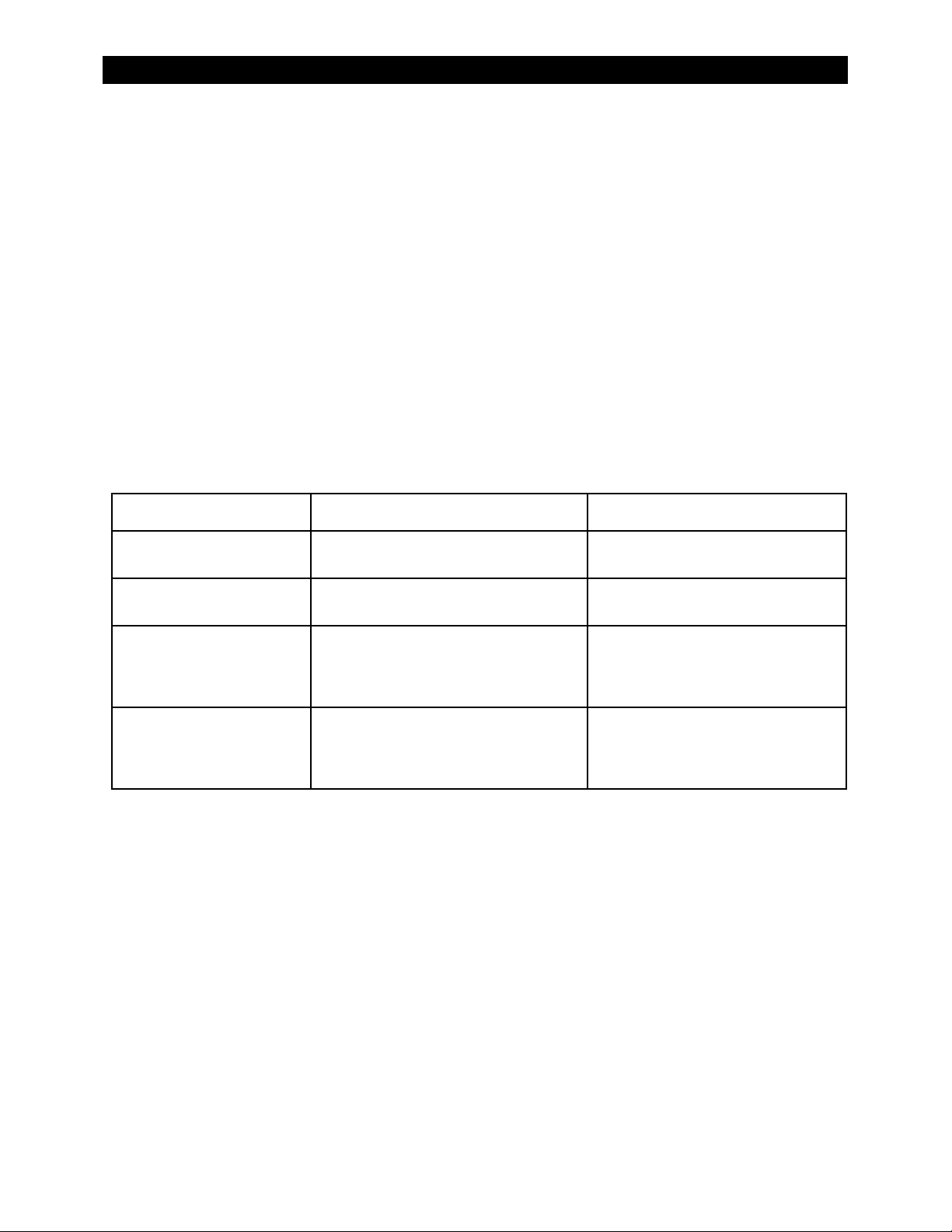
Troubleshooting
Disconnect Messages
Disconnect screens explain the reason that the inverter rejected an AC source. The unit returns to
inverting mode if turned on. The ERROR LED (see page 11) will not illuminate for a Disconnect
message, alth
ough it may flash for a concurrent warning following the disconnect. (See previous
page.) If the AC source is removed, the warning and the LED will be blank, but the cause of the last
disconnect will remain. See the system display manual for instructions on viewing disconnect
messages. One or more messages in this menu will display
. If a message says no, it is not the
yes
cause of disconnection.
Disconnect screens only display the reason for the disconnection; they cannot correct it. It is usually
the result of external conditions, not an inverter fault. A few settings can be changed to
accommodate problems with the AC source.
Disconnect messages are not the same as the Stop Sell Reasons (see next page), although they may be
caused by the same circumstance. A grid-interactive unit can stop selling and still remain connected
to the utility grid.
Table 7 Disconnect Troubleshooting
Message Definition Possible Remedy
acin freq too high
The unit disconnects if the AC source
exceeds 66 Hz.
Check AC source. If it is a generator,
reduce speed.
acin freq too low
acin voltage > max
acin voltage < min
The unit disconnects if the AC source drops
below 54 Hz.
The unit disconnects if the AC source
exceeds 132 Vac (default value).
The unit disconnects if the AC source drops
below 108 Vac (default value).
Check AC source. If it is a generator,
increase speed.
Check AC source. The inverter’s
acceptance range is adjustable. However,
this will accommodate an AC problem, not
fix it.
Check AC source. The inverter’s
acceptance range is adjustable. However,
this will accommodate an AC problem, not
fix it.
38 900-0114-01-00 Rev A
Page 41

Troubleshooting
Selling or Charging Stopped
This screen displays a code number that identifies the status of the inverter’s charging or selling
functions. In the MATE, this screen is titled “Stop Sell Reasons”, even though it also refers to charging.
If the inverter has stopped selling or charging unexpectedly, this screen may help identify the reason.
The code numbers do not usually identify inverter failures. More often they are used by a normally
functioning inverter to identify external conditions that are preventing selling or charging. (If nothing
has stopped, the code will indicate that as well.) See the system display manual for instructions on
viewing these messages.
The acceptable limits for AC source voltage and frequency are displayed on page 46. If the AC source
exceeds these limits, the in
returns to the acceptable range, the system display will begin a 1-minute timer. When the timer
expires, the inverter will begin selling power again.
If the AC source is unstable, it may become unacceptable before the timer expires. This may cause the
timer to continually reset. It is possible for brief fluctuations to occur that are too fast to be seen on a
DVM. If this happens, the appropriate code will still appear on the system display for a short time to
help troubleshoot the problem.
Selling current tends to raise the AC voltage by a few volts. If the utility grid has a higher voltage than
nominal, selling may raise the voltage to an unacceptable level. The inverter will compensate for this
effect by automatically reducing the amount of current it sells.
verter will stop selling and display the appropriate code. After the source
Additionally, undersized wires or bad connections can result in local voltage problems. If code 5 is
accompanied by voltage changes that do not appear at the main utility connection, check the wiring.
Table 8 Stop Sell (and Charge) Reasons
Code Definition
0 The inverter is selling power to the grid.
1 The inverter is charging batteries.
The inverter is designated as
2
to stop charging or selling, usually because the master has gone silent. To find the exact cause,
check the “Stop Sell Reason” on the master.
A 1-minute reconnect timer is in effect for selling. This timer takes effect as soon as the AC source
3
becomes acceptable.
The AC source voltage is below the acceptable limit for selling. Once it is restored, the display will
4
change to code 3 and start the 1-minute timer. This code will also appear if the AC source fails or is
completely disconnected.
The AC source voltage is above the acceptable limit for selling. Once it is restored, the display will
5
change to code 3 and start the 1-minute timer.
The AC source frequency is below the acceptable limit for selling. Once it is restored, the display
6
will change to code 3 and start the 1-minute timer.
Classic Slave, 3p Classic B
, or
3p Classic C
. It has been commanded
The AC source frequency is above the acceptable limit for selling. Once it is restored, the display
7
will change to code 3 and start the 1-minute timer.
900-0114-01-00 Rev A 39
Page 42

Troubleshooting
Table 8 Stop Sell (and Charge) Reasons
The inverter has been commanded to disconnect from the AC source by the user or by a
8
programmed setting. It cannot charge or sell.
The inverter has detected an “island” condition. The AC source frequency is unstable. The inverter
9
cannot sell.
The inverter has lost synchronization with the AC source. This is usually the result of a rapidly-
10
changing frequency. The inverter cannot sell.
The inverter went into an overcurrent condition while attempting to sell. This is usually caused by
11
incorrect wiring, incorrect programming, or an unstable AC source.
The inverter's battery voltage sensor has detected an inappropriate voltage (> 17 or < 2 Vdc in a
12
12-volt system), and the inverter cannot sell. The inverter may require service.
The AC2 (generator) input has been selected. The battery voltage is above the target set point
13
(see page 23), but the inverter cannot sell to the AC2 input.
The sell function has been manually turned off. The battery voltage is above the target set point
14
(see page 23), but the inverter is prevented from selling.
The inverter has been designated as
master inverter on the same phase. (Other slaves, like three-phase, may have other designations
15
in the future.) It will display this code regardless of conditions. To determine its status, check the
“Stop Sell Reason” on the master.
The inverter’s Grid/Generator Support feature is operating (see page 17). It cannot charge or sell
16
while supporti
The charger has been turned off. The battery voltage is below the inverter’s target voltage for the
17
current stage of operation (absorption, float, etc.). The charger programming recognizes the need
to finish the cycle, but is disabled.
The battery voltage is below all the inverter’s target voltages for charging stages, but has not fallen
18
to the Refloat or Rebulk voltages.
The battery voltage is exactly equal to the inverter’s target voltage for the current stage of
19
operation (absorption, float, sell, etc.). There is no need to charge or sell, so the inverter has
gone silent.
ng.
OB Slave L1
or
OB Slave L2
and is under direct control of a
40 900-0114-01-00 Rev A
Page 43

NOTES:
Troubleshooting
900-0114-01-00 Rev A 41
Page 44

Troubleshooting
42 900-0114-01-00 Rev A
Page 45

Specifications
Specifications for Model GFX1312
Table 9 Electrical Specifications (GFX1312)
Specification Value
Nominal DC Input Voltage 12 Vdc
Continuous Output Power at 25 °C 1300 VA
AC Output Voltage 120 Vac
AC Output Frequency 60 Hz
Continuous AC Output Current at 25 °C 10.83 Aac
Waveform True Sinewave
Efficiency (Typical) 90%
Total Harmonic Distortion (Typical) 2%
Output Voltage Regulation ± 2%
Maximum Output Current (1 ms peak) 56 Aac
Maximum Output Current (100 ms RMS) 40 Aac
Overload Capability (100 ms surge) 4600 VA
Overload Capability (5 second) 2900 VA
Overload Capability (30 minute) 1800 VA
Idle Consumption - Invert mode, no load 18 Watts
Idle Consumption - Search Mode 6 Watts
AC Input Voltage Range (Adjustable) 70 to 140 Vac
AC Input Frequency Range 54 to 66 hz
AC Input Current (Maximum) 60 Aac
Grid-Interactive Voltage Range (Default) 108 to 132 Vac
Grid-Interactive Frequency Range (Default) 58 to 62 Hz
Battery Charger Maximum AC Input 12 Aac
Battery Charger Max Continuous DC Output 70 Adc
DC Input Voltage Range 10.5 to 17 Vdc
DC Input Current at Rated Power 130 Adc
Maximum DC Input Current on Surge 460 Adc
Auxiliary Output 12 Vdc, 0.7 Adc
Table 10 Mechanical Specifications (GFX1312)
Specification Value
Inverter Dimensions (H x W x L) 13” (33 cm) x 8.25” (21 cm) x 16.25” (41 cm)
Shipping Dimensions (H x W x L) 21.75” (55 cm) x 13” (33 cm) x 22” (56 cm)
Inverter Weight 49.6 lbs (22.5 kg)
Shipping Weight 56.4 lbs (25.6 kg)
Accessory Ports RJ11 and RJ45
Non-volatile Memory Yes
Neutral-Ground Bond Switching No
Turbo Fan No
Chassis Type Sealed
900-0114-01-00 Rev A 43
Page 46

Specifications
Specifications for Model GFX1424
Table 11 Electrical Specifications (GFX1424)
Specification Value
Nominal DC Input Voltage 24 Vdc
Continuous Output Power at 25 °C 1400 VA
AC Output Voltage 120 Vac
AC Output Frequency 60 Hz
Continuous AC Output Current at 25 °C 11.66 Aac
Waveform True Sinewave
Efficiency (typical) 92%
Total Harmonic Distortion (typical) 2%
Output Voltage Regulation ± 2%
Maximum Output Current (1 ms peak) 56 Aac
Maximum Output Current (100 ms RMS) 40 Aac
Overload Capability (100 ms surge) 4600 VA
Overload Capability (5 second) 2900 VA
Overload Capability (30 minute) 2000 VA
Idle Consumption - Invert mode, no load 18 Watts
Idle Consumption - Search Mode 6 Watts
AC Input Voltage Range (Adjustable) 70 to 140 Vac
AC Input Frequency Range 54 to 66 hz
AC Input Current (Maximum) 60 Aac
Grid-Interactive Voltage Range (Default) 108 to 132 Vac
Grid-Interactive Frequency Range (Default) 58 to 62 Hz
Battery Charger Maximum AC Input 12 Aac
Battery Charger Max Continuous DC Output 40 Adc
DC Input Voltage Range 21.0 to 34.0 Vdc
DC Input Current at Rated Power 70 Adc
Maximum DC Input Current on Surge 230 Adc
Auxiliary Output 12 Vdc, 0.7 Adc
Table 12 Mechanical Specifications (GFX1424)
Specification Value
Inverter Dimensions (H x W x L) 13” (33 cm) x 8.25” (21 cm) x 16.25” (41 cm)
Shipping Dimensions (H x W x L) 21.75” (55 cm) x 13” (33 cm) x 22” (56 cm)
Inverter Weight 49.6 lbs (22.5 kg)
Shipping Weight 56.4 lbs (25.6 kg)
Accessory Ports RJ11 and RJ45
Non-volatile Memory Yes
Neutral-Ground Bond Switching No
Turbo Fan No
Chassis Type Sealed
44 900-0114-01-00 Rev A
Page 47

Specifications
Specifications for Model GFX1548
Table 13 Electrical Specifications (GFX1548)
Specification Value
Nominal DC Input Voltage 48 Vdc
Continuous Output Power at 25 °C 1500 VA
AC Output Voltage 120 Vac
AC Output Frequency 60 Hz
Continuous AC Output Current at 25 °C 12.5 Aac
Waveform True Sinewave
Efficiency (Typical) 93%
Total Harmonic Distortion (Typical) 2%
Output Voltage Regulation ± 2%
Maximum Output Current (1 ms peak) 56 Aac
Maximum Output Current (100 ms RMS) 40 Aac
Overload Capability (100 ms surge) 4600 VA
Overload Capability (5 second) 2900 VA
Overload Capability (30 minute) 2000 VA
Idle Consumption - Invert mode, no load 18 Watts
Idle Consumption - Search Mode 6 Watts
AC Input Voltage Range (Adjustable) 70 to 140 Vac
AC Input Frequency Range 54 to 66 hz
AC Input Current (Maximum) 60 Aac
Grid-Interactive Voltage Range (Default) 108 to 132 Vac
Grid-Interactive Frequency Range (Default) 58 to 62 Hz
Battery Charger Maximum AC Input 12 Aac
Battery Charger Max Continuous DC Output 20 Adc
DC Input Voltage Range 42.0 to 68.0 Vdc
DC Input Current at Rated Power 37.5 Adc
Maximum DC Input Current on Surge 115 Adc
Auxiliary Output 12 Vdc, 0.7 Adc
Table 14 Mechanical Specifications (GFX1548)
Specification Value
Inverter Dimensions (H x W x L) 13” (33 cm) x 8.25” (21 cm) x 16.25” (41 cm)
Shipping Dimensions (H x W x L) 21.75” (55 cm) x 13” (33 cm) x 22” (56 cm)
Inverter Weight 49.6 lbs (22.5 kg)
Shipping Weight 56.4 lbs (25.6 kg)
Accessory Ports RJ11 and RJ45
Non-volatile Memory Yes
Neutral-Ground Bond Switching No
Turbo Fan No
Chassis Type Sealed
900-0114-01-00 Rev A 45
Page 48

Specifications
Environmental Specifications
Table 15 Environmental Specifications for All Models
Specification Value
Rated Temperature Range (meets all specifications) 32 °F to 122 °F
(0 °C to 50 °C)
Operational Temperature Range (functions, but does not necessarily meet all specifications) –40 °F to 140 °F
(–40 °C to 60 °C)
Storage Temperature Range –40 °F to 140 °F
(–40 °C to 60 °C)
Grid-Interactive Use
Inverters intended for grid-interactive use must comply with established standards which provide
regulation for acceptable output voltage ranges, acceptable output frequency, total harmonic
distortion (THD) and anti-islanding performance when the inverter is exporting power to a
utility source.
The OutBack grid-interactive models are validated through compliance testing. The following
specifications refer to exporting power to a simulated utility source of less than 1% voltage total
harmonic distortion (THD).
The THD of the root mean square (RMS) current is less than 5%.
The output of the GFX inverter exceeds the minimum power factor of 0.85 with a typical power factor of
0.96 or better.
All GFX Series inverters are tested to comply with Table 16.
Table 16 Interconnection Response to Voltage and Frequency
Voltage Range
(AC Volts)
V < 60 60 0.16 0.020
60 ≤ V < 105.6 60 2.00 0.155
105.6 to 132 60 No interruption No interruption
132 < V < 144 60 1.00 0.157
V ≥ 144 60 0.16
setting
IEEE
setting
IEEE
setting
User
setting
User
Frequency (Hz)
> 60.5 0.16 0.098
< 59.3 0.16 0.102
> 62 1.00 0.605
< 58 1.00 0.656
Allowed Time
(Seconds)
Measured Time
(Seconds)
Instantaneous, but 0.137 seconds
to zero current
The acceptance ranges are selected using the system display. The options are
default setting is
The
IEEE
The
USER
as shown on the tables beginning on page 47. The default is a range of 10
USER.
option allows a range of 105.6 – 132 Vac at 59.3 – 60.5 Hz.
option is not a fixed setting. It follows the
ac1/grid lower limit
and
ac1/grid upper limit
8 – 1
and
IEEE
32 Vac at 58 – 62 Hz.
USER.
The
settings
Reconnection delay is 12 seconds after restoration of acceptable conditions. Sell delay is one minute.
These settings are not adjustable.
46 900-0114-01-00 Rev A
Page 49

Specifications
Default Settings and Ranges
Table 17 12-Volt Inverter Settings
12 Vdc Inverter Default Minimum Maximum
Search
Search Sensitivity
(see page 14 for increments)
Search Pulse Length
Search Pulse Spacing
Input
AC Transfer Control Grid Grid or Generator
AC1/Grid Limit
AC2/Gen Limit
Inverter
Low Battery Cut-Out (LBCO)
Low Battery Cut-In (LBCI)
Adjust Output Voltage
Charger
Charger Limit
Absorb Voltage
Absorb Time Limit
Float Voltage
Float Time Period
ReFloat Voltage
Equalization Voltage
Equalization Time Period
Grid
AC1/Grid Lower Limit
AC1/Grid Upper Limit
AC1/Grid Transfer Delay
Generator (Gen)
Gen Input Connect Delay
AC2/Gen Lower Limit
AC2/GenUpper Limit
AC2/Gen Transfer Delay
AC2/Gen Support ON ON or OFF
Auxiliary (AUX)
AUX Output Control AUTO ON, OFF, or AUTO
AUX Output Function Cool Fan Cool Fan, DivertDC, DivertAC, AC Drop, Vent Fan,
GenAlert On Voltage
GenAlert On Delay
GenAlert Off Voltage
GenAlert Off Delay
Load Shed Off Voltage
Vent Fan On Set Point
Vent Fan Off Period
6 0 50
8
60 AC cycles
50 Aac 5 Aac 60 Aac
50 Aac 5 Aac 60 Aac
10.5 Vdc 9 Vdc 12 Vdc
12.5 Vdc 10 Vdc 14 Vdc
120 Vac 110 vac 130 Vac
11 Aac 0 Aac 12 Aac
14.4 Vdc 13 Vdc 16 Vdc
1.0 hours 0.0 hours 24.0 hours
13.6 Vdc 12 Vdc 15 Vdc
1.0 hours 0.0 hours 24.0 hours
12.5 Vdc 12 Vdc 13 Vdc
14.6 Vdc 14 Vdc 17 Vdc
1.0 hours 0.0 hours 24.0 hours
108 Vac 70 Vac 110 Vac
132 Vac 125 Vac 140 Vac
6 AC cycles 0 AC cycles 240 AC cycles
0.5 min 0.2 min 15 min
108 Vac 70 Vac 110 Vac
140 Vac 125 Vac 140 Vac
6 AC cycles 0 AC cycles 240 AC cycles
11 Vdc 10 Vdc 14 Vdc
4 min 0 min 240 min
14 Vdc 12 Vdc 18 Vdc
9 min 0 min 240 min
11 Vdc 10 Vdc 14 Vdc
13 Vdc 10 Vdc 16 Vdc
5 min 0 min 30 min
4 20
4 AC cycles 120 AC cycles
Fault, GenAlert, LoadShed, or Remote
900-0114-01-00 Rev A 47
Page 50

Specifications
Table 17 12-Volt Inverter Settings
12 Vdc Inverter Default Minimum Maximum
Diversion On Voltage
Diversion Off Delay
Stacking
Stack Phase Master Master, Classic Slave, OB Slave L1, 3p Classic B,
Power Save Level
Master Adjust Only
Slave Adjust Only
Sell
Sell RE Volts
Grid Tie Window User IEEE or User
Grid Tie Authority GridTie GridTie or No Sell
Calibration (Cal)
Vac Input Adjustment
Vac Output Adjustment
Battery Vdc Adjustment
These values are in digital counts, not volts. Lower counts stand for higher voltages, and higher counts mean lower
voltages. One count equals approximately 1 Vac. The range of adjustment is 15 Vac above nominal, and 17 Vac
below nominal.
These values are in digital counts, not volts. One count equals 0.1 Vdc. The range of adjustment is 0.2 Vdc above or
below nominal.
Table 18 24-Volt Inverter Settings
14.6 Vdc 12 Vdc 16 Vdc
30 sec 0 sec 240 sec
or 3p Classic C
0 0 7
1 1 15
13.0 Vdc 10 Vdc 15 Vdc
236 220 254
236 220 254
2 0 4
24 Vdc Inverter Default Minimum Maximum
Search
Search Sensitivity
(see page 14 for increments)
Search Pulse Length
Search Pulse Spacing
Input
AC Transfer Control Grid Grid or Generator
AC1/Grid Limit
AC2/Gen Limit
Inverter
Low Battery Cut-Out (LBCO)
Low Battery Cut-In (LBCI)
Adjust Output Voltage
Charger
Charger Limit
Absorb Voltage
Absorb Time Limit
Float Voltage
Float Time Period
ReFloat Voltage
Equalization Voltage
Equalization Time Period
6 0 50
8 4 20
60 AC cycles 4 AC cycles 120 AC cycles
50 Aac 5 Aac 60 Aac
50 Aac 5 Aac 60 Aac
21 Vdc 18 Vdc 24 Vdc
25 Vdc 20 Vdc 28 Vdc
120 Vac 110 vac 130 Vac
11 Aac 0 Aac 12 Aac
28.8 Vdc 26 Vdc 32 Vdc
1.0 hours 0.0 hours 24.0 hours
27.2 Vdc 24 Vdc 30 Vdc
1.0 hours 0.0 hours 24.0 hours
25 Vdc 24 Vdc 26 Vdc
29.2 Vdc 28 Vdc 34 Vdc
1.0 hours 0.0 hours 24.0 hours
48 900-0114-01-00 Rev A
Page 51

Specifications
Table 18 24-Volt Inverter Settings
24 Vdc Inverter Default Minimum Maximum
Grid
AC1/Grid Lower Limit
AC1/Grid Upper Limit
AC1/Grid Transfer Delay
Generator (Gen)
Gen Input Connect Delay
AC2/Gen Lower Limit
AC2/GenUpper Limit
AC2/Gen Transfer Delay
AC2/Gen Support ON ON or OFF
Auxiliary (AUX)
AUX Output Control AUTO ON, OFF, or AUTO
AUX Output Function Cool Fan Cool Fan, DivertDC, DivertAC, AC Drop, Vent Fan,
GenAlert On Voltage
GenAlert On Delay
GenAlert Off Voltage
GenAlert Off Delay
Load Shed Off Voltage
Vent Fan On Set Point
Vent Fan Off Period
Diversion On Voltage
Diversion Off Delay
Stacking
Stack Phase Master Master, Classic Slave, OB Slave L1, 3p Classic B,
Power Save Level
Master Adjust Only
Slave Adjust Only
Sell
Sell RE Volts
Grid Tie Window IEEE IEEE or User
Grid Tie Authority GridTie GridTie or No Sell
Calibration (Cal)
Vac Input Adjustment
Vac Output Adjustment
Battery Vdc Adjustment
These values are in digital counts, not volts. Lower counts stand for higher voltages, and higher counts mean lower
voltages. One count equals approximately 1 Vac. The range of adjustment is 15 Vac above nominal, and 17 Vac
below nominal.
These values are in digital counts, not volts. One count equals 0.2 Vdc. The range of adjustment is 0.4 Vdc above or
below nominal.
108 Vac 70 Vac 110 Vac
132 Vac 125 Vac 140 Vac
6 AC cycles 0 AC cycles 240 AC cycles
0.5 min 0.2 min 15 min
108 Vac 70 Vac 110 Vac
140 Vac 125 Vac 140 Vac
6 AC cycles 0 AC cycles 240 AC cycles
Fault, GenAlert, LoadShed, or Remote
22 Vdc 20 Vdc 28 Vdc
4 min 0 min 240 min
28 Vdc 24 Vdc 36 Vdc
9 min 0 min 240 min
22 Vdc 20 Vdc 28 Vdc
26 Vdc 20 Vdc 32 Vdc
5 min 0 min 30 min
29.2 Vdc 24 Vdc 32 Vdc
30 sec 0 sec 240 sec
or 3p Classic C
0 0 7
1 1 15
26 Vdc 20 30
236 220 254
236 220 254
2 0 4
900-0114-01-00 Rev A 49
Page 52

Specifications
Table 19 48-Volt Inverter Settings
48 Vdc Inverter Default Minimum Maximum
Search
Search Sensitivity
(see page 14 for increments)
Search Pulse Length
Search Pulse Spacing
Input
AC Transfer Control Grid Grid or Generator
AC1/Grid Limit
AC2/Gen Limit
Inverter
Low Battery Cut-Out (LBCO)
Low Battery Cut-In (LBCI)
Adjust Output Voltage
Charger
Charger Limit
Absorb Voltage
Absorb Time Limit
Float Voltage
Float Time Period
ReFloat Voltage
Equalization Voltage
Equalization Time Period
Grid
AC1/Grid Lower Limit
AC1/Grid Upper Limit
AC1/Grid Transfer Delay
Generator (Gen)
Gen Input Connect Delay
AC2/Gen Lower Limit
AC2/GenUpper Limit
AC2/Gen Transfer Delay
AC2/Gen Support ON ON or OFF
Auxiliary (AUX)
AUX Output Control AUTO ON, OFF, or AUTO
AUX Output Function Cool Fan Cool Fan, DivertDC, DivertAC, AC Drop, Vent Fan,
GenAlert On Voltage
GenAlert On Delay
GenAlert Off Voltage
GenAlert Off Delay
Load Shed Off Voltage
Vent Fan On Set Point
Vent Fan Off Period
Diversion On Voltage
Diversion Off Delay
6 0 50
8 4 20
60 AC cycles 4 AC cycles 120 AC cycles
50 Aac 5 Aac 60 Aac
50 Aac 5 Aac 60 Aac
42 Vdc 36 Vdc 48 Vdc
50 Vdc 40 Vdc 56 Vdc
120 Vac 110 vac 130 Vac
11 Aac 0 Aac 12 Aac
57.6 Vdc 52 Vdc 64 Vdc
1.0 hours 0.0 hours 24.0 hours
54.4 Vdc 48 Vdc 60 Vdc
1.0 hours 0.0 hours 24.0 hours
50 Vdc 48 Vdc 52 Vdc
58.4 Vdc 56 Vdc 68 Vdc
1.0 hours 0.0 hours 24.0 hours
108 Vac 70 Vac 110 Vac
132 Vac 125 Vac 140 Vac
6 AC cycles 0 AC cycles 240 AC cycles
0.5 min 0.2 min 15 min
108 Vac 70 Vac 110 Vac
140 Vac 125 Vac 140 Vac
6 AC cycles 0 AC cycles 240 AC cycles
Fault, GenAlert, LoadShed, or Remote
44 Vdc 40 Vdc 56 Vdc
4 min 0 min 240 min
56 Vdc 48 Vdc 72 Vdc
9 min 0 min 240 min
44 Vdc 40 Vdc 56 Vdc
52 Vdc 40 Vdc 64 Vdc
5 min 0 min 30 min
58.4 Vdc 48 Vdc 64 Vdc
30 sec 0 sec 240 sec
50 900-0114-01-00 Rev A
Page 53

Specifications
Table 19 48-Volt Inverter Settings
48 Vdc Inverter Default Minimum Maximum
Stacking
Stack Phase Master Master,Classic Slave, OB Slave L1, 3p Classic B,
or 3p Classic C
Power Save Level
Master Adjust Only
Slave Adjust Only
Sell
Sell RE Volts
Grid Tie Window User IEEE or User
Grid Tie Authority GridTie GridTie or No Sell
Calibration (Cal)
Vac Input Adjustment
Vac Output Adjustment
Battery Vdc Adjustment
These values are in digital counts, not volts. Lower counts stand for higher voltages, and higher counts mean lower
voltages. One count equals approximately 1 Vac. The range of adjustment is 15 Vac above nominal, and 17 Vac
below nominal.
These values are in digital counts, not volts. One count equals 0.4 Vdc. The range of adjustment is 0.8 Vdc above or
below nominal.
0 0 7
1 1 15
52 Vdc 40 Vdc 60 vdc
236 220 254
236 220 254
2 0 4
900-0114-01-00 Rev A 51
Page 54

NOTES:
Specifications
52 900-0114-01-00 Rev A
Page 55

Product Registration
The purchase of an OutBack Power Technologies product is an important investment. Registering the
products will help us maintain the standard of excellence you expect from us in terms of performance,
quality and reliability.
Please take a moment to register and provide us with some important information.
SYSTEM OWNER
Name
Address
City, State, Zip Code
Country
Telephone Number
E-mail
SYSTEM PURCHASE
Product Model Number
Product Serial Number
Sold by
Purchase Date
Please check ALL factors affecting purchase decision:
Grid-Interactive Capability
Product Reputation
Back-up Capability
Reputation of OutBack Power Technologies
Value
Outdoor Installation Option
Looks
Other
900-0114-01-00 Rev A 53
Page 56

INSTALLATION INFORMATION
System Install/Commission Date
System Array Size
System Array Nominal Voltage
Type of PV Modules
System Battery Bank Size (Amp-Hours)
Brand and Model of Batteries
Does this system include an auxiliary AC generator?
If yes, please specify brand and model of generator
Product Registration
INSTALLER INFORMATION
Contractor Number
Installer Address
Installer City, State, Zip
Installer E-mail
Extended Warranty
OutBack Power Technologies offers an optional three (3) year extension to the standard two (2) year
Limited Warranty for the GFX Series inverter. To request a 3-year limited warranty extension for a total
effective warranty coverage period of five (5) years, please include a payment in the amount of
USD per inverter, payable to OutBack Power Technologies, Inc. along with the Warranty Registration.
Please submit within 90 days of the first retail sale of the inverter(s). Please indicate the quantity of
each product.
Remove this page from the manual and mail it to the following address. Be sure to keep a copy for
your records.
OutBack Power Technologies
Attn: Warranty Registration
19009 62nd Avenue NE
Arlington, WA USA
$300
54 900-0114-01-00 Rev A
Page 57

Warranty
2-Year Limited Warranty for GFX Products
OutBack Power Technologies, Inc. (“OutBack”) provides a two-year (2) limited warranty (“Warranty”)
against defects in materials and workmanship for its GFX Series inverter products (“Product”) if
installed in fixed location applications.
The term of this Warranty begins on the Product(s) initial purchase date, or the date of receipt of the
Product(s) by the end user, whichever is later. This must be indicated on the invoice, bill of sale, and/or
warranty registration card submitted to OutBack. This Warranty applies to the original OutBack
Product purchaser, and is transferable only if the Product remains installed in the original use location.
The warranty does not apply to any Product or Product part that has been modified or damaged by
the following:
Installation or Removal;
Alteration or Disassembly;
Normal Wear and Tear;
Accident or Abuse;
Corrosion;
Lightning;
Repair or service provided by an unauthorized repair facility;
Operation or installation contrary to manufacturer product instructions;
Fire, Floods or Acts of God;
Shipping or Transportation;
Incidental or consequential damage caused by other components of the power system;
Any product whose serial number has been altered, defaced or removed;
Any other event not foreseeable by OutBack.
OutBack’s liability for any defective Product, or any Product part, shall be limited to the repair or
replacement of the Product, at OutBack’s discretion. OutBack does not warrant or guarantee
workmanship performed by any person or firm installing its Products. This Warranty does not cover
the costs of installation, removal, shipping (except as described below), or reinstallation of Products or
parts of Products.
THIS LIMITED WARRANTY IS THE EXCLUSIVE WARRANTY APPLICABLE TO OUTBACK PRODUCTS.
OUTBACK EXPRESSLY DISCLAIMS ANY OTHER EXPRESS OR IMPLIED WARRANTIES OF ITS PRODUCTS,
INCLUDING BUT NOT LIMITED TO ANY IMPLIED WARRANTIES OF MERCHANTABILITY OR FITNESS FOR A
PARTICULAR PURPOSE. OUTBACK ALSO EXPRESSLY LIMITS ITS LIABILITY IN THE EVENT OF A PRODUCT
DEFECT TO REPAIR OR REPLACEMENT IN ACCORDANCE WITH THE TERMS OF THIS LIMITED WARRANTY
AND EXCLUDES ALL LIABILITY FOR INCIDENTAL OR CONSEQUENTIAL DAMAGES, INCLUDING
WITHOUT LIMITATION ANY LIABILITY FOR PRODUCTS NOT BEING AVAILABLE FOR USE OR LOST
REVENUES OR PROFITS, EVEN IF IT IS MADE AWARE OF SUCH POTENTIAL DAMAGES. IF YOU ARE A
CONSUMER THAT PURCHASED THIS PRODUCT IN A MEMBER STATE OF THE EUROPEAN UNION, YOU
MAY HAVE ADDITIONAL STATUTORY RIGHTS UNDER DIRECTIVE 1999/44/EC. THESE RIGHTS MAY VARY
FROM EU MEMBER STATE TO EU MEMBER STATE. SOME STATES (OR JURISDICTIONS) MAY NOT ALLOW
THE EXCLUSION OR LIMITATION OF WARRANTIES OR DAMAGES, SO THE ABOVE EXCLUSIONS OR
LIMITATIONS MAY NOT APPLY TO YOU.
900-0114-01-00 Rev A 55
Page 58

Warranty
How to Arrange for Warranty Service
During the warranty period beginning on the invoice date, OutBack Power Technologies will repair or
replace products covered under this limited warranty that are returned to OutBack Power
Technologies’ facility or to an OutBack Power Technologies authorized repair facility, or that are
repaired on site by an OutBack Power Technologies authorized repair person.
IMPORTANT:
For full Warranty description, see previous page.
Contacting OutBack
To request warranty service, contact OutBack Technical Support at
or
+1.360.618.4363
be within
representative will issue a Return Material Authorization (RMA) number.
the effective warranty period. If service is required, the OutBack Technical Support
support@outbackpower.com
. To ensure
+1.360.435.6030
warranty coverage, this contact must
or direct at
Troubleshooting
In the event of a Product failure, the customer will need to work with an OutBack Technical Support
representative to perform the necessary troubleshooting. This is a required step before a return can
be performed. Troubleshooting requires a qualified technician to be present at the site of the Product,
with a quality voltmeter that measures both DC and AC. The OutBack representative will request
voltmeter readings, Product error messages, and other information. Many, many problems can be
resolved on-site. If the customer is not willing or able to provide these readings (or is not willing or
able to visit the site), and the Product is found to have no problems upon return, OutBack may choose
to charge additional labor and handling fees up to $180.00 U.S.
Return Material Authorization (RMA)
A request for an RMA number requires all of the following information:
1. Product model and serial number;
2. Proof-of-purchase in the form of a copy of the original Product purchase invoice or receipt confirming
the Product model number and serial number;
3. Description of the problem; and
4. Shipping address for the repaired or replacement equipment.
Upon receiving this information, the OutBack representative can issue an RMA number.
56 900-0114-01-00 Rev A
