Page 1
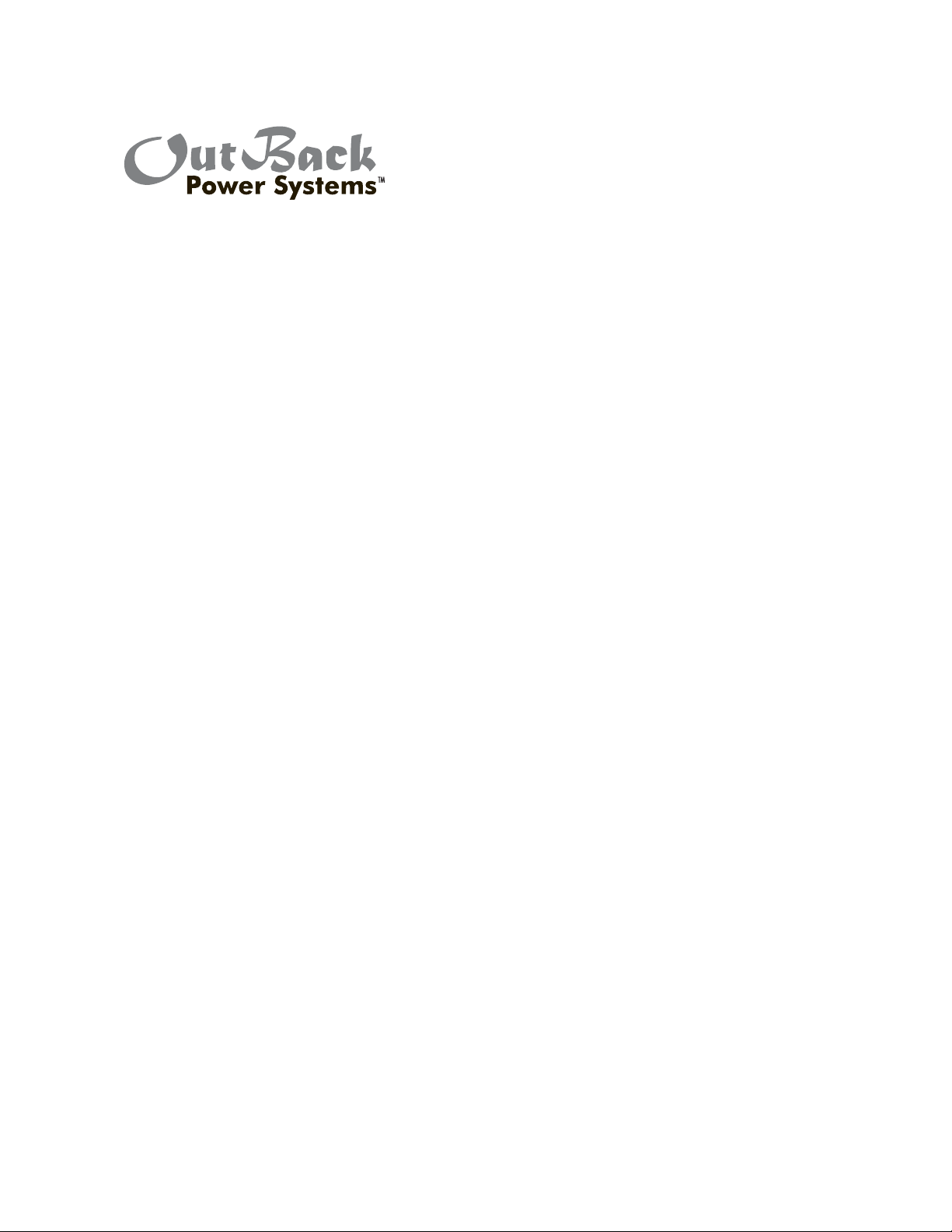
International
FX and VFX Series
INVERTER/CHARGER
Programming Manual
Page 2
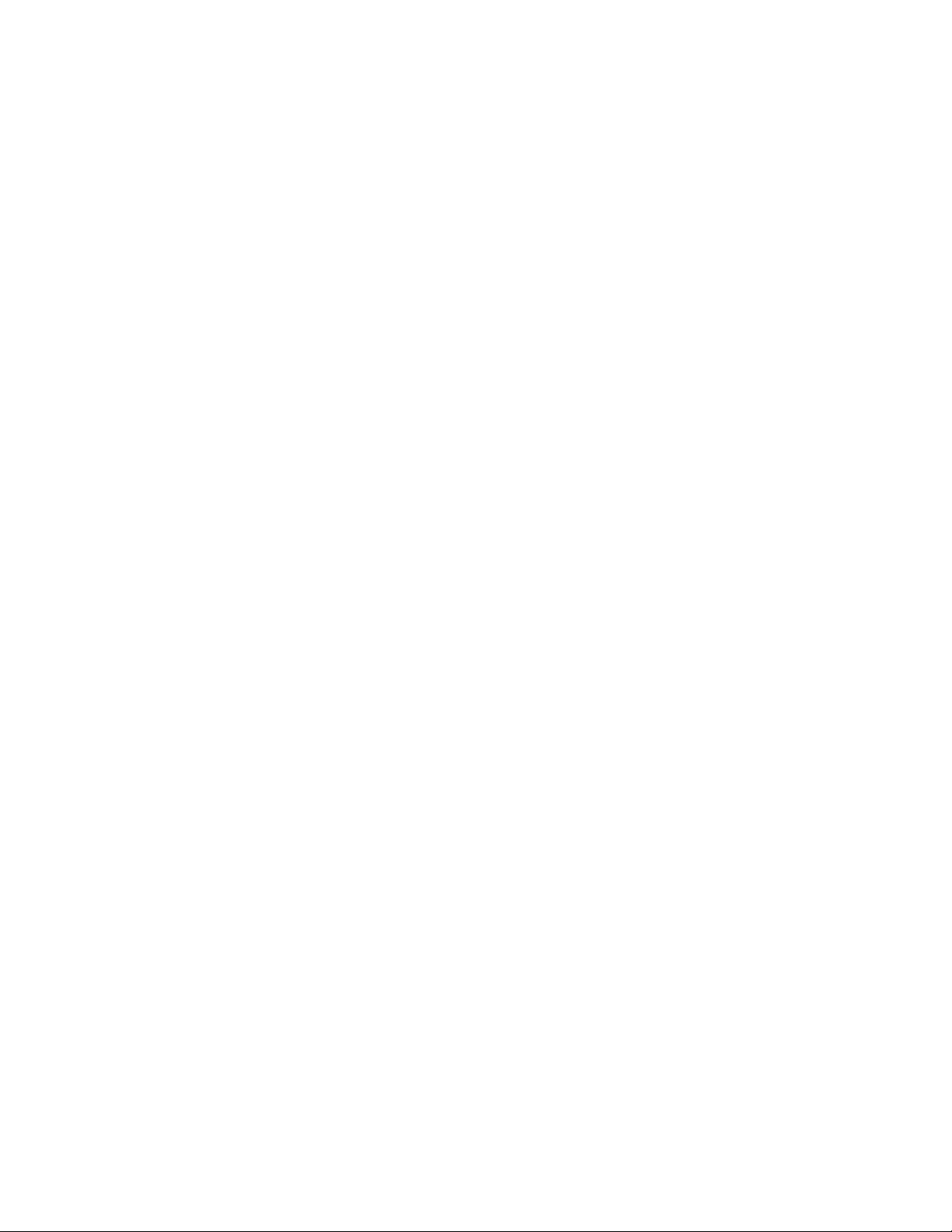
WARRANTY SUMMARY
Dear OutBack Customer,
Thank you for your purchase of OutBack products. We make every e ort to assure our power
conversion products will give you long and reliable service for your renewable energy system.
As with any manufactured device, repairs might be needed due to damage, inappropriate use, or
unintentional defect. Please note the following guidelines regarding warranty service of OutBack
products:
• Any and all warranty repairs must conform to the terms of the warranty.
• All OutBack equipment must be installed according to their accompanying instructions and manuals
with speci ed over-current protection in order to maintain their warranties.
• The customer must return the component(s) to OutBack, securely packaged, properly addressed,
and shipping paid. We recommend insuring your package when shipping. Packages that are not
securely packaged can sustain additional damage not covered by the warranty or can void warranty
repairs.
• There is no allowance or reimbursement for an installer’s or user’s labor or travel time required to
disconnect, service, or reinstall the damaged component(s).
• OutBack will ship the repaired or replacement component(s) prepaid to addresses in the continental
United States, where applicable. Shipments outside the U.S. will be sent freight collect.
• In the event of a product malfunction, OutBack cannot bear any responsibility for consequential
losses, expenses, or damage to other components.
• Please read the full warranty at the end of this manual for more information.
About Outback Power Systems
OutBack Power Systems is a leader in advanced energy conversion technology. Our products include
true sine wave inverter/chargers, maximum power point charge controllers, system communication
components, as well as breaker panels, breakers, accessories, and assembled systems.
Notice of Copyright
International FX and VFX Series Inverter/Charger Programming Manual © 2007 All rights reserved.
Disclaimer
UNLESS SPECIFICALLY AGREED TO IN WRITING, OUTBACK POWER SYSTEMS:
(a) MAKES NO WARRANTY AS TO THE ACCURACY, SUFFICIENCY OR SUITABILITY OF ANY TECHNICAL OR
OTHER INFORMATION PROVIDED IN ITS MANUALS OR OTHER DOCUMENTATION.
(b) ASSUMES NO RESPONSIBILITY OR LIABILITY FOR LOSS OR DAMAGE, WHETHER DIRECT, INDIRECT,
CONSEQUENTIAL OR INCIDENTAL, WHICH MIGHT ARISE OUT OF THE USE OF SUCH INFORMATION. THE
USE OF ANY SUCH INFORMATION WILL BE ENTIRELY AT THE USER’S RISK.
Contact Information:
OutBack Power Systems
19009 62nd Ave. NE
Arlington, WA 98223 Phone (360)435-6030 • Fax (360)435-6019 www.outbackpower.com
Date and Revision • July 2008 REV C
1
Page 3
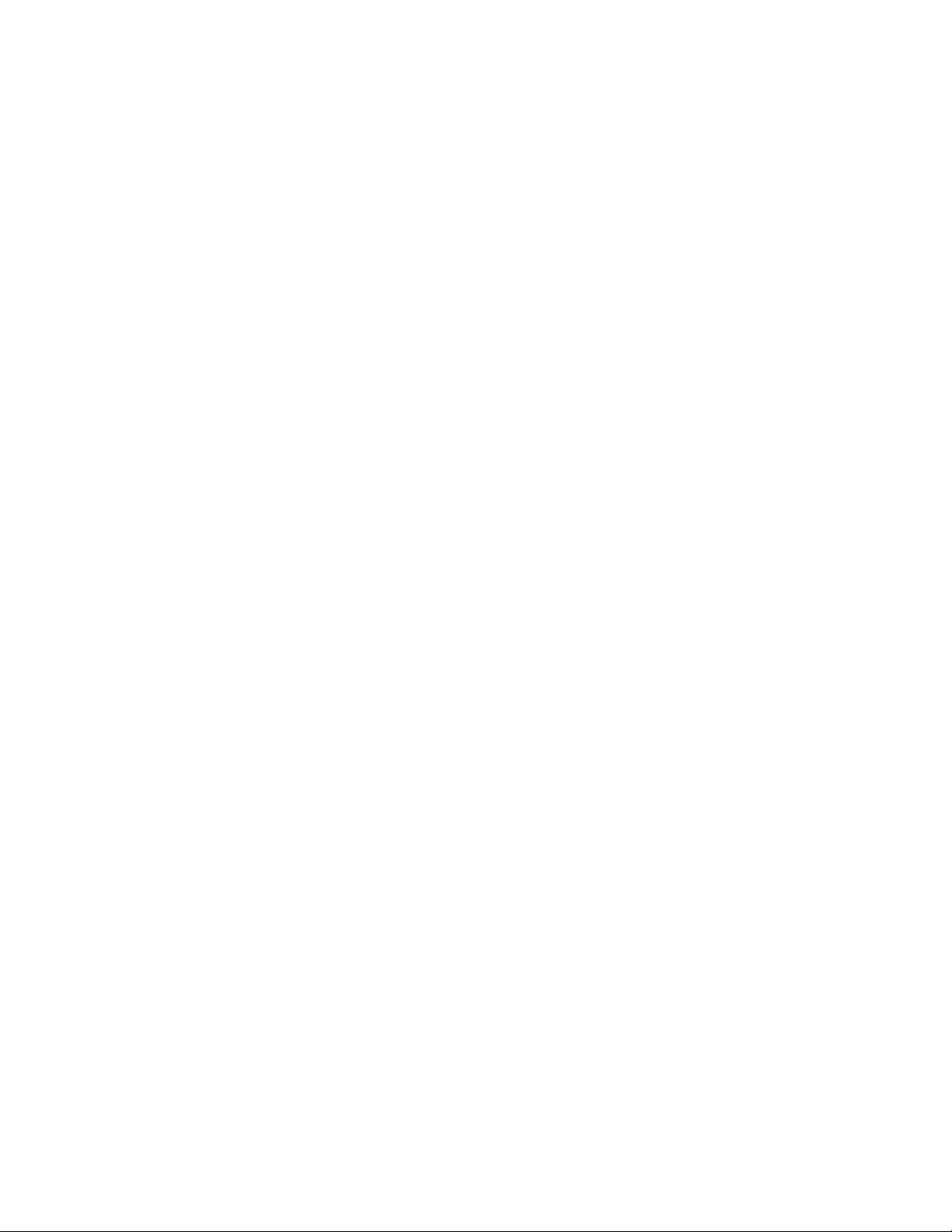
TABLE OF CONTENTS
Warranty Summary.....................................................................................................................................................................................1
Declaration of Conformity .....................................................................................................................................................................3
Welcome to the OutBack Power Systems FX Series Inverter/Charger System .....................................................4
Safety .........................................................................................................................................................................................................4
Modes and Properties ..............................................................................................................................................................................5
Set-Up Screens ..............................................................................................................................................................................................5
Search Mode ..................................................................................................................................................................................................6
Input Menu .....................................................................................................................................................................................................7
Advanced Screens ......................................................................................................................................................................................9
Inverter Menu .............................................................................................................................................................................................10
Charger Menu .............................................................................................................................................................................................13
Generator Menu ........................................................................................................................................................................................16
FX Series Inverter/Charger Programming .................................................................................................................................19
Components and Connections .......................................................................................................................................................20
Stacking Options ......................................................................................................................................................................................23
OutBack Parallel ................................................................................................................................................................................23
3-Phase ..................................................................................................................................................................................................24
Stacking And Assigning FX Status .................................................................................................................................................24
1-2ph Master .....................................................................................................................................................................................24
Classic Slave ........................................................................................................................................................................................25
OB Slave L1 ..........................................................................................................................................................................................25
3ph Master.................................................................. .........................................................................................................................25
3ph Slave ..............................................................................................................................................................................................25
Programming the FXs ............................................................................................................................................................................26
1-2 ph Master .....................................................................................................................................................................................29
OutBack (OB) Slave .........................................................................................................................................................................29
OutBack (OB) Slave 2 .....................................................................................................................................................................30
3-Phase (3ph) Master ....................................................................................................................................................................30
3-Phase (3-ph) Slave ......................................................................................................................................................................31
Introduction to Power Save Levels ................................................................................................................................................32
Powering Up ................................................................................................................................................................................................34
Stacking System Examples .................................................................................................................................................................36
OutBack Parallel Stacking ...........................................................................................................................................................36
Ranking the Slaves ...............................................................................................................................................................37
3-Phase Stacking ...................................................................................................................................................................39
Auxiliary (AUX) Functions ....................................................................................................................................................................40
List of AUX Functions ....................................................................................................................................................................43
Adjustable AUX Output Functions .......................................................................................................................................43
Battery Charging Function .................................................................................................................................................................46
Maintenance ...............................................................................................................................................................................................46
Battery Charging Instructions ...........................................................................................................................................................47
FX Default Values ......................................................................................................................................................................................50
Warranty .........................................................................................................................................................................................................51
Product Registration ...............................................................................................................................................................................53
2
Page 4
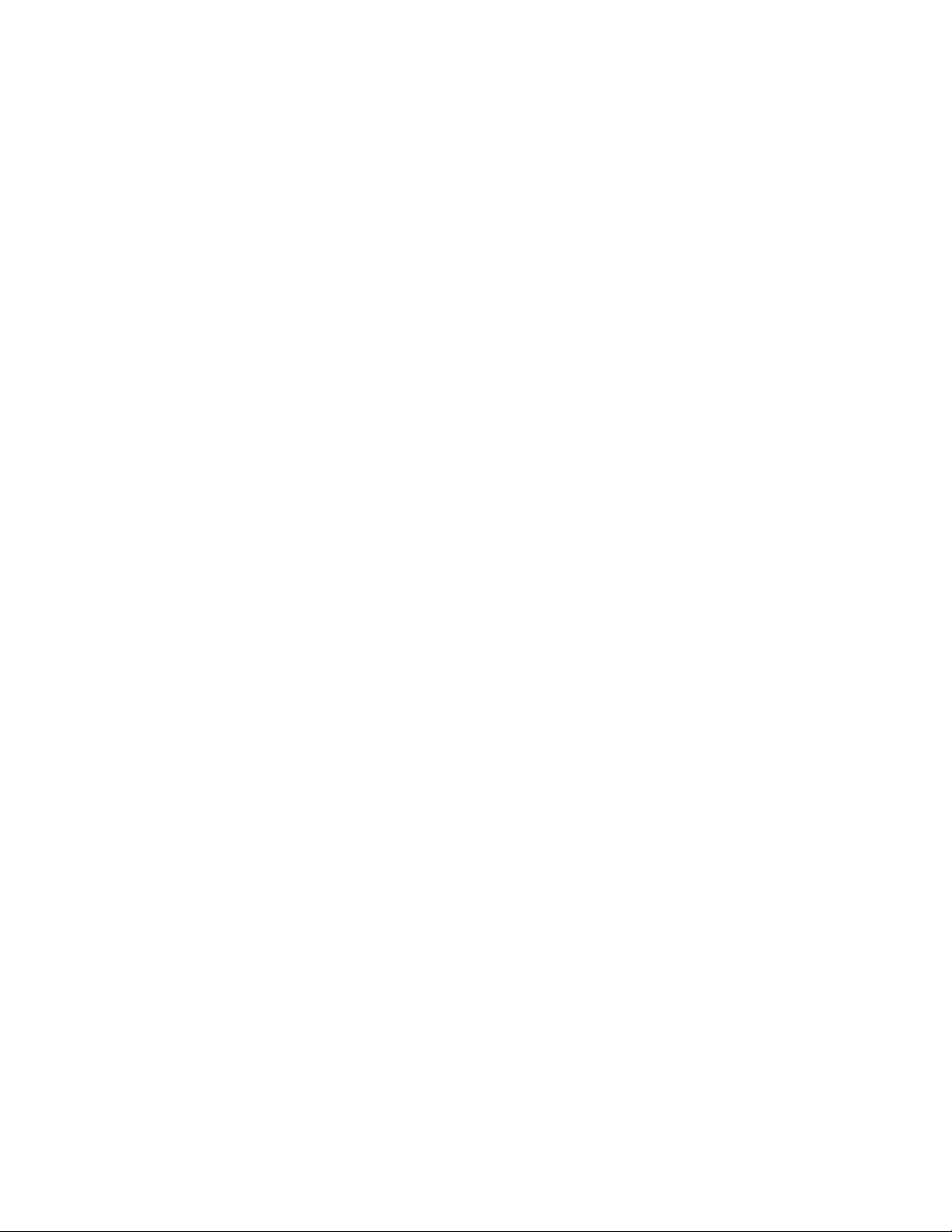
DECLARATION OF CONFORMITY
The OutBack Power Systems FX Series Inverter/Chargers export (“E”) models comply with the EU
Declaration of Conformity regarding Electromagnetic Compatibility 89/336/EEC (“Council Directive
of 3 May 1989”) and Low Voltage Directive 73/23/EEC (“Council Directive of 19 February 1973”) when
installed in o -grid applications only. These inverter/chargers are not to be connected to the mains
under any circumstances.
The AC-IN connection on each E model inverter/charger is only approved for connection to an AC
generator.
FX Series Inverter/Chargers covered by the EU Declaration of Conformity:
• FX2012ET
• FX2024ET
• FX2348ET
• VFX2612E
• VFX3024E
• VFX3048E
3
Page 5
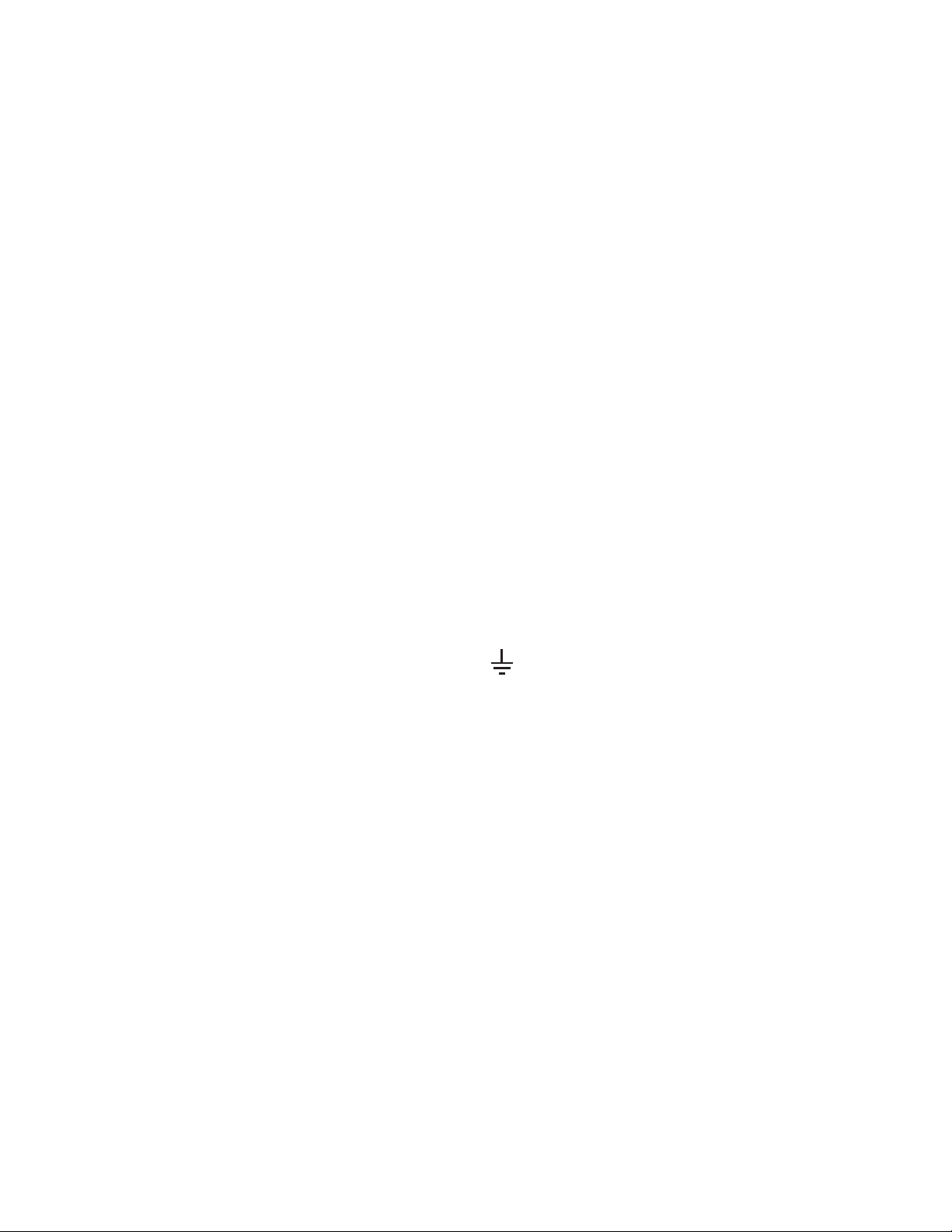
WELCOME TO THE OUTBACK POWER SYSTEMS FX SERIES
INVERTER/CHARGER SYSTEM
The FX and VFX Series Inverter/Charger o ers a complete power conversion system—DC to AC,
battery charging, and an AC internal transfer relay—for stand-alone applications.
OutBack Power Systems does everything possible to assure the components you purchase will
function properly and safely when installed as instructed according to local and national electrical
codes. Please read all of the following instructions and the instructions that come with any OutBack
components included in your power system. Further instructions on individual FX set-ups as well as
systems assemblies are included with the International FX and VFX Series Inverter/Charger Installation
Manual.
The OutBack Power Systems FX and VFX is ETL listed to UL1741 (Inverters, Converters, Controllers, and
Interconnection System Equipment for Use with Distributed Energy Resources). All Mobile FX Series
Inverter/Chargers are ETL listed to UL 458.
Grounding Instructions
Each FX should be connected to a grounded, permanent wiring system. For most installations, the
negative battery conductor should be bonded to the grounding system at one (and only one) point in
the DC system. All installations must comply with all national and local codes and ordinances.
The equipment ground is marked with this symbol:
The International FX and VFX Series Inverter/Charger Programming Manual covers the following
information:
• Safety
• Programming or “stacking” multiple FXs using the OutBack Power Systems MATE
• Explaining the FX modes and properties.
IMPORTANT SAFETY INSTRUCTIONS
KEEP THESE INSTRUCTIONS
General Precautions
1. Use caution whenever working around electricity, electrical components, and batteries. There is
always a potential for shocks, burns, injury, and even death if an installer or user comes in contact
with electricity.
2. Read all instructions and cautionary markings on the FX, the batteries and all appropriate sections of
this manual as well as other component manuals before using the system.
3. Be sure each system FX is securely installed according to the International FX and VFX Series Inverter/
Charger Installation Manual.
4. Follow all local and national electrical codes when installing OutBack equipment and components.
4
Page 6
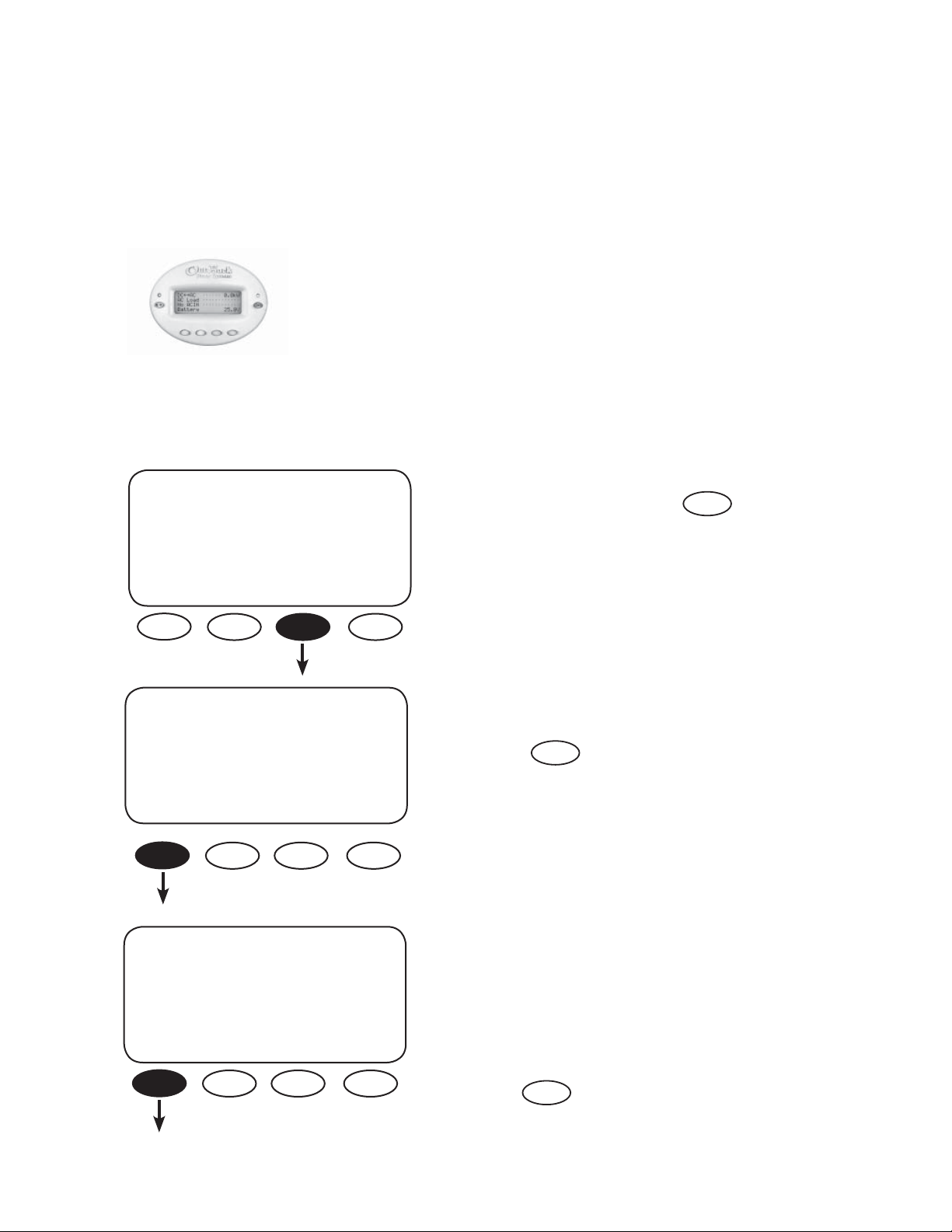
FX MODES AND PROPERTIES
Each OutBack FX and VFX comes with various default values set at the factory. Typically, a single FX installation will retain these values, but multiple FXs will require programming using the OutBack MATE.
Viewing the status of an FX and adjusting its functions also requires a MATE.
The OutBack MATE is a system controller and display which shows operational
status via a lighted screen. It allows a user to change function settings such
as battery charging and generator usage using a series of buttons (“soft “ keys
MATE
SETUP SCREENS
MAIN--------------------------
and “hot” keys).
From the MAIN screen, press
SETUP
12:12:16A
SUM STATUS SETUP ADV
SETUP-----------------------------choose product:
FX MATE
SETUP/FX-------------------------choose category:
SRCH INPUT MAIN
Pressing and holding the rst two soft keys
NOTE:
at the same time will always bring up the MAIN
Menu screen. The SUM and STATUS screens are
displayed and explained in the MATE Installation
and User Manual.
Press
FX
Two choices are available in the choose category
screen:
• Search (SRCH) which adjusts the search
mode settings
• INPUT which for selecting the AC INPUT
and current limit adjustment
Press to open the search screens.
5
SRCH
Page 7
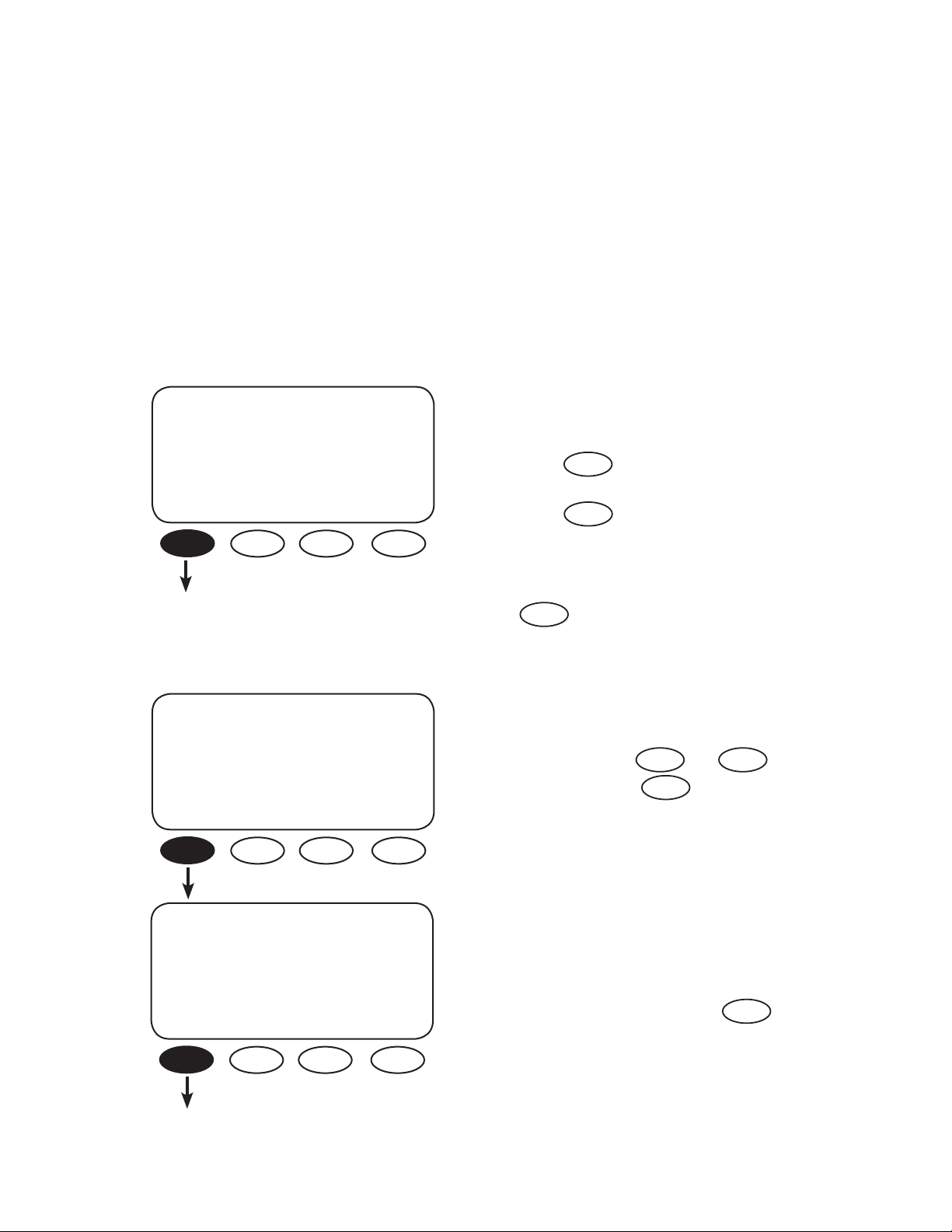
SEARCH MODE
An FX consumes a small amount of power when it is not providing AC to loads or recharging
batteries. In SEARCH MODE, the FX is inactive and conserves power until it senses a user-determined
size load. The FX then turns on to provide AC to that load. The SEARCH features are mainly used in o grid systems to conserve power.
NOTE: Some loads will require experimenting with the SEARCH settings and other loads, such as
uorescent lights with magnetic ballasts, might not work well at all.
SETUP/FX/SEARCH--------P00
search 6
sensitivity
DOWN INC DEC PORT
SETUP/FX/SEARCH--------P00
search 8 cycles
pulse length
DOWN INC DEC PORT
Use the search sensitivity screen to determine the
size of an AC load needed for the FX to turn ON
and leave SEARCH mode.
• Pressing decreases sensitivity (a bigger
INC
load is needed to turn the FX on)
• Pressing increases the sensitivity which
DEC
means a smaller load (less wattage) will turn
the FX on
• Decreasing to zero disables SEARCH mode
Press to view the next SEARCH screen.
DOWN
The FX produces pulses to detect AC loads. The
search pulse length screen allows adjusting the
number of pulses (from 2 to 20) or cycles to
more reliably detect AC loads. A setting of 8 or
higher, adjusted using and ,
is recommended. Press to open the
DOWN
DECINC
search pulse spacing screen.
SETUP/FX/SEARCH--------P00
search 60 cycles
pulse spacing
DOWN INC DEC PORT
The search pulse spacing screen adjusts the
amount of time the FX waits before producing
additional AC pulses to sense a load. The higher
the number of cycles, the lower the FX power
consumption, but the longer it takes before the
AC load is powered. The cycles range from 4 to
120 cycles (two seconds). Press the to
DOWN
complete the SEARCH menu.
6
Page 8
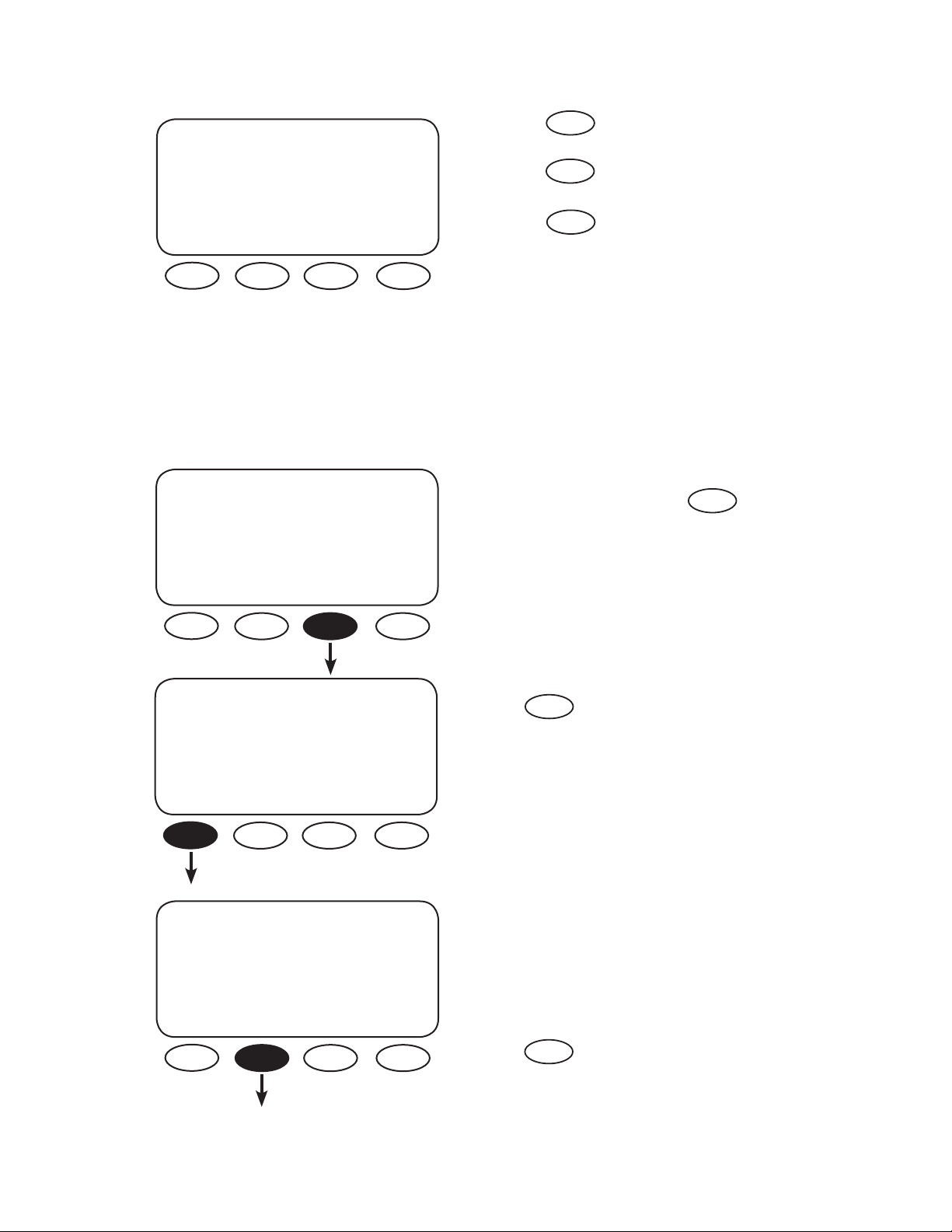
SETUP/FX/SEARCH------------search setup
completed
TOP SETUP MAIN
Pressing returns you to the SETUP/FX/
SEARCH screen.
Pressing returns the user to the choose
category screen.
Pressing returns to the MAIN Menu.
TOP
SETUP
MAIN
INPUT MENU
The INPUT screens allow the user to choose either grid or generator AC input and the maximum
amperage from either source that can pass through the FX before a warning occurs.
MAIN--------------------------
12:12:16A
SUM STATUS SETUP ADV
SETUP-----------------------------choose product:
FX MATE
SETUP/FX--------------------------choose category:
SRCH INPUT MAIN
From the MAIN screen, press .
Press .
FX
SETUP
Two choices are available in the choose category
screen:
• Search (SRCH) adjusts the search
mode settings
• INPUT selects the AC INPUT
and current limit adjustment
Press .
INPUT
7
Page 9
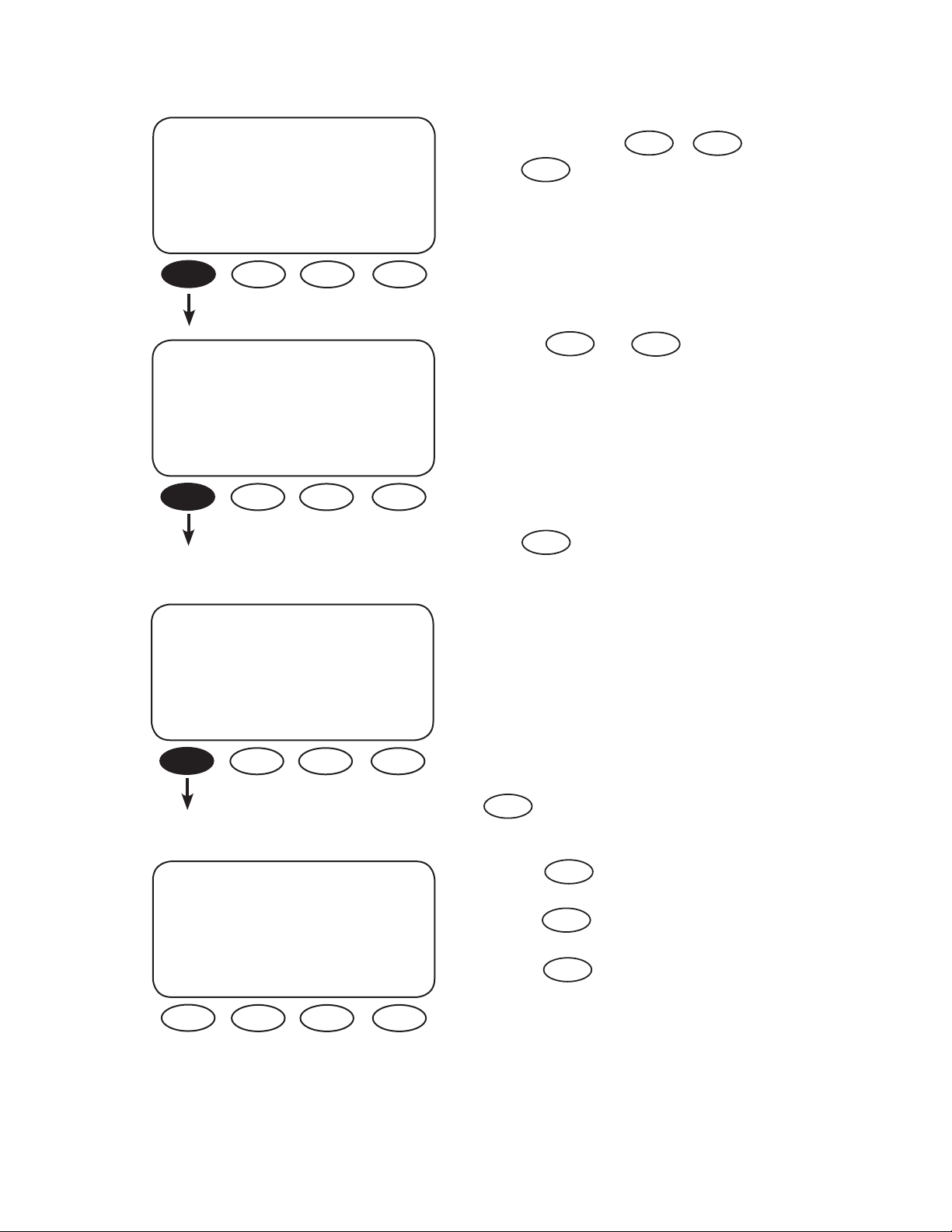
SETUP/FX/INPUT----------P00
ac transfer Gen
control
DOWN GRID GEN PORT
To choose your AC input source in the ac transfer
control screen, press or .
DOWN
Press to view the next screen.
GRID
GEN
SETUP/FX/INPUT----------P00
ac1/grid 24.5 aac
limit
DOWN INC DEC PORT
SETUP/FX/INPUT----------P00
ac2/gen 30.0 aac
limit
DOWN INC DEC PORT
By using and , the ac1/grid menu
INC
DEC
sets the maximum current the FX will allow to be
drawn from the grid by either AC loads and/or
the batteries (during recharging). When this limit
is exceeded, an AC input limit warning appears
and the FX will reduce the almount of charging so
that the total current draw does not exceed the
maximum setting (between 2.5AAC and 30.0AAC).
DOWN
Press to view the next INPUT screen.
The ac2/gen limit screen sets the maximum
current the FX will allow to be drawn from a
generator by either AC loads or the batteries
(during recharging). When this limit is exceeded,
the FX will reduce the amount of charging current so the total current draw does not exceed
the maximum setting (between 1.0AAC and 30.0
AAC) to avoid damage to the generator. Press the
to view the nal INPUT screen.
DOWN
SETUP/FX/INPUT--------------- input setup
completed
TOP SETUP MAIN
Pressing returns you to the SETUP/FX/
TOP
SEARCH screen.
Pressing returns the user to the choose
SETUP
category screen.
Pressing returns to the MAIN Menu.
MAIN
.
8
Page 10
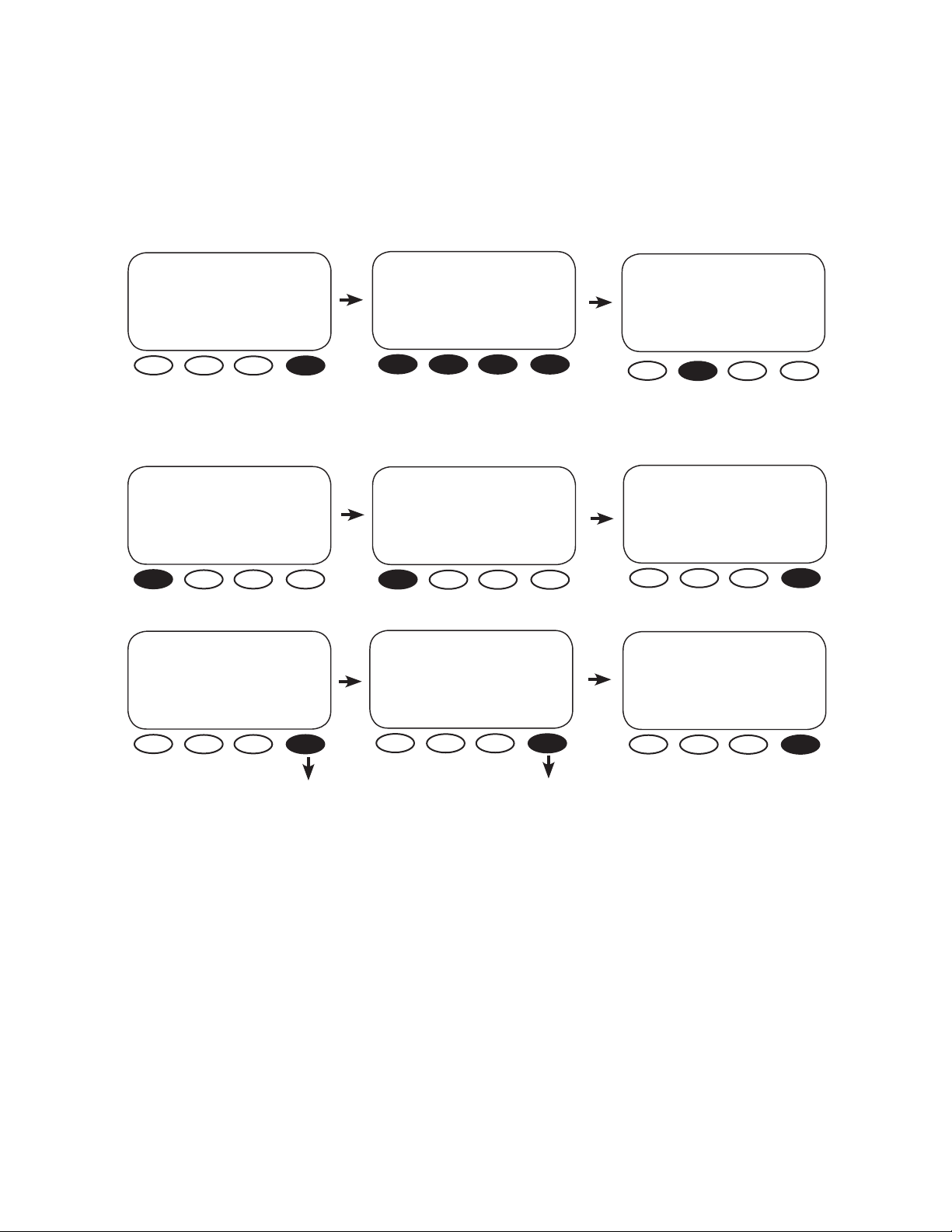
ADVANCED SCREENS
All the FX operation settings can be adjusted in the MATE’s ADVANCED screens, including some
previously discussed in the INPUT and SETUP menus. Changing the settings under any menu will a ect
the values in all menus. The ADVANCED screens are accessed via the password
MAIN--------------------------
12:12:16A
SUM STATUS SETUP ADV
ADV/SETTINGS/WARNING
changes made could adversely a ect
system performance
141.
ADV/PASSWORD----------------
enter the password
132
ENTER INC DEC EXIT
Push any soft key on the ADV/
SETTINGS/WARNING screen and go
to the ADV/PASSWORD screen.
ADV/PASSWORD----------------
enter the password
141
ENTER INC DEC EXIT
ADV/FX/PG2---------------------
choose category:
PG1 GRID GEN PG3
ADV
choose device:
FX CC DC MATE
ADV/FX/PAGE3------------------
choose category:
PG2 AUX STACK PG4
The FX settings and their adjustments include:
The screen displays <132>. Press the
<INC> button until it scrolls to the
password 141.
ADV/FX/PAGE 1-----------------
choose category:
ADV INV CHGR PG2
ADV/FX/PAGE4------------------
choose category:
PG3 SELL CAL MAIN
Pressing the <MAIN> soft
key will display the MAIN
screen.
• INV—INVERTER
• CHGR—CHARGER
• GRID—AC input if the FX input is set to GRID
• GEN—AC input if the FX input is set to GEN
• AUX—AUX OUTPUT
• STACK—Master and Slave designations when multiple FXs are in use
• SELL—Grid-Interactive FX operations
• CAL—Adjusts voltage calibration measurements for improved operation
9
Page 11
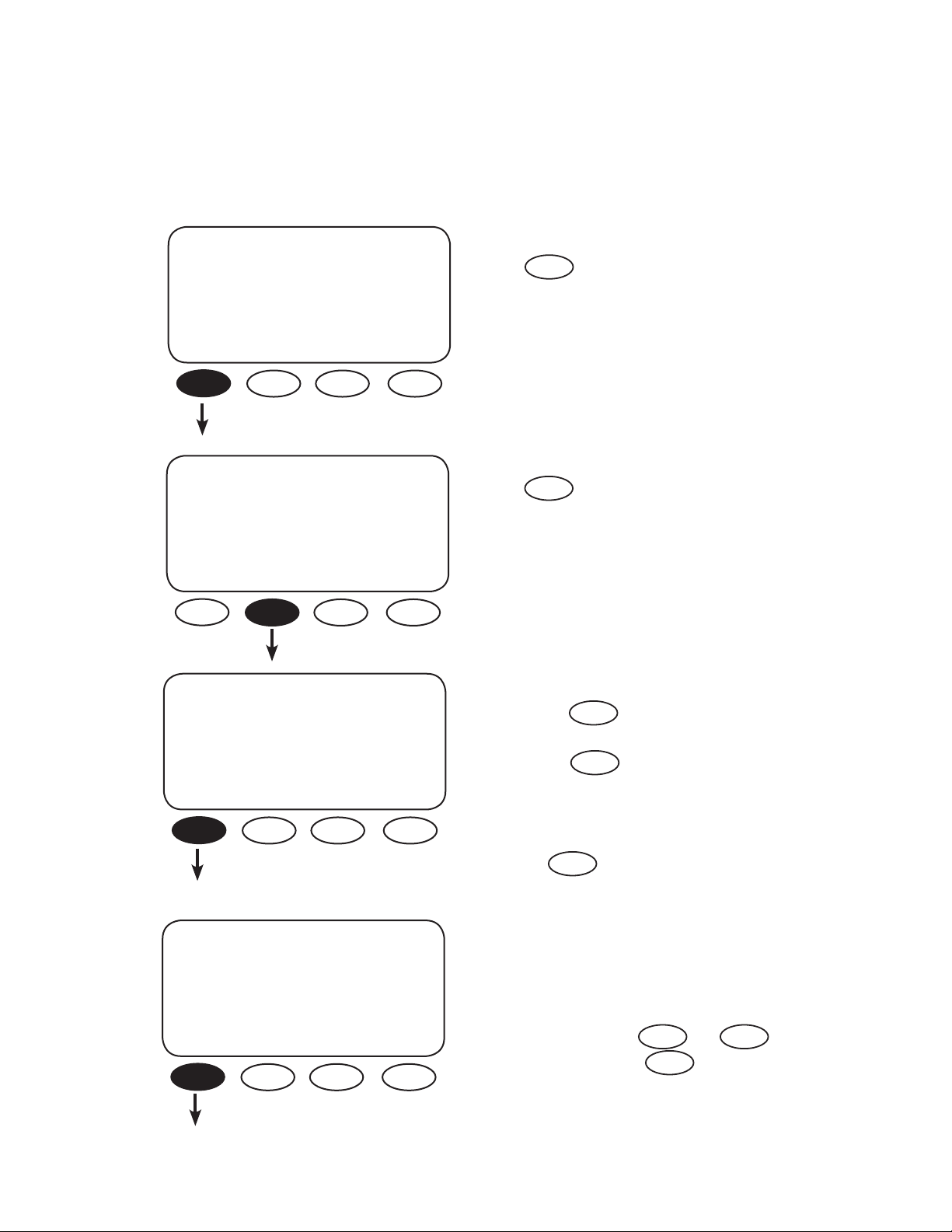
INVERTER MENU
The INVERTER screens allow adjusting the inverter’s operations to match the AC load and battery
recharging requirements, including the search functions, low-battery cut-out, the FX’s output voltage,
and resetting the FX to its factory default values.
ADV
choose device:
FX CC DC MATE
ADV/FX/PAGE 1-----------------
choose category:
ADV INV CHGR PG2
ADV/FX/INVERTER-------P00
search 6
sensitivity
DOWN INC DEC PORT
After entering the ADVANCED screens,
press on the choose device screen.
Press .
FX
INV
Use the search sensitivity screen to determine the
size of an AC load needed for the FX to turn ON
and leave SEARCH mode.
• Pressing decreases sensitivity (a bigger
INC
load is needed to turn the FX on)
• Pressing increases the sensitivity
DEC
which means a smaller load (less wattage) will
turn the FX on
• Decreasing to zero disables SEARCH mode
Press to view the search pulse length
DOWN
screen.
ADV/FX/INVERTER-------P00
search 8 cycles
pulse length
DOWN INC DEC PORT
The FX produces pulses to detect AC loads. The
search pulse length screen allows adjusting the
number of pulses (from 2 to 20) or cycles to
more reliably detect AC loads. A setting of 8 or
higher, adjusted using and ,
is recommended. Press to open the
INC DEC
DOWN
search pulse spacing screen.
10
Page 12
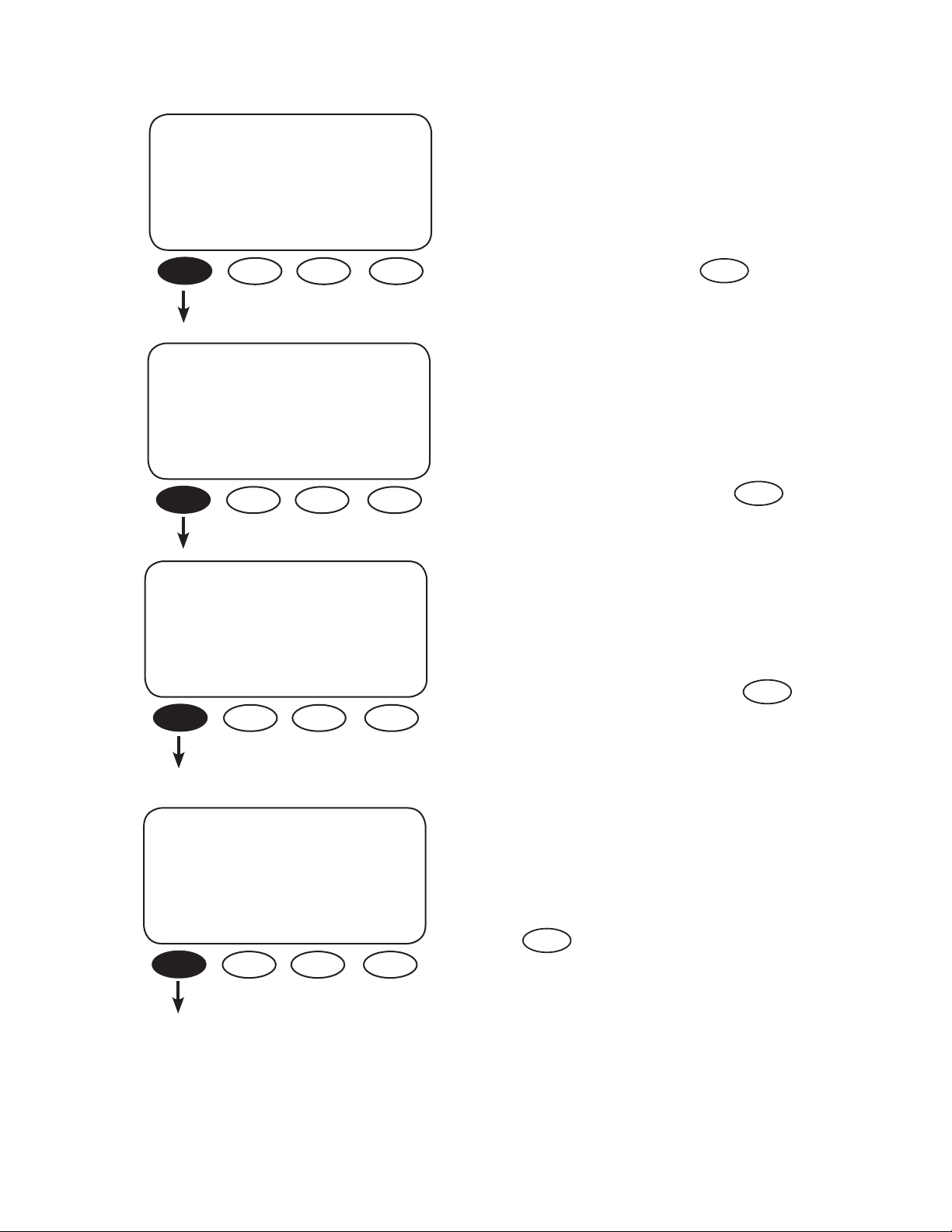
ADV/FX/INVERTER-------P00
search 60
cycles
pulse spacing
DOWN INC DEC PORT
ADV/FX/INVERTER-------P00
low battery 10.5 vdc
cut-out set point
DOWN INC DEC PORT
The search pulse spacing screen adjusts the
amount of time the FX waits before producing
additional AC pulses to sense a load. The higher
the number of cycles, the lower the FX power
consumption, but the longer it takes before AC
loads are powered. The cycles range from 4 to
120 cycles (two seconds). Press to view
DOWN
the low battery cut-out screen.
low battery cut-out establishes when the FX turns
o to avoid draining the battery. If an AC source
is available and AC INPUT is set to DROP, the FX
will transfer the AC loads on the FX to the AC
source. A built-in ve-minute delay reduces
nuisance FX shutdowns. This setting’s range is
between 9.0VDC and 12.0VDC. Press
DOWN
to view the next INVERTER screen.
ADV/FX/INVERTER-------P00
low battery 12.5 vdc
cut-in set point
DOWN INC DEC PORT
ADV/FX/INVERTER-------P00
adjust 230 vac
output voltage
DOWN INC DEC PORT
The low battery cut-in set point determines when
the FX will turn on after shutting o due to a low
battery voltage. A 10-minute xed delay reduces
on and o system cycling. This setting’s range is
between 10.0VDC and 14.0VDC. Press
DOWN
to view the adjust output voltage screen.
A user can adjust the inverter function’s output
voltage using this screen. Adjustments might be
necessary if some loads are far away from the FX
or if some are sensitive to higher voltages. This
setting’s range is between 220VAC and 250VAC.
DOWN
Press to view the next INVERTER screen.
11
Page 13
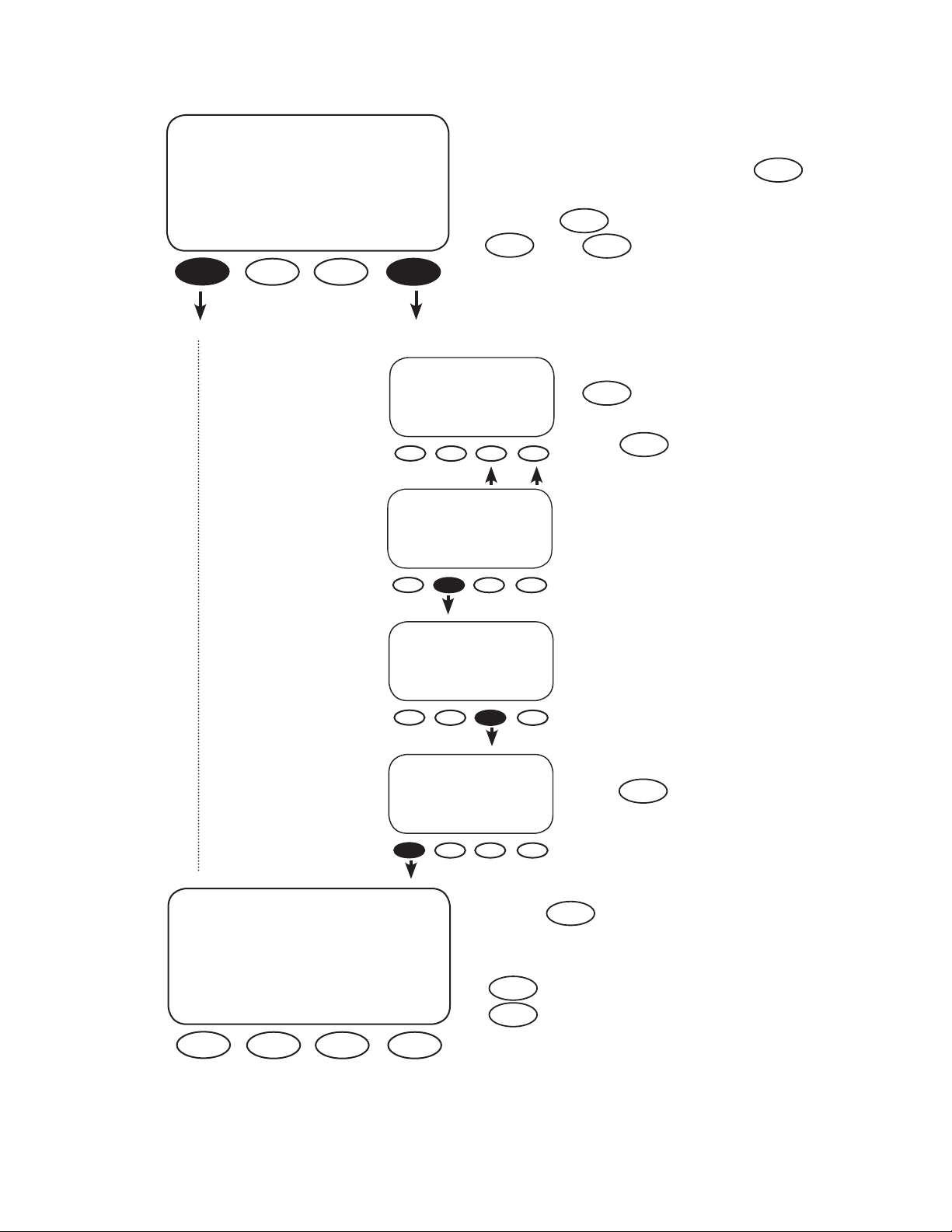
ADV/FX/INVERTER-------------
reset FX to factory
defaults
DOWN MORE
Use this screen to reset the FX to its factory
default set points. This will cause all previous
programming changes to be lost. Press to
MORE
choose the HUB port whose FX is to be reset and
then press or, if no HUB is in use, press
NEXT
. Press to skip resetting to factory
PORT
DOWN
defaults.
ADV/FX/INVERTER--P00
choose fx port
then press next
EXIT PORT NEXT
ADV/FX/INVERTER----P00
p r e s s b u t t o n
Ready
EXIT 1 2
ADV/FX/INVERTER--P00
press button 2
Ready
EXIT 1 2
ADV/FX/INVERTER--P00
press button 2
Done
EXIT 1 2
To reset to factory defaults, press
PORT
if a HUB is used until the
chosen port number appears or
press if this is a single FX
NEXT
system.
To complete the reset, press the
<1> soft key and then the <2> soft
key.
Press to exit the INVERTER
EXIT
screens.
ADV/FX/INVERTER-------------
inverter programming
completed
TOP ADV MAIN
Pressing returns to the beginning of the
TOP
ADV/FX/INVERTER menu.
ADV
returns to the ADVANCED screens and
displays the MAIN screen.
MAIN
12
Page 14
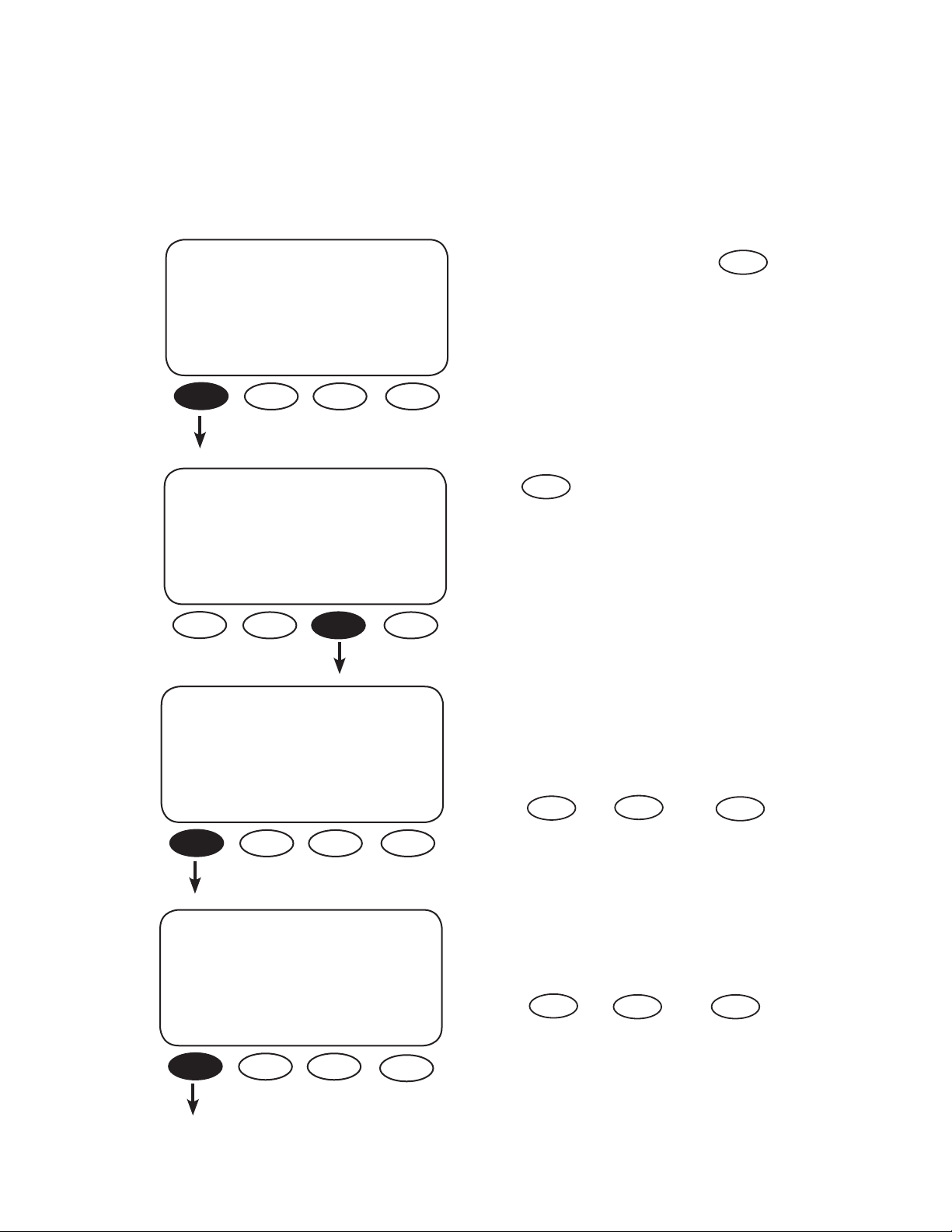
CHARGER MENU
Each battery manufacturer has speci c recharging directions and guidelines. OutBack’s default values
work for many batteries, but might not be the ideal settings. The CHARGER Menu allows these settings
to be adjusted. Please refer to your manufacturer’s recommendations.
ADV
choose device:
FX CC DC MATE
ADV/FX/PAGE 1-----------------
choose category:
ADV INV CHGR PG2
ADV/FX/CHARGER---------P00
charger 7.0 aac
limit
DOWN INC DEC PORT
From the ADVANCED menu, press .
Press .
CHGR
FX
The charger limit is the maximum AC current the
FX uses to charge the batteries. Depending on
the FX model, the setting range is as low as
0.0 AAC to between 6.0AAC and 10.0AAC
using and . Press
INC
D E C
DOWN
to continue in the CHARGER Menu.
13
ADV/FX/CHARGER---------P00
absorb 14.4 vdc
set point
DOWN INC DEC PORT
The absorb set point is the rst stage (BULK)
recharging voltage for the batteries. This set point
ranges from 13.0VDC to 16.0VDC as determined
using and . Press to view
INC
DEC
DOWN
the absorb time limit screen.
Page 15
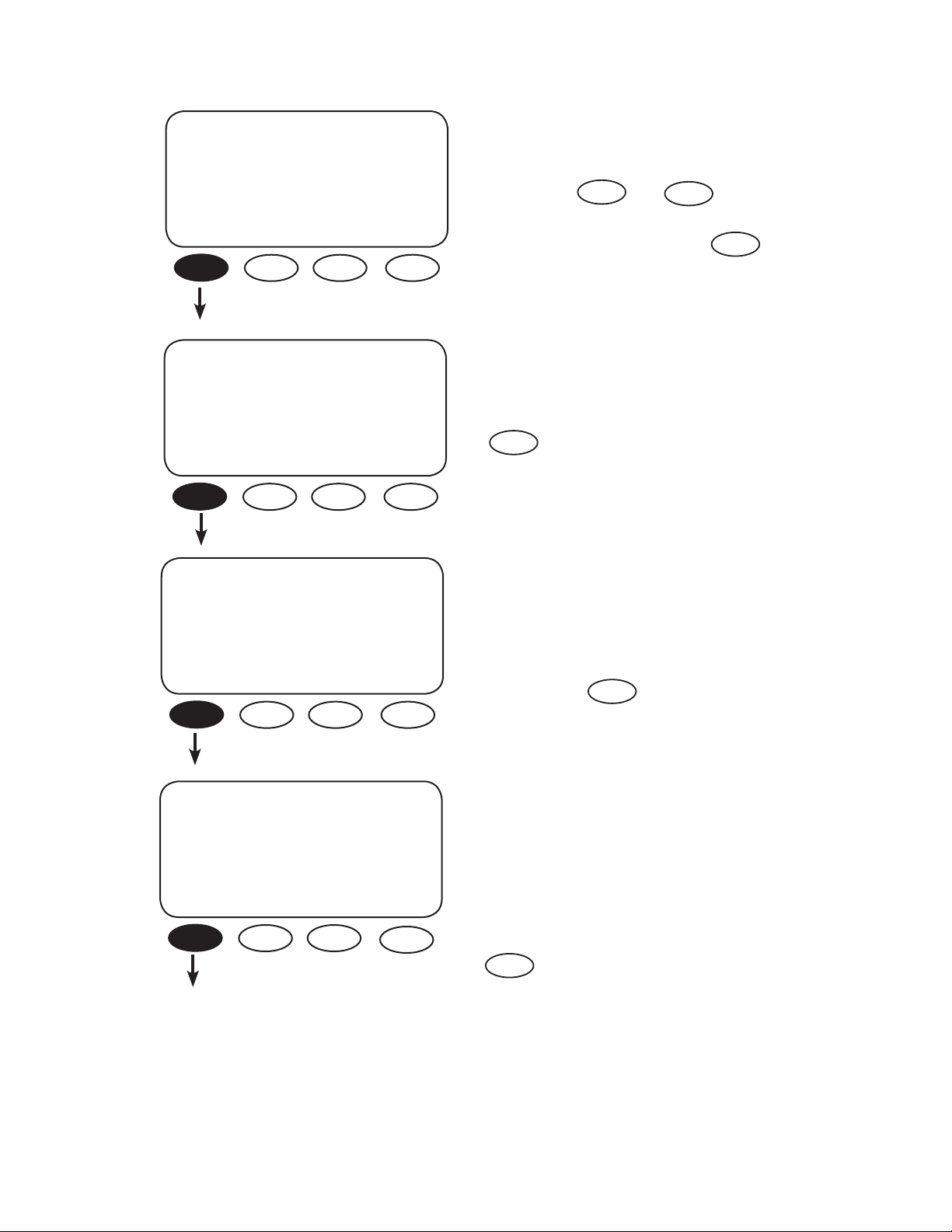
ADV/FX/CHARGER---------P00
absorb 01.0 hrs
time limit
DOWN INC DEC PORT
The absorb time limit must be long enough for
the batteries to regain 95-100% of their charge.
This time limit can be set between 0 hours and 24
hours using and . The FX auto-
INC
DEC
matically reduces this limit when it’s connected to
a partially charged battery. Press to con-
DOWN
tinue in the CHARGER Menu.
ADV/FX/CHARGER---------P00
oat 13.6 vdc
set point
DOWN INC DEC PORT
ADV/FX/CHARGER---------P00
oat 01.0 hrs
time period
DOWN INC DEC PORT
ADV/FX/CHARGER---------P00
re oat 12.2vdc
set point
DOWN INC DEC PORT
The oat set point is the batteries’ nishing charge
which completes the recharging process. This
setting ranges from 12.0VDC to 15.0VDC. Press
DOWN
to continue.
The oat time period is the amount of time—from
0 to 24 hours— the recharging process maintains
the oat set point. Larger batteries will probably
require more time than smaller batteries. The
recharging stops when the oat time period is
satis ed. Press to view the next screen.
DOWN
When the battery voltage falls below the re oat
set point, a oat cycle recharging starts. This can
act as a maintenance recharging or a recharging
when intermittent DC loads are running and an
AC source is available for recharging. This setting
ranges between 12.0VDC and 13.0VDC. Press
to view the next CHARGER screen.
DOWN
14
Page 16
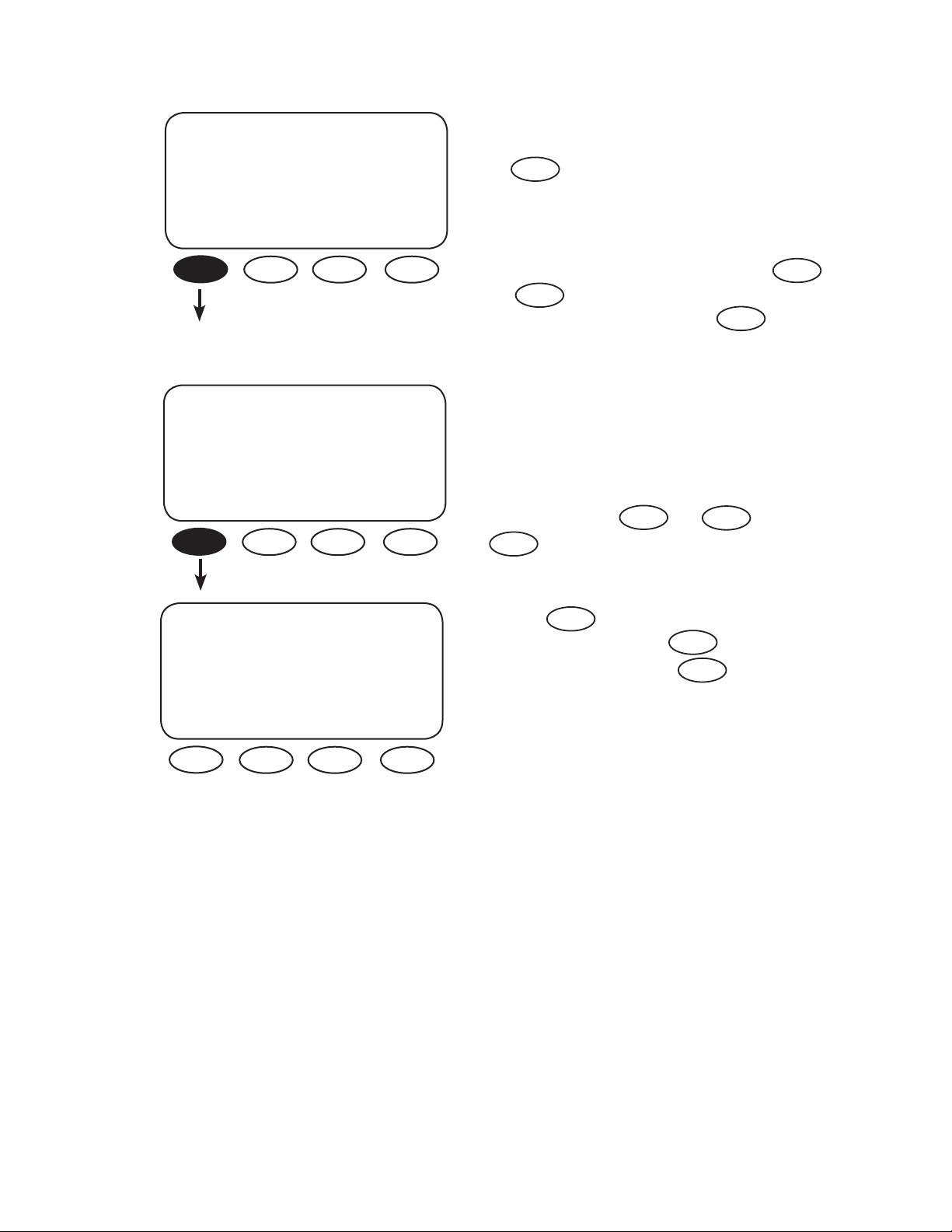
ADV/FX/CHARGER---------P00
equalize 14.6 vdc
set point
DOWN INC DEC PORT
An occasional equalize charge helps destratify
the batteries for a longer working life. Pressing
AC IN
the hot key leads to screens that begin the
equalize charge. The equalize set point determines
the recharging voltage, which can range between
14.0VDC and 17.0VDC (consult your battery
manufacturer for a speci c voltage) using
and . An equalize recharging should be
DEC
supervised until completed. Press to
DOWN
INC
continue.
ADV/FX/CHARGER---------P00
equalize 01.0 hrs
time period
DOWN INC DEC PORT
ADV/FX/CHARGER-----------charger programming
competed
TOP ADV MAIN
The equalize time period limits the equalizing
recharge time. The timer begins advancing once
the battery voltage exceeds the absorb voltage set
point. When the equalize time period is met, the
recharging stops. It is adjustable between 0 hours
and 24 hours using and . Press
DOWN
to view the last CHARGER screen.
Pressing returns to the rst ADV/FX/
TOP
INC
CHARGER screen. Pressing returns to the
ADVANCED screen. Pressing brings up
DEC
ADV
MAIN
the MAIN screen.
15
Page 17
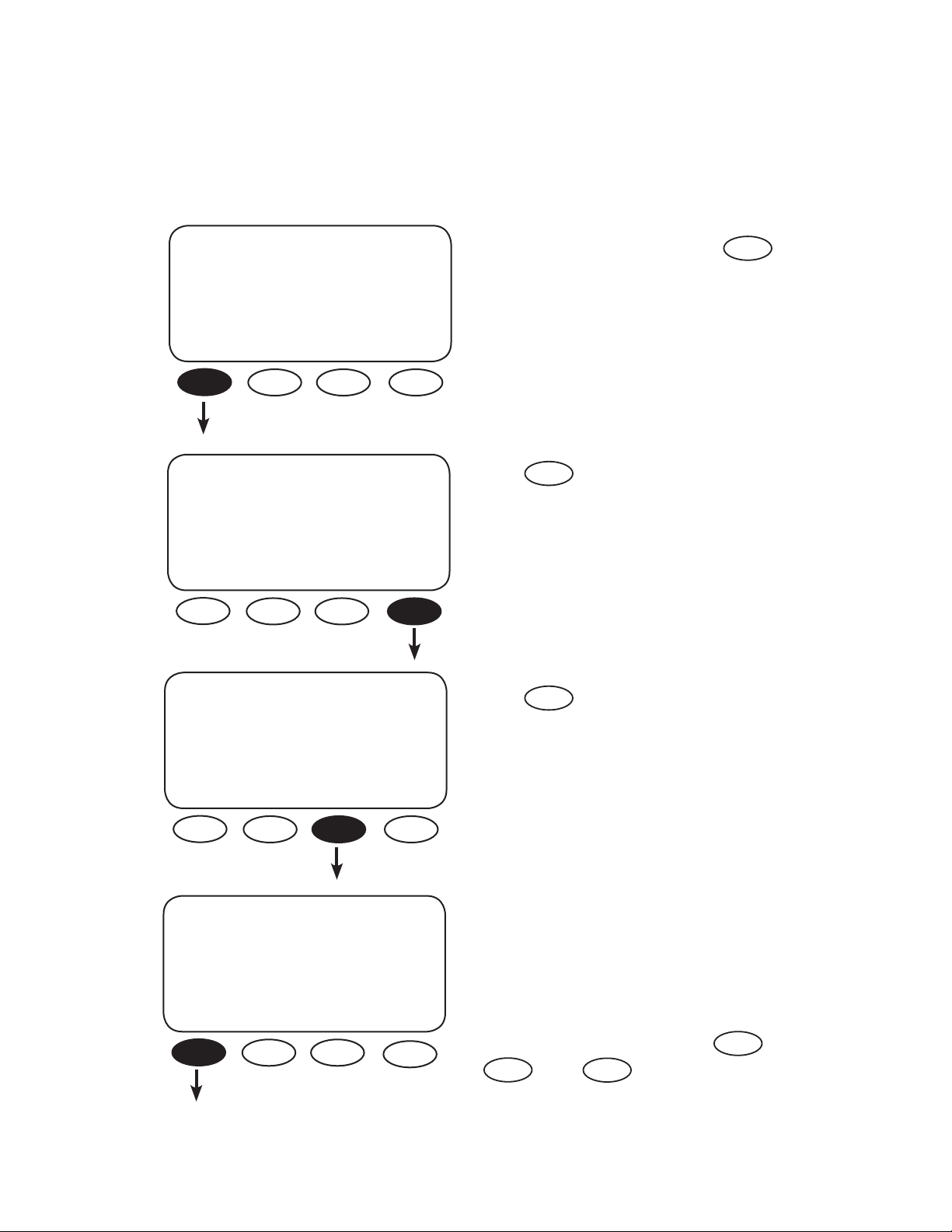
GENERATOR MENU
OutBack FX and VFX Inverter/Chargers are programmed to use an AC generator as their default source
of AC input. The CHARGER GEN screens allow a user to adjust the input voltage window and time
delay of the AC input.
ADV
choose device:
FX CC DC MATE
ADV/FX/PAGE 1-----------------
choose category:
ADV INV CHGR PG2
ADV/FX/PAGE 2-----------------
choose category:
From the ADVANCED screen, press .
Press .
Press to adjust the AC input set points
PG2
GEN
FX
and operation.
PG1 GRID GEN PG3
ADV/FX/GEN---------------P00
gen input 0.5 min
connect delay
DOWN INC DEC PORT
The gen input connect delay is the time period be-
tween the FX’s recognizing an acceptable generator source of AC and connecting that source to
AC loads. This delay allows the generator to warm
up and has a range between 0.2 minutes and 15
minutes which are adjusted with and
DEC
. . Press to view the next GEN
DOWN
INC
screen.
16
Page 18

ADV/FX/GEN---------------P00
ac2/gen 208 vac
lower limit
DOWN INC DEC PORT
ADV/FX/GEN---------------P00
ac2/gen 270 vac
upper limit
DOWN INC DEC PORT
ADV/FX/GEN---------------P00
ac2/gen 7.0 aac
input limit
DOWN INC DEC PORT
The ac/2 gen lower limit is the lowest allowable
voltage for the FX to connect to the generator.
If the voltage falls below this limit, the FX will
disconnect from the generator. This voltage value
is adjusted using and for values
between 80VAC and 220VAC. Press to
INC
DEC
DOWN
continue viewing the generator screens
The ac2/gen upper limit is the highest allowable voltage for the FX to remain connected to
the generator. If the voltage is higher than this
limit, the FX will disconnect from the generator.
This voltage value is adjusted using and
INC
for values between 250VAC and 300VAC. Press
to view the ac2/gen input limit screen.
DOWN
The ac2/gen input limit is the maximum current
the FX can draw from a generator. When this limit
is reached, the FX reduces its battery charging
function to prevent overloading the generator. If
the generator exceeds this limit, the FX will start
blinking the red ERROR LED as a warning. This
setting’s range is 1.0AAC to 30.0AAC, adjustable
using using and . Press
INC DEC
DOWN
to continue.
17
ADV/FX/GEN---------------P00
ac2/gen 60 cycles
transfer delay
DOWN INC DEC PORT
The ac2/gen transfer delay is the amount of
time the FX remains connected to the generator after the AC input voltage drops below the
ac2/gen lower limit setting. This setting is adjusted
between 0 and 240 cycles using and
Press the soft key to view the next GEN
DOWN
INC DEC
screen.
Page 19

ADV/FX/GEN---------------P00
ac2/gen OFF
support
DOWN OFF ON PORT
ADV/FX/GEN--------------------
GEN programming
completed
TOP ADV MAIN
This feature is not operational at this time. Press
DOWN
to view the nal GEN screen.
Pressing returns to the beginning of the
ADV/FX/INVERTER menu. returns to the
ADVANCED screens and displays the
TOP
ADV
MAIN
MAIN screen.
18
Page 20

FX SERIES INVERTER/CHARGER PROGRAMMING
NOTE: Please see the International FX and VFX Series Inverter/Charger Installation Manual to install, wire,
and connect each FX. This programming manual assumes all FXs have been installed and are ready to
program according to the way they were wired. If a di erent programming is desired, the FXs might
require a di erent wiring con guration (see sample wiring diagrams in the FX and VFX Series Inverter/
Charger Installation Manual). To familiarize yourself with the programming concepts, please read
through the entire manual before programming your system.
Up to ten o -grid FXs or three FXs in a three-phase system can be combined and wired or “stacked”
for systems requiring more power. A user’s nal loads and power needs determine which stacking
con guration will work best.
• Stacking FXs does not refer to physically placing one FX on top of another, but to how they are
wired within the system and then programmed for operation. Stacking allows all the FXs to work
together as a single system.
• Stacking assigns the FXs to power individual legs of the system and to operate at certain times; this
order is assigned using the MATE.
• NOTE: An OutBack MATE is required to recognize and program the FXs. When multiple FXs are used,
each needs to be assigned a status—Master or Slave.
• The Master FX is the primary and most heavily used unit. The loads and demands of the system
determine when and which Slaves are used. A Slave FX assists when the load demands are more
than the Master FX can handle alone.
• This is an orderly process as long as the user assigns each FX correctly. It is mainly a matter of
paying attention to the Port number for each FX when programming with the MATE.
Stacking Concerns
FXs should be wired and stacked appropriately to their individual power system. Problems can occur
when:
• An FX is incorrectly wired.
• An FX plugged into a HUB Port is mistakenly programmed (assigned the wrong status) or
misidenti ed.
• An easy rule to remember is any FX wired to a speci c phase or leg must be programmed to that
phase.
19
Stacking Options
The International Series FX and VFX Series Inverter/Chargers can be stacked in the following
con gurations (see page 23).
1. OutBack Parallel
2. 3-Phase
Each stacking option has bene ts and should be chosen according to a user’s needs and individual
power system. Consult with your dealer or installer to determine what will work best for you.
Page 21

COMPONENTS AND CONNECTIONS:
1. With all AC and DC breakers OFF, connect all FXs to the HUB with individual lengths of CAT5 cable.
BYPASS
OUTPUT INPUT
AC Breakers O DC Breakers O
POWER HUB
10987654321
Slave FXs plug into Ports 02 and higher
OutBack Series Charge Controllers plug into
any ports after the last FX is connected
The FX connected to Port
01 is always programmed
as the Master
a) Connect the OutBack MATE after all other components, including
any OutBack Charge Controllers, have been connected and
powered up.
b) Components installed after powering up the system will require
repolling the MATE (please see page 22).
c) With the MATE, a user assigns a status and stacking value to the FX
on each Port. These status and value assignments can be changed
at anytime as long as the Master FX is plugged into HUB Port 01.
nd
2
MATE
Port is not
operable
MATE
ND
2
Mate
st
1
Mate
connects at
1st MATE Port
• “1-2ph Master” for one and twophase systems
• “3ph Master” for a 3-phase
system
• The Master FX is always
considered to be the leg one
phase.
NOTE: Pay attention to the Port number on the screen! Be sure the FX whose status and stacking value
you’re changing is the one you mean to change.
20
Page 22

2. With the FXs connected to the HUB, turn only the DC breakers ON and power up the components.
All AC breakers should be OFF.
NOTE:
For 3-phase stacking, the jumper in the HUB must be set to the 3- ph position. See the HUB User
Manual for further information.
BYPASS OUTPUT INPUT
AC Breakers O
DC Breakers On
LED Color LED Action LED Indicates
Green Solid GREEN Inverter ON
Flashing GREEN Search Mode Standby
Off Inverter OFF
Yellow Solid YELLOW AC Source is Connected
Connect to the FX
Off No AC Input Present
Red Solid RED Error-Error Message, dis-
plays on the MATE
Flashing RED Warning: Non-critical FX
fault, the MATE can access
this information
Flashing YELLOW
AC Input Live-Waiting to
NOTE: Powering up the FXs can cause the red
ERROR STATUS light to blink. After 5-10 seconds,
the green INVERTER light should be bright and
the ERROR and AC IN lights dark. The FX is now
producing AC output voltage.
21
Page 23

3. After powering up the components, connect the MATE to the HUB.
a) Plug the MATE into the 1st MATE Port on the HUB.
b) The MATE will power up and should recognize any component connected to the HUB.
c) The MATE can then program the FXs.
d) The fth MATE screen (Port Assignment) should display all the FXs and any OutBack Charge Controllers
in the system.
MATE Screens
PATH
G’day Mate (C) 2007 Version Searching Port Assignment
OutBack Code a.aa for Devices 1> FX 2> FX 3> CC 4> CC
Power 5> 6> 7> 8>
Systems Serial #xxxxxxxx HUB Found 9> 10> 2M>
Screen EE b.bb
4. To verify the MATE recognizes each HUB connected FX and OutBack Charge Controller, disconnect
and then either (a) reconnect the MATE to view its boot-up and repoll sequence or (b) follow this path
to manually repoll:
PATH
M
AIN--------------------- SETUP------------------ SETUP/MATE/PAGE1 SETUP/MATE/PAGE2 SETUP/MATE/COMM
12.15:30p choose device: mate code rev: 402 choose category: choose category:
choose category:
SUM STATUS SETUP ADV FX MATE CLOCK CNT GLOW PG2 PG1 SUMRY COMM PG3 BACK REPOLL PC DEBUG
The FXs are now ready to be programmed according to the stacking options described in the next
section.
22
Page 24

STACKING OPTIONS
OutBack International Series FXs can be stacked in one of two con gurations:
1. OutBack Parallel
2. 3-Phase
NOTE: Although stacking 10 FXs is possible, OutBack’s AC hardware only accommodates con gurations of two, four, or eight FXs. A system with eight FXs would require two AC Input/Output Bypass
(IOB) Breaker Kits or installing an external manual bypass; ten FXs would require three IOB kits or an
external manual bypass.
1. Outback Parallel
• 2-10 FXs are wired to the same 230 VAC output leg or phase.
• The Slave FXs can be programmed to remain at di erent power levels (Silent or On depending on
the need) to save energy; the Slaves will come on when the power demand requires them.
• This power-saving system is fully automatic and works with or without a MATE connected to the
system, although a MATE is required to program the components. Without a MATE, the user cannot
reprogram.
• The AC input (generator or grid) must be 230VAC.
3 kW 230 VAC 3 kW 230 VAC 3 kW 230 VAC
LOAD
9 kW
230 VAC
23
Page 25

2. 3-Phase
• Three—and only three— FXs are connected, one to each of three 230 VAC output legs that produce
400 VAC between any two legs of the system.
• The HUB requires a jumper between the two Slave FXs for this stacking to function (see HUB
Communications Manager User’s Manual).
• The AC input source (generator or grid) must be a 230VAC/400VAC 3-phase source.
LOAD
3 kW 230 VAC
3 kW 230 VAC
3 kW 230 VAC
Phase A
230 VAC
3kW
Phase B
230 VAC
3kW
Phase C
230 VAC
3kW
or
Any two
legs*
400 VAC
6kW
*A&B
A&C
B&C
3-phase, all
three legs,
9kW
or
STACKING AND ASSIGNING FX STATUS
Use the MATE to establish the order or hierarchy of all the system FXs by designating each as one of
the following:
• 1-2ph Master (OutBack Parallel, OutBack Series, or Classic Series stacking)
• Classic Slave (Classic Series stacking)
• OB (OutBack) Slave L1 (OutBack Parallel, OutBack Series, or OutBack Series/Parallel stacking)
• OB (OutBack) Slave L2 (OutBack Series or OutBack Series/Parallel stacking)
• 3ph Master (3-Phase stacking)
• 3ph Slave (3-Phase stacking)
NOTE: Some stacking options that appear on the MATE should not be used with an International Series
FX or VFX and are marked as such in the text.
1. 1-2ph Master
• This is the default ranking of every FX. It applies to one-phase and two-phase systems.
• One Master FX is established for every multiple FX system.
24
Page 26

2. Classic Slave
• Classic Slave is the designation of the second FX in a two-inverter, split-phase system that produces
400VAC without using an FW-X240 Auto Transformer.
• This FX is plugged into Port 02 of the HUB.
This stacking option is not to be used in the International Series FX or VFX.
OB Slave L1 and OB Slave L2 designations are used in OutBack Parallel Stacking or OutBack Series/
Parallel stacking
3. OB Slave L1
• In an OutBack Parallel single phase system, all the Slave FXs on a single 230 VAC leg are designated
OB Slave L1.
• In an OutBack Series split phase system, which will include an FW-X240 or PSX-240 Auto Transformer,
any FX that runs in parallel to the Master FX is designated OB Slave L1. These FXs must be plugged
into the lowest HUB Ports.
• The OB Slave L1 Stacking is typically used for an entirely o -grid application such as a cabin that
does not require 400 volts.
4. 3ph Master
• In 3-Phase stacking, the Master FX is designated as 3ph Master.
• 3ph Master and 3ph Slave designation are used in OutBack 3-Phase stacking.
5. 3ph Slave
• In 3-Phase stacking, each of the Slave FXs, which should be plugged into HUB Ports 02 (phase B) and
03 (phase C) respectively, is designated as 3ph Slave.
• When the HUB jumper is set between Port 02 and Port 03, the HUB identi es a phase for each Slave FX.
Stacking Phases/Assigning FX Status (in order):
1. 1-2ph Master
2. Classic Slave
3. OB Slave L1
4. OB Slave L-2
5. 3ph Master
6. 3ph Slave
25
Page 27

PROGRAMMING THE FXS
Once the MATE recognizes each FX (and OutBack Charge Controller), push and hold the rst two soft
keys simultaneously to return to the MAIN menu. To program the FXs, go to the ADV/FX/STACK menu
on the MATE navigating with the following steps:
MAIN--------------------------
Press the <ADV> soft key.
12:12:16A
SUM STATUS SETUP ADV
ADV/SETTINGS/WARNING
changes made could
adversely a ect
system performance
ADV/PASSWORD---------------
enter the password
132
NOTE: Pressing and holding the rst two soft keys
at the same time will always bring up the Main
Menu screen.
Push any soft key on the ADV/SETTINGS/
WARNING screen and go to the ADV/PASSWORD
screen.
The screen displays 132. Press the <INC>
button until it scrolls to the password 141.
ENTER INC DEC EXIT
ADV/PASSWORD----------------
enter the password
141
ENTER INC DEC EXIT
Push the <ENTER> soft key.
26
Page 28

ADV
choose device:
FX CC DC MATE
ADV/FX/PAGE 1-----------------
choose category:
ADV INV CHGR PG2
In the ADV menu, press the <FX> soft key.
On the ADV/FX/PAGE 1 screen, press the <PG2>
soft key and go to the ADV/FX/PAGE2 screen.
ADV/FX/PG2---------------------
choose category:
PG1 GRID GEN PG3
ADV/FX/PAGE3------------------
choose category:
PG2 AUX STACK PG4
Press the <PG3> soft key which leads to the
ADV/FX/PAGE3 screen.
On the ADV/FX/PAGE3 screen, press the
<STACK> soft key.
27
Page 29

ADV/FX/STACK--------P01
stack 1-2ph Master
phase
DOWN INC DEC PORT
Stacking the FX Series Inverter/Chargers begins
on this screen. See speci c stacking procedures in
the next section.
ADV/FX/STACK------------P01
stack 1-2ph Master
phase
DOWN INC DEC PORT
Pressing the <INC> or <DEC> soft keys
changes the stacking phase.
Port 01 always takes the Master FX.
Pressing the <PORT> soft key changes the HUB
Port whose value you wish to adjust.
28
Page 30
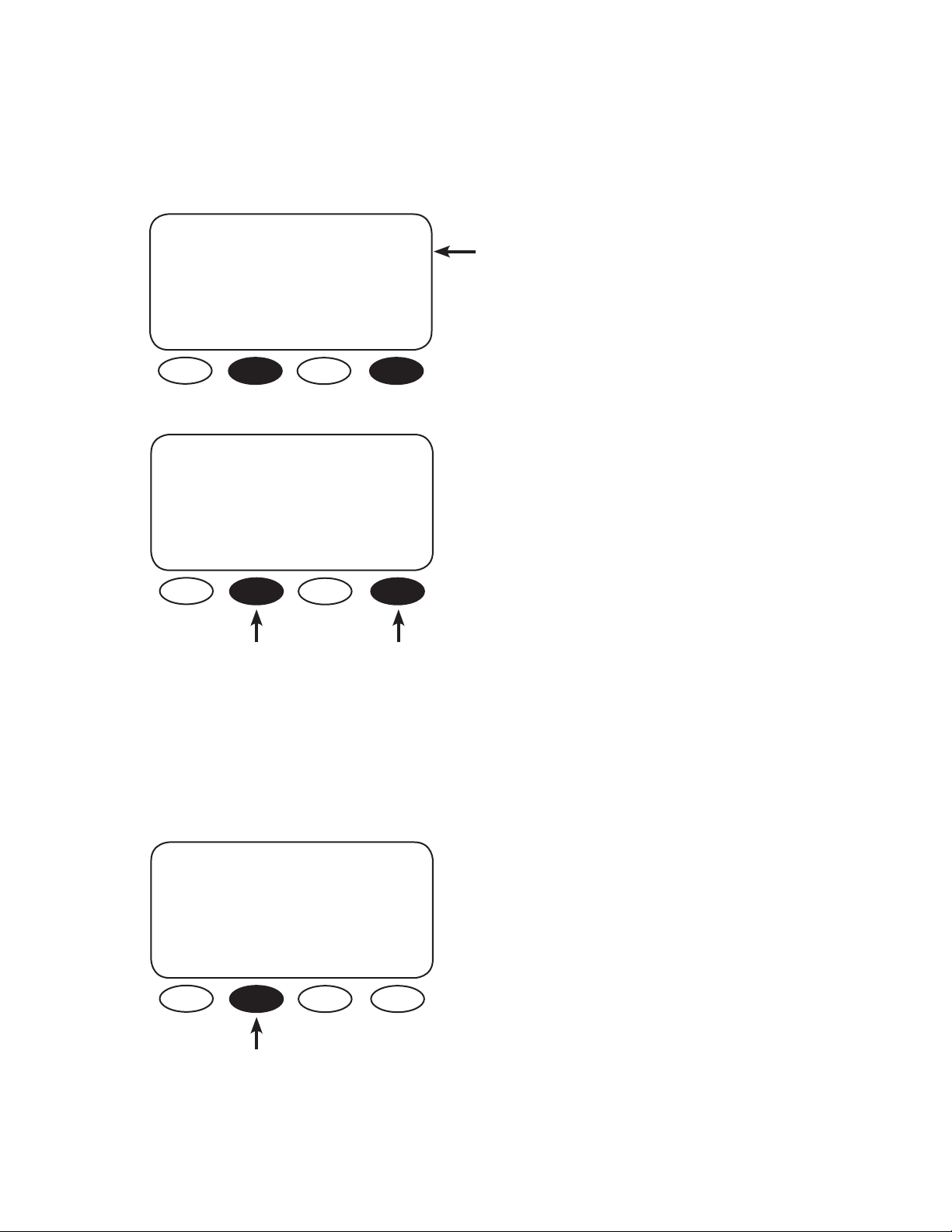
12PH MASTER
With the Port 01 FX as the Master, press the <PORT> soft key to change the remaining Ports and
designate the remaining FXs as Slaves. The MATE screen for Port 02 will look like this:
ADV/FX/STACK---------P02
stack 1-2ph Master
phase
DOWN INC DEC PORT
ADV/FX/STACK----------P02
stack Classic Slave
phase
DOWN INC DEC PORT
• The MATE is now ready to program the FX
plugged into Port 2 of the HUB.
• 1-2ph Master is the factory default value for
each FX.
Pressing the <INC> soft key will keep the MATE’s
attention on Port 2, but will change the stack
phase to Classic Slave screen. Port 02 will then be
assigned as a Classic Slave.
You can change the stacking phase by pressing
the <INC> or <DEC> soft keys and change to
a di erent Port by continuously pushing the
<PORT> soft key.
NOTE:
There are no <OK> or <DONE> commands in the stacking menu. Whichever value—Master or
Slave—shows up on the MATE screen will be assigned to the chosen Port (and FX) upon leaving that
screen. It’s important to watch the Port number in the top right corner of each screen to be sure you’ve
assigned it the desired status.
OUTBACK OB SLAVE
ADV/FX/STACK-----------P02
stack Classic Slave
phase
DOWN INC DEC PORT
Systems with two to ten FXs call for OutBack
Slave Stacking. Press the <INC> soft key in the
ADV/FX/STACK screen to change the stack phase
from Classic Slave to OB Slave L1.
29
Page 31

ADV/FX/STACK----------P02
stack OB Slave L1
phase
OB Slave 1 stacking phase
DOWN INC DEC PORT
OUTBACK OB SLAVE L2
• Set the FXs you want as series slaves (Leg 2) to OB Slave L2.
• This FX is considered the L2 phase.
ADV/FX/STACK----------P02
stack OB Slave L1
phase
DOWN INC DEC PORT
ADV/FX/STACK----------P02
stack OB Slave L2
phase
DOWN INC DEC PORT
3PHASE 3PH MASTER
To use OutBack Slave L2 Stacking, press the
<INC> soft key in the ADV/FX/STACK OB screen
to change the stack phase from OB Slave L1 to OB
Slave L2.
The FX assigned to Port 02 now has OB Slave L2
status.
ADV/FX/STACK-----------P01
stack 1-2 ph Master
phase
DOWN INC DEC PORT
Press four times
A 3-phase system with only three FXs requires
one of two di erent stacking procedures. Starting
from the rst stacking menu—ADV/FX/STACK—
press the <INC> soft key four times.
30
Page 32

ADV/FX/STACK----------P01
stack 3ph Master
phase
The FX has now been set to 3ph Master status.
DOWN INC DEC PORT
3PHASE 3PH SLAVE
• Set the two Slave FXs to 3ph Slave and make sure they are in Ports 02 and 03 of the HUB.
• There are no selections to di erentiate between phases B and C.
• When you set the jumper in the HUB for 3-phase, the HUB assigns each Slave to its phase. 3ph Slave
on HUB Port 2 is considered phase B.
• 3ph Slave on HUB Port 3 is considered phase C.
ADV/FX/STACK----------P01
stack 3ph Master
phase
DOWN INC DEC PORT
From the 3-ph Master screen, press the <PORT>
soft key until P02 appears.
ADV/FX/STACK----------P02
stack 1-2ph Master
phase
DOWN INC DEC PORT
ADV/FX/STACK----------P02
stack 3ph Slave
phase
DOWN INC DEC PORT
Each new Port screen in the stacking menu will
open with 1-2ph Master displayed. To change the
stacking designation, press the <INC> soft key
until 3ph Slave appears.
After establishing P02 as a 3ph Slave, move
onto P03 and repeat the procedure. Press the
<DOWN> soft key when nished.
31
Page 33

INTRODUCTION TO POWER SAVE LEVELS
Depending on the model, each FX consumes 20-25 watts of power when it remains on, even if it isn’t
actively inverting or charging. OutBack Power Systems o ers the option to shut down (put into Silent
mode) some or all of the Slave FXs until the loads require them to come on again.
• When a load exceeds six amps AC, the Master FX shares the load with one or more Slave FXs.
• When the Master detects only a two amp load, a Slave FX goes into Silent mode; Slaves will continue
to go into Silent mode as long as the Master detects four amps.
The next two screens in the MATE’s Stack menu adjust the power levels of the Master and Slave FXs.
From any STACK PHASE screen:
• Press the <DOWN> soft key once to bring up the power save level master adjust only screen
• Press the <DOWN> soft key again to bring up the power save level slave adjust only screen
NOTE:
These power save level master adjust only and power save level slave adjust only screens
pertain to systems that have OB Slave L1 and/or OB Slave L2 type slaves only.
ADV/FX/STACK-------------P01
(ANY SCREEN IN STACK PHASE)
DOWN INC DEC PORT
ADV/FX/STACK------------P01
power save level
master adjust only
DOWN INC DEC PORT
Press the <DOWN> soft key once.
Press the <INC> soft key to increase the power
save level master adjust only value. Any Slave with
this value or lower, which is assigned in the
power save level slave adjust only screen (next),
will be on with the Master. If the power save
level master adjust only is three, for instance,
any Slave assigned a value of 3 or lower will be
on when the Master is on. Since the Master is
essentially always ON, these Slaves will always
be on as well. Any Slave with a value of 4 and
higher will be Silent until the Master activates
them for larger loads. For days of the week with
small load demands, a user can decrease the
power save level master adjust only value so
fewer FXs are running. The default value is zero
(only the Master is on).
Press <DOWN> to view the power save le vel slave
adjust only screen.
32
Page 34

ADV/FX/STACK------------P02
power save level 1
slave adjust only
DOWN INC DEC PORT
The default value for the power save level slave
adjust only screen is 1. Press the <INC> or <DEC>
soft keys to adjust this value. Press the <PORT>
soft key to change the value of each Slave FX.
• The Slave(s) must be connected to Port 2 or
higher on the HUB.
• With the Master FX default value of zero in the
power save level master adjust only screen, all of
the Slave FX’s will remain OFF until the Master
FX needs help and calls for the Slave FXs with
“Slave Rank” equal to 1 to come ON.
• Choose a di erent “Slave Rank” for each Slave
FX. This helps assure proper operation and
allows them to come ON one at a time saving
power in the long run. Otherwise, with a
default value of 1 for all Slaves, they will all
come on whenever a 12 amp load calls for
more power, but then can quickly shut o
because multiple FXs provide far more than
the required 12 amps. Ranking them 1, 2, 3, 4
etc. means they will come on one at a time as
needed to better serve the loads and conserve
energy.
ADV/FX/STACK-----------------
stacking setup
completed
TOP ADV MAIN
Press the <DOWN> soft key to view the nal
stacking screen.
Press the <MAIN> soft key to return to the Main
Menu.
33
Page 35

POWERING UP
BYPASS OUTPUT INPUT
Verify the AC voltage output through the MATE following path:
With the programming completed,
turn the AC output breakers ON
with the AC BYPASS on the AC
breaker panel switched to NORMAL.
PATH
MAIN--------------------- SETUP------------ STATUS/FX/PAGE1---------- Float P00 STATUS/FX/METER—P00
12.15:30p choose device: choose category: inv 0.0Kw zer 0.0kw output 230 vac
chg 0.0kw buy 0.0kw voltage
SUM STATUS SETUP ADV
FX CC DC MAIN
MODES METER BATT PG2
DOWN STATUS PORT DOWN UP TOP PORT
34
Page 36

BYPASS OUTPUT INTPUT
Turn the AC input breakers ON.
35
If the FX’s AC source is available, the yellow AC IN
STATUS light will blink. The FX will connect to the
utility grid when the voltage is within 200-260 VAC
and the frequency between 45-55 Hz. After about
30 seconds, the AC IN light should stop blinking
and stay lit. The FX will now perform a battery
charge using the available AC.
Page 37

STACKING SYSTEM EXAMPLES
OutBack Parallel Stacking
• Four FXs in a single system are referred to as a Quad Stack.
• The FX installed at the bottom of the stack is plugged into Port 1 of the HUB.
• The second, third, and fourth FXs are plugged into Ports 2, 3, and 4 respectively.
PRESS <INC> UNTIL 141,
THEN PRESS ENTER.
MAIN----------------------
8:25:04A
SUM STATUS SETUP ADV
ADV----------------------------
choose a device:
FX CC DC MATE
ADV/FX/PAGE3---------------
choose category:
PG2 AUX STACK PG4
ADV/FX/STACK----------P03
stack OB Slave L1
phase
ADV/SETTINGS/WARNING
changes made could adversely
a ect system performance
ADV/FX/PAGE 1--------------
choose category:
ADV INV CHGR PG2
ADV/FX/STACK---------P01
stack 1-2ph Master
phase
DOWN INC DEC PORT
Push the <PORT> soft key until
Port 01 appears.
ADV/FX/STACK---------P04
stack OB Slave L1
phase
ADV/PASSWORD-------------
enter the password
132
ENTER INC DEC EXIT
ADV/FX/PG2-----------------
choose category:
PG1 GRID GEN PG3
ADV/FX/STACK-----------P02
stack 1-2ph Master
phase
DOWN INC DEC PORT
Press the <PORT> soft key until
Port 02 appears. Press the <INC>
soft key twice until the stack
phase ob slave L1 screen appears.
DOWN INC DEC PORT
Press the <PORT> soft key until
Port 03 appears. Press the <INC>
soft key twice until the stack phase
ob slave L1 screen appears.
DOWN INC DEC PORT
Press the <PORT> soft key until
Port 04 appears. Press the <INC>
soft key twice until the stack phase
ob slave L1 screen appears.
At completion, each Slave FX in Ports 2, 3, and 4 will be in parallel with the Master in Port 01. Additional Slaves can also be programmed as OB Slave L1 following the instructions above. All the Slave FXs
connected to Ports 2, 3, and 4 are now in parallel with the Master in Port 01. Remain in this screen. The
next step is to rank the Slaves in relation to the Master.
36
Page 38

RANKING THE SLAVES
Start from the last ADV/FX/STACK screen.
ADV/FX/STACK----------P04
stack OB Slave L1
phase
DOWN INC DEC PORT
Press the <DOWN> soft key 2
times to the power save level slave
adjust only menu.
ADV/FX/STACK---------P03
power save level 1
slave adjust only
DOWN INC DEC PORT
Press the <INC> soft key to
change the power save level Slave
adjust only to 2 which is the 2nd
rank Slave.
ADV/FX/STACK----------P04
power save level 1
slave adjust only
DOWN INC DEC PORT
Press the <PORT> soft key until
P02 is displayed. This menu
pertains to the Slaves only. The
default setting should be 1 which
is the 1st rank Slave. If necessary,
press the <INC> or <DEC> soft
keys to make it 1.
ADV/FX/STACK---------P03
power save level 2
slave adjust only
DOWN INC DEC PORT
Press the <PORT> soft key until
P04 is displayed.
ADV/FX/STACK---------P02
power save level 1
slave adjust only
DOWN INC DEC PORT
Press the <PORT> soft key
until P03 is displayed.
ADV/FX/STACK--------P04
power save level 1
slave adjust only
DOWN INC DEC PORT
Press the <INC> soft key until the
setting is 3 for 3rd rank Slave.
37
ADV/FX/STACK---------P04
power save level 3
slave adjust only
DOWN INC DEC PORT
The Slaves are now ranked. Any remaining Slaves can be ranked in
the same fashion. When nished ranking the Slaves, remain in this
screen for the next procedure
Page 39

After setting up your OutBack Parallel Stacking and establishing the Master and Slave order, shut o all
the AC input and output breakers and check your system via the following MATE screens:
ADV/FX/STACK---------P04
power save level 3
slave adjust only
DOWN INC DEC PORT
From the ADV/FX/STACK power save level slave adjust only screen, press the <DOWN> soft key, the <TOP> soft
key, and then the <DOWN> soft key.
ADV/FX/STACK----------P04
power save level 0
master adjust only
DOWN INC DEC PORT
Verify this is the power save level
master adjust only screen. Press
the <PORT> soft key until P01
appears on the screen. Turn on all
of your FX AC Output breakers.
The Master FX’s “INVERTER” LED
should be solid and all the Slaves
“INVERTER” LED’s should be
blinking.
ADV/FX/STACK---------------
stacking setup
completed
TOP ADV MAIN
ADV/FX/STACK---------P01
power save level 1
master adjust only
DOWN INC DEC PORT
Press the <INC> soft key to
adjust the power save level master
adjust only from 0 to 1 and watch
the 1st Slave’s “INVERTER” LED go
solid. When the “INVERTER” LED is
on solid, this means that the inverter is on. When the “INVERTER”
LED on the Slave is blinking, this
means the FX is asleep.
ADV/FX/STACK---------P04
stack OB Slave L1
phase
DOWN INC DEC PORT
ADV/FX/STACK--------P01
power save level 2
master adjust only
DOWN INC DEC PORT
Press the <INC> soft key once to
adjust the power save level master
adjust only to 2 and watch the
2nd Slave’s “INVERTER” LED turn
on
ADV/FX/STACK---------P01
power save level 3
master adjust only
DOWN INC DEC PORT
Press the <INC> soft key once to
adjust the power save level master
adjust only to 3 and watch the 3rd
Slave’s “INVERTER” LED turn on. If
the system has more than three
Slaves, keep increasing the value in
the power save level master adjust
only screen and verify that each
Slave’s “INVERTER” LED comes on as
expected. This check veri es all FXs
are stacked correctly.
ADV/FX/STACK--------P01
power save level 0
master adjust only
DOWN INC DEC PORT
Adjust the power save level master
adjust only to 0 by pressing the
<DEC> soft key.
38
Page 40

3-Phase Stacking (Three FX Series Inverter/Chargers Only)
A 3-phase stacked system with only three FXs must be set up as described here:
• Turn o all AC output and AC input breakers before powering up FXs.
• Plug the top FX into Port 01 of the HUB, the 2nd FX into Port 02, and the 3rd FX into Port 03.
• Change the HUB jumper for 3-phase stacking (refer to the HUB manual).
• Go to the rst MATE stacking menu (Stack Phase) press the <PORT> soft key until Port 01 appears.
• Set the Stack Phase of the Port 01 FX to 3ph Master by pressing the <INC> soft key. The Master FX is
considered phase A.
• Press the <PORT> soft key and verify P02 (2nd FX) displays.
• Press the <INC> soft key ve times to set the Stack Phase to 3ph Slave. The P02 FX is now set as
phase B, producing 400VAC between itself and the Master (P01).
• Press the <PORT> soft key again and verify P03 (3rd FX) is displayed.
• Push the <INC> soft key ve times to set the Stack Phase to 3ph Slave. This FX (P03) is now set as
phase C, producing 400VAC between itself and the master (P01) and also 400VAC between itself and
the FX on phase B.
NOTE: The AC input to a 3-phase system must be a 3-phase source (generator or grid).
MAIN------------------------- 8:25:04A
SUM STATUS SETUP ADV
ADV----------------------------
choose a device:
FX CC DC MATE
ADV/FX/PAGE3---------------
choose category:
PG2 AUX STACK PG4
ADV/SETTINGS/WARNING
changes made could adversely
a ect system performance
ADV/FX/PAGE 1-------------
choose category:
ADV INV CHGR PG2
ADV/FX/STACK -------P01
stack 1-2ph Master
phase
DOWN INC DEC PORT
PRESS <INC> UNTIL 141,
THEN PRESS ENTER
ADV/PASSWORD---------------
enter the password
132
ENTER INC DEC EXIT
ADV/FX/PAGE2--------------
choose category:
PG1 GRID GEN PG3
ADV/FX/STACK--------P01
stack 3ph Master
DOWN INC DEC PORT
39
PRESS INC FOUR TIMES
Page 41

ADV/FX/STACK--------P02
stack 1-2ph Master
phase
ADV/FX/STACK--------P02
3ph Slave
ADV/FX/STACK--------P03
stack 1-2ph Master
phase
DOWN INC DEC PORT
PRESS INC FIVE TIMES
ADV/FX/STACK---------P03
stack 3ph Slave
phase
DOWN INC DEC PORT
PRESS DOWN THREE TIMES
DOWN INC DEC PORT
DOWN INC DEC PORT
PRESS INC FIVE TIMES
AUXILIARY AUX FUNCTIONS
The AUX output provides a 12VDC, 0.7ADC max output at the AUX terminals to control DC or AC external loads. Typical loads include signaling a generator system to start, sending a fault alarm signal, or
running a small fan to cool the FX.
MAIN--------------------------
Press the <ADV> soft key.
12:12:16A
SUM STATUS SETUP ADV
ADV/SETTINGS/WARNING
changes made could adversely a ect
system performance
NOTE: Pressing and holding the rst two soft keys
at the same time will always bring up the Main
Menu screen.
Push any soft key on the ADV/SETTINGS/
WARNING screen and go to the ADV/PASSWORD
screen.
40
Page 42

ADV/PASSWORD
enter the password
132
ENTER INC DEC EXIT
ADV/PASSWORD
enter the password
141
ENTER INC DEC EXIT
The screen displays <132>. Press the <INC> soft
key until it scrolls to the password 141.
Push the <ENTER> soft key.
ADV
choose device:
FX CC DC MATE
ADV/FX/PAGE 1 ----------------
choose category:
ADV INV CHGR PG2
In the ADV menu, press the <FX> soft key.
On the ADV/FX/PAGE 1 screen, press the <PG2>
soft key and go to the ADV/FX/PAGE2 screen.
41
Page 43

ADV/FX/PG2---------------------
choose category:
PG1 GRID GEN PG3
ADV/FX/PAGE3-----------------
choose category:
PG2 AUX STACK PG4
Press the <PG3> soft key which leads to
the ADV/FX/PAGE3 screen.
On the ADV/FX/PAGE3 screen, press the
<AUX> soft key to adjust the AUX output
set points and operation.
ADV/FX/AUX--------------P00
aux output AUTO
control
DOWN INC DEC PORT
ADV/FX/AUX--------------P00
aux output Cool Fan
function
DOWN INC DEC PORT
Pressing the <INC> or <DEC> soft keys
changes the stacking phase.
Selecting the <INC> or <DEC> soft keys
changes the mode of the AUX.
• AUTO allows the AUX to perform a selected
AUX OUTPUT FUNCTION, determined in the
following screens.
• OFF disables the AUX.
• ON activates the AUX regardless of the
selected function.
Press the <DOWN> soft key to select on an
AUX OUTPUT FUNCTION
There are nine AUX OUTPUT FUNCTIONS:
• Cool Fan
• Divert DC
• Divert AC
• AC Drop
• Vent Fan
• Fault
• GenAlert
• Load Shed
• Remote
Pressing either the <INC> or <DEC> soft key
will bring up another AUX OUTPUT FUNCTION.
42
Page 44

LIST OF AUX FUNCTIONS
• Cool Fan activates the standard TurboFan which cools the FX during an over temperature condition.
• Divert DC and Divert AC allows the AUX to divert excess renewable energy to a DC or AC load,
respectively. This allows control of energy sources such as wind turbines or hydro-generators. When
using Divert AC, the AUX output will shut o if the inverter is overloaded.
• AC Drop is activated when an AC power source disconnects from an FX. An indicator, such as an
alarm, connected to the AUX warns a user that AC power is no longer available.
• Vent Fan provides 0.7 amps to run a 12VDC fan for removing hydrogen from the battery
compartment. Vent Fan can operate automatically when the VENTFAN ON voltage set point is
exceeded or it can operate intermittently by adjusting the VENTFAN OFF PERIOD.
• In Fault mode, the AUX can send an alarm signal via radio, pager, or telephone device when the FX
enters into an error condition. Fault mode can also be used to log error conditions by triggering an
event recording device.
• GenAlert, through a 12VDC relay, will tell the system to start a two-wire type generator when the
battery voltage falls below a certain set point. GenAlert can be adjusted according to the short fall
battery voltage, the amount of time spent at this voltage, the recharged voltage and amount of time
at this voltage before GenAlert is de-energized.
• Load Shed energizes the AUX the reduce the load demand on the batteries and the inverter
function, thus acting as a load management system.
• Setting the AUX to Remote allows a message sent through the serial Port on the MATE to switch the
AUX on and o .
NOTE: that using Advanced Generator Start (AGS) overrides any programmed AUX function.
ADJUSTABLE AUX OUTPUT FUNCTIONS
There are four AUX functions whose settings can be adjusted by the user:
•
Diversion
•
Vent Fan
•
GenAlert
Load Shed
•
ADV/FX/AUX-------------P00
aux output O
control
DOWN INC DEC PORT
From the aux output control screen, press the
<DOWN> soft key
43
Page 45

ADV/FX/AUX-------------P00
aux output Remote
function
DOWN INC DEC PORT
From the Remote aux output function screen,
press the <DOWN> soft key. This will bring up
the rst of several screen used to adjust which
ever mode you have chosen for the AUX
function.
ADV/FX/AUX---------------P00
genalert 11.5vdc
on set point
DOWN INC DEC PORT
ADV/FX/AUX---------------P00
genalert 4 minutes
on delay
DOWN INC DEC PORT
The genalert on set point screen shows the
voltage--whose range is between 10.0VDC and
14.0VDC, adjusted with the <INC> and <DEC>
soft keys--at which the AUX is energized in
genalert mode. Press the <DOWN> soft key to
view the genelert on delay screen.
The genalert on delay is the amount of time the
battery voltage must remain below the genalert
set point before the AUX is energized. This allows
for brief periods of heavy load usage and has a
range of 0-240 minutes in one minute increments,
adjustable with the <INC> and <DEC> soft keys.
Press the <DOWN> soft key to bring up the
genalert o set point screen.
ADV/FX/AUX---------------P00
genalert 14.0 vdc
o set point
DOWN INC DEC PORT
In genalert mode, the AUX de-energizes when
the genalert o set point is reached. This set
point’s range is between 12.0VDC and 18.0VDC
and is adjusted in 0.1 VDC increments using the
<INC> and <DEC> soft keys. Press the <DOWN>
soft key to view the genalert o delay screen.
44
Page 46

ADV/FX/AUX--------------P00
genalert 9 min
o delay
DOWN INC DEC PORT
ADV/FX/AUX---------------P00
loadshed 11.0 vdc
o set point
DOWN INC DEC PORT
ADV/FX/AUX--------------P00
ventfan 13.0 vdc
on set point
DOWN INC DEC PORT
After a battery has recharged or returned to
the genalert o set point, genalert o delay
determines the amount of time the generator
remains on to assure the battery has been more
fully recharged. The user can adjust this time
from 0-240 minutes in using the <INC> and <DEC>
soft keys. Press the <DOWN> soft key to view the
loadshed o set point screen.
The loadshed o set point is the battery voltage
which triggers the AUX to reduce the inverter
and battery loads. When the battery voltage
drops below this value for three seconds, the
AUX powers a DC coil relay to disconnect an AC
load. Once triggered, loadshed remains on for at
least three minutes. The loadshed o set point
is adjustable from10 VDC-14VDC using the <INC> and
<DEC> soft keys. Press the <DOWN> soft key to bring
up the ventfan on set point.
Recharging causes batteries to emit mostly hydrogen
gas. When the AUX is set to ventfan, a fan ventilates
a battery enclosure. The ventfan on set point establishes
the battery voltage which energizes the AUX and thus
the fan for a one minute period. The voltage setting has
a range of 10.0VDC-16.0VDC in 0.1 VDC increments
using the <INC> and <DEC> soft keys. Press the
<DOWN> soft key to view the ventfan o period screen.
45
ADV/FX/AUX--------------P00
ventfan o 5 min
period
DOWN INC DEC PORT
If a ventilation fan is only needed intermittently,
the ventfan o period shuts the fan o for a user-
determined time before starting up again for a one-
minute period when the battery voltage exceeds the
ventfan on set point. This o period can be set from
0-30 minutes using the <INC> and <DEC> soft keys.
Setting this period to zero will keep the fan running
the entire time the battery voltage is high enough to
activate the ventfan function. Setting it to ve minutes
means the fan will run for one minute and then shut
o for ve minutes until the battery voltage drops and
the fan is no longer needed. Press the <DOWN> soft
key to view the diversion on set point screen.
Page 47

ADV/FX/AUX---------------P00
diversion 14.6 vdc
on set point
DOWN INC DEC PORT
After deciding on Divert DC or Divert AC in the
AUX output function screen, use the diversion on
set point screen to choose the voltage which will
activate this function. This value can range from
12.0VDC-16.0VDC and can be adjusted in 0.1
VDC increments using the <INC> and <DEC>soft
keys. Press the <DOWN> soft key to view the
diversion o delay screen.
ADV/FX/AUX--------------P00
diversion 30 sec
o delay
DOWN INC DEC PORT
The diversion o relay determines how long the
AUX will be energized after the battery voltage
which caused the diversion falls below the diver
sion on set point. This relay can range from 0-240
seconds in one-second increments as adjusted
with the <INC> and <DEC> soft keys. Press the
<DOWN> soft key to view the nal aux output
setup completed screen.
ADV/FX/AUX----------------
aux output
setup completed
TOP ADV MAIN
BATTERY CHARGING
Keeping your battery bank energized is very important. Although a battery bank can last for many
years if properly cared for, it can also be ruined in a short period of time if neglected.
Battery Charging Set Points
To preserve your batteries, always follow your battery manufacturer’s recommendations using the
following information:
• Absorb Voltage • Float Voltage • Equalize Voltage • Recommended Depth of Discharge (DOD)
Absorb, Float and Equalize voltage set points are programmed using the OutBack MATE.
MAINTENANCE
Please contact OutBack Power Systems Technical Services for any FX repairs due to malfunctions or damage.
For routine, user-approved maintenance:
• Disconnect all circuit breakers and related electrical connections before doing any cleaning or adjustments.
• Solar modules may produce hazardous voltages when exposed to light; cover them with opaque material
before servicing any connected equipment.
• If a remote or automatic generator start system is used, disable the automatic starting circuit and/or disconnect
the generator from its starting battery while servicing it to prevent starting while servicing.
46
Page 48

BATTERY CHARGING INSTRUCTIONS
Battery Charging Set Points
Recharging set points are programmed using the OutBack MATE in the ADV/FX/CHARGER screens. The
MATE comes set with default charging values found in the CHARGER menu (see page 13). These values
might not be the best for your speci c batteries and can result in uneven recharging. To preserve
your batteries, always follow your battery manufacturer’s recommendations using the following
information:
• Absorb Voltage* • Float Voltage • Equalize Voltage** • Recommended Depth of Discharge (DOD)
*For longer generator life and a shorter absorb time period, OutBack recommends using the
manufacturer’s maximum absorb voltage.
** Batteries should not be discharged over 50%. Flooded lead-acid should be equalized, or fully
charged, every 1-6 months depending on their use in order to maintain full recharging capability.
Sealed batteries are not equalized (refer to manufacturer’s instructions). Equalizing is done using the
MATE at user selected intervals; it is not an automatic function.
Battery Charging Sequence
The FX connects to an AC source in 30 seconds (default setting). The AC voltage passes through the
FX AC transfer switch and then (1) powers any AC loads connected to the FX AC output terminals and
(2) begins a battery charging sequence.
BULK ABSORB SILENT FLOAT FLOAT SILENT FLOAT FLOAT SILENT
TIME INITIATED TIME INITIATED TIME
ABSORB
VOLTAGE
A
FLOAT
VOLTAGE
REFLOAT
VOLTAGE
V
O
L
T
A
G
E
G
S
O
N*
A
G
S
O
F
F**
TIME
* MATE setting ** Auto Gen Start only
NOTE: When the optional Remote Temperature Sensore (RTS) is used, the ABSORB, FLOAT, and
EQUALIZE set points are temperature compensated; the REFLOAT voltage, generator-start set points
and low-battery voltage initializations are not.
47
Page 49

Battery Charging Sequence
1. BULK
• FX uses as much AC current as possible to raise the battery voltage to ABSORB (time period
for BULK charging varies) voltage level.
2. ABSORB
• FX uses as much AC as necessary to maintain the ABSORB voltage for the ABSORB TIME
(default is one hour), decreasing the AC current as the ABSORB charge continues.
3. SILENT
• The rst SILENT mode follows ABSORB. During this time, the FX charging operation stops,
but continues monitoring the battery voltage.
NOTE: If a generator has automatically started during a low-voltage condition using AGS
(please see the MATE manual), the FX will shut it o after the ABSORB TIME period.
4. REFLOAT
• If a generator has been manually started or a utility grid is connected, the FX allows thebattery voltage to drop to the REFLOAT voltage and then begins a FLOAT charge.
5. FLOAT
• During the FLOAT stage, the battery voltage rises to the FLOAT SET POINT for the
FLOAT TIME LIMIT. The FLOAT stage is intended to maintain batteries with connected DC
loads. If there are no DC loads, the battery voltage will usually remain above the REFLOAT
voltage set point.
6. SILENT
• After the FLOAT TIME LIMIT (default is one hour), the FX returns to SILENT mode until the
battery voltage drops to its REFLOAT voltage again. The FX then repeats the FLOAT charge
for the FLOAT TIME period. The FX will continue this SILENT, REFLOAT, and FLOAT cycle until
the AC source is disconnected.
Charging Constraints
• Rated Continuous AC Generator Current: Using the MATE, a user can set the AC/2 GEN LIMIT, which is
the maximum continuous AC generator current (at 230VAC). When the combined AC current used by
the FX’s charger and the loads connected to the FX’s AC output exceed the AC/2 GEN LIMIT, the FX
will reduce the AC current used by the charger to ensure the generator does not overload.
• Low AC Input Voltage: The FX has minimum and maximum voltage settings for the AC input source to
ensure downstream loads are not damaged by high or low voltage. If the FX is charging and passing
AC through, the voltage can be dragged down to the FX’s LOW VOLTAGE LIMIT. If this occurs, the FX
reduces the charger to sustain an acceptable charge. If the FX goes below the LOW VOLTAGE LIMIT, it
will disconnect the AC input source and cease charging.
NOTE: Some generators can be adjusted to raise their low voltage settings.
48
Page 50

• External DUMP LOAD is Limiting Battery Voltage: Wind turbines and micro-hydro systems can
produce very high voltages depending on wind and water velocity. These voltages can damage
batteries. Battery-determined DUMP LOADS bleed o this excess voltage. The DUMP voltage can
be below the target voltage (ABSORB, FLOAT, or EQUALIZE) the FX is trying to reach, preventing
the FX from reaching these voltage set points. The FX will continue to charge while the DUMP
load continues to absorb voltage. This wastes both generator and grid power. To prevent this, reduce the FX’s target voltage to slightly below the DUMP voltage or raise the DUMP voltage to just
above the FX’s target voltage (this value should be such that it does not overcharge the batteries).
• AC Input Voltage is Di erent on AC Input Legs: In split phase and three phase systems, there are
often slightly di erent voltages present on each leg. This is more likely to occur with generator-supplied AC. If one leg’s AC voltage is reduced to its FX’s AC LOW VOLTAGE LIMIT, that FX will
reduce its charging current so it will not disconnect from the AC input source. The remaining FXs
on other AC input legs will not reduce their charging rates unless they also reach a LOW VOLTAGE
LIMIT situation.
• Temperature Limit is Reached: If an FX becomes too hot to operate properly, it will back o the
charger until the temperature drops to a safer level. An FX that is very hot to the touch and charging less vigorously than usual is operating properly.
• Battery Voltage Target is Reached: A single FX will back o its charging operation when it reaches
its target ABSORB, FLOAT, or EQUALIZE voltage. In a multiple FX system, the SLAVE FXs will back o
rst, leaving the MASTER to nish the charging.
49
Page 51

Correction Factor
FX Default Values (subject to change with FX upgrades)
• 24VDC: Multiply 12VDC values by 2
• 32VDC: Multiply 12VDC values by 2.64
• 48VDC: Multiply 12VDC values by 4
12 VDC System DEFAULT MINIMUM MAXIMUM
Float Voltage 13.6V 12V 15V
Absorb Voltage 14.4V 13V 16V
EQ Voltage 14.4V 14V 17V
ReFloat 12.5V 11V 13V
LBCO 10.5V 9V 12V
LBCI 12.5V 10V 14V
Sell RE 13V 10V 15V
Gen Alert
O Set Point 14V 12V 18V
On Set Point 11V 10V 14V
Load Shed O Set Point 11V 10V 14V
Vent Fan ON Set Point 13V 10V 16V
Diversion ON Set Point 14.6V 12V 16V
Absorb Time 1.0 hours 0.0 hours 24.0 hours
EQ Time 1.0 hours 0.0 hours 24.0 hours
Float Time 1.0 hours 0.0 hours 24.0 hours
AC2/Gen Transfer Delay
(Cycles for AC)
Search 6 0 50
Grid Lower Limit 207V 80V 220V
Grid Upper Limit 270V 250V 300V
Grid Connect Delay .5 min .2 min 15.0 min
DROP or USE USE N/A N/A
Charger OFF/AUTO/ON AUTO
AUX Output Option COOL FAN
Gen Alert ON Delay 4 min 0 min 240 min
Gen Alert OFF Delay 9 min 0 min 240 min
Vent Fan OFF Delay 5 min 0 min 30 min
Gen Window Lower Limit 208V 80V 220V
Gen Upper Window Limit 270V 250V 300V
AC1/Grid Transfer Delay
(Cycles of AC)
Set AUX Control AUTO
Search Pulses 8 2 20
Search Pulse Spacing
(Cycles AC)
60 cycles*
(*20 for Grid-Tie)
6 0 240
60 4 120
0 cycles 240 cycles
Stacking Phase 1 or 2 phase
InPut Select Master Gen
Charge Rates
Vented 24 & 48 VDC 9 AAC 0 AAC 10 AAC
Vented 12 VDC 6 AAC 0 AAC 7 AAC
Sealed 24 & 48 VDC 5 AAC 0 AAC 7 AAC
Sealed 12 VDC 5 AAC 0 AAC 6 AAC
Grid Input Settings
Set AC Input Size 28 Amp 5 Amp 30 Amp
Gen Input Settings 28 2 30
Set VAC 230V 210V 240V
50
Page 52

TWO YEAR LIMITED WARRANTY INFORMATION
FX Series Inverter/Charger Products
OutBack Power Systems, Inc. (“OutBack”) provides a two year (2) limited warranty (“Warranty”) against defects
in materials and workmanship for its FX/VFX Series Inverter/Charger products (“Product(s)”) if installed in xed
location applications.
The term of this Warranty begins on the Product(s) date of manufacture or the initial purchase date as indicated
on the warranty registration card submitted to OutBack, whichever is greater. This Warranty applies to the
original OutBack Product(s) purchaser, and is traansferable only if the Product(s) remains installed in the original
use location. The warranty does not apply to any Product(s) or Product(s) part that has been modi ed or
damaged by the following:
• Installation or Removal;
• Alteration or Disassembly;
• Normal Wear and Tear;
• Accident or Abuse;
• Corrosion;
• Lightning;
• Repair or service provided by an unauthorized repair facility;
• Operation contrary to manufacturer product instructions;
• Fire, Floods or Acts of God;
• Shipping or Transportation;
• Incidental or consequential damage caused by other components of the power system;
• Any product whose serial number has been altered, defaced or removed; or
• Any other event not foreseeable by OutBack.
51
OutBack’s liability for any defective Product(s), or any Product(s) part, shall be limited to the repair or
replacement of the Product(s), at OutBack’s discretion. OutBack does not warrant or guarantee workmanship
performed by any person or rm installing its Product(s). This Warranty does not cover the costs of installation,
removal, shipping (except as described below), or reinstallation of Product(s).
Revision.2008-04-01
Page 53

To request warranty service, you must contact OutBack Technical Services at 360.435.6030 (North America),
+34.93.654.9568 (Europe), or support@outbackpower.com within the e ective warranty period. OutBack
Technical Support will attempt to troubleshoot the product and validate that the failure is product related. If
warranty service is required, OutBack will issue a Return Material Authorization (RMA) number. A request for an
RMA number requires all of the following information:
1. Proof-of-purchase in the form of a copy of the original Product(s) purchase invoice or receipt con rming the
Product(s) model number and serial number;
2. Description of the problem; and
3. Shipping address for the repaired or replacement equipment.
After receiving the RMA number, pack the Product(s) authorized for return, along with a copy of the original
purchase invoice, in the original Product(s) shipping container(s) or packaging providing equivalent protection
and mark the outside clearly with the RMA number. The sender must prepay all shipping charges to the agreed
upon OutBack Power Systems location, and insure the shipment, or accept the risk of loss or damage during
shipment. OutBack is not responsible for shipping damage caused by improperly packaged Products, the repairs
this damage might require, or the costs of these repairs. If, upon receipt of the Product(s), OutBack determines
the Product(s) is defective and that the defect is covered under the terms of this Warranty, OutBack will then
and only then ship a repaired or replacement Product(s) to the purchaser freight prepaid, non-expedited, using a
carrier of OutBack’s choice, where applicable.
The warranty period of any repaired or replacement Product is twelve (12) months from the date of shipment
from OutBack, or the remainder of the initial warranty term, which ever is greater.
THIS LIMITED WARRANTY IS THE EXCLUSIVE WARRANTY APPLICABLE TO OUTBACK PRODUCTS. OUTBACK
EXPRESSLY DISCLAIMS ANY OTHER EXPRESS OR IMPLIED WARRANTIES OF ITS PRODUCTS, INCLUDING BUT
NOT LIMITED TO ANY IMPLIED WARRANTIES OF MERCHANTABILITY OR FITNESS FOR A PARTICULAR PURPOSE.
OUTBACK ALSO EXPRESSLY LIMITS ITS LIABILITY IN THE EVENT OF A PRODUCT DEFECT TO REPAIR OR
REPLACEMENT IN ACCORDANCE WITH THE TERMS OF THIS LIMITED WARRANTY AND EXCLUDES ALL LIABILITY
FOR INCIDENTAL OR CONSEQUENTIAL DAMAGES, INCLUDING WITHOUT LIMITATION ANY LIABILITY FOR
PRODUCTS NOT BEING AVAILABLE FOR USE OR LOST REVENUES OR PROFITS, EVEN IF IT IS MADE AWARE OF SUCH
POTENTIAL DAMAGES. SOME STATES (OR JURISDICTIONS) MAY NOT ALLOW THE EXCLUSION OR LIMITATION OF
WARRANTIES OR DAMAGES, SO THE ABOVE EXCLUSIONS OR LIMITATIONS MAY NOT APPLY TO YOU.
Revision.2008-04-01
52
Page 54

LIMITED WARRANTY
REGISTRATION
and return it to:
Outback Power Systems Inc.
19009 62nd Ave. NE
Arlington, WA 98223
NOTE: Please submit a copy (not the original) of the Product purchase invoice, which con rms the date
and location of purchase, the price paid, and the Product Model and Serial Number.
Complete this form to request a Limited Warranty,
Two Year Limited FX Warranty Registration
System Owner
Name: _______________________________ Country: ______________________________
Address: ______________________________ Telephone Number: ______________________
City, State, Zip Code: ____________________ E-mail: ________________________________
Product
Product(s) Model Numbet(s): ______________ Sold by: _______________________________
Product(s) Serial Number(s):_______________ Purchase Date:
Please circle the three most important factors a ecting your purchase decision:
• Price • Product Reputation • Product Features
• Reputation of OutBack Power Systems • Value
System
System Install/Commission Date: __________ Total Nominal System AC Output in KW:______
Nominal System AC Voltage: ______________ System Battery Bank Size (Amp Hours):_______
Type of Batteries: _______________________
Are you using a generator with this system? (Circle One): Yes No
If yes, please list the make and model: __________
If yes, is the generator’s output is (Circle One): AC DC
Installer
Name (If Applicable): ____________________ Address: ______________________________
City, State, Zip: _________________________ E-mail: ________________________________
Contractor Number:_____________________
*Extended Warranty
OutBack Power Systems o ers an optional three (3) year extension to the standard two (2) year Limited Warranty for the
FX/VFX Series Inverter/Charger product. To request a 3-year Limited Warranty extension for a total e ective warranty
coverage period of ve (5) years; include a check or money order in the amount of $300USD payable to OutBack Power
Systems, Inc. along with your Warranty Registration.
Revision.2008-04-01
53
Revision.2008-04-01
Page 55

54
Page 56

Corporate Headquarters
19009 62nd Avenue NE
Arlington, WA 98223 USA
Phone: (+1) 360.435.6030
European Sales O ce
C/ Castelló, 17
08830 - Sant Boi de Llobregat
BARCELONA, España
Phone: +34.93.654.9568
55
www.outbackpower.com
900-0084-01-00 REV C
