Orion Vortex R10 pro Instruction Manual
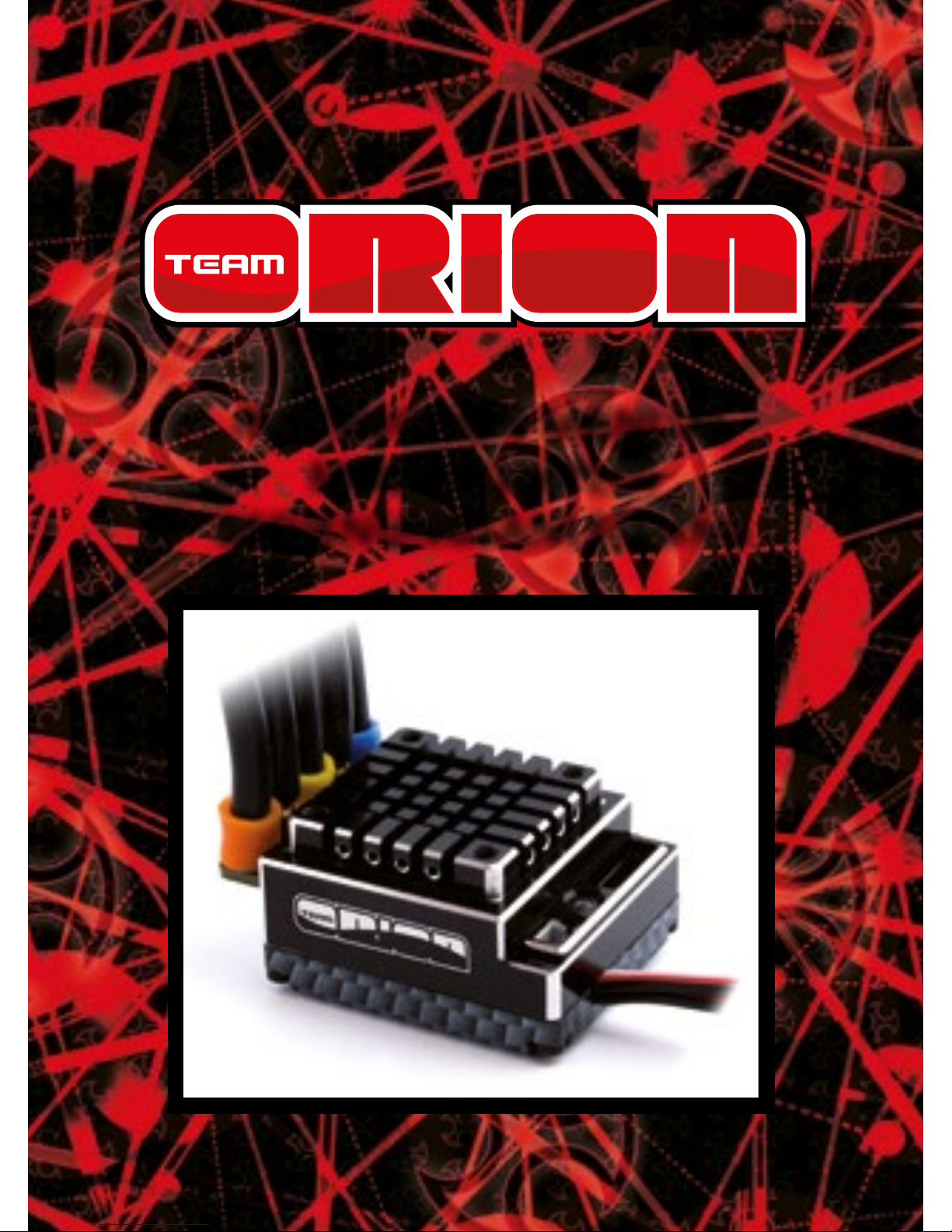
INSTRUCTION MANUAL
MODE D’EMPLOI
BEDIENUNGSANLEITUNG
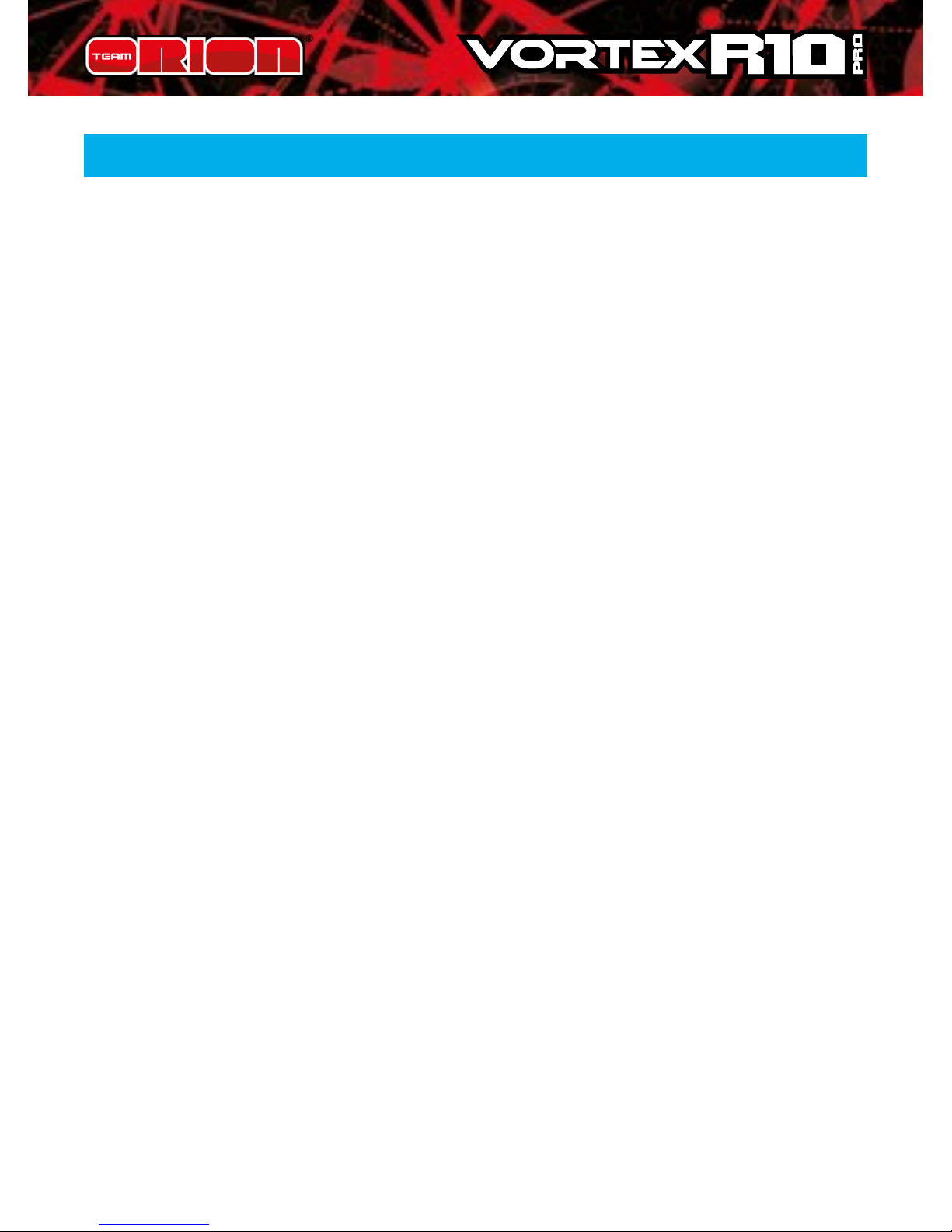
2 Copyright Team Orion © 2014
Warnings .............................................................................. 3
Warranty .............................................................................. 4
Connections ......................................................................... 5
ESC Calibration .................................................................... 6
Programming your ESC ....................................................... 8
Available Parameters and default settings ..................... 9
Recommended Gear Ratio ............................................... 10
Base Settings for Stock Racing ........................................ 10
Basic Guidelines ................................................................ 11
Increase top speed ..............................................................11
Increase acceleration .......................................................... 11
Decrease motor temperature and improve runtime .....11
Features ............................................................................. 12
Status LED Function .......................................................... 12
Audio Warning Tones ....................................................... 12
ESC Parameters Setup ...................................................... 13
Standard Parameters ....................................................... 14
1. Running Mode / “Blinky” mode ......................................14
2. Drag Brake Force .............................................................15
3. Low Voltage Cut-o .........................................................15
4. Start mode “punch” .........................................................16
5. Max Brake Force ..............................................................16
6. Max Reverse Force .......................................................... 16
7. Initial Brake Force (minimum brake) ............................16
8. Neutral Range .................................................................. 16
9. Overheating Protection ..................................................16
Restore Default Settings .................................................. 17
Program Box ...................................................................... 17
PC Software ....................................................................... 18
INSTRUCTION MANUAL · ENGLISH
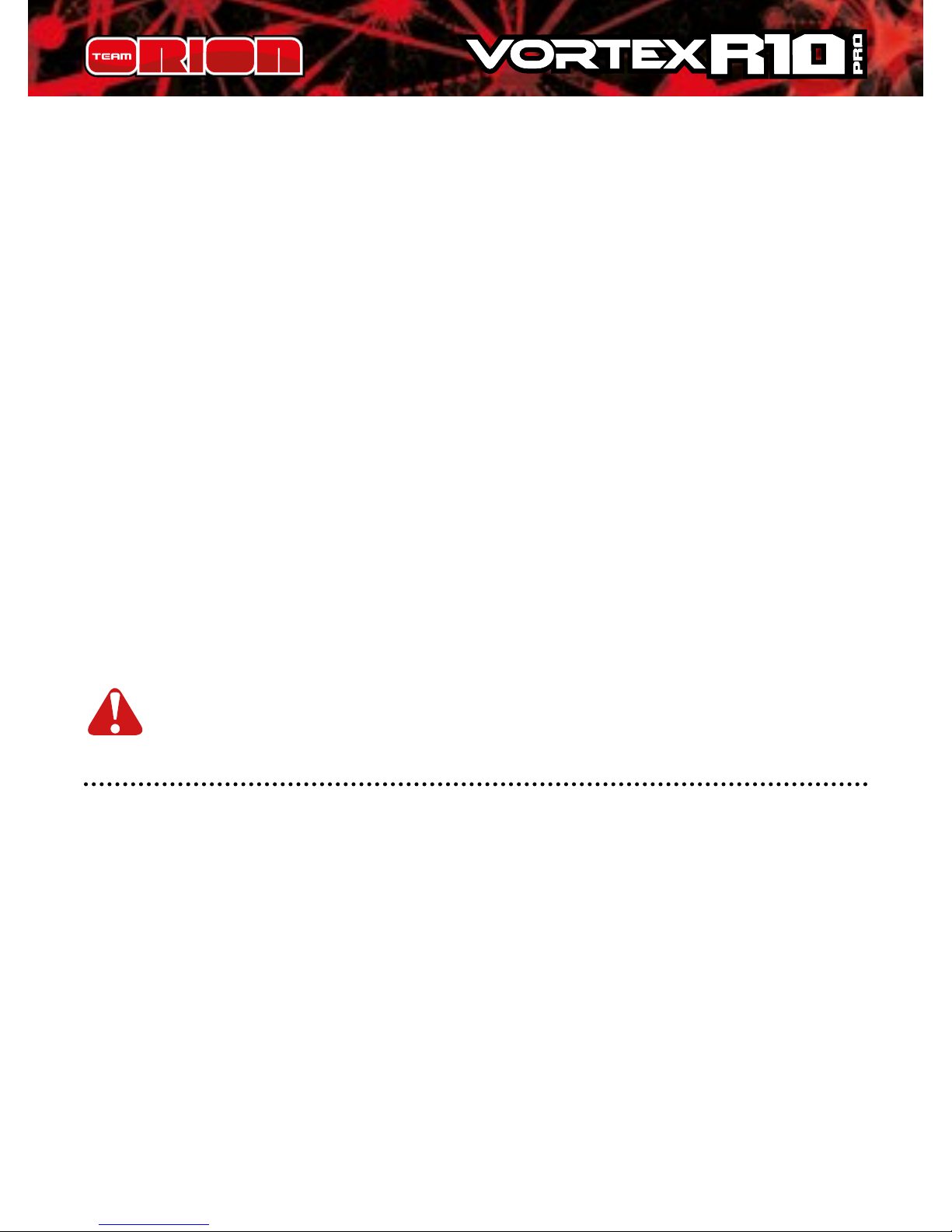
ww.teamorion.com 3
Setting Proles .................................................................. 18
Modied and Stock Motor Firmware .............................. 18
Advanced Setup Parameters ........................................... 19
10. Boost Timing ..................................................................19
11. Boost Start RPM (stock rmware only) .......................20
12. Boost Timing Acceleration (stock rmware only) ......20
13. Turbo Timing .................................................................20
14. Turbo Slope Rate ...........................................................21
15. Turbo Delay ...................................................................21
WARNINGS
• Do not let children use this product without the
supervision of an adult.
• Never leave the ESC unsupervised while it is powered on.
• The ESC might get hot during use, be careful when
handling it.
• Always disconnect the battery after use, do not store with
the battery connected.
• Do not use near ammable materials.
• If the ESC has suspicious reactions, immediately
disconnect the battery and discontinue use.
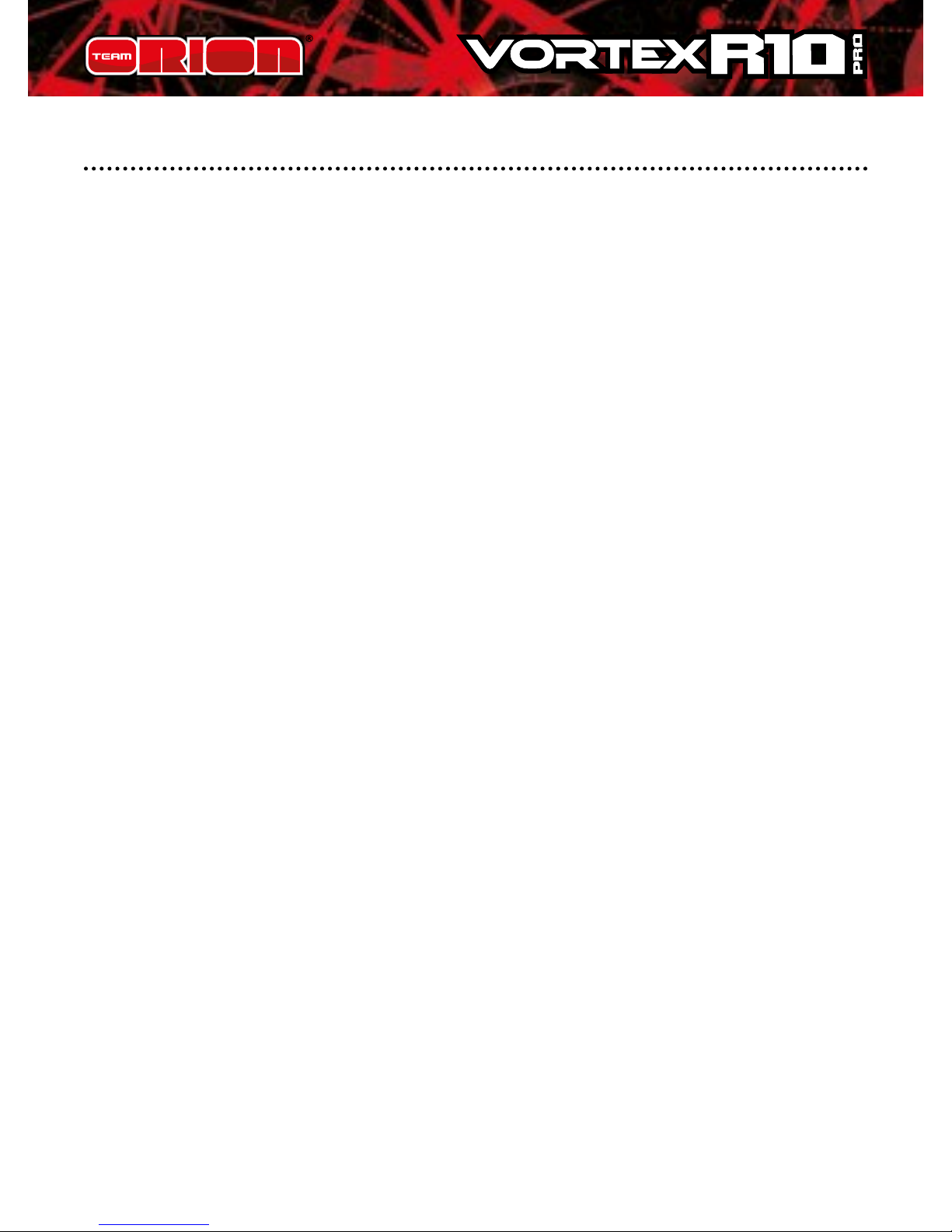
4 Copyright Team Orion © 2014
WARRANTY
Team Orion guarantees this product to be free from
manufacturing and workmanship defects. The warranty
does not cover incorrect installation, components worn by
use, or any other problem resulting from incorrect use or
handling of the product. No liability will be accepted for any
damage resulting from the use of this product. By the act of
connecting and operating this product, the user accepts all
resulting liability. Is considered incorrect use:
• Failure to follow instructions.
• Improper use of the product (abusive use, out of spec,
etc.)
• Failure to adapt settings for proper function (improper
connections, wrong gearing, installation, setup, etc.).
• Overload, overheating (desoldering, melting, etc.).
• Running in inadequate conditions (damage or rust from
rain, humidity, etc.).
• Improper maintenance (presence of dirt, etc.).
• Disassembly, modication by the user (modifying original
connectors, wires, components, etc.).
• Mechanical damage due to external causes.
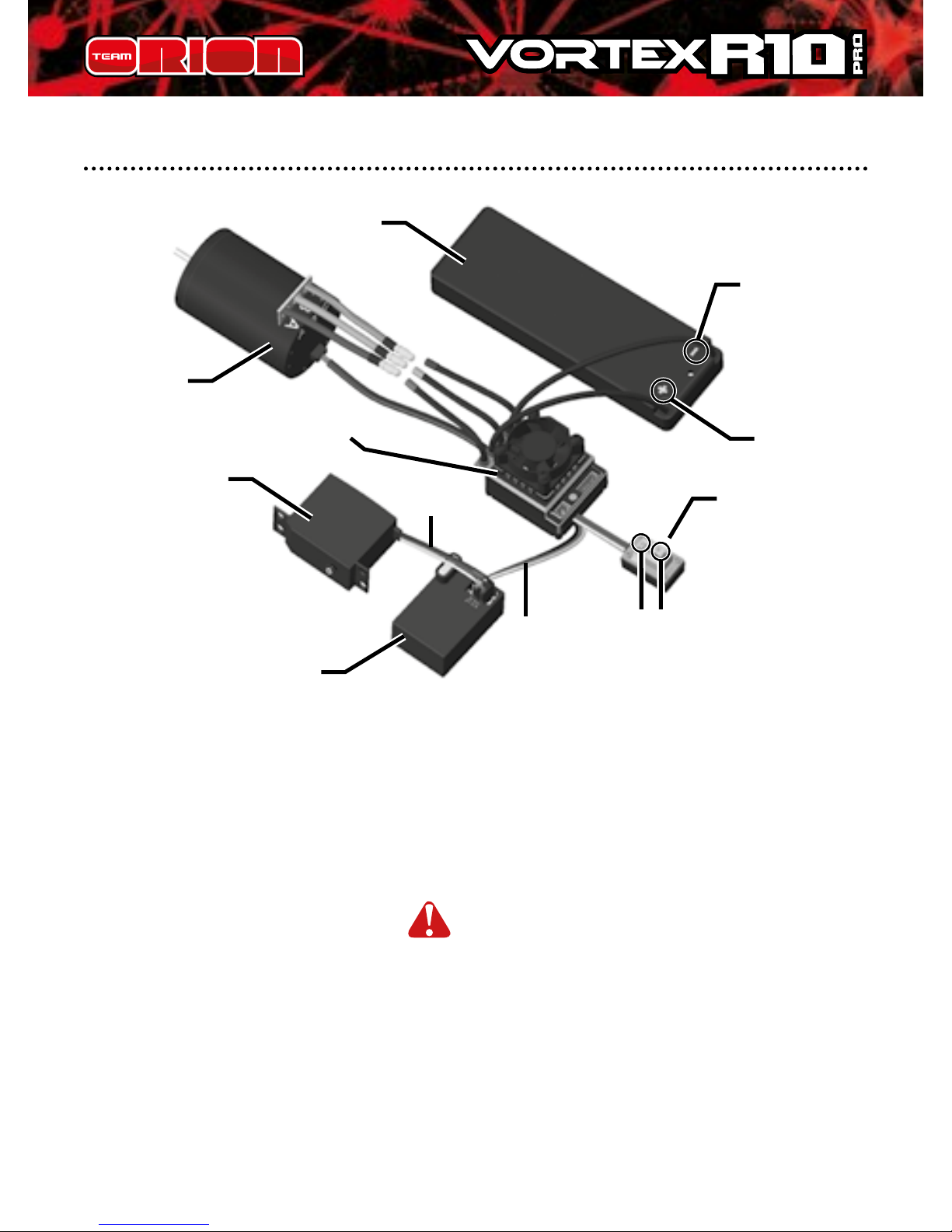
ww.teamorion.com 5
Sensorless brushless motors: When using a motor without
sensors, if the motor spins in the wrong direction, simply
reverse two of the motor wires.
Sensor brushless motors: When using a motor equipped
with sensors, the motor should also be connected to
the ESC via a sensor wire WARNING! When using
sensor equipped motors, you must respect the A-B-C wire
connection order, you can’t connect the wires randomly or
the motor will not spin at all!
Note: The motor rotation direction cannot be changed in
the software.
CONNECTIONS
Motor
Servo
Receiver
Vortex R10.1 Pro
Switch
+ (red)
SET
ST/CH1
TH/CH2
ON/OFF
- (black)
Battery
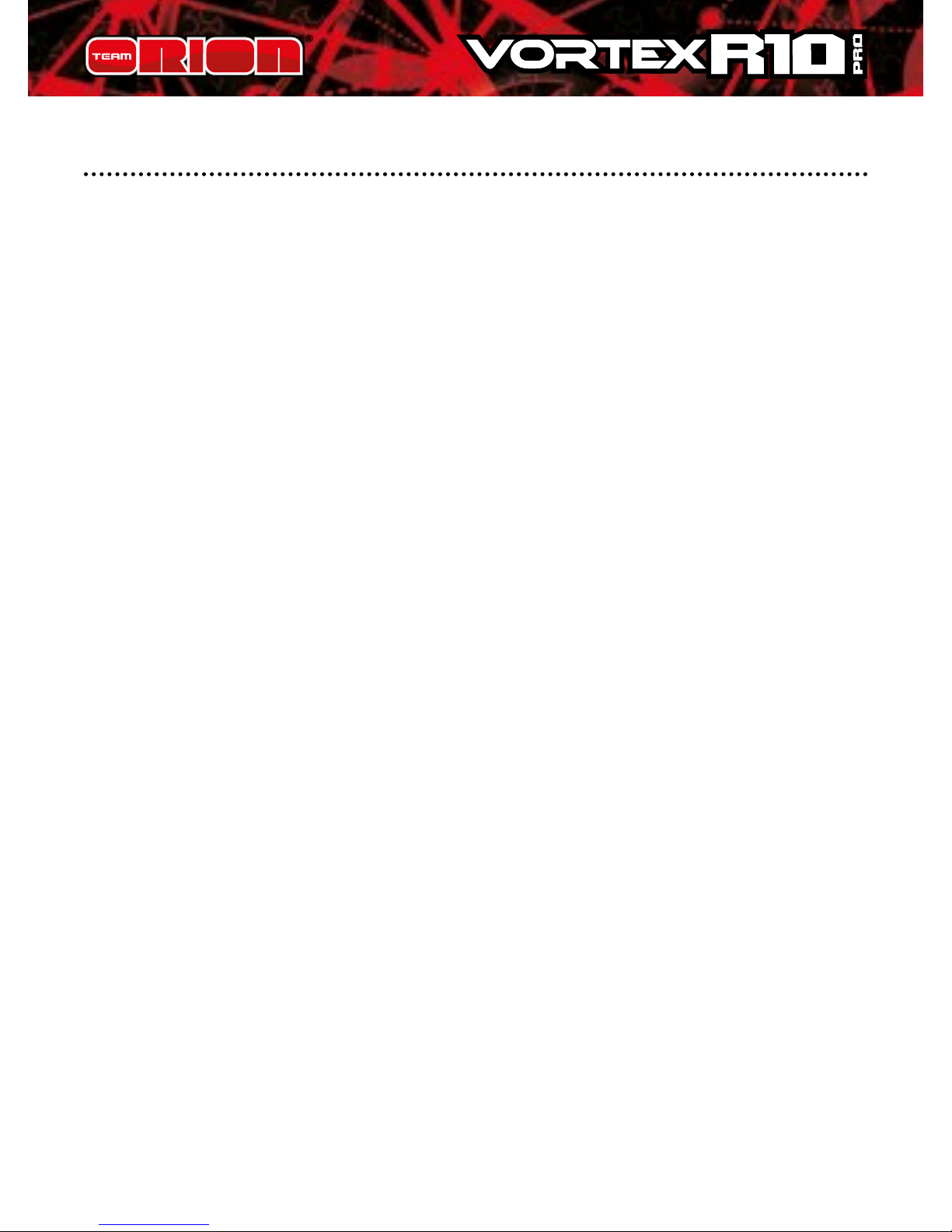
6 Copyright Team Orion © 2014
ESC CALIBRATION
In order to ensure proper function, the ESC must be
calibrated to your transmitter inputs. Center the trims and
reset all settings inside the transmitter before proceeding to
the calibration
Calibration procedure
A. Make sure the ESC is switched o and switch the
transmitter on.
B. Press and hold the setup button (located on the switch),
then switch on the ESC. Release the button as soon as the
red LED starts to ash.
C. Calibrate the throttle points by pressing the button once
after each step.
1. Neutral point (1 ash)
2. Full throttle (2 ashes)
3. Full brakes/reverse (3 ashes)
D. The motor will run 3 seconds after the last step is
completed.
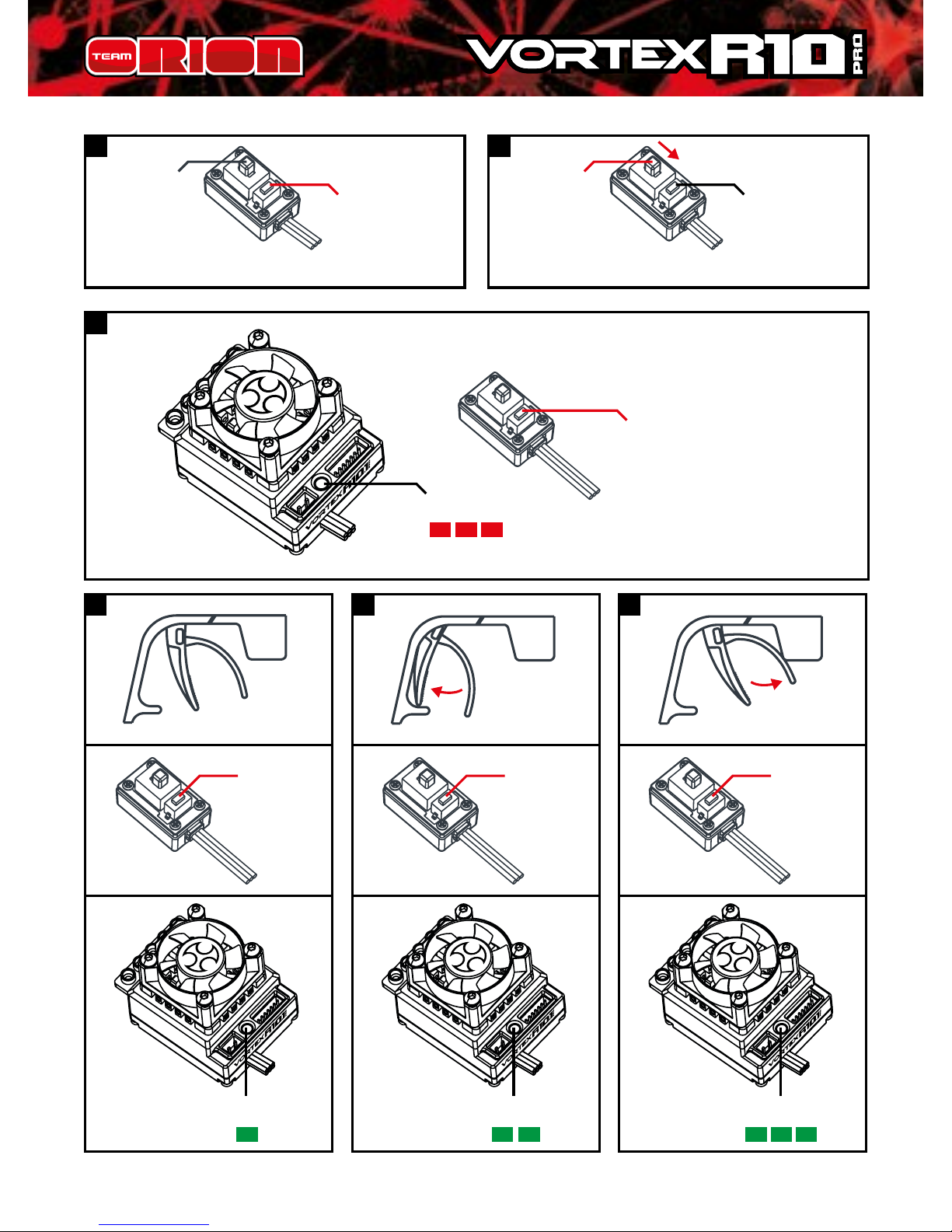
ww.teamorion.com 7
ON/OFF
Press and
hold the
SET button
1
3
Switch ON
Keep
pressing
the SET
button
LED
2
Release as
soon as soon as
the red LED
starts to blink
LED
Press
once
Press
once
Press
once
4 5 6
LED LED
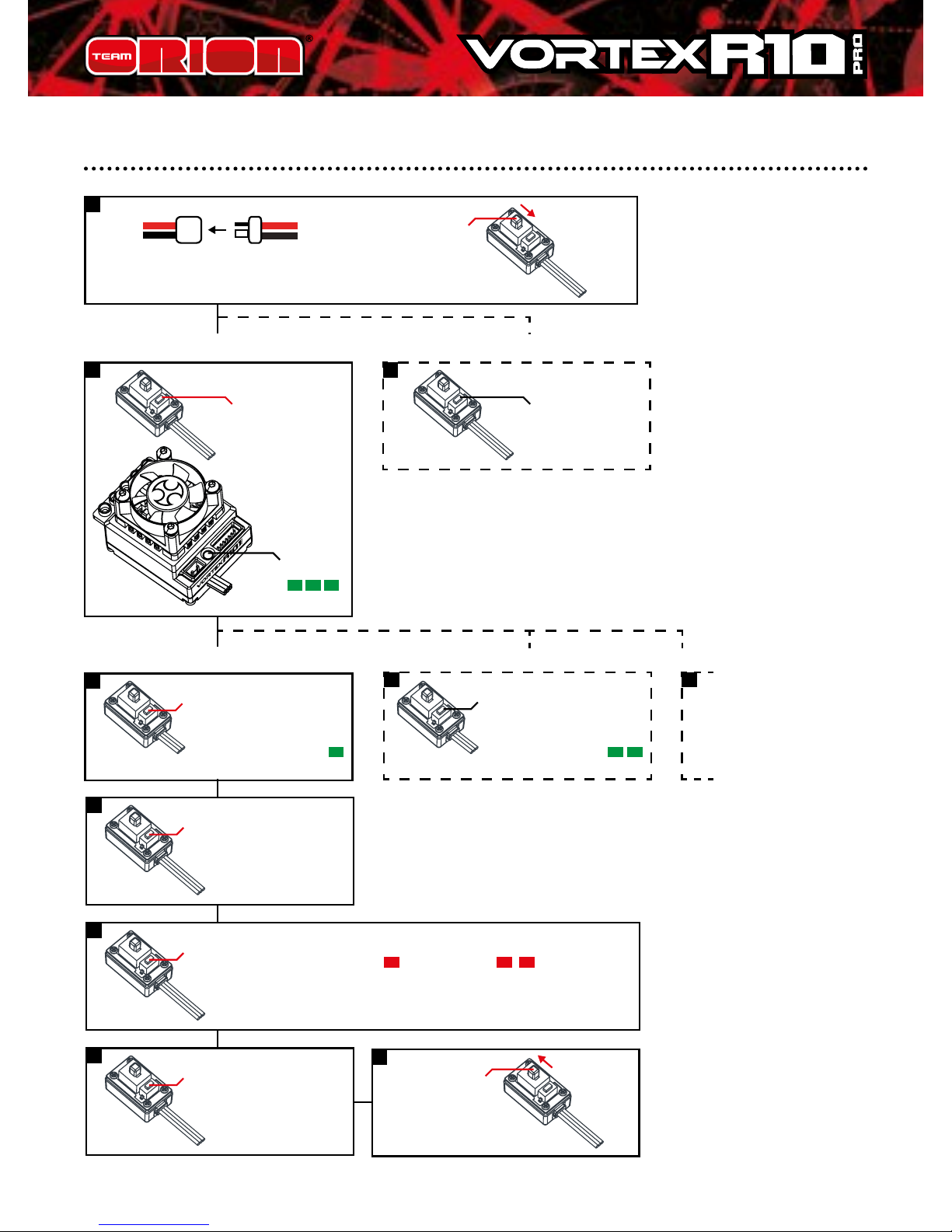
8 Copyright Team Orion © 2014
PROGRAMMING YOUR ESC
OR
2 2
3
3 3
1
7
4
6
5
Connect the battery
Enter Programming Mode
S
elect the parameter you wish to modify
Reset to factory default settings
Press the
SET button
for 1s
Press the
SET button
for 5s
Press the SET button
1 time to select the
1st parameter...
...press the SET button
2 times to select the
2nd parameter etc.
Switch ON
Switch OFF
ESC to complete
the procedure
LED
blinks
LED blinks 1 time
LED blinks
1 time
LED blinks 2 times
Press the SET button
for 3s to modify
the setting of the
parameter
Press the SET button
for 3s to save the
new setting
Use the SET button
to change the setting
of the parameter.
Press 1 time
LED blinks
2 times
Press 2 times etc.
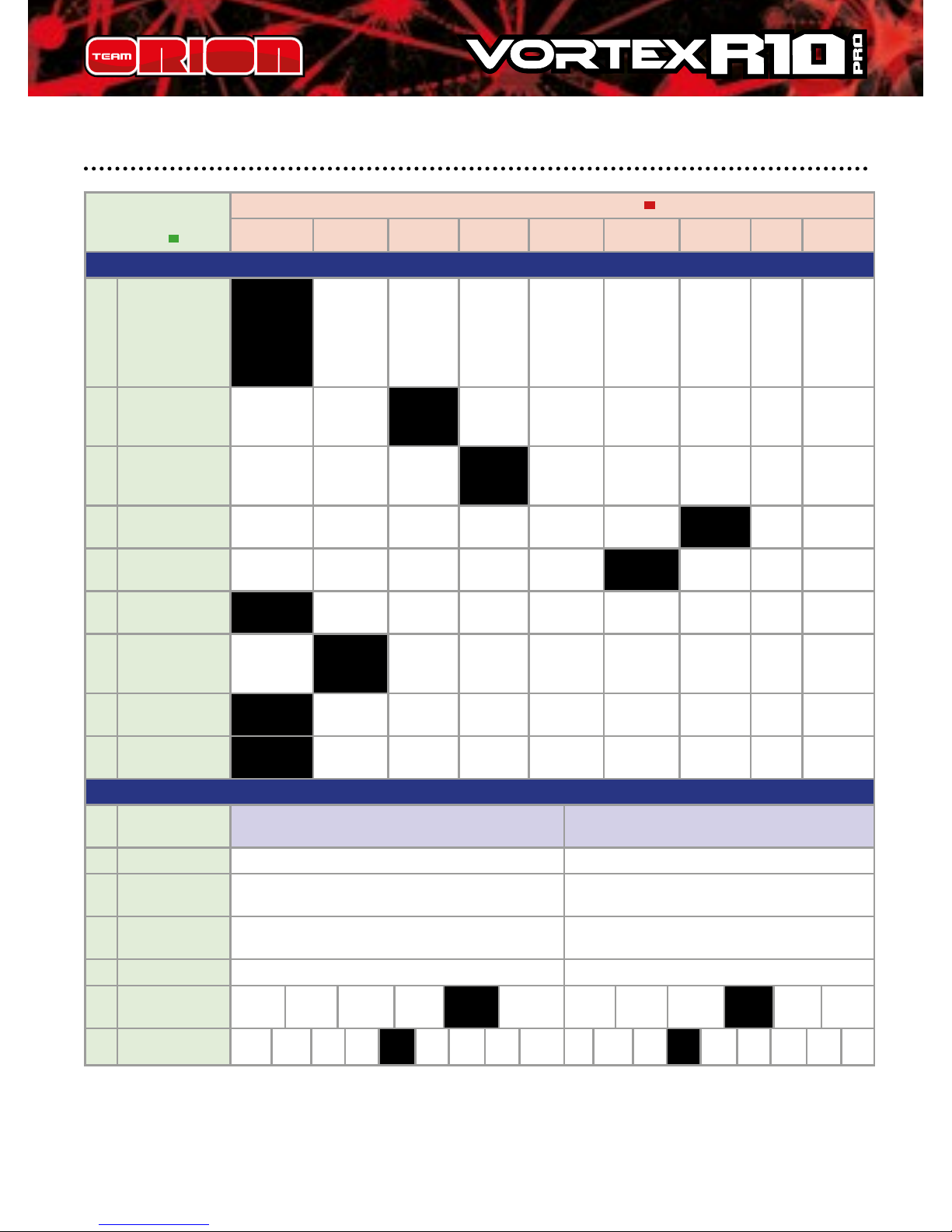
ww.teamorion.com 9
AVAILABLE PARAMETERS AND DEFAULT SETTINGS
Parameter
(indicated by
green LED )
Setting (indicated by red LED )
1 2 3 4 5 6 7 8 9
Standard Parameters (adjustable with on/o switch)
1 Running
Mode
Forward
with
Brake
Forward/
Reverse
with
Brake
Foward/
Reverse
(For
Rock
Crawler)
Zero
Timing
Forward
with
Brake
Zero
Timing
Forward/
Reverse
with
Brake
Zero
Timing
Forward/
Reverse
(For Rock
Crawler)
2 Drag Brake
Force 0% 5% 10% 15% 20% 25% 30% 100%
User set
in 1%
steps
3 Low Voltage
Cut-O
Threshold
No
Protection
2.6V/Cell
2.8V/
Cell
3.0V/
Cell
3.2V/Cell 3.4V/Cell
User set
in 0.1V
steps
4 Start Mode
(Punch)
Level 1 Level 2 Level 3 Level 4 Level 5 Level 6 Level 7
Level
8
Level 9
5 Max Brake
Force
12.50% 25% 37.50% 50% 62.50% 75% 87.50% 100%
6 Max Reverse
Force
25% 50% 75% 100%
7 Initial Brake
Force
Drag
Brake
Force
0% 20% 40%
8 Neutral
Range
6%
(Narrow)
9%
(Normal)
12%
(Wide)
9 Over-heat
Protection
Enable Disable
Advanced Parameters (adjustable with program box only)
Modied Firmware
(default)
Stock Firmware
(ESC update required)
10 Boost Timing 0° to 16° in 1° steps, default 0° 0° to 64° in 1° steps, default 33°
11 Boost Start
RPM
not available
1000RPM to 15000RPM in 1000RPM steps,
default 4000PRM
12 Boost Timing
Acceleration
not available
50RPM/deg to 750RPM/deg in 50RPM steps,
default 350RPM/deg
13 Turbo Timing 0° to 20° in 1° steps, default 10° 0° to 40° in 1° steps, default 12°
14 Turbo Slope
Rate (/0.1s)
3° 6° 12° 18° 24° Fastest 3° 6° 12° 18° 24° Fastest
15 Turbo Delay
o 0.1s 0.2s 0.3s 0.4s 0.5s 0.6s 0.7s 0.8s o 0.1s 0.2s 0.3s 0.4s 0.5s 0.6s 0.7s 0.8s
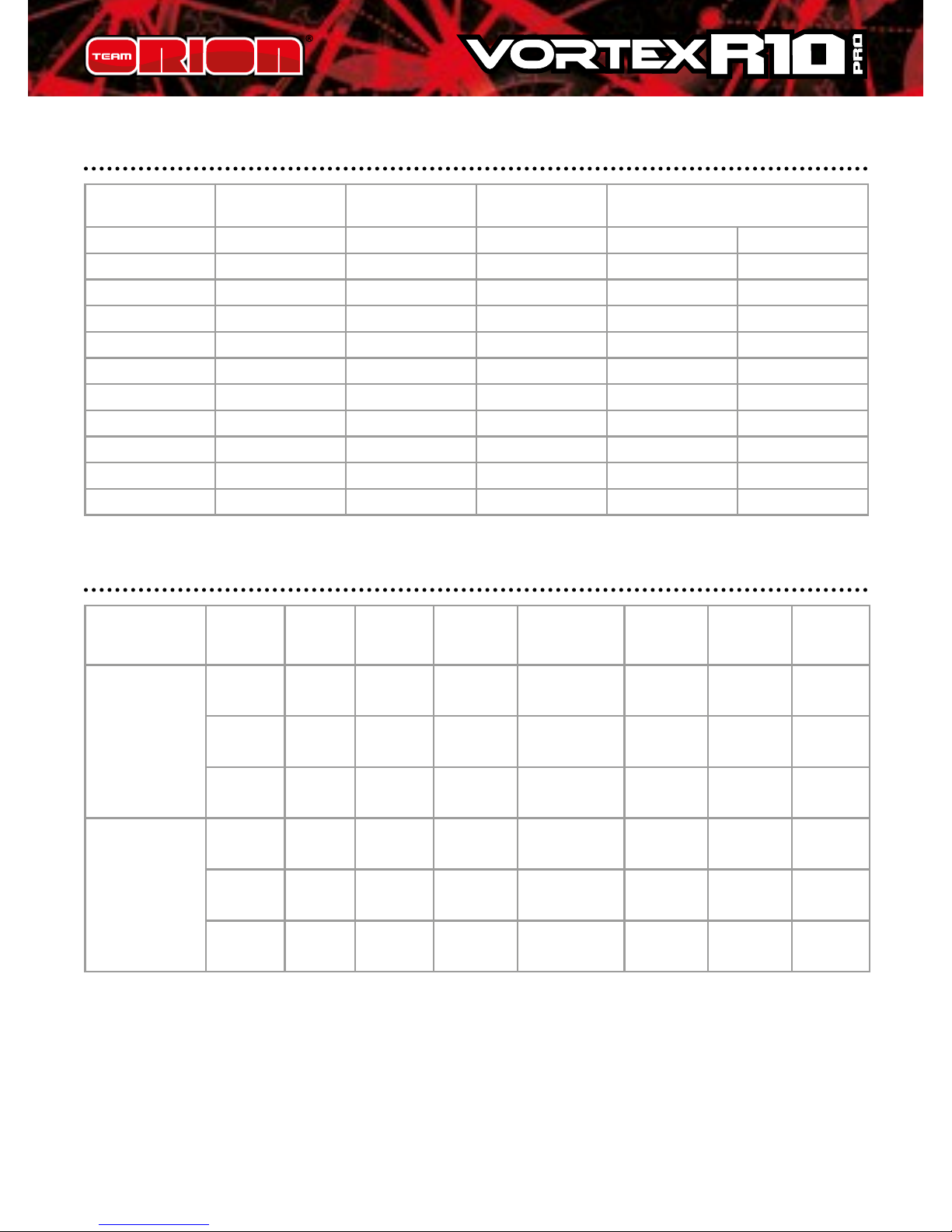
10 Copyright Team Orion © 2014
RECOMMENDED GEAR RATIO
Motor KV
Final Drive Ratio
1/10 Touring
Final Drive Ratio
1/10 Buggy
ESC
ORI65102 ORI65128
3.5T 9100 9.0 - 11.0 - √ √
4.5T 7300 8.4 - 10.0 - √ √
5.5T 6000 8.0 - 9.4 9.5 - 11.0 √ √
6.5T 5200 7.4 - 8.4 9.0 - 11.0 √ √
8.5T 4000 6.0 - 7.0 8.0 - 9.6 √ √
10.5T 3300 5.0 - 6.0 7.0 - 8.5 √ √
11.5T 3000 4.5 - 5.5 6.5 - 8.0 √ √
13.5T 2500 4.0 - 5.0 6.5 - 7.5 √ √
17.5T 1900 3.8 - 4.5 5.5 - 7.0 √ √
21.5T 1600 3.5 - 4.0 5.0 - 5.5 √ √
BASE SETTINGS FOR STOCK RACING
Car Motor FDR 10. Boost
Timing
11. Boost
Start
RPM
12. Timing
Acceleration
13. Turbo
Timing
14. Turbo
Slope
Rate
15.
Turbo
Delay
1/10 On-Road
11.5T 6.0-7.0 34°-42° 4000 300-450 16°-26° 18°/0.1s 0.4s
13.5T 5.0-7.0 34°-54° 3000 200-300 20°-30° 18°/0.1s 0.4s
17.5T 5.0-7.0 34°-55° 3000 150-300 20°-30° 18°/0.1s 0.2s
1/10 O-Road
11.5T 7.5-9.5 12° 6000 400-500 4° 6°/0.1s O
13.5T 7.0-9.0 16° 5000 200-350 8° 6°/0.1s O
17.5T 7.0-8.5 20° 3000 200-350 12° 6°/0.1s O
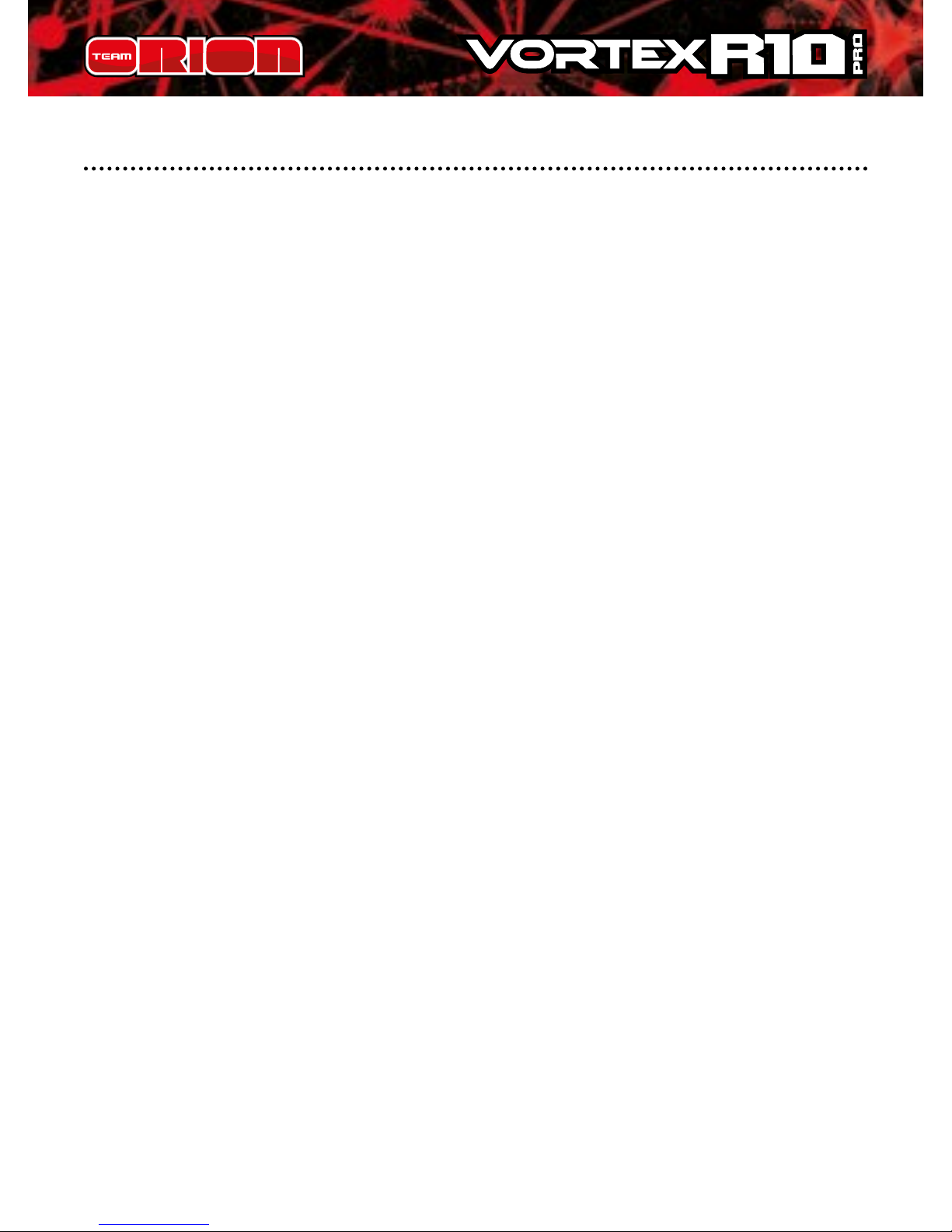
ww.teamorion.com 11
BASIC GUIDELINES
Increase top speed
1. Increase timing
2. Shorter nal drive ratio
3. Stronger acceleration, lack of speed may be due to the
fact that because the straight is too short, the motor does
not have time to accelerate to max RPM.
Increase acceleration
1. Increase timing
2. Lower Boost Start RPM and Boost Timing Acceleration
settings
3. Longer nal drive ratio
4. Shorter Turbo Delay
5. Faster Turbo Slope Rate
6. Increase Start Punch (standard ESC setting)
Decrease motor temperature and improve runtime
1. Lower timing
2. Longer nal drive ratio
3. Higher Boost Start RPM and Boost Timing Acceleration
4. Higher Turbo Delay
5. Slower Turbo Slope Rate
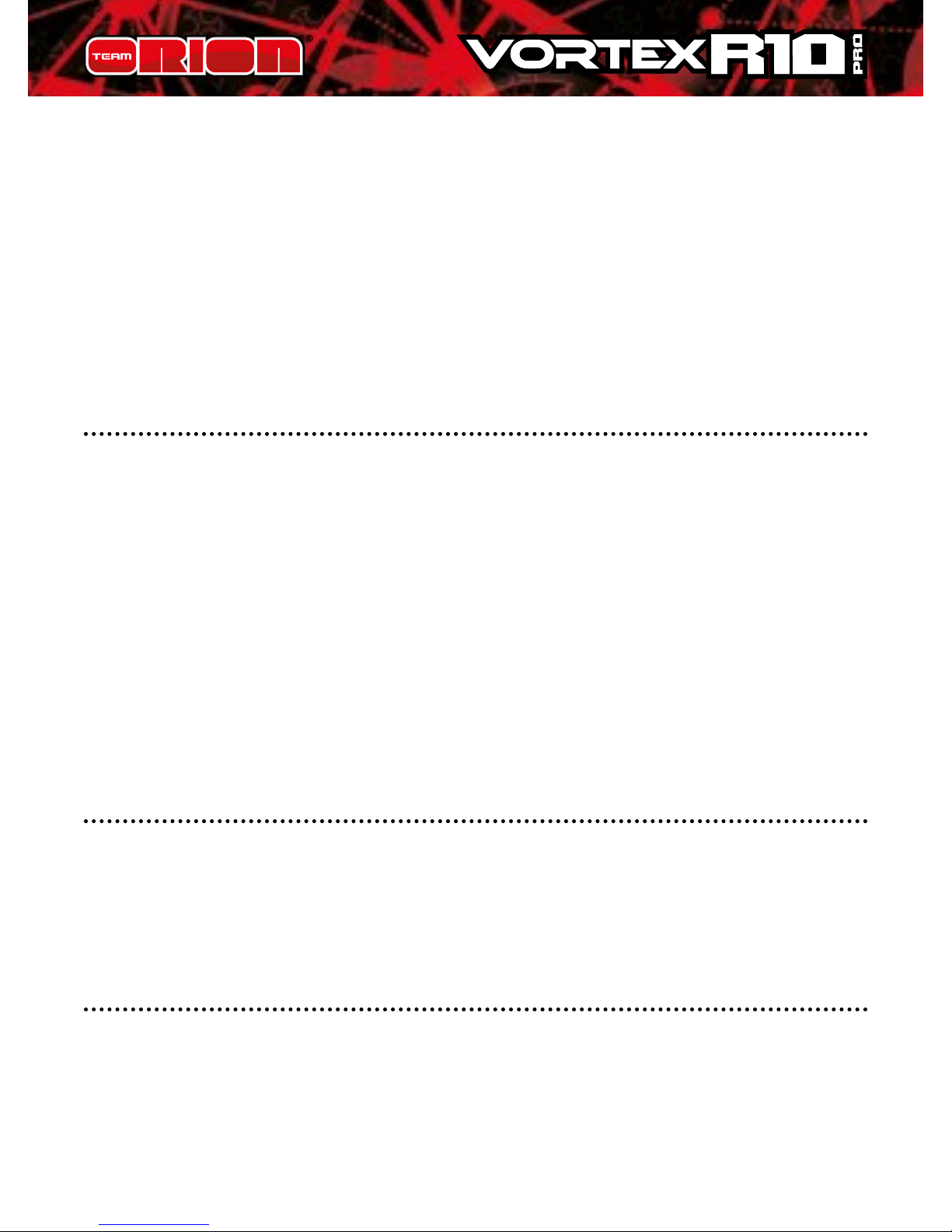
12 Copyright Team Orion © 2014
Thank you for purchasing a Team Orion Brushless ESC.
This ESC features the latest brushless technologies. Our
World Championship winning development team has
spent countless hours developing this ESC so that you
can experience ultimate performance. Please read these
instructions thoroughly before using the ESC.
FEATURES
• Designed for on-road and o-road 2S LiPo racing
• Normal or “blinky” running modes
• Modied and Stock motor rmware available
• Dual sensor connectors
• New case design with improved cooling system
• New and improved customizable software with advanced
timing functions
• Easy set-up via the setup button or optional digital
program box
STATUS LED FUNCTION
• In the neutral position, no LED are lit
• The red LED lights when the car is moving forward,
backwards or is braking.
AUDIO WARNING TONES
1. Input voltage problem: ESC checks the input voltage as
it is switched on, if a problem is detected, the ESC emits two
beeps repeatedly with a 1 second pause (xx-xx-xx).
2. Radio signal problem: ESC checks the radio signal input
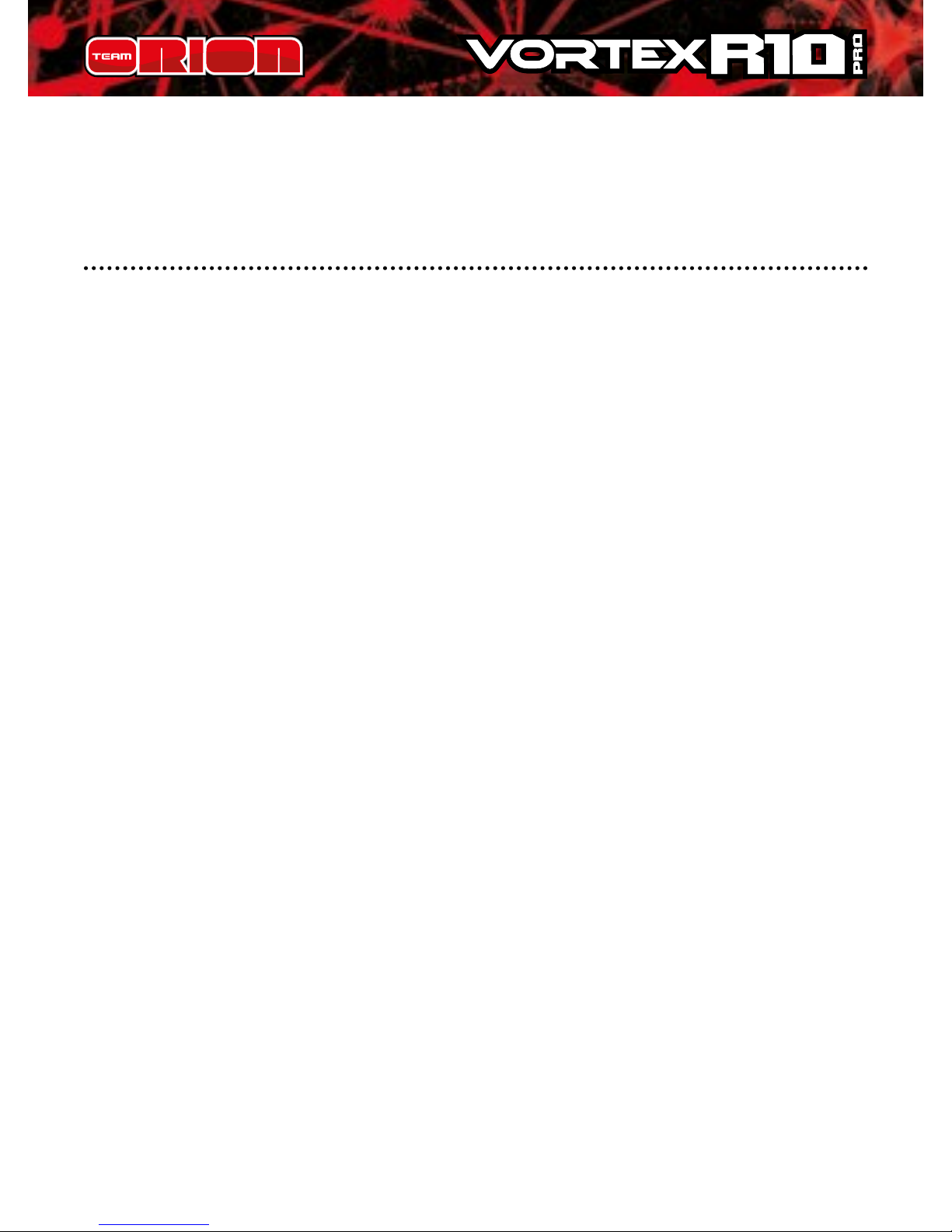
ww.teamorion.com 13
as it is switched on, if a problem is detected, the ESC emits
one beep repeatedly with a 2 second pause (x-x-x).
ESC PARAMETERS SETUP
You can adjust several parameters by using the setup button
located on the switch or by using the optional program box.
The green ashing LED indicates the parameter and the
red ashing LED indicates the setting value. To adjust the
parameters using the setup button, follow the procedure
below.
To modify the “advanced” parameters, the use of the
optional program box is mandatory!
Standard parameters setup using the setup button
located on the switch.
A. Switch on the ESC.
B. Press and hold the setup button until the green LED starts
ashing and then release the setup button (holding the
setup button for 5 seconds will restore the ESC to factory
defaults).
C. Press the setup button once more.
D. The green LED starts ashing repeatedly, indicating the
currently selected parameter. One ash = parameter 1,
two ashes = parameter 2 and so on. Press the button to
switch between the dierent available parameters.
E. To change the setting of the actual parameter, press and
hold the setup button until the LED starts ashing red.
F. The red LED ashes indicating the actual setting. One
ash = setting 1, two ashes = setting 2 and so on. Press
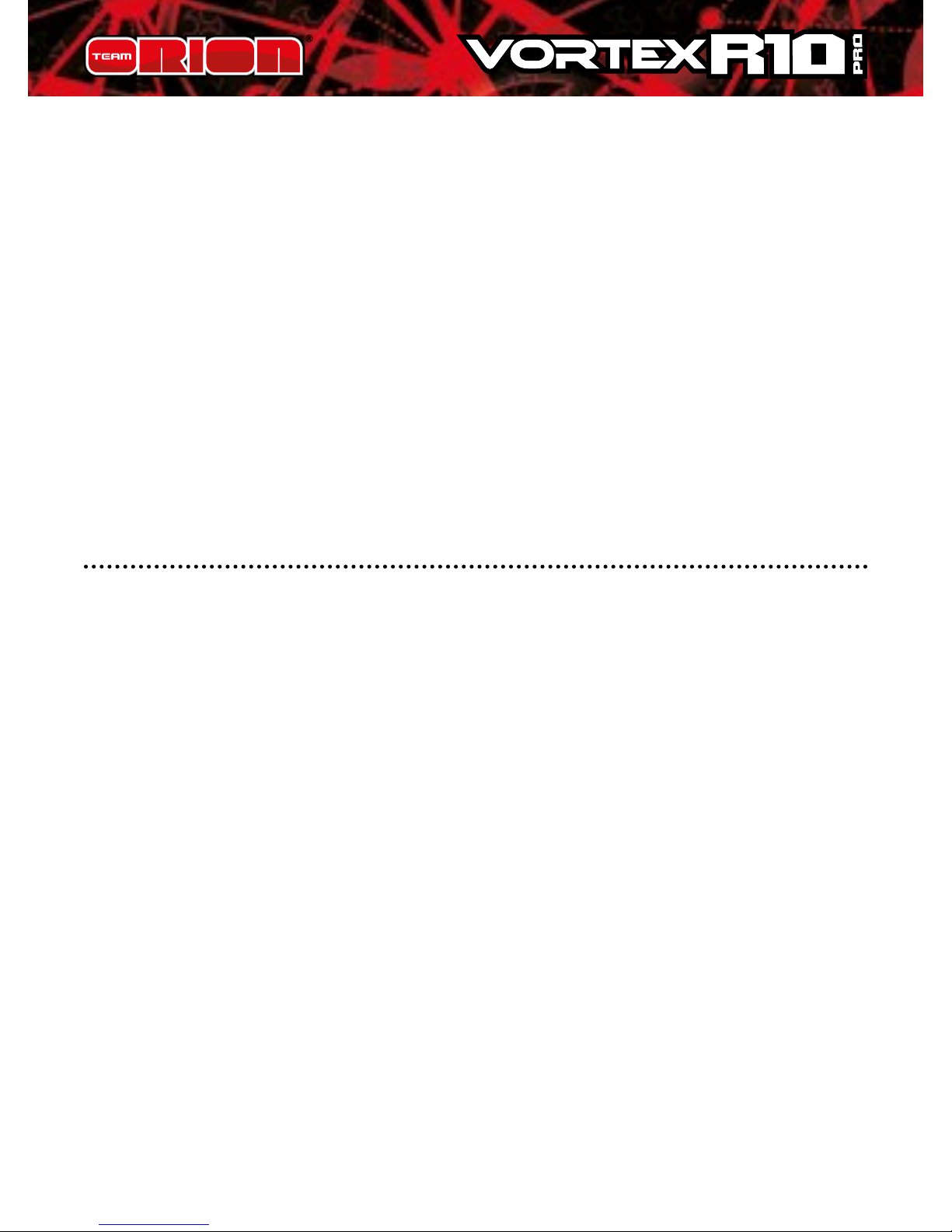
14 Copyright Team Orion © 2014
the button to switch between the dierent available
settings.
G. Press and hold the setup button for 3 seconds to save the
modication.
H. Switch the ESC o and back on to make the parameter
change eective.
Note: you can only change one setting at a time, after each
modication you need to switch the ESC o and back on to
make the parameter change eective and be able to modify
another parameter.
STANDARD PARAMETERS
Standard parameters can be modied using the setup
button located on the switch.
1. Running Mode / “Blinky” mode
1. “Forward Only with Brake” this mode is meant for
competition use. In this mode the car can go forward and
brake, there is no reverse.
2. “Forward/Reverse with Brake” this is the basic all-around
mode. In this mode the car can go forward and reverse
and can also brake. When you move the throttle to the
reverse position while the car is moving forward, brakes
are applied until the car stops, reverse cannot engage
while the car is moving. To engage reverse, once the car
has stopped, release the brakes and move the throttle to
the reverse position again. While braking or in reverse, if
the throttle is moved to the forward position, the car will
immediately accelerate forward.
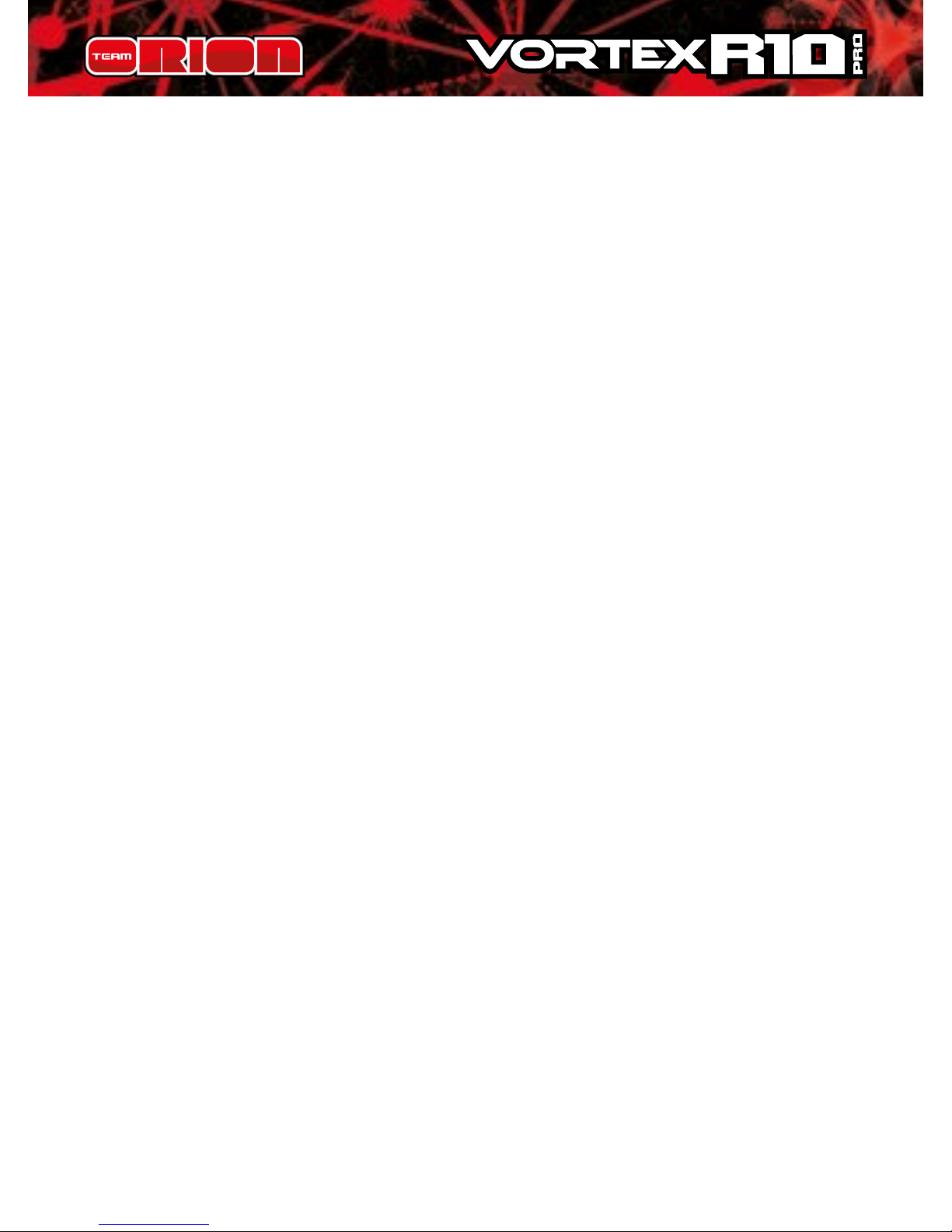
ww.teamorion.com 15
3. “Forward/Reverse” this mode is meant for Rock Crawler
use. In this mode there is no brake, the car can go from
forward to reverse immediately without any pause. Do
not use this mode with other car types as it can overload
and/or damage the ESC.
Running modes 4-5-6 have the same functions as 1-2-3 but
all timing functions of the software are disabled. Setting
your ESC to running mode 4-5-6 means that the ESC is
running in “Blinky” mode.
2. Drag Brake Force
Sets the amount of brake automatically applied when the
throttle is returned to the neutral position. This simulates
the engine breaking eect of a real car.
3. Low Voltage Cut-o
This function helps to prevent battery over-discharge. The
ESC continuously monitors the battery’s voltage. If the
voltage becomes lower than the threshold for 2 seconds,
the output power is shut o and the red LED ashes twice
repeatedly. The cuto threshold calculation is based on LiPo
individual cell voltage. For NiMH batteries, if the voltage
battery pack is higher than 9.0V, it will be considered as
a 3 cell LiPo battery pack; if it is lower than 9.0V, it will be
considered as a 2 cell LiPo battery pack. Using the optional
Digital Program box you can adjust custom values for the
cuto threshold. Unlike the preset values, custom cuto
values are for the total battery voltage not individual cell
voltage.
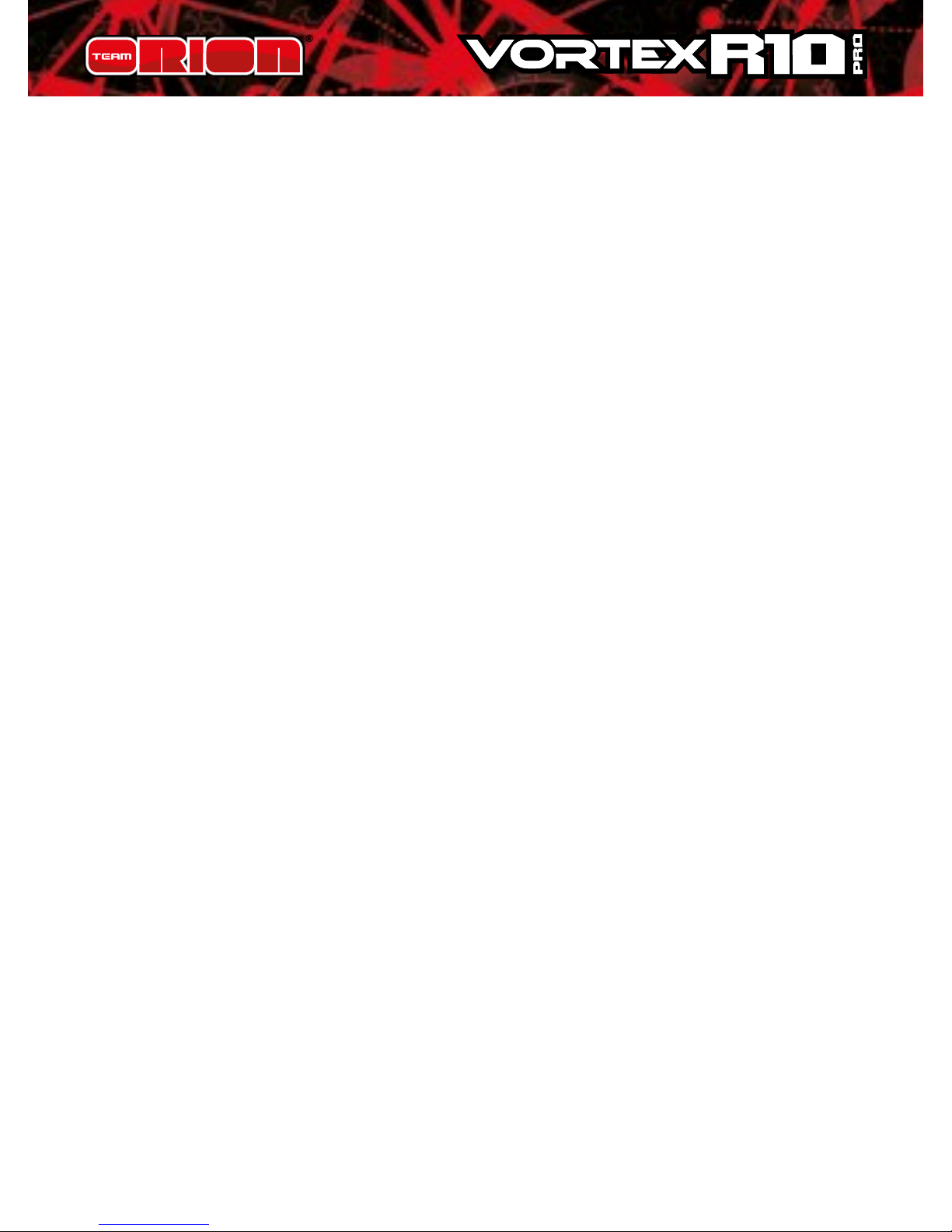
16 Copyright Team Orion © 2014
4. Start mode “punch”
This parameter sets the initial throttle punch when the car
accelerates. Level1 gives a very soft initial acceleration and
level 9 gives a very strong initial acceleration.
5. Max Brake Force
This parameter adjusts the maximum breaking force. A
higher value provides stronger braking, but it also causes
extra stress to the ESC and motor.
6. Max Reverse Force
This parameter adjusts the maximum power when travelling
in reverse.
7. Initial Brake Force (minimum brake)
This parameter adjusts the minimum amount of braking
power when the brakes engage. The default value is equal to
the drag brake value (if drag brake is active).
8. Neutral Range
This parameter adjusts the throttle sensitivity around the
neutral point. A higher value means that the throttle will
have to be moved further for the car to move forward,
backward or brake.
9. Overheating Protection
This parameter activates or deactivates the overheating
protection. Output power will be cut-o if the temperature
of the ESC or the internal temperature of the motor goes
(sensored only) over a factory preset value for 5 seconds.
When the protection is activated, the green LED ashes.
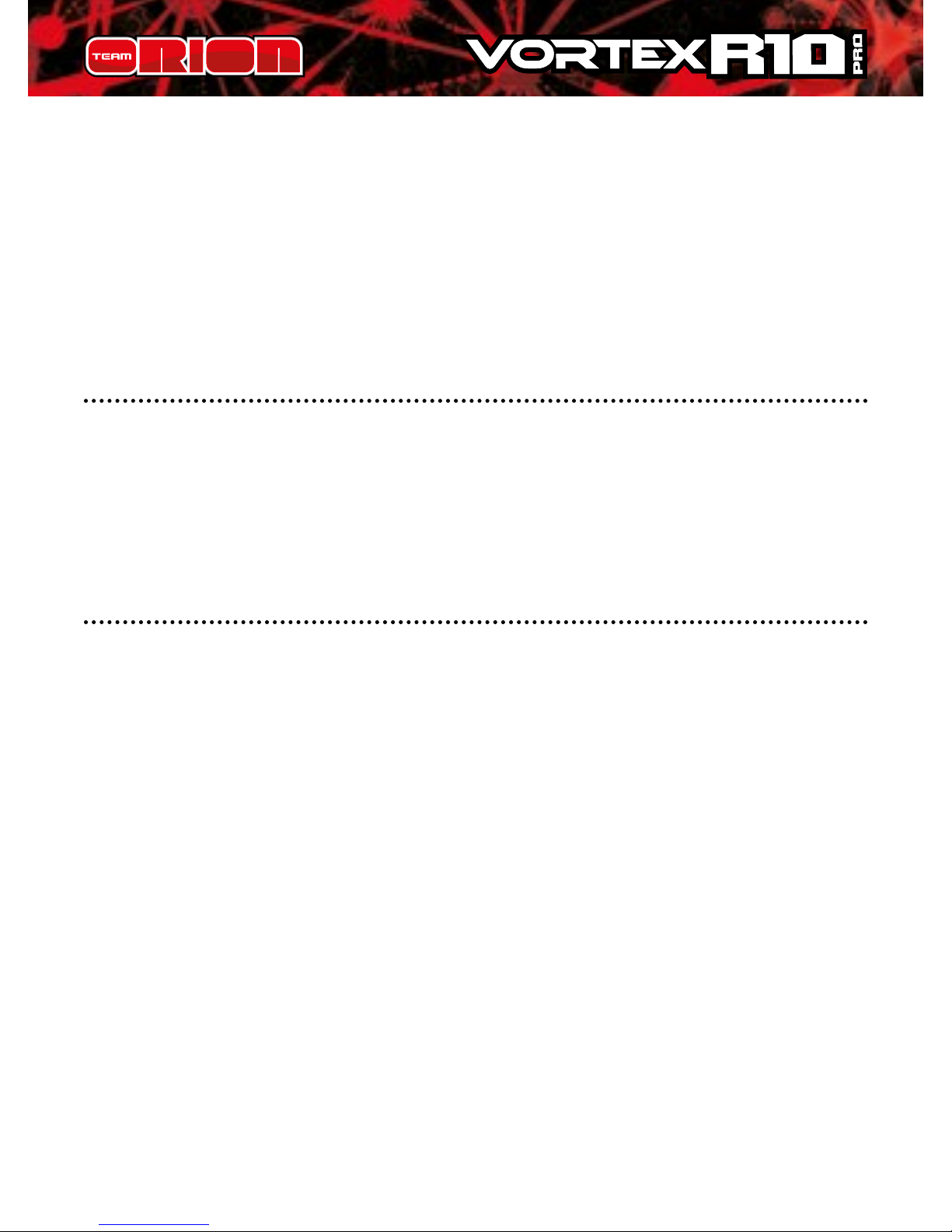
ww.teamorion.com 17
ESC overheating: green LED ashes x-x-x (single ash).
Motor overheating: green LED ashes as xx-xx-xx (double
ash).
Please note that the motor overheating protection does
not work with all brushless motor brands.
RESTORE DEFAULT SETTINGS
With the throttle in the neutral position, press and hold the
“SET” key for 5 seconds, the red and green LED will ash
simultaneously indicating that the parameters have been
reset to the factory default values
PROGRAM BOX
The optional program box allows you to modify all of the ESC
parameters and to modify/update the ESC rmware (via the
PC software). It is the ideal way to adjust your ESC.
• The program box is required to modify the advanced ESC
settings including the timing settings.
• The program box is required to use the ESC in conjunction
with the PC software.
• The program box rmware is independent from the ESC
software. You may need to update the program box or
ESC rmware via the PC software so that they can work
together.
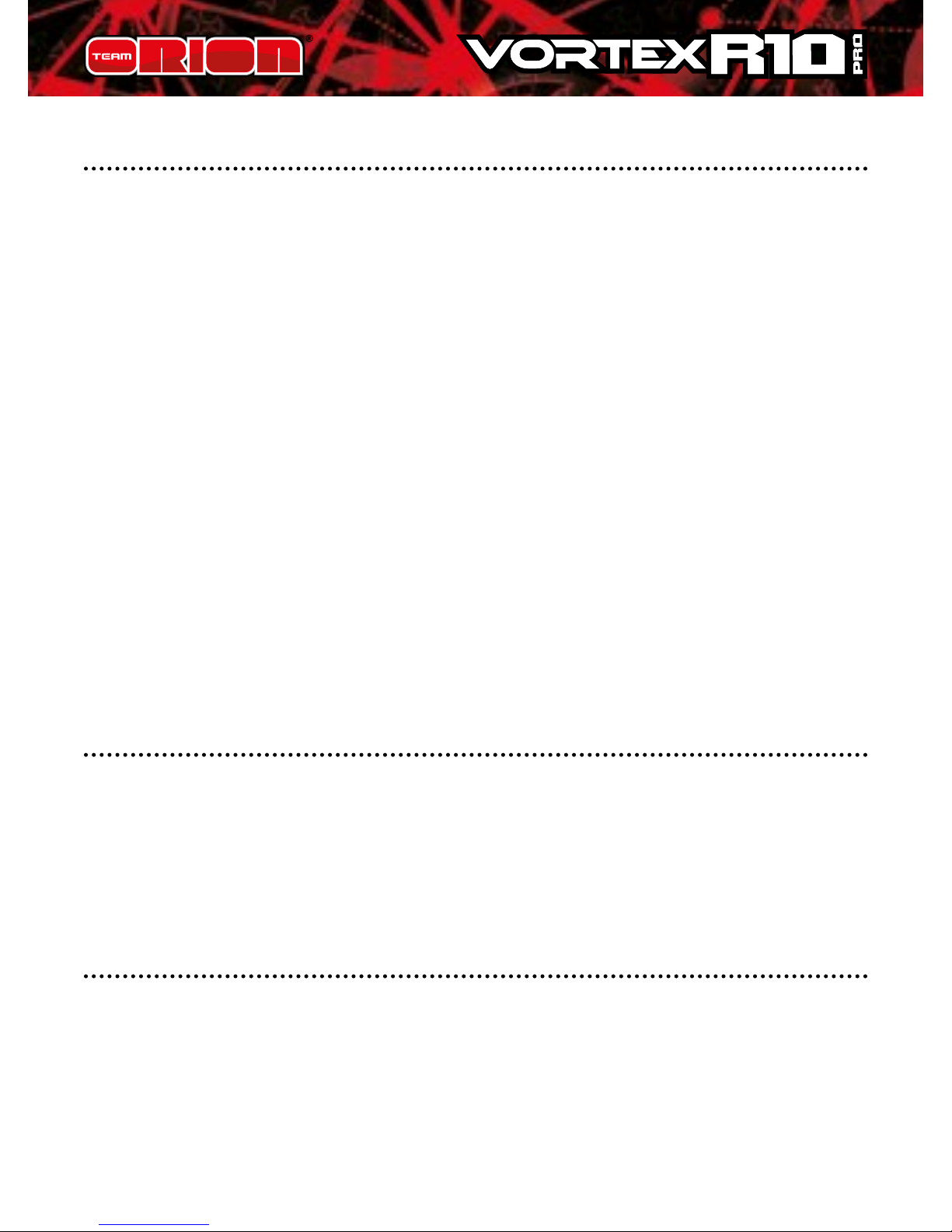
18 Copyright Team Orion © 2014
PC SOFTWARE
The PC computer software is mainly used to update/modify
the ESC or program box rmware. If you wish to install the
“stock” motor rmware into your ESC, you need to use the
optional program box to connect your ESC to your computer
and use the PC software.
• You can download the PC software for free from our
website www.teamorion.com/R10-downloads.html
• The program box is required to connect your ESC to the
computer/PC software.
• The PC software allows you to update/modify your
program box and ESC rmware.
• The PC software allows you to modify all of the ESC
settings (as with the program box).
• The PC software currently only works with the Windows
operating system.
SETTING PROFILES
The ESC can store 3 dierent setting proles, which means
that you can have three sets of dierent settings stored
inside the ESC’s memory. To be able to access this function,
you need to use the optional program box.
MODIFIED AND STOCK MOTOR FIRMWARE
There are two rmware types available for the R10PRO ESC.
Out of the box, the “modied” motor rmware is installed
inside the ESC and the rmware designed for “stock” motors
can be installed via the PC software. The “stock” motor
rmware features extra and more extreme timing settings.
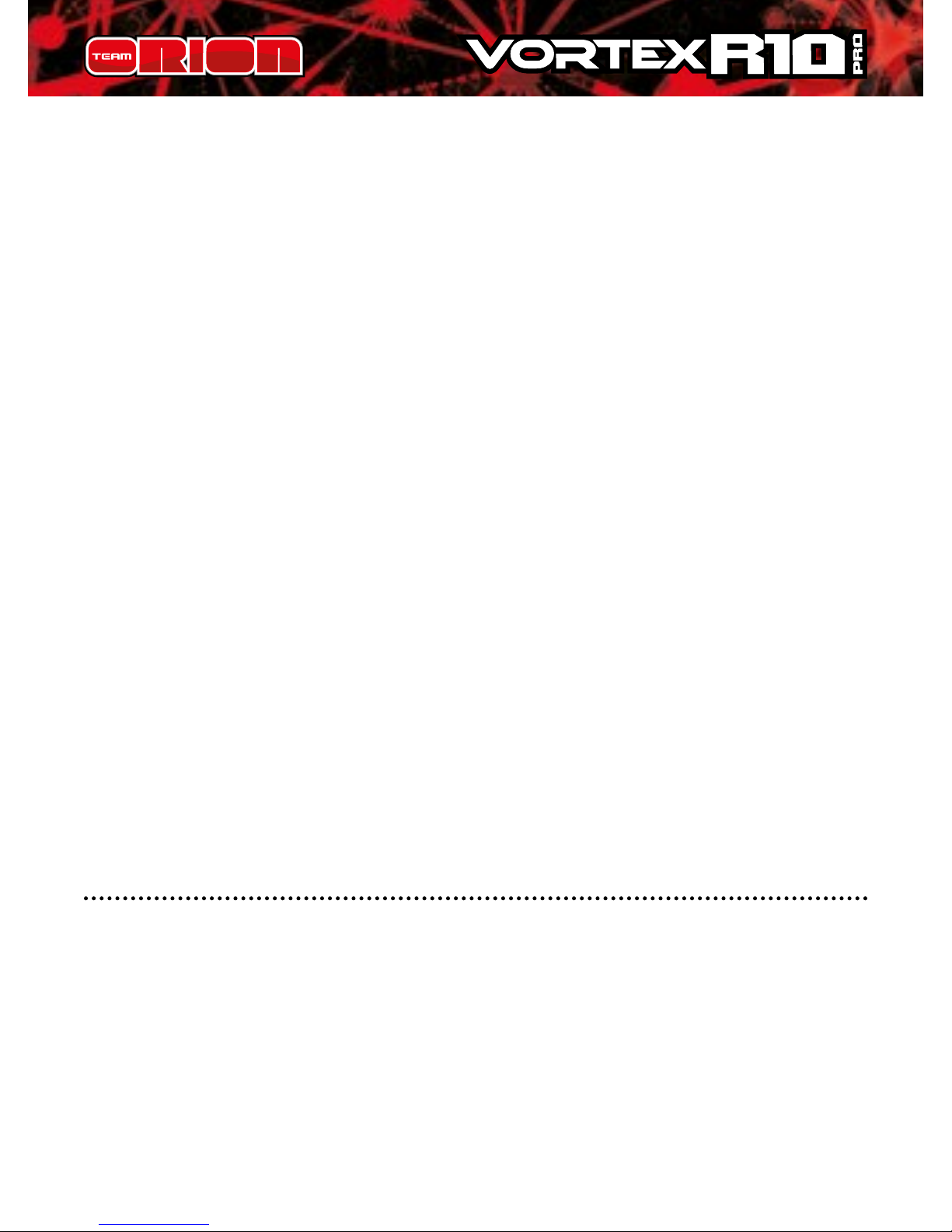
ww.teamorion.com 19
Only one rmware can be installed inside the ESC but you
can replace it as many times as you wish by using the PC
software and optional program box.
The use of the optional programming box and custom PC
software is necessary to replace the rmware inside the ESC.
The use of the optional programming box is necessary to
modify the advanced parameters of the ESC.
The ESC rmware is included in the PC software. If
required we will release rmware updates on our website
www.teamorion.com/R10-downloads.html.
The “stock” rmware has been specically designed for
“stock” sensored brushless motors to drastically increase
their performance. It is possible to use this software with
faster “modied” sensored brushless motors, but if you use
inadequate settings, you risk damaging the motor and/or
ESC. Always start with lower value settings and increase the
values gradually after making sure that the ESC and motor
are able to withstand the performance increase.
ADVANCED SETUP PARAMETERS
Depending on whether the “modied” or “stock” motor
rmware is installed in the ESC, the available parameters will
change. The “stock” rmware has more parameters.
10. Boost Timing
This is the base timing setting, similar to adding timing
on the motor itself (be aware though that it is still applied
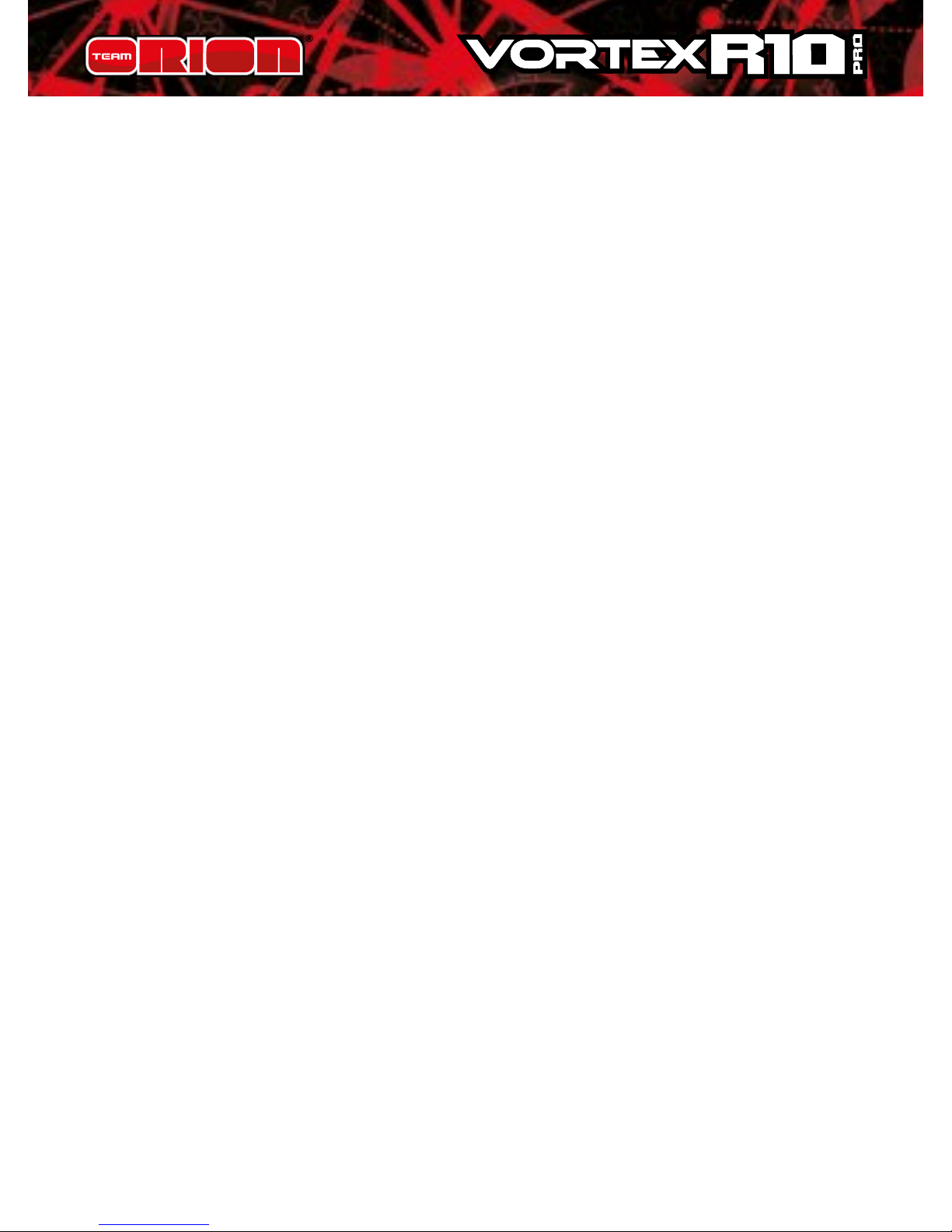
20 Copyright Team Orion © 2014
dynamically in relation to the motor RPM). With the stock
rmware you can adjust higher value than with the modied
software, resulting in higher performance.
› Setting range:
modied from 0° to 16° in 1° steps
stock from 0° to 64° in 1° steps
11. Boost Start RPM (stock rmware only)
This setting sets the motor RPM at which the boost timing
activates. For example if you set the boost start at 5000RPM,
the boost timing will be 0deg until 5000RPM and then will be
applied in relation to the boost timing acceleration setting.
Using a lower value will improve the low RPM performance.
› Setting range:
from 1000 to 15000RPM in 1000RPM steps
12. Boost Timing Acceleration (stock rmware only)
This setting adjusts the rate at which the boost timing is
applied. 1° of boost timing is added every set amount of
RPM. For example if you set the value to 500RPM with
a boost timing of 20deg and a boost start 5000RPM, it
means that the motor will have to reach 15000RPM before
the full 20deg of boost timing is applied (20x500RPM +
5000RPM start). Using a lower value will give you a stronger
acceleration.
› Setting range:
from 50 to 750RPM in 50RPM steps
13. Turbo Timing
This is a secondary timing which is added onto the boost
timing, but only at full throttle (down the straight for
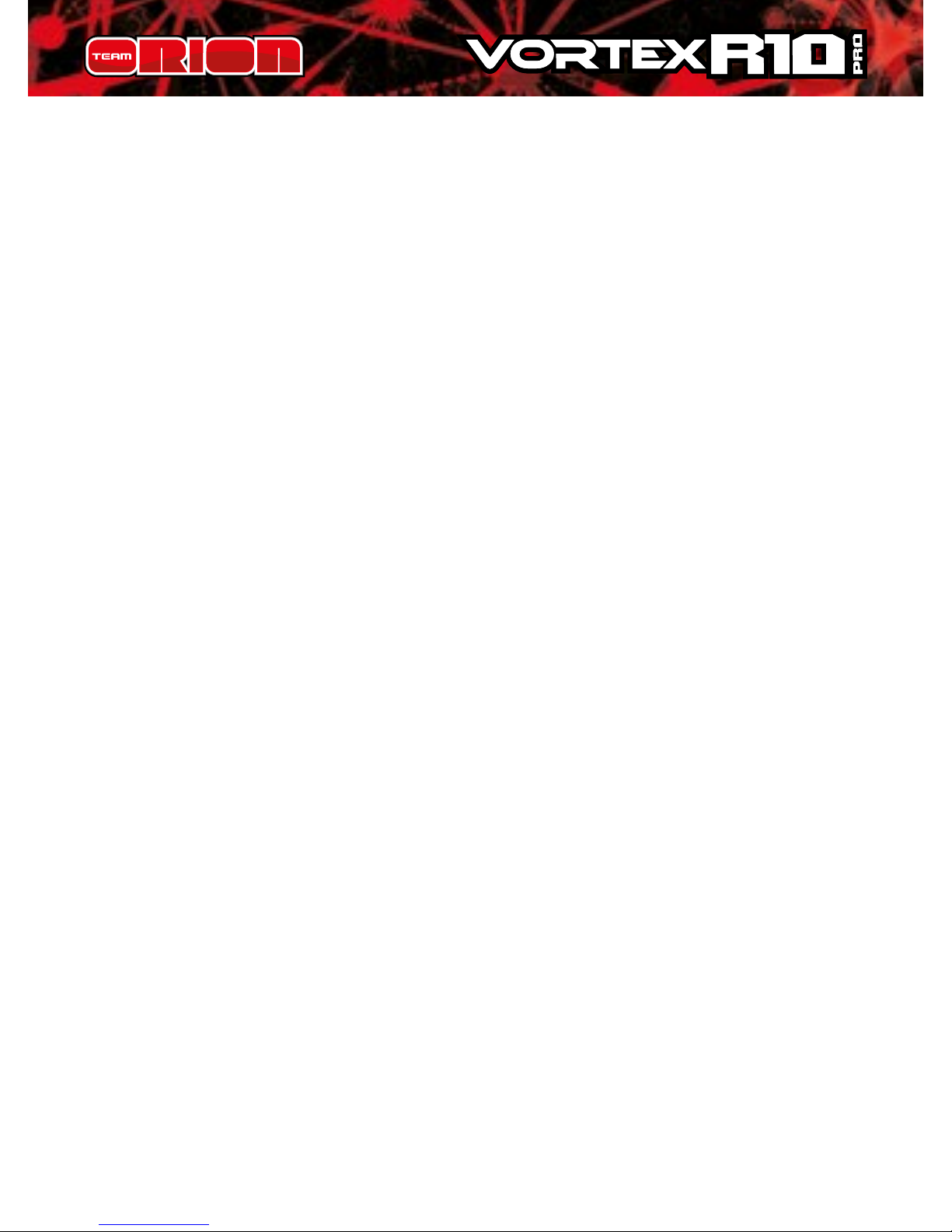
ww.teamorion.com 21
example). With the stock motor software, boost timing
and turbo timing can be eective simultaneously. With the
modied motor software, boost timing is applied in totality
before the turbo timing added. Turbo timing is meant to
increase top speed down the straight sections of the track.
› Setting range:
modied from 0° to 20° in 1° steps
stock from 0° to 40° in 1° steps
14. Turbo Slope Rate
This setting adjusts how fast the turbo timing is applied
while you are at full throttle. For example if the setting is
6°/0.1s and the turbo setting is 24deg, you will have to be
at full throttle for 0.4 seconds (6x4=24) for the full turbo
timing to be applied. A higher setting will provide stronger
acceleration but will also increase the heat generation.
› Setting range:
from 3°/0.1s to Instantaneous
15. Turbo Delay
This adjusts how long you have to be at full throttle before
the turbo timing is applied.
› Setting range:
from 0 to 0.8 seconds in 0.1second steps
Note : The total max timing is 64deg (boost + turbo). If the
total timing value setting is higher than 64deg, only 64deg
will be applied. For example if boost is 64deg and turbo is
20deg, only the boost timing will be eective (similar to if the
turbo setting was 0deg).
