Page 1

Orion c Series Welding System
User Manual
Page 2

c Series User Manual
Table of Contents
Chapter 1: Setup and Assembly .................. p.5
What is in the Box ............................ p.5
Power Supply Setup .......................... p.5
Microscope Arm Setup ....................... p.6
Microscope LCD Filter Shutter ................ p.8
Become Familiar with the Microscope ....... p.8
Darkening Lens Setup ........................ p.9
Electrode Setup ............................... p.9
Shielding Gas Setup .......................... p.11
Chapter 2: Welder Interface Overview ........... p.12
Basic Screen .................................. p.12
Arc Screen .................................... p.13
Tack Screen .................................. p.14
Save/Load Screen ............................ p.14
Settings Tab .................................. p.15
Media Screen ................................. p.17
Chapter 3: Make A Weld .......................... p.18
Gray Waveform ............................... p.18
Make an Arc Weld ............................. p.18
Make a Tack Weld ............................ p.18
Orion 100c Pulse Arc and Resistance Welder
Weld Modes 3 (micro 1, micro 2, tack)
Pre-Programmed Metal Settings 11
Customizable Save Settings 30 (15 Arc & 15 Tack)
Languages 20 + (Ask rep if we have your language)
Display 5” Capacitive Multi Touch Screen
Energy (Ws) 3 - 100 Ws
Switching Power Supply 110/240VAC (Auto Detected)
Weld Spot Diameter 0.5 - 2.5mm
Footprint (L x W x H) 11.5” x 6” x 6.75” (29 x 15 x 17cm)
Weight 20 lbs (9 kg)
Stereo Microscope Magnification 5x
2
Page 3
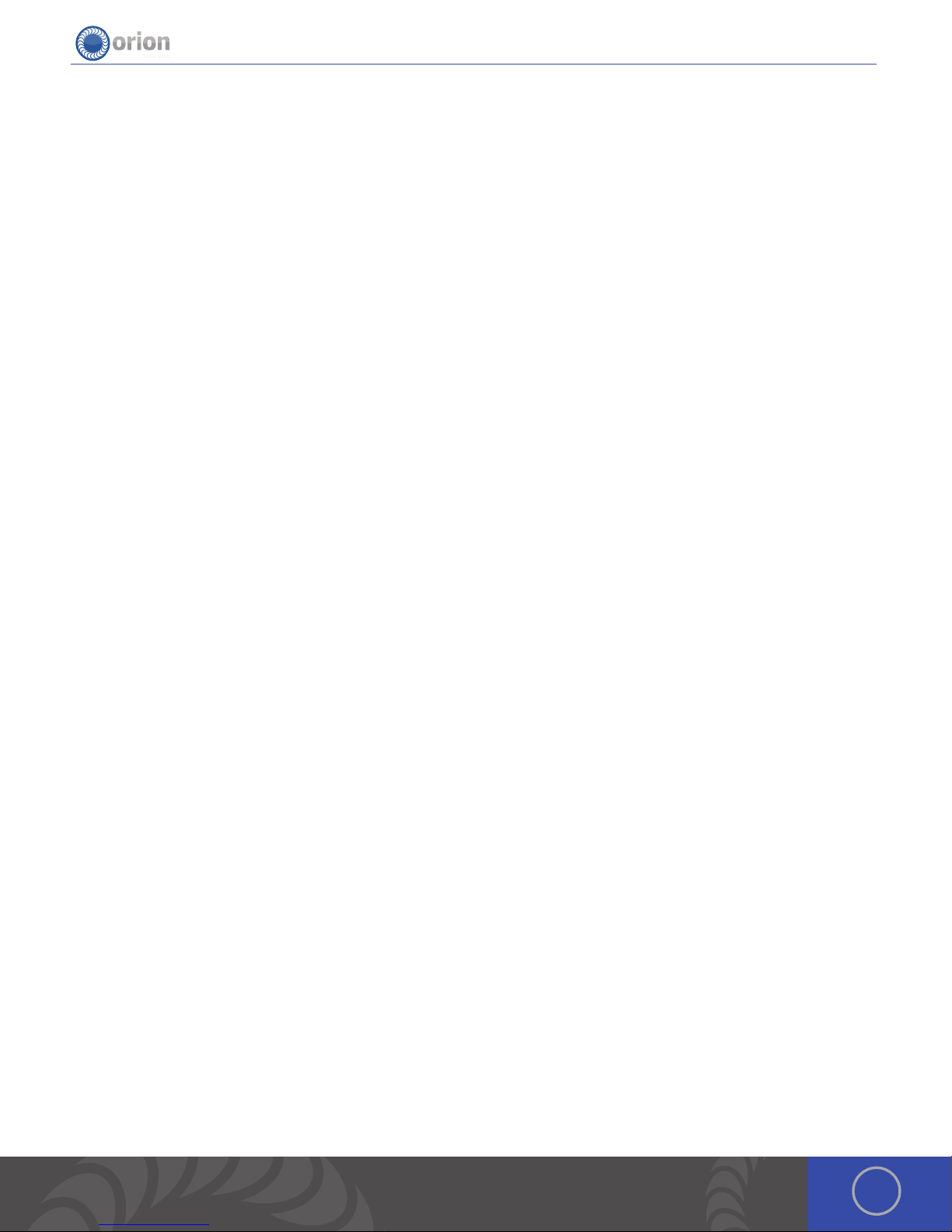
3OrionWelders.com
Page 4
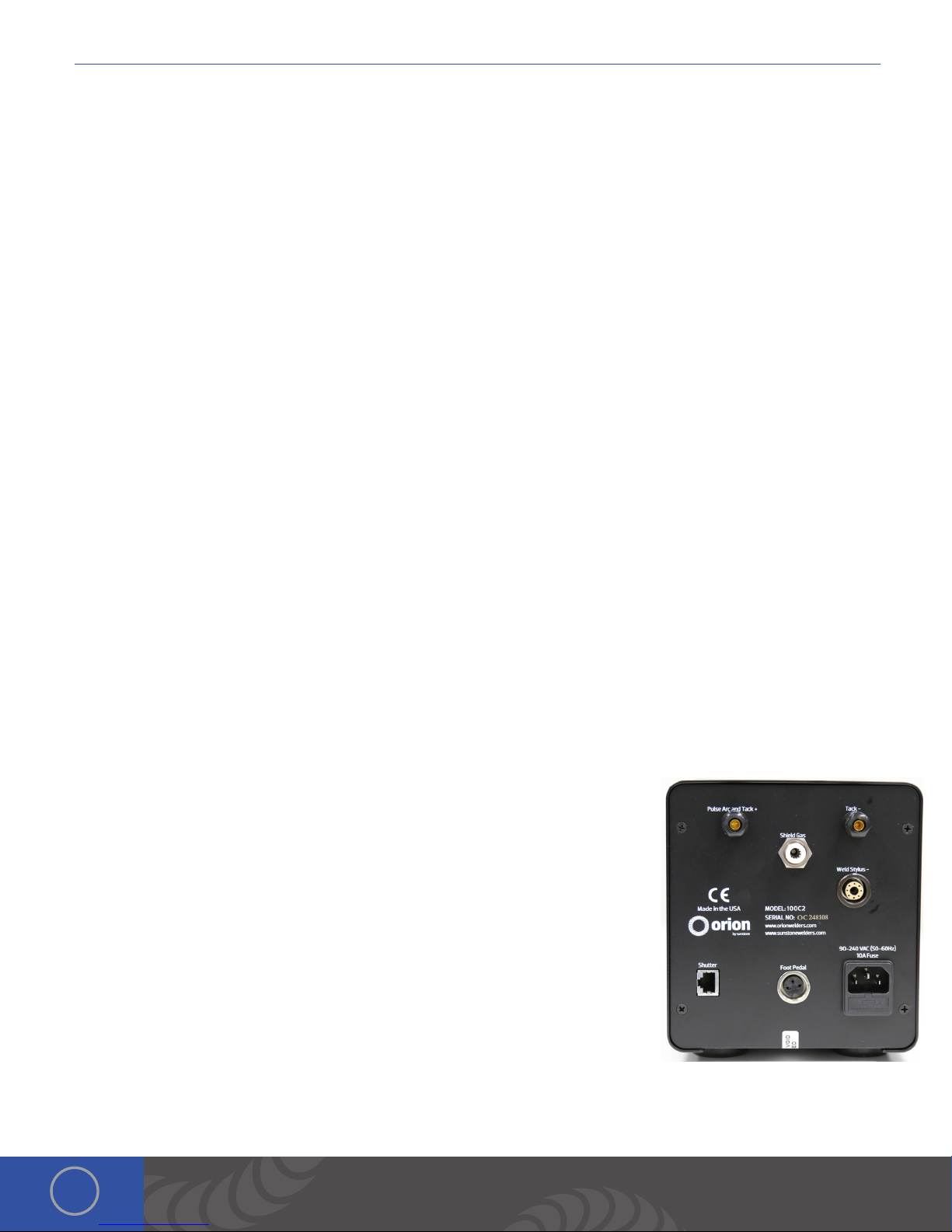
c Series User Manual
Chapter 1: Welder Setup & Assembly
What is in the Box
ALL ORION C SERIES SYSTEMS COME WITH:
(1) Safety Manual & Quick Start/Quick Settings Guide
(1) Orion c Series Power Supply
(1) Welder Power Cord
(1) Stylus Hand Piece
(2) Alligator Clips
(1) Foot Pedal
(1) Shielding Gas Hose
(1) Electrode Vial (5 – 0.5mm and 5 – 1.0mm Electrodes)
(2) Microscope Eye Piece Shields
(1) Fiberglass Brush
(1) Cross Lock Tweezers
(1) System Cover
(1) Brass Lined Pliers
IF YOU PURCHASED THE MICROSCOPE ARM SYSTEM:
(1) Orion Microscope Arm
(1) Microscope Arm Table Mount
(1) Microscope Arm Support Bar
(1) Set of Allen Wrenches
IF YOU PURCHASED THE DARKENING LENS
SYSTEM:
(1) Base Plate and Phillips Screw
(1) Base Plate Stand and Cap
(1) Darkening Lens
(1) Darkening Lens Arm
(1) RJ45 Darkening Lens to Welder Cable
Power Supply Setup
SET UP THE BACK SIDE OF THE POWER SUPPLY
e Orion has an internal switching power supply that can accept both 120 and 240VAC.
• Plug the female end of the power cable into the “90-240 VAC” Power port.
• Connect the male end of the power cable into AC power.
• Insert the 1/4” gas tube firmly into the “Shield Gas” port. *It may wiggle when
connected, but should not come out if pulled on.
• Plug the foot pedal into the “foot pedal” port.
• Plug the RJ45 microscope cable into the “Shutter” port on the back of the power
supply.
• Push the stylus into the stylus connector port on the back panel of the power
supply. Ensure that the white circular indicator on the stylus lines up with the
white indicator on the stylus port. e connector will snap into place.
• When pulse arc welding with the weld stylus, connect an alligator clip to the
“Pulse Arc and Tack +” port on the back of the welder. (If you do not use this port,
use the one on the front of the welder). *Remember to attach the alligator clip to
the work piece before pulse arc welding.
• When Tack welding, plug one alligator clip into the “Pulse Arc and Tack +” port and
one into the “Tack -” port. *Remember to attach each alligator clip to each work
piece before Tack welding them together.
4
Page 5

SET UP THE FRONT SIDE OF THE POWER SUPPLY
Look to the front on the Orion to power on the welder and control the touch screen.
• Plug the pulse arc welding alligator clip in the port at the bottom right of the welder.
Alternatively, you may use the “Pulse Arc and Tack +” port on the back of the welder.
• Push in the power button on the bottom left to start the welder.
• Touch the play button on the user interface to begin welding.
Microscope Arm Setup
MICROSCOPE ARM MOUNTING OPTIONS
• Remove the microscope arm from the box and place it on your
table.
• Follow the desired mounting method below.
Mounting Option 1 - Clamp to table
• Determine the height of the tabletop. *If it is thicker than 3-1/2’
(9cm), follow mounting options 2 or 3.
• Position the microscope arm clamp under the tabletop.
• Turn the clamp knob clockwise until the clamp is very snug.
Mounting Option 2 - Bolt through table
• Using a 4mm (5/32) allen wrench, unscrew the allen bolts
holding the clamp to the arm.
• Run the included 8mm (5/16) bolt (F) through the included
plate (H).
• Attach plate (H) to the bottom of the arm using the same
allen bolts from step 1.
• Drill a 3/8’ (9.5mm) hole through the tabletop.
• Lower the arm so the bolt goes through the hole in the table
top.
• Slide the tightening plate onto the bolt and then tighten the
twist knob onto the bolt until it is very snug.
5OrionWelders.com
Page 6

c Series User Manual
Mounting Option 3 - Bolt to table
• Remove the clamp and position the base against the table.
• Trace drill holes with a pen or marker.
• Drill 1/4’ holes in the tabletop.
• Run screws through the base into the drilled holes.
MICROSCOPE SETUP
• Remove the microscope from the box and place it into the round clamp
at the top of the arm.
• Tighten the screw on the round clamp to secure the microscope to the
arm.
• Install the rubber eyepiece covers onto the microscope lenses.
• Insert the welding stylus into the stylus holder under the microscope
then tighten the stylus holder knob.
• Ensure the microscope cable is plugged into the RJ45 port on the
microscope (the bottom of the microscope head).
• Ensure the microscope cable is plugged into the “Shutter” port on the
back of the power supply.
*Orion RJ45 ports are not compatible with any other RJ45 ports. Connecting
them to other devices may damage the welder and/or the other devices.
6
Page 7

• Loosen/tighten the allen on the microscope arm to adjust the spring
pressure. Turn the allen clockwise if the arm does not hold the microscope
up. Turn the allen counter clockwise if the arm does not allow the
microscope to come down.
ADJUST WELDING STYLUS POSITION
• Loosen the screws on either side of the stylus holder.
• Adjust the welding stylus to a 45-degree angle then slightly tighten the screws
on the sides just enough to hold the stylus in place at a 45-degree angle.
• While looking through the microscope, slide the welding stylus forward and
backward until the tip of the stylus is in the center of your focus.
• Now securely tighten the stylus holder by tightening the screw on the bottom of
the stylus holder.
ADJUST THE MICROSCOPE FOCUS
• Twist the knob on the microscope forward and backward to raise and lower the head.
is will allow you to focus the microscope on the welding stylus.
• Place your finger under the welding electrode to help judge the correct focus location.
Focus the microscope until the texture on the skin of your finger is clearly visible.
INSERT THE SUPPORT BAR
• Find the support bar holder on the side of the L shaped stylus holder arm.
• Pull off the black rubber end cap.
• Unscrew the support bar tightening screw then insert the support bar.
• Replace the rubber end cap.
Microscope LCD Filter Shutter
e microscope LCD filter shutter allows an unobstructed working view before welding and completely protects the user’s
eyes during the welding process. e Orion’s internal computer verifies the microscope LCD filter shutter has been closed
before allowing the weld to take place. In the case that the shutter does not close, the microscope lens is equipped with >UV
16 and >IR 16 for maximum eye protection.
7OrionWelders.com
Page 8

c Series User Manual
Become Familiar with the Microscope
e Orion Microscope has been designed to provide maximum visual clarity, eye protection and ease of use. One challenge
using the microscope is getting used to bringing the work piece to the welding electrode while looking through the
microscope. is is an easy challenge to overcome. To begin, follow these steps with the welder on pause. *While the welder
is on pause, it will not be able to make a weld when the work piece touches the electrode.
• Rest your hands on the table and position the work piece close to the welding electrode before looking into the
microscope.
• Make sure your focus is at the tip of the electrode.
• Use slow, controlled movements.
• It is helpful to have your hands resting and to only use your fingers to move the
work piece up to the electrode.
• Place the work piece surface perpendicular to the point of the electrode. *As
discussed in later chapters, the angle of the electrode tip relative to the work
piece surface is very important and will take practice.
• Now practice making soft contact with the work piece to the electrode.
• *Once you feel comfortable, attach the alligator clip to the work piece and touch the play button to begin performing
real welds.
Darkening Lens Setup *(If you purchased the
Darkening Lens System)
SET UP THE DARKENING LENS
e Orion’s darkening lens system is easy to use. e darkening
lens will automatically darken when the weld takes place.
is allows the user to have a clear view of the work piece and
protection from the flash during the welding process.
1. Remove Darkening Lens parts from the box and place them
on your workbench.
DARKENING
LENS ARM
DARKENING
LENS
BASE
PLATE
2. Connect the Base Plate to the Base Plate Stand by running
the included Phillips screw through the bottom of the Base Plate into the Base
Plate Stand. *e Phillips screw will be attached to the bottom of the Base Plate
Stand. Unscrew it then follow this step
3. Slide the Darkening Lens Arm onto the Base Plate Stand. Adjust it to your desired
height then tighten the Arm Height Adjuster Knob.
4. Place the Base Plate Stand Cap on top of the Base Plate Stand.
5. Adjust the Darkening Lens Position by loosening/tightening the adjuster knobs
on the back of the Darkening Lens Arm.
6. Plug the Darkening Lens cable into the Darkening Lens light ring. Ensure that the
other end of the cable is securely fastened into the “Microscope” port on the
back of the welder.
7. Insert the Orion stylus into the Stylus Holder on the Darkening Lens Arm. Adjust
the position of the stylus by loosening/tightening the adjuster knobs on either
side of the Darkening Lens Arm.
BASE PLATE
STAND CAP
ARM HEIGHT
ADJUSTER KNOB
BASE PLATE
STAND
PHILLIPS
SCREW
Adjuster
knobs
DARKENING LENS
CABLE
8
Page 9

Electrode Setup
e Orion welder comes standard with a 0.5mm electrode collet and (5) 0.5mm electrodes; and a 1.0mm
electrode collet and (5) 1.0mm electrodes. e 1.0mm electrodes are a good all around electrode while
the 0.5mm electrode is more for very small applications (less than 5ws of energy).
STYLUS COMPONENTS:
1. Stylus Shaft 2. Collet 3. Collet Cap 4. Electrode 5. Stylus Hull
INSTALL THE TUNGSTEN ELECTRODE ONTO THE WELDING STYLUS
Follow these steps to properly install the tungsten electrode.
• Remove the stylus hull by pulling it away from the stylus shaft.
• Loosen the collet cap by twisting it counter-clockwise.
• e welder comes with 2 electrode collets. One that fits 0.5mm
electrodes and one that fits 1.0mm electrodes. e electrode stylus will
be shipped with the 1.0mm electrode collet installed.
• Insert a 1.0mm electrode into the collet. Helpful Tip: ere is a groove
cut around the stylus hull that will help measure the electrode length.
Place the end of the stylus hull up against the collet cap, then make sure
the electrode tip falls between groove.
• ere should be between 0.6 - 0.7in (1.5 – 2cm) of the electrode
protruding from the stylus shaft. is will allow the electrode enough
room to stick out from the stylus once the stylus hull is placed back on
the stylus.)
• Lock the electrode into place by hand tightening the collet cap in a clockwise
direction.
• Replace the stylus hull by pushing it in until you feel it snap back into place
(the electrode should stick out between 1/8 – 1/4in (3.75 – 6.75mm) after the
stylus hull is snapped back into place).
WORK PIECE TO ELECTRODE PRESSURE
Touch the work piece to the electrode with very light pressure. Too much pressure will cause the work piece to stick to
the electrode and in turn cause the electrode to be contaminated (work piece material on the electrode). We recommend
cleaning or changing the electrode any time it gets stuck to the work piece
WHEN TO SHARPEN THE ELECTRODE
It is recommended that the user pay close attention to the electrode condition. An
electrode that appears to be dark colored or covered with material from previous
welds can lead to inconsistent welding and poor igniting of the weld. When this occurs,
simply sharpen the electrode with the included diamond disk. e diamond disk can
be attached to a flex shaft or Dremel tool. Follow these steps for sharpening the
electrode.
• Completely remove the electrode from the stylus.
9OrionWelders.com
Page 10

c Series User Manual
• Pinch the electrode between the thumb and index and/or middle finger with the
shaft going perpendicular to the fingers.
• Power on the Dremel or flex shaft then hold it with the opposite hand. *Place the
electrode tip in the diamond disc in such a way that the grit of the disk is moving
parallel with the electrode shaft and moving towards the tip.
• is will affect the quality of the weld if not done as explained above.
• Set the electrode on the diamond disk at a 10-degree angle and begin to spin
the electrode with the thumb and middle finger. *A helpful way to get a sharp
electrode is to push down on the electrode with your index finger while twisting
the electrode with the thumb and middle finger.
• Once the electrode is sharp and clean, turn the Dremel off and insert the
electrode back into the stylus as explained above.
*As a general rule of thumb we recommend a freshly sharpened electrode anytime a new work piece is being welded.
*See Chapter 5 for additional information on the Tungsten Electrodes
WHEN TO FLATTEN/BLUNT THE ELECTRODE
When working with silver, copper, and other highly conductive metals in energy levels above 20ws, it is
recommended to blunt the electrode instead of sharpening it.
• Completely remove the electrode from the stylus.
• Pinch the electrode between the thumb and middle finger with the point facing inward.
• Turn the Dremel or flex shaft on then hold it with the opposite hand. *Place the electrode tip in the diamond
disc in such a way that the grit of the disk is moving parallel with the electrode shaft and moving towards the
tip.
• is will affect the quality of the weld if not done as explained above.
• Set the electrode on the diamond disk at a 10-degree angle and begin to spin the electrode with the thumb
and middle finger. *A helpful way to get a sharp electrode is to push down on the electrode with your index
finger while twisting the electrode with the thumb and middle finger.
• Once the electrode is sharp and clean, turn the electrode to a 90-degree angle and push it against the
dremel in order to place a flat/blunt tip on the electrode.
• Once the electrode has a flat/blunt tip, turn the Dremel off and insert the electrode back into the stylus as
explained above.
Shielding Gas Setup
During the pulse-arc welding process high temperature plasma quickly melts metal into a molten pool. As the weld is
performed, a small amount of shielding gas is released through the weld stylus to prevent oxygen from entering the molten
pool. After the weld has occurred the protective gas turns off.
If oxygen from the air enters this molten pool, the result is a metal oxide that is brittle, porous and burnt-looking. Protective
shielding gas is used, such as 99.996% pure Argon (Argon 4.6) or higher, to prevent these effects. Shielding gas is necessary
to produce clean and repeatable pulse-arc welds. We recommend high purity argon. is can be purchased at your local
welding supply shop.
PRESSURIZED GAS SAFETY
ere are several important rules that should be followed when using a compressed shielding
gas such as argon.
• Always secure the pressurized gas tank to a fixed location (such as a sturdy table leg). If
the pressurized gas cylinder were to tip and become damaged there is possibility that
10
Page 11

the tank could become rocket-like, expelling the high pressure shielding gas as
propellant.
• Always turn off the shielding gas at the main valve when finished. is will help
your shielding gas supply last longer in case there is a small leak in the tubing.
is is also a good safety practice. If the tube becomes dislodged shielding gas
could fill the room and displace oxygen, which can lead to suffocation. Argon is
heavier than air and will fill the room from the bottom upward. If you experience
a large shielding gas leak, open all of the doors and windows in the room.
Regulator Dial
SHIELDING GAS TANK AND REGULATOR SETUP
• Ensure that your shielding gas tank is securely fastened to a stationary point near the welding area.
• Turn the regulator dial COUNTER CLOCKWISE (closed) until it is fully backed out. meaning the dial become loose, to
prevent over-pressurization of the line.
• Screw the gas regulator onto the shielding gas tank.
• Connect one end of the gas tubing to the gas regulator.
• Insert the other end of the gas tubing into the gas port on the back of the power
supply. It will stop when it is fully connected. Tug gently on the tube to verify a
tight fit.
• Open the gas tank slowly. e dial on the right should pressurize and the dial on
the left should remain at zero (when the regulator dial is fully backed out or the
dial becomes loose).
• Slowly turn the regulator dial CLOCKWISE until the gas pressure reads between
7-10 psi. (is will adjust the dial on the left side of the regulator.)
11OrionWelders.com
Page 12

c Series User Manual
Chapter 2: The Touch Screen Interface
Below is an explanation of all the various buttons and options found on the Orion user interface.
Arc Screen
1. Top Navigation Bar: Allows the user
to change screens.
a. Arc Button: Switches the Main
Screen to the Arc Screen
b. Tack Button: Switches the Main
Screen to the Tack Screen
c. Save Load Button: Brings up the
Save Load Window
d. Settings Button: Switches the
Main Screen to the Settings
Screen
2. Metals Selection
a. Rotating Scroll View with many
different Metals allows the user
to load recommended settings based on the metal they are using.
3. Application Selection Buttons: Allows the user to get recommended settings based on their application
a. Large Join Button: Loads the recommended settings for a large join weld based on the metal selected.
b. Small Join Button: Loads the recommended settings for a small join weld based on the metal selected.
c. Post Button: Loads the recommended settings for a post weld based on the metal selected.
d. Add Metal Button: Loads the recommended settings for adding metal based on the metal selected.
e. Prong Button: Loads the recommended settings for tipping a prong based on the metal selected.
4. Energy Selection Area: Allows the user to customize the energy settings of the welder.
a. Minus Button: Lowers the energy in increments. (Hold to continue lowering the energy)
b. Spot Size Calculator: Shows the user the estimated spot size in real time and at 6 different positions.
c. Energy Slider: Allows the user to quickly switch energies.
d. Energy Display: Shows the user the current energy value.
e. Plus Button: Increases the energy in increments. (Hold to continue increasing the energy)
5. Options Buttons
a. Play/Pause Button: Switches the welder from a ready state to a pause state.
b. Undo Button: Allows the user to undo the last change they have made.
c. Redo Button: Allows the user to redo the last change they have undone.
d. Reset Button: Allows the user to reset the basic arc settings to their factory default settings.
6. Advanced Options Buttons
a. Agitation Button: Allows the user to cycle through the available agitations. (None, Sustained, Negative)
b. Ignition Button: Allows the user to cycle through the available ignitions. (Standard, Standard+)
c. Trigger Button: Allows the user to cycle through the available trigger types. (Touch Detect, Foot Pedal)
12
Page 13

Tack Screen
1. Top Navigation Bar: Allows the user
to change screens.
1. Arc Button: Switches the Main
Screen to the Arc Screen
2. Tack Button: Switches the Main
Screen to the Tack Screen
3. Save Load Button: Brings up the
Save Load Window
4. Settings Button: Switches the
Main Screen to the Settings
Screen
2. Energy Selection Area: Allows
the user to customize the energy
settings of the welder.
1. Minus Button: Lowers the energy in increments. (Hold to continue lowering the energy)
2. Energy Slider: Allows the user to quickly switch energies.
3. Energy Display: Shows the user the current energy value.
4. Plus Button: Increases the energy in increments. (Hold to continue increasing the energy)
3. Pre-Weld Delay Buttons: Allows the user to change the delay before a tack occurs.
1. Short Button: Changes the Pre-Weld Delay to a quarter of a second.
2. Medium Button: Changes the Pre-Weld Delay to a half second.
3. Long Button: Changes the Pre-Weld Delay to a full second.
4. Options But tons
1. Play/Pause Button: Switches the welder from a ready state to a pause state.
2. Undo Button: Allows the user to undo the last change they have made.
3. Redo Button: Allows the user to redo the last change they have undone.
4. Reset Button: Allows the user to reset the tack settings to their factory default settings.
5. Trigger Buttons: Allows the user to change the way the welder triggers a weld.
1. Touch Detect Button: Changes the welder to start a weld when it detects the positive and negative terminal
connection.
2. Foot Pedal Button: Changes the welder to start a weld when it detect that the foot pedal has been pressed.
13OrionWelders.com
Page 14

c Series User Manual
Save/Load Screen
1. List of Saved Welds: Current list of
welds that are saved on the welder.
Currently the max is 30.
1. Number of the weld.
2. Weld Button: Contains a short
description of the saved weld.
Ex: “Yellow Gold Joint - 16.0
Ws” User clicks on this button
to activate the Save / Load
Buttons.
2. Save Button: Saves the current weld
settings to the welders memory. e
name of the weld is automatically
populated, based on the weld
settings.
3. Load Button: Loads the weld settings that the user has selected from the list. Returns the User to the Arc screen.
4. Exit Button: Exits the save load screen and returns the user to the arc screen.
Settings: Interface
Screen
1. Top Navigation Bar: Allows the user
to change screens.
1. Interface Button: Switches the
screen to the Interface screen.
2. Gas Button: Switches the screen
to the Gas screen.
3. Timing Button: Switches the
screen to the Timing screen.
4. System Button: Switches the
screen to the System screen.
2. Volume Slider Bar: Allows the user
to adjust the volume of the errors.
3. Microscope Brightness Slider Bar: Allows the user to adjust the brightness level coming out of the Microscope or ADL.
4. Screen Brightness Slider Bar: Allows the user to adjust the brightness level of the welder’s screen.
5. Language Drop Down Menu: Allows the user to change the language that is displayed on the welder.
*Current languages supported: English, German, Spanish, French, Greek, Italian, Polish, Dutch, Portuguese, Romanian,
14
Page 15

Turkish, Vietnamese, Finish,
Russian, Armenian, Hindi, Korean,
Chinese, Taiwanese
6. Exit Button: Exits out of the settings
screens and returns to the last
screen the user was on.
Settings: Gas Screen
1. Top Navigation Bar: Allows the user
to change screens.
1. Interface Button: Switches the
screen to the Interface screen.
2. Gas Button: Switches the screen
to the Gas screen.
3. Timing Button: Switches the
screen to the Timing screen.
4. System Button: Switches the screen to the System screen.
2. Pre-Flow Delay Slider: Allows the user to adjust the flow time of the gas before a weld occurs.
1. Current Value: Shows the user what the current value is.
2. Slider Bar: Allows the user to adjust the value.
3. Minimum Value: Shows the user the lowest amount the slider can go.
4. Title: Shows the user what setting they are adjusting.
5. Maximum Value: Shows the user the highest amount the slider can go.
3. Post-Flow Delay Slider: Allows the user to adjust the flow of gas after a weld has occurred.
1. Current Value: Shows the user what the current value is.
2. Slider Bar: Allows the user to adjust the value.
3. Minimum Value: Shows the user the lowest amount the slider can go.
4. Title: Shows the user what setting they are adjusting.
5. Maximum Value: Shows the user the highest amount the slider can go.
4. PSI gauge: Gives the user a graphical representation of the gas pressure that is present in the welder.
*Sunstone recommends staying in the Green area and avoiding the Yellow / Red area.
5. Purge Gas: Allows the user to clear the gas line of any unwanted gasses.
6. Calibrate Gas: Allows the user to calibrate the PSI gauge.
7. Exit Button: Exits out of the settings screens and returns to the last screen the user was on.
Settings: Timing Screen
1. Top Navigation Bar: Allows the user to change screens.
1. Interface Button: Switches the screen to the Interface screen.
2. Gas Button: Switches the screen to the Gas screen.
3. Timing Button: Switches the screen to the Timing screen.
4. System Button: Switches the screen to the System screen.
15OrionWelders.com
Page 16

c Series User Manual
2. Pre-Weld Delay Slider: Allows the
user to adjust the time between
trigger and weld.
1. Current Value: Shows the user
what the current value is.
2. Slider Bar: Allows the user to
adjust the value.
3. Minimum Value: Shows the user
the lowest amount the slider can
go.
4. Title: Shows the user what
setting they are adjusting.
5. Maximum Value: Shows the user
the highest amount the slider can
go.
3. Post-Weld Shutter Delay Slider: Allows the user to adjust the amount of time it takes the shutter to return to normal
after a weld has occurred.
1. Current Value: Shows the user what the current value is.
2. Slider Bar: Allows the user to adjust the value.
3. Minimum Value: Shows the user the lowest amount the slider can go.
4. Title: Shows the user what setting they are adjusting.
5. Maximum Value: Shows the user the highest amount the slider can go.
4. Lift-off Delay Slider: Allows the user to adjust the amount of time the welder waits before retracting the tip.
1. Current Value: Shows the user what the current value is.
2. Slider Bar: Allows the user to adjust the value.
3. Minimum Value: Shows the user the lowest amount the slider can go.
4. Title: Shows the user what setting they are adjusting.
5. Maximum Value: Shows the user the highest amount the slider can go.
5. Exit Button: Exits out of the settings screens and returns to the last screen the user was on.
Settings: Timing Screen
1. Top Navigation Bar: Allows the user
to change screens.
1. Interface Button: Switches the
screen to the Interface screen.
2. Gas Button: Switches the screen
to the Gas screen.
3. Timing Button: Switches the
screen to the Timing screen.
4. System Button: Switches the
screen to the System screen.
2. Restore All Defaults Button: Allows
the user to reset all of the welders
settings
16
1
1 2 3 4
5
2
1
3
4
2
3
6
7
Page 17

3. Clear All Memory Button: Allows
the user to clear the memory of the
welder. (Saves, Settings etc..).
4. Update Welder: Allows the user to
update the welder either via WiFi or
USB.
1
1 2 3 4
5
2
1
3
2
3
5. System Information: Displays to
the user the current Revisions of the
welder.
1. Hardware Revision: Shows the
user the revision of control
board.
2. Firmware Revision: Shows the
user the firmware revision of the
control board.
3. LCD Revision: Shows the user the revision of the UI.
6. Enter Test Suite Button: Allows access to diagnostic screens for use with Sunstone Support.
7. Exit Button: Exits out of the settings screens and returns to the last screen the user was on.
4
6
7
WELDER SOFTWARE
Orion users are able to receive software and welder setting updates via email. As Orion engineers develop new software
with more efficient settings and/or features to help users have the very best welding experience, they will place the update
on the Orion website for user to download.
1. Download update ZIP file from website or email .
2 . Unzip file, which produces files called
“100Cupdate.apk”.
3 . Plug USB into computer then Place the
files in the root directory of the USB thumb drive . (Do not place the files into any subdirectory or folder on the USB drive and
do not rename the update file or the welder will not be able to perform the update .)
4 . Plug the USB thumb drive into the USB port on the back of the welder .
5 . If the welder isn’t turned on, turn the welder on .
6 . Go to the Settings screen, by pressing the icon on the top right of the screen.
7. Press the update button and choose to update via USB.
8. A few pop-ups will show up indicating the progress of the update. Once the update process is complete and reaches
100%, the welder will return to the main screen.
Update via Wifi:
1 . Go to the Settings screen, by pressing the icon on the top right of the screen.
2. Press the update button and choose to update via Wifi. (is will update the welder to the latest software available.)
3. A few pop-ups will show up indicating the progress of the update. Once the update process is complete and reaches
100%, the welder will return to the main screen.
17OrionWelders.com
Page 18

c Series User Manual
Chapter 3: Make a Weld
Gray Waveform
• When the welder is paused the waveform screen will appear gray.
Remember to push play in order to perform welds.
Make An Arc Weld (using the provided weld plate)
1. From the Arc Screen select 16 Ws on the Energy bar, 15 ms on the Length bar, Reverse Agitation from the Agitation options,
51 on the Percentage of Weld bar, Standard from the Ignition options, Single Fire on the Welds Per Second bar, Touch Detect
for trigger type, and then hit Play. *Remember to verify the gas pressure and microscope connection, .
2. Lightly touch the electrode in the box on the provided weld plate. Maintain contact &
keep hands steady by resting them on the table.
3. Use the provided stainless steel weld plate as a guide to try different settings. Make
several welds on the weld plate to get comfortable with the stylus and the different
weld parameters.
Make a Tack Weld
1. Select Medium from the Quick Power Settings row, Short from the Pre-Weld Delay row,
Foot Pedal for the Trigger Type, and then touch the Play button.
2. Attach the negative alligator clip to one work piece and the positive alligator clip to the
other work piece.
3. Lightly touch the two work pieces together where you want to tack them.
4. Step on the foot pedal.
5. If the work pieces stay together, proceed to the Arc screen to perform a permanent
weld using the Pulse Arc Welding Stylus. If the pieces do not stay together, move the Total
Energy up and repeat steps 2-4.
Chapter 4: Recommended Welder Settings
General Settings
• ese settings are to help users get started. Remember to adjust the power up and down as needed.
18
Page 19

Electrode Shaping:
Stylus Cone
Stylus Cone
Sharp Electrode Tip
Electrode placement examples:
Butt Weld
T-Joint Weld
26 AWG wire/chain/jump ring
Metal Tip Shape Energy Length Agitation
14k Gold Sharp 9 ws Med Off
24k Gold Sharp 8 ws Med Off
Silver Sharp 10 ws Med Off
Platinum Sharp 10 ws Med Off
Stainless Sharp 8 ws Med On
Palladium Sharp 8 ws Med On
Titanium Sharp 10 ws Med Off
Brass Sharp 9 ws Med Off
0.5mm thick Ring
Metal Tip Shape Energy Length Agitation
14k Gold Sharp 12 ws M ed Off
24k Gold Sharp 11 ws Med Off
Silver Sharp 17 ws Med Off
Platinum Sharp 15 ws Med Off
Stainless Sharp 14 ws Med On
Palladium Sharp 14 ws Med On
Titanium Sharp 15 ws Med Off
Brass Sharp 15 ws Med Off
Add Metal Weld
Metal Tip Shape Energy Length Agitation
14k Gold Sharp 11 ws Med Off
24k Gold Sharp 10 ws Med Off
Silver Sharp 12 ws Med Off
Platinum Sharp 12 ws Med Off
Stainless Sharp 8 ws Med On
Palladium Sharp 8 ws Med On
Titanium Sharp 12 ws M ed Off
Brass Sharp 11 ws Med Off
Metal Tip Shape Energy Length Agitation
14k Gold Sharp 22 ws Med Off
24k Gold Sharp 20 ws Med Off
Silver Semi Blunt 45 ws Med Off
Platinum Sharp 24 ws Med Off
Stainless Sharp 22 ws Med On
Palladium Sharp 20 ws Med On
Titanium Sharp 26 ws Med Off
Brass Sharp 26 ws Med Off
Flat Electrode Tip
Add Metal Weld
Add Metal Weld
Earring Post
1mm thick Ring
2mm thick Ring
Metal Tip Shape Energy Length Agitation
14k Gold Sharp 50 ws Long Off
24k Gold Sharp 45 ws Long Off
Silver Blunt 80 ws Long Off
Platinum Sharp 60 ws Long Off
Stainless Sharp 45 ws Long On
Palladium Sharp 40 ws Long On
Titanium Sharp 55 ws Long Off
Brass Sharp 55 ws Long Off
Add Material (24 AWG wire)
Metal Tip Shape Energy Length Agitation
14k Gold Sharp 17 ws Med Off
24k Gold Sharp 16 ws Med Off
Silver Sharp 18 ws Med Off
Platinum Sharp 18 ws Med Off
Stainless Sharp 14 ws Med On
Palladium Sharp 14 ws Med On
Titanium Sharp 18 ws Med Off
Brass Sharp 17 ws Med Off
Add Material (30 AWG laser wire)
Metal Tip Shape Energy Length Agitation
14k Gold Sharp 13 ws Med Off
24k Gold Sharp 12 ws Med Off
Silver Sharp 14 ws Med Off
Platinum Sharp 14 ws Med Off
Stainless Sharp 10 ws Med On
Palladium Sharp 10 ws Med On
Titanium Sharp 14 ws Med Off
Brass Sharp 13 ws Med Off
Retip Prong (26 AWG wire)
Metal Tip Shape Energy Length Agitation
14k Gold Sharp 9 ws Med Off
24k Gold Sharp 8 ws Med Off
Silver Sharp 10 ws Med Off
Platinum Sharp 10 ws Med Off
Stainless Sharp 8 ws Med On
Palladium Sharp 8 ws Med On
Titanium Sharp 10 ws Med Off
Brass Sharp 9 ws Med Off
19OrionWelders.com
Page 20

