Page 1

Page 2

Content
Pack Contents...................................................................................................... 3
IMPORTANT SAFETY INFORMATION...............................................................4
GETTING STARTED............................................................................................5
Key Layout............................................................................................................5
LCD display on the handset.................................................................................. 6
Basic steps to install.............................................................................................7
Wall mounting the base and charger....................................................................8
Charging the handset ........................................................................................... 8
BASIC OPERATIONS..........................................................................................9
During standby ..................................................................................................... 9
Answering an incoming external call .................................................................... 9
Making an external call....................................................................................... 10
Normal dialling............................................................................................. 10
Predialing .................................................................................................... 10
Dialling from a phonebook record................................................................ 10
Redialling the last dialled number................................................................ 10
During an external call........................................................................................ 10
Call timer..................................................................................................... 10
Adjusting the volume...................................................................................11
Muting the call............................................................................................. 11
Chain dialling............................................................................................... 11
Call waiting......................................................................................................... 11
Taking two calls at the same time ............................................................... 11
CALLER ID ........................................................................................................ 12
Reviewing CID records....................................................................................... 12
Call back from a CID record ............................................................................... 12
Saving a CID record to phonebook..................................................................... 12
Deleting a CID record.........................................................................................13
Content
Page 3
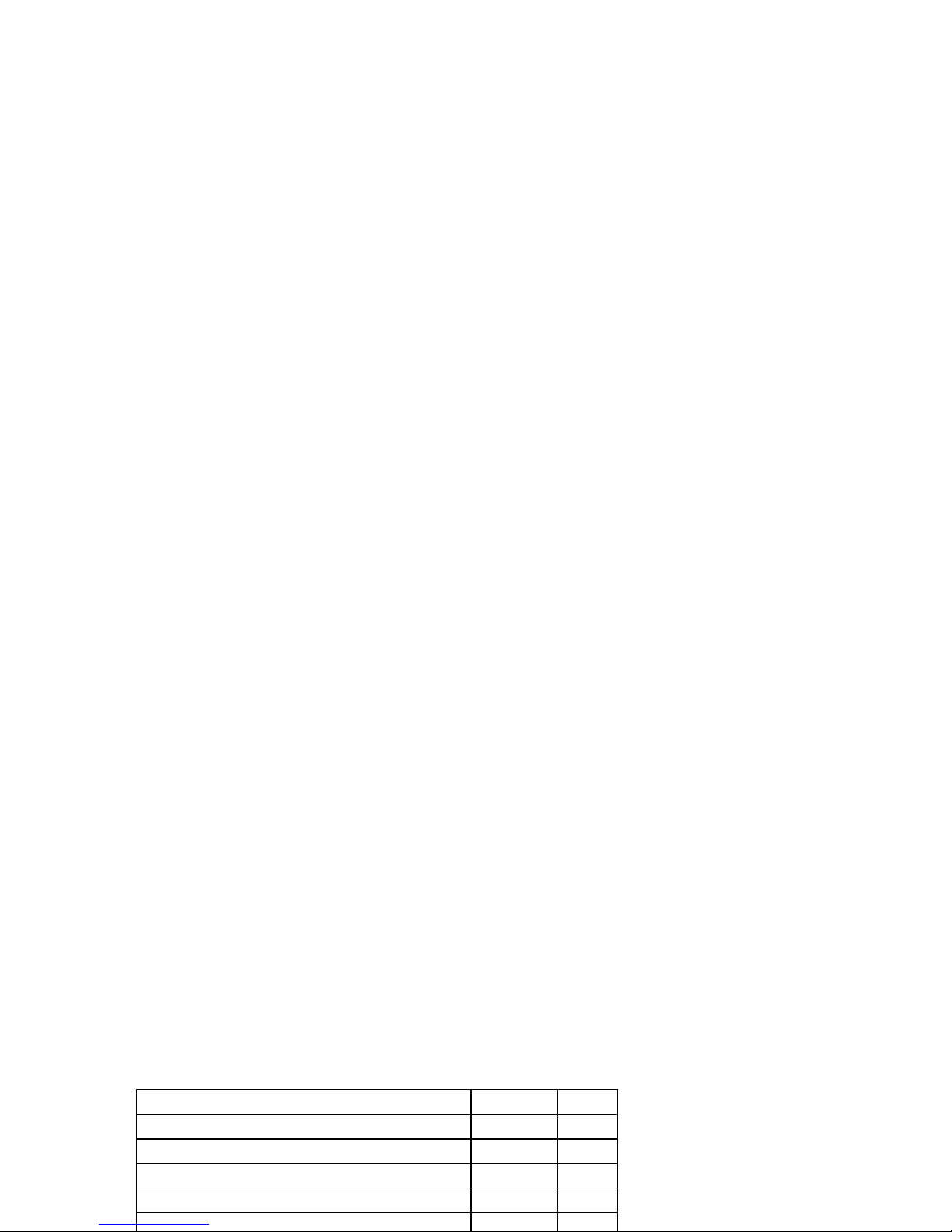
OTHER FEATURES...........................................................................................18
Key lock.............................................................................................................. 18
Shortcut to turn handset ringer on/off................................................................. 18
Message waiting indication................................................................................. 18
Paging the handsets........................................................................................... 18
Out of range warning..........................................................................................18
MULTI-HANDSET OPERATION........................................................................ 19
Answering an internal call................................................................................... 19
Making an internal call........................................................................................ 19
During an external call........................................................................................ 19
Inquiry call................................................................................................... 19
Call transfer.................................................................................................19
Conference call ........................................................................................... 19
TROUBLESHOOTING.......................................................................................20
NOTES FOR OPERATION IN NEW ZEALAND ................................................21
WARRANTY INFORMATION ............................................................................22
Pack Contents
Depending on the model you have purchased the pack should contain
the following items:-
W1 W1+1
Number of base units 1 1
Number of handsets 1 2
Number of charger & adaptor NIL 1
Number of power adaptors 1 1
Page 4

IMPORTANT SAFETY INFORMATION
• Avoid exposure of this telephone to moisture or liquid.
• To prevent electric shock, do not open the handset or base cabinet.
• Avoid metallic contact (e.g. metal clips, keys) between the battery
contacts and charging conductors.
• There is a slight chance that the telephone could be damaged by an
electrical storm. It is recommended that users unplug the phone from
the mains supply and telephone socket during a storm.
• Do not use the handset in an explosive hazard area such as where
there is gas leaking.
• There is a chance that the telephone could be damaged by an
electrical storm. It is recommended that users unplug the phone from
the mains supply and telephone socket during a storm.
• Follow the local regulations regarding the disposal of your packing
materials, exhausted batteries and used phone. Wherever possible,
recycle those materials.
• This phone should not be used near intensive care medical
equipment or by persons with pacemakers.
• Clean only with a dry, soft, lint-free cloth. Never use cleaning agents,
particularly aggressive solvents as they will damage the phone.
• Because the phone works by sending radio signals between base
station and handset, wearers of hearing aids may experience
interference in the form of a humming noise.
• Your phone can interfere with electrical equipment such as
answering machines, TV and radio sets, clock radios and computers
Page 5

GETTING STARTED
Key Layout
¿ /
Ringer On-Off
LCD Display
Talk /
Recall
Redial
CID /
Scroll backward
# / Keylock /
Pause
Off / Exit
Phonebook
CID /
Scroll forward
Page 6
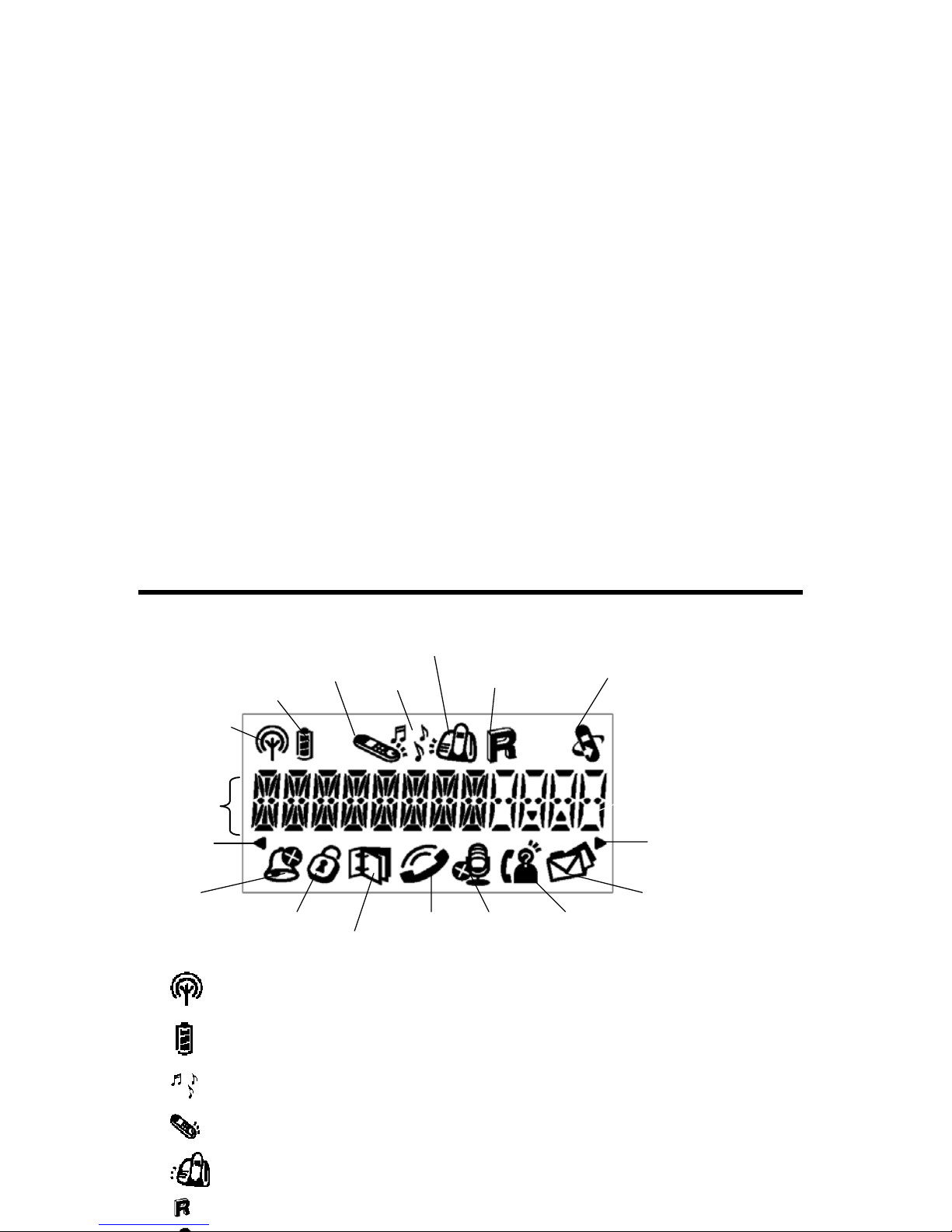
LCD display on the handset
The handset is linked to the base
Displays the current battery level. It scrolls during charging.
Appear together with either handset or base ringer setting.
Use to set the handset ringer.
Use to set the base ringer.
Use to set the recall duration.
Mute
Ringer
Recall
duration
Battery
Signal
Left Arrow
Character
Dis
play
Right Arrow
Handset
Ringer
Settin
g
Phonebook
Message
waiting
Registration
programming
Menu
up/down
Base Ringer
Setting
New CIDOff hookKeylock
Ringer Off
Page 7
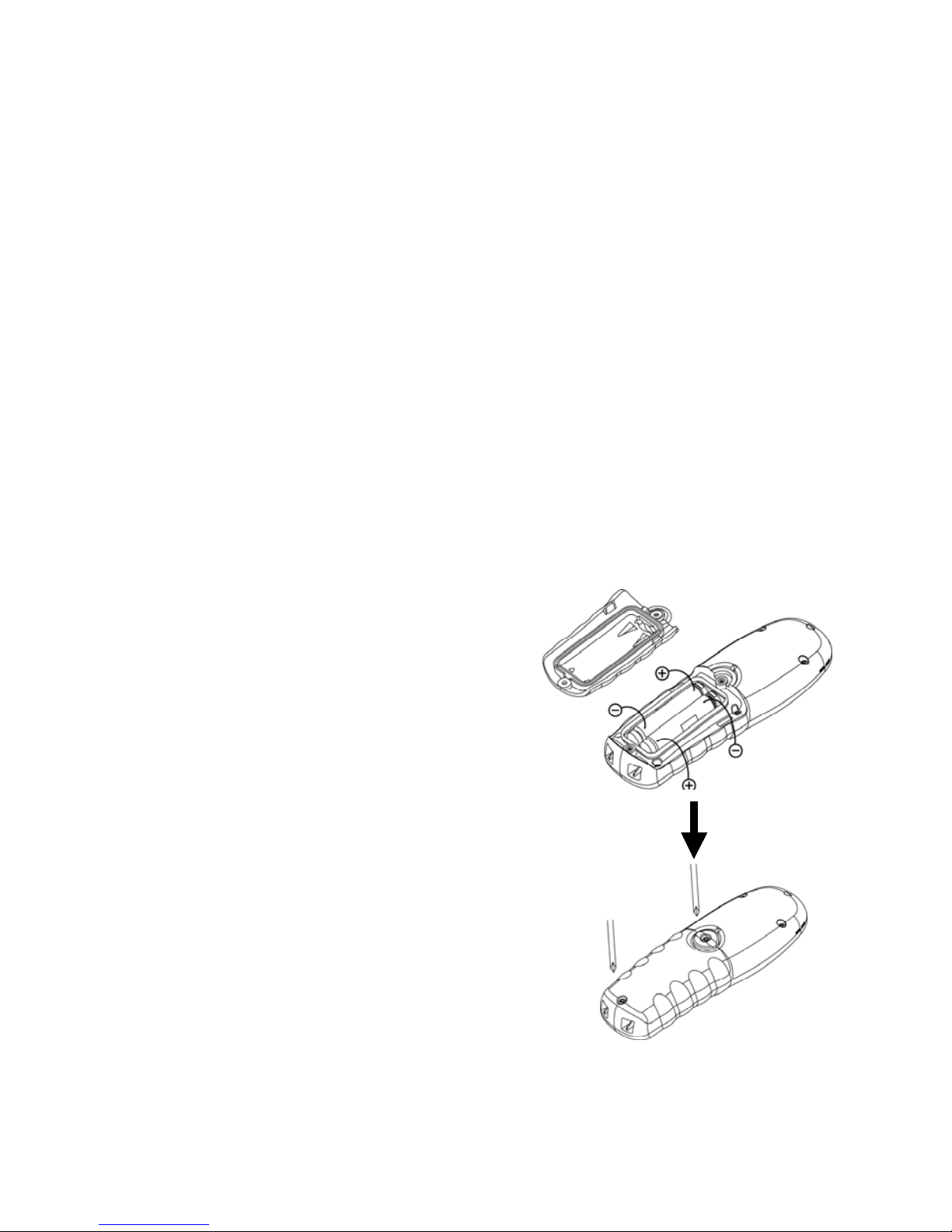
Basic steps to install
1. Connect the output plug of the
mains adaptor to the adapto
r
socket on the back of the base uni
t
and the mains adaptor to the wall
mains supply.
2. Connect the telephone lead to the
phone cord socket on the back o
f
the base unit and to the wall
phone socket.
3. Insert 2AAA Ni-MH rechargeable
batteries (supplied) into each
handset, observing the correc
t
polarity, into the battery
compartment on the handset.
(Figure 1)
4. Before placing the battery doo
r
back on the handset, make sure
there is no foreign matter unde
r
the rubber seal located on the
under side.
5. Place the battery door back into
place and tighten the 2 screws
provided. (Figure 2)
6. Place the handset on the base uni
t
and let the batteries charge for a
full 14 hours before using.
Figure 1
Figure 2
Page 8

Wall mounting the base and charger
1. Turn the base over.
2. Attach the mounting bracket to the base as indicated.
3.
The phone base units are suitable for wall mounting. Use two screws
(not supplied) for fixing. Drill two holes horizontally side by side, 64mm
apart for main base and 48mm for charger. Leave the screws protruding
from the wall by 5mm. Now place the base over the screws and push
gently downwards. If base seems loose remove the base and tighten
screws a little, refit the base.
Use only the mains adaptor supplied with this Phone. Incorrect adaptor
64mm
48mm
Base
Charger
Page 9

charge. This is normal. A handset reaching a very low battery voltage
level will go into sleep mode, displaying LOW BATT on the screen.
It is good practice to replace the handset on the base unit to charge
when it is not in use to ensure the handset is always fully charged.
RISK OF EXPLOSION IF BATTERY IS REPLACED BY AN
INCORRECT TYPE. Refer to the original type supplied with this phone.
Ni-MH rechargeable batteries must be disposed of in accordance with
applicable waste disposal regulations.
BASIC OPERATIONS
During standby
When the phone is in standby, the LCD displays the handset label. The
handset number related to the connected base will also be displayed
right justified. The battery icon reflects the current battery level and the
signal icon indicates the handset is linked to the base.
Answering an incoming external call
ORICOM 1
Page 10

Making an external call
Your phone allows you to dial out a phone number in various ways.
Normal dialling
1. Press
and wait for the dial tone.
2. Use the number pad to dial the phone number. The display shows
the digits as you enter them.
3. When you enter more than 12 digits,
turns on. In this case, you
only see the last 12 digits on the screen.
Predialing
Pre-dial allows you to enter a telephone number and verify it on the
screen before you place the call. The screen displays the last 12 digits
dialled but you can enter up to 20 digits.
1. Enter the phone number.
2. To enter a pause, press and hold
. A pause is displayed as “P”.
3. When you enter more than 12 digits, turns on. If you attempt to
enter more than 20 digits, you’ll hear a reject tone.
4. If you make a mistake, press
DEL to erase one digit at a time. Or
you can press
EXIT
to clear the entire number and return the
phone to standby.
5. Press
to dial out the number.
Dialling from a phonebook record
1. Press
during standby. in the display turns on.
2. Press e or f to search for the record that you would like to dial.
Or you can use the number keys to jump directly to the record
Page 11

The call timer will be displayed a short while after your call is connected.
It shows the duration of the call. This timer is shown in minutes and
seconds (MM-SS) in the first hour. After that, it will be shown in hours
and minutes (HH-MM) with the “-“blinking to indicate the seconds.
When you end a call, the timer will be displayed for 5 more seconds
before the screen returns to the handset label.
Adjusting the volume
Press
e or f to adjust the receiver volume. The display shows the
volume level of high “ooo”, medium “oo” or low “o”.
Muting the call
1. Press MUTE to mute the call.
turns on. The caller would not
be able to hear you but you would still be able to hear the caller.
2. Press MUTE again to unmute the call.
Chain dialling
You can dial out numbers from the phonebook even after you have
seized the phone line. And there is no limit to the number of times chain
dialing is accessed.
1. Press
. turns on.
2. Press e or f to scroll through the phonebook records. Or you
can use the number keys to jump directly to the record starting with
the corresponding letters of that key. If you decide to quit using
chain dialing, simply press
to exit.
3. Press OK to dial out the number.
Page 12

During a call, you will hear a loud tone the two loud beeps periodically to
notify you of another incoming call. If you wish to answer this call
1. Press
listen for dial tone then Press 2 to put the current call
on hold and talk with the second caller.
2. Subsequent presses of
listen for dial tone then Press 2 will
toggle you between these 2 callers.
Caller information of this second call will be stored in the call log.
CALLER ID
If you subscribe to your telephone operators Caller ID service, your
phone automatically stores the details of the last 10 incoming calls. Each
record holds up to 20 digits.
When the phone rings and caller information is received, the display will
show the last 12 digits of the callers number. If there is an identical
phone number stored in the phonebook, that phonebook name will be
displayed instead of the CID number.
Reviewing CID records
1. Press
e or f when the phone is in standby. If the call log is not
empty, turns on and the caller name of the most recent CID
record is displayed.
Page 13

2. If there is caller name in the CID record, the first 8 characters are
displayed for you to edit. If no caller name is available, you will be
prompted to enter a name.
3. Press
OK to save the name. You will not be able to save it if this
name already exists in the phonebook. Edit the name and try again.
4. Edit the number if necessary and press OK to save it.
The record is now saved into the phonebook. The original CID record in
the call list will now show the new name that you have entered.
Deleting a CID record
While you are reviewing the CID record that you would like to delete,
1. Press
DEL
.
2. Press OK to confirm.
Deleting the entire call log
While you are viewing any CID record,
1. Press and hold
DEL
until you are prompted to confirm the action.
2. Press OK .
The call log is now empty.
LAST NUMBER DIALED
Viewing the last number dialled
Page 14

3. Press
OK to save the name. You will not be able to save it if this
name already exists in the phonebook. Edit the name and try again.
4. Edit the number if necessary and press OK to save it.
You have saved the number as a phonebook record. This record in the
redial list will now show the name that you have assigned to this number.
Deleting a previously dialled number
While you are viewing a previously dialed number, you can delete it by
1. Press
DEL
.
2. Press OK to confirm.
USING THE PHONEBOOK
Your phone can store up to 10 phonebook records. Each record can
hold up to 8 characters for name, and up to 20 digits for phone number.
A record may contain no name but when it does, the name is unique.
At any time during phonebook programming, you can press
EXIT
to quit
the programming or cancel the confirmation.
Adding phonebook records
1. During standby mode, enter the phone number for the new record. A
phone number can contain up to 20 digits.
2. Press
and you are prompted to enter the name for this record.
3. Use the number keys to enter the name. If you make a mistake, use
Page 15

6. Press
OK
to confirm number change.
Repeat steps 1 to 6 to edit another record.
Deleting a phonebook record
1. During standby mode, press
.
2. Press e or f to search for the record that you would like to
delete. Or you can use the number keys to jump directly to the
record starting with the corresponding letters of that key.
3. Press
OK
to select the record to be deleted. Press
OK
repeatedly
to view the rest of the record.
4. Press
DEL to delete.
5. Press
OK
to confirm.
Repeat steps 1 to 5 to delete another record.
Deleting the entire phonebook
1. While reviewing the phonebook, press and hold
DEL.
2. Press
OK
when prompted to confirm the action.
The phonebook is now empty.
PROGRAMMING THE PHONE
Press
PROG
during standby to enter program mode. All programming
Page 16

6. Press
OK
to confirm your selection.
will turn on if the handset
ringer is turned off.
Base Ringer Melody & volume
1. Press
PROG
during standby and press
e or f until you see
flashing.
2. Press
OK
to select.
3. Press e or f to listen to and select from the 5 melodies.
4. Press
OK
to confirm your selection and you will be prompted to
volume Setting.
5. Press
e or f to listen to and select from the different volume
levels.
6. Press
OK
to confirm your selection.
You have the option to turn off the base ringer.
You cannot program the base ringer if the handset has lost link with the
base. UNAVAIL will be displayed. Re-establish the link and try again.
Recall duration
When you are talking on the phone, pressing
will send a flash signal.
Recall settings are; Australia (Recall 1)100ms and New Zealand (Recall
2) 600ms. You should not need to change these settings.
.
Page 17

3. Before you enter the PIN, press and hold
on the base for 2
seconds until a registration tone is emitted. The base is now in the
registration mode. (If the base is full and cannot take on any more
handset, it will emit a reject tone instead. See the section of
Deregister to delete a currently registered handset.)
4. Enter the PIN of the base and press
OK
.
You will hear a confirmation tone if the registration is successful. The
handset label and the handset number will be displayed.
If the registration is not successful, you will see NOT REG on the
handset. Follow the procedure and try again.
Deregister
A handset can deregister another handset registered to the same base.
It cannot deregister itself.
1. Press
PROG
during standby follow by the 9 key.
2. Enter the handset number (i.e. HS#2) to delete. The LCD will display
9-2.
3. Press
OK
and then
4. Enter the PIN
5. Press
OK
to confirm.
PIN code
A PIN is required for registration and deregistration. The ex-factory PIN
is 0000 but you can change this code.
1. Press
PROG
during standby follow by the 8 key.
Page 18

OTHER FEATURES
Key lock
Press and hold during standby to lock the keypad. appears
whenever keypad is locked.
When the keypad is locked, you can still answer an incoming call by
pressing
. During the call, the keypad functions as normal. When
the call is ended, the keypad will be locked again.
To unlock the keypad, press any key and then press
OK
when you see
PRESS OK.
Shortcut to turn handset ringer on/off
You can use this shortcut to turn on/off the handset ringer when the
phone is in standby. Simply press and hold
. appears whenever
the handset ringer is turned off.
Message waiting indication
You need to subscribe to a voice mail service (eg Telstra Message bank)
to use this feature. When you receive a voice message from your
telephone company,
will appear on the display. After you’ve listened
to all the new messages,
will turn off. You can also turn it off by
pressing
EXIT
for 2 seconds during standby.
Page 19

MULTI-HANDSET OPERATION
You can use these useful features if you have 2 or more handsets
registered to the base.
Answering an internal call
When you receive an intercom call, your handset will ring with
blinking. You can see the calling handset number on the screen.
If you press
when the phone is ringing, the handset ringer will be
turned off for this incoming internal call.
Press
to answer.
Making an internal call
When the phone is in standby,
1. Press
INT . turns on and you’ll hear an internal dialing tone.
2. Press the number of the handset that you want to call.
(Or you can press the handset number first, followed by
INT .)
You will hear a busy tone if the other handset is not available.
To end an internal call, press
or return the handset to the base
cradle.
You will be alerted with short beeps if you receive an external call during
your intercom. Caller information will be displayed if it is available. You
need to end the intercom first before you can answer the external call.
Page 20

During the conference call, pressing
CONF
will put the external line on
hold and you can talk to the other handset in private. Press and hold
CONF
to establish the conference call again.
Any handset hangs up during a conference call will leave the other
handset still connecting with the external call.
TROUBLESHOOTING
Are you having trouble with your phone? Here are some of the most
common problems and solutions.
Problems Solutions
The phone does not work
at all
• Make sure that adaptor and phone cord are
connected properly.
• Check that the batteries are fully charged
and installed properly.
• This phone does not work during power
failure.
The phone does not ring
• Make sure the adaptor and the phone cord
are connected properly.
• Move the handset closer to the base unit.
• Make sure the handset (or base) ringer is
turned on.
There is no dial tone
• Check that the phone cord is connected
Page 21

NOTES FOR OPERATION IN NEW ZEALAND
The grant of a Telepermit for any item of terminal equipment indicates
only that Telecom has accepted that the item complies with the minimum
conditions for connection to its network. It indicates no endorsement of
the product by Telecom, nor does it provide any sort of warranty. Above
all, it provides no assurance that any item will work correctly in all
respects with another item of Telepermitted equipment of a different
make or model, nor does it imply that any product is compatible with all
of Telecom’s network services. This device may be subject to ringing or
bell tinkle when certain other devices are connected to the same line. If
this occurs, the problem should not be referred to the Telecom Faults
service.
This equipment shall not be set to make automatic calls to the Telecom
“111” Emergency Service. This equipment may not provide for the
effective hand-over of a call to another device connected to the same line.
REN (RN for New Zealand)
The REN (Ringer Equivalence Number) or (RN) is of significance only if
you wish to connect more than 1 telephone to your telephone line. A
standard telephone line has a maximum REN capacity of 3 (RN of 5). It
is possible to connect 3(5) devices with a REN of 1 (RN of 1) with no
degradation to the product’s performance. Exceeding this limit may
cause the volume of the ringer in any phone to decrease or not ring at all.
Page 22

WARRANTY INFORMATION
This product is covered by a 12 month warranty against defective
workmanship or parts. The warranty does not extend to damage caused
by misuse, negligence, excessive voltage, faults on the telephone line or
lightning. This guarantee in no way affects your statutory rights. Full details
of the warranty are contained in the enclosed warranty card.
If you feel this product is not working correctly please consult the user
guide and ensure that you are using the product in accordance with the
instructions. Remove all extra telephone equipment and connect only
this telephone directly to the telephone socket.
If the fault is still present, connect another telephone (if available) to the
telephone socket. The results will show you whether the fault lies with
this unit or with the telephone line.
If the product is working correctly the fault is on the telephone line.
Please contact your network operator for assistance.
To order spare parts additional handsets, replacement batteries
and in case of any technical issues you may have with product
please consult our website for further information or send us an
email for a prompt response to your enquiry.
In the unlikely event of a fault developing, please contact us for
assistance. If the product is then found to be faulty you will be
asked to return it directly to us with a copy of the purchase receipt.
