Page 1

Operating Instructions
UHF5500 80 Channel UHF
Citizen Band Radio
Keep this user guide for future reference.
Always retain your proof of purchase in case of
warranty service and register your product on line at:
AUSTRALIA: www.oricom.com.au
NEW ZEALAND: www.oricom.co.nz
Page 2
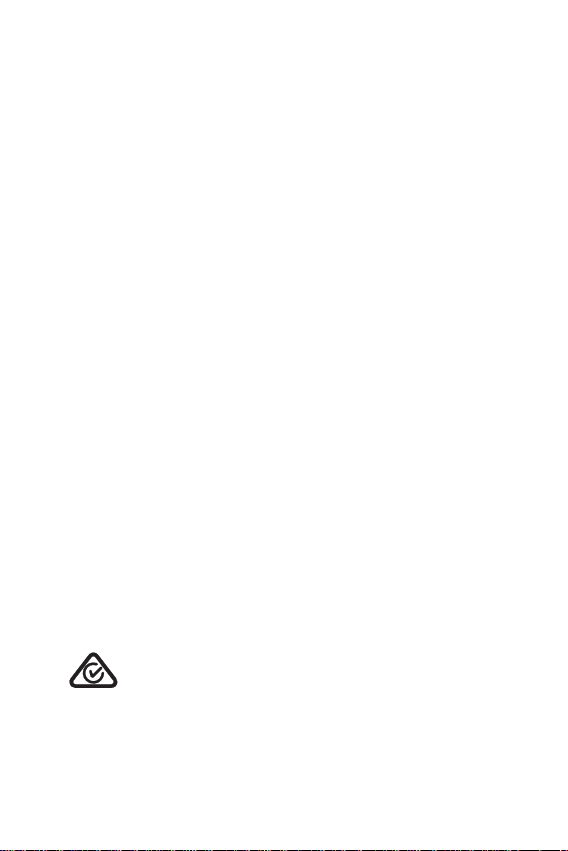
Why has the ACMA increased the number of available UHF CB channels?
To provide additional channel capacity within the UHF CB Band the ACMA will over
the next 5 years change the majority of the current wideband 40 channel use to
narrowband 80 channel use.
During this time wideband channel use will be gradually phased out as users
upgrade their existing radio’s.
This means that the new Oricom narrowband radio you have purchased will have more
channels than older wideband radios. Some of these channels are locked and cannot
be used, (see the channel chart for more information).
When did this take place?
Early in 2011 new AS/NZS Standards came into effect allowing operators to use
additional narrowband channels and also use narrowband transmissions on some
current wideband channels. This increased the number of channels up to 80, 75 of
which are useable voice channels.
What issues may users experience during the transition phase?
When a new narrowband radio receives a transmission from an older wideband
radio the speech may sound loud and distorted – simply adjust your radio volume
for the best listening performance.
When an older wideband radio receives a signal from a new narrowband radio
the speech may sound quieter - simply adjust your radio volume for best listening
performance. When operating a narrowband radio or channel 41 - 80 interference is
possible from wideband radios transmitting on high power or an adjacent frequency.
The issues described above are not a fault of the radio but a consequence of mixed
use of wideband and narrowband radios.
It is expected that as older wideband radios are removed from service that this issue
will be resolved.
Most radios in use will be narrowband eliminating this issue.
This information is current at time of printing. For further up to date information
please visit www.acma.gov.au.
Oricom connecting you now.
R-NZ
This unit complies with all relevant Australian and
New Zealand approval requirements
AS/NZS 4365: 2011 including radio communications
(NZS2772.1 for human exposure) standard 2003.
Page 3
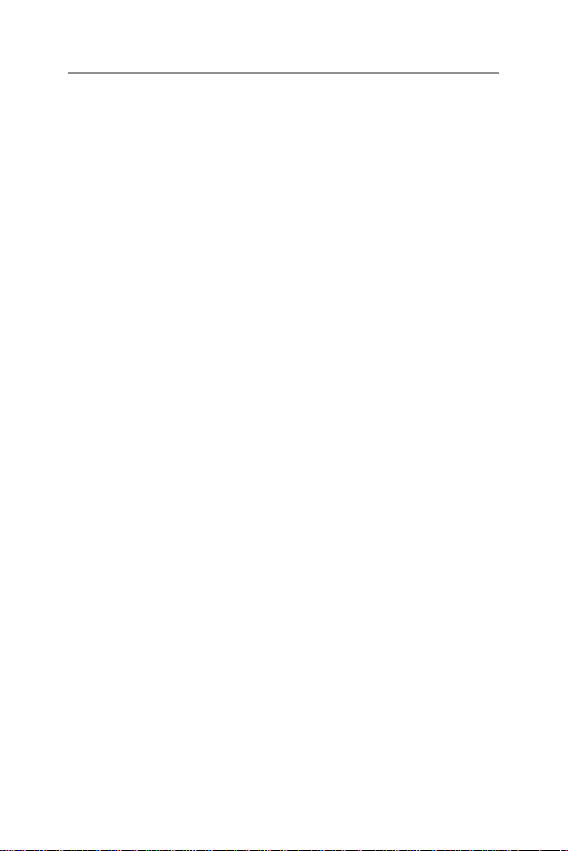
Table of contents
Safety Information and Warnings .....................4
Introduction .....................................................8
Pack Contents ................................................10
Installation .....................................................11
Controls and Indicators ..................................13
Operations .....................................................15
UHF CB channels and frequencies .................26
Customer Support .......................................... 31
Express Warranty ...........................................32
Need Help?
If you need assistance setting up or using your Oricom
product now or in the future, call Oricom Support.
Australia 1300 889 785 or (02) 4574 8888
www.oricom.com.au
Mon-Fri 8am – 6pm AEST
New Zealand 0800 67 42 66
www.oricom.co.nz
Mon-Fri 10am – 8pm NZST
3
Page 4
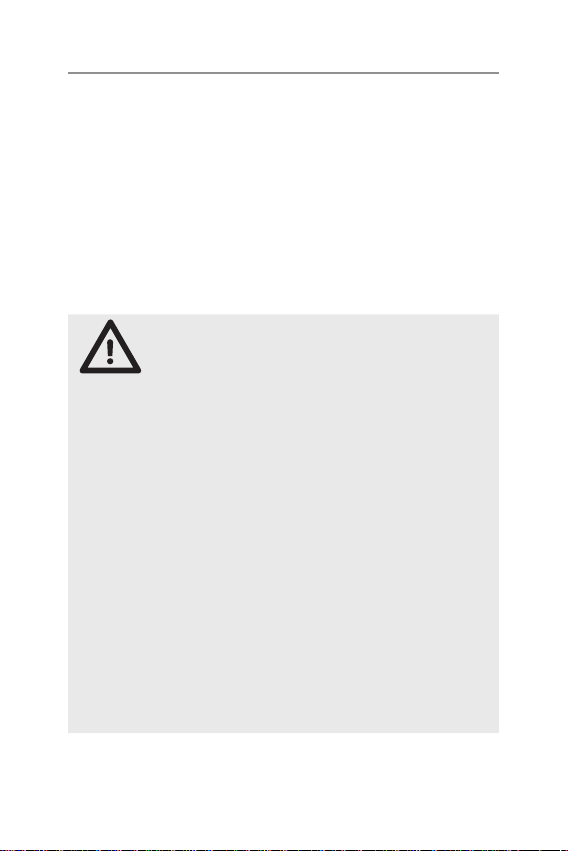
Safety Information and Warnings
Lithium-ion Battery Pack Warning
•This equipment contains a Lithium-ion Battery pack.
•Do not short circuit the Battery pack.
•Do not charge the Lithium-ion Battery pack used in this equipment in
any other charger.
•Lithium-ion Batteries must be disposed of properly.
•The Lithium-ion Battery pack contained in this equipment may
explode if disposed of in a re.
Information on Safe Operation
Read This Information Before Using Your Oricom Radio.
The operation of your UHF radio in Australia and New
Zealand is subject to conditions in the following licenses:
WARNING
In Australia the ACMA Radio communications (Citizen
Band Radio Stations) and in New Zealand by MED the
General User Radio License for Citizen Band Radio.
Radio Antenna
Do not use any radio that has a damaged antenna. If a
damaged antenna comes in contact with the skin, a minor
burn may result.
Unauthorized antennas, modications, or attachments
could damage the radio and violate compliance. Do Not
change or modify the antenna.
Do not hold the antenna when the radio is "in use."
Holding the antenna reduces range and may cause bodily
harm.
Safety and general use whilst in a vehicle
Check the State and Federal laws and regulations
regarding the use of two way radios in the area where you
drive, and always obey them.
4
Page 5
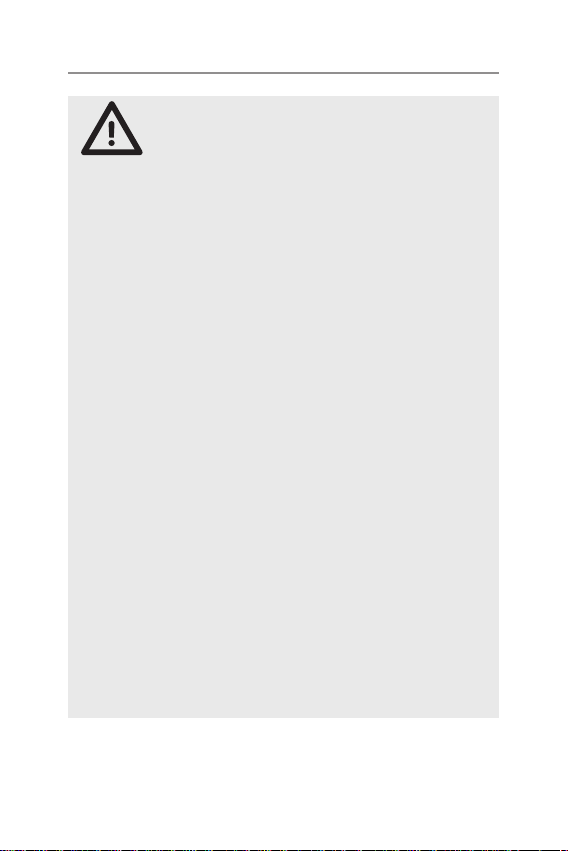
WARNING
Safety Information and Warnings
For Vehicles tted with Air Bags
Do not place your radio in the area over an air bag or in
the air bag deployment area.
Air bags inate with great force. If a radio is placed in the
air bag deployment arean and the air bag inates, the
radio may be propelled with great force and cause serious
injury to the occupants of the vehicle.
Potentially Explosive Atmospheres
Turn your radio OFF when in any area with a potentially
explosive atmosphere.
Sparks in such areas could cause an explosion or re
resulting in injury or even death.
NOTE:
Areas with potentially explosive atmospheres are often,
but not always clearly marked. They include fueling areas such
as below deck on boats, fuel or chemical transfer or storage
facilites, areas where the air contains chemicals or particles;
such as grain, dust or metal powder and any other area where
you would normally be advised to turn off your vehicle engine.
Blasting Caps and Areas
To avoid possible interference with blasting operations,
turn your radio Off near electrical blasting caps or in a
"blasting area" or in areas posted: "Turn off two way
radios."
Obey all signs and instructions.
Exposure to Radio Frequency Energy
Your Oricom two-way radio complies with Australian
Communication Authority Radio communications
(Electromagnetic Radiation-Human Exposure)
Standard,2003.
5
Page 6
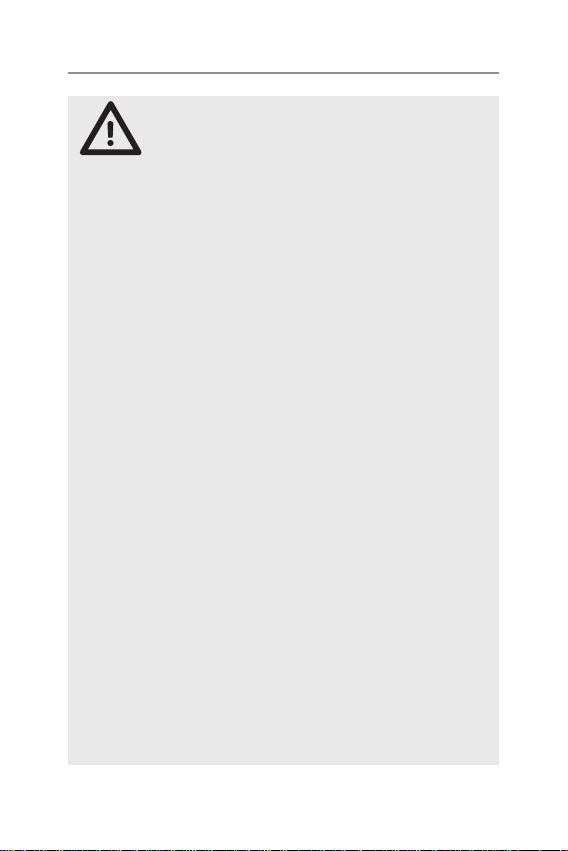
Safety Information and Warnings
To assure optimal radio performance and make sure
human exposure to radio frequency electromagnetic
energy is within the guidelines set out in the above
WARNING
standards always adhere to the following procedures.
Transmit and Receive Procedure
Your two-way radio contains a transmitter and a receiver.
To control your exposure and ensure compliance with the
general population/uncontrolled environment exposure
limits, always adhere to the following procedures:
•Transmit no more than 50% of the time.
•To receive calls, release the PTT button.
•To transmit (talk), press the Push to Talk(PTT) button.
Transmitting 50% of the time, or less, is important
because the radio generates measurable RF energy
exposure only when transmitting (in terms of measuring
standards compliance).
Always hold the radio approximately 5cm in front of your
mouth with the antenna pointing away from your head.
Radio Operation and EME Exposure
Unauthorized antennas, modications, or attachments
could damage the radio and violate compliance. Do NOT
hold the antenna when the radio is "IN USE."
Holding the antenna reduces the effective range.
Do not use the radio if the antenna is damaged. If a
damaged antenna makes contact with your skin, a minor
burn can result.
If you wear a radio on your body when transmitting always
t the radio on the belt clip (supplied). Always ensure the
radio and its antenna is at least 5cm from your body when
transmitting.
Electromagnetic Interference/Compatibility
Nearly every electronic device is susceptible to
electromagnetic interference(EMI).
6
Page 7
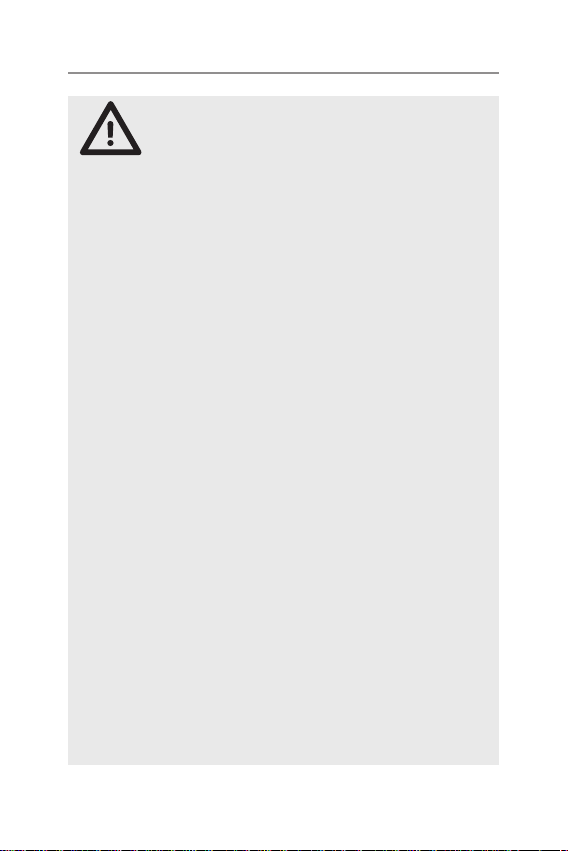
WARNING
Safety Information and Warnings
To avoid the possibility of electromagnetic interference and/
or compatibility conicts, turn off your radio in any location
where posted notices instruct you to do so such as health care
facilities.
Aircraft
When instructed to do so, turn off your radio when
onboard an aircraft. Any use of a radio must be in
accordance with applicable regulations per airline crew
instructions.
Medical Devices - Pacemakers
The Advanced Medical Technology Association
recommends that a minimum separation of 6 inches
(15cm) be maintained between a handheld wireless radio
and pacemaker.
These recommendations are consistent with the
independent research by and recommendations of the
U.S.Food and Drug Administration.
People with pacemakers should:
•Always keep the radio more than 15cm from their
pacemaker when the radio is turned ON.
•Not carry the radio in the breast pocket.
•Use the ear opposite the pacemaker to minimize the
potential for interference.
•Turn the radio OFF immediately if there is any reason to
suspect that inerference is taking place.
Medical Devices - Hearing Aids
Some radios may interfere with some hearing aids.
In the event of such interference, you may want to consult
your hearing aid manufacturer to discuss alternatives.
General warnings
Never use your radio outdoors during a thunderstorm.
Keep the radio out of reach of babies and your children.
7
Page 8
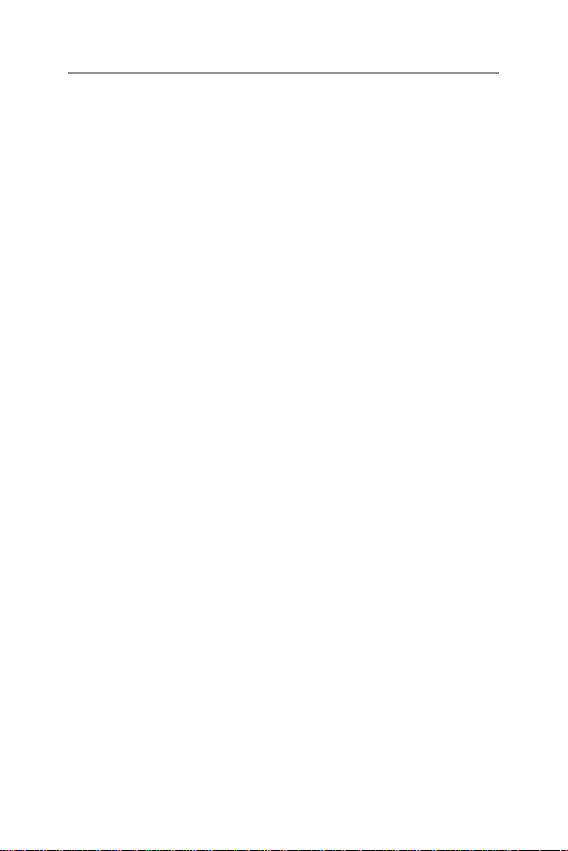
Introdution
Introduction
Thank you for choosing the Oricom UHF5500 5 watt Handheld Radio.
Key Features
•5/1 watt RF power
•Fast charger POD supplied with 240v and 12v adaptors
•3 Programmable instant channel buttons
•Die cast metal chassis
•80 Narrowband Channels*
•Channel scan (instant/memory/priority)
•Duplex
•Backlit LCD Display
•Signal monitoring
•38 CTCSS & 104 DCS Privacy codes
•Keypad lock
•Calling tone
•Power save mode
•Removable exible antenna
•2.5mm jack for optional headset or speaker mic.
8
Page 9
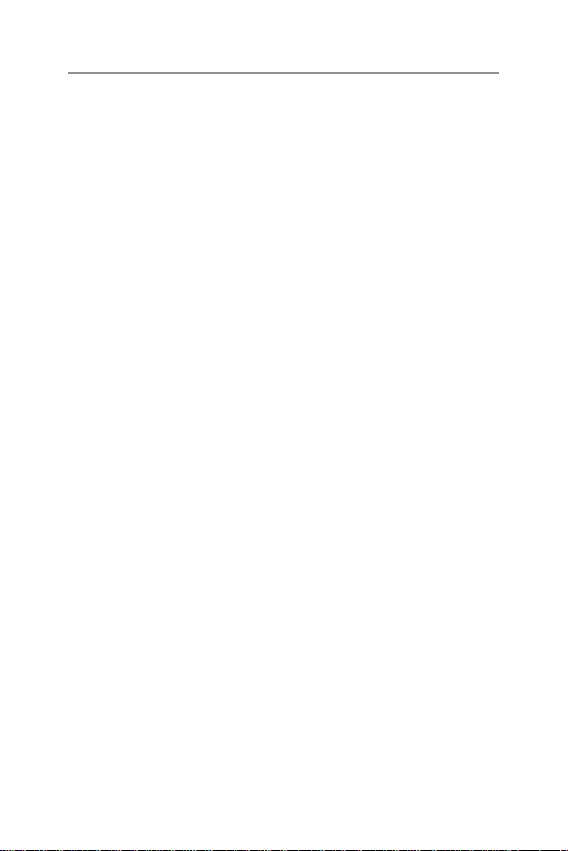
Customized multi menu function
1. Digital Squelch setting (15 levels)
2. User selectable 38 CTCSS and 104 DCS codes
3. Memory, Priority and Instant channel Scan
4. TX power Hi/Lo
5. Vox Sensitivity (15 levels)
6. Vox release TX Delay Time
7. Priority channel memory
8. Duplex on/off
9. Key beep tone
10. Roger beep tone
11. Power save for long operating time
12. Busy channel lock
13. Scan channel memory On/Off
14. 5 Selectable call tones
15. Squelch delay time
16. Scan resume time control (5,10,15,P5)
17. Key lock On/Off
18. Software version display
Introdution
9
Page 10
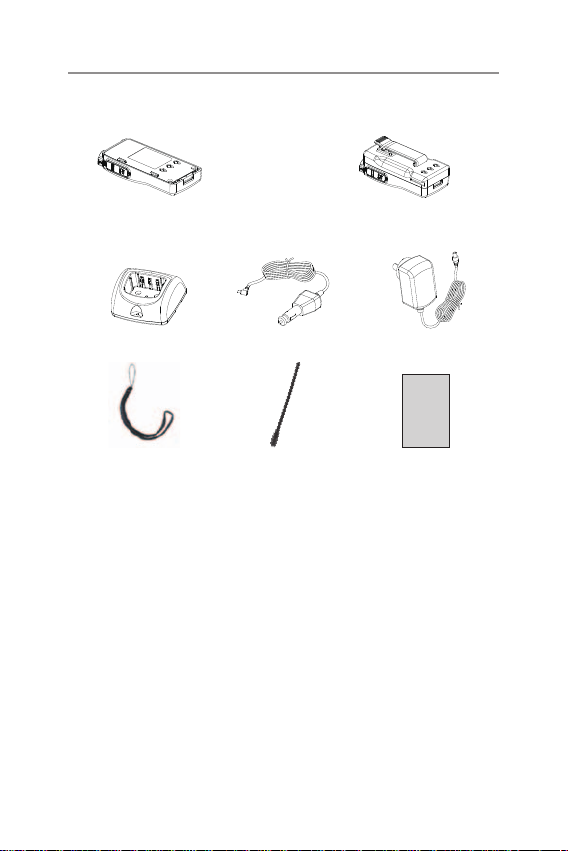
Pack contents
The following Items are included in your UHF5500 single pack. If you
have purchased a twin pack you will have two items of each.
UHF5500 Radio
Charger Pod
Wrist Strap Antenna
12volt charger
Lithium-ion Battery
pack with belt clip
AC/DC Adaptor
Owner’s manual
Oricom UHF5500 Accessories/Spare Parts
The following Oricom UHF5500 accessories/spare parts can be purchased
directly from Oricom. Visit www.oricom.com.au or call 1300 889 785 or
(02) 4574 8888.
•BAT1800MAH - Battery and
Belt Clip
•ANT5500 - Antenna •OESPKMIC - Over the ear
•CHG5500 - Charger Pod •CC5500 - 12v charger
•PSU5500 - Power Supply •EB5500 - Earbud headset
•WS5500 - Wrist Strap •BC5500 - Belt Clip
•VOXHSET5500 - Over the head VOX
Headset
10
•SPKMIC5500 - Speaker
Microphone
Headset
Page 11
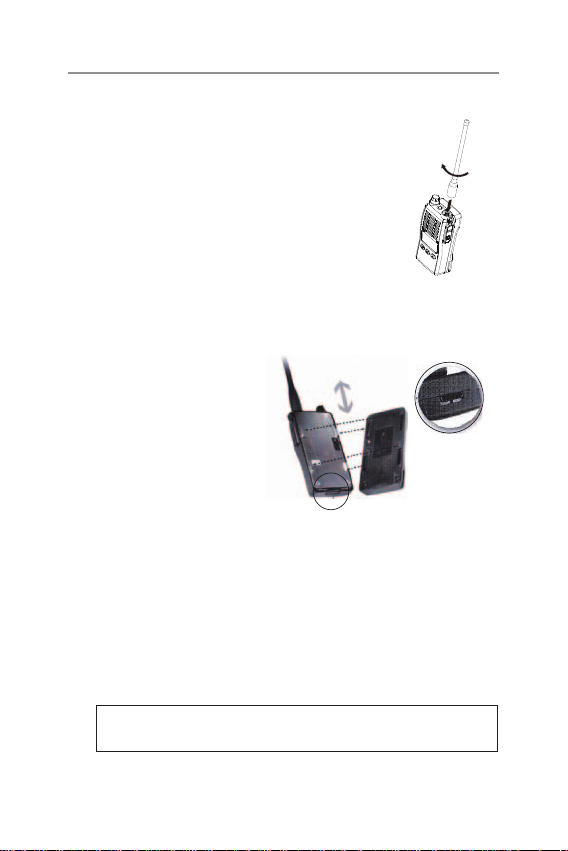
Installation
The Antenna
Attach the antenna to the UHF5500 radio (see diagram).
Be sure the antenna is rmly secured.
The Battery Pack
Place the battery pack onto the back of the radio. Position four tabs
into slots and slide battery into position until you hear a click (see
diagram).
Lock/Unlock knob position
The Charger Pod
When the battery pack is new, it should be fully charged before being
used for the rst time.
If left unused, your transceiver’s battery pack will discharge itself
within a few months.
If you have not used your UHF5500 for some time, you will need to
recharge the battery pack before use.
Warning: Use only the supplied charger pod. The use of other types
may be dangerous and will void your warranty.
11
Page 12

Installation
The LED Indicator
Connect the socket of the wall adaptor to a mains power outlet
and insert the jack of the wall adaptor
into the desktop charger plug. It takes
approximately 3 hours to fully recharge.
Place your transceiver into the cradle of
the desktop charger. The RED LED on the
charger will light up.
When charging is complete take the
transceiver out of the cradle and detach
the socket of the wall adaptor from the
mains.
The red LED on the mains charger pod
will change to green when charging is
complete. It will take approximately 3 hours
to fully charge the battery with the radio
turned off.
Do not transmit when the UHF5500
is in the charger pod.
The Belt Clip
1. Place the belt clip into the slot on the back of the radio.
2. Then slide it down.
3. You will hear a click. The belt clip is rmly installed.
12
Page 13

Basic Control
Controls and Indicator
12
1
11
13
2
3
4
5
6
A B C
10
9
8
7
1. Power On/Off and volume adjust
2. Push to talk (PTT)
3. RX/TX LED indicator
4. Monitor On/ Monitor Lock
5. Channel down
6. Scan and Menu
7. Channel up and melody call
8. LCD
9. Microphone
10. External speaker & Microphone jack
11. Antenna
12. Instant Channel select and save
13. Hand strap
Menu and instant channel save function is selected by pushing and
holding each button.
13
Page 14

Controls and Indicator
LCD Display
A
H
I
J
K
A. Memory on
B. Low RF power
C. Duplex transmit
D. Vox
E. Roger beep tone
F. Key lock
C
B
E
D
F
G. Battery level indicator
H. CTCSS
I.
DCS
J.
Open scan
K. Priority scan
L.
Channel
G
Battery Level Display
The battery icon in the top right hand corner of the LCD shows the
current battery level at all times.
The battery level is displayed in 4 levels as below.
Battery 100% fully charged
Battery approx 70%
Battery approx 30%
Low battery with alert beep tone
Battery life: Typically 15 Hours (This is based on the following duty
cycle TX 5%/RX 5%/Stand by 90%)
L
14
Page 15
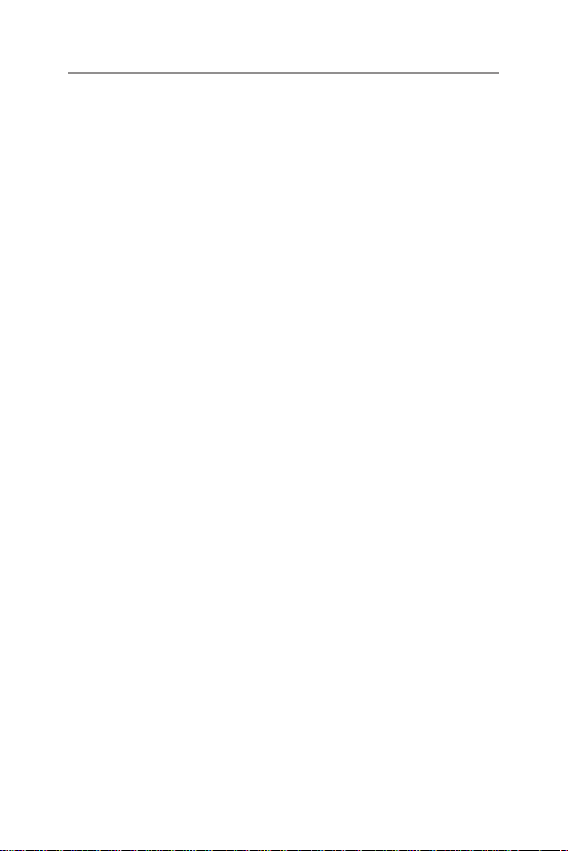
Operations
Power On/Off
To turn on the transceiver, turn the volume knob clockwise until you
hear a click.
To turn off the transceiver, turn the volume knob fully counterclockwise.
Volume
Rotate the Volume knob until you reach the desired level.
Channel Selection
Press the channel up or down buttons until you select the desired
channel.
Transmission and Reception
To transmit keep the PTT button rmly pressed and the red LED will
illuminate.
Wait for approximately 1 second and then speak in the direction of the
microphone, and hold the device at a distance of about 5cm from your
mouth.
When you have nished, release the PTT.
When the radio is in reception mode you will automatically receive
communications and the green LED will illuminate.
MON (Monitor) Function
The Monitor button is used for temporarily opening the squelch,
in order to listen to signals that are too weak to keep the squelch
permanently opened.
For brief listening, press Monitor breiy and if you want continuous
listening, Squelch off, press and hold for 2 sec.
Press and hold again to turn Squelch back on.
15
Page 16
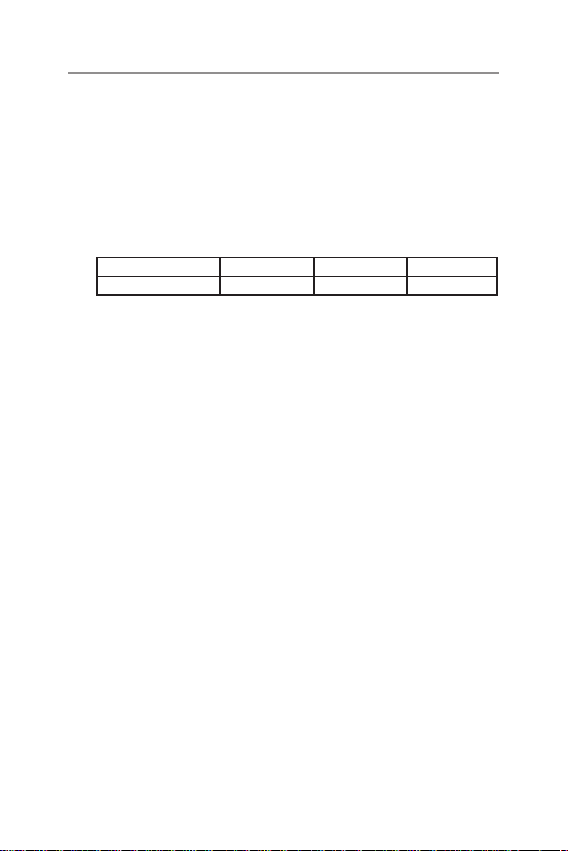
Operations
Instant channel
The Transceiver has 3 instant channel recall and memory function.
Instant recall
1. Press the Instant button, The letters “MR INST” will be appear on
the LCD.
The 3 instant channels are pre programmed as bellow.
Button A B C
Default CH 40 20 1
2. You can recall each instant channel by press one of buttons after
recall mode.
If you want escape from this function press INS button or press
PTT.
Instant Channel memory change
To change the pre programmed INS CH
1. Select the required channel.
2. Press and hold the instant button until "MW INST" appears on the
LCD.
3. Press the INS CH button that you want to change the new channel
information will be saved
Instant Channel scanning
1. Press SCAN button to start scanning.
2. Press and hold 2 seconds scan button again. Then scanning will be
changed to 3 INS CH scanning mode.
3. When you want to stop scanning, you can press SCAN button or
push the PTT button.
16
Page 17
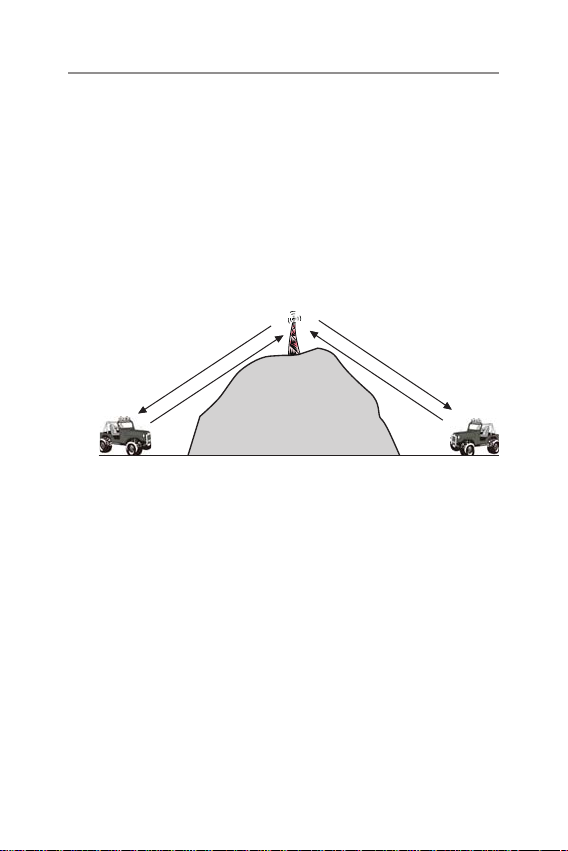
Operations
Duplex
Duplex can be turned off and on for each channel in Menu mode. The
Display shows DPX Only available on channels (1-8) and (41-48).
General
Your radio has a Repeator Access function to allow use of local
repeator stations (if available in your area). Repeators are shared radio
system installed by interested parties (clubs,local business etc.) that
pick transmissions on specic channels and re-transmit (or repeat) the
received signal to another channel.
Channel
Channel
2
Repeater Station
32
C
h
a
Channel 32
n
n
e
l
2
The Repeator Access function can be set (from channel 1 to 8 and
41 - 48) used by local repeater stations. When activated, your radio
will receive the Repeator on its specic channel (all repeater output are
on channel 1 to 8 and 41-48) but transmit to the repeater channel 31
through 38 and 71 to 78.
e.g
CH01 on Duplex mode will receive on CH01 but transmit on CH31.
CH02 on duplex mode will receive on CH02 but transmit on CH32.
If you transmit on CH01 duplex mode, you are actually transmitting on
CH31.
The repeater station down converts your signal and retransmits on
CH01.
Your UHF5500 allows you to pre-select Duplex operation individually on
each channel.
17
Page 18
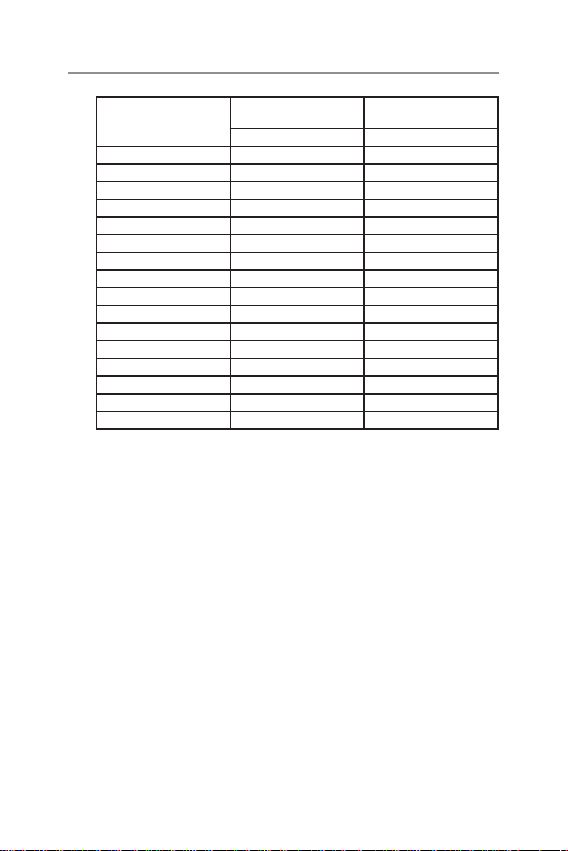
Operations
Simplex mode Transmit/
CH and number
1 476.425 477.175 CH31
2 476.450 477.200 CH32
3 476.475 477.225 CH33
4 476.500 477.250 CH34
5 476.525 477.275 CH35
6 476.550 477.300 CH36
7 476.575 477.325 CH37
8 476.600 477.350 CH38
41 476.4375 477.1875 CH71
42 476.4625 477.2125 CH72
43 476.4875 477.2375 CH73
44 476.5125 477.2625 CH74
45 476.5375 477.2875 CH75
46 476.5625 477.3125 CH76
47 476.5875 477.3375 CH77
48 476.6125 477.3625 CH78
Receiver
Frequency (MHz) Frequency(MHz)
Duplex Mode Transmit/
Receiver
CTCSS/DCS
To activate CTCSS or DCS, please select the required tone in menu
mode this will activate CTCSS or DCS on the current channel only.
To turn CTCSS or DCS off on the current channel select ‘of’ in menu
mode.
The Display shows TSQ or DCS when on.
Menu Function
The Menu function provides a convenient method of customizing some
of the radio’s functions.
The following Menu Options are available.
Note that some items are only available on certain channels.
18
Page 19
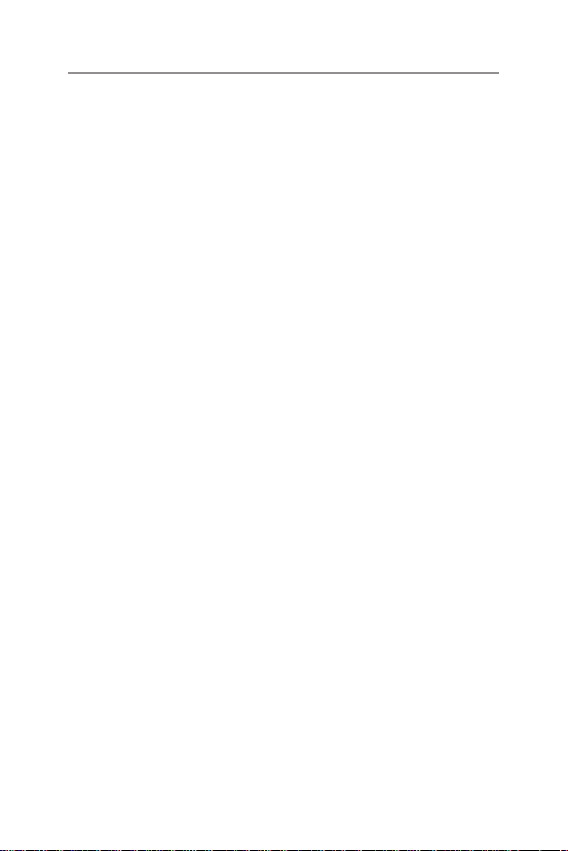
Operations
To access the Menu functions.
1. Press and hold the Menu button, the rst menu function is
displayed.
2. Briey press the menu button to cycle through each available
function.
After the last function has been selected, the cycle returns to the
beginning.
3. Use the channel up or down buttons to change the parameters of
the selected function.
4. To exit the menu, press PTT button or press and hold the menu
button for 2 seconds.
The following features can be selected by using the “MENU” button:
1. Digital Squelch setting (15 levels)
2. Selection of the required CTCSS or DCS code or no code (of) for the
current channel
3. Open Scan, Priority Scan and Instant Channel Scan
4. TX power Hi/Lo
5. Vox Sensitivity (15 levels)
6. Vox release TX delay time
7. Priority channel memory
8. Duplex on/off
9. Key beep tone
10. Roger beep tone
11. Power save
12. Busy channel lock
13. Squelch Tail
14. Scan channel memory On/Off
15. 5 Selectable call tones
16. Squelch delay time
17. Scan resume time control (5,10,15,P5)
18. Key lock On/Off
19. Software version display
19
Page 20
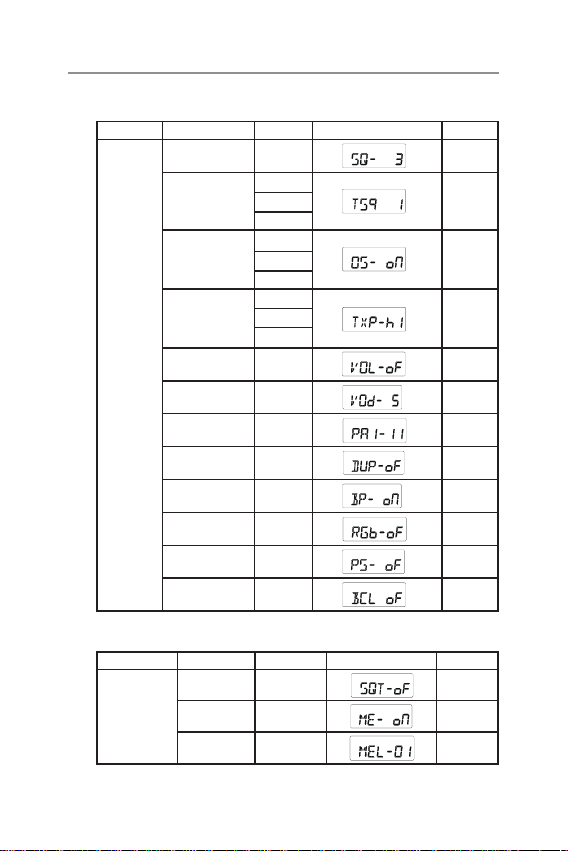
Operations
* Please see below menu modes
Control Functions Step Display Default
SQ level Off to 15
CTCSS or DCS
Open or Priority
Scan
TX RF power
VOX Sensitivity
MENU
level
VOX TX delay
time
Priority Channel
Duplex On or off On
Key beep tone On or Off On
Roger beep tone On or Off Off
Power save On or Off
Busy channel
lock
* Please see below menu modes
Control Functions Step Display Default
Squelch tail on or off Off
MENU
Scan channel
memory
5 Seletable
call tones
TSQ 38
or
DCS 104
OS
or
GS
High
or
Low
Off to 15
Off to 15
One CH
memory
On or Off
On or Off
1 to 5
3
of
OS
Hi
Off
5
11 CH
Off
Off
All CH On
1
20
Page 21
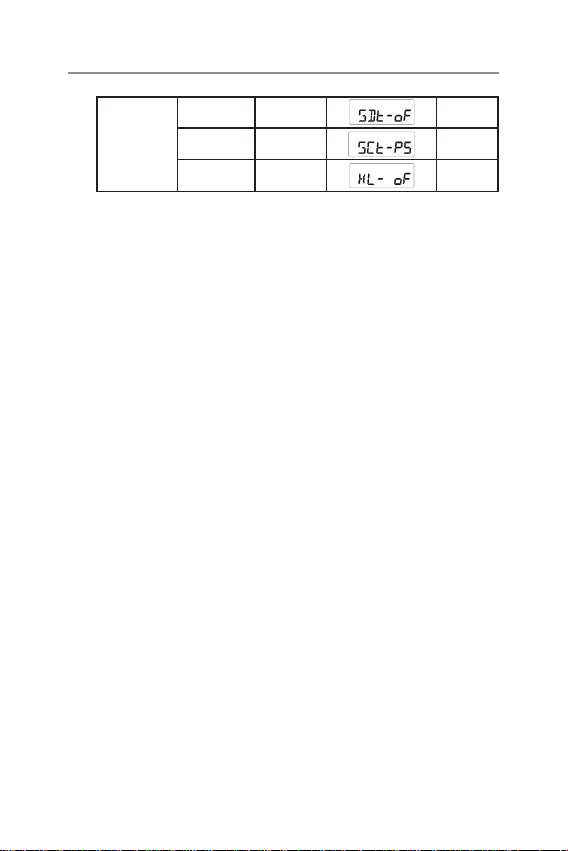
Operations
SQ delay time 2 to 22
MENU
Scan resum
time
Key lock On or Off
5,10,15,P5
Squelch Level
The radio has 15 preset (off - 15) squelch levels:
Off - SQ off (monitor on condition)
1- Maximum sensitivity (minimum squelch)
15- Minimum sensitivty (maximum/tight squelch)
CTCSS and DCS Setting
This feautre allows you to receive signals only from callers who have
selected the same CTCSS and DCS code.
DCS is similar to CTCSS. It provides 104 extra, digital squelch codes
that follow after the 38 CTCSS codes. CTCSS 1-38, followed by DCS
1-104.
Scanning
The UHF5500 has two types of scanning: Open scanning (OS) and
priority scanning (GS).
Scanning allows you to search for active channels programmed in the
memory.
You can choose Scan type in menu mode.
To initiate scanning.
Press menu key and scanning starts. OS icon appears during scanning.
Open Scan (OS) Mode
The Open Scan feature scans for activity on all CB channels in
memory. Once a channel is located, scanning will pause, this will allow
the signal to be heard.
Off
P5
Off
21
Page 22
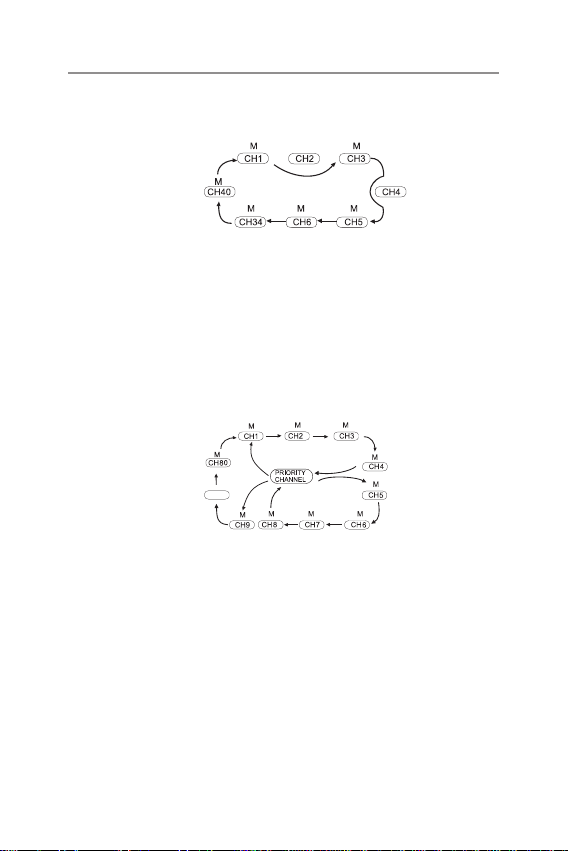
Operations
As soon as the channel is clear for the time set in the scan delay time,
scanning will continue automatically.
Priority Scan (GS) Mode
With Priority Scan the Radio scans for activity, but in addition, it also
inserts your Priority Channel into the scan squence.
This means that your Priority Channel will be monitored regularly while
scanning to ensure that no calls are missed. Any signal received on
your Priority Channel will take precedence over any signals received on
the other channels.
The priority channel will be checked after every 4th channel scanned.
Transmit RF Power Control
The maximum RF transmit power of UHF5500 is 5 watts.
To switch to low power, select low power in menu mode. Low indicator
will appear in the display.
VOX Sensitivity Level Setting
In VOX mode, the radio will transmit a signal only when it is activated
by your voice or other sound around you. The unit will transmit for the
time set in VOX delays the after you have stoped talking.
The level of VOX sensitivity is shown by a number on the LCD screen
(Off to 15 levels).
Open Scan
PRIORITY SCAN
......
22
Page 23
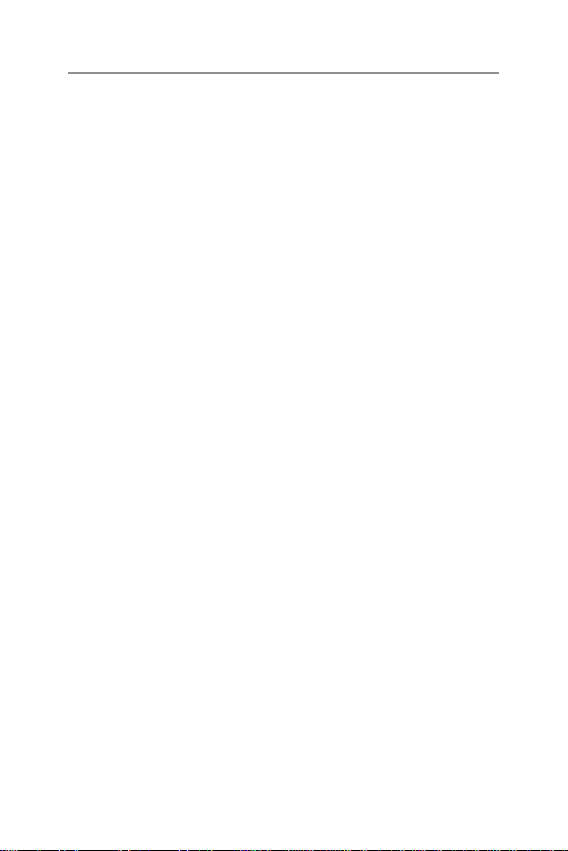
Operations
At the highest level (1), the unit will pick up softer noise (including
background noise). At the lowest level (15), it will pick up only loud
noise.
VOX operation is not recommended if the radio will be used in a noisy
or windy environment, A VOX headset is also available, this can be
purchased from your re-seller or online at www.oricom.com.au.
VOX Delay Time Set
The UHF5500 has 15 levels VOX PTT release off delay time.
You can set the delay time from 1 to 15. Level 1 is shortest time.
Priority Channel Set
To store a Priority Channel, select the required channel in menu mode.
The letter "PRI" will appear when the selected channel is set to Priority.
This Channel will then be automatically monitored during the Priority
Scan.
Note: You can only store one channel as your priority channel.
Duplex
Duplex mode can be turned on or off on the duplex channels When
turned on the transmit channel will be as shown in the table on page 17.
Key Beep
The Beep tone emits a tone when you press any of the buttons on the
microphone (except PTT button).
Roger Beep
This function emits a beep on the communication party to inform that
the transmission is nished.
Battery Power Save
Battery save feature extends the battery life by switching the receiver
circuit power On and OFF.
This feature automatically activates during standby mode.
23
Page 24
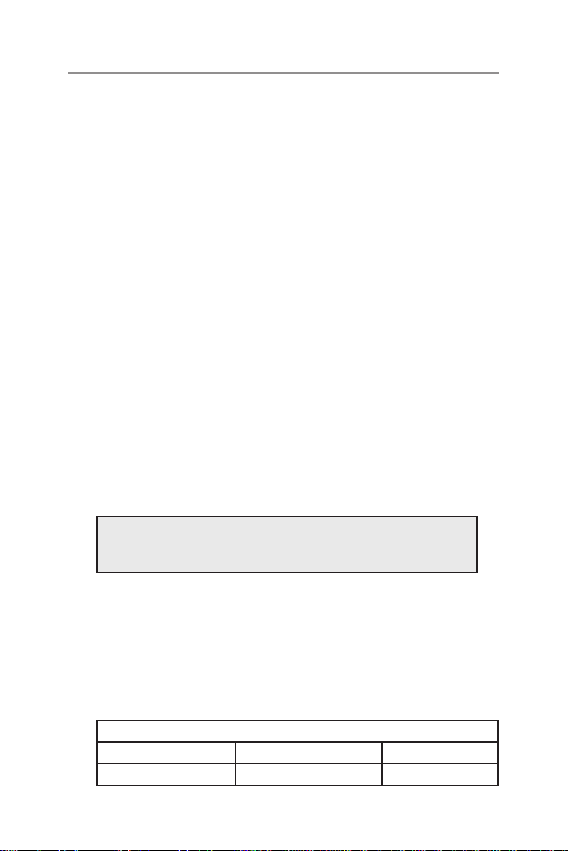
Operations
Busy Channel Lock
If the channel is already in use, you can prevent the UHF CB radio from
transmitting. This is particularly important when using CTCSS/DCS.
Squelch Tail
Squelch Tail is the noise heard after the transmitting party releases PTT
and is heard by the receiving party.
If Squelch Tail is turned ON, on both radios this squelch noise will be
muted.
Memory On/Off
The factory has preprogrammed all the UHF CB channels into the Open
SCAN channel memory.
However, you can change or customize the channels by this menu.
To remove the channel from memory, press up or down in this menu.
The memory icon “M” disappears.
5 Selectable Call Tones
You can select from 5 call tones. This is the tone that is emitted when
the CALL button is pressed.
Current regulations require calling tones to be restricted to one
transmission per minute. If a second transmission is attempted
within one minute then an error tone will sound.
NOTE: The call button is active in TX only.
Squelch Delay Time
This is the time after the signal stops until the squelch mutes the audio.
It will be disabled when the scan function is selected.
The following delay times can be selected.
OF: No delay
02: 0.2 of a second 06: 0.6 of a second 10: 1 second
14: 1.4 second 18: 1.8 second 22: 2.2 second
24
Page 25
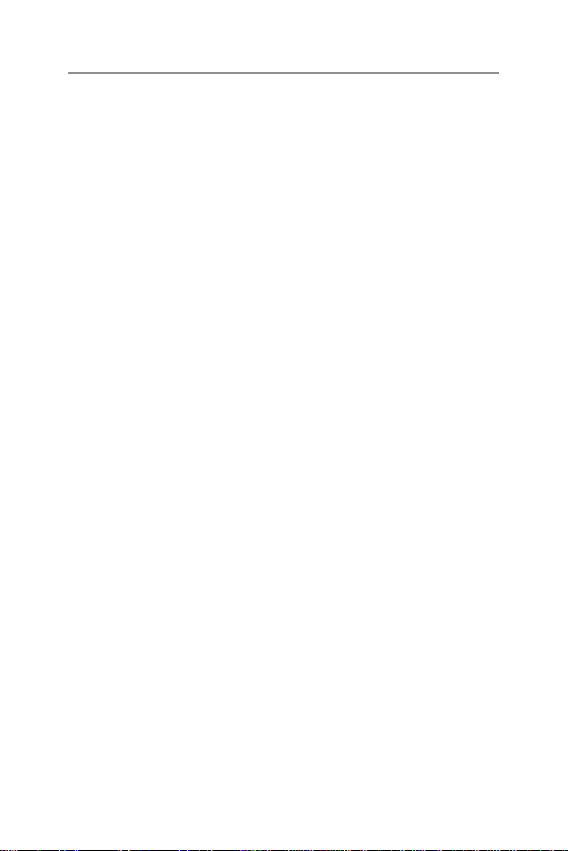
Operations
Scan Resume Time
If 5,10,or 15 sec is selected, signal will start again after 5,10, or 15
second pause even though a signal is still present.
If P5 is selected, SCAN will stop as long as a signal is present and will
resume SCAN again 5 seconds later.
Key Lock
To prevent accidental entries, you can lock the keypad.
Press up or down key button until “key lock” appears in the display.
To unlock the keypad, press up or down key in key lock function
selected in menu mode.
When the key lock is active, a warning beep will be heard if you
attempt to press keys (except for the PTT button).
Factory Reset
If the radio's display locks up or stops functioning properly, you might
need to reset your UHF radio.
Caution : This procedure clears all the information you have stored in
your UHF radio.
Before you reset your UHF radio, try turning it off and on again.
If your UHF radio is still not functioning correctly you may need to reset
the UHF radio.
To reset Press and Hold Monitor and power on. “Reset” will appear in
the display. The radio will then return to standby mode.
TOT (Time of Timer)
Australian and New Zealand standard require that if the PTT is pressed
for more than 3 minutes the unit must stop transmitting. The radio is
set to stop transmitting after 2 minutes and 30 seconds of continuos
transmission. “TOT-on” will appear in the display and it will emit a beep
sound to indicate that TOT is activated.
25
Page 26

UHF CB channels and frequencies
Channel Frequency Table
Radiocommunications (Citizen Band Radio Stations) Class
Licence 2002
No licence is required to own or operate this radio in Australia and
New Zealand. The Radiocommunications (Citizen Band Radio Stations)
Class Licence 2002 contains the technical parameters, operating
requirements, conditions of licence and relevant standards for Citizen
Band (CB) radios. CB radios must comply with the class licence for
their use to be authorised under the class licence.
UHF Channels and Frequencies
IMPORTANT NOTE: The operation of your UHF radio in Australia and
New Zealand is subject to conditions in the following licenses:
In Australia the ACMA Radio Communications (Citizen Band Radio
Stations) and in New Zealand by MED the General User Radio License
for Citizen Band Radio.
01
02
03
04
05
06
07
08
Channel
Tx Rx
Freq Freq Freq Freq
MHZ MHz MHZ MHZ
476.4250 476.4250 21 476.9250 476.9250
41
- 476.4375 61 - -
476.4500 476.4500 22 476.9500 476.9500
42
- 476.4625 62 - -
476.4750 476.4750 23 476.9750 476.9750
43
- 476.4875 63 - -
476.5000 476.5000 24 477.0000 477.0000
44
- 476.5125 64 477.0125 477.0125
476.5250 476.5250 25 477.0250 477.0250
45
- 476.5375 65 477.0375 477.0375
476.5500 476.5500 26 477.0500 477.0500
46
- 476.5625 66 477.0625 477.0625
476.5750 476.5750 27 477.0750 477.0750
47
- 476.5875 67 477.0875 477.0875
476.6000 476.6000 28 477.1000 477.1000
Channel
Tx Rx
26
Page 27

UHF CB channels and frequencies
48 - 476.6125 68 477.1125 477.1125
9 476.6250 476.6250 29 477.1250 477.1250
49 476.6375 476.6375 69 477.1375 477.1375
10 476.6500 476.6500 30 477.1500 477.1500
50 476.6625 476.6625 70 477.1625 477.1625
11 476.6750 476.6750 31
51 476.6875 476.6875 71
12 476.7000 476.7000 32
52 476.7125 476.7125 72
13 476.7250 476.7250 33
53 476.7375 476.7375 73
14 476.7500 476.7500 34
54 476.7625 476.7625 74
15 476.7750 476.7750 35
55 476.7875 476.7875 75
16 476.8000 476.8000 36
56 476.8125 476.8125 76
17 476.8250 476.8250 37
57 476.8375 476.8375 77
18 476.8500 476.8500 38
58 476.8625 476.8625 78* 477.3625 -
19 476.8750 476.8750 39 477.3750 477.3750
59 476.8875 476.8875 79 477.3875 477.3875
20 476.9000 476.9000 40 477.4000 477.4000
60 476.9125 476.9125 80 477.4125 477.4125
The primary use for these channels is repeater operation using 750
kHz offset. Channels 1-8 and 41-48 inclusive are used for mobile
reception and channels 31-38 and 71-78 for mobile transmission.
In addition, any designated repeater channel may be used for simplex
operation in areas where it is not used for repeater operation.
Speech telephony shall be inhibited on these channels.
At the time of production Channels 61, 62 and 63 are guard channels
and are not available for use.
Channel 5 and 35 (paired for Duplex repeaters) are reserved as
emergency channels and should be used only in an emergency.
477.1750 477.1750
477.1875 -
477.2000 477.2000
477.2125 -
477.2250 477.2250
477.2375 -
477.2500 477.2500
477.2625 -
477.2750 477.2750
477.2875 -
477.3000 477.3000
477.3125 -
477.3250 477.3250
477.3375 -
477.3500 477.3500
27
Page 28

UHF CB channels and frequencies
CTCSS and DCS will not operate on channels 5 and 35.
A list of currently authorised channels can be obtained from the ACMA
website in Australia and the MED website in New Zealand. Channel 11
is a calling channel generally used to call others and channel 40 is the
customary road vehicle channel.
Once contact is established on the calling channel, both stations
should move to another unused “SIMPLEX” channel to allow others to
use the calling channel.
Channels 22 and 23 are for Telemetry and Telecommand use, voice
communications are not allowed on these channels by law.
Channel 9 and above are the best choices for general use in Simplex
mode.
38 CTCSS CODE LIST
CODE Frequency (Hz) CODE Frequency (Hz)
OFF OFF 20 131.8
1 67.0 21 136.5
2 71.9 22 141.3
3 74.4 23 146.2
4 77.0 24 151.4
5 79.7 25 156.7
6 82.5 26 162.2
7 85.4 27 167.9
8 88.5 28 173.8
9 91.5 29 179.9
10 94.8 30 186.2
11 97.4 31 192.8
12 100.0 32 203.5
13 103.5 33 210.7
14 107.2 34 218.1
15 110.9 35 225.7
28
Page 29

UHF CB channels and frequencies
16 114.8 36 233.6
17 118.8 37 241.8
18 123.0 38 250.3
19 127.3
DCS codes table
Code No.
DCS Code
(Octal)
1 023 36 223 71 445
2 025 37 225 72 446
3 026 38 226 73 452
4 031 39 243 74 454
5 032 40 244 75 455
6 036 41 245 76 462
7 043 42 246 77 464
8 047 43 251 78 465
9 051 44 252 79 466
10 053 45 255 80 503
11 054 46 261 81 506
12 065 47 263 82 516
13 071 48 265 83 523
14 072 49 266 84 526
15 073 50 271 85 532
16 074 51 274 86 546
17 114 52 306 87 565
18 115 53 311 88 606
19 116 54 315 89 612
Code No.
DCS Code
(Octal)
Code No.
DCS Code
(Octal)
29
Page 30

UHF CB channels and frequencies
20 122 55 325 90 624
21 125 56 331 91 627
22 131 57 332 92 601
23 132 58 343 93 632
24 134 59 346 94 654
25 143 60 351 95 662
26 145 61 356 96 664
27 152 62 364 97 703
28 155 63 365 98 712
29 156 64 371 99 723
30 162 65 411 100 (do0) 731
31 165 66 412 101 (do1) 732
32 172 67 413 102 (do2) 734
33 174 68 423 103 (do3) 743
34 205 69 431 104 (do4) 754
35 212 70 432
30
Page 31

Customer Support
Customer Support
If you have any problems setting up or using this product you will nd
useful tips and information in the Troubleshooting section of this user
guide as well as “Frequently Asked Questions” on our website www.
oricom.com.au.
If you have further questions about using the product after reviewing
the resources above or would like to purchase replacement parts or
accessories please call our Customer Support Team. Our dedicated
local support team are more likely to be able to help you than the
retailer where you made your purchase.
Important
Please retain your purchase receipt and attach to the back page of
this user guide as you will need to produce this if warranty service is
required. Take a few moments to register your product online: www.
oricom.com.au.
31
Page 32
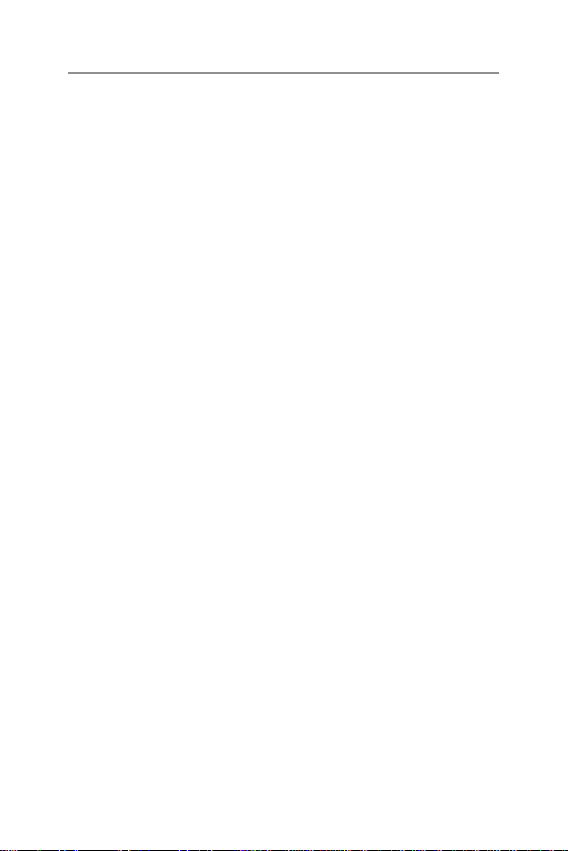
Express Warranty
Express Warranty (Australia)
This Express Warranty is provided by Oricom International Pty Ltd ABN 46
086 116 369, Unit 1, 4 Sovereign Place, South Windsor NSW 2756, herein
after referred to as “Oricom”.
Oricom products come with guarantees that cannot be excluded under the
Australian Consumer Law. You are entitled to a replacement or refund for a
major failure and compensation for any other reasonably foreseeable loss
or damage. You are also entitled to have the goods repaired or replaced if
the goods fail to be of acceptable quality and the failure does not amount
to a major failure. Oricom warrants that the product is free from defects in
materials or workmanship during the Express Warranty Period. This Express
Warranty does not extend to any product from which the serial number has
been removed or was purchased outside of Australia.
Nothing in this Express Warranty excludes, restricts or modies any
condition, warranty, guarantee, implied term, right or remedy pursuant to
the Australian Consumer Law and which may not be so excluded, restricted
or modied. For such conditions, terms, guarantees and warranties that
cannot be excluded, restricted or modied, Oricom limits the remedies
available to extent permitted in the relevant legislation.
The Express Warranty Period will be 3 years (excluding battery cells and
rechargeable battery packs) from the date of purchase of the product
evidenced by your dated sales receipt. You are required to provide proof of
purchase as a condition of receiving Express Warranty services.
You are entitled to a replacement product or repair of the product at
our discretion according to the terms and conditions of this document
if your product is found to be faulty within the Express Warranty Period.
This Express Warranty extends to the original purchaser only and is not
transferable.
Products distributed by Oricom are manufactured using new materials or
new and used materials equivalent to new in performance and reliability.
Spare parts may be new or equivalent to new. Spare parts are warranted
to be free from defects in material or workmanship for thirty (30) days or
for the remainder of the Express Warranty Period of the Oricom branded
product in which they are installed, whichever is longer. During the Express
Warranty Period, Oricom will where possible repair and if not replace the
faulty product or part thereof. All component parts removed under this
32
Page 33
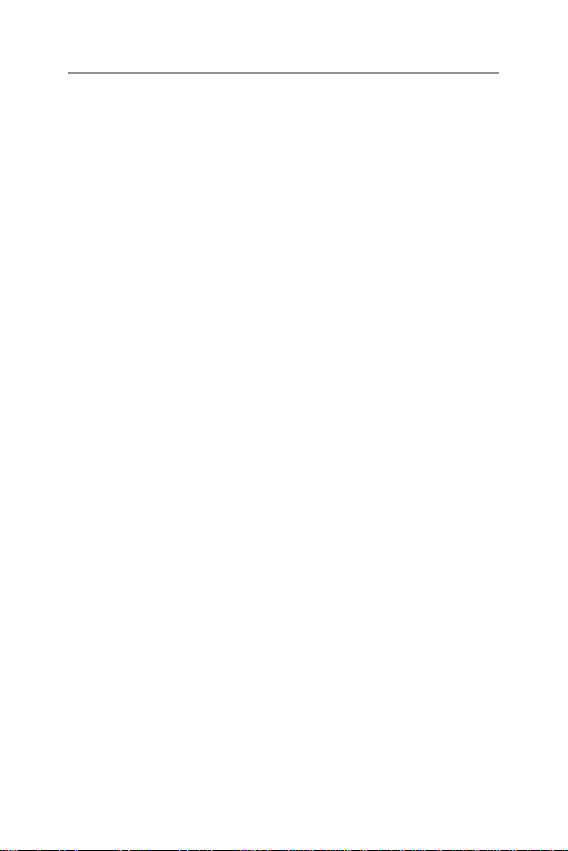
Express Warranty
Express Warranty become the property of Oricom. In the unlikely event that
your Oricom product has a recurring failure, Oricom may always, subject to
the Competition and Consumer Act 2010, at its discretion, elect to provide
you with a replacement product of its choosing that is at least equivalent to
your product in performance.
No change to the conditions of this Express Warranty is valid unless it is
made in writing and signed by an authorised representative of Oricom.
Oricom will not be liable under this Express Warranty, and to the extent
permitted by law will not be liable for any defect, loss, damage or injury
arising out of or in connection with a:
1. Failure by you to adhere to the warnings and follow the instructions set
out in this user guide for the proper installation and use of the product;
2. Wilful misconduct or deliberate misuse by you of the product;
3. Any external cause beyond our control, including but not limited to power
failure, lightning or over voltage; or
4. Modication to the product or services carried out on the product by
anyone other than Oricom or Oricom’s authorised service provider.
33
Page 34
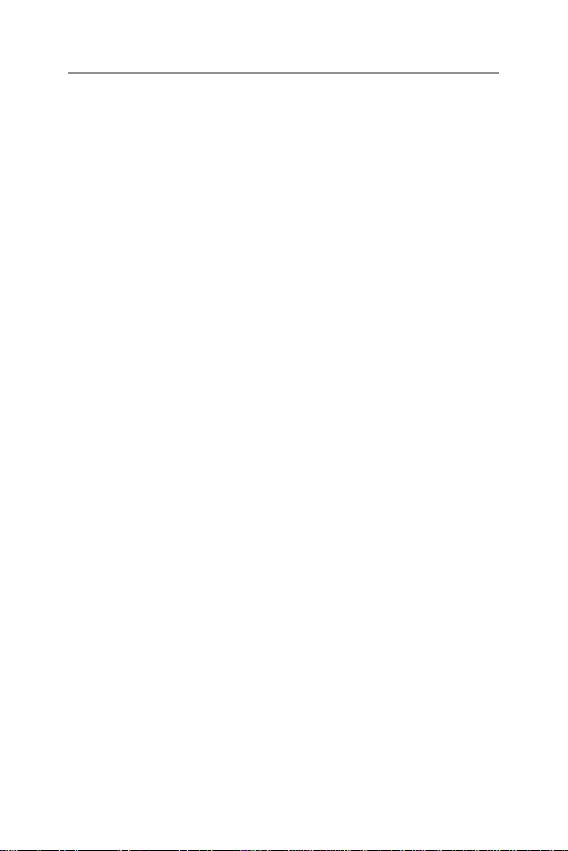
Express Warranty
How to make a claim under your Express
Warranty in Australia
Oricom has a simple warranty process for you to follow:
• Please call or email our Customer Support Team, 1300 889 785 or
support@ oricom.com.au.
• A Customer Support Team member will verify after troubleshooting with
you if your product qualies under warranty. If so, they will give you a
Product Return Authorisation number.
• We will then email or fax a Return Authorisation form and a Repair
Notice (if necessary), together with instructions on how to return the
goods for warranty service.
Please note that if a Customer Support Team member advises that your
product does not qualify for return, this warranty does not apply to your
product. Products that are authorised to be returned to Oricom in Australia
must include all of the following:
• A completed Return Authorisation form
• A copy of your Proof of Purchase (please keep your original copy)
• The faulty product, including all accessories.
Send the approved returns to:
Oricom International Pty Ltd
Locked Bag 658
South Windsor NSW 2756 Australia
Please note that this Express Warranty excludes expenses incurred by
you in returning any faulty product to us. You must arrange and pay any
expenses incurred (including postage, delivery, freight, transportation or
insurance of the product) to return the faulty product to us, however, we will
arrange delivery of the repaired or replaced faulty product to you.
34
Page 35
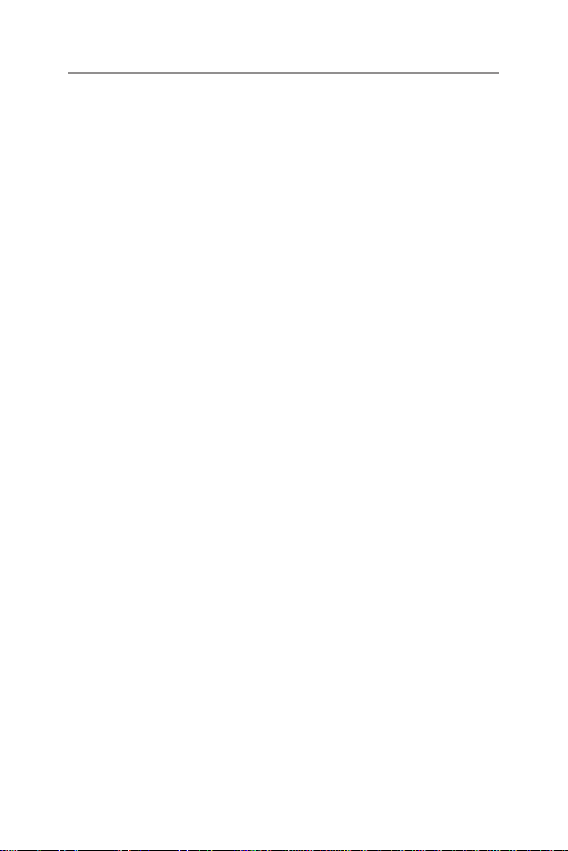
Express Warranty
Important Information
Repair Notice
Please be aware that the repair of your goods may result in the loss
of any usergenerated data (such as stored telephone numbers, text
messages and contact information). Please ensure that you have made
a copy of any data saved on your goods before sending for repair.
Please also be aware that goods presented for repair may be replaced
by refurbished goods or parts of the same type rather than being
repaired.
35
Page 36
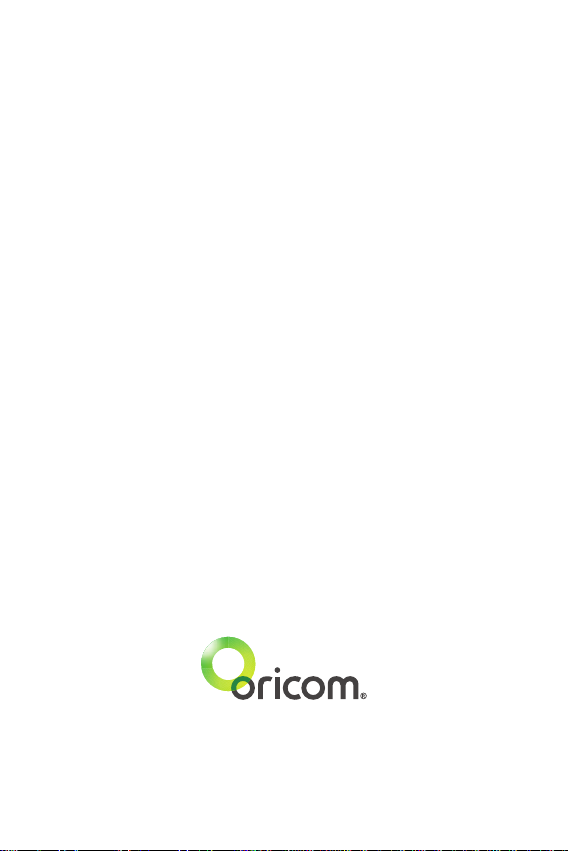
Contact Details for Oricom Support and
Express Warranty Claims in Australia
Oricom International Pty Ltd
Locked Bag 658
South Windsor, NSW 2756
Australia
Email: support@oricom.com.au
Phone: 1300 889 785 or (02) 4574 8888
(Monday to Friday 8am to 6pm AEST)
Web: www.oricom.com.au
Fax: (02) 4574 8898
Contact Details for Oricom Support and
Express Warranty Claims in New Zealand
Email: support@oricom.co.nz
Phone: 0800 674 266
(Monday to Friday 10am to 8pm NZST)
Web: www.oricom.co.nz
Ref:30042015
