Page 1
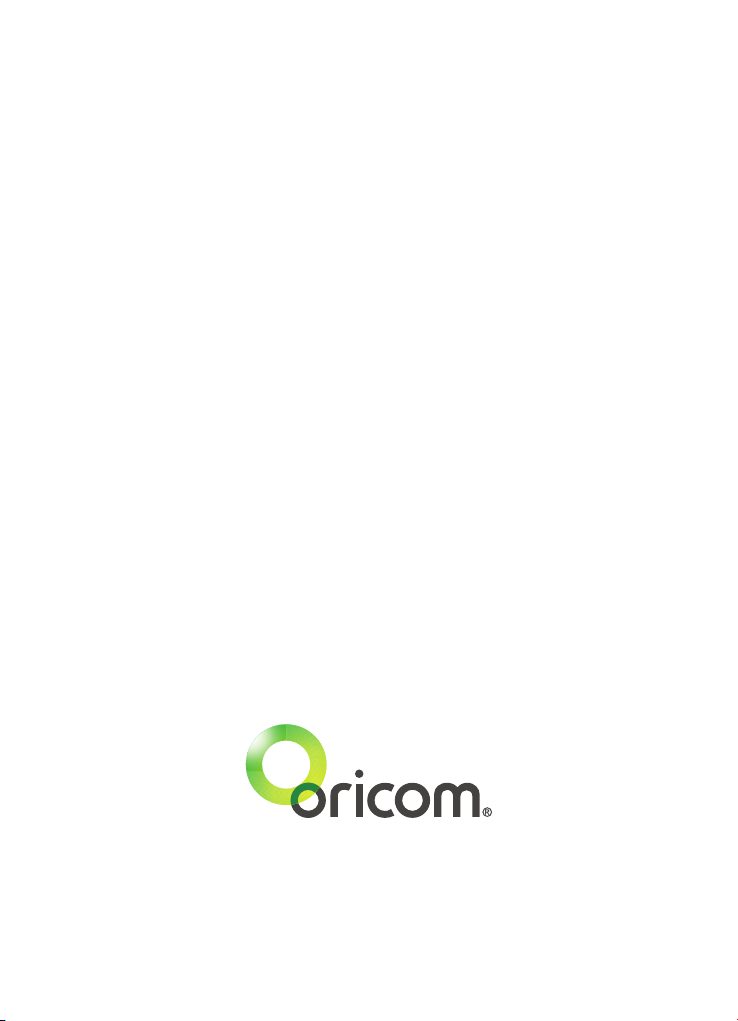
Contact details for Oricom support and warranty claims in Australia
Oricom International Pty Ltd
Locked Bag 658
South Windsor, NSW 2756
Australia
Email: support@oricom.com.au
Phone: 1300 889 785 or (02) 4574 8888
(Monday to Friday 8am to 6pm AEST)
Web: www.oricom.com.au
Fax: (02) 4574 8898
Contact details for Oricom support and warranty claims in
New Zealand
Email: support@oricom.co.nz
Phone: 0800 674 266
(Monday to Friday 10am to 8pm NZST)
Web: www.oricom.co.nz
Ref: 04302015
Page 2

Operating Instructions
UHF380 80 Channel UHF 2-Way
Citizen Band Radio
Keep this user guide for future reference. Always retain your proof of purchase
in case of warranty service and register your product on line at:
AUSTRALIA: www.oricom.com.au or New Zealand: www.oricom.co.nz
Page 3
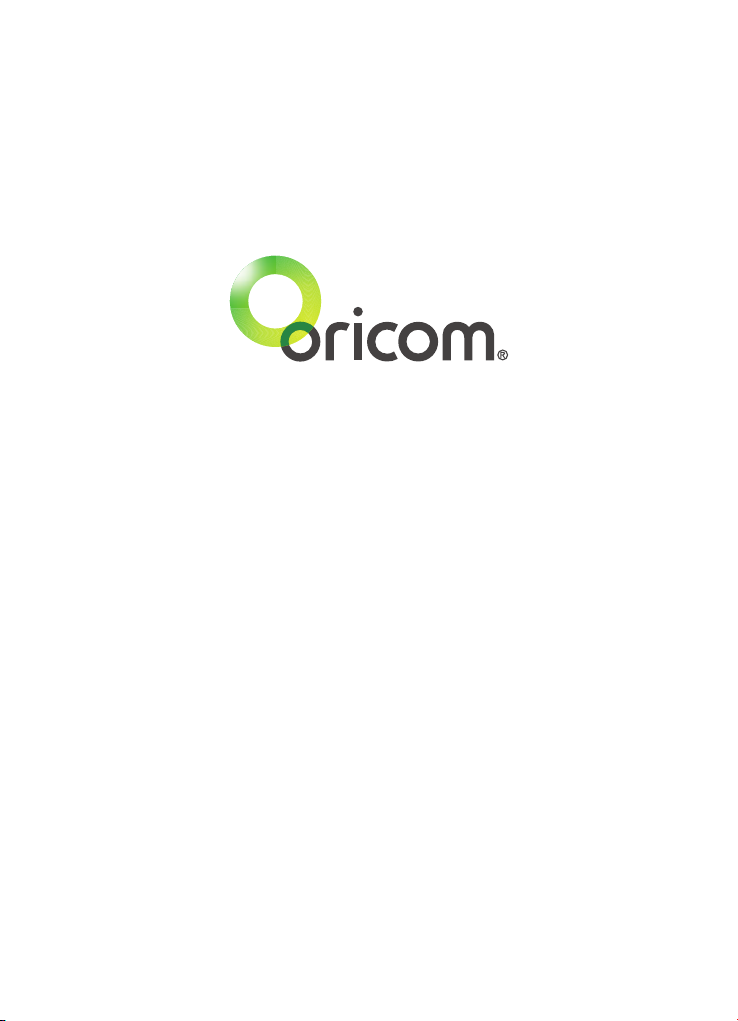
Need Help?
If you need assistance setting up or using your Oricom product now or in the future,
call Oricom Support.
Australia 1300 889 785 or (02) 4574 8888
www.oricom.com.au
Mon-Fri 8am – 6pm AEST
New Zealand 0800 67 42 66
www.oricom.co.nz
Mon-Fri 10am – 8pm NZST
Page 4
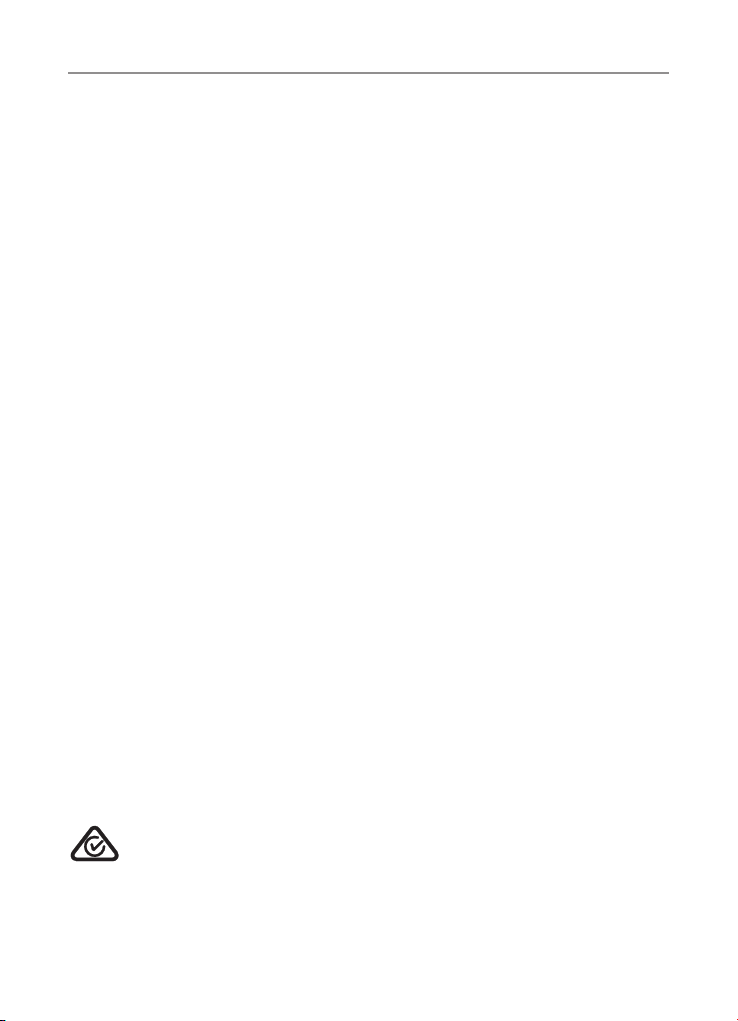
Table of contents
Table of contents ..........................................................................3
Safety Information and Warnings ..................................................4
Controls and Connectors ............................................................... 5
Installation .................................................................................. 10
Operations .................................................................................. 14
UHF channels and frequencies .................................................... 30
Customer Support ....................................................................... 31
Warranty information (Australia) .................................................. 32
Why has the ACMA increased the number of available UHF CB channels?
To provide additional channel capacity within the UHF CB Band the ACMA will over the next 5 years change the
majority of the current wideband 40 channel use to narrowband 80 channel use.
During this time wideband channel use will be gradually phased out as users upgrade their existing radio’s.
This means that the new Oricom narrowband radio you have purchased will have more channels than older wideband
radios. Some of these channels are locked and cannot be used, (see the attached channel chart for more information).
When will this take place?
Early in 2011 new AS/NZS Standards will come into effect allowing operators to use additional narrowband channels
and also use narrowband transmissions on some current wideband channels. This will increase the number of
channels up to 80, 75 of which are useable voice channels.
On the 1st January 2016 operators may use all the available narrowband channels.
What issues may users experience during the transition phase?
When a new narrowband radio receives a transmission from an older wideband radio the speech may sound loud
and distorted – simply adjust your radio volume for the best listening performance. When an older wideband radio
receives a signal from a new narrowband radio the speech may sound quieter - simply adjust your radio volume for
best listening performance. When operating a narrowband radio or Channel 41 - 80 interference is possible from
wideband radios transmitting on high power or on adjacent frequency.
The issues described above are not a fault of the radio but a consequence of mixed use of wideband and
narrowband radios.
It is expected that as older wideband radios are removed from service that this issue will be resolved. Most radios in
use will be narrowband eliminating this issue.
This information is current at time of printing. For further up to date information please visit www.acma.
gov.au
Oricom Connecting you now.
R-NZ
This unit complies with all relevant Australian
and New Zealand approval requirements
AS/NZS 4365:2011
3
Page 5
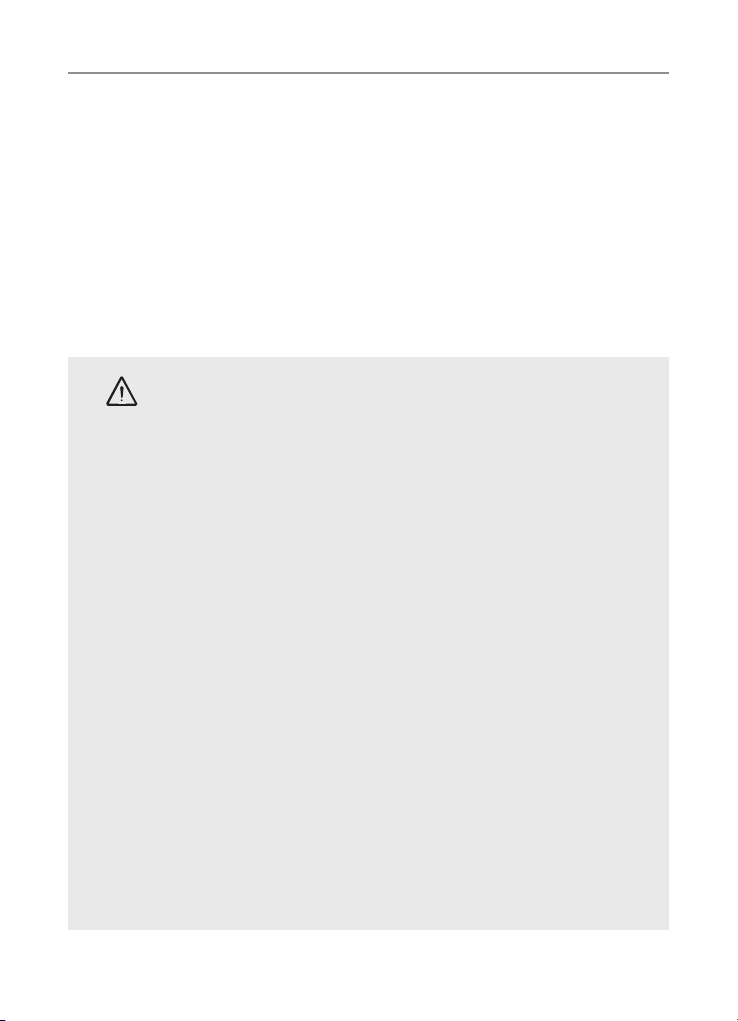
Safety Information and Warnings
Please read before installing or opearating Your
Oricom Radio
The operation of your UHF radio in Australia and New Zealand is subject to
conditions in the following licenses:
In Australia the ACMA Radio communications (Citizen Band Radio Stations) and
in New Zealand by MED the General User Radio License for Citizen Band Radio.
Safety Information and Warnings
Potentially Explosive Atmospheres
WARNING
Turn your radio OFF when in any area with a potentially explosive
atmosphere. Sparks in such areas could cause an explosion or re
resulting in injury or even death.
NOTE: Areas with potentially explosive atmospheres are often, but
not always clearly marked. They include fueling areas such as below
deck on boats; fuel or chemical transfer or storage facilities; areas
where the air contains chemicals or particles, such as grain, dust,
or metal powders; and any other area where you would normally be
advised to turn off your vehicle engine.
Blasting Caps and Areas
To avoid possible interference with blasting operations, turn your
radio OFF near electrical blasting caps or in a “blasting area” or
in areas posted: “Turn off two way radios.” Obey all signs and
instructions.
Electromagnetic Interference/Compatibility
Nearly every electronic device is susceptible to electromagnetic
interference (EMI). To avoid the possibility of electromagnetic
interference and/or compatibility conicts, turn off your radio in any
location where posted notices instruct you to do so such as health
care facilities.
4
Page 6

Box Contents
Controls and Connectors
1 x RF Radio
1 x Controller Speaker Microphone
1 x DC Power Cord with in line fuse
1 x Mounting bracket with mounting
screws for RF Radio
UHF380
CH
1 x Microphone Hanger
1 x 2m long extension cable
1 x Coupler for extension cable
1 x User Guide
F/ DPX
SC / MEM
OS/GS
PRI/LO
ALPHA
ID/CAL
QUIET
MO/TSQ
MENU
5
Page 7
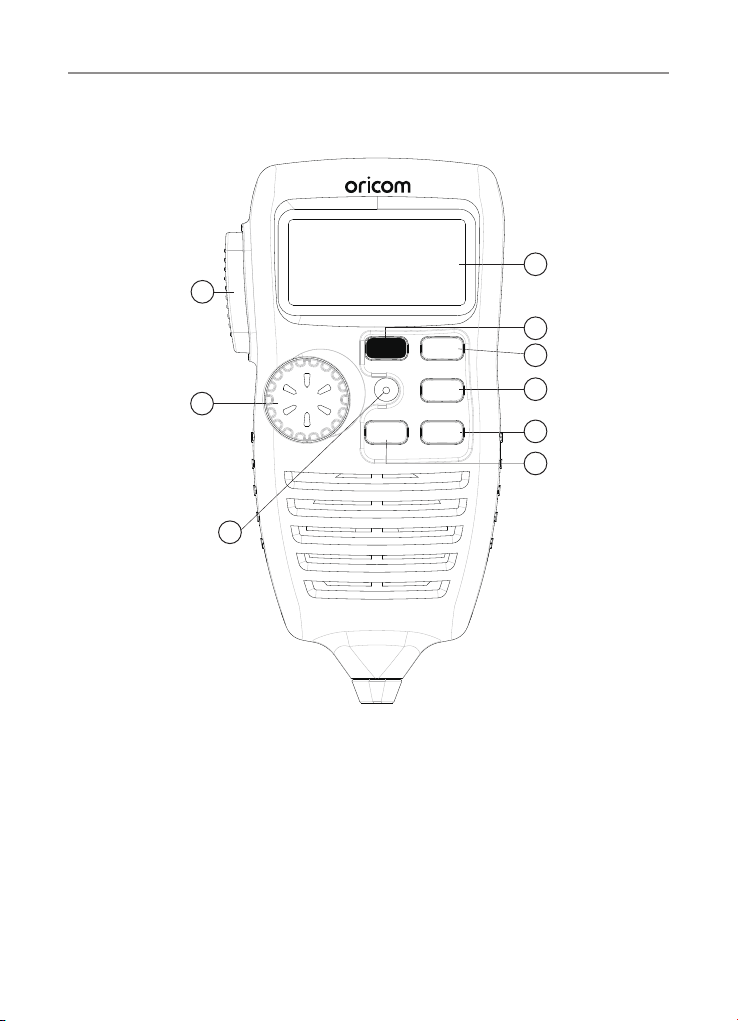
Controls and Connectors
Front View of Controller Speaker Microphone
1
9
UHF380
CH
8
7
1. LCD Display
2. Function button Duplex On/Off & I1
3. Priority Channel On/Off, Key Lock
On/Off, Alpha-numeric display & I3
4. ID setting, 5 tone Selcal, Quiet & I4
5. Monitor, TSQ On/Off, Menu & I5
F/ DPX
SC / MEM
OS/GS
PRI/LO
ALPHA
ID/CAL
QUIET
MO/TSQ
MENU
3
4
5
6
6. Open Scan, Memory On/Off,
Priority Scan & I2
7. Microphone
8. Power On/Off, Volume and Channel
up/down 200RX
9. Push to talk switch
2
6
Page 8
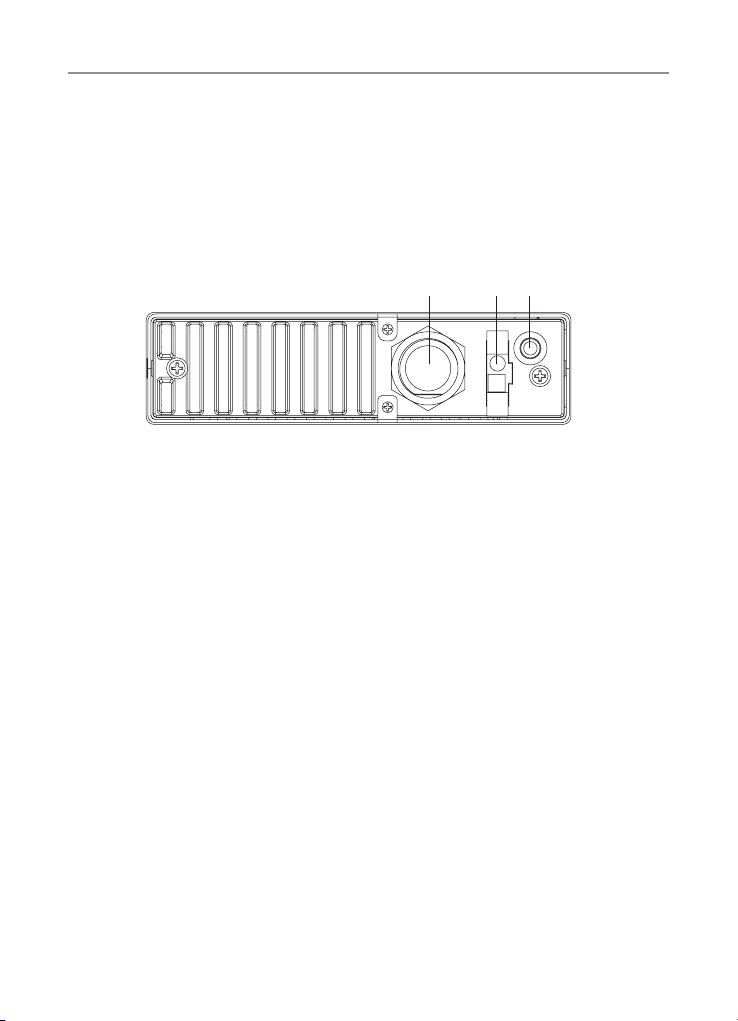
Rear View
Rear view of Radio
1. 3.5mm external jack for optional 8 ohm speaker
2. Power Supply connection
3. Antenna connection
3 2 1
Controls and Connectors
7
Page 9
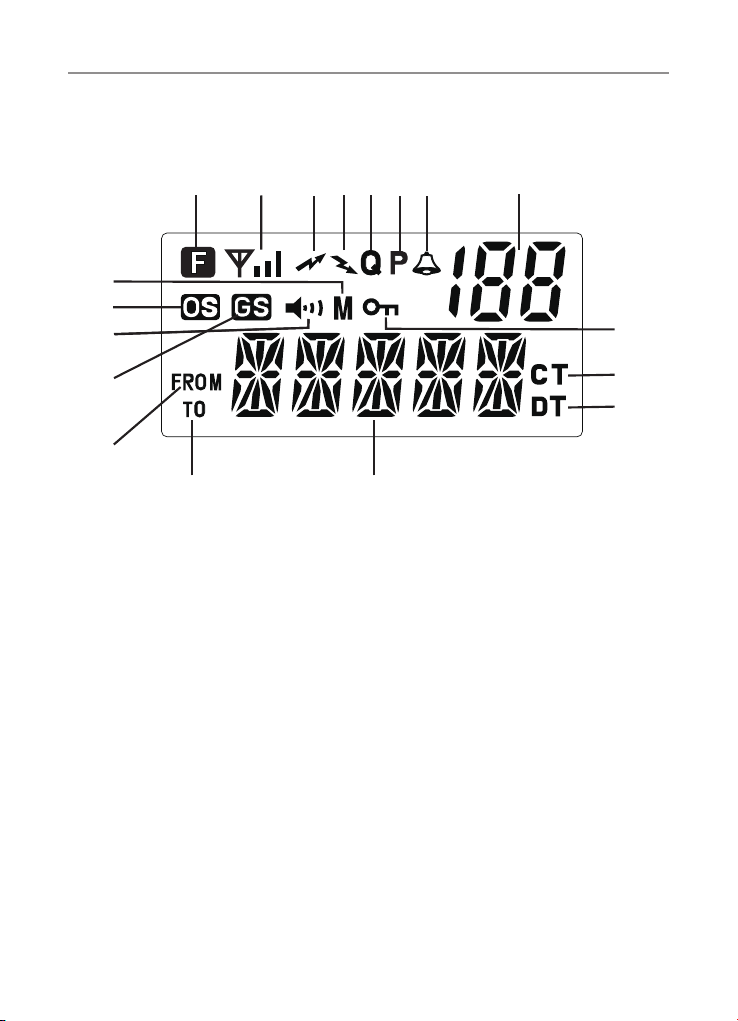
Controls and Connectors
LCD Icons & Indicators
1
2
12
9
11
10
14
15
1. Function
2. RX or TX signal strength
3. Transmitter Indicator
4. Receiver Indicator
5. Quiet mode
6. Priority On/Off
7. Call Alarm
8. Channel number
9. Open Scan
4 5
3
7
6
8
13
17
18
16
10. Priority Scan
11. Monitor On/Off
12. Memory On/Off
13. Key Lock
14. Selective call Sending_FROM
15. Selective call Receiving_TO
16. Alpha/Numeric
17. 38 CTCSS Tone On/Off
18. DCS On/Off
8
Page 10
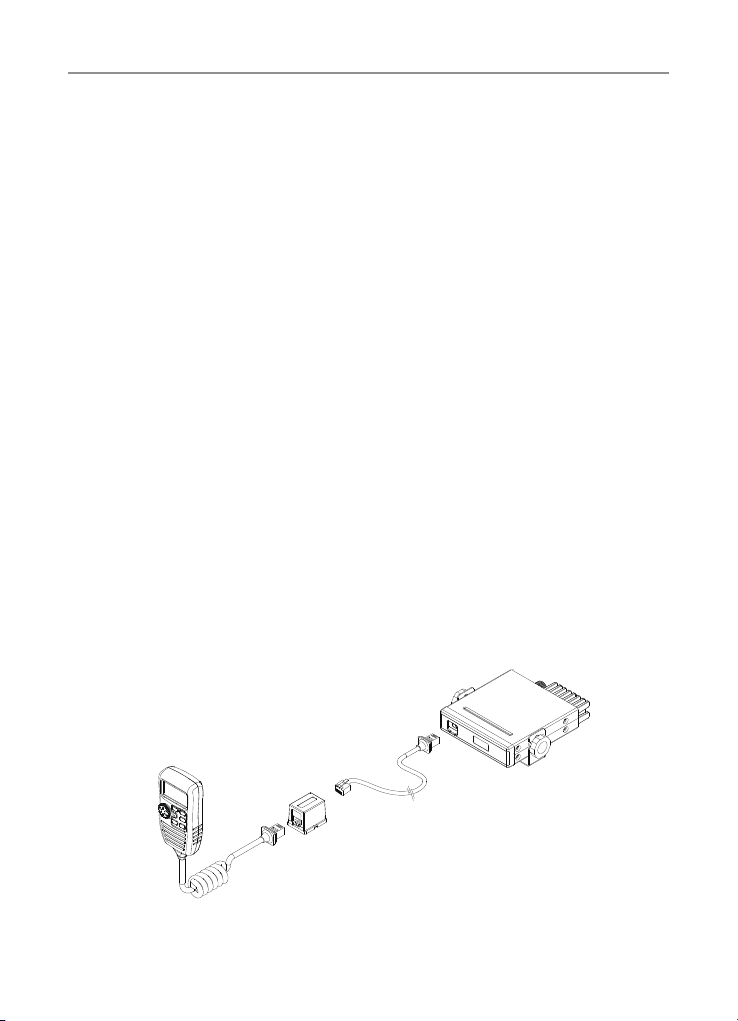
Installation
Installation
CAUTION
When installing your radio in your vehicle, check that during installation you do
not damage any wiring or vehicle components that may be hidden around the
mounting position.
If you are unsure about how to install your radio, we suggest for optimum
performance you have your radio professionally installed by a UHF specialist or
Auto electrician. When installing the radio, avoid mounting it close to heaters or
air conditioners. Do not press the PTT or CALL button before installing the
antenna.
Screw the mounting bracket and the remote head bracket to rm surfaces.
Fitting the controller Microphone Speaker
The Remote Head uses an 8 pin telephone style plug and socket:
1. Position the microphone plug so the plastic ap faces downwards, and press
the plug into the socket until it ‘clicks’.
2. Gently press the rubber boot into the hole surrounding the socket so that the
slot around the boot ts neatly inside the rim of the entry hole.
3. If required use the external cable (supplied) to allow the radio to be installed
further from the Controller Speaker Microphone.
9
Page 11
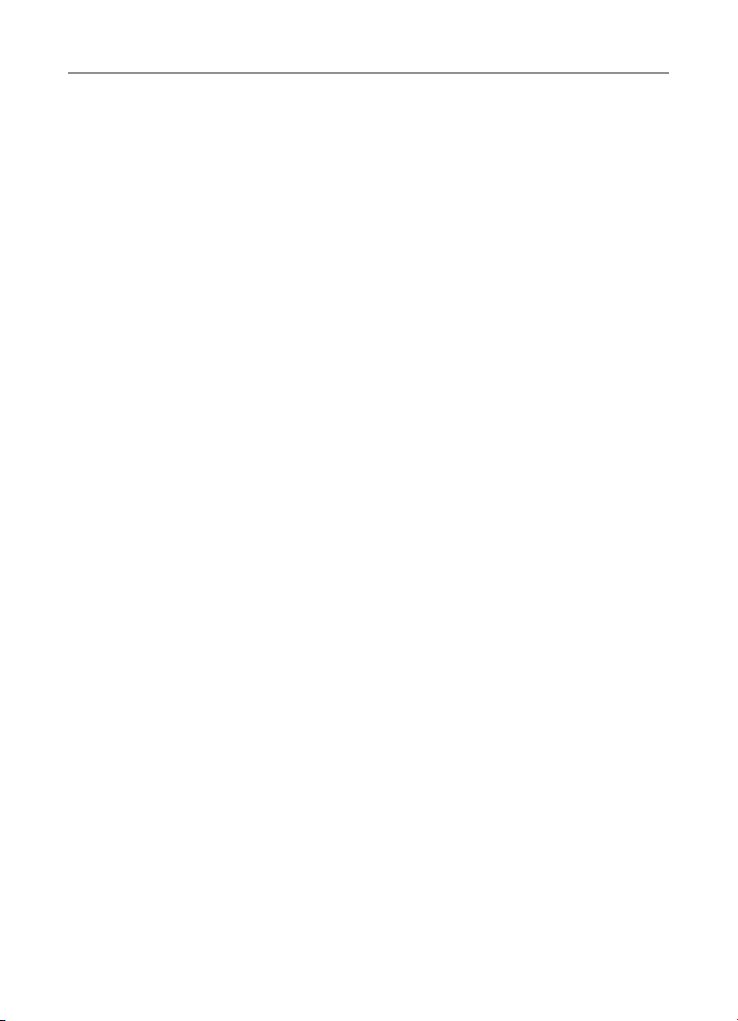
Installation
Disconnecting the Speaker Controller Microphone
It is recommended that the Speaker Controller Microphone be left permanently
connected to the radio, but if it must be disconnected, proceed as follows:
1. Lift the rubber boot and the lip of the raised area on the front panel.
2. Ease the rubber boot out of the cable entry hole and slide it along the cable
away from the front panel.
3. Identify the plug locking lever, move the lever towards the plug body. At the
same time gently pull the plug from the socket (see previous page).
DC Power Connection
The Radio is designed for 13.8 Volt DC, negative earth installations only (i.e.
where the negative battery terminal connects to the chassis of the vehicle).
For installation on 24 volt systems an inverter (not supplied) will need to be
used.
There are two possible methods of installation.
Over voltage protection
The radio has a high voltage input detection system, to warn you if an
overvoltage situation occurs.
Eg.: If the power supply voltage exceeds 17volts DC, the channel display (LCD
backlight) will ash in 3 different colors when the unit is turned on.
In additon, when transmitting, the TX indicator will automatically select a low
power output.
If the overvoltage warning appears, you must switch your radio off and
disconnect it from the power source, before locating the cause of the trouble.
The power source must not exceed 30volts.
Radio stays ON when the ignition is switched OFF
Connect the radio's negative (black) lead to the vehicle chassis, or directly to the
batteries negative terminal.
10
Page 12
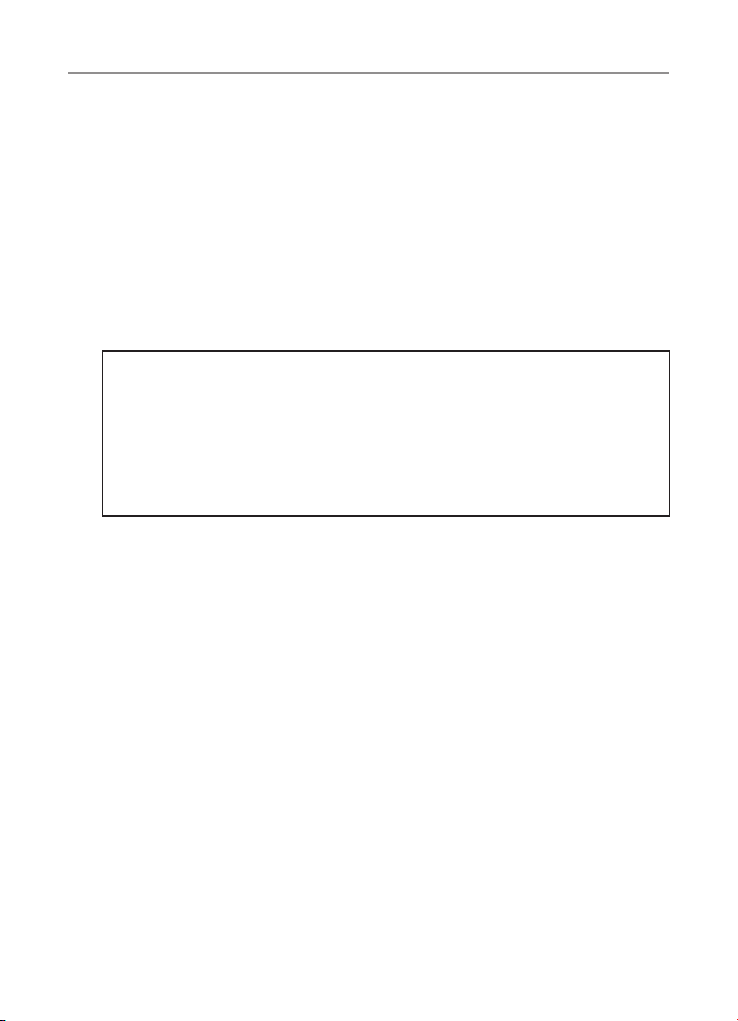
Installation
Connect the radio's positive (red) lead via the 2 Amp fuse to the battery's
positive terminal. Alternatively, the positive lead could be connected at the fuse
box at a point that has +13.8 Volts continuously available (preferably the battery
side of the ignition switch) via the 2 Amp fuse.
Radio turns OFF and ON with the ignition switch
Connect the radio's negative (black) lead to the vehicle's chassis, or directly to
the batteries negative terminal.
The radio's positive (red) lead should connect to an accessory point in the
vehicle's fuse box via the 2 Amp fuse.
Antenna information
The antenna (not supplied) is of critical importance, to maximize your
output power and receiver senstivity.
A poor quality antenna or one not designed for the specic frequency band
you are using will give poor performance. You should purchase an antenna
designed for the 477MHz frequency band.
Antenna installation
1. Connect the antenna to the rear antenna socket using a PL259 coaxial connector.
2. To obtain maximum performance from the radio, select a high quality antenna
and mount it in a good location. Do not press the PTT or CALL button
before installing the antenna.
Optional accessories
If required you may install an external (8 ohm, minimum 5w power) speaker
tted with a 3.5mm plug (not supplied).
There is a jack located on the rear of the radio.
Contact Oricom directly on 1300 889 785 or (02) 4574 8888 if you would like
to purchase the Oricom SPE85 External Speaker.
11
Page 13

Operations
Operations
Power On and Off
Press and hold the PWR button on the microphone for 2 seconds.
Inital power on channel will default to channel 12.
Volume control
The UHF380 has a rotary volume control. Adjust the volume by rotating
the channel knob until you reach the desired level.
Channel selection
Briey press the PWR button, Select the channel by rotating the channel knob
until you select the desired channel.
Instant channel selection
Briey press the power button 2 times. Display will show INSTANT. Then select
instant channel I1 to I5 by pushing the I1 to I5 button on the microphone.
Multi Function buttons
To use the primary function (F,PRI,ID,MO,SC) press the required button.
To use the secondary function (DPX,LO,CAL,TSQ,MEM) press and hold the
button for 2 seconds.
To use the third function (ALPHA,QUIET,MENU,OS//GS), press F/DPX and
press the required button.
12
Page 14

Operations
To use the forth function (I1 to I5), briey push the power button 2 times. The
display will show "INSTANT". Then press the required button.
I1
UHF380
F/ DPX
SC / MEM
OS/GS
PRI/LO
ALPHA
ID/CAL
QUIET
MO/TSQ
MENU
I3
I4
I5
CH
I2
Transmitting
NOTE: Before transmitting on any channel, check that the channel is not already in use.
Transmitting
Select the desired channel. Press the PTT button on the microphone and speak
normally into the microphone. Hold it approx. 7cm from your mouth. Release the PTT
button to end the transmission and listen for a reply.
Transmitting range
The talk range depends on the environment and terrain, it will be affected by
concrete structures and heavy foliage.
Optimal Range
Outdoors Flat, open
areas
Medium Range
Outdoors Buildings
or trees Also near
residential buildings
Minimal Range Outdoors
Dense foliage or
mountains. Also inside
some buildings
Priority Channel
To store a Priority Channel, press the PRI/LO button. The letter "P" will appear
when the priority channel is set. The channel you selected as your Priority
Channel will then be automatically monitored during the Priority Scan.
Note: You can only store one channel as your priority channel.
13
Page 15

Operations
To store a Priority Channel
1. Select the required channel.
2. Briey press the PRI/LO button a loud beep is heard. The letter "P" appears
when the priority channel is set.
F/ DPX
PRI/LO
ID/CAL
SC / MEM
MO/TSQ
CTCSS
CTCSS (Continuous Tone Coded Squelch System)
CTCSS uses a sub-audile tone to open and close the squelch on your radio. This will
allow a number of users to share the same channel without disturbing one another.
F/ DPX
PRI/LO
ID/CAL
SC / MEM
MO/TSQ
Monitoring the Channel
Monitoring the channel is helpful as it allows you to listen for other CTCSS users
not within your group.
To monitor the channel
Press the MO/TSQ button. If no signals are present, a hissing noise will indicate
an empty channel.
Press the MO/TSQ button again to restore to its previous setting.
Selecting the Required CTCSS Tone
To pre-select the CTCSS tone on your radio, please refer to the MENU settings
on page 24.
14
Page 16

Operations
Enabling CTCSS on a Channel
If a CTCSS tone has been selected, it can be enabled on individual channels.
1. Rotate the Channel knob to select the required channel. The letters "CT" will appear.
2. Press and hold the MO/TSQ button.
F/ DPX
PRI/LO
ID/CAL
SC / MEM
MO/TSQ
You may activate CTCSS on as many channels as you wish except channel 5
and 35 which are designated for emergency use.
Disabling CTCSS on a Channel
Repeat steps 1 and 2 above.
Note: You will not be able to activate CTCSS if the CTCSS tone is set to ‘OFF’.
SCANNING
The radio SCAN function has the ability to allow programmable channels to be
scanned for activity on the channels.
Channels can be scanned (40 channels per 5 seconds). When a signal is found,
scanning will stop at that channel to allow the signal to be heard, then resume
scanning when the channel is clear again.
Scan Modes
The Radio features three scan modes - Open Scan, Priority Scan and Instant
Memory Scan.
Open Scan
The Open Scan feature scans for activity on all CB channels. Once a channel is
located, scanning will pause then will allow the signal to be heard. As soon as
the channel is clear for 5 seconds, scanning will continue automatically.
Open Scan
15
Page 17

Operations
Priority Scan
With Priority Scan the Radio scans for activity, but in addition, it also inserts your
Priority Channel into the scan sequence.
This means that your Priority Channel will be monitored regularly while scanning
to ensure that no calls are missed. Any signals received on your Priority Channel
will take precedence over any signals received on the other channels.
PRIORITY SCAN
......
Allows you to monitor a Priority Channel while scanning other channels in the memory.
Instant Scan
During Open Scan press and hold SC/MEM button to start Instant Scan, only the channels
programmed in the instant channel buttons with 'M' set will be scanned. To stop scan
press the SC/MEM button or Push PTT
Memory On/Off
Push and hold the SC/MEM button for 2 seconds, "M" will appear above the selected
channel. Press SC/MEM button to remove scan memory from the selected open scan
mode.
.
F/ DPX
PRI/LO
ID/CAL
SC / MEM
MO/TSQ
Instant Memory
To save a channel to Instant memory location Select the channel to be saved include
any CTCSS or DCS settings. Briey press the power button 2 times then press and hold
the required 'I' button. The buttons have been preprogrammed with the following I1
CH1, I2 CH12, I3 CH5, I4 CH20, I5 CH40.
16
Page 18

Operations
Selcall
Selcall or Selective Calling is a function that allows you to selectively call another radio,
using a unique ID number. Your radio has 10 programmable Selcall ID memories. The
ID memories are displayed as "C0 to C9". Here you will program Selcall ID numbers of
other radios.
Your Radio’s Selcall Identication number is preset at "12345". You must
change this number to your own unique ve digit Selcall ID number.
Selcall Identication Name
In addition to the Selcall ID number, each Selcall ID can be named using a 5
character ALPHA name. The ALPHA name is stored in memory along with the ID
code. When an incoming Selcall is received and the Selcall matches one of those in
your radio's memory. The name can be displayed instead of the Selcall ID number.
Recalling Selcall Idents from Memory
1. Press the ID/CAL button to select the CALL TO mode.
2. To select the required Identity in memory locations 'C0' to 'C9'. Press the
Channel Up and Channel Down buttons on the microphone.
3. When the required Selcall Memory is displayed, press and hold the ID/CAL
button to send TO.
UHF380
F/ DPX
SC / MEM
OS/GS
PRI/LO
ALPHA
ID/CAL
QUIET
MO/TSQ
MENU
CH
Displaying ALPHA Names
To display the Selcall’s ALPHA Name You must have the radio’s ALPHA display
mode selected.
To select the ALPHA display mode briey press the F/DPX button followed by
the ALPHA button. ‘ALPHA’ or ‘NUMER’ will be displayed for 2 seconds below
the channel display to indicate the selected mode.
17
Page 19

Operations
Entering, Editting and Storing a Selcall Name or ID number
1. Briey press the ID/CAL button. The CALL TO mode will be selected and the
last-sent Selcall memory location will be displayed.
2. Rotate the Channel knob to select the required Selcall memory (locations
C0 to C9). If no ALPHA name or ID number has been programmed for that
memory, the radio will display ‘- - - - -’ otherwise it will display the last ALPHA
name or NUMERIC code programmed into that memory.
3. With the required memory location displayed, enter the required ALPHA name
or NUMERIC code as follows:
(a) Press and hold the F/DPX button until the radio beeps. The right hand
character will ash. Rotate the Channel knob to select the required letter or
number in the ashing character position.
F/ DPX
PRI/LO
ID/CAL
SC / MEM
MO/TSQ
The following characters are available:
A B C D E F G H I J K L M N O P Q R S T U V W X Y Z, 0 1 2 3 4 5 6 7 8 9 _ *-
(b) Briey press the F/DPX button again to select the next character position.
(c) Repeat steps (a) and (b) to enter all 5 characters as required.
(d) Now press and hold the F/DPX button for 2 seconds. Then the radio will
beep when the name or number is stored.
Repeat the proceedure to add ALPHA names or numbers to any other Selcall
Idents stored in memory.
To exit CAL-TO mode
Briey press the ID/CAL button. The radio will return to normal operation.
Receiving Selcalls
When the Radio receives an ID code that matches your Selcall ID, it will automatically
transmit an alarm tone. The caller’s Selcall ID name or number will be displayed.
18
Page 20

Operations
To return the call
Press F/DPX and hold the ID/CAL button for 2 seconds until the radio beeps.
The callers Selcall Identity will be sent to the caller.
Cancelling the Selcall Alert
To cancel the alarm and talk on the channel, press the PTT button. The alarm
will be cancelled and the channel will be open for normal communication.
Group Calling
The Group Calling function allows you to transmit an “ALERT” tone to all
members of a group at the same time.
To setup Group Calling you must arrange your group ID codes in a certain format.
Example:
If one group consists of 8 vehicles the Group ID codes are arranged as follows:
1
12341
12343
2
3
12342
4
19
8
12347
7
12346
6
12345
12340
Base Station
1234A
12344
5
Page 21

Operations
To call the group, program the Base radio Group ID code to 1234A. When you call
the group, all of the above vehicles will receive the Group Calling Tone. Group call
IDs can be stored in memory the same way as a Standard Selcall ID code, please
refer to Entering, Editing and Storing a Selcall ID number at page 20.
10 Radios 100 Radios
Group ID Individual ID Group ID Individual ID
1234 0 123 00'
1234 1 123 01'
1234 2 123 02'
1234 3 123 03'
UP TO UP TO
1234 9 123 99'
QUIET Mode (Q)
Puts the receiver in the Q mode. When activated, the radio prevents any
unwanted conversations in the channels from being heard unless the call is
specically directed to you and the Selective call ID required to open the Q mode
condition has been received.
Under this condition, the PTT button is temporarily disabled.
If you wish to use the same Channel for normal communication, simply remove
the Channel from Q mode.
UHF380
F/ DPX
SC / MEM
OS/GS
PRI/LO
ALPHA
ID/CAL
QUIET
MO/TSQ
MENU
CH
20
Page 22

Operations
Setting up QUIET Mode
To setup QUIET mode you must rst ‘tag’ the channels that you want to stay
quiet, then activate the QUIET mode. Once QUIET mode is activated, the
channels you have tagged will remain quiet to all incoming signals unless your
Selcall Ident is received. Channels not tagged will remain open to all signals and
will operate normally.
1) Select the channel you want to put in "Q" mode using the channel selector.
2) Briey press F/DPX and then Quiet button. A beep is heard and the Q icon
appears on the LCD display.
3) While in Q mode condition, when the radio receives a code matching your ID,
it will perform the following opeartions.
• Automatically responds to the caller by transmitting Acknowledge tones.
• Informs you that a caller is on the channel by emitting CALL Alarm and
displays FROM icon.
Menu FUNCTIONS
The MENU feature provides a convenient method of customizing some of the
radio’s functions. The following Menu Options are available. Note that some
items are only available on certain channels.
To access the Menu functions
1. Briey press the F/DPX button, then the MENU button. The rst Menu
function is displayed.
2. Briey press the SC/MEM button to cycle through each available function.
After the last function has been selected, the cycle returns to the beginning.
3. Rotate the Channel knob to alter the parameters of the selected function.
4. Briey press F/DPX button and then press Menu button to exit and store any
changes.
21
Page 23

Operations
Third functions MENU list
* Use the channel knob to change the value of each setting.
* Use the Scan button to select the next function.
* If a button is not pressed within 8 seconds the Radio will automatically exit the
menu mode.
* Please see below menu modes.
Control Functions STEP Display Default
SQ Level
adjust
OFF, CTCSS,
DCS
MENU
Back Light by
3 COLOR
off
7
CTCSS
38 tone
DCS
104ch
1. Amber
2. Red
3. Green
OFF
3
67Hz
1
KEY BEEP ON/
OFF
Busy channel
lock
MENU
22
SCAN stop
time control
Roger beep
On
Off
On
Off
5 sec
10 sec
15 sec
P5
On
Off
ON
OF
P5
ON
Page 24

Operations
SQL:
The radio has 8 preset ( off - 7) squelch levels:
off - SQ off (monitor on condition)
1 - Max sensitivity (min squelch)
7 - min sensitivity (max/tight squelch)
CTCSS and DCS setting
This feature allows you to receive signals only from callers who have selected
the same CTCSS and DCS code.
DCS is similar to CTCSS. It provides 104 extra, digitally coded, squelch codes
that follow after the 38 CTCSS codes. CTCSS 1-38, followed by DCS 1-104.
Back light 3 Color
You can select from three color options for the LCD backlight.
The three options are Amber, Red and Green.
Key Beep On/Off
The Beep tone emits a tone when you press any of the buttons on the
Microphone (except PTT switch).
Scan stop control
The scan resume time can be set as an optional pause of 5 (default), 10 of 15
seconds.
Roger Beep
This function emits a beep on the communication party to infrom the
transmission is nished.
23
Page 25

Operations
General
Your radio has a Repeater Access function to allow use of local Repeater stations
(if available in your area). Repeaters are shared radio system installed by interested
parties (clubs, local business etc.) that pick transmissions on specic channels and
re-transmit (or repeat) the received signal to another channel.
C
h
a
n
Channel 32
Channel 2
Channel 32
Repeater Station
The Repeater Access function can be set (from channel 1 to 8) used by local repeater
stations. When activated, your radio will receive the Repeater on its specic channel (all
repeater outputs are on channel 1 to 8) but transmits to the repeater channel 31 through 38.
e.g.
CH01 on Duplex mode will receive on CH01 but transmit on CH31
CH02 on Duplex mode will receive on CH01 but transmit on CH32.
CH and Number
1 476.425 477.175 CH31
2 476.450 477.200 CH32
3 476.475 477.225 CH33
4 476.500 477.250 CH34
5 476.525 477.275 CH35
6 476.550 477.300 CH36
7 476.575 477.325 CH37
8 476.600 477.350 CH38
41 476.4375 477.1875 CH71
42 476.4625 477.2125 CH72
43 476.4875 477.2375 CH73
44 476.5125 477.2625 CH74
45 476.5375 477.2875 CH75
46 476.5625 477.3125 CH76
47 476.5875 477.3375 CH77
48 476.6125 477.3625 CH78
Simplex mode Transmit/Receiver
Frequency (MHz)
n
e
l 2
Duplex mode Transmit/Receiver
Frequency(MHz)
24
Page 26

Operations
If you transmit on CH01 duplex mode, you are actually transmitting on CH31 the
repeater station down converts your signal and retransmits on CH01.
Your UHF380 allows you to pre-select Duplex operation individually on each
channel.
Push and hold the F/DPX button for 2 seconds, "DPXON" should appear on the LCD.
Push F/DPX button to toggle the Duplex function On and Off.
F/ DPX
PRI/LO
ID/CAL
SC / MEM
MO/TSQ
Key Lock
Push and hold the PRI/LO button for 2 seconds to lock all buttons except for
the buttons below.
(volume up and down, Power On/Off, Monitor, F/DPX, Push to talk ).
F/ DPX
PRI/LO
ID/CAL
SC / MEM
MO/TSQ
200 Receive (RX) only Channels
Manual Programming
The UHF Radio has a wideband search feature which will allow you to search
frequencies ranging from 400-512MHz (in 12.5KHz steps). You may search the
full range or you may search one of 4 smaller bands separately.
25
Page 27

Operations
Turn power on.
Briey press the F/DPX button and then the Power button to access frequency
band range.
* Display will show default frequency band range.
Briey press the power button, the frequency number should be blinking.
* you may use the rotary channel switch to select which channel you want.
(example;)
* Press and hold the PRI/LO button for 2 seconds, "400" rst digits should be blinking.
* Rotary channel switch to select which 3 frequency digits you want.
(example;)
* press the PRI/LO button, next 2 digits will be blinking for the next frequency digits.
* Rotary channel switch to select which 2 frequency digits you want.
To store the required frequency, briey press the ID/CAL button.
Briey press the F/DPX button and Power button to exit.
26
Page 28

UHF channels and frequencies
Automatic programming
1. Press the PWR button to turn the radio on.
2. Briey press the F/DPX button and then the Power Button.
* The default Band frequency range will be displayed.
3. Briey press the SC/MEM button (OS is displayed).
4. Briey press the power or channel knob (channel will ash).
5. Turn the power or channel knob until you get to an open frequency.
6. Auto scan will commence in 2 to 3 seconds.
* You will need to repeat steps 4 and 5 until the required frequency has been
located.
7. To store the required frequency, briey press the ID/CAL button.
8. To exit; repeat step 2.
Factory reset
If the radio's display locks up or stops functioning properly, you might need to
reset your UHF radio.
Caution: this procedure clears all the information you have stored in your UHF radio.
Before you reset your UHF radio, try turning it off and on again. If your UHF radio
is still not functioning correctly you may need to reset the UHF radio!
While holding the F/DPX button, turn the UHF radio on. INITI AL will be displayed
for 1 to 2 seconds, the radio will then return to its original display.
27
Page 29

UHF channels and frequencies
EMC Technologies (NZ) Ltd
Test Report No 101127.1
Report date: 25
th
November 2010
6.2 Nominal Carrier
Table 1 Nominal Carrier Frequency
Channel Frequency Table
Radiocommunications (Citizen Band Radio Stations) Class
Licence 2002
No licence is required to own or operate this radio in Australia and New Zealand.
The Radiocommunications (Citizen Band Radio Stations) Class Licence 2002
contains the technical parameters, operating requirements, conditions of licence
and relevant standards for Citizen Band (CB) radios. CB radios must comply with
the class licence for their use to be authorised under the class licence.
UHF channels and frequencies
IMPORTANT NOTE: The operation of your UHF radio in Australia and New
Zealand is subject to conditions in the following licenses:
In Australia the ACMA Radio communications (Citizen Band Radio Stations) and
in New Zealand by MED the General User Radio License for Citizen Band Radio.
Channel
01* 476.4250 476.4250 21 476.9250 476.9250
02* 476.4500 476.4500 22† 476.9500 476.9500
03* 476.4750 476.4750 23† 476.9750 476.9750
04* 476.5000 476.5000 24 477.0000 47 7.0000
05* 476.5250 476.5250 25 477.0250 47 7.0250
06* 476.5500 476.5500 26 477.0500 47 7.0500
07* 476.5750 476.5750 27 477.0750 477.0750
08* 476.6000 476.6000 28 477.1000 477.1000
9 476.6250 476.6250 29 477.1250 477.1250
10 476.6500 476.6500 30 477.1500 477.1500
11 476.6750 476.6750 31* 477.1750 477.1750
41* - 476.4375 61‡ — —
42* - 476.4625 62‡ — —
43* - 476.4875 63‡ — —
44* - 476.5125 64 477.0125 477.0125
45* - 476.5375 65 477.0375 477.0375
46* - 476.5625 66 477.0625 477.0625
47* - 476.5875 67 477.0875 477.0875
48* - 476.6125 68 477.1125 477.1125
49 476.6375 476.6375 69 477.1375 477.1375
50 476.6625 476.6625 70 477.1625 477.1625
Tx Rx
Freq Freq Freq Freq
MHZ MHz MHz MHz
Channel
Tx Rx
28
Page 30

UHF channels and frequencies
EMC Technologies (NZ) Ltd
Test Report No 101127.1
Report date: 25
th
November 2010
6.2 Nominal Carrier
Table 1 Nominal Carrier Frequency
Channel
Tx Rx
Channel
Tx Rx
Freq Freq Freq Freq
MHZ MHz MHz MHz
01* 476.4250 476.4250 21 476.9250 47 6.9250
41* - 476.4375 61‡ — —
02* 476.4500 476.4500 22† 476.9500 476.9500
42* - 476.4625 62‡ — —
03* 476.4750 476.4750 23† 476.9750 476.9750
43* - 476.4875 63‡ — —
04* 476.5000 476.5000 24 477.0000 47 7.0000
44* - 476.5125 64 477.0125 477.0125
05* 476.5250 476.5250 25 477.0250 47 7.0250
45* - 476.5375 65 477.0375 477.0375
06* 476.5500 476.5500 26 477.0500 47 7.0500
46* - 476.5625 66 477.0625 477.0625
07* 476.5750 476.5750 27 477.0750 477.0750
47* - 476.5875 67 477.0875 477.0875
08* 476.6000 476.6000 28 477.1000 477.1000
48* - 476.6125 68 477.1125 477.1125
9 476.6250 476.6250 29 477.1250 477.1250
49 476.6375 476.6375 69 477.1375 477.1375
10 476.6500 476.6500 30 477.1500 477.1500
50 476.6625 476.6625 70 477.1625 477.1625
11 476.6750 476.6750 31* 477.1750 477.1750
12 476.7000 476.7000 32* 477.2000 477.2000
13 476.7250 476.7250 33* 477.2250 477.2250
14 476.7500 476.7500 34* 477.2500 477.2500
15 476.7750 476.7750 35* 477.2750 477.2750
16 476.8000 476.8000 36* 477.3000 477.3000
17 476.8250 476.8250 37* 477.3250 477.3250
18 476.8500 476.8500 38* 477.3500 477.3500
19 476.8750 476.8750 39 477.3750 477.3750
20 476.9000 476.9000 40 477.4000 477.4000
* The primary use for these channels is repeater operation using 750 kHz offset.
Channels 1-8 inclusive are used for mobile reception and channels 31-38 for mobile
transmission. Note that additional channels 41-48 and 71-78 may also become
available for repeater operation to supplement channels 1-8 and 31-38 respectively
as approved by the ACMA CBRS Class Licence in Australia and the MED GURL in New
Zealand. This radio is user upgradable at no cost if the Class Licence is amended
to allow repeater use on channels 41-48 and 71-78. Details will be made available
on our website on how to upgrade the radio to use the repeater channels, if and
when approval by the ACMA CBR S Class Licence in Australia and the MED GURL in
New Zealand. In addition, any designated repeater channel may be used for simplex
operation in areas where it is not used for repeater operation.
† Speech telephony shall be inhibited on these channels.
‡ At the time of production Channels 61,62 and 63 are guard channels and are not
51 476.6875 476.6875 71* 477.1875 -
52 476.7125 476.7125 72* 477.2125 -
53 476.7375 476.7375 73* 477.2375 -
54 476.7625 476.7625 74* 477.2625 -
55 476.7875 476.7875 75* 477.2875 -
56 476.8125 476.8125 76* 477.3125 -
57 476.8375 476.8375 77* 477.3375 -
58 476.8625 476.8625 78* 477.3625 -
59 476.8875 476.8875 79 477.3875 477.3875
60 476.9125 476.9125 80 477.4125 477.4125
available for use.
Channel 5 and 35 (paired for Duplex repeaters) are reserved as emergency
channels and should be used only in an emergency.
CTCSS and DCS will not operate on these channels.
A list of currently authorised channels can be obtained from the ACMA website
in Australia and the MED website in New Zealand. Channel 11 is a calling
channel generally used to call others and channel 40 is the customary road
vehicle channel.
29
Page 31
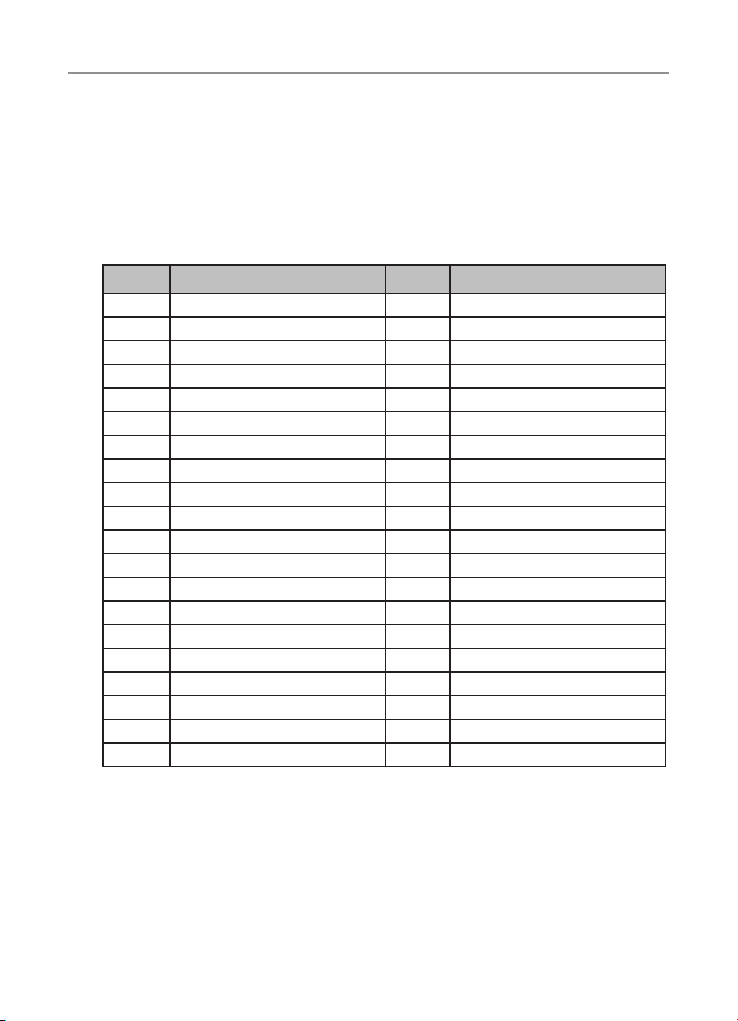
UHF channels and frequencies
Once contact is established on the calling channel, both stations should move to
another unused "SIMPLEX" channel to allow others to use the calling channel.
Channels 22 and 23 are for Telemetry and Telecommand use, voice
communications are not allowed on these channels by law.
Channel 9 and above are the best choices for general use in Simplex mode.
38 CTCSS CODE LIST
CODE Frequency(Hz) CODE Frequency(Hz)
OFF OFF 20 131.8
1 67.0 21 136.5
2 71.9 22 141.3
3 74.4 23 146.2
4 77.0 24 151.4
5 79.7 25 156.7
6 82.5 26 162.2
7 85.4 27 167.9
8 88.5 28 173.8
9 91.5 29 179.9
10 94.8 30 186.2
11 97.4 31 192.8
12 100.0 32 203.5
13 103.5 33 210.7
14 107.2 34 218.1
15 110.9 35 225.7
16 114.8 36 233.6
17 118.8 37 241.8
18 123.0 38 250.3
19 127.3
30
Page 32

UHF channels and frequencies
DCS codes table
Code NO. DCS Code (Octal) Code NO. DCS Code (Octal) Code NO. DCS Code (Octal)
1 023 36 223 71 445
2 025 37 225 72 446
3 026 38 226 73 452
4 031 39 243 74 454
5 032 40 244 75 455
6 036 41 245 76 462
7 043 42 246 77 464
8 047 43 251 78 465
9 051 44 252 79 466
10 053 45 255 80 503
11 054 46 261 81 506
12 065 47 263 82 516
13 071 48 265 83 523
14 072 49 266 84 526
15 073 50 271 85 532
16 074 51 274 86 546
17 114 52 306 87 565
18 115 53 311 88 606
19 116 54 315 89 612
20 122 55 325 90 624
21 125 56 331 91 627
22 131 57 332 92 631
23 132 58 343 93 632
24 134 59 346 94 654
25 143 60 351 95 662
26 145 61 356 96 664
27 152 62 364 97 703
28 155 63 365 98 712
29 156 64 371 99 723
30 162 65 411 100(do0) 731
31 165 66 412 101(do1) 732
32 172 67 413 102(do2) 734
33 174 68 423 103(do3) 743
34 205 69 431 104(do4) 754
35 212 70 432
31
Page 33

Customer Support
Customer Support
If you have any problems setting up or using this product you will nd useful tips and
information in the Troubleshooting section of this user guide as well as “Frequently
Asked Questions” on our website www.oricom.com.au.
If you have further questions about using the product after reviewing the resources
above or would like to purchase replacement parts or accessories please call our
Customer Support Team. Our dedicated local support team are more likely to be able
to help you than the retailer where you made your purchase.
Important
Please retain your purchase receipt and attach to the back page of this user guide as
you will need to produce this if warranty service is required. Take a few moments to
register your product online: www.oricom.com.au.
32
Page 34

Express Warranty
Express Warranty (Australia)
This Express Warranty is provided by Oricom International Pty Ltd ABN 46 086 116
369, Unit 1, 4 Sovereign Place, South Windsor NSW 2756, herein after referred to
as “Oricom”.
Oricom products come with guarantees that cannot be excluded under the
Australian Consumer Law. You are entitled to a replacement or refund for a major
failure and compensation for any other reasonably foreseeable loss or damage. You
are also entitled to have the goods repaired or replaced if the goods fail to be of
acceptable quality and the failure does not amount to a major failure.
Oricom warrants that the product is free from defects in materials or workmanship
during the Express Warranty Period. This Express Warranty does not extend to any
product from which the serial number has been removed or was purchased outside
of Australia.
Nothing in this Express Warranty excludes, restricts or modifies any condition,
warranty, guarantee, implied term, right or remedy pursuant to the Australian
Consumer Law and which may not be so excluded, restricted or modied. For such
conditions, terms, guarantees and warranties that cannot be excluded, restricted or
modied, Oricom limits the remedies available to extent permitted in the relevant
legislation.
The Express Warranty Period will be 5 years from the date of purchase of the
product evidenced by your dated sales receipt. You are required to provide proof of
purchase as a condition of receiving Express Warranty services.
You are entitled to a replacement product or repair of the product at our discretion
according to the terms and conditions of this document if your product is found to
be faulty within the Express Warranty Period. This Express Warranty extends to the
original purchaser only and is not transferable.
Products distributed by Oricom are manufactured using new materials or new
and used materials equivalent to new in performance and reliability. Spare parts
may be new or equivalent to new. Spare parts are warranted to be free from
defects in material or workmanship for thirty (30) days or for the remainder of the
Express Warranty Period of the Oricom branded product in which they are installed,
whichever is longer. During the Express Warranty Period, Oricom will where
possible repair and if not replace the faulty product or part thereof. All component
33
Page 35

Express Warranty
parts removed under this Express Warranty become the property of Oricom. In the
unlikely event that your Oricom product has a recurring failure, Oricom may always,
subject to the Competition and Consumer Act 2010, at its discretion, elect to
provide you with a replacement product of its choosing that is at least equivalent to
your product in performance.
No change to the conditions of this Express Warranty is valid unless it is made in
writing and signed by an authorised representative of Oricom.
Oricom will not be liable under this Express Warranty, and to the extent permitted
by law will not be liable for any defect, loss, damage or injury arising out of or in
connection with a:
1. Failure by you to adhere to the warnings and follow the instructions set out in
this user guide for the proper installation and use of the product;
2. Wilful misconduct or deliberate misuse by you of the product;
3. Any external cause beyond our control, including but not limited to power failure,
lightning or over voltage; or
4. Modication to the product or services carried out on the product by anyone
other than Oricom or Oricom’s authorised service provider.
34
Page 36

Express Warranty
How to make a claim under your Express Warranty in Australia
Oricom has a simple warranty process for you to follow:
• Please call or email our Customer Support Team, 1300 889 785 or support@
oricom.com.au.
• A Customer Support Team member will verify after troubleshooting with you if
your product qualies under warranty. If so, they will give you a Product Return
Authorisation number.
• We will then email or fax a Return Authorisation form and a Repair Notice (if
necessary), together with instructions on how to return the goods for warranty
service.
Please note that if a Customer Support Team member advises that your product
does not qualify for return, this warranty does not apply to your product. Products
that are authorised to be returned to Oricom in Australia must include all of the
following:
• A completed Return Authorisation form
• A copy of your Proof of Purchase (please keep your original copy)
• The faulty product, including all accessories.
Send the approved returns to:
Oricom International Pty Ltd
Locked Bag 658
South Windsor NSW 2756 Australia
Please note that this Express Warranty excludes expenses incurred by you in
returning any faulty product to us. You must arrange and pay any expenses incurred
(including postage, delivery, freight, transportation or insurance of the product) to
return the faulty product to us, however, we will arrange delivery of the repaired or
replaced faulty product to you.
35
Page 37

Express Warranty
Important Information
Repair Notice
Please be aware that the repair of your goods may result in the loss of any usergenerated data (such as stored telephone numbers, text messages and contact
information). Please ensure that you have made a copy of any data saved on your
goods before sending for repair. Please also be aware that goods presented for repair
may be replaced by refurbished goods or parts of the same type rather than being
repaired.
36
Page 38

37
