Page 1
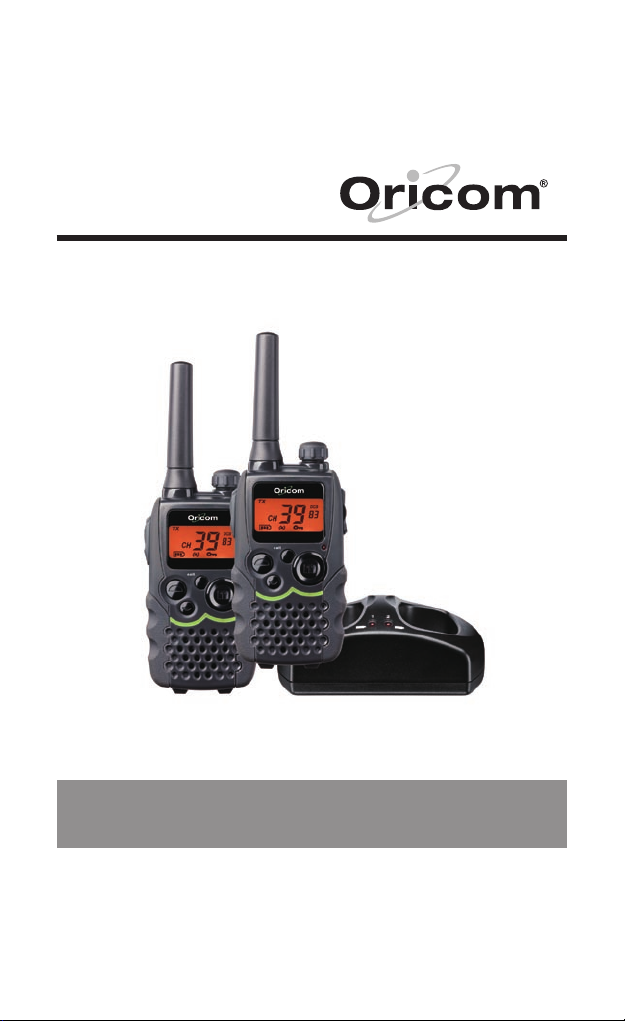
Operating Instructions
UHF2100 40 Channel UHF 2 Way
Citizen Band Radio
Page 2
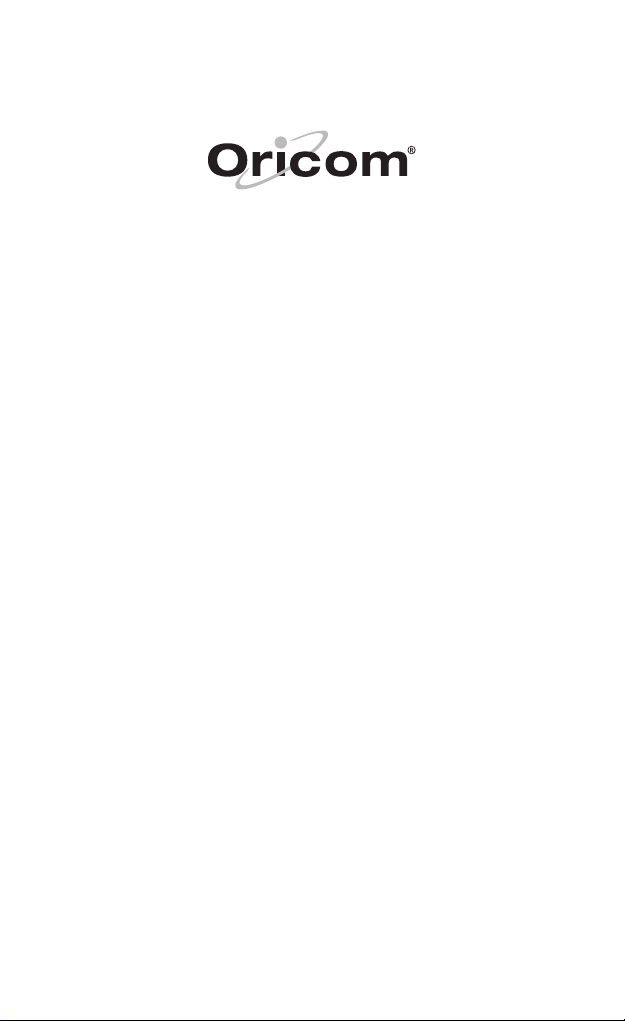
Page 3
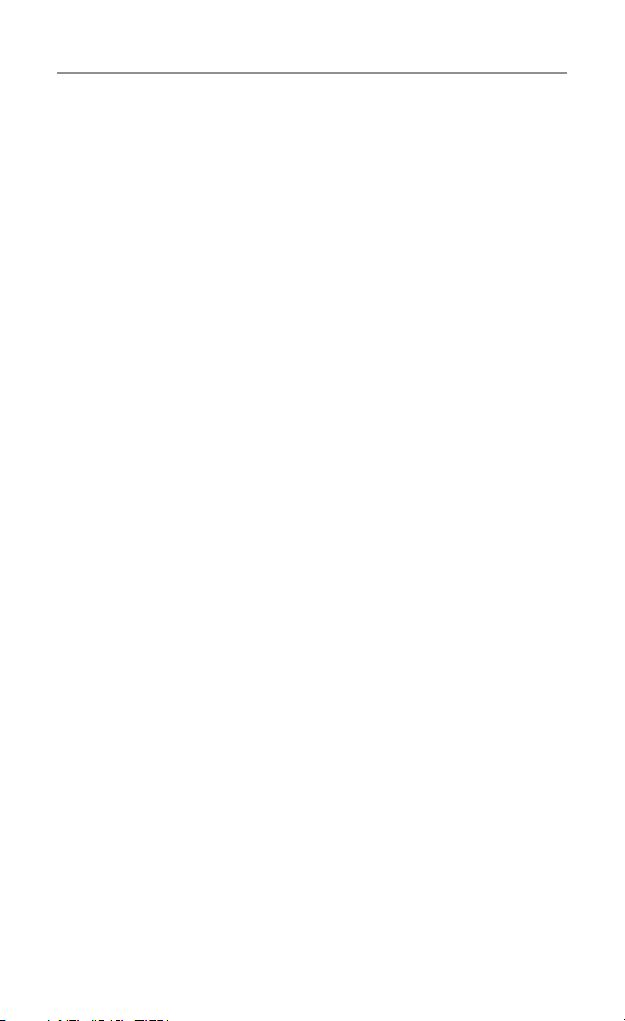
Table of contents
Safety Information and Warnings ................................... 4
Getting Started .............................................................. 6
Oricom UHF2100 instructions ......................................10
Operation ..................................................................... 11
Specications ..............................................................20
Warranty information (Australia) ................................... 22
Customer support ........................................................23
3
Page 4
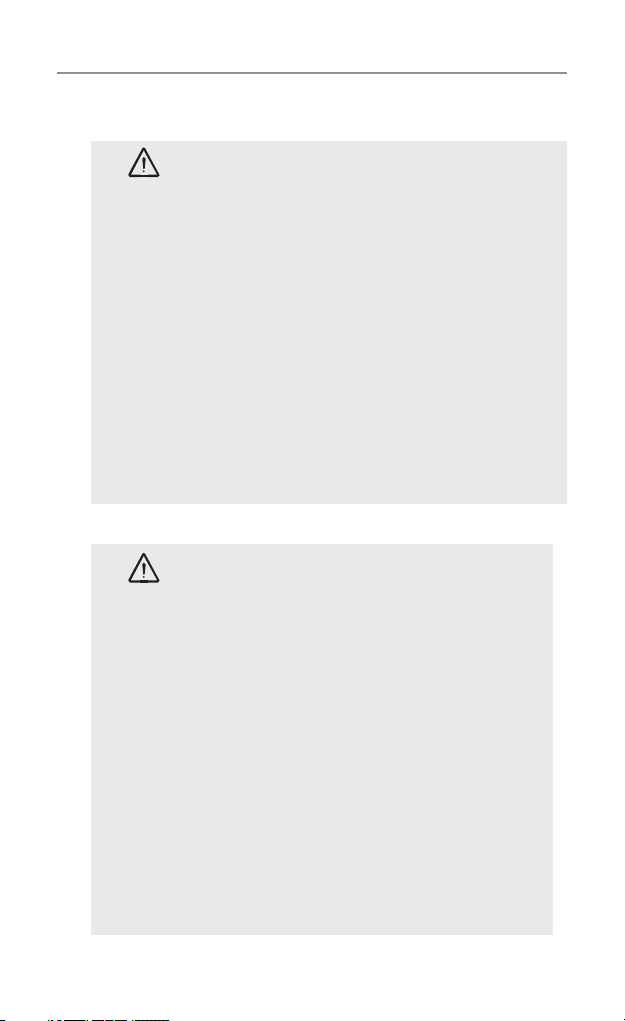
Safety Information and Warnings
Safety Information and Warnings
Damaged Antenna
CAUTION
WARNING
Do not use any radio that has a damaged
antenna. If a damaged antenna comes in
contact with the skin, a minor burn may result.
Batteries
All batteries can cause property damage and/
or bodily injury such as burns if conductive
material such as jewelry, keys, or beaded
ch ains touc hes expos ed t ermi nals . Th e
material may complete an electrical circuit
(short circuit) and become quite hot. Exercise
care in handling any charged battery,
particularly when placing it inside a pocket,
purse, or other container with metal objects.
For Vehicles with an Air Bag
Do not place your radio in the area over an
air bag or in the air bag deployment area.
Air bags inflate with great force. If a radio is
placed in the air bag deployment area and the
air bag inflates, the radio may be propelled
with great force and cause serious injury to
the occupants of the vehicle.
Potentially Explosive Atmospheres
Turn your radio OFF when in any area with a
potentially explosive atmosphere, unless it is
a type especially qualified for such use (for
example, Factory Mutual Approved). Sparks in
such areas could cause an explosion or fire
resulting in injury or even death.
4
Page 5
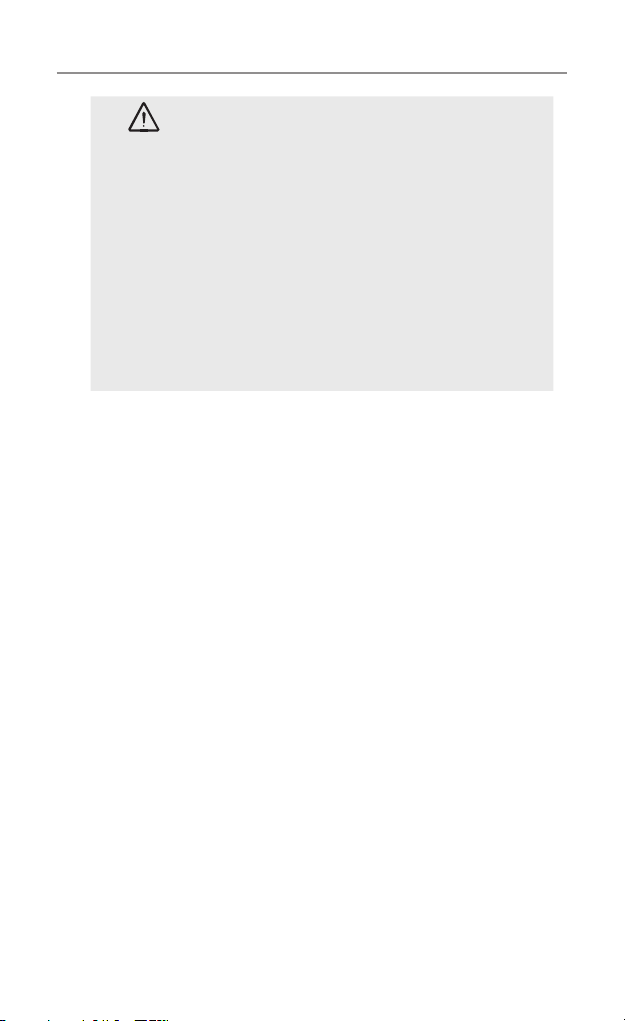
Safety Information and Warnings
Batteries
WARNING
NOTE: Areas with potentially explosive atmospheres are often,
but not always clearly marked. They include fueling areas
such as below deck on boats; fuel or chemical transfer or
storage facilities; areas where the air contains chemicals
or particles, such as grain, dust, or metal powders; and any
other area where you would normally be advised to turn off
your vehicle engine.
Do not replace or c har ge batteri es in a
potentially explosive atmosphere. Contact
spa rking may oc cur w hile in stall ing o r
removing batteries and cause an explosion.
Blasting Caps and Areas
To avoid possible interference with blasting
operations, turn your radio OFF near electrical
blasting caps or in a “blasting area” or in
areas posted: “Turn off the two way radio.”
Obey all signs and instructions.
Cleaning and Care
To clean your radio, use a soft cloth dampened with water. Do not
use cleaners or solvent, which may cause damage that may not be
covered by guarantee.
5
Page 6

Getting Started
Installation
Removing the Belt Clip
Pull the Belt Clip latch forward (away
from the unit)
While pulling the Belt Clip latch, push
up the Belt Clip as shown in Figure1.
Installing the Belt Clip
Slide the Belt clip into the slot as
shown in Figure2.
A “click” indicates the Belt clip is
locked into position.
Installing the Batteries
Figure 3 Figure 4
Belt Clip latch
Figure 1 Figure 2
Caution: Observe the proper battery polarity orientation when installing batteries.
Incorrect positioning can damage both the batteries and the unit.
a. Slide down the Battery Compartment Cover.
b. Install the rechargeable batteries by following the orientation as shown in
Figure 3 (the arrow is showing and pointing upward.)
c. Replace the Battery Compartment Cover. See Figure 4.
6
Page 7
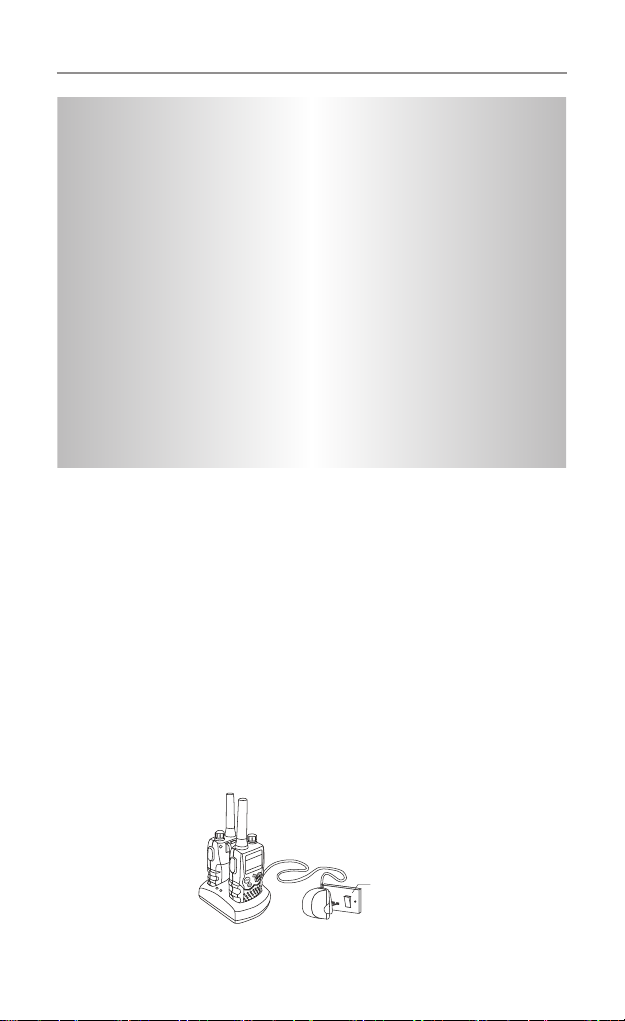
Getting Started
Important
Rea d th ese Safet y Warnin gs b efor e yo u ch arge the
batteries.
When placing the radio in the charger, use only the power
supplies listed in the user instructions supplied with the unit.
Don’t try to recharge non-rechargeable batteries.
Make sure the batter y compartment cover is securely
locked in place when you are charging the batteries.
Dispose of used batteries safely and in a way that will not
harm the environment- never try to burn them or put them
anywhere, they could get burnt or punctured.
Don’t leave dead batteries in your radio.
They might leak if you do.
Charging the batteries
Insert the small plug on the end of the mains adaptor into the
Power-in connection jack at the back of the desktop charger.
Plug the mains adaptor into a 240V AC, 50Hz main socket with the
switch on the socket set to OFF.
a. Switch ON the main socket.
b. Place the radio in the charge cradle in an upright position
The Charge LED indicators will light up.
It takes about 10 hours to fully charge the batteries if they are
completely run down. New batteries take up to 14 hours to
fully charged.
Switched Mains Power Outlet
7
Page 8
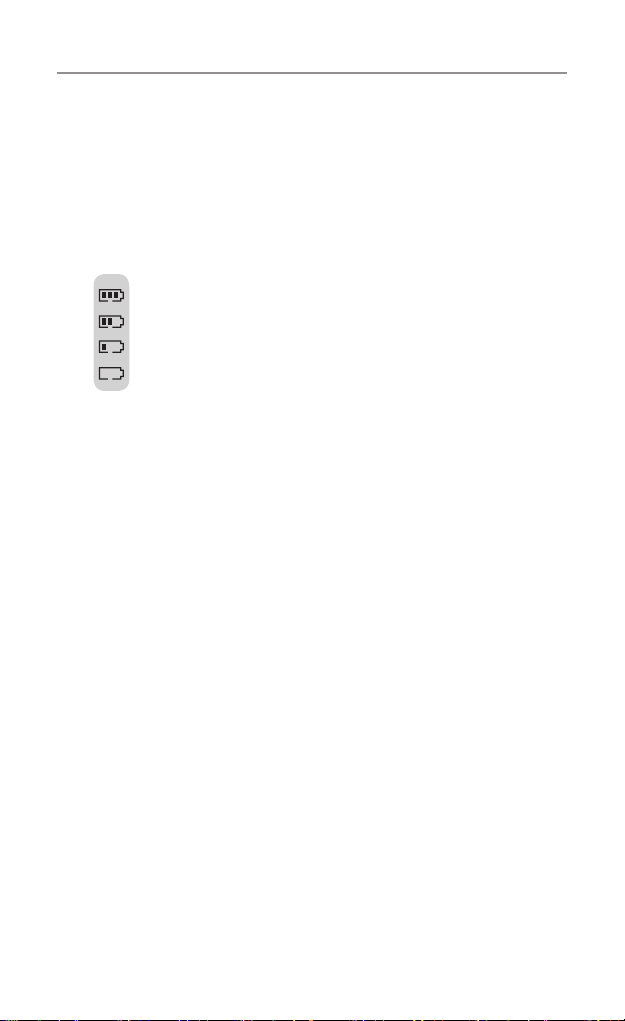
Getting Started
Battery meter
The battery meter is located in the left corner of the LCD screen.
It appears like a battery with three bars inside. These indicate
the amount of power available. When the battery level reaches it
minimum level, the unit will emit two beep tones and automatically
it will power off.
Your UHF2100 can detect the battery charge in 4 levels;
Battery charge at high level.
Battery charge at medium level.
Battery charge at low level. At this level, the radio will emit
a “beep” sound for every 10 seconds in standby mode.
TIP: At this stage, you need to recharge the unit at
once, otherwise the battery will run down totally.
Battery charge at very low level. When the battery level
reaches its minimum level, the unit will emit two beep tones
and automatically turn off the power.
Important: You need to charge the unit for 10-14 hours.
CAUTION: Risk of explosion if battery is replaced by
an incorrect type. Dispose of used batteries
according to the instructions.
Battery life
Your radio has a built in power saver to make the batteries last
longer. But when you are not using the units, turn them OFF to
conserve battery power.
8
Page 9

Getting Started
Operation
Transmitting range
The talk range depends on the environment and terrain. It will reach
(up to about 10km) in wide open spaces, without obstructions
such as hills or buildings. Don’t try to use two radio units which
are less than 1.5m (5feet) apart. Otherwise, you may experience
interference.
Important safety warning:
To reduce radio frequency exposure when you are using your
units, hold the unit at least 5cm (2 inches) away from your face.
Never use your radio outdoors during a thunderstorm.
Don’t use the radio in the rain.
If your radio gets wet, turn it off and remove the battery. Dry the
battery compartment and leave the cover off for a few hours.
Don’t use the unit until it is completely dry.
Keep the radio out of reach of babies and young children.
The operation of this radio in Australia and New Zealand is
subject to conditions in the following licenses.
In Australia the ACMA Radio communications (Citizen Band Radio
Stations)
In New Zealand the General User Radio License for Citizen Band
Radio.
9
Page 10

Oricom UHF2100 instructions
Oricom UHF2100 instructions
Antenna
LCD Screen
- D isplays the current channel
se le ct io n an d o th er r ad io
symbols.
PT T (PU SH to T ALK )
button
- P re ss an d h ol d t o
transmit.
UP/DOWN Buttons
- P re s s t o c ha ng e
channels, volume, and
to select settings during
programming.
Speaker MIC (Microphone)
PWR/VOL Switch
- Rotate clockwise/
cou nte r c loc kwis e t o
turn the unit ON or OFF.
Ear/Mic/Charge
jack
CALL button
- Press to send Ringing
tone to other radio units.
MENU Button
- Press to change
To switch between
Modes
LCD Screen
Channel Number. Changes from 1 to 40 as
selected by the user.
CTCSS Code. Changes from 1 to 38 as selected by the user.
Displays the Battery change level. When the bars are reduced, the
battery needs to recharge.
Displayed when transmitting a signal.
Displayed when receiving a signal.
Displayed when the Dual Watch function is turned ON.
Displayed when the Digital Code System is turned On.
Displayed when the VOX feature is enabled.
Displayed when the radio is doing scan.
RPT
Displayed when the repeater function is activated.
Displayed when the call signal is ON.
Displayed when the vibrator function is activated.
Displayed when the Key Lock feature is activated.
10
Page 11

Operation
Turning the Unit ON/OFF
To Turn ON;
a. Rotate the POWER/VOL button clockwise until the LCD
screen turns ON and displays the current channel.
To switch OFF;
b. Rotate the POWER/VOL button counter clockwise until
the LCD screen turns blank.
Note: Every time you rotate the Power/Vol button to turn ON, the
volume will also open. The volume level will increase or
decrease by rotating the Power/Vol button.
Changing Channels
The UHF2100 has 40 available channels, to communicate with
other radio’s, it must have your radio tuned to the same channel.
a. Press the MENU button once, the current channel
number flashes on the LCD Screen.
b. Press the UP or DOWN button to select the desired
channel. The channel changes from 1 to 40, or vice versa.
c. Press the PTT button to confirm the channel setting.
Operation
Important Notes
Channels 5 and 35 (paired for Duplex repeaters) are reserved as
emergency channels and should be used only in an emergency.
Channel 11 is a calling channel generally used to call others and
channel 40 is the customary road vehicle channel.
Once contact is established on the calling channel, both stations
should move to another unused "SIMPLEX" channel to allow others
to use the calling channel. Channels 22 and 23 are for Telemetry
and Telecommand use, voice communications are not allowed on
these channels by law.
Channels marked Duplex are reserved for repeater use in some
areas.
11
Page 12

Operation
These are paired with higher channels as output/input (1/31, 2/32,
etc.)
Check for local repeater activity before using these channels in
Simplex mode to avoid interference. Channels 9 and above are the
best choices for general use in Simplex mode.
You can find more information about channels and frequencies by
visiting the Web site http://www.acma.gov.au/ACMAINTER.786700
:STANDARD:1627891715:pc=PC_1265#Repeaters
Note: Refer to the “Channel Table” section of this Owner’s Manual
for detailed frequency listing.
Setting the CTCSS sub-channel
Each channel has 38 sub-channels to let you set up group of users
within the same channel for more private communication. If you
have set the sub-channel, you can only communicate with other
radio users tuned to the same channel and sub-channel.
To turn the sub-channel function off, simply set the subchannel to 0 (zero). You can then communicate with other radio’s
setting to the same channel who also turns off the sub-channel
operation (or whose unit does not have the sub-channel feature).
a. Press the MENU button twice, the current CTCSS sub-
channel number flashes on the LCD screen.
b. Press the UP or DOWN button to select one of the 38
CTCSS sub-channels.
c. Press the PTT button to confirm the CTCSS sub-channel
setting.
12
Page 13

Operation
SETTING THE DCS ADVANCED DIGITAL CODE.
Each channel also has 83 digital codes to let you set a group of
users for more secured private communication.
a. Press the MENU button 3 times. DCS code is blinking on
the LCD screen.
b. Press the UP or DOWN button to select the desired DCS
code.
c. Press the PTT button to confirm the DCS channel
setting.
Transmitting and Receiving
The UHF2100 transmission is “one way-at-a-time.” While
you are speaking, you can not receive a transmission.
The UHF2100 is an open-license band. Always identify
yourself when transmitting on the same channel.
IMPORTANT: Before transmitting on a UHF channel listen to ensure
it is not already in use.
Transmitting (sending a speech)
The unit is continuously in the Receive mode when the unit is
turned ON and not transmitting. When a signal is received on the
current channel, “RX” icon will be displayed on the LCD screen and
the receiver LED will light up.
a. Press and hold the PTT (push to talk) button to transmit
your voice. “TX” icon will be displayed on the LCD
Screen.
b. Hold the unit in a v erti cal posi tion wi th the MIC
(Microphone) 5 cm away from the mouth. While holding
the PTT button, speak into the MIC (microphone) in a
normal tone of voice.
c. Relea se the PTT but ton when you have finishe d
transmitting.
13
Page 14

Operation
Monitor
You can use the Monitor feature to check for weak signals on the
current channel.
a. Press and hold the MENU and DOWN buttons at the
same time. “ ” icon will be displayed on the LCD screen.
Your radio will pick up signals on the current channel,
including background noise.
b. Press the MENU button to stop the channel monitoring.
Setting the VOX (Voice Activated) Sensitivity
In VOX mode, the radio will transmit a signal only when it is
activated by your voice or other sounds around you. The unit will
transmit further for 2 seconds even if you stop talking.
The level of VOX sensitivity is shown by a number on the LCD
Screen. At the highest level, the units will pickup softer noise
(including background noise); at the lowest level, it will pick up only
quite loud noise.
a. Press the MENU button 4 times, “VOX” icon will be
displayed and “OFF” flashes on the LCD screen.
b. Press the UP button to set the VOX sensitivity into
maximum level (the maximum level is “3 ”.) To deactivate
the VOX function, press the DOWN button until “OF”
appears on the LCD Screen.
c. Press the PTT button to confirm your setting. “VOX” will
steadily appear on the LCD Screen as along as the VOX
feature is activated.
VOX operation is not recommended if the radio will be used in a
noisy or windy environment.
14
Page 15

Activating the Auto Channel Scan
Channel scan perform searches for active signals in an endless
loop for all 40 channels, 38 CTCSS codes and all 83 DCS codes.
a. Press the MENU button 5 times, “SCAN” icon will display
on LCD screen.
b. Press the UP or DOWN butt on to begin scanning
channels when an active signal is detected, channel scan
pauses on the active channel.
c. Press the MENU button six times, CTCSS flashes on
the LCD screen press the UP or DOWN button to begin
scanning the CTCSS from 1-38.
d. Press the MENU button seven times, DCS flashes on
the LCD screen. Press the UP or DOWN button to begin
scanning DCS code 1-83.
e. Press the PTT button to confirm your setting.
Vibrator and Call alert
Your radio can alert you to incoming signal by emitting an audible
call tone and vibration signal.
Call-Ring tone
You can send a Call-ring tone to other radio users to give
an alert that you want to communicate with them.
Press the CALL button
You will hear a ring tone for about two seconds; “TX” icon
appears on the LCD screen. Any other units within the
transmitting range and tuned to the same channel and subchannel (if applicable) will hear the Call-ring tone.
Operation
15
Page 16

Operation
Selecting a Call- Ring tone
Your UHF2100 is equipped with 15 different types of Call-Ring
tones.
a. Press the MENU button 8 times, the “C 1” icon will
display and flash on the LCD Screen.
b. Press the UP or DOWN button to select the desired Call-
ring tone. A respective Call- Ring tone sound will be
played when changing from one tone to another.
c. Press the PTT button to confirm your setting.
Activating the Vibrator mode
a. Press the MENU button 9 times; “3” flashes on the LCD
Screen.
b. Press the UP or DOWN button to activate the vibrator
function.
c. Press the PTT button to confirm your setting.
Note: Vibrator and Call tone can be activated at the same.
Setting the Roger Beep
The Roger beep is a tone which is automatically transmitted
whenever the PTT button is released. This alerts the receiving party
to inform you that you have intentionally ended the transmission,
and you are now in receive mode.
a. Press the MENU button 10 times, the “ON” icon will flash
on the LCD Screen.
b. Press the UP or DOWN button to select the Roger beep
On/Off.
c. Press the PTT button to confirm your setting.
Setting the Key Tone ON or OFF
This feature allows your radio unit to emit a confirmation tone after
pressing each button.
16
Page 17

Operation
a. Press the MENU button 11 times, the “ON” icon is
flashing on the LCD Screen.
b. Press the UP or DOWN button to select Key tone On/Off.
c. Press the PTT button to confirm your setting.
Setting the Dual Watch Mode
Your radio is capable of monitoring two channels, the current and
another (dual watch) channel. If the unit detects a signal on either
channel, it will stop and receive the signal.
a. Press the MENU button 12 times, “DCM” icon will be
displayed while “OF ” flashes on the LCD Screen.
b. Press the UP or DOWN button to select the Dual Watch
channel (1-40, except the current channel).
c. Continue pressing the MENU button to change the
CTCSS code.
d. Press the UP or DOWN button to select the desired
CTCSS code (1-38)
e. Continue pressing the MENU button to change the DCS
code.
f. Press the UP or DOWN button to select the desired DCS
code (1-83)
g. Press the PTT button to confirm your setting.
Repeater function
Your radio has a Repeater Access function to allow use of
local Repeater stations (if available in your area). Repeaters
are shared radio system installed by interested parties (clubs,
local business etc.) that pick transmissions on specific
channels and re-transmit (or repeat) the received signal to
another channel.
The Repeater Access function can be set (from channel 1 to 8)
used by local repeater stations. For example, if there are 3 repeater
stations in your area (say, channel 1, 3 and 5) you only need to set
17
Page 18

Operation
the repeater access for these specific Channels. When activated,
your radio will receive the Repeater on its specific channel (all
repeater outputs are on channel 1 to 8) but transmits to the
repeater channel 31 through 38. So, if you are in the range of a
local repeater which transmits on channel 2, after setting your radio
to allow access of the repeater on that channel, you will select
channel 2 as normal, but during transmit operation your radio will
automatically transmit to the repeater on channel 32.
Setting the Repeater function
a. Press the Menu button 13 times, “RPT” icon will be
displayed and flashing on the LCD screen.
b. Press the UP or DOWN button to set the Repeat function
to On or Off.
c. Press the PTT button to confirm your setting.
18
Page 19

Operation
Important
• Speechtransmissionsare notallowed on channel 22 and23
(Receive only)
• CTCSSandCallringtonecallingshouldbedisabledonchannel
5 and 35.
• IfCallringtonecalling isprovided,itisonlyallowedtooperate
for a maximum of 3 seconds and it can only be possible to
operate once in any 60 second period.
Auxiliary Features
Key Lock
The Key Lock feature allows the user to disable the UP,
DOWN and MENU buttons so that the UHF2100 settings
could not be changed accidentally.
a. To activate the key Lock feature, press and hold the
MENU button until key lock “
LCD Screen.
b. To deactivate the key Lock feature, press and hold the
MENU button until key lock “
LCD Screen.
Note: The PTT, and CALL buttons will remain functional even if the
Key Lock feature is activated.
” icon appears on the
” icon disappears on the
LCD Screen Back Light
Every time the Power/Vol button is activated (except PTT
and CALL button), the LCD Screen back light will illuminate
for 5 seconds.
Microphone/Earphone/Charge Jack
Your radio is equipped with an auxiliary microphone,
earphone, and charge jack located at the opposite side of
the PTT button.
19
Page 20

Specications
Specifications
Channels Available 40 Channels
CTCSS Sub-channel 38 for each Channel
Output Power (TX) 2.0 W
Range Up to 10 Km.
Channel Frequency Table
Channel Frequency (MHz) Usage
1 476.425 Duplex RX/Simplex
2 476.450 Duplex RX/Simplex
3 476.475 Duplex RX/Simplex
4 476.500 Duplex RX/Simplex
5 476.525 Emergency
6 476.550 Duplex RX/Simplex
7 476.575 Duplex RX/Simplex
8 476.600 Duplex RX/Simplex
9 476.625 Simplex
10 476.650 Simplex
11 476.675 Simplex (Calling channel)
12 476.700 Simplex
13 476.725 Simplex
14 476.750 Simplex
15 476.775 Simplex
16 476.800 Simplex
17 476.825 Simplex
18 476.850 Simplex
19 476.875 Simplex
20
Page 21

Specications
20 476.900 Simplex
21 476.925 Simplex
22 476.950 No Use
23 476.975 No Use
24 477.000 Simplex
25 477.025 Simplex
26 477.050 Simplex
27 477.075 Simplex
28 477.100 Simplex
29 477.125 Simplex
30 477.150 Simplex
31 477.175 Duplex TX/Simplex
32 477.200 Duplex TX/Simplex
33 477.225 Duplex TX/Simplex
34 477.250 Duplex TX/Simplex
35 477.275 Emergency
36 477.300 Duplex TX/Simplex
37 477.325 Duplex TX/Simplex
38 477.350 Duplex TX/Simplex
39 477.375 Simplex
40 477.400 Simplex
21
Page 22

Warranty information (Australia)
(a) Warranty. Oricom International Pty Ltd (Oricom) warrants that the
product is free from defects in materials and workmanship for a period
of 12 months effective from the date of purchase. This warranty in no
way affects your statutory warranty under the Trade Practices Act 1974
or any other similar legislation. It is important that you read the Warranty
Card as it contains full and additional details of the warranty, limitation
of warranty and conditions for receiving the warranty services during the
warranty period. The Warranty Card is located in the package.
(b) Exclusion and limitation of liability. Oricom will not be in breach of a
warranty or condition expressly stated in this User Guide or the Warranty
Card or implied by the Trade Practices Act and excludes any liability
arising under any statutory or common law for damages or any other
remedy if the damage occurs as a result of:
(i) Failure by you to follow the instructions in the User Guide for the
installation and proper functioning of the product;
(ii) Negligence on your part or misuse by you of the product;
(iii) Any un-controlled external cause to the phone not functioning
including but not limited to electricity failure, lighting, over voltage;
(iv) Non adherence by you to the warnings in the User Guide and the
User Guide generally; and
(v) Modification to the product or services carried out to the product by
anyone other than Oricom or on Oricom's behalf.
Oricom will not be liable for consequential losses including loss of profits
arising from a cause of action in contract, tort or any other statutory or
common law (except where a statute or any law prohibits this exclusion).
The warranty does not extend to damage caused by misuse, negligence,
excessive voltage, faults on the telephone line or lightning. This warranty
in no way affects your statutory rights. Full details of the warranty are
contained in the enclosed warranty card.
22
Page 23

Customer support
If you feel this product is not working correctly please consult the user
guide and ensure that you are using the product in accordance with the
instructions.
To order spare parts additional radio, replacement batteries and in case
of any technical issues you may have with the product please consult
our website for further information or send us an email for a prompt
response to your enquiry.
In the unlikely event of a fault developing, please contact us for
assistance. If the product is then found to be faulty you will be asked to
return it directly to us with a copy of the purchase receipt.
23
Page 24

Australia
Oricom International Pty Ltd
Locked Bag 658
South Windsor, NSW 2756
Customer Support
Email: support@oricom.com.au
Web: Australia www.oricom.com.au
New Zealand www.oricom.co.nz
Phone: (02) 4574 8888
Fax: (02) 4574 8898
