Page 1
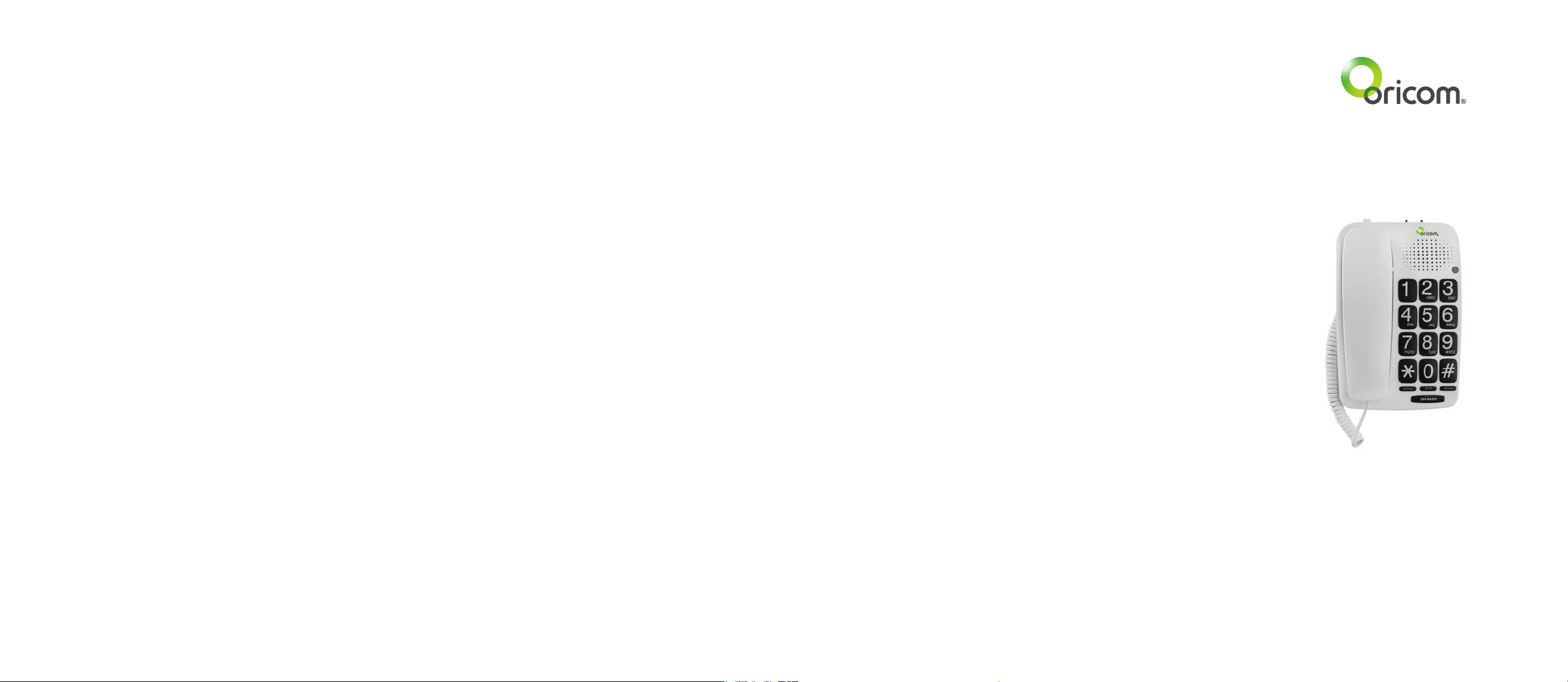
4. Press the STORE button.
5. Now press one of the six one touch dial buttons (M1-M6).
6. Replace the handset.
Tips on storing numbers:
Storage locations that have already been used cannot be erased.
Simply save a new number in the storage location that you want
to erase.
The storage locations can be written on the index card so that
you do not forget where the numbers have been stored. You can
remove the protective transparent cover using the tip of a
ballpoint pen or a small pin.
5.2 Making a call using the one touch dial buttons
1. Lift the handset or press SPEAKER button.
2. Now press the required one touch dial button (M1-M6). The
stored number will now be dialled automatically.
3. To end the call, replace the handset o
button.
r press SPEAKER
6 Important information
Troubleshooting
If you feel this product is not working correctly please consult
the user guide and ensure that you are using the product in
accordance with the instructions.
Remove all extra telephone equipment and connect only this
telephone directly to the telephone socket.
If the fault is still present, connect another telephone (if available)
to the telephone socket. The results will show you whether the
fault lies with this product or with the telephone line. If this
product is working correctly the fault is on the telephone line.
Please contact your network operator for assistance
In the case of technical problems with this product please consult
our website for further information or send us an email for a
prompt response to your enquiry.
Temperature and ambient conditions
The telephone is designed for indoor use (temperature range of
-10 °C to 50 °C). Do not install the telephone in areas where
there is the risk of an explosion, excessive exposure to smoke,
dust, vibrations, chemicals, moisture, and heat. The unit must
not be installed in damp locations such as a bathroom or laundry,
do not expose the unit to direct sunlight.
Cleaning and care
The surface of the case can be cleaned with a dry, soft, lint-free
cloth. Never use cleaning agents, particularly aggressive
solvents. Apart from occasional cleaning of the case, no other
care is necessary. The rubber feet of the base station are not
resistant to all cleaning agents. The telephone feet do not
normally leave any marks on the surface. However, on account
of the m
ultitude of varnishes and surface finishes used, surface
marks caused by the feet of the unit cannot be ruled out.
Important
Please retain your purchase receipt and attach to the back page
of this user guide as you will need to produce this if warranty
service is required.
Express Warranty (Australia)
This Express Warranty is provided by Oricom International Pty
Ltd ABN 46 086 116 369, Unit 1, 4 Sovereign Place, South
Windsor NSW 2756, herein after referred to as “Oricom”.
Oricom products come with guarantees that cannot be
excluded under the Australian Consumer Law. You are entitled
to a replacement or refund for a major failure and compensation
for any other reasonably foreseeable loss or damage. You are
also entitled to have the goods repaired or replaced if the goods
fail to be of acceptable quality and the failure does not amount
to a major failure.
Oricom warrants that the product is free from defects in materials or workmanship during the Express Warranty Period. This
Express Warranty does not extend to any product from which
the serial number has been removed or was purchased outside
of Australia.
Nothing in this Express Warranty excludes, restricts or modifies
any condition, warranty, guarantee, implied term, right or
remedy pursuant to the Australian Consumer Law and which
may not be so excluded, restricted or modified. For such
conditions, terms, guarantees and warranties that cannot be
excluded, restricted or modified, Oricom limits the remedies
available to extent permitted in the relevant legislation.
The Express Warranty Period will be 12 months from the date of
purchase of the product evidenced by your dated sales receipt.
You are required to provide proof of purchase as a condition of
receiving Express Warranty services.
You are entitled to a replacement product or repair of the product
at our discretion according to the terms and conditions of this
document if your product is found to be faulty within the Express
Warranty Period. This Express Warranty extends to the original
purchaser only and is not transferable.
Products distributed by Oricom are manufactured using new
materials or new and used materials equivalent to new in performance and reliability. Spare parts may be new or equivalent to
new. Spare parts are warranted to be free from defects in
material or workmanship for thirty (30) days or for the remainder
of the Express Warranty Period of the Oricom branded product in
which they are installed, whichever is longer. During the Express
Warranty Period, Oricom will where possible repair and if not
replace the faulty product or part thereof. All component parts
removed under this Express Warranty become the property of
Oricom. In the unlikely event that your Oricom product has a
recurring failure, Oricom may always, subject to the Competition
and Consumer Act 2010, at its discretion, elect to provide you
with a replacement product of its choosing that is at least equivalent to your product in performance.
No change to the conditions of this Express Warranty is valid
unless it is made in writing and signed by an authorised
representative of Oricom.
Oricom will not be liable under this Express Warranty, and to the
extent permitted by law will not be liable for any defect, loss,
damage or injury arising out of or in connection with a:
1. Failure by you to adhere to the warnings and follow the instructions set out in this user guide for the proper installation and
use of the product;
2. Wilful misconduct or deliberate misuse by you of the product;
3. Any external cause beyond our control, including but not
limited to power failure, lightning or over voltage; or
4. Modification to the product or services carried out on the
product by anyone other than Oricom or Oricom’s authorised
service provider.
How to make a claim under your Express Warranty in
Australia
Oricom has a simple warranty process for you to follow:
• Please call or email our Customer Support Team, 1300 889 785
or support@oricom.com.au.
• A Customer Support Team member will verify after trouble-
shooting with you if your product qualifies under warranty. If so,
they will give you a Product Return Authorisation number.
• We will then email or fax a Return Authorisation form and a
Repair Notice (if necessary), together with instructions on how
to return the goods for warranty service.
Please note that if a Customer Support Team member advises
that your product does not qualify for return, this warranty does
not apply to your product. Products that are authorised to be
returned to Oricom in Australia must include all of the following:
• A completed Return Authorisation form
• A copy of your Proof of Purchase (please keep your original
copy)
• The faulty product, including all accessories.
Send the approved returns to:
Oricom International Pty Ltd
Locked Bag 658
South Windsor NSW 2756 Australia
Please note that this Express Warranty excludes expenses
incurred by you in returning any faulty product to us. You must
arrange and pay any expenses incurred (including postage,
Big button phone TP58
User Guide
6
7
8 9
Page 2
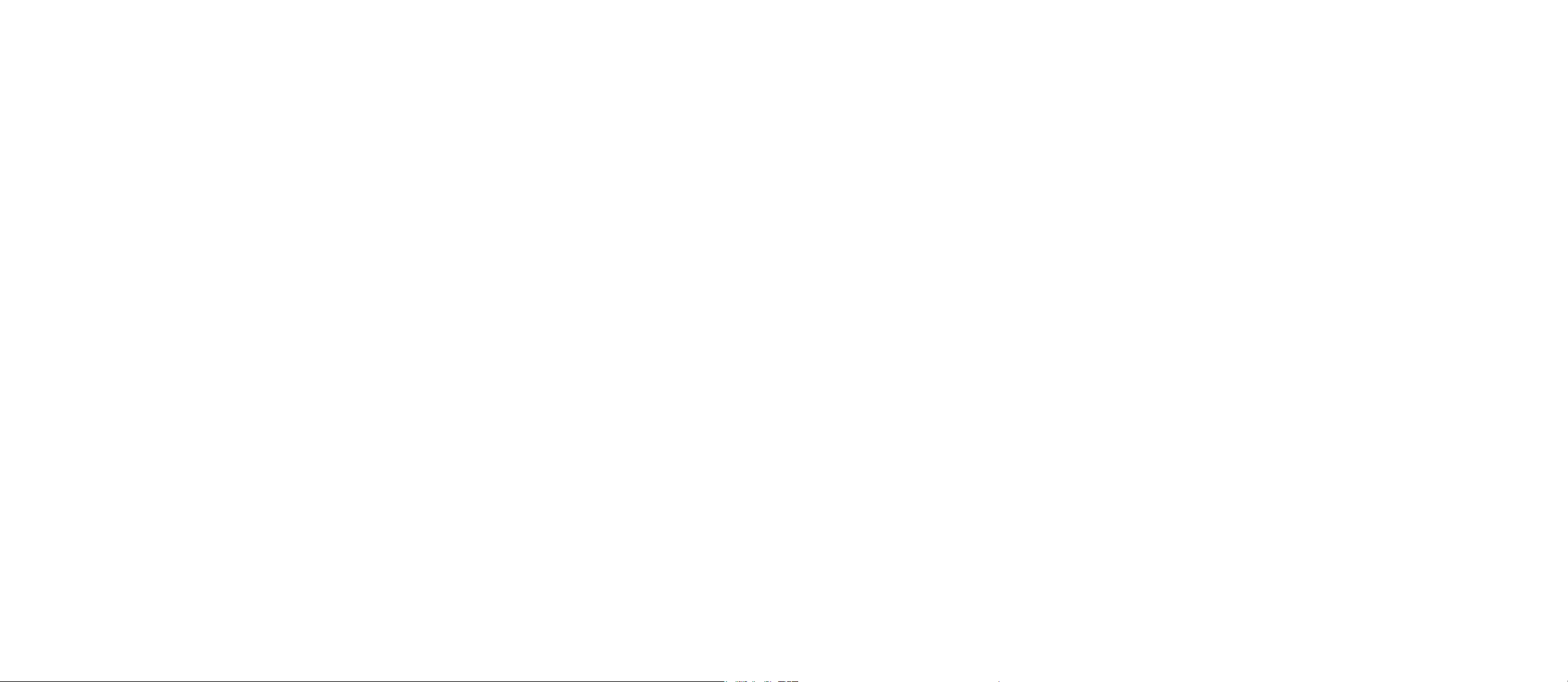
delivery, freight, transportation or insurance of the product) to
return the faulty product to us, however, we will arrange delivery
of the repaired or replaced faulty product to you.
Important Information
Repair Notice
Please be aware that the repair of your goods may result in the
loss of any usergenerated data (such as stored telephone
numbers, text messages and contact information). Please
ensure that you have made a copy of any data saved on your
goods before sending for repair. Please also be aware that
goods presented for repair may be replaced by refurbished
goods or parts of the same type rather than being repaired.
ORICOM CUSTOMER SUPPORT
Oricom have a trained and dedicated team of Customer
Support Representatives, each with the knowledge and
resources to assist in answering your questions quickly and
efficiently.
Oricom Support – Australia
For all product enquiries, troubleshooting or to discuss the
range of Oricom products, feel free to contact Oricom or visit
our website for answers to frequently asked questions.
1300 889 785
Monday - Friday 8am – 6pm AEST
Email: support@oricom.com.au
www.oricom.com.au
10 11
Ref: 23012018
Page 3
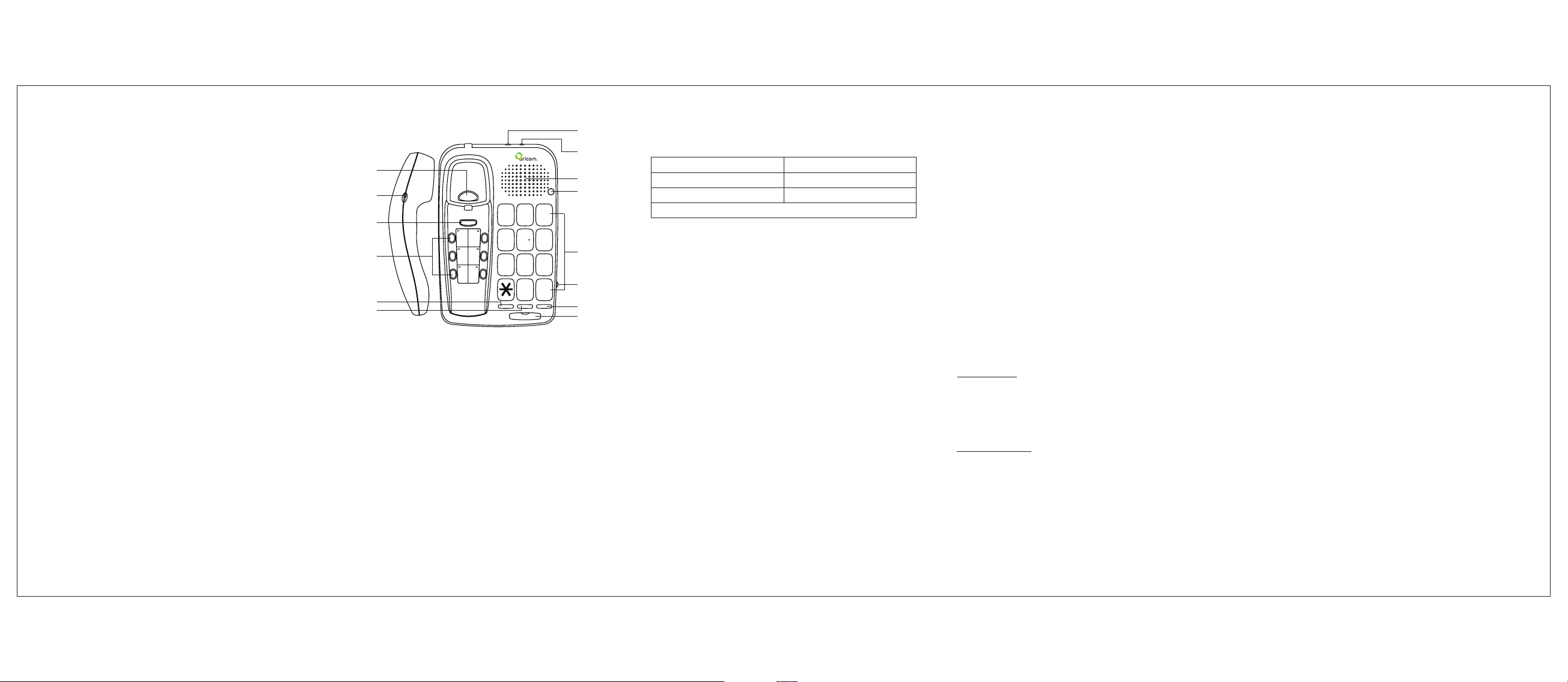
1 General Information
Warnings
Do not use your telephone during an electrical storm
thunderstorm as it is possible to get an electric shock. Refer
to information contained in Telstra White pages directory.
The earpiece of the handset may attract small metal objects
such as staples and pins. Care should be taken when
placing the handset near these items.
2 Location of controls
1
I
R E
H
V I E
D I
C E R
M
2
O L
3
4
5
6
1. Hook switch
2. Receiver volume control
3. Store button
4. 6 one touch memory buttons
5. Recall button
6. Mute button
7. Ringer Hi/Lo/Off switch
8. Recall setting switch
9. Speaker
10. Visual ringer light
11. Keypad
12. Speaker volume control
13. Redial button
14. Speaker button with LED
STORE
4
7
21
5
8
0
SPEAKER
3
ABC DEF
6
JKLGHI
9
TUVP QRS WXYZ
#
3 Installation
7
8
9
10
MNO
11
12
REDIAL MUTE RECALL
13
14
3.1 Check contents of pack
The following items are supplied in this pack:
one telephone base one telephone handset
one short telephone cable one curly cord
one long telephone cable one operating Manual
one warranty card
3.2 Connect the handset and line cord
Connect the telephone handset to the base unit. Plug one end
of the curly cord into the socket on the handset. Locate the
socket on the base of the phone and plug the other end of the
curly cord into this.
Plug one end of the telephone cable (long for desk installation)
into the wall socket. Plug the other end into the socket located
in the indentation on the base of the telephone. Then feed the
cable through the cable guide.
3.3 Wall mounting
Method A. Use two screws for fixing. At the desired location
drill two holes one above the other, 83mm apart, and leave the
screws protruding 5mm from the wall. Now place the telephone
base over the screws and gently push forwards and then
downwards.
Method B. If you wish to fit to an existing telephone wall plate
with modular connector. Plug the short telephone line cord
supplied into the base of the phone; plug the other end into the
telephone wall plate socket. Position the mounting holes on the
base of the phone over the two protruding screws on the wall
plate. Gently push the phone flush against the wall plate then
slide the phone downwards locking it into place.
NOTE!
There is a small hanging device in the handset rest to prevent
the handset from falling from the rest when the telephone is
mounted on the wall.
You can hang the handset on the telephone without hanging up.
Use the small hanging device for this purpose at the upper end
of the handset rest.
3.4 Adjustable ringer volume
You can use the RINGER OFF/LO/HI slide switch located on
the back of the telephone to select the incoming ring volume.
Should you not want to be disturbed, use select OFF position.
3.5 Receiver volume control
The receiver volume control is located on the handset of your
phone. This enables you to adjust the receiver volume from low
(LO), middle (MID) to high (HI) for a better listening level.
3.6 Speaker Volume Control
Under Speaker phone mode, slide the SPEAKER VOL to adjust
the speaker phone volume.
4 Operation
4.1 Using the telephone
The TP58 telephone is used like any conventional telephone
and works with all modern telephone
dialling system. Use can make or receive a call using handset
or speakerphone.
Dialing a call
1. Lift the handset or press SPEAKER button (SPEAKER LED
turns on) and wait until your hear dial tone.
2. Now dial the required telephone number.
3. To end the call, replace the handset or press SPEAKER
button (SPEAKER LED turns off).
Receiving a Call
When you receive a call, the phone rings and the Visual ringer
light flashes.
To answer the call, lift the handset or press SPEAKER button
(SPEAKER LED tur ns on). Replace the handset or press
SPEAKER button (SPEAKER LED turns off) to end the call.
exchanges using the tone
NOTE!
If you want to change during a call from the handset to the
speakerphone, press the SPEAKER button and replace the
handset.
If you want to change from the speakerphone to the handset,
simply lift the handset.
4.2 Last number redial
If the number you have dialed is engaged or you were unable to
get through to anybody, simply replace the handset. The last
number (up to 32 digits) dialled will be saved in the telephone
memory. To use the redial facility, proceed as follows:
1. Lift the handset.
2. Press the REDIAL button the last saved redial number will
now be dialled.
4.3 Recall button
You will use the RECALL button when using your network
operator’s services such as call waiting etc. If this feature is not
working check the position of the Recall switch on the side of
the phone. In Australia it should be set at 100ms and in New
Zealand 600ms.
4.4 Muting the microphone
You can switch off the microphone during a call using the MUTE
button. It is then possible to speak without the other party hearing
you. You can still hear the other party.
To mute the microphone, press and hold the MUTE button during
a call. Release the MUTE button and you can continue the call
as normal.
5 Storing telephone numbers
You can store 6 numbers under the one touch buttons (M1M6).
5.1 Saving numbers
1. Lift the handset listen for dial tone.
2. Press the STORE button.
3. Enter the required telephone number using the number pad.
1
2
3
4
5
