Page 1
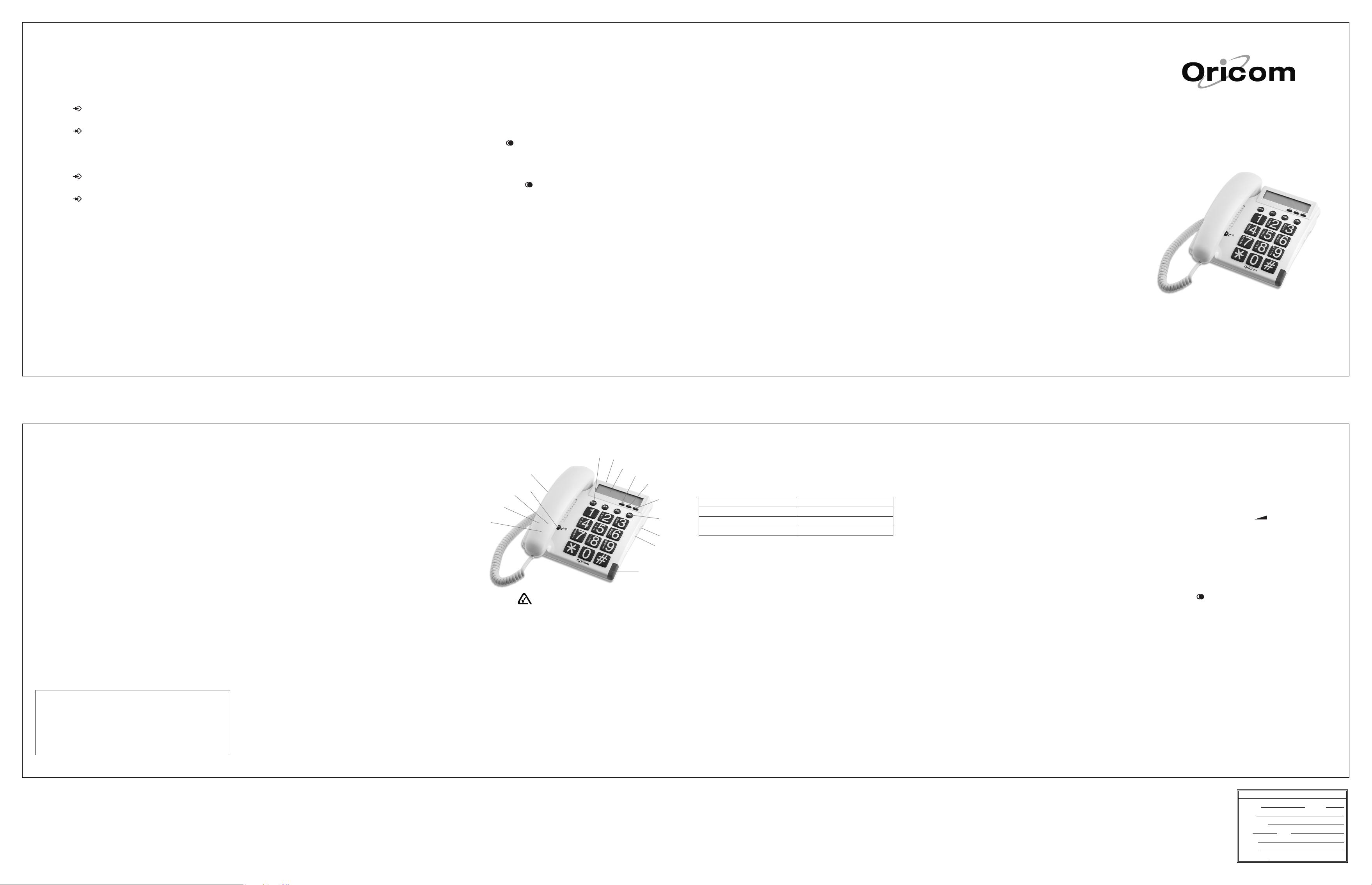
5 Storing telephone numbers
You can store 13 numbers in your telephone. Three numbers can be
stored under the one touch buttons M1, M2 and M3 and 10 additional
numbers under the speed dial buttons. The numbers 0 to 9 on the keypad
are used as speed dial buttons.
5.1 Saving numbers under a one touch dial button
1. Lift the handset listen for dial tone.
2. Press the store button.
3. Enter the required telephone number with a maximum of 16 digits
using the number pad.
4. Press the store button.
5. Now press one of the three one touch dial buttons M1, M2 or M3.
6. Replace the handset.
5.2 Saving numbers under the speed dial buttons
1. Lift the handset listen for dial tone.
2. Press the store button.
3. Enter the required telephone number with a maximum of 16 digits
using the number pad.
4. Press the store button.
5. Now select a speed dial storage location by pressing a number
between 0 and 9 on the key pad.
6. Replace the handset.
Tips on storing numbers:
Storage locations that have already been used cannot be erased. Simply
save a new number in the storage location that you want to erase.
The storage locations can be written on the index card so that you do
not forget where the numbers have been stored. You can remove the
protective transparent cover using the tip of a ballpoint pen or a small
pin.
5.3 Making a call using the one touch dial buttons
1. Lift the handset.
2. Now press the required one touch dial button M1, M2 or M3. The
stored number will now be dialled automatically.
3. To end the call, replace the handset.
5.4 Making a call using the speed dial buttons
1. Lift the handset. Press the MEM button.
2. Now press the required storage location between 0 and 9 on the
keypad. The stored number will now be dialled automatically.
3. To end the call, replace the handset.
6 Using the phone on a PBX
6.1 Pause function when using phone on a PBX
Note! The pause function between the code for the outside line (usually
0 or 9) and the dialling tone described in this chapter is only necessary
on older private exchanges.
With some private exchanges, there is a short pause between the code
for the outside line (usually 0 or 9) and the dialling tone. This pause can
be entered when dialling manually and when dialling from the phone
book so that the following numbers are not dialled too quickly.
Entering the pause when dialling manually
Press the button once between the code for the outside line and the
actual telephone number. After an outside line has been obtained, you
telephone will wait for 3 seconds before dialling the actual telephone
number.
Storing the pause with the number
Simply press the button after the code for the outside line and before
the actual telephone number when storing the number. When dialling
from the phone book, a pause of three seconds will then be automatically
inserted after the code for the outside line.
6.2 Recall function when connected to a PBX
If you have connected your telephone to a PBX, you can use all the
facilities such as call transfer, automatic recall, etc. The R button provides
access to these facilities. The recall time is selectable, (100ms or 600ms).
To select simply, move the slide switch on the underside to the desired
position. You can find out from the dealer from whom the equipment
was purchased whether your telephone will work on your PBX.
7 Important Information
7.1 Troubleshooting
If you feel this product is not working correctly please consult the user
guide and ensure that you are using the product in accordance with the
instructions.
Remove all extra telephone equipment and connect only this telephone
directly to the telephone socket.
If the fault is still present, connect another telephone (if available) to the
telephone socket. The results will show you whether the fault lies with
this unit or with the telephone line. If the product is working correctly
the fault is on the telephone line. Please contact your network operator
for assistance
In the case of technical problems with this product please consult our
website for further information or send us an email for a prompt response
to your enquiry.
7.2 Cleaning and care
The surface of the case can be cleaned with a dry, soft, lint-free cloth.
Never use cleaning agents, particularly aggressive solvents. Apart from
occasional cleaning of the case, no other care is necessary. The rubber
feet of the base station are not resistant to all cleaning agents. The
telephone feet do not normally leave any marks on the surface. However,
on account of the multitude of varnishes and surface finishes used,
surface marks caused by the feet of the unit cannot be ruled out. The
manufacturer can therefore not be held responsible for possible damage
to furniture or the like.
7.3 Warranty Information
This product is covered by a 12 month warranty against defective
workmanship or parts, effective from the date of purchase.
The warranty does not extend to damage caused by misuse, negligence,
excessive voltage, faults on the telephone line or lightning. This warranty
in no way affects your statutory rights. Full details of the warranty are
contained in the enclosed warranty card.
In the unlikely event of a fault during this period, please contact us for
assistance. If the product is then found to be faulty you will be asked to
return it directly to us with a copy of the purchase receipt.
Big button phone TP48
Australia
Oricom International Pty Ltd
PO Box 5681
South Windsor, NSW 2756
Customer support
Email: support@oricom.com.au
Web: www.oricom.com.au
Fax: (02) 4572 0939
Ph: 1300 889 785
New Zealand
Atlas Gentech (NZ) Limited
Private Bag 14927,
Panmure, Auckland
Customer support
Email: support@atlasgentech.co.nz
Web: www.atlasgentech.co.nz
Fax: (09) 574 2722
Ph: 0900 50 025 (Toll Call)
7
Front Side
Contents
1 General Information ..................................................................... 2
2 Operating Functions .................................................................... 3
3 Installation..................................................................................... 4
3.1 Safety information ................................................................... 4
3.2 Contents of this pack .............................................................. 4
3.3 Connecting the telephone handset ........................................ 4
3.4 Connecting the telephone ...................................................... 4
3.5 Recall button ........................................................................... 4
3.6 Adjustable Ringer Volume ...................................................... 4
3.7 Wall Mounting ......................................................................... 5
3.8 Clock function ......................................................................... 5
4 Operation ....................................................................................... 6
4.1 Using the telephone ................................................................ 6
4.2 Redial ...................................................................................... 6
4.3 Call Duration display ............................................................... 6
5 Storing telephone numbers ........................................................ 7
5.1 Saving numbers under one touch dial button ........................ 7
5.2 Saving numbers under the speed dial buttons....................... 7
5.3 Making a call using the one touch dial buttons ...................... 8
5.4 Making a call using the speed dial buttons ............................ 8
6 Use the phone on a PBX .............................................................. 9
6.1 Pause function when using phone on a PBX ......................... 9
6.2 Recall function when connected to a PBX ............................. 9
7 Important Information ................................................................ 10
7.1 Troubleshooting .................................................................... 10
7.2 Cleaning and care ................................................................. 10
7.3 Warranty Information ............................................................ 11
Warnings
Do not use your telephone during an electrical storm thunderstorm as it is
possible to get an electric shock. Refer to information contained in Telstra
White pages directory.
Never remove the battery cover without disconnecting the telephone from
the telephone line.
The earpiece of the handset may attract small metal objects such as staples
and pins. Care should be taken when placing the handset near these items.
8
1 General Information
Battery installation
Before connecting your new phone you must install the supplied AAA
battery. Open the battery door by pulling back the latch with the tip or a
pen. Insert the battery observing the correct polarity. Snap the battery
door back into place. Connect the curly cord to the socket on the base
of the phone. Connect the line cord to the bottom of the phone and then
to the wall socket using the plug supplied. Lift the handset and check
for dial tone. The battery must be changed when the display is no longer
visible.
Temperature and ambient conditions
The telephone is designed for indoor use (temperature range of -10 °C
to 50 °C). Do not install the telephone in areas where there is the risk of
an explosion, excessive exposure to smoke, dust, vibrations, chemicals,
moisture, and heat. The unit must not be installed in damp locations
such as a bathroom or laundry, do not expose the unit to direct sunlight.
Notes for operation in New Zealand
The grant of a Telepermit for any item of terminal equipment indicates
only that Telecom has accepted that the item complies with the minimum
conditions for connection to its network. It indicates no endorsement of
the product by Telecom, nor does it provide any sort of warranty. Above
all, it provides no assurance that any item will work correctly in all respects
with another item of Telepermitted equipment of a different make or
model, nor does it imply that any product is compatible with all of
Telecom’s network services. This equipment shall not be set to make
automatic calls to the Telecom “111” Emergency Service. This equipment
may not provide for the effective hand-over of a call to another device
connected to the same line.
This device may be subject to ringing or bell tinkle when certain other
devices are connected to the same line. If this occurs, the problem should
not be referred to the Telecom Faults Service.
REN (RN for New Zealand)
The REN (Ringer Equivalence Number) or (RN) is of significance only if
you wish to connect more than 1 telephone to your telephone line. A
standard telephone line has a maximum REN capacity of 3 (RN of 5). It
is possible to connect 3(5) devices with a REN of 1 (RN of 1) with no
degradation to the product’s performance. Exceeding this limit may cause
the volume of the ringer in any phone to decrease or not ring at all.
9
2 Operating Functions
14
8
5
4
6
The A-Tick symbol shows this product complies with
all current Australian ACA standards.
1 Memory buttons M1, M2 & M3
2 Large Display
3 Memory button
4 Redial button
5 Store button
6 Recall button
7 Visual ringer light
8 Earpiece volume control
9 Time
10 Set button
11 Timer button
12 Ringer volume switch
13 Recall switch
14 Connection for curly handset cord
15 Connection for phone line cable
User Guide
10
3 Installation
3
15
2
9
10
11
1
12
13
7
3.1 Safety information
NOTE! Before installation, it is essential that you read the general
information at the beginning of this user guide.
3.2 Check contents of pack
The following items are supplied in this pack:
one telephone base one telephone handset
one short telephone cable one curly cord
one long telephone cable one operating Manual
one warranty card one AAA battery
3.3 Connecting the telephone handset
After unpacking your telephone, you must first connect the telephone
handset to the base unit. Plug one end of the curly cord and plug it into
the socket on the handset. Locate the socket on the side of the phone
and plug the other end of the curly cord into this ensure each plug clicks
into place.
3.4 Connecting the telephone
Connect the telephone cable supplied to the telephone wall socket and
to the socket marked with a LINE located at the back of the base of the
telephone. Then feed the cable out of the telephone housing either
upwards or downwards through the cable guide. Clip the cable firmly in
the cable channel.
3.5 Recall button
You can use the R button on your telephone when using your network
operator’s services such as call waiting etc. A subscription may apply
for these services contact your network operator more information. If
this is feature is not working check the position of the Recall switch on
the side of the phone in Australia it should be in the 100ms position and
in New Zealand 600ms position.
3.6 Adjustable ringer volume
You can use the Ringer off, low, high slide switch located on the side
of the telephone to select the incoming ring volume. Should you not
want to be disturbed, use select off position.
3.7 Wall Mounting
Method A. Use two screws for fixing. At the desired location drill two
holes one above the other, 83mm apart, and leave the screws protruding
5mm from the wall. Now place the telephone base over the screws and
gently push forwards and then downwards.
Method B. If you wish to fit to an existing telephone wall plate with
modular connector. Plug the short telephone line cord supplied into the
base of the phone; plug the other end into the telephone wall plate
socket. Position the mounting holes on the base of the phone over the
two protruding screws on the wall plate. Gently push the phone flush
against the wall plate then slide the phone downwards locking it into
place.
NOTE!
There is a small hanging device in the handset rest to prevent the handset
from falling from the rest when the telephone is mounted on the wall.
Slide this upwards and remove it the, rotate it 180 degrees and slide it
back into position.
You can hang the handset on the telephone without hanging up. Use
the small hanging device for this purpose at the upper end of the handset
rest.
3.8 Clock function
Unless you dial out or use the timer feature, the display shows the current
time in the 24 hour clock format. For example, the display shows “14–
25–00” which stands for “two twenty-five PM”. The display will show the
current time about six seconds after the handset is replaced in on the
base.
To set the clock, please proceed as follows:
1. Press the SET button once. The hours figure in the display starts to
flash.
2. You can now enter the present time using the TIME button.
To do this, press the TIME button to set the current hour in the
display.
3. Now press the SET button once again and the minutes figure in the
display starts to flash.
4. You can now enter the current minute by repeatedly pressing the
TIME button.
5. Press SET button again to complete setting.
11
LIBA24YY
4 Operation
4.1 Using the telephone
The ORICOM TP48 telephone is used like any conventional telephone
and works with all modern telephone exchanges using the tone dialling
system.
1. Lift the handset and wait until you hear dial tone.
2. Now dial the required telephone number.
3. You can adjust the handset earpiece volume to suit your requirements.
The volume can be adjusted with the button.
4. To end the call, replace the handset. The receiver volume will reset
to the normal setting when you replace the handset.
4.2 Redial
If a connection that you have dialled is engaged or you were unable to
get through to anybody, simply replace the handset. The last number
dialled will be saved in the telephone automatically. To use the redial
facility, proceed as follows:
1. Lift the handset.
2. Press the redial
dialled.
4.3 Call Duration Display
Any time you press the TIMER button, 0–00 appears on the display and
starts counting up the time. Press the TIMER button again to stop
counting. The timer shows by format “minute–second”. For example, if
the display is showing “7–35” it stands for “seven minutes and thirty-five
seconds”. Once the timer has reached 60 minutes, it will reset and start
from 0–00 again.
Answering a Call
After lifting the handset, the display will show 0–00, and start to counting
up. To reset to 0–00, press TIMER button once.
Making a Call
After you have dialed out, the display shows the telephone number you
are dialing. If you want to use the timer feature, you must press TIMER
button once.
button the last saved redial number will now be
Back Side
1
2
3
4
5
6
Primatronix Ltd.
LIB LIB
Part No.:
Model:
Description:
Scale:
Colour: Print:
Material:
A24YY A24YY
LIB
A24YY Rev.:
LIB LIB
A24YY A24YY
Oricom TP48 (Aust/NZ)Oricom TP48 (Aust/NZ)
Oricom TP48 (Aust/NZ)
Oricom TP48 (Aust/NZ)Oricom TP48 (Aust/NZ)
Manual (1 page) – English Manual (1 page) – English
Manual (1 page) – English
Manual (1 page) – English Manual (1 page) – English
1 : 1 1 : 1
1 : 1 Size:
1 : 1 1 : 1
70 gsm wood fr 70 gsm wood fr
70 gsm wood fr
70 gsm wood fr 70 gsm wood fr
600 x 160 600 x 160
600 x 160 mm
600 x 160 600 x 160
BlackBlack
Background:
Black
BlackBlack
Release Date:
0707
07
0707
2 2
2
2 2
WhiteWhite
White
WhiteWhite
ee paperee paper
ee paper
ee paperee paper
Charis Lo
1010
/
10
1010
