Page 1

Telephone Clock Radio TCR10
User guide
Please Keep for future reference
Page 2
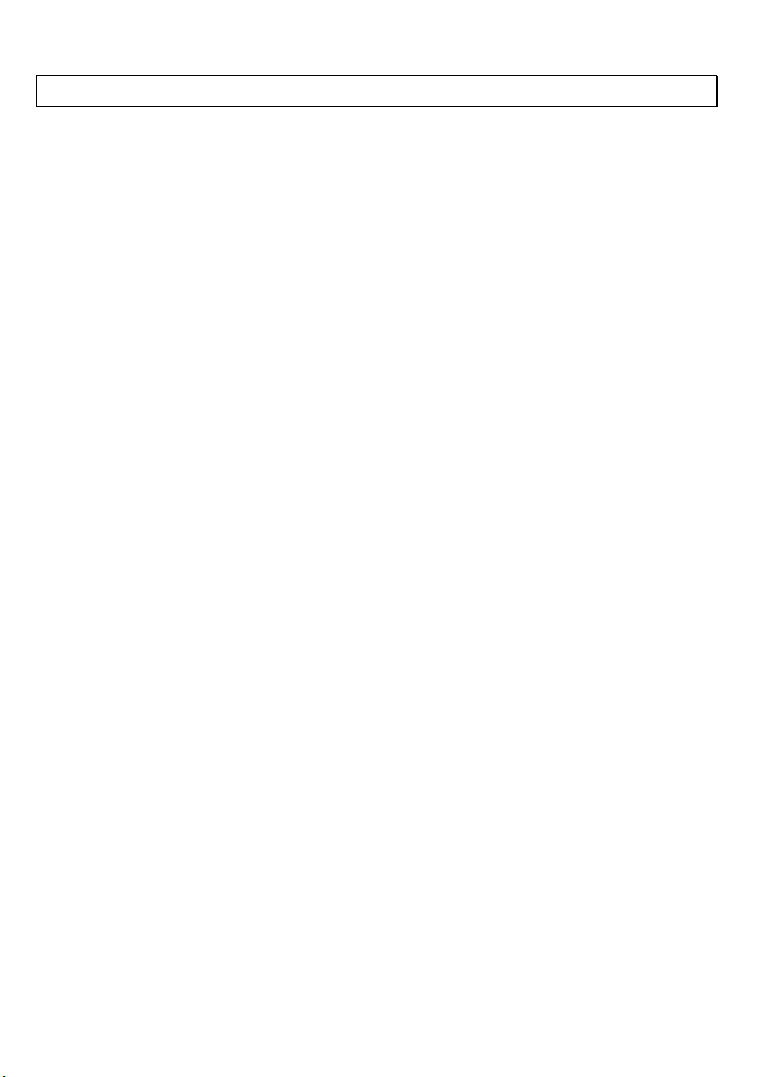
-Table of contents-
1 ................................................. 3 General Information
2 ................................................. 4 Operating Functions
3 ............................................................. 5 Installation
3.1 ................................................ 5 Safety information
3.2 ......................................... 5 Check contents of pack
3.3 .......................... 5 Connecting the telephone handset
3.4 .................................................... 5 Insert batteries
3.5 .................................. 5 Connect Mains Power Supply
3.6 ...................................... 6 Connecting the telephone
3.7 ....................................................... 6 Recall button
3.8 .................................................. 6 Setting the Time
3.9 ......................................... 6 Setting the FM antenna
4 ............................................................... 6 Operation
4.1 ......................................... 6 Setting the clock alarm
4.2 ........................................... 7 Setting alarm on & off
4.3 ....................................................... 7 Using Snooze
4.4 .................................................... 7 Using the radio
4.5 .............................................. 8 Using the telephone
4.6 ............................................... 9 Last Number redial
4.7 ....................................... 9 Adjustable ringer volume
5 ....................................... 8 Storing telephone numbers
5.1 .......... 8 Saving numbers under the speed dial buttons
5.2 ............... 9 Making a call using the speed dial buttons
6 .............................................10 Using phone on a PBX
6.1 .............10 Pause function when using phone on a PBX
6.2 ................10 Recall function when connected to a PBX
6.3 .........................................10 PBX Message indicator
7 .............................................11 Important Information
7.1 ..................................................11 Troubleshooting
7.2 ................................................11 Cleaning and care
7.3 ..........................................12 Warranty Information
2
Page 3
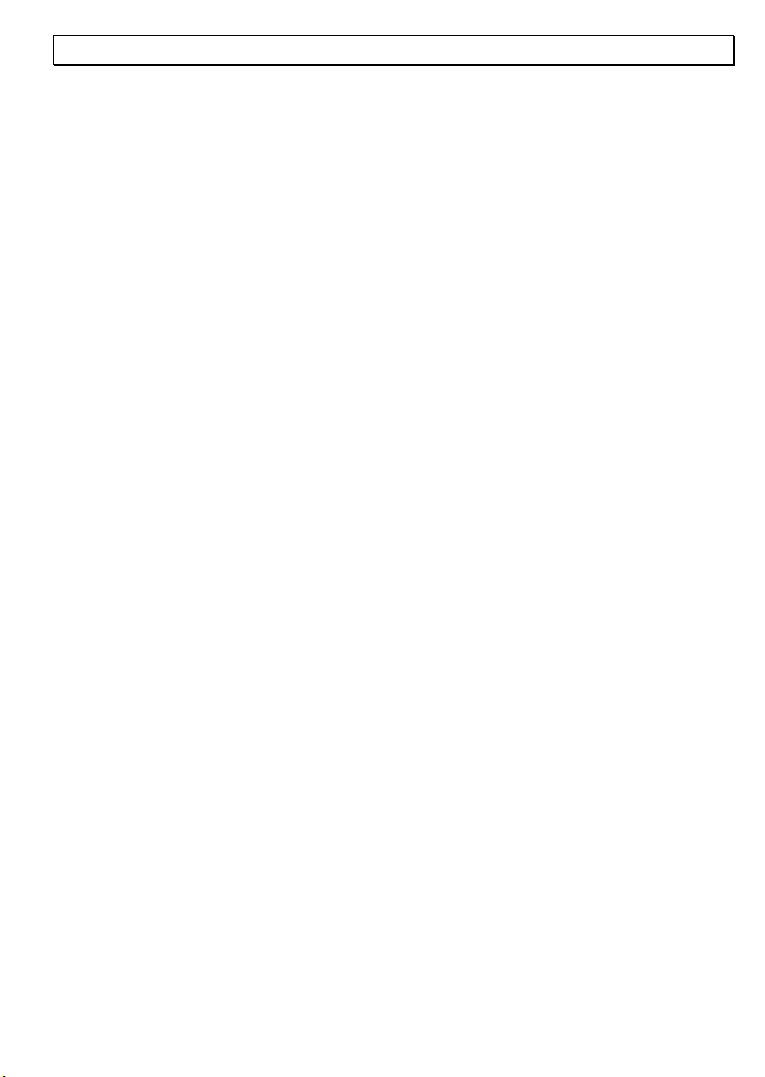
1 General Information
NOTES FOR OPERATION IN NEW ZEALAND
The grant of a Telepermit for any item of terminal equipment indicates only that
Telecom has accepted that the item complies with the minimum conditions for
connection to its network. It indicates no endorsement of the product by Telecom,
nor does it provide any sort of warranty. Above all, it provides no assurance that
any item will work correctly in all respects with another item of Telepermitted
equipment of a different make or model, nor does it imply that any product is
compatible with all of Telecom’s network services. This equipment shall not be set
to make automatic calls to the Telecom “111” Emergency Service. This equipment
may not provide for the effective hand-over of a call to another device connected
to the same line.
REN (RN for New Zealand)
The REN (Ringer Equivalence Number) or (RN) is of significance only if you
wish to connect more than 1 telephone to your telephone line. A standard
telephone line has a maximum REN capacity of 3 (RN of 5). It is possible to
connect 3(5) devices with a REN of 1 (RN of 1) with no degradation to the
product’s performance. Exceeding this limit may cause the volume of the
ringer in any phone to decrease or not ring at all
Warnings
Do not use your telephone during an electrical thunderstorm as it is
possible to get an electric shock. Refer to information contained in
Telstra White pages directory.
The earpiece of the handset may attract small metal objects such as
staples and pins. Care should be taken when placing the handset near
these items.
Before installing or changing the batteries, make sure that the telephone
is not connected to the telephone network or the mains power.
Do not use rechargeable batteries, as these could possibly lead to a short
circuit. Do not throw batteries into fire or immerse in water.
3
Page 4
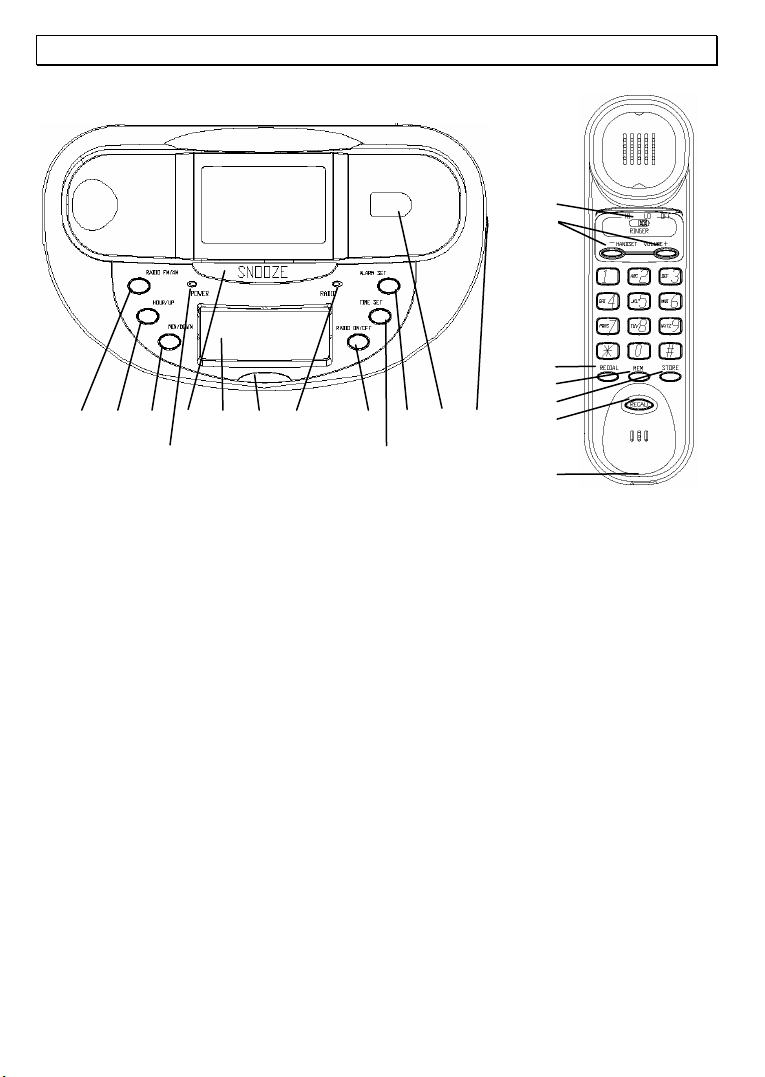
2 Operating Functions
8 9 10
Handset
1 Redial button
2 Memory button
3 Store button
4 Recall button
5 Earpiece volume level control
6 Ringer adjustment switch
7 Connection for curly handset cord
Telephone base unit
8 Radio FM/AM button
9 Up/Hour button
10 Down/Min button
11 Power LED
12 Snooze button
13 LCD display
14 Message lamp
15 Radio LED
16 Radio On/Off button
17 Time Set button
18 Alarm Set button
19 Hook switch
20 Radio volume
12 13 14 15 16 181719 20
11
6
5
1
2
3
4
7
Rear of the telephone base unit
power connection
FM antenna
Radio/Buzzer alarm switch
Connection for handset curly cord
Telephone cable connection
Lower surface of the telephone
Battery compartment
Inside battery compartment
Message waiting switch (PBX use only)
4
Page 5

3 Installation
3.1 Safety information
NOTE! Before installation, it is essential that you read the general information at
the beginning of this user guide.
3.2 Check contents of pack
The following items are supplied in this pack:
One telephone base One telephone handset
One telephone line cord One curly cord
One power adaptor 2 AAA batteries
This user guide One warranty card
3.3 Connecting the telephone handset
After unpacking your telephone, connect the telephone handset to the base unit.
First take one end of the curly cord and plug it into the socket on the handset.
Take the other end of the curly cord and plug it into the socket on the side of the
telephone base unit.
3.4 Insert batteries (supplied)
Install the batteries before connecting your telephone to the telephone socket or
power supply. In case of AC power failure, the batteries are required for the clock
display to function. However, the radio and alarm will not operate without mains
power.
1. Make sure that the telephone is not connected to the telephone network.
2. Locate the battery compartment on the underside of your telephone.
3. Open the battery compartment with a pen tip or a pointed object.
4. Insert the batteries, ensuring that the polarity is correct.
5. Close the battery compartment.
The battery must be changed when the display starts to dim.
Do not use rechargeable batteries, as these could possibly lead to a short circuit.
When replacing the battery use AAA 1.5V alkaline batteries. Do not throw
batteries into fire or immerse in water. Do not dispose of old or faulty batteries
with the normal household waste. Before installing or changing the batteries,
make sure that the telephone is not connected to the telephone network.
3.5 Connect Mains Power Supply
Connect the AC adaptor to the power socket and plug the cable into the jack marked DC 12V
on the back of the telephone. The power LED comes on to indicate the power supply is good.
The batteries should always be installed, even when using the mains power supply, to protect
against power interruption.
5
Page 6

3.6 Connecting to the telephone socket
Connect the telephone cable supplied to the telephone wall socket and to the
socket marked with a “PHONE LINE” symbol on the rear of the base unit.
3.7 Recall button
You will use the Recall button when using your network operator’s services such
as call waiting etc. If this feature is not working check the position of the Recall
switch on the side of the phone. In Australia it should be set at 100ms and in
New Zealand 600ms
3.8 Setting the Time
After the unit is connected to power, the LCD turns on and the display starts the
clock at “12:00”. If you want to set the clock to the current time, proceed as
follows:
1. Press the TIME SET button. The clock digits will be flashing.
2. Now press UP/HOUR button to increment the clock digit.
3. Press DOWN/MIN button to increment the minute digit.
4. After the clock displays a correct time, press TIME SET button again to
confirm. The clock digits stop to flash and commerce counting.
3.9 Setting the FM antenna
In order to enjoy the best possible radio reception performance, you must uncoils
the FM antenna on the rear of the unit. This wire is bound with a cable tie. Undo
the cable tie and fully extend the FM antenna to achieve the best reception.
4 Operation
4.1 Setting the clock alarm
You can choose to wake from two types of alarm, RADIO or BUZZER ALARM.
Use the switch on the back of the phone to Select RADIO (radio alarm) or BUZZ
(buzzer alarm). To set the clock alarm, proceed as follows:
1. Press the ALARM SET button. The
2. Now press UP/HOUR button to increment the clock digit.
3. Press DOWN/MIN button to increment the minute digit.
4. After the LCD displays a correct alarm time, press ALARM SET button again
to confirm. The clock digits stop to flash and return to clock display.
icon and clock digits will be flashing.
6
Page 7

4.2 Setting the alarm
To turn on the alarm, press the ALARM SET button. The icon and the current
alarm time will be flashing and the time of alarm will be shown. After 5 seconds
elapse, the
To turn off the alarm, press the ALARM SET button again. The
4.3 Using the Snooze button
When the clock alarm sounds, you can use the SNOOZE button to temporarily
turn off alarm. The alarm will come on again after 10 minutes. To turn off the
alarm, press any other buttons on the base unit.
Note: In case of AC power failure, the LCD backlight will beturned off to conserve
power. Press the SNOOZE button to luminate the clock display.
4.4 Using the radio
Use the RADIO ON/OFF , the radio LED comes on to indicate the radio is on.
To turn off the radio, press the RADIO ON/OFF button again. The radio LED
tuns off to indicate the radio is off.
Use the Radio Volume Switch located at the right side of the unit for adjusting
the radio volume.
Your TCR10 has both FM and AM radio reception. Press the RADIO FM/AM
button to select FM or AM radio stations.
To select the radio channel frequency, use the UP/HOUR button to increase the
radio frequency or you use the DOWN/MIN button to decrease the radio
frequency. If you press and hold the button for 1 second, the unit will start auto
frequency search. The frequency will search for the next available good radio
station.
Note: The Radio alarm will play the last selected radio station and the radio
alarm level will be the last volume setting.
icon comes on to indicate that the clock alarm is on.
icon will be off.
7
Page 8

4.5 Using the telephone
The TCR10 telephone is used like any conventional telephone and works with all
modern telephone exchanges using the tone dialling system.
1. Lift the handset and wait until you hear dial tone. The keypad will illuminate.
2. Dial the required telephone number.
3. If the handset volume is too quiet or too loud, you can adjust this to suit your
requirements. The volume can be adjusted with the
on the handset.
4. To end the call, replace the handset.
Note: For your comfort whenever you use the telephone, the radio will mute
automatically. When you finish a call, the radio will resume.
5 Storing telephone numbers
You can store 10 numbers in your telephone. These 10 additional numbers can be
stored under the speed dial buttons. The numbers 0 to 9 on the keypad are used
as speed dial buttons.
5.1 Saving numbers under the speed dial buttons
1. Lift the handset.
2. Press the STORE button.
3. Press the MEM button.
4. Now select a speed dial storage location by pressing a number between 0 and
9 on the number pad.
5. Enter the required telephone number with a maximum of 21 digits using the
number pad.
Note: If you enter the wrong number, you can break off the process at this
point by replacing the handset.
6. Press the STORE button.
7. Replace the handset to complete the save procedure.
Tips on storing numbers:
To erase a stored number simply store a new number in the storage location that
you want to erase.
8
+ and - volume buttons
Page 9

5.2 Making a call using the speed dial buttons
1. Lift the handset.
2. Press the MEM button
3. Now press the required storage location between 0 and 9 on the keypad. The
stored number will be dialled automatically.
4. To end the call, replace the handset.
Tip!
You can make calling via multiple telephone network providers considerably
easier. Save their access numbers and the telephone numbers separately in
different storage locations. First dial the memory location for the network provider
and then the memory location for the required telephone number or dial the
required telephone number manually.
5.3 Adjustable ringer volume
You can use the RINGER slide switch on handset to select the settings HI (loud)
or LO (soft) to adapt the ringer volume to your requirements. Should you not
want to be disturbed, select OFF (off). The TCR10 also has a visual ring indicator,
the light under the display will come on whenever the phone rings.
5.4 Last Number redial
If a number that you have dialled is engaged or did not answer, simply replace
the handset. The last number dialled will be saved in the telephone automatically.
To use the redial facility, proceed as follows:
1. Lift the handset.
2. Press the REDIAL button the saved redial number will now be dialled.
9
Page 10

6 For use on a Phone System only (PBX)
6.1 Pause function when using phone on a PBX
Note! Inserting a pause between the code for the outside line (usually 0 or 9)
and the number to be dialled described in this chapter is only necessary on older
telephone systems.
With some telephone systems, there is a short pause between the code for the
outside line (usually 0 or 9) and the dialling tone. This pause can be entered when
dialling from the speed dial memories so that the following numbers are not
dialled too quickly.
Storing the pause with the number
Simply press the REDIAL button after the code for the outside line and before the
actual telephone number when storing the number. When dialling from the speed
dial memory, a pause of three seconds will be automatically inserted after the
code for the outside line.
6.2 Recall function when connected to a PBX
If you have connected your telephone to a PBX, you can use all the facilities such
as call transfer, automatic recall, etc. The RECALL button provides access to
these facilities.
6.3 PBX Message waiting indicator
The message indicator turned on the TCR10 is activated by some PBX’s. The
TCR10 offers two types of PBX message wait indication.
Use the Message Setting Switch located in the battery compartment to select
the setting to suit your PBX the default setting is OFF. Choose either Line polarity
reversal select (LR) or high DC voltage, select (HV).
10
Page 11

7 Important Information
7.1 Troubleshooting
If you feel this product is not working correctly please consult the user guide and
ensure that you are using the product in accordance with the instructions.
Remove all extra telephone equipment and connect only this telephone directly to
the telephone socket.
If the fault is still present, connect another telephone (if available) to the
telephone socket. The results will show you whether the fault lies with this unit or
with the telephone line. If the product is working correctly the fault is on the
telephone line. Please contact your network operator for assistance
In the case of technical problems with this product please consult our website for
further information or send us an email for a prompt response to your enquiry.
7.2 Cleaning and care
Temperature and ambient conditions
The telephone is designed for indoor use (temperature range of -10 °C to 50 °C).
Do not install the telephone in areas where there is the risk of an explosion,
excessive exposure to smoke, dust, vibrations, chemicals, moisture, and heat. The
unit must not be installed in damp locations such as a bathroom or laundry, do
not expose the unit to direct sunlight.
Cleaning and care
The surface of the case can be cleaned with a dry, soft, lint-free cloth. Never use
cleaning agents, particularly aggressive solvents. Apart from occasional cleaning
of the case, no other care is necessary. The rubber feet of the base station are not
resistant to all cleaning agents. The telephone feet do not normally leave any
marks on the surface. However, on account of the multitude of varnishes and
surface finishes used, surface marks caused by the feet of the unit cannot be
ruled out. The manufacturer can therefore not be held responsible for possible
damage to furniture or the like.
11
Page 12

7.3 Warranty Information
This product is covered by a 12 month warranty against defective workmanship or
parts, effective from the date of purchase.
NOTE: The warranty does not extend to damage caused by misuse, negligence,
excessive voltage, faults on the telephone line or lightning. This guarantee in no
way affects your statutory rights. Full details of the warranty are contained in the
enclosed warranty card.
In the unlikely event of a fault during this period, please contact us for
assistance. If the product is then found to be faulty you will be asked to
return it directly to us with a copy of the purchase receipt.
Australia New Zealand
Oricom International Pty Ltd Atlas Gentech (NZ) Ltd
ABN 46 086 116 369 Private Bag 14927,
PO Box 5681, Panmure,
South Windsor, NSW 2756 Auckland
Customer support Customer support
Email: support@oricom.com.au Email: support@atlasgentech.co.nz
Web: www.oricom.com.au Web: www.atlasgentech.co.nz
Fax: (02) 4574 8898 Fax: (09) 574 2722
Ph: 1300 889 785 Ph: 0900 50 025 (Toll Call)
12
