Page 1
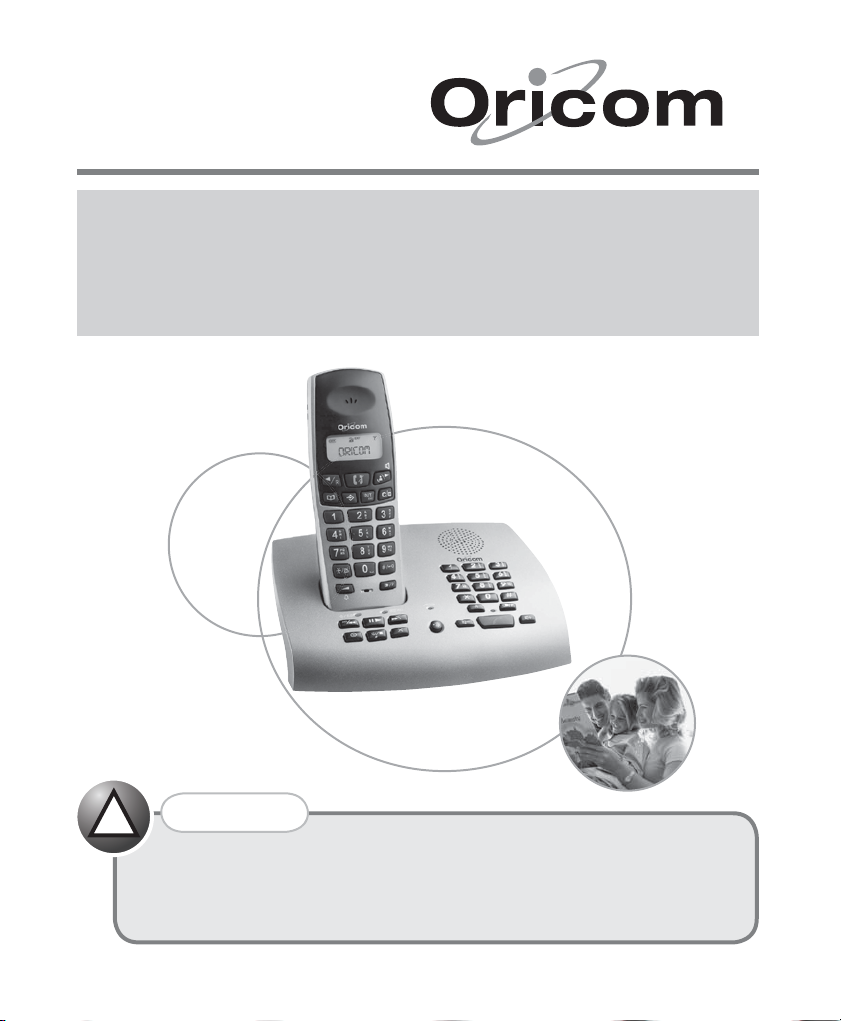
bringing people together
Oricom M5200 Series
Cordless phone with integrated
answering system
USER GUIDE
Keep this user guide
for future reference.
!
WARNING
DO NOT USE STANDARD/ALKALINE BATTERIES IN THIS PRODUCT, AS
THERE IS A RISK OF EXPLOSION AND/OR INJURY.
USE ONLY Ni-MH RECHARGEABLE BATTERIES AS SPECIFICED IN THIS
USER GUIDE. CONTACT ORICOM FOR REPLACEMENT BATTERIES.
Page 2
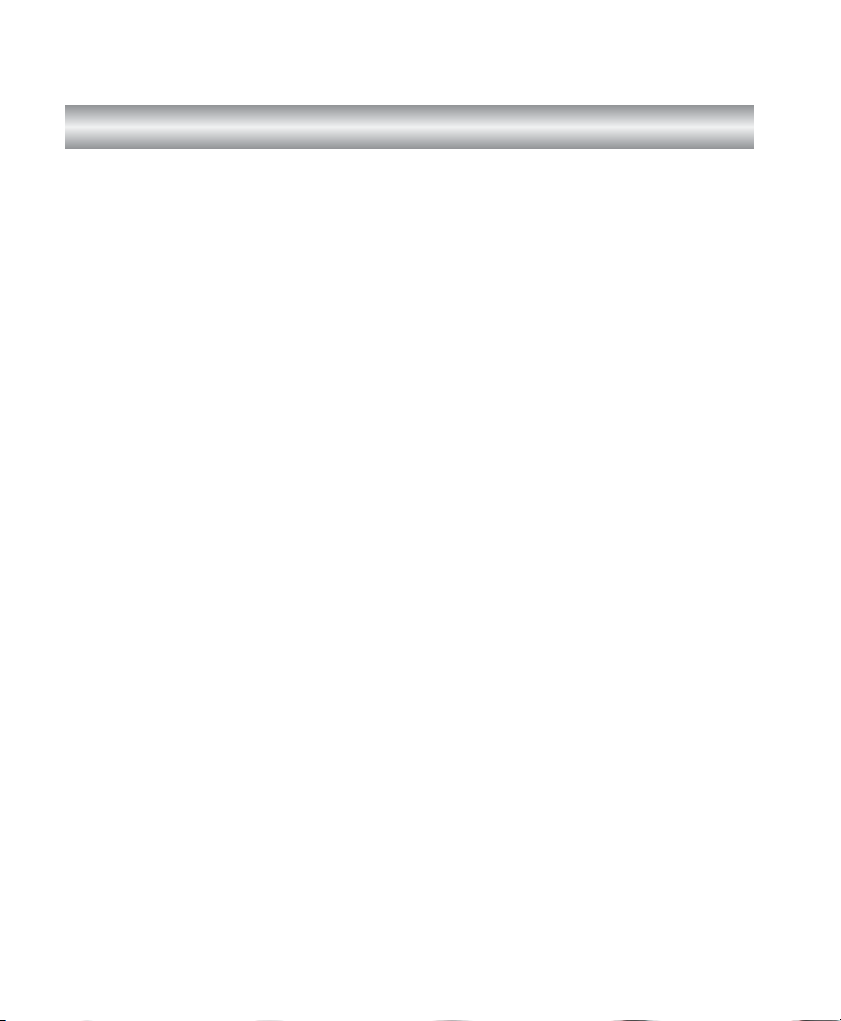
Customer Support
If you feel this product is not working correctly please consult the user guide and ensure that you are using the product in accordance with the instructions. Remove all
extra telephone equipment and connect only this telephone directly to the telephone
socket. If the fault is still present, connect another telephone (if available) to the telephone socket. The results will show you whether the fault lies with this unit or with the
telephone line.
If the product is working correctly the fault is on the telephone line. Please contact your
network operator for assistance.
To order spare parts additional handsets, replacement batteries and in case of any
technical issues you may have with product please consult our website for further information or send us an email for a prompt response to your enquiry.
In the unlikely event of a fault developing, please contact us for assistance. If the product is then found to be faulty you will be asked to return it directly to us with a copy of
the purchase receipt.
Page 3
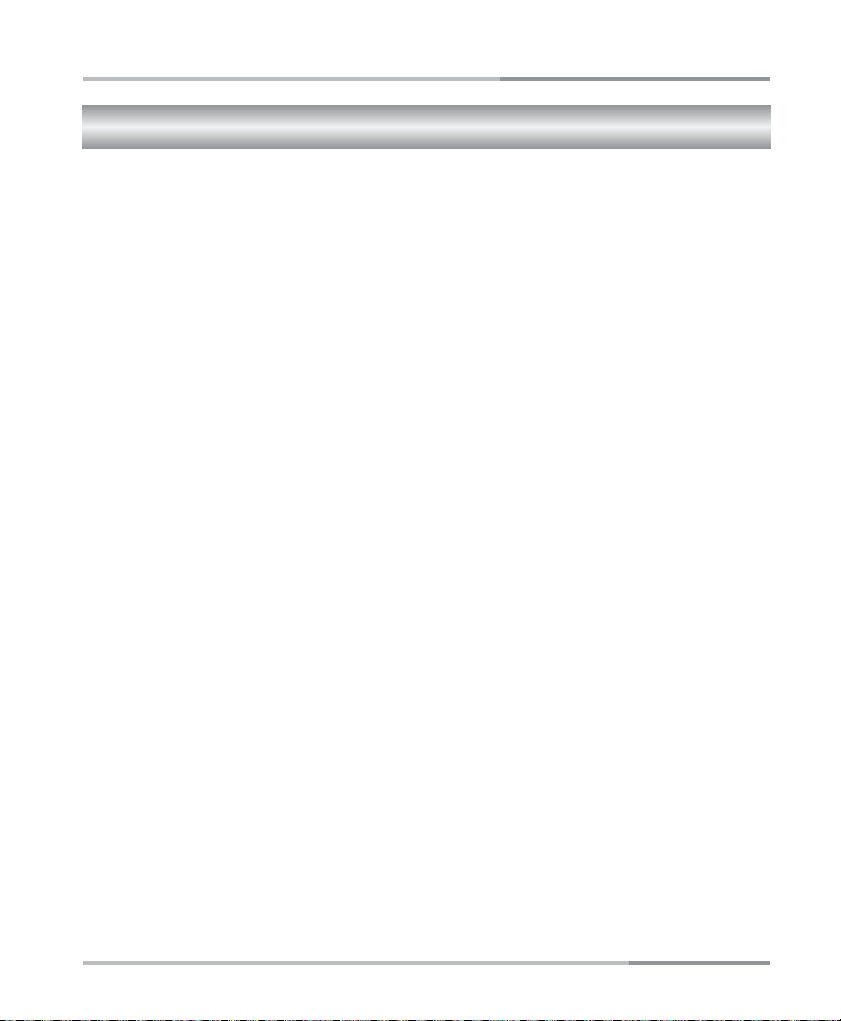
CONTENTS
CONTENTS
WARNINGS AND SAFETY INFORMATION ………………………………… 4
Getting Started ………………………………………………………………… 5
Installation and Charger ……………… 5
Pack contents …………………………… 6
Purchasing additional handsets……… 6
Your cordless handset ………………… 7
Basic Operation ………………………………………………………………… 11
During standby ……………………… 11
Cordless handset's LCD display…… 11
Answering an incoming call………… 11
With cordless handset ……………… 11
With base unit ……………………… 11
Making an external call ……………… 12
With cordless handset ……………… 12
With base unit ……………………… 12
Mute feature …………………………… 12
Recall feature ………………………… 13
Call waiting…………………………… 13
Understanding the cordless handset
display ………………………………… 8
Your M5200 base unit…………………… 9
Bottom ………………………………… 10
Take two different calls at the same
time ………………………………… 13
Pause feature when using on a PABX 14
Handsfree mode ……………………… 14
Recall function when connected to a
PABX ……………………………… 14
Volume adjustment (with base unit) 15
Speaker volume control …………… 15
Ringer volume control ……………… 15
Volume adjustment (with handset)… 15
Handset volume control …………… 15
1
Page 4
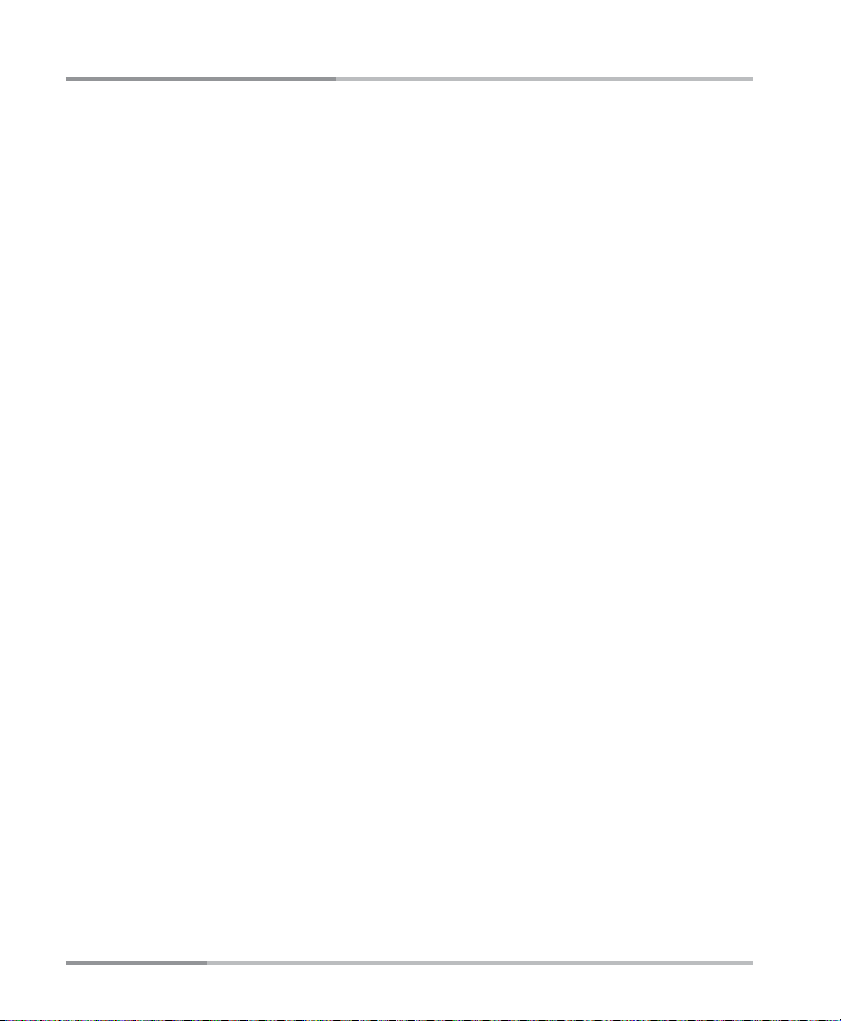
CONTENTS
Caller ID Operation …………………………………………………………… 16
Review Caller ID records …………… 16
Store a CID number ………………… 16
Delete one or all CID record(s) …… 17
LNR Function (Last Number Redial)………………………………………… 18
Redial the last number ……………… 18
Store the last number dialled ……… 19
Delete last number dialled ………… 19
Phonebook ……………………………………………………………………… 20
Add new records……………………… 20
Review / Edit / Dial stored Phonebook
records ……………………………… 20
Delete one record …………………… 21
Cordless Handset Operation ………………………………………………… 22
Handset ringer adjustment ………… 22
Handset ringer melody……………… 22
Handset ringer volume……………… 22
Handset ringer On / Off …………… 22
Multi-handset Operation …………… 23
Intercom function …………………… 23
Call transfer between cordless
handsets …………………………… 24
Transfer a speakerphone call from the
base unit to the cordless handset 24
Conference calls …………………… 24
Cordless handset keypad lock …… 25
Registration …………………………… 25
Register new handsets on the M5200
base ………………………………… 25
Remove handsets…………………… 26
Language setting …………………… 26
Handset name ………………………… 27
Reset …………………………………… 27
2
Page 5
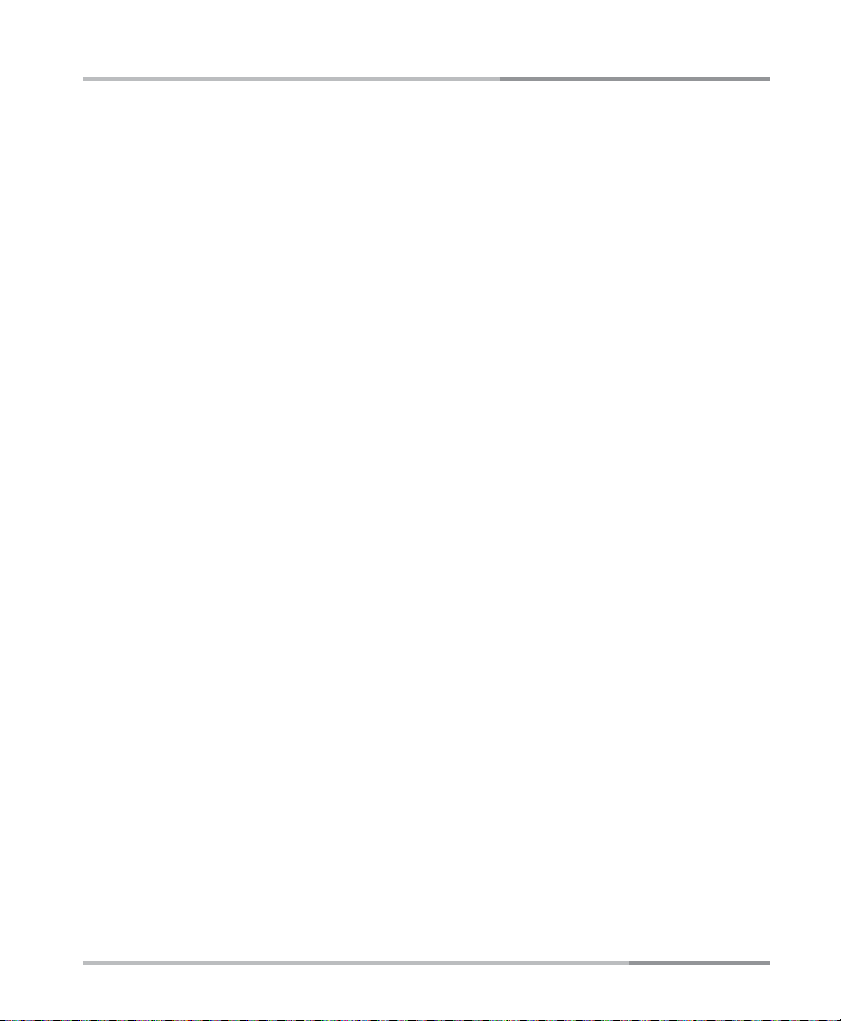
CONTENTS
Answering Machine Operation ……………………………………………… 28
Answering machine On / Off ……… 28
Day/Time setting ……………………… 28
Answering machine Ring delay Setting
Answering machine PIN number Setting
OGM (Outgoing Messages) ………… 30
OGM setting ………………………… 30
Record OGM ………………………… 30
Play OGM …………………………… 31
Delete OGM ………………………… 31
OGM play to line …………………… 31
29
29
ICM (Incoming Messages) ………… 32
Record ICM ………………………… 32
Play ICM……………………………… 32
Memo …………………………………… 33
Record memo ……………………… 33
Play memo …………………………… 33
Delete messages……………………… 33
Delete one message………………… 33
Delete all messages ………………… 34
Memory full …………………………… 34
Advanced Answering System………………………………………………… 35
Remote control ……………………… 35
Access the answering machine
remotely …………………………… 35
Remote operation keys …………… 36
Call screening ………………………… 36
Cordless handset detection………… 36
Toll saver ……………………………… 37
Remote turn-on ……………………… 37
Appendix ………………………………………………………………………… 38
Troubleshooting ……………………… 38
Product Specifications ……………… 40
Warranty Information………………… 41
3
Page 6
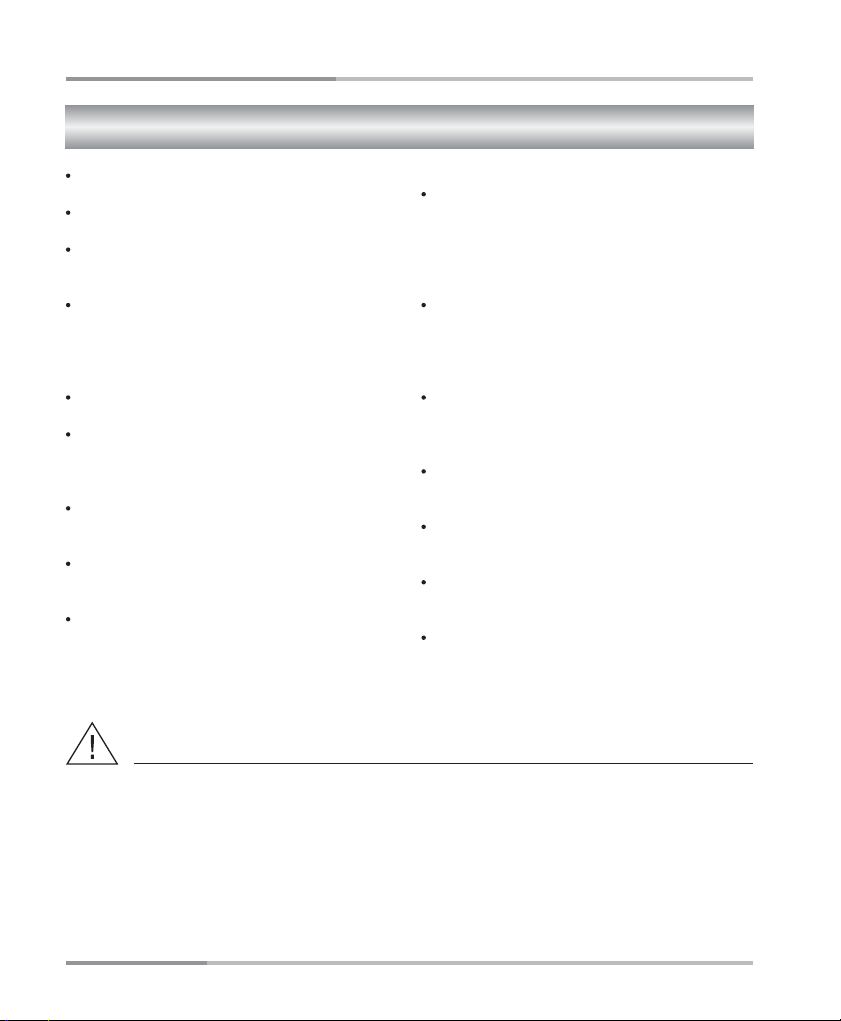
WARNINGS AND SAFETY INFORMATION
WARNINGS AND SAFETY INFORMATION
Avoid exposure of this telephone to moisture
or liquid.
To prevent electric shock, do not open the
handset or base cabinet.
Avoid metallic contact (e.g. metal clips, keys)
between the battery contacts and charging
conductors.
There is a slight chance that the telephone
could be damaged by an electrical storm. It is
recommended that users unplug the phone
from the mains supply and telephone socket
during a storm.
Do not use the handset in an explosive hazard
area such as where there is gas leaking.
Follow the local regulations regarding the
disposal of your packing materials, exhausted
batteries and used phone. Wherever possible,
recycle those materials.
We advise that this phone should not be used
near intensive care medical equipment or by
persons with pacemakers.
Clean with a dry, soft, lint-free cloth. Never
use cleaning agents, particularly aggressive
solvents.
Because the phone works by sending radio
signals between base station and handset,
wearers of hearing aids may experience
CAUTION
interference in the form of a humming noise.
Your phone can interfere with electrical
equipment such as answering machines, TV
and radio sets, clock radios and computers if
placed too close. It is recommended that you
position the base unit at least one metre from
such appliances.
This telephone complies with applicable
safety requirements for exposure to radio
waves (EMR). The mean power of this
telephone does not exceed 20mW limit at
which point testing is required.
The earpiece of the handset may attract small
metal objects such as staples and pins. Care
should be taken when placing the handset
near these items.
This telephone is not designed for making
emergency telephone calls when the mains
power fails.
Always have a corded phone available to be
able to make and receive calls to emergency
services if the mains power fails.
Do not use your telephone during an electrical
storm thunderstorm as it is possible to get an
electric shock.
Refer to information contained in White pages
directory.
Use only the mains adaptors supplied with this
product. Incorrect adaptor polarity or voltage
can seriously damage the unit.
4
Adaptor for base:
Input: 240 VAC 50 Hz Output: 6 VDC 400 mA
Adaptor for Charger:
Input: 240 VAC 50 Hz Output: 7.5 VDC 100 mA
Page 7
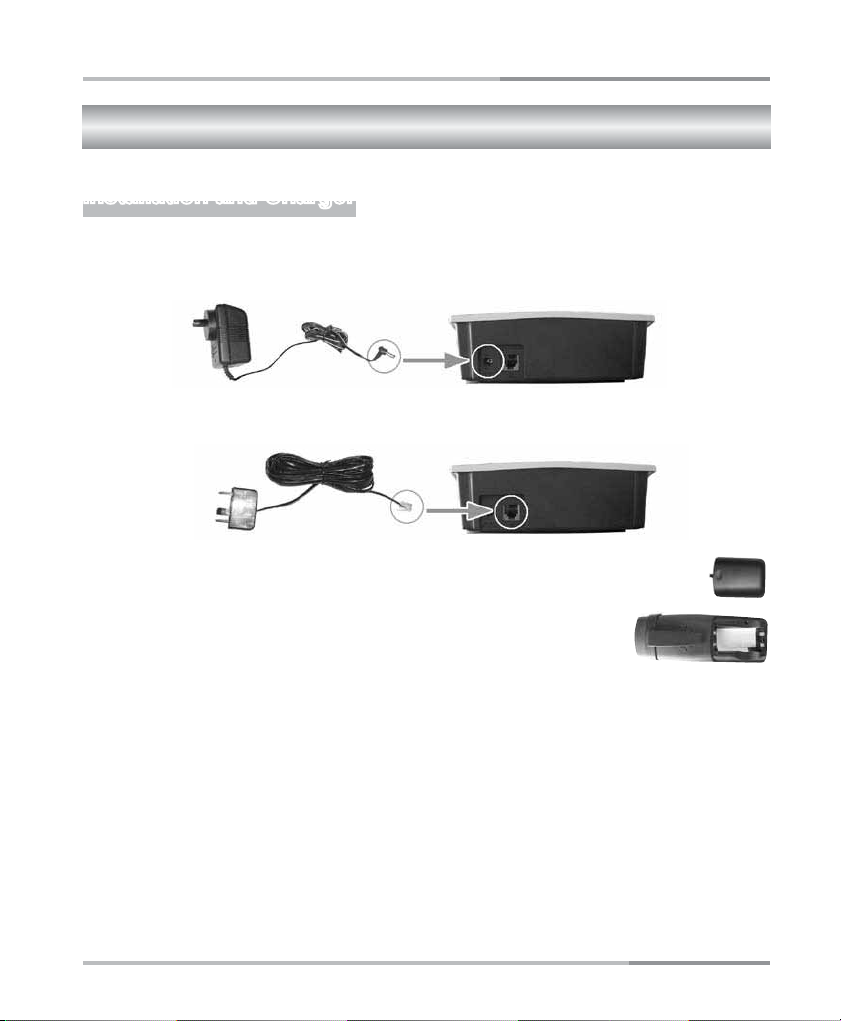
GETTING STARTED
Getting Started
Installation and Charger
. Connect the mains adaptor (supplied) to the socket on the back of the base unit
1
and to the wall mains supply.
AC110~240V
. Connect the telephone cord to the phone socket on the back of the base unit and
2
into the wall phone socket.
. Insert 2 rechargeable Ni-MH AAA batteries (included), ob-
3
serving the correct polarity, into the battery compartment on
the handset. Slide the battery door firmly into place.
. Place the handset on the charging cradle and charge the bat-
4
teries for a full 15 hours before using it for the first time.
Note: It may take some time for the cordless handset to
power up, and it may get warm during initial charge. This is normal.
Tip!
It is good practice to put the cordless handset on the charging cradle when it is not in
use to ensure that the handset is always fully charged.
Important: DO YOU HAVE BOADBAND/ADSL?
If you do, you must connect an in line filter (not supplied) between the telephone socket
and your M5200 base to ensure that your broadband and M5200 will work properly. If you
do not install the filter you will experience interference on the M5200 and your Broadband
may suffer dropouts. Please refer to the user guide of the in line filter for installation.
5
Page 8
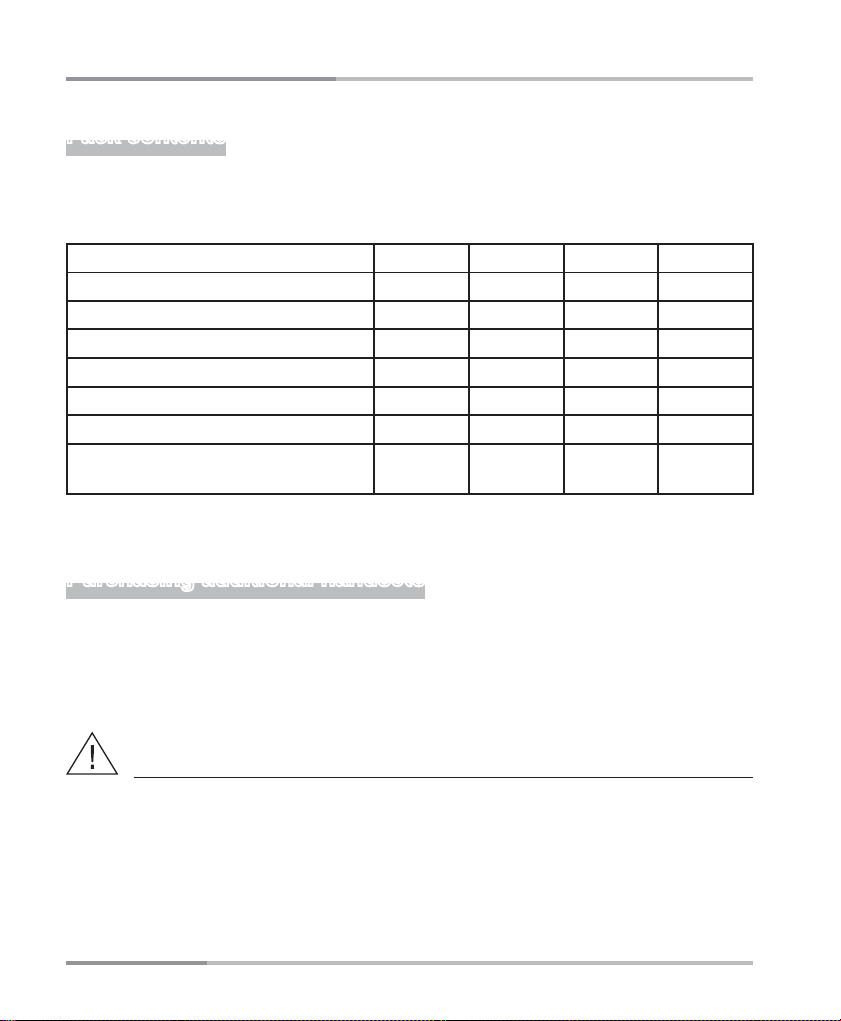
GETTING STARTED
Pack contents
Depending on the model you have purchased this pack should contain the following
items:
If any of these are missing, please contact Oricom directly.
M5200-1 M5200-2 M5200-3 M5200-4
Base units 1111
Cordless handsets 1234
Charger adaptors 1234
Power adaptors 1234
Line cord and modular adaptor plug 1111
User guide and Warranty card 1111
Handset Rechargeable AAA
Ni-MH Batteries (1.2V 600mAh)
2468
Purchasing additional handsets
You may expand your M5200 by adding more handsets (M5250TI). These can be purchased separately from the retailer where you purchased the product, or directly from
Oricom (Australia). The M5200 can accommodate a total of 4 cordless handsets.
WARNING
DO NOT USE STANDARD/ALKALINE BATTERIES IN THIS PRODUCT, AS THERE IS
A RISK OF EXPLOSION AND/OR INJURY.
USE ONLY Ni-MH RECHARGEABLE BATTERIES AS SPECIFICED IN THIS USER
GUIDE. CONTACT ORICOM FOR REPLACEMENT RECHARGEABLE BATTERIES.
6
Page 9

Your cordless handset
1
2
3
4
8
GETTING STARTED
5
6
7
9
10
1. Talk
2. Left / Recall
3. Menu
4. Phonebook
5. Right / CID (Caller ID) / Handsfree
6. Intercom
7. Delete / Mute
11
12
8. Numeric keys
/ Ringer Off (On)
9.
10. Ringer Melody / Ringer Volume /
Receiver Volume
11. # / Keypad lock
12. LNR (Last Number Redial) /
Pause / Long (Short) flash
7
Page 10

GETTING STARTED
Understanding the cordless handset display
Left Arrow / Phonebook records
are being reviewed
Battery level
(3 bars fully charged)
Ringer is turned off
Speakerphone on
Keypad lock
8
Connected to telephone line.
Flashes when there is an incoming call
X appears: microphone muted
Caller display
Antenna in range / out of range
Intercom call to another handset
Right Arrow / Message waiting
Page 11
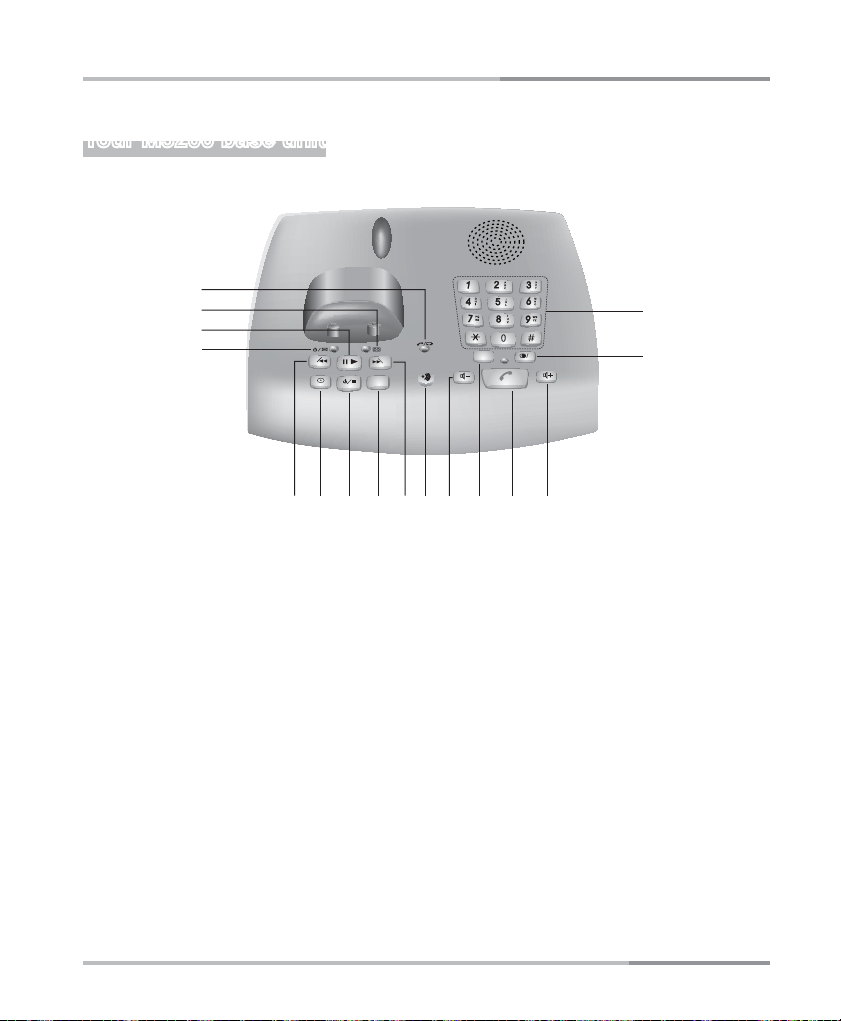
Your M5200 base unit
1
2
3
4
56 7 8 910 1211 13 14
ANS MEMO
GETTING STARTED
16
VOLL
X
R
P
15
1. Battery charge/Call Light
2. Message Full Light
3. Play/Pause
Play MEMO/ICM Message; Pause
playback.
4. Message/Power Light
5. Rewind/OGM(ANS)
Recording/Play OGM, Repeat Message,
Press twice for Skip to previous Message
6. Time
Set Day, Hour, Minute
7. Stop / On/Off / ESC
Stop action; Activating/Deactivating the
answering machine; Exit the current
operation mode
8. Delete
9. Forward/MEMO
Recording MEMO, Skip to next Message
10. Page
Base page handset and call transfer
11. Speaker Volume Down
12. Recall
13. Speakerphone key
14. Speaker Volume Up
15. Last Number Redial (LNR)/Pause
16. Numeric keys & , # keys
9
Page 12

GETTING STARTED
Bottom
2-9/GS (Answering Machine Rings)
CODE (Answering Machine PIN)
10
Page 13
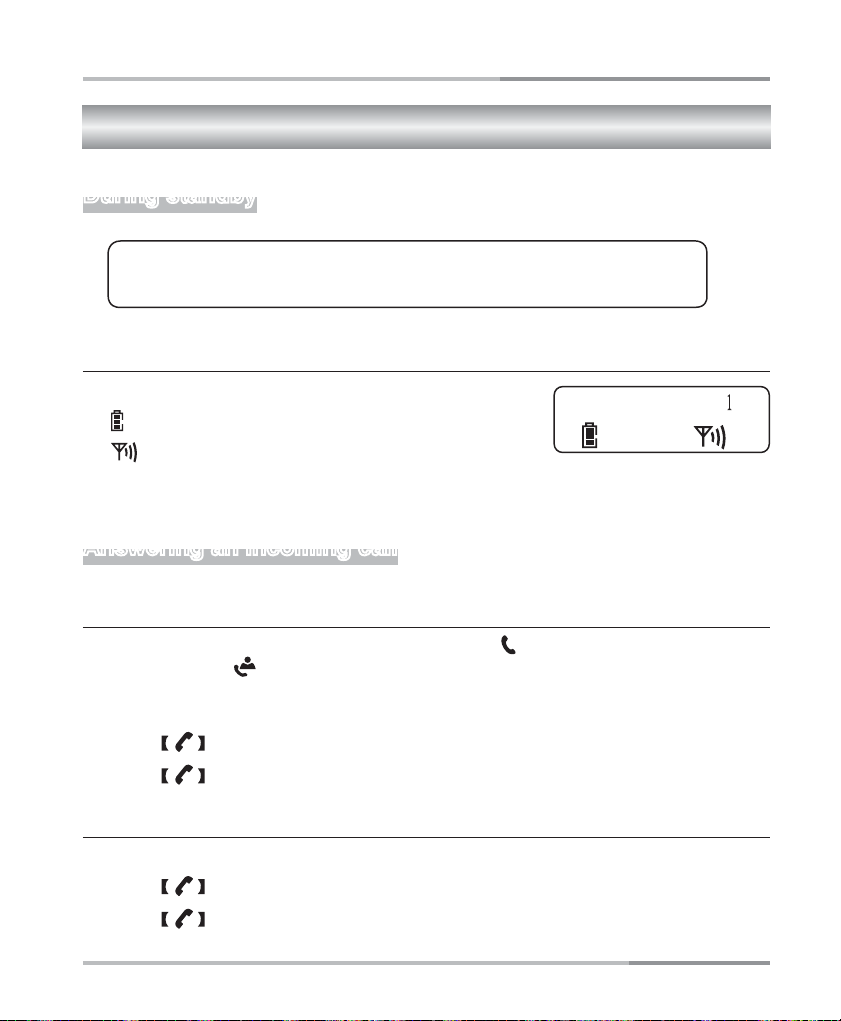
BASIC OPERATION
HANDSET
Basic Operation
During standby
Note: If the power is not connected to the base unit.
The cordless handset CANNOT operate.
Cordless handset's LCD display
HANDSET 1 : Handset number
: Current battery level
: A constant signal icon indicates the
cordless handset is linked to the base unit. When signal icon is
flashing the handset needs to be re-registered (see page 25).
Answering an incoming call
With cordless handset
When there is an incoming call, the phone rings and
record is received,
function allows you to answer a call by simply lifting the handset from the base when it
is ringing.
flashes and the caller information is displayed. The auto answer
1. Press key to answer the call if hansdet is off the base.
2. Press key again to end the call.
flashes on the display. If a CID
With base unit
When there is an incoming call,
1. Press key to answer the call.
2. Press key again to end the call.
11
Page 14
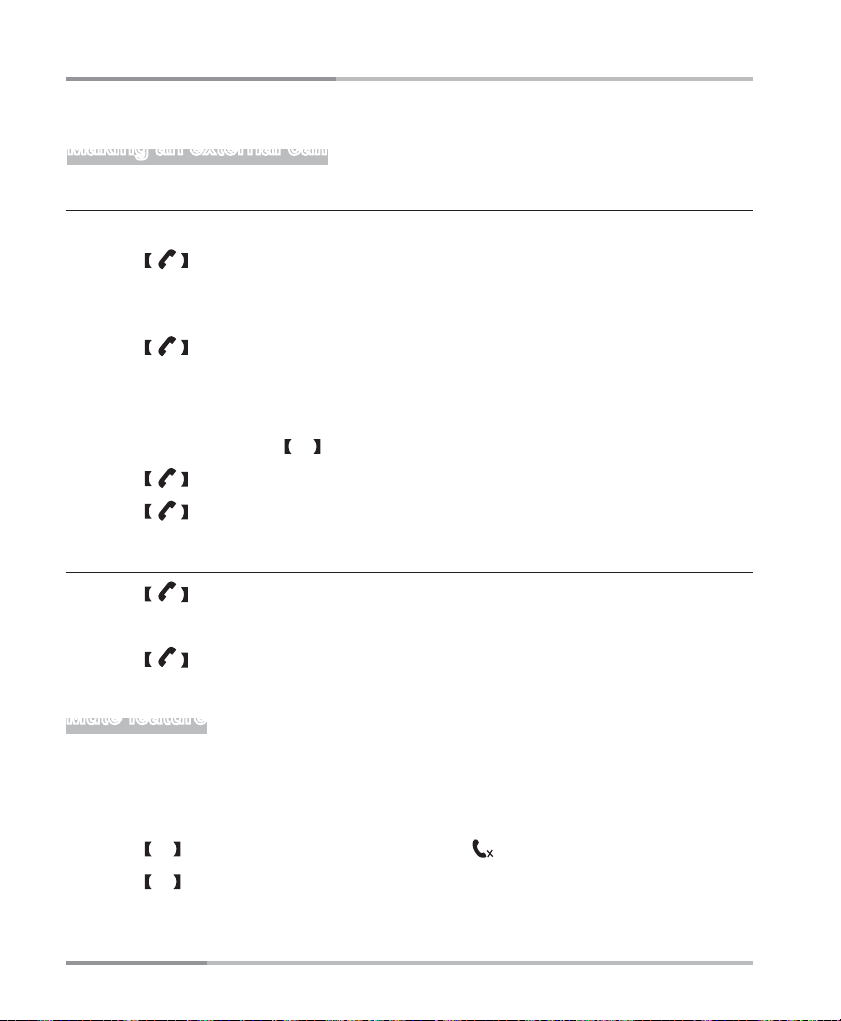
BASIC OPERATION
Making an external call
With cordless handset
Normal dialling
1. Press key.
2. Enter a telephone number. If you enter more than 14 digits, you only see the last
14 digits on the display.
3. Press key to end the call.
Pre-dialling
1. Enter a telephone number.
2. When necessary, press X to erase the digit individually.
3. Press key to dial.
4. Press key to end the call.
With base unit
1. Press key.
2. Enter a telephone number.
3. Press key again or hang up the handset to end the call.
Mute feature
Place a call on hold so that caller will NOT be able to hear you but you can still hear
the caller.
During talking mode,
1. Press X key on the handset to mute the call, is shown on the display.
2. Press X key again to resume the call.
12
Page 15

BASIC OPERATION
Recall feature
Recall feature can be used when you are using some services provided by your
network operators such as “call waiting”, etc. A subscription may apply for these
services, contact your network operator for more information.
While you are talking on the phone, press
the cordless handset to send a Recall.
Call waiting
You can use the recall function to answer a second call while you are on the phone.
However this service needs to be turned on. For example, to turn on Telstra’s Call
Waiting service:
R key on the base unit or key on
1. Press on the base unit or on the cordless handset to wait for dial tone then
press
4 3 # .
2. You will hear a service tone then press mentioned above.
Take two different calls at the same time
During a call, you will hear two loud beeps periodically to notify you of another
incoming call. If you wish to answer this call,
1. Press R key. You will hear a dial tone.
2. Press 2 to put the current call on hold and talk with the second caller.
3. Repeat steps 1-2 to swap between the two callers.
Recall settings are: Australia (100ms, SHORT).
If this feature does not work correctly, check the country option. To change the Recall
settings, press and hold
“LONG” and “SHORT” on the display.
/P key on the cordless handset to switch between
13
Page 16

BASIC OPERATION
Recall function when connected to a PABX
If you have connected your telephone to a PABX, you can use all the facilities such as
call transfer, automatic recall, etc. The
R key provides access to these facilities.
Pause feature when using on a PABX
Note: The pause function described in this section is only necessary when the M5200
is used on older PABX’s.
With some PABX's, there is a short pause between the code for the outside line (usually
0 or 9) and obtaining dial tone. A pause needs to be entered manually and stored in the
phone book so that the numbers are not dialled too quickly.
When storing numbers in memory, you can include the outside line access digit (e.g. ‘9’
or ‘0’) with each phone number. LNR function or memory dial may not work when using
your telephone on a PABX. Insert a pause between the OUTSIDE LINE DIGIT & the
TELEPHONE NUMBER.
1. Press the numeric keys to enter the OUTSIDE LINE DIGIT.
2. Press /P key to insert a pause.
3. Press the numeric keys to enter the TELEPHONE NUMBER.
Handsfree mode
During talking mode,
1. Press key to switch to speakerphone mode.
2. Press key again to cancel this feature.
Or
During standby mode,
1. Press and hold key to switch to speakerphone mode.
2. Press key again to cancel this feature.
14
Page 17

BASIC OPERATION
Volume adjustment (with base unit)
Speaker volume control
During speakerphone mode,
1. Press or key to adjust the Speaker volume level: Step 1(lowest) to
Step 8 (hightest).
2. The unit automatically returns to the previous talking mode 2 seconds after pressing
the last key.
Ringer volume control
During incoming call,
1. Press
2. The unit automatically returns to the previous mode 2 seconds after pressing the
last key.
or to adjust the ringer volume level: 5 steps.
Volume adjustment (with handset)
Handset volume control
During handset talking mode,
1. Press key.
2. Press or key to adjust the handset volume level: Volume 1 to
Volume 5.
3. The unit automatically returns to the previous talking mode 2 seconds after
pressing the last key.
15
Page 18

CALLER ID OPERATION
NAME ?
Caller ID Operation
If you subscribe to your telephone operators service (charges may apply), numbers
of the incoming calls will be displayed on the screen and stored in the call log (please
consult your telephone service provider for details).
The M5200 series can store the last
and phone number (up to 23 digits for the cordless handset).
When you have new/unanswered calls,
on the cordless handset. If a call has been answered, then the call is set to old call.
This function in only available for handset.
Review Caller ID records
During standby mode,
1. Press key to display the latest call name.
2. Press key to view the call number.
3. Press key again to see the Date/Time when the call was received.
Store a CID number
30 calls including: the record number, date/time,
icon flashes on the base and flashes
You can save a CID record into the Phonebook/Direct memory provided that it
contains a valid phone number and the Phonebook/Direct memory is not full.
While you are viewing the CID record that you wish to save,
1. Press key. The display on the right is
shown.
2. Press the numeric keys to edit the Name.
3. Press key to complete editing the Name and proceed to edit the Number.
16
Page 19

CALLER ID OPERATION
4. Press the numeric keys to edit the Phone number.
5. Press key to confirm.
The record is now saved into the phonebook. Then it goes back to the call log.
Delete one or all CID record(s)
Delete one CID record
While you are viewing the CID record that you wish to delete,
1. Press X key.
2. Press key to confirm. The display shows previous CID record.
Delete all viewed CID records
While you are viewing any CID record,
1. Press and hold X key.
2. Press key to confirm. The display shows unviewed CID records.
Note: If there are no more CID records, a message “EMPTY” is displayed.
17
Page 20

LNR FUNCTION
LNR Function (Last Number Redial)
This function in only available for handset.
Redial the last number
Your cordless handset stores the last 3 external numbers dialled, up to 25 digits per number.
If the number exceeds 25 digits, the first 25 digits will be stored to memory.
During standby mode,
1. Press /P key.
2. When necessary, press /P key again until you have selected your desired
number.
3. Press key to dial.
Or
1. Press key.
2. Press /P key to redial the last number.
18
Page 21

LNR FUNCTION
NAME ?
Store the last number dialled
While you are viewing a previously dialled number that you wish to save,
1. Press key. The display on the right is
shown.
2. Press the numeric keys to enter the Name. If you
made a mistake, press
X key to edit it.
3. Press key to complete editing the Name and proceed to edit the Number.
4. Press the numeric keys to edit the Phone number when necessary.
5. Press key to confirm.
The record is now saved into the phonebook. Then it goes back to standby mode.
Delete last number dialled
While you are viewing a previously dialled number that you wish to delete,
1. Press X key. The display on the right is
shown.
DELETE ?
2. Press key to confirm. The display will
show the previous LNR record.
Note: If there are no more LNR records, a message “EMPTY” is displayed.
19
Page 22

PHONEBOOK
NAME ?
Phonebook
This function in only available for handset.
Add new records
You can store up to 50 phonebook records in each handset. Each record can contain
up to 25 digits per number and 14 characters per name.
During standby mode,
1. Press and hold key. The display on the
right is shown.
2. Press the numeric keys to enter the Name. If you made a mistake, press X key
to edit it. Press and hold
3. Press key to complete editing the Name and proceed to edit the Number.
4. Press the numeric keys to edit the Number. Press X key for further editing when
necessary.
5. Press key to confirm.
The record is now saved into the Phonebook. Then it goes back to standby mode.
Repeat step 1 to 5 to add another record.
X key to delete the entire name.
Review / Edit / Dial stored Phonebook records
During standby mode,
1. Press key.
2. Press or to browse stored records.
3. Press key to dial the number.
20
Page 23

While you are viewing the record that you wish to edit,
PHONEBOOK
1. Press and hold key. The display on the
right is shown.
_
John
2. Press X key to erase the last character,
or press and hold
X key to erase the entire characters.
3. Press key to complete editing the Name and proceed to edit the Number.
4. Press X key to erase the last digit, or press and hold X key to erase the entire
digits.
5. Press key to confirm. Then it goes back to standby mode.
Delete one record
While you are viewing the record that you wish to delete,
1. Press X key. A confirmation message “DELETE?” is displayed.
2. Press key to confirm and show the previous record.
21
Page 24

CORDLESS HANDSET OPERATION
MELODY 3
VOLUME 3
HANDSET
1
Cordless Handset Operation
Handset ringer adjustment
Handset ringer melody
During standby mode,
1. Press and hold key.
flashes and the current melody option appears.
2. Press or key to select the melody option (1 to 9 for adjustment).
3. Press key to confirm.
Handset ringer volume
During standby mode,
1. Press key. Display shows the current
volume level.
2. Press or key to select the volume level.
There are 6 levels for adjustment: 1(lowest) to 5 (highest) and “ringer off”.
3. Press key again to confirm.
Handset ringer On / Off
During standby mode, press and hold [
switch between ringer On/Off.
appears whenever the ringer is Off.
22
] key to
Page 25

CORDLESS HANDSET OPERATION
Multi-handset Operation
Your M5200 series phone can have up to 4 handsets registered to the base unit. Each
handset has its own number HS-1, HS-2, HS-3 and HS-4 shown on the left-hand side
of the display. With 2 or more handsets you can:
• Make intercom calls while on an external call
• Switch between an external call and intercom call
• Transfer an external call from one handset to another
• Set a 3-way conference call between yourself, an external call and intercom call
Note:
•
A maximum of 1x external call and 2x intercom calls can take place at the same time.
• If you make an external call + another handset is on line = result in a busy tone.
• You can make an intercom call when the other handset is in progress.
Intercom function
To make an intercom call,
1. Press INT key, during standby mode.
The display on the right is shown.
2. Key the handset number (1, 2, 3, or 4) you wish
to call.
When there is an intercom call, the display on the right is shown.
1. Press or INT key to answer the intercom call.
2. Press or INT key again to end the call.
Depicts Handset-2 calling
23
Page 26

CORDLESS HANDSET OPERATION
Call transfer between cordless handsets
When there is an incoming external call,
1. Press INT key. The display on the right is shown.
2. Key the handset number (1, 2, 3, or 4) you wish
to transfer.
3. Press key to exit Intercom mode and return to standby mode.
Transfer a speakerphone call from the base unit to the cordless handset
If there is an incoming external call,
1. Press key on the base unit.
2. Press on the cordless handset to pick up the call.
3. Press key again to cancel the call transfer.
Conference calls
This function allows 3 parties (yourself + external call + intercom call ) to be
connected at the same time.
When there is an incoming external call,
1. Press INT key. The display on the right is shown.
2. Key the handset number (1, 2, 3, or 4) you wish
to invite to the conference.
3. Press key to pick up the call.
4. Press and hold INT key to go into the 3-way conference mode.
5. Press INT key to go back to Intercom mode.
6. Press key to exit Intercom mode and return to standby mode.
24
Page 27

CORDLESS HANDSET OPERATION
Cordless handset keypad lock
During standby mode,
1. Press and hold key to lock the keypad.
HANDSET
1
2. To release keypad lock, press and hold
key for 3 seconds.
Note: When the keypad is locked, key and INT key can be used to answer
an external or intercom call.
Registration
Register new handsets on the M5200 base
The handsets which come in the same pack are already registered to the base. If you
buy new handsets. You need to register them before use.
1. Charge the batteries (for 15 hours).
2. Register the handset (to the base unit).
Each handset can register to four base at a time. Each base can register up to 4
handsets.
During standby mode,
1. Press key.
REGISTER
2. Press or key to select
“REGISTER” from the display.
BS ?
3. Press key. The display on the right is shown.
4. Press 1 on the handset to verify base station.
5. Press key to confirm.
6. Press and hold key. The base is now in the registration mode.
7. Press the numeric keys to enter the default PIN (0000).
25
Page 28

CORDLESS HANDSET OPERATION
PIN ?
LANGUAGE
8. Press key to confirm and return to standby mode.
9. LCD screen will display HS 1,2,3 or 4 and antenna icon will not flash.
Note: If the base is full and cannot add any more handsets, you will hear a tone.
See the next section to remove a handset.
Remove handsets
During standby mode,
1. Press key.
REMOVE HS
2. Press or key to select “REMOVE
HS” from the display.
3. Press key to confirm. The display on the
right is shown.
4. Enter the default value 0000.
5. Press key to confirm and the display on
the right is shown.
REMOVE HS ?
6. Press the numeric keys (1-4) to enter the
handset number.
7. Press key to confirm and return to standby mode.
Language setting
To select the display language,
1. Press key during standby mode.
2. Press or key to select
“LANGUAGE” from the display.
3. Press key to enter the mode.
4. Press or key to select Language options on the display.
5. Press key to confirm and return to standby mode.
26
Page 29

CORDLESS HANDSET OPERATION
Handset name
During standby mode,
1. Press key.
2. Press or key to select “NAME”
from the display.
NAME
3. Press key to enter the mode.
4. Press and hold X key to erase the existing handset name.
5. Press the numeric keys to enter the new handset name.
6. Press key to confirm.
Reset
During standby mode,
1. Press key.
2. Press or key to select “RESET”
RESET
from the display.
3. Press key to enter the mode. The display
on the right is shown.
PIN ?
4. Press the numeric keys to enter the PIN.
5. Press key to confirm.
27
Page 30

ANSWERING MACHINE OPERATION
Answering Machine Operation
Answering machine On / Off
During standby mode,
1. Press and hold key to switch the answering machine off.
Answering off” will be heard followed by two short beeps.
“
Note: During Off mode, the answering machine is set to Announcement Two
mode automatically. It will answer the call after 12 rings, and then switch to
remote control mode. This feature can not be turned off.
During Off mode,
1. Press and hold key to switch the answering machine on.
Answering on, Announcement One” will be heard followed by a short beep.
“
Day/Time setting
Default day and time – Sunday, 12:30
1. Press and hold key for 2 seconds. The voice prompt “Set day” will be heard.
or
or
or
MEMO
key to select day. Voice prompt at each selection will be
MEMO
key to select hours. Voice prompt at each selection will be
MEMO
key to select minutes. Voice prompt at each selection will
2. Press
heard.
ANS
3. Press key to confirm and go to next setting. The voice prompt “Set hour” will
be heard.
4. Press
heard.
ANS
5. Press key to confirm and go to next setting. The voice prompt “Set minute”
will be heard.
6. Press
be heard.
ANS
7. Press key to confirm setting and go back to standby or off mode.
28
Page 31

ANSWERING MACHINE OPERATION
Answering machine Ring delay Setting
This setting is used to set the ring times.
Default number of ring -3
1. Press and hold 2-9/GS key (bottom of base) for 2 seconds.
Set rings” will be heard followed by a short beep, after a pause then prompt
“
current rings.
2. Press
ANS
or
MEMO
key to select item. Voice prompt at each selection will be
heard. There are 2-9 and TS mode (Toll saver) for you to select.
3. Press 2-9/GS key to confirm setting and go back to standby or off mode.
Answering machine PIN number Setting
Default code - 000
1. Press and hold CODE key (bottom of base) for 2 seconds. “Set security code”
can be heard followed by a short beep, after a pause then prompt the first code.
2. Press
ANS
or
MEMO
key to select the first digit. Voice prompt at each selection
will be heard.
3. Press CODE key located on the bottom of the base (see page 10) to confirm
setting and go to next setting. The voice prompt will be heard.
4. Press
ANS
or
MEMO
key to select the second digit. Voice prompt at each
selection will be heard.
5. Press CODE key to confirm setting and go to next setting. The voice prompt will
be heard.
6. Press
ANS
or
MEMO
key to select the third digit. Voice prompt at each
selection will be heard.
7. Press CODE key to confirm setting and go back to standby or off mode.
Note:
Press key any time or 5 seconds without any operation will quit setting
mode and will go back to standby or off mode. All settings are unchanged.
29
Page 32

ANSWERING MACHINE OPERATION
OGM (Outgoing Messages)
M5200 has two OGM message modes:
OGM1 (Announcement One) mode:
Callers can hear a pre-recorded message “Please leave a message after the beep”
and the unit records the caller's message.
OGM2 (Announcement Two) mode:
Callers can hear the other pre-recorded message “Please call later”. Under this mode,
the caller will NOT have the opportunity to leave a message.
You can also record your own personalized greeting (from 3 seconds to 120 seconds).
Note: The default setting is OGM1 (Announcement One).
OGM setting
Press
Record OGM
key to switch between OGM1 and OGM2.
1. Press key to select OGM1 mode or OGM2 mode.
2. Press and hold
ANS
key until you hear a long beep and see light flash.
3. Speak into the microphone (15cm from the base unit’s microphone).
4. Press key to stop recording, the machine will play back recording for
review.
Note: If the OGM is less than 3 seconds, it is not valid. The machine will stop
automatically after 2 minutes.
30
Page 33

ANSWERING MACHINE OPERATION
Play OGM
During standby mode,
1. Press
ANS
key to play the OGM.
2. Press key to stop playing and return to standby mode.
Delete OGM
During OGM playing mode,
1. Press X key to delete the OGM.
2. The machine will return to standby mode after 5 seconds.
OGM play to line
If an incoming call ring exceeds the number of rings set (Refer to “Answering
machine Ring delay Setting” on P29), the answering machine will pick up the call
and play the OGM message.
31
Page 34

ANSWERING MACHINE OPERATION
ICM (Incoming Messages)
Record ICM
During OGM 1 mode, the machine can record callers’ messages.
During recording mode, the
The machine will stop automatically after recording 2 minutes.
light will flash.
Or you can stop recording by pressing
key.
Note: The CID number is displayed if you have subscribed to that service.
The Message recording time is from 3 seconds to 120 seconds.
Play ICM
Incoming messages are played back in the sequence they were recorded. Day and
time of the recording is announced before each message.
When there are new messages, only new messages are played back. Old messages
can be played back only when all new messages have been played back.
Answer / Message light flashes when new messages are waiting. To play messages:
1. Press key.
2. To pause, press key.
3. Press key to resume.
MEMO
ANS
key during message playing.
ANS
key twice.
key.
4. To replay the current message, press
5. To replay the previous message, press
6. To skip to next message, press
7. Press key to stop playing.
Note: No announcement will be played back, if the day/time is not set properly.
32
Page 35

ANSWERING MACHINE OPERATION
Memo
Record memo
You can record memos for other users of the unit to hear. The maximum recording
time is 2 minutes.
During standby mode,
1. Press and hold
beep.
MEMO
key until you hear a long
2. Speak into the microphone after the beep.
3. Press key to stop recording or recording will stop after 2 minutes.
The recorded memo will playback automatically for review.
Play memo
The memo is played back together with the incoming messages (ICM).
1. Press key during standby mode.
2. Press key to stop playback or it will stop when the memo is finished.
For “Pause/Skip forward/backward” during playing, refer to the operation of “Play
ICM” on P32.
Delete messages
Delete one message
While you are listening to a message,
1. Press X key. The voice prompt, “Message deleted” can be heard followed by a
long beep.
2. Press key to cancel the action.
33
Page 36

ANSWERING MACHINE OPERATION
Delete all messages
While you are listening to a message,
1. Press and hold X key. The voice prompt, “all message deleted” can be heard
followed by a long beep.
2. Press key to cancel the action.
Remember to delete messages!
To avoid exceeding the memory storage capacity, always delete messages after
listening.
Note: The unit will NOT delete the messages you have NOT listened to.
Memory full
Memory will be full in the following 2 cases:
1. During Memo/OGM/ICM recording, the unit becomes full.
2. The memory has been full and somebody is trying to record new Memo/OGM/ICM
message.
In both of the above situations, the unit will prompt “Answering Machine Full”.
OGM mode will change to OGM 2 automatically after Memory full.
34
Page 37

ADVANCED ANSWERING SYSTEM
Advanced Answering System
Remote control
You can access your answering machine when you are away by using any touch tone
phone. You have to enter the Security PIN to access the answering machine. The default
PIN is 321
Access the answering machine remotely
1. Place a call to your answering machine.
2. To skip the OGM, press key.
3. Enter the 3-digit Security PIN after you hear a beep.
4. Press a numeric key to carry out the desired function. For example, press the numeric
Note:
●
●
●
●
(Refer to “Answering machine PIN Number Setting” on P29).
When the answering machine answers the call, it will play the OGM.
key
2 to check your message remotely.
You have three attempts to enter the correct PIN or the answering machine will drop
the line.
The connection will be cut off after 10 seconds if no numeric key is pressed.
The message is paused and lasts for 30 seconds. Press 2 key to resume playback.
Otherwise, the connection will be cut off automatically after 30 seconds.
During remote playback, the machine will stop for 10 seconds every 168 seconds and
wait for users to respond. If no response received, the machine will stop operation
and drop the line.
35
Page 38

ADVANCED ANSWERING SYSTEM
Remote operation keys
Keys on remote phone keypad Operation
1
1(1)
2
3
4
5
6
7
8
9
0
*
#
Replay the current message
Skip back to the previous message
Play new messages /Pause during playing messages
Skip forward to the next message
Playback OGM
Record a new OGM
Stop playback or recording
Delete the current message
Switch the machine off
Switch the machine on / Switch between OGM1 or OGM2
Delete all old messages
Skip announcement during playback
Recording MEMO
Call screening
Call screening function allows you to hear the caller before you pick up the call whilst the
M5200 is recording incoming messages.
You can screen incoming calls by waiting for the caller to begin leaving their message,
then pick up the handset, and press
automatically stops recording when you activate the handset or pick up an extension
phone. This function cannot be turned off. If you do not want to hear the caller you can
turn down the base speaker volume (see page 15). To listen to your messages you will
need to turn up the volume again.
key to talk to the caller. The answering machine
Cordless handset detection
The answering machine can detect the cordless handset while recording messages. It
automatically stops recording when you pick up the call using the cordless handset.
Note: The message recorded before you pick up the call will be deleted.
36
Page 39
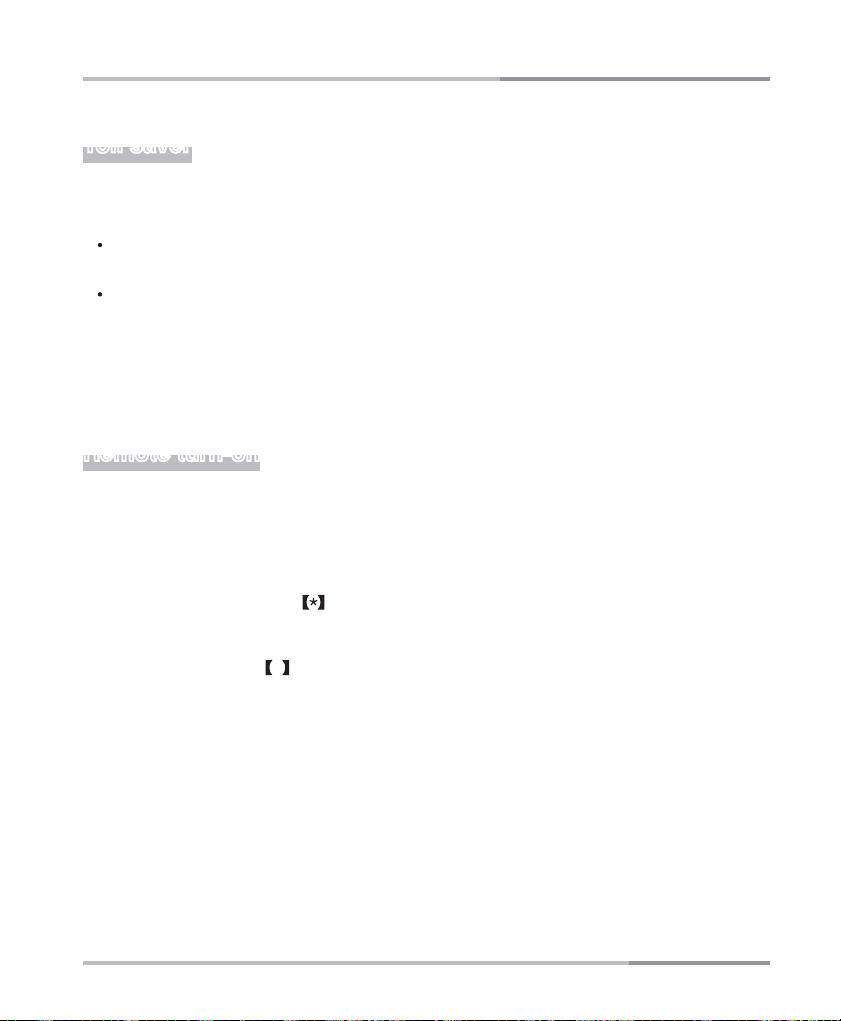
ADVANCED ANSWERING SYSTEM
Toll saver
Toll saver option is useful when using the remote access feature. You can see whether
there are new messages or not in your answering machine from a remote location.
If your answering machine rings 5 times before answering your call, it means there
are NO new messages.
If your answering machine rings 2 times before answering your call, it means there
are new messages.
You can set the number of times the answering machine would ring before it answers the
call. (Refer to “Answering machine Ring delay Setting” on P29)
This only applies when the answering machine is turned on.
Remote turn-on
Remote wake-up function allows you to turn on your answering machine remotely,
1. Place a call to your answering machine.
If the answering machine is off, it will answer your call after 12 rings.
2. To skip the OGM, press key.
3. Enter the 3-digit Security PIN after you hear a beep.
4. Press Numeric key 9 to switch your machine on.
37
Page 40

APPENDIX
Appendix
Troubleshooting
Problem Possible cause(s) Solution(s)
No dial tone on
the cordless
handset.
Antenna
symbol is
flashing.
No beep when
the cordless
handset is
placed on the
charger.
Handset charged
for 24 hours but
Battery icon
remains empty.
No symbol on
the display.
Bad audio
quality
(crackles,echo,
etc.).
1. The base unit is not properly connected.
2. Too far from the base unit.
3. Battery charge is low.
4. Incorrect battery polarity.
5. Re-register handset (see Page 25).
1. The handset is not registered. If the
handset is unregistered, it displays
UNREGISTERED.
2. The handset is out of range.
1. The handset is not placed properly on
the charger.
2. Charging contacts are dirty.
3. The handset tone is turned off.
4. The handset’s power is turned off.
1. Handset battery is defective or faulty.
2. Handset is not placed properly on the
charger.
3. Battery installed incorrectly.
1. Battery is empty.
2. The product is not properly connected.
Interference from nearby electrical appliance.
1.
2. Base unit is installed in a room with thick
walls.
3. The handset is too far from the base unit.
4. If you have Broadband/ADSL you need a in
line filter (not supplied).
1. Check CONNECTION to power and telephone line.
2. Move handset CLOSER to base unit.
3. CHARGE battery.
4. RE-INSERT batteries and check + and
5. Handset not registered.
1. REGISTER the handset.
2. Move CLOSER to the base unit.
1. Lift handset off the charger and carefully
REPOSITION correctly.
2. CLEAN charging contacts with a clean and dry cloth.
3. Turn ON the handset tone from the Sounds Menu.
4. CHECK batteries.
1. REPLACE with new AAA rechargeable Ni-MH
batteries.
2. CHECK to make sure the battery icon is scrolling.
3. RE-INSERT batteries and check + and
1. CHARGE battery.
2. Make sure your product is properly PLUGGED-IN.
1. Try a different connection point, one that is away
from other electrical appliances.
2. Install the base unit in a DIFFERENT room OR
use EXTENSION leads.
3. Move CLOSER to the base unit.
4. Ensure a in-line ADSL filter is installed on all
phone sockets between wall plate and your phone.
.
.
Caller ID does
not work.
38
Service not activated. Check your SUBSCRIPTION with the SERVICE
provider.
Page 41

Problem Possible cause(s) Solution(s)
APPENDIX
Phone does
not ring when a
call comes in.
Keypad does
not work.
No dial tone on
handset/base.
Busy tone +
in use light on.
Can’t transfer a
call.
Answering
machine won’t
record.
Remote
operation
doesn’t work.
1. The ringer is off.
2. Too many phones are sharing the same
phone line.
3. Base unit not plugged in.
Keypad may be locked. UNLOCK the keypad.
1. Chip in handset has frozen.
2. Chip in base unit has frozen.
1. Other handset may still be connected.
2. Check power supply connection.
1. Handset is busy.
2. Handset is out of range.
3. Wrong handset number.
1. Message limit exceeded.
2. Machine not switched on.
3. OGM2 selected.
1. Incorrect security PIN.
2. Some cordless and mobile handsets do
not generate continuous tones.
3. Pausing too long between key press.
1. Turn ON the ringer.
2. REMOVE some of the phones from the phone line.
3. Check base unit CONNECTIONS.
1.
Use base unit for calls or RESET as described below.
2. RESET phone by disconnecting main power and
remove batteries. Reconnect after 1 minute.
1. Check ALL handsets and END all calls.
2. Check CONNECTIONS to wall and base.
1. Check ALL handsets and END all calls.
2. Move handset CLOSER to base unit.
3. Check HANDSET NUMBER.
1. DELETE old messages.
2. SWITCH-ON the answering machine.
3. Can only record with OGM1, CHANGE to OGM1.
1. CHECK security PIN.
2. Need to use a TONE-DIALLING phone.
3. Key in the digits within the 10 seconds limit.
39
Page 42

APPENDIX
Product Specifications
Phone – Oricom M5200 Specifications
Frequency range 1.88-1.897 GHz (bandwidth=20MHz)
Channel bandwidth 1.728 MH
Operating range Up to 300m outdoors, up to 50m indoors
Standby time Up to 100 hours
Talk time Up to 11 hours
Temperature time Operating 0ºC to 40ºC
Storage -20ºC to 60ºC
Compatibility Only GAP compatible DECT phones
Multiple handset capability Up to 4 handsets per base
Multiple bases Up to 4 bases per handset
Ringer melodies 5 music and 4 monotone
Included Accessories
Battery charge time 15 hours
Rechargeable batteries AAA Ni-MH 1.2V 600mAh
Mains power supply for base unit Input: 230V, 50Hz 60mA, Output:6V,400mA
Mains power supply for charger Input: 230V, 50Hz 60mA, Output:7.5V,100mA
Answering Machine
Memory
Redial memory Max 5 phone numbers
Recording time At least 11 minutes
Up to 50 phone numbers (Up to 24 digits per Number and 16
characters per Name)
40
Page 43

APPENDIX
Warranty Information
(a) Warranty.
Oricom warrants that the product is free from defects in materials and workmanship
for a period of 12 months effective from the date of purchase. This warranty in no
way affects your statutory warranty under the Trade Practices Act 1974 or any other
similar legislation. It is important that you read the Warranty Card as it contains
full and additional details of the warranty, limitation of warranty and conditions for
receiving the warranty services during the warranty period. The Warranty Card is
located in the package. If you cannot locate the Warranty Card, please contact our
Customer Support Service on 1300 889 785.
(b)
Exclusion and limitation of liability.
Oricom will not be in breach of a warranty or condition expressly stated in this User
Guide or the Warranty Card or implied by the Trade Practices Act and excludes any
liability arising under any statutory or common law for damages or any other remedy
if the damage occurs as a result of:
(i) failure by you to follow the instructions in the User Guide for the installation and
proper functioning of the product;
(ii) negligence on your part or misuse by you of the product;
(iii) any un-controlled external cause to the phone not functioning including but not
limited to electricity failure, lighting, over voltage;
(iv) non adherence by you to the warnings in the User Guide and the User Guide
generally;
(v) modification to the product or services carried out to the product by anyone
other than Oricom or on Oricom’s behalf.
Oricom will not be liable for consequential losses including loss of profits arising from
a cause of action in contract, tort or any other statutory or common law (except where
a statute or any law prohibits this exclusion). The warranty does not extend to damage
caused by misuse, negligence, excessive voltage, faults on the telephone line or
lightning. This warranty in no way affects your statutory rights. Full details of the warranty
are contained in the enclosed warranty card.
41
Page 44

Customer Support
b
Customer Support Australia
Email: support@oricom.com.au
Web: www.oricom.com.au
Fax: (02) 4574 8888
Ph: 1300 889 785
To view the full Oricom range, please visit the Oricom website:
www.oricom.com.au
ringing people together
Postal Address
Oricom International Pty Ltd
Locked Bag 658,
South Windsor NSW 2756,
Australia
